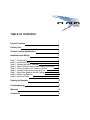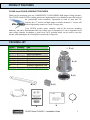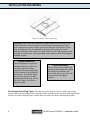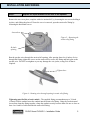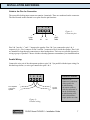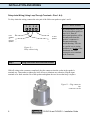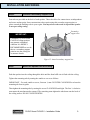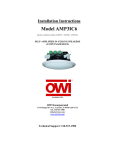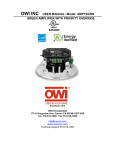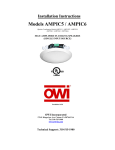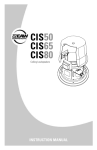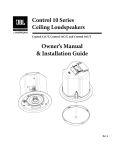Download Community CLOUD 6 Installation guide
Transcript
COMMUNITY CLOUD SERIES CLOUD 4 and CLOUD 6 High Output Ceiling Speakers INSTALLATION GUIDE TABLE OF CONTENTS Product Features 1 Packing List 1 Product Feature Identification 2 Installation and Wiring 3 Step 1 - Cut the Hole Step 2 - Install Split Ring Step 3 - Expose the Input -Terminal Step 4 - Attach Wiring to Removable Locking Connector Step 5 - Plug Connector into Connector Socket Step 6 - Connect a Secondary Support Line Step 7 - Mount the Speaker into the Ceiling Step 8 - Adjust Tap Selector Step 9 - Insert the Grille 3 3 5 6 8 9 9 10 11 Painting the Speaker 12 Troubleshooting 13 Warranty 14 Contact Us 14 PRODUCT FEATURES CLOUD 4 and CLOUD 6 PRODUCT FEATURES Thank you for purchasing your new COMMUNITY CLOUD SERIES High Output Ceiling Speakers. The CLOUD 4 and CLOUD 6 ceiling speakers are high output devices, intended to meet the needs of the professional sound contractor. Operational in both 16 ohm and 70V formats, the 6.5” woofer and high output co-axially mounted ¾” tweeter will deliver high quality sound over a wide coverage area. Your CLOUD speaker comes complete with all the necessary mounting hardware, and can be flush-mounted into any ceiling type, or alternatively it can be suspended in an open ceiling situation. In addition, a paint cover cap is included which can be used to cover the speaker when painting the bezel and grille to match any ceiling color. PACKING LIST Figure A B C D E F G H I Quantity 2 4 2 2 1 4 2 1 1 Part Speaker system Tile rails Split-ring supports Grille Owner’s manual Screws Terminal connector Warranty registration card Cutout template F (x4) A (x2) D (x2) B (x4) G (x2) C (x2) I E H CLOUD 4 and CLOUD 6 – Installation Guide 1 PRODUCT FEATURE IDENTIFICATION Steel Backcan Tap Selector Attachment Screws Strain Relief Fitting Secondary Support Attachment Tab Rear Cover Plate Removable Locking Connector Mounting Tabs Grille Figure 2 – CLOUD 4 and CLOUD 6 feature identification 2 CLOUD 4 and CLOUD 6 – Installation Guide INSTALLATION AND WIRING The COMMUNITY speaker installation system for CLOUD 4 and CLOUD 6 has been designed so that the entire installation can be done from beneath the ceiling. In some cases, with a suspended grid ceiling, it may be easier to access from both the top and bottom of the ceiling tile during the installation process. Typical installation hardware needed for either suspended ceilings or sheetrock ceilings is included. Step 1 Cut the Hole Cut out the hole either by tracing the cardboard cutout template included with your speakers, or with a circular cutter set to the appropriate cutout size (the Community hole saw, model CU-CUTTER, is designed to make the perfect size hole). NOTE: The cut out diameters for the CLOUD 4 and 6 speakers are as follows: • CLOUD 4: 7 inches • CLOUD 6: 8 ¾ inches. Figure 3 – Cut ceiling hole If the wiring had been pre-installed, pull the wiring through the cutout hole. All COMMUNITY CLOUD 4 and CLOUD 6 speakers come packaged with two types of backing hardware: 1 Split Ring (a c–shaped backing plate) and 2 Tile Rails Step 2 Install Split Ring and/or Tile Rails Suspended Ceilings – Insert the Split Ring through the hole cut in the ceiling tile. Place the Split Ring around the hole with the tabs located as shown in Figure 4. Insert the tile rails through the hole cut in the ceiling tile. Snap the two rails into the two tabs in the Split Ring and align the rails so that the ends extend OVER the T-channel grid on the side of the tile. Secure the rails onto the Split Ring tabs by inserting a screw through each tab into the rail, as shown in Figure 4. This can all be accomplished from below the ceiling tile if necessary. FOR SAFETY TIP: IMPORTANT TO USE ALL BRACKETS ALL included support brackets –Split Ring and Tile Rails- MUST be used when installing into suspended ceiling tiles. A support safety line must always be installed (see Step 6) CLOUD 4 and CLOUD 6 – Installation Guide 3 INSTALLATION AND WIRING Figure 4- Secure rails to split ring Tile Rails: The tile rails are designed to fit either standard 24-inch wide tiles or 600mm wide tiles. The tile rail pieces do NOT physically attach to the T-grid struts. Instead, the inverted-V shape at the ends of the rails sit OVER the T-grid strut. Normally, the rails are supported by the edge of the ceiling tile. In the unlikely event that the tile comes out or falls apart, the ends of the support rails are designed to catch onto the T-grid, providing secure support to hold the loudspeaker assembly in place. Vibration Reduction: These loudspeakers can generate substantial vibration, which can cause buzzing of the ceiling materials or structure. Depending on the character of the ceiling tile and structure, the installer might need to place neoprene or other dampening material under the tile rails or the edges of the tiles to eliminate rattles. Cutout Placement: The tile rails are pre-punched with attachment holes along their length. Placement is not limited to the center of the tile as is the case with many other tile rail support systems. Non-Suspended Ceiling Types –The split ring can be used by itself to reinforce the ceiling material and to spread out the pressure from the speaker hold-down tabs. Insert the split ring through the hole cut in the ceiling and place it on the back side of the hole before inserting the speaker. 4 CLOUD 4 and CLOUD 6 – Installation Guide INSTALLATION AND WIRING Step 3 Expose the input-terminal on the rear of the speaker Remove the rear cover plate, complete with wire strain relief, by loosening the two screws holding it in place, and sliding the plate off. Once the cover is removed, open the strain relief fitting by loosening the horizontal screws. Loosen here Figure 5 – Removing the strain-relief fitting Keyhole opening Run the speaker wires through the strain relief opening. After passing about 4 to 6 inches of wire through the fitting, tighten the screws on the strain relief to secure the fitting and back plate to the speaker wire. DO NOT overtighten or you may damage the wire jacket, a snug fit is all that is required. Tighten here Figure 6 – Running wires through opening in strain relief fitting Tightening onto flexible or hard conduit – The supplied fitting accommodates up to 3/8 inch (9.5mm) flexible conduit. Insert the conduit into the strain relief fitting. Using the two horizontal screws that clamp the fitting together, clamp the conduit securely between them. Be sure to leave at least 4 to 6 inches of cable beneath the strain relief fitting. CLOUD 4 and CLOUD 6 – Installation Guide 5 INSTALLATION AND WIRING CAUTION: ALWAYS USE THE PROPER FITTING IN ACCORDANCE WITH YOUR AREA’S BUILDING CODES AND REGULATIONS Step 4 Using an Alternate Fitting – the existing strain relief fitting accommodates many common fitting requirements. Sometimes, alternate fittings are required, such as for larger diameter conduit or to meet specific code requirements. In these cases, the existing fitting can be easily replaced with a number of available off-the-shelf fittings. Simply remove the existing fitting by unscrewing the two holddown screws, exposing a 7/8 inch (22mm) knockout hole. Then, install the alternate fitting. Attach Wiring to the Removable Locking Connector Connect the end of the wiring to the removable locking connector that is included with the speaker by stripping the insulation back about 5mm (1/5 inch), inserting the bare end of the wire into the connector and screwing down the hold-down screw until tight. Tighten any unused screws to avoid vibration. Figure 7-Attaching wires to connector 6 CLOUD 4 and CLOUD 6 – Installation Guide INSTALLATION AND WIRING Guide to the Pins for Connection The removable locking input connector contains 4 terminals. These are numbered on the connector. The label located on the terminal cover plate lists the pin functions. 1 2 3 4 - + LOOP THRU + - IN IN Figure 8 – Connector pins LOOP THRU Pins 2 & 3 are the “+” and “-” inputs to the speaker. Pins 2 & 3 are connected to pins 1 & 4 respectively (i.e. Pin 1 connects to Pin 2 and Pin 3 connects to Pin 4) inside the speaker. Pins 1 & 4 are intended as loop-through connections to other loudspeakers. There are two possible layouts for wiring a group of speakers. Choose whichever hookup pattern accommodates your installation best. Parallel Wiring: Connect the wire pair of the subsequent speaker to pins 2 & 3 (in parallel with the input wiring). In this hook-up scheme, no wires get connected to pins 1 & 4. 1 2 3 4 PARALLEL WIRING + From amplifier or previous speaker _ To next speaker _ + Whenever the connector is pulled out of the speaker for troubleshooting, subsequent speakers will stay connected. It can be useful during troubleshooting to be able to disconnect a single speaker at a time. Figure 9 – Parallel wiring CLOUD 4 and CLOUD 6 – Installation Guide 7 INSTALLATION AND WIRING Daisy-chain Wiring (Using Loop-Through Terminals - Pins 1 & 4): To daisy-chain the wiring, connect the wire pair of the follow-on speaker to pins 1 and 4. 1 2 DAISY CHAIN WIRING 3 4 _ From amplifier or previous speaker + To next speaker _ + Figure 10 – Daisy-chain wiring Step 5 By connecting the wire pair of the subsequent speaker to pins 1 & 4, then all subsequent speakers will be disconnected when this speaker’s connector is disconnected during troubleshooting. This can be a useful way to isolate problems to a section of the distributed line while leaving the wires attached to the connector. Plug connector into connector socket With all wiring to the connector completed, plug the connector into the socket in the speaker’s terminal cup. Remember to tighten any loose screws to eliminate any vibration. Slip the input terminal cover back onto the rear of the speaker and tighten the two screws that keep it in place. Figure 11 – Plug connector into connector socket 8 CLOUD 4 and CLOUD 6 – Installation Guide INSTALLATION AND WIRING Step 6 Connect a Secondary Support Line Four tabs are provided on the back of each speaker. These tabs allow for connection to an independent and secure anchor point. Some construction codes require using this secondary support point, so please consult the building code in your region. You may also use these tabs to suspend the speaker in an open ceiling setting. Secondary support line IMPORTANT: Community CLOUD 4 and CLOUD 6 ceiling speakers can generate substantial vibration. It is HIGHLY RECOMMENDED to use the tabs as a secondary support point in case the ceiling tile or structure breaks. Figure 12- Attach secondary support line Step 7 Mount the Speaker Into the Ceiling Push the speaker into the ceiling through the hole until the front baffle rim is flush with the ceiling. Tighten the mounting tabs by turning the cantilever screws as follows: IMPORTANT – For each cantilever screw, first turn ½ turn COUNTER CLOCKWISE to release the mounting tab from its guide. Then tighten the mounting tabs by turning the screw CLOCKWISE until tight. The first ¼ clockwise turn rotates the attachment tabs outward. The remaining turns tighten the tabs down onto the back of the ceiling surface. DO NOT OVERTIGHTEN. CLOUD 4 and CLOUD 6 – Installation Guide 9 INSTALLATION AND WIRING Tighten here Figure 13 – Tightening the mounting tabs Step 8 Adjust Tap Selector The tap selector switch is located on the front baffle. Adjust the speaker to the appropriate tap setting before inserting the grille. In some installations it is advisable to leave all the grilles OFF until final adjustment of the taps have been made for the entire system. 16: Figure 14 – Adjust tap selector 16: 10 CLOUD 4 and CLOUD 6 – Installation Guide INSTALLATION AND WIRING Step 9 Insert the Grille Consider which direction the logo is facing and press the grille into place until the front of the grille is flush with the rim. Make sure grille is securely seated to prevent it from vibrating loose and falling. The grille presents a tight fit in order to make sure that it won’t fall out, even with high vibrations that can be produced by these speakers. Removing the Grille – If you need to remove the grille, it is easiest to do so by inserting two pointed objects (such as bent paperclips or push pins) into two nearby holes in the grille, then apply slow even pressure to pull down on the grille until that section of the grille comes out approximately 6 mm (1/4 inch). Work your way around the grille, loosening a section at a time until the grille comes out. CLOUD 4 and CLOUD 6 – Installation Guide 11 PAINTING THE SPEAKER The CLOUD speaker’s textured white finish does not need further finishing. Where the interior design requires it, these speakers are easy to paint. The speaker backcan and front face are all metal, the white powdered coat paint can easily be painted over with almost any type of latex or oil based paint. The rim can be painted before installation or after it has been mounted to the ceiling. Painting Process Make sure the speaker is clean and free from any dirt or grease. Do not use abrasives such as sandpaper or steel wool, or harsh solvents such as gasoline, kerosene, acetone, MEK, paint thinner, harsh detergents or other chemicals. Use of these cleaners may result in permanent damage to the enclosure. Apply two or more thin coats of either latex or oil-based paint. Latex paint will adhere better if an oilbased primer is used first. Application can be made by rolling, brushing or spraying. Painting the Grille – Painting the grille requires removal of the CLOUD logo and the internal grille cloth, then spray painting. If the grille is rolled or brush painted, the mesh may become clogged with paint and poor sound quality may result. After the paint has dried, replace the internal grille cloth and CLOUD logo. Painting the Speaker Along with the Ceiling – If you wish to paint the speaker along with the ceiling after installation, insert a plastic or cardboard paint shield into the front of the speaker to mask the drivers and internal baffle. Paint the speaker and then remove the shield once the paint is dry. 12 CLOUD 4 and CLOUD 6 – Installation Guide TROUBLESHOOTING Problem Possible Causes Action No Output Amplifier Make sure the amplifier channel is being fed an input signal (preferably via a “signal input” indicator on the amp). Check that the amplifier channel’s volume is turned up. Connect the speaker and cable, which had no output to another amplifier channel, making sure an input signal is fed to the new amp channel. If you then get output, the problem was the amplifier channel. If not, then the problem may be in the cable or speaker. Speaker cable(s) Faulty connection Questionable or intermittent output such as crackling Replace the cable(s) connecting the loudspeaker system and amplifier. Check all cabling for proper connector contact. A bad connection can result in intermittent contact or dramatically increased resistance, which in turn can cause reduced output or noises unrelated to the signal. Improper power tap setting Check the power tap setting under the speaker grille to ensure the setting is appropriate for the installation and amplifier chosen. Constant noise, such as buzzing, hissing, or humming A faulty electronic device in the signal chain Since loudspeakers cannot generate these sounds by themselves, you may have a faulty electronic device, or a faulty ground in the signal chain. Poor lowfrequency output Out-of-polarity hookup between multiple speakers When two speakers are hooked up out of polarity, the low frequencies cancel each other out. Make sure that the “ + ” and “ – “ from the amplifier output are not crossed on one or more of the speakers. If none of the suggestions above solve your problem, please contact Community’s Service Center at (800) 523-4934 or (610) 876-3400. CLOUD 4 and CLOUD 6 – Installation Guide 13 PAINTING THE SPEAKER Community Professional Loudspeakers - Transferable Limited Warranty Community CLOUD 4 and CLOUD 6 loudspeakers are warranted for five (5) years from the date of sale to the original purchaser. Who is protected? Your Community warranty protects the original owner and all subsequent owners. The original bill of sale must be presented whenever warranty service is required. What is covered? Community loudspeakers are warranted to be free from defects in material or workmanship provided that the product has not been subjected to abuse or accident or altered in any way. Any part of the product covered by this warranty that, with normal installation and use, becomes defective will be repaired or replaced by Community, at our option, provided the product is shipped insured and prepaid to Community at the address below. The product will be returned to you freight prepaid. This warranty does not extend to any of our products that have been subjected to misuse, improper storage, neglect, accident, improper installation, or have been modified or repaired in any manner that Community believes may affect the reliability of the product, or where the serial number or date code has been removed or defaced. THE FOREGOING LIMITED WARRANTY IS COMMUNITY’S SOLE AND EXCLUSIVE WARRANTY AND THE PURCHASER’S SOLE AND EXCLUSIVE REMEDY. COMMUNITY MAKES NO OTHER WARRANTIES OF ANY KIND, EITHER EXPRESS OR IMPLIED AND ALL IMPLIED WARRANTIES OF MERCHANTABILITY OR FITNESS FOR A PARTICULAR PURPOSE ARE HEREBY DISCLAIMED AND EXCLUDED. Community’s liability arising out of the manufacture, sale or supplying of products or their use or disposition, whether based upon warranty, contract, tort or otherwise, shall be limited to the price of the product. In no event shall Community be liable for special, incidental or consequential damages (including, but not limited to, loss of profits, loss of data, or loss of use damages) arising out of the manufacture, sale or supplying of products, even if Community has been advised of the possibility of such damages or losses. Products that are out of warranty will also be repaired by the Community Service Department. The parts and labor involved in these repairs are warranted for 90 days when repaired by Community. All shipping charges in addition to parts and labor will be at the owner’s expense. CONTACT US Community Professional Loudspeakers 333 East 5th Street, Chester, PA 19013-4511, U.S.A. (610) 876-3400 · (800) 523-4934 www.loudspeakers.net 14 CLOUD 4 and CLOUD 6 – Installation Guide 333 East 5th Street, Chester, PA 19013-4511 U.S.A. Phone (610) 876-3400 Fax (610) 874-0190 www.loudspeakers.net © 2004 Community Light & Sound, Inc. 040528JL