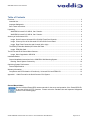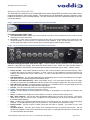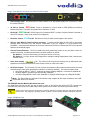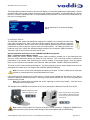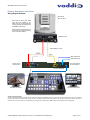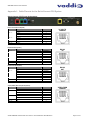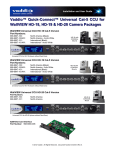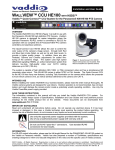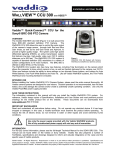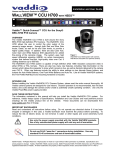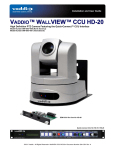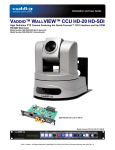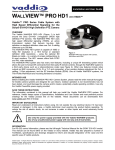Download VADDIO PowerVIEW HD-22 User guide
Transcript
Installation and User Guide Installation and User Guide VADDIO™ QUICK-CONNECT™ UNIVERSAL CCU FOR WALLVIEW™ HD-22 AND HD-30 CAMERAS WallVIEW Universal CCU HD-22 Part Numbers: 999-6967-000: 999-6967-001: North America International WallVIEW Universal CCU HD-30 Part Numbers: 999-6977-000: 999-6977-001: North America International Use this manual in conjunction with the PowerVIEW HD-22/30 Installation and User Guide. Part Number: 342-0626 Universal CCU for HD-122 or HD-30 (shown without Rack Ears) EZIM™ Slot Card Interface Part Number: 998-6700-006 © 2013 Vaddio - All Rights Reserved. Document Number 342-0645 Rev A WallVIEW Universal CCU HD-22/30 Table of Contents Overview: ................................................................................................................................................................... 3 Intended Use: ......................................................................................................................................................... 3 Important Safeguards: ........................................................................................................................................... 3 Save These Instructions: ....................................................................................................................................... 3 Unpacking: ................................................................................................................................................................. 4 WallVIEW Universal CCU HD-22, Cat-5 Version ............................................................................................... 4 WallVIEW Universal CCU HD-30, Cat-5 Version ............................................................................................... 4 Anatomy of the Universal CCU.................................................................................................................................. 5 Image: Quick-Connect Universal CCU HD-22/30 Front Panel Controls ........................................................... 5 Image: Close up View of the Universal CCU HD-22/30 Control Panel ............................................................. 5 Image: Rear Panel Connection and Controls (left to right) ............................................................................... 6 The EZIM (EZ Interface Module) HD-Series Slot Card.......................................................................................... 6 Image: EZIM Slot Card ...................................................................................................................................... 6 The HD-22 and HD-30 Control Menu Screens .......................................................................................................... 7 Image: Menu Organization HD-22/30 ............................................................................................................... 7 Installation Basics: ..................................................................................................................................................... 8 General Installation Instructions for the CONCEAL Wall Mounting System: ......................................................... 8 Drawing: Basic System Connectivity ............................................................................................................... 10 Optimizing System Performance: ............................................................................................................................ 11 General Specifications ......................................................................................................................................... 11 Warranty Information: .............................................................................................................................................. 12 Compliance and CE Declaration of Conformity - Universal CCU and EZIM CCU .............................................. 13 Appendix 1: Cable Pin-outs for the Quick-Connect CCU System .......................................................................... 14 General Manual Notes: See the individual PowerVIEW camera manuals for the set-up and operation of the PowerVIEW HD22 and the HD-30 HD PTZ Cameras. Please review the Intended Use and Important Safeguards sections on the following page. Vaddio WallVIEW Universal CCU Cat-5 Version. Document Number 342-0645 Rev A Page 2 of 16 WallVIEW Universal CCU HD-22/30 Overview: The WallVIEW Universal CCU system for the PowerVIEW HD-22 and PowerVIEW HD-30 HD Pan/Tilt/Zoom Camera Systems includes the HD-22 or HD-30 PTZ camera, the QuickConnect™ Universal CCU, matching CONCEAL™ camera mount, EZIM CCU Slot Card and accessories (mounting hardware, control adapter). PowerVIEW HD-22 or HD-30 The Quick-Connect Universal CCU Cat-5 uses HSDS™ (high speed differential signaling), an active video transmission system, to deliver high quality HD video over standard Cat-5 cabling up to 500’ (152.4m) with virtually no loss in video quality and no latency. One of the most flexible attributes the Universal CCU is at the outputs. It has HD-SDI or SDI outputs (yep, even 3 Gb/s single link HD-SDI for 1080p/59.94), HDMI and HD Analog component (YPbPr) outputs, all of which can be used concurrently (at the same resolution). Available resolutions range from 480i up to and including 1080p/59.94 on all outputs. The Universal CCU has an attractive industrial design that also simplifies the operation of the CCU. The back-lit blue LED screen displays up to eight (8) parameters at a time, as well as the camera’s model number so the interrelationship of the controls is easily and quickly read and understood. The Universal CCU series for PowerVIEW HD-22 and HD- 30 allows the user to adjust auto AWB or manual Red and Blue Gain, OPWB, Iris functions, Chroma, Pedestal, Detail, Gamma and Gain on the cameras. These controls allow the camera to deliver a more accurate representation of the captured image’s color. Other added advantages include the ability to color match multiple cameras and eliminate the need to use automatic exposure and color settings. User-defined adjustments may be stored using three (3) Scene buttons. There are also six (6) preset lighting environment scenes available in the menus for quick basic set-up of the camera for the lighting used in the shooting environment. Overall, any WallVIEW System using the Quick-Connect Universal CCU is superb for a wide range of serious, high definition shooting applications. It is also great where adjusting the color and brightness levels of one or multiple cameras is critical, as in houses of worship, corporate boardrooms, live event production and distancelearning applications. Intended Use: Before operating the device, please read the entire manual thoroughly. The system was designed, built and tested for use indoors, and with the provided power supply and cabling. The use of a power supply other than the one provided or outdoor operation has not been tested and could damage the device and/or create a potentially unsafe operating condition. Important Safeguards: Read and understand all instructions before using. Do not operate any device if it has been dropped or damaged. In this case, a Vaddio technician must examine the product before operating. To reduce the risk of electric shock, do not immerse in water or other liquids and avoid extremely humid conditions. Do not connect Power over Ethernet (PoE) cables directly to the RJ-45 ports on the device as damage may result. Use only the power supply provided with the system. Use of any unauthorized power supply will void any and all warranties. Please do not use “pass-thru” type RJ-45 connectors. These pass-thru type connectors do not work well for professional installations and can be the cause of intermittent connections which can result in the RS-232 control line failing and locking up. For best results please use standard RJ-45 connectors and test all cables for proper pin-outs prior to use. Mark all cables to avoid errant connections. Save These Instructions: The information contained in this manual will help you install and operate the product. If these instructions are misplaced, Vaddio keeps copies of Specifications, Installation & User Guides and most pertinent product drawings for the Vaddio product line on the Vaddio website. Vaddio WallVIEW Universal CCU Cat-5 Version. Document Number 342-0645 Rev A Page 3 of 16 WallVIEW Universal CCU HD-22/30 Unpacking: Carefully remove the device and all of the parts from the packaging. Unpack and identify the following parts: WallVIEW Universal CCU HD-22, Cat-5 Version Part Number: 999-6967-000, North America One (1) Vaddio PowerVIEW HD-22PTZ Camera (998-6960-000) One (1) Universal CCU Cat-5 for HD-22 or HD-30 with Rack Ears One (1) 36 VDC Switching power supply with power cord for North America One( 1) 2-pin Phoenix-type 5.0mm Euro style connector (for Tally LED) One (1) EZIM CCU Slot Card One (1) CONCEAL Mount with hardware kit One (1) 998-1001-232, 9-Pin D-Sub-F to RJ-45F EZCamera Control Adapter One (1) Manual for WallVIEW Universal CCU Systems Part Number: 999-6967-001 International One (1) Vaddio PowerVIEW HD-22PTZ Camera (998-6960-000) One (1) Universal CCU Cat-5 for HD-22 or HD-30 with Rack Ears One (1) 36 VDC, 2.78 Amp Switching power supply One (1) Euro Power Cord One (1) UK Power Cord One( 1) 2-pin Phoenix-type 5.0mm Euro style connector (for Tally LED) One (1) EZIM CCU Slot Card One (1) CONCEAL Mount with hardware kit One (1) 998-1001-232, 9-Pin D-Sub-F to RJ-45F EZCamera Control Adapter One (1) Manual for WallVIEW Universal CCU Systems WallVIEW Universal CCU HD-30, Cat-5 Version Part Number: 999-6977-000, North America One (1) Vaddio PowerVIEW HD-30 HD PTZ Camera (998-6970-000) One (1) Universal CCU Cat-5 for HD-22 or HD-30 with Rack Ears One (1) 36 VDC Switching power supply with power cord for North America One( 1) 2-pin Phoenix-type 5.0mm Euro style connector (for Tally LED) One (1) EZIM CCU Slot Card One (1) CONCEAL Mount with hardware kit One (1) 998-1001-232, 9-Pin D-Sub-F to RJ-45F EZCamera Control Adapter One (1) Manual for WallVIEW Universal CCU Systems Part Number: 999-6977-001 International One (1) Vaddio PowerVIEW HD-30 HD PTZ Camera (998-6970-000) One (1) Universal CCU Cat-5 for HD-22 or HD-30 with Rack Ears One (1) 36 VDC, 2.78 Amp Switching power supply One (1) Euro Power Cord One (1) UK Power Cord One( 1) 2-pin Phoenix-type 5.0mm Euro style connector (for Tally LED) One (1) EZIM CCU Slot Card One (1) CONCEAL Mount with hardware kit One (1) 998-1001-232, 9-Pin D-Sub-F to RJ-45F EZCamera Control Adapter One (1) Manual for WallVIEW Universal CCU Systems Vaddio WallVIEW Universal CCU Cat-5 Version. Document Number 342-0645 Rev A CONCEAL Mount includes: Metal Bracket, Bottom Cover Rear Connector/Cable Cover Mounting Hardware Page 4 of 16 WallVIEW Universal CCU HD-22/30 Anatomy of the Universal CCU The Universal CCU interfaces for the PowerVIEW HD-22 and the PowerVIEW HD-30 have very similar control protocols and share the same control keypad. The Universal CCU will automatically sense the camera it is and initialize the firmware for the connected camera. The next section will look at the controls and how they are laid out for easy access. Image: Quick-Connect Universal CCU HD-22/30 Front Panel Controls Front Panel Controls (left to right): 5-Line Blue Back-lit LED: Displays up to control parameters at a time so the interrelationship of the controls can easily and quickly be read and understood. Tally Light: A contact closure on the back panel lights the blue LED on front panel indicating which Universal CCU and camera combination is the live Program in a multi-camera CCU installation. A tally command will also be sent to the camera via RS-232 to light the LED on cameras with on-board tally lights (Vaddio HD Series cameras). Image: Close up View of the Universal CCU HD-22/30 Control Panel * HD-22/HD-30 Keypad Controls from (left to right): Touch the button with the parameter to be controlled and adjust the value with the encoder, then touch the cancel button to exit. When the rotary encoder button is touched, the SELECT and CANCEL menu buttons will illuminate to remind the user to either…select or cancel. * Scenes A, B & C: Three camera adjustment scenes (A, B & C) can be stored into microprocessor memory. When lit (backlit blue button), the scene is activated. To store a scene, the user adjusts the controls and touches and holds the scene button down until the button blinks. To erase a scene press and hold the scene button and the cancel button. Auto White Balance: The Automatic White Balance controls/adjusts the color levels automatically when engaged. Take it out of Auto to manually adjust the Red and Blue levels. OPWB (One Push White Balance): When using OPWB, zoom in on a white subject (at least 60% of the image must be true white) touch the OPWB button and the coloration of the image will adjust to the white used in this shot. Red & Blue Gain Controls: The Red and Blue Gain buttons in combination with the encoder adjust the red and blue gain of the signal when Auto White Balance is disengaged. Chroma: Chroma controls the overall color of the image being captured. Bright: This is actually the Pedestal control for the camera. Gamma: Gamma adjusts the overall brightness of an image to compensate for the perception of luminance and chroma. Detail: The Detail control sharpens or softens objects in the frame. Works well when looking at text. IRIS - Auto or Manual: The Auto Iris mode automatically adjusts the iris and gain of the camera. To manually adjust the iris or gain, turn off this control. The Manual Iris control allows the user to set the iris manually to one of the several settings available Gain: The Gain control boosts the signal level when the iris is open all the way, and there is not enough lighting available. To manually adjust the Gain, Auto Iris must be off. Use the Gain last to enhance the image. Rotary Encoder: Use the encoder to adjust values after the button is selected. This makes for very quick changes. The Menu Buttons: There are other screens to be accessed other than the camera control screen. Use the SELECT and CANCEL to enter other controls and exit other menus. These lights will illuminate for 10 Seconds, but no control operations are interrupted. Vaddio WallVIEW Universal CCU Cat-5 Version. Document Number 342-0645 Rev A Page 5 of 16 WallVIEW Universal CCU HD-22/30 Image: Rear Panel Connection and Controls (left to right) Power Supply Input: The Universal CCU uses a 36VDC, 2.78 Amp power supply on a 5.5mm OD x 2.5mm ID coaxial connector. 36 VDC to Camera - RED RJ-45: Power is provided on a Cat-5 cable to EZIM (EZCamera Interface Module) Slot Card. The power is regulated in the camera to 12 VDC RS-232 IN - GREEN RJ-45: RS-232 Input from ProductionVIEW™ console, Precision Camera Controller or other PTZ controller. Daisy Chain control is not supported. RS-232 to Camera - BLUE RJ-45: RS-232 over Cat-5 provides control signals to the camera. Tally on 2-pin Molex 5.0mm Euro-Style connector: A contact closure lights the blue LED on front panel showing which Universal CCU and camera combination is the live Program in a multi-camera CCU installation. A tally command will also be sent to the camera via RS-232 to illuminate the LED on the cameras that have on-board tally lights. Camera Feature Switches: The CCU interface has an 8-position dip switch on the rear panel to allow for certain functionality. All switches should be in the down position for default. Dip Switch 1: Put up to allow Scene A to load upon start-up or boot up. Dip Switch 5: Put up to access LCD Display Menu settings including Display Mode, Bias, Contrast and Version menus. Video from Camera RJ-45: The yellow RJ-45 receives the camera’s four (4) differential video signals from the EZIM Slot Card to the Quick-Connect CCU on Video Cat-5 cable. HD Video Outputs: The Universal CCU has 3 (three) simultaneous video output formats that are the same resolution as the video inputs providing the ultimate in connectivity flexibility. The output formats include: HD YPbPr on DE-15-F (HD15) - (supports up to/and including 1080p/60 - not limited at 1080i/59.94) HDMI on HDMI-F (supports up to and including 1080p/60) HD-SDI on Edge Mount Carrier Class, Gold BNC-F (supports 3Gb/s Single Link 1080p/60 HD-SDI) Note: The Quick Connect Universal CCU interface easily supports all the output resolutions of the HD22 and HD-30 HD PTZ cameras. The EZIM (EZ Interface Module) HD-Series Slot Card The EZIM Slot Card fits into the slot into the base of each of the HD-22 and HD-30 HD PTZ cameras and terminates the Power (red) Cat-5 cable and the Video (yellow) Cat-5 cable to the camera (see colors above). Please remove power from the camera prior to inserting, seating and screwing down the card with the attached thumb screws. Hot swapping is generally advised, so please…turn the camera off before inserting the slot Card. Image: EZIM Slot Card EZIM CCU Slot Card (Front and ISO Views) Vaddio WallVIEW Universal CCU Cat-5 Version. Document Number 342-0645 Rev A Page 6 of 16 WallVIEW Universal CCU HD-22/30 The HD-22 and HD-30 Control Menu Screens The HD-22 and HD-30 have individual firmware that auto loads when the camera is plugged in to the Universal CCU and the CCU is turned on (turn the camera on first). Since most cameras are a bit different, the menus will be slightly different, but the Firmware is the same for the HD-22 and HD-30. The menus are organized as follows: For this Menu, put Dip Switch 5 UP Image: Menu Organization HD-22/30 Main Control Menu CAT-5 Adjust Menu 8-Most used Controls displayed With Skew, Color Space Y-Gain and Six preset Scene Configurations For this Menu, put Dip Switch 5 UP Camera Info Menu Versions of camera hardware LED Display Menu For set up of front panel LED display The HD-22 and HD-30 individual control screens are very similar, only differing in lens magnification and product name. Both cameras will perform well for low light, conferencing and large room applications. The Main Menu screen shows eight (8) prominent parameters at a time. For both cameras, the BRIGHT key will actually read out on the display as PEDESTAL. This control is actually PEDESTAL and the display is correct. The button will be eventually changed to read PED (since pedestal won’t fit). Main Menu Pages HD-22 CAT-5 CCU RED BLUE CHROMA PEDESTAL 65 75 190 111 Main Menu Pages HD-30 HD-22 GAMMA DETAIL IRIS GAIN 1 44 AUTO AUTO CAT-5 CCU RED BLUE CHROMA PEDESTAL AUTO AUTO 190 111 HD-30 GAMMA DETAIL IRIS GAIN 1 44 AUTO AUTO The Cat-5 Adjustment Menu allows the user to adjust the skew of the Cat-5 Cable (over distance), the HDMI Color Space (YCbCr for HDMI and sRGB for DVI-D), the Y-Gain for adjusting the video ±10 IRE at the default setting (0) and Preset Lighting Scene Configurations for Full Auto, Fluorescent, Incandescent and Outdoor lighting environments. The Cat-5 Adjustment menu uses the “@’ sign for the cursor and the “>” when selected. Cat-5 Adjustment Menu HD-22/30 with Scene >1: AUTO CAT-5 CCU @Skew HDMI YGain 1 YCbCr Def HD-22 Scene Config >1: AUTO Cat-5 Adjustment Menu HD-22/30 with Scene >4: Fluorescent High CAT-5 CCU Skew @HDMI YGain 1 YCbCr Def HD-30 Scene Config >4: Fluor Hi Scene Configuration (diagrams on previous page): Scene Configurations have been added to allow the user to quickly run through preset lighting environment scenes, including these following presets: 1) AUTO (full Auto) 2) Incand Lo (incandescent low) 3) Incand Hi (incandescent high) 4) Fluor Lo (fluorescent low) 5) Fluor Hi (fluorescent high) 6) Outdoor The Version Menu screen displays the software versions of the Vaddio cameras attached as a convenience to the operator. The versions shown include the zoom module, the motors and the camera. Version Display Menu CAT-5 CCU HD-22 VERSION CCU Version V01.01.XX Cam: V01.01.0X * MOT: V01.00.0X * Put dip switch #5 UP to access this menu. *Camera and Motor firmware versions will be listed in in future releases. Vaddio WallVIEW Universal CCU Cat-5 Version. Document Number 342-0645 Rev A Page 7 of 16 WallVIEW Universal CCU HD-22/30 The Display Menu provides controls for the blue LED display, including Bias (brightness), Display Mode - Normal (negative mode) and Inverted (positive mode) and overall contrast are provided. Put dip switch #5 UP to access this menu, make the adjustment and it is recommended that dip switch #5 is returned to the DOWN position so this menu is no longer seen. Display Menu CAT-5 CCU DSPLY > Bias Contrast HD-22 NORML 1/9 204 Put dip switch #5 UP to access the Display Menu. Installation Basics: The WallVIEW CCU system was specifically designed for installation on a vertical wall surface with Cat-5 cable connectivity for Video, Power and Control signaling (three Cat-5 cables are required). Installation is simplified in that no custom 8-Pin mini-din cables or expensive plenum coax cables are needed and no power outlets are required near the camera bracket. All cabling is routed to the head-end using Cat-5 cables with standard straight through RJ-45 connectors (568B termination). “Pass-thru” type RJ-45 connectors should never be used. General Installation Instructions for the CONCEAL Wall Mounting System: Step 1: Determine Camera Mount Location When locating the camera, consider viewing angles, lighting conditions, possible line of site obstructions and check for in-wall obstructions where the camera is to be mounted. Pick a mounting location to optimize the performance of the camera. After determining the optimum location of the camera system, route the required three (3) Cat-5 cables from the camera to the head-end. Mark the Cables: POWER, VIDEO and CONTROL. The three (3) Cat-5 cables should feed-through a 1” (25.4mm) opening (circular or square shape) centered in the rectangular slot located on the rear flange of the CONCEAL Wall Mount Bracket. Note: Do not cut out the entire rectangular slot opening in the wall! This will not allow the two lower wall anchors to correctly fasten the Conceal Wall Mount to the wall. If the bracket is to be mounted on a 2-gang wall box, use the screws supplied with the wall box cover plate to attach the CONCEAL Wall Mount Bracket. If mounting to drywall with wall anchors, use the four (4) quality wall anchors/screws provided Note: The mounting holes are slotted and are 90° opposing to provide easy leveling. Level the mount and tighten the mounting screws. The example of the CONCEAL mount shows an HD-18, but the steps are identical for the HD-22 or HD-30. CONCEAL Wall Mount Bracket: Cabled and Attached to Wall Fig. 2: Camera aligned and attached to the CONCEAL Wall Mount Bracket (by two-(1/4”-20) screws in the bottom of the mount). Note: Check all Cat-5 cables for continuity in advance of final connection. Plugging the POWER Cat-5 cable into the wrong RJ-45 may cause damage to the camera system and void the warranty! Vaddio WallVIEW Universal CCU Cat-5 Version. Document Number 342-0645 Rev A Page 8 of 16 WallVIEW Universal CCU HD-22/30 Step 2: System Wiring Follow the sample wiring diagrams for connecting the Cat-5 cables to the camera and Quick-Connect Universal CCU Interface. Additional diagrams are available on the Vaddio website. Connect the camera side as follows: Connect the POWER Cat-5 to the Power RJ-45 on the EZIM CCU Slot Card. Connect the VIDEO Cat-5 to the Video RJ-45 on the EZIM CCU Slot Card. Connect the RS-232 control Cat-5 to the “RS-232 IN” RJ-45 on the top row of connectors on the camera. Connect the Universal CCU side as follows: Connect the VIDEO Cat-5 cable to the VIDEO FROM CAMERA RJ-45 jack (yellow) on the CCU. Connect the RS-232 Cat-5 cable to the RS-232 TO CAMERA RJ-45 (Blue) on the CCU. Wait to connect the POWER Cat-5 cable until later. Step 3: Secure the Camera To the CONCEAL Wall Mount Bracket After all cables are attached to the camera, place the camera onto the camera mount and insert the two 1/4”-20 screws into the camera through the two-screw holes in the bottom of the mount. Note: Be sure to align each side of the camera evenly to all sides of the CONCEAL Wall Mount Bracket before final tightening of the mounting screws. Step 4: Install the CONCEAL Lower Cover Plate Attach the CONCEAL lower cover plate. Slide lower cover plate from front of the mounting bracket toward the rear of the bracket. The two (2) rear locking tabs will need to be guided into position first and will lock in place as the lower cover plate is pushed toward the rear of the mounting bracket and the front two (2) tabs are inserted. CONCEAL Lower Cover Plate with Locking Tabs CONCEAL Lower Cover Plate locked in place Step 5: Install the CONCEAL Rear Camera Cover After successful testing of the camera, install the CONCEAL rear camera cover on the mounting bracket with the supplied screw (see Fig. 5 and 6). CONCEAL Rear Camera Cover Completed CONCEAL Wall Mount Camera Bracket Installation NOTE (One more time!): Check all Cat-5 cables for continuity in advance of the final connection. Label the Cat-5 cables. Plugging the POWER cable into the wrong RJ-45 may cause damage to the camera system and void the warranty. Step 6: Connect System Power Connect the Vaddio 36 VDC power supply to the Quick-Connect Universal CCU Interface and an AC outlet. The CCU will power the camera via the Cat-5 cable. The camera will “Home” to a centered position ready for control information from the Universal CCU. To ensure proper continuity of control and operation of the cameras, the RS-232 controller (control system or joystick) should be powered on after the camera. Vaddio WallVIEW Universal CCU Cat-5 Version. Document Number 342-0645 Rev A Page 9 of 16 WallVIEW Universal CCU HD-22/30 Drawing: Basic System Connectivity Wiring Diagram Example: PowerVIEW HD-22 or HD-30 Rear Panel of HD-22 with EZIM CCU Slot Card installed in the bottom row slot. All Universal CCU camera packages are shipped with the EZIM CCU Slot Card. Please see the manuals for each of the cameras for specifics regarding set-up and switch settings. EZIM Slot Card Cat-5 Cables up to 500’ POWER VIDEO RS-232 YPbPr 1080i/59.94 HDMI 1080i/59.94 All 3 Video Outputs are Simultaneous Quick-Connect Universal CCU HD-SDI 1080i/59.94 Program Output Simulated Video Feed Multi-viewer Output Simulated Video Feeds System Configuration Notes: The Quick-Connect Universal CCU System uses a full Cat-5 (all 4-pairs) for POWER to ensure the motors of the camera receive the required current to operate properly. The VIDEO Cat-5 cable uses all four pairs for video. The RS-232 Cat-5 provides communication to the camera for CCU and PTZ control. These Cat.-5 cables can be run up to 500’ (152.4m). See Appendix 1 for wiring and pin-out information. NOTE: Daisy-Chain configurations are not supported. Vaddio WallVIEW Universal CCU Cat-5 Version. Document Number 342-0645 Rev A Page 10 of 16 WallVIEW Universal CCU HD-22/30 Optimizing System Performance: Optimizing the CCU settings will help achieve maximum performance from the system. Difficult lighting is one of the most challenging problems video system integrators face. The Vaddio CCU will provide the flexibility to fine tune for variables such as cable length, day/night lighting transitions and lighting color temperature. Adjust Iris and Digital Gain Settings: Disable Auto Iris. Set the Iris to its largest aperture (lowest ‘f’ number). Adjust the Gain until the image is too dark and then bring it back until it is properly exposed. Exposures that require high gain settings will have a grainy video image. Adjust the detail settings for a smoother image. Adjust Color to Taste: Required adjustments will vary based on the environment. The CCU allows the setup of three (3) scenes so settings are available for a variety of conditions. Adjust the Chroma level to taste. Adjust Red/Blue levels next. Adjusting for skin tones or using a color chart is an easy way to find a good baseline setup. Changing the HD Resolution of the HD-22 and HD-30: When changing the resolution of the HD-22 and HD-30 cameras, the camera should be power-cycled. This ensures that all of the settings for that resolution are intact and are more easily compatible with downstream switchers and processors and the like. General Specifications Universal CCU Interface Connectors Power Connector: 5.5mm OD x 2.5mm ID Power RJ-45: Supplies 36V to EZIM Slot Card RS-232 IN RJ-45: Accepts RS-232 from ProductionVIEW or other non-daisychain control systems RS-232 OUT RJ-45: Passes RS-232 and Sync video feed to camera EZIM Tally: 2-Pin Phoenix type spring cage connector Video From Camera RJ-45: Accept differential video from EZIM Slot Card Video Outputs: HD-YPbPr on DE-15-F connector HDMI on HDMI-F connector HD-SDI on Edge Mount Carrier Class, Gold BNC-F (supports 3Gb/s Single Link 1080p/60 HD-SDI) All switches should be in the down position for default. Camera Settings Switch Dip Switch 1: Put up to allow Scene A to load upon start-up or boot up. Dip Switch 5: Put up to access LCD Display Menu settings including Display Mode (Negative Mode-Default or Positive Mode), Bias (Brightness) and Contrast. Dip Switches 2, 3, 4, 6, 7 & 8: NA for HD-22 anHD-30 Video Adjustments Cat-5 Cable Maximum Distance Power Supply Dimensions Y-Gain (luminance gain) for fine tuning over longer cable distances Skew for distance compensation: Up to 500’ (152.4m) 36 VDC, 2.78 Amp 1-RU Rack Mount - 1.72” H x 18.93” W x 7” D (43.7mm x 480.1mm x 177.8mm) Rack Ears Included EZIM (EZCamera Interface Module) Slot Card Two (2) RJ-45 Connectors Connectors For Power and HSDS Video Moon in Front Page Header: Uranus’ largest moon Titania. Vaddio WallVIEW Universal CCU Cat-5 Version. Document Number 342-0645 Rev A Page 11 of 16 WallVIEW Universal CCU HD-22/30 Warranty Information: (See Vaddio Warranty, Service and Return Policies posted on vaddio.com for complete details): Hardware* Warranty: Two (2) year limited warranty on all parts and labor for Vaddio manufactured products. Vaddio warrants its manufactured products against defects in materials and workmanship for a period of two years from the day of purchase, to the original purchaser, if Vaddio receives notice of such defects during the warranty. Vaddio, at its option, will repair or replace products that prove to be defective. Vaddio manufactures its hardware products from parts and components that are new or equivalent to new in accordance with industry standard practices. Exclusions: The above warranty shall not apply to defects resulting from improper or inadequate maintenance by the customer, customers applied software or interfacing, unauthorized modifications or misuse, mishandling, operation outside the normal environmental specifications for the product, use of the incorrect power supply, modified power supply or improper site operation and maintenance. OEM products and products manufactured by other companies are excluded and are covered by the manufacturer’s warranty Vaddio Customer Service: Vaddio will test, repair, or replace the product or products without charge if the unit is under warranty. If the product is out of warranty, Vaddio will test then repair the product or products. The cost of parts and labor charge will be estimated by a technician and confirmed by the customer prior to repair. All components must be returned for testing as a complete unit. Vaddio will not accept responsibility for shipment after it has left the premises. Vaddio Technical Support: Vaddio technicians will determine and discuss with the customer the criteria for repair costs and/or replacement. Vaddio Technical Support can be contacted through one of the following resources: e-mail support at [email protected] or online at www.vaddio.com. Return Material Authorization (RMA) Number: Before returning a product for repair or replacement request an RMA from Vaddio’s technical support. Provide the technician with a return phone number, e-mail address, shipping address, product serial numbers and original purchase order number. Describe the reason for repairs or returns as well as the date of purchase. See the General RMA Terms and Procedures section for more information. RMA’s are valid for 30 days and will be issued to Vaddio dealers only. End users must return products through Vaddio dealers. Include the assigned RMA number in all correspondence with Vaddio. Write the assigned RMA number clearly on the shipping label of the box when returning the product. All products returned for credit are subject to a restocking charge without exception. Voided Warranty: The warranty does not apply if the original serial number has been removed or if the product has been disassembled or damaged through misuse, accident, modifications, use of incorrect power supply, use of a modified power supply or unauthorized repair. Shipping and Handling: Vaddio will not pay for inbound shipping transportation or insurance charges or accept any responsibility for laws and ordinances from inbound transit. Vaddio will pay for outbound shipping, transportation, and insurance charges for all items under warranty but will not assume responsibility for loss and/or damage by the outbound freight carrier. f the return shipment appears damaged, retain the original boxes and packing material for inspection by the carrier. Contact your carrier immediately. Products not under Warranty: products. Payment arrangements are required before outbound shipment for all out of warranty Other General Information: Care and Cleaning Do not attempt to take this product apart at any time. There are no user-serviceable components inside. Do not spill liquids in the product. Keep this device away from food and liquid. For smears or smudges on the product, wipe with a clean, soft cloth. Do not use any abrasive chemicals. Operating and Storage Conditions: Do not store or operate the device under the following conditions: Temperatures above 40°C (104°F) or temperatures below 0°C (32°F) High humidity, condensing or wet environments In Swimming Pools or Mississippi river In inclement weather Dry environments with an excess of static discharge On a kayak’s spraydeck Under severe vibration Vaddio WallVIEW Universal CCU Cat-5 Version. Document Number 342-0645 Rev A Page 12 of 16 WallVIEW Universal CCU HD-22/30 Compliance and CE Declaration of Conformity - Universal CCU and EZIM CCU Compliance testing was performed to the following regulations: FCC Part 15, Subpart B ICES-003, Issue 4: 2004 European Standard EN 55022 A: October 2007 European Standard EN 55024/A2 January 2003 IEC 60950-1:2005 (Second Edition); Am 1:2009 EN 60950-1:2006+A11:2009+A1:2010+A12:2011 EMC Directive 89/336/EC Class A Class A Class A Class A Safety Safety Class A FCC Part 15 Compliance This equipment has been tested and found to comply with the limits for a Class A digital device, pursuant to Part 15, Subpart B, of the FCC Rules. These limits are designed to provide reasonable protection against harmful interference when the equipment is operated in a commercial environment. This equipment generates, uses, and can radiate radio frequency energy and, if not installed and used in accordance with the instruction manual, may cause harmful interference to radio communications. Operation of this equipment in a residential area is likely to cause harmful interference in which case the user will be required to correct the interference at his/her own expense. Operation is subject to the following two conditions: (1) This device may not cause interference, and (2) This device must accept any interference including interference that may cause undesired operation of the device. Changes or modifications not expressly approved by Vaddio can affect emission compliance and could void the user’s authority to operate this equipment. ICES-003 Compliance This digital apparatus does not exceed the Class A limits for radio noise emissions from digital apparatus set out in the Radio Interference Regulations of the Canadian Department of Communications. Le présent appareil numérique n’emet pas de bruits radioélectriques dépassant les limites applicables aux appareils numeriques de la classe A préscrites dans le Règlement sur le brouillage radioélectrique édicte par le ministère des Communications du Canada. European Compliance This product has been evaluated for Electromagnetic Compatibility under the EMC Directive for Emissions and Immunity and meets the requirements for a Class A digital device. In a domestic environment this product may cause radio interference in which case the user may be required to take adequate measures. Standard(s) To Which Conformity Is Declared: EMC Directive 89/336/EC EN 55022 A: 1998 + A1: 2000 EN 55024: 1998 + Amendments A1: 2001 + A2: 2002 Conducted and Radiated Emissions Immunity EN 61000-4-2: Electrostatic Discharge EN 61000-4-3: Radiated Immunity EN 61000-4-4: Electrical Fast Transients EN 61000-4-5: Surge Immunity EN 61000-4-6: Conducted Immunity EN 61000-4-8: Power Frequency Magnetic Field EN 61000-4-11 Voltage Dips, Interrupts and Fluctuations IEC 60950-1:2005 (Second Edition); Am 1:2009 EN 60950-1:2006+A11:2009+A1:2010+A12:2011 Safety Safety Vaddio WallVIEW Universal CCU Cat-5 Version. Document Number 342-0645 Rev A Page 13 of 16 WallVIEW Universal CCU HD-22/30 Appendix 1: Cable Pin-outs for the Quick-Connect CCU System Quick-Connect CCU Pin-out Assignments: Power Connector RJ-45 (Red) Pin # Function Pin - 1 Pin - 2 Pin - 3 Pin - 4 Pin - 5 Pin - 6 Pin - 7 Pin - 8 Power + Power Power + Power Power + Power Power + Power - Pairs 1 1 2 3 3 2 4 4 36 VDC TO CAMERA 12345678 RS-232 IN RJ-45 (Green) Pin # Function Pin - 1 Pin - 2 Pin - 3 Pin - 4 Pin - 5 Pin - 6 Pin - 7 Pin - 8 N/A N/A N/A N/A N/A Digital GND RXD (from TXD of control source) TXD (to RXD of control source) Pairs Not Used Not Used Not Used Not Used Not Used RS-232 IN 12345678 RS-232 OUT RJ-45 (Blue) Pin # Function Pin - 1 Pin - 2 Pin - 3 Pin - 4 Pin - 5 Pin - 6 Pin - 7 Pin - 8 N/A N/A N/A N/A N/A Digital GND TXD (to RXD of control source) RXD (from TXD of control source) Pairs Not Used Not Used Not Used Not Used Not Used RS-232 OUT 12345678 4 4 Video (HSDS-differential) RJ-45 (Yellow) Pin # Function Pin - 1 Pin - 2 Pin - 3 Pin - 4 Pin - 5 Pin - 6 Pin - 7 Pin - 8 N/A N/A Y+ PB+ PB GND Y GND PR+ PR- Pairs Not Used Not Used 2 33 3 2 4 4 Vaddio WallVIEW Universal CCU Cat-5 Version. Document Number 342-0645 Rev A VIDEO FROM CAMERA 12345678 Page 14 of 16 WallVIEW Universal CCU HD-22/30 Appendix 1 (continued) EZIM Slot Card Pin-out Assignments Power Connector RJ-45 (Red) Pin # Function Pin - 1 Pin - 2 Pin - 3 Pin - 4 Pin - 5 Pin - 6 Pin - 7 Pin - 8 Power + Power Power + Power Power + Power Power + Power - Pairs 1 1 2 3 3 2 4 4 12345678 POWER Video (HSDS-differential) RJ-45 Pin # Function Pin - 1 Pin - 2 Pin - 3 Pin - 4 Pin - 5 Pin - 6 Pin - 7 Pin - 8 N/A N/A Y+ PB+ PB GND Y GND PR+ PR- Pairs Not Used Not Used 2 3 3 2 4 4 Vaddio WallVIEW Universal CCU Cat-5 Version. Document Number 342-0645 Rev A 12345678 VIDEO Page 15 of 16 WallVIEW Universal CCU HD-22/30 Toll Free: 800-572-2011 ▪ Phone: 763-971-4400 ▪ FAX: 763-971-4464 www.vaddio.com ©2012 Vaddio - All Rights Reserved. Reproduction in whole or in part without written permission is prohibited. Specifications and pricing are subject to change without notice. Vaddio, Quick-Connect, ProductionVIEW, HSDS, EZIM, WallVIEW, CONCEAL and PowerVIEW are trademarks of Vaddio. All other trademarks are property of their respective owners. Document 342-0645 Rev A Vaddio WallVIEW Universal CCU Cat-5 Version. Document Number 342-0645 Rev A Page 16 of 16