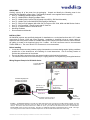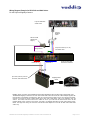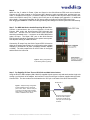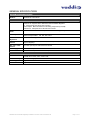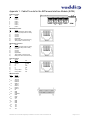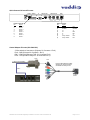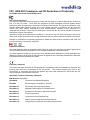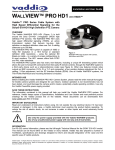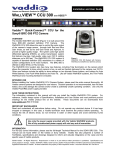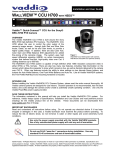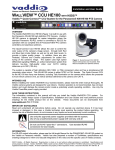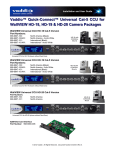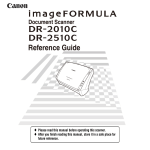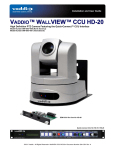Download VADDIO WALLVIEW PRO EAGLEEYE User guide
Transcript
Installation and User Guide Camera and Electronic Products for Integrators WALLVIEW™ PRO EAGLEEYE WITH HSDS™ Vaddio™ PRO Series Cable System with HSDS for the Polycom® EagleEye High Definition PTZ Camera OVERVIEW The Vaddio WallVIEW PRO EagleEye (Figure 1) is built for the Polycom EagleEye high definition PTZ Camera (camera not included). The WallVIEW PRO system uses high speed differential signaling (HSDS), an active transmission system that delivers low-loss, high definition video over Cat. 5 cabling distances up to 500’ (152.4m) The WallVIEW PRO EagleEye system is capable of sending video resolution up to 1080i 16:9 format (the Figure 1: WallVIEW PRO EagleEye System with EagleEye camera Polycom EagleEye camera is 720p only). WallVIEW (not included), Wall Mount and EZIM PRO will autoconfigure to either NTSC or PAL video standards. The WallVIEW EagleEye system also has many new features including in-camera IR forwarding that allows the use of the Polycom IR remote, and eliminates the need for an external IR repeater. Other features include analog component video outputs (Y,Pb, Pr), four position distance adjustment for CAT. 5 cabling, YGain adjustment, 1-RU rack mount Quick-Connect™ PRO Universal System with HSDS, and the EZ Interface Module (EZIM) and custom break out cable to interface between the EZIM and EagleEye camera. Like all Vaddio WallVIEW systems, the Thin Profile Wall Mount and mounting hardware is included. INTENDED USE Before installing the Vaddio WallVIEW PRO EagleEye Camera System, please read the entire manual thoroughly. All Vaddio camera systems are designed for use indoors. Outdoor operation is not recommended, has not been tested, and could damage the camera and/or create a potentially unsafe operating condition. Use only the Vaddio PowerRite power supply provided. SAVE THESE INSTRUCTIONS The information contained in this manual will help you install the Vaddio WallVIEW PRO systems. For reference, Vaddio keeps copies of Specifications, Installation and User Guides and most pertinent product drawings for the Vaddio product line on the website. These documents can be downloaded from www.vaddio.com free of charge. IMPORTANT SAFEGUARDS Read and understand all instructions before using. Do not operate the any electrical device if it has been dropped or damaged. In this case, a Vaddio technician must examine the product before operating. To reduce the risk of electric shock, do not immerse in water or other liquids and avoid extremely humid conditions. Use only the power supply provided with the Vaddio WallVIEW PRO products. Use of any unauthorized power supply will void any and all warranties. INFORMATION Vaddio has prepared a number of TechNotes, specifications and drawings designed to inform and educate integrators on the value and the specific uses of Vaddio products. ©2008 Vaddio - All Rights Reserved. Reproduction in whole or in part without written permission is prohibited. Specifications and pricing subject to change. Vaddio, WallVIEW, EZIM, HSDS, Quick-Connect, and PowerRite are registered trademarks of Vaddio, Inc. All other trademarks are property of their respective owners. Document Number 341-660 Rev. B UNPACKING Carefully remove all of the parts from the packaging. Unpack and identify the following parts for the WallVIEW PRO EagleEye system (Note: The EagleEye camera is not supplied with this system): • One (1) - Vaddio EZ Interface Module (EZIM) • One (1) - Vaddio EZIM to EagleEye adapter cable • One (1) - Vaddio Quick-Connect PRO Universal with HSDS (1-RU Rack Mountable) • One (1) - Vaddio Thin Profile WallVIEW PRO EagleEye Wall Mount • One (1) - DB-9 to RJ-45 adapter (998-1004-232) for Polycom HDC 7000, 8000 and 9000 Series Codecs • One (1) - 36V PowerRite™ Power Supply with AC Cord Set • One (1) - 2-position Phoenix Connector for IR • Mounting Hardware • Documentation and Manuals INSTALLATION All WallVIEW products are specifically designed for installation on a vertical wall surface with CAT. 5 cable connectivity for Power, Video and Control signaling. Installation is simplified in that no custom cables or expensive multi-coax plenum cables are needed and no power outlets are required near the camera bracket. All cabling is routed to the head-end using Cat. 5 cables. All RJ-45 connectors need to be terminated TIA/EIA 568B or A. The use of RJ-45 “EZ” connectors is not recommended. Before Installing • Locate the camera mounting location paying close attention to camera viewing angles, lighting conditions, possible line of site obstructions, and checking for in-wall obstructions. Pick a mounting location to optimize the performance of the camera. • Pre-wire all cabling as required from the camera location to the head end equipment. • The camera mount can be mounted directly to a 2-gang wall box or to drywall using the supplied anchors. Wiring Diagram Example for HDX 9000 Series: Polycom HDX-9000 Series Codec IR Input Polycom Breakout Cable WallVIEW EagleEye with Camera (not included), Wall Mount and EZIM RS-232 Cat. 5 to DB-9 Adapter Component Video (Y, Pb, Pr) to breakout cable IR Output Video Cat. 5 Power Cat. 5 Quick-Connect PRO Up to 500’ (152.4m) of CAT. 5 for Power, Video and Control 36 VDC PowerRite Power Supply Figure 2: The WallVIEW EagleEye connected to an HDX 9000 series codec uses the RJ-45 to DB-9 adapter supplied. IR is fed out of the Quick-Connect rack mount unit to the IR port on the back of the HDX 9000 series codec for IR forwarding from the camera. The Power, Video and Control Cat. 5 cables can be run up to 500 from the Quick-Connect box to the EZ Interface Module (EZIM), which connects to the camera. See Step 7 for additional information on HDX 9000 IR wiring. NOTE: The single wire coming out of the back of the RJ-45 to DB-9 adapter is for use with the HDX 7000 / 8000 series codecs only. WallVIEW Universal PRO EagleEye Installation and User Guide 341-660 Rev. B Page 2 of 12 Wiring Diagram Example for HDX 7000 and 8000 Series: For the Polycom EagleEye Camera Polycom HDX-8000 Series Codec Polycom Breakout Cable RS-232 and IR Adapter (see Page 5) Component Video (Y, Pb, Pr) to breakout cable IR Signal Wire Power Cat. 5 Video Cat. 5 Quick-Connect PRO Rack Mount Interface RS-232 Cat. 5 Up to 500’ (152.4m) of CAT-5 for Power, Video and Control EagleEye EZIM Cable EagleEye on Mount Figure 3: Basic connectivity of the WallVIEW Universal PRO EagleEye System with HDX 7000 or 8000 series codec. The WallVIEW EagleEye connected to an HDX 7000 / 8000 series codec uses the RJ-45 to DB-9 adapter supplied, with the single wire on the adapter connected to the “SIG” pin on the IR Port of the Quick-Connect. IR is fed out of the QuickConnect unit, through the RJ-45 to DB-9 adapter to the HDX 7000 / 8000 series codec for IR forwarding from the camera. The Power, Video and Control Cat. 5 cables can be run up to 500 from the Quick-Connect box to the EZ Interface Module, which connects to the camera. See Step 7 for additional information on HDX 7000 / 8000 IR wiring. NOTE: The single wire coming out of the back of the RJ-45 to DB-9 adapter is for use with the HDX 7000 / 8000 series codecs only. WallVIEW Universal PRO EagleEye Installation and User Guide 341-660 Rev. B Page 3 of 12 MOUNTING AND INSTALLATION INSTRUCTIONS Step 1: After determining the optimum location of the camera system, mark locations for the four screw holes and the vertical oval cable pass-thru (see Figure 4). Install the drywall mounts and cut the hole for the cable pass-thru. Next, pull the Cat. 5 cables through the hole then install the Wall Mount. Confirm that the mount is level and tighten the wall mount screws. Figure 4: Thin Profile Wall Mount with oval cable feed-through hole. The wall mount may be attached directly to a 2-gang wall box or to drywall with the supplied wall anchors. Step 2: Connect the 25-pin cable to the EZIM then, mount the EZIM and break out cable on the back of the mount, using the two tapped screw holes (see Figure 5). Connect the HDCI connector to the EagleEye camera that was supplied with the HDX codec. Figure 5: 25-pin to HDCI cable connected (left); EZIM and cable installed on Mount (right) adapter to EZIM adapter the Wall Step 3: Align the tapped screw holes on the bottom of the EagleEye camera to the four holes of the mount. Using the supplied hex head screws, feed the screws through the four holes to attach the camera to the mount. Step 4: Prior to connecting the Cat. 5 cables, check cables for proper continuity with a Cat. 5 cable tester. Attach the Cat. 5 cables for Power, Video and Control to the EZIM and feed the excess cabling into the wall opening or wall box. Step 5: Connecting the Quick-Connect PRO The Quick-Connect PRO is a 1-RU rack mount interface that breaks out the signals from the Cat. 5 cables back to the standard connectors. The basic system connectivity is illustrated in Figures 2 and 3. WallVIEW Universal PRO EagleEye Installation and User Guide 341-660 Rev. B Page 4 of 12 Step 6: Attach the Cat. 5 cables for Power, Video and Control to the Quick-Connect PRO rack mount interface. Connect the HD video outputs to the Polycom HDCI break out cable provided either provided with your codec, or available from Polycom. Connect the DB-9 to RJ-45 adapter to the Polycom break out cable, then connect the RS-232 control Cat. 5 cable to the RJ-45 port on the adapter (see Appendix 1 for additional wiring detail). Connect the PowerRite 36 VDC power supply to the Quick-Connect PRO power input. Note: Plugging the POWER Cat. 5 Cable into the wrong RJ-45 may cause damage to the camera system and void the warranty. Step 7: For HDX 9000 Series Installs Requiring IR Pass-Thru Connect a two-conductor wire to the connectors of both the Polycom HDX codec and Quick-Connect PRO Universal rack mount box. Ground from the Quick-Connect PRO Universal should be terminated to the “-“ connector on the HDX 9000 Series codec’s IR input. The Signal “SIG” port on the Quick-Connect PRO Universal should be terminated to the square wave symbol. See adjacent drawing for additional detail Connect the IR output from the Quick-Connect PRO Universal to either the IR spring cage IR input on an HDX series codec (where available) or a Xantech™ IR probe (compatible models: 282MRP or 283M). The white striped wire on the IR Probe is the Signal and the black wire is Ground. Figure 6: Wiring Configuration for IR Forwarding feature (optional) Step 7: For EagleEye IR Pass-Thru on HDX 7000 and 8000 Series Codecs Using the RJ-45 to DB-9 adapter (998-1004-232) supplied with the system, strip and terminate the single wire coming out of the back of the adapter, and connect it to the Phoenix-type connector supplied with the QuickConnect PRO. The wire needs to be terminated to the “SIG” pin on the back of the Quick-Connect PRO. RS-232 Cat. 5 Figure 7: Required wiring configuration for IR Forwarding from the camera IR port to codec. Note: There is no IR port on the front of the HDX 7000 and 8000 series codecs. The IR receiver on these codecs is imbedded in the camera. Single wire from the back of the RJ-45 to DB-9 adapter, connected to the IR Signal “SIG” port via a Phoenix-type connector WallVIEW Universal PRO EagleEye Installation and User Guide 341-660 Rev. B Page 5 of 12 Step 8: Connect the Vaddio 36 VDC power supply to an AC outlet. Power will travel down the Power Cat. 5 cable to the cable shoe, powering the camera. The camera will “Home” to a centered position ready for control information from the provided IR Remote Commander or RS-232 Camera controller of the integrators’ choice. To insure proper continuity of control and operation of the cameras, the RS-232 controller (control system or joystick) should be powered on after the camera. Step 9: The Quick-Connect PRO Universal interface has an 8-position dip switch on the rear panel to allow the selection of IR Forwarding Mode for Polycom® codecs. See setting options on next page. DIP Switch Example Quick-Connect PRO Universal back panel Description Dip Switch (Up = ON) UP DN 1 2 3 4 5 6 7 8 IR Forwarding through main camera for use with Polycom HDX-9000 Series Codecs • 2-wire Signal (SIG) & GND connection to IR spring cage connector on back panel of * * * * * * UP * IR Forwarding through main camera for use with Polycom HDX-8000 & 7000 Series Codecs • Single wire from RJ-45 to DB-9 adapter connected to Signal (SIG) pin on Quick- * * * * * * DN * codec Connect Step 10: Setting the IR Pass-Through Adjustment NOTE: The IR Gain adjustment is factory set for distances below 300 feet (91.4 meters), and should not have to be adjusted unless the Cat. 5 cabling distance is over this length. For cable runs above 300 feet, slowly adjust the gain level up while pressing functions on the remote control, pointed at the EagleEye camera using the WallVIEW PRO system. Once all remote control functions are operating from the remote, through the camera’s IR sensor, the IR gain is adjusted properly. Connecting an IR Probe: If connecting a Xantech IR Probe to the IR output of the Quick-Connect PRO Universal, the white striped wire on the probe should be connected to the signal “SIG” terminal and the ground, or black wire to “GND”. Attach the probe over the IR window of the codec. Make sure the dipswitch is in the correct position. CARE AND CLEANING • Do not attempt to take the products in these systems apart. There are no user-serviceable components. • Keep these devices away from food and liquid, and do not spill liquids on the products • For smears or smudges on the lens, wipe with a clean, soft cloth - see Polycom user guide for details. Do not use any abrasive chemicals on the camera body at any time. OPERATING AND STORAGE CONDITIONS Do not store or operate the WallVIEW PRO System under the following conditions: • Temperatures above 40°C (104°F) or below 0°C (32°F), for Indoor Use Only • High humidity, condensing or wet environments • Dusty environments • In inclement weather • Under severe vibration WallVIEW Universal PRO EagleEye Installation and User Guide 341-660 Rev. B Page 6 of 12 GENERAL SPECIFICATIONS WallVIEW PRO EagleEye System System Part Numbers 999-9500-000 North America 999-9500-001 International Quick-Connect PRO Universal Interface Connectors Power Connector: 5.5mm OD x 2.5mm ID Power RJ-45: Supplies 36V to EZCamera Interface Module Regulator IR: 2-Pin Phoenix type spring cage connector Video Outputs: BNC Connectors for HD Analog Component (Y,PB,PR) Video RJ-45: Transports HD or SD video from camera Camera Select Switch 8-Position DIP switch loads camera profiles and IR Forwarding for Polycom HDX-9000 Codecs Video Adjustments Y-Gain (luminance gain) for fine tuning over longer cable distances Distance Compensation: 100’, 200’, 300’, 400’+ IR Gain Adjustment IR Gain for fine tuning IR over 300 feet Compatible Cameras Sony BRC-H700, BRC-Z700, EVI-HD1, BRC-300, (EVI-D70, EVI-D100 also in SD Mode) Polycom EagleEye Max. Cat. 5 Cable Distance Up to 500’ (152.4m) for Video Power and Control Power Supply 36 VDC, 2.78 Amp Dimensions 1-RU Rack Mount (1.75” H x 19” W x 6” D) EZCamera Interface Module Connectors Four (4) RJ-45 Connectors One DB-25 for Power, Video, Control & IR Cable Assembly For Polycom EagleEye: DB-25M to HDCI -M Power Regulator Supplies 12VDC to Cameras Dimensions Approx. (3.035” H x 4.46” W x 1.242” D) WallVIEW Universal PRO EagleEye Installation and User Guide 341-660 Rev. B Page 7 of 12 Appendix 1: Cable Pin-outs for the EZCamera Interface Module (EZIM) Power Connector Pin 1 2 3 4 5 6 7 8 Signal Power + Power Power + Power Power + Power Power + Power - POWER RS-232 RS-232 IN OUT VIDEO EZIM RS-232 IN Connector Pin 1) 2) 3) 4) 5) 6) 7) 8) Signal DTR (Sony® Daisy chain to DSR) DSR (Sony Daisy chain from DTR) Unused Unused Unused Digital GND RXD (from TXD of control source) TXD (to RXD of control source) 12345678 RS-232 OUT Connector Pin 1) 2) 3) 4) 5) 6) 7) 8) Signal DSR (Sony Daisy chain from DTR) DTR (Sony Daisy chain to DSR) Unused Unused Unused Digital GND TXD (to RXD of control source) RXD (from TXD of control source) 12345678 Video Connector Pin 1) 2) 3) 4) 5) 6) 7) 8) Signal SD IR+ IR GND Y+ C+ CYComp. Video + Comp. Video - HD IR+ IR GND Y+ PB+ PBYPR+ PR- 12345678 DB-25 Connector Signal Pins 1 14 2 15 3 16 4 17 5 18 6 19 7 20 8 21 9 22 10 23 11 24 12 25 13 GND Out RXD Out TXD Out DTR Out DSR Out GND IN TXD IN RXD IN DTR IN DSR IN IR GND GND CVBS/PR GND C/PB GND Y/Y GND GND GND 12V 12V 12V 12V WallVIEW Universal PRO EagleEye Installation and User Guide 341-660 Rev. B Page 8 of 12 Quick-Connect Universal Pin-outs: POWER IR CAMERA VIDEO ADJUST VIDEO OUTPUTS VIDEO IR GAIN SIG. CAM SELECT 36V 2A GND 200 300 400+ >100 Y-GAIN DISTANCE Y Y PB C PR HD COMP SD Video Connector Signal Pin SD 1) IR+ 2) IR GND 3) Y+ 4) C+ 5) C6) Y7) Comp. Video + 8) Comp. Video - Power Connector Signal Pin 1 Power + 2 Power 3 Power + 4 Power 5 Power + 6 Power 7 Power + 8 Power - HD IR+ IR GND Y+ PB+ PBYPR+ PR- Control Adapter Pin-outs (998-1004-232): 3’ Wire at back of connector to (Polycom S1 Connector - Pin 9) Pin 6 - GND (Polycom S1 Connector - Pin 5) PIN 7 - RXD (from Polycom TXD - S1 Connector Pin 2) Pin 8 - TXD (to RXD of Polycom - S1 Connector Pin 3) DB-9M DB-9F 3’ Wire for IR forwarding Polycom HDCI Break-out Cable See Polycom manual for HDCI and break-out cable pin-outs Cat. 5 RJ-45 To HDX Codec WallVIEW Universal PRO EagleEye Installation and User Guide 341-660 Rev. B Page 9 of 12 FCC, ICES-003 Compliance and CE Declaration of Conformity For Vaddio Quick-Connect and EZIM products FCC Part 15 Compliance This equipment has been tested and found to comply with the limits for a Class A digital device, pursuant to Part 15 of the FCC Rules. These limits are designed to provide reasonable protection against harmful interference when the equipment is operated in a commercial environment. This equipment generates, uses, and can radiate radio frequency energy and, if not installed and used in accordance with the instruction manual, may cause harmful interference to radio communications. Operation of this equipment in a residential area is likely to cause harmful interference in which case the user will be required to correct the interference at his/her own expense. Operation is subject to the following two conditions: (1) This device may not cause interference, and (2) This device must accept any interference including interference that may cause undesired operation of the device. Changes or modifications not expressly approved by Vaddio can affect emission compliance and could void the user’s authority to operate this equipment. ICES-003 Compliance This digital apparatus does not exceed the Class A limits for radio noise emissions from digital apparatus set out in the Radio Interference Regulations of the Canadian Department of Communications. Le présent appareil numérique n’emet pas de bruits radioélectriques dépassant les limites applicables aux appareils numeriques de la classe A préscrites dans le Règlement sur le brouillage radioélectrique édicte par le ministère des Communications du Canada. European Compliance This product has been evaluated for Electromagnetic Compatibility under the standards for Emissions and Immunity and meets the requirements for E4 environment. This product complies with Class A (E4 environment). In a domestic environment this product may cause radio interference in which case the user may be required to take adequate measures. Standard(s) To Which Conformity Is Declared: EMC Directive 89/336/EEC EN 55022A Conducted and Radiated Emissions EN 55024 Electromagnetic Compatibility - Immunity EN 61000-4-2 Electrostatic Discharge Requirements EN 61000-4-3 Radiated Electromagnetic Field Requirement EN 61000-4-4 Electrical Fast Transients / Burst Requirements EN 61000-4-5 Surge Requirements EN 61000-4-6 Conducted Immunity Requirements EN 61000-4-8 Power Frequency Magnetic Field Requirements EN 61000-4-11 Voltage Dips, Interrupts and Fluctuations Requirements WallVIEW Universal PRO EagleEye Installation and User Guide 341-660 Rev. B Page 10 of 12 WARRANTY INFORMATION Hardware* Warranty - One year limited warranty on all parts. Vaddio warrants this product against defects in materials and workmanship for a period of one year from the day of purchase from Vaddio. If Vaddio receives notice of such defects during the warranty period, they will, at their option, repair or replace products that prove to be defective. Exclusions - The above warranty shall not apply to defects resulting from: improper or inadequate maintenance by the customer, customer applied software or interfacing, unauthorized modifications or misuse, operation outside the normal environmental specifications for the product, use of the incorrect power supply, improper extension of the power supply cable or improper site operation and maintenance. Vaddio Customer service – Vaddio will test, repair, or replace the product or products without charge if the unit is under warranty and is found to be defective. If the product is out of warranty, Vaddio will test then repair the product or products. The cost of parts and labor charge will be estimated by a technician and confirmed by the customer prior to repair. All components must be returned for testing as a complete unit. Vaddio will not accept responsibility for shipment after it has left the premises. Vaddio Technical support - Vaddio technicians will determine and discuss with the customer the criteria for repair costs and/or replacement. Vaddio Technical Support can be contacted through one of the following resources: e-mail support at [email protected] or online at www.vaddio.com. Return Material Authorization (RMA) number - Before returning a product for repair or replacement, request an RMA from Vaddio’s technical support. Provide a technician with a return phone number, e-mail address, shipping address, and product serial numbers and describe the reason for repairs or returns as well as the date of purchase and proof of purchase. Include your assigned RMA number in all correspondence with Vaddio. Write your assigned RMA number on the shipping label of the box when returning the product. Please see Vaddio’s website for current RMA policies and procedures. Voided warranty – The warranty does not apply if the original serial number has been removed or if the product has been disassembled or damaged through misuse, accident, modifications, or unauthorized repair. Cutting the power supply cable on the secondary side (low voltage side) to extend the power to the device (camera or controller) voids the warranty for that device. Shipping and handling - Vaddio will not pay for inbound shipping transportation or insurance charges or accept any responsibility for laws and ordinances from inbound transit. Vaddio will pay for outbound shipping, transportation, and insurance charges for all items under warranty but will not assume responsibility for loss and/or damage by the outbound freight carrier. If the return shipment appears damaged, retain the original boxes and packing material for inspection by the carrier. Contact your carrier immediately. Products not under warranty - Payment arrangements are required before outbound shipment for all out of warranty products. *Vaddio manufactures its hardware products from parts and components that are new or equivalent to new in accordance with industry standard practices. WallVIEW Universal PRO EagleEye Installation and User Guide 341-660 Rev. B Page 11 of 12 9433 Science Center Drive, Minneapolis, MN 55428 Toll Free: 800-572-2011 ▪ Phone: 763-971-4400 ▪ FAX: 763-971-4464 www.vaddio.com ©2008 Vaddio - All Rights Reserved. Reproduction in whole or in part without written permission is prohibited. Specifications and pricing subject to change. Vaddio, WallVIEW, Quick-Connect, EZIM, HSDS and PowerRite are registered trademarks of Vaddio. All other trademarks are property of EagleEye their respective owners. Number 341-660 WallVIEW Universal PRO Installation andDocument User Guide 341-660 Rev. BRev. B Page 12 of 12