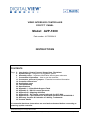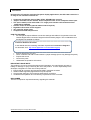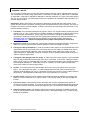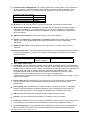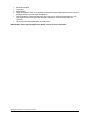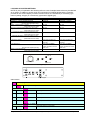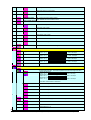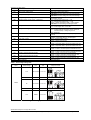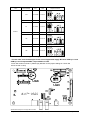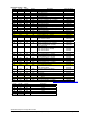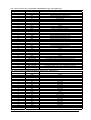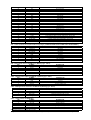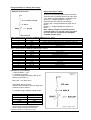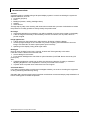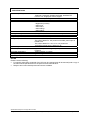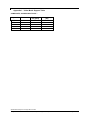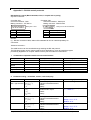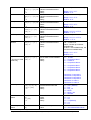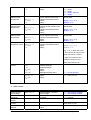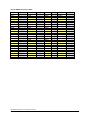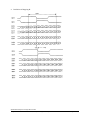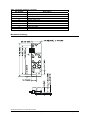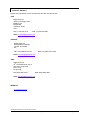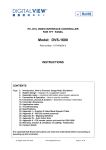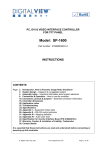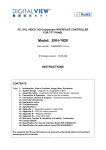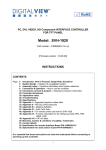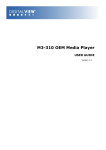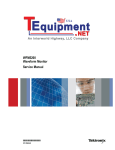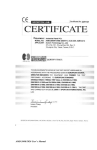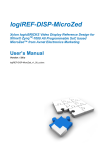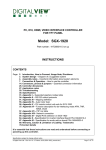Download Digital View 559000105?3 Specifications
Transcript
VIDEO INTERFACE CONTROLLER FOR TFT PANEL Model: AVP-1600 Part number : 41722000X-3 INSTRUCTIONS CONTENTS Page: 2. Introduction, How to Proceed, Usage Note, Disclaimer 3. System design – Diagram of a suggested system 4. Assembly notes – Important information about system elements 7. Connection & Operation – How to use the controller 11. Connectors, pinouts & jumpers – Essential connection information 19. Controller dimensions 20. Application notes 22. Troubleshooting 23. Specifications 24. Appendix I – Video Mode Support Table 25. Appendix II – RS-232 control protocols 29. Appendix III – Mapping definition 31. Appendix V – DV remote control unit work for AVP-1600 32. Appendix VI – Specification for Audio Add-on Board P/N 416940020-3 34. Warranty, Caution & Limitation of Liability, Trademarks 35. Contact details It is essential that these instructions are read and understood before connecting or powering up this controller. Specifications subject to change without notice © Digital View Ltd – Doc Ver 1.2: 3 Dec, 2010 (AVP-1600_manual.doc) Page 1 of 35 Introduction Designed for LCD monitor and other flat panel display applications, the AVP-1600 controller is an easy to use interface controller for: ¾ ¾ ¾ ¾ ¾ ¾ ¾ Composite and S-Video input of PAL, NTSC, SECAM video sources. Jumper selectable for two S-Video & two composite video or four composite video input. TFT (active matrix) LCDs with LVDS / TTL single pixel interface LCD resolutions from 1600x1200 to 640x480. Volume control of audio (optional add-on board required) DigitalView IR remote control support 12v or 24v DC power input. Comprehensive RS-232 protocols HOW TO PROCEED • As most panels require different connection settings and cables it is important to have the relevant Digital View Connection Diagram before assembly begins. This is obtainable from the Digital View website as follows: Controller Solution Generator A web based resource matching controllers & panels with connection diagrams for download. Visit : http://www.digitalview.com/controllers/csg.php • • • • • Ensure all parts are on hand. Check controller and add-on board switch & jumper settings (errors may damage the panel) Prepare the source Connect the parts Understand the operation & functions IMPORTANT USAGE NOTE This product is for use by system developers and integrators, the manufacturer accepts no liability for damage or injury caused by the use of this product. It is the responsibility of the developer, integrators or other user of this product to: ¾ Ensure that all necessary and appropriate safety measures are taken. ¾ Obtain suitable regulatory approvals as may be required. ¾ Check power settings to all component parts before connection. ¾ Understand the operation and connectivity requirements of this controller. DISCLAIMER There is no implied or expressed warranty regarding this material. Specifications subject to change without notice © Digital View Ltd – Doc Ver 1.2: 3 Dec, 2010 (AVP-1600_manual.doc) Page 2 of 35 SYSTEM DESIGN A typical LCD based display system utilizing this controller is likely to comprise the following: Summary: 1. LCD panel 2. LCD controller card, AVP-1600 3. LVDS cable (for connection with LVDS panel) 4. TTL cable (for connection with TTL panel) 5. Inverter for CCFT backlight (if not built into LCD) 6. Inverter cable 7. Function controls 8. Function controls cable 9. Status LED (Optional) 10. IR sensor (Optional) 11. Audio add-on board (optional) 12. RS-232 control interface 13. AV cable (J1 : S-Video 1, J2 : Composite video 1, J3 : Composite video 2) 14. Alternate video input (Composite video 1 / S-Video 1 input) 15. Auxiliary video input (Jumper selectable - Composite video 2-4 / Composite video 2 & S-Video 1& 2) 16. Power input (12VDC / 24VDC) Digital View offers a range of accessories such as listed above, to make up complete display solution. Specifications subject to change without notice © Digital View Ltd – Doc Ver 1.2: 3 Dec, 2010 (AVP-1600_manual.doc) Page 3 of 35 ASSEMBLY NOTES This controller is designed for monitor and custom projects with PAL, NTSC, SECAM video sources over Composite or S-Video using 1600x1200 or 1400x1050 or 1366x768 or 1280x1024 or 1280x800 or 1280x768 x 1024x768 or 800x600 or 800x480 or 640x480 resolution TFT type LCD panels display with TTL or LVDS inputs. The following provides some guidelines for installation and preparation of a finished display solution. Preparation: Before proceeding it is important to familiarize yourself with the parts making up the system and the various connectors, mounting holes and general layout of the controller. As much as possible connectors have been labeled. Guides to connectors and mounting holes are shown in the following relevant sections. 1. LCD Panel: This controller is designed for typical LVDS or TTL single interface panels with panel voltage 3.3V, 5V, 12V or 18V Due to the variation between manufacturers of panels signal timing and other panel characteristics, factory setup and confirmation should be obtained before connecting to a panel by reference to the original panel manufacturers panel specification and download of the connection diagram from Digital View Controller Solution Generator at www.digitalview.com . (NOTE: Check panel power jumper settings before connection) 2. Controller: Handle the controller with care as static charge may damage electronic components. Make sure correct jumper and dip switches settings to match the target LCD panel. 3. LCD signal cable (LVDS panel): In order to provide a clean signal it is recommended that LVDS signal cables are no longer than 46cm (18 inches). If those wire cabling is utilized these can be made into a harness with cable ties. Care should be taken when placing the cables to avoid signal interference. Additionally it may be necessary in some systems to add ferrite cores to the cable to minimize signal noise. 4. LCD signal cable (Single pixel TTL panel): In order to provide a clean signal it is recommended that LCD signal cables should not longer than 33cm (13 inches). If loose wire cabling is utilized these can be made into a harness with cable ties. Care should be taken when placing the cables to avoid signal interference. Additionally it may be necessary in some systems to add ferrite cores to the cables to minimize signal noise. 5. Inverter: This will be required for the backlight of an LCD, some LCD panels have an inverter built in. As LCD panels may have 1 or more backlight tubes and the power requirements for different panel backlights may vary it is important to match the inverter in order to obtain optimum performance. See Application notes page 18 for more information on connection. 6. Inverter Cables: Different inverter models require different cables and different pin assignment. Make sure correct cable pin out to match inverter. Using wrong cable pin out may damage the inverter. 7. Function Controls: The following section discusses the controls required and the section on connectors provides the detail. The controls are minimal: On/Off, Backlight Brightness (depends on inverter), OSD (5 momentary buttons) analog VR type or (8 momentary buttons) digital type. 8. Function controls cable: The cables to the function switches should be of suitable quality and length so that impedance does not affect performance. Generally lengths up to 1 meter (3 feet) should be acceptable. Specifications subject to change without notice © Digital View Ltd – Doc Ver 1.2: 3 Dec, 2010 (AVP-1600_manual.doc) Page 4 of 35 9. Controller status LED (Optional) : This LED indicates the controller status. The pin direction of the LED should be corrected for right color indication. Red color stands for standby. Green colors stands for signal on. The status LED is an optional part only, can be unconnected. Controller LED status (LED1) : State LED color No signal & backlight off RED No signal & backlight on ORANGE With signal & backlight on GREEN 10. IR sensor: It is an optional part only, can be unconnected if not using IR remote control. 11. Audio add-on board P/N 416040010-3: The audio add-on board gives the audio input and output signal connection. It is an optional part only, can be unconnected if not using audio. CAUTION : The Audio Add-on Board P/N 416940020-3 can only operate with 12VDC power input environment. 12. RS-232 control interface : The RS-232 protocols shown in Appendix II. 13. S-Video 1 / Composite 1 / Composite 2 : AV cables: Standard Composite video or S-video cables can be used. Reasonable quality cable should be used to avoid image quality degradation. 14. Alternate video input : Support alternate composite video 1 / S-Video 1 input on CNV1 connector. 15. Auxiliary video input : This port provides Composite video 2-4 or Composite video 2 & S-video 2 (JP2 jumper selectable). The video input selection can be switched via OSD menu or RS-232 command (0x98). JP2 jumper setting Video input configuration on CNV2 OPEN Composite video 2 & S-Video 2 support CLOSED Composite video 2-4 support 16. 12V / 24VDC power input : • Power Input: 12V DC / 24VDC is required, this should be a regulated supply. The power rating is depending on the panel and inverter used. Normally, power supply with 3.5Amp current output should enough for most of 4x CCFT panels. Although the controller provides power regulation for the LCD power this does not relate to the power supplied to the backlight inverter. If an unregulated power supply is provided to an inverter any fluctuations in power may affect operation, performance and lifetime of the inverter and or backlight tubes. 24VDC input is required when the panel output voltage is 18VDC. Please refer to page 11-12 for proper jumper settings. • Power output: Note the controller has an overall 3Amp current limit and the current available from the auxiliary power output will be dependent on the power input and other system requirements. • Power Safety: Note that although only 12VDC / 24VDC is required as ‘power-in’ a backlight inverter for panel backlighting produces significantly higher voltages (the inverter does not connect to the ground plane). We strongly advise appropriate insulation for all circuitry. • EMI: Shielding will be required for passing certain regulatory emissions tests. • Ground: The various PCB mounting holes are connected to the ground plane. • Servicing: The board is not user serviceable or repairable. Warranty does not cover user error in connecting up to the controller and is invalidated by unauthorized modification or repairs. • Controller Mounting: It is recommended that a clearance of at least 10mm is provided above and 5mm below the controller when mounted. Additionally consideration should be given to: Specifications subject to change without notice © Digital View Ltd – Doc Ver 1.2: 3 Dec, 2010 (AVP-1600_manual.doc) Page 5 of 35 • • • • • • Electrical insulation. Grounding. EMI shielding. Cable management. Note: It is important to keep panel signal cables apart from the inverter & backlight cables to prevent signal interference. Heat & Ventilation: Heat generated from other sources, for example the backlight of a very high brightness panel may generate significant heat which could adversely affect the controller. Other issues that may affect safety or performance. IMPORTANT: Please read the Application Notes section for more information. Specifications subject to change without notice © Digital View Ltd – Doc Ver 1.2: 3 Dec, 2010 (AVP-1600_manual.doc) Page 6 of 35 CONNECTION & OPERATION CAUTION: Never connect or disconnect parts of the display system when the system is powered up as this may cause serious damage. CONNECTION Connection and usage is quite straight forward (it is useful to have the relevant connection diagram available at this time): 1. LCD panel & Inverter: Connect the inverter (if it is not built-in the panel) to the CCFT lead connector of the LCD panel. 2. LVDS type panels: Plug the LVDS signal cable direct to CN1 (if necessary). Insert the panel end of the cable to the LCD panel connector. 3. TTL single pixel type panels: Plug the signal cables direct to CN2. Plug the other end of cables to the LCD connector board (if connector board is required, otherwise the signal can be direct plug to the LCD panel connector). Then plug the board connector to the LCD panel connector. 4. Inverter & Controller: Plug the inverter cable to CNB1 and CNA1 (if necessary). Plug another end to the connector on the inverter. 5. Function switch & Controller: Plug the OSD switch mount cable to CNC1 on the controller board and another to the OSD switch mount. 6. LED 1 : Plug in a 3-way with dual color LED to connector LED1 on the controller board for indicating the controller status. 7. IR & Controller: Plug in a 3-way with IR sensor to connector IR1 on the controller board. 8. Jumpers : Check all jumpers are set correctly. Details referring the connection diagram at http://www.digitalview.com/controllers/csg.php 9. Jumpers & Inverter & Panel voltage: Particularly pay attention to the settings of JA3, JA6, JB2, JB3. JB2 & JB3 are used for inverter control (read inverter specification and information on the jumper table to define the correct settings). JA3 & JA6 are used for panel voltage input (read panel specification and information on the jumper table to define the correct settings). 10. Video input configuration selection on CNV2 : Enable Composite video 2 & S-Video 2 inputs support on CNV2 when setting JP2 open. Enable Composite video 2 -4 inputs support when setting JP2 closed. 11. Power supply & Controller: Plug the DC 12V / 24V power in to the connector PP2. You can consider to use DigitalView mating power cable P/N 426013800-3, 160mm. Please read the jumper table in page 11-12 to define the correct settings. Otherwise it may break down the panel. 12. Power on: Switch on the controller board and panel by using the OSD switch mount. CAUTION: Never connect or disconnect parts of the display system when the system is powered up as this may cause serious damage. Controller LED status (LED1) : State LED color No signal & backlight off RED No signal & backlight on ORANGE With signal & backlight on GREEN General: • If you are using supplied cables & accessories, ensure they are correct for the model of panel and controller. • If you are making your own cables & connectors refer carefully to both the panel & inverter specifications and the section in this manual, “Connectors, Pinouts & Jumpers” to ensure the correct pin to pin wiring. OPERATION Once the system has been connected and switched on there are a number of functions available to adjust the display image as summarized in the following sections. The settings chosen will be saved for each mode independently. Specifications subject to change without notice © Digital View Ltd – Doc Ver 1.2: 3 Dec, 2010 (AVP-1600_manual.doc) Page 7 of 35 LCD DISPLAY SYSTEM SETTINGS NOTE: By way of explanation the following refers to a set of sample buttons that may be obtained as an option. In addition to power on/off and connection for backlight brightness the controller provides an On Screen Display of certain functions which are controlled by 5 momentary type buttons (analog VR type) or 8 momentary type buttons (digital type): Controls On/Off – turns controller board power on Brightness – controls backlight brightness Menu – turns OSD menu On or Off (it will auto time off) (Function with signal input only) Select – Select function / Confirm (under OSD menu on state) Move up to select individual RGB color level OSD page (under OSD menu on state) + – increase the setting / moves the selector to the next function (under OSD menu on state) - - decrease the setting / moves the selector to the previous function (under OSD menu on state) Load factory default Lock OSD menu (Function with signal input only) Switch to next input source (under OSD menu off state) Analog VR type VR toggle switch Rotary VR Menu button Digital type On/Off button Brightness +/- buttons Menu button SEL DN SEL DN SEL UP SEL UP + + - - Press and hold SEL DN button to power on the controller Press and hold MENU button for 15 seconds to enable / disable lock of the OSD menu + Press and hold SEL DN button to power on the controller Press and hold MENU button for 15 seconds to enable / disable lock of the OSD menu + SEL UP - + Menu ON/Off/Brightness SEL DN Analog VR type Digital type OSD Functions Selection page Select input source4 When JP2 = OPEN Select input source to S-Video 1 Select input source to Composite 1 Select input source to S-Video 2 Select input source to Composite 2 When JP2 = CLOSED Select input source to Composite 1 Specifications subject to change without notice © Digital View Ltd – Doc Ver 1.2: 3 Dec, 2010 (AVP-1600_manual.doc) Page 8 of 35 Select input source to Composite 2 Select input source to Composite 3 Select input source to Composite 4 Auto Source Seek ON – Auto source select always enable OFF – Disable auto source select function Video system selection* 4 Select Auto video system detection Select PAL video system Select PAL M video system Select NTSC video system Select NTSC 4.43 video system Select SECAM video system Exit Exit the OSD menu and save the settings Brightness and Contrast Brightness Contrast Saturation Hue Exit Increase/decrease brightness level. Press – or + (Increase/decrease panel contrast level. Press – or + (Increase/decrease hue level. Press – or + (Increase/decrease saturation level Press – or + (Exit the OSD menu and save the settings + ) Total : 256 steps + ) Total : 192 steps + ) Total : 256 steps + ) Total : 128 steps Color Color Temperature 4 (Adjust the warmness of the image displayed. The higher temperature the coolest image looks like. The lower temperature the warmest image looks like.) Adjust red color level Press – or + (+) Total :128 steps Adjust green color level Press – or + (+) Total : 128 steps Adjust blue color level Press – or + (+) Total : 128 steps Press SEL UP/DN button to select item Set the color temperature to 4200K Set the color temperature to 5000K Set the color temperature to 6500K Set the color temperature to 7500K Set the color temperature to 9300K Gamma adjustment4 Adjust Gamma settings (0.4 / 0.6 / 1.0 / 1.6 / 2.2) Select Gamma to 0.4 Select Gamma to 0.6 Select Gamma to 1.0 Specifications subject to change without notice © Digital View Ltd – Doc Ver 1.2: 3 Dec, 2010 (AVP-1600_manual.doc) Page 9 of 35 Select Gamma to 1.6 Select Gamma to 2.2 Exit Exit the OSD menu and save the settings Utilities OSD setting 4 Load Factory Default Sharpness Exit Volume adjustment Exit OSD Timeout : 0 / 10 / 20 / 30 / 40 / 50 / 60 seconds (Always on when set to 0) Press – or + (+) OSD menu horizontal position Press – or + (+) OSD menu vertical position Press – or + (+) Initialize the setting stored in non-volatile memory Adjust sharpness level Press – or + (Exit the OSD menu + ) Total : 49 steps Volume level adjustment Press – or + (Exit the OSD menu + ) Total : 100 steps Exit the OSD menu [Firmware version : V1.00.00 or up] Items marked 4 have sub menus. Exit the OSD menu to save the setting chosen Specifications subject to change without notice © Digital View Ltd – Doc Ver 1.2: 3 Dec, 2010 (AVP-1600_manual.doc) Page 10 of 35 CONNECTORS, PINOUTS & JUMPERS The various connectors are: Summary: Connectors Ref Purpose CN1 LVDS panel signal CN2 TTL panel signal CN7 Audio board connector CN8 RS-232 serial control CNA1 Auxiliary power output CNB1 Backlight inverter CNC1 Function controls CNV1 Alternate Composite 1 / S-Video 1 video in CNV2 Auxiliary video input IR1 LED1 PP2/PP3 PP4 J1 J2 J3 Infra-Red sensor connector Dual color LED connector for controller status Power input (alternative) Power input S-video 1 in Composite video 1 in Composite video 2 in Description Hirose 40-pin, DF13-40DP-1.25DSA (Mating type : DF13-40DS-1.25C) Hirose 40-pin, DF20G-40DP-1V (Mating type : DF20A-40DS-1C) DIL socket header 5x2 right angle JST 6-way, B6B-XH-A (Matching type : XHP-6) JST 4-way, B4B-XH-A (Mating type : XHP-4) JST 5-way, B5B-XH-A (Mating type : XHP-5) JST 12-way, B12B-XH-A (Mating type : XHP-12) JST 5-way, B5B-PH-K (Matching type : PHR-5) (Matching video cable : P/N 426000500-3) JST 6-way, B6B-PH-K (Matching type : PHR-6) (Matching video cable for composite 2 ~ 4) : P/N 426002300-3) (Matching video cable for composite 2 & S-Video 2 : P/N 426007300-3) JST 3-way, B3B-XH-A (Matching type : XHP-3) Header pin 3x1 DC power Molex 2 pin 0.156” pitch Molex 43650-0200 compatible (Mating type : Molex 43645-0200 compatible) (Matching power cable : P/N 426013800-3) Mini din 4-way BNC connector BNC connector Specifications subject to change without notice © Digital View Ltd – Doc Ver 1.2: 3 Dec, 2010 (AVP-1600_manual.doc) Page 11 of 35 Summary: Jumpers setting Ref Purpose JA1 On board +5V logic power enable JA3 Panel power voltage select JA6 Panel power voltage select JB1 Backlight brightness voltage range JB2 Backlight inverter on/off control – signal level JB3 Backlight inverter on/off control – polarity JB5 Backlight control type selection JP1 Reserved JP2 Video input configuration selection JP6 Input power control JT1 Composite 2 video-in terminator enable JT2 Composite 1 video-in terminator enable JT3 S-Video 1 chroma-in terminator enable JT4 S-Video 2 chroma-in terminator enable JT5 S-Video 1 luma-in terminator enable JT6 S-Video 2 luma-in terminator enable SW1 SW2 Panel selection Panel selection Table 1 : Panel voltage setting table : Input voltage via PP2 Panel Voltage 12VDC JA3 JA6 3.3V 3V3 closed 1-3 & 2-4 5V 5V closed 1-3 & 2-4 12V OPEN 5-7 & 6-8 Note 1-3 & 2-4 closed, factory set, do not remove See panel voltage setting table 1 CAUTION: Incorrect setting will cause panel damage See panel voltage setting table 1 CAUTION: Incorrect setting will cause panel damage 1-2 closed = 3.3V max 2-3 closed = 5V max 2-3 = On/Off control signal ‘High’ = +5V 1-2 = On/Off control signal ‘High’ = +3.3V Open = On/Off control signal ‘High’ = Open collector CAUTION: Incorrect setting can damage inverter. 1-2 = control signal ‘high’ = CCFT ON 2-3 = control signal ‘low’ = CCFT ON 1-2 = VR/Digital switch mount control 3-4 = Analog backlight brightness control via RS-232 command (0xe0) – voltage range 0~5V 5-6 = Reserved Reserved for internal programming use (Always 1-2 closed) Open = Composite 2 & S-Video 2 inputs support Closed = Composite video 2-4 inputs support Short = External switch control Open = Switch mount control Open = composite video 2 input is not terminated Close = composite video 2 input is terminated with 75Ω Open = composite video 1 input is not terminated Close = composite video 1 input is terminated with 75Ω Open = S-video 1 chroma input is not terminated Close = S-video 1 chroma input is terminated with 75Ω Open = S-video 2 chroma input is not terminated Close = S-video 2 chroma input is terminated with 75Ω Open = S-video 1 luma input is not terminated Close = S-video 1 luma input is terminated with 75Ω Open = S-video 2 luma input is not terminated Close = S-video 2 luma input is terminated with 75Ω See table below See table below Jumper on board CAUTION: Incorrect setting can damage panel & controller Specifications subject to change without notice © Digital View Ltd – Doc Ver 1.2: 3 Dec, 2010 (AVP-1600_manual.doc) Page 12 of 35 Input voltage via PP2 Panel Voltage JA3 JA6 3.3V 3V3 closed 1-3 & 2-4 5V 5V closed 1-3 & 2-4 12V 12V closed 3-5 & 4-6 18V 18V closed 3-5 & 4-6 Jumper on board 24VDC** CAUTION: Incorrect setting can damage panel & controller ** Please make sure the backlight inverter must support 24V supply. Because CNA1 pin 1 and CNB1 pin 2 will output 24VDC if input 24VDC via PP2. JA3 & JA6 location on board : (Please pay attention to the jumper settings on JA3 & JA6 which are red in color) ! JA6 ! JA3 Specifications subject to change without notice © Digital View Ltd – Doc Ver 1.2: 3 Dec, 2010 (AVP-1600_manual.doc) Page 13 of 35 DIP Switch selection – SW1 Pos #1 Pos #2 Pos #3 Pos.#4 Description Panel resolution For WUXGA OFF OFF OFF OFF AU Optronics B170UW02 V0 1920x1200 For UXGA panel OFF OFF OFF OFF Fujitsu FLC59UXC8V-02A 1600x1200 ON OFF OFF OFF NEC NL160120BC27-14 (Tested) 1600x1200 For WXGA panel ON ON ON OFF AU Optronics M220EW01 1680x1050 ON OFF OFF OFF Samsung LTA260W2-L01 ** (Tested) 1366x768 OFF ON OFF OFF NEC NL12876BC26-21 1280x768 ON ON OFF OFF Samsung LTA460WS-L03 1366x768 OFF OFF ON OFF Sharp LQ315T3LZ24 1366x768 ON OFF ON OFF LG LC420W02-A4 1366x768 OFF ON ON OFF NEC NL12880BC20-02D * (Tested) 1280x800 For SXGA panels ON OFF OFF ON NEC NL128102BC29-01B (Tested) 1280x1024 ON ON ON OFF Fujitsu FLC48SXC8V 1280x1024 OFF ON OFF ON Sharp LQ181E1LW31** (Tested) 1280x1024 For XGA panel OFF OFF ON ON AUO M150XN07 V2 * (Tested) 1024x768 OFF ON ON OFF LG LM151X2 1024x768 ON ON OFF ON Sharp LQ150X1LGB1 1024x768 Sharp LQ150X1LGN2A 1024x768 ON OFF ON ON NEC NL10276BC12-02 1024x768 OFF ON ON ON NEC NL10276BC13-01C* (Tested) 1024x768 ON ON ON ON NEC NL10276BC30-18C** (Tested) 1024x768 NEC NL10276BC20-08** (Tested) 1024x768 For SVGA panel OFF OFF ON OFF PrimeView PD104SL5H2 (Tested) 800x600 Sharp LQ121S1DG11 (Tested) 800x600 Sharp LQ104S1DG21 800x600 Sharp LQ121S1DG41 800x600 ON OFF ON OFF Toshiba LTM12C289 (Tested) 800x600 OFF ON ON OFF Sharp LQ084S3DG01** (Tested) 800x600 ON ON OFF OFF Sharp LQ121S1LG41 (Tested) 800x600 NEC NL8060BC21-02** (Tested) 800x600 ON ON ON OFF Sharp LQ104S1DG21** (Tested) 800x600 For WVGA panel ON ON OFF OFF Kyocera TCG085WV1AB (Tested) 800x480 ON OFF ON OFF NEC NL8048BC19-02 ** (Tested) 800x480 For VGA panel ON OFF OFF OFF Sharp LQ10D368 (Tested) 640x480 Sharp LQ104V1DG51 (Tested) 640x480 Sharp LQ104V1DG21 640x480 OFF OFF ON OFF PrimeView PD064VT5*(Tested) 640x480 NEC NL6448BC26-01*(Tested) 640x480 OFF ON ON OFF Sharp LQ10D421 640x480 ON ON ON OFF LG LP104V2 640x480 OFF OFF OFF ON AU Optronics G104VN01 640x480 ON OFF OFF ON Sharp LQ070Y3LG4A 640x480 Others ON OFF OFF OFF Sharp LQ150F1LH22** (Tested) 1400x1050 OFF ON OFF OFF Sharp LS037V7DW03 ** (Tested) 480x640 For additional and recent added panels, see AVP-1600 panel support table at http://www.digitalview.com/controllers/csg.php Pos #5 Pos #6 Pos #7 ON OFF OFF OFF ON OFF ON ON OFF OFF OFF ON ON OFF ON OFF ON ON ON ON ON SW1 Pos 8 = Reserved. Description UXGA SXGA WXGA XGA SVGA VGA / WVGA Others Specifications subject to change without notice © Digital View Ltd – Doc Ver 1.2: 3 Dec, 2010 (AVP-1600_manual.doc) Page 14 of 35 DIP switch selection – SW2 Pos. # Function 1 Panel pixel format 2 LVDS data mapping select 3 Volume adjustment OSD menu page* 4 Selection of TTL / LVDS panel connection * Support in V1.03.00 or up firmware version or up only. Description OFF : Double Pixel ON : Single Pixel ON : Mapping A (LVDS panel) OFF : Mapping B (LVDS panel) Please adjust to get the correct picture. See as Appendix II for details of mapping A and B. ON : Enable OFF : Disable ON : LVDS OFF : TTL The most current list can be found the controller solution generator at http://www.digitalview.com/controllers/csg.php Specifications subject to change without notice © Digital View Ltd – Doc Ver 1.2: 3 Dec, 2010 (AVP-1600_manual.doc) Page 15 of 35 CN1 – Panel connector: Hirose, DF13A-40DP-1.25DSA (Matching type : DF13-40DS-1.25C) PIN SYMBOL DESCRIPTION 1 TXA0+ Positive differential LVDS data bit A0 2 TXA0Negative differential LVDS data bit A0 3 TXA1+ Positive differential LVDS data bit A1 4 TXA1Negative differential LVDS data bit A1 5 NC No connection 6 NC No connection 7 TXA2+ Positive differential LVDS data bit A2 8 TXA2Negative differential LVDS data bit A2 9 TXA3+ Positive differential LVDS data bit A3 10 TXA3Negative differential LVDS data bit A3 11 GND Ground 12 GND Ground 13 TXAC+ Positive LVDS clock for A channel 14 TXACNegative LVDS clock for A channel 15 GND Ground 16 GND Ground 17 TXB0+ Positive differential LVDS data bit B0 18 TXB0Negative differential LVDS data bit B0 19 TXB1+ Positive differential LVDS data bit B1 20 TXB1Negative differential LVDS data bit B1 21 NC No connection 22 NC No connection 23 TXB2+ Positive differential LVDS data bit B2 24 TXB2Negative differential LVDS data bit B2 25 TXB3+ Positive differential LVDS data bit B3 26 TXB3Negative differential LVDS data bit B3 27 GND Ground 28 GND Ground 29 TXBC+ Positive LVDS clock for B channel 30 TXBCNegative LVDS clock for B channel 31 GND Ground 32 GND Ground 33 VDD (3,3V/5V) Panel power supply (3,3V/5V) (selected by JA3 & JA6) 34 VDD (3,3V/5V) Panel power supply (3,3V/5V) (selected by JA3 & JA6) 35 VDD (3,3V/5V) Panel power supply (3,3V/5V) (selected by JA3 & JA6) 36 VDD (3,3V/5V) Panel power supply (3,3V/5V) (selected by JA3 & JA6) 37 NC No connection 38 VDD (+12V/18V) Panel power supply (+12V / 18V) (selected by JA3 & JA6) 39 VDD (+12V/18V) Panel power supply (+12V / 18V) (selected by JA3 & JA6) 40 VDD (+12V/18V) Panel power supply (+12V / 18V) (selected by JA3 & JA6) CN2 – Panel connector: HIROSE DF20G-50DP-1V (Matching type : DF20A-50DS-1C) PIN SYMBOL DESCRIPTION 1 GND Ground 2 GND Ground 3 NC No connection 4 NC No connection 5 RA0 Data bit R0 6 RA1 Data bit R1 7 RA2 Data bit R2 8 RA3 Data bit R3 9 RA4 Data bit R4 10 RA5 Data bit R5 11 RA6 Data bit R6 12 RA7 Data bit R7 13 GND Ground 14 GND Ground 15 NC No connection 16 NC No connection 17 GA0 Data bit G0 18 GA1 Data bit G1 19 GA2 Data bit G2 20 GA3 Data bit G3 21 GA4 Data bit G4 22 GA5 Data bit G5 23 GA6 Data bit G6 24 GA7 Data bit G7 25 GND Ground Specifications subject to change without notice © Digital View Ltd – Doc Ver 1.2: 3 Dec, 2010 (AVP-1600_manual.doc) Page 16 of 35 26 27 28 29 30 31 32 33 34 35 36 37 38 39 40 41 42 43 44 45 46 47 48 49 50 GND NC NC BA0 BA1 BA2 BA3 BA4 BA5 BA6 BA7 GND GND VS CLK HS DE PWR VLCD VLCD VLCD NC VLCD12/18 VLCD12/18 VLCD12/18 Ground No connection No connection Data bit B0 Data bit B1 Data bit B2 Data bit B3 Data bit B4 Data bit B5 Data bit B6 Data bit B7 Ground Ground Vertical sync Dot clock Horizontal sync Display enable Power down control signal (5v TTL) Panel power supply (3,3V/5V) (selected by JA3 & JA6) Panel power supply (3,3V/5V) (selected by JA3 & JA6) Panel power supply (3,3V/5V) (selected by JA3 & JA6) No connection +12V/18V panel supply (selected by JA3 & JA6) +12V/18V panel supply (selected by JA3 & JA6) +12V/18V panel supply (selected by JA3 & JA6) CN7 - Audio connector: DIL socket header 5x2 right angle [OPERATE UNDER 12VDC POWER INPUT ENVIRONMENT] PIN SYMBOL DESCRIPTION 1 VCC Audio board logic power supply, +5V 2 VOLSEL0 Reserved 3 VOLSEL1 Reversed 4 TUNAUDSEL Reserved 5 CLK/CNT Reserved 6 GND Ground 7 +12V/+24V Audio board power supply, +12V/+24V 8 NC No connection 9 NC No connection 10 GND Ground CN8 – RS-232 serial control: JST B6B-XH-A (Matching type : XHP-6) PIN SYMBOL 1 SDATA 2 SCLK 3 VCC 4 TXD 5 GND 6 RXD DESCRIPTION Reserved Reserved +5V RS-232 Tx data Ground RS-232 Rx data CNA1 - Auxiliary power output: JST B4B-XH-A (Matching type : XHP-4) PIN SYMBOL DESCRIPTION 1 AUX POWER +12V DC, 500mA max / +24V DC, 3A max 2 GND Ground 3 GND Ground 4 AUX 5V +5V DC, 500mA max CNB1 – Backlight inverter connector: JST B5B-XH-A (Matching type : XHP-5) PIN SYMBOL DESCRIPTION 1 GND Ground 2 VBKL Backlight power supply, +12VDC / +24V DC, 3A max 3 BLCTRL Backlight On/Off control signal (refer to JB2 & JB3) 4 BVR_WIP Backlight brightness VR pin WIP 5 BVR_A Backlight brightness VR pin A CNC1 – Control switch, JST B12B-XH-A PIN SYMBOL 1 PSWIN 2 SW_ON 3 BVR_A 4 BVR_WIP 5 BVR_B 6 GND Specifications subject to change without notice DESCRIPTION Power button A Power button B Backlight Brightness VR pin A Backlight Brightness R pin WIP Backlight Brightness VR pin B (470 ohm resistor to +5V Vcc) Ground © Digital View Ltd – Doc Ver 1.2: 3 Dec, 2010 (AVP-1600_manual.doc) Page 17 of 35 7 8 9 10 11 12 MENU -/LEFT +/RIGHT SEL_DN SEL_UP NC OSD menu OSD -/Left OSD +/Right OSD Select down OSD Select up No connection CNV1 – Alternate Video in input, JST B5B-PH-K (Matching type : PHR-5) PIN DESCRIPTION 1 S-Video 1 : Chroma in 2 S-Video 1 : Luma in 3 Ground 4 Ground 5 Composite video 1 in CNV2 – Auxiliary Video in input, JST B6B-PH-K (Matching type : PHR-6) PIN DESCRIPTION 1 Composite video 2 in (selected by JP2) 2 Ground 3 Composite video 3 in / S-Video : Chroma in (selected by JP2) 4 Ground 5 Composite video 4 / S-Video : Luma in (selected by JP2) 6 Ground LED1 – Controller status LED connector: 3-pin header PIN 1 2 3 DESCRIPTION Green LED pin (anode) LED pin common (cathode) Red LED pin (anode) IR1 – Infra-Red sensor connector: JST B3B-XH-A (Matching type : XHP-3) PIN SYMBOL 1 GND 2 STDBY_Vcc 3 IR Data DESCRIPTION Ground Stand by voltage IR data PP2/PP3 – Alternate 12/24VDC power supply PIN 1 2 DESCRIPTION +12VDC 5A max / +24VDC 5A max Ground PP4 - Power supply PIN 1 2 DESCRIPTION +12VDC 5A max / +24VDC 5A max Ground Specifications subject to change without notice © Digital View Ltd – Doc Ver 1.2: 3 Dec, 2010 (AVP-1600_manual.doc) Page 18 of 35 CONTROLLER DIMENSIONS The maximum thickness of the controller is 17.6mm (measured from bottom of PCB to top of components, including any underside components & leads). We recommend clearances of: • 5mm from bottom of PCB - if mounting on a metal plate we also recommend a layer of suitable insulation material is added to the mounting plate surface. • 10mm above the components • 3~5mm around the edges Any of the holes shown above can be used for mounting the PCB, they are 3.2mm in diameter. CAUTION: Ensure adequate insulation is provided for all areas of the PCB with special attention to high voltage parts such as the inverter. Specifications subject to change without notice © Digital View Ltd – Doc Ver 1.2: 3 Dec, 2010 (AVP-1600_manual.doc) Page 19 of 35 APPLICATION NOTES USING THE CONTROLLER WITHOUT BUTTONS ATTACHED This is very straightforward by following the steps below : • Firstly setup the controller/display system with the buttons. With controls attached and display system active make any settings for color and image position as required then switch everything off. • Use a jumper to close JP6 jumper, this will fix the board On. • Refer to inverter specifications for details as to fixing brightness to a desired level, this may require a resistor, an open circuit or closed circuit depending on inverter. INVERTER CONNECTION There are potentially 3 issues to consider with inverter connection: • Power • Enable • Brightness Please read the following sections for a guide to these issues. Inverter Power: As per the table for CNB1 pin 1 is ground and pin 2 provides 12V/ 24V DC. This should be matched with the inverter specification: see table. CNB1 PIN DESCRIPTION 1 Ground 2 +12VDC / 24VDC Remark: For higher power inverter, more current (for 12V / 24V) can be taken from CNA1 pin 1. Maximum current drawn on CNA1 pin 1 and CNB1 pin 2 is 3A (24V) / 3A(12V) Enable: This is a pin provided on some inverters for On/Off function and is used by this panel controller for VESA DPMS compliance. If the inverter does not have an enable pin or the enable pin is not used then DPMS will not be operational. Pin 3 should be matched to the inverters specification for the ‘enable’ or ‘disable’ pin. CNB1 PIN 3 DESCRIPTION Enable Further, jumpers JB2 & JB3 should be set to match the inverters specification for the enable pin power and High or Low setting: see table. Ref JB2 JB3 Purpose Inverter enable voltage Inverter control Note 1-2 H = 12V/24V, 2-3 H = 5V (Vcc), OPEN H = open collector 1-2 H = On, 2-3 L = On Brightness: There are various methods for brightness control and it is important to consider the specifications for the inverter to be used. Generally the situation is: • Brightness can control by using a resistor or VR (Variable Resistor). • Brightness controlled by adding a circuit such as PWM (Pulse Width Modulation). • No adjustment of brightness is possible. CNB1 pins 4 & 5 are available for connecting to an inverter or circuit where VR control is supported. CNB1 PIN DESCRIPTION 4 VR WIP 5 VR A This can then be matched with function controls (OSD switch mount) pins 3 & 4: see cable design below . Specifications subject to change without notice © Digital View Ltd – Doc Ver 1.2: 3 Dec, 2010 (AVP-1600_manual.doc) Page 20 of 35 Design Guideline for making VR circuitry : Signal description / Notes : 1) R1 : 470ohm on board 2) RPOT is an external potentiometer (in-line dip style) that can be plugged directly into CNC1 pins 3,4,5. RPOT must be supplied / installed by user. 3) BVR_B : Voltage tapped from “top” of potentiometer, the node of R1 and RPOT. 4) BVR_WIP : Voltage tapped from wiper arm of RPOT. 5) BVR_A : Voltage tapped from “bottom” of RPOT. Note : BVR_A voltage is left floating on the controller board. To use this circuit, you need to tie this point to a potential (usually GND, available at CNC1 pin 6). CNB1 – Backlight inverter connector: JST B5B-XH-A (Matching type : XHP-5) PIN SYMBOL DESCRIPTION 1 GND Ground 2 VBKL +12VDC / 24VDC, backlight power supply (selected by JA3 & JA6) 3 BLCTRL On/Off control (enable) – see JB2 & JB3 4 BVR_WIP Brightness VR - WIP 5 BVR_A Brightness VR A CNC1 – Control switch, JST B12B-XH-A (Matching type : XHP-12) PIN SYMBOL DESCRIPTION 1 PSWIN Power button A 2 SW_ON Power button B 3 BVR_A Backlight Brightness VR pin A 4 BVR_WIP Backlight Brightness R pin WIP 5 BVR_B Backlight Brightness VR pin B (470 ohm resistor to +5V Vcc) 6 GND Ground 7 MENU OSD menu 8 -/LEFT OSD -/Left 9 +/RIGHT OSD +/Right 10 SEL_DN OSD Select down 11 SEL_UP OSD Select up 12 NC No connection The VR for brightness depends on the inverter. The main power load for On/Off is handled by a relay on the controller. Example for circuit design : 1.)Choose RPOT = 10K 2.) Tie BVR_A to GND 3.) Circuit analysis gives BVR_WIP as the following (see Figure 1) BVR_WIP = 5 x (Rbc/10.47) where BVR_WIP is in Volts. And Rbc is the resistance from the wiper arm to bottom of pot in Kohms. To evaluate, plug in different values of Rbc : Rbc 0 2.5 K 5K 7.5 K 10 K BVR_WIP 0V 1.2 V 2.4 V 3.6 V 4.8 V So this circuit could provide Brightness adjust voltage ranging from 0V to 5V. Specifications subject to change without notice © Digital View Ltd – Doc Ver 1.2: 3 Dec, 2010 (AVP-1600_manual.doc) Page 21 of 35 TROUBLESHOOTING General A general guide to troubleshooting a flat panel display system it is worth considering the system as separate elements, such as: ¾ Controller (jumpers) ¾ Panel ¾ Backlight (inverter, cabling, backlight tubes) ¾ Cabling ¾ Video Source Through step by step cross checking with instruction manuals and a process of elimination to isolate the problem it is usually possible to clearly identify the problem area. No image: ¾ If the panel backlight is not working it may still be possible to just see some image on the display. ¾ A lack of image is most likely to be caused by incorrect connection, lack of power, failure to provide a signal. Image appearance: ¾ A faulty panel can have blank lines, failed sections, flickering or flashing display ¾ Incorrect jumper settings on the controller may cause everything from total failure to incorrect image. CAUTION: Do not set the panel power input incorrectly. ¾ Sparkling on the display: faulty panel signal cable. Backlight: Items to check include: Power input, Controls, Inverter and Tubes generally in this order. If half the screen is dimmer than the other half: ¾ Check cabling for the inverter. ¾ For a specific backlight tube check the AC pins orientation (CAUTION: Never reverse any DC power pins). Also: ¾ If adjusting brightness control has no effect the chances are that the VR rating or method of adjusting brightness is not compatible or correctly connected to the inverter. ¾ If system does not power down when there is a loss of signal Continued failure: If unit after unit keeps failing consider and investigate whether you are short circuiting the equipment or doing something else seriously wrong. Generally after common sense issues have been resolved we recommend step by step substitution of known working parts to isolate the problem. Specifications subject to change without notice © Digital View Ltd – Doc Ver 1.2: 3 Dec, 2010 (AVP-1600_manual.doc) Page 22 of 35 SPECIFICATIONS Panel compatibility No. of colors Video formats Controls available Control interface Settings memory Language OSD support Plug & Play Voltage output for LCD Input voltage Controller power consumption Controller dimensions Storage temperature limits Operating temperature limits 1600x1200, 1400x1050, 1366x768, 1280x1024, 1280x800, 1280x768, 1024x768, 800x600, 800x480, 640x480 TFT LVDS or TTL single pixel LCD’s support. Up to 3 x 8 bit providing 16.7 million colors. PAL, PAL M, NTSC, NTSC 4.43 & SECAM - On/Off - Brightness (inverter) - OSD menu, - OSD select - OSD setting + - OSD setting - Buttons, RS-232, IR remote control Settings are stored in non volatile memory Graphics OSD icons VESA DDC 1, 2/b compatible +3.3V , +5V, +12V, +18V The current drawn for 18V panel from 24VDC power input is limited to 2A. The current drawn for 3.3V, 5V or 12V panel from 12V/24VDC power input is limited to 3A. 12VDC , 5A max / 24VDC 5A max +/- 5% Approx 4W (controller logic only, no panel and inverter are involved) 142mm x 92mm x 17.6mm -40oC to +70oC 0oC to +60oC NOTES Please note the following: • For specific panel setup a sample of an LCD may be required (this will be returned) and a copy of the full technical specifications for the panel from the manufacturer. • Relayout and custom development services are available. Specifications subject to change without notice © Digital View Ltd – Doc Ver 1.2: 3 Dec, 2010 (AVP-1600_manual.doc) Page 23 of 35 Appendix I – Video Mode Support Table COMPOSITE, S-VIDEO INPUT PORT : System Resolution NTSC NTSC 4.43 PAL PAL M SECAM 720x480 720x480 720x576 720x576 720x576 Horizontal freq [KHz] 15.7 15.7 15.6 15.6 15.6 Vertical freq [Hz] 60 60 50 60 50 Specifications subject to change without notice © Digital View Ltd – Doc Ver 1.2: 3 Dec, 2010 (AVP-1600_manual.doc) Page 24 of 35 Appendix II – RS-232 control protocols RS-232 Serial control (Baud rate 2400, 8 bits, 1 stop bit and no parity) Physical connection : Controller side Connector interface : CN8 Mating connector : JST XHP-6 6 5 PIN# 4 5 6 4 3 Computer side Connector interface : Serial port Mating connector : DB9 Female 1 1 Mating face of CN8 Description RS-232 Tx Data Ground RS-232 Rx Data 4 3 6 7 PIN# 2 3 5 8 5 9 Mating face of RS-232 DB9 Male Description RS-232 Rx Data RS-232 Tx Data Ground Remark : (1) : RS-232 connection cable, 600mm P/N 4260902-00 can be ordered separately for connection. Software connection : The OSD function can be controlled through sending the RS-232 protocol. The RS-232 program can be custom-made to fit for application or it can be used the program provided by DigitalView on request. Please contact your local sales for informations. 1. Commands to implement switch mount control buttons Function OSD Lock Menu Select-down button Select-up button Right/+ button Left/- button Command 0xf6 0xf7 0xfa Description OSD Lock Off / OSD Lock On Menu button pressed Select down button pressed Acknowledge (if enabled) Button equivalent Button equivalent Button equivalent 0xfb 0xfc 0xfd Select up button pressed Right/+button pressed Left/- button pressed Button equivalent Button equivalent Button equivalent 2. Parameter setting - immediate, relative, reset and query Function Volume control left + right channel Volume control on/off (mute) Brightness control Contrast control Command 0x80, “a” | “A”, nn | “+” | “-“| “r” | “R” | “?” 0x80, “m” | “M”, “0” | “1“| “r” | “R” | “?” 0x81, nn | “+” | “-” | “r” | “R” | “?” 0x82, “a” | “A”, nn | “+” | “-” | “r” | “R” | “?” Description Set audio (L+R) volume = value/increment/decrement Reset Query Disable audio output Enable audio output Reset Query Acknowledge (if enabled) Volume left + right Set brightness = value/increment/decrement Reset Query Set all contrast = value/increment/decrement Reset Query Brightness. “0” – audio off (muted) “1” – audio on Range: “0””0”-“F””F” Default: “8””0” Contrast. Range: “4””0”-“F””F” Default: “8””0” Specifications subject to change without notice © Digital View Ltd – Doc Ver 1.2: 3 Dec, 2010 (AVP-1600_manual.doc) Page 25 of 35 Saturation Hue Sharpness OSD H position OSD V position Select menu timeout Input main select * Function in Valid mode only 0x83, nn | “+” | “-” |”r” | ”R” | “?” 0x84, nn | “+” | “-” |”r” | ”R” | “?” 0x8a, nn | “+” | “-” |”r” | ”R” | “?” 0x90, nnn | “+” | “-“ | “r” | “R” | “?” 0x91, nnn | “+” | “-“ | “r” | “R” | “?” 0x93, nn | “+” | “-“ | “r” | “R” | “?” 0x98, nn | “+” | “-“ | “r” | “R” | “?” Set saturation= value/increment/decrement Reset Query Set hue= value/increment/decrement Reset Query Set sharpness= value/increment/decrement Reset Query Set osd_hpos = value/increment/decrement Reset Query Set osd_vpos = value/increment/decrement Reset Query Select menu timeout = value/increment/decrement Reset Query Select input main = PC or video or next available Reset Query Saturation (In video mode only) Range: “0””0”-“7””F” Default: “4””0” Hue (In video mode only) Range: “0””0”-“F””F” Default: “8””0” Sharpness Range: “0””0”-“3””0” Default: “0””6” OSD horizontal position Range: “0””0””0”-“3””E””8” Default: “1””F””4” OSD vertical position Range: “0””0””0”-“3””E””8” Default: “1””F””4” OSD menu timeout value. “00” – Continuous. Value – Round up to nearest available step. If value > max available step, set it to the max available step. Range: “0””0”-“3””C” Default:”0”“A” Main selected. “0” – S-video. “1” – Composite video 1. “2” – S-video 2. “3” – Composite video 2. “0” – Composite video 1. “1” – Composite video 2. “2” – Composite video 3. “3” – Composite video 4. Video System 0x9b, “0” | “1” | “2” | “3“ | “4” | “r” | “R” | “?” Set video system = Auto/NTSC/PAL/SECAM Reset Query GAMMA value select 0x9d, n| “r” | “R” | “?” Select GAMMA value = Value Reset Query Color temperature select 0xb3, n| Select color temperature = value “0x42,0x31” Composite 1 “0x42,0x32” Composite 2 “0x42,0x33” Composite 3 “0x42,0x34” Composite 4 “0x43,0x31” S-video 1 “0x43,0x32” S-video 2 Video State Query: “0” – Auto. (Default) “1” – PAL “2” – PAL_ M “3” – NTSC “4” – NTSC_443 “5” – SECAM GAMMA value: “0” – 0.4, “1” – 0.6 “2” – 1.0 (Default), “3” – 1.6 “4” – 2.2 Main selected. “0” – user defined RGB values. Specifications subject to change without notice © Digital View Ltd – Doc Ver 1.2: 3 Dec, 2010 (AVP-1600_manual.doc) Page 26 of 35 Red level for selected color temperature Green level for selected color temperature Blue level for selected color temperature Backlight brightness control “r” | “R” | “?” Reset Query 0xb4, Set the level of the red channel for the selected color temp. = value/increment/decrement Reset Query Set the level of the green channel for the selected color temp. = value/increment/decrement Reset Query Set the level of the blue channel for the selected color temp. = value/increment/decrement Reset Query Set backlight brightness = value/increment/decrement Reset Query nn | “+” | “-” | “r” | “R” | “?” 0xb5, nn | “+” | “-” | “r” | “R” | “?” 0xb6, nn | “+” | “-” | “r” | “R” | “?” 0xe0, nn | “+” | “-” | “r” | “R” | “?” “1” – 4200K. “2” – 5000K. “3” – 6500K. “4” – 7500K. (Default) “5” – 9300K. Red level for selected color temperature. Range: “8””0”-“F””F” Default: “F””F” Green level for selected color temperature. Range: “8””0”-“F””F” Default: “F””F” Blue level for selected color temperature. Range: “8””0”-“F””F” Default: “F””F” Backlight brightness. Range: “0””0”-“F””F” Default: “F””F” e.g. “1””0” Æ 0xe0 0x31 0x30 * This control can only function when JB5 sets 3-4 closed * Apply for inverter control voltage in range of 0~5V. Backlight on/off control OSD Lock Each step interval is in 1 Backlight on/off. 0xe1, “0” | “1” | “r” | “R” | “?” “s” | “S” | 0xf6, n | “0” | “1” | “r” | “R” | “?” Set backlight brightness = Disable backlight Enable backlight Reset Query Backlight working status OSD Lock Off/ OSD Lock On Reset Query Command 0xc1, “0” | “1” 0xcb, “0” Description Disable/enable command acknowledge. Check whether a command is available. Read BIOS version Acknowledge (if enabled) “0” – acknowledge disabled. “1” – acknowledge enabled. “0” – not available. “1” – available. “nnnn” = BIOS ver. “nn.nn” 0xcb, “1” Read PCBA number 0xce Reset all parameters to default value “nnnn” = PCBA number AVP-1600=”41722” “1” – successful. “1” = normal (Default) “0” – OSD Lock Off “1” – OSD Lock On 3. Other control Function Select RS-232 acknowledge Command availability Query BIOS version Query PCBA number Load factory defaults 0xc4, nn Specifications subject to change without notice © Digital View Ltd – Doc Ver 1.2: 3 Dec, 2010 (AVP-1600_manual.doc) Page 27 of 35 Hex to ASCII conversion table Hex 0x30 0x31 0x32 0x33 0x34 0x35 0x36 0x37 0x38 0x39 ASCII 0 1 2 3 4 5 6 7 8 9 Hex 0x41 0x42 0x43 0x44 0x45 0x46 0x47 0x48 0x49 0x4A 0x4B 0x4C 0x4D 0x4E 0x4F 0x50 0x51 0x52 0x53 0x54 0x55 0x56 0x57 0x58 0x59 0x5A ASCII A B C D E F G H I J K L M N O P Q R S T U V W X Y Z Hex 0x61 0x62 0x63 0x64 0x65 0x66 0x67 0x68 0x69 0x6A 0x6B 0x6C 0x6D 0x6E 0x6F 0x70 0x71 0x72 0x73 0x74 0x75 0x76 0x77 0x78 0x79 0x7A ASCII a b c d e f g h i j k l m n o p q r s t u v w x y z Hex 0x2B 0x2D 0x3F ASCII + ? Specifications subject to change without notice © Digital View Ltd – Doc Ver 1.2: 3 Dec, 2010 (AVP-1600_manual.doc) Page 28 of 35 Appendix III – Mapping definition • Definition of Mapping A : Specifications subject to change without notice © Digital View Ltd – Doc Ver 1.2: 3 Dec, 2010 (AVP-1600_manual.doc) Page 29 of 35 • Definition of Mapping B : Specifications subject to change without notice © Digital View Ltd – Doc Ver 1.2: 3 Dec, 2010 (AVP-1600_manual.doc) Page 30 of 35 Appendix V – DV remote control unit work for AVP-1600 P/N 559000106-3 : DigitalView remote control unit (without DV logo silk screen printing) P/N 559000105-3 : DigitalView remote control unit (with DigitalView logo silk screen printing) BUTTON FUNCTION Use combined with digit keys to enable/disable the IR function. ATTENTION BUTTON* AVP-1600 : “Attention” + “1” Soft power ON/OFF button. POWER BUTTON MUTE BUTTON ( ) ) displays on screen when mute on Switch to mute on/off mode. Mute icon ( mode. In OSD menu, pressing this button to select the items. SEL UP ( ) / SEL DN ( ) VOLUME (-/+) BUTTON Press the “+” button to increase the volume and the “-” to decrease the volume. Press the “+” button to switch to the next input source under OSD menu off state. In + / - BUTTON OSD menu, pressing this button to adjust the settings. Use to view an on-screen information. When OSD menu displayed, press this button to DISPLAY BUTTON turn it off. S-Video BUTTON In input source selection mode, pressing this button to select S-Video 1 source. Composite 1 BUTTON In input source selection mode, pressing this button to select Composite 1 source. * Support in V1.03.00 or up firmware version or up only. Specifications subject to change without notice © Digital View Ltd – Doc Ver 1.2: 3 Dec, 2010 (AVP-1600_manual.doc) Page 31 of 35 Appendix VI – Audio Add-on Board P/N 416940020-3 [OPERATE UNDER 12VDC POWER INPUT ENVIRONMENT] The Audio add-on board P/N 416940020-3 design for connection with DV controllers on the audio connector CN7. It provides audio input ports and output port for sound amplification. Electrical Specification : Supply Voltage : +12V, +5V Supply current : 35mA for +12V, 6mA for +5V Input impedance 6.8kohm Output power : 2.0W for 4ohm load 1.0W for 8ohm load Distortion : <2% Voltage gain : 0 to 21 dB Use of connectors : Connector CN1 CN2 CN3 J1 J2 Connector type JST B3B-XH-A JST B4B-PH-K 0.1 inches 2 row x 5 pin header strips (right angle) Ø3.5mm stereo jack socket Ø3.5mm stereo jack socket Pin Assignments : CN1: Output alternate connector Pin Number 1 Speaker out left 2 Ground 3 Speaker out right CN2: Input alternate connector Pin Number 1 Ground 2 Audio input left 3 Ground 4 Audio input right Description Description Specifications subject to change without notice © Digital View Ltd – Doc Ver 1.2: 3 Dec, 2010 (AVP-1600_manual.doc) Page 32 of 35 CN3 : Controller interface connector Pin Number Description 1 +5V 2 Left trimpot chip select 3 Right trimpot chip select 4 Trimpot serial data 5 Trimpot serial clock 6 Digital Ground 7 +12V 8 Audio input left 9 Audio input right 10 Audio Ground Mechanical Drawing : Specifications subject to change without notice © Digital View Ltd – Doc Ver 1.2: 3 Dec, 2010 (AVP-1600_manual.doc) Page 33 of 35 WARRANTY The products are warranted against defects in workmanship and material for a period of three (3) year from the date of purchase provided no modifications are made to it and it is operated under normal conditions and in compliance with the instruction manual. The warranty does not apply to: • Product that has been installed incorrectly, this specifically includes but is not limited to cases where electrical short circuit is caused. • Product that has been altered or repaired except by the manufacturer (or with the manufacturer’s consent). • Product that has subjected to misuse, accidents, abuse, negligence or unusual stress whether physical or electrical. • Ordinary wear and tear. Except for the above express warranties, the manufacturer disclaims all warranties on products furnished hereunder, including all implied warranties of merchantability and fitness for a particular application or purpose. The stated express warranties are in lieu of all obligations or liabilities on the part of the manufacturer for damages, including but not limited to special, indirect consequential damages arising out of or in connection with the use of or performance of the products. CAUTION Whilst care has been taken to provide as much detail as possible for use of this product it cannot be relied upon as an exhaustive source of information. This product is for use by suitably qualified persons who understand the nature of the work they are doing and are able to take suitable precautions and design and produce a product that is safe and meets regulatory requirements. LIMITATION OF LIABILITY The manufacturer’s liability for damages to customer or others resulting from the use of any product supplied hereunder shall in no event exceed the purchase price of said product. TRADEMARKS The following are trademarks of Digital View Ltd: • Digital View • AVP-1600 Specifications subject to change without notice © Digital View Ltd – Doc Ver 1.2: 3 Dec, 2010 (AVP-1600_manual.doc) Page 34 of 35 CONTACT DETAILS Digital View has offices in Asia, Europe and USA also an internet site: USA Digital View Inc. 18440 Technology Drive Building 130 Morgan Hill, California, 95037 USA Tel: (1) 408-782 7773 Fax: (1) 408-782 7883 Sales: [email protected] EUROPE Digital View Ltd. 6 Marylebone Passage, London, W1W 8EX UK Tel: +44-(0)20-7631-2150 Fax: +44-(0)20-7631-2156 Sales: [email protected] ASIA Digital View Ltd 16th Floor Millennium City 3 370 Kwun Tong Road Kwun Tong Hong Kong Tel: (852) 2861 3615 Fax: (852) 2520 2987 Sales: [email protected] WEBSITE www.digitalview.com Specifications subject to change without notice © Digital View Ltd – Doc Ver 1.2: 3 Dec, 2010 (AVP-1600_manual.doc) Page 35 of 35