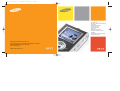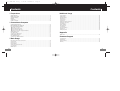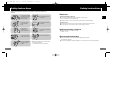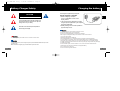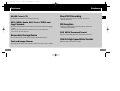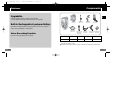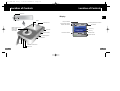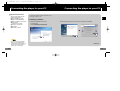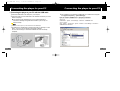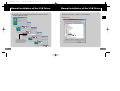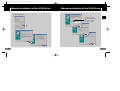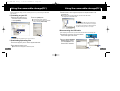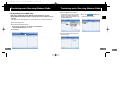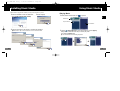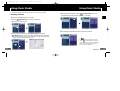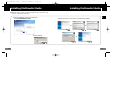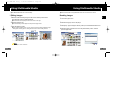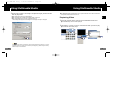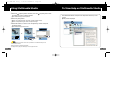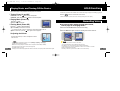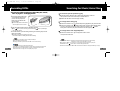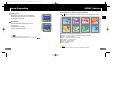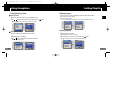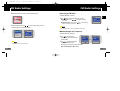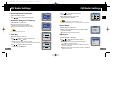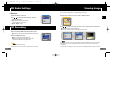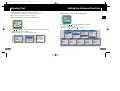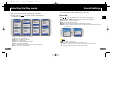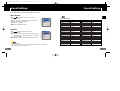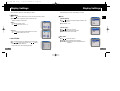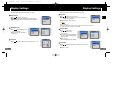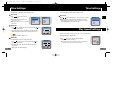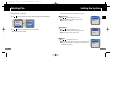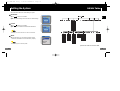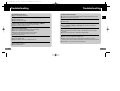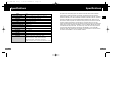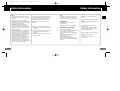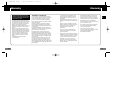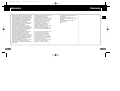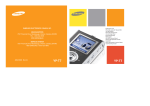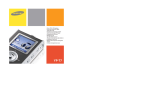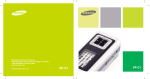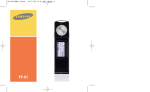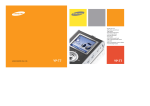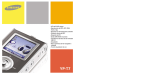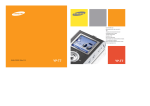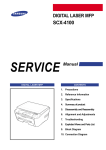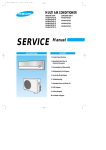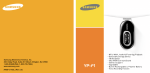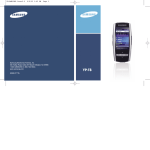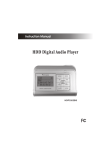Download Samsung YP-T7 Specifications
Transcript
YP T7 Cover0.0 1/14/05 18:2712:0 Page 1 - 65,000 Color LCD - MP3, WMA, Audio ASF,Secure WMA and Ogg Playback - Removable Storage Device - Text and Image Viewer - Direct MP3 Recording - FM Reception - SRS WOW Surround Sound - USB 2.0 High Speed Data Transfer - Upgradable - Built-in Rechargeable Li-polymer Battery - Voice Recording Function Samsung Electronics America, Inc. 400 Valley Road, Suite 201 Mount Arlington, NJ 07856 1-800-SAMSUNG (1-800-726-7864) www.samsung.com AH68-01629L (Rev 0.0) T7 AME ENG inlay 1/14/05 18:2812:0 Page 2 Contents I Preparations Safety Instructions ................................................................................................................................................4 Battery Charger Safety ........................................................................................................................................6 Charging the battery ............................................................................................................................................7 Features ..............................................................................................................................................................8 Components ......................................................................................................................................................11 Location of Controls............................................................................................................................................12 I Connection to Computer Connecting the player to PC ..............................................................................................................................14 Manual installation of the USB Driver ................................................................................................................18 Using the removable storage(PC) ......................................................................................................................22 ● Formatting on your PC ..................................................................................................................................22 ● Downloading/Uploading files ........................................................................................................................22 ● Disconnecting the USB cable ........................................................................................................................23 ● Transferring music files using Windows Media ............................................................................................24 Installing Music Studio........................................................................................................................................26 Using Music Studio ............................................................................................................................................27 To View Help on Music Studio............................................................................................................................31 Installing Multimedia Studio................................................................................................................................32 Using Multimedia Studio ....................................................................................................................................34 To View Help on Multimedia Studio....................................................................................................................39 I Basic Usage Playing Music and Turning Off the Device ........................................................................................................40 HOLD Function ..................................................................................................................................................41 Recording Voice ................................................................................................................................................41 Recording MP3s ................................................................................................................................................42 Searching for Music/Voice Files ........................................................................................................................43 Loop Repeating ..................................................................................................................................................44 MENU Options....................................................................................................................................................45 2 Contents I Additional Usage Using Navigation ................................................................................................................................................45 Setting Playlist ....................................................................................................................................................49 FM Radio Settings ..............................................................................................................................................50 FM Recording ....................................................................................................................................................54 Viewing Image ..................................................................................................................................................55 Viewing Text ......................................................................................................................................................56 Setting the Advanced Functions ........................................................................................................................57 Selecting the Play mode ....................................................................................................................................58 Sound Settings ..................................................................................................................................................59 Display Settings..................................................................................................................................................62 Record Settings ..................................................................................................................................................65 Time Settings......................................................................................................................................................66 Play Speed Settings ..........................................................................................................................................68 Deleting File........................................................................................................................................................69 Setting the System ............................................................................................................................................70 I Appendix MENU Table ......................................................................................................................................................72 I Customer Support Troubleshooting..................................................................................................................................................73 Specifications ....................................................................................................................................................75 Safety Information ..............................................................................................................................................76 Warranty ............................................................................................................................................................78 3 T7 AME ENG inlay 1/14/05 18:2812:0 Page 4 Safety Instructions Safety Instructions Read and understand all the instructions to avoid injury to yourself and damage to the equipment. I Earphones Do not subject the player to severe impact. Follow Traffic Safety Instructions ● Do not use the earphones while driving an automobile or riding a bicycle. It’s not only dangerous, but also against the law. ENG Do not expose to extreme temperatures (above 95°F or below 23°F). Do not expose to moisture. ● To avoid an accident, do not turn up the volume of the earphones too high while walking. Do not let any foreign matter spill into the device. Do not place heavy objects on the player. Do not expose to chemicals such as benzene and thinners. Do not touch the charger with wet hands. Do not expose to direct sunlight or heat sources. Do not store in dusty areas. Protect your ears ● Do not turn up the volume too high. Doctors warn against prolonged exposure to high volume. ● Stop using the device or turn the volume down if you have ringing in your ears. I Ambient operating conditions ● Ambient temperature : 5°C ~ 35°C (41°F ~ 95°F) Humidity : 10 ~ 75% I Environmental Information ● Follow local guidelines for waste disposal when discarding packages, batteries, and old electronic appliances. ● Your player is packaged with cardboard, polyethylene etc., and does not use any unnecessary materials. Do not try to disassemble and repair the device yourself. 4 ✽ Please be aware that we claim no responsibility for damage from data loss due to breakdown, repair or other causes. 5 1/14/05 18:2812:0 Page 6 Battery Charger Safety CAUTION Opening the case may result in electric shock. The uninsulated parts inside the charger may cause electric shock. Please do not open the charger case for your safety. Read the user manual to prevent problems while using the charger. Charging the battery The charger is supplied with your player. Plug the charger into a wall outlet. ❈ When recharging is complete, “FULLY CHARGED” is shown in the display window. ❈ The unit can also be charged at low speed using the power supplied from your computer through the USB cable. ❈ Battery recharge time in normal operation is approximately 2 hours. ENG T7 AME ENG inlay Caution Warning - Use the charger away from water sources to avoid fire or electric shock. Caution - To avoid electric shock, use the charger only with a power outlet that matches the shape of the converter's plug. - Make sure that the charger's plug is inserted all the way into the outlet. 6 - To avoid the risk of fire, do not charge longer than 12 hours. - Do not plug several devices into the same outlet. - Do not use a rechargeable battery or charger that is defective. - When using the rechargeable battery for the first time or after several months of non-use, fully charge it first. - Overcharging will reduce the battery life. - The rechargeable battery is a consumable item and its capacity will decrease gradually. - To prolong the life of your battery, use the fully charged battery until it is completely discharged, and then fully charge it again before use. If you charge the battery that is not completely drained, the battery operating time will decrease. In this case, fully cycle (fully charge and then fully discharge) the battery several times. - Do not let metallic objects, such as necklaces or coins, come into contact with the terminals (metallic parts) of the charger and the built-in rechargeable battery. A fire or electric shock may result. - Do not touch the charger with wet hands. 7 1/14/05 18:2812:0 Page 8 Features 65,000 Color LCD ● The 65,000 color LCD allows color display of image files. MP3, WMA, Audio ASF, Secure WMA and Ogg Playback ● The player supports playback of MP3, WMA, Audio ASF,Secure WMA and Ogg(Ogg Vorbis) Features Direct MP3 Recording ● You can convert music from CDs, cassettes, and radio into MP3 files without a PC. ENG T7 AME ENG inlay FM Reception ● Listening to an FM program is made easy with Auto Search and Frequency Memory functions. ❉ OGG is a new audio compression format that is free, open and unpatented. For more info, see www.vorbis.com Removable Storage Device ● SRS WOW Surround Sound ● The 3D surround(SRS) feature adds spaciousness to the sound. You can easily copy and paste files to the player using Windows Explorer. USB 2.0 High Speed Data Transfer Text and Image Viewer ● 8 ● Maximum data speed transfer of 70 Mbps The player can be used as a text and image viewer to view saved e-books or pictures. 9 T7 AME ENG inlay 1/14/05 18:2812:0 Page 10 Components Features ● ENG Upgradable You can upgrade the built-in programs when available. Please check the home page (www.samsung.com) for upgrades. Belt Clip Neck Strap Earphone Charger AH61-01914A AH61-01414B AH30-00075D AH44-00050B Built-in Rechargeable Li-polymer Battery ● The built-in rechargeable lithium battery provides up to 10 hours of play time. ❉ Time may vary depending on usage pattern. Player User manual AH68-01629L Voice Recording Function ● Direct Connect USB Adapter USB Cable AH39-00692A Line In Cable Installation CD AH39-00488A AH80-00082B AH39-00590B You can make high quality voice recordings. Model YP-T7 H YP-T7 V YP-T7 X YP-T7 Z Built-in memory 128MB 256MB 512MB 1GB ● The capacity of the useable built-in memory is less than indicated as the internal firmware uses part of the memory as well. ● The accessories' design is subject to change for the purpose of improvement, without notice. 10 11 T7 AME ENG inlay 1/14/05 18:2812:0 Page 12 Location of Controls Location of Controls Microphone Display Earphone Jack ENG I Display Play mode indicator Neck strap Hook Remaining Battery Power indicator Play/Stop/Pause indicator 01:07 Equalizer, SRS indicator time indicator ROOT MENU, Navigation button/ Move to Track/ Speed Search/ Volume Button Hold Switch Play/Pause Button Loop Repeating Button Track Number indicator Building Bridges Current song Anyone of us Next song 006/011 Bitrates indicator - 00:58:03 Playtime indicator Recording Button ENC Jack USB Cable Connection Port RESET Hole 12 13 T7 AME ENG inlay 1/14/05 18:2812:0 Page 14 Connecting the player to your PC Connecting the player to your PC System Requirements. ● Pentium 200MHz or greater ● Windows 98 SE/ME/2000/XP ● 40MB of available hard disk space ● CD-ROM drive (double speed or greater) ● USB port (2.0) supported ● VGA graphic ● DirectX 8.0 or greater For Windows 98/98SE, install the USB driver prior to connecting the player to PC. ENG The PC system must meet the following specifications: I Installing software 1 Insert the Installation CD into the 2 Follow the instructions in the window to complete the installation. CD-ROM drive. Select [Install Player USB Driver]. Note - Log into your PC as an administrator (Main User) and install the supplied software (Music / Multimedia Studio) for Windows 2000 or XP. Otherwise, the software may not install properly. 14 Continued... 15 T7 AME ENG inlay 1/14/05 18:2812:0 Page 16 Connecting the player to your PC Connecting the player to your PC I Connecting the player to your PC with the USB cable bottom of the player. ● If you disconnect the USB cable from your PC while implementing a command or initializing during USB driver installation, your PC may not function correctly. Note - You can also connect the player to your PC with the Direct connect USB adapter. 4 Upon installation of the USB driver "SAMSUNG YP-T7 USB Device" will appear in the [System Properties] ➝ [Device Manager]. How to check if USB driver is properly installed ENG 1 Connect the USB cable to the USB port on your computer. 2 Connect the other end of the USB cable to the USB cable connection port on the Windows 98: Control Panel ➝ System ➝ Device Manager ➝ Disk Drives ➝ SAMSUNG YP-T7 Windows 2000/XP: Start ➝ Settings ➝ Control Panel ➝ System ➝ Hardware ➝ Device Manager ➝ Disk Drives ➝ SAMSUNG YP-T7 USB Device 3 The USB driver is installed with a message saying that it is searching for a new device. You may not see the display screen during installation. Go to the device manager to check that installation has been successfully completed. 16 17 1/14/05 18:2812:0 Page 18 Manual installation of the USB Driver 1 If the driver does not install automatically, follow the instructions below to Manual installation of the USB Driver 2 Select [Control Panel] ➝ [System] ➝ [Device Manager]. install the USB driver manually. 3 Click [YP-T7]. ENG T7 AME ENG inlay The USB driver is located in C:\WINDOWS\INF\MUSBA2.inf. if the driver does not appear, click on Browse to locate it. 18 19 T7 AME ENG inlay 1/14/05 18:2812:0 Page 20 Manual installation of the USB Driver Manual installation of the USB Driver The USB driver is located in C:\WINDOWS\INF\DISKDRV.inf. if the driver does not appear, click on Browse to locate it. 20 ENG 4 Click [Reinstall Driver]. 21 1/14/05 18:2812:0 Page 22 Using the removable storage(PC) Before formatting can begin, you must connect your YP-T7 to your PC using the USB cable (see page 16). I Formatting on your PC 1 Select the removable disc icon 2 Press the [Start] button. and click the right mouse button to select [Format]. Using the removable storage(PC) 3 Select the files to save. Drag and drop them into respective folders in the removable disc. ● Place music files in the removable disc, text files in the TEXT folder, and image files in the IMAGE folder. ● All saved files will be formatted. ● You can change the name of removable disc by selecting [Volume label]. ENG T7 AME ENG inlay Notice - Disconnecting the USB cable while downloading or uploading files may cause malfunction of the player. - The music file order displayed in Windows Explorer may differ from the play order on your player. I Disconnecting the USB cable After completing the file transfer, you must disconnect the cable in the following way: 1 Double-click on the green arrow in the taskbar Notice - Care must be taken as formatted files can not be recovered. I Downloading/Uploading files 1 Connect the player to your PC with the supplied USB cable. 2 Open Windows Explorer on PC. on the bottom right of the window. 2 When the [Stop a Hardware device] message appears, press the [OK] button and disconnect the USB cable. ● Removable Disc is displayed in Windows Explorer. 22 23 1/14/05 18:2812:0 Page 24 Transferring music files using Windows Media 4 When the [Sync] window appears, I Downloading Secure WMA Files ✻ Make sure to download the Secure WMA file you purchased from a pay site through Windows Media Player Version 9 or above and save it to a folder on your PC. ✻ Transferring music files using Windows Media pay site : select the file on your PC you want to transfer to the player using Windows Explorer. Drag and drop the file to the left [Sync List] window 5 Press the [Start Sync] button on the main screen. ENG T7 AME ENG inlay ✻ www.walmart.com, www.buymusic.com, www.musicnow.com, www.napster.com, etc. 1 Connect the player to PC. 2 Run the Windows Media Player10. ● Select [Start] → [Programs] → [Accessories] → [Entertainment] → [Windows Media Player10] in the desktop. 3 Select [Sync]. 6 You can check the transferred file in the right window. 24 25 <#> 1/14/05 18:2912:0 Page 26 Installing Music Studio Using Music Studio Music Studio is a program that enables you to play back music files on your PC. 1 Insert the Installation CD into CD-ROM drive. 2 Select language Select [Install Samsung Music Studio]. I Playing Music 1 Double click the Music Studio icon on your PC. ENG T7 AME ENG inlay Main Window Play List Window File List Window 3 Follow the instructions in the window to complete the installation. ● Please refer to Help for more information on how to use Music Studio. 2 Click the [Open Files] button in the main window to open the [Open] dialog box and select the music files you want to play back. Then click the [Open] button. ● The Selected files are automatically played back. 26 27 T7 AME ENG inlay 1/14/05 18:2912:0 Page 28 Using Music Studio Using Music Studio You can create an Album that will contain a group of your favorite songs for playback. 4 After creating the New Album, click the [To HDD Mode] button in the File List Window to select music files stored in your computer. ENG I Creating an Album 1 Double click the Music Studio icon on your PC. 2 Click the [Album List] button in the Play List Window. ● The Album List Window appears. 5 Drag and drop the selected music files into the Play List Window. 3 Click your right mouse button to select [New Group] which opens the [New Album] dialog box. Assign a new name and an image for the new album. ● To add an Album image file to your album, click Open to the right of the Album image window and select a desired image from your PC. Note - To change the Name and image for an Album, click the [Properties] button in the Play List Window. After bringing up the [Album Properties] window, assign the desired name and image and then press the [OK] button. 28 Continued... 29 T7 AME ENG inlay 1/14/05 18:2912:0 Page 30 Using Music Studio To View Help on Music Studio You can convert CD Audio tracks to MP3 or WMA(Windows Media Audio) format by using Music Studio. 1 Double click the Music Studio icon on your PC. 2 Insert an audio CD into your CD drive and click the Run Music Studio and press F1. ● Help will appear. [To CD-ROM Mode] button in the File List Window. ENG I Converting Music File Formats Move the arrow to the top of Music Studio and right click on the mouse. The following selection window will appear. ● Click on Help and the Help window will appear. 3 After selecting the tracks to be converted, click with the right mouse button to choose the file format. ● The tracks are converted into the selected format. Note - Music recognition technology and related data are provided by Gracenote and Gracenote CDDB® Music Recognition ServiceSM. - CDDB is a registered trademark of Gracenote. The Gracenote logo and logotype, the Gracenote CDDB logo and logotype, and the "Powered by Gracenote CDDB" logo are trademarks of Gracenote. Music Recognition Service and MRS are service marks of Gracenote. 30 Note - Converted files are saved in the folder C:\My Music. 31 T7 AME ENG inlay 1/14/05 18:2912:0 Page 32 Installing Multimedia Studio Installing Multimedia Studio 1 Insert the installation CD into the CD-ROM drive. Select [Install Multimedia Studio]. 3 Follow the instructions in the window to complete the installation. N 2 Select language 32 ENG ● Multimedia Studio is a program that supports image editing, video playback and format conversion, and multimedia album creation. N N 33 1/14/05 18:2912:0 Page 34 Using Multimedia Studio Using Multimedia Studio ● Run Multimedia Studio from on the Desktop. ● Files downloaded without using Multimedia Studio cannot be viewed on the screen. I Editing Images 1 Select the folder containing images to edit from the directory window at the upper left-hand section of Multimedia Studio. I Sending images ENG T7 AME ENG inlay 1 Connect the player to PC. ● The saved files will be displayed in the file list window on the right. 2 Select the image(s) to send to the player. 2 Select the image to edit. ● The selected image will be displayed in the [Preview image] window. 3 Press the [Edit Img] button. ● From the [Picture editor] window, you can perform functions like editing wallpaper images, editing layers, inserting clip arts, making frames and other various editing functions. N 3 Select [File] → [Export images to device] at the top of the Multimedia Studio menu. 4 Select the device connected to PC from the [Select device] screen, and then press the [OK] button. N N Note - Refer to Help for more information. 34 35 1/14/05 18:2912:0 Page 36 Using Multimedia Studio 5 Set the size and path of the image at the [Resize images] window and then click the [OK] button. ● The image will be sent to the selected device. ● The sent image can be viewed from [Image Viewer] in the menu. ● The optimal image size for viewing on the unit is 96 x 96. Please adjust the image size if the image does not display correctly on the player. Using Multimedia Studio ● The Multimedia Studio software allows you to capture a still frame from a video file and save it as a picture, then transfer it to the YP-T7. ENG T7 AME ENG inlay I Capturing Video 1 Press the [Capture] button at the top of the Multimedia Studio menu. ● The Media Player screen will be displayed. 2 Click [Menu] → [Open] on your PC and select the video you want to play. ● The selected video will be played. N N Note - Path refers to the location or folder where the converted image(s) will be saved to on your PC. - Image files saved in the player can be deleted by selecting [File] → [Delete images in device]. - Refer to Help for more information. 36 37 1/14/05 18:2912:0 Page 38 Using Multimedia Studio 3 Press the 1 [Capture] button and then press the the image you want to capture appears. To View Help on Multimedia Studio 2 [Capture] button when ● The selected image will be captured. 4 Press the [Save] button. Run Multimedia Studio and press the Help button at the top of the screen. ● Help will be displayed. ENG T7 AME ENG inlay ● Save This captured image: saves the currently selected image. ● Save All captured images: saves all captured images. 5 Select the directory to save to from the [Save As] window and press the [Save] button. ● The selected image will be saved. N N 1 2 Note - Video playback and conversion codecs are not provided. It is recommended that you use codecs of latest versions. - Refer to [Help] for more detailed information - The player will only play back still images. It will not play back video. 38 39 1/14/05 18:2912:0 Page 40 HOLD Function Playing Music and Turning Off the Device Make sure the player is fully charged and the earphones are connected. In Hold mode, all buttons are disabled. This is useful when using the player and walking, jogging etc. I Turning Power On and Off Slide the Power On : Press the button to turn on the power. Power Off : Press and hold the button to turn off the power. switch in the direction of the arrow. ❈ When the button is pressed, the “HOLD” message will appear on the display. I Playing Music (Power On) Press the button. ● Playback starts automatically. I Pausing Music (Power Off) Press the Recording Voice 01:07 ROOT Building Bridges Anyone of us 006/011 button to pause playback. - 00:58:03 ● If no buttons are pressed within 10 seconds (or a custom set Power off time you selected), the player automatically powers off. ● While in Pause mode, press the button again to resume playback. ✽ To move to other modes from the Voice mode, refer to page 47 “Changing Mode”. 1 Press and hold the REC button to start voice recording. 2 Press the REC button again to stop the recording and save the voice file. I Adjusting the Volume Push the “M” button up or down to adjust the volume from 00 to 40. 01:07 Note 40 VOICE V001.MP3 V002.MP3 V003.MP3 V004.MP3 + 00:00:46 - If the file name is not displayed correctly, move to [Settings] ➔ [Display] ➔ [Language] and then change the language setting. - WMA files can only be played as music files with a compression rate of 48Kbps-192Kbps. - The power off time can be set in the menu.(refer to page 66) - The default volume is set at 25. If the player is reset after having adjusted the volume to above 25, music is played at the default volume again. ENG T7 AME ENG inlay V004.MP3 Note - The files are recorded in the order of V001,V002......, and saved as MP3 files in the VOICE folder after recording. - If the Memory is full, Voice Recording will be disabled automatically. - Voice Recording does not work in FM Mode or when the Line In cable is connected. - Beeps are disabled while recording. - Recording is allowed only when there is 1MB or more of free memory. 41 1/14/05 18:2912:0 Page 42 Recording MP3s Searching for Music/Voice Files ✽ To move to other modes from the LINE_REC mode, refer to page 47 "Changing Mode" ● Push and hold the “M” button left or right during playback to search for the a specific section of the music file you want to listen to. ● Release the “M” button to resume play normally. 1 Connect the Audio Output port on the external audio source (or the Line Out port) to the ENC port on the device with the Line cable. To change tracks during play ● Press the play button on the external device to play the music to record. 2 Press and hold the REC button to start MP3 recording. ● If the button is pressed, recording is paused and if the the recording resumes. button is pressed again, 3 If the REC button is pressed during recording, the recording stops and an MP3 file is created. ● The files are recoded in the order of L001, L002.... and saved as MP3 file in LINE_REC folder after recording. Note - Bit Rates can be set within the range of 32Kbps~192Kbps. - Beeps are disabled while recording. - Recording is allowed only when there are 1MB or more of free memory . Notice 42 To search for specific parts during play ENG T7 AME ENG inlay - Do not disconnect the Line cable during Recording. - If the battery is not sufficiently charged, the player will not completely encode the file. - Adjust the volume of the external audio source to a suitable level and recode it. If the volume level is too high, the sound quality may be poor. ● Push the “M” button to the position briefly during playback to play the next track. ● Push the “M” button to the position briefly within 3 seconds after playback starts, to move to and play the previous track. Push the “M” button to the position briefly after 3 seconds to play the current track from the beginning. To change tracks when stopped/paused ● Push the “M” button left or right in stop/pause mode to move to the previous/next track. Note - VBR(Variable Bit Rate) file: A file that constantly changes the compression rate according to the type of sounds, such as their pitch, in the file. - When playing a VBR file, you cannot move to and play the previous track even if you push the “M” button to the position within 3 seconds after playback starts. - Files that were downloaded in MP2 or MP1 and had their file extension changed to MP3 may not play. 43 T7 AME ENG inlay 1/14/05 18:2912:0 Page 44 Loop Repeating MENU Options Press and hold the “M” button to switch to MENU mode. Starting Point 01:07 While playing music files, press the A↔B button briefly at the beginning of the loop you want to set. Use , to move and press the “M” button briefly to select the menu you want. ENG ROOT Building Bridges Anyone of us A↔ appears in the display. 006/011 - 00:58:03 Ending Point Press the A↔B button briefly again to set the end of the loop. Now Playing Navigation FM Radio Playlist Image Viewer Text Viewer Settings Exit 01:07 ROOT Building Bridges A↔B appears in the display. The loop is played repeatedly. Anyone of us 006/011 - 00:58:03 Note - Press the A↔B button briefly to cancel the loop. - Loop Repeat is automatically released if you Speed Search with , . ● Now playing : To check the file currently playing. ● Navigation : To move to Navigation Mode and browse files and folders. ● FM Radio : To listen to FM radio. ● Playlist : To play back only the files you want. ● Image Viewer : To view image files. ● Text Viewer : To read text files. ● Settings : To set the functions. ● Exit : To exit MENU. Note 44 - Menu mode will be cancelled if no buttons are pressed within 10 seconds. 45 1/14/05 18:2912:0 Page 46 Using Navigation Using Navigation You can easily search for files or switch modes using the Navigation function. 1 Press the “M” button to enter Navigation mode (except if you are in FM radio mode), or press and hold the “M” button to move to Menu and then select Navigation. 2 Select the file or folder that you want to play. ● ● ● ● I Changing Mode You can change from mode to another. The example below shows how to change from Voice to Music mode. 1 Press the “M” button in the 3 Press the 2 Use to move to the upper folder. Voice mode. : To move to a higher-level folder. : To move to a lower-level folder. , : To move to a file or folder in the same directory. : To move to the next folder down. When there is no lower folder, the selected file will be designated as part of the playlist. ENG T7 AME ENG inlay VOICE Navigation V001.MP3 IMAGE V001~2.MP3 LINE_REC V001~3.MP3 FM_REC V001~4.MP3 VOICE button. 3 Use ● The selected file will be played. , to move to the music file you want and press the button. ● The selected file will be played. Navigation 10:07 Building Bridges ROOT Anyone of us Building Bridges Navigation Anyone of us Piano Man Sweet Dream 006/011 10:07 Building Bridges ROOT Anyone of us Building Bridges Anyone of us - 00:58:03 Piano Man Sweet Dream 006/011 - 00:58:03 Note - Press and hold the “M” button in Navigation mode to exit the Navigation mode. Note - To change to the FM mode, refer to “Menu Options”. 46 47 1/14/05 18:2912:0 Page 48 Using Navigation Setting Playlist I Playing/Exiting Folder I Setting Playlist Playing Folder - Move to the file you want in Navigation mode and press the “M” button. 1 Press the “M” button to move to the Navigation mode. 2 Use , to move to the folder you want and press the ● When " button. ● The selected file will be marked. ● To exit the playlist setting, move to the marked file in Navigation mode and press the “M” button again. " appears, the selected folder will be played. Navigation Navigation 01:07 Navigation Building Bridges Building Bridges IMAGE VOICE Anyone of us Anyone of us LINE_REC VOO1.MP3 Piano Man Piano Man VOO2.MP3 Sweet Dream Sweet Dream FM_REC ENG T7 AME ENG inlay 005/010 VOICE - 02:58:03 Exiting Folder Play 1 Press and hold the “M” button to move to Menu. 2 Select Settings ➔ Play Mode. 3 Use , to move to Normal and press the “M” button. I Playing Playlist 1 Select Playlist in the menu. ● The playlist you set will be displayed. 2 Move to the file you want to play and press the ●“ button. ” mark appears and the selected file will be played. ● Folder play will be exited. Playlist Play Mode 10:07 Building Bridges ROOT Anyone of us Repeat One Building Bridges Piano Man Repeat All Anyone of us Anyone of us Sweet Dream 006/011 48 Playlist Normal Repeat Folder - 00:58:03 10:07 Building Bridges 001/006 - 00:58:03 49 1/14/05 18:2912:0 Page 50 FM Radio Settings 1 Select FM Radio in the menu. (refer to “MENU Option”) FM Radio Settings I Listening to FM Radio 1 Select FM Radio ➔ Normal. 2 Use , to move to the frequency you want. ● Manual Search : Push , to change the frequency up or down. ● Automatic Search : Push and hold , to automatically search for receiving frequencies. FM Radio 2 In the FM Radio menu, use , to move to the function you want, and then press the “M” button to select. FM Radio 10:07 Normal Preset 10:07 87.50 MHz Auto Preset Tuner FM Rec - Mono and stereo are automatically selected. 87.50 MHz Note - Press and hold the “M” to return to the FM Radio menu screen. I Manual Storage of a Frequency 1 Select FM Radio ➔ Normal. 2 Use , to move to the frequency to save, and then press the “M” button. Note ENG T7 AME ENG inlay 3 Use 10:07 87.50 MHz PRESET , to select the number you want to assign to save the frequency, and then press the “M” button. 10:07 87.50 MHz Saved ! ● The selected frequency will be saved. 50 51 1/14/05 18:2912:0 Page 52 FM Radio Settings FM Radio Settings I Searching Stored Frequencies 1 Select FM Radio ➔ Preset. 2 Use , to move to the desired frequency. 10:07 87.50 MHz 10:07 91.90 MHz Note Timer Rec and then press the One Day 3 Use , to select a frequency to record and then press the button. 52 87.50 MHz TIME¢¢ button. ● Select One Day to make a one-time recording. Select Every Day to make a recording at the same time everyday. AM 12 0 3 END PM 13 : 1 0 CANCEL - The player must be Off for a Timer Recording to occur. The player will automatically turn on and record at the time you specified. I Preset Delete 1 Select FM Radio ➔ Del.Preset 2 After moving to the PRESET number you want to delete, press the “M” button. - You can store up to 20 frequencies. 1 Select FM Radio ➔ Timer Rec 2 Use , to select Off, One Day, or Every Day START OK AUTO PRESET I Timer Rec 5 After setting Timer Rec, move to OK, Timer Rec Note I Automatic Storage of a Frequency ● Frequencies within the range of 87.5MHz to 108.0MHz are automatically selected and stored. ● Frequencies are automatically stored, starting from 1. , to set the FM record start time and record finish time. and then press the “M” button. PRESET Select FM Radio ➔ Auto Preset. 4 Use ENG T7 AME ENG inlay Timer Rec One Day 108.00 MHz TIME¢¢ ● The saved Preset number will be deleted. Del.Preset 1. 87.50MHz 2. 89.10MHz 3. 91.90MHz 4. 95.90MHz I FM Region 1 Select FM Radio ➔ FM Region 2 Use , to select FM Tuner region, and then FM Region WorldWide press the “M” button. US ● Worldwide : Search FM frequencies between 87.5MHz to 108.00MHz in increments of 50 KHz. ● US : Search FM frequencies between 87.5MHz to 108.0MHz in increments of 100 KHz. ● Japan : Search FM frequencies between 76.0MHz to 108.0MHz in increments of 100 KHz. Japan Return 53 1/14/05 18:2912:0 Page 54 FM Radio Settings Viewing Image You can select an image file to view while listening to the music. I FM Level 1 Select FM Radio ➔ FM Level. 2 Use , to select FM Tuner Sensitivity, and then FM Level 1 Select Image Viewer in the menu. (refer to “MENU Options”) High press the “M” button. Middle ● The higher the FM Tuner Sensitivity, the more stations it can receive . ● High → Middle → Low Low Return Image Viewer 2 Use FM Recording , Image Viewer ● Recording of the currently transmitted FM broadcast begins. ● A file is created and the Recording stops. ● Files are recorded in the order F001, F002, F003... and saved as MP3 files in FM_REC folder. to move to the image you want to view, and then press the “M” button. ● The selected image file will be displayed. ● Press the “M” button to return to the [Image Viewer] screen. 1 Press and hold the REC button during FM reception. 2 Press the REC button again. ENG T7 AME ENG inlay 10:07 REC 87.50 MHz F001.MP3 Island Sea 001.jpg Sky 002.jpg Earth 003.jpg Island 004.jpg + 00:02:46 Note Note - Beeps are disabled while recording. - Recording is allowed only when there is 1MB or more of free memory. 54 - The optimal image size for the unit is 96X96. Images larger than 800X600 may take longer to display. If the image size is too large, use Multimedia Studio to adjust the size and resend it to the player. (see page 35). - If an image file is not displayed on the screen, resend it using Multimedia Studio to display it correctly. 55 T7 AME ENG inlay 1/14/05 18:2912:0 Page 56 Viewing Text Setting the Advanced Functions ● Text Viewer allows you to read text files that were created on your PC. Text files must have a .txt extension to be viewed by Text Viewer. 1 Select Settings in the menu. (refer to “MENU Options”) ENG ● You can select an text file to view while listening to the music. 1 Select Text Viewer in the menu. (refer to “MENU Options”) Settings 2 In Settings, use , to move to the function you want and press the “M” button to select. Text Viewer ● To move to a previous menu, use 2 Use , ● The selected text file will be displayed. ● Press the “M” button to return to the [Text Viewer] screen. Text Viewer 56 or select Return. to move to the text you want to read, and then press the “M” button. Text Viewer Design Book The Little Prince1.txt Colorist The Little Prince2.txt Webdisign The Little Prince3.txt The Little Prince The Little Prince4.txt If I have told you these details about the asteroid, and made a note of its Settings Settings Settings Settings Play Mode Play Mode Play Mode Play Mode My Sound My Sound My Sound My Sound Display Display Display Display Record Record Record Record Settings Settings Settings Settings Settings My Sound Display Record Time Play Speed Display Record Time Play Speed Delete File Record Time Play Speed Delete File System Time Play Speed Delete File System Return 57 1/14/05 18:2912:0 Page 58 Selecting the Play mode Sound Settings 1 Press and hold the “M” Button. Select Settings ➔ Play Mode. 2 In Play mode, use , to move to the mode you want and press the “M” button to select. Play Mode Play Mode Normal Normal Normal Normal Repeat One Repeat One Repeat One Repeat One Repeat-F Repeat-F Repeat-F Repeat-F Repeat All Repeat All Repeat All Repeat All Play Mode I Preset EQ ● Use , to move to the sound mode you want and then press the “M” button. ● SRS → TruBass → WOW → Normal → Classic → Jazz → Rock → User EQ ● Select User EQ to set the EQ as desired. ● SRS : You will hear 3D Stereo sound. ● TruBass : This is a bass boost feature that adds fullness to the sound. ● WOW : Consists of SRS and TruBass functions. Provides rich bass and 3D surround sound at the same time. Play Mode Play Mode Play Mode Play Mode Repeat One Repeat-F Repeat All Shuffle-F Repeat-F Repeat All Shuffle-F Shuffle All SRS Classic Repeat All Shuffle-F Shuffle All Intro TruBass Jazz Shuffle-F Shuffle All Intro Return WOW Rock Normal User EQ ● Normal : To play all the files in order one time. ● Repeat One : To repeat one file. ● Repeat-F : To repeat the current folder. ● Repeat All : To repeat all files. ● Shuffle-F : To play files in the folder at random. ● Shuffle All : To play files at random. ● Intro : To play the first few seconds of a music file. (refer to page 69) ● Return : To move to a previous menu. 58 Play Mode Press and hold the “M” button. Select Settings ➔ My Sound. Preset EQ ENG T7 AME ENG inlay Preset EQ Note - is a trademark of SRS Labs, Inc. WOW technology is incorporated under license from SRS labs, Inc.. - Please adjust the volume to a suitable level, as the volume may increase in the SRS setting. - This unit supports sampling frequencies of 32KHz, 44.1KHz or 48KHz. 59 T7 AME ENG inlay 1/14/05 18:2912:0 Page 60 Sound Settings Sound Settings Press and hold the “M” button. Select Settings ➔ My Sound. I Bass Booster ● Bass Booster function is applied only when you select Normal, Classic, Jazz or Rock in the Preset EQ. ● On: The bass is boosted. ● Off: Music is played back normally. Note Bass Booster On Off Return I Auto EQ ● Use , to select Auto EQ On or Off, and then press the “M” button. ● On: Sound effects are automatically selected from Classic, Rock, Jazz, SRS, TruBass, and WOW, according to the music file's ID3 tag information. ● Off: Music file is played in the current Preset EQ mode chosen. Auto EQ On Off Return Settings Note - What is an ID3 Tag ? This is what is attached to an MP3 to carry information relevant to the file, such as the title, artist, album, year, genre and a comment field. 60 ENG ● Use , to select Bass Booster On or Off, and then press the “M” button. - Auto EQ Table ID3 Tag Genre Blues Country Disco Hip-Hop Metal Pop Rap Rock Industrial Euro-Techno Vocal Fusion Classical Gospel Musical Chorus Symphonic Rock Celtic Auto EQ JAZZ JAZZ SRS TruBass TruBass JAZZ NORMAL ROCK NORMAL TruBass NORMAL JAZZ CLASSIC SRS SRS SRS ROCK CLASSIC ID3 Tag Genre Classic Rock Dance Funk Jazz New Age R&B Reggae Techno Soundtrack Trip-Hop Jazz + Funk Trance House Soul Rock & Roll Acoustic Gothic AvantGarde Auto EQ TruBass JAZZ TruBass JAZZ JAZZ JAZZ JAZZ WOW NORMAL TruBass JAZZ SRS JAZZ SRS TruBass NORMAL ROCK CLASSIC 61 1/14/05 18:2912:0 Page 62 Display Settings Display Settings Press and hold the “M” button. Select Settings ➔ Display Press and hold the “M” button. Select Settings ➔ Display I WOW Set ● Use , to select the SRS function you want, and then press the “M” button. [ Scroll Speed ] ● The SRS function is applied only when you select the SRS, TruBass or WOW in the Preset EQ. ● SRS : You will hear 3D Stereo sound. Use , to adjust SRS from 0 to 10. SRS 5 TruBass 5 Settings I User EQ Set ● You can adjust the EQ to your preference in the User EQ Set. ● Use , to move to right or left and use , to adjust the level of the selected frequency. Scroll Speed High Settings ● TruBass : This is a bass boost feature that adds fullness to the sound. Use , to adjust TruBass from 0 to 10. Scroll ENG T7 AME ENG inlay User EQ Set ● Use , to set the scroll speed to adjust the speed of the track title movement. Middle ● High ➔ Middle ➔ Low. Return [ Scroll Type ] ● Use , to select the scroll type. ● Horizontal : Music title moves horizontally. ● Vertical : Music title moves vertically. Low Scroll Type Horizontal Vertical Return Play Time ● Use , to select the play time. ● Count Up : Current playback time is displayed. ● Count Down : Remaining time from total playback time is displayed. Play Time Count Up Count Down Return Press the “M” button after completing the setting. 62 63 1/14/05 18:2912:0 Page 64 Display Settings Display Settings Press and hold the “M” button. Select Settings ➔ Display Press and hold the “M” button. Select Settings ➔ Display Tag Info. Play Screen ● Use , to select the play screen. ● Normal : Playback screen is displayed as initially selected. ● Enlarged EQ : Equalizer screen is displayed during playback. Play Screen Normal Enlarged EQ ● Use , to select Tag Info. On or Off. ● On: The title and artist contained in the file tag information are displayed during playback. ● Off: Display the name of music file. Tag Info. On Off ENG T7 AME ENG inlay Return Return Note Backlight Time ● Use , to set the Backlight Time from 5 to 35 seconds. ● When set to On, the Light stays on continuously. - What is an ID3 Tag ? This is what is attached to an MP3 to carry information relevant to the file, such as the title, artist, album, year, genre and a comment field. Backlight Time 25 sec 15 sec 35 sec 25 sec On 35 sec Return Contrast ● Use , Backlight Time 5 sec Contrast to set the Contrast level of the display from 0 to 10. 5 Settings 64 Screen Saver ● Use , to select time for the Screen Saver from to 45 seconds. ● If no button is pressed after playback, the screen will automatically display the screen saver. ● When set to Off, the normal playback screen displays. Screen Saver Screen Saver Off 25 sec 5 sec 35 sec 15 sec 45 sec 25 sec Return Language Language ● Use , to select the language for displaying Tag information and menu. ● English → Korean English Korean Return 65 1/14/05 18:2912:0 Page 66 Record Settings Press and hold the “M” button. Select Settings ➔ Record. Rec BitRate Record Settings Press and hold the “M” button. Select Settings ➔ Record VOR ● Use , to set the recording bit rate. ● When recording music into an MP3 file, you can select one of the following recording bit rates: 32Kbps, 48Kbps, 64Kbps, 96Kbps and 128Kbps. ● Selecting a higher bit rate results in better quality sound, but uses more memory space. Rec BitRate Rec BitRate 32 kbps 128 kbps 64 kbps 160 kbps 96 kbps 192 kbps 128 kbps Return VOR is a voice activated recording function where recording pauses when the sound is not loud or too soft. ● Use , to select VOR High or Low. ● High: Select this to record voice outdoors. Recording stops if the voice is not loud. ● Low: Select this to record voice indoors. Recording stops if the voice is too soft. ● Off: Recording continues regardless of voice volume. ● Use , to set the Auto Sync Time from 1 to 5 seconds. ● Auto Sync Time is a function for separating and saving MP3 files when there is no sound for a set time during MP3 recording. ● In SYNC 1 setting, recording stops and it moves to Music Mode when there is no sound for over 2 seconds during recording. ● If Auto Sync Time is set to Off, recording keeps going even if there is no sound, and then it is saved as one file. 66 VOR High Low Off Return Time Settings Auto Sync Auto Sync ENG T7 AME ENG inlay Auto Sync Off 3 sec Sync 1 4 sec 1 sec 5 sec 2 sec Return Press and hold the “M” button. Select Settings ➔ Time Auto Off ● Use , to set the Auto Off time from 10 seconds to 3 minutes. ● If no button is pressed after play stops, the player will automatically turn off after the time you set. ● When Auto Off is set to Off, the function is disabled. Auto Off Auto Off Off 1 min 10 sec 2 min 20 sec 3 min 30 sec Return 67 1/14/05 18:2912:0 Page 68 Time Settings Time Settings Press and hold the “M” button. Select Settings ➔ Time Press and hold the “M” button. Select Settings ➔ Time Auto Sleep ● Use , to set the sleep time from 15 to 120 minutes. ● The player will automatically turn off after the time you set. ● When Auto sleep set to Off, the function is disabled. Intro Time Auto Sleep Auto Sleep Off 60 min 15 min 90 min 30 min 120 min 60 min Return ● Use , to set the Intro time to 10, 20, 30 seconds or 1 minute. ● When you select the Intro function(Press and hold "M" button. Select Settings ➔ Play mode ➔ Intro), the beginning of all files will be played back for the seconds you set. ENG T7 AME ENG inlay Intro Time 10 sec 20 sec 30 sec 1 min Alarm Set 1. Use , to set the Alarm Set time, and then press the to move to the next stage. button 2. After setting Alarm, move to OK and then press the “M” button. ● The player automatically powers on after the time you set. Alarm Set OK CANCEL Note Watch Set button 2. After setting the current time, move to OK and then press the “M” button. ● The current time will be displayed. 68 This functions allows you to set the music files to play at variable speeds. 1 Select Settings ➔ Play Speed. 2 Use , to move to the desired Play Speed, - The player must be Off for Alarm to occur. Use the Watch Set function to set the current time. 1. Use , to set the clock time, and then press the to move to the next stage. Play Speed Settings One Day PM 11 : 1 0 Watch Set 2004 12 0 3 Play Speed -1 + and then press the “M” button. 0 ● The higher the number, the faster the speed of play, and the lower the number, the slower the speed of play. _ PM 13 : 1 0 OK CANCEL 69 1/14/05 18:2912:0 Page 70 Deleting File Setting the System Press and hold the “M” button. Select Settings ➔ System. 1 Select Settings ➔ Delete File. 2 Use , to move to the file you want to delete and then press the “M” button. ● Use , to select Beep Sound On or Off. ● On: The unit beeps when the buttons are pressed. ● Off: The unit does not beep. VOICE V001.MP3 V001~2.MP3 Beep Sound Beep Sound On ENG T7 AME ENG inlay Off Return Delete File? V001~3.MP3 V001~4.MP3 Fade Effect 3 Use , to move to OK and then press the “M” button. ● The selected file will be deleted. ● Use , to select Fade Effect On or Off. ● On: Volume gradually increases when playback starts. ● Off: Music is played at the volume you set. Fade Effect On Off Return Resume ● Use , to select Resume On or Off. ● On: Play back will resume from the point it was previously stopped. ● Off: Play back will resume from the beginning of the file/track that was playing when stopped. 70 Resume On Off Return 71 T7 AME ENG inlay 1/14/05 18:2912:0 Page 72 Setting the System MENU Table Press and hold the “M” button. Select Settings ➔ System. ● Use , to select OK or CANCEL. ● OK : All selected settings will be restored to the default settings. ENG Default Set Default Set? Format ● Use , to select OK or CANCEL. ● OK : Memory is formatted and all saved files are deleted. Format? Note - Formatting in the menu rather than on a PC is recommended. About ● If you select About, you can check the software version information, total number of tracks and memory capacity. About Version Files Note Memory Size Return - Go to samsung.com for software updates. ● 72 Use the “M” button to move and select. 73 1/14/05 18:2912:0 Page 74 Troubleshooting Troubleshooting The software doesn’t work The player keeps turning off. ● Refer to the System Requirements ● In Stop mode, the power is automatically turned off (changes depending on settings). ● Check to see if there are files saved in it. The player does not work and the LCD displays nothing. ● Push the RESET button. ● Plug the charger into an outlet. In PLAY mode, music is not played after pressing the ● Check to see if MP3 or WMA files are saved in the built-in memory. ● Check to see if the HOLD button is locked. Files cannot be downloaded. ● Check to see if the driver is installed correctly in the computer. ● Check the connection between the player and PC. ● Operating system limits the number of files you can save. Please save your music files by creating a subfolder. ● Check if the memory is full. Backlight does not work. ● Check the backlight setup. ● When the battery power is low, the backlight will go out. The buttons do not work. ENG T7 AME ENG inlay LCD window is dark ● Check Contrast button The file name is not displayed correctly. ● Move to [Settings] ➔ [Display] ➔ [Language] in the Menu and then change the language setting. There is a file saved in the player, but “No File” appears in the screen. ● After checking whether the folder is played, use the Navigation function to change the folder. ● Image files and text files are not displayed in Navigation Mode. I cannot properly connect the player to the PC. ● Win98 : try to connect again after installing Driver. ● WinME : remove the Driver program and press Start in the desktop to execute Windows Update. After selecting important update and service pack, execute update all. ● Win2000/XP : Try to connect it again after rebooting PC. ● Check setting of Hold switch. ● Push the RESET button. 74 75 1/14/05 18:2912:0 Page 76 Specifications Model Built-in Memory capacity Voltage Playing time YP-T7 128MB(YP-T7 H), 256MB(YP-T7 V), 512MB( YP-T7 X), 1GB(YP-T7 Z) 3.7V (Li-polymer) lasts up to 10hours (MP3 128Kbps, Vol level 20) Dimensions/Weight 1.46” X 0.52” X 2.44” / 1.25 oz Case Magnesium/Plastic/Aluminum Noise Ratio 90dB with 20KHz Earphones Jack Output Power 10mW/CH (16 Ω) Output Frequency Range Operating Temperature Range FM Frequency FM Signal to Noise Ratio FM T.H.D FM Useable Sensitivity File Support 20Hz~20KHz -5 ~ +35°C(23~95°F) 87.5 ~ 108.0 MHz Specifications The product unit accompanying this user manual is licensed under certain intellectual property rights of certain third parties. In particular, this product is licensed under the following US patents : 5,991,715, 5,740,317, 4,972,484, 5,214,678, 5,323,396, 5,539,829, 5,606,618, 5,530,655, 5,777,992, 6,289,308, 5,610,985, 5,481,643, 5,544,247, 5,960,037, 6,023,490, 5,878,080, and under US Published Patent Application No. 2001-44713-A1. ENG T7 AME ENG inlay This license is limited to private non-commercial use by end-user consumers for licensed contents. No rights are granted for commercial use. The license does not cover any product unit other than this product unit and the license does not extend to any unlicensed product unit or process conforming to ISO/IEC 11172-3 or ISO/IEC 13818-3 used or sold in combination with this product unit. The license only covers the use of this product unit to encode and/or decode audio files conforming to the ISO/IEC 11172-3 or ISO/IEC 13818-3. No rights are granted under this license for product features or functions that do not conform to the ISO/IEC 11172-3 or ISO/IEC 13818-3. 45dB 1% 10dB MPEG1/2/2.5 LAYER 3(8Kbps ~ 320Kbps, 8KHz ~ 48KHz) MPEG1 LAYER 2(32Kbps ~ 384Kbps, 32KHz,44.1KHz,48KHz) WMA,ASF(Audio) (48Kbps ~ 192Kbps, 8KHz ~ 44.1KHz), 0gg ISO/IEC 10918-1 (JPEG), Annex F - Sequential DCT-based mode of operation 76 77 1/14/05 18:2912:0 Page 78 Safety Information Safety Information FCC This device complies with part 15 of the FCC Rules. Operation is subject to the following two conditions: (1) This device may not cause harmful interference, and (2) this device must accept any interference received, including interference that may cause undesired operation. Caution: Any changes or modifications in construction of this device which are not expressly approved by the party responsible for compliance could void the user’s authority to operate the equipment Note: This equipment has been tested and found to comply with the limits for a Class B digital device, pursuant to part 15 of the FCC Rules. These limits are designed to provide reasonable protection against harmful interference in a residential installation. This equipment generates, uses and can radiate radio frequency energy and, if not installed and used in accordance with the instructions, may cause harmful interference to radio communications, However, there is no guarantee that interference will not occur in a particular installation. 78 FCC If this equipment does cause harmful interference to radio or television reception, which can be determined by turning the equipment off and on, the user is encouraged to try to correct the interference by one or more of the following measures: Any changes or modifications not expressly approved by the grantee of this device could void the user’s authority to operate the device. Compliance This product conforms to the following Council Directive: ◆ ◆ Reorient or relocate the receiving antenna. ◆ Increase the separation between the equipment and receiver. ◆ Connect the equipment to an outlet on a circuit different from that to which the receiver is connected. ◆ Consult the dealer or an experienced radio/TV technician for help. Directive 89/336/EEC, 92/31/EEC(EMC) Declaration of Conformity Name: Samsung Electronics Co., Ltd Address: 416, Maetan-3Dong, Paldal-Gu, Suwon City, Kyungki-Do, Korea 442-742 declares under its sole responsibility that the product Trade Name: Samsung Electronics Co., Ltd Model Number: YP-T7 has been tested according to the FCC/CISPR22/95 requirements for Class B devices and found compliant with the following standards EMI/EMC: AnSI C63.4 1992, FCC Part 15 Subpart B ENG T7 AME ENG inlay This device complies with part 15 of the FCC Rules. Operation is subject to the following two conditions: 1.This device may not cause harmful interference, and 2.This device must accept any interference received, including interference that may cause undesirable operation. Party Responsible for Product Compliance Samsung Electronics America QA Lab. 3351 Michelson Dr. Suite #290 Irvine, CA92612 79 1/14/05 18:2912:0 Page 80 Warranty Samsung warrants this product as free of defects in material, design and workmanship for a period of twelve(12) months from the original date of purchase. If during the period of warranty this product proves defective under normal use and service, you should return the product to the retailer from whom it was originally purchased. The liability of Samsung and its appointed maintenance company is limited to the cost of repair and/or replacement of the unit under warranty. Return of the product for defective reasons should be to the original purchaser; however, Samsung Authorized Dealers and Authorized Service Centers will comply with the warranty on the terms issued to purchasers in the country concerned. For further information relating to the Authorized Service Centers contact; 1-800-SAMSUNG (1-800-726-7864) www.samsung.com 80 Warranty WARRANTY CONDITIONS: 1.The warranty is only valid when the warranty card is properly completed, and upon presentation of the proof of purchase consisting of original invoice or sales slip confirmation, indicating the date of purchase, dealer’s name, model, serial No. and product number. Samsung reserves the right to refuse warranty service if this information has been removed or changed after the original purchase of the product from the dealer. 2.Samsung's obligations are to the repair of the defective part, and at its discretion, replacement of the product (service exchange unit). 3.Warranty repairs must be carried out by an Authorized Samsung Dealer/Service Center. No reimbursement will be made for repairs carried out by non Samsung Centers, and warranty coverage will not be valid for any repairs or damage caused by such repairs. 4.Repair or replacement under the terms of this warranty does not give right to extension to or a new starting of the period of warranty. Repair or direct replacement under the terms of this warranty may be fulfilled with functionally equivalent service exchange units. 5. The warranty is not applicable in cases other than defects in material, design and workmanship. The warranty does not cover the following: Periodic checks, maintenance, repair and replacement of parts due to normal wear and tear. ◆ Abuse or misuse, including but not solely limited to the failure to use this product for its normal purposed or in accordance with Samsung's instructions usage and maintenance. ◆ Use of the product in conjunction with accessories not approved by Samsung for use with this product. ◆ ◆ Unauthorized modifications carried out for the product to comply with local or national technical standards in countries for which the Samsung product was not originally designed. ENG T7 AME ENG inlay ◆ Repairs performed by non-authorized service centers such as opening of the product by a non-authorized person. ◆ The model, serial No. and product number on the product has been altered, deleted, removed or made illegible. 6. This warranty does not affect the consumer’s statutory rights nor the consumers rights against the dealer from their purchase/sales agreement. Failure of the product arising from incorrect installationor use not consistent with technical or safety standardsin current force, or failure to comply with productmanual instructions. ◆ Accidents, Acts of God or any cause beyond the control of Samsung caused by lightning, water, fire, public disturbances and improper ventilation. ◆ 81 1/14/05 18:2912:0 Page 82 Warranty THERE ARE NO EXPRESS WARRANTIES OTHER THAN THOSE LISTED AND DESCRIBED ABOVE, AND NO WARRANTIES WHETHER EXPRESS OR IMPLIED,INCLUDING, BUT NOT LIMITED TO, ANY IMPLIED WARRANTIES OF MERCHANTABILITY OR FITNESS FOR A PARTICULAR PURPOSE, SHALL APPLY AFTER THE EXPRESS WARRANTY PERIODS STATED ABOVE, AND NO OTHER EXPRESS WARRANTY OR GUARANTY GIVEN BY ANY PERSON, FIRM OR CORPORATION WITH RESPECT TO THIS PRODUCT SHALL BE BINDING ON SAMSUNG, SAMSUNG SHALL NOT BE LIABLE FOR LOSS OF REVENUE OR PROFITS,FAILURE TO REALIZE SAVINGS OR OTHER BENEFITS, OR ANY OTHER SPECIAL, INCIDENTAL OR CONSEQUENTIAL DAMAGES CAUSED BY THE USE, MISUSE OR INABILITY TO USE THIS PRODUCT, REGARDLESS OF THE LEGAL THEORY ON WHICH THE CLAIM IS BASED, AND EVEN IF SAMSUNG HAS BEEN ADVISED OF THE POSSIBILITY OF SUCH DAMAGES. NOR SHALL RECOVERY OF ANY KIND AGAINST SAMSUNG BE GREATER IN AMOUNT THAN THE PURCHASE PRICE OF THE PRODUCT SOLD BY SAMSUNG AND CAUSING THE ALLEGED DAMAGE. WITHOUT LIMITING THE FOREGOING, PURCHASER 82 Warranty ASSUMES ALL RISK AND LIABILITY FOR LOSS, DAMAGE OR INJURY TO PURCHASER AND PURCHASER’S PROPERTY AND TO OTHERS AND THEIR PROPERTY ARISING OUT OF THE USE, MISUSE OR INABILITY TO USE THIS PRODUCT SOLD BY SAMSUNG NOT CAUSED DIRECTLY BY THE NEGLIGENCE OF SAMSUNG. THIS LIMITED WARRANTY SHALL NOT EXTEND TO ANYONE OTHER THAN THE ORIGINAL PURCHASER OF THIS PRODUCT, IS NONTRANSFERABLE AND STATES YOUR EXCLUSIVE REMEDY. To obtain warranty service, please contact SAMSUNG at: Samsung Electronics America, Inc. 400 Valley Road, Suite 201 Mount Arlington, NJ 07856 1-800-SAMSUNG (1-800-726-7864) www.samsung.com 081299 ENG T7 AME ENG inlay Some states do not allow limitations on how long an implied warranty lasts, or the exclusion or limitation of incidental or consequential damages, so the above limitations or exclusions may not apply to you. This warranty gives you specific legal rights, and you may also have other rights which vary from state to state. This product is for personal use only, and is only for use in compliance with the limitations of copyright and other laws. 83