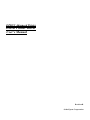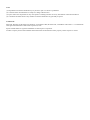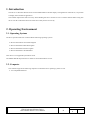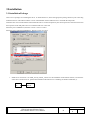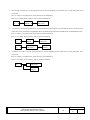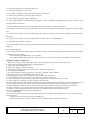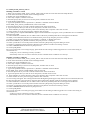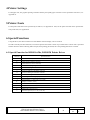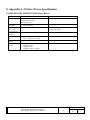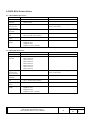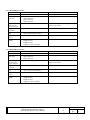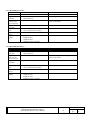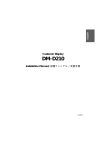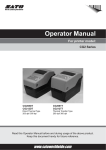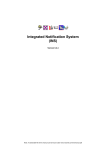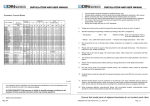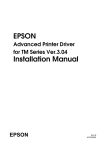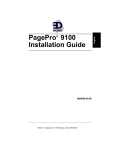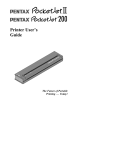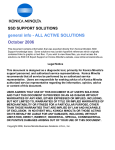Download Epson DM-D500 User`s manual
Transcript
EPSON Advanced Printer DM-D Printer Driver User’s Manual Revision B Seiko Epson Corporation Notes (1) Reproduction of this documentation by any means in part or in whole is prohibited. (2) Contents of this documentation are subject to change without notice. (3) Epson will not be responsible for any consequences resulting from the use of any information in this documentation. (4) Comments and notification of any mistakes in this documentation are gratefully accepted. Trademarks Microsoft, Windows 95, Windows 98, Windows NT, Windows 2000, Windows XP, Visual Basic and Visual C++ are trademarks and registered trademarks of Microsoft Corporation, USA. Epson and ESC/POS are registered trademarks of Seiko Epson Corporation. All other company names and trademarks mentioned in this documentation are the property of their respective owners. Contents 1. INTRODUCTION................................................................................................................................................................................3 2. OPERATING ENVIRONMENT .....................................................................................................................................................3 2.1. Operating Systems ............................................................................................................................................................................ 3 2.2. Computer............................................................................................................................................................................................ 3 2.3. DM-D customer display................................................................................................................................................................... 4 3. INSTALLATION..................................................................................................................................................................................5 3.1. Installation Package .......................................................................................................................................................................... 5 3.2. Installation Steps ............................................................................................................................................................................... 7 3.2.1. ADM_301aE_with_TM.exe......................................................................................................................................................... 7 3.2.2. ADM_301aE_without_TM.exe .................................................................................................................................................... 9 4. PRINTER SETTINGS ......................................................................................................................................................................10 5. PRINTER FONTS ..............................................................................................................................................................................10 6. SPECIAL FUNCTIONS ...................................................................................................................................................................10 6.1. Special Function for DM-D10x/20x, DM-D120 Printer Driver ............................................................................................. 10 6.2. Special Function for DM-D50x Printer Driver.......................................................................................................................... 11 6.3. Cautions on Use of Special Functions......................................................................................................................................... 11 7. NOTE.....................................................................................................................................................................................................12 8. APPENDIX A: PRINTER DRIVER SPECIFICATION.........................................................................................................13 8.1. DM-D10x/20x, DM-D110/210 Printer Driver........................................................................................................................... 13 8.2. DM-D50x Printer Driver................................................................................................................................................................ 14 9. 8.2.1. DM-D500Graphic Driver.......................................................................................................................................................... 14 8.2.2. DM-D500 42x8 Driver.............................................................................................................................................................. 14 8.2.3. DM-D500 32x4 Driver.............................................................................................................................................................. 15 8.2.4. DM-D500 32x3 Driver.............................................................................................................................................................. 15 8.2.5. DM-D500 32x2 Driver.............................................................................................................................................................. 16 8.2.6. DM-D500 20x2 Driver.............................................................................................................................................................. 16 APPENDIX B : POINT SIZE OF THE PRINTER FONT ......................................................................................................17 9.1. 10. Printer Driver for DM -D ................................................................................................................................................................ 17 APPENDIX C: SUPPORT FUNCTIONS LIST BY CONTROL FONTS..........................................................................18 1. Introduction This driver is a Windows Printer Drivers for the EPSON DM-D customer display. Through the use of this driver, it is possible to display from a Windows application. This manual explains the items necessary when handling this driver. Please be sure to read this manual before using this driver in order to utilize the functions of this driver fully and use it correctly. 2. Operating Environment 2.1. Operating Systems The driver operation has been verified with the following operating systems. • Microsoft Windows NT4.0 SP6a English • Microsoft Windows 2000 SP4 English • Microsoft Windows XP SP1 English • Microsoft Windows XP Embedded This driver is not supported by Windows 95/98. The EPSON DM -D120 printer driver cannot be used with Windows NT 4.0. 2.2. Computer This software supports the following computer on which the above operating systems are run. • AT Compatible Machines TITLE Revision EPSON Advanced Printer Driver DM-D Printer Driver User’s Manual No NEXT B 4 SHEET 3 2.3. DM-D customer display This software is compatible with the DM-D customer display shown in the table below. Please install the printer driver that is appropriate for your use. Also, for details of the paper sizes and names of printer fonts, etc. Supported by each driver, see Appendix A. DM-D Customer display Printing paper Driver name DM-D10X/20X(*1) Customer Display EPSON DM -D10X/20X DM-D110/210 Customer Display EPSON DM -D110/210 DM-D120 Customer Display EPSON DM -D120 DM-D50X Customer Display (Graphic mode) EPSON DM -D50X Graphics Customer Display (Text mode) EPSON DM -D50X 42x8 EPSON DM -D50X 32x4 EPSON DM -D50X 32x3 EPSON DM -D50X 32x2 EPSON DM -D50X 20x2 (*1) DM-D202 is not supported. [Caution] • Concerning the printer driver for the DM-D50x, please install and use the respective drivers that meet your specific needs, such as graphic status display, the size of display characters required, etc. TITLE Revision EPSON Advanced Printer Driver DM-D Printer Driver User’s Manual No NEXT B 5 SHEET 4 3.Installation 3.1.Installation Package There are two packages for installing the driver. To install the driver, choose the appropriate package based on your connecting method for the PC and a DM-D and the version of the EPSON Advanced Printer Driver used with the TM printer. Determine the version of the EPSON Advanced Printer Driver for the TM printer by the selected port name from the Ports tab of the Properties of the TM printer driver to which the DM -D is connected. When the port is ESDPRTxxx, then the version is Ver3.xx or later When the port is other than ESDPRTxxx, then the version is Ver2.xx 1. Stand alone connection: Use ADM_301aE_without_TM.exe for the installation. With EPSON IR-700, a stand alone connection is used. However, perform the installation described in 3.2.1 Installing on Windows 2000/XP (1). PC DM-D TITLE Revision EPSON Advanced Printer Driver DM-D Printer Driver User’s Manual No NEXT B 6 SHEET 5 2. Pass through connection: Use the appropriate driver version depending on the printer driver of the TM printer to be connected. Ver3.xx or later: Use ADM_301aE_with_TM.exe for the installation Ver2.xx: Use ADM_301aE_without_TM.exe for the installation. PC DM-D TM Printer 3. Y connection: Use the appropriate driver version depending on the printer driver of the TM printer to be connected. A Y connection is also used when using EPSON IR-3x0 and EPSON SR-600 in the TM/DM mode or DRW/DM-D mode. Ver3.xx or later: Use ADM_301aE_with_TM.exe for the installation Ver2.xx: Use ADM_301aE_without_TM.exe for the installation. PC DM-D TM Printer PC TM Printer DM-D 4. Connection to a UB-U: Use the appropriate driver version depending on the printer driver of the TM printer to be connected. Ver3.xx or later: Use ADM_301aE_with_TM.exe for the installation Ver2.xx: Use ADM_301aE_without_TM.exe for the installation PC UB-U TM Printer DM-D TITLE Revision EPSON Advanced Printer Driver DM-D Printer Driver User’s Manual No NEXT B 7 SHEET 6 3.2.Installation Steps 3.2.1.ADM_301aE_with_TM.exe Installing on Windows NT4.0 1. When you execute the ADM_301aE_with_TM.exe file, the files are extracted. follow the Setup Wizard. 2. Click on the Start button, and then click on Settings Printers. 3. Double click on the Add Printer icon. 4. Select My Computer, and then click Next. 5. Select the port(s) that you want to use for the printer, and then click on Next. 6. Click the Have Disk button. 7. Type in the pathname which is specified at 1. (Default: C:\ EPSON Advanced Printer Driver\ADM_301E_with_TM\WinNT40). Then click on OK. 8. Select the printer driver you wish to install, and then click on the Next button. 9. Type in the printer name you wish to use for this printer, and then click on Next. 10. Select whether you wish to allow the printer to be shared by other computers. Then click on Next. 11. Select whether or not to print a test page, and then click on Finish,. 12. If a dialog such as requested RASDD.DLL appears while installation is in progress, insert your Windows NT 4.0 installation disk and click on OK. 13. When installation is finished, an icon with the name of the newly installed printer driver will appear in the Printers 14. When you use DM-D10x,20x driver in WindowsNT4.0, please set up the print processor as follows. 15. When you execute the Dpp104e.exe in specified at 1. (Default: C:\ EPSON Advanced PrinterDriver\DMD210_for_APD2E\ winNT40), the print processor is installed. 16. Select a printer driver icon in the printer window and click a [Properties]. Properties dialog is shown. 17. Display a [General] tag sheet and click a [Print Processor] button. Print Processor dialog is shown. 18. Select a DMPROCES in the lis t box of print processor. 19. Click a [OK] button. 20. If you can not print correct using test page, please make sure the setting of following points are as same as the setting of connected device. - Is the port you are connecting correctly? (ESDPRTxxx,) - Particularly in the case of a serial connection, are the communications conditions set correctly? Installing on Windows 2000/XP (1) When connecting a DM-D customer display to COM4 of EPSON IR-700, use this procedure for installation. In all other cases, refer to Installing on Windows2000/XP (2). 1. Before installing the DM-D printer driver, it is first necessary to install the EPSON Advanced Printer Driver Ver3 for the TM printer. Even if you are not using a TM printer, first install the EPSON Advanced Printer Driver Ver3 for any TM printer. In this case, always install it with the appropriate serial driver. Refer to the EPSON Advanced Printer Driver Ver3 installation manual for details. 2. Execute ADM_301a E_with_TM.exe, and expand the file according to the instructions displayed. 3. Click Start, and click Settings -> Printers. 4. Double click the Add Printer icon. 5. The Add Printer Wizard appears. 6. Select Local printer, and clear the Automatically detect and install my Plug and Play printer check box. Click Next. 7. Select Create a new port, and select EPSON TM/BA/EU Printer Port Ver3 for Type. Click Next. 8. The Add Port dialog box appears. Select an unused number for Port Name, select Serial and COM4 for Port Type, and click OK. 9. Click Have Dis k. 10. Enter a path for expanding the file specified in 2. After entering a path, click OK. Example) Default: C:\ EPSON Advanced Printer Driver\ADM_301E_with_TM\Win2kXP TITLE Revision EPSON Advanced Printer Driver DM-D Printer Driver User’s Manual No NEXT B 8 SHEET 7 11. Select the printer driver to install and click Next. 12. Enter the printer name and click Next. 13. Set whether to share the printer with another printer and click Next. 14. After selecting whether to print a test page, click Next. 15. After checking the printer settings, click Finish. 16. The Digital Signature Not Found dialog box appears. Click Yes. Although the digital signature is not acquired, normal operation has been confirmed. 17. When installation finishes, the icon of the installed printer driver appears in the printer window. 18. Select the icon of the printer driver in the printer window, and click Properties to display the printer driver Properties dialog box. 19. Click the Advanced tab of the printer driver Properties dialog box, and click Print Processor to display the Print Processor dialog box. 20. You can select a print processor in the Print processor list box. Here, select DMPROCES. 21. After finishing the settings, click OK. 22. Clear the Enable advanced printing features check box in the Advanced tab of the printer driver Properties dialog box, and click OK. 23. Restart the computer. After restarting the computer, if the test page is not printed correctly, check that the following settings are the same as the settings of the DM-D customer display. - The connected port (ESDPRTxxx) is set to COM4. - The COM4 communication speed, flow control and so on are set to the same as those of the DM-D customer display. Installing on Windows 2000/XP (2) 1. When you execute the ADM_301aE_with_TM.exe file, the files are extracted. follow the Setup Wizard. 2. Click on the Start button, and then click on Settings Printers. 3. Double click on the Add Printer icon. 4. Select My Computer, and then click Next. 5. Select the port(s) that you want to use for the printer, and then click on Next. 6. Click the Have Disk button. 7. Type in the pathname which is specified at 1. (Default: C:\ EPSON Advanced Printer Driver\ADM_301E_with_TM\Win2kXP). Then click on OK. 8. Select the printer driver you wish to install, and then click on the Next button. 9. Type in the printer name you wish to use for this printer, and then click on Next. 10. Select whether you wish to allow the printer to be shared by other computers. Then click on Next. 11. Select whether or not to print a test page, and then click on Finish,. 12. The warning will appear. The warning in dictates that the digital signature approved by Microsoft was not obtained; however this does not affect the system operation, which has been confirmed by EPSON. Click the [Continue Anyway] button. 13. When installation is finished, an icon with the name of the newly installed printer driver will appear in the Printers 14. Select a printer driver icon in the printer window and click a [Properties]. Properties dialog is shown. 15. Display a [General] tag sheet and click a [Print Processor] button. Print Processor dialog is shown. 16. Select a DMPROCES in the list box of print processor. 17. Click a [OK] button. 18. If you can not print correct using test page, please make sure the setting of following points are as same as the setting of connected device. - Is the port you are connecting correctly? (ESDPRTxxx) - Particularly in the case of a serial connection, are the communications conditions set correctly? TITLE Revision EPSON Advanced Printer Driver DM-D Printer Driver User’s Manual No NEXT B 9 SHEET 8 3.2.2.ADM_301aE_without_TM.exe Installing on Windows NT4.0 1. When you execute the ADM_301aE_without_TM.exe file, the files are extracted. follow the Setup Wizard. 2. Click on the Start button, and then click on Settings Printers. 3. Double click on the Add Printer icon. 4. Select My Computer, and then click Next. 5. Select the port(s) that you want to use for the printer, and then click on Next. 6. Click the Have Disk button. 7. Type in the pathname which is specified at 1. (Default: C:\ EPSON Advanced Printer Driver\ADM_301E_without_TM\WinNT40). Then click on OK. 8. Select the printer driver you wish to install, and then click on the Next button. 9. Type in the printer name you wish to use for this printer, and then click on Next. 10. Select whether you wish to allow the printer to be shared by other computers. Then click on Next. 11. Select whether or not to print a test page, and then click on Finish,. 12. If a dialog such as requested RASDD.DLL appears while installation is in progress, insert your Windows NT 4.0 installation disk and click on OK. 13. When installation is finished, an icon with the name of the newly installed printer driver will appear in the Printers 14. When you use DM-D10x,20x driver in WindowsNT4.0, please set up the print processor as follows. 15. When you execute the Dpp104e.exe in specified at 1. (Default: C:\ EPSON Advanced PrinterDriver\DMD210_for_APD2E\ winNT40), the print processor is installed. 16. Select a printer driver icon in the printer window and click a [Properties]. Properties dialog is shown. 17. Display a [General] tag sheet and click a [Print Processor] button. Print Processor dialog is shown. 18. Select a DMPROCES in the list box of print processor. 19. Click a [OK] button. 20. If you can not print correct using test page, please make sure the setting of following points are as same as the setting of connected device. - Is the port you are connecting correctly? (COMx) - Particularly in the case of a serial connection, are the communications conditions set correctly? Installing on Windows 2000/XP 1. When you execute the ADM_301aE_without_TM.exe file, the files are extracted. follow the Setup Wizard. 2. Click on the Start button, and then click on Settings Printers. 3. Double click on the Add Printer icon. 4. Select My Computer, and then click Next. 5. Select the port(s) that you want to use for the printer, and then click on Next. 6. Click the Have Disk button. 7. Type in the pathname which is specified at 1. (Default: C:\ EPSON Advanced Printer Driver\ADM_301E_without_TM\Win2kXP). Then click on OK. 8. Select the printer driver you wish to install, and then click on the Next button. 9. Type in the printer name you wish to use for this printer, and then click on Next. 10. Select whether you wish to allow the printer to be shared by other computers. Then click on Next. 11. Select whether or not to print a test page, and then click on Finish,. 12. The warning will appear. The warning in dictates that the digital signature approved by Microsoft was not obtained; however this does not affect the system operation, which has been confirmed by EPSON. Click the [Continue Anyway] button. 13. When installation is finished, an icon with the name of the newly installed printer driver will appear in the Printers 14. Select a printer driver icon in the printer window and click a [Properties]. Properties dialog is shown. 15. Display a [General] tag sheet and click a [Print Processor] button. Print Processor dialog is shown. 16. Select a DMPROCES in the list box of print processor. 17. Click a [OK] button. 18. If you can not print correct using test page, please make sure the setting of following points are as same as the setting of connected device. - Is the port you are connecting correctly? (COMx) - Particularly in the case of a serial connection, are the communications conditions set correctly? TITLE Revision EPSON Advanced Printer Driver DM-D Printer Driver User’s Manual No NEXT B 10 SHEET 9 4.Printer Settings For the paper size, the graphics printing resolution and the print quality paper sizes that can be specified in each driver, see Appendix A. 5.Printer Fonts For the printer fonts that can be specified by each driver, see Appendix A. Also, for the point sizes that can be specified for each printer font, see Appendix B. 6.Special Functions Using this driver, the inherent functions of the DM-D customer display can be executed. In order to actually use these functions, an exclusive printer font called “control” is provided. If the “control” font is specified and the characters in the following table are input, then printing performed, the corresponding function is executed. 6.1.Special Function for DM-D10x/20x, DM-D120 Printer Driver Character Special Function a Clear screen (CLR) b Clear 1st line (CAN for 1st Line) c Clear 2nd line (CAN for 2nd Line) d Screen is always lighting e Screen is blinking at 10x50msec intervals f Screen is blinking at 20x50msec intervals. G Screen is blinking at 40x50msec intervals h Screen is blinking at 60x50msec intervals. I Put out light with saving displayed contents. J Set and display a counter time. (US T h m) k Display a counter. (US U) l Enable reversed character (US r n) m Disable reversed character (US r n) n Define macro process (US :) o Do macro process (US ^ n m, n=5 m=60) TITLE Revision EPSON Advanced Printer Driver DM-D Printer Driver User’s Manual No NEXT B 11 SHEET 10 6.2. Special Function for DM-D50x Printer Driver Character Special Function a Clear screen (CLR) d Screen is always lighting e Screen is blinking at 10x50msec intervals f Screen is blinking at 20x50msec intervals. g Screen is blinking at 40x50msec intervals h Screen is blinking at 60x50msec intervals. i Put out light with saving displayed contents. j Set and display a counter time. (US T h m) k Display a counter. (US U) l Enable reversed character (US r n) m Disable reversed character (US r n) n Define macro process (US :) o Do macro process (US ^ n m, n=5 m=60) p Clear 1st line (CAN for 1st Line) q Clear 2nd line (CAN for 2nd Line) r Clear 3rd line (CAN for 3rd Line) s Clear 4th line (CAN for 4th Line) t Clear 5th line (CAN for 5th Line) u Clear 6th line (CAN for 6th Line) v Clear 7th line (CAN for 7th Line) w Clear 8th line (CAN for 8th Line) G NV bit image No. 1 is printed in the Normal mode. H NV bit image No. 2 is printed in the Normal mode. I NV bit image No. 3 is printed in the Normal mode. J NV bit image No. 4 is printed in the Normal mode. K NV bit image No. 5 is printed in the Normal mode. [ NV bit image No. 1 is printed in the Double Height Double Width mode. ] NV bit image No. 2 is printed in the Double Height Double Width mode. ^ NV bit image No. 3 is printed in the Double Height Double Width mode. _ NV bit image No. 4 is printed in the Double Height Double Width mode. ` NV bit image No. 5 is printed in the Double Height Double Width mode. Caution: “j” and “k” are supported with only EPSON DM-D50x 20x2. 6.3. Cautions on Use of Special Functions • Depending on the printer, there are some functions that are not supported. For the special functions that can be specified by each driver, see Appendix A. • Printing of characters in the “control” font is not executed. However, if characters which a function does not set are specified, those characters are displayed. TITLE Revision EPSON Advanced Printer Driver DM-D Printer Driver User’s Manual No NEXT B 12 SHEET 11 7. Note 1) If this driver is used with serial connections in Windows NT 4.0 or Windows2000/XP, it may be impossible to print normally with some combinations of personal computer and printer. In this case, it will be possible to print normally by disabling FIFO in the Windows NT 4.0,Windows2000,WindowsXP COM port detailed settings. 2) Even if strike through, italics and other attributes are specified for characters printed using printer fonts, they are disregarded. 3) Driver EPSON DM-D10X/20X doesn't support DM-D202. Also, If TM printer doesn't work if it is connected with DM-D202. 4) If any of Customer display DM -D101, 105 or 205 is used independently without connecting to TM Printer, it may not displayed correctly. If so, please connect the connect terminal of Customer Display's Printer with the loop-back connector which is shorted between TxD-RxD and DTR-DSR and RTS-CTS. 5) Though sometimes the paper size displayed in property is not contained in the paper sizes that are listed in Appendix A of this manual, please use a paper size that is described in User's manual. 6) Separator page in the printer’s “Properties” dialog is not supported. 7) The DM-D driver cannot display underlines. 8) With Windows2000/ XP, “Set detailed printing function enabled” that can be specified in a driver property cannot be used. 9) With Windows XP, if multiple users log in on one PC, printing will not perform correctly. 10) When using the printer driver for the DM-D customer display included in ADM_301a E_with_TM.exe connected to the UB-U, there is a delay of about 5 seconds between printing separate documents. TITLE Revision EPSON Advanced Printer Driver DM-D Printer Driver User’s Manual No NEXT B 13 SHEET 12 8. Appendix A: Printer Driver Specification 8.1.DM-D10x/20x, DM-D110/210 Printer Driver Specification Driver name EPSON DM -D10X/20X EPSON DM -D110/210 EPSON DM -D120 Supported Printer DM-D 1st Line font name DM-D 2nd Line Supported printer control font name for special function Supported 72 x 72 resolution Supported paper DM-D display size size 35.2 x 16mm (100 x 45dot) Supported paper DM-D 2line mode source Supported print Brightness 20% Quality Brightness 40% Brightness 60% Brightness 100% (default) TITLE Remarks Version1.03 DM Page:16(WPC1252) Refer to 10. Appendix C: Support functions list by control fonts Graphic data is not displayed. Revision EPSON Advanced Printer Driver DM-D Printer Driver User’s Manual No NEXT B 14 SHEET 13 8.2.DM-D50x Printer Driver 8.2.1. DM-D500Graphic Driver Driver name Supported Printer font name Supported printer font name for special function Supported resolution Supported paper size Supported paper source Supported print Quality Specification EPSON DM -D50X Graphics DM-D FontA DM-D FontB control Remarks Version1.02 DM Page:16(WPC1252) Refer to 10. Appendix C: Support functions list by control fonts 72 x 72 DM-D50x display 90.3 x 22.5mm (256 x 64dot) DM-D Graphics mode Brightness 20% Brightness 40% Brightness 60% Brightness 100% (default) 8.2.2. DM-D500 42x8 Driver Specification Driver name EPSON DM -D50X 42x8 Supported Printer DM-D 1st Line font name DM-D 2nd Line DM-D 3rd Line DM-D 4th Line DM-D 5th Line DM-D 6th Line DM-D 7th Line DM-D 8th Line Supported printer control font name for special function Supported 72 x 72 resolution Supported paper DM-D50x display size 90.3 x 22.5mm (256 x 64dot) Supported paper DM-D 42x8 mode source Supported print Brightness 20% Quality Brightness 40% Brightness 60% Brightness 100% (default) TITLE Remarks Version1.03 DM Page:16(WPC1252) Refer to 10. Appendix C: Support functions list by control fonts Graphic data is not displayed. Revision EPSON Advanced Printer Driver DM-D Printer Driver User’s Manual No NEXT B 15 SHEET 14 8.2.3. DM-D500 32x4 Driver Specification Driver name EPSON DM -D50X 32x4 Supported Printer DM-D 1st Line font name DM-D 2nd Line DM-D 3rd Line DM-D 4th Line Supported printer control font name for special function Supported 72 x 72 resolution Supported paper DM-D50x display size 90.3 x 22.5mm (256 x 64dot) Supported paper DM-D 32x4 mode source Supported print Brightness 20% Quality Brightness 40% Brightness 60% Brightness 100% (default) Remarks Version1.03 DM Page:16(WPC1252) Refer to 10. Appendix C: Support functions list by control fonts Graphic data is not displayed. 8.2.4. DM-D500 32x3 Driver Specification Driver name EPSON DM -D50X 32x3 Supported Printer DM-D 1st Line font name DM-D 2nd Line DM-D 3rd Line Supported printer control font name for special function Supported 72 x 72 resolution Supported paper DM-D50x 2Lines display size 56.4 x 22.5mm (160 x 64dot) Supported paper DM-D 32x3 mode source Supported print Brightness 20% Quality Brightness 40% Brightness 60% Brightness 100% (default) TITLE Remarks Version1.03 DM Page:16(WPC1252) Refer to 10. Appendix C: Support functions list by control fonts Graphic data is not displayed. Revision EPSON Advanced Printer Driver DM-D Printer Driver User’s Manual No NEXT B 16 SHEET 15 8.2.5. DM-D500 32x2 Driver Specification Driver name EPSON DM -D50X 32x2 Supported Printer DM-D 1st Line font name DM-D 2nd Line Supported printer control font name for special function Supported 72 x 72 resolution Supported paper DM-D display size size 90.3 x 22.5mm (256 x 64dot) Supported paper DM-D 32x2 mode source Supported print Brightness 20% Quality Brightness 40% Brightness 60% Brightness 100% (default) Remarks Version1.03 DM Page:16(WPC1252) Refer to 10. Appendix C: Support functions list by control fonts Graphic data is not displayed. 8.2.6. DM-D500 20x2 Driver Specification Driver name EPSON DM -D50X 20x2 Supported Printer DM-D 1st Line font name DM-D 2nd Line Supported printer control font name for special function Supported 72 x 72 resolution Supported paper size Supported paper source Supported print Quality Remarks Version1.03 DM Page:16(WPC1252) Refer to 10. Appendix C: Support functions list by control fonts Graphic data is not displayed. DM-D display size 90.3 x 22.5mm (256 x 64dot) DM-D 20 x 2 mode Brightness 20% Brightness 40% Brightness 60% Brightness 100% (default) TITLE Revision EPSON Advanced Printer Driver DM-D Printer Driver User’s Manual No NEXT B 17 SHEET 16 9. Appendix B: Point size of the printer font 9.1. Printer Driver for DM-D Driver D10X/20X DD50X D110/210 Graphics D50X Text D120 Font 14 Point 32x4mode 42x8mode 32x3mode 32x2mode 20x2mode 13 Point 5 Point 13 Point 13 Point 13 Point control 7 Point DM-D 1st Line 7 Point 13 Point 5 Point 13 Point 13 Point 13 Point DM-D 2nd Line 7 Point 13 Point 5 Point 13 Point 13 Point 13 Point DM-D 3rd Line 13 Point 5 Point 13 Point DM-D 4th Line 13 Point 5 Point DM-D 5th Line 5 Point DM-D 6th Line 5 Point DM-D 7th Line 5 Point DM-D 8th Line 5 Point DM-D FontA 13 Point DM-D FontB 5 Point TITLE Revision EPSON Advanced Printer Driver DM-D Printer Driver User’s Manual No NEXT B 18 SHEET 17 10.Appendix C: Support functions list by control fonts DM-D10X/20X DM-D50X DM-D50X DM-D50X DM-D50X DM-D50X DM-D50x DM-D110/210 Graphic Text 32x4 Text 42x8 Text 32x3 Text 32x2 Text 20x2 DM-D120 a yes yes yes yes yes yes yes b yes - - - - - - c yes - - - - - - d yes yes yes yes yes yes yes e yes yes yes yes yes yes yes f yes yes yes yes yes yes yes g yes yes yes yes yes yes yes h yes yes yes yes yes yes yes i yes yes yes yes yes yes yes j yes - - - - - yes k yes - - - - - yes l yes yes yes yes yes yes yes m yes yes yes yes yes yes yes n yes yes yes yes yes yes yes o yes yes yes yes yes yes yes p - - yes yes yes yes yes q - - yes yes yes yes yes r - - yes yes yes - - s - - yes yes - - - t - - - yes - - - u - - - yes - - - v - - - yes - - - w - - - yes - - - G - yes - - - - - H - yes - - - - - I - yes - - - - - J - yes - - - - - K - yes - - - - - [ - yes - - - - - ] - yes - - - - - ^ - yes - - - - - _ - yes - - - - - ` - yes - - - - - TITLE Revision EPSON Advanced Printer Driver DM-D Printer Driver User’s Manual No NEXT B 19 SHEET 18