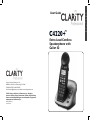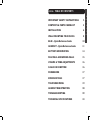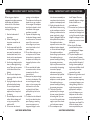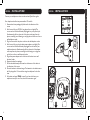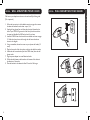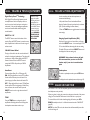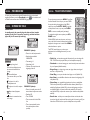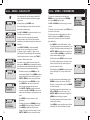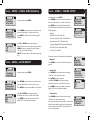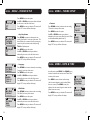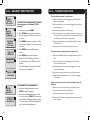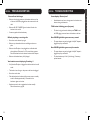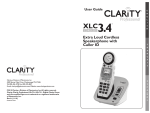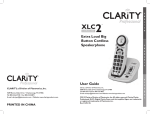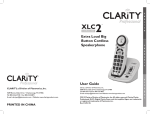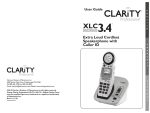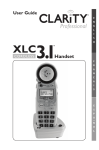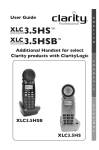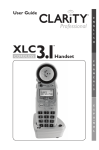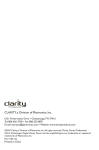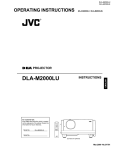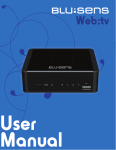Download Clarity C4220+ User guide
Transcript
User Guide E N G L I C4220+ ™ Extra Loud Cordless Speakerphone with Caller ID Clarity, a Division of Plantronics, Inc. 4289 Bonny Oaks Drive, Chattanooga, TN 37406 Tel: 800-426-3738 Fax: 800-325-8871 E-mail: [email protected] Website: www.clarityproducts.com ©2010 Clarity, a Division of Plantronics, Inc. All rights reserved. Clarity, Clarity Professional, C4220+, Digital Clarity Power and the amplified figure are trademarks or registered trademarks of Plantronics, Inc. Rev. B (05-2011) Printed In China S H C4220+ TABLE OF CONTENTS E IMPORTANT SAFETY INSTRUCTIONS 2 CONTENTS & PARTS CHECKLIST 5 INSTALLATION 6 WALL MOUNTING YOUR C4220+ 8 BASE - Quick Reference Guide 10 HANDSET - Quick Reference Guide 11 BATTERY INFORMATION 14 PLACING & ANSWERING CALLS 15 VOLUME & TONE ADJUSTMENTS 16 CALLER ID FUNCTION 16 PHONEBOOK 17 SCREEN DETAILS 17 TELEPHONE MENU 19 HANDSET REGISTRATION 28 TROUBLESHOOTING 29 TECHNICAL SPECIFICATIONS 33 N G L I S H 1 C4220+ IMPORTANT SAFETY INSTRUCTIONS When using your telephone equipment, basic safety precautions should always be followed to reduce the risk of fire, electric shock and injury to persons, including the following: 1. Read and understand all instructions. 2. Follow all warnings and instructions marked on the telephone. 3. Avoid contact with liquids. Do not locate base unit or handset near water, for example, near a bathtub, wash basin, sink or laundry tub, in a wet basement or near a swimming pool. 4. Avoid using a telephone (other than a cordless type) during a storm. There may be a remote risk of electrical shock from lightning. 5. Do not use the telephone to report a gas leak in the vicinity of the leak. 6. Unplug this telephone from the wall outlets before cleaning. Do not use liquid cleaners or aerosol cleaners on the telephone. Use a damp cloth for cleaning. 7. Place this telephone on a stable surface. Serious damage and/ or injury may result if the telephone falls. 8. Do not cover the slots and openings on this telephone. This telephone should never be placed near or over a radiator or heat register. This telephone should not be placed in a builtin installation unless proper ventilation is provided. 9. Operate this telephone using the electrical voltage as stated on the base unit or the owner’s manual. If you are not sure of the voltage in your home, consult your dealer or local power company. 10. Do not allow anything to rest on the power cord or locate this product in an area where the power cord is likely to be damaged by furniture or foot traffic. 11. Do not overload wall outlets or extension cords as this can increase the risk of fire or electrical shock. 12. Never push any objects through the slots in the telephone. They can touch dangerous voltage points or short out parts that could result in a risk of fire or electrical shock. Never spill liquid of any kind on the telephone. 13. To reduce the risk of electrical shock, do not take this phone apart. Opening or removing covers may expose you to dangerous voltages or other SAVE THESE INSTRUCTIONS 2 C4220+ IMPORTANT SAFETY INSTRUCTIONS risks. Incorrect reassembly can cause electric shock when the appliance is subsequently used. 14. Unplug this product from the wall outlet and refer servicing to the manufacturer under the following conditions: when the power supply cord or plug is frayed or damaged; if liquid has been spilled into the product; if the telephone has been exposed to rain or water; if the telephone has been dropped or the case has been damaged; if the telephone exhibits a distinct change in performance; if the telephone does not operate normally by following the operating instructions. Adjust only those controls that are covered by the operating instructions. Improper adjustment may require extensive work by a qualified technician to restore the telephone to normal operation if the telephone does not operate normally by following the operating instructions. 15. This product should be operated only from the type of power source indicated on the marking label. If you are not sure of the type of power supply to your home, consult your local power company. 16. Do not attempt to open the AC adapter. There are potentially dangerous voltages inside, and there are no serviceable parts. 17. Discontinue use of product and contact Clarity if the product overheats, has a damaged cord or plug, if the product has been dropped or damaged or if the product has come into contact with liquids. 18. Use only the AC adapter provided with this product or a replacement AC adapter provided by Clarity. 19. This phone amplifies sound to loud volumes. To prevent hearing damage, all users of the phone should be informed of the high volume capability of the phone and children should only use the phone when supervised by an adult. 20. Exposure to high volume sound levels or excessive sound pressure may cause temporary or permanent damage to your hearing. Although there is no single volume setting that is appropriate for everyone, you should always use your telephone with the volume set at moderate levels and avoid prolonged exposure to high volume sound levels. The louder the volume, the less time is required before your E N G L I S H SAVE THESE INSTRUCTIONS 3 C4220+ IMPORTANT SAFETY INSTRUCTIONS hearing could be affected. If you experience hearing discomfort, you should have your hearing checked by a doctor. To protect your hearing, you should: A) Set the volume control in a low position and gradually increase the volume as needed. Before pressing the BOOST button, reduce the volume to the lowest level. Use the phone on the lowest volume setting as possible. B) Limit the amount of time you use the telephone at high volume levels. 21. If you experience a skin irritation after using this product, discontinue use and contact Clarity. BATTERY SAFETY INSTRUCTIONS Dispose of used batteries according to the instructions. C4220+ 2. Do not open or mutilate the battery. Released electrolyte is corrosive and may cause damage to the eyes and skin. It may be toxic if swallowed. 3. Exercise care in handling batteries in order not to short the battery with conducting materials such as rings, bracelets and keys. The battery or conduction material may overheat and cause burns. 4. Remove batteries when they are discharged and when the equipment will not be used for an extended period of time. Dispose of batteries according to local environmental laws. 5. Do not disassemble, heat, crush, deform or puncture batteries. 6. Do not attempt to charge nonrechargeable batteries. 7. Keep batteries out of the reach of children. E N G L ! I H C4220+™ BACK MUTE VOLUME TALK MENU FLASH EXIT RD/P SILENT IN USE/ CHARGE POWER FIND Handset Base Short Phone cord WARNING: Risk of explosion if battery is replaced by an incorrect type. Long Phone cord Wall mount bracket C4220+ User Guide TONE INTERCOM Belt clip SAVE THESE INSTRUCTIONS BOOST S 1. Do not dispose of the battery in a fire as it may explode. Check with local codes for possible special disposal instructions. 4 CONTENTS & PARTS CHECKLIST AC power adapter User guide 5 C4220+ INSTALLATION C4220+ INSTALLATION Connect your telephone as shown on the enclosed Quick Start guide. Your telephone should arrive pre-assembled. To install it: 1. Remove base from package; pull yellow tab in the direction of the arrow. 2. Hold one end of your C4220+’s long phone line cord tightly. The correct end to hold should already be plugged into your phone’s jack. Simultaneously pull the other end of the phone cord away from the phone, unraveling it and allowing you to plug that end of the cord into a wall telephone outlet. 3. Plug the loose end of the phone cord into the wall telephone outlet. 4. Hold one end of your phone’s white power adapter cord tightly. The correct end to hold should already be plugged into the back of your telephone base unit. Simultaneously pull the other end of the adapter cord away from the phone, unraveling it and allowing you to plug that end of the cord into a wall electrical outlet. 5. Plug white power adapter cord on left rear of the base into a wall electrical outlet. 6. Remove handset from package. 7. Pull the handset’s battery tab located on the bottom of the device in the direction of the arrow. 8. Place the handset in the base charger. The batteries in the handset must be fully charged for 10 hours before using the telephone for the first time. 9. Lift handset and press TALK to test. If you hear a dial tone, your telephone is ready for use. If not, check all connections again. 6 E N G apide Guía de Inicio Rápido L I S H 7 C4220+ WALL MOUNTING YOUR C4220+ Wall mount your telephone as shown on the enclosed Quick Start guide. (This is optional.) 1. Follow the instructions in the Installation section on page 6 to remove the base and handset from the base – steps 1, 4, 6. 2. Unplug the long phone line cord from the phone jack located on the back of your C4220+. Plug one end of the short phone line cord into the same jack identified by LINE on the back of your base. 3. Install the C4220+ base onto the wall mount bracket as shown on page 9. Guide the short phone cord through the wall mount bracket as shown in the diagram. 4. Using a screwdriver, loosen the screws on your phone wall outlet (1-2 turns). 5. Plug the loose end of the short phone cord into the wall phone outlet. 6. Attach the wall mount bracket (with the C4220+ base) onto the wall phone outlet. 7. Plug the power adapter into a wall electrical outlet. 8. Pull the handset’s battery tab located on the bottom of the device in the direction of the arrow. 9. Place the handset in the base and allow 10 hours for full charge. 8 C4220+ WALL MOUNTING YOUR C4220+ E N G L I S H 9 C4220+ BASE - Quick Reference Guide 1 Visual Ringer Lights up when phone rings; turns on when phone is in use. 4 FIND Press this key to locate handset. 5 SILENT Press if you want to turn off the base ringer. The button lights up red when the ringer is turned off. 2 IN USE / CHARGE Light The light turns red when the phone is charging, and it turns green when the phone is in use. Use these keys to increase or decrease the ringer volume. 7 RINGER STYLE Use this key to choose the most comfortable base ring tone for your environment. There are six ring tones available. During a power outage, the POWER light will blink green once every two seconds when base backup batteries are installed. NOTE (Base): You can only set the ringer volume or style when the phone is not in use. 6 7 VOLUME SILENT POWER FIND 1 10 2 3 4 E N G L 1 I ! 2 BOOST 5 RINGER STYLE HIGH OUTPUT RINGER S 8 H 3 6 VOLUME (UP / DOWN) 3 POWER Light Light is lit green when the power adapter is plugged in. IN USE/ CHARGE HANDSET - Quick Reference Guide C4220+ C4220+™ BACK 4 9 MUTE 5 TALK 6 MENU FLASH 10 EXIT 11 RD/P 7 1 VOLUME Control Wheel Use the rotary control to increase or decrease the volume of the incoming call. The volume level is displayed on the screen, lower right corner. 2 BOOST Press this button to engage the extra amplification. The BOOST button turns red when Boost function is active. Press and hold this button for three seconds to engage the Outgoing Speech Amplification (OSA - see page 17). When OSA is active, the screen displays “OSA On”. For more details on the Boost function, see page 16. 3 Speaker During a call, press to activate handset speakerphone. Press again to switch back to earpiece. When in speakerphone mode, the speakerphone icon is displayed on the screen (to the left of the battery icon), and the speakerphone button lights up red. 11 CE30 Neckloop.) 17Belt Clip The belt clip comes preattached. 18Speaker Grill 19Battery Compartment E N G L I 17 S 18 H VOLUME 12 19 13 14 15 OFF NECK LOOP 12 you to toggle between 7/10/11 digit formats for the number you are viewing. 10 FLASH / EXIT FLASH: While on a call, press FLASH / EXIT to receive another incoming call. (Call Waiting service is required.) EXIT: In MENU mode, allows you to return to standby mode. 11 RD / P (Redial / Pause) Press to redial last number dialed or insert pause (two seconds) when programming memories or pre-dialing. 12 Headset A 2.5 mm headset can be used in the Headset Port. (We recommend the Plantronics M175C headset.) 13TONE Press to select the audio tone for the handset. See page 16. 14 Intercom Press to call other handset on system. 15RINGER ON / OFF Switch to turn handset ringer on or off. 16NECKLOOP A 3.5 mm neckloop can be used in the Neckloop Port. (We recommend the Clarity ON 4 Phonebook This button allows you to access your C4220+’s list of saved names and numbers. See page 21. 5 TALK This button allows you to make or answer phone calls. It lights up green during a call. 6 Arrow Buttons (UP / DOWN) Press UP or DOWN arrows to navigate through the menus. In standby mode, press UP or DOWN to access your Caller List. 7 MENU Button Press this button to engage your phone’s available options. See page 19 for details. 8 Help Button Press to dial pre-programmed number. 9 MUTE / BACK (EDIT) Button Mute: Allows you to conduct private conversations you don’t want heard (during a call). Back: In MENU mode, allows you to return to the previous screen. (Edit): When a phone number is displayed, allows HANDSET - Quick Reference Guide C4220+ TONE HANDSET - Quick Reference Guide INTERCOM C4220+ 16 13 C4220+ BATTERY INFORMATION C4220+ HANDSET The batteries in the handset must be fully charged for 10 hours before using the telephone for the first time. Battery life: Talk time is 6.5 hours, while standby is 130 hours without usage. Actual times will vary depending on the amplifier settings used. Replace batteries every two years. Battery spec (as supplied with your phone): 3xAAA NiMH rechargeable batteries,(1.2V 600mAh NiMH, 60AAAHC, GPI International Ltd.). To replace batteries, remove the handset battery cover and install new batteries, then close battery cover. PLACING & ANSWERING CALLS TO PLACE A CALL: 1. Press TALK, then dial the number using the numeric keypad. See lighting pattern for the TALK button on the bottom of the page. 2. Adjust the volume to the most comfortable level - using the Volume Control and BOOST button (if necessary). 3. Press the TONE button on the side of the handset to adjust the tonality of the incoming voice to the most comfortable level. BASE The base backup batteries ensure the functionality of your cordless phone (3-4 hours) in case of a power outage. When the base unit operates in battery mode (no AC power). the base POWER light will blink once every two seconds. Open battery compartment door here. To install batteries in the base: 1. Turn base over and open battery compartment door. 2. Install batteries according to the polarity shown inside the battery compartment. NOTE: To replace batteries, use ONLY standard rechargeable AAA NiMH batteries - 600mAh. LOW BATTERY INFORMATION Handset 1. The battery icon on the screen shows no bars; the screen displays “Low Battery”. 2. The handset beeps every two seconds in OFF HOOK mode. 3. The TALK button blinks green twice every 15 seconds in standby mode. It will not flash an alert in OFF HOOK mode. Base 1. The POWER light will blink green once every five seconds. 14 WARNING: Use rechargeable batteries only. Do NOT use alkaline batteries! WARNING: VOLUME MAY BE LOUD! NOTE: 1. If the Voice Assist function is enabled, you will hear the digits of the incoming phone number. 2. Step 1 above can be replaced with one of the following options: • Dial from CID records: Choose a record from your Caller List (see page 17), then press TALK. • Dial from PHONEBOOK: Choose a record from your Phonebook (see page 18), then press TALK. • Pre-dial: before pressing TALK, dial the number you wish to call; digits will display on the screen; press TALK when the number is complete. TO ANSWER A CALL: 1. When phone is ringing, press TALK to answer the call. 2. Adjust the volume and tone of the incoming voice according to your preferences. 3. When finished, press TALK to hang up. E N G L I S H NOTE: 1. For an explanation of the TALK button light, see the bottom of the page. 2. If you have CID service, note the incoming phone number displayed on your screen. 3. If the Voice Assist function is enabled, you will hear the digits of the incoming phone number. 4. At any point during the conversation, press the speakerphone button to switch to handsfree mode. Use the volume control for adjusting the level of the incoming audio. Switch back to earpiece mode by pressing the speakerphone button again. Talk Button Lighting Pattern Green: Phone is in use. Flashing Green every 15 seconds in standby mode: Low batteries. Follow with steps 2-3 above to enjoy a clear and comfortable phone conversation. 15 C4220+ VOLUME & TONE ADJUSTMENTS Digital Clarity PowerTM Technology With Digital Clarity Power, high frequency sounds are amplified more than low frequency sounds so words are not just louder, but clearer and easier to understand. It also provides intelligent amplification to make soft sounds audible, while keeping loud sounds bearable. BOOST On / Off The BOOST button controls the loudness of the receiver. Once the BOOST button is pressed, an extra level of amplification is added over the entire range of volume control. VOLUME & TONE ADJUSTMENTS C4220+ The BOOST button engages the amplifier, controlling the phone’s loudness. When the VOLUME dial is adjusted and the BOOST button is pressed, the phone can reach up to 50dB of gain. WARNING: VOLUME MAY BE LOUD. PROCEED WITH CARE. ! In order to achieve the best audio experience, we recommend the following: 1. Adjust the Volume Control and enable the Boost function (if needed). (Lower the volume level to minimum (VOL 0) before activating the Boost feature.) 2. Press the TONE button to toggle between the available tone settings. N G L I S H Outgoing Speech Amplification (OSA) If the level of your voice is too low, while on a call press and hold the BOOST button -- the screen displays “OSA On” on the middle line, alternating with the tone setting. BOOS VOLUME Control Wheel To disable OSA, press and hold the BOOST button until the display shows the tone setting only. During a call, the dial on the side controls the level of volume for handset and speakerphone. The volume dial provides up to 16dB of volume before the BOOST button is activated. Once the BOOST button is pressed, the C4220+ will provide up to 50dB of amplification. WARNING: Voice volume level may be loud. We recommend that you turn on this OSA function only if your voice is considered too quiet. ! E T BOOS T Auto Boost Speakerphone (For turning Auto Boost On or Off, see page 24.) ON – When the Auto Boost is set to ON, the Boost function will be ON every time a call starts. If the phone hangs up, the Boost function will remain ON. ! BOOS T To switch to speakerphone mode, press the SPK button . The display shows the speakerphone mode (see page 18). OFF – When the Auto Boost is set to OFF, the Boost function will be OFF at the beginning of all calls. Every time a call starts, the user will need to press the BOOST button in order to gain the extra level of amplification. C4220+ CALLER ID FUNCTION Your C4220+ is CID / CWCID compatible (optional service, purchased from your local telephone service provider). When your phone is ringing, the screen shows the name and number of the person calling you. This information will be stored in the Caller List on your phone. Press the TONE button to change the style of amplification. Switching audio tones will change how the telephone conversation sounds to you. To access this list, and for further details regarding this function, press UP or DOWN in standby mode, and / or follow the instructions under CALLER LIST (page 20). TO N E TONE IN TE RCOM NOTE: If you have CID service, the date and time will automatically be set after the first incoming call. 16 17 C4220+ PHONEBOOK C4220+ To access your phone’s stored records (Phonebook), and for further details regarding this feature, press the Phonebook button on the handset, and / or follow the instructions under PHONEBOOK (page 21). C4220+ SCREEN DETAILS IMPORTANT: In standby mode, the screen displays the date and time, handset number (for the first 10 seconds of inactivity), and date and time (after the first 10 seconds of inactivity). 18004263738 Tone 3 00:25 VOL16 AM 12:38 04-25 HANDSET 1 18 E To start the setup process, press MENU. You will see the list of features to be set up on your new C4220+. At any point during the navigation of the MENU options, you can press MUTE / BACK to go back to the previous screen, or you can press FLASH / EXIT to return to standby mode (exit setup). To navigate through the menu options, press UP or DOWN arrows. While in MENU mode, note the cursor on the top row, to the left of the text. It indicates that the feature displayed on the upper row is active. Press MENU to select that feature or option. The SETUP menu allows you to choose your preferences for the following features of your new C4220+: C422 TALK 0+ô BAC K MUT E MEN U FLAS H EXIT C422 MUT E M EN U K FLAS H EXIT C422 TALK G L I 0+™ BAC TALK N S H 0+™ BAC K MUT E M EN U FLAS H EXIT • Caller List - to view and manage the information for your incoming calls CID / CWCID service (required from your local telephone company); • Phonebook - to view and manage your saved records (names and numbers for your frequently dialed locations); • Ringer Setup - to choose ringer tones, set ringer volume, turn keypad tones on or off (default: On); • Visual Ring - to turn your handset visual ringer on or off (default: On); 04-25 12:38 AM SCREEN ICONS AND SYMBOLS • Battery charge level When the icon displays just one bar, return the handset to the charger. • New calls indicator There are new calls in your Caller List. • The phone is in a call, in speakerphone mode. • The phone is in a call, in earpiece mode. • New voicemail (separate service). • Handset is connected to base, and in range. EXAMPLE 1 (above): • Phone is in a call, earpiece mode. • Number that was dialed: 18004263738. • Tone setting is 3. • Volume level is 16. • Call timer: 25 seconds since the beginning of the call. TELEPHONE MENU EXAMPLE 2 (above): • Phone is in standby; more than 10 seconds since the phone was active. • Date: April 25. • Time: 12:38AM. • There are new calls in the Caller List. • There is new voicemail (service from the local phone service provider). • Auto Boost - to enable Boost function to be active at the beginning of all calls (default: Off); • Phone Setup - to re-establish registration to the base, to enable Auto Talk function (default: Off), to enable Voice Assist feature (default: On), to enable Any Key Answer (default: Off), to choose the language you wish to use (default: English), to choose the dial mode needed for your specific setup (default: Tone), to adjust the contrast of your handset screen (default: medium); • Date & time - to allow you to manually set the date and time; the date (month and day only) and time will be set during the first incoming call, if you subscribe to CID service from your local telephone service provider. 19 C4220+ MENU - CALLER LIST New Calls 2 AM 11:30 04-25 800-426-3738 CLARITY Delete? Save Number Delete All ----------- Delete All ----------Del Number 20 MENU - PHONEBOOK If you have new calls, you will notice the New Calls icon to the left of the battery level indicator (upper right corner). To access your phonebook from standby, press MENU once to enter the menu, press DOWN once, press MENU again to select. In standby mode, press MENU twice. Use UP or DOWN to browse through your saved records. Your screen displays the number of new calls (which have not been reviewed yet). Press UP or DOWN to review the records in your call history (up to 40 records). For each record, the screen alternates between showing the date / time of call and phone number, and the name associated with the phone number that called you. Press MUTE / BACK to review the available formats for the record: 7 digits (no area code), 10 digits (area code + number), 11 digits (1+area code+number). The screen displays the new numbers. When the format number is correct, press TALK if you wish to dial the number back. Del Number Save Number Delete All C4220+ If you wish to save or delete the record from your memory, press MENU (after formatting the number). You will see the options available for that record. From here, choose one of the paths described below: • To delete the record, press MENU once. The screen displays “Delete?”. Press MENU to delete (screen displays OK and you hear five beeps), or MUTE / BACK to return to previous screen. • To save the number, press DOWN once, then press MENU. You can edit the number and then the name associated with the record. Press MUTE / BACK to delete the previous character; press UP or DOWN to move cursor within name. Use keypad to add characters to the name. Press MENU to save the number to your phonebook. • To delete all records, press DOWN twice, then press MENU. The screen displays “Delete All?”. Press MENU to delete all records (screen displays “OK” and you hear five beeps), or press MUTE / BACK to return to previous screen. E Phonebook Ring Setup Visual Ring G L I To dial one of your saved numbers, press TALK when it is shown on the screen. S To add a number, edit a number, delete a number or delete all numbers, press MENU while viewing a saved record. From here, choose one of the paths described below: • Press MENU to select “Add Number” option. You will be prompted to enter the number as you will dial it. To edit the number before saving it, use MUTE / BACK to delete the last digit (one at a time); use UP or DOWN to move within the number without deleting all digits. N H Add Number Edit Number Del Number When finished, press MENU to save the number. You will be prompted to enter the name for the number you saved. Use the numeric keypad to enter the name to be saved. When finished, press MENU to save the number. Screen will display “OK” and you will hear five beeps. • To edit the saved record while viewing it, press DOWN to advance the row that reads “Edit Number” to the top of the screen. Press MENU to select this option. OK Edit Number Del Number Delete All You will be prompted to edit the number - use UP or DOWN to move the cursor, or use MUTE / BACK to delete the last digit. Press MENU when the editing is complete. You will be prompted to edit the name. Use the same controls as above. OK Press MENU to save your edited record. Screen will display “OK” and you will hear five beeps. 21 C4220+ MENU - PHONEBOOK C4220+ MENU - RINGER SETUP E Del Number Delete All -----------Delete? Delete All -----------Add Number The screen displays “Delete?”. Press MENU to delete (screen displays “OK” and you hear five beeps), or MUTE / BACK to return to previous screen. • To delete all records, press DOWN three times, to advance the row that reads “Delete All” to the top of the screen. Press MENU to select this option. MENU - RINGER SETUP Caller List Phonebook Ring Setup Ring Setup Visual Ringer Boost Setup Ringer Vol Ringer Tone Keypad Tone 22 Press MENU to select this option. The screen displays “Delete All?”. Press MENU to delete all records (screen displays “OK” and you hear five beeps), or MUTE / BACK to return to previous screen. OK C4220+ • To delete the saved record, press DOWN twice to advance the row that reads “Del Number” to the top of the screen. • In order to adjust the ringer volume, the RINGER ON / OFF switch on the side of the C4220+ must be set to the ON position. Use UP or DOWN to reach the desired level of ring loudness. When finished, press MENU to save your setting. Screen will display “OK” and you will hear five beeps. If the RINGER ON / OFF switch is set to OFF, the screen displays “Ringer Off” (middle of screen) with no sound made. Turn ringer volume switch ON or return phone to standby. •To adjust the ringer tone, press DOWN to advance the row that reads “Ringer Tone” to the top of the screen. Press MENU to select this option. Use UP or DOWN to scroll through the available ring tones. Press MENU to save the setting you selected. Screen will display “OK” and you will hear five beeps. N Ringer Vol Ringer Off G L I S OK H Ring Tone 1 Ring Tone 2 Ring Tone 3 OK In standby mode, press MENU. Press DOWN arrow twice, to advance the row that reads “Ring Setup” to the top of the screen. Press MENU to enter the ringer setup. • To turn the keypad tones on or off, press DOWN twice to advance the row that reads “Keypad Tone” to the top of the screen. Press MENU to select this option. You will see the available options for your ringer. From here, choose one of the paths described below: Use UP or DOWN to make your selection indicated by the cursor on the left of the screen. Press MENU to save your selection. Screen will display “OK” and you will hear five beeps. Keypad Tone ------------Ringer Vol Keypad Tone Off On OK 23 C4220+ MENU - VISUAL RING (Handset) C4220+ MENU - PHONE SETUP E In standby mode, press MENU. Caller List Phonebook Ring Setup Visual Ring Auto Boost Phone Setup Visual Ring Off On In standby mode, press MENU. Press DOWN arrow five times, to advance the row that reads “Phone Setup” to the top of the screen. Press MENU to enter the Phone Setup submenu. Press DOWN arrow three times, to advance the row that reads “Visual Ring” to the top of the screen. Press MENU to enter the handset visual ringer On / Off setup. Use UP or DOWN to make your selection, indicated by the cursor on the left of the screen. Press MENU to save your selection. Screen will display “OK” and you will hear five beeps. NOTE: This option refers to the handset visual ringer only. The Phone Setup submenu allows you to adjust the following features: • Register • Auto Talk (On / Off, default: Off) MENU - AUTO BOOST Caller List Phonebook Ring Setup G L I Phone Setup Date & Time ----------- S H • Any Key Answer (On / Off; default: Off) • Language (English/French/Spanish, default: English) • Dial Mode (Tone / Pulse, default: Tone) • Contrast (1-5, default: 3) From here, choose one of the paths described below: Press MENU to access this function. See details on page 28. •Auto Talk In standby mode, press MENU. N • Voice Assist (Voice Asst: On / Off; default: On) •Register C4220+ Caller List Phonebook Ring Setup Press DOWN once to advance the row reading “Auto Talk” to the top of the screen. Register Auto Talk Voice Asst Auto Talk Voice Asst Any Key Ans Press MENU to enter this option. Auto Boost Phone Setup Date & Time Auto Boost Off On 24 Press DOWN arrow four times, to advance the row that reads “Auto Boost” to the top of the screen. Press MENU to enter the Auto Boost On / Off setup. Use UP or DOWN to make your selection, indicated by the cursor on the left of the screen. Press MENU to save your selection. Screen will display “OK” and you will hear five beeps. Use UP or DOWN to make your selection, indicated by the cursor on the left of the screen. Press MENU to save your selection. Screen will display “OK” and you will hear five beeps. Auto Talk Off On •Voice Assist Press DOWN twice to advance the row reading “Voice Asst” to the top of the screen. This option activates the audio numbers - both for the phone numbers dialed, as well as the incoming phone numbers (with optional CID service from your local phone service provider.) Voice Asst Any Key Ans Language 25 C4220+ MENU - PHONE SETUP C4220+ MENU - PHONE SETUP E Press MENU to enter this option. Voice Asst Off On Use UP or DOWN to make your selectio, indicated by the cursor on the left of the screen. Press MENU to save your selection. The screen will display “OK” and you will hear five beeps. N G •Contrast Press DOWN six times to advance the row reading “Contrast” to the top of the screen. Press MENU to enter this option. •Any Key Answer Any Key Ans Language Dial Mode Any Key Ans Off On Press DOWN three times to advance the row reading “Any Key Ans” to the top of the screen. This feature allows you to answer the call by pressing any numeric key on the handset, rather than pressing TALK and Speakerphone. Use UP or DOWN to make your selection, indicated by the cursor on the left of the screen. There are five levels available (default: Level 3). Press MENU to save your selection. The screen will display “OK” and you will hear five beeps. Contrast ---------Register Level 3 Level 4 Level 5 L I S H Press MENU to enter this option. Use UP or DOWN to make your selection, indicated by the cursor on the left of the screen. Press MENU to save your selection. The screen will display “OK” and you will hear five beeps. Language Dial Mode Contrast English FranÁais EspaÒol Dial Mode Contrast ---------Dial Mode Tone Pulse 26 • Language Press DOWN four times to advance the row reading “Language” to the top of the screen. Press MENU to enter this option. Use UP or DOWN to make your selection, indicated by the cursor on the left of the screen. Press MENU to save your selection. The screen will display “OK” and you will hear five beeps. •Dial Mode Press DOWN five times to advance the row reading “Dial Mode” to the top of the screen. Press MENU to enter this option. C4220+ MENU - DATE & TIME In standby mode, press MENU. Press DOWN arrow six times, to advance the row that reads “Date & Time” to the top of the screen. Press MENU to enter the date and time setup. Use the numeric keypad to enter the date (follow format on screen). Press MENU to save your selection. Use the numeric keypad to enter the time (follow format on screen). Press MENU to save your selection. The screen will display “OK” and you will hear five beeps. Caller List Phonebook Ring Setup Date & Time ----------Caller List Use UP or DOWN to make your selection, indicated by the cursor on the left of the screen. Press MENU to save your selection. The screen will display “OK” and you will hear five beeps. 27 C4220+ HANDSET REGISTRATION Register Auto Talk Voice Asst Register Register Deregister Hold Base FIND Key For 5 Secs Then Press MENU Key Registering... TO REGISTER YOUR HANDSET AGAIN (or to register to a different C4220+ system) E • Verify the AC adapter is securely plugged into the AC outlet, the base and the telephone. N • Verify the telephone line cord is securely plugged into the wall jack and the telephone. L 2. Press DOWN arrow five times to advance the row reading “Phone Setup” to the top of the screen. • Make sure the battery has been placed in the battery compartment correctly. (The circular metal contacts on battery need to touch the metal springs inside battery compartment.) 3. Press MENU to enter the setup section. The screen displays “Register” on the screen’s top row now. • Verify the telephone is in the correct dialing mode: Tone (touch) or Pulse (rotary). 4. Press MENU to enter the Registration section. 5. Press MENU again to select “Register.” 6. Press and hold the FIND key on the base for 5 seconds, then press MENU key on the handset. G I S H • Make sure you are in the usable range of the base station. The phone does not ring when you receive a call: • Make sure the RINGER switch on both handset and base is set to ON. • Verify the AC adapter is securely plugged into the AC outlet, the base and the telephone. • Verify the telephone line cord is securely plugged into the wall jack and the telephone. • Make sure you are within the usable range of the base station. • You may have too many extensions on your line. Try unplugging a few devices. TO DEREGISTER THE HANDSET 28 The unit will not operate / no dial tone: • Make sure the handset battery is fully charged. Registration Successful HANDSET 1 Deregistered TROUBLESHOOTING 1. In standby mode, press MENU. 7. The handset displays “Registration Successful” when process is completed. Register Register Deregister C4220+ Noise, interference or other calls heard while using the handset: 1. See the six steps listed above, then press MENU to select “Deregister.” • Make sure you are within the usable range of the base station. 2. Your handset will deregister from your base as soon as you press MENU. The screen will show “Handset X Deregistered”(again, where “X” is the number of the handset registered), then “Handset Needs Registration.” • Try relocating the base unit to another location. • Make sure the handset battery is fully charged. • Make sure the AC adapter is not plugged into the wall outlet with other appliances. 29 C4220+ TROUBLESHOOTING Phone will not hold charge: C4220+ TROUBLESHOOTING Screen displays “Battery Low”: E • Make sure the charging contacts on the handset and base are free of dust and dirt. While unplugged, clean the contacts with a soft cloth. • N • Make sure IN USE / CHARGE light on the base is lit when the handset is in the cradle. TALK button is blinking green (fast pace): • If necessary, replace the handset battery. • Handset batteries are low on charge; return the handset to the base to rechargw the batteries. The base is trying to locate the handset; press TALK to end the FIND paging process and return the handset to the base. Difficulty in placing or receiving calls: Base POWER light blinks green once every second: • Move closer to the base and try again. • • Make sure you have selected the correct dialing mode, tone or pulse. G L I S H The power adapter may not be plugged in.Verify AC adapter is plugged into proper wall outlet. • Make sure the AC adapter is not plugged into a wall outlet with other appliances. Disconnect for 5-10 seconds then reconnect. Place the handset back on the base and reinsert the AC adapter. Base POWER light blinks green every five seconds: • The power adapter may not be plugged in.Verify AC adapter is plugged into proper wall outlet. • Make sure the handset battery is fully charged. • The base batteries may be “low” (their charge). If necessary, replace batteries. Your handset screen is displaying “Searching...”: • Verify that the AC adapter is plugged into the base and into the wall outlet. • The handset is out of range or the power to the base is unplugged. • Move closer to the base. • Place the handset into the base until the screen returns to standby mode. It will take approximately 5-10 seconds for the handset to register to the base. • Handset may need to be re-registered to the base manually. Follow instructions on page 28. 30 31 C4220+ C4220+ TECHNICAL SPECIFICATIONS General Model Number: Frequency: Amplification: C4220+ 1.9GHz DECT6.0 50dB N G L Handset Unit Product in Inches: Weight in Pounds: E (L x W x H): 7.25 x 2 x 1.25 0.5 lb. I S H Base Product in Inches: (L x W x H): 5.3 x 4.5 x 3.6 Weight in Pounds: 0.44 lb. Power Supply: AC Adapter: (Input: 100V-240V AC; Output: 7.5VDC, 500mA; Model T07505U002) Battery Information (base and handset) Battery Type: 1.2V 600mAh Ni-MH, 60AAAHC, GPI International Ltd. Battery Life Talk Time: 6.5 Hours Battery Life Standby: 130 Hours Contact Clarity customer service for information on purchasing additional handsets or replacement battery. Clarity contact information: Customer Service: 800-426-3738 Address: 4289 Bonny Oaks Drive Chattanooga, TN 37406 32 33