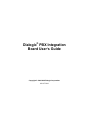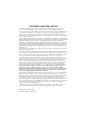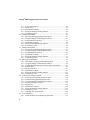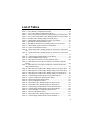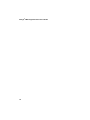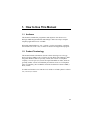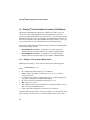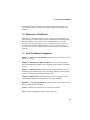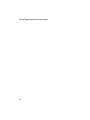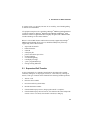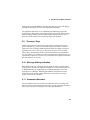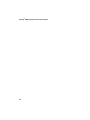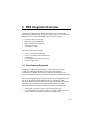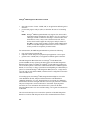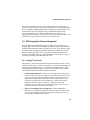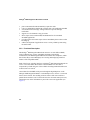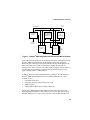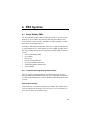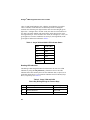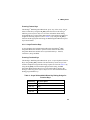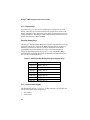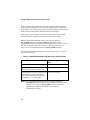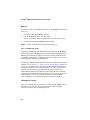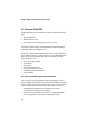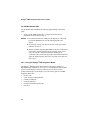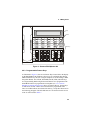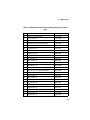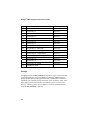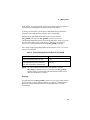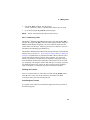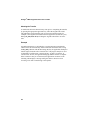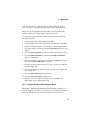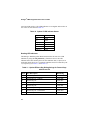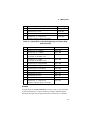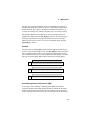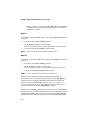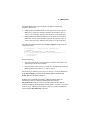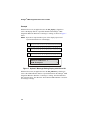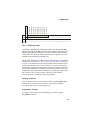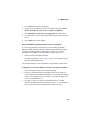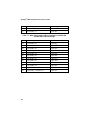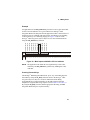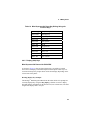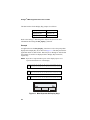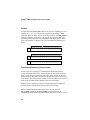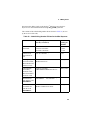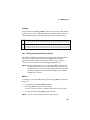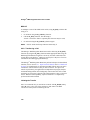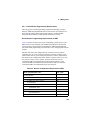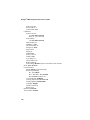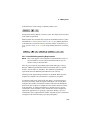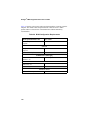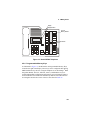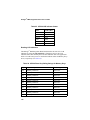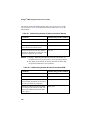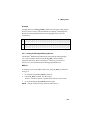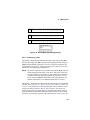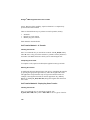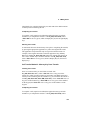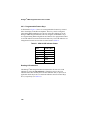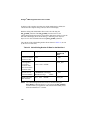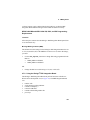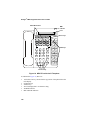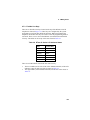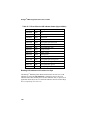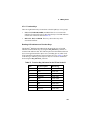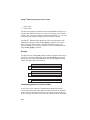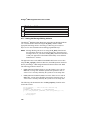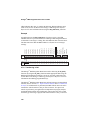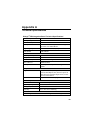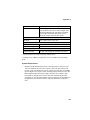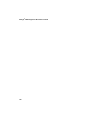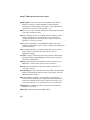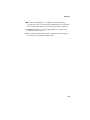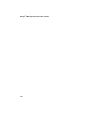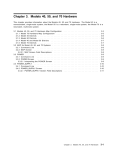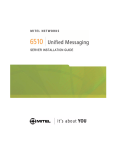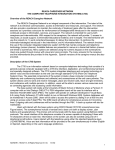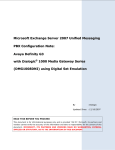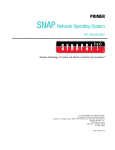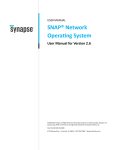Download Mitel M7324 User`s guide
Transcript
Dialogic® PBX Integration
Board User’s Guide
Copyright © 1999-2008 Dialogic Corporation
05-1277-010
COPYRIGHT AND LEGAL NOTICE
Copyright © 1999-2008, Dialogic Corporation. All Rights Reserved. You may not reproduce this document in
whole or in part without permission in writing from Dialogic Corporation at the address provided below.
All contents of this document are furnished for informational use only and are subject to change without notice and
do not represent a commitment on the part of Dialogic Corporation or its subsidiaries (“Dialogic”). Reasonable
effort is made to ensure the accuracy of the information contained in the document. However, Dialogic does not
warrant the accuracy of this information and cannot accept responsibility for errors, inaccuracies or omissions that
may be contained in this document.
INFORMATION IN THIS DOCUMENT IS PROVIDED IN CONNECTION WITH DIALOGIC® PRODUCTS. NO
LICENSE, EXPRESS OR IMPLIED, BY ESTOPPEL OR OTHERWISE, TO ANY INTELLECTUAL PROPERTY
RIGHTS IS GRANTED BY THIS DOCUMENT. EXCEPT AS PROVIDED IN A SIGNED AGREEMENT
BETWEEN YOU AND DIALOGIC, DIALOGIC ASSUMES NO LIABILITY WHATSOEVER, AND DIALOGIC
DISCLAIMS ANY EXPRESS OR IMPLIED WARRANTY, RELATING TO SALE AND/OR USE OF DIALOGIC
PRODUCTS INCLUDING LIABILITY OR WARRANTIES RELATING TO FITNESS FOR A PARTICULAR
PURPOSE, MERCHANTABILITY, OR INFRINGEMENT OF ANY INTELLECTUAL PROPERTY RIGHT OF A
THIRD PARTY.
Dialogic products are not intended for use in medical, life saving, life sustaining, critical control or safety systems,
or in nuclear facility applications.
Due to differing national regulations and approval requirements, certain Dialogic products may be suitable for use
only in specific countries, and thus may not function properly in other countries. You are responsible for ensuring
that your use of such products occurs only in the countries where such use is suitable. For information on specific
products, contact Dialogic Corporation at the address indicated below or on the web at www.dialogic.com.
It is possible that the use or implementation of any one of the concepts, applications, or ideas described in this
document, in marketing collateral produced by or on web pages maintained by Dialogic may infringe one or more
patents or other intellectual property rights owned by third parties. Dialogic does not provide any intellectual
property licenses with the sale of Dialogic products other than a license to use such product in accordance with
intellectual property owned or validly licensed by Dialogic and no such licenses are provided except pursuant to a
signed agreement with Dialogic. More detailed information about such intellectual property is available from
Dialogic’s legal department at 9800 Cavendish Blvd., 5th Floor, Montreal, Quebec, Canada H4M 2V9. Dialogic
encourages all users of its products to procure all necessary intellectual property licenses required to
implement any concepts or applications and does not condone or encourage any intellectual property
infringement and disclaims any responsibility related thereto. These intellectual property licenses may differ
from country to country and it is the responsibility of those who develop the concepts or applications to be
aware of and comply with different national license requirements.
Dialogic, Dialogic Pro, Brooktrout, Cantata, SnowShore, Eicon, Eicon Networks, Eiconcard, Diva, SIPcontrol, Diva
ISDN, TruFax, Realblocs, Realcomm 100, NetAccess, Instant ISDN, TRXStream, Exnet, Exnet Connect, EXS,
ExchangePlus VSE, Switchkit, N20, Powering The Service-Ready Network, Vantage, Making Innovation Thrive,
Connecting People to Information, Connecting to Growth and Shiva, among others as well as related logos, are
either registered trademarks or trademarks of Dialogic. Dialogic's trademarks may be used publicly only with
permission from Dialogic. Such permission may only be granted by Dialogic’s legal department at 9800 Cavendish
Blvd., 5th Floor, Montreal, Quebec, Canada H4M 2V9. Any authorized use of Dialogic's trademarks will be subject
to full respect of the trademark guidelines published by Dialogic from time to time and any use of Dialogic’s
trademarks requires proper acknowledgement.
Windows is a registered trademark of Microsoft Corporation in the United States and/or other countries. Other
names of actual companies and products mentioned herein are the trademarks of their respective owners.
Publication Date: August 2008
Document Number: 05-1277-010
Table of Contents
1. How to Use This Manual .............................................................................. 11
1.1. Audience ...................................................................................................... 11
1.2. Product Terminology ................................................................................... 11
1.3. PBX Models Covered in This Manual ......................................................... 12
1.4. Documentation Conventions........................................................................ 13
1.5. Dialogic® Voice Hardware Covered by This Manual .................................. 14
1.5.1. Dialogic® Voice Hardware Model Names........................................... 14
1.6. When to Use This Manual ........................................................................... 15
1.7. How This Manual Is Organized ................................................................... 15
2. Introduction to PBXs and KTSs .................................................................. 17
2.1. Supervised Call Transfer.............................................................................. 19
2.2. Blind Call Transfer....................................................................................... 20
2.3. Caller ID....................................................................................................... 21
2.4. Called Number ID ........................................................................................ 22
2.5. Positive Disconnect Supervision.................................................................. 23
2.6. In-Band Signaling ........................................................................................ 24
2.7. Out-of-Band Signaling................................................................................. 24
2.8. Read Display Messages................................................................................ 24
2.9. “Pressing” Keys ........................................................................................... 25
2.10. Message Waiting Indication....................................................................... 25
2.11. Automated Attendant ................................................................................. 25
3. PBX Integration Overview........................................................................... 27
3.1. Voice Features Supported ............................................................................ 27
3.2. PBX Integration Features Supported ........................................................... 29
3.2.1. Dialogic® Unified API......................................................................... 29
3.3. Dialogic® PBX Integration Board Description ............................................ 31
3.3.1. Features ............................................................................................... 31
3.3.2. Functional Description ........................................................................ 32
3.3.3. Configurations..................................................................................... 34
3.3.4. Software Support................................................................................. 34
4. PBX Systems.................................................................................................. 37
4.1. Avaya Definity PBXs................................................................................... 37
4.1.1. Avaya Switch Programming Requirements ........................................ 37
4.1.2. Using the Dialogic® PBX Integration Board....................................... 39
4.1.3. Programmable Feature Keys ............................................................... 41
3
Dialogic® PBX Integration Board User’s Guide
4.1.4. Avaya Function Keys .......................................................................... 45
4.1.5. Display Keys ....................................................................................... 46
4.1.6. Alphanumeric Display......................................................................... 46
4.1.7. Setting the Message Waiting Indicator................................................ 49
4.1.8. Transferring a Call............................................................................... 50
4.2. Siemens ROLM PBX................................................................................... 52
4.2.1. Siemens ROLM Programming Requirements ...................................... 52
4.2.2. Using the Dialogic® PBX Integration Board....................................... 54
4.2.3. Programmable Feature Keys ............................................................... 55
4.2.4. Alphanumeric Display......................................................................... 59
4.2.5. Setting the Message Waiting Indicator................................................ 62
4.2.6. Transferring a Call............................................................................... 63
4.3. Siemens Hicom PBX.................................................................................... 65
4.3.1. Siemens Hicom Programming Requirements....................................... 65
4.3.2. Using the Dialogic® PBX Integration Board....................................... 67
4.3.3. Programmable Feature Keys ............................................................... 69
4.3.4. Alphanumeric Display......................................................................... 72
4.3.5. Setting the Message Waiting Indicator................................................ 75
4.3.6. Transferring a Call............................................................................... 79
4.4. Mitel Superswitch PBXs .............................................................................. 81
4.4.1. Mitel Superswitch Programming Requirements.................................. 81
4.4.2. Using the Dialogic® PBX Integration Board....................................... 86
4.4.3. Programmable Personal Keys for Mitel Superset Emulation .............. 88
4.4.4. Function Keys ..................................................................................... 92
4.4.5. Display (Soft) Keys ............................................................................. 93
4.4.6. Alphanumeric Display......................................................................... 96
4.4.7. Setting the Message Waiting Indicator.............................................. 101
4.4.8. Transferring a Call............................................................................. 102
4.5. Nortel Norstar and Nortel BCM................................................................. 104
4.5.1. Nortel Norstar Programming Requirements...................................... 105
4.5.2. Nortel BCM Programming Requirements ......................................... 115
4.5.3. Using the Dialogic® PBX Integration Board..................................... 120
4.5.4. Programmable Memory Keys............................................................ 121
4.5.5. Display Keys ..................................................................................... 124
4.5.6. Alphanumeric Display....................................................................... 126
4.5.7. Setting the Message Waiting Indicator.............................................. 129
4.5.8. Transferring a Call............................................................................. 131
4.5.9. Called ID on Forwarded Calls........................................................... 134
4.6. Nortel Meridian 1....................................................................................... 139
4.6.1. Nortel Meridian 1 Programming Requirements ................................ 139
4
Table of Contents
4.6.2. Using the Dialogic® PBX Integration Board..................................... 140
4.6.3. Programmable Feature Keys ............................................................. 142
4.6.4. Alphanumeric Display....................................................................... 144
4.6.5. Setting the Message Waiting Indicator.............................................. 147
4.6.6. Transferring a Call............................................................................. 148
4.7. NEC NEAX 2000/2400 PBXs and Electra Elite KTS ............................... 150
4.7.1. NEC Programming Requirements ..................................................... 150
4.7.2. Using the Dialogic® PBX Integration Board..................................... 151
4.7.3. Flexible Line Keys ............................................................................ 153
4.7.4. Function Keys ................................................................................... 157
4.7.5. MIC and ICM LED Indicators .......................................................... 158
4.7.6. Alphanumeric Display....................................................................... 159
4.7.7. Setting the Message Waiting Indicator.............................................. 162
4.7.8. Transferring a Call............................................................................. 164
4.7.9. Primary Appearance Location Note .................................................. 165
Appendix A - Technical Specifications........................................................... 167
Glossary ............................................................................................................ 171
Index.................................................................................................................. 175
5
Dialogic® PBX Integration Board User’s Guide
6
List of Tables
Table 1. Avaya Definity Configuration Example ............................................... 38
Table 2. Avaya 7434 and 8434 LED Indicator States......................................... 42
Table 3. Avaya 7434 and 8434 Direct Key Dialing Strings for Feature Keys... 42
Table 4. Avaya 7434 and 8434 Direct Key Dialing Strings for Function Keys.. 45
Table 5. 8434 Direct Key Dialing Strings for Display Keys............................... 46
Table 6. Called/Calling Number ID Data for the Avaya Definity ...................... 48
Table 7. ROLMphone 400 LED Indicator States................................................ 56
Table 8. ROLMphone 400 Direct Key Dialing Strings for Feature Keys........... 57
Table 9. Called/Calling Number ID Data for the ROLM.................................... 61
Table 10. Optiset E LED Indicator States ........................................................... 70
Table 11. Optiset E Direct Key Dialing Strings for Feature Keys with Hicom
150 ............................................................................................................... 70
Table 12. Optiset E Direct Key Dialing Strings for Feature Keys with Hicom
300 ............................................................................................................... 71
Table 13. Called/Calling Number ID Data for the Hicom .................................. 74
Table 14. Phone and PBX Interoperability ......................................................... 81
Table 15. Mitel Superset 420/430 LCD Line Indicator States ............................ 89
Table 16. Mitel Superset 420 LCD Line Indicators (with SX-50) and Dial
Strings.......................................................................................................... 89
Table 17. Mitel Superset 430 LCD Line Indicators (with SX-200 and SX2000) and Dial Strings................................................................................. 90
Table 18. Mitel Superset 420 Direct Key Dialing Strings for Function Keys .... 92
Table 19. Mitel Superset 430 Direct Key Dialing Strings for Function Keys .... 93
Table 20. Mitel Superset 420 Direct Key Dialing Strings for Display Keys ...... 96
Table 21. Mitel Superset 430 Direct Key Dialing Strings for Display Keys ...... 96
Table 22. Called/Calling Number ID Data for the Mitel Superset...................... 99
Table 23. Norstar Configuration Requirements (DR5) ..................................... 105
Table 24. BCM Configuration Requirements ................................................... 116
Table 25. M7324 LCD Indicator States ............................................................ 122
Table 26. M7324 Direct Key Dialing Strings for Memory Keys...................... 122
Table 27. M7324 Direct Key Dialing Strings for Display Keys ....................... 126
Table 28. Called/Calling Number ID Data for the Nortel Norstar .................... 128
Table 29. Called/Calling Number ID Data for the Nortel BCM ....................... 128
Table 30. Nortel Meridian 1 Configuration Requirements ............................... 140
Table 31. M2616 LCD Indicator States ............................................................ 142
Table 32. M2616 Direct Key Dialing Strings for Feature Keys ....................... 143
Table 33. Called/Calling Number ID Data for the Meridian 1 ......................... 146
7
Dialogic® PBX Integration Board User’s Guide
Table 34.
Table 35.
Table 36.
Table 37.
Table 38.
8
DTerm III Series LCD Indicator States ............................................ 153
DTerm III Series LCD Indicator States (Upper Nibble) ................... 154
DTerm Series III Direct Key Dialing Strings for Feature Keys........ 155
Function Key Indicators for the DTerm Series III ............................ 157
Called/Calling Number ID Data for the NEC (DTerm III) ............... 161
List of Figures
Figure 1. Dialogic® PBX Integration Board Functional Block Diagram ............ 33
Figure 2. Avaya 7434 Telephone ........................................................................ 40
Figure 3. Avaya 8434 Telephone ........................................................................ 41
Figure 4. Siemens ROLMphone 400 .................................................................. 55
Figure 5. Siemens Optiset E Telephone with the Hicom 150 ............................. 68
Figure 6. Siemens Optiset E Telephone with the Hicom 300 ............................. 69
Figure 7. Optiset E Message Waiting Display with Hicom 150 ......................... 78
Figure 8. Mitel Superset 420 Telephone ............................................................. 87
Figure 9. Mitel Superset 430 Telephone ............................................................. 88
Figure 10. Mitel Superset 420/430 LCD Line Indicator ..................................... 91
Figure 11. Mitel Superset 420 Display Keys ...................................................... 94
Figure 12. Nortel M7324 Telephone................................................................. 121
Figure 13. M7324 Display Keys ....................................................................... 125
Figure 14. M7324 Message Waiting Display ................................................... 131
Figure 15. Nortel M2616 Telephone................................................................. 141
Figure 16. NEC DTerm Series III Telephone ................................................... 152
9
Dialogic® PBX Integration Board User’s Guide
10
1. How to Use This Manual
1.1. Audience
This manual is intended for programmers and engineers who choose to use
Dialogic® PBX Integration Boards and Dialogic® APIs to develop a computer
telephony application for use on a PBX.
When this manual addresses “you,” it means “you, the programmer,” and when
this manual refers to the “user,” it means an end-user of an application program.
1.2. Product Terminology
This manual includes information relevant to those choosing to use a Private
Branch Exchange (PBX) or Key Telephone System (KTS) with a Dialogic® PBX
Integration Board. A PBX is a privately owned, mini version of a telephone
company’s central office (CO) switch. Grouped with PBXs are KTSs, which are
generally smaller versions of a PBX that provide direct access to CO telephone
lines. For simplicity, the term PBX is sometimes used herein to denote a PBX, a
KTS, or both.
In a PBX environment a line from the CO is called a trunk and a phone is called a
line, extension, or station.
11
Dialogic® PBX Integration Board User’s Guide
1.3. PBX Models Covered in This Manual
This manual currently includes support for the following PBXs and KTSs and
associated telephones:
Manufacturer
PBX Hardware
Telephone Emulations
Avaya
Definity System 75
7434 (4-wire)
Definity System G3 Ver. 4
and higher
8434 (2-wire)
SX-50
Superset 420 (DNIC)
SX-200
Superset 430 (DNIC)
SX-2000
Superset 430 (DNIC)
Mitel
NEC
NEAX 2000 IVS, IVS2, IPS
NEAX 2400 IMS
DTerm Series III
Electra Elite, Electra
Professional 120
Nortel
Siemens
12
Norstar DR5, CICS, and
MICS
M7324
Business Communications
Manager (BCM)
M7324
Meridian 1
M2616
ROLM CBX 9005, 9006 and
9715
ROLMphone 400 (RP400)
Hicom 150, North America
and 300, North America
Optiset E
1. How to Use This Manual
1.4. Documentation Conventions
The following documentation conventions are used throughout this manual:
•
When terms are first introduced, they are shown in italic text.
•
Data structure field names and function parameter names are shown in
boldface, as in maxsec.
•
Function names are shown in boldface with parentheses, such as
d42_display( ).
•
Names of defines or equates are shown in uppercase, such as T_DTMF.
•
File names are italicized and in uppercase, such as D42DRV.EXE.
•
Examples included in this manual show data that is stored in an application
buffer. The contents of a buffer are illustrated as follows:
Application buffers are typically 48 bytes long (plus a null). The actual data
(in HEX) is shown in the gray area. The bytes referenced in the example are
shown in boldface.
13
Dialogic® PBX Integration Board User’s Guide
1.5. Dialogic® Voice Hardware Covered by This Manual
The Dialogic® PBX Integration Board voice hardware provides a set of costeffective tools that enable implementation of computerized voice and call
processing applications for PBXs. It provides the basic voice and call processing
capabilities of Dialogic® D/4x voice hardware, and adds hardware and firmware
that can ease integration with supported PBXs. Refer to the Dialogic® Voice API
Programming Guide for more information on voice and call processing.
The Dialogic® PBX integration hardware models covered by this manual include
the following Dialogic® boards:
•
•
Dialogic® D/42JCT-U Board – a 4-channel voice board with station
interfaces that can be connected directly to a number of different PBXs.
Dialogic® D/82JCT-U Board – an 8-channel voice board with station
interfaces that can be connected directly to a number of different PBXs.
1.5.1. Dialogic® Voice Hardware Model Names
Model names for Dialogic® Voice boards are based on the following pattern:
D/NNNoRBB-TT-VVV
where:
•
•
•
•
•
•
•
D/ - identifies the board as Dialogic® voice hardware
NNN - identifies the number of channels (2, 4, 8, 12, etc.), or relative
size/power measure
o - 0 indicates no support for call progress analysis; 1 indicates support for
call progress analysis; and 2 indicates PBX support
R - if present, this represents board revision (D, E, J, etc.)
BB - bus type (SC or CT)
TT - telephony interface type (if applicable; valid entries include LS, T1, E1,
BR, U (for universal PBX Interface))
VVV - ohm value (if applicable; valid entries are 75 and 120)
Sometimes this document refers to a group of Dialogic® voice boards rather than
specific models, in which case an “x” is used to replace the part of the model
14
1. How to Use This Manual
name that is generic. For example, D/xxx refers to all models of the Dialogic®
voice hardware, and D/8x refers to all 8-channel models of the Dialogic® voice
hardware.
1.6. When to Use This Manual
This Dialogic® PBX Integration Board User’s Guide contains information for
those choosing to configure and use specific PBX hardware with Dialogic® PBX
Integration Boards. For information about installing hardware, refer to the
Dialogic® PBX Integration Quick Install Card provided with your board. For
information about installing PBX integration software, refer to the Dialogic®
System Release Software Installation Guide for your Dialogic® System Release
Software.
1.7. How This Manual Is Organized
Chapter 1 – How to Use This Manual describes the Dialogic® PBX Integration
Board User’s Guide.
Chapter 2 – Introduction to PBXs and KTSs provides a brief description of
Private Branch Exchanges (PBXs), Key Telephone Systems (KTSs), and hybrid
systems.
Chapter 3 – PBX Integration Overview provides information about the voice
and PBX-specific features supported by the Dialogic® PBX integration products,
as well as a description of the Dialogic® Unified API.
Chapter 4 – PBX Systems contains general descriptions, capabilities, switch
requirements, and direct key dial sequences of the supported PBXs.
Appendix A – Technical Specifications contains technical specifications for the
Dialogic® PBX Integration Boards.
Glossary contains a list of definitions for commonly used terms.
Index contains an alphabetical index of features and topics.
15
Dialogic® PBX Integration Board User’s Guide
16
2. Introduction to PBXs and KTSs
A PBX, or private branch exchange, is a telephone system that is usually
installed in a business. It provides service among many extensions within the
business as well as outside lines. Typically, PBXs are used when a large number
of extensions are needed. A PBX can be thought of as a mini version of a
telephone company's central office (CO) switch. Advantages offered by a PBX
include:
•
•
increased efficiency and cost savings because a specific number of CO
telephone lines are shared among a large group of users
special PBX features
Grouped with PBXs are key telephone systems (KTSs). A KTS is generally a
smaller version of a PBX that also provides direct access to outside telephone
lines (trunks). When you press a "line" key on a KTS you immediately hear a dial
tone from the central office. In contrast, on a PBX system, you have to dial a
digit, usually "9", to get the dial tone from the central office. Typically, KTSs are
used when fewer than 50 extensions are needed. Advantages offered by KTSs
include that anyone in a supported office can answer an incoming call simply by
pressing the correct line button, and that KTSs usually cost less than PBXs.
Systems have been developed that combine PBX and KTS features. These hybrid
systems typically serve up to 100 users and contain some features found only in
PBXs (the ability to use single line phones) and features typically found in KTSs
(hands free announcing and answerback). An example of a hybrid system is the
NEC Electra Professional, which can connect to a maximum of 64 outside lines
and 96 extensions. Some features include least cost routing, call forwarding, call
hold, automated attendant, and caller ID.
As noted above and for simplicity, throughout this manual the term PBX is
sometimes used to denote a PBX, a KTS, or a hybrid system that combines both.
Many PBX systems are digital. In a digital system, both the voice signals and
control information transmitted between station sets within the PBX are sent as
binary data. Analog voice signals received from outside the PBX (usually a CO)
are converted to digital voice data and sent through the PBX. Digital voice data
17
Dialogic® PBX Integration Board User’s Guide
may be sent outside the PBX if outside networks also use digital circuits;
however, they are usually converted back to analog voice signals.
PBXs use control information to instruct their station sets to perform specific
functions such as setting the message waiting indicator and call transfer. This
control information is sent using proprietary digital protocols. A protocol is a set
of rules relating to the format and timing of data transmissions. These protocols
not only contain control information, but also “message” data that can be used to
significantly enhance computer telephony (CT) applications that use PBX call
control elements such as called/calling number ID.
The term “computer telephony” refers to the ability to interact with computer
databases or applications from a telephone. Computer telephony technology
supports applications such as:
•
•
•
•
•
•
•
•
•
automatic call processing
automatic speech recognition
text-to-speech conversion for information-on-demand
call switching and conferencing
unified messaging
voice mail and voice messaging
fax systems, including fax broadcasting, fax mailboxes, fax-on-demand, and
fax gateways
transaction processing such as Audiotex and Pay-Per-Call information
systems
call centers
PBXs can communicate with their station sets using in-band or out-of-band
signaling. In-band signaling is a method used by analog (2500) telephones (e.g.,
calling into a PBX and using DTMF to respond to voice prompts). In-band
signals use the same band of frequencies as the voice signal. This method
provides limited integration because there are no standards and different PBXs
provide varying levels of control.
Out-of-band signaling is used by PBXs to send and receive data from station sets
or a CT computer. This data can include information such as called/calling
number ID. Out-of-band signals do not use the band of frequencies used by the
voice signals. They can be transmitted using the same wires as the telephone set,
18
2. Introduction to PBXs and KTSs
or separate wires (e.g., RS-232). Because of its versatility, out-of-band signaling
is often the selected method.
CT equipment comprises a PC containing a Dialogic® PBX Integration Board and
a software application. Dialogic® PBX Integration Boards and Dialogic® APIs
enable the creation of applications that are tightly integrated with a PBX and that
can take advantage of call control elements.
Below is a list of PBX features and functions currently supported by Dialogic®
PBX Integration Boards. Note, however, that KTSs and hybrid systems may
support only some of these features.
•
•
•
•
•
•
•
•
•
•
supervised call transfer
blind call transfer
caller ID
called party ID
positive disconnect supervision
in-band signaling
out-of-band signaling
read display messages
“press” programmable keys
message waiting indication
2.1. Supervised Call Transfer
A supervised transfer is a method of transferring an incoming call to another
extension, making use of call progress results (i.e., answered, busy, and ring no
answer). This type of transfer can be likened to the following manual operations:
1.
Answer a call.
2.
Place the caller on hold.
3.
Press the transfer key (hook flash).
4.
Dial the destination number.
5.
If the destination party answers, hang up (the transfer is complete).
6.
If the destination party does not answer, switch back to the caller and provide
choices to leave voice mail, select another extension, or hang up.
19
Dialogic® PBX Integration Board User’s Guide
A supervised transfer can be implemented without a Dialogic® PBX Integration
Board (e.g., using hook flash), but the availability and ease of implementation can
be inconsistent. Choosing to use a Dialogic® PBX Integration Board and the
appropriate dial string can enable you to initiate a transfer the same way for all
supported switches. Also, by choosing to incorporate call progress analysis, you
can be positioned to offer consistent, high-performance call transfer features in
applications. For example, if during the transfer the application detects a busy
signal, the call is automatically sent to a mailbox.
In a supervised transfer, an incoming call answered by a channel on a Dialogic®
PBX Integration Board will only be transferred after the PBX Integration Board
establishes a connection with another station (the call is not released to the PBX).
If the extension is busy or does not answer, the PBX Integration Board reconnects
to the original call.
2.2. Blind Call Transfer
A blind transfer is initiated the same way as a supervised transfer. However, after
dialing the destination number, the extension performing the transfer hangs up
and does not wait to determine the outcome of the call. The call is released to the
PBX. Blind transfers are used in voice mail applications. A blind call transfer can
be likened to the following manual operations:
1.
Answer a call.
2.
Put the call on hold.
3.
Press the transfer key.
4.
Dial the destination number.
5.
Hang up.
The call is immediately sent to the new extension. It is up to the PBX to
determine what to do if the transferred call is not answered (because of busy or no
answer). Usually, if a transferred call is not answered it is routed back to the
voice mail system, and eventually to the operator (or an automated attendant).
A benefit offered by blind transfer is that the immediate release to the PBX frees
the voice processing resources to handle new calls rather than being used to
perform call progress. A potential drawback can occur when phone traffic is
20
2. Introduction to PBXs and KTSs
heavy, in which case the application may need to handle a call overflow
condition.
An application can perform blind transfers without special integration tools.
However, if using a Dialogic® PBX Integration Board and the Dialogic® Unified
API to access the called number ID from the PBX, the application can
differentiate between:
•
•
a new call coming in that needs to be processed: “Hello and thank you for
calling Dialogic Corporation.”
a call that was transferred at least once already and is being routed by the
PBX into voice mail: “You’ve reached the desk of Marcia Jones in
Engineering; please leave a message.”
If the call was transferred, the application can use the called number ID to send
the call directly into the appropriate voice mail box, allowing the caller to leave a
message without again having to navigate through a series of menus.
2.3. Caller ID
Caller ID is the identification of the phone number from which a call is placed.
These digits are typically transmitted at the beginning of a call, usually between
the first and second ring.
Although telephone companies provide caller ID service to residential customers,
the scope of such commercially available caller ID is different from the caller ID
feature available with many PBXs. The caller ID from the telephone company is
often referred to as automatic number identification (ANI) and identifies callers
whose numbers are assigned by the telephone company. Caller ID from within
the PBX identifies callers whose telephone extensions are assigned through the
PBX (referred to in this document as “calling number ID”).
Calling number ID from within the PBX system has many business applications.
For example, a voice mail application may use calling number ID to let users
reach individual mailboxes without having to dial extra digits. Other applications
may use calling number ID for screening phone calls, allowing employees to
respond to urgent calls first, as well as for automatic voice message reply, without
making users redial the caller’s extension. Calling number ID can be useful if you
need to know who is calling, and from where they are calling.
21
Dialogic® PBX Integration Board User’s Guide
2.4. Called Number ID
Called number ID is also a feature provided within a PBX system and is usually
combined with the calling number ID. Called number ID is the phone number of
the extension being called. If a call originates from outside the PBX, it is the
number of the trunk receiving the call. The called/calling number ID remains the
same when a call is routed through the PBX system.
For example, if a call has been routed through the PBX because the first intended
extension was not answered or was busy, the final destination answering the call
can determine the extension that called, plus the extension that was originally
called.
Called number ID can also be used by an application to automatically direct a call
to an appropriate extension or group of extensions based on the number called
(generally the last four digits).
For example, an application may provide specific information about four different
programs through an interactive voice response (IVR) system. Depending on the
phone number being called, the application can route the caller directly to the
desired program:
Program A: 555-1202 (trunk 01)
Program B: 555-1203 (trunk 02)
Program C: 555-1205 (trunk 03)
Program D: 555-1200 (trunk 04)
Through use of a Dialogic® PBX Integration Board and the Dialogic® Unified
API, an application can read the called number ID (the trunk line) and route the
call depending on which extension receives the call. If the call is received on
trunk line 01 it will be routed to the extension for Program A. Without access to
the called number ID information, callers would need to listen to a list of prompts
to obtain the four digit extension code to access Program A.
22
2. Introduction to PBXs and KTSs
2.5. Positive Disconnect Supervision
PBX phone systems detect when an outside caller has “hung up” the phone. This
capability allows the PBX to also hang up, completing the disconnection. Once
the call is fully terminated, not only is the phone line available for other calls, but
the phone company’s billing charge for that call ends. One common way in which
a phone or PBX manages call termination is positive disconnect supervision.
In a typical external call scenario (where a call is placed through a CO, not
between extensions of the PBX), the CO detects when the caller hangs up and
then sends a disconnect signal (loop current drop) to the PBX. The PBX is
responsible for detecting and handling the disconnect signal from the CO.
After receiving a disconnect signal from the CO, the PBX may:
•
•
terminate the outside call immediately and send a disconnect message to the
called extension
send a disconnect message to the called extension and wait for the called
extension to hang up before formally terminating the call
In both cases, a disconnect message, not a loop current drop, is sent to the called
extension. Standard analog voice boards do not interpret disconnect messages
because these messages are usually digital. Dialogic® PBX Integration Boards
can, however, detect disconnect messages and send a disconnect event to an
application where it can be used by standard voice programming mechanisms for
handling call termination.
When a call is placed between extensions of the PBX, a disconnect message, not
a loop current drop, is also used to indicate when a caller hangs up. In this
scenario, the application does not know when the caller has hung up and can
receive another call. Dialogic® PBX Integration Boards can detect the disconnect
message and send a disconnect event to an application.
Not all PBXs have positive disconnect supervision. Refer to the documentation
for your PBX to determine if your PBX provides this feature.
23
Dialogic® PBX Integration Board User’s Guide
2.6. In-Band Signaling
PBXs may use a method called in-band signaling to control their station sets.
In-band signals use the same band of frequencies as the audio signal; this is
usually accomplished with touch-tone signals. This method provides a limited
amount of integration because there are no standards, and different PBXs provide
varying levels of control. Call progress tones that even similar models send can
vary. This means that applications, even on identical PBXs, would have to be
tuned with each installation.
An example of in-band signaling is transferring a call using the flashhook method
There is no data (e.g., caller ID information) passed along when the call is
transferred.
2.7. Out-of-Band Signaling
Many PBXs use a method called out-of-band signaling to control their station
sets. Out-of-band signals do not use the band of frequencies used by the voice
signals. These PBXs transmit control signals and data that can include
information such as called/calling number ID. Because of its versatility, out-ofband signaling is often the selected method.
2.8. Read Display Messages
Many PBX station sets have an LCD or LED screen that can display messages.
The type of information that is displayed varies with the PBX manufacturer and
the programming capabilities of the switch. Typical information includes:
calling/ called number ID from within the switch, ANI digits from the CO, hook
state, time and length of call, name assigned to the extension, and message
waiting notification. With a Dialogic® PBX Integration Board, this information
can be passed “unprocessed” to the application. This means that the same data
that is sent to the display is captured by the PBX Integration Board.
By capturing the same display messages that a phone set receives, an application
can “see” and “record” the display information. This display information (in
ASCII format) can be useful in CT applications because it enables an application
to know the state of the extension connected to the PBX Integration Board.
24
2. Introduction to PBXs and KTSs
Applications used with a PBX that provides ANI digits may process the display
data and use those digits to access related database information.
For applications that choose to use a PBX Integration Board to program the
Nortel Norstar, display data is needed. Because the programming menus and key
functions change at different levels within the PBX software, the only way to
know the current menu options is by having display text available.
2.9. “Pressing” Keys
Station sets typically have Feature Keys that can be programmed to perform
specific functions (e.g., transfer, hold, speaker phone, speed dial, or connect to
trunk lines). Since a Dialogic® PBX Integration Board can emulate a station set,
applications can “press” these keys. If the station set can be used to program
Feature Keys, an application can also control the assignment of programmable
keys. For instance, if a specific key must be assigned to the transfer function, you
can include a sequence of “pressing” keys at the start of the application such that
the environment is set correctly.
2.10. Message Waiting Indication
Many PBX systems turn on message waiting lights on station set phones when
messages arrive, and clear the light after messages are retrieved. These tasks can
be handled manually, by an attendant, or be automated through a voice mail
application. Via a Dialogic® PBX Integration Board, an application can also
control the state of message waiting indications on other station sets (if this
feature is available on your PBX).
2.11. Automated Attendant
An auto attendant is a device connected to a PBX that answers incoming calls.
After answering, it may perform functions such as playing a greeting, asking the
caller to press a button, or routing the call to the proper destination.
25
Dialogic® PBX Integration Board User’s Guide
26
3. PBX Integration Overview
The Dialogic® PBX Integration Board combines the voice and fax features
available in the Dialogic® D/4x product line with the ability to access enhanced
PBX features on several different PBXs. The voice features include:
•
•
•
•
•
play and record voice messages
dial and recognize DTMF digits
detect and answer incoming calls
call progress analysis
send and receive faxes
The PBX-specific features include:
•
•
•
•
•
retrieve Called/Calling number ID
retrieve LCD/LED prompts and indicators
read displays
accessing PBX features using dial strings
disconnect supervision
3.1. Voice Features Supported
The Dialogic® PBX Integration Board uses a dual-processor architecture
comprising a DSP (Digital Signal Processor) and a general purpose
microprocessor to handle voice processing functions. This dual processor
approach off loads many low-level decision making tasks from the host computer.
When a PBX integration system is initialized, firmware is downloaded from the
host PC to the firmware RAM and DSP memory on the Dialogic® PBX
Integration Board. This downloadable firmware gives the board its intelligence
and enables feature enhancement and upgrades. Based on this, the PBX
Integration Board can perform the following operations on incoming calls:
•
•
automatically control the volume of the incoming audio signal
record and compress the incoming audio voice signal. Sampling rates and
coding methods are selectable on a channel by channel basis.
27
Dialogic® PBX Integration Board User’s Guide
•
•
detect the presence of tones - DTMF, MF, or an application-defined signal or
dual tone
perform call progress analysis (CPA) to determine the state of an incoming
call
NOTE: Dialogic® PBX Integration Boards only support CPA when used in
the default routing configuration. For instance, if a voice resource of
a Dialogic® D/82JCT-U Board is listening to a front end other than
the default (its own), it may return a disconnected result. This is
because these boards support the call progress analysis feature of
dx_dial( ), but only when a board is using the default TDM routing.
In other words, PBX Integration Board voice resources cannot be
used to provide CPA capability for other boards.
For outbound calls, the PBX Integration Board can perform the following:
•
•
•
play stored compressed audio files
adjust the volume and speed of playback upon application or user request
generate tones - DTMF, MF, or an application defined signal or dual tone
The PBX Integration Board functions as a Dialogic® D/41D Board with
specialized PBX circuitry replacing the analog front end. The PBX Integration
Board performs features available on a Dialogic® D/41D and D/42-xx Board, as
well as emulates phones connected to a PBX. With the D/42-xx PBX Integration
Boards, it is necessary to choose a particular board depending on which PBX you
plan to use. With the Dialogic® PBX Integration Board, however, a single board
can work with several different PBXs, with the software configuration selected to
reflect the PBX in use.
If recording speech, the Dialogic® PBX Integration Board digitizes it as Pulse
Code Modulation (PCM), Adaptive Differential Pulse Code Modulation
(ADPCM), GSM 610, or G.726. The digitizing rate is selected on a channel-bychannel basis and can be changed each time a record or play function is initiated.
The processed speech is stored on the host PC’s hard disk. If playing back a
stored file, the voice information from the host PC is passed to the PBX
Integration Board where it is converted into analog voice signals for transmission
to the PBX.
The on-board control processor controls the operations of the PBX Integration
Board via a local bus and interprets and executes commands from the host PC.
28
3. PBX Integration Overview
This processor handles real-time events, manages data flow to the host PC to
provide fast system response time, enables reduced PC host processing demands,
processes DTMF and PBX signaling before passing them to the application, and
frees the DSP to perform signal processing. Communication between this
processor and the host PC is via the shared buffer memory that acts as an
input/output buffer and thus can increase the efficiency of disk file transfers. This
shared buffer memory interfaces to the host PC via the PCI bus.
3.2. PBX Integration Features Supported
Dialogic® PBX Integration Boards incorporate both circuitry and firmware to
integrate applications with specific PBXs. The Dialogic® Unified API, used with
the PBX Integration Board, enables programmers to more easily develop a single
application capable of supporting multiple manufacturers’ PBXs. The Unified
API also enables applications to access the important digital information sent
between a PBX and its station sets. This information can be useful in a variety of
applications, including Voice Mail and Call Center.
3.2.1. Dialogic® Unified API
The Dialogic® Unified API (Application Programming Interface) allows a single
application to function on a variety of manufacturers’ switches. Functioning as an
extension to the standard Dialogic® Voice API, the Unified API offers a single
design model that allows developers to utilize advanced PBX features (such as
called/calling number ID and ASCII display information).
•
Called/Calling number ID - usually two sets of digits representing either a
trunk line or an extension. This is not to be confused with caller ID received
from a CO, which provides the telephone number of an outside caller. It is
important for an application to know where a call originated and to what
extension it is intended. If a call is transferred (or “bounced”) through a
PBX, this information may be needed by an application at the final
destination. If it is needed and not present, the originator (if they are still
connected) will have to re-enter the information.
•
Retrieve LCD/LED prompts and indicators - Different PBXs have
different types of prompts and indicators that relay status information of the
station set. By capturing and processing this data, an application can “see”
what prompts or indicators have been set.
29
Dialogic® PBX Integration Board User’s Guide
•
Read displays - There are many types of information displayed on a phone;
for instance, hook state, messages, features, and other ASCII text. By
capturing and processing this data, an application can “see” what is on the
display. This can help determine the state of the Dialogic® PBX Integration
Board. Also, if ANI and DNIS digits are available through the PBX, the CO
caller ID can be obtained. Display data also can be useful when programming
a PBX. Because the PBX Integration Boards allow applications to “press”
buttons, applications can be written to program the PBX in the same way as
using a station set to program the PBX.
•
Accessing PBX features using dial strings - The Dialogic® PBX Integration
Board allows applications to access features that are available through a
station set. These functions include call transfer, hold, setting the message
waiting indicator, and dialing programmable keys.
•
Disconnect supervision - When a PBX detects a hang-up from one of its
extensions, information is passes to the CO, which in turn hangs up.
Typically this is accomplished using a loop current drop. However, if the CO
hangs up first, a loop current drop is sent to the PBX but is not passed to the
station set. Instead, the station set receives a disconnect message. The
Dialogic® PBX Integration Board interprets this disconnect message as a loop
current drop event. Not all PBXs support disconnect supervision.
Utility functions included in the Dialogic® Unified API allow programmers to
control the Dialogic® PBX Integration Board. Your application can retrieve the
PBX integration channel and board type, obtain and set PBX integration channel
and board parameters, retrieve Dialogic® D/42 firmware/driver/library version
numbers, and retrieve error information.
Using the Dialogic® Unified API to determine the type of switch to which the
Dialogic® PBX Integration Board is connected enables programmers to create an
application that can provide specific control for each PBX. Specific control can
be accomplished using dial strings. Some examples are call transfer, call forward,
message waiting light manipulation, and pressing console buttons. The PBX
Integration Board is capable of performing most functions that are available to a
telephone connected to the PBX.
Developers who wish to continue designing switch-specific applications can
choose to do so, as the Dialogic® Unified API also provides access to lower-level
function calls made available through each individual switch protocol. And for
30
3. PBX Integration Overview
customers unwilling to shift from older PBX integration development models, the
Unified API provides for backward compatibility, preserving their development
investment.
3.3. Dialogic® PBX Integration Board Description
The Dialogic® PBX Integration Board is a PCI form factor voice/fax processing
board that can interface directly to several different types of PBXs. The PBX
Integration Board emulates telephones that connect to the supported PBXs.
Application programs using the PBX Integration Board can answer incoming
calls, place outbound calls, record and playback voice files, detect and generate
tones, access the called/calling number ID for calls forwarded or transferred from
within the PBX, access trunk ID for calls originating outside the PBX, send and
receive faxes, and control message notification. The PBX Integration Board also
provides positive disconnect supervision to immediately detect when a caller has
hung up.
If used with one of the supported PBXs, the PBX Integration Board can provide a
flexible platform for developing integrated computer telephony applications.
Developers can integrate current Dialogic® D/4x applications on the PBX
Integration Board with few software modifications and create efficient
applications for the PBX by offering value-added features.
A Dialogic® PBX Integration Board has either four or eight channels that can be
connected directly to a supported PBX.
3.3.1. Features
Dialogic® PBX Integration Board features include:
•
•
•
•
•
•
•
voice board with four or eight independent four-wire interfaces to a PBX,
thereby enabling reduced cost and complexity of application integration
interfaces directly to various PBXs
emulates telephones
automatically answers calls
detects Touch Tones
plays voice messages to a caller
digitizes, compresses, and records voice signals
31
Dialogic® PBX Integration Board User’s Guide
•
•
•
•
•
•
•
places outbound calls and automatically reports the result
retrieves called/calling number ID to enable calls to be intelligently handled
activates/deactivates message waiting indicators to provide message
notification
supports two fax channels at any given time
allows supervised (recommended) and blind transfers for automated
attendant applications
provides positive disconnect supervision to immediately detect when a caller
has hung up
enables development of applications across a variety of PBX systems using
the unified API.
3.3.2. Functional Description
The Dialogic® PBX Integration Board can connect to several different PBXs,
each of which has one or more compatible telephones with which it
communicates. The PBX Integration Board can emulate these telephones, which
have Feature Keys and LCD displays for accessing and employing advanced
features of the compatible PBXs.
Each of the four or eight line interfaces on Dialogic® PBX Integration Boards can
receive voice and control data from the connected PBX. The voice data is
compressed by a DSP using one of the available encoding methods and then sent
to the host PC to be stored.
Control data from the PBX switch passes through the digital duplexer on the
Dialogic® PBX Integration Board to a command processor, where it is converted
from its native format. The resulting serial bit stream is then converted into a
parallel bit stream that is sent via the local bus to the on-board control processor,
which either acts on the information or passes the event to the application (see
Figure 1).
32
3. PBX Integration Overview
H.100
Bus
Address Bus
Data Bus
100 MHz Onyx
DSP with 256K x
24 SRAM with
2 Wait States
PCI9052
Interface
CT812 Time
Slot
Interchange
TDM
Signals
Control
Lines
PCI Bus
Interface
Glue Logic
FPGA
Front End
To
PBX
Configuration Data
Figure 1. Dialogic® PBX Integration Board Functional Block Diagram
Voice files stored on the host PC are read by the host driver and transferred to the
Dialogic® PBX Integration Board via the PCI Bus. These voice signals are
buffered by the control processor and decoded into 64 Kbps PCM signals by the
DSP. These PCM voice signals are then sent to the PBX interface link for
transport to the caller. A system-wide, TDM signal sharing bus, called CT Bus, is
also provided for the exchange of signal streams with other resource boards,
signal transport boards, or other interfaces.
In addition to having all the standard features of a Dialogic® D/41D Board, the
Dialogic® PBX Integration Board can access enhanced PBX features, when
available, such as:
•
•
•
•
call transfer/conference
turn phone message waiting indicators on or off
callback request
calling number identification (Calling Number ID).
The Dialogic® PBX Integration Board has an on-board microprocessor and a
high-speed Digital Signal Processor (DSP) to provide voice and call processing.
Dialogic® Springware voice processing firmware is downloaded from the host
33
Dialogic® PBX Integration Board User’s Guide
computer to SRAM and DSP memory when the Dialogic® PBX Integration Board
is started. Dialogic® Springware firmware offers several features, including speed
control, volume control, global tone detection, and positive voice detection.
Global tone detection allows applications to detect special intercept tones, fax
tones, modem tones, and non-standard PBX or user-defined tones, such as those
used in international networks.
Other DSP-based Dialogic® Springware firmware features include G.711 A-law
and µ-law PCM, ADPCM, GSM 610, and G.726 voice encoding. An application
may dynamically switch between sampling rates and coding methods to meet
specific requirements for voice quality and data storage. Enhanced algorithms
provide reliable DTMF detection, DTMF cut-through, and talk off/play off
suppression.
3.3.3. Configurations
The Dialogic® PBX Integration Board can connect to a line circuit board in a
supported PBX to help build a sophisticated, computer telephony system. The
PBX Integration Board installs in a platform with a minimum 90 MHz Pentium
processor or the equivalent Celeron processor with an available PCI bus slot for
an 8-port system. The host system must provide a Pentium or Celeron class
processor at 266 MHz speed or higher for a 64-port system, including eight
available PCI slots. The PBX Integration Board occupies a single expansion slot,
and up to eight boards can be configured in a system, with each board sharing the
same interrupt level. The maximum number of ports supported is 64, dependent
on the application, the amount of disk I/O required, and the host computer’s CPU.
The Dialogic® PBX Integration Board shares many common hardware and
firmware architectures with other Dialogic® products for a wide array of
flexibility and scalability. Features can be added or systems can grow while
protecting investment in hardware and application code. With only minimum
modifications, applications can be easily ported to lower or higher line-density
platforms.
3.3.4. Software Support
The Dialogic® development package includes libraries, drivers, and headers to
enable quick and easy PBX integration. Diagnostics and demo programs provide
34
3. PBX Integration Overview
additional tools and examples that allow developers who choose to do so to create
complex multi-channel voice applications.
35
4. PBX Systems
4.1. Avaya Definity PBXs
The Avaya Definity product family includes the Definity 75 (4-wire) and the
Definity G3 (2-wire) PBXs. The Dialogic® PBX Integration Board can be
used with either of these switches. The PBXs use digital signaling to control
their station sets and digitized voice.
A Dialogic® PBX Integration Board has either four or eight channels that can
be connected directly to a station module in an Avaya PBX. The PBX switch
has many standard features that are supported by the PBX Integration Board,
such as:
•
•
•
•
•
•
•
direct inward dialing (DID)
speed dialing
hunt groups
message waiting indication
user programmable Feature Keys
called/calling number identification
call forwarding
4.1.1. Avaya Switch Programming Requirements
There are specific switch programming requirements that apply if using a
Dialogic® PBX Integration Board with an Avaya Definity PBX. Pay attention
to configure the PBX properly so that the PBX Integration Board can function
correctly.
Port Number Settings
Each board in an Avaya PBX is assigned a port number. The number of ports
varies according to the board type (2-wire or 4-wire). A 2-wire board has 16
ports, whereas the 4-wire board has eight.
37
Dialogic® PBX Integration Board User’s Guide
Table 1 lists the structure used if configuring an Avaya Definity PBX. For
details about programming an Avaya PBX, refer to the appropriate Avaya
manual.
The following are examples of the switch settings:
Table 1. Avaya Definity Configuration Example
Slot
#
Board
Type
Telephone
Type
Extension
Numbers
Port
Settings
3
TN2181 2-wire
8434D
1000-1015
01A0301-01A0316
4
TN2181 2-wire
8434D
1016-1031
01A0401-01A0416
5
TN754B 4-wire
7434D
1032-1039
01A0501-01A0508
6
TN754B 4-wire
7434D
1040-1047
01A0601-01A0608
7
TN754B 4-wire
7434D
1048-1055
01A0701-01A0708
8
TN754B 4-wire
7434D
1056-1063
01A0801-01A0808
The settings above can be tailored according to your specific needs.
Message Waiting Light Settings
You must make certain settings from an Avaya management terminal for
Message Waiting Indicator (MWI) features to work correctly.
1.
Login to switch from a management terminal.
2.
Type command ‘CH STAT <ext>’ where ext is the extension of a
Dialogic® PBX Integration Board port.
On the Avaya phone sets, go to the Button Assignments page and set
button 32 to ‘lwc-store’ and button 33 to ‘lwc-cancel’.
NOTE: If these features are programmed into any other button, they
must be removed, as there may be only one occurrence of these
features per extension.
3.
38
Repeat as necessary for other extensions.
4. PBX Systems
Caller ID Requirement
The extension number must be included in the name field of the extension.
This requires PBX programming.
4.1.2. Using the Dialogic® PBX Integration Board
The Dialogic® PBX Integration Board can perform functions available to
Avaya 7434 (4-wire) and 8434 (2-wire) telephone sets (see Figure 2 and
Figure 3). These telephone sets use two LED displays per Feature Button to
show status (next to the Feature Buttons) and an LCD display to show user
prompts and messages (above the display buttons). The PBX Integration
Board can:
•
•
•
•
•
•
transfer calls
set the message waiting indicator
read the LED display
read LED indicators
read the called/calling number ID
press keys
39
Dialogic® PBX Integration Board User’s Guide
on/off
00
05
10
22
01
06
11
23
02
07
12
24
03
08
13
25
04
09
14
26
15
27
Conf
Transfer
Drop
Hold
Message
28
17
29
18
30
19
31
20
32
21
33
Figure 2. Avaya 7434 Telephone
40
Indicators
16
Select
Feature
Buttons
4. PBX Systems
Display
Display
Buttons
Feature
Buttons
00
01
02
03
04
05
06
07
08
09
10
11
12
13
14
15
16
17
18
19
20
22
23
24
25
26
27
28
29
30
31
32
21
33
Indicators
Function Keys
Figure 3. Avaya 8434 Telephone
4.1.3. Programmable Feature Keys
As illustrated in Figure 2 and Figure 3, there are 34 Programmable Feature
Keys found on the Avaya 7434 and 8434 telephones. These keys are
configured either during installation or by the user (using the telephone set or
the Dialogic® PBX Integration Board). There are two LED indicators
associated with each Feature Button. The PBX Integration Board can also
emulate four Avaya Functions Keys: Transfer Conference, Drop, and Hold.
As mentioned above, each line or Feature Key actually has two indicator
lights. The red indicator tells the user that the line is being used or that the line
will be the one used when the handset is lifted. The green indicator (bottom on
the 8434 and right on the 7434) tells the user that the line or feature is in use.
In other words, when you pick up the handset or press a Feature Key, the
green indicator goes on. When a call is on hold, the green indicator for that
line flashes and the red indicator goes off. The red light is either off or on (a
41
Dialogic® PBX Integration Board User’s Guide
value of eight [0x08] indicates ON), while the green light has six possible
values. The status of the indicators is obtained by bitwise-ANDing the
returned value from the green light with the value from the red light (green
light value + red light value). In other words, the value for a line indicator in
use with a call (after ANDing with 0x0f, all the values shown below in the
least significant byte value) would be nine--0x08 (for red light on) + 0x01 (for
green light on). The status conditions for each byte (least significant) of the
green light are defined as indicated in Table 2.
Table 2. Avaya 7434 and 8434 LED Indicator States
State
Value (Hex)
off
0x00
on
0x01
ringing
0x02
hold
0x03
error
0x04
unknown
0x05
Reading LED Indicators
The Dialogic® PBX Integration Board can determine the state of its LED
indicators by using the d42_indicators( ) function to retrieve the LED
indicators data. This function places the Line Indicator data (34 bytes) in an
application buffer. Bytes 1-34 contain the indicator status for Memory Keys
00-33, respectively (see Table 3).
Table 3. Avaya 7434 and 8434
Direct Key Dialing Strings for Feature Keys
Byte
Key Description
Dial String
1
Feature Button 00
<ESC>KA
2
Feature Button 01
<ESC>KB
3
Feature Button 02
<ESC>KC
42
4. PBX Systems
Byte
Key Description
Dial String
4
Feature Button 03
<ESC>KD
5
Feature Button 04
<ESC>KE
6
Feature Button 05
<ESC>KF
7
Feature Button 06
<ESC>KG
8
Feature Button 07
<ESC>KH
9
Feature Button 08
<ESC>KI
10
Feature Button 09
<ESC>KJ
11
Feature Button 10
<ESC>KK
12
Feature Button 11
<ESC>KL
13
Feature Button 12
<ESC>KM
14
Feature Button 13
<ESC>KN
15
Feature Button 14
<ESC>KO
16
Feature Button 15
<ESC>KP
17
Feature Button 16
<ESC>KQ
18
Feature Button 17
<ESC>KR
19
Feature Button 18
<ESC>KS
20
Feature Button 19
<ESC>KT
21
Feature Button 20
<ESC>KU
22
Feature Button 21
<ESC>KV
23
Feature Button 22
<ESC>KW
24
Feature Button 23
<ESC>KX
25
Feature Button 24
<ESC>KY
26
Feature Button 25
<ESC>KZ
27
Feature Button 26
<ESC>Ka
28
Feature Button 27
<ESC>Kb
29
Feature Button 28
<ESC>Kc
30
Feature Button 29
<ESC>Kd
31
Feature Button 30
<ESC>Ke
43
Dialogic® PBX Integration Board User’s Guide
Byte
Key Description
Dial String
32
Feature Button 31
<ESC>Kf
33
Feature Button 32
<ESC>Kg
34
Feature Button 33
<ESC>Kh
Example
An application uses the d42_indicators( ) function to retrieve the current data
for the LED indicators on a given channel on a Dialogic® PBX Integration
Board. The data placed in the application buffer is shown below. If the data
for byte 19 is 0x09 and byte 28 is 0x03, the red and green indicators are on for
Feature Button 19, indicating that the line is in use for a call, and the green
indicator for Memory Button 28 is flashing, indicating that the call is on hold.
Feature Button 23
Feature Button 22
Feature Button 21
Feature Button 20
Feature Button 19
Feature Button 18
Feature Button 17
Feature Button 16
Feature Button 15
Feature Button 14
Feature Button 13
Feature Button 12
Feature Button 11
Feature Button 09
Feature Button 10
Feature Button 08
Feature Button 07
Feature Button 06
Feature Button 05
Feature Button 04
Feature Button 03
Feature Button 02
Feature Button 01
Feature Button 00
Refer to the Dialogic® PBX Integration Software Reference for more
information about using the d42_indicators( ) function.
Data 00 00 00 00 00 00 00 00 00 00 00 00 00 00 00 00 00 00 00 09 00 00 00 00
Byte 00 01 02 03 04 05 06 07 08 09 10 11 12 13 14 15 16 17 18 19 20 21 22 23
Data 00 00 00 00 03 00 00 00 00 00 xx xx xx xx xx xx xx xx xx xx xx xx xx xx
Feature Button 33
Feature Button 32
Feature Button 31
Feature Button 30
Feature Button 29
Feature Button 28
Feature Button 27
Feature Button 26
Feature Button 25
Feature Button 24
Byte 24 25 26 27 28 29 30 31 32 33 34 35 36 37 38 39 40 41 42 43 44 45 46 47
NOTE: The application can obtain the least significant byte of the value
returned by the d42_indicators( ) function by ANDing that value
with 0x0f.
44
4. PBX Systems
Pressing Feature Keys
The Dialogic® PBX Integration Board can “press” any of the Avaya 7434 or
8434’s Feature Keys using the dx_dial( ) function. Refer to the Dialogic®
PBX Integration Software Reference for more information about dialing
programmable keys. Each Feature Button on the 7434 and 8434 telephones is
assigned a dial string sequence (refer to Table 3). By using the dx_dial( )
function and the appropriate dial string, the PBX Integration Board can press
any Feature Button.
4.1.4. Avaya Function Keys
Avaya telephones also include Function Keys that the Dialogic® PBX
Integration Board can emulate to perform various functions. The PBX
Integration Board can emulate four Avaya Functions Keys: Transfer,
Conference, Drop, and Hold.
Pressing Function Keys
The Dialogic® PBX Integration Board can “press” Avaya telephone Function
Keys using the dx_dial( ) function. The Function Keys on the Avaya 7434
and 8434 telephones assigned a dial string sequence are listed in Table 4. By
using the dx_dial( ) function and the appropriate dial string, the PBX
Integration Board can dial these four Avaya Function Keys. Refer to the
Dialogic® PBX Integration Software Reference for more information about
dialing programmable keys.
Table 4. Avaya 7434 and 8434 Direct Key Dialing Strings for
Function Keys
Dial String
Key Description
<ESC>Ki
Hold
<ESC>Kj
Drop
<ESC>Kk
Transfer
<ESC>Kl
Conference
45
Dialogic® PBX Integration Board User’s Guide
4.1.5. Display Keys
As shown in Figure 3, there are five Display Keys located below the LCD
display. These keys are associated with specific prompts shown on the LCD
display depending on the current state of the phone (shown on the bottom row
of the LCD display). The Dialogic® PBX Integration Board cannot use the two
bottom, right-most Keys, Prev and Next.
Pressing Display Keys
The Dialogic® PBX Integration Board can respond to a prompt and “press” the
appropriate Display Key using the dx_dial( ) function. Refer to the Dialogic®
PBX Integration Software Reference for more information about dialing
programmable keys. Each Display Key on the Avaya 8434 telephone is
assigned a dial string sequence (refer to Table 5). By using the dx_dial( )
function and the appropriate dial string, the PBX Integration Board can press
any of its first seven Display Keys.
Table 5. 8434 Direct Key Dialing Strings for Display Keys
Dial String
Key Description
<ESC>Km
Display Key 00
<ESC>Kn
Display Key 01
<ESC>Ko
Display Key 02
<ESC>Kp
Display Key 03
<ESC>Kq
Display Key 04
<ESC>Kr
Display Key 05
<ESC>Ks
Display Key 06
4.1.6. Alphanumeric Display
The alphanumeric display is a two row, 50-digit LED that is used to show the
activity of the phone. Some examples are:
•
•
46
date and time
feature names
4. PBX Systems
•
•
•
•
•
error messages
called/calling identification
phone status
line selection
Display Key prompts
The data used to display information in the LED alphanumeric display is in
ASCII format. When the telephone is not in use, the display normally shows
the date and time. The content of the display is changed automatically (e.g.,
receiving an incoming call, making an outgoing call, or activating a feature).
The Dialogic® PBX Integration Board can retrieve the information on its
alphanumeric display using the d42_displayex( ) function. The function
places the display data (50 bytes) in an application buffer. Refer to the
Dialogic® PBX Integration Software Reference for more information about
using the d42_displayex( ) function.
Example
An application uses the dx_dial( ) function and the appropriate dial string to
press keys to dial extension number 1045. The d42_display( ) function is used
to retrieve the display data and place it in an application buffer (shown below).
The information for the top row (last 25 characters) of the display is checked.
Data in bytes 00 through 05 indicate that extension 1045 is being dialed.
data
byte
data
byte
61 3D 01 00 04 05 20 20 20 20 20 20 20 20 20 20 20 20 20 20 20 20 20 20
20
00 01 02 03 04 05 06 07 08 09 10 11 12 13 14 15 16 17 18 19 20 21 22 23
24
20 20 20 20 20 20 20 20 20 20 20 20 20 20 20 20 20 20 20 20 20 20 20 20
20
25 26 27 28 29 30 31 32 33 34 35 36 37 38 39 40 41 42 43 44 45 46 47 48
49
Called/Calling Number ID (within the PBX)
If receiving a call on a Dialogic® PBX Integration Board from another
extension, the PBX sends calling number ID data (by default, the extension
47
Dialogic® PBX Integration Board User’s Guide
number of the telephone placing the call) to the station set between the first
and second rings. The station set processes the data and sends an ID message
to the display. The calling number ID data sent from the PBX to the station set
differs from the calling number ID data presented on the display.
When placing a call to another extension, the called number ID (by default,
the extension of the telephone being called) is shown in the display.
Both the calling and called number IDs can be retrieved using the
d42_gtcallid( ) function. The d42_gtcallid( ) function retrieves the
called/calling number ID message sent from the PBX to the station set, not the
data sent to the display. Refer to the Dialogic® PBX Integration Software
Reference for more information about using d42_gtcallid( ) function.
The contents of the called/calling number ID are shown in Table 6 as seen by
the receiver of the call).
Table 6. Called/Calling Number ID Data for the Avaya Definity
Call Route
Called/Calling Number ID
Data
Call received from station set 221
_221
Call originally received by extension
221, then forwarded to extension 224
224_221
Call originally received by extension 221
from trunk line 1, then forwarded to
D/82 (where trunk line 1 presents ANI
information, e.g., 716-621-8090)
221_761-621-8090
NOTE: The called/calling number ID can also be obtained using the
d42_displayex( ) function and parsing the display in the application.
However, you can use the d42_gtcallid( ) function so that your
application will maintain functionality across different
manufacturers’ switches.
48
4. PBX Systems
Example
An application uses the d42_gtcallid( ) function to retrieve the calling number
ID for a call received on a specified channel on a Dialogic® PBX Integration
Board. The calling number ID data and corresponding ASCII values are
shown below.
text bb 2 2 4 _ 2 2 1
data 20 32 32 34 5F 32 32 31 xx xx xx xx xx xx xx xx xx xx xx xx xx xx xx xx
byte 0 1 2 3 4 5 6 7 8 9 10 11 12 13 14 15 16 17 18 19 20 21 22 23
text
data xx xx xx xx xx xx xx xx xx xx xx xx xx xx xx xx xx xx xx xx xx xx xx xx
byte 24 25 26 27 28 29 30 31 32 33 34 35 36 37 38 39 40 41 42 43 44 45 46 47
4.1.7. Setting the Message Waiting Indicator
The Dialogic® PBX Integration Board can set the Message Waiting Indicator
(on or off) on another extension using the dx_dial( ) function and the
appropriate dial string. Refer to the Dialogic® PBX Integration Software
Reference for more information about dialing programmable keys.
NOTE: Message Waiting can also be set using the dx_dial( ) function and
the appropriate dial string to press the Feature Key assigned to send
messages. However, you can use the dx_dial( ) function as described
so that your application will maintain functionality across different
manufacturers’ switches.
MWI On
A technique to turn on the MWI in this switch, using dx_dial( ) with the dial
string, is to:
1.
Go off-hook using dx_sethook( ) function.
2.
Call the dx_dial() function. The dial string is
<ESCO><extension><ESCO> (optional pause character may be used).
3.
Go on-hook using the dx_sethook( ) function again
NOTE: <ESCO> means the Escape character followed by O.
49
Dialogic® PBX Integration Board User’s Guide
MWI Off
A technique to turn off the MWI in this switch, using dx_dial( ) with the dial
string, is to:
1.
Go off-hook using dx_sethook( ) function.
2.
Call the dx_dial( ) function. The dial string is
<ESCF><extension><ESCF> (optional pause character may be used).
3.
Go on-hook using the dx_sethook( ) function again.
NOTE: <ESCF> means the Escape character followed by F.
4.1.8. Transferring a Call
The Dialogic® PBX Integration Board can transfer calls using the dx_dial( )
function. By using the dx_dial( ) function and the appropriate dial string, the
PBX Integration Board can transfer a call to any extension connected to the
switch. Refer to the Dialogic® PBX Integration Software Reference for more
information about dialing programmable keys.
The Dialogic® PBX Integration Board can perform both supervised and blind
transfers (refer to Sections 2.1. Supervised Call Transfer and 2.2. Blind Call
Transfer). If a blind transfer is performed, the PBX controls where the call is
routed if the extension is busy or does not answer. If a supervised transfer is
performed, your application can implement call progress analysis and
called/calling number ID to intelligently control where the call is routed (by
completing or aborting the transfer) and what type of message is played if the
called extension is busy or does not answer. Because of this capability,
supervised transfer is a comparatively preferred call transfer method.
Initiating the Transfer
Once in a connected call, you can initiate a transfer with dx_dial(&,<ext>),
where & acts as a key press of the transfer key and <ext> is the PBX
extension to which you are transferring the call.
50
4. PBX Systems
Completing the Transfer
To complete a call (supervised or blind), press the transfer key again with
dx_dial(&), where & acts as a key press of the transfer key. The application
must handle the on-hook state after completing the transfer.
Aborting the Transfer
A transferred call can be aborted at any time (prior to completing the transfer)
by pressing the appropriate appearance key where the original call resides.
The application can perform this only in a supervised transfer mode. For
example, if the original call resided on the first appearance (Feature Key 00),
dialing dx_dial(<ESC>KA) will bring the original caller back to an active
state.
Example
An application answers a call and plays a greeting message prompting the
caller to enter the extension they wish to reach (the caller enters 221). Using
the dx_dial( ) function with the dial string (&,221), the application attempts to
transfer (supervised) the call to extension 221. Call progress analysis is used
to determine if extension 221 is answered, busy, or there is no answer. If
extension 221 answers, the application needs to use dx_dial( ) to press &
again to complete the transfer and hang up after the transfer is complete. If the
extension is busy or not answered, the application reconnects to the incoming
call and plays a message asking the caller to choose between accessing voice
mail or transferring to the operator.
51
Dialogic® PBX Integration Board User’s Guide
4.2. Siemens ROLM PBX
The ROLM product family includes three generations of ROLM and related
PBXs:
1.
The original ROLM
2.
IBM ROLM 9751 series
3.
Siemens Hicom 300 with the appropriate interface cards
The Dialogic® PBX Integration Board emulating the ROLM 400 telephone
can be used with these switches. The ROLM PBXs use digital signaling to
control their station sets and digitized voice.
The Dialogic® PBX Integration Board has either four or eight channels that
can be connected directly to a station module in a Siemens ROLM PBX. The
PBX switch has many standard features that are supported by the PBX
Integration Board, such as:
•
•
•
•
•
•
•
direct inward dialing (DID)
speed dialing
hunt groups
message waiting indication
user programmable feature keys
called/calling number identification
call forwarding
4.2.1. Siemens ROLM Programming Requirements
There are specific switch programming requirements that apply if using a
Dialogic® PBX Integration Board with a Siemens ROLM PBX. Pay attention
to set these features exactly (and assigned to the right keys) so that the PBX
Integration Board and the Dialogic® Unified API can function correctly.
•
•
52
All PBX Integration Board ports on a ROLM system must be
programmed as ROLMphone 400 telephones.
LINE must be programmed on Feature Key 09, and the ROLMphone
must be programmed to select this line when going off-hook.
4. PBX Systems
•
•
XFER (transfer) must be programmed on Feature Key 38.
MWI (Message Waiting Indication) mechanisms are different with
ROLM CBX 9006 (or ROLM integration on the Hicom 300) and ROLM
CBX 9005 PBX.
For ROLM CBX 9006 PBX or ROLM integration on the Hicom 300
For the ROLM CBX 9006 PBX or ROLM integration on Hicom 300, the
following programming requirements apply:
•
•
DDS (speed dial) must be programmed on Feature Key 03 for the correct
message waiting “ON” feature access code, which is *59 (default, but is
dependent on the PBX setup. Consult the PBX administrator for the
correct feature access code) if you are using the ROLM integration on the
Hicom 300 or if you are using the ROLM CBX 9006 PBX. To program
this key on the ROLMphone:
1.
Press PROG (Feature Key 20).
2.
Then press Feature Key 03.
3.
Dial *59 (or the correct PBX dependent Feature Access Code), and
press PROG again.
4.
The phone display indicates “STORED” and message-waiting light
(or Mailbox indicator light) ON is now set for Feature Key 03.
DDS (speed dial) must be programmed on Feature Key 04 for the correct
message-waiting OFF feature access code, which is #60 (default, but is
dependent on the PBX setup. Consult the PBX administrator for the
correct feature access code) if using the ROLM integration on the Hicom
300 or if you are using the ROLM CBX 9006 PBX. To program this key
on the ROLMphone:
1.
Press PROG (Feature Key 20).
2.
Then press Feature Key 04.
3.
Dial #60 (or the correct PBX dependent Feature Access Code), and
press PROG again.
4.
The phone display indicates STORED and message-waiting light (or
Mailbox indicator light) OFF is now set for Feature Key 04.
53
Dialogic® PBX Integration Board User’s Guide
For ROLM CBX 9005 PBX
For the ROLM CBX 9005 PBX, the following programming requirements
apply:
•
In this case the MWI ON/OFF key is a toggle key and it must be
programmed to be the Feature Key 37.
NOTES: 1. For transferred calls, the called-party ID appears as a direct call
because the PBX does not write the called-party ID to the
display.
2. For message waiting, only the port that sets a message-waiting
indicator can clear it.
3. With all switches supporting ROLMphone 400, the asynchronous
event TD42_ASYNCCHSTATUS for reporting carrier gain is
only received once, when the board starts and the port is
connected to the switch. If the port is disconnected and connected
again, the application does not receive any other carrier loss and
gain events.
4.2.2. Using the Dialogic® PBX Integration Board
The Dialogic® PBX Integration Board performs functions available to a
ROLMphone 400 telephone set (see Figure 4). A ROLMphone 400 telephone
set uses an LED display to show key status (next to the keys) and user
prompts and messages on the display to provide various options. The PBX
Integration Board can:
•
•
•
•
•
•
54
transfer calls
set the message waiting indicator
read the LCD display
read LED indicators
read the called/calling number ID
press keys
4. PBX Systems
Display
Indicators
MWI
01
11
16
21
31
02
12
17
22
32
03
13
18
23
33
04
14
19
24
34
05
15
20
25
35
PROG
Feature Keys
CALL WAITING
CLEAR
LINE
06
26
39
40
07
27
08
28
SPKR
36
09
29
MUTE
37
XFER
Figure 4. Siemens ROLMphone 400
4.2.3. Programmable Feature Keys
As illustrated in Figure 4, there are 40 Feature Keys located below the display
on the ROLMphone 400 telephone. These keys are configured either during
PBX installation or by the user (using the telephone set or the Dialogic® PBX
Integration Board). The CLEAR, SPEAKER, MUTE, XFR, and LINE keys
are assigned during PBX configuration and cannot be user programmed. The
MAILBOX indicator is programmed on each phone (see 4.2.1. Siemens
ROLM Programming Requirements above) for Feature Key 01. Feature Keys
39 and 40 are used for volume control and cannot be programmed either.
There is an LED indicator associated with each key, except those discussed in
the following paragraph. The LED indicators are circular and can take on one
of the six states listed in Table 7.
55
Dialogic® PBX Integration Board User’s Guide
Table 7. ROLMphone 400 LED Indicator States
State
Value (Hex)
off
on
ringing
hold
error
unknown
0x00
0x01
0x02
0x03
0x04
0x05
Reading LED Indicators
The Dialogic® PBX Integration Board can determine the state of its LED
indicators by using the d42_indicators( ) function to retrieve the LED
indicators data. This function places the LED indicator data (37 bytes) in an
application buffer. Bytes 00-36 contain the indicator status for Feature Keys
01-37, respectively (see Table 8). As indicated in the example below, Feature
Keys 10, 30, and 38-40 do not have LED indicators.
56
4. PBX Systems
Table 8. ROLMphone 400 Direct Key Dialing Strings for Feature
Keys
Byte
Key Description
Dial String
00
Feature Key 09 - LINE
<ESC>KA
01
Feature Key 08
<ESC>KB
02
Feature Key 07
<ESC>KC
03
Feature Key 06 - CLEAR (flash)
<ESC>KD
04
Feature Key 05
<ESC>KE
05
Feature Key 04
<ESC>KF
06
Feature Key 03
<ESC>KG
07
Feature Key 02
<ESC>KH
08
Feature Key 01 - MAILBOX
<ESC>KI
09
Feature Key 15
<ESC>KJ
10
Feature Key 14
<ESC>KK
11
Feature Key 13
<ESC>KL
12
Feature Key 12
<ESC>KM
13
Feature Key 11
<ESC>KN
14
Feature Key 20 - PROG (program)
<ESC>KO
15
Feature Key 19
<ESC>KP
16
Feature Key 18
<ESC>KQ
17
Feature Key 17
<ESC>KR
18
Feature Key 16
<ESC>KS
19
Feature Key 25
<ESC>KT
20
Feature Key 24
<ESC>KU
21
Feature Key 23
<ESC>KV
22
Feature Key 22
<ESC>KW
23
Feature Key 21
<ESC>KX
24
Feature Key 35
<ESC>KY
57
Dialogic® PBX Integration Board User’s Guide
Byte
Key Description
Dial String
25
Feature Key 34
<ESC>KZ
26
Feature Key 33
<ESC>Ka
27
Feature Key 32
<ESC>Kb
28
Feature Key 31
<ESC>Kc
29
Feature Key 29
<ESC>Kd
30
Feature Key 28
<ESC>Ke
31
Feature Key 27
<ESC>Kf
32
Feature Key 26
<ESC>Kg
33
Feature Key 37 - MWCTR*
<ESC>Kh
34
Feature Key 36 - SPEAKER
<ESC>Ki
Feature Key 40 - Volume Down
<ESC>Kj
Feature Key 39 - Volume Up
<ESC>Kk
Feature Key 10
<ESC>Kl
Feature Key 30
<ESC>Km
Feature Key 38 - XFER
<ESC>Kn
35
Call Waiting LED
*MWCTR = Message Waiting Control
Example
An application uses the d42_indicators( ) function to retrieve the current data
for the LED indicators on a given channel on a Dialogic® PBX Integration
Board. The data placed in the application buffer is shown below. If the least
significant byte of the data for byte 00 is 0x01 (0x61 AND 0x0f = 0x01 in the
figure below), the circular indicator for Feature Key 09 is on. Refer to the
Dialogic® PBX Integration Software Reference for more information about
using the d42_indicators( ) function.
58
Feature Key 21
Feature Key 22
Feature Key 23
Feature Key 24
Feature Key 25
Feature Key 16
Feature Key 17
Feature Key 18
Feature Key 19
Feature Key 20
Feature Key 11
Feature Key 12
Feature Key 13
Feature Key 14
Feature Key 15
Feature Key 01
Feature Key 02
Feature Key 03
Feature Key 04
Feature Key 05
Feature Key 06
Feature Key 07
Feature Key 08
Feature Key 09
4. PBX Systems
Data 61 00 00 00 00 00 00 00 00 00 00 00 00 00 00 00 00 00 00 00 00 00 00 00
Byte 00 01 02 03 04 05 06 07 08 09 10 11 12 13 14 15 16 17 18 19 20 21 22 23
Data 00 00 00 00 00 00 00 00 00 00 00 00 xx xx xx xx xx xx xx xx xx xx xx xx
Call Waiting Light
Feature Key 36
Feature Key 37
Feature Key 26
Feature Key 27
Feature Key 28
Feature Key 29
Feature Key 31
Feature Key 32
Feature Key 33
Feature Key 34
Feature Key 35
Byte 24 25 26 27 28 29 30 31 32 33 34 35 36 37 38 39 40 41 42 43 44 45 46 47
NOTE: The application can obtain the least significant byte of the value
returned by the d42_indicators( ) function by ANDing that value
with 0x0f.
Pressing Feature Keys
The Dialogic® PBX Integration Board can “press” any of the ROLMphone
400 Feature Keys using the dx_dial( ) function. Refer to the Dialogic® PBX
Integration Software Reference for more information about dialing
programmable keys. Each Feature Key on the ROLMphone 400 telephone is
assigned a dial string sequence (refer to Table 8). By using the dx_dial( )
function and the appropriate dial string, the PBX Integration Board can press
any Feature Key.
4.2.4. Alphanumeric Display
The alphanumeric display is a two row, 60-character LCD that is used to show
the activity of the phone. Some examples are:
•
•
•
•
•
date and time
feature names
text messages
error messages
called/calling identification
59
Dialogic® PBX Integration Board User’s Guide
•
•
phone status
line selection
The data used to display information in the LCD alphanumeric display is in
ASCII format. If the telephone is not in use, the display normally shows the
date and time. The content of the display is changed automatically (e.g.,
receiving an incoming call, making an outgoing call, or activating a feature).
The Dialogic® PBX Integration Board can retrieve the information on its
alphanumeric display using the d42_display( ) function. The function places
the display data (48 bytes) in an application buffer. Refer to the Dialogic®
PBX Integration Software Reference for more information about using the
d42_display( ) function.
Example
An application uses the dx_dial( ) function and the appropriate dial string to
press keys dial extension number 1045. The d42_display( ) function is used to
retrieve the display data and place it in an application buffer (shown below).
The information for the top row (first 30 characters) of the display is checked.
Data in bytes 00 through 03 indicate that extension 1045 is being dialed.
01 00 04 05 4C 4C 20 20 20 20 20 20 20 20 20 20 20 20 20 20
data
byte
00 01 02 03 04 05 06 07 08 09 10 11 12 13 14 15 16 17 18 19
data
byte
20 20 20 20 20 20 20 20 20 20 20 20 20 20 20 20 20 20 20 20
20 21 22 23 24 25 26 27 28 29 30 31 32 33 34 35 36 37 38 39
data
byte
20 20 20 20 20 20 20 20 20 20 20 20 20 20 20 20 20 20 20 20
40 41 42 43 44 45 46 47 48 49 50 51 52 53 54 55 56 57 58 59
Called/Calling Number ID (within the PBX)
If receiving a call on a Dialogic® PBX Integration Board from another
extension, the PBX sends calling number ID data (by default, the extension
number of the telephone placing the call) to the station set between the first
and second rings. The station set processes the data and sends an ID message
60
4. PBX Systems
to the display. The calling number ID data sent from the PBX to the station set
differs from the calling number ID data presented on the display.
If placing a call to another extension, the called number ID (by default, the
extension of the telephone being called) is shown in the display.
Both the calling and called number IDs can be retrieved using the
d42_gtcallid( ) function. The d42_gtcallid( ) function retrieves the
called/calling number ID message sent from the PBX to the station set, not the
data sent to the display. Refer to the Dialogic® PBX Integration Software
Reference for more information about using d42_gtcallid( ) function.
The contents of the called/calling number ID are shown in Table 9 (as seen by
the receiver of the call).
Table 9. Called/Calling Number ID Data for the ROLM
Call Route
Called/Calling Number ID Data
Call received from station set 221
_221
Call originally received by extension
221, then forwarded to extension 224
224_221
NOTE: The called/calling number ID can also be obtained using the
d42_display( ) function; however, you can use the d42_gtcallid( )
function so that your application will maintain functionality across
different manufacturers’ switches.
Example
An application uses the d42_gtcallid( ) function to retrieve the calling number
ID for a call received on a specified channel on a Dialogic® PBX Integration
Board. The calling number ID data and corresponding ASCII values are
shown below.
61
Dialogic® PBX Integration Board User’s Guide
text bb 2 2 1 _ 2 2 4
data 20 32 32 31 5F 32 32 34 xx xx xx xx xx xx xx xx xx xx xx xx xx xx xx xx
byte 0 1 2 3 4 5 6 7 8 9 10 11 12 13 14 15 16 17 18 19 20 21 22 23
text
data xx xx xx xx xx xx xx xx xx xx xx xx xx xx xx xx xx xx xx xx xx xx xx xx
byte 24 25 26 27 28 29 30 31 32 33 34 35 36 37 38 39 40 41 42 43 44 45 46 47
4.2.5. Setting the Message Waiting Indicator
The Dialogic® PBX Integration Board can set the Message Waiting Indicator
(on or off) on another extension using the dx_dial( ) function and the
appropriate dial string. Refer to the Dialogic® PBX Integration Software
Reference for more information about dialing programmable keys.
NOTE: Message Waiting can also be set using the dx_dial( ) function and
the appropriate dial string to press the Feature Key assigned to send
messages. However, you can use the dx_dial( ) function as described
so that your application will maintain functionality across different
manufacturers’ switches.
MWI On
A technique to turn on the MWI in this switch, using dx_dial( ) with the dial
string, is to:
1.
Go off-hook using the dx_sethook( ) function.
2.
Call the dx_dial( ) function. The dial string is
<ESCO><extension><ESCO> (optional pause character may be used).
3.
Go on-hook using the dx_sethook( ) again.
NOTE: <ESCO> means the Escape character followed by O.
MWI Off
A technique to turn off the MWI in this switch, using dx_dial( ) with the dial
string, is to:
1.
62
Go off-hook using the dx_sethook( ) function.
4. PBX Systems
2.
Call the dx_dial( ) function. The dial string is
<ESCF><extension><ESCF> (optional pause character may be used).
3.
Go on-hook using the dx_sethook( ) function again.
NOTE: <ESCF> means the Escape character followed by F.
4.2.6. Transferring a Call
The Dialogic® PBX Integration Board can transfer calls using the dx_dial( )
function. By using the dx_dial( ) function and the appropriate dial string, the
PBX Integration Board can transfer a call to an extension connected to the
switch. Refer to the Dialogic® PBX Integration Software Reference for more
information about dialing programmable keys.
The Dialogic® PBX Integration Board can perform both supervised and blind
transfers (refer to Sections 2.1. Supervised Call Transfer and 2.2. Blind Call
Transfer). If a blind transfer is performed, the PBX controls where the call is
routed if the called extension is busy or does not answer. If a supervised
transfer is performed, your application can implement call progress analysis
and called/calling number ID to intelligently control where the call is routed
(by completing or aborting the transfer) and what type of message is played if
the called extension is busy or does not answer. Because of this capability,
supervised transfer is a comparatively preferred call transfer method.
Initiating the Transfer
Once in a connected call, you can initiate a transfer with dx_dial(&,<ext>),
where & acts as a key press of the transfer key and <ext> is the PBX
extension to which you are transferring the call.
Completing the Transfer
To complete a call (supervised or blind), the application must go on-hook at
the transferring party.
63
Dialogic® PBX Integration Board User’s Guide
Aborting the Transfer
A transferred call can be aborted at any time (prior to completing the transfer)
by pressing the appropriate appearance key where the original call resides.
The application can perform this only in a supervised transfer mode. For
example, if the original call resided on the first appearance (Feature Key 09),
dialing dx_dial(<ESC>KA) will bring the original caller back to an active
state.
Example
An application answers a call and plays a greeting message prompting the
caller to enter the extension they wish to reach (the caller enters 221). Using
the dx_dial( ) function with the dial string (&,221), the application attempts to
transfer (supervised) the call to extension 221. Call progress analysis is used
to determine if extension 221 is answered, busy, or there is no answer. If
extension 221 answers, the application hangs up and the transfer is complete.
If the extension is busy or not answered, the application reconnects to the
incoming call and plays a message asking the caller to choose between
accessing voice mail or transferring to the operator.
64
4. PBX Systems
4.3. Siemens Hicom PBX
The Siemens Hicom is a full-featured PBX that can provide thousands of ports
and many PBX voice and data features. The Hicom uses digital signaling to
control its station sets and digitized voice. The Dialogic® PBX Integration
Board has either four or eight channels that can be connected directly to a
station module in a Siemens Hicom. The PBX has many standard features that
are supported by the PBX Integration Board, such as:
•
•
•
•
•
•
•
direct inward dialing (DID)
speed dialing
hunt groups
message waiting indication
user programmable Feature Keys
called/calling number identification
call forwarding
4.3.1. Siemens Hicom Programming Requirements
There are specific switch programming requirements that apply if using a
Dialogic® PBX Integration Board with either a Siemens Hicom 150 or a
Hicom 300 PBX. They allow the Dialogic® D/82JCT-U Board to correctly
emulate an Optiset E telephone. Note that the programming is different for the
two Hicom PBXs supported, so pay attention to set these features exactly (and
assigned to the right keys) so that the Dialogic® PBX Integration Board and
the Dialogic® Unified API can function correctly.
Siemens Hicom 150
If the Hicom 150 is used with Optiset E phones (see Figure 5), special PBX
programming is required. The keys should be programmed as shown in
Figure 5. If these keys are not programmed in this way, loop current detection,
CPID, the & (transfer) key, and message waiting do not work.
Message waiting operation in Hicom 150 is especially different from Hicom
300 although the same Optiset E phone could be used with both of these
PBXs. With a regular Optiset phone programmed as a regular phone port in
the switch, turning the Message Waiting indicator OFF cannot be done
65
Dialogic® PBX Integration Board User’s Guide
without scrolling the display. This technique is not followed by the Dialogic®
PBX Integration Board. The PBX Integration Board requires the following
special programming for MWI operation. This is to be done by the PBX
administrator in the PBX (that is, it cannot be done from a phone).
The ports connected to the Dialogic® PBX Integration Board must be
programmed as phonemail ports on an SLMO, Optiset line card as follows:
NOTES: 1. There must not be any hardware (e.g. an Optiset E Phone)
connected to the port while it is being programmed and updated.
2. When the database has been uploaded from the PC to the Hicom
PBX, then hardware can be connected to the phonemail ports.
1.
Open the Hicom Assistant E administration program.
2.
Select Set up Station.
3.
Select the Station tab.
4.
Double-click the Parm field for the first extension you would like to
program as a phonemail port.
5.
Select the Station Type tab.
6.
Select Phonemail call number, either 5 or 6 digit.
7.
Select the Apply button.
8.
Repeat this procedure above for all extensions that are to be set up as
phonemail ports.
9.
Upload the database from the PC to the Hicom PBX.
Siemens Hicom 300
If the Hicom 300 is used with Optiset E phones (see Figure 6), the top two
programmable keys (Key 00 and 01) on the left must be programmed as
Mailbox and Callback, respectively. Key 02 must be configured to dial the
message waiting lamp on (MWL_ON) string. Key 03 must be configured to
dial the message waiting lamp off (MWL_OFF) string. This programming
allows an application to use the specified dial string to turn the MWL on and
off. In addition, Key 07 must be programmed as the Consultation (transfer)
key. Keys 08-12 must be programmed as Line keys, with Key 12 programmed
66
4. PBX Systems
as the General Call Key, which provides the off-hook indicator. Refer to
Figure 6 and Table 12 for specific Key locations and set-up requirements.
If these keys are not programmed in this manner, loop current detection,
CPID, & (transfer) key, and message waiting will not work.
To configure Keys 02 and 03 for the MWL functionality, you can use the
following instructions:
1.
Need a button programmed as PROG in the PBX.
2.
Program DDS keys on button 02 and 03 in the button table of the PBX.
3.
Press the Scroll Forward key (>) repeatedly to scroll through the choices
on Siemens Optiset E phone to reach the Program/Service option on the
display.
4.
Press the Select OptiGuide key (the key with the check mark) to select.
5.
Press the Select OptiGuide key again when 1-Change destinations
appears on the display.
6.
Press the Scroll Forward key once to scroll to the 2-Redial option and
then press the Select OptiGuide key to select.
7.
Press Key 02 (third from the top left, see Figure 6 below) to set the dial
string for MWL_ON.
8.
Enter the dial string you wish to use with your Optiset E for MWL_ON
(for example, #*8)
9.
Press the Select OptiGuide key again to save.
10. Press the Select OptiGuide key again to exit.
11. Repeat the above procedure for the Key 03 to set the MWL_OFF
functionality, using a different dial string.
4.3.2. Using the Dialogic® PBX Integration Board
The Dialogic® PBX Integration Board performs functions available to an
Optiset E telephone set (see Figure 5 and Figure 6). An Optiset E telephone
set uses an LED display to show key status (next to the keys) and user
67
Dialogic® PBX Integration Board User’s Guide
prompts and messages on the display to provide various options. The PBX
Integration Board can:
•
•
•
•
•
•
transfer calls
set the message waiting indicator
read the LCD display
read LED indicators
read the called/calling number ID
press keys
'("
$%&
!
) *&
"#
Figure 5. Siemens Optiset E Telephone with the Hicom 150
68
4. PBX Systems
Display
Indicators
Mailbox
00
Programmable
04
+
Callback
01
Programmable
05
-
MWL_ON
02
Consultation
06
MWL_OFF
03
Programmable
07
Line
08
Line
09
Line
10
General Call
11
Feature Keys
Figure 6. Siemens Optiset E Telephone with the Hicom 300
4.3.3. Programmable Feature Keys
As illustrated in Figure 5 and Figure 6 , there are 12 Programmable Feature
Keys located below the display on the Optiset E telephone. These keys can be
configured either during PBX installation or by the user (using the telephone
set or the Dialogic® PBX Integration Board). There is an LED indicator
69
Dialogic® PBX Integration Board User’s Guide
associated with each key. The LED indicators are rectangular and can take on
one of the six states listed in Table 10.
Table 10. Optiset E LED Indicator States
State
Value (Hex)
off
on
ringing
hold
error
unknown
0x00
0x01
0x02
0x03
0x04
0x05
Reading LED Indicators
The Dialogic® PBX Integration Board can determine the state of its LED
indicators by using the d42_indicators( ) function to retrieve the LED
indicators data. This function places the Line Indicator data (12 bytes) in an
application buffer. Bytes 0-11 contain the indicator status for Feature Keys 0011, respectively (see Table 11 and Table 12).
Table 11. Optiset E Direct Key Dialing Strings for Feature Keys
with Hicom 150
Byte
Key Description
Dial String
0
Feature Key 00 - Mailbox
<ESC>KA
1
Feature Key 01 - Callback
<ESC>KB
2
Feature Key 02 -
<ESC>KC
3
Feature Key 03 -
<ESC>KD
4
Feature Key 04 -
<ESC>KE
5
Feature Key 05 - Programmable
<ESC>KF
6
Feature Key 06 - Consultation
<ESC>KG
7
Feature Key 07 - Line
<ESC>KH
70
4. PBX Systems
Byte
Key Description
Dial String
8
Feature Key 08 - Line
<ESC>KI
9
Feature Key 09 - Line
<ESC>KJ
10
Feature Key 10 - Line
<ESC>KK
11
Feature Key 11 - General Call
(Indicates when the phone is off-hook)
<ESC>KL
Table 12. Optiset E Direct Key Dialing Strings for Feature Keys
with Hicom 300
Byte
Key Description
Dial String
0
Feature Key 00 - Mailbox
<ESC>KA
1
Feature Key 01 - Callback
<ESC>KB
2
Feature Key 02 (Configure to dial MWL_ON)
<ESC>KC
3
Feature Key 03 - Redial
(Configure to dial MWL_OFF)
<ESC>KD
4
Feature Key 04 - Programmable
<ESC>KE
5
Feature Key 05 - Programmable
<ESC>KF
6
Feature Key 06 - Consultation
<ESC>KG
7
Feature Key 07 - Line
<ESC>KH
8
Feature Key 08 - Line
<ESC>KI
9
Feature Key 09 - Line
<ESC>KJ
10
Feature Key 10 - Line
<ESC>KK
11
Feature Key 11 - General Call
(Indicates when the phone is off-hook)
<ESC>KL
Example
An application uses the d42_indicators( ) function to retrieve the current data
for the LED indicators on a given channel on a Dialogic® PBX Integration
Board. The data placed in the application buffer is shown below. If the data
71
Dialogic® PBX Integration Board User’s Guide
Feature Key 11
Feature Key 10
Feature Key 09
Feature Key 08
Feature Key 07
Feature Key 06
Feature Key 05
Feature Key 04
Feature Key 03
Feature Key 02
Feature Key 01
Feature Key 00
for byte 1 is 0x01, the rectangular indicator for Feature Key 1 is on. Refer to
the Dialogic® PBX Integration Software Reference for more information about
using the d42_indicators( ) function.
Data 00 00 00 00 01 00 00 00 00 00 00 00 xx xx xx xx xx xx xx xx xx xx xx xx
Byte 00 01 02 03 04 05 06 07 08 09 10 11 12 13 14 15 16 17 18 19 20 21 22 23
Data xx xx xx xx xx xx xx xx xx xx xx xx xx xx xx xx xx xx xx xx xx xx xx xx
Byte 24 25 26 27 28 29 30 31 32 33 34 35 36 37 38 39 40 41 42 43 44 45 46 47
Pressing Feature Keys
The Dialogic® PBX Integration Board can “press” any of the Optiset E
Feature Keys using the dx_dial( ) function. Refer to the Dialogic® PBX
Integration Software Reference for more information about dialing
programmable keys. Each Feature Key on the Optiset E telephone is assigned
a dial string sequence (refer to Table 11 and Table 12). By using the
dx_dial( ) function and the appropriate dial string, the PBX Integration Board
can press any Feature Key.
4.3.4. Alphanumeric Display
The alphanumeric display is a two row, 48-character LCD that is used to show
the activity of the phone. Some examples are:
•
•
•
•
•
•
•
72
date and time
feature names
text messages
error messages
called/calling identification
phone status
line selection
4. PBX Systems
The data used to display information in the LCD alphanumeric display is in
ASCII format. When the telephone is not in use, the display normally shows
the date and time. The content of the display is changed automatically (e.g.,
receiving an incoming call, making an outgoing call, or activating a feature).
The Dialogic® PBX Integration Board can retrieve the information on its
alphanumeric display using the d42_display( ) function. The function places
the display data (48 bytes) in an application buffer. Refer to the Dialogic®
PBX Integration Software Reference for more information about using the
d42_display( ) function.
Example
An application uses the dx_dial( ) function and the appropriate dial string to
press keys dial extension number 1045. The d42_display( ) function is used to
retrieve the display data and place it in an application buffer (shown below).
The information for the top row (first 24 characters) of the display is checked.
Data in bytes 00 through 03 indicate that extension 1045 is being dialed.
data 01 00 04 05 20 20 20 20 20 20 20 20 20 20 20 20
byte 00 01 02 03 04 05 06 07 08 09 10 11 12 13 14 15
data 20 20 20 20 20 20 20 20 20 20 20 20 20 20 20 20
byte 16 17 18 19 20 21 22 23 24 25 26 27 28 29 30 31
data 20 20 20 20 20 20 20 20 20 20 20 20 20 20 20 20
byte 32 33 34 35 36 37 38 39 40 41 42 43 44 45 46 47
Called/Calling Number ID (within the PBX)
If receiving a call on a Dialogic® PBX Integration Board from another
extension, the PBX sends calling number ID data (by default, the extension
number of the telephone placing the call) to the station set between the first
and second rings. The station set processes the data and sends an ID message
73
Dialogic® PBX Integration Board User’s Guide
to the display. The calling number ID data sent from the PBX to the station set
differs from the calling number ID data presented on the display.
If placing a call to another extension, the called number ID (by default, the
extension of the telephone being called) is shown in the display.
Both the calling and called number IDs can be retrieved using the
d42_gtcallid( ) function. The d42_gtcallid( ) function retrieves the
called/calling number ID message sent from the PBX to the station set, not the
data sent to the display. Refer to the Dialogic® PBX Integration Software
Reference for more information about using d42_gtcallid( ) function.
The contents of the called/calling number ID are shown in Table 13 (as seen
by the receiver of the call).
Table 13. Called/Calling Number ID Data for the Hicom
Call Route
Called/Calling Number ID Data
Call received from station set 221
_221
Call originally received by extension
221, then forwarded to extension 224
224_221
NOTE: The called/calling number ID can also be obtained using the
d42_display( ) function; however, you can use the d42_gtcallid( )
function so that your application will maintain functionality across
different manufacturers’ switches.
Known Anomaly with Forwarded Call for Hicom 150 PBX: The called and
calling ID for the various supported integrations (with the exception of
Norstar) are retrieved from the display. The method involves the retrieval and
parsing of the display when the LED flashes for Ring. The display is not
refreshed during the lifetime of the call. Therefore, this method gives incorrect
call ID information for Hicom 150 for the forwarded call. The reason for the
incorrect information is that the PBX does not provide a display with both
calling and called IDs when a forwarded call is received.
For example, the display below is obtained if extension 109 calls extension
108, then extension 108 forwards the call to a port.
74
4. PBX Systems
The display when the Ring comes in and the LED flashes is:
“Call for: 108
”
The display shows the correct called ID. If the d42_gtcallid( ) function is used
to retrieve the call ID, it returns _108, which is not in the expected
<called ID>_<caller ID> format (in this case, 108_109).
When the port answers, the display shows the correct caller ID as follows:
Ch 01 LCD = “109
Consult?
>”
Therefore, an alternative to using the d42_gtcallid( ) function to retrieve the
caller ID, which gives incorrect results, is to use the d42_display( ) function
to retrieve the display, then parse the display to extract the caller ID.
Example
An application uses the d42_gtcallid( ) function to retrieve the calling number
ID for a call received on a specified channel on a PBX integration board. The
calling number ID data and corresponding ASCII values are shown below.
text bb 2 2 1 _ 2 2 4
data 20 32 32 31 5F 32 32 34 xx xx xx xx xx xx xx xx xx xx xx xx xx xx xx xx
byte 0 1 2 3 4 5 6 7 8 9 10 11 12 13 14 15 16 17 18 19 20 21 22 23
text
data xx xx xx xx xx xx xx xx xx xx xx xx xx xx xx xx xx xx xx xx xx xx xx xx
byte 24 25 26 27 28 29 30 31 32 33 34 35 36 37 38 39 40 41 42 43 44 45 46 47
4.3.5. Setting the Message Waiting Indicator
The Dialogic® PBX Integration Board can set the Message Waiting Indicator
(on or off) on another extension using the dx_dial( ) function and the
appropriate dial string. Refer to the Dialogic® PBX Integration Software
Reference for more information about dialing programmable keys.
NOTE: Message Waiting can also be set using the dx_dial( ) function and
the appropriate dial string to press the Feature Key assigned to send
75
Dialogic® PBX Integration Board User’s Guide
messages. However, you can use the dx_dial( ) function as described
so that your application will maintain functionality across different
manufacturers’ switches.
MWI On
A technique to turn on the MWI in this switch, using dx_dial( ) with the dial
string, is to:
1.
Go off-hook using the dx_sethook( ) function.
2.
Call the dx_dial( ) function. The dial string is
<ESCO><extension><ESCO> (optional pause character may be used).
3.
Go on-hook using the dx_sethook( ) function again.
NOTE: <ESCO> means the Escape character followed by O.
MWI Off
A technique to turn off the MWI in this switch, using dx_dial( ) with the dial
string, is to:
1.
Go off-hook using the dx_sethook( ) function.
2.
Call the dx_dial( ) function. The dial string is
<ESCF><extension><ESCF> (optional pause character may be used).
3.
Go on-hook using the dx_sethook( ) function again.
NOTE: <ESCF> means the Escape character followed by F.
With the Hicom 150 PBX, the Dialogic® PBX Integration Board can
determine the state of its Message Waiting display using the d42_display( )
function to retrieve the display data. Bytes 00 through 47 are used for the
message waiting prompt and displays Messages received: 1 and View
messages? Refer to the Dialogic® PBX Integration Software Reference for
more information about using the d42_display( ) function.
With the Hicom 150 PBX, since there is no button that can be programmed to
store the feature access code for MWI OFF operation, the application must set
the MWI ON and MWI OFF feature access codes using the d42_setparm( )
function. Otherwise, MWI operation can not be done by the Dialogic® PBX
76
4. PBX Systems
Integration Board connected to the Hicom 150 PBX. The following
parameters must be set:
•
D4BD_MSGACCESSON (0x0A) to store the feature access code for
MWI ON. A string value should be passed as the parameter value. A
value of **9 is stored by default by the system service at startup time.
•
D4BD_MSGACCESSOFF (0x0B) to store the feature access code for
MWI OFF. A string value should be passed as the parameter value. A
value of ##9 is stored by default by the system service at startup time.
The following code demonstrates how the d42_setparm( ) function can be
used in this context:
char str parmval[8]; // cannot be more than 8 characters long
int paramNumber;
paramNumber = D4BD_MSGACCESSOFF; // or D4BD_MSGACCESSON
if ( (rc = d42_setparm(devh, paramNumber, (void *)&str_parmval[0])) == -1)
{
// error processing
} // end d42_setparm
Note the following:
•
The string buffer used to pass the parameter cannot be more than seven
characters plus the NULL terminator.
•
Once the feature access code is set in this way, the application can do the
MWI operation using <ESCO> or <ESCF> strings.
See the Dialogic® PBX Integration Software Reference for more information
on the d42_setparm( ) function and the D4BD_MSGACCESSON and
D4BD_MSGACCESSOFF parameters.
With the Hicom 300 PBX, the Dialogic® PBX Integration Board can
determine the state of its Message Waiting Indicator using the
d42_indicators( ) function to retrieve the LED indicators data. Byte 00
contains the Message Waiting indicator status (0x00 is off; 0x01 is on). Refer
to the Dialogic® PBX Integration Software Reference for more information
about using the d42_indicators( ) function.
77
Dialogic® PBX Integration Board User’s Guide
Example
With the Hicom 150, an application uses the d42_display( ) function to
retrieve the display data for a specified channel on the Dialogic® PBX
Integration Board to determine if a message is waiting, as shown in Figure 7
below.
NOTE: Bytes 00-23 represent the top row of the display. Bytes 24-47
represent the bottom row of the display.
data 4D 65 73 73 61 67 65 73 20 72 65 63 65 69 76 65
byte 0 1 2 3 4 5 6 7 8 9 10 11 12 13 14 15
data 64 3A 00 31 20 20 20 20 56 69 65 77 20 6D 65 73
byte 16 17 18 19 20 21 22 23 24 25 26 27 28 29 30 31
data 73 61 67 65 73 20 20 20 20 20 20 20 20 20 20 3E
byte 32 33 34 35 36 37 38 39 40 41 42 43 44 45 46 47
Figure 7. Optiset E Message Waiting Display with Hicom 150
With the Hicom 300, an application uses the d42_indicators( ) function to
retrieve the LED indicators data for a specified channel on the Dialogic® PBX
Integration Board to determine if a message is waiting. The LED indicators
data is shown below. The data 0x01 shows that the MWI indicator is on (there
are messages waiting).
78
Feautre Key 12
Feautre Key 11
Feautre Key 10
Feautre Key 09
Feautre Key 08
Feautre Key 07
Feautre Key 06
Feautre Key 05
Feautre Key 04
Feautre Key 03
Feautre Key 02
Feautre Key 01
4. PBX Systems
Data 01 00 00 00 00 00 00 00 00 00 00 00 xx xx xx xx xx xx xx xx xx xx xx xx
Byte 00 01 02 03 04 05 06 07 08 09 10 11 12 13 14 15 16 17 18 19 20 21 22 23
Data xx xx xx xx xx xx xx xx xx xx xx xx xx xx xx xx xx xx xx xx xx xx xx xx
Byte 24 25 26 27 28 29 30 31 32 33 34 35 36 37 38 39 40 41 42 43 44 45 46 47
4.3.6. Transferring a Call
The Dialogic® PBX Integration Board can transfer calls using the dx_dial( )
function. By using the dx_dial( ) function and the appropriate dial string, the
PBX Integration Board can transfer a call to any extension connected to the
switch. Refer to the Dialogic® PBX Integration Software Reference for more
information about dialing programming keys.
The Dialogic® PBX Integration Board can perform both supervised and blind
transfers (refer to Sections 2.1. Supervised Call Transfer and 2.2. Blind Call
Transfer). If a blind transfer is performed, the PBX controls where the call is
routed if the extension is busy or does not answer. If a supervised transfer is
performed, your application can implement call progress analysis (CPA) and
called/calling number ID to intelligently control where the call is routed (by
completing or aborting the transfer) and what type of message is played if the
call extension is busy or does not answer. Because of this capability,
supervised transfer is a comparatively preferred method.
Initiating a Transfer
Once in a connected call, you can initiate a transfer using dx_dial(&,<ext>)
where & acts as a key press of the transfer key and <ext> is the PBX
extension to which you are transferring the call.
Completing a Transfer
To complete a call (supervised or blind) simply go on-hook using the
dx_sethook( ) function.
79
Dialogic® PBX Integration Board User’s Guide
Aborting a Transfer
A transferred call can be aborted at any time (prior to completing the transfer)
by pressing the OptiGuide key. The application can perform this only in a
supervised transfer mode. Abort the transfer using dx_dial(<ESC>KM),
which presses the OptiGuide key. This brings the original caller back to an
active state.
80
4. PBX Systems
4.4. Mitel Superswitch PBXs
Mitel PBXs use digital signaling to control its station sets and digitized voice.
Digital Network Interface Circuit (DNIC) Line Cards provide an interface
between the station sets and the switch. The Dialogic® PBX Integration Board
has four or eight channels that can be connected to a Mitel DNIC Line Card.
The PBX Integration Board can be used with the SX-50, SX-200, and SX2000 PBXs. These Mitel PBXs have many standard features that are supported
by the PBX Integration Board, such as:
•
•
•
•
•
•
•
direct inward dialing (DID)
speed dialing
hunt groups
message waiting indication
user programmable Feature Keys
called/calling number identification
call forwarding
4.4.1. Mitel Superswitch Programming Requirements
The phones that are supported by Dialogic® PBX Integration Boards are the
Mitel Superset M430 and Mitel Superset M420 phones. PBXs that can be used
with these phones are shown in Table 14.
Table 14. Phone and PBX Interoperability
SX-50
SX-200
SX-2000
Mitel Superset 430
No
Yes, preferred
Yes, preferred
Mitel Superset 420
Yes
Yes, but not
preferred
Yes, but not
preferred
NOTES: 1. Mitel Superset 430 phone emulation can be used with SX-200
and SX-2000 PBXs.
2. Mitel Superset 420 phone emulation can be used with SX-50
only.
81
Dialogic® PBX Integration Board User’s Guide
The MWI feature access code must be programmed in specific personal keys
in the Mitel 430 and Mitel 420 emulations for the board to function
successfully.
There are specific switch programming requirements that apply if using a
Dialogic® PBX Integration Board with a Mitel Superswitch. Pay attention to
set these features exactly (and assigned to the right keys) so that the PBX
Integration Board and the Dialogic® Unified API can function correctly.
The PBX uses Class of Service (COS) to determine which features are
available to an extension. The features available to an extension are shown in
the telephone set’s LCD Features display. Any feature not in the COS will not
be displayed.
The following subsections describe PBX-side programming, followed by
Phone-side programming.
PBX-Side Programming
Mitel SX-200 PBX Programming Requirements for Using MWI:
1.
Under main menu option 03, COS Define, enable option numbers 232,
Message Waiting Setup – Lamp and 259, Message Sending.
2.
Under main menu option 09, Stations/Superset Assignments, scroll
down to select the desired station(s), arrow over to the COS column and
enter the desired COS number (based on the COS setup above).
3.
Press <ESC>0 to enter the change and <ESC>6 to return to the main
menu.
Mitel SX-2000 PBX Programming Requirements for using MWI:
1.
Create a COS from the main menu option System Forms | Class of
Service Options Assignments.
2.
Press <ESC>2 to edit this form and enter the COS number desired for
MWI setup.
3.
Press <ESC>1 to recall the select COS number to the screen.
4.
Set the Message Waiting option to YES.
82
4. PBX Systems
5.
Press <ESC>4 to commit to the changes.
6.
Assign a COS to the desired station(s) from main menu option System
Forms | Form Menus | Class of Service Options Assignments.
7.
Select Dependents | Station Service Assignments and edit this form.
8.
For each station, enter the desired COS number (based on the COS setup
above).
9.
Press <ESC>4 to save the changes.
Mitel SX-50 PBX Programming Requirements for using MWI:
If you are using a Mitel SX-50 and wish to use the set Message Waiting
Indicators (MWI) feature, the Dialogic® PBX Integration Board must enable
Auxiliary Attendant capabilities, and a line key must be set to act as the
Attendant Console MWI. To configure MWI on a Mitel Superswitch:
•
Enable Auxiliary Attendant capabilities.
•
Configure Personal Key 02 (see Figure 8) to act as an Attendant Console
Message Waiting Indicator key.
See the Mitel manuals for more information on programming a Superswitch.
Configuring a COS to Have Enhanced Auxiliary Attendant Capabilities:
1.
From an attendant console, enter Programming Mode.
2.
Enter the Command Number corresponding to the COS to which you
want to add Auxiliary Attendant capabilities. Use commands 121 through
129 for COS 1 through COS 9. For example, if you want to change COS
9, use Command Number 129.
3.
Set register 7, field “d” (Auxiliary Attendant Position) to 1 (enable
Auxiliary Attendant Position) for the desired COS (1 - 9). The illustration
below shows the Auxiliary Attendant feature enabled on COS 9.
83
Dialogic® PBX Integration Board User’s Guide
4.
Exit Programming Mode.
For more information, see the Mitel Superswitch manuals.
Phone-Side Programming
SX-200 and SX2000 PBXs and Mitel Superset 430 Emulation:
Personal Key 10 should store the MWI OFF feature access code and Personal
Key 11 should store the MWI ON feature access code (see Figure 9).
1.
Connect the extension (that will be connected to the Dialogic® PBX
Integration Board) to a Mitel Superset 430 phone. Repeat the steps for all
extensions that would be connected to the board.
2.
On a Superset 430 phone, press the SuperKey.
For SX-200 PBXs and a SuperSet 430 phone:
a)
Press the More soft-key.
b) Press Feature Key soft-key.
c)
Press the desired personal key (either 10 or 11).
d) Press Change soft-key.
e)
Press Speed Call soft-key.
f)
Enter the MWI Feature Access code (for key 10 – MWI OFF, for 11MWI ON).
g) Press the Save soft-key.
h) Press the Superkey.
84
4. PBX Systems
For SX-2000 PBXs and a SuperSet 430 phone:
a)
Press the desired personal key (10 or 11).
b) Press the Change key soft-key.
c)
Press the Speed Call soft-key.
d) Enter the MWI Feature Access code (for key 10 – MWI OFF, for 11MWI ON).
e)
Press the Save soft-key.
f)
Press the Superkey.
SX-50 PBX and Mitel Superset 420 Emulation:
Programming Personal Key 02 to Act as an Attendant Console MWI
Key:
1.
On a 420 Superset phone, press the SuperKey.
2.
Press the No display key until the display screen shows Personal Keys,
then press the Yes display key.
3.
Press personal key 02, which is the second key from the bottom right.
4.
If the screen shows that personal key 02 is programmed differently than
as the MWI, press the Change display key.
5.
Press the No display key until the screen shows: Att. func keys, then
press the Yes display key.
6.
After the screen shows Dial feature No, use the keypad to enter the
number 10 for message waiting.
7.
After the display screen shows 10 = msg wait, press the Save display key
to confirm and exit.
8.
To determine the current setting of a feature key, press the SuperKey and
then press the feature key you want to check. The display shows the name
of the feature programmed.
85
Dialogic® PBX Integration Board User’s Guide
4.4.2. Using the Dialogic® PBX Integration Board
The Dialogic® PBX Integration Board emulates functions available to the
following phones:
•
•
Superset 420 telephone. This emulation can be used with an SX-50 PBX.
Superset 430 telephone. This emulation can be used with an SX-200 or
SX-2000 PBX.
The Dialogic® PBX Integration Board can be used to:
•
•
•
•
•
•
•
•
86
transfer calls
set the message waiting indicator
read the LCD alphanumeric display
read the LCD features display
read the LCD prompts display
read LCD line indicators
read the calling number ID
press keys
4. PBX Systems
Personal Keys
Line
Indicators
Main
Display
Display Keys
Message
Superkey
Trans/Conf
Speaker
Microphone
Redial
Volume
Tone
Contrast
Cancel
Volume
Tone
Contrast
Function
Keys
Figure 8. Mitel Superset 420 Telephone
87
Dialogic® PBX Integration Board User’s Guide
Personal Keys
Line
Indicators
Main
Display
Display Keys
M
Q
1
2
3
S
P
4
5
6
R
U
7
8
9
V
*
0
#
N
Function
Keys
Figure 9. Mitel Superset 430 Telephone
4.4.3. Programmable Personal Keys for Mitel Superset Emulation
As seen in Figure 8 and Figure 9, there are 12 Personal Keys located on the
top-right portion of Superset 420 and Superset 430 telephones. Some of these
keys are configured when the PBX is programmed to select preassigned lines.
Keys that are not configured can be defined by the user (using the telephone
set or the Dialogic® PBX Integration Board) as speed dial or Feature Keys.
There is an LCD Line Indicator associated with each Personal Key. The LCD
indicators are triangular and can take on one of the six states listed in Table
15.
88
4. PBX Systems
Table 15. Mitel Superset 420/430 LCD Line Indicator States
State
Value (Hex)
Off
0x00
On
0x01
Ringing
0x02
Hold
0x03
Error
0x04
Unknown
0x05
Reading LCD Line Indicators
The Dialogic® PBX Integration Board can determine the state of its Line
Indicators by using the d42_indicators( ) function to retrieve the LCD
Indicators data. This function places the Line Indicator data (12 bytes) in an
application buffer. Bytes 0-11 contain the indicator status for Feature Keys 0011, respectively (see Table 16 and Table 17).
Table 16. Mitel Superset 420 LCD Line Indicators (with SX-50) and
Dial Strings
Byte
Key Description
Dial String
00
Personal Key 00
<ESC>KA
01
Personal Key 01
<ESC>KB
02
Personal Key 02 - Message Waiting
<ESC>KC
03
Personal Key 03
<ESC>KD
04
Personal Key 04
<ESC>KE
05
Personal Key 05
<ESC>KF
06
Personal Key 06
<ESC>KG
07
Personal Key 07
<ESC>KH
08
Personal Key 08
<ESC>KI
09
Personal Key 09
<ESC>KJ
89
Dialogic® PBX Integration Board User’s Guide
Byte
Key Description
Dial String
10
Personal Key 10
<ESC>KK
11
Personal Key 11
<ESC>KL
Table 17. Mitel Superset 430 LCD Line Indicators (with SX-200
and SX-2000) and Dial Strings
Byte
Key Description
Dial String
00
Personal Key 00
<ESC>KA
01
Personal Key 01
<ESC>KB
02
Personal Key 02
<ESC>KC
03
Personal Key 03
<ESC>KD
04
Personal Key 04
<ESC>KE
05
Personal Key 05
<ESC>KF
06
Personal Key 06
<ESC>KG
07
Personal Key 07
<ESC>KH
08
Personal Key 08
<ESC>KI
09
Personal Key 09
<ESC>KJ
10
Personal Key 10 (MWI Off)
<ESC>KK
11
Personal Key 11 (MWI On)
<ESC>KL
90
4. PBX Systems
Example
Personal Key 11
Personal Key 10
Personal Key 09
Personal Key 08
Personal Key 07
Personal Key 06
Personal Key 05
Personal Key 04
Personal Key 03
Personal Key 02
Personal Key 01
Personal Key 00
An application uses the d42_indicators( ) function to retrieve the current data
for the LCD Line Indicators for a given channel on a Dialogic® PBX
Integration Board. The data placed in the application buffer is shown below. If
the data for byte 07 (ANDed with 0x0f) is 0x02, the indicator corresponding
to the Feature Key 07 is indicating ringing (see Figure 10). Refer to the
Dialogic® PBX Integration Software Reference for more information about
using the d42_indicators( ) function.
Data 00 00 00 00 00 00 00 02 00 00 00 00 xx xx xx xx xx xx xx xx xx xx xx xx
Byte 00 01 02 03 04 05 06 07 08 09 10 11 12 13 14 15 16 17 18 19 20 21 22 23
Data xx xx xx xx xx xx xx xx xx xx xx xx xx xx xx xx xx xx xx xx xx xx xx xx
Byte 24 25 26 27 28 29 30 31 32 33 34 35 36 37 38 39 40 41 42 43 44 45 46 47
Figure 10. Mitel Superset 420/430 LCD Line Indicator
NOTE: The application can obtain the least significant byte of the value
returned by the d42_indicators( ) function by ANDing that value
with 0x0f.
Pressing Personal Keys
The Dialogic® PBX Integration Board can “press” any of the Mitel Superset
Personal Keys using the dx_dial( ) function. Refer to the Dialogic® PBX
Integration Software Reference for more information about dialing
programmable keys. Each Personal Key on the Mitel Superset 420/430
telephone is assigned a dial string sequence (refer to Table 16 or Table 17).
By using the dx_dial( ) function and the appropriate dial string, the PBX
Integration Board can press any Personal Key.
91
Dialogic® PBX Integration Board User’s Guide
4.4.4. Function Keys
As shown in Figure 8 and Figure 9, there are a number of Function Keys
found to the left of the dial key pad on the Mitel Superset 420/430 telephones.
The Dialogic® PBX Integration Board can emulate these keys to perform
various operational functions.
Pressing Function Keys
The Dialogic® PBX Integration Board can “press” any of its function keys
using the dx_dial( ) function. Each function key on Superset 420/430
telephones is assigned a dial string sequence (refer to Table 18 and Table 19 ).
By using the dx_dial( ) function and the appropriate dial string, the PBX
Integration Board can dial any of its function keys. Refer to the Dialogic®
PBX Integration Software Reference for more information about dialing
programmable keys.
Table 18. Mitel Superset 420 Direct Key Dialing Strings for
Function Keys
92
Dial String
Key Description
<ESC>KM
Message Key
<ESC>KN
SuperKey
<ESC>KO
Cancel
<ESC>KP
Microphone
<ESC>KQ
Hold
<ESC>KR
Redial
<ESC>KS
Speaker
<ESC>KT
Trans/Conf
<ESC>KU
V/T/C up
<ESC>KV
V/T/C down
4. PBX Systems
Table 19. Mitel Superset 430 Direct Key Dialing Strings for
Function Keys
Dial String
Key Description
<ESC>KM
Message Key
<ESC>KN
SuperKey
<ESC>KO
Not Used
<ESC>KP
Microphone
<ESC>KQ
Hold
<ESC>KR
Applications
<ESC>KS
Speaker
<ESC>KT
Not Used
<ESC>KU
V/T/C up
<ESC>KV
V/T/C down
4.4.5. Display (Soft) Keys
Mitel Superset 420 Phone with SX-50 PBX
As shown in Figure 8, there are three Display Keys or Soft Keys located
below the LCD display on the Mitel Superset 420 telephone. These keys are
associated with specific prompts shown on the LCD display depending on the
current state of the phone.
Reading Display Key Prompts:
The Dialogic® PBX Integration Board can determine which of its prompts are
currently displayed by using the d42_display( ) function to retrieve display
data and read the information for the bottom row (last 16 characters). The total
length of the display data is 32 bytes.
93
Dialogic® PBX Integration Board User’s Guide
The data location for the Display Key prompts is as follows:
Display Key 00
bytes 16 - 20
Display Key 01
bytes 21 - 26
Display Key 02
bytes 27 - 31
Refer to the Dialogic® PBX Integration Software Reference for more
information about using the d42_display( ) function.
Example
An application uses the d42_display( ) function to retrieve the prompt data
displayed for Display Key 00, as shown in Figure 11. The data placed in the
application buffer is shown below. Data in bytes 16 through 31 indicate that
the prompts Yes and No are displayed below Display Keys 00 and 02,
respectively.
NOTE: Bytes 00-15 represent the top row of the display. Bytes 16-31
represent the bottom row of the display.
data 43 41 4C 4C 46 4F 52 44 57 41 52 49 4E 47 3F 20
byte 00 01 02 03 04 05 06 07 08 09 10 11 12 13 14 15
data 59 65 73 20 20 20 20 20 20 20 20 20 20 20 4E 6F
byte 16 17 18 19 20 21 22 23 24 25 26 27 28 29 30 31
data xx xx xx xx xx xx xx xx xx xx xx xx xx xx xx xx
byte 32 33 34 35 36 37 38 39 40 41 42 43 44 45 46 47
CALLFORWARDING?
No
Yes
Figure 11. Mitel Superset 420 Display Keys
94
4. PBX Systems
Mitel Superset 420 or 430 Phone with SX-200 or SX-2000 PBX
As shown in Figure 9, there are six Display Keys or Soft Keys located below
the LCD display on the Mitel Superset 430 telephone. These keys are
associated with specific prompts shown on the LCD display depending on the
current state of the phone.
NOTE: In order to read the soft key prompts from the Mitel Superset 430
phone, 160 bytes of display data must be read that was not supported
until Dialogic® System Release Software 5.1.1 Feature Pack 1. Use
the d42_displayex( ) function to get 160 bytes of data for Mitel
Superset 430 integration only.
Reading Display Key Prompts:
The Dialogic® PBX Integration Board can determine which of its prompts are
currently displayed by using the d42_displayex( ) function to retrieve display
data and read the information for the bottom two rows (last 80 characters).
NOTE: The display key prompts and locations may be different in SX-200
and SX-2000 PBXs with the same Superset 430 phone emulation.
Refer to the Dialogic® PBX Integration Software Reference for more
information about using the d42_displayex( ) function.
Pressing Display Keys:
The Dialogic® PBX Integration Board can respond to a prompt and “press” the
appropriate Display Key using the dx_dial( ) function. Refer to the Dialogic®
PBX Integration Software Reference for more information about dialing
programmable keys. As shown in Table 20 and Table 21, each Display Key on
Superset 420/430 telephones is assigned a dial string sequence. By using the
dx_dial( ) function and the appropriate dial string, the PBX Integration Board
can press any of its Display (Soft) Keys.
95
Dialogic® PBX Integration Board User’s Guide
Table 20. Mitel Superset 420 Direct Key Dialing Strings for Display
Keys
Dial String
Key Description
Display (Soft) Key #
<ESC>Ka
Left Softkey
Display key 00
<ESC>Kb
Middle Softkey
Display key 01
<ESC>Kc
Right Softkey
Display key 02
Table 21. Mitel Superset 430 Direct Key Dialing Strings for Display
Keys
Dial String
Key Description
Display (Soft) Key #
<ESC>Ka
Top Left Softkey
Display key 00
<ESC>Kb
Top Middle Softkey
Display key 01
<ESC>Kc
Top Right Softkey
Display key 02
<ESC>Kd
Bottom Left Softkey
Display key 03
<ESC>Ke
Bottom Middle Softkey
Display key 04
<ESC>Kf
Bottom Right Softkey
Display key 05
4.4.6. Alphanumeric Display
The alphanumeric display is a:
•
•
160-digit LCD on Mitel Superset 430 phones
32-digit LCD on Mitel Superset 420 phones
The LCD is used to show:
•
•
•
•
•
•
96
date and time when the extension is idle
SuperKey instructions and Softkey labels during programming and
feature access
call status
messaging information
telephone system error messages
saved numbers (speed dialing)
4. PBX Systems
•
•
•
•
•
saved number for redial
timed reminder setting
call forward type and destination
calling number ID
trunk line ID
The data used to display information in the LCD alphanumeric display is in
ASCII format. When the telephone is not in use, the display normally shows
the date and time. The content of the display is changed automatically (e.g.,
receiving an incoming call, making an outgoing call, or activating a feature).
The Dialogic® PBX Integration Board can retrieve the information on its
display using one of the following functions:
•
•
d42_displayex( ) with a buffer size of 160 for Mitel Superset 430 phones
d42_display( ) for Mitel Superset 420 phones
Refer to the Dialogic® PBX integration Software Reference for more
information about using the d42_display( ) and d42_displayex( ) functions.
97
Dialogic® PBX Integration Board User’s Guide
Example
An application uses the dx_dial( ) function to press the “SuperKey” key and
“Display Key 1” for “Yes” on a specified channel on the Dialogic® PBX
Integration Board to display the call forwarding extension. The d42_display( )
function can then be used to retrieve the display data and verify that a call
forwarding extension has not been programmed. The display data is shown
below. The snapshot is a display from an SX-50 PBX with a Superset 420
phone.
Data 4E 4F 4E 45 20 41 43 54 49 56 45 20 20 20 20 20
Byte 0 1 2 3 4 5 6 7 8 9 10 11 12 13 14 15
Data 50 72 6F 67 72 61 6D 20 20 20 20 20 20 20 20 20
Byte 16 17 18 19 20 21 22 23 24 25 26 27 28 29 30 31
Data xx xx xx xx xx xx xx xx xx xx xx xx xx xx xx xx
Byte 32 33 34 35 36 37 38 39 40 41 42 43 44 45 46 47
Called/Calling Number ID (within the PBX)
If receiving a call on a Dialogic® PBX Integration Board from another
extension, the PBX sends calling number ID data (by default, the extension
number of the telephone placing the call) to the station set between the first
and second rings. The station set processes the data and sends an ID message
to the display. The calling number ID data sent from the PBX to the station set
differs from the calling number ID data presented on the display.
If placing a call to another extension, the called number ID (by default, the
extension of the telephone being called) is shown in the display.
Both the calling and called number IDs can be retrieved using the
d42_gtcallid( ) )function. The d42_gtcallid( ) function retrieves the
called/calling number ID message sent from the PBX to the station set, not the
98
4. PBX Systems
data sent to the display. Refer to the Dialogic® PBX Integration Software
Reference for more information about using d42_gtcallid( ) function.
The contents of the called/calling number ID are shown in Table 22 (as seen
by the receiver of the call).
Table 22. Called/Calling Number ID Data for the Mitel Superset
Call Route
Example Display
(Soft Key not Shown)
Called/
Calling No.
ID Data
Call received
from trunk
“T001
“
“T102 IS CALLING”
“X154 IS CALLING”
_0-001
_0-012
_0-154
Call received
from station set
221
“221 IS CALLING “
_221
Call originally
received on trunk,
then transferred to
station set 2103
“T002 FORWARDED
FROM 2103 NO A”
2103_0-002
Call originally
received by
extension 2103,
then forwarded to
extension 2104
“2104 IS CALLING
FORWARDED FROM 2103 NO A”
2103_2104
External direct
call with the word
EXTERNAL
“EXTERNAL
_
External
forwarded call
with the word
EXTERNAL
“EXTERNAL CALL FWD
FROM 1778 RICK NO ANS”
IS CALLING
”
1778_
99
Dialogic® PBX Integration Board User’s Guide
Call Route
Example Display
(Soft Key not Shown)
Called/
Calling No.
ID Data
External direct
call with the word
XNET
“XNET IS CALLING
FORWARDED
FROM 6302”
6302_
NOTES: 1. The data in Table 22 is applicable to an SX-200/SX-2000 PBX
with a Mitel Superset 430 phone.
2. The called/calling number ID can also be obtained using the
d42_display( ) function; however, you can use the
d42_gtcallid( ) function so that your application will maintain
functionality across different manufacturers’ switches.
The Dialogic® PBX Integration Board attempts to get the caller ID
information from one of the valid Mitel CPID displays that could be used to
extract the caller ID information. The PBX Integration Board assumes a valid
CPID display (for SX-200/SX-2000 with a Superset 430) based on the
following rules:
•
•
•
•
•
100
The display may have either the word “CALLING” or “FROM”.
The display may have T followed by a digit identifying a trunk.
The display may have X followed by a digit identifying a trunk.
If the display has a letter after a digit, this digit is not assumed to be a
caller ID.
If the display has the word “EXTERNAL” or “XNET”, they are
considered to be an unnumbered trunk.
4. PBX Systems
Example
An application uses the d42_gtcallid( ) function to retrieve the calling number
ID for a call received on a specified channel on a PBX integration board. The
calling number ID data and corresponding ASCII values are shown below.
text bb 2 2 1 _ 2 2 4
data 20 32 32 31 5F 32 32 34 xx xx xx xx xx xx xx xx xx xx xx xx xx xx xx xx
byte 0 1 2 3 4 5 6 7 8 9 10 11 12 13 14 15 16 17 18 19 20 21 22 23
text
data xx xx xx xx xx xx xx xx xx xx xx xx xx xx xx xx xx xx xx xx xx xx xx xx
byte 24 25 26 27 28 29 30 31 32 33 34 35 36 37 38 39 40 41 42 43 44 45 46 47
4.4.7. Setting the Message Waiting Indicator
The Dialogic® PBX Integration Board can set the Message Waiting Indicator
(on or off) on another extension using the dx_dial( ) function and the
appropriate dial string. Refer to the Dialogic® PBX Integration Software
Reference for more information about dialing programmable keys.
NOTE: Message Waiting can also be set using the dx_dial( ) function and
the appropriate dial string to press the Feature Key assigned to send
messages. However, you can use the dx_dial( ) function as described
so that your application will maintain functionality across different
manufacturers’ switches.
MWI On
A technique to turn on the MWI in this switch, using dx_dial( ) with the dial
string, is to:
1.
Go off-hook using the dx_sethook( ) function.
2.
Call the dx_dial( ) function. The dial string is
<ESCO><extension><ESCO> (optional pause character may be used).
3.
Go on-hook using the dx_sethook( ) function again.
NOTE: <ESCO> means the Escape character followed by O.
101
Dialogic® PBX Integration Board User’s Guide
MWI Off
A technique to turn off the MWI in this switch, using dx_dial( ) with the dial
string, is to:
1.
Go off-hook using the dx_sethook( ) function.
2.
Call the dx_dial( ) function. The dial string is
<ESCF><extension><ESCF> (optional pause character may be used).
3.
Go on-hook using the dx_sethook( ) function again.
NOTE: <ESCF> means the Escape character followed by F.
4.4.8. Transferring a Call
The Dialogic® PBX Integration Board can transfer calls using the dx_dial( )
function. By using the dx_dial( ) function and the appropriate dial string, the
PBX Integration Board can transfer a call to any extension connected to the
switch. Refer to the Dialogic® PBX Integration Software Reference for more
information about dialing programmable keys.
The Dialogic® PBX Integration Board can perform both supervised and blind
transfers (refer to Sections 2.1. Supervised Call Transfer and 2.2. Blind Call
Transfer). If a blind transfer is performed, the PBX controls where the call is
routed if the called extension is busy or does not answer. If a supervised
transfer is performed, your application can implement call progress analysis
and called/calling number ID to intelligently control where the call is routed
and what type of message is played if the called extension is busy or does not
answer. Because of this capability, supervised transfer is a comparatively
preferred call transfer method.
Initiating the Transfer
Once in a connected call, you can initiate a transfer with dx_dial(&,<ext>),
where & acts as a key press of the transfer key and <ext> is the PBX
extension to which you are transferring the call.
102
4. PBX Systems
Completing the Transfer
To complete a call (supervised or blind), one of the following methods can be
applicable:
•
•
Press the Softkey labeled Release Me. If Superset 430 telephones are used
with an SX-200 PBX, this can be done using dx_dial(<ESC>Kb), which
is equivalent to pressing the top middle soft key.
Go on-hook.
OR
•
Simply go on-hook using the dx_sethook( ) function.
Aborting the Transfer
A transferred call can be aborted at any time (prior to completing the transfer)
by pressing the appropriate Softkey (or Display Key) labeled Back To Held.
The application can perform this only in a supervised transfer mode. For
Superset 430 phones, abort the transfer with dx_dial(<ESC>Kc). This will
bring the original caller back to an active state.
103
Dialogic® PBX Integration Board User’s Guide
4.5. Nortel Norstar and Nortel BCM
The Norstar product family includes the Compact version and the expandable
Modular model. The Dialogic® PBX Integration Board can be used with the
DR5, CICS, or MICS switches. The PBXs use digital signaling to control their
station sets and digitized voice. PBXs use plug-in station modules to connect
to station sets, and trunk modules to connect to trunk lines.
The Business Communications Manager (BCM) product family includes the
BCM50, BCM200, BCM400, and BCM1000. The Dialogic® PBX Integration
Board can be used with any of these PBXs.
The Dialogic® PBX Integration Board has either four or eight channels that
can be connected directly to a station module in a Nortel Norstar or Nortel
BCM. The switch has many standard features that are supported by the PBX
Integration Board, such as:
•
•
•
•
•
•
•
direct inward dialing (DID)
speed dialing
hunt groups
message waiting indication
user programmable Feature Keys
called/calling number identification
call forwarding
The information in the following subsections is applicable to both the Nortel
Norstar and Nortel BCM product families, unless otherwise indicated:
•
•
•
•
•
•
•
•
•
104
4.5.1.
4.5.2.
4.5.3.
BCM
4.5.4.
4.5.5.
4.5.6.
4.5.7.
4.5.8.
4.5.9.
Nortel Norstar Programming Requirements – for Norstar only
Nortel BCM Programming Requirements – for BCM only
Using the Dialogic® PBX Integration Board – for Norstar and
Programmable Memory Keys – for Norstar and BCM
Display Keys – for Norstar and BCM
Alphanumeric Display – for Norstar and BCM
Setting the Message Waiting Indicator – for Norstar and BCM
Transferring a Call – for Norstar and BCM
Called ID on Forwarded Calls – for BCM only
4. PBX Systems
4.5.1. Nortel Norstar Programming Requirements
There are specific switch programming requirements that apply if using a
Dialogic® PBX Integration Board with a Nortel Norstar. Pay attention to set
these features exactly (and assigned to the right keys) so that the PBX
Integration Board and the associated APIs can function correctly.
Nortel Norstar Programming Requirements for DR5
Table 23 lists the menu structure used if configuring a Nortel Norstar (with
DR5 or later revision installed). The shaded areas indicate the actual menu
items to change if using the KSU with a Dialogic® PBX Integration Board.
For details about programming a Norstar KSU, refer to the appropriate Norstar
manual.
The table only shows the configuration for one trunk line (001) and one
extension (221). If you are using more than one trunk line, configure each
trunk line the same. If you are using more than one extension, check that all
the extensions are configured the same with the exception of the Forward on
busy and Forward no answer options. For these menu items, the first
extension should be forwarded to the second extension and the second
extension should be forwarded to the third extension, and so on. The last
extension should be forwarded back to the first extension.
Table 23. Norstar Configuration Requirements (DR5)
Menu Option/Default Value
New Value
A-Configuration
1. Trk/Line Data
a) Show line: Enter Trunk #
001
b) Trunk data
Line001: Loop*
Trunk mode: Supr
Dial mode: Pulse
Tone
Full AutoHold: N
c) Line data
105
Dialogic® PBX Integration Board User’s Guide
Menu Option/Default Value
New Value
Line type: Public
PoolA
Prime set: 21
221*
*Extension number assignment is system dependent.
Aux. ringer: Y
Auto privacy: Y
2. Line Access
a) Show set: Enter extension
221
b) Line assignment (no changes required)
c) Answer DNs (no changes required)
d) Ringing (no changes required)
e) Line pool access (no changes required)
f) Intercom keys:
1
g) Prime line: None
I/C
3. Call Handling
a) Held reminder: N
b) DRT to prime: Y
N
c) Trnsfr callbk: 3
12
d) Park prefix:1
e) Park timeout:45
f) Camp timeout:45
g) Directed pickup:Y
h) On hold:Tones
4. Miscellaneous (no changes required)
5. System Data (no changes required)
B-General admin
1. Sys speed dial (no changes required)
2. Names (no changes required)
3. Time and date (no changes required)
106
4. PBX Systems
Menu Option/Default Value
New Value
4. Direct-Dial (no changes required)
5. Capabilities
a) Dialing filters (no changes required)
b) Rem access pkgs (no changes required)
c) Set abilities
Show set: Enter extension
221
(1) Set filter:02
(2) Line/set filters (no changes required)
(3) Set lock:None
(4) Full handsfree: N
Y
(5) Auto handsfree: N
Y
(6) HF answerback: Y
N
(7) Pickup group:NO
(8) Paging: Y
N
(9) Paging zone: 1
NO
(10) Aux. ringer:N
(11) Direct-dial:Set1
(12) Forward on busy
(a) Forward to: None
222
(13) Forward no answr
(a) Forward to: None
222
(b) Forward delay: 3
2
(14) Allow redirect:N
(15) Redirect ring:Y
(16) Hotline:None
(17) Priority call:N
d) Line abilities (no changes required)
107
Dialogic® PBX Integration Board User’s Guide
Menu Option/Default Value
New Value
e) COS passwords (no changes required)
6. Service Modes
a) Control sets
Show line: Enter line #
001
(1) Line001:
221
(2) Line002:
221
Through
(3) Line008:
221
(4) Name1:Night
(a) Setting:Manual
(b) Trunk answer:Y
N
(c) Extra-dial:
221
(5) Name2:Evening
(a) Setting:Manual
(b) Trunk answer:Y
N
(c) Extra-dial:
221
(6) Name3:Lunch
(a) Setting:Manual
(b) Trunk answer:Y
(c) Extra-dial:221
5. Password (no changes required)
6. Log Defaults (no changes required)
7. Call Services (no changes required)
C-Set copy (no changes required)
D-Maintenance (no changes required)
108
N
4. PBX Systems
Nortel Norstar Programming Requirements for MICS and CICS
Nortel MICS switches typically support connections for up to 16 voice mail
ports. If more than 16 voice mail ports are connected simultaneously, the
resulting traffic may overload the switch, resulting in symptoms such as very
slow switch response, lost LED updates, incomplete display updates, and lost
calls.
If using Dialogic® D/42JCT-U or D/82JCT-U PBX Integration Boards with
the Nortel MICS switch, “Nortel_Norstar.fwl” should be selected. (On
Windows® systems, this is selected in the Dialogic® Configuration Manager
(DCM). On Linux systems, this is selected in the configuration file
/usr/dialogic/cfg/dialogic.cfg.) This firmware boots the board ports into voice
mail mode. Therefore, it can be beneficial for the programming of any MICS
system to be carefully reviewed to verify that no more than 16 ports are
connected in voice mail mode.
NOTE: It is possible to use Dialogic® D/42JCT-U or D/82JCT-U Boards with
the Nortel MICS switch without the connected ports operating in
voice mail mode. If doing so, load “Nortel_BCM.FWL” in DCM (on
Windows systems) or in the configuration file
/usr/dialogic/cfg/dialogic.cfg (on Linux systems). This firmware does
not boot the ports in voice mail mode. Keep in mind that in this
configuration, these ports have blank CPID information and they are
not able to set or clear Message Waiting indicators.
All programming is done by a phone or other KSU tool and the programmer
should be logged in as config. These programming settings are required for
proper functionality of the Dialogic® PBX Integration Boards.
Terminals and Sets (for each Dialogic® D/82 or D/42 port)
Line Access:
Line Assignment:
Line00N: Ring only – for all trunk lines being used
(First D/82 or D/42 port only. Unassigned for all other
ports.)
Line Pool Access:
Pool A: Y
Pool B: N
Pool C: N
109
Dialogic® PBX Integration Board User’s Guide
Prime Line: I/C
Intercom Keys: 1
Answer DNs: None
Capabilities:
Fwd No Answer:
To: Next D/82 extension
Delay: 3 – set to fit needs
Fwd on Busy:
To: Next D/82 extension
DND on Busy: N
Handsfree: Auto
HF Answerback: Y
Pickup Grp: None
Page Zone: 1
Paging: Y
D-Dial: Set1
Priority Call: N
Hotline: None
Aux. Ringer: N
Allow Redirect: N
Redirect Ring: Y
ATS Settings: Default (option not available on all switches)
Name: Set to fit needs
User Preferences:
Model: M7324 (set automatically)
Button Programming:
B1 – B12: Blank
B13 – B20, B22 – B24: Default
B21: Transfer (Feature 70)
User Speed Dial: All Blank
Call Log Options: No one answered
Dialing Options: Standard Dial
Language: English
Display Contrast: 4
Ring Type: 1
Restrictions: Default
Telco Features: Default
110
4. PBX Systems
Lines (for each trunk going directly to the board)
Trunk/Line Data:
Trunk Type: Loop (see below for DID programming)
Line Type: Pool A
Dial Mode: Tone
Prime Set: None – can be set as subscriber if required
Auto Privacy: Y
Trunk Mode: Super
Answer Mode: Manual
Line @ CO: N
Aux Ringer: N
Full Auto Hold: N
Loss Package: Medium CO
Name: Set to fit needs
Restrictions: Default
Telco Features: Default
Services – Default
System Speed Dial – Default
Passwords – Default
Time & Date – Set current
System Programming – Default for all settings except Access Codes
Access Codes:
Line Pool Codes:
Pool A: 9 – or whatever code will be used to dial out
Telco Features - Default
Software Keys - Default
Hardware - Default
Maintenance - Default
NOTES: 1. Options not listed in this section can be set as needed for the
subscribers.
2. If the d42_getcallidex( ) function is being implemented, then the
first port of the Dialogic® PBX Integration Board must be set as
the prime set for a line in order to differentiate between an
111
Dialogic® PBX Integration Board User’s Guide
external call forwarded on ring no answer and an external call
forwarded on busy. If the Dialogic® PBX Integration port is not
set as the prime set, then forwarded external calls will appear as
external forwarded on no answer. Programming the Dialogic®
PBX Integration port as prime set is shown below.
3. Assign ring only to the first port of the Dialogic® D/82JCT-U or
D/42JCT-U Board for lines that are to be answered by the board,
that is, direct into voice mail. For all lines that go directly to an
extension, first have them “unassigned” for the ports on the
board.
4. If lines are not being used, assign them to any pool except pool
A. This impacts out dialing.
Program the Dialogic® PBX Integration port as Prime Set as follows:
For Loop Start Lines:
Line Access:
Line Assignment:
Line00N: unassigned
Trunk/Line Data:
Prime Set: First D/82 or D/42 extension number
For DID Trunk Lines:
Line Access:
Line Assignment:
<Trunk Line Number>: unassigned
Trunk/Line Data:
Line Type: public
Rec’d #: Target Line Number
If Busy: to prime
Primeset: PBX integration port
DID Target Line Programming Requirement (MICS only)
The following programming requirements are only required if:
• A DID trunk line is used with the Dialogic® PBX Integration Board
• The target line number is needed in the caller ID information
112
4. PBX Systems
Step 1: Clear Memory
NOTE: If the DID card is already attached and functional, please proceed to
the next section.
If a memory clear is needed, proceed as follows:
1.
Reset the power; unplug and plug in the power cord.
2.
Within 15 minutes of power reset, log in as Startup.
3.
Do a memory clear and specify the template Hybrid, PBX or Square.
4.
Let the switch clear all programming and start up with the default setup.
Step 2: Install the DID Trunk Card
NOTE: If the DID card is already attached and functional, please proceed to
the next section.
This procedure notifies the KSU that the DID card is the nth module of the
switch. Proceed as follows:
1.
Login as config.
2.
Choose Hardware -> Show Module (e.g., DID trunk is in module 4).
Configure CDi-MOD4 as DID.
3.
Log off and log back in as config.
4.
Choose Maintenance -> Module Status -> Module 4 -> State and make it
enabled.
5.
Log out.
113
Dialogic® PBX Integration Board User’s Guide
Step 3: Program the Target Line
In this example, the target line number is Line 145. The following
programming will route the incoming DID call to extension 222, which is a
D/82 port, if the digits 222 are received in the target line 145.
Lines
Show Line -> 145
Trunk/Line Data: press Enter
Target Line: default
Line Type: Pvt to 222 (or Public, both have worked)
Received Digits: 222
Prime Set: None (or 222)
Step 4: Assign the Target Line to the Extension
The extension used in this example is 222, this will be dependent on the KSU.
Terminal & Sets -> Show Set: 222
Line Access
Line Assignment
Show Line
-> 145
Ring only
Prime Line: I/C
Intercom Key: 1
Memory Key Programming
Memory Keys 00, 01, and 03 must be programmed as follows:
•
•
•
114
Memory Button 00 - Handsfree/mute
Memory Button 01 - Intercom
Memory Button 03 - Transfer (Feature 70)
4. PBX Systems
To determine the current setting of a Memory Button, press
Feature
0
then press the Memory Button you want to check. The display shows the name
of the feature programmed.
Memory Button 00 is automatically assigned as the Handsfree/mute key when
Full Handsfree is set to Y [refer to Table 23, B. 5. (c) (4)]. Memory Button 01
is automatically set as the Intercom key when the number of intercom keys is
set to 1 [refer to Table 23, A. 2. (f)]. To assign Memory Button 03 to Transfer,
press:
Feature
3
Key 03
Feature
7
0
4.5.2. Nortel BCM Programming Requirements
NOTE: This section applies to the configuration of Nortel BCM, version 3.7
and 4.0. Different versions of the Nortel BCM software may not
function exactly as described here.
There are several specific programming requirements that apply if using a
Dialogic® PBX Integration Board with the Nortel BCM. Some are optional
features, whereas others are mandatory. The mandatory programming
requirements allow the PBX Integration Board to work correctly.
Following are the programming instructions for the BCM. Where possible,
templates are used but some customization is required for each phone.
To simulate a hunt group, configure the first phone’s “Forward no answer”
and “Forward on busy” fields to ring the second phone. The second phone
configures these fields to forward these unanswered calls to the third phone,
and so forth. The last phone is configured to forward these unanswered calls
to the first phone. To support external lines, a possible setup is to specify
external lines on the first phone. These external lines can be configured as
separate line appearances by specifying “Appearance & Ring”; up to two
external lines can be supported in this manner. Alternatively, the external lines
can appear on the intercom lamp by specifying “Ring Only.”
115
Dialogic® PBX Integration Board User’s Guide
Table 24 lists the various panes when moving through the wizard to create the
template. The default values and potential new values are shown. Menu
options and new values shown in the shaded areas indicate mandatory
customization.
Table 24. BCM Configuration Requirements
Menu Option/Default Value
New Value
Select a template to edit: Select
template
General
Template Name: Edit name, as
required
Set Model: Multiple
M7324
CallPilot Voice Messaging
Add a CallPilot subscriber
mailbox?: No
Edit as required
Line Access
Prime Line: I/C
Intercom Keys: 2
1
Line Pool Access
Pool: <Add> as required
116
4. PBX Systems
Menu Option/Default Value
New Value
Line Assignment
Line: <Add> as required
The Dialogic® PBX Integration
Board supports up to two lines, and
they should be configured as
“Appearance&Ring.” When
configured as “Appearance&Ring,”
up to two lines are supported per
phone. In addition, the default
configuration for these lines is
“Display Caller ID Name” first.
This must be changed to “Display
Calling Number” first. If the lines
are configured as “Ring Only,” they
will appear on the Intercom line; in
this case, any number of lines can
be configured.
Capabilities
DND on busy: N
Handsfree: Auto
HF answerback: Y
N
Pickup group: None
Page zone: Page zone 1
Paging: Y
N
Direct dial: Set 1
Priority Call: N
Auto hold: Y
Aux ringer: N
Allow redirect: N
Redirect Ring: Y
117
Dialogic® PBX Integration Board User’s Guide
Menu Option/Default Value
New Value
Call Forward
Forward no answer to: <as
required>
Forward on busy to: <as required>
Configure as required. In the
wizard, the typical use of these
fields is to enter the Voicemail DN.
In order to support a cascading
setup for the Dialogic® PBX
Integration Board ports, the phones
must be configured individually for
these fields.
CallPilot Messaging DN: 2250
Hotline
Type: None
User Preferences
Set Model: <M7324>
Call Log Options: <No one
answered>
Dialing Options: <Standard dial>
Language: <English>
Contrast: <4>
Ring Type: <1>
Perform Button Programming:
<No>
Yes
NOTE: Selecting “Yes” causes the
wizard to update the pane,
showing the button
assignments.
Button Programming – M7324
Button 01: <Blank>
Button 02: <Blank>
Button 03: <Blank>
Button 04: <Blank>
118
4. PBX Systems
Menu Option/Default Value
New Value
Button 05: <Blank>
Button 06: <Blank>
Button 07: <Blank>
<Feature> <Send Message (F1)>
Button 08: <Blank>
<Feature> <Cancel Send Message
(F#1)>
Button 09: <Blank>
<Feature> <Call Information
(F811)>
Button 10: <Blank>
Button 11: <Blank>
Button 12: <Blank>
Button 13: <Feature> <Call
Forward (F4)>
Button 14: <Feature> <Speed
Dial (F0)>
Button 15: <Feature> <Last
Number Redial (F5)>
Button 16: <Feature> <Saved
Number Redial (F67)>
Button 17: <Feature>
<Conference/Transfer (F3)>
Button 18: <Feature> <Transfer
(F70)>
<Feature> <Voice Call (F66)>
NOTE: This feature will be moved
automatically, once button
21 is reprogrammed.
Button 19: <Feature> <Do Not
Disturb (F85)>
Button 20: <Feature> <Group
Pickup (F75)>
Button 21: <Feature> <Voice
Call (F66)>
<Feature> <Transfer (F70)>
119
Dialogic® PBX Integration Board User’s Guide
Menu Option/Default Value
New Value
Button 22: <Feature> <Page
General (F60)>
Button 23: Intercom
Button 24: Handsfree
4.5.3. Using the Dialogic® PBX Integration Board
The Dialogic® PBX Integration Board performs functions available to a
M7324 telephone set (see Figure 12). An M7324 telephone set uses three
LCD displays. Two are used to show key status indicators (between the line
keys), while the other display is used for user prompts and messages (above
the display keys). The PBX Integration Board can:
•
•
•
•
•
•
120
transfer calls
set the message waiting indicator
read the LCD display
read LCD indicators
read the called/calling number ID
press keys
4. PBX Systems
Display
Display Buttons
23
11
22
10
21
09
20
08
19
07
18
06
17
05
16
04
15
03
14
02
Feature
13
01
Hold
12
00
Rls
Line and
Memory Buttons
Indicators
Figure 12. Nortel M7324 Telephone
4.5.4. Programmable Memory Keys
As illustrated in Figure 12, the M7324 has 24 Programmable Memory Keys
located to the right of the display. These keys can be configured either during
PBX installation or by the user (using the telephone set or the Dialogic® PBX
Integration Board). The Line, Intercom, Answer, and Handsfree keys are
assigned during PBX configuration and cannot be user programmed. There is
an LCD indicator associated with each Memory Button. The LCD indicators
are triangular and can take on one of the six states listed in Table 25.
121
Dialogic® PBX Integration Board User’s Guide
Table 25. M7324 LCD Indicator States
State
Value (Hex)
off
on
ringing
hold
error
unknown
0x00
0x01
0x02
0x03
0x04
0x05
Reading LCD Indicators
The Dialogic® PBX Integration Board can determine the state of its LCD
indicators by using the d42_indicators( ) function to retrieve the LCD
indicators data. This function places the Line Indicator data in an application
buffer. For a M7324, bytes 0-23 contain the indicator status for Memory Keys
00-23, respectively (see Table 26).
Table 26. M7324 Direct Key Dialing Strings for Memory Keys
Byte
Key Description
Dial String
00
Memory Button 00
<ESC>K0
01
Memory Button 01
<ESC>K1
02
Memory Button 02
<ESC>K2
03
Memory Button 03
<ESC>K3
04
Memory Button 04
<ESC>K4
05
Memory Button 05
<ESC>K5
06
Memory Button 06
<ESC>K6
07
Memory Button 07
<ESC>K7
08
Memory Button 08
<ESC>K8
09
Memory Button 09
<ESC>K9
10
Memory Button 10
<ESC>KS
122
4. PBX Systems
Byte
Key Description
Dial String
11
Memory Button 11
<ESC>KT
12
Memory Button 12
<ESC>KU
13
Memory Button 13
<ESC>KV
14
Memory Button 14
<ESC>KW
15
Memory Button 15
<ESC>KX
16
Memory Button 16
<ESC>KY
17
Memory Button 17
<ESC>KZ
18
Memory Button 18
<ESC>Ka
19
Memory Button 19
<ESC>Kb
20
Memory Button 20
<ESC>Kc
21
Memory Button 21
<ESC>Kd
22
Memory Button 22
<ESC>Ke
23
Memory Button 23
<ESC>Kf
Example
Memory Button 23
Memory Button 22
Memory Button 21
Memory Button 20
Memory Button 19
Memory Button 18
Memory Button 17
Memory Button 16
Memory Button 15
Memory Button 14
Memory Button 13
Memory Button 12
Memory Button 11
Memory Button 10
Memory Button 09
Memory Button 08
Memory Button 07
Memory Button 06
Memory Button 05
Memory Button 04
Memory Button 03
Memory Button 02
Memory Button 01
Memory Button 00
An application uses the d42_indicators( ) function to retrieve the current data
for the LCD indicators on a given channel on a Dialogic® PBX Integration
Board. In the M7324 example shown below, data has been placed in the
application buffer. If the data for byte 1 is 0x01, the triangular indicator for
Memory Button 1 is on. Refer to the Dialogic® PBX Integration Software
Reference for more information about using the d42_indicators( ) function.
Data 00 01 00 00 00 00 00 00 00 00 00 00 00 00 00 00 00 00 00 00 00 00 00 00
Byte 00 01 02 03 04 05 06 07 08 09 10 11 12 13 14 15 16 17 18 19 20 21 22 23
Data xx xx xx xx xx xx xx xx xx xx xx xx xx xx xx xx xx xx xx xx xx xx xx xx
Byte 24 25 26 27 28 29 30 31 32 33 34 35 36 37 38 39 40 41 42 43 44 45 46 47
123
Dialogic® PBX Integration Board User’s Guide
NOTE: The application can obtain the least significant byte of the value
returned by the d42_indicators( ) function by ANDing that value
with 0x0f.
Pressing Memory Keys
The Dialogic® PBX Integration Board can “press” any of the M7324 Memory
Keys using the dx_dial( ) function. Refer to the Dialogic® PBX Integration
Software Reference for more information about dialing programmable keys.
Each Memory Button on the M7324 telephone is assigned a dial string
sequence (refer to Table 26). By using the dx_dial( ) function and the
appropriate dial string, the Dialogic® PBX Integration Board can press any
Memory Button.
4.5.5. Display Keys
As shown in Figure 12, there are three Display Keys located below the LCD
display. These keys are associated with specific prompts shown on the LCD
display depending on the current state of the phone (shown on the bottom row
of the LCD display).
Reading Display Key Prompts
The Dialogic® PBX Integration Board can determine which of its prompts are
currently displayed by using the d42_display( ) function to retrieve display
data and read the information for the bottom row (last 16 characters). The total
length of the display data is 32 bytes. The data location for the Display Keys is
as follows:
Display Key 00
bytes 16 - 20
Display Key 01
bytes 22 - 26
Display Key 02
bytes 28 - 31
Refer to the Dialogic® PBX Integration Software Reference for more
information about using the d42_display( ) function.
124
4. PBX Systems
Example
An application uses the d42_display( ) function to retrieve the prompt data
displayed for Display Key 00, as shown in Figure 13. The data placed in the
application buffer is shown below. Data in bytes 16 through 20 indicate that
the prompt EXIT is displayed below Display Key 00.
NOTE: Bytes 00-15 represent the top row of the display. Bytes 16-31
represent the bottom row of the display.
data 50 72 65 73 73 20 61 20 62 75 74 74 6F 6E 20 20
byte 0 1 2 3 4 5 6 7 8 9 10 11 12 13 14 15
data 45 58 49 54 20 20 20 20 20 20 20 20 20 20 20 20
byte 16 17 18 19 20 21 22 23 24 25 26 27 28 29 30 31
data xx xx xx xx xx xx xx xx xx xx xx xx xx xx xx xx
byte 32 33 34 35 36 37 38 39 40 41 42 43 44 45 46 47
Figure 13. M7324 Display Keys
Pressing Display Keys
The Dialogic® PBX Integration Board can respond to a prompt and “press” the
appropriate Display Key using the dx_dial( ) function. Refer to the Dialogic®
PBX Integration Software Reference for more information about dialing
programmable keys. Each Display Key on the M7324 telephone is assigned a
dial string sequence (refer to Table 27). By using the dx_dial( ) function and
the appropriate dial string, the PBX Integration Board can press any of its
Display Keys.
125
Dialogic® PBX Integration Board User’s Guide
Table 27. M7324 Direct Key Dialing Strings for Display Keys
Dial String
Key Description
<ESC>KP
Display Key 00 (left)
<ESC>KQ
Display Key 01 (middle)
<ESC>KR
Display Key 02 (right)
4.5.6. Alphanumeric Display
The alphanumeric display is a two row, 32-digit LCD that is used to show the
activity of the phone. Some examples are:
•
•
•
•
•
•
•
date and time
feature names
error messages
called/calling identification
phone status
line selection
Display Key prompts
The data used to display information in the LCD alphanumeric display is in
ASCII format. When the telephone is not in use, the display normally shows
the date and time. The content of the display is changed automatically (e.g.,
receiving an incoming call, making an outgoing call, or activating a feature).
The Dialogic® PBX Integration Board can retrieve the information on its
alphanumeric display using the d42_display( ) function. The function places
the display data (32 bytes) in an application buffer. Refer to the Dialogic®
PBX Integration Software Reference for more information about using the
d42_display( ) function.
Example
An application uses the dx_dial( ) function and the appropriate dial string
(<ESC>KN, <ESC>KK, <ESC>KA, <ESC>K3) to press keys to display
which feature is assigned to Memory Button 03. Then, the d42_display( )
function is used to retrieve the display data and place it in an application
126
4. PBX Systems
buffer (shown below). The information for the top row (first 16 characters) of
the display is checked. Data in bytes 00 through 15 indicate that Transfer is
assigned to Memory Button 03.
data 54 72 61 6E 73 66 65 72 20 20 20 20 20 20 20 20
byte 00 01 02 03 04 05 06 07 08 09 10 11 12 13 14 15
data 20 20 20 20 20 20 20 20 20 20 20 20 20 20 20 20
byte 16 17 18 19 20 21 22 23 24 25 26 27 28 29 30 31
data xx xx xx xx xx xx xx xx xx xx xx xx xx xx xx xx
byte 32 33 34 35 36 37 38 39 40 41 42 43 44 45 46 47
Called/Calling Number ID (within the PBX)
If receiving a call on a Dialogic® PBX Integration Board from another
extension, the PBX sends calling number ID data (by default, the extension
number of the telephone placing the call) to the station set between the first
and second rings. The station set processes the data and sends an ID message
to the display. The calling number ID data sent from the PBX to the station set
differs from the calling number ID data presented on the display.
If placing a call to another extension, the called number ID (by default, the
extension of the telephone being called) is shown in the display.
Both the calling and called number IDs can be retrieved using one of the
following:
•
•
d42_gtcallid( ) function to retrieve the called/calling pair
d42_gtcallidex( ) function to retrieve the called/calling ID, call type and
reason code
The d42_gtcallid( ) and d42_gtcallidex( ) functions retrieve the called/calling
number ID message sent from the PBX to the station set, not the data sent to
the display. Refer to the Dialogic® PBX Integration Software Reference for
more information about using the d42_gtcallid( ) and d42_gtcallidex( )
functions.
127
Dialogic® PBX Integration Board User’s Guide
The contents of the called/calling number ID (as seen by the receiver of the
call) are shown in Table 28 (for the Nortel Norstar) and in Table 29 (for the
Nortel BCM).
Table 28. Called/Calling Number ID Data for the Nortel Norstar
Call Route
Called/Calling Number ID Data
Call received from trunk line 1
_0-1
Call received from station set 221
_221
Call originally received on trunk line 1,
then transferred to station set 223
223_0-1
Extension 224 has its calls forwarded to
a D82 port. Digital set 221 calls 224. The
D82 port displays the given CPID.
224_221
NOTES: 1. Dialogic® PBX Integration Boards extract the called/caller ID
information from the protocol packets, not by parsing the display.
2. The display is parsed only for Answer DN calls. For these calls,
the protocol information is not considered.
Table 29. Called/Calling Number ID Data for the Nortel BCM
Call Route
Called/Calling Number ID Data
Call received from trunk line 1
_7165551234
Call received from station set 2221
_2221
Call originally received from a trunk line
is answered by the station set 2221, and
the call is transferred to a D82 port
2221_165551234
Station set 2224 has its calls forwarded
to a D82 port. The station set 2221 calls
x2224. The CPID returned on the D82
port is given.
2224_2221
128
4. PBX Systems
Example
An application uses the d42_gtcallid( ) function to retrieve the calling number
ID for a call received on a specified channel on a Dialogic® PBX Integration
Board. The calling number ID data and corresponding ASCII values are
shown below.
text bb 2 2 1 _ 2 2 4
data 20 32 32 31 5F 32 32 34 xx xx xx xx xx xx xx xx xx xx xx xx xx xx xx xx
byte 0 1 2 3 4 5 6 7 8 9 10 11 12 13 14 15 16 17 18 19 20 21 22 23
text
data xx xx xx xx xx xx xx xx xx xx xx xx xx xx xx xx xx xx xx xx xx xx xx xx
byte 24 25 26 27 28 29 30 31 32 33 34 35 36 37 38 39 40 41 42 43 44 45 46 47
4.5.7. Setting the Message Waiting Indicator
The Dialogic® PBX Integration Board can set the Message Waiting display
(on or off) on another extension using the dx_dial( ) function and the
appropriate dial string. Refer to the Dialogic® PBX Integration Software
Reference for more information about dialing programmable keys.
MWI On
A technique to turn on the MWI in this switch, using dx_dial( ) with the dial
string, is to:
1.
Go off-hook using the dx_sethook( ) function.
2.
Call the dx_dial( ) function. The dial string is
<ESCO><extension><ESCO> (optional pause character may be used).
3.
Go on-hook using the dx_sethook() function again.
NOTE: <ESCO> means the Escape character followed by O.
129
Dialogic® PBX Integration Board User’s Guide
MWI Off
A technique to turn off the MWI in this switch, using dx_dial( ) with the dial
string, is to:
1.
Go off-hook using the dx_sethook( ) function.
2.
Call the dx_dial( ) function. The dial string is
<ESCF><extension><ESCF> (optional pause character may be used).
3.
Go on-hook using the dx_sethook( ) function again.
NOTE: <ESCF> means the Escape character followed by F.
The Dialogic® PBX Integration Board can determine the state of its Message
Waiting display using the d42_display( ) function to retrieve the display data.
Bytes 00 through 15 are used for the message waiting prompt and will display
Message for you. Refer to the Dialogic® PBX Integration Software Reference
for more information about using the d42_display( ) function.
Example
An application uses the d42_display( ) function to retrieve the display data for
a specified channel on the Dialogic® PBX Integration Board to determine if a
message is waiting (see Figure 14). The display data is shown below.
NOTE: Bytes 00-15 represent the top row of the display. Bytes 16-31
represent the bottom row of the display.
130
4. PBX Systems
data 4D 65 73 73 61 67 65 00 66 6F 72 00 79 6F 75 20
byte 0 1 2 3 4 5 6 7 8 9 10 11 12 13 14 15
data 4D 53 47 20 20 20 20 20 20 20 20 20 20 20 20 20
byte 16 17 18 19 20 21 22 23 24 25 26 27 28 29 30 31
data xx xx xx xx xx xx xx xx xx xx xx xx xx xx xx xx
byte 32 33 34 35 36 37 38 39 40 41 42 43 44 45 46 47
Message for you
MSG
Figure 14. M7324 Message Waiting Display
4.5.8. Transferring a Call
The Dialogic® PBX Integration Board can transfer calls using the dx_dial( )
function. By using the dx_dial( ) function and the appropriate dial string, the
PBX Integration Board can transfer a call to any extension connected to the
switch. Refer to the Dialogic® PBX Integration Software Reference for more
information about dialing programmable keys.
NOTE: The transfer function can be performed using the dx_dial( ) function
and the appropriate dial string (<ESC>KN, <ESC>KH, <ESC>KA;
or <ESC>KN70) to press Feature 70. This method does not depend
on Memory Button 03 being programmed correctly; however, you
can use the &,<extension> dial string so that your application will
maintain functionality across different manufacturers’ switches.
The Dialogic® PBX Integration Board can perform both supervised and blind
transfers (refer to Sections 2.1. Supervised Call Transfer and 2.2. Blind Call
Transfer). If a blind transfer is performed, the PBX controls where the call is
routed if the called extension is busy or does not answer. If a supervised
transfer is performed, your application can implement call progress analysis
and called/calling number ID to intelligently control where the call is routed
and what type of message is played if the called extension is busy or does not
131
Dialogic® PBX Integration Board User’s Guide
answer. Because of this capability, supervised transfer is a comparatively
preferred call transfer method.
There are three different ways to perform a transfer operation, namely:
•
•
•
& transfer
Display key press transfer
Memory key press transfer
Each method is described below.
Call Transfer Method 1 - & Transfer
Initiating the Transfer
Once in a connected call, you can initiate a transfer with dx_dial(&,<ext>),
where & acts as a key press of the transfer key (which is memory button 03)
and <ext> is the PBX extension to which you are transferring the call.
Completing the Transfer
To complete a call (supervised or blind), the application must go on-hook.
Aborting the Transfer
A transferred call can be aborted at any time (prior to completing the transfer)
by pressing the appropriate appearance key where the original call resides.
The application can perform this only in a supervised transfer mode. For
example, if the original call resides on the first appearance key (Memory
Button 01), dialing dx_dial(<ESC>K1) brings the original caller back to an
active state.
Call Transfer Method 2 - Display Key Press Transfer
Initiating the Transfer
Once in a connected call, you can initiate a transfer with
dx_dial(<ESC>KR,<ext>), where <ESC>KR acts as a key press of the far-
132
4. PBX Systems
right Display key (which is Display Key 02) and <ext> is the PBX extension
to which you are transferring the call.
Completing the Transfer
To complete a call (supervised or blind) the application must go on-hook.
Another way to complete the transfer is with dx_dial(<ESC>KR), where
<ESC>KR acts as a key press (which is Display Key 02, the far-right display
key).
Aborting the Transfer
A transferred call can be aborted at any time (prior to completing the transfer)
by pressing the appropriate appearance key where the original call resides.
The application can perform this only in a supervised transfer mode. For
example, if the original call resides on the first appearance key (Memory
Button 01), dialing dx_dial(<ESC>K1) brings the original caller back to an
active state. Another way to abort the transfer is with dx_dial(<ESC>KP),
where <ESC>KP acts as a key press (which is Display Key 00, the far-left
display key).
Call Transfer Method 3 - Memory Key Press Transfer
Initiating the Transfer
Once in a connected call, you can initiate a transfer with
dx_dial(<ESC>K3,<ext>), where <ESC>K3 acts as a key press of the
transfer key (which is memory button 03) and <ext> is the PBX extension to
which you are transferring the call. Another way you can initiate the transfer is
with dx_dial(<ESC>KN,<ESC>KH,<ESC>KA), where <ESC>KN acts as a
key press of the Feature Key), <ESC>KH acts as a key press of the number 7
on the keypad, and <ESC>KA acts as a key press of the number 0 on the
keypad.
Completing the Transfer
To complete a call (supervised or blind), the application must go on-hook.
Another way to complete the transfer is with dx_dial(<ESC>KR), where
133
Dialogic® PBX Integration Board User’s Guide
<ESC>KR acts as a key press (which is Display Key 02, the far-right display
key).
Aborting the Transfer
A transferred call can be aborted at any time (prior to completing the transfer)
by pressing the appropriate appearance key where the original call resides.
The application can perform this only in a supervised transfer mode. For
example, if the original call resides on the first appearance key (Memory
Button 01), dialing dx_dial(<ESC>K1) brings the original caller back to an
active state. Another way to abort the transfer is with dx_dial(<ESC>KP),
where <ESC>KP acts as a key press (which is Display Key 00, the far-left
display key).
4.5.9. Called ID on Forwarded Calls
NOTE: The extbuilder (extension builder) tool described in this section is
supported on the Nortel BCM only.
If a phone forwards a call to a D82/D42 port, the d42_gtcallid( ) and
d42_gtcallidex( ) functions rely on a configuration file to map the given
phone’s name to an extension, when it is determining the CPID. This feature is
not required if the phone labels are left as their default labels, which are the
extensions.
The configuration file, named bcm_phone_dir.cfg, contains several fields:
•
•
•
•
enabled toggle (default is disabled)
maximum directory size (default of 284 entries, which corresponds to the
maximum number of digital phones supported on the BCM 400)
time-stamp check time (default is 5 minutes)
directory of phone name to extension
This file allows the d42_gtcallid( ) and d42_gtcallidex( ) functions to map
phone names to the phone’s extension.
The time-stamp check field specifies the number of seconds before checking
the configuration file for any changes. If the configuration file has been
updated since the last read, the configuration file is re-read into the library.
134
4. PBX Systems
This check is only made whenever d42_gtcallid( ) and d42_gtcallidex( ) are
called.
The directory maps the phone name to the associated extension. If all the
phone names are extensions, then this feature can be disabled. The directory
must be sorted based on the phone name, in descending order; phone names
are case sensitive.
The application extbuilder is a command line tool that can be used to assist in
the maintenance of the configuration file. If a phone’s name is changed, the
directory should be updated, and can be updated manually using any text
editor or the extbuilder application. Extbuilder can be executed interactively or
it can be run in batch mode.
extbuilder /?- prints out a brief help
extbuilder- executes the application in interactive mode
In interactive mode, the extbuilder’s commands are organized in the following
manner:
135
Dialogic® PBX Integration Board User’s Guide
On the first tier, the administrator can select either a D82/D42 port or the
“skip” option:
•
•
D82/D42 port: This can be any inactive port that is available for use on
the host. Extbuilder will use this port to call the specified extension, when
it is building the directory.
Skip: This allows the administrator to build the directory without the need
to call out to the given extensions.
The second tier of commands iterate until the administrator selects the quit
option:
•
136
Add: Add an entry to the directory. The Name field is only required if the
“skip” option was selected. This option verifies that an entry does not
already exist.
4. PBX Systems
•
•
•
•
•
•
•
•
Delete: Remove an entry from the directory. This command does not
require a D82/D42 port to be specified.
Update: Update an existing entry in the directory. Similar to the Add
command, the Name field is only required if the “skip” option was
selected. This command will also add the entry to directory if none exists.
Write: Write the given configuration in memory to disk.
Cfg: Enable or disable the feature. If it is enabled, then d42_gtcallid( )
and d42_gtcallidex( ) will use the file to translate between the phone’s
label and the given extension for forwarded calls.
Table-size: The default size is 284 entries, which is the theoretical limit of
a BCM 400 PBX. Administrators can adjust this value as required, but it
is recommended that the default value be used.
NOTE: For runtime efficiency, this value is fixed when the application
starts. If this value is changed, the application needs to restart.
Timestamp-check: For run-time efficiency, d42_gtcallid( ) and
d42_gtcallidex( ) only check the configuration file periodically. If the file
has changed after the specified time, then d42_gtcallid( ) or
d42_gtcallidex( ) will re-read the configuration file.
Print: Print the configuration file to screen.
Quit: exit extbuilder application.
NOTE: Administrators can use the arrow keys to navigate through the
available commands.
Administrators can use the extbuilder in interactive mode to:
•
•
•
Make initial configurations.
Populate the directory when the system is initially deployed.
Make spot updates, once the system has been deployed.
The extbuilder also has a batch mode where administrators can schedule the
application to run during off-service hours. Some limitations apply in this
mode:
•
•
Updates only occur when extbuilder is executed. Therefore, the updated
CPID information is only available at a delayed time.
Extbuilder can operate on a range of contiguous phone numbers. Numbers
such as hunt groups should be skipped. For example, if there were two
ranges of phone numbers, then two separate entries would be needed to
cover each range.
137
Dialogic® PBX Integration Board User’s Guide
The parameter list for batch mode is:
•
•
•
•
/s=<ext1>-<ext2> : this field is required. Specify the beginning extension
(ext1) and the ending extension (ext2).
/b=<port to use> : this field is required. Extbuilder will use this port to
call out.
/donis : this field is optional. If specified and if extbuilder receives a “Not
in Service Number” message from the PBX, then the given entry is
removed from the configuration.
/doin : this field is optional. If specified and if extbuilder receives an
“Invalid Number” message from the PBX, then the given entry is
removed from the configuration.
In both interactive and batch mode, the extbuilder has the following
limitations:
•
•
•
•
138
If a D82/D42 port is specified, extbuilder will use that port to call out to
the destination phone to determine the phone’s label.
The destination phone’s call forwarding feature should not be enabled
during that time. Extbuilder can determine the phone’s label, even with
call forwarding enabled, but this is not guaranteed for this scenario.
The destination phone cannot be the source phone, if a D82/D42 port is
specified.
There is no locking mechanism. Only one instance of extbuilder can be
executed at any given time.
4. PBX Systems
4.6. Nortel Meridian 1
The Nortel Meridian 1 is a full-featured PBX that can provide thousands of
ports and many PBX voice and data features. The Meridian 1 uses digital
signaling to control its station sets and digitized voice. The PBX uses plug-in
station modules to connect to station sets, and trunk modules to connect to
trunk lines.
The Dialogic® PBX Integration Board has either four or eight channels that
can be connected directly to a station module in a Meridian 1. The switch has
many standard features that are supported by the PBX Integration Board, such
as:
•
•
•
•
•
•
•
•
direct inward dialing (DID)
hands free operation (for MWI ON/OFF operation only)
speed dialing
hunt groups
message waiting indication
user programmable Feature Keys
called/calling number identification
call forwarding
4.6.1. Nortel Meridian 1 Programming Requirements
There are specific switch programming requirements that apply if using a
Dialogic® PBX Integration Board with a Meridian 1. Pay attention to set these
features exactly (and assigned to the right keys) so that the PBX Integration
Board and the Dialogic® Unified API can function correctly.
Table 30 lists the menu structure used when configuring a Nortel Meridian 1.
For details about programming a Meridian 1, refer to the appropriate Meridian
1 manual.
The M-1 ports should be configured as a M2616 telephone with a display as
follows:
139
Dialogic® PBX Integration Board User’s Guide
Table 30. Nortel Meridian 1 Configuration Requirements
Menu Option
Value
CLS
CTD FBD WTA MTD FNA HTA ADD HFD
MWA CNDA
TYPE
2616
HUNT
(5502)IS NEXT PHONE IN GROUP
LHK
1
KEY 0
SCR 5501 (Ringing Call Appearance)
KEY 1
KEY 2
KEY 3
TRN (TRANSFER)
KEY 4
MCK (MESSAGE CANCEL)
KEY 5
MIK (MESSAGE INDICATION)
KEY 6
KEY 7
KEY 8
KEY 9
KEY 10
KEY 11
KEY 12
KEY 13
KEY 14
KEY 15
4.6.2. Using the Dialogic® PBX Integration Board
The Dialogic® PBX Integration Board performs functions available to a
M2616 telephone set (see Figure 15). An M2616 telephone set uses two LCD
displays to show key status (between the line keys) and user prompts and
messages (above the display keys).
140
4. PBX Systems
The Dialogic® PBX Integration Board can:
•
•
•
•
•
•
transfer calls
set the message waiting indicator
read the LCD display
read LCD indicators
read the called/calling number ID
press keys
Display
Z
Y
Indicators
Rls
Hold
15
07
14
06
13
05
12
04
11
03
10
02
09
01
08
00
Feature Keys
Figure 15. Nortel M2616 Telephone
141
Dialogic® PBX Integration Board User’s Guide
4.6.3. Programmable Feature Keys
As illustrated in Figure 15, there are 16 Programmable Feature Keys located
below the display on the M2616 telephone. These keys can be configured
either during PBX installation or by the user (using the telephone set or the
Dialogic® PBX Integration Board). The Line, Program, and Handsfree keys
are assigned during PBX configuration and cannot be user programmed. There
is an LCD indicator associated with each Feature Key. The LCD indicators are
triangular and can take on one of the six states listed in Table 31.
Table 31. M2616 LCD Indicator States
State
Value (Hex)
off
on
ringing
hold
error
unknown
0x00
0x01
0x02
0x03
0x04
0x05
Reading LCD Indicators
The Dialogic® PBX Integration Board can determine the state of its LCD
indicators by using the d42_indicators( ) function to retrieve the LCD
indicators data. This function places the Line Indicator data (16 bytes) in an
application buffer. Bytes 00-15 contain the indicator status for Feature Keys
00-15, respectively (see Table 32).
142
4. PBX Systems
Table 32. M2616 Direct Key Dialing Strings for Feature Keys
Byte
Key Description
Dial String
0
Feature Key 00
<ESC>KA
01
Feature Key 01
<ESC>KB
02
Feature Key 02
<ESC>KC
03
Feature Key 03 - Transfer
<ESC>KD
04
Feature Key 04
<ESC>KE
05
Feature Key 05
<ESC>KF
06
Feature Key 06
<ESC>KG
07
Feature Key 07 - Program
<ESC>KH
08
Feature Key 08
<ESC>KI
09
Feature Key 09
<ESC>KJ
10
Feature Key 10
<ESC>KK
11
Feature Key 11
<ESC>KL
12
Feature Key 12
<ESC>KM
13
Feature Key 13
<ESC>KN
14
Feature Key 14
<ESC>KO
15
Feature Key 15
<ESC>KP
Example
An application uses the d42_indicators( ) function to retrieve the current data
for the LCD indicators on a given channel on a Dialogic® PBX Integration
Board. The data placed in the application buffer is shown below. If the data
for byte 1 is 0x01, the triangular indicator for Feature Key 1 is on. Refer to the
Dialogic® PBX Integration Software Reference for more information about
using the d42_indicators( ) function.
143
Feature key 15
Feature key 14
Feature Key 13
Feature Key 12
Feature Key 11
Feature Key 10
Feature Key 09
Feature Key 08
Feature Key 07
Feature Key 06
Feature Key 05
Feature Key 04
Feature Key 03
Feature Key 02
Feature Key 01
Feature Key 00
Dialogic® PBX Integration Board User’s Guide
Data 00 01 00 00 00 00 00 00 00 00 00 00 00 00 00 00 xx xx xx xx xx xx xx xx
Byte 00 01 02 03 04 05 06 07 08 09 10 11 12 13 14 15 16 17 18 19 20 21 22 23
Data xx xx xx xx xx xx xx xx xx xx xx xx xx xx xx xx xx xx xx xx xx xx xx xx
Byte 24 25 26 27 28 29 30 31 32 33 34 35 36 37 38 39 40 41 42 43 44 45 46 47
NOTE: The application can obtain the least significant byte of the value
returned by the d42_indicators( ) function by ANDing that value
with 0x0f.
Pressing Feature Keys
The Dialogic® PBX Integration Board can “press” any of the M2616 Feature
Keys using the dx_dial( ) function. Refer to the Dialogic® PBX Integration
Software Reference for more information about dialing programmable keys.
Each Feature Key on the M2616 telephone is assigned a dial string sequence
(refer to Table 32). By using the dx_dial( ) function and the appropriate dial
string, the PBX Integration Board can press any Feature Key.
4.6.4. Alphanumeric Display
The alphanumeric display is a two row, 48-digit LCD that is used to show the
activity of the phone. Some examples are:
•
•
•
•
•
•
date and time
feature names
error messages
called/calling identification
phone status
line selection
The data used to display information in the LCD alphanumeric display is in
ASCII format. When the telephone is not in use, the display normally shows
the date and time. The content of the display is changed automatically (e.g.,
receiving an incoming call, making an outgoing call, or activating a feature).
144
4. PBX Systems
The Dialogic® PBX Integration Board can retrieve the information on its
alphanumeric display using the d42_display( ) function. The function places
the display data (48 bytes) in an application buffer. Refer to the Dialogic®
PBX Integration Software Reference for more information about using the
d42_display( ) function.
Example
An application uses the dx_dial( ) function and the appropriate dial string to
press keys to dial extension number 1045. Then, the d42_display( ) function
is used to retrieve the display data and place it in an application buffer (shown
below). The information for the top row (first 24 characters) of the display is
checked. Data in bytes 00 through 05 indicate that extension 1045 is being
dialed.
data 61 32 01 00 04 05 20 20 20 20 20 20 20 20 20 20
byte 00 01 02 03 04 05 06 07 08 09 10 11 12 13 14 15
data 20 20 20 20 20 20 20 20 20 20 20 20 20 20 20 20
byte 16 17 18 19 20 21 22 23 24 25 26 27 28 29 30 31
data 20 20 20 20 20 20 20 20 20 20 20 20 20 20 20 20
byte 32 33 34 35 36 37 38 39 40 41 42 43 44 45 46 47
Called/Calling Number ID (within the PBX)
If receiving a call on a Dialogic® PBX Integration Board from another
extension, the PBX sends calling number ID data (by default, the extension
number of the telephone placing the call) to the station set between the first
and second rings. The station set processes the data and sends an ID message
to the display. The calling number ID data sent from the PBX to the station set
differs from the calling number ID data presented on the display.
145
Dialogic® PBX Integration Board User’s Guide
If placing a call to another extension, the called number ID (by default, the
extension of the telephone being called) is shown in the display.
Both the calling and called number IDs can be retrieved using the
d42_gtcallid( ) function. The d42_gtcallid( ) function retrieves the
called/calling number ID message sent from the PBX to the station set, not the
data sent to the display. Refer to the Dialogic® PBX Integration Software
Reference for more information about using d42_gtcallid( ) function.
The contents of the called/calling number ID are shown in Table 33 (as seen
by the receiver of the call).
Table 33. Called/Calling Number ID Data for the Meridian 1
Call Route
Display
Called/Calling
Number ID
Data
Call received from
station set 1001
1001
_1001
Call originally
received by
extension 1001,
then forwarded to
extension 1002
“
1001 1002 AFWD”
1002_1001
Special case for
Networked PBXs
“MERIDIAN Call Display
Boardroom Large
H4505
_4505
Trunk call with a
dash character
80-1 1001 “AFWD”
1001_80-1
NOTE: The called/calling number ID can also be obtained using the
d42_display( ) function; however, you can use the d42_gtcallid( )
function so that your application will maintain functionality across
different manufacturers’ switches.
146
4. PBX Systems
Example
An application uses the d42_gtcallid( ) function to retrieve the calling number
ID for a call received on a specified channel on a Dialogic® PBX Integration
Board. The calling number ID data and corresponding ASCII values are
shown below.
text bb 2 2 1 _ 2 2 4
data 20 32 32 31 5F 32 32 34 xx xx xx xx xx xx xx xx xx xx xx xx xx xx xx xx
byte 0 1 2 3 4 5 6 7 8 9 10 11 12 13 14 15 16 17 18 19 20 21 22 23
text
data xx xx xx xx xx xx xx xx xx xx xx xx xx xx xx xx xx xx xx xx xx xx xx xx
byte 24 25 26 27 28 29 30 31 32 33 34 35 36 37 38 39 40 41 42 43 44 45 46 47
4.6.5. Setting the Message Waiting Indicator
The Dialogic® PBX Integration Board can set the Message Waiting Indicator
(on or off) on another extension using the dx_dial( ) function and the
appropriate dial string. Refer to the Dialogic® PBX Integration Software
Reference for more information about dialing programmable keys.
NOTE: Message Waiting can also be set using the dx_dial( ) function and
the appropriate dial string to press the Feature Key assigned to send
messages. However, you can use the dx_dial( ) function as described
so that your application will maintain functionality across different
manufacturers’ switches.
MWI On
A technique to turn on the MWI in this switch, using dx_dial( ) with the dial
string, is to:
•
Call the dx_dial( ) function.
The dial string is <ESCO>,<extension>,<ESCO>.
NOTE: <ESCO> means the Escape character followed by O.
147
Dialogic® PBX Integration Board User’s Guide
MWI Off
A technique to turn off the MWI in this switch, using dx_dial( ) with the dial
string, is to:
•
Call the dx_dial( ) function.
The dial string is <ESCF>,<extension>,<ESCF>.
NOTE: <ESCF> means the Escape character followed by F.
You can use the pause character (comma) in the dial string for MWI
manipulation to avoid unpredictable results under load.
4.6.6. Transferring a Call
The Dialogic® PBX Integration Board can transfer calls using the dx_dial( )
function. By using the dx_dial( ) function and the appropriate dial string, the
PBX Integration Board can transfer a call to any extension connected to the
switch. Refer to the Dialogic® PBX Integration Software Reference for more
information about dialing programmable keys.
The Dialogic® PBX Integration Board can perform both supervised and blind
transfers (refer to Sections 2.1. Supervised Call Transfer and 2.2. Blind Call
Transfer). If a blind transfer is performed, the PBX controls where the call is
routed if the called extension is busy or does not answer. If a supervised
transfer is performed, your application can implement call progress analysis
and called/calling number ID to intelligently control where the call is routed
(by completing or aborting the transfer) and what type of message is played if
the called extension is busy or does not answer. Because of this capability,
supervised transfer is a comparatively preferred method.
Initiating the Transfer
Once in a connected call, you can initiate a transfer with dx_dial(&,<ext>),
where & acts as a key press of the transfer key and <ext> is the PBX
extension to which you are transferring the call.
148
4. PBX Systems
Completing the Transfer
To complete a call (supervised or blind), press the transfer key again with the
dx_dial(&), where & acts as a key press of the transfer key. The application
must handle the on-hook state after completing the transfer.
Aborting the Transfer
A transferred call can be aborted at any time (prior to completing the transfer)
by pressing the appropriate appearance key where the original call resides.
The application can perform this only in a supervised transfer mode. For
example, if the original call resides on the first appearance key (Feature Key
00), dialing dx_dial(<ESC>KA) brings the original caller back to an active
state.
149
Dialogic® PBX Integration Board User’s Guide
4.7. NEC NEAX 2000/2400 PBXs and Electra Elite KTS
The Dialogic® PBX Integration Board has either four or eight channels that
can be connected directly to a station module in either a NEC PBX or a NEC
KTS.
The supported PBXs are:
•
•
NEAX 2000 IVS, IVS2, and IPS
NEAX 2400 IMS
The supported KTS is:
•
Electra Elite
The NEAX 2400 IMS and NEAX 2000 IVS, IVS2, and IPS are fully-featured
PBXs that can provide thousands of ports and many PBX voice and data
features. The PBXs/KTSs use digital signaling to control their station sets and
digitize voice.
The Electra Elite is a fully digital KTS that can support up to 48 or 192 ports.
The PBXs and KTS have many standard features that are supported by the
Dialogic® PBX Integration Boards, such as:
•
•
•
•
•
•
•
direct inward dialing (DID)
speed dialing
hunt groups
message waiting indication
user programmable Feature Keys
called/calling number identification
call forwarding
4.7.1. NEC Programming Requirements
There are specific switch programming requirements that apply if using a
Dialogic® PBX Integration Board with a NEC PBX or KTS. Pay attention to
150
4. PBX Systems
set these features exactly (and assigned to the right keys) so that the PBX
Integration Board and the Dialogic® Unified API can function correctly.
NEAX 2400 IMS and NEAX 2000 IVS, IVS2, and IPS Programming
Requirements
Transfers:
Allow the ports connected to the Dialogic® PBX Integration Board permission
to use the transfer key.
Message Waiting Indicator (MWI):
The default access dial strings for the Dialogic® PBX Integration Board are set
to **9 (on) and ##9 (off). If the PBX has not been set to use these dial strings,
you must:
•
Use the d42_setparm( ) function to change dial string programmed in the
PBX to:
•
•
D4BD_MSGACCESSON
D4BD_MSGACCESSOFF
OR
•
Change the PBX access dial string to **9 (on) or ##9 (off).
4.7.2. Using the Dialogic® PBX Integration Board
The Dialogic® PBX Integration Board can perform functions available to a
DTerm Series III telephone set (see Figure 16). The PBX Integration Board
can:
•
•
•
•
•
•
transfer calls
set the message waiting indicator
read the LCD display
read LCD indicators
read the called/calling number ID
press keys
151
Dialogic® PBX Integration Board User’s Guide
MIC/ICM Indicators
MWI
Indicator
LCD
Line Keys
1
2
3
4
5
6
7
8
1
2
9
10
11
12
3
4
13
14
15
16
5
6
7
8
1
2
3
ABC
DEF
RECALL
9
10
FNC
11
12
13
14
15
16
17
18
19
20
4
5
6
GHI
JKL
MNO
7
8
9
PQRS
TUV
WXYX
*
OPER
HOLD
0
TRF
#
ANS
DSS Keys
CNF
LNR/
SPD
SPKR
Function Keys
Figure 16. NEC DTerm Series III Telephone
As indicated in Figure 16, there are:
•
•
•
•
•
•
152
16 Flexible Line keys located on the top portion of the phone below the
LCD display
8 Function keys
20 DSS keys
An LCD display that is 32 characters long
An MWI indicator
MIC and ICM indicators
4. PBX Systems
4.7.3. Flexible Line Keys
There are 16 Flexible Line keys located on the top of the DTerm Series III
telephone as shown in Figure 16. These keys are configured by the system
programmer to perform many different functions. When programming the
telephone, the Flexible Line keys are used to select the programming mode or
sub-mode. There is a two color LED indicator associated with each Flexible
Line key. The LEDs can be in any of the states listed in Table 34.
Table 34. DTerm III Series LCD Indicator States
State
Value (Hex)
Off
On
Ringing
Hold
Error
Unknown
0x00
0x01
0x02
0x03
0x04
0x05
There is an LCD indicator associated with each Line Key.
•
•
The lower nibble (lower 4 bits of the value ANDed with 0x0f) of the LCD
indicators value can take one of the six states in Table 34.
The upper nibble (value ANDed with 0xf0) can take one of the values in
Table 35.
153
Dialogic® PBX Integration Board User’s Guide
Table 35. DTerm III Series LCD Indicator States (Upper Nibble)
Binary
Hex
Description
0000 0000
0x00
Off
0000 0001
0x01
Flutter (red)
0000 0010
0x02
Wink (red)
0000 0011
0x03
Rapid wink (red)
0000 0100
0x04
Interrupted rapid wink (red)
0000 0101
0x05
Interrupted wink (red)
0000 0110
0x06
Interrupted unlit (red)
0000 0111
0x07
Steady on (red)
0000 1001
0x09
Flutter (green)
0000 1010
0x0A
Wink (green)
0000 1011
0x0B
Rapid wink (green)
0000 1100
0x0C
Interrupted rapid wink (green)
0000 1101
0x0D
Interrupted wink (green)
0000 1110
0x0E
Interrupted unlit (green)
0000 1111
0x0F
Steady on (green)
Reading LCD Indicators on Flexible Line Keys
The Dialogic® PBX Integration Board can determine the state of its LCD
indicators by using the d42_indicators( ) function to retrieve the LCD
indicators data. This function places the Line Indicator data (16 bytes) in an
application buffer. Bytes 00-15 contain the indicator status for Feature Keys
00-15, respectively (see Table 36).
154
4. PBX Systems
Table 36. DTerm Series III Direct Key Dialing Strings for Feature
Keys
Byte
Key Description
Dial String
00
Flexible Line Key 1
<ESC>KW
01
Flexible Line Key 2
<ESC>KX
02
Flexible Line Key 3
<ESC>KY
03
Flexible Line Key 4
<ESC>KZ
04
Flexible Line Key 5
<ESC>Ka
05
Flexible Line Key 6
<ESC>Kb
06
Flexible Line Key 7
<ESC>Kc
07
Flexible Line Key 8
<ESC>Kd
08
Flexible Line Key 9
<ESC>Ke
09
Flexible Line Key 10
<ESC>Kf
10
Flexible Line Key 11
<ESC>Kg
11
Flexible Line Key 12
<ESC>Kh
12
Flexible Line Key 13
<ESC>Ki
13
Flexible Line Key 14
<ESC>Kj
14
Flexible Line Key 15
<ESC>Kk
15
Flexible Line Key 16
<ESC>Kl
Example
An application uses the d42_indicators( ) function to retrieve the current data
for the LCD indicators on a given channel on a Dialogic® PBX Integration
Board. The data placed in the application buffer is shown below. If the data
for byte 1 is 0x0F, the indicator for Flexible Line key 2 is green and on. Refer
to the Dialogic® PBX Integration Software Reference for more information
about using the d42_indicators( ) function.
155
SPKR Key
ANS Key
LNR/SPD Key
Not Used
FCN Key
CNF Key
MWI
Not Used
Line Key 16
Line Key 15
Line Key 14
Line Key 13
Line Key 12
Line Key 11
Line Key 10
Line Key 9
Line Key 8
Line Key 7
Line Key 6
Line Key 5
Line Key 4
Line Key 3
Line Key 2
Line Key 1
Dialogic® PBX Integration Board User’s Guide
Data 00 0F 00 00 00 00 00 00 00 00 00 00 00 00 00 00 xx 00 00 00 xx 00 00 00
MIC
ICM
Byte 00 01 02 03 04 05 06 07 08 09 10 11 12 13 14 15 16 17 18 19 20 21 22 23
Data 00 00 xx xx xx xx xx xx xx xx xx xx xx xx xx xx xx xx xx xx xx xx xx xx
Byte 24 25 26 27 28 29 30 31 32 33 34 35 36 37 38 39 40 41 42 43 44 45 46 47
NOTE: Bit 3 determines if the indicator is red or green. If bit 3 is 0, the
indicator is red; if bit 3 is 1, the indicator is green.
The example below shows the binary data for On and Wink.
Bit
Hex
76543210
On
0x7 (red)
0111xxxx
On
0xF (green)
1111xxxx
Wink
0x2 (red)
0010xxxx
Wink
0xA (green)
1010xxxx
Pressing Flexible Line Keys
The Dialogic® PBX Integration Board can “press” any of its Flexible Line
keys using the dx_dial( ) function. Refer to the Dialogic® PBX Integration
Software Reference for more information about dialing keys. Each Flexible
Line key on the DTerm Series III telephone is assigned a dial string sequence
(refer to Table 36). By using the dx_dial( ) function and the appropriate dial
string, the PBX Integration Board can press any Flexible Line key.
156
4. PBX Systems
4.7.4. Function Keys
There are eight Function keys located next to the dial pad keys in two groups:
•
FNC, CNF, LNR/SPD, SPKR, and ANS. There is a two-color LED
indicator associated with each of these function keys. The LED indicators
can take one of the states listed in Table 34.
•
RECALL, TRF, and HOLD. These keys do not have any LED
associated with them.
Reading LCD Indicators on Function Keys
The Dialogic® PBX Integration Board can determine the state of its LED
indicators on the Function keys by using the d42_indicators( ) function to
read the LCD indicators data. This function places the LED indicator data (26
bytes) in an application buffer. Bytes 18-23 (excluding byte 20, which is not
used) contain the LED indicator status for Feature keys (see Table 37). Refer
to the Dialogic® PBX Integration Software Reference for more information
about using the d42_indicators( ) function.
Table 37. Function Key Indicators for the DTerm Series III
Byte
Key Description
Dial String
18
CNF
<ESC>KI
19
FCN
<ESC>KL
20
Not used
---
21
LNR/SPD
<ESC>KH
22
ANS
<ESC>KM
23
SPKR
<ESC>KN
TRF
<ESC>KG
HOLD
<ESC>KJ
RECALL
<ESC>KK
157
Dialogic® PBX Integration Board User’s Guide
Example
SPKR Key
ANS Key
LNR/SPD Key
Not Used
FCN Key
CNF Key
MWI
Not Used
Line Key 16
Line Key 15
Line Key 14
Line Key 13
Line Key 12
Line Key 11
Line Key 10
Line Key 9
Line Key 8
Line Key 7
Line Key 6
Line Key 5
Line Key 4
Line Key 3
Line Key 2
Line Key 1
An application uses the d42_indicators( ) function to retrieve the current data
for the LCD indicators on a given channel on a Dialogic® PBX Integration
Board. The data placed in the application buffer is shown below. If the data
for byte 23 is 0x07, the indicator for SPKR is red and on. Refer to the
Dialogic® PBX Integration Software Reference for more information about
using the d42_indicators( ) function.
Data 00 00 00 00 00 00 00 00 00 00 00 00 00 00 00 00 xx 00 00 00 xx 00 00 07
MIC
ICM
Byte 00 01 02 03 04 05 06 07 08 09 10 11 12 13 14 15 16 17 18 19 20 21 22 23
Data 00 00 xx xx xx xx xx xx xx xx xx xx xx xx xx xx xx xx xx xx xx xx xx xx
Byte 24 25 26 27 28 29 30 31 32 33 34 35 36 37 38 39 40 41 42 43 44 45 46 47
Pressing Function Keys
The Dialogic® PBX Integration Board can “press” any of the DTerm Series III
Function keys using the dx_dial( ) function. Refer to the Dialogic® PBX
Integration Software Reference for more information about dialing
programmable keys. Each Function key on the DTerm Series III telephone is
assigned a dial string sequence (refer to Table 37). By using the dx_dial( )
function and the appropriate dial string, the PBX Integration Board can press
any Function key.
4.7.5. MIC and ICM LED Indicators
The MIC and ICM LED indicators are located between the Flexible Line keys
and the keypad. In normal operation, these indicators show the status of the
microphone and the intercom. When programming, these indicators are used
as prompts. The MIC and ICM LED indicators can take any of the red states
(0x00 – 0x07) listed in Table 35.
158
4. PBX Systems
Reading MIC and ICM LED Indicators
The Dialogic® PBX Integration Board can determine the state of the MIC and
ICM indicators by using the d42_indicators( ) function to retrieve the LED
indicators data. This function places the LED indicator data (26 bytes) in an
application buffer. Bytes 24 and 25 contain the indicator status for the MIC
and ICM indicators. Refer to the Dialogic® PBX Integration Software
Reference for more information about using the d42_indicators( ) function.
Example
SPKR Key
ANS Key
LNR/SPD Key
Not Used
FCN Key
CNF Key
MWI
Not Used
Line Key 16
Line Key 15
Line Key 14
Line Key 13
Line Key 12
Line Key 11
Line Key 10
Line Key 9
Line Key 8
Line Key 7
Line Key 6
Line Key 5
Line Key 4
Line Key 3
Line Key 2
Line Key 1
An application uses the d42_indicators( ) function to retrieve the current data
for the LCD indicators on a given channel on a Dialogic® PBX Integration
Board. The data placed in the application buffer is shown below. If the data
for byte 24 is 0x07, the indicator for ICM is on. Refer to the Dialogic® PBX
Integration Software Reference for more information about using the
d42_indicators( ) function.
Data 00 00 00 00 00 00 00 00 00 00 00 00 00 00 00 00 xx 00 00 00 xx 00 00 00
MIC
ICM
Byte 00 01 02 03 04 05 06 07 08 09 10 11 12 13 14 15 16 17 18 19 20 21 22 23
Data 07 00 xx xx xx xx xx xx xx xx xx xx xx xx xx xx xx xx xx xx xx xx xx xx
Byte 24 25 26 27 28 29 30 31 32 33 34 35 36 37 38 39 40 41 42 43 44 45 46 47
4.7.6. Alphanumeric Display
The alphanumeric display is a two row, 32-digit, LCD that is used to show the
activity of the phone. Examples of the type of information displayed are:
•
•
•
•
date and time
feature names
error messages
called/calling identification
159
Dialogic® PBX Integration Board User’s Guide
•
•
phone status
line selection
The data used to display information on the LCD alphanumeric display is in
ASCII format. When the station set is not in use, the display shows the date
and time. The content of the display is changed automatically (e.g., receiving
an incoming call, making an outgoing call, or activating a feature).
The Dialogic® PBX Integration Board can retrieve the information on the
alphanumeric display by using the d42_display( ) function. The function
places the display data (32 bytes) in an application buffer. Refer to the
Dialogic® PBX Integration Software Reference for more information about
using the d42_display( ) function.
Example
An application uses the dx_dial( ) function and the appropriate dial string to
press keys to enter the programming mode. The d42_display( ) function is
then used to retrieve the display data and verify that the program mode has
started. The display data is shown below.
P
R
O
G
R
A
M
M
O
D
E
Data 20 50 52 4F 47 52 41 4D 20 4D 4F 44 45 20 20 20
Byte 00 01 02 03 04 05 06 07 08 09 10 11 12 13 14 15
Data 20 20 20 20 20 20 20 20 20 20 20 20 20 20 20 20
Byte 16 17 18 19 20 21 22 23 24 25 27 27 28 29 30 31
Data xx xx xx xx xx xx xx xx xx xx xx xx xx xx xx xx
Byte 32 33 34 35 36 37 38 39 40 41 42 42 44 45 46 47
Called/Calling Number ID (within the PBX)
If receiving a call on a Dialogic® PBX Integration Board from another
extension, the PBX sends calling number ID data (by default, the extension
number of the telephone placing the call) to the station set between the first
and second rings. The station set processes the data and sends an ID message
160
4. PBX Systems
to the display. The calling number ID data sent from the PBX to the station set
may differ from the calling number ID data presented on the display.
If placing a call to another extension, the called number ID (by default, the
extension of the telephone being called) is shown in the display. Both the
calling and called number IDs can be retrieved using the d42_gtcallid( )
function. Refer to the Dialogic® PBX Integration Software Reference for more
information about using d42_gtcallid( ) function. The content of the
called/calling number ID is shown in Table 38 (as seen by the receiver of the
call).
Table 38. Called/Calling Number ID Data for the NEC (DTerm III)
Call Route
Called/Calling Number ID Data
Call received from station set 221
_221
Call originally received by extension
221, then forwarded to extension 224
224_221
NOTE: The called/calling number ID can also be obtained using the
d42_display( ) function and parsing the display in the application.
However, you can use the d42_gtcallid( ) function so that your
application will maintain functionality across different
manufacturers’ switches.
Example
An application uses the d42_gtcallid( ) function to retrieve the calling number
ID for a call received on a specified channel on a Dialogic® PBX Integration
Board. The calling number ID data and corresponding ASCII values are
shown below.
161
Dialogic® PBX Integration Board User’s Guide
Text
bb
2
0
0
_
2
0
3
Data 20 32 30 30 5F 32 30 33 xx xx xx xx xx xx xx xx xx xx xx xx xx xx xx xx
Byte 0 1 2 3 4 5 6 7 8 9 10 11 12 13 14 15 16 17 18 19 20 21 22 23
Text
Data xx xx xx xx xx xx xx xx xx xx xx xx xx xx xx xx xx xx xx xx xx xx xx xx
Byte 24 25 26 27 28 29 30 31 32 33 34 35 36 37 38 39 40 41 42 43 44 45 46 47
4.7.7. Setting the Message Waiting Indicator
The Dialogic® PBX Integration Board can set the Message Waiting Indicator
(on or off) on another extension using the dx_dial( ) function and the
appropriate dial string. Refer to the Dialogic® PBX Integration Software
Reference for more information about dialing programmable keys.
NOTE: Message Waiting can also be set using the dx_dial( ) function and
the appropriate dial string to press the Feature Key assigned to send
messages. However, you can use the dx_dial( ) function as described
so that your application will maintain functionality across different
manufacturers’ switches.
The application must set the MWI ON and MWI OFF feature access codes
using the d42_setparm( ) function. Otherwise, the MWI operation cannot be
done by the Dialogic® PBX Integration Board connected to the NEC PBX.
The following parameters must be set:
•
D4BD_MSGACCESSON (0x0A) to store the feature access code for
MWI ON. A string value should be passed as the parameter value. A
value of **9 is stored by default by the system service at startup time.
•
D4BD_MSGACCESSOFF (0x0B) to store the feature access code for
MWI OFF. A string value should be passed as the parameter value. A
value of ##9 is stored by default by the system service at startup time.
The following code demonstrates how the d42_setparm( ) function can be
used in this context:
char str parmval[8]; // cannot be more than 8 characters long
int paramNumber;
paramNumber = D4BD_MSGACCESSOFF; // or D4BD_MSGACCESSON
if ( (rc = d42_setparm(devh, paramNumber, (void *)&str_parmval[0])) == -1)
{
// error processing
} // end d42_setparm
162
4. PBX Systems
Note the following:
•
The string buffer used to pass the parameter cannot be more than seven
characters plus the NULL terminator.
•
If the feature access code is set in this way, the application can do the
MWI operation using <ESCO> or <ESCF> strings.
MWI On
A technique to turn on the MWI in this switch, using dx_dial( ) with the dial
string, is to:
1.
Go off-hook using the dx_sethook( ) function.
2.
Call the dx_dial( ) function. The dial string is
<ESCO>,<extension>,<ESCO>.
3.
Go on-hook using the dx_sethook( ) function again.
NOTE: <ESCO> means the Escape character followed by O.
MWI Off
A technique to turn off the MWI in this switch, using dx_dial( ) with the dial
string, is to:
1.
Go off-hook using the dx_sethook( ) function.
2.
Call the dx_dial( ) function. The dial string is
<ESCF>,<extension>,<ESCF>.
3.
Go on-hook using the dx_sethook( ) function again.
NOTE: <ESCF> means the Escape character followed by F.
You can use the pause character (comma) in the dial string for MWI
manipulation to avoid unpredictable results under load.
Reading the State of the PBX Integration Board MWI Indicator
The Dialogic® PBX Integration Board can determine the state of its own
Message Waiting Indicator using the d42_indicators( ) function to read the
163
Dialogic® PBX Integration Board User’s Guide
LED indicators data. Byte 17 contains the Message Waiting indicator status
(0x00 is off; 0x70 is on). Refer to the Dialogic® PBX Integration Software
Reference for more information about using the d42_indicators( ) function.
Example
SPKR Key
ANS Key
LNR/SPD Key
Not Used
FCN Key
CNF Key
MWI
Not Used
Line Key 16
Line Key 15
Line Key 14
Line Key 13
Line Key 12
Line Key 11
Line Key 10
Line Key 9
Line Key 8
Line Key 7
Line Key 6
Line Key 5
Line Key 4
Line Key 3
Line Key 2
Line Key 1
An application uses the d42_indicators( ) function to retrieve the LED
indicators data for a specified channel on a Dialogic® PBX Integration Board
to determine if a message is waiting. The LED indicators data is shown below.
The data 0x00 shows that the MWI indicator is off (there are no messages
waiting).
Data 00 00 00 00 00 00 00 00 00 00 00 00 00 00 00 00 xx 00 00 00 xx 00 00 00
MIC
ICM
Byte 00 01 02 03 04 05 06 07 08 09 10 11 12 13 14 15 16 17 18 19 20 21 22 23
Data 00 00 xx xx xx xx xx xx xx xx xx xx xx xx xx xx xx xx xx xx xx xx xx xx
Byte 24 25 26 27 28 29 30 31 32 33 34 35 36 37 38 39 40 41 42 43 44 45 46 47
4.7.8. Transferring a Call
The Dialogic® PBX Integration Board can transfer calls using the dx_dial( )
function. By using the dx_dial( ) function and the appropriate dial string, the
PBX Integration Board can transfer a call to any extension connected to the
switch. Refer to the Dialogic® PBX Integration Software Reference for more
information about dialing programmable keys.
The Dialogic® PBX Integration Board can perform both supervised and blind
transfers (refer to Sections 2.1. Supervised Call Transfer and 2.2. Blind Call
Transfer). If a blind transfer is performed, the PBX controls where the call is
routed if the called extension is busy or does not answer. If a supervised
transfer is performed, your application can implement call progress analysis
and called/calling number ID to intelligently control where the call is routed
and what type of message is played if the called extension is busy or does not
164
4. PBX Systems
answer. Because of this capability, supervised transfer is a comparatively
preferred call transfer method.
Initiating the Transfer
Once in a connected call, you can initiate a transfer with dx_dial(&,<ext>),
where & acts as a key press of the transfer key and <ext> is the PBX
extension to which you are transferring the call.
Completing the Transfer
To complete a call (supervised or blind), go on-hook using the dx_sethook( )
function. The application must handle the on-hook state after completing the
transfer.
Aborting the Transfer
A transferred call can be aborted at any time (prior to completing the transfer)
by pressing the appropriate appearance key where the original call resides.
The application can perform this function only in supervised transfer mode.
For example, if the original call resided on the first appearance (Feature Key
00), using dx_dial(<ESC>KA) will bring the original caller back to an active
state.
4.7.9. Primary Appearance Location Note
The primary appearance can be programmed as any Flexible Line key, but for
logical uniformity, you might want to make Flexible Link Key 1 the primary
appearance key.
This is not the case for other PBXs. For other PBXs, the primary appearance
key must be programmed in a defined key of the phone emulated, otherwise
the following information would not be available:
•
•
LC ON/OFF event
Caller ID information
The key for the primary appearance can be programmed from the PBX, or the
application may set the primary appearance key from its default to a key by
165
Dialogic® PBX Integration Board User’s Guide
using the d42_setparm( ) function with the D4CH_LC_LAMP parameter.
Refer to the Dialogic® PBX Integration Software Reference for more
information on the d42_setparm( ) function and the D4CH_LC_LAMP
parameter.
166
Appendix A
Technical Specifications
Dialogic® PBX Integration Board Technical Specifications*
Number of ports/card
8
Total ports/system
64
Max. boards/system
8
Microprocessor
Intel 80486GXSF microprocessor running at
28.5 MHz with 2MB DRAM
Digital signal processor
Motorola DSP56303 (Onyx) @ 100 MHz, 24-bit
DSP SRAM
256K SRAM
Host Interface
Bus compatibility
PCI
Bus speed
33 MHz
Shared memory
64 KB SRAM configured as two 32K x 16
Base addresses
D0000 (default)
Interrupt level
One IRQ is shared by all PBX Integration
Boards.
Telephone Interface
Support
Avaya 7434 (4-wire), Avaya 8434 (2-wire),
Siemens ROLMphone 400, Siemens Optiset E,
Mitel Superset 420, Mitel Superset 430, Nortel
M7324, Nortel M2616
Connectors
36-position mini D cable plug
Power Requirements
+5 VDC
3.3 A at 5 volts per board
Operating temperature
0ºC to +50ºC
Storage temperature
-20ºC to +70ºC
Humidity
8% to 80% non-condensing
Form Factor
5V PCI long form factor card. 12.283 in. long. and 4.200 in. high
167
Dialogic® PBX Integration Board User’s Guide
Safety & EMI Certifications
United States
FCC part 68 does not apply
Canada
CSO3 does not apply
Dialogic® PBX Integration Board Firmware Specifications*
Audio Signal
Transmit
-12.5 dBm0 (weighted average)**
Receive range
-42 to +2.5 dBm
Silence detection
-38 dBm0, software adjustable**
Frequency response
24 Kb/s: 300 Hz to 2600 Hz ±3 dB
32 Kb/s: 300 Hz to 3400 Hz ±3 dB
48 Kb/s: 300 Hz to 2600 Hz ±3 dB
64 Kb/s: 300 Hz to 3400 Hz ±3 dB
Audio Digitizing
Method
G.711 A-law and µ-law PCM; GSM 610; G.726
Sampling rates
6 kHz, 8 kHz for PCM
Data rates
Tone Dialing:
DTMF digits
MF digits
Level
Rate
Pulse Dialing
10 digits
Pulsing rate
Break ratio
DTMF Tone Detection:
DTMF digits
G.711 A-law and µ-law PCM: 48 Kb/s, 64 Kb/s;
Dynamic range
Minimum tone duration
Acceptable twist:
168
0 to 9, *, #, A, B, C, D
0 to 9, KP, ST, ST1, ST2, ST3
Network compatible
10 digits/s maximum, software adjustable
0 to 9
10 pulses/s, nominal
60%
0 to 9, *, #, A, B, C, D per Bellcore LSSGR Sec
6
-39 dBm0 to +0 dBm0 per tone**
32 ms, software adjustable
10 dB
Appendix A
Signal/noise ratio
Talk off
MF Tone Detection:
MF digits
Speed Control
Pitch controlled
Adjustment range
Volume Control
Adjustment range
10 dB (referenced to lowest amplitude tone)
Detects 0 digits while monitoring Mitel speech
tape #CM7291. Detects less than 10 digits while
monitoring Bellcore TR-TSY-000763 standard
speech tapes (LSSGR requirements specify
detecting no more than 470 total digits).
0 to 9, KP, ST, ST1, ST2, ST3
Available for 24 and 32 Kb/s data rates
50%
40 dB, with programmer-definable increments
* All specifications are subject to change without notice.
**Analog levels: 0 dBm0 corresponds to a level of +3dBm at tip-ring analog
point.
System Requirements
•
Minimum 90 MHz Pentium processor or the equivalent Celeron processor
with an available PCI bus slot for an 8-port system. The host system must
provide a CPU of Pentium processor or Celeron processor class at 266 MHz
speed or higher for a 64-port system, including eight available PCI slots. The
PBX Integration Board occupies a single expansion slot, and up to eight
boards can be configured in a system, with each board sharing the same
interrupt level. The maximum number of ports supported is 64, dependent on
the application, the amount of disk I/O required, and the host computer’s
CPU.
169
Dialogic® PBX Integration Board User’s Guide
170
Glossary
Analog Signal A continuously variable signal. Voice signals on telephone
lines are usually analog (i.e., transmitted electronically in a form
analogous to the spoken form). A representation of an analog signal is
a sine wave.
Attendant The “operator” of a phone system console. Usually directs
incoming calls to the proper person or department. May also assign
outgoing lines or trunks. The operator may be a person or an automated
system.
Automatic call distribution A system used to systematically distribute
incoming calls to a number of operators (called agents). Agents are
usually sales or service people.
Call Forwarding A service that allows a call to be directed to an extension
other than the one that was dialed. This is accomplished by the called
party programming into the phone system the extension the incoming
calls should be forwarded to.
DID Direct Inward Dialing - The capability to dial an extension (inside the
PBX system) without going through the attendant.
Digital Signal A discontinuous signal. One whose state consists of
discrete elements representing specific information. Logically, a digital
signal can be thought of as a pattern of ones and zeros representing a
specific value.
Handset the part of the telephone held in the hand. Contains a transmitter
and a receiver.
Hold Temporarily leave a phone call without disconnecting. You can
return to it at any time.
Hunt The process of a call reaching a group of lines. If the first line is
busy, it will be forwarded to the second line. If the second line is busy,
it will be forwarded to the third line, and so on.
171
Dialogic® PBX Integration Board User’s Guide
Hybrid System A term used to describe a telephone system that has
attributes of both Key Systems and PBXs. Usually means that
incoming lines (trunks) appear on the phone set, and outbound calls
require the use of an access code (typically a “9”).
KSU Key Service Unit - The main cabinet that contains all the electronics
to run a Key Telephone System.
KTS Key Telephone System - A telephone system in which the station
sets have multiple keys permitting the user to select outgoing or
incoming CO phone lines. You do not have to dial an access code
(typically “9”) to access CO lines.
LCD Liquid Crystal Display - An alphanumeric display using liquid
crystals sealed between two pieces of glass. Usually a gray background
with black characters.
LED Light Emitting Diode - A diode that emits light. Can be used as a
single indicator or combined with other LEDs to create an
alphanumeric display.
Line Card A plug-in electronic printed circuit board for a PBX or KSU
that operates lamps, ringing, holding, and other features associated
with several telephone lines.
Off-hook When the handset is lifted from its cradle. Alerts the CO (or
PBX) that it is ready (usually ready to receive a dial tone).
On-hook When the handset is resting in its cradle. The phone is not
connected to any line.
On-hook Dialing A feature that allows the caller to dial without lifting the
handset. After dialing, the caller can listen to the progress of the call
through the built-in speaker.
PBX Private Branch Exchange - A private phone system allowing
communications within a business and between the business and the
outside world. Outside lines are not accessible to the station set. An
access code (typically “9”) is required to connect to an outside line.
Speakerphone A telephone that has a speaker and a microphone for
hands-free conversation
Station Set A telephone used with a PBX or KTS.
172
Glossary
TDM Time Division Multiplex - A technique used for transmitting
separate data, voice, or video messages simultaneously over one phone
line by interleaving elements of each message in fast time sequences.
Tip and Ring Another way of saying plus and minus, or positive and
ground, in electrical circuits.
Trunk A telephone communication path or channel between two points,
one being a CO and the other a PBX or KSU.
173
Dialogic® PBX Integration Board User’s Guide
174
Index
A
Adaptive Differential Pulse Code
Modulation, 28
ASR. See Automatic Speech
Recognition
automated attendant, 17, 25, 32, 171
Automatic Speech Recognition, 32
Avaya Definity
Alphanumeric Display, 46
Display Keys, 46
LED Indicators, 42
Message Waiting Indicator, 49
pressing Display Keys, 46
pressing Function Keys, 45
pressing Programmable Feature
Keys, 45
Programmable Feature Keys, 41
programming requirements, 37
Select/Speed Dialing Keys, 45
transfer calls, 39, 50
C
call forwarding, 17, 98, 171
called number ID. See called/calling
number ID
called/calling number ID, 21, 22, 29, 31,
32, 48, 61, 63, 74, 99, 102, 127,
128, 131, 148, 161, 164
NEC, 161
caller ID. See called/calling number ID
central office. See CO
CO, 17
D
d42_display( )
Mitel Superswitch, 93, 94
NEC, 160
Nortel Meridian 1, 145
Nortel Norstar KSU, 124, 125, 126,
130
Siemens Hicom, 73
Siemens Hicom 150, 76
Siemens ROLM, 60
d42_displayex( )
Avaya Definity, 47
d42_gtcallid( )
Avaya Definity, 48
Mitel Superswitch, 98, 101
NEC, 161, 164
Nortel Meridian 1, 146, 147
Nortel Norstar KSU, 129
Siemens Hicom, 74, 75
Siemens ROLM, 61
d42_indicators( )
Avaya Definity, 42, 44
Hicom 300, 77
Mitel Superswitch, 89, 91
NEC, 154, 155, 157, 158, 159, 163
Nortel Meridian 1, 142, 143
Nortel Norstar KSU, 122, 123
Siemens Hicom, 70, 71
Siemens Hicom 300, 78
Siemens ROLM, 56, 58
dial( )
Avaya Definity, 47
Avaya Definity, 45, 46
Avaya Definity, 49
Avaya Definity, 51
Mitel Superset, 91
Mitel Superswitch, 95, 98, 101, 102
NEC, 156, 158, 160, 162, 164
Nortel Meridian 1, 144, 145, 147,
148
175
Dialogic® PBX Integration Board User’s Guide
Display Key prompts, 93
Display Keys, 93
Function Keys, 92
LCD Line Indicators, 89
Message Waiting Indicator, 101
pressing Display Keys, 95
pressing Function Keys, 92
programming requirements, 82
transfer calls, 86, 102
Nortel Norstar KSU, 124, 125, 126,
129, 131
Siemens Hicom, 72, 73, 75
Siemens ROLM, 59, 60, 62, 63, 64
dialing sequences
Avaya Definity
7434, 8434, 42
Nortel Meridian 1, 143
Nortel Norstar, 122
Siemens Hicom, 70, 71
Siemens ROLM, 57
digital, 17
Dterm Series III
Function key indicators, 157
F
Flexible Line keys
NEC, 155
G
G.726, 28
GSM 610, 28
H
hybrid systems, 17
I
in-band signaling, 18
K
Key Telephone Systems. See KTS
KTS, 17
M
Mitel Superswitch
Alphanumeric Display, 96
called/calling number ID, 102
Class of Service, 82
176
N
NEC
alphanumeric display, 159
called/calling number ID, 164
Flexible Line Keys, 153
Function keys, 157
LCD Indicators on Flexible Line
keys, 154
LCD Indicators on Function keys,
157
Message Waiting Indicator, 162
pressing Flexible Line keys, 156
pressing Function keys, 158
primary appearance location, 165
programming requirements, 150
transfer calls, 151, 164
NEC Electra Professional Level II KTS,
17
Nortel Meridian 1
Alphanumeric Display, 144
LCD Indicators, 142
Message Waiting Indicator, 147
pressing Programmable Memory
Keys, 144
Programmable Memory Keys, 142
programming requirements, 139
transfer calls, 141, 148
Nortel Norstar KSU
Alphanumeric Display, 126
Display Key prompts, 124
Display Keys, 124
LCD Indicators, 122
Index
Message Waiting Indicator, 129
pressing Display Keys, 125
pressing Programmable Memory
Keys, 124
Programmable Memory Keys, 121
transfer calls, 120, 131, 134
T
Text-to-Speech, 32
transfer calls, 18, 24, 30, 31, 32
blind, 20, 32
supervised, 19
P
TTS. See Text-to-Speech
PBX, 17
U
PCM. See Adaptive Differential Pulse
Code Modulation, See Pulse
Code Modulation
primary appearance location
NEC, 165
Private Branch Exchange. See PBX
Pulse Code Modulation, 28
unified API, 15, 29, 30
V
voice and call processing, 14
voice hardware, 14
voice signals, 17
S
Siemens Hicom
Alphanumeric Display, 72
LED Indicators, 70
Message Waiting Indicator, 75
pressing Programmable Feature
Keys, 72
pressing Programmable Personal
Keys, 91
Programmable Memory Keys, 69
programming requirements, 65
transfer calls, 68, 79
Siemens ROLM
Alphanumeric Display, 59
LED Indicators, 56
Message Waiting Indicator, 62
pressing Programmable Feature
Keys, 59
Programmable Memory Keys, 55
programming requirements, 52
transfer calls, 54, 63
177