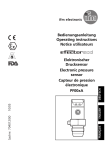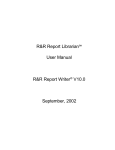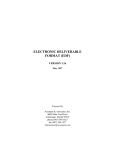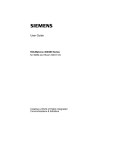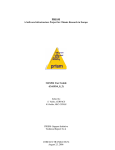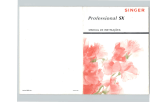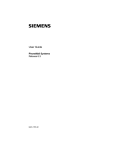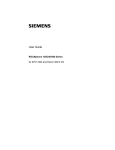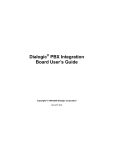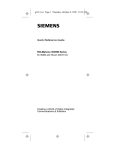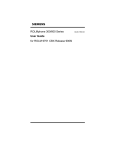Download Chapter 3. Models 40, 50, and 70 Hardware
Transcript
Chapter 3. Models 40, 50, and 70 Hardware This chapter provides information about the Models 40, 50, and 70 hardware. The Model 40 is a nonredundant, single-node system; the Model 50 is a redundant, single-node system; the Model 70 is a redundant, multinode system. 3.1 Models 40, 50, and 70 Hardware Map Configuration 3.1.1 Model 70 Hardware Map Configuration . . . . . 3.1.2 Model 40 Districts . . . . . . . . . . . . . . . . . . 3.1.3 Model 50 Districts . . . . . . . . . . . . . . . . . . 3.1.4 Model 40 and Model 50 Districts . . . . . . . . . 3.1.5 Model 70 Districts . . . . . . . . . . . . . . . . . . 3.2 MAP for Model 40, 50, and 70 Systems . . . . . . . . . . . . . . . . . . . . . . . . . . . 3.2.1 Command Line . . . . . . . . . . . . . . . . . . . . . 3.2.2 MAP Screen 3.2.2.1 MAP Screen Field Descriptions . . . . . . . 3.3 POWER . . . . . . . . . . . . . . . . . . . . . . . . . . . . . . . . . . . . . . . . . . . . . . 3.3.1 Command Line . . . . . . . . . . . . . . . . . . . 3.3.2 POWER Screen 3.3.2.1 Interpreting the POWER Screen . . . . . . . 3.4 POWER_SUPPLY . . . . . . . . . . . . . . . . . . . . . . . . . . . . . . . . . . . . . . . . 3.4.1 Command Line 3.4.2 POWER_SUPPLY Screen . . . . . . . . . . . . . . 3.4.2.1 POWER_SUPPLY Screen Field Descriptions . . . . . . . . . . . . . . . . . . . . . . . . . 3-3 3-5 3-6 3-6 3-7 3-7 3-8 3-8 3-8 3-8 3-9 3-9 3-9 3-9 3-10 3-10 3-10 3-11 Chapter 3. Models 40, 50, and 70 Hardware 3-1 . . . . . . . . . . . . . . . . . . . . . . . . . . . . . . . . . . . . . . . . . . . . . . . . . . . . . . . . . . . . . . . . . . . . . . . . . . . . . . . . . . . . . . . . . . . . . . . . . . . . . . . . . . . . . . . . . . . . . . . . . . . . . . . . . . . . . . . . . . . . . . . . . . . . . . . . . . . . . . . . . . . . . . . . . . . . . . . . . . . . . . . . . . . . . . . . . . . . . . . . . . . . . . . . . . . . . . . . . . . . . . . . . . . . . . . . . . . . . . . . . . . . . . . . . . . . . . . . . . . . . . . . . . . . . . . . . . . . . . . . . . . . . . . . . . . . . . . . . . . . . . . . . . . . . . . . . . . . . . . . . . . . . . . . . . . . . . . . . . . . . . . . . . . . . . . . . . . . . . . . . . . . . . . . . . . . . . . . . . . . . . . . . . . . . . . . . . . . . . . . . . . . . . . . . . . . . . . . . . . . . . . . . . . . . . . . . . . . . . . 3-2 Configuration Manual, Release 9005/9006m 3.1 Models 40, 50, and 70 Hardware Map Configuration The Model 40, 50, and 70 systems have the following types of hardware shelves: • Central processing unit (CPU) (processor-related hardware) • Time-division multiplexing (TDM) • − CNFG − UNIV 18 filter panel (for upgrade systems) − UNIV1 23 filter panel Internode link (INL) (Model 70 only) Shelf 2 is the CPU shelf. The remaining shelves can be configured as either CNFG or UNIV1. A CNFG shelf is a TDM shelf with configurable motherboards. A UNIV1 shelf is a TDM shelf with the universal motherboard. It is not possible to configure cards in slot 5 on any shelf. Table 3-1 lists the hardware that you can use with Model 40, 50, and 70 systems, shelf allocations, and district types. This table will assist you in configuring the MAP screen (shown in Figure 3-1 on page 3-8). Table 3-1 (Page 1 of 2). Models 40, 50, and 70 Hardware, Shelf Allocations, and District Types Hardware Shelf District Type Card Mnemonic Advanced diagnostics card CNFG, UNIV, or UNIV1 ADC, CRELEC, MUNI, or UNI ADC Analog telephone interface (8-channel) CNFG, UNIV, or UNIV1 ATI, MUNI, or UNI ATI Attendant console controller (1-channel) CNFG, UNIV, or UNIV1 MUNI or UNI ACC Central office trunk (8-channel) CNFG or UNIV1 MUNI or UNI COT CODEC card CNFG DIR, KTI, OPS, or 8CHMW CODEC Conference bridge CNFG, UNIV, or UNIV1 CONF, CRELEC, MUNI, or UNI CONF Control packet network interface CPU CPNI CPNI Control packet network junction CNFG CPNJ CPNJ Data frontend II CNFG, UNIV, or UNIV1 CRELEC, DFEII, MUNI, or UNI DFEII Direct inward dial trunk (8-channel) (with CODEC) CNFG UTC DID Direct inward dial trunk (8-channel) CNFG or UNIV1 MUNI or UNI DID8 Direct trunk CNFG DIR DIR Diskette assembly CPU FDISK FDISK Dual-tone receiver CNFG, UNIV, or UNIV1 CRELEC, DIGTRK, DTR, MUNI, or UNI DTR Expander III CNFG, UNIV, or UNIV1 EXP EXP Expander IIIE CNFG, UNIV, or UNIV1 EXP EXP Hard disk assembly CPU HDISK HDISK ISDN primary digital network (IPDN) CNFG, UNIV, or UNIV1 2 CRELEC, DIGTRK, MUNI, PRI, or UNI IPDN Local shelf monitor CNFG, UNIV, or UNIV1 LS M LSM Master clock synchronization module CNFG, UNIV, or UNIV1 MCSM MCSM Message waiting (8-channel) (with CODEC) CNFG 8CHMW MW Chapter 3. Models 40, 50, and 70 Hardware 3-3 Table 3-1 (Page 2 of 2). Models 40, 50, and 70 Hardware, Shelf Allocations, and District Types Hardware Shelf District Type Card Mnemonic Message waiting (8-channel) CNFG or UNIV1 MUNI or UNI MW8 Off-premises station (8-channel) (with CODEC) CNFG OPS or 8CHMW OPS Off-premises station (8-channel) CNFG or UNIV1 MUNI or UNI OPS8 Outbound dialer interface 3 CNFG, UNIV, or UNIV1 MUNI or UNI ACC Peripheral device controller CPU PDC PDC ROLM private digital network (RPDN) CNFG RPDN RPDN ROLMbridge 5250 CNFG RB5250 RB5250 ROLMlink interface (16-channel) CNFG or UNIV1 MUNI, RLI, or UNI RLI Rotary register CNFG, UNIV, or UNIV1 CRELEC, MUNI, ROTR, or UNI ROTR Rotary sender CNFG, UNIV, or UNIV1 CRELEC, MUNI, ROTS, or UNI ROTS Slave clock synchronization module CNFG or UNIV1 SLCSM SLCSM System monitor I/O card CPU SMIOC SMIOC T1 digital network (T1DN) card (24-channel) CNFG or UNIV1 DIGTRK, MUNI, or UNI T1 TDM controller card CPU TC TC TDM controller and turnaround stand-alone card CPU TCTASA TCTASA Tie trunk (8-channel) CNFG UTC TIE Tone sender CNFG, UNIV, or UNIV1 CRELEC, DIGTRK, MUNI, TONE, UNI TONE Turnaround stand-alone CPU TASA TASA Universal trunk controller (4-wire) (8-channel) CNFG UTC UTC 4-wire tie trunk interface (4-channel) CNFG or UNIV1 MUNI, TTI, or UNI TTI 9030 central processing unit CPU CPUNR CPU CPUR 1 9030A CPU card CPU CPUNR or 9030A I/O bus switch CPU CPUNR or CPUR 1 CPU IOBUS 9030 m e m o r y CPU CPUNR 12MEG 9030A memory expansion CPU CPUNR or CPUR 1 MEM 9030 memory controller CPU CPUNR MEMCON Note: Two mnemonics that were not shown in Table 3-1 on page 3-3 are EMPTY and VAC. An EMPTY slot cannot be filled with a card. (The EMPTY mnemonic is not displayed on the screen.) A VAC (vacant) slot can be filled with a card but happens to be unoccupied. 1 CPUR applies only to Model 50 and Model 70 systems. 2 The IPDN card must reside on the same shelf as its corresponding T1DN card. 3 Refer to the CallBridge System Service and Configuration Guide for the CSTA and IBM SwitchServer/2 Options, Release 1.0 , for configuration information. 3-4 Configuration Manual, Release 9005/9006m 3.1.1 Model 70 Hardware Map Configuration In addition to the hardware listed in Table 3-1 on page 3-3, Table 3-2 lists the hardware needed in Model 70 systems. Table 3-2. Model 70 Hardware, Shelf Allocations, and District Types Hardware Shelf District Type Card Mnemonic Control packet network port INL XR CPNP Control packet network remote interface CNFG CPN or XDI CPNRI Extended digital intertie CNFG XDI XDI Fiber-optic interface CNFG or INL FIBER or FBR3 FOX Software Release 9005.1.70 and Above: FIBER INL transmit and receive INL XR XR Turnaround multinode A and B (cards 1 and 2 for both) INL TA TAMA1, TAMA2, TAMB1, and TAMB2 Chapter 3. Models 40, 50, and 70 Hardware 3-5 3.1.2 Model 40 Districts The following are the district types that reside on the CPU and UNIV1 shelves in a Model 40 system. CPU Shelf when Model 40 has the 9030 CPU Card: The following are district types that reside on the CPU shelf when the Model 40 has the 9030 CPU card: • TASA • TC • CPUNR • SMIOC • PDC • FDISK • HDISK CPU Shelf when the Model 40 has the 9030A CPU Card: The following are district types that reside on the CPU shelf when the system has the 9030A CPU card: • TASA • TC • TCTASA • CPUNR • IOBUS • SMIOC • PDC • FDISK • HDISK The Model 40 nonredundant 9030A CPU system has two possible configurations: • Both a TC and a TASA card • A single TCTASA card UNIV1 Shelf: The following is a district type that resides on the UNIV1 shelf: • UNI 3.1.3 Model 50 Districts The following are district types that reside on the CPU shelf: • TCTASA • MEM • CPUR • IOBUS • SMIOC • PDC 3-6 Configuration Manual, Release 9005/9006m • FDISK • HDISK 3.1.4 Model 40 and Model 50 Districts The following are district types that can reside on the CNFG shelves in a Model 40 or 50 system: • DIGTRK • MCSM • MUNI • SLCSM • RB5250 3.1.5 Model 70 Districts The following are district types used in Model 70 systems: • CPNI • CPNJ • XR • XDI CPN • TA • XDI • XR • FIBER or FBR3 Chapter 3. Models 40, 50, and 70 Hardware 3-7 3.2 MAP for Model 40, 50, and 70 Systems The following sections describe the MAP command, screen, and field descriptions. 3.2.1 Command Line The following commands function in the MAP screen: COUNT CREATE DELETE LIST MODIFY MAP < p h y s i c a l a d d r e s s o r A L L > The PAD format is nn/xxyy where: nn is the node number xx is the shelf number yy is the slot number 3.2.2 MAP Screen Figure 3-1 shows a sample MAP screen in CREATE mode. COMMAND: CREATE MAP ALL HWMAP PAD ------01/0307 Figure SHELF TYPE ----UNIV1 DISTRICT TYPE SL TYPE SL TYPE SL TYPE SL TYPE SL TYPE ------ -- ----- -- ----- -- ----- -- ----- -- ----UNI 07 OPS8 3-1. Sample MAP Screen in Model 40 and Model 50 Systems 3.2.2.1 MAP Screen Field Descriptions The descriptions of the fields in the MAP screen are as follows: HWMAP PAD This display-only field contains the physical address (PAD) of the first slot in the group. This field gets its value from the command line. SHELF TYPE This field displays the shelf type. Valid values are: CNFG, CPU, UNIV, or UNIV1. This field can be modified only if the record is deleted and re-created. Shelf 2 is the dedicated CPU shelf. DISTRICT TYPE This field displays the district type. Enter ? in this field to view the possible values. For more information refer to the following: • • • • • 2.1.2, 3.1.4, 3.1.2, 3.1.3, 3.1.5, “Model “Model “Model “Model “Model 10 40 40 50 70 District Types” on page 2-5 and Model 50 Districts” on page 3-7 Districts” on page 3-6 Districts” on page 3-6 Districts” on page 3-7. SL This display-only field contains the physical slot number. TYPE This field shows the card types that make up the district. 3-8 Configuration Manual, Release 9005/9006m Chapter 8. Station Equipment This chapter describes the station equipment and configuration. This description explains how the hardware and software work together. | | | | | | | | . . . . . . . . . . . . . . . . 8-3 8-4 8-4 8-5 8-5 8-9 8-9 8-9 8-9 8-11 8-11 8-12 8-13 8-16 8-16 8-17 8-18 8-19 8-19 8-20 8-21 8-29 8-29 8-30 8-30 8-30 8-31 8-31 8-36 8-36 8-37 8-41 8-42 8-43 8-46 8-47 8-48 8-48 8-48 8-49 8-49 8-50 8-51 8-56 8-56 8-56 8-57 8-60 Chapter 8. Station Equipment 8-1 8.1 MAP for a Single-Line Telephone . . . . . . . . . . . . . . . . . . . . 8.2 SLI . . . . . . . . . . . . . . . . . . . . . . . . . . . . . . . . . . . . . . . . . . . . . . . . . . . . . . . . . . . . . . . . . . . 8.2.1 Command Line . . . . . . . . . . . . . . . . . . . . . . . . . . . . . . . 8.2.2 SLI Screen 8.2.2.1 SLI Screen Field Descriptions . . . . . . . . . . . . . . . . . 8.3 VRU_PROTOCOL . . . . . . . . . . . . . . . . . . . . . . . . . . . . . . 8.3.1 Command Line . . . . . . . . . . . . . . . . . . . . . . . . . . . . 8.3.2 VRU_PROTOCOL Screen . . . . . . . . . . . . . . . . . . . . . . . 8.3.2.1 VRU_PROTOCOL Screen Field Descriptions . . . . . . . . . . . . . . . . . . . . . . . . . . . 8.4 EXTEN for Single-Line Telephones . . . . . . . . . . . . . . . . . . . . . . . . . . . . 8.4.1 Command Line 8.4.2 EXTEN Screen for Single-Line Telephones . . . . . . . . . . . . 8.4.2.1 Configuring the EXTEN Screen for Single-Line Telephones 8.5 AVAIL for Extensions and Data Lines . . . . . . . . . . . . . . . . . . 8.5.1 Command Line . . . . . . . . . . . . . . . . . . . . . . . . . . . . 8.5.2 AVAIL Screen . . . . . . . . . . . . . . . . . . . . . . . . . . . . . 8.5.2.1 AVAIL Screen Field Descriptions . . . . . . . . . . . . . . . . . . . . . . . . . . . . . . . . . . . . . . . . . . . . . . . . . . . . . 8.6 LEX . . . . . . . . . . . . . . . . . . . . . . . . . . . . 8.6.1 Command Line 8.6.2 LEX Screen . . . . . . . . . . . . . . . . . . . . . . . . . . . . . . . 8.6.2.1 LEX Screen Field Descriptions . . . . . . . . . . . . . . . . . 8.7 ROLMphone Features . . . . . . . . . . . . . . . . . . . . . . . . . . . 8.7.1 Features Requiring Light-Emitting Diodes . . . . . . . . . . . . . . . . . . . . . 8.7.2 ROLMphone Features Requiring Index Numbers 8.7.3 Speakerphone . . . . . . . . . . . . . . . . . . . . . . . . . . . . . . . . . . . . . . . . . . . . . . . . . . . . . . . . . . . 8.7.4 Flash Button . . . . . . . . . . . . . . . . . . . . . . . 8.7.5 ACD Emergency Button 8.7.6 ROLMphone Feature Descriptions . . . . . . . . . . . . . . . . . . . . . . . . . . . . . . . . . . . . . . . . . . . . . . . . . . . . 8.8 BUTTON . . . . . . . . . . . . . . . . . . . . . . . . . . . . 8.8.1 Command Line 8.8.2 BUTTON Screen . . . . . . . . . . . . . . . . . . . . . . . . . . . . . . . . . . . . . . . . . . . 8.8.2.1 Configuring the BUTTON Screen 8.8.2.2 BUTTON Screen Field Descriptions . . . . . . . . . . . . . . 8.8.2.3 BUTTON Defaults for Software Reduced Feature Mode . . . . . . . . . . . . . . . . . . 8.8.2.4 Feature Button Validity Checks . . . . . . . . . . . . . . . . . . . 8.9 MAP for a ROLMphone Telephone 8.10 RPS_ON . . . . . . . . . . . . . . . . . . . . . . . . . . . . . . . . . . . 8.10.1 Command Line . . . . . . . . . . . . . . . . . . . . . . . . . . . . . . . . . . . . . . . . . . . . . . . . . . . . . . . 8.10.2 RPS_ON Screen 8.11 RP . . . . . . . . . . . . . . . . . . . . . . . . . . . . . . . . . . . . . . 8.11.1 Command Line . . . . . . . . . . . . . . . . . . . . . . . . . . . . 8.11.2 RP Screen . . . . . . . . . . . . . . . . . . . . . . . . . . . . . . . 8.11.2.1 RP Screen Field Descriptions . . . . . . . . . . . . . . . . . 8.12 EXTEN for ROLMphone Telephones . . . . . . . . . . . . . . . . . . 8.12.1 Command Line . . . . . . . . . . . . . . . . . . . . . . . . . . . . 8.12.2 EXTEN Screen for ROLMphone Telephones . . . . . . . . . . . 8.12.2.1 Configuring the EXTEN Screen for ROLMphones . . . . . . . . . . . . . . . . . . . . . . . . . . . . . . . . . . . . . 8.13 FACEPLATE . . . . . . . . . . . . . . . . . . . . . . . . . . . . . . . . . . . . . . . . . . . . . . . . . . . . . . . . . . . . . . . . . . . . . . . . . . . . . . . . . . . . . . . . . . . . . . . . . . . . . . . . . . . . . . . . . . . . . . . . . . . . . . . . . . . . . . . . . . . . . . . . . . . . . . . . . . . . . . . . . . . . . . . . . . . . . . . . . . . . . . . . . . . . . . . . . . . . . . . . . . . . . . . . . . . . . . . . . . . . . . . . . . . . . . . . . . . . . . . . . . . . . . . . . . . . . . . . . . . . . . . . . . . . . . . . . . . . . . . . . . . . . . . . . . . . . . . . . . . . . . . . . . . . . . . . . . . . . . . . . . . . . . . . . . . . . . . . . . . . . . . . . . . . . . . . . . . . . . . . . . . . . . . . . . . . . . . . . . . . . . . . . . . . . . . . . . . . . . . . . . . . . . . . . . . . . . . . . . . . . . . . . . . . . . . . . . . . . . . . . . . . . . . . . . . . . . . . . . . . . . . . . . . . . . . . . . . . . . . . . . . . . . . . . . . . . . . . . . . . . . . . . . . . . . . . . . . . . . . . . . . . . . . . . . . . . . . . . . . . . . . . . . . . . . . . . . . . . . . . . . . . . . . . . . . . . . . . . . . . . . . . . . . . . . . . . . . . . . . . . . . . . . . . . . . . . . . . . . . . . . . . . . . . . . . . . . . . . . . . . . . . . . . . . . . . . . . . . . . . . . . . . . . . . . . . . . . . . . . . . . . . . . . . . . . . . . . . . . . . . . . . . . . . . . . . . . . . . . . . . . . . . . . . . . . . . . . . . . . . . . . . . . . . . . . . . . . . . . . . . 8.13.1 Displaying Faceplates on the Terminal . . . . . . . . . . . . . 8.13.2 Printing Faceplates Using the Printer Attached to the Terminal 8.13.3 Printing Faceplates Using the RPFP Port Printer . . . . . . . . 8.13.4 Command Line . . . . . . . . . . . . . . . . . . . . . . . . . . . . 8.13.5 FACEPLATE Screen . . . . . . . . . . . . . . . . . . . . . . . . . 8.13.5.1 FACEPLATE Screen Field Descriptions . . . . . . . . . . . 8-2 Configuration Manual, Release 9005/9006m . . . . . . . . . . . . . . . . . . . . . . . . . . . . . . . . . . . . . . . . . . . . . . . . . . . . . . . . . . . . . . . . . . . . . . . . . . . . . . . . . . . . . . . . . . . . . . . 8-60 8-60 8-60 8-62 8-62 8-63 8.1 MAP for a Single-Line Telephone The MAP command permits you to view the hardware map to get the physical address (PAD) of cards configured in the 9751 computerized branch exchange (CBX). You need the PAD to use the SLI command shown in 8.2, “SLI” on page 8-4. Figure 8-1 is an example of a universal district for standard analog telephones as it appears in the MAP database of a Model 10. COMMAND: LIST MAP 0218 HWMAP DISTRICT PAD TYPE ------- -----DS 01/0218 UNI DS 01/0219 UNI DS 01/0220 UNI Figure SL TYPE -- -----18 ATI 19 MW8 20 OPS8 8-1. Sample UNI District in the MAP Database of a Model 10 Refer to 2.2, “MAP for Model 10 Systems” on page 2-8 and 3.2, “MAP for Model 40, 50, and 70 Systems” on page 3-8 for further information on the MAP command. Chapter 8. Station Equipment 8-3 8.2 SLI The following sections discuss the SLI screen and how to configure the PAD for a single-line extension. 8.2.1 Command Line The following commands function in the SLI screen: COUNT CREATE DELETE LIST MODIFY SLI <physical address or ALL> In the command line, <physical address> is the PAD of the single-line extension you want to configure. This address must exist in the MAP database. The PAD format is nn/xxyyzz, where: nn is the node number xx is the shelf number yy is the slot number zz is the channel number of the single-line extension 8-4 Configuration Manual, Release 9005/9006m GN25-2890-00 to G341-1505-05 8.2.2 SLI Screen Figure 8-2 is an example of the first line on the SLI screen used to create a new single-line extension. COMMAND: CREATE SLI 01/030603 | | | | | | DF CR | Figure PAD --------> 01/030603 REF ---0 0 USE --EXT MUS MUSIC CHNL --> 2 DIAL TYPE D D EXTN ---> *9008 FLASH TEST PHONE ? N N N ACD BSY HR USAGE% --? ? 8-2. Sample SLI Screen—Line 1 in a System with Software Release 9005.6.83 and Above If the PAD entered in the PAD field belongs to an OPS8 or MW8 card, the system automatically refreshes the first line of the SLI screen, enters N in the TEST field, and then displays a new line of fields. 1 Figure 8-3 shows the first line on the SLI screen after it has been refreshed. COMMAND: CREATE SLI 030603 | | | | | DF CR | Figure MUSIC PAD REF USE CHNL EXTN --------- ---- --- --------> 0 EXT > 01/030603 DIAL FLASH TYPE TEST PHONE D ? N N 8-3. Sample SLI Screen—Line 1 Refreshed in a System with Software Release 9005.6.83 and Above The new line of fields (shown in Figure 8-4) permits you to enter extra information needed for the OPS8 and MW8 PADs. This line appears only if the PAD entered belongs to an OPS8 or MW8 card. | | | | | DF CR | Figure | Above BALANCE NETWORK 2 ON PREMISE N WINK OFF N TERM ONLY N VRU PROTOCOL -------NONE FOO 8-4. Sample SLI Screen—Line 2 (OPS8 and MW8 Only) in a System with Software Release 9005.6.83 and 8.2.2.1 SLI Screen Field Descriptions Because the SLI screen has so many fields, the field descriptions are listed following the line they describe. Configuring the SLI Screen—Line 1: The field descriptions are as follows: PAD 1 If you entered ALL in the command line, the system enters the next available PAD. Otherwise, the PAD entered in the command line appears in this field. When the TEST field is N, the TEST OPS and TEST MW8 CLI commands do not run. The system sets this field to N since the OPS8 and MW8 cards do not have any tests that need to be disabled. Chapter 8. Station Equipment 8-5 GN25-2890-00 to G341-1505-05 REF Reference number. This is an optional field. Enter up to four digits (0 to 9999) as a comment referring to information sources such as a definition sheet, a cable number, a floor number, a jack number, or an office number. This stored number is displayed on the screen but is not used by the 9751 CBX. The default is 0. USE Enter one of the following channel names: CHI This channel is connected to the night chime source. Only one is permitted per attendant console group. Universal night answer (UNA) trunks must be configured for this feature to work. DIC This channel is connected to a dictation device. EXT This channel is connected to a single-line telephone. FAX Software Release 9005.6.80 and Above with CorNet-N: This channel is connected to a facsimile (FAX) device. MOD This channel is connected to a system modem. MPL Modem pool extension. Enter this value: • For all modems in the system • If you want CDR statistics gathered on any of the modems • If this extension will be assigned to a data line that will be placed in a modem pool This extension number can be dialable. MUS This channel is connected to the music on hold source. If music is part of the 9751 CBX, define one music channel for each node. REC This channel is connected to a recorded announcement device. Only one modem is permitted (required) per node. (This value applies only if there is no 9751 CBX monitor or 9751 CBX monitor II.) The default is EXT. Note: The customer provides the music, chimes, dictation, and recording equipment. | MUSIC CHNL | This field indicates the music or recorded-source channel assigned to this single-line extension. | | Software Release 9005.6.82 and Below: The system enters 1 in this field and skips it. a | Software Release 9005.6.83: Enter the music (or other recorded-source) channel assigned to this COS. Enter a value from 1 to 3. | Enter one of the following: | 1 Music channel 1. | | 2 Music channel 2. This value applies only if the extension has multiple music on hold associated with its COS. | | 3 Music channel 3. This value applies only if the extension has multiple music on hold associated with its COS. | There is no default. | | | Ensure that the single-line PADs designated for music-on-hold are configured and connected to a music or recording source. Otherwise, silence (not music) is heard from the channel. a Software Release 9005.6.84: Enter a value from 1 to 64. 8-6 Configuration Manual, Release 9005/9006m EXTN Enter the 1- to 7-digit extension number for the channel. • If the USE field entry is EXT, DIC, or MOD, the number entered must be a dialable extension and begin with a valid first digit as configured in the FIRST_DIGIT table. For further information, refer to Chapter 5, “First-Digit Assignments.” • If the USE field entry is MUS, CHI, or REC, the number entered must be a nondialable extension number that includes an asterisk ( ) as the first digit. * Note: If the USE field is MPL, this extension number can be dialable or nondialable. * and number as a feature A nondialable extension can begin with the same access code. Refer to Chapter 9, “Feature Access Codes” for further must not exceed seven. information. The total number of digits including the * In all cases, the number must be unique, that is, it must not appear anywhere else in the 9751 CBX. There is no default. If you enter an extension number that has not yet been configured, the system automatically provides the EXTEN screen when the SLI is complete. The EXTEN screen is shown in Figure 8-6 on page 8-12. DIAL TYPE Enter the station dial type as follows: D Dual-tone multifrequency (DTMF). Enter D if the USE field contains FAX. R Rotary B Both The default is D. TEST Indicates that the 9751 CBX will test the channel. Enter Y to test this channel; enter N and this channel is not tested. The default is N. FLASHPHONE Use this field for message waiting telephones. Enter Y if you want a light activated on a message waiting telephone; enter N if you do not. If you attempt to configure a Flashphone on an ATI or OPS card, the 9751 CBX changes your Y entry to N. The system enters N in this field and skips it if the USE field contains FAX. The default is N. Software Release 9005.1.73 and Below: This field does not apply to Model 10 systems because Flashphone telephones are not supported. ACD BSY HR USAGE% Software Release 9005.2.77 and Above: This field appears only in systems with ACD. This field indicates the busy-hours usage percentage level of the ACD telephones. Enter one of the following: 25 The ACD telephones have a low busy-hours usage level. This level corresponds to 6 centum calls per second (CCS). 50 The ACD telephones are moderately active. This level corresponds to 12 CCS. 75 The ACD telephones are highly active. This level corresponds to 18 CCS. 100 The ACD telephones are fully active. This level corresponds to 25 CCS. Chapter 8. Station Equipment 8-7 The default is 100. The system skips this field unless the USE field is EXT. Each station is assigned 7 CCS per busy hour for voice traffic. Each station is able to handle traffic up to 32 CCS per hour, depending on the system′s configuration. If the system displays a message that indicates there are problems, refer to the systems engineer. Configuring the SLI Screen—Line 2 (OPS8 and MW8 Only): The fields shown in Figure 8-4 on page 8-5 are described in the following. BALANCE NETWORK This field determines which balance network will be used to match the impedances of the OPS8 channel and the OPS facility. Enter one of the following: 1 600 ohms impedance. Enter this value if the telco terminating equipment is onsite. 2 Compromise network. This value enables most facility impedances to be matched. 3 Longloop A. This value indicates a special network for long cable lengths. 4 Longloop B. This value indicates an additional special network for long cable lengths. Determine the correct value for OPS trunks as follows: 1. Permit this field to default. 2. Run the verify balance channel test (Test BALANCE). 3. Check the value recommended by the channel test. 4. Modify this field′ s value if the value given is not equal to the default. The default is 2. ON PREMISE Enter Y to indicate that this extension is on the premises; enter N if it is off the premises. The default is N. WINK OFF Enter Y to indicate that this extension should receive a wink-off signal; enter N if it should not. The default is N. TERM ONLY Enter Y to indicate that this extension is a terminating-only device; enter N if it is not. The default is N. Software Release 9005.1.75 and Above: If you enter Y in this field, ensure that this extension has TRM COS. | VRU PROTOCOL | This field determines the outpulse protocol. Enter NONE or an 8-character | alphanumeric name. | | Note: This protocol must already be configured in the system through the VRU_PROTOCOL command before it is entered in this field. | Refer to 8.3, “VRU_PROTOCOL” on page 8-9 to configure the T1 OPS VRU protocol. 8-8 Configuration Manual, Release 9005/9006m | 8.3 VRU_PROTOCOL | Software Release 9005.6.83 and Above: Use this screen to configure the protocol used to outpulse | digits. Configure up to 10 protocols in the system. | 8.3.1 Command Line | The following commands function in the VRU_PROTOCOL screen: | | | | CREATE DELETE LIST MODIFY VRU_PROTOCOL <name> | In the command line, <name> is a 1- to 8-character alphanumeric name. | You cannot delete a VRU_PROTOCOL while it is referenced by an OPS channel. | Use the XREF_VRU command to list the OPS channels that reference a particular protocol. Refer to | 12.9, “XREF_VRU” on page 12-88. | 8.3.2 VRU_PROTOCOL Screen | Use the VRU_PROTOCOL command (as shown in Figure 8-5) to configure the protocol used to outpulse | digits. | | | | | | | | | | | COMMAND: CREATE VRU_PROTOCOL FOO P A U S NAME E DELIMITER -------- - ---------DF> 0 CR> FOO 1 1234567890 | Figure P A U ANI/ S ANI/ DNIS DELIMITER E DELIMITER DNIS DELIMITER ---- ---------- - ---------- ---- ---------NONE 0 NONE DNIS # 1 6789ABCD*# ANI # 8-5. Sample VRU_PROTOCOL Screen | 8.3.2.1 VRU_PROTOCOL Screen Field Descriptions | Each of the entries in the protocol table is configurable based on the following protocol format: | [<Pause><Delimiter><Digits><Delimiter>] [ <Pause><Delimiter><Digits><Delimiter>] | The field are described as follows: | NAME | This field′s value comes from the command line. It contains a 1- to 8-character alphanumeric protocol name. | PAUSE | Enter the length of the delay (in seconds) before the system begins outpulsing digits. Enter a value from 0 to 9. The default is 0. | DELIMITER | This field indicates the end-of-digit-string to the VRU machine. Enter a delimiter string of up to 10 digits using numerals 0 to 9, , and #. The default is NONE. * Chapter 8. Station Equipment 8-9 | ANI/DNIS | This field indicates if an ANI or DNIS digit string is to be outpulsed. Enter one of the following: | ANI An ANI digit string is outpulsed. | DNIS A DNIS digit string is outpulsed. | NONE No digit string is outpulsed. | The default is NONE. 8-10 Configuration Manual, Release 9005/9006m 8.4 EXTEN for Single-Line Telephones When you create a single-line extension using the CREATE SLI command and the extension has not yet been defined in the 9751 CBX, the EXTEN screen appears. Use the EXTEN screen to configure single-line attributes. 8.4.1 Command Line The following commands function in the EXTEN screen: COUNT CREATE DELETE LIST MODIFY EXTEN <extension number or ALL> In the command line, <extension number> is a 1- to 7-digit extension number. Warning: Use the DELETE EXTEN command carefully. If you delete an extension using this command, you will remove it from the software and the hardware. If you want to keep the extension in software, delete the hardware in the SLI database using the DELETE SLI <physical address> command. You cannot exchange extensions in software. The DELETE EXTEN command does not delete the extension number from the SYSTEM FORWARDING TARGET fields. Software Release 9005.6.80 and Above with CorNet-N: • You cannot CREATE, MODIFY, or DELETE remote extensions through the EXTEN screen—use the REXTEN screen. • You cannot use the MODIFY EXTEN command to modify an extension to make it a remote extension. If you attempt to do this, the system displays a message. Chapter 8. Station Equipment 8-11 8.4.2 EXTEN Screen for Single-Line Telephones Figure 8-6 shows a sample EXTEN screen that is used to configure unique single-line extensions. These fields permit you to set extension attributes for an extension number not yet defined in the 9751 CBX. COMMAND: CREATE EXTEN 4020 FORWARD ON SYSTEM FORWARDING BSY RNA DND EXTN TYPE COS TARGET 1 TARGET 2 TARGET 3 TARGET 4 I E I E I E RINGDOWN ------- --- --- -------- -------- -------- -------- - - - - - - -------DF > > 0 -----CR 4020 ACD NAME - ---------------DF N CR Figure Above 8-6. Sample EXTEN Screen for Single-Line Attributes in a System with Software Release 9005.1.73 and Software Release 9005.1.60 and Below: There can be up to two forwarding targets. Software Release 9005.1.73 and Above: There can be up to four forwarding targets. 8-12 Configuration Manual, Release 9005/9006m 8.4.2.1 Configuring the EXTEN Screen for Single-Line Telephones Configure the fields as follows: EXTN If you entered the EXTEN screen through the SLI screen, the system enters the value from the EXTN field of the SLI screen (shown in Figure 8-2 on page 8-5) into this field. Otherwise, this field contains the extension number entered in the command line. TYPE Enter one of the following types of extensions: | | CHI Night chime extension DIC Dictation device EXT Single-line or ROLMphone telephone FAX Software Release 9005.6.80 and Above with CorNet-N: Facsimile device MOD System modem MPL Modem pool extension MUS Music-on-hold extension REC Recorded announcement device SOFT Software Release 9005.6.82 and Above: A logical extension with no associated physical device. | | Note: Do not attempt to place a soft extension in a group such as ACD, security, or hunt. If you do, the system displays an error message. COS Enter the class of service (0 to 63) of the extension number. The default is 0. (This is limited by system parameter NUMCOS.) SYSTEM FORWARDING TARGET 1, TARGET 2, TARGET 3, TARGET 4 Software Release 9005.1.60 and Below: There can be up to two forwarding targets. Software Release 9005.1.73 and Above: There can be up to four forwarding targets. Enter the target extension numbers calls are forwarded to under the following conditions: BSY Busy − for internal calls, external calls, or both RNA Ring-no-answer − for internal calls, external calls, or both DND Do not disturb − for internal calls, external calls, or both The default for the field is no forwarding targets. Enter the target numbers, which can be: 2 • A 1- to 7-digit extension • An 8-digit external number (1-digit access code plus 7-digit number) • A system speed number in the form # 6 x x x, which can be used for off-system numbers when more than 8 digits are needed • A pilot number • A PhoneMail system forwarded access number • A remote extension 2 Software Release 9005.6.80 and Above with CorNet-N: This can be a remote extension. Chapter 8. Station Equipment 8-13 This field does not apply to extensions that have CHI, FAX, MOD, MPL, MUS, or REC in the TYPE field. | If the TYPE field is SOFT, enter up to two forwarding targets. FORWARD ON BSY RNA DND Enter the forwarding target (target 1, 2, 3, or 4) or no target (N or − ) that should receive internal or external calls on busy (BSY), ring-no-answer (RNA), and do not disturb (DND). The default is no forwarding target. I Internal. Internal calls from callers using: E • ROLMphone, single-line, and off-premises station (OPS) telephones, including tie off-premises extensions (OPXs) • Direct inward system access (DISA) External. External calls from: • Attendants • All tie trunks except : − Those with a TKGP TYPE of SAT or VLSAT − When system parameter TIE_DEFINITION is INTERNAL • All direct inward dialing (DID) trunks • Direct trunks on hold that time-out and begin ringing • Dedicated direct trunks Enter one of the following in the I (internal) call and E (external) call fields: 1 Target 1 is the forwarding target. 2 Target 2 is the forwarding target. 3 Target 3 is the forwarding target. 3 4 Target 4 is the forwarding target. 3 There is no entry in this field for extensions such as CHI, FAX, MOD, MPL, MUS, or REC. A forwarding target under DND can only be for extension type EXT. Note: Station forwarding overrides system forwarding. | If the TYPE field is SOFT: | • BSY I (busy internal) and BSY E (busy external) may be set or left blank. | • The system skips the remaining fields. RINGDOWN Enter the number that the station is routed to when it goes off-hook. This can be: • A previously configured 1- to 7-digit extension number • An 8-digit external number (1-digit access plus 7-digit number) • A system speed number in the form # 6 x x x • A remote extension 4 This field applies only when the TYPE field is EXT. The default is no ringdown. 3 Targets 3 and 4 are valid forwarding targets in a system with software Release 9005.1.73 and above. 4 Software Release 9005.6.80 and Above with CorNet-N: This can be a remote extension. 8-14 Configuration Manual, Release 9005/9006m Note: Ringdown to an extension number differs from off-hook intercept to an extension. The off-hook intercept occurs after initial digit time-out (determined by system parameter TMIDG), whereas ringdown occurs immediately during an off-hook condition. Also, off-hook intercept applies only to extensions with INT configured in their COSs. ACD This field is valid only if the system has automatic call distribution (ACD). Enter Y if the extension number entered in the EXTN field is that of an ACD agent; enter N if it is not. The default is N. This field must contain Y to enter this extension number in the ACD_MEMBER database. This field does not apply if the TYPE field is FAX. NAME Enter the name of the person assigned to this extension using a maximum of 16 characters. When configured, the name entered in this field appears on telephones with a display capability. This field does not apply if the TYPE field is FAX. Chapter 8. Station Equipment 8-15 | 8.5 AVAIL for Extensions and Data Lines | Software Release 9005.6.82 and Above: Use the LIST AVAIL EXTEN command to list the available | dialable extensions (for example, unconfigured extensions, or configured extensions that have | no USE or PAD assigned to them in the SLI screen). | Software Release 9005.6.83 and Above: Use the LIST AVAIL DATALINE command to list available data | lines (for example, unconfigured data lines or configured data lines that are not assigned to a | hardware device in the RLID TYPE field of the RP screen). | | If the system has CorNet-N, this command lists available remote extensions. 8.5.1 Command Line | The following commands function in the AVAIL screen: | LIST | | AVAIL EXTEN <range of extensions or ALL> AVAIL DATALINE <range of extensions or ALL> AVAIL ALL | In the command line, when specifying the <range of extensions>, the upper and lower limits must | have the same first-digit assignment. LIST AVAIL ALL lists the available extensions and data lines. 8-16 Configuration Manual, Release 9005/9006m | 8.5.2 AVAIL Screen | Figure 8-7 shows a sample AVAIL screen in LIST mode. | | COMMAND: LIST AVAIL ALL | SEARCH BEGINNING... | | EXTENSIONS SEARCH ================== | | UNDEFINED RANGE ================= CONFIGURED BUT UNASSIGNED RANGE =============================== | | | | | | | FIRST ----20000 22223 LAST ----22220 25999 FIRST ----- 26105 26108 DS DS DS DS DS LAST ----- 26104 26118 | | DATALINES SEARCH ================== | | UNDEFINED RANGE ================= CONFIGURED BUT UNASSIGNED RANGE =============================== | | | | | | | FIRST ----20000 21208 22223 FIRST ----- LAST ----- 26201 26205 DS DS DS DS | Figure LAST ----21200 22221 26200 8-7. Sample AVAIL Screen in a System with Software Release 9005.6.82 and Above Chapter 8. Station Equipment 8-17 | 8.5.2.1 AVAIL Screen Field Descriptions | The fields are described as follows: | UNDEFINED RANGE | These extensions are not defined in the software. | | | EXTENSION RANGE FIRST The first extension in the range searched that is not defined in the software. | | | EXTENSION RANGE LAST The last extension in the range searched that is not defined in the software. | CONFIGURED BUT UNASSIGNED RANGE | These extensions are not assigned to any physical hardware. | | | EXTENSION RANGE FIRST The first extension in the range searched that is not assigned to any physical hardware. | | | EXTENSION RANGE LAST The last extension in the range searched that is not assigned to any physical hardware. 8-18 Configuration Manual, Release 9005/9006m 8.6 LEX To display attributes on a single-line or ROLMphone telephone use the LEX command. 8.6.1 Command Line The following commands function in the LEX screen: COUNT LIST LEX <extension number, pilot number, nondialable extension, or ALL> To list more than one LEX argument, you must use parentheses to surround the list of LEX arguments as follows: LIST LEX (2101 2201) Software Release 9005.6.80 and Above with CorNet-N: • The LIST LEX ALL command does not list the remote extensions. • Use the LIST LEX <extension number> command and the system lists the extension number, even if it is a remote extension. • If the first extension of a range is a remote extension, the system displays the first extension and a message indicating that the range is not permitted and that you should use the LIST REXTEN ALL command for more information. • If the first extension of a range is not a remote extension, the system displays all but the remote extensions in that range. Chapter 8. Station Equipment 8-19 8.6.2 LEX Screen Figure 8-8 shows a sample LEX screen. COMMAND: LIST LEX 2101 FORWARD ON SYSTEM FORWARDING BSY RNA DND EXTEN TYPE COS TARGET 1 TARGET 2 TARGET 3 TARGET 4 I E I E I E RINGDOWN ------- --- --- -------- -------- -------- -------- - - - - - - -------DS 2101 EXT 15 5150 -1-1-1 ACD NAME - ---------------DS N CARL MARTIN GROUP MEMBERSHIP CROSS REFERENCE GRP GRP/PILOT GRP GRP/PILOT GRP GRP/PILOT GRP ---- -------------------- ------------ ---DS PICK 1 COMM 2 GRP/PILOT -------- TERMINAL EQUIPMENT CROSS REFERENCE LINE LINE LINE TYPE PAD NO TYPE PAD NO TYPE PAD NO ------- --------- -- ------- --------- -- ------- --------- -DS SLI 01/031803 MODEM/DATALINE DATALINE NUMBER ------- CROSS REFERENCE TABLE CROSS REFERENCE TYPE TABLE ENTRY TYPE TABLE ENTRY TYPE TABLE ENTRY ---- ----- ---------- ---- ----- ---------- ---- ----- ---------- RESTRIC FAC -----------DS 01233 DS 30303 TED FAC FAC -----------12345 CROSS REFERENCE FAC FAC ----------------------23111 23455 Figure 8-8. Sample LEX Screen in a System with Software Release 9005.1.73 and Above 8-20 Configuration Manual, Release 9005/9006m 8.6.2.1 LEX Screen Field Descriptions The fields in the LEX screen are display-only fields and cannot be modified. Because the LEX screen has so many fields, the field descriptions are listed following the line they describe. Line 1: Line 1 is shown in Figure 8-9. FORWARD ON SYSTEM FORWARDING BSY RNA DND EXTEN TYPE COS TARGET 1 TARGET 2 TARGET 3 TARGET 4 I E I E I E RINGDOWN ------- --- --- -------- -------- -------- -------- - - - - - - -------DS 2101 EXT 15 5150 -1-1-1 Figure 8-9. LEX Screen—Line 1 in a System with Software Release 9005.1.73 and Above The field descriptions are as follows: EXTN The 1- to 7-digit extension number. Software Release 9005.6.80 and Above with CorNet-N: Refer to 8.6.1, “Command Line” on page 8-19 for information to display remote extensions. TYPE COS One of the following types of extensions: ACD ACD group pilot number ATC Attendant console extension ATCG Attendant console group pilot extension CTRL Control group pilot number DIC Dictation device EXT Single-line or ROLMphone telephone FAX Facsimile device HDG Hunt or distribution group pilot number LPS Dedicated loop key extension MOD System modem MPL Modem pool extension PHM PhoneMail system REC Recorded announcement device SEC Security group pilot number The class of service (0 to 63) of the listed extension number. SYSTEM FORWARDING TARGET 1, TARGET 2, TARGET 3, TARGET 4 Software Release 9005.1.60 and Below: There can be up to two forwarding targets. Software Release 9005.1.73 and Above: There can be up to four forwarding targets. The target numbers to which calls are to be forwarded under the following conditions: BSY, RNA, and DND. The default for the field is no forwarding targets. The target numbers can be: • A 1- to 7-digit extension • An 8-digit external number (1-digit access code plus 7-digit number) Chapter 8. Station Equipment 8-21 • A system speed number in the form # 6 x x x, which can be used for off-system numbers when more than 8 digits are needed • A pilot number • A remote extension 5 FORWARD ON BSY RNA DND The forwarding target (target 1 or target 2) that should receive internal or external calls on BSY, RNA, and DND. The default is no forwarding target. I Internal. Internal calls from callers using: E • ROLMphone, single-line, and OPS (including tie OPX) telephones • DISA External. External calls from: • Attendants • All tie trunks (except for SAT or VLSAT trunks) • All DID trunks • Direct trunks on hold that time-out and begin ringing • Dedicated direct trunks One of the following in the I (internal) call and E (external) call fields means: 1 Target 1 is the forwarding target. 2 Target 2 is the forwarding target. 3 Target 3 is the forwarding target. 4 Target 4 is the forwarding target. There is no entry in this field for extensions such as CHI, FAX, MOD, MPL, MUS, or REC. A forwarding target under DND must only be for extension type EXT. RINGDOWN This field contains the number that the station is routed to when it goes off-hook. The number can be: • A 1- to 7-digit extension number • An 8-digit external number (1-digit access code plus 7-digit number) • A system speed number in the form # 6 x x x • A remote extension 6 An entry in this field can only be for extension type EXT. The default is no ringdown. Note: Ringdown to an extension differs from off-hook intercept to an extension. The off-hook intercept occurs after initial digit time-out (determined by system parameter TMIDG), whereas ringdown occurs immediately during an off-hook condition. Also, off-hook intercept applies only to extensions with INT (intercept time-out) configured in their COSs. 5 Software Release 9005.6.80 and Above with CorNet-N: This can be a remote extension. 6 Software Release 9005.6.80 and Above with CorNet-N: This can be a remote extension. 8-22 Configuration Manual, Release 9005/9006m Line 2: Line 2 is shown in Figure 8-10. ACD NAME - ---------------DS N CARL MARTIN Figure 8-10. LEX Screen—Line 2 The field descriptions are as follows: ACD This field contains Y if the listed extension number (number entered in the EXTN field) is that of an ACD agent; this field contains N if the listed extension number is not that of an ACD agent. NAME The name of the person assigned to this extension. When this field is configured, the name entered in this field appears on ROLMphone telephones with display capability. Chapter 8. Station Equipment 8-23 Line 3: The GROUP MEMBERSHIP CROSS REFERENCE line is shown in Figure 8-11. GROUP MEMBERSHIP CROSS REFERENCE GRP GRP/PILOT GRP GRP/PILOT GRP GRP/PILOT GRP ---- -------------------- ------------ ---DS PICK 1 COMM 2 Figure GRP/PILOT -------- 8-11. LEX Screen—Line 3 The field descriptions are as follows: GRP This field indicates which group the listed extension belongs to. Possible values are as follows: GRP/PILOT 8-24 ACDA ACD agent group ACDS ACD supervisor group ANI Trunk groups configured with the automatic number identification (ANI) feature COMM Com (small or large) group CTRL Control group DIST Distribution group HUNT Hunt group PICK Pick group PMI PhoneMail system interface group SEC Security group This field indicates the listed extension′s group pilot number. Configuration Manual, Release 9005/9006m Line 4: The TERMINAL EQUIPMENT CROSS REFERENCE line is shown in Figure 8-12. TERMINAL EQUIPMENT CROSS REFERENCE LINE LINE LINE TYPE PAD NO TYPE PAD NO TYPE PAD NO ------- --------- -- ------- --------- -- ------- --------- -DS SLI 01/031803 Figure 8-12. LEX Screen—Line 4 The field descriptions are as follows: TYPE This field indicates the SLI ROLMlink or key telephone adaptor (KTA) terminal device type. PAD This field indicates the PAD of the station equipment. LINE NO This field indicates the following: • On telephones: which line button the extension number appears on for that device • On KTA beehive lamps: the lamp number to which the ACD group pilot number is assigned Chapter 8. Station Equipment 8-25 Line 5: The MODEM/DATALINE CROSS REFERENCE line is shown in Figure 8-13. MODEM/DATALINE DATALINE NUMBER ------- Figure CROSS REFERENCE 8-13. LEX Screen—Line 5 The field descriptions are as follows: DATALINE NUMBER This field indicates the data line number of the modem that the listed extension is associated with. Its value comes from the EXTEN field of the DATA_LINE screen. 8-26 Configuration Manual, Release 9005/9006m Line 6: The TABLE CROSS REFERENCE line is shown in Figure 8-14. TABLE CROSS REFERENCE TYPE TABLE ENTRY TYPE TABLE ENTRY TYPE TABLE ENTRY ---- ----- ---------- ---- ----- ---------- ---- ----- ---------- Figure 8-14. LEX Screen—Line 6 The field descriptions are as follows: TYPE This is a mnemonic field that lists the type of table that the listed extension is associated with. An example of a table type is DNIS (dialed number identification service). TABLE This field contains the table number or the table name referencing the listed extension. For example, a DNIS table listing will show the DNIS table number that references the extension. ENTRY This field contains the key of the table record that contains the listed extension. For DNIS, a DNIS number is shown. Chapter 8. Station Equipment 8-27 Line 7: The RESTRICTED FAC CROSS REFERENCE line is shown in Figure 8-15 and described following. DS DS Figure RESTRICTED FAC FAC FAC ----------------01233 12345 30303 CROSS REFERENCE FAC FAC ----------------23111 23455 8-15. LEX Screen—Line 7 (Extension has FAC) The field description is as follows: FAC This field indicates all of the forced authorization codes (FACs) associated with the listed extension. Each line displays four FACs. There can be up to eight lines displayed for one extension, since the maximum number of FACs for each extension is 32. Line 7 (no FAC): Figure 8-16 shows an example of Line 7 on the LEX screen of an extension without any FACs configured. *EXTENSION HAS NO FORCED AUTHORIZATION CODE.* Figure 8-16. LEX Screen—Line 7 (Extension has No FAC) 8-28 Configuration Manual, Release 9005/9006m 8.7 ROLMphone Features Every configurable button (line or feature) on a ROLMphone telephone has a light emitting diode (LED) next to it, except for the three large buttons at the bottom of the faceplate. The following are non-LED buttons: • On the ROLMphone 120: 8, 9, and 10 • On the ROLMphone 240: 12, 17, and 22 • On the ROLMphone 400: 10, 30 and 38 See Figure 8-17 on page 8-37, Figure 8-18 on page 8-38, and Figure 8-20 on page 8-39 for examples of the default layouts. On ROLMphone models 120, 240, and 400, there is also a call-waiting LED that is not associated with any button; on the ROLMphone 300 and 600 series, the call-waiting LED is associated with the CONNECT button. Volume control buttons are not configurable. They appear in fixed locations for each model of ROLMphone telephone. 8.7.1 Features Requiring Light-Emitting Diodes Some ROLMphone features must have associated LEDs. The LED lights when the user activates the feature. Table 8-1 lists the features that require LEDs. Each line button must have an LED next to it. Therefore, the three large buttons at the bottom of the ROLMphone 120, 240, or 400 cannot be assigned features that require LEDs (like line buttons). Use these buttons for such standard features as hold, flash, connect, or transfer. A ROLMphone telephone does not have a forwarding LED. The line LED next to the forwarded line extension number flickers to indicate a forwarded condition. Table 8-1 (Page 1 of 2). ROLMphone Features Requiring LEDs Mnemonic Feature ACDPQ ACD primary queuing ACDPS ACD primary status ACDSQ ACD secondary queuing ACDSS ACD secondary status AGMSG Agent message (ACD only) AUTOM Auto/manual answer (ACD only) AVAIL Agent available (ACD only) CAMP Camp on CONF Conference DATA Data DND Do not disturb LINE Line extension MUTE M ut e MSGWT Message waiting MWCTR Control message waiting indicators (can appear only on ROLMphone 400) PRIV Private Chapter 8. Station Equipment 8-29 Table 8-1 (Page 2 of 2). ROLMphone Features Requiring LEDs Mnemonic Feature RPTID Repeat party identification (ID) (ACD only) SILMT Silent monitor (ACD only) SPKR Speakerphone SPMSG Supervisor message (ACD only) TONMT Tone monitor UNAVA Agent unavailable (ACD only) WORK Agent work (ACD only) 8.7.2 ROLMphone Features Requiring Index Numbers Table 8-2 lists the features that require index numbers. Table 8-2. Features Requiring Index Numbers Mnemonic Feature LINE The index number corresponds to the line number of the ROLMphone telephone model: • ROLMphone 120 and 312 (index number 1) • ROLMphone 240, 624 (index numbers 1 through 11) • ROLMphone 612 (index numbers 1 through 10) • ROLMphone 400, 612K, and 624K (index numbers 1 through 29) EXTAD Station speed index number (1 through 9) SPELL System speed index number (1 through 999, or 1 through 9999) 7 SYSAD System speed index number (1 through 999, or 1 through 9999) 7 REPDL REPDIAL button index number (1 through 40) 8.7.3 Speakerphone The ROLMphone 240 and 400 models, and the ROLMphone 600 series with the speakerphone option, have a two-way speakerphone. You must configure a speaker (SPKR) button for these ROLMphone telephones. You do not need to configure a speaker button on a ROLMphone 120 or 312 because they only have a one-way speaker. 8.7.4 Flash Button It is important to define a FLASH button for every ROLMphone. This button permits the user to put a call on temporary soft hold. It also alerts the 9751 CBX that the user wants to use the keypad to access a feature or to dial another party. 7 System parameter FOUR_DIG_SYS_SPD determines whether there can be 999 or 9999 system speed numbers. 8-30 Configuration Manual, Release 9005/9006m 8.7.5 ACD Emergency Button The ACD emergency button feature permits an ACD agent to send an emergency help message to the ACD supervisor by pressing the EMGCY button on a ROLMphone. To receive the message, the supervisor must have a ROLMphone 400, 240E, or 600 series telephone. The message appears on ROLMphone telephones with display capability. 8.7.6 ROLMphone Feature Descriptions Table 8-3 contains descriptions and mnemonics of the features available on the ROLMphone telephone. Refer to this table for feature operation and the appropriate mnemonic when configuring feature button tables. There are two fixed (nonconfigurable) volume control buttons on every ROLMphone telephone. Table 8-3 (Page 1 of 5). ROLMphone Feature Descriptions Feature Mnemonic COS Account code ACCT ACD p r i m a r y queuing ACDPQ ACDQ Displays the ACD queue status display for the ACD user′ s primary group. ACD secondary queuing ACDSQ ACDQ Displays a prompt for an ACD pilot number. After entering a valid pilot number, or repdial programmed for that pilot number, the ACD group status display appears. ACD p r i m a r y status ACDPS − − Description Permits an account code to be entered for each call without interrupting the conversation. Displays the ACD group status display for the supervisor′ s primary group. This display is available to users configured as status supervisor for the ACD group. A supervisor can only appear as status supervisor for one group. That group is considered to be the primary group for that supervisor. More than one supervisor can be configured as status supervisor for the same ACD group. ACD secondary status ACDSS − Displays a prompt for an ACD pilot number. After entering a valid pilot number, or repdial programmed for that pilot number, the ACD group status display appears. Acknowledge message (ACD only) ACK − Acknowledges a message on the target display. When acknowledged, the light goes out. Agent message (ACD only) AGMSG − Sends messages to an ACD group or to individual agents in an ACD group by agent ID or extension number. This feature is available only on the supervisor set. Auto intercom AINTC − Selects a line and automatically dials permits a direct ringdown to the buzz and opens the two-way speaker. You auto intercom target per ROLMphone extension. Auto/manual answer (ACD only) AUTOM − Places an ACD unit into either the automatic or manual answering mode. The function alternates each time the button is pressed. The agent set defaults to the automatic mode. Available (ACD only) AVAIL − Makes an ACD unit available to accept ACD calls. an extension. This target′s speakerphone can configure only one telephone, not per Chapter 8. Station Equipment 8-31 Table 8-3 (Page 2 of 5). ROLMphone Feature Descriptions Feature Mnemonic Bad line BADLN COS − Description Reports abnormal conditions on a trunk and logs an entry in the bad line exception table. The 9751 CBX records the trunk number, extension number, date, and time. Pressing this button does not interrupt the call in progress. Software Release 9005.2.78 and Above: If this feature is used during a conference call, the system ignores it. Buzz BUZZ − Camp on CAMP CMP Buzzes a predetermined number. Waits in queue until a busy line is released or initiates a camp-on callback to a busy extension. On a busy ROLMphone 300, 400, or 600 series telephone that has a camped-on caller, the user presses the CAMP-ON button to display the camped-on caller′s extension number. Software Release 9005.6.80 and Above with CorNet-N: Automatic camp on and callback camp on do not support remote extensions. CAS flash CASF CAS Used for the centralized attendant service (CAS) center product. Refer to the 9751 CBX, Release 9005/9006m, Centralized Attendant Service Center and Branch Configuration Guide for configuration information. CAS release CASR CAS Used for the CAS center product. Refer to the 9751 CBX, Release 9005/9006m, Centralized Attendant Service Center and Branch Configuration Guide for configuration information. Connect CNCT − Reconnects the station to a previously held call. The CONNECT button on the ROLMphone 300 and 600 series telephones also indicates call waiting. Conference CONF COF Establishes a conference call of up to eight parties, (which includes the station setting up the conference and a maximum of two outside parties). Data DATA − Dial call DCALL VDC Dials an extension number that appears on the called ROLMphone set to transmit voice from a speakerphone. Do not disturb DND DND Places the station in DND and blocks all incoming calls. Direct trunk select DTS DTS Permits the user to gain access to a specific trunk. The user presses this button and enters the trunk number. Emergency (ACD only) EMGCY − Alerts the ACD supervisor of any abnormal call conditions. Pressing this button buzzes the supervisor, sends an emergency agent extension number, displays the trunk group number, trunk number, the agent′s ID, and logs any relevant information in the bad line exception table. Enter ID (ACD only) ENTID − Permits an agent ID to be entered. The agent logs on by pressing an ACD line button, pressing the ENTID button, entering a 1- to 6-digit ID number, and entering an ACD state (work, available, unavailable). The agent logs off by pressing this button twice. Executive override EOV EOV Overrides a call in progress (after a warning tone), placing the user in conference with both parties. Permits the user to answer and disconnect data calls. Software Release 9005.6.80 and Above with CorNet-N: Executive override does not support remote extensions. Extension autodial 8-32 EXTAD (1-9) SPD For single-button access to a station speed number. Configuration Manual, Release 9005/9006m GN25-2890-00 to G341-1505-05 Table 8-3 (Page 3 of 5). ROLMphone Feature Descriptions Feature Mnemonic Flash FLASH COS − Description For invoking features using access codes and for placing a party on soft hold. The user presses the FLASH button before invoking features (using and #) that are not available on other buttons. Flash is used to put a party on hold and return to dial tone. * Forward FORWD CFE or CFI Station forwards a call to another extension or an off-premises number, or force forwards a particular incoming call to another extension. Hold HOLD − Places the calling party on hard hold. Intercom INTCM − Permits the COM code that accesses the ROLMphone speaker of a COM group member to be entered. Line button LINE (1 to 29) − Permits the user to access a line extension for a call. (On units configured to receive ACD calls, this is referred to as ACD line.) Message waiting autodial MSGWT SPD Mute MUTE − Mutes out the transmit side of a conversation. The user hears the connected party but the party cannot hear the user. Message waiting indicator control (message reminder) MWCTR − Permits the user to enter a target extension number and activate or deactivate the message-waiting indicator for that extension. This feature does not apply to the ROLMphone 120. Accesses station speed number 0 and automatically dials the user′s message location. You must configure station speed number 0 and provide the message waiting indicator for this feature to work properly. The CONNECT button on the ROLMphone 300 and 600 series telephones also indicates call waiting. Software Release 9005.6.80 and Above with CorNet-N: Message waiting indicator control does not support remote extensions. Park PARK − Permits the user to enter an extension number and park a caller at a new location. The system transfers the call and places it on hold at the extension number of the new location. Software Release 9005.6.80 and Above with CorNet-N: does not support remote extensions. Direct pick PICK DCP The user presses the PICK-UP button and dials the extension number of a ringing telephone to answer the call. Software Release 9005.6.80 and Above with CorNet-N: pick does not support remote extensions. Group pick PICK − SPELL (or system speed number 1 to 999, or 1 to 9999) SYC Direct Users press the PICK-UP button twice to answer a ringing telephone in their pick group. Software Release 9005.6.80 and Above with CorNet-N: pick does not support remote extensions. PhoneSpell Park Group Software Release 9005.2.77 and Above: Permits the user to call a PhoneMail subscriber′s extension by spelling the called party′s name using the telephone keypad. The system announces the name of the desired party and asks for confirmation. When the user confirms the called party′s name, the system places the call. PhoneSpell can be used when the telephone is on-hook. Note: This feature is available to a 9751 CBX system, Release 9005.2.77 and above with a PhoneMail system, Release 3.7, 4.2, or 5.2 and above. Chapter 8. Station Equipment 8-33 GN25-2890-00 to G341-1505-05 Table a a a 8-3 (Page 4 of 5). ROLMphone Feature Descriptions Feature Mnemonic Preview Prev COS − Description Permits the display telephone users to preview primary and secondary ringing lines, held lines, and the currently active line. Previewing includes the following: a a a • When the telephone is in use, a Preview key to see the calling party number before answering the call on a ringing line a • The ability to preview lines on hold a a • The ability to see the calling party number of a camped on caller a a • The ability to see the calling party number for lines that are recalling from hold, park, system hold, or transfer a a • A CURRENTLY NOT AVAILABLE message appears for attempts to preview lines not meeting the above criteria a a a a a This feature is configured using a blank Repdial on a ROLMphone 624 telephone with data communications option (DCO). This feature can also be used on a ROLMphone 624 in enhanced mode. This feature is not available on the ROLMphone 244PC, Cedar, Cypress, or Juniper telephones. a The feature code is 54. Privacy PRIV PRV Prohibits call interruption by executive override, camp-on, and attendant busy override. The user can also press the PRIVACY button to prevent data transmission interruption. Repertory dialing REPDL (1 to 38) − Automatically executes a sequence of user-programmed digits or feature buttons. Repeat saved number RPEAT SAV Repeat party ID (ACD only) RPTID − Save dialed number SAVE SAV Stores an external telephone number, used primarily when the called party is busy or does not answer. Save/repeat dialed number SVRPT SAV Saves a dialed number if connected, or dials the last number saved if dial tone is present. Scroll SCROL − Permits a user with multiple call-me reminders or ACD agent messages to scroll and select from the list of messages. This access code must be dialed while on-hook. Set REP dial SET − Programs a REPDIAL button. The user presses the SET button, then a REPDIAL button, and then a enters a sequence of desired digits. Silent monitor (ACD only) SILMT MON An ACD supervisor with MON COS presses the SILMT button and then enters an agent′s extension number and silently monitors the agent′s conversation. This is available only on the supervisor set. Speaker SPKR − Places a saved call without redialing the number. Repeats the calling party trunk number that informs the ACD agent of the source call. Activates the speakerphone on the: • ROLMphone 240 and 400 models • ROLMphone 600 series telephone with the speakerphone option This feature permits the user to alternate between the speaker and handset without disconnecting the call. 8-34 Configuration Manual, Release 9005/9006m GN25-2890-00 to G341-1505-05 Table 8-3 (Page 5 of 5). ROLMphone Feature Descriptions Feature Mnemonic COS Description Station speed number STASP SPD Sets and activates the station speed calling feature. This expedites the dialing of frequently called numbers by dialing 1-digit codes rather than the entire number. System autodial SYSAD (or system speed number 1 to 999, or 1 to 9999) SYC Dials a system speed number automatically. System speed number SYSSP SYC Dials up to 999 or 9999 (depending on the value of system parameter FOUR_DIG_SYS_SPD) frequently called numbers. The user enters a 3- or 4-digit code rather than the entire number. Supervisor message (ACD only) SPMSG − The user presses the SPMSG button and dials a code to send a predetermined message to an ACD supervisor. This feature is available only on the agent set. Time TIME − Displays the current time and date for 5 seconds. This feature is available only on the ROLMphone telephones with display capability. Tone monitor TONMT MON An ACD supervisor with MON COS presses the TONMT button to supply a warning tone to an ACD agent being monitored. Transfer XFER Unavailable (ACD only) UNAVA UNAV Makes an ACD unit unavailable for calls. The user should use UNAVA only when leaving the work station. Pressing this button while a call is in progress disconnects the call. Voice call VCALL VDC Permits a user to speak from a ROLMphone telephone to a predetermined (defined) voice call extension through the speaker. Work (ACD only) WORK WRK Releases the call in progress and places the user′s ACD station in the work state so that the user can complete post-call work. Pressing this button while a call is in progress disconnects the call. − Transfers a call to another extension. Chapter 8. Station Equipment 8-35 GN25-2890-00 to G341-1505-05 8.8 BUTTON The BUTTON command permits you to assign two types of feature button tables to a ROLMphone telephone: default and unique. Default feature button tables, for each ROLMphone telephone model, are already set up in the 9751 CBX. Unique feature button tables are tables that you can create and modify to fit customer′s needs. You cannot delete a ROLMphone feature button table. The easiest and most common way to assign features to ROLMphone buttons is to create a button table and accept the defaults. The defaults are set for the commonly used features. This permits you to quickly configure your customer′s ROLMphone telephones. Unique ROLMphone feature button table: If your customer has telephone users with specialized telecommunication needs, you have the option of creating unique feature button tables. Refer to 8.8.2.1, “Configuring the BUTTON Screen” on page 8-41 for additional information. Refer to “FACEPLATE Notes” on page 8-67 for information regarding the extension number and its appearance on the faceplate. 8.8.1 Command Line The following commands function in the BUTTON screen: COUNT CREATE LIST MODIFY B U T T O N < xxxx or ALL> <table number (1 to 32) or ALL> Software Release 9005.1.75 and Below: In the command line, < xxxx> is one of the following ROLMphone types: 120 240 400 Software Release 9005.2.77 and Above: In the command line, < xxxx> is one of the following ROLMphone types: 120 240 312 400 612 612K 624 624K 8-36 Configuration Manual, Release 9005/9006m GN25-2890-00 to G341-1505-05 8.8.2 BUTTON Screen The following figures show sample default BUTTON screens in CREATE mode: • Figure 8-17 shows the sample default ROLMphone 120 feature button table. • Figure 8-18 on page 8-38 shows the sample default ROLMphone 240 feature button table. • Figure 8-19 on page 8-38 shows the sample default ROLMphone 312 feature button table. • Figure 8-20 on page 8-39 shows the sample default ROLMphone 400 feature button table. • Figure 8-21 on page 8-39 shows the sample default ROLMphone 612 feature button table. • Figure 8-22 on page 8-40 shows the sample default ROLMphone 612K feature button table. • Figure 8-23 on page 8-40 shows the sample default ROLMphone 624 feature button table. • Figure 8-24 on page 8-41 shows the sample default ROLMphone 624K feature button table. Refer to 16.21, “BUTTON for ACD” on page 16-47 for sample ROLMphone 600 series telephone feature button tables. COMMAND: CREATE BUTTON 120 1 PHONE TYPE TABLE # ------- -120 1 BTN FEAT INDX BTN FEAT INDX BTN FEAT INDX BTN FEAT INDX BTN FEAT INDX --- ----- --- --- ----- --- --- ----- --- --- ----- --- --- ----- --1 REPDL 1 2 FORWD 3 SVRPT 4 CAMP 5 CONF 6 FLASH 7 LINE 1 8 HOLD 9 CNCT 10 XFER Figure 8-17. Sample Default ROLMphone 120 Feature Button Table Number 1 Chapter 8. Station Equipment 8-37 GN25-2890-00 to G341-1505-05 COMMAND: CREATE BUTTON 240 6 PHONE TYPE TABLE # ------- -240 6 a BTN FEAT INDX --- ----- --1 FORWD 2 PICK 3 BUZZ 4 REPDL 1 5 REPDL 2 6 REPDL 3 7 REPDL 4 8 PREV 9 SET 10 SVRPT 11 LINE 1 12 HOLD BTN FEAT INDX --- ----- --13 FLASH 14 PARK 15 MSGWT 16 SYSSP BTN FEAT INDX BTN FEAT INDX BTN FEAT INDX --- ----- --- --- ----- --- --- ----- --18 CONF 19 CAMP 20 SPKR 21 MUTE 17 CNCT 22 XFER a Figure 8-18. Sample Default ROLMphone 240 Feature Button Table Number 6 in a System with Software Release a 9005.6.84 COMMAND: CREATE BUTTON 312 2 PHONE TYPE TABLE # ------- -312 2 a BTN FEAT INDX BTN FEAT INDX BTN FEAT INDX BTN FEAT INDX BTN FEAT INDX --- ----- --- --- ----- --- --- ----- --- --- ----- --- --- ----- --1 PREV 2 SET 3 SVRPT 4 XFER 5 CNCT 6 HOLD 7 CAMP 8 CONF 9 FLASH 10 LINE 1 a Figure 8-19. Sample Default ROLMphone 312 Feature Button Table Number 2 in a System with Software Release a 9005.6.84 8-38 Configuration Manual, Release 9005/9006m GN25-2890-00 to G341-1505-05 COMMAND: CREATE BUTTON 400 1 PHONE TYPE ------- TABLE # -- 400 1 BTN FEAT INDX BTN FEAT INDX BTN FEAT INDX BTN FEAT INDX BTN FEAT INDX --- ----- --- --- ----- --- --- ----- --- --- ----- --- --- ----- --- a 1 2 3 4 5 6 7 8 9 10 REPDL 1 REPDL 2 REPDL 3 REPDL 4 REPDL 5 LINE 1 LINE 2 LINE 3 LINE 4 HOLD 11 12 13 14 15 REPDL 6 REPDL 7 REPDL 8 REPDL 9 REPDL 10 16 17 18 19 20 REPDL 11 REPDL 12 REPDL 13 PREV SET 21 22 23 24 25 26 27 28 29 30 STASP PICK PARK BUZZ INTCM CAMP FORWD CONF FLASH CNCT 31 32 33 34 35 SYSSP SVRPT MSGWT TIME AINTC 36 SPKR 37 MUTE 38 XFER a Figure 8-20. Sample Default ROLMphone 400 Feature Button Table Number 1 in a System with Software Release a 9005.6.84 COMMAND: CREATE BUTTON 612 4 PHONE TYPE TABLE # ------- -612 4 a BTN FEAT INDX BTN FEAT INDX BTN FEAT INDX BTN FEAT INDX BTN FEAT INDX --- ----- ---- --- ----- --- --- ----- --- --- ----- --- --- ----- --1 PREV 2 SET 3 SVRPT 4 XFER 5 CNCT 6 HOLD 7 CAMP 8 CONF 9 FLASH 10 LINE 1 Figure 8-21. Sample Default ROLMphone 612 Feature Button Table Number in a System with Software Release 9005.6.84 Chapter 8. Station Equipment 8-39 GN25-2890-00 to G341-1505-05 COMMAND: CREATE BUTTON 612K 3 PHONE TYPE TABLE # ------- -612K 3 a BTN FEAT INDX --- ----- ---1 REPDL 1 2 REPDL 2 3 REPDL 3 4 XFER 5 CNCT 6 HOLD 7 LINE 4 8 LINE 3 9 LINE 2 10 LINE 1 BTN FEAT INDX --- ----- --23 REPDL 4 24 REPDL 5 25 PREV 26 DND 27 SET 28 STASP 29 PICK 30 PARK 31 INTCM 32 CAMP BTN FEAT INDX --- ----- --33 FORWD 34 CONF 35 FLASH 36 SYSSP 37 SVRPT 38 MSGWT 39 TIME 40 AINTC 41 SPKR 42 MUTE a Figure 8-22. Sample Default ROLMphone 612K Feature Button Table Number 3 in a System with Software a Release 9005.6.84 COMMAND: CREATE BUTTON 624 1 PHONE TYPE TABLE # ------- -624 1 a BTN FEAT INDX --- ----- ---1 REPDL 1 2 REPDL 2 3 PREV 4 XFER 5 CNCT 6 HOLD 7 FORWD 8 SET 9 SVRPT 10 LINE 1 BTN FEAT INDX --- ----- --11 REPDL 4 12 REPDL 5 13 DND 14 PICK 15 FLASH 16 PARK BTN FEAT INDX BTN FEAT INDX BTN FEAT INDX --- ----- --- --- ----- --- --- ----- --17 MSGWT 18 SYSSP 19 CONF 20 CAMP 21 SPKR 22 MUTE a Figure 8-23. Sample Default ROLMphone 624 Feature Button Table Number 1 in a System with Software Release a 9005.6.84 8-40 Configuration Manual, Release 9005/9006m GN25-2890-00 to G341-1505-05 COMMAND: CREATE BUTTON 624K 10 PHONE TYPE TABLE # ------- -624K 10 a BTN FEAT INDX --- ----- ---1 LINE 7 2 LINE 6 3 LINE 5 4 XFER 5 CNCT 6 HOLD 7 LINE 4 8 LINE 3 9 LINE 2 10 LINE 1 BTN FEAT INDX --- ----- --11 REPDL 1 12 REPDL 2 13 REPDL 3 14 REPDL 4 15 REPDL 5 16 REPDL 6 BTN FEAT INDX --- ----- --17 REPDL 7 18 REPDL 8 19 REPDL 9 20 REPDL 10 21 REPDL 11 22 PREV BTN FEAT INDX --- ----- --23 REPDL 13 24 REPDL 14 25 REPDL 15 26 DND 27 SET 28 STASP 29 PICK 30 PARK 31 INTCM 32 CAMP BTN FEAT INDX --- ----- --33 FORWD 34 CONF 35 FLASH 36 SYSSP 37 SVRPT 38 MSGWT 39 TIME 40 AINTC 41 SPKR 42 MUTE a Figure 8-24. Sample Default ROLMphone 624K Feature Button Table Number 10 in a System with Software a Release 9005.6.84 8.8.2.1 Configuring the BUTTON Screen You can configure your own ROLMphone feature button table. Define each unique ROLMphone button layout as a separate table. You can create up to 32 tables for each type of ROLMphone telephone in a 9751 CBX. Once a table is created, it cannot be deleted. There is one default table for each telephone type. Even though there is one default table per ROLMphone type, you must line feed (Ctrl + J) through the defaults to accept your default table. Consider the following when assigning buttons: • Provide feature access in accordance with COS. • Define: − Only one line extension per ROLMphone 120 and 300 series telephones − At least one line extension per ROLMphone 240, 400, and 600 series telephones • Leave the VOL buttons in their fixed positions; they cannot be configured. • Leave the HOLD, CONNECT, and TRANSFER buttons in their default positions as shown in Figure 8-25 on page 8-44. (The default button layouts for the HOLD, CONNECT, and TRANSFER buttons are the same as in software reduced feature mode.) If you assign the buttons to a feature with an index, the index number does not appear on the faceplate. • Place the primary extension (Line 1) in an easy-to-find position. • Define a FLASH button to invoke features that are not available on other buttons. • Leave all unassigned button positions blank. • The ROLMphone 300 and 600 series telephones must have a CONNECT button to have message waiting. • You must use the ROLMphone 120 button table to configure the ROLMdial S100 device. Configure DATA in the FEAT field next to the BTN 2 field. Chapter 8. Station Equipment 8-41 GN25-2890-00 to G341-1505-05 8.8.2.2 BUTTON Screen Field Descriptions The fields are described as follows: PHONE TYPE This is a display-only field that indicates the type of layout for this button table. The information is taken from the command line. TABLE # If you entered CREATE BUTTON in the command line, enter a value from 1 to 32 in this field to indicate the button table number that you are configuring. Otherwise, this is a display-only field that indicates the button table number entered in the command line. Warning: If configured, table 32 determines the button layout used during software reduced feature mode; otherwise, the system′s default table is used. The system′ s default table permits the ROLMphone telephone′s HOLD, CONNECT, and TRANSFER buttons, dial pad keys, and volume control keys, to continue working when the system is in software reduced feature mode. Refer to 8.8.2.3, “BUTTON Defaults for Software Reduced Feature Mode” on page 8-43 for the default button layouts by ROLMphone model. BTN This is a display-only field that indicates the button number for the feature assignment. The number of buttons varies according to the ROLMphone model: • 1 to 10 buttons for a ROLMphone 120, 312, and 612 • 1 to 22 buttons for a ROLMphone 240 • 1 to 38 buttons for a ROLMphone 400 • 1 to 22 buttons for a ROLMphone 624 • 1 to 42 buttons for a ROLMphone 612K and 624K Note: Button numbers 11 through 22 do not appear on the faceplate of the ROLMphone 612K. (See Figure 8-22 on page 8-40 and Figure 8-33 on page 8-66.) FEAT Enter a 3- to 5-character mnemonic for the feature you want to assign to this button. Table 8-3 on page 8-31 contains a list and description of the mnemonics. If you enter a question mark (?), the 9751 CBX displays a complete list of mnemonics. INDX Enter the index number for the assigned feature if required. The following features require index numbers: LINE 8 Enter the line number. The line number corresponds to the index number, depending on the ROLMphone model: • ROLMphone 120 and 312: The index number is 1. • ROLMphone 240 and 624: The index numbers are 1 through 11. • ROLMphone 612: The index numbers are 1 through 10. • ROLMphone 400, 612K, and 624K: The index numbers are 1 through 29. EXTAD Enter the station speed (extension autodial) index number (1 to 9). SPELL Enter the system speed (system autodial) index number (1 to 999 or 1 to 9999). 8 System parameter FOUR_DIG_SYS_SPD determines whether there can be 999 or 9999 system speed numbers. 8-42 Configuration Manual, Release 9005/9006m SYSAD Enter the system speed (system autodial) index number (1 to 999 or 1 to 9999). 8 REPDL Enter the REPDIAL button index (1 to 37). (Although there is a maximum of 40 REPDIAL buttons, two are allocated for volume buttons, and one is allocated for a line button.) 8.8.2.3 BUTTON Defaults for Software Reduced Feature Mode Software reduced feature mode lets a ROLMphone operate in a limited capacity during certain malfunctions of the 9751 CBX. There are two possible button table layouts: • If configured, table 32 determines the button layout used during software reduced feature mode. • If BUTTON table 32 is not configured, the system′s default table permits the ROLMphone telephone′s HOLD, CONNECT, and TRANSFER buttons, dial pad keys, and volume control keys, to continue working when the system is in software reduced feature mode. On a ROLMphone 120, 240, or 400: • The HOLD, CONNECT, and TRANSFER buttons default to the positions shown in Figure 8-25 on page 8-44. • Up to four of the lower-left line buttons function as line keys. On a ROLMphone 300 or 600 series telephone: • The TRANSFER, CONNECT, and HOLD buttons default to the positions shown in Figure 8-26 on page 8-45. • Up to four of the lower-left line buttons function as line keys. Chapter 8. Station Equipment 8-43 Figure 8-25. ROLMphone 120, 240, and 400 Default Button Layouts for Software Reduced Feature Mode 8-44 Configuration Manual, Release 9005/9006m Figure 8-26. ROLMphone 312, 612, and 624 Default Button Layouts for Software Reduced Feature Mode Chapter 8. Station Equipment 8-45 8.8.2.4 Feature Button Validity Checks During initial ROLMphone feature button configuration, the 9751 CBX performs the following validity checks: • That you have configured at least 1 line button per ROLMphone. • That you have configured: − Only 1 line button per ROLMphone 120 and 300 series telephone − No more than 11 line buttons on the ROLMphone 240 and 624 − No more than 10 line buttons on the ROLMphone 612 − No more than 29 line buttons on the ROLMphone 400, 612K, and 624K • That you have used only button indexes 1 through 37 for REPDIAL. • That you have not duplicated REPDIAL button indexes. • That you have not configured a feature requiring an LED on a button without an LED. • All line numbers are sequential. After initial configuration the 9751 CBX does not check if you have configured the appropriate number of lines, the correct number of REPDIAL buttons, or a speaker button. Therefore, it is recommended that you use the following procedure when in the MODIFY mode to ensure consistency between the button tables and the ROLMphone database: • Find a spare button table index not used anywhere in the system by entering the following command: LIST BUTTON ALL • Create or modify this spare button table to the desired configuration. • Find all the ROLMphone telephones that reference the original button table by entering the following command: LIST RPS_ON xxx <table number> • Call up the RP database screen and modify the button table index number for each ROLMphone telephone listed. You might also have to modify some of the fields to avoid inconsistencies. • Use the following command again to verify that no records refer to the previous button table: LIST RPS_ON xxx <table number> Refer to 8.8.2.1, “Configuring the BUTTON Screen” on page 8-41 for further information on configuring ROLMphone feature button tables. 8-46 Configuration Manual, Release 9005/9006m 8.9 MAP for a ROLMphone Telephone The MAP database contains the location information of all station equipment. Once ROLMphone button tables have been created, you can configure ROLMphone stations. To determine the PADs of the ROLMlink interface (RLI) districts, or to find out what is configured at a specific PAD, use the following command to display the MAP database: LIST MAP < p h y s i c a l a d d r e s s > o r < ALL > Figure 8-27 is an example of an RLI district as appears in the MAP database of a Model 10. COMMAND: LIST MAP 0308 HWMAP DISTRICT PAD TYPE SL TYPE ------- ------ -- -----DS 01/0308 UNI 8 RLI Figure 8-27. PAD of an RLI District in the MAP Database of a Model 10 Refer to 2.2, “MAP for Model 10 Systems” on page 2-8 and 3.2, “MAP for Model 40, 50, and 70 Systems” on page 3-8 for further information on the MAP command. Chapter 8. Station Equipment 8-47 8.10 RPS_ON Use the RPS_ON command to obtain a list of all the ROLMphone telephones that are assigned to a particular button table. 8.10.1 Command Line The following commands function in the RPS_ON screen: COUNT LIST RPS_ON <telephone type> <button table 1 to 32 or ALL> In the command line, <telephone type> can be any of the following: • • • • • • • • • 120 240 312 400 612 624 612K 624K ALL Important Note: Do not use these commands during heavy usage periods. 8.10.2 RPS_ON Screen The RPS_ON screen is shown in Figure 8-28. COMMAND: LIST RPS_ON 120 1..4 SEARCH BEGINNING... CHECKING FOR BUTTON TABLE 1... CHECKING FOR ROLMPHONES THAT USE BUTTON TABLE 1... RLID REF TBL BUZZ SPKR PAD TYPE DATA NO. NO. INTERCOM VOICE C PHONE EXTN 1 R MW BI --------- ------- ---- -- ------- ------- ------- - - DS 01/010603 RP120 N 0 1 N 25791 Y Y Y CHECKING FOR BUTTON TABLE 2... BUTTON TABLE 2 NOT CONFIGURED. CHECKING FOR BUTTON TABLE 3... CHECKING FOR ROLMPHONES THAT USE BUTTON TABLE 3... RLID REF TBL BUZZ SPKR PAD TYPE DATA NO. NO. INTERCOM VOICE C PHONE EXTN 1 R MW BI --------- ------- ---- -- ------- ------- ------- - - DS 01/010605 RP120 N 0 3 N 22122 Y Y Y CHECKING FOR BUTTON TABLE 4... BUTTON TABLE 4 NOT CONFIGURED. SEARCH COMPLETE. Figure 8-28. Sample RPS_ON Screen 8-48 Configuration Manual, Release 9005/9006m 8.11 RP Use the RP command to configure ROLMphone telephones. You must configure the ROLMphone feature button tables before assigning them to the ROLMphone stations. Each channel assignment accommodates only 1 line extension per ROLMphone 120 and 300, up to 10 line extensions per ROLMphone 612, up to 11 line extensions per ROLMphone 240 and 624, and up to 29 lines extensions per ROLMphone 400, 612K, and 624K. 8.11.1 Command Line The following commands function in the RP screen. COUNT CREATE DELETE LIST MODIFY RP <physical address or ALL> The RP database cannot be modified if the ROLMphone telephones are in use. In the command line, <physical address> can be a PAD, PAD list, or PAD range. The PAD format is nn/xxyyzz, where: nn is the node number xx is the shelf number yy is the slot number zz is the channel number Chapter 8. Station Equipment 8-49 8.11.2 RP Screen Figure 8-29 shows the command used to create a new ROLMphone extension. COMMAND: CREATE RP ALL DV S AM P ACD RLID T O REF TBL BUZZ KD BSY HR PAD TYPE A D NO. NO. INTERCM VOICE C R T EXTN 1 R MW BI USAGE% --------- ------- - --- ---- -- ------- ------- - - ------- - - - DF > > ?? 0 ? ?N> YY Y ? CR 01/010801 RP240E Y RL 0 2 4452 N N 3456 Y Y N 75 CLLD NAME _ DF Y CR N DATALINE NUMBER ------? 3556 DF CR | | | | | | COMMENTS ---------------------ACD AGENT V V V V S S S S #¢S EXTN I R MW BI EXTN I R MW BI EXTN I R MW BI EXTN I R MW BI ------ ------- - - - - ------ - - - - ------- - - - - ------- - - - DF > CR 2..3 | Figure 8-50 3556 YNN N Y YNN N YNN N YNN N 8-29. Sample RP Screen in a System with Software Release 9005.6.82 and Above Configuration Manual, Release 9005/9006m 8.11.2.1 RP Screen Field Descriptions The fields are described as follows: PAD If you entered ALL in the command line, the system enters the first available channel in this field and places the cursor in the RLID TYPE field. Otherwise, the PAD you entered in the command line is entered in this field. RLID TYPE This field is used to determine the display of a ROLMlink device (for example, in the hardware error table). Enter a 1- to 7-character mnemonic for the type of ROLMphone you are configuring. Valid entries are as follows: CYPRESS Cypress personal communications terminal or ROLMphone 244PC. Note: The system must contain a T1 digital network (T1DN) card with firmware Version 43 or above for the Cypress terminal′s CAMP repdial key to work properly. DATA Data-only device, such as a CLM, an RMDCM, an ARMDCM, an ADCM. JUNIPER Juniper and Juniper II personal communications complements. RP120 ROLMphone 120 RP120DO ROLMphone 120 data only (without voice functionality) RP240 ROLMphone 240 RP240B ROLMphone 240 Basic without speakerphone RP240E ROLMphone 240E (enhanced model with display) 9 RP244PC ROLMphone 244PC RP312 ROLMphone 312 RP312L ROLMphone 312 with a liquid crystal display (LCD) RP400 ROLMphone 400 RP400V2 ROLMphone 400 Version 2 9 RP612 ROLMphone 612 R P 6 1 2 < xxxx > ROLMphone 612 with one or more options. In the valid entry, < xxxx> i s one or more of the following values: RP624 S Speakerphone L LCD D Data communications option (DCO) K Keyboard expansion option (KEO) ROLMphone 624 R P 6 2 4 < xxxx > ROLMphone 624 with one or more options. In the valid entry, < xxxx> i s one or more of the following values: 9 S Speakerphone L LCD RP240E and RP400V2 are valid values in a system with software Release 9005.0.30 and above. Chapter 8. Station Equipment 8-51 D DCO K KEO If you entered the LIST RP ALL command, the following values appear if configured: DATA PMI PhoneMail attached processor interface (ROLMlink channel for the PhoneMail system). RPRD100 Software Release 9005.2.79 and Above: ROLMlink channel for the ROLMdial S100 device. RPRD100 appears in this field after the RD100 screen is created. Refer to 11.21, “RD100” on page 11-73 for more information. This field applies only to a device with the data communications module (DCM) or the DCO. Enter Y if you are configuring a data line on this channel; enter N if you are not. If you enter Y, you will be prompted for a data line number. The default depends on the value entered in the RLID TYPE field. VMOD Software Release 9005.2.77 and Above: This field′s possible values depend on the value in the RLID TYPE field as listed in Table 8-4. Table 8-4. VMOD Field Possible Values RLID TYPE Field VMOD Field Possible Values RP612 xx D y Enter one of the following: RP624 xx D y CY Cypress protocol where, RL ROLMlink protocol xx is: • S (speakerphone) • L (LCD) • blank The default is CY. y is: • K (KEO) • blank Other ROLMlink devices The system enters RL in this field and skips it. CYPRESS, JUNIPER, RP244PC The system enters CY in this field and skips it. DATA, PMI The system leaves this field blank and skips it. REF NO. Reference number. This is an optional field. Enter up to four digits (0 to 9999) as a comment referring to information sources such as a definition sheet, a cable number, a floor number, a jack number, or an office number. This stored number is displayed on the screen but is not used by the 9751 CBX. The default is 0. TBL NO. Enter the number of the feature button table for the type of ROLMphone telephone you are configuring. Valid entries are 1 to 32. The default is 1. You must configure the feature button table before entering the number in this field. If the RLID TYPE field is DATA, the system skips this field. Software Release 9005.2.77 and Above: The system skips this field if CY appears in the VMOD field. 8-52 Configuration Manual, Release 9005/9006m BUZZ INTERCM Enter the 1- to 7-digit extension number the 9751 CBX accesses when the BUZZ or the AINTC (auto intercom) button on the ROLMphone telephone is pressed. The number you enter must be a valid ROLMphone extension number defined in the FIRST_DIGIT table. Software Release 9005.6.80 and Above with CorNet-N: This can be a remote extension. VOICE C Enter the 1- to 7-digit extension number to which your customer can make a one-way announcement. Software Release 9005.6.80 and Above with CorNet-N: This can be a remote extension. Notes: • The ROLMphone must have a voice call button. • The number you enter must be a valid ROLMphone extension number that complies with the FIRST_DIGIT table. If the RLID TYPE field is DATA, the system skips this field. SPKR This field applies to ROLMphone telephones with the speakerphone option. Enter Y if you want the speakerphone option; enter N if you do not. If the ROLMphone has a speakerphone, the default is Y; otherwise, the default is N. Note: If you enter Y, you must have a SPKR button in the feature button table. D T This field indicates whether or not the ROLMphone station test is disabled. Enter Y to disable the test; enter N to indicate the test is enabled. The default is N. This field only applies to voice tests. It does not disable data line tests. If the RLID TYPE field is DATA or PMI, the system skips this field and leaves it blank. EXTN 1 Enter the 1- to 7-digit primary extension number assigned to this ROLMphone. (Line 1 is the primary extension number.) If you enter an extension number that has not yet been configured, the system automatically provides the EXTEN screen when the SLI screen is complete. The EXTEN screen is shown in Figure 8-30 on page 8-56. Notes: • The number you enter in this field must be a valid number defined in the FIRST_DIGIT table. • You can define only one line extension for each ROLMphone 120. If the RLID TYPE field is DATA, the system skips this field. Note: Extensions cannot span nodes. ROLMphone telephones with shared extensions must be in the same node. R Ring. Enter Y if the ROLMphone telephone is to ring when this extension is called; enter N if the ROLMphone telephone is not to ring. The default is Y for extension 1 and N for all others. If the RLID TYPE field is DATA, the system skips this field. MW Enter Y if you want the message waiting indicator to light when the extension has received a message. Enter N if you do not want the message waiting indicator to light, or if the extension is not a message waiting target. The default is Y for extension 1 and N for all others. If the RLID TYPE field is DATA, the system skips this field. Chapter 8. Station Equipment 8-53 BI Enter Y if this extension number can receive buzz/intercom calls or if it will be the target of a manually dialed intercom call. Otherwise, enter N. The default is Y for extension 1 and N for all others. If the RLID TYPE field is DATA, the system skips this field. ACD BSY HR USAGE% Software Release 9005.2.77 and Above: This field appears only in systems with ACD. This field indicates the busy-hours usage percentage level of the ACD telephones. Enter one of the following: 25 The ACD telephones have a low busy-hours usage level. This level corresponds to 6 centum calls per second (CCS). 50 The ACD telephones are moderately active. This level corresponds to 12 CCS. 75 The ACD telephones are highly active. This level corresponds to 18 CCS. 100 The ACD telephones are fully active. This level corresponds to 25 CCS. The default is 100. This field is skipped when the RLID TYPE field is DATA. Each station is assigned 7 CCS per busy hour for voice traffic. Each station is able to handle traffic up to 32 CCS per hour, depending on the system′s configuration. If the system displays a message that indicates there are problems, refer to the systems engineer. The following field appears only if: • The system has the called name display feature and the ROLMphone has an LCD • The device uses Cypress protocol (VMOD field is CY). CLLD NAME This field applies only to telephones with display capability. Enter Y: • To display originating database. number is • If the DNIS calling number identification is to be displayed. 10 the calling extension number and name on the second line of the telephone display, the display name must be configured in the EXTEN If the name is not configured in the EXTEN database, only the calling displayed. Enter N and the calling number and name will not be displayed. The default is N. The following fields appear only if the configured device has data. DATALINE NUMBER Enter a 1- to 7-digit data line number, beginning with a valid first digit as defined in the FIRST_DIGIT table. COMMENTS | Entries in this field are for information only; no data entry is required. Enter information regarding this data line. Entries can be up to 24 alphanumeric characters. Note: ARMDCM channels A and B should be configured sequentially. When configuring an ARMDCM channel, always use the COMMENTS field to enter information about the other ARMDCM channel. See Figure 11-21 on page 11-56 and Figure 11-22 on page 11-57 for more specific information. 10 Refer to Chapter 14, “Dialed Number Identification Service” for more information. 8-54 Configuration Manual, Release 9005/9006m #′ S The system displays line numbers in this field if the BUTTON table indicates that the device has additional lines that need to be configured. EXTN Enter secondary extensions. If the VMOD field contains CY, you can enter up to three extensions. If the VMOD field is changed from RL to CY, only the first three extensions are retained. | VSI | | Software Release 9005.6.82 and Above Enter Y to configure a secondary line button as a visual station indicator (VSI); otherwise, enter N. When Y appears in this field, the system skips the remaining fields and leaves them blank. R Ring. Enter Y if the secondary extension should ring when it is called; otherwise, enter N. If the RLID TYPE field is DATA, the system skips this field. | Software Release 9005.6.82 and Above: If the VSI field is Y, enter N in this field. MW Enter Y if the secondary extension′s indicator should light when a message is received. Enter N if you do not want the message waiting indicator to light, or if this device is not a message waiting target. BI Enter Y if the secondary extension should receive buzz/intercom calls; otherwise, enter N. Chapter 8. Station Equipment 8-55 8.12 EXTEN for ROLMphone Telephones When you create a ROLMphone extension using the CREATE RP command and the extension has not yet been defined in the 9751 CBX, the EXTEN screen appears. Use the EXTEN screen to configure ROLMphone attributes. 8.12.1 Command Line The following commands function in the EXTEN screen: COUNT CREATE DELETE LIST MODIFY EXTEN < e x t e n s i o n n u m b e r o r A L L > In the command line, <extension number> is a 1- to 7-digit extension number. Warning: Use the DELETE EXTEN command carefully. If you delete an extension using this command, you will remove it from the software and the hardware. If you want to keep the extension in software, delete the hardware in the RP database using the DELETE RP <physical address> command. You cannot exchange extensions in software. The DELETE EXTEN command does not delete the extension number from the SYSTEM FORWARDING TARGET fields. 8.12.2 EXTEN Screen for ROLMphone Telephones Figure 8-30 shows an example of the EXTEN screen that is used to configure unique ROLMphone extensions. These fields permit you to set extension attributes for an extension number not yet defined in the 9751 CBX. COMMAND: CREATE EXTEN 5101 FORWARD ON SYSTEM FORWARDING BSY RNA DND EXTN TYPE COS TARGET 1 TARGET 2 TARGET 3 TARGET 4 I E I E I E RINGDOWN ------- --- --- -------- -------- -------- -------- - - - - - - -------DF > > 0 -----CR 5101 EXT 50 -----ACD NAME - ---------------DF N CR Y Figure 8-30. Sample EXTEN Screen for ROLMphone Telephones in a System with Software Release 9005.1.73 and Above Software Release 9005.1.60 and Below: There can be up to two forwarding targets. Software Release 9005.1.73 and Above: There can be up to four forwarding targets. 8-56 Configuration Manual, Release 9005/9006m 8.12.2.1 Configuring the EXTEN Screen for ROLMphones Complete the fields on the screen as follows: EXTN If you entered the EXTEN screen through the RP screen, the system enters the value from the EXTN 1 field of the RP screen (shown in Figure 8-29 on page 8-50) into this field. Otherwise, this field contains the extension number entered in the command line. TYPE Enter EXT for a ROLMphone telephone. COS Enter the class of service (0 to 63) of the extension number. The default is 0. (This is limited by system parameter NUMCOS.) SYSTEM FORWARDING TARGET 1, TARGET 2, TARGET 3, TARGET 4 Software Release 9005.1.60 and Below: There can be up to two forwarding targets. Software Release 9005.1.73 and Above: There can be up to four forwarding targets. Enter the target numbers that calls are forwarded to under the following conditions: BSY Busy − for internal calls, external calls, or both RNA Ring-no-answer − for internal calls, external calls, or both DND Do not disturb − for internal calls, external calls, or both The default for the field is no forwarding targets. Enter the target numbers, which can be: • A 1- to 7-digit extension • An 8-digit external number (1-digit access code plus 7-digit number) • A system speed number in the form # 6 x x x, which can be used for off-system numbers when more than 8 digits are needed • A pilot number • A PhoneMail system forwarded access number • A remote extension 11 This field does not apply to extensions that have ATC, CHI, FAX, MOD, MPL, MUS, or REC in the TYPE field. 11 Software Release 9005.6.80 and Above with CorNet-N: This can be a remote extension. Chapter 8. Station Equipment 8-57 FORWARD ON BSY RNA DND Enter the forwarding target (target 1, 2, 3, or 4) or no target (N or − ) that should receive internal or external calls on BSY, RNA, and DND. The default is no forwarding target. I Internal. Internal calls from callers using: E • ROLMphone, single-line, and OPS (including tie OPX) telephones • DISA External. External calls from: • Attendants • All tie trunks except : − Those with a TKGP TYPE of SAT or VLSAT − When system parameter TIE_DEFINITION is INTERNAL. • All DID trunks • Direct trunks on hold that time-out and begin ringing • Dedicated direct trunks Enter one of the following in the I (internal) call and E (external) call fields: 1 Target 1 is the forwarding target. 2 Target 2 is the forwarding target. 3 Target 3 is the forwarding target. 12 4 Target 4 is the forwarding target. 12 There is no entry in this field for extensions such as CHI, FAX, MOD, MPL, MUS, or REC. A forwarding target under DND can only be for extension type EXT. Note: Station forwarding overrides system forwarding. RINGDOWN Enter the number that the station is routed to when it goes off-hook. This can be: • A previously configured 1- to 7-digit extension number • An 8-digit external number (1-digit access plus 7-digit number) • A system speed number in the form # 6 x x x • A remote extension 13 An entry in this field can only be for extension type EXT. The default is no ringdown. Note: Ringdown to an extension number differs from off-hook intercept to an extension. The off-hook intercept occurs after initial digit time-out (determined by system parameter TMIDG), whereas ringdown occurs immediately during an off-hook condition. Also, off-hook intercept applies only to extensions with INT configured in their COSs. ACD This field is valid only if the system has ACD. Enter Y if the extension number (entered in the EXTN field) is that of an ACD agent; enter N if it is not. The default is N. 12 Targets 3 and 4 are valid forwarding targets in a system with software Release 9005.1.73 and above. 13 Software Release 9005.6.80 and Above with CorNet-N: This can be a remote extension. 8-58 Configuration Manual, Release 9005/9006m This field′s entry must be Y to enter this extension number in the ACD_MEMBER database. NAME Enter the name of the person assigned to this extension using a maximum of 16 characters. When configured, the name entered in this field appears on ROLMphone telephones with a display capability. Chapter 8. Station Equipment 8-59 8.13 FACEPLATE You can display faceplates on a terminal or print them on-site for ROLMphone telephones. The 9751 CBX retrieves the appropriate configuration records to locate telephones that match the specified telephone type and that have PADs in the specified range and formats them into a faceplate. The 9751 CBX prints a faceplate for each successfully retrieved record. If comments are requested, the 9751 CBX enters them individually before printing each faceplate. The faceplates are tractor-feed forms and do not come with the ROLMphone telephones. Note: You cannot print a faceplate for any device with Cypress protocol because there is no button table associated with it. 8.13.1 Displaying Faceplates on the Terminal Display faceplates on the terminal on which you are working as follows: 1. Enter one of the following FACEPLATE commands: • LIST FACEPLATE <physical address> • LIST FACEPLATE ALL 2. Define the FACEPLATE screen (refer to 8.13.5.1, “FACEPLATE Screen Field Descriptions” on page 8-63) and enter C in the OUTPUT ? field. Note: The CMT? field is skipped if C is entered in the OUTPUT ? field. 8.13.2 Printing Faceplates Using the Printer Attached to the Terminal It is possible to print faceplates using the printer attached to the terminal on which you are configuring the system (for ROLMphone 120, 240, and 400 only). If there is not a printer attached to the terminal, skip to 8.13.3, “Printing Faceplates Using the RPFP Port Printer.” To print the faceplates, follow the procedure listed in 8.13.3, “Printing Faceplates Using the RPFP Port Printer” beginning with step 3, but note the following: Important Notes: Due to the lack of handshaking between the terminal and the printer, only 1 to 10 faceplates should be printed this way. Since the faceplates are printed by PAD, it is possible to limit the quantity of faceplates to be printed. 8.13.3 Printing Faceplates Using the RPFP Port Printer You must use an IBM Proprinter (or compatible with micrographics capability) with the serial port option to generate ROLMphone 300 and 600 series faceplates. Print faceplates using the printer connected to the RPFP port as follows: 1. Set up the RPFP port using the SIO_PORTS command (refer to Chapter 30, “SMIOC Ports”). Before printing ROLMphone 300 and 600 series faceplates, ensure that the CRLFO field on the SIO_PORTS screen contains CRLF (refer to “TERMINAL CHARACTERISTICS Line” on page 30-7 for more information). 2. Set the correct terminal type based on the type of printer being used. 3. Enter one of the following FACEPLATE commands: 8-60 • LIST FACEPLATE <physical address> • LIST FACEPLATE ALL Configuration Manual, Release 9005/9006m 4. Define the FACEPLATE screen (refer to 8.13.5.1, “FACEPLATE Screen Field Descriptions” on page 8-63) and enter P in the OUTPUT ? field. 5. When prompted by the faceplate facility (shown in Figure 8-31 on page 8-62), load the appropriate faceplate forms (for example, ROLMphone 120) so that the first line prints in the first rectangular box at the top of the form. Place the forms on the tractor feeds. • For the ROLMphone 120 and 240 forms, position the bottom hole of the first form on the bottom tractor pin of the KSR printer. • For the ROLMphone 400 forms, position the top hole of the first form on the bottom tractor pin of the KSR printer. • For the ROLMphone 300 and 600 series forms, position the top hole of the first form on the bottom tractor pin of the IBM Proprinter. 6. Place the printer on-line. 7. Adjust the forms until the test pattern is centered. There are two alignment test patterns. The short pattern prints HHHHH in the rectangular box. The long pattern prints an entire faceplate. • Use the short alignment (S in response to the sample question) to align the boxes at the top of the faceplate. • Verify the alignment using the long (L in response to the sample question) faceplate sample. 8. Return the printer to the off-line state when the COMMAND: prompt returns. 9. Specify N (none) to the sample question to print the faceplates. 10. Remove the completed templates. When prompted by the faceplate facility (shown in Figure 8-31 on page 8-62), load the appropriate faceplate forms so that the first line prints in the first rectangular box at the top of the form. Use the following procedure before starting to print: 1. Load the appropriate faceplate forms into the printer. 2. Feed the forms off-line. 3. Place the forms on the tractor feeds. Chapter 8. Station Equipment 8-61 8.13.4 Command Line The following command functions in the FACEPLATE screen: LIST FACEPLATE <physical address or ALL> In the command line, <physical address> can be a single PAD or a range of PADs. An example of this command is shown in Figure 8-31. 8.13.5 FACEPLATE Screen Figure 8-31 shows a sample FACEPLATE screen. COMMAND: LIST FACEPLATE ALL ROLMPHONE FACEPLATE PRINTING SYSTEM RP TYPE ------DF 120 CR 120 FEAT TBL? Y Y OUTPUT ? C P CMT ? N N PHONE NUMBER EXT ? PREFIX ? - ----------------- Y Y Y (408) 49 Y LOAD THE TEMPLATE FOR RP120 ? S HHHHH ? S HHHHH ? S HHHHH ? Figure 8-31. Sample FACEPLATE Screen 8-62 Configuration Manual, Release 9005/9006m EAD ? N N SAD ? N N REPDL ? N N 8.13.5.1 FACEPLATE Screen Field Descriptions Before you define the attributes in the FACEPLATE screen, decide where you will print the faceplates. You need to specify the printer in the OUTPUT ? field, and if you will print on a printer connected to the RPFP port, you need to set up the printer before entering this screen. Make entries on the screen as follows: RP TYPE Enter one of the following to indicate the type of ROLMphone faceplate you want to generate: 120 240 312 400 612 612K 624 624K Software Release 9005.2.77 and Above: ROLMphone telephone models 312, 612, 612K, 624, and 624K are available. FEAT TBL? This field determines whether the feature access table will be printed on the faceplate. The table provides the ROLMphone user with a map of commonly used features and instructions to access them. Enter Y or N if you are printing a faceplate for a ROLMphone 120. The system enters N in this field and skips it if the RP TYPE field contains one of the following values: OUTPUT ? CMT ? • 240 • 312 • 400 • 612 • 612K • 624 • 624K This field determines whether the faceplates will be printed on the printer or displayed on the terminal. Enter one of the following: P Enter P and the faceplate will print on the printer connected to the RPFP port. C Enter C and the system displays the faceplate on the terminal on which you are working. Enter Y and the comments will be printed on the faceplate; enter N and they will not. A Y entry causes the system to stop before printing each faceplate and to prompt for comments (up to two 30-character lines). The PAD identifies the specific ROLMphone. If the OUTPUT ? field is C, the system skips this field. The default is N. Chapter 8. Station Equipment 8-63 PHONE NUMBER ? Enter Y if you want the telephone number to be printed on the faceplate; if not, enter N. PREFIX If the ? field is Y, enter the prefix number. If the ? field is N, the system skips this field. This field permits the entry of characters and symbols; the system permits a maximum of 17 characters and symbols. Recommendation: Limit this field to 15 characters for the ROLMphone 300 and 600 series telephones. This eliminates possible overlap with words preprinted below the dial pad. EXT ? Enter Y to append the primary extension number to the faceplate telephone number prefix; otherwise, enter N. EAD ? Enter Y if you want to print the index for the extension autodial buttons on the faceplate; otherwise, enter N. SAD ? Enter Y if you want to print the index for the system autodial buttons on the faceplate; otherwise, enter N. REPDL ? Enter Y if you want to print the index for the repdial buttons on the faceplate; otherwise, enter N. If you enter Y in the EAD ?, SYSAD ?, or REPDL ? fields, the system prints them as shown following with # as the index number: EAD # SAD # REPDL # Software Release 9005.1.73 and Above: If you enter N in the REPDL ? field, the repdial mnemonic will not appear on the faceplate. After you have completed data entry, the faceplate facility begins printing faceplates. Figure 8-32 on page 8-65 shows an example of a printed faceplate. 8-64 Configuration Manual, Release 9005/9006m Figure 8-32. Sample ROLMphone 120 Faceplate Chapter 8. Station Equipment 8-65 Figure 8-33. Sample ROLMphone 612K Faceplate 8-66 Configuration Manual, Release 9005/9006m FACEPLATE Notes: • The system uses the PHONE NUMBER and EXT ? fields to format the telephone number that appears on the faceplate. The faceplate telephone number identifies a physical telephone. The PHONE NUMBER field permits the system to print the prefix. The EXT ? field permits the system to add the primary extension to the prefix. • If the primary extension has more than 4 digits, the system inserts a hyphen before the last 4 digits. • If you do not want any faceplate telephone number, enter N in the PHONE NUMBER and EXT ? fields. If you want to use the primary extension as the faceplate telephone number, enter N in the PHONE NUMBER field and Y in the EXT ? field. If you want to use a system telephone number as the faceplate telephone number, enter Y in the PHONE NUMBER field and enter N in the EXT ? field. If you want a DID faceplate telephone number, enter a telephone number prefix in the PREFIX field, and enter Y in the EXT ? field. • The system telephone number appears: • − At the top of a ROLMphone 120 faceplate − At the bottom of ROLMphone 240 and 400 faceplates − On the lower left corner of the ROLMphone 300 and 600 series faceplates Examples of faceplate definition and results are listed in Table 8-5. Table 8-5. Sample Faceplate Definition and Results PHONE NUMBER EXT ? Field Resulting Faceplate Telephone Number N N (blank) N Y 1234 ? PREFIX Y X- Y X-1234 Y (408) 986-1000 N (408) 986-1000 Y (408) 986- Y (408) 986-1234 Y (408) 986-1000 X Y (408) 986-1000 x1234 Software Releases 9005.1.73, 9005.1.75, and 9005.2.77: If, when the faceplate prints, the extension number has more than 4 digits, it is converted to the xxx − yyyy format, where xxx − prints on the first line and yyyy prints on the second line. For example: xxxyyyy Software Release 9005.2.78 and Above: Set system parameter FP_FIVE_DIGIT_EXT to Y and, when the faceplate prints, a 5-digit extension number prints on one line. For example: xyyyy If system parameter FP_FIVE_DIGIT_EXT is N, the faceplate prints as with Release 9005.2.77. Chapter 8. Station Equipment 8-67 8-68 Configuration Manual, Release 9005/9006m Chapter 10. Software Groups This chapter describes each software group in the 9751 computerized branch exchange (CBX) and then explains how to configure the groups in the 9751 CBX software. . . . . . . . . . . . . . . . . . . . . . . . . . . . . 10.1 Communication Groups 10.1.1 Command Line . . . . . . . . . . . . . . . . . . . . . . . . . . . . . . . 10.1.2 COM_GROUP Screen for Small Com Groups . . . . . . . . . . . . . 10.1.2.1 Configuring the COM_GROUP Screen for a Small Com Group 10.1.3 COM_GROUP Screen for Large Com Groups . . . . . . . . . . . . . 10.1.3.1 Configuring the COM_GROUP Screen for a Large Com Group . . . . . . . . . . . . . . . . . . . . . . . . . . . . . . . . . . . 10.2 Pick Groups 10.2.1 Command Line . . . . . . . . . . . . . . . . . . . . . . . . . . . . . . . . . . . . . . . . . . . . . . . . . . . . . . . . . . . . . . . 10.2.2 PICK Screen . . . . . . . . . . . . . . . . . . 10.2.2.1 PICK Screen Field Descriptions 10.3 Hunt Groups . . . . . . . . . . . . . . . . . . . . . . . . . . . . . . . . . . . 10.3.1 Command Line . . . . . . . . . . . . . . . . . . . . . . . . . . . . . . . 10.3.2 HD_GROUP Screen for Hunt Groups . . . . . . . . . . . . . . . . . . 10.3.2.1 Configuring the HD_GROUP Screen for a Hunt Group . . . . . 10.4 Distribution Groups . . . . . . . . . . . . . . . . . . . . . . . . . . . . . . . 10.4.1 Command Line . . . . . . . . . . . . . . . . . . . . . . . . . . . . . . . 10.4.2 HD_GROUP Screen for Distribution Groups . . . . . . . . . . . . . . 10.4.2.1 Configuring the HD_GROUP Screen for a Distribution Group . 10.5 Security Groups . . . . . . . . . . . . . . . . . . . . . . . . . . . . . . . . . 10.5.1 Command Line . . . . . . . . . . . . . . . . . . . . . . . . . . . . . . . 10.5.2 SECURITY_GROUP Screen . . . . . . . . . . . . . . . . . . . . . . . . 10.5.2.1 SECURITY_GROUP Screen Field Descriptions . . . . . . . . . . . . . . . . . . . . . . . . . . . . . . . . . . . . . . . . . . . 10.6 Control Groups 10.6.1 Command Line . . . . . . . . . . . . . . . . . . . . . . . . . . . . . . . 10.6.2 CONTROL_GROUPS Screen . . . . . . . . . . . . . . . . . . . . . . . 10.6.2.1 CONTROL_GROUPS Screen Field Descriptions . . . . . . . . . . . . . . . . . . . . . . . . . . . . . . . . . . . . . . . . . . . . . . . . . . . . . . . . . . . . . . . . . . . . . . . . . . . . . . . . . . . . . . . . . . . . . . . . . . . . . . . . . . . . . . . . . . . . . . . . . . . . . . . . . . . . . . . . . . . . . . . . . . . . . . . . . . . . . . . . . . . . . . . . . . . . . . . . . . . . . . . . . . . . . . . . . . . . . . . . . . . . . . . . . . . . . . . . . . . . . . . . . . . . . . . . . . . . . . . . . . . . . . . . . . . . . . . . . . . . . . . . . . . . . . . . . . . . . . . . . . . . . . . . . . . . . . . . . . . . . . . . . . . . . . . . . . . . . . . . . . . . . . . . . . . . . . . Chapter 10. Software Groups 10-3 10-3 10-4 10-4 10-5 10-6 10-7 10-7 10-7 10-7 10-8 10-8 10-9 10-9 10-11 10-11 10-12 10-12 10-14 10-14 10-15 10-15 10-17 10-17 10-18 10-18 10-1 10-2 Configuration Manual, Release 9005/9006m 10.1 Communication Groups A communication (com) group permits individuals in a department or common work group to call each other by dialing fewer digits than the extension number. Members of com groups can be in different nodes. However, an extension can be a member of only one com group. Com code calls have a distinctive ringing signal and will override do not disturb or station forwarding. Users can reach a member of their com group by: • Dialing the com access code (usually a 1) and then dialing a com index number • Pressing the INTCM button on a ROLMphone telephone and dialing the com access code (usually a 1) and then dialing a com index number Com groups in the 9751 CBX are divided into small and large categories: • Small com groups contain up to 10 members. The members call each other by dialing a 1-digit access code plus a 1-digit index number. Figure 10-1 on page 10-4 shows an example of the small com group as displayed in the COM_GROUP screen. • Large com groups contain up to 100 members. The members call each other by dialing a 1-digit access code, plus a 2-digit index number. Figure 10-2 on page 10-5 shows an example of a large com group as displayed in the COM_GROUP screen. There can be up to 1024 com groups (large and small combined) and up to 6000 com group members per system. Software Release 9005.6.80 and Above with CorNet-N: Com groups do not support remote extensions. Notes: • Modifying an extension number using the RP or SLI commands has no effect on the com group unless the extension is moved to a different node. In that case, modify the database for that group by line feeding through it. This permits the system to recalculate the control node. • You must access the com group directly to delete an extension number from the group or use the DELETE EXTEN command to delete the extension from all com groups. • If when you modify this screen the majority of group members reside on a virtual node, the control node defaults to 1 to avoid call processing interruptions. When the node is connected and receiving updates, modify the database by line feeding through it. This permits the system to recalculate the control node. 10.1.1 Command Line The following commands function in the COM_GROUP screen: COUNT CREATE DELETE LIST MODIFY COM_GROUP <group number or ALL> Chapter 10. Software Groups 10-3 10.1.2 COM_GROUP Screen for Small Com Groups Figure 10-1 shows a sample COM_GROUP screen for a small com group. According to this example, to dial extension 5360, the user dials the com feature access code 1, then the com index number 0. COMMAND: CREATE COM_GROUP ALL CR COM GROUP NUMBER -----1 COM GROUP SIZE ---S COM INDEX CR 0 ----5360 1 ----5361 5 ----- 6 ----- 2 ----5362 3 ----- 4 ----- COM INDEX 7 8 --------- 9 ----- CR Figure 10-1. Small COM_GROUP Screen 10.1.2.1 Configuring the COM_GROUP Screen for a Small Com Group Configure each field on the small COM_GROUP configuration screen as follows: COM GROUP NUMBER If you entered ALL in the command line, the system enters the next available group number that has not been configured. Otherwise, the group number you entered in the command line is entered in this field. Up to 1024 com groups can be configured. COM GROUP SIZE Enter S for small com group. COM INDEX Enter the extension number of the station equipment that belongs to this com group. These numbers must already be configured on a ROLMphone or single-line telephone. Note: Do not enter an attendant console extension or a pilot number in this field. 10-4 Configuration Manual, Release 9005/9006m 10.1.3 COM_GROUP Screen for Large Com Groups Figure 10-2 shows a sample COM_GROUP screen for a large com group. COMMAND: CREATE COM_GROUP ALL CR COM GROUP NUMBER -----1 COM INDEX 1ST 2ND DIGIT DIG 0 ----CR 0 CR 1 5110 CR 2 5210 CR 3 5310 CR 4 CR 5 CR 6 CR 7 CR 8 CR 9 COM GROUP SIZE ---L 1 ----- 2 ----- 5111 5211 5311 2102 2201 2301 COM INDEX 1ST 2ND DIGIT DIG 5 6 --------CR 0 CR 1 CR 2 CR 3 CR 4 CR 5 CR 6 CR 7 CR 8 CR 9 7 ----- 3 ----- 4 ----- 8 ----- 9 ----- Figure 10-2. Large COM_GROUP Screen Chapter 10. Software Groups 10-5 10.1.3.1 Configuring the COM_GROUP Screen for a Large Com Group Configure each field on the large COM_GROUP configuration screen as follows: COM GROUP NUMBER If you entered ALL in the command line, the system enters the next available group number that has not been configured. Otherwise, the group number you entered in the command line is entered in this field. Up to 1024 groups can be configured. COM GROUP SIZE Enter L for large com group. COM INDEX Enter the extension number of the station equipment that belongs to this com group. These numbers must already be configured on a ROLMphone or single-line telephone. Note: Do not enter an attendant console extension or a pilot number in this field. 10-6 Configuration Manual, Release 9005/9006m 10.2 Pick Groups A pick group permits its members to answer the extension of any other member of that group. A member of a pick group can answer another member′s ringing phone, without knowing the extension 3 or pressing the PICK button twice in succession. number, by entering ** A pick group consists of up to 50 extension numbers. You do not have to place the extensions in any particular order, but you can assign an extension to only one pick group. You can assign pick group members to different nodes. Software Release 9005.6.80 and Above with CorNet-N: Pick groups do not support remote extensions. Note: Modifying an extension number using the RP or SLI commands has no effect on the pick group. You must access the pick group directly to delete an extension number from the group or use the DELETE EXTEN command to delete the extension from all pick groups. 10.2.1 Command Line The following commands function in the PICK screen: COUNT CREATE DELETE LIST MODIFY PICK <1 to 1024 or ALL> 10.2.2 PICK Screen Figure 10-3 shows a sample PICK screen in CREATE mode. COMMAND: CREATE PICK ALL PICK-UP GROUP # ------- EXTN ---- EXTN ---- EXTN ---- EXTN ---- EXTN ---- CR Figure 10-3. Sample PICK Screen 10.2.2.1 PICK Screen Field Descriptions The fields are described as follows: PICK-UP GROUP # If you entered ALL in the command line, enter the desired 1- to 4-digit group number (1 to 1024) used to identify the pick group. Otherwise, the number you entered in the command line is entered in this field. EXTN Enter up to 50 extension numbers (1- to 7-digits) per group. You can assign an extension to only one pick group. These numbers must already be configured on a ROLMphone or single-line telephone. Note: Do not enter an attendant console extension or a pilot number in this field. Chapter 10. Software Groups 10-7 10.3 Hunt Groups The hunt group feature is commonly used for departments, such as purchasing, in which any department member can accept an incoming call. A hunt group pilot number is a software extension that identifies a hunt group. An incoming call to a specific hunt group pilot number is routed to the first listed member extension that is not busy. In general, the extensions of the most experienced persons are listed first in a hunt group. A hunt group can consist of up to 48 extensions. An extension can be in more than one hunt group. A 9751 CBX can have a total of 1024 hunt and distribution groups. You can assign hunt group members to different nodes. A user calling a hunt group cannot queue or connect to recording devices. If a user plans to be away from his telephone, he must place his station in do not disturb (DND) mode or station forward it to another extension in that group. This prevents a caller from getting a continuous ring-no-answer. Software Release 9005.6.80 and Above with CorNet-N: Hunt groups do not support remote extensions. Notes: • Modifying an extension number using the RP or SLI commands has no effect on the hunt group unless the extension is moved to a different node. In that case, modify the database for that group by line feeding through it. This permits the system to recalculate the control node. • You must access the hunt group directly to delete an extension number from the group or use the DELETE EXTEN command to delete the extension from all hunt groups. • If when you modify this screen the majority of group members reside on a virtual node, the control node defaults to 1 to avoid call processing interruptions. When the node is connected and receiving updates, modify the database by line feeding through it. This permits the system to recalculate the control node. 10.3.1 Command Line The following commands function in the HD_GROUP screen: COUNT CREATE DELETE LIST MODIFY 10-8 HD_GROUP <pilot number or ALL> Configuration Manual, Release 9005/9006m 10.3.2 HD_GROUP Screen for Hunt Groups Figure 10-4 shows a sample HD_GROUP screen in CREATE mode. COMMAND: CREATE HD_GROUP ALL | | | | PILOT NO. ------DF > CR 5200 GROUP NO. ---> 2 GROUP TYPE H H COS --0 0 FWD/BUSY C NUMBER COMMENTS ------ ---------------N ? N ORDERING DEPT EXTN EXTN EXTN EXTN EXTN EXTN EXTN EXTN ------- ------- ------- ------- ------- ------- ------- ------CR 5210 5211 2201 5201 | Figure 10-4. Sample HD_GROUP Configuration Screen for Hunt Groups in a System with Software Release | 9005.6.81 and Above 10.3.2.1 Configuring the HD_GROUP Screen for a Hunt Group Configure each field on the HD_GROUP configuration screen as follows: PILOT NO. If you entered ALL in the command line, enter the 1- to 7-digit extension number used to call (and identify) the hunt group. Otherwise, the number you entered in the command line is entered in this field. This number must begin with a valid first digit as defined in the FIRST_DIGIT table (refer to Chapter 5, “First-Digit Assignments” for more information). This number must not appear anywhere else in the 9751 CBX. GROUP NO. This number is entered by the system and is primarily used for internal record-keeping purposes. The default is the next group number that has not been configured. GROUP TYPE Enter H. The default is H, for hunt group. COS Enter the class of service (0 to 63) of this hunt group. This is an optional entry used by the COS_NUMBER database for intercom blocking purposes only. The default is 0. FWD/BUSY These fields specify the condition and target for forwarding calls when all extensions in the hunt group are busy. C Condition. Enter the type of call to be forwarded under busy conditions: I Internal call E External call B Both N None The default is N. NUMBER If the C (condition) field is N, do not enter a number in this field. Enter the number to which calls are forwarded under busy conditions. This number may be an extension, an 8-digit external number (a 1-digit access code and a 7-digit number), a pilot number, or a system speed index (in the form # 6 x x x). Chapter 10. Software Groups 10-9 | COMMENTS | | EXTN Software Release 9005.6.81 and Above: Entries in this field are for information only; no data entry is required. Enter information regarding this hunt group. Enter up to 16 alphanumeric characters in this field. Enter up to 48 extension numbers in any order. An extension can be a member of any number of hunt groups. These numbers must already be configured on a ROLMphone or single-line telephone. You can assign hunt group members to different nodes. Note: Do not enter an attendant console extension or a pilot number in this field. 10-10 Configuration Manual, Release 9005/9006m 10.4 Distribution Groups A distribution group is made up of stations arranged to share the call load. A distribution pilot number is a software extension that identifies a distribution group. An incoming call to a specific distribution group′s pilot number is automatically routed to the station that follows the station most recently called. In this way, calls are uniformly distributed to group members. If all stations in the group are busy, the call can be forwarded to an alternate answering facility or connected to a busy tone. If a member activates station forwarding or DND mode, that member is temporarily removed from that group. A distribution group can consist of up to 48 extensions. You can place an extension in any number of distribution groups and can arrange the extensions in any order. A 9751 CBX can have a total of 1024 hunt and distribution groups. You can assign distribution group members to different nodes. A user calling a distribution group cannot queue or connect to recording devices. If a user plans to be away from his telephone, he must place his station in DND mode or station-forward it to another extension in that group. This prevents a caller from getting a continuous ring-no-answer. Software Release 9005.6.80 and Above with CorNet-N: Distribution groups do not support remote extensions. Notes: • Modifying an extension number using the RP or SLI commands has no effect on the distribution group unless the extension is moved to a different node. In that case, modify the database for that group by line feeding through it. This permits the system to recalculate the control node. • You must access the distribution group directly to delete an extension number from the group or use the DELETE EXTEN command to delete the extension from all distribution groups. • If when you modify this screen the majority of group members reside on a virtual node, the control node defaults to 1 to avoid call processing interruptions. When the node is connected and receiving updates, modify the database by line feeding through it. This permits the system to recalculate the control node. 10.4.1 Command Line The following commands function in the HD_GROUP screen: COUNT CREATE DELETE LIST MODIFY HD_GROUP <pilot number or ALL> Chapter 10. Software Groups 10-11 10.4.2 HD_GROUP Screen for Distribution Groups Figure 10-5 shows a sample HD_GROUP screen in CREATE mode. COMMAND: CREATE HD_GROUP ALL | | | | PILOT NO. ------DF > CR 5200 GROUP NO. ---> 2 GROUP TYPE D D COS --0 0 FWD/BUSY C NUMBER COMMENTS ------ ---------------N ? N CUSTOMER SVC DPT EXTN EXTN EXTN EXTN EXTN EXTN EXTN EXTN ------- ------- ------- ------- ------- ------- ------- ------CR 5210 5211 2201 5201 | Figure 10-5. Sample HD_GROUP Configuration Screen for Distribution Groups in a System with Software Release | 9005.6.81 and Above 10.4.2.1 Configuring the HD_GROUP Screen for a Distribution Group Configure each field on the HD_GROUP configuration screen as follows: PILOT NO. If you entered ALL in the command line, enter a 1- to 7-digit extension number used to call (and identify) the distribution group. Otherwise, the number you entered in the command line is entered in this field. This number must begin with a valid first digit as defined in the FIRST_DIGIT table (refer to Chapter 5, “First-Digit Assignments” for more information). This number must not appear anywhere else in the 9751 CBX. GROUP NO. This number is entered by the system and is primarily used for internal record-keeping purposes. The default is the next group number that has not been configured. GROUP TYPE Enter D for distribution group. The default is H, for hunt group. COS Enter the class of service (0 to 63) of this distribution group. This is an optional entry used by the COS_NUMBER database for intercom blocking purposes only. The default is 0. FWD/BUSY These fields specify the condition and target for forwarding calls when all extensions in the distribution group are busy. C Condition. Enter the type of call to be forwarded to the pilot number under busy conditions: I Internal call E External call B Both N None The default is N. NUMBER 10-12 If the C (condition) field is N, do not enter a number in this field. Enter the number to which calls are forwarded under busy conditions. This number can be an extension, an 8-digit external number (a 1-digit access Configuration Manual, Release 9005/9006m code and a 7-digit number), a pilot number, or a system speed index (in the form # 6 x x x). | COMMENTS | | EXTN Software Release 9005.6.81 and Above: Entries in this field are for information only; no data entry is required. Enter information regarding this distribution group. Enter up to 16 alphanumeric characters in this field. Enter up to 48 extension numbers in any order. An extension can be a member of any number of distribution groups. These numbers must already be configured on a ROLMphone or single-line telephone. You can assign distribution group members to different nodes. Note: Do not enter an attendant console extension or a pilot number in this field. Chapter 10. Software Groups 10-13 10.5 Security Groups A security (simultaneous call) group permits you to group functionally related extensions so the 9751 CBX can ring all the telephones in that group simultaneously. This is especially useful for geographically dispersed security guards. The security group consists of up to eight station extensions assigned to, and accessed by, a pilot number. When someone calls the pilot number, all idle extensions in the group ring simultaneously. The 9751 CBX connects the call to the first answering extension. Ringing at other extensions then stops and they can make and receive calls independently. | There are up to 50 security groups in a 9751 CBX, with up to 8 members per group. | Software Release 9005.6.83 and Above: There are up to 350 security groups in a 9751 CBX, with up to | 8 members per group. An extension can be in more than one security group. However, an attendant console or an attendant console group cannot be in a security group. You can assign security group members to different nodes. You must assign group members to a ROLMphone or single-line telephone. Keep in mind the following restrictions when configuring a security group: • Users cannot camp on to a security group. • Users cannot transfer a call to a security group pilot number. • Users cannot use the pickup feature for a security group call. • You cannot place pilot numbers of other groups such as hunt or distribution in a security group. • You cannot place the security group pilot numbers in any other types of groups. • The attendant console cannot extend a call to a security group number. The attendant can, however, dial a security group pilot number on a loop key and then join the security group with the caller who initially dialed 0. Software Release 9005.6.80 and Above with CorNet-N: Security groups do not support remote extensions. Note: Modifying an extension number using the RP or SLI commands has no effect on the security group. You must access the security group directly to delete an extension number from the group or use the DELETE EXTEN command to delete the extension from all security groups. 10.5.1 Command Line The following commands function in the SECURITY_GROUP screen: COUNT CREATE DELETE LIST MODIFY 10-14 SECURITY_GROUP <pilot number or ALL> Configuration Manual, Release 9005/9006m 10.5.2 SECURITY_GROUP Screen Figure 10-6 shows a sample SECURITY_GROUP screen in CREATE mode. COMMAND: CREATE SECURITY_GROUP PILOT #: 3575 PILOT# ------DF > CR 3575 GROUP NO. ---> 2 COS --0 0 FWD/BUSY C NUMBER - -----N? N EXTN EXTN EXTN EXTN EXTN EXTN EXTN EXTN ------- ------- ------- ------- ------- ------- ------- ------CR Figure 10-6. Sample SECURITY_GROUP Configuration Screen 10.5.2.1 SECURITY_GROUP Screen Field Descriptions The fields are described as follows: PILOT # If you entered ALL in the command line, enter the 1- to 7-digit extension number used to call (and identify) the security group. Otherwise, the number you entered in the command line is entered in this field. This number must begin with a valid first digit as defined in the FIRST_DIGIT table (refer to Chapter 5, “First-Digit Assignments” for more information). This number must not appear anywhere else in the 9751 CBX. GROUP NO. This number is entered by the system and is primarily used for internal record-keeping purposes. The default is the next group number that has not been configured. COS Enter the class of service (0 to 63) of this security group. This is an optional entry used by the COS_NUMBER database (refer to 6.4.2, “COS_NUMBER Screen” on page 6-10) for intercom blocking purposes only. The default is 0. FWD/BUSY These fields specify the condition and target for forwarding calls when all extensions in the security group are busy. C Condition. Enter the type of calls to be forwarded to the pilot number under busy conditions: I Internal E External B Both N None If you make an entry in this field, you must enter a number in the NUMBER field. If you do not make an entry in this field, you can skip the NUMBER field. The default is N. Chapter 10. Software Groups 10-15 NUMBER EXTN 10-16 If you did not make an entry in the C (condition) field, do not enter a number in this field. Enter the number to which calls will be forwarded under busy conditions. This number can be an extension or a system speed index (in the form # 6 x x x). Enter the extension numbers of the group members in any order. You must have previously configured them in the 9751 CBX. A group can have a maximum of eight members. You can place an extension in more than one security group. You can assign extensions to different nodes. Configuration Manual, Release 9005/9006m 10.6 Control Groups A control group consists of a group of extensions that usually share certain job functions (or are in the same department) and are controlled by a common pilot number. Control of station features (CSFs) must be specified in the controlling extension′s COS. When a CSF access code is activated on the pilot number (to cut off service to all stations, to put all stations in DND mode, or for any other purpose), the control function applies to all members of that control group. For example, this feature is used by hospitals that do not want patients′ telephones ringing after a certain hour; in an office environment, all the telephones can be put into DND mode, or a secretary can forward all the telephones in the department when he or she is out to lunch. Assign a pilot number to the control group. Forwarding the pilot number means forwarding all member extensions of that control group. A COS number cannot be assigned to a control-group pilot number for intercom blocking, since a control-group pilot number cannot be directly called. The 9751 CBX can have a maximum of 50 control groups, with a maximum of 200 members per group. You can assign control-group members to different nodes. You can place an extension in more than one control group. Software Release 9005.6.80 and Above with CorNet-N: Control groups do not support remote extensions. Note: Modifying an extension number using the RP or SLI commands has no effect on the control group. You must access the control group directly to delete an extension number from the group or use the DELETE EXTEN command to delete the extension from all control groups. 10.6.1 Command Line The following commands function in the CONTROL_GROUPS screen: COUNT CREATE DELETE LIST MODIFY CONTROL_GROUPS <pilot number extension or ALL> In the command line, <pilot number extension> can be one of, a list of, or a range of pilot number extensions. Chapter 10. Software Groups 10-17 10.6.2 CONTROL_GROUPS Screen Figure 10-7 shows a sample CONTROL_GROUPS screen in CREATE mode. COMMAND: CREATE CONTROL_GROUPS 4445 CR PILOT# -------4445 CONTROL GROUP MEMBER EXTENSIONS EXTN EXTN EXTN EXTN EXTN EXTN EXTN EXTN ------- ------- ------- ------- ------- ------- ------- ------CR Figure 10-7. Sample CONTROL_GROUPS Screen 10.6.2.1 CONTROL_GROUPS Screen Field Descriptions The fields are described as follows: PILOT # If you entered ALL in the command line, enter the 1- to 7-digit extension number used to identify the control group. Otherwise, the number you entered in the command line is entered in this field. This number must begin with a valid first digit as defined in the FIRST_DIGIT table (refer to Chapter 5, “First-Digit Assignments” for more information). This number must not appear anywhere else in the 9751 CBX. There is no default. EXTN 10-18 Enter up to 200 member extensions for the group and assign them in any order. These extension numbers can be associated with one or more control-group pilot numbers and can be a member of multiple control groups. You can assign extensions to different nodes. Configuration Manual, Release 9005/9006m
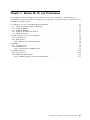
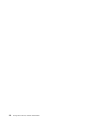

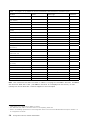


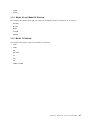
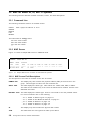
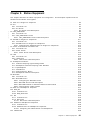
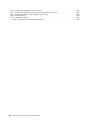

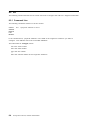
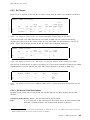
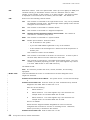


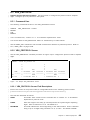
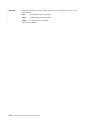
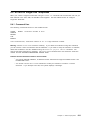

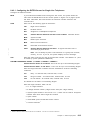
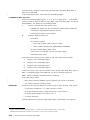
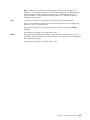



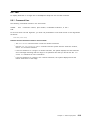
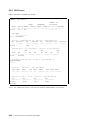
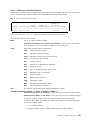
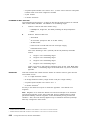
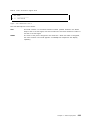
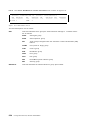


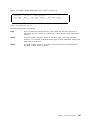

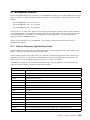
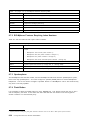


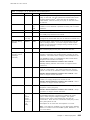
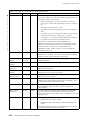

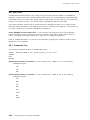
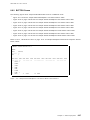
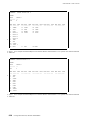
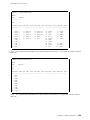
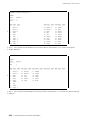
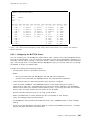
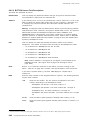




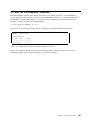
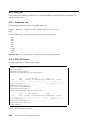
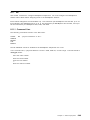
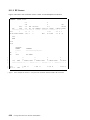


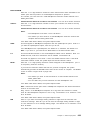


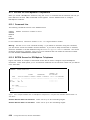

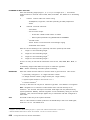


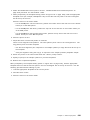
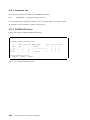
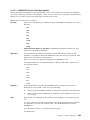




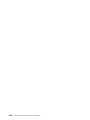
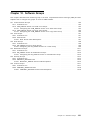



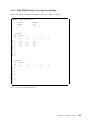



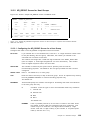
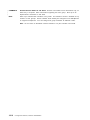



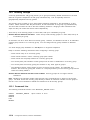
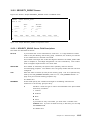
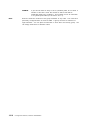
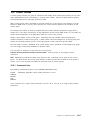
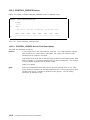
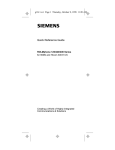
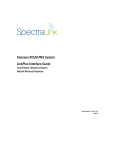
![mm [mm [1 um um [11115151116 |])|]1]](http://vs1.manualzilla.com/store/data/005839409_1-1dd2adaaab9a040f039445848c9c3135-150x150.png)