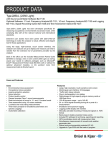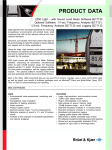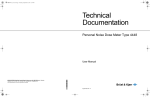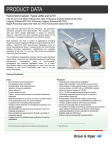Download B&K 2250 Light User manual
Transcript
Technical Documentation Hand-held Analyzer 2250 Light With Sound Level Meter Software BZ-7130 1/1-oct. Frequency Analysis Software BZ-7131 1/3-oct. Frequency Analysis Software BZ-7132 Logging Software BZ-7133 Signal Recording Option BZ-7226 and Tone Assessment Option BZ-7231 HEADQUARTERS: Brüel & Kjær Sound & Vibration Measurement A/S · DK-2850 Nærum · Denmark Telephone: +45 7741 2000 · Fax: +45 4580 1405 · www.bksv.com · [email protected] Local representatives and service organisations worldwide ËBE-1766---HÎ User Manual English BE 1766 –23 Hand-held Analyzer 2250 Light with the following 2250 Light Software: Sound Level Meter Software BZ-7130 1/1-oct. Frequency Analysis Software BZ-7131 1/3-oct. Frequency Analysis Software BZ-7132 Logging Software BZ-7133 Signal Recording Option BZ-7226 Tone Assessment Option BZ-7231 User Manual Valid for all hardware versions and from software versions 4.4 BE 176623 February 2015 Safety Considerations This apparatus has been designed and tested in accordance with IEC 61010 – 1 and EN 61010 – 1 Safety Requirements for Electrical Equipment for Measurement, Control and Laboratory Use. This manual contains information and warnings which must be followed to ensure safe operation and to retain the apparatus in safe condition. Special note should be made of the following: Safety Symbols The apparatus will be marked with this symbol when it is important that you refer to the associated warning statements given in the manual. Protective Earth Terminal Hazardous Voltage Explosion Hazard The equipment is not designed to be used in potentially explosive environments. It should not be operated in the presence of flammable liquids or gases. Warnings • • • Switch off all power to equipment before connecting or disconnecting their digital interface. Failure to do so could damage the equipment. Whenever it is likely that the correct function or operating safety of the apparatus has been impaired, it must be made inoperative and be secured against unintended operation. Any adjustment, maintenance and repair of the open apparatus under voltage must be avoided as far as possible and, if unavoidable, must be carried out only by trained service personnel. • Do not dispose of electronic equipment or batteries as unsorted municipal waste • It is your responsibility to contribute to a clean and healthy environment by using the appropriate local return and collection systems • Hazardous substances in electronic equipment or batteries may have detrimental effects on the environment and human health • The symbol shown to the left indicates that separate collection systems must be used for any discarded equipment or batteries marked with that symbol • Waste electrical and electronic equipment or batteries may be returned to your local Brüel & Kjær representative or to Brüel & Kjær Headquarters for disposal Trademarks Microsoft, Excel, Internet Explorer, Hotmail and Windows are registered trademarks of Microsoft Corporation · PCL is a registered trademark of the Hewlett-Packard Company · Google Maps and Chrome are trademarks of Google Inc. · Mozilla and Firefox are registered trademarks of the Mozilla Foundation · Apple, Safari and iPhone are registered trademarks of Apple Inc. · Go Wi-Fi! is a registered trademark of Socket Mobile, Inc. · Intel is a registered trademark and Core is a trademark of Intel Corporation or its subsidiaries · Airlink and Sierra Wireless are registered trademarks of Sierra Wireless · JavaScript is a registered trademark of Sun Microsystems Inc. Copyright 2006 – 2015, Brüel & Kjær Sound & Vibration Measurement A/S All rights reserved. No part of this publication may be reproduced or distributed in any form, or by any means, without prior written consent from Brüel & Kjær Sound & Vibration Measurement A/S, Nærum, Denmark Table of Contents CHAPTER 1 Introduction......................................................................................................... 1 1.1 1.2 Welcome .............................................................................................................. 1 How to Use this Manual ....................................................................................... 1 CHAPTER 2 Assembling Your Analyzer ................................................................................ 3 2.1 2.2 2.3 2.4 2.5 Determining Your Hardware Version ................................................................... 3 Instrument Components....................................................................................... 4 Analyzer Inputs/Outputs....................................................................................... 6 Hardware Setup ................................................................................................. 11 Assembling 2250 Light....................................................................................... 12 CHAPTER 3 Making Your First Measurement ..................................................................... 15 3.1 3.2 3.3 3.4 3.5 3.6 Introduction ........................................................................................................ Point and Shoot ................................................................................................. Making a Measurement ..................................................................................... Save your Measurement.................................................................................... Documenting your Measurement....................................................................... Switching Off...................................................................................................... 15 15 16 21 22 23 CHAPTER 4 Getting to Know Your Analyzer....................................................................... 25 4.1 4.2 4.3 4.4 What is a Sound Level Meter?........................................................................... What is the Hand-held Analyzer? ...................................................................... What is Measurement Partner Suite BZ-5503? ................................................. Basic Principles when using 2250 Light............................................................. 25 26 29 29 CHAPTER 5 Calibration......................................................................................................... 39 5.1 5.2 5.3 5.4 5.5 5.6 5.7 Introduction ........................................................................................................ Calibration Types ............................................................................................... Standard Calibration .......................................................................................... Calibration History.............................................................................................. Transducer Database ........................................................................................ Calibration Reminder ......................................................................................... Charge Injection Calibration............................................................................... 39 39 40 42 43 44 45 CHAPTER 6 Data Management............................................................................................. 49 6.1 6.2 6.3 Organising Measurements................................................................................. 49 Selecting Default Measurement Job/Path.......................................................... 51 Recalling Measurements ................................................................................... 51 CHAPTER 7 Connection to PC or Smart Phone.................................................................. 53 7.1 7.2 7.3 7.4 Introduction ........................................................................................................ Transferring Measurement Data to Your PC ..................................................... Post-processing and Reporting.......................................................................... Internet Browser for Online Display and Control of the Analyzer....................... 53 54 55 56 CHAPTER 8 Advanced Use of Your Analyzer – Tips and Tricks .............................................................................................. 59 8.1 8.2 8.3 8.4 8.5 8.6 8.7 Setting Your Preferences on the Analyzer......................................................... Modem/DynDNS Settings .................................................................................. Network Settings................................................................................................ Notifications ....................................................................................................... Web Server ........................................................................................................ Connecting to Weather Stations and GPS Receivers........................................ Timers and Automatic Measurements ............................................................... 59 65 68 71 73 74 76 CHAPTER 9 Updating, Maintenance and Troubleshooting ............................................... 79 9.1 9.2 9.3 9.4 9.5 How to Install New Applications......................................................................... How to Update/Upgrade Applications and Install New Languages.................... Troubleshooting ................................................................................................. Services at Brüel & Kjær for Type 2250 Light.................................................... Care, Cleaning and Storage .............................................................................. 79 79 82 88 89 CHAPTER 10 1/1- and 1/3-octave Frequency Analysis (Optional Modules)....................... 91 10.1 10.2 10.3 10.4 Setting up the Instrument................................................................................... Controlling the Measurement............................................................................. Displaying the Results ....................................................................................... Saving Results ................................................................................................... 91 92 92 96 CHAPTER 11 Logging (Optional Module).............................................................................. 97 11.1 11.2 11.3 11.4 Setting up the Instrument................................................................................... 98 Controlling the Measurement........................................................................... 100 Displaying the Results ..................................................................................... 100 Saving and Recalling Results .......................................................................... 105 CHAPTER 12 Signal Recording (Optional Module) ............................................................ 107 12.1 12.2 With Sound Level Meter and Frequency Analysis Software ............................ 107 With Logging Software..................................................................................... 110 CHAPTER 13 Tone Assessment Option BZ-7231 – 1/3-octave Method .......................................................................................... 117 13.1 13.2 13.3 13.4 13.5 13.6 13.7 General ............................................................................................................ Tone Assessment According to ISO 1996-2, Annex D .................................... Setting up the Analyzer.................................................................................... Measuring ........................................................................................................ Logging Software BZ-7133 Template .............................................................. Status Codes (Smileys) ................................................................................... Recalling Saved Measurements ...................................................................... 117 118 119 122 124 124 125 CHAPTER 14 Specifications ................................................................................................. 127 APPENDIX A Setup Parameters ........................................................................................... 139 A.1 A.2 A.3 A.4 A.5 A.6 A.7 A.8 A.9 A.10 A.11 Input ................................................................................................................. Frequency Settings .......................................................................................... Statistics........................................................................................................... Measurement Control ..................................................................................... Logged Broadband .......................................................................................... Logged Broadband (100 ms) ........................................................................... Logged Spectrum............................................................................................. Markers ............................................................................................................ Signal Recording.............................................................................................. Occupational Health......................................................................................... Tone Assessment ............................................................................................ 139 140 141 142 143 145 145 146 147 149 151 APPENDIX B Measurement Parameters.............................................................................. 153 B.1 B.2 B.3 B.4 Total Measurement .......................................................................................... Logged Measurement ...................................................................................... Logged (100 ms) Measurement....................................................................... Instantaneous Measured Parameters (available at any time).......................... 154 157 159 159 APPENDIX C Instrument Parameters .................................................................................. 163 C.1 C.2 C.3 C.4 Current Transducer.......................................................................................... Transducers ..................................................................................................... Calibration Setup ............................................................................................. Type 2250 Light Microphones.......................................................................... 163 163 166 166 APPENDIX D Preferences ..................................................................................................... 167 D.1 D.2 D.3 D.4 D.5 D.6 D.7 D.8 D.9 D.10 D.11 Display Settings ............................................................................................... Power Settings................................................................................................. Regional Settings............................................................................................. Storage Settings .............................................................................................. Headphone Settings ........................................................................................ Printer Settings ................................................................................................ Modem/DynDNS Settings ................................................................................ Network Settings.............................................................................................. Notification Settings ......................................................................................... Remote Access Settings.................................................................................. NMT Server Settings (Hardware Version 4 only)............................................. 167 168 169 170 170 172 173 174 176 178 178 APPENDIX E Glossary .......................................................................................................... 179 INDEX ................................................................................................................. 189 1 Chapter 1 Introduction 1.1 Welcome This user manual describes the 2250 Light (Type 2250-L), including: • Sound Level Meter Software for 2250 Light, BZ-7130 • 1/1-octave Frequency Analysis Software for 2250 Light, BZ-7131 • 1/3-octave Frequency Analysis Software for 2250 Light, BZ-7132 • Logging Software for 2250 Light, BZ-7133 • Signal Recording Option BZ-7226 • Tone Assessment Option BZ-7231 The manual explains how to perform a basic sound measurement, which parameters you can measure and how the hand-held analyzer should be operated. In addition, some practical hints and guidelines are provided, including all relevant technical specifications. Finally, a glossary is added to help with specific terminology found in this manual. This manual is intended for all hardware versions (from 1 to 4). All hardware versions support the latest application software covered in this manual. 1.2 How to Use this Manual 1.2.1 Conventions Used in this Manual “Analyzer” refers to 2250 Light (Type 2250-L) unless otherwise specified. Instructions and descriptions that refer to the analyzer pushbuttons are shown with the pushbutton icons as seen on the analyzer. See Chapter 2 for a list of pushbutton icons and their functions. Icons, Buttons and Tabs Used on the Screen Indicated by bold type face (for example, tap the Main Menu icon). Hand-held Analyzer 2250 Light – User Manual 2 Parameter Text Appearing on the Screen Parameters, instructions and descriptions appearing on the screen are indicated by italics (for example, Measurement Mode). Path Denotations Indicated by capitals (for example, SETUP\BZ7222\). Menu/Screen Navigation Indicated by italics (for example, Setup > Frequency Settings > BB Peak). 1.2.2 Beginners Before you read the rest of this manual, read Brüel & Kjær’s primer on Measuring Sound. This will give you a basic idea of acoustic measurements. It can be found on the www.bksv.com website, by typing ‘Primer’ in the search window. The website also contains lots of other information you might find useful. Further information is available in the on-line help installed on the analyzer. 1.2.3 Experienced Users of Acoustic Measurement Equipment The manual is designed so that you do not have to read all of it to be able to use the instrument. It is built around the most frequently used operations, these are as follows: • Assembling Your Analyzer (see Chapter 2) • Making Your First Measurement (see Chapter 3) • Getting to Know Your Analyzer (see Chapter 4) • Calibration (see Chapter 5) • Data Management (see Chapter 6) • Connection to PC or Smart Phone (see Chapter 7) • Advanced Use of Your Analyzer – Tips and Tricks (see Chapter 8) • Updating, Maintenance and Troubleshooting (see Chapter 9) However, it is recommended that you read the entire manual for appropriate procedures on how to use the analyzer to obtain accurate sound level measurement results. 3 Chapter 2 Assembling Your Analyzer This chapter describes how to assemble and set up your analyzer. It provides a brief description and an associated diagram showing the instrument’s components and the various input and output connections. This enables you to start getting familiar with the instrument, while assembling a system. This is followed by an overview of the hardware components, showing all the main configurations of the instrument and its accessories. Finally, instructions are provided that explain how to assemble standard and optional hardware components used in your system. Once you have followed the assembly instructions, your handheld analyzer will be ready to make measurements. 2.1 Determining Your Hardware Version Over the years, the analyzer hardware has had a few updates. The most significant update happened in 2012 with the introduction of hardware version 4 (also known as G4). To check if your analyzer uses G4 hardware, click in the Shortcut Bar at the bottom of the display screen, and select About. The About menu will list the hardware and software versions currently installed. 2.1.1 What is Different with G4 Hardware? The differences in the G4 hardware compared to previous versions include: • A brighter screen which is easier to view in direct sunlight • The CF card slot is removed and replaced by a second SD card slot to take advantage of the SD format’s dominance in the storage and Wi-Fi markets • The USB connector changed from USB 1.1 Mini B to USB 2.0 Micro AB. Besides the faster connection speeds of USB 2.0, the Micro USB connector is more common • A second standard USB Type A socket was added for easier connection to USB peripherals like modems, printers, GPS receivers, and USB to RS–232 adaptors Hand-held Analyzer 2250 Light – User Manual 4 2.2 • A 100 Mbps LAN connector is available • A Trigger Input socket for external trigger of signal recordings • An Input socket and an Output socket (both currently not in use) Instrument Components An overview of the main instrument components is provided in Fig.2.1. The descriptions that follow refer to those components. Fig.2.1 Instrument components 1 2 16 4 3 5 7 6 15 18 9 8 10 11 19 12 13 22 14 20 17 CHAPTER 2 Assembling Your Analyzer 5 1) Measurement Microphone: A Brüel & Kjær Prepolarized Free-field ½ Microphone is used. A robust and reliable microphone with a wide frequency range 2) Preamplifier: Used to convert the high-impedance output of the microphone to low impedance, suitable for driving long extension cables 3) (Manual Event 1 Pushbutton): This allows you to manually indicate events during a measurement. Using 2250 Light software BZ-7130, BZ-7131 and BZ-7132, you can control signal recording, while with BZ-7133 you can insert an event marker and control recordings Note: Signal recording requires a Signal Recording Option BZ-7226 license as well. 4) (Manual Event 2 Pushbutton): A second pushbutton is provided to allow you to mark a second type of event during a measurement 5) , , , (Navigation Pushbuttons): These move the active screen component (Field Selector) and navigate the user interface 6) (Back-erase Pushbutton): This allows you to erase the last 5 seconds of measurement data or to insert an Exclude Marker (BZ-7133 Logging Software for 2250 Light only) 7) (Accept Pushbutton): This allows you to accept any changes you make to the instrument’s setup 8) (Reset Measurement Pushbutton): This allows you clear the current measurement from the screen 9) (Start/Pause Pushbutton): Press this to start, pause or continue with a measurement 10) (Status Indicator): The red, yellow or green lights, (or LEDs), referred to as the ‘Traffic Light’ either side of the Start/Pause pushbutton, indicate important states of the instrument during operation, that is, measurement stopped, paused or running. See Chapter 4 for further details 11) (Save Pushbutton): This allows you to save measurement results 12) Display Screen: A high-contrast, black and white, touch-sensitive screen 13) (Main Menu Icon): This calls up the Main Menu, which allows you to navigate immediately to all the main functions of the instrument, such as Setup, Explorer (or Databrowser), Preferences, and the Calibration procedure 14) (Power-on Pushbutton): Turns the instrument on and off. If held in for 1 second, the instrument goes into standby mode; if held in for more than 4 seconds, it turns the instrument off 15) Stylus: Stored in a holder on the side of the instrument, for use on the touch-sensitive screen. You can choose to use the stylus or the pushbuttons, depending on your preference and the measurement situation. (Also see section 4.4.5.) 16) Top Socket: This is the microphone input socket for 2250 Light. The Measurement Microphone and Preamplifier (items 1 and 2 respectively) are connected directly to this socket. For more details see section 2.3 that follows Hand-held Analyzer 2250 Light – User Manual 6 17) Tripod Mounting Thread: Use this to mount 2250 Light onto the tripod and/or tripod extension 18) Wrist Strap/Tripod Mounting Thread: Use this to attach the wrist strap to 2250 Light for added security, or use it to mount 2250 Light onto the tripod and/or tripod extension using the tripod adaptor UA-1673 19) Internal Battery Pack: Rechargeable, high-capacity Li-Ion battery pack to power 2250 Light 20) Hinged Cover: A removable plastic cover is provided, which is hinged at the top to provide protection for the connector panel underneath. To remove, open the cover and pull the hinge out of the slot at the top of the connector panel. The cover includes a rubber insert printed with an overview of the main connectors and reset button for easy recognition. Indents are provided on the inside of the cover (behind the insert) that allow you to drill holes in the plastic cover, giving access to the main connectors underneath, so you can fit the cover while power or other cables are connected. 21) High Speed USB and LAN Interfaces (hardware version 4 only): This is used to provide fast and seamless transfer of data and recordings back to the office. Both highspeed interfaces, USB or LAN, can be used when the analyzer is located in close proximity to the PC. However, if the analyzer is remote from the host PC, the LAN interface has the further advantage of data download from anywhere within the same LAN network. Both interfaces are not just used for data download, but also for remote monitoring and remote control. 22) G4 Mark: Indicates that the hardware is version 4. Without this mark, your hardware is an earlier version 2.3 Analyzer Inputs/Outputs 2.3.1 Hardware Versions 1 – 3: Fig.2.2 Connector panel of 2250 Light for hardware versions 1 – 3 5 1 2 3 6 7 4 CHAPTER 2 Assembling Your Analyzer 7 1) USB Interface Socket: Use the supplied Mini USB Cable AO-1476 to connect 2) Earphone Socket: Use the optional Earphones HT-0015 to connect 3) External Power Socket: Use Mains Power Supply ZG-0426 to connect and charge batteries 4) Battery Charge Indicator: An LED that indicates when the battery pack is being charged from external power. See section 2.3.1 for more information on the LED color codes 5) Reset Button: Press to reset the analyzer if you have problems 6) Compact Flash Card Slot: Insert a CF memory card to save data or connect a modem (either a compact flash modem or using an CF to Serial converter) 7) Secure Digital Card Slot: Insert a SD or SDHC memory card to save data 2.3.2 Hardware Version 4: Fig.2.3 Connector panel of 2250 Light for hardware version 4 8 2 1 3 11 5 4 10 9 6 7 1) Micro USB Interface Socket: Use the supplied Micro USB Cable AO-1494 to connect 2) Earphone Socket: Use the optional Earphones HT-0015 to connect 3) Output Socket: Not used 4) Trigger Input Socket: Use this triaxial LEMO connector to control signal recording – see section 2.3.1 for more information 5) Input Socket: Not used 6) External Power Socket: Use Mains Power Supply ZG-0426 to connect and charge batteries 7) Battery Charge Indicator: An LED that indicates when the battery pack is being charged from external power. See section 2.3.1 for more information on the LED color codes 8) Reset Button: Press to reset the analyzer if you have problems Hand-held Analyzer 2250 Light – User Manual 8 9) Secure Digital Card Slots: Insert a SD or SDHC memory card to save data 10) LAN Socket: Connect a LAN cable to synchronise measurement and setup data with a host PC over a Local Area Network 11) USB A Socket: Connect to printers or other external USB devices 2.3.3 Description of Inputs and Outputs Top Socket See item 16 in Fig.2.1. This 10-pin LEMO connector is the microphone input for the analyzer. Microphone Type 4950 (including Preamplifier ZC-0032) is normally connected directly to this connector. If required, however, one of two microphone extension cables (AO-0697-D-030, 3 m, or AO-0697-D-100, 10 m), can be fitted between the input stage and the main microphone input socket, to extend the distance to the desired length. USB Interface See item 1 in Fig.2.2 and items 1 and 11 in Fig.2.3. The USB Interface provides high-speed direct communication via your PC’s USB port to synchronize measurement and setup data. – Hardware versions 1 – 3: Use the supplied Mini USB Cable AO-1476 – Hardware version 4 (G4): Use the supplied Micro USB Cable AO-1494 Connect to a Printer or External Device via USB For hardware versions 1 – 3, use the supplied Adaptor AO-0657 to connect to a printer that supports PCL® language via the USB socket. For hardware version 4 (G4), use the standard USB Type A socket (item 11 in Fig.2.3) on the analyzer to connect to printers or other external USB devices. Earphone Socket See item 2 in Fig.2.2 and Fig.2.3. The 3.5 mm minijack earphone socket enables the instrument to be connected to a set of headphones/earphones, for reviewing recorded comments or for monitoring the measured sound. Use the optional Earphones HT-0015. CHAPTER 2 Assembling Your Analyzer 9 External Power See item 3 in Fig.2.2 and Fig.2.3. 2250 Light is powered by an internal rechargeable battery pack. An indication of available charge is shown by the battery icon at the bottom of the screen. If the charge remaining is low or empty, the batteries can be recharged by connecting Mains Power Supply ZG-0426 or ZG-0429 to the ‘Ext. Power’ socket. When the power supply lead is connected, the icon will be displayed in place of the battery icon. CAUTION: • Use specified battery charger only • Charging below 0°C (32°F) is not recommended. If you charge the battery pack below 0°C, the lifetime of the batteries will be reduced • Do not charge battery pack at temperatures above 60°C • Do not disassemble or expose battery pack to fire or water Battery Charge Indicator See item 4 in Fig.2.2 and Fig.2.3. A battery charge light, (LED), indicates when the battery pack is being charged from external power. • With hardware versions 1 – 3: The LED is a steady green light when external power is applied (and the battery is charging), and a flashing green light when charging has finished • With hardware version 4 (G4): The LED is red when external power is applied (and the battery is charging); green when the battery is completely charged; and blue to indicate that the unit is in stand-by and battery powered Reset Button See item 5 in Fig.2.2 and Fig.2.3. Located above the USB connector, it is used to reset 2250 Light if you have problems with the instrument and cannot get it to operate. To reset, press the button with the point of the stylus. See Chapter 9 for troubleshooting. Slot for Compact Flash (CF) Cards With hardware versions 1 – 3 only (see item 6 in Fig.2.2). This slot accepts CF sized-cards and can be used for memory, or for example, a modem. Slot for Secure Digital (SD) Cards See item 7 in Fig.2.2 and item 6 Fig.2.3. This slot accepts SD and Secure Digital High Capacity (SDHC) memory cards and is typically used to save measurement data. Capacities up to 32 gigabytes are acceptable. Note: Hardware versions 1 – 3 have only one SD card slot. Hardware version 4 has two slots. 10 Hand-held Analyzer 2250 Light – User Manual Input and Output Sockets See items 7 and 9 in Fig.2.3. These sockets are currently not available for use. Trigger Input Socket See item 8 in Fig.2.3. This triaxial LEMO connector is used for the external trigger of signal recordings. If you want to start and stop the recording using an external device, connect it to this input. See details in Appendix A. Note: Signal recording requires a license for the BZ-7226 option. LAN Socket With hardware version 4 only – see item 11 in Fig.2.3. The LAN Socket provides high-speed direct communication with a Local Area Network. It is used to synchronise measurement and setup data with a host PC. The yellow LED on the right is on when there is a link. The green LED on the left blinks when there is activity on the LAN connection. CHAPTER 2 Assembling Your Analyzer 2.4 Hardware Setup Fig.2.4 2250 Light – hardware overview UA-0237 90 mm Windscreen 4231 Sound Calibrator 4950 Microphone ZC-0032 Microphone Preamplifier AO-0697-D-030 Microphone Ext. Cable, 3 m AO-0697-D-100 Microphone Ext. Cable, 10 m UA-1317 Microphone Holder UA-0801 Small Tripod (or UA-0587) BZ-5298 Environmental Software CD incl. Measurement Partner 2250-L Hand-held Analyzer QB-0061 Rechargeable Battery Pack FB-0691 Hinged Cover for Hand-held Analyzer 2250 Light UA-1651 Tripod Extension for Hand-held Analyzer USB Interface Cable, 1.8 m either: AO-1476 for HW v.1 – 3 or AO-1494 for HW v.4 Optional Accessories: UA-1673 Adaptor for Standard Tripod Mount UA-1654 5 extra Styli DH-0696 Wrist Strap KE-0440 Travel Bag for 2250 and Accessories UL-1009 Industrial Grade SD Memory Card for Hand-held Analyzer UA-0587 Tripod or UA-0801 HT-0015 Earphones (optional) KE-0441 Protective Cover ZG-0426 or ZG-0429 Mains Power Supply ZG-0444 Battery Charger for QB-0061 060195/6 11 Hand-held Analyzer 2250 Light – User Manual 12 2.5 Assembling 2250 Light 2.5.1 Charging the Battery for the First Time Battery Pack QB-0061 comes charged to approximately half capacity on initial delivery. Before using your 2250 Light for the first time, it is recommended that you fully charge the battery pack, by connecting Mains Power Supply ZG-0426 (or ZG-0429) to the external power socket. It should take approximately 8 – 10 hours. The battery charge light shows a steady green light when external power is applied (and the battery is charging), and a flashing green light when charging has finished. You can leave 2250 Light with external power on, even when the battery is fully charged. Also see section 9.3.3. 2.5.2 Making Good Measurements The fact that you are using your 2250 Light, which fully complies with the IEC 61672–1 standard, ensures you always make good measurements. 2250 Light should be set up using the following recommended assembly instructions. This is to minimise the influence of acoustical reflections during measurements. All the components described below are shown in Fig.2.1 and Fig.2.4. Another set of instructions is provided in section 2.5.3, for situations where you need to position the microphone at a distance from 2250 Light, while still complying with the standard. Placing the Measurement Microphone The measurement microphone must be placed away from shielding, reflecting, or absorbing objects. In a diffuse sound field, absorbing objects will reduce the measured sound levels. In a free sound field, reflecting objects can change the measured sound levels. Typically, the sound level 0.5 m from a plane reflecting wall is 3 dB higher than if there was no wall. The operator of the system may be personally shielding, absorbing, and reflecting, and can be an additional noise source. Measure downwind in dry conditions with a windspeed less than 5 m/s. The optimum position for the microphone is best found by trying different positions and observing the resulting sound levels. Mounting the Measurement Microphone Before mounting the measurement microphone, note the following precautions: • When screwing on the microphone, do it gently to avoid damaging threads • Keep dust and foreign matter off the microphone diaphragm. Do not touch the diaphragm with anything – it is very delicate Note: Once the measurement microphone and preamplifier have been assembled and connected to your 2250 Light, they should normally be left connected to the instrument. CHAPTER 2 Assembling Your Analyzer 13 To Connect: 1) Gently screw Microphone Type 4950 onto Preamplifier ZC-0032 (see items 1 and 2 in Fig.2.1). 2) Insert the male plug of the preamplifier into the top socket of the Hand-held Analyzer (see item 17 in Fig.2.1) and push gently until it snaps into position. To Disconnect: 1) To remove the preamplifier and microphone, grip the locking collar firmly and slide back, to remove the preamplifier and microphone combination from 2250 Light. Mounting the Windscreen For short outdoor noise measurements (or indoor measurements exposed to air movement), mount Windscreen UA-0237 onto the microphone and preamplifier combination. Mounting 2250 Light onto the Tripod Extension Stem and Tripod Mount 2250 Light onto the Tripod Extension Stem UA-1651 and Small Tripod UA-0801, as follows: 1) Screw Tripod Extension Stem UA-1651 onto the threaded stud of the ball-joint on Small Tripod UA-0801. Secure the ball-joint in a roughly vertical position (that is, in-line with the tripod) until ready to follow the instructions in step 4). 2) Screw the Extension Stem UA-1651 into the 2250 Light, using the threaded socket situated on the underside of 2250 Light, at the back, (see item 18 in Fig.2.1). 3) Set Small Tripod UA-0801 (including 2250 Light) in the required position, and adjust it to the required height. Ensure that one of the three legs is pointing in roughly the same direction as your 2250 Light needs to point. (We will refer to this leg as the front leg.) 4) Position the extension stem at an angle of 45° to the horizontal and vertically in-line with the front leg of the tripod – this is to ensure the whole setup is stable. Note: The procedure is the same if Tripod UA-0587 is used instead of Small Tripod UA-0801. Once you have carried out these instructions, you are ready to start measuring, see Chapter 3. 2.5.3 Alternative Measurement Method (Extended Microphone) The measurement microphone can be placed a distance from 2250 Light by connecting an extension cable and fitting the microphone to a microphone holder. 2250 Light should be set up using the following assembly instructions. This is to ensure that the accessories have limited acoustical influence on the instrument during measurement. All the components described below are shown in Fig.2.1 and Fig.2.4. Hand-held Analyzer 2250 Light – User Manual 14 Connecting a Microphone Extension Cable There are two optionally available extension cables which are recommended for use with 2250 Light. These are: • AO-0697-D-030: 3 m long • AO-0697-D-100: 10 m long Note: Connecting a recommended microphone extension cable has no appreciable effect on the Hand-held Analyzer’s measurement and has no effect on the instrument’s calibration. However, although it is not essential to re-calibrate, it is good measurement practice to calibrate the whole measurement chain (including microphone extension cable) before starting a measurement. Decide which cable you require and assemble as follows: 1) Gently screw Microphone Type 4950 onto Preamplifier ZC-0032 (see items 1 and 2 in Fig.2.1). 2) Insert the preamplifier into the female plug of the extension cable and push gently until it snaps into position. 3) Insert the male plug of the extension cable into the top socket of the Hand-held Analyzer (see item 17 in Fig.2.1) and push gently until it snaps into position. Mounting the Measurement Microphone on the Microphone Holder and Tripod Mount the microphone and preamplifier combination onto Microphone Holder UA-1317 and Small Tripod UA-0801, as follows: 1) Set Small Tripod UA-0801 in the required position, and adjust to the required height. 2) Screw Microphone Holder UA-1317 onto the threaded stud on the tripod ball-joint, and position the holder as required. 3) Push the microphone and preamplifier combination carefully into the microphone holder, so that it grips onto the body of the microphone and preamplifier. Ensure that the microphone lead sits properly in the plastic guide. Once you have carried out these instructions, you are ready to start measuring, see Chapter 3. 2.5.4 Measuring for Convenience Measurements that need to be done at short notice, with no particular accuracy can be carried out by simply holding the instrument or using any combination of hardware components and accessories shown in Fig.2.4. 15 Chapter 3 Making Your First Measurement 3.1 Introduction This chapter describes how to make a basic measurement and how to save and document the results. It assumes you have just received your analyzer and are turning it on for the first time. Note: A stylus is stored in a holder on the side of the instrument, see item 15 in Fig.2.1. This can be used on the touch-sensitive screen to select icons and functions during the procedures that follow. Alternatively, you can use the various pushbuttons, see items 3 to 11 in Fig.2.1. The following procedures assume that the measurement microphone and preamplifier have been mounted as described in Chapter 2 and the analyzer has a fully charged battery, see section 2.5.1. 3.2 Point and Shoot Using the following basic procedure you will be able to start using your hand-held analyzer immediately to make measurements and start the familiarisation process: 1) Switch on by pressing and make sure the Sound Level Meter project template is selected (see section 3.3.3 for instructions). 2) Check that the data path at the top of the screen displays the correct job/project, (that is, where you want to save the new data). See section 6.1.1. 3) Set Measurement Mode to Manual and change any setup parameters by tapping the Main Menu icon and selecting Setup from the drop-down that appears. 4) Press the Start/Pause pushbutton , then monitor the status indicator (traffic light). 5) Use the Start/Pause the measurement. , Back-erase , Continue and Reset pushbuttons to control Hand-held Analyzer 2250 Light – User Manual 16 6) When measurement has finished, press the Save pushbutton to save your data. 7) To view and organise your data, tap the Main Menu icon and select Explorer. Note: You are not required to set any measurement ranges, the analyzer has a dynamic range of more than 120 dB, from 140 dB down to the noise floor of the microphone, (if the microphone has nominal sensitivity). 3.2.1 Congratulations! You should now be familiar with the basic principles of the analyzer. If you need more help, the following section goes into the measurement process in more detail. If not, please refer to Chapter 4. 3.3 Making a Measurement 3.3.1 What is a Project Template? A project template contains all the common display settings and measurement setups required to perform a noise measurement. The template does not contain any measurement data – these data are saved as individual projects, stored in job folders, see section 6.1.1. The project templates covered by this manual, are: • Sound Level Meter Project Template (included in BZ-7130 software) • 1/1-octave Frequency Analysis Project Template (included in BZ-7131 software) • 1/3-octave Frequency Analysis Project Template (included in BZ-7132 software) • Logging Project Template (included in BZ-7133 software) Note 1: Signal Recording Option BZ-7226 does not contain a specific template – signal recording options are available in all templates. Note 2: Tone Assessment Option BZ-7231 does not contain a specific template – tone assessment options are available in all templates included with BZ-7132/33. If you make any changes to the settings in a Project Template, an ‘*’ will appear next to the template name to indicate that the new settings have not been saved. Select Save Template from the Main Menu to save the settings in the current template. CHAPTER 3 Making Your First Measurement 3.3.2 Switching On Switch the analyzer on by pressing . The start-up time depends on the state the analyzer was in when last switched off and it may take up to 2 minutes from a cold start, or up to 10 seconds if the instrument is already in Standby Mode (that is, from a warm start). Note: A cold start is a re-boot of the analyzer from ROM. This normally occurs after the analyzer has been turned off for some time, either by the user or following an automatic powerdown. A warm start takes the analyzer quickly from Standby mode to fully operational without having to re-boot. (The battery needs to be charged for this to happen, see section 2.5.1.) 3.3.3 Set the Sound Level Meter Project Template After initialization, the screen shown in Fig.3.1 appears: Fig.3.1 Initial sound level meter screen 1) Check that the SOUND LEVEL METER project template is displayed at the top of the screen, see Fig.3.1. If not, use the stylus to tap on the bar at the top of the screen to reveal a drop-down list and select SOUND LEVEL METER from the list (Fig.3.2). 17 18 Hand-held Analyzer 2250 Light – User Manual Fig.3.2 Changing the project template 2) Tap on Measurement Mode in the view area and set to Manual (Fig.3.3). Note: The bar graph showing the sound pressure level LAF is now live. This is because LAF is an instantaneous value, always available for display. Other parameters, such as LAeq is a measured value that needs to be averaged over a period of time and cannot be displayed before you have started a measurement using the Start/Pause pushbutton . Fig.3.3 Setting the measurement mode 3) Press the Start/Pause pushbutton to start the measurement. Note: Start briefly appears on the screen as feedback when you press the Start/Pause pushbutton. Notice the Running icon on the screen and monitor the red, yellow, green status indicators around the Start/Pause pushbutton while you are measuring. CHAPTER 3 Making Your First Measurement The indications should be as follows: • Yellow status indicator flashing every 5 s before starting the measurement • Steady green status indicator after pressing the Start/Pause pushbutton the measurement (if everything is OK) • Yellow status indicator flashing every 5 s when you have stopped, saved the measurement and are ready to do another measurement • Yellow status indicator flashing slowly, 0.5 s on, 0.5 s off, if you pause the measurement • Red status indicator flashing rapidly if you encounter an overload condition during the measurement and during 4) Use the Start/Pause , Continue , Back-erase and Reset pushbuttons to control the measurement. The status field at the top of the screen will give short textual feedback on the pushbutton operation. A visual indication of measurement status is also displayed on the status line, by way of the Stopped icon , the Running icon and the Paused icon (Fig.3.4). Fig.3.4 Measurement feedback in the status field 5) Toggle between different display parameters, as required, by tapping on each parameter field (for example LAF90.0 in Fig.3.4) with the stylus and selecting other parameters from the drop-down lists that appear. Note: The tabs at the bottom of the screen allow you to choose different ways of displaying the measurement results: • The Broadband view shows an instantaneous LAF readout, with associated bar graph and four measurement parameters, followed by two measurement setup parameters. (The first parameter is displayed in a larger font size for better readability (Fig.3.4.)) • The XL View increases the size of the first parameter readout to a four-digit, fullscreen display (including decimal point) 19 20 Hand-held Analyzer 2250 Light – User Manual 6) Set Measurement Mode to Automatic and choose a preset time for your measurement. Then repeat steps 3 and 4. The measurement will automatically pause after the preset time. This allows you to either save your measurement or continue measuring, as required. 7) Tap the Main Menu icon and select Setup from the list of options (Fig.3.5). Fig.3.5 Main Menu options Change the broadband weighting parameters by tapping on the ‘plus’ icon next to Frequency Settings, then on the weighting parameter field on the right side of the screen. A weighting drop-down menu will appear (Fig.3.6). Change the parameters as required. Fig.3.6 Changing the broadband frequency settings 8) Return to the bar graph screen of the SOUND LEVEL METER template, by tapping and you are ready to make a new measurement. CHAPTER 3 Making Your First Measurement 3.4 Save your Measurement When you have completed your measurement, you need to save it. By default, 2250 Light creates a job folder called JOB 01. Job folders represent the upper level of the data (or file) management system, with individual measurements or sets of data, represented by projects appearing under the relevant job. By default 2250 Light also creates a project called PROJECT 001 under JOB 01. (Subsequent measurements will be labelled PROJECT 002, PROJECT 003, etc., under JOB 01. This will happen each time you have saved a measurement.) Check that the data path at the top of the screen displays \JOB 01\PROJECT 001* and save your measurement by pressing the Save pushbutton . For more details refer to section 6.1. Note: An asterisk will appear alongside the project at the top of the status field as soon as you start your measurement, see Fig.3.7. This signifies that the measurement has not been saved. It will disappear once you have saved the measurement. Fig.3.7 Saving your measurement 21 Hand-held Analyzer 2250 Light – User Manual 22 3.4.1 Viewing the Saved Measurement To view the saved measurement, tap the project name or the Main Menu icon and select Explorer from the list of options. Tap the name of your measurement (PROJECT 002 in this case) and select Open from the drop-down that appears (Fig.3.8). Alternatively, you simply tap the measurement icon to the left of the name to open and view. Fig.3.8 Viewing your measurement in Explorer 3.5 Documenting your Measurement You can attach a note with the GPS position (requires a GPS receiver connected to the USB socket). Adding a GPS note can be done before, during or after saving the measurement by tapping the Main Menu icon and tapping Add GPS Note to Cur. Measurement in the list of options. If a GPS receiver is connected (via USB) when you press the Save pushbutton , then the GPS note is automatically created with the position. Remove the GPS receiver after usage to save power. Tap the paperclip , icon to see the GPS annotation in the project and tap the text icon in the annotation to view the GPS coordinates. CHAPTER 3 Making Your First Measurement Fig.3.9 Example of a GPS note If you do not have a GPS receiver, but know the position (for example, from your smartphone), you can manually key in the position in the GPS note. The GPS note is headlined “Position:”, and includes the latitude and longitude. For manual entries, please enter the latitude and longitude in one of the following formats : Degrees: DD.ddddddY DD.ddddddX Example: 55.816730N 12.532855E Degrees Minutes: DD MM.mmmmY DD MM.mmmmX Example: 55 49.0038N 12 31.9713E Degrees Minutes Seconds: DD MM SS.sssY DD MM SS.sssX Example: 55 49 0.288N 12 31 58.278E where X = E or W and Y = N or S. If you use degrees only, then you can use +/– instead of N/S and E/W (example: 43.08011N,79.071007W = 43.08011,–79.071007). You can use “,” instead of “space” between latitude and longitude The GPS note can be used by Measurement Partner Suite BZ-5503 to locate the measurement on Google Maps™. 3.6 Switching Off Switch the analyzer off by pressing . If held in for 1 second, the instrument goes into standby mode; if held in for more than 4 seconds, it switches the instrument off. The analyzer will automatically switch off when it has been in standby mode without external power for more than 30 hours. 23 24 Hand-held Analyzer 2250 Light – User Manual 25 Chapter 4 Getting to Know Your Analyzer 4.1 What is a Sound Level Meter? A Sound Level Meter (SLM) is an instrument that is designed to measure sound levels in a standardised way. An SLM comprises a microphone, a preamplifier, a main processor and a readout unit. The microphone converts the sound signal into an equivalent electric signal. The electric signal that the microphone creates is at a very low level, so it is made stronger with the help of a preamplifier before it is processed by the main processor. Processing includes applying frequency and time weightings to the signal as specified by international standards, such as IEC 61672–1, to which the analyzer conforms. Frequency weighting adjusts how the SLM responds to different sound frequencies. This is necessary because the human ear’s sensitivity to sound varies according to the sound’s frequency. The most commonly used frequency weighting is A-weighting, which adjusts a signal in a way that best resembles the human ear’s response at medium-range levels. A-weighting is required for nearly all environmental and workplace noise measurements, and is specified in international and national standards and guidelines. All of the analyzer’s measurement parameters apply A- or B-weighting and a choice of C- or Z-weighting, except for the measurement of peak levels where a single weighting (typically ‘C’) is applied. In this case, C-weighting is used to take into account the energy present at low frequencies even when they are not particularly annoying. Time weighting specifies how the SLM reacts to changes in sound pressure. It is an exponential averaging of the fluctuating signal, providing an easy-to-read value. The analyzer applies Fast, Slow and Impulse (or ‘F’, ‘S’ and ‘I’) time weightings, which are the required weightings according to the vast majority of international and national standards and guidelines. The signal is processed through the weighting filters, and the resulting sound pressure level is displayed in decibels (dB) referenced to 20 µPa on the analyzer’s screen. The sound pressure level values are updated at least once per second. Assessing a fluctuating noise level means getting a value for a level that is, in simple terms, the average level. The ‘equivalent continuous sound level’, Leq, is known around the world as the essential averaged parameter. Leq is the level that, had it been a steady level during the measurement period, would represent the amount of energy present in the measured, Hand-held Analyzer 2250 Light – User Manual 26 fluctuating sound pressure level. It is a measure of the averaged energy in a varying sound level. It is not a direct measure of annoyance, though extensive research has shown that Leq correlates well with annoyance. Leq is measured directly with any SLM. If an A-weighting filter is used, it is expressed as LAeq: the measurement of the equivalent continuous sound level using the A-weighted filter network. A full range of measurement parameters is given in Appendix B. 4.2 What is the Hand-held Analyzer? The hand-held analyzer is a versatile hardware platform suitable for covering a wide range of different applications. Together with Sound Level Meter Software for 2250 Light BZ-7130, it is a Class 1 modular precision integrating-averaging sound level analyzer with an easy to use interface for quick and simple measurement setups. 4.2.1 Sound Level Meter Software for 2250 Light BZ-7130 Sound Level Meter Software for 2250 Light, BZ-7130 allows you to measure a comprehensive set of parameters used for rating noise in terms of its impact on the environmental and working environments and on occupational noise evaluation. The more commonly used parameters, which cover a large range of applications, are either instantaneous measured parameters (available at any time) or timed measured parameters (measured within a controlled time interval): Timed Measured Parameters • Equivalent Continuous Sound Levels (Leq – example: LAeq) • Moving (or sliding) Equivalent Continuous Sound Levels (example: LAeq,T,mov and LAeq,T,mov,max) • Peak Sound Levels (Lpeak – example: LCpeak) • Maximum Time-weighted Sound Levels (Lmax – example: LAFmax) • Minimum Time-weighted Sound Levels (Lmin – example: LAFmin) • Percentile Levels (LN – example: LAF90.0) • Sound Exposure Level (LAE) • Sound Exposure (example: E) • Daily Noise Exposure Level (example: Lep,d or LEX,8h) • Noise Dose (example: based on ISO standards: Dose; based on US standards: DoseS5) • Number of Peaks (for example, #CPeaks(>140 dB)) • Time Weighted Average (for example, TWA) • Level Average with Exchange Rates 4, 5 or 6 (example: LavS5) • Weather data (requires a weather station connected) • GPS data (requires a GPS device connected) CHAPTER 4 Getting to Know Your Analyzer Instantaneous Measured Parameters • Instantaneous Time-weighted Sound Levels (Lp – example: LAF) • Sound Pressure Levels (max levels once per second – example: LAF(SPL)) • Instantaneous Peak Sound Levels (example: LCpeak,1s) • Instantaneous Weather data (requires a weather station connected) • Instantaneous GPS data (requires a GPS device connected) Note: See Appendix B for a comprehensive list of all parameters. Sound Level Meter Software for 2250 Light BZ-7130 incorporates a simple user interface that is easy to learn and uses intuitive data storage and recall. Comprehensive security features mean no loss of data, even on accidental power-off. Sound Level Meter Software for 2250 Light BZ-7130 also provides connectivity between your PC and other sound analysis software. This hand-held analyzer platform includes a range of optional software modules, that are enabled through easily activated software license keys. The combination of software modules and innovative hardware makes the instrument a dedicated solution for performing all your high-precision measurement tasks. The following optional software modules are covered in this manual: 4.2.2 Frequency Analysis Software 1/1-octave Frequency Analysis Software for 2250 Light BZ-7131 This software module allows real-time frequency measurements in 1/1-octave bands, making it a simple matter to, for example, select suitable hearing protection, qualify noise from heat and ventilation systems and assess tonality. 1/3-octave Frequency Analysis Software for 2250 Light BZ-7132 This software module allows real-time frequency measurements in 1/3-octave bands. 4.2.3 Logging Software for 2250 Light BZ-7133 This software module allows logging of broadband and spectral data* to obtain a time history for later analysis, for example, for use in environmental noise as well as workplace noise assessment. It allows free selection of up to 10 parameters to log at periods from 1 s to 24 h. Results are logged directly to the SD memory card (or CF card if using hardware versions 1 – 3). *. Requires 1/1-octave Frequency Analysis Software for 2250 Light BZ-7131 or 1/3-octave Frequency Analysis Software for 2250 Light BZ-7132 27 Hand-held Analyzer 2250 Light – User Manual 28 4.2.4 Signal Recording Option BZ-7226 This option allows recording of the input signal (typically sound) in either 16-bit or 24-bit resolution during measurement. The signal recording can be controlled manually or by using an external trigger signal. The recorded signal can be played back and listened to (hardware version 4 only) using optional Earphones HT-0015. The signal is recorded directly to the SD memory cards (or CF card if using hardware versions 1 – 3). 4.2.5 Tone Assessment Option BZ-7231 This option allows the assessment of tones on-site, according to the ISO standard. When used with 1/3-octave Frequency Analysis Software BZ-7132 and Logging Software BZ-7133, it allows you to assess tones in a measured 1/3-octave spectrum according to ISO 1996:2007, Annex D. 4.2.6 Built-in Help If you need more detailed information at any time during operation, tap the Help icon on the analyzer’s screen. The resulting screen will explain that particular item in much more detail. You can scroll up and down the explanatory text using either the and pushbuttons, or the scroll bar on the screen. Return to the normal display screen by tapping . If you need to view any of the previous 10 screens you have visited in the help system, tap the icon at the top of the display. Software and Hardware Versions Once in the help system, you can access the list of installed software versions and licenses, together with information about the hardware. This information is always available and is accessed by selecting About from the top of the display. CHAPTER 4 Getting to Know Your Analyzer 4.3 What is Measurement Partner Suite BZ-5503? Measurement Partner Suite BZ-5503 comes standard with your hand-held analyzer and provides data archive, preview and export capabilities as well as software maintenance and remote online display. In addition to the included standard configuration, valuable data analysis and postprocessing functionality is available in an expanding suite of optional application modules. The software enables you to do the following: • Setup or control the analyzer from a PC • Retrieve data from the analyzer • Manage and archive data from the analyzer • View data in archives • Update the software in the analyzer • Install licenses for use of software modules in the analyzer • Remotely view online displays • Post-process data (optional) • Export to other post-processing and documentation tools like Evaluator™ Type 7820 or Microsoft® Excel® or Word Measurement Partner Suite BZ-5503 is supplied on the Environmental Software DVD (BZ-5298), which is included with your analyzer. 4.4 Basic Principles when using 2250 Light 4.4.1 Navigation Principles – ‘Star’ Navigation Concept The main principle is that all the main menus are accessible via a single tap of the stylus. The Main Menu icon forms the centre of the ‘star’ navigation concept, see Fig.4.1: 29 Hand-held Analyzer 2250 Light – User Manual 30 Fig.4.1 The ‘Star’ navigation concept CHAPTER 4 Getting to Know Your Analyzer This configuration gives you immediate access to screens you need most, that is, those you will need to perform, save and document your measurements. The Main Menu allows you to navigate to the following screens: • Explorer • Setup • Preferences • Transducers • Calibration • Timer Setup In addition, the Main Menu • Save Template • Lock Keys and Screen also allows you to perform the following actions: Explorer The Explorer screen is accessed from the Main Menu or by tapping the project name and gives you access to the analyzer’s Data/Project manager. This allows you to view the overall project structure, including job folders and projects, and to view all the individual measurements. When you have finished, press to return to the measurement screen. Setup The Setup screen is accessed from the Main Menu and gives you access to the various setup parameters, such as frequency weightings, control of the measurement, bandwidth, statistics and the type of input currently connected. You can change these as required, see section 4.4.6. The Full tab at the bottom of the screen allows you to view the complete list of setup parameters, while the Quick tab allows you to access the more frequently used parameters. When you have finished viewing or updating the parameters, tap to return to the measurement screen. Changes made to the setup will only be applied temporarily, i.e., until you select another project template or open another project to re-use the setup from that project. However, if you want the setup changes to be saved in the current template, select the Save Template option from the Main Menu . Note: If you make changes to the setup that you do not want to keep (and you have not yet selected Save Template), you can undo them by selecting the template again from the Project Template bar at the top of the screen. Preferences The Preferences screen is accessed from the Main Menu and gives you access to the instrument’s preferences. These include things such as regional settings, appearance of the screen, power management and language. You can change these as required, see section 4.4.6. For more information refer to section 8.1. When you have finished viewing or updating the parameters, tap to return to the measurement screen. 31 Hand-held Analyzer 2250 Light – User Manual 32 Transducers The Transducers screen is accessed from the Main Menu, you can view details of the transducer connected to the instrument. Details can be changed, see section 4.4.6. When you have finished viewing or updating the details, tap to return to the measurement screen. You can tap on the Calibration History link at the bottom of the transducer details and open the Calibration History screen, see Fig.4.1. This screen includes the calibration history for the microphone. When you have finished viewing or updating the details, tap to return to the Transducers screen. Calibration The Calibration screen is accessed from the Main Menu, and gives you access to the instrument’s calibration procedure. To calibrate the instrument, follow the instructions in the status field. For more information refer to section 5.2. When you have finished calibrating or viewing the details, tap to return to the measurement screen. The Calibration tab at the bottom of the calibration screen allows you to perform and monitor the calibration, while the Details tab allows you to view the details of the calibration and the calibrator that are being used to calibrate the analyzer. While you are viewing the Details tab, you can tap on the Calibration History link at the bottom of the calibration details and open the Calibration History screen (Fig.4.1). This screen includes the calibration history for the currently selected transducer, tap to return to the Calibration screen. Timer Setup The Timer Setup is accessed from the Main Menu and enables you to control the analyzer via one or more of the analyzer's timers. The purpose of a timer is to initiate measurements in the absence of an operator. When you have finished, tap to return to the measurement screen. 4.4.2 The Display Screen During normal operation, you will use the display screen to view your measurements and carry out a variety of functions, which are described in the following sections. CAUTION: The touch-sensitive screen is susceptible to damage from sharp objects, such as pencils, fingernails, etc. We therefore recommend you use the stylus provided to activate items on screen. See also section 4.4.5. A typical screen is shown in Fig.4.2. CHAPTER 4 Getting to Know Your Analyzer Fig.4.2 Project Template Typical screen when making a measurement Status field View area View tabs Shortcut bar with icons The main areas, starting at the top of the screen, are: • Project Template • Status Field • View Area (with view tabs) • Shortcut Bar Project Template Bar This bar displays the name of the Project Template, which contains all the screen settings and measurement setup for the current project. Tap on the text to open a drop-down list containing all the available templates. If you make any changes to the setup in a template an ‘*’ will appear next to the template name to indicate that the new settings have not been saved. Select Save Template from the Main Menu to save the settings in the current template. Status Field The area just below the Project Template bar is called the Status Field. Depending on the template, this field displays status information using up to three lines of text, as follows: First Line: • Path and name of the current project (see section 6.1.1). Tap it to open the Explorer. To change the path, navigate to the desired job (path) and tap the icon to save this path as the default measurement path. As in the project template, an ‘*’ will appear next to the project name to indicate that the project has not been saved. Press the Save pushbutton if you want to save the measurement or changed settings. • Smiley (if applicable) • The PC icon indicates connection to a PC 33 34 Hand-held Analyzer 2250 Light – User Manual Second Line: • Measurement state represented as icons: Stopped , Running and the Paused icon • Elapsed time of the measurement • Feedback on the action of pressing the following pushbuttons: Reset Start/Pause and Save • Indication that the measurement microphone is not calibrated. In this case the word Uncal. appears in the Status Field • Four icons are used to represent whether, or not, a windscreen is fitted and whether you are measuring in a free-field or diffuse field. For example, no windscreen fitted, measuring in a free-field – ; no windscreen fitted, measuring in a diffuse field – ; windscreen fitted, measuring in a free-field – ; windscreen fitted, measuring in a diffuse field – • Immediate textual feedback on overload/underrange situation and latched overload indicated with an Overload icon , Back-erase , Third Line: Used for Logging. See “Status Field” on page 101. View Area The View Area contains the screens required for a particular measurement, such as bar graphs, result readouts and various frequently used setup parameters (that is, Meas. mode). The template defines the content of this area. More than one screen can be used for displaying the information. Select the screen using the View Tabs at the bottom of the View area. Changes made to the screens will only be applied temporarily, that is, until you select another project template or open another project to re-use the screen from that project. However, if you want the screen changes to be saved in the current template, select the Save Template option from the Main Menu . Note: If you make changes to the screen that you do not want to keep (and you have not yet selected Save Template), you can undo them by selecting the template again from the Project Template bar at the top of the screen. Shortcut Bar The Shortcut Bar, at the bottom of the screen, displays a number of fixed icons that are always accessible. These include: • Main Menu icon , gives access to the Main Menu. This allows you to navigate to a specific function, see description earlier under Navigation Principles • Backlight icon • Help icon , a quick way to get context-sensitive help from any screen by tapping on the icon at the bottom. Closing the help window will return you to the previous screen , allows you to select a backlight level • Battery/power Status icon , shows the condition of the battery. All green shows a fully charged battery, while red means power levels are low. Tap the icon to get more details of the battery condition. (When the Power Supply lead is connected, the icon will be displayed in place of the Battery/power Status icon .) • The clock in the lower right corner displays the current time. Tap the readout to get details of the time and date, or to set the clock CHAPTER 4 Getting to Know Your Analyzer 4.4.3 Use of Pushbuttons for Controlling Measurements The design of the analyzer is such that the layout of the pushbuttons has been optimised for single-handed operation. Reset Pushbutton Use the Reset pushbutton to reset a measurement, i.e., to reset all detectors, averagers, maximum and minimum hold, etc. If the measurement is paused (that is, Paused icon is displayed in the status field), then the measurement reverts to a ‘stopped’ state after a reset, displayed with a zeroed readout). If the measurement is running, then (that is, Stopped icon the measurement will be automatically re-started after the reset. Start/Pause Pushbutton Use the Start/Pause pushbutton for controlling the measurement. The function of this key depends on the current measurement state, see Table 4.1. Table 4.1 Start/Pause pushbutton functions Current Measurement State Function of Start/Pause Pushbutton Next Measurement State Stopped Start the measurement Running Running Pause the measurement Paused Paused Continue the measurement Running Save Pushbutton Use the Save pushbutton to save the measurement data together with the current project template (including all the screen settings and setup information) and the calibration documentation. Pressing Save will affect the pause and running states. In both cases the measurement state will displayed). be ‘stopped’ shortly after pressing the pushbutton (Stopped icon Back-erase Pushbutton For BZ-7130, BZ-7131 and BZ-7132 Software: Use the Back-erase pushbutton to erase the last 5 seconds completely from the measurement. (This includes, of course, overload indications you would like to erase.) If used when the current measurement is running, then the measurement will be paused. The status field displays Pause, Back erase briefly, and then displays the shortened elapsed time along with the Paused icon . For BZ-7133 Software: Pressing the Back-erase pushbutton will start drawing an Exclude Marker on the display, see section 11.3.2. Pressing it again will stop drawing the marker on the display (toggle function). 35 Hand-held Analyzer 2250 Light – User Manual 36 4.4.4 On-screen Feedback and Traffic Light Feedback is given on screen in the Status Field, see Fig.4.2, and the Traffic Light indicates important states of the instrument, see Table 4.2: Table 4.2 Traffic Light Indications State During power-on or loading template Stopped. Ready to measure 4.4.5 Light Scheme Nothing Short yellow flash every 5 s Awaiting trigger, searching for calibration signal Short green flash every second Running measurement, everything OK Steady green light Paused. Measurement not saved Slow yellow flash on 1/2 s, off 1/2 s Overload Fast red flash Use of Stylus and Navigation Pushbuttons The stylus and navigation pushbuttons are used for setting up 2250 Light, navigating through the screens and managing the results. A number of items that appear on the screen (parameter values or icons) can be selected, updated and activated. For instance, a new parameter value can be selected from a drop-down list. The selection and activation of items on the screen can be done in two ways: • Tapping once on the item on the screen will select and activate it, or • Moving the field selector around using the navigation keys until the item you want is highlighted, then pressing the Accept pushbutton to activate it You can choose to use the stylus or the pushbuttons, depending on your preference and the measurement situation. For instance, if the amount of noise generated by the instrument needs to be kept to an absolute minimum, consider using the pushbuttons rather than the stylus – this is because tapping of the stylus on the touch-sensitive screen may create extra noise. However, if speed is of major importance, the stylus can navigate through the setup and measurement screens quicker. Throughout the manual we have described how to perform the measurement procedures using the stylus only, but you may also use the alternative method (using the Navigation and Accept pushbuttons) if you prefer. 4.4.6 How to Change Parameter Values Most parameter values are changed by selecting a new value from a drop-down list, which appears when the parameter field is selected. See the example in Fig.4.3. CHAPTER 4 Getting to Know Your Analyzer Fig.4.3 Changing parameter values Stylus Usage Tap on the value you want in the drop-down, or tap outside the list to cancel the selection. Pushbutton Usage Use the navigation pushbuttons (Up Arrow , or Down Arrow ) to select the value you want and press the Accept pushbutton to activate it. Use the Left Arrow to cancel the selection. Number Keyboard When activating a number, a number keyboard appears, see Fig.4.4. Fig.4.4 Number keyboard 37 Hand-held Analyzer 2250 Light – User Manual 38 Tap on the digits or use Up Arrow /Down Arrow to increment/decrement the number. Use Left Arrow /Right Arrow to select other digits if necessary. Press the Accept on the number keyboard to enter the number for the parameter. Tap pushbutton or tap on the number keyboard, or outside the number keyboard to cancel the change of value. Character Keyboard When activating a text value, a standard full character keyboard appears on the screen (Fig.4.5). Fig.4.5 Character keyboard The character keyboard has all the functionality of a normal keyboard, enter text as required by to accept the changes, or tap outside the tapping the individual keys with the stylus. Tap the keyboard to cancel. You can lock your settings, to prevent accidental changes, by tapping on the padlock icon on top of the screen. To unlock tap on the padlock icon again. When locking the template you get the option of password protecting the lock. If you choose this, then you enter a password. 4.4.7 Locking the Pushbuttons and Display The pushbuttons and display can be locked to prevent inadvertent operation: • To Lock: Select the Lock Keys and Screen option from the Main Menu • To Unlock: Press the Left Arrow pushbutton , followed by the Right Arrow pushbutton , then the Accept pushbutton . . If you attempt to press a pushbutton, or tap the screen, while the analyzer is locked, an information window pops up with instructions on how to unlock it. 39 Chapter 5 Calibration 5.1 Introduction Calibration is an adjustment of your sound level meter to measure and display correct values. The sensitivity of the microphone as well as the response of the electronic circuitry can vary slightly over time, or could be affected by environmental conditions such as temperature and humidity. While you are unlikely to ever experience a large drift or change in sensitivity with the analyzer, it is nevertheless good practice to perform regular calibrations, normally before and after each set of measurements. Often calibration is required by measurement standards, such as IEC 61672–1. If you want your analyzer to remind you when the next Accredited/Traceable calibration is due, you can set it up on the Reminder tab of the Calibration screen. See section 5.6. You can check the complete measurement chain during long-term measurement using Charge Injection Calibration. See section 5.7. 5.2 Calibration Types Acoustic Calibration Acoustic calibration is the preferred calibration method, particularly when standards and regulations require calibration before a measurement. The method involves applying an acoustic signal of known magnitude and frequency to the microphone, which calibrates all the instrument’s components (microphone, preamplifier and electrical circuitry). Electrical Calibration If no sound level calibrator is available (or a known amplification is introduced, i.e., by analyzing a tape recorded signal) then you can type the sensitivity directly into the Sensitivity field. The analyzer will be regarded as uncalibrated, and the text ‘Uncal.’ will appear in the status field. Hand-held Analyzer 2250 Light – User Manual 40 Manual Calibration If no calibrator is available (or a known amplification is introduced, e.g., by analysing a tape recorded signal) then you can type the sensitivity directly into the Sensitivity field. The analyzer will be regarded as uncalibrated and the text ‘Uncal.’ will appear in the status field. Charge Injection Calibration You can check the complete measurement chain during long term measurement using Charge Injection Calibration. See section 5.7. 5.3 Standard Calibration To perform the acoustic calibration use Sound Calibrator Type 4231. It provides a stable sound pressure at 1 kHz and has minimal susceptibility to environmental factors. The procedure itself is relatively simple, and on the analyzer the procedure is referred to as the Standard Calibration procedure. The procedure for performing an acoustic calibration and instructions on how to fit the calibrator are given below: 1) Stand away from loud sound sources that may interfere with the calibrator’s signal. 2) Switch on the analyzer: push 3) Tap the Main Menu icon . then Calibration to open the Calibration screen (Fig.5.1). Fig.5.1 Calibration screen This screen contains a bar graph showing the actual sound pressure level and three placeholders for displaying information about the last calibration. 4) Following the first part of the instruction in the Status Field, fit Sound Calibrator Type 4231 carefully onto the microphone of the analyzer. (To avoid handling vibrations CHAPTER 5 Calibration that disturb the calibration, rest the assembly in a roughly horizontal position on a table or other flat surface.) Ensure that the calibrator fits snugly on the microphone. 5) Switch on the calibrator. Wait a few seconds the level to stabilise. 6) Tap the button on the screen to start the calibration. Note: Detecting level... appears on the screen as feedback. 7) While the analyzer is searching for the calibration signal and the signal level is stabilising, the ‘traffic light’ indicates a short green flash every second. When the level is stable, the traffic light indicates a steady green and the signal is measured and used for calibration. Once the calibration has been completed successfully, the traffic light indicates a short yellow flash every 5 seconds. The Sensitivity is automatically calculated and displayed in a pop-up together with the deviation from the last calibration. Tap Yes to accept and use the new sensitivity and save it in the calibration history. Tap No to disregard the new calibration and continue with the old calibration. If the calibration deviates more than 1.5 dB from the initial calibration, then the calibration is stopped without changing the calibration of the instrument. The traffic light will indicate a fast flashing red and an error description will appear in the status field. Hint: If the microphone is separated from the analyzer using a microphone extension cable then place the analyzer so it can be seen from the location of the microphone. Start the calibration process, (select the Calibration screen and tap the button on the screen, then go to the microphone and fit the Calibrator onto the microphone, switch on the calibrator and monitor the traffic light on the analyzer, as discussed previously. 8) Once you have completed the calibration, tap the calibrator. It will automatically switch off after a few seconds. 5.3.1 button and remove the Calibration Settings Select the Details tab on the Calibration screen to view the calibration details, see Fig.5.2. Fig.5.2 Calibration details screen 41 Hand-held Analyzer 2250 Light – User Manual 42 This screen displays the following information: • Details of the last calibration: date, sensitivity, deviation from last calibration and deviation from initial calibration • The connected transducer: type and serial number Note: Select a new transducer by tapping on the Main Menu icon followed by Input) and selecting Setup, • A Calibration History link: provided to enable you to view a history of transducer and calibration settings, see below • Max. Input Level: the maximum sinusoidal input level measured without overload indication The calibration settings can be adjusted as follows: • Calibrator: select between Type 4231 and a custom calibrator • Calibration Level: Enter the specific level of your custom calibrator. If you are using, Type 4231, calibrator level is automatically detected, (shown as Auto detect) Note: The Auto detect setting enables the automatic detection of the calibration level. For free-field microphone types (like Type 4950) the calibration level from Sound Calibrator Type 4231 is either 93.85 dB or 113.85 dB. For diffuse- or pressure-field types, the calibration level is either 94 dB or 114 dB. The calibration process automatically determines the correct level • 5.4 Calibrator Serial Number: type in the serial number for your calibrator. The calibrator will be documented in the calibration history Calibration History To view calibration history, tap Calibration History > on the Calibration Details screen (Fig.5.2). The analyzer saves the last 20 calibrations, plus initial calibration, which can be viewed on the Calibration History screen (Fig.5.3). Tap to return to the calibration details screen; tap again to return to the Measurement screen. Fig.5.3 Calibration History screen CHAPTER 5 Calibration 5.5 Transducer Database The specifications for Microphone Type 4950 (and Preamplifier ZC-0032), which comes fitted in the top socket of the analyzer, are described on the Transducers screen. 1) Tap the Main Menu icon then Transducers to open the Transducer screen (Fig.5.4). Fig.5.4 Transducers screen 2) Tap on the transducer name/number, or select the Plus icon view the details in the database, see Fig.5.5. next to name/number, to Fig.5.5 Details of the microphone You can add other microphones by tapping on the Add New Microphone icon , selecting Microphone from the drop-down list and filling in the details of your particular microphone. All the details for the microphone can be found on the screen. 43 Hand-held Analyzer 2250 Light – User Manual 44 Type 4950 is the default entry. Change Microphone Type if you are using a different Type. For known microphone types, a number of parameters are automatically set. Note: For Type 4950 the parameters Nominal Sensitivity, Free-field and Capacitance are set automatically. See details in Appendix C. The analyzer can then make sound field corrections and windscreen corrections as specified in the setup. To confirm which type of correction is being applied, an icon is displayed in the measurement Status field. If the microphone is unknown to the analyzer, no corrections can be made and no icon appears in the Status field. The parameters mentioned above have to be set manually (that is, typed in). We recommend that you insert the value for Nominal Sensitivity directly from the calibration chart. Nominal Sensitivity is used in the automatic level detection calculations, when calibrating using Sound Calibrator Type 4231, to determine whether the level is 94 or 114 dB. In the top line of the status field you can select which transducer is currently connected to the analyzer. This can also be done via the Setup screen by selecting Input, then selecting the transducer in the Transducer Used: field. At the bottom of the parameter list you can select the calibration history for the currently selected transducer by tapping on the Calibration History link. See section 5.4 and Fig.5.2. When you have finished, tap 5.6 to return to the measurement screen. Calibration Reminder The Calibration Reminder tab, see Fig.5.6, allows you to keep track of when you need to run your next Accredited/Traceable calibration, and shows you the date of your last calibration. Fig.5.6 Calibration reminder tab CHAPTER 5 Calibration The automatic calibration reminder facility will pop-up a reminder approximately 2 months before your next calibration is due and keep on reminding you every week until you do one of the following actions: • Send your instrument for Accredited/Traceable Calibration and update the Last Calibration date • Check the ‘Do not ask/remind again’ checkbox in the reminder pop-up (see example in Fig.5.7) • Disable the automatic calibration reminder Fig.5.7 Reminder pop-up You can set the Calibration Interval parameter to either 12 months or 24 months depending on your local requirements. You can disable the facility by selecting the Automatic Calibration Reminder parameter to Off. 5.7 Charge Injection Calibration 5.7.1 Theory of Charge Injection Calibration If an external sound source is not available, for example during short or long term monitoring, you can check the calibration of the analyzer using the Charge Injection Calibration (CIC) facility. This is done automatically during a logging measurement (see section 11.2). Unlike an internal calibration, the Brüel & Kjær patented CIC technique enables a complete measurement chain to be verified, including the microphone, the preamplifier, the cabling and the analyzer. Each verification measurement is compared to an initial reference measurement. As the name implies, the method uses injection of charge into the microphone and preamplifier input circuit, and the ratio between the measured signal and the injected signal is measured (CIC Ratio), see Fig.5.8. 45 Hand-held Analyzer 2250 Light – User Manual 46 The method is based on detection of changes in impedance at the input terminal. It was developed for monitoring of microphone channels and requires a preamplifier with a small, extremely stable, built-in capacitor which makes it possible to apply an electrical signal to the preamplifier (and microphone) input terminal. A stable CIC Ratio means a ‘healthy’ system and assures stable operation of microphone, cable, preamplifier and the remaining measurement system. Fig.5.8 Charge Injection Calibration. the microphone and fed with Ci are constant. Changes capacitance (Cm ), etc., will calibration Microphone Preamplifier Low-leakage resistance capacitor Cc is set in parallel with voltage ei. The ratio eo / ei is constant when g, Cc , Cm and to preamplifier gain (g), cable parameters, microphone change eo / ei , and hence indicate probable changes in Cable Generator ( eo Cc ei = g C + C + C m i c Cm ) Cc eo g Ci R1 ei 970294/1 5.7.2 Performing a Manual Charge Injection Calibration with the Analyzer Charge Injection Calibration is only available with Logging Software BZ-7133. Tap the Main Menu icon and select Calibration from the list. Click the CIC tab to view the various CIC parameters that are available. These include the results of the latest manual CIC, together with the reference, see Fig.5.9. The status field at the top of the screen informs you how to perform the CIC. Press the Start CIC button to start the CIC. After approximately 10 s you will see the result. Normally, the CIC Reference Ratio is set the very first time a CIC is performed, however, you should update the CIC Reference Ratio if you change the microphone preamplifier. You do this by checking the Use as new Reference checkbox. The CIC Reference Ratio and CIC Ref. Date parameters display the results of the very first manual CIC, and this will be used as the ‘reference’ for all subsequent CIC Ratio measurements. Note: Each microphone in the transducer database has a CIC Reference Ratio. If the CIC Ratio parameter deviates by more than 0.5 dB from the CIC Reference Ratio, then there may be a problem, and this should be investigated. CHAPTER 5 Calibration Fig.5.9 CIC Calibration tab The result of the Charge Injection Calibration consists of four parameters: • CIC Ratio • CIC Ratio Date • Deviation from Reference • CIC Result The CIC Result can be either: ‘Passed’, ‘Background noise too high’ or ‘CIC Ratio deviates from Ref.’ 47 48 Hand-held Analyzer 2250 Light – User Manual 49 Chapter 6 Data Management 6.1 Organising Measurements 6.1.1 Description of Jobs and Projects When saving a set of measurement results, they are organised together with setup information, calibration information, annotations and signal recordings in a project. A project contains the following: • Measurement results: – Broadband values (for example, LAeq, LAFmax, LAFmin, etc.) – Frequency spectra (if 1/1-octave or 1/3-octave Frequency Analysis Software for 2250 Light, BZ-7131/32 are enabled on your analyzer and you have selected a Frequency Analyzer template) • Weather and GPS data • Measurement Setup • Display Setup (parameters you have selected) • Information on the microphone • Calibration • Signal Recordings (attached to measurements as required) The Project name is automatically created by combining the Project Name Prefix with a number (starting from 001), that is, Project 001 for the first project, Project 002 for the next, and so on. If preferred, the Project Name Prefix can be changed from the default name of ‘Project’. To do this, tap the Main Menu icon , then Preferences > Storage Settings to reveal the Project Name Prefix. Tap on the current name to reveal a keyboard for you to type in the required name. Projects are saved in folders which are called ‘jobs’ on your analyzer. These are similar to folders in the Windows® filing system. Hand-held Analyzer 2250 Light – User Manual 50 Jobs can be created in the internal memory, on a Secure Digital (SD) Card, on a USB memory stick (hardware version 4 only), or for hardware versions 1 – 3, on a Compact Flash (CF) Card. 6.1.2 Navigating in Jobs A results browser, called Explorer, is used to navigate through the jobs and projects. To view all jobs and projects, tap the Main Menu icon options. A screen similar to Fig.6.1 will appear. and select Explorer from the list of Fig.6.1 The Explorer screen The example from Explorer in Fig.6.1 displays a list of jobs and then some projects, which have not been stored under a job name. The topmost line in the status area (Internal Disk\ in the example in Fig.6.1) shows the location in the memory. The next line in the status area contains 4 icons for navigation. Tap the icon to go up one level in the job-levels. The top level is the Memory level, where physical memory devices can be selected. You can select: • With Hardware Versions 1 – 3: – Internal Disk – SD-Card (if a card is inserted in the SD slot) – CF-Card (if a card is inserted in the CF slot) • With Hardware Version 4: – Internal Disk – SD-Card B (if a card is inserted in the bottom SD slot) – SD-Card T (if a card is inserted in the top SD slot) – USB-Mem (if a memory stick is inserted in the USB Standard A socket) CHAPTER 6 Data Management To go down one level (that is, exit the Memory level), you tap on the job name (Internal Disk in this case) and select Open from the drop-down list – or you simply tap on the memory icon next to Internal Disk. Tap the icon to create a new job folder. The first job folder name will be ‘Job 01’, subsequent job folders will be labelled ‘Job 02’, ‘Job 03’, etc. You can rename the job folder name by tapping on the name and selecting rename from the drop-down list. Use the keyboard to key in a new name – accept by tapping on the Enter key . To go down one level (open a job), you tap on the job name in the list and select Open from the drop-down list – or you simply tap on the job icon to the left of the job name. You can move a job/project (and its content) to another job by tapping the job name/project name and selecting Cut from the drop-down list. Then navigate to the job you want as the new holder of the moved job/project and tap on the Paste icon , or navigate to the level above and tap on the job name and select paste from the drop-down list. In order to copy a job/project do as described above, but use Copy instead of Cut from the drop-down list. Select Delete from the drop-down list in order to delete the job/project and all of its contents. You can select more than one job/project for copy, cut or delete by tapping and holding the stylus on a job/project name and then dragging the stylus up or down to select other jobs/projects. 6.2 Selecting Default Measurement Job/Path Tap the icon to select the current job as the default measurement job, where all projects will be saved when you press the Save pushbutton. The job name, followed by the current project name, will appear in the topmost line in the status area to confirm which job you have selected. 6.3 Recalling Measurements You can display the measured results or re-use setups from previously saved projects, or view logged data as a profile, use the Open command in Explorer – this will recall the project template (display settings and measurement setup used on the saved results) along with the results. This will, however, stop and reset the current measurement 51 Hand-held Analyzer 2250 Light – User Manual 52 6.3.1 Viewing Data and Re-using Setups from Projects Use Explorer to locate the project with the setup you want to re-use, then tap on the project name and select Open from the drop-down that appears. This will stop and reset the current measurement and load the project including all setups and data. You are now using the same screens as the ones you were using just before you saved the data. Use the screens to browse the results. Pressing Start/Pause will start a new measurement using the setups from the project. You can save the setup information in a template by tapping the Main Menu icon selecting Save Template. 6.3.2 and Viewing or Listening to Annotations Use Explorer to locate the project with the annotations you want to view/hear, then tap the project name and select Annotations from the drop-down that appears (or simply tap the Annotations icon and select the Annotations tab. This will show all annotations attached to the project (Fig.6.4.) Fig.6.2 Example of annotations attached to a project The Loudspeaker icon represents a signal recording. With hardware version 4, you can tap the annotation name and select Play from the drop-down that appears (or tap the icon) to play the recording using the headphone output. Note: You can also rename or delete annotations, or copy or move annotations to other projects. The Text icon represents a GPS note. Tap the annotation name and select Open from the drop-down that appears (or tap the icon) to open the Notes Editor. View the note and, if required, edit the note using the simulated keyboard that appears at the bottom of the screen. Tap to accept the changes and return to the previous screen. 53 Chapter 7 Connection to PC or Smart Phone 7.1 Introduction You can connect to your analyzer from a PC or smart phone in a number of different ways using a wide range of different connection types: • Use Measurement Partner Suite BZ-5503 for full control of the analyzer – see section 7.2 • Use an Internet browser for online display and control of the analyzer – see section 7.4 Two different methods are available for connecting to the analyzer: • USB: BZ-5503 connects to the analyzer through a USB cable • Network: The analyzer is connected to a network (local or Internet) via a modem, LAN cable or a wireless LAN adaptor. BZ-5503 or an Internet browser will then be able to connect to the analyzer through TCP/IP using the analyzer’s (global) IP address In addition to connecting to the analyzer, the analyzer itself can notify you by SMS, or email, based on various conditions – see section 8.4. Table 7.1 gives you an overview of the different connection possibilities including links to relevant chapters with more details. Hand-held Analyzer 2250 Light – User Manual 54 Table 7.1 Connection overview Connect from Connection Type Available Notifications Settings in Preferences BZ-5503 USB Modem = Disabled see section 8.2. – BZ-5503, Internet Browser or Smart Phone with Internet Browser Network GPRS/EDGE/H SPA modem Modem = GPRS/EDGE/HSPA Dialup Settings in Dialup Networking. Network Settings. Possibly settings in DynDNS. see section 8.2 and 8.3. Email see section 8.4 BZ-5503, Internet Browser or Smart Phone with Internet Browser Network Ethernet cable Modem = Disabled Possibly settings in DynDNS. Network Settings. see section 8.2 and 8.3. Email see section 8.4 BZ-5503, Internet Browser or Smart Phone with Internet Browser Network CF WLAN ( versions 1 – 3 only) Modem = Disabled Possibly settings in DynDNS. Network Settings. Settings in Wireless Network. see section 8.2 and 8.3. Email see section 8.4 Modem = Disabled Possibly settings in DynDNS. Network Settings. see section 8.2 and 8.3. Email see section 8.4 SD WLAN (G4 only) BZ-5503, Internet Browser or Smart Phone with Internet Browser Network DSL Modem/Router Note: The on-line help for BZ-5503 contains additional information on how to connect an instrument using the different connection types. 7.2 Transferring Measurement Data to Your PC Measurement Partner Suite BZ-5503 is used for communication between your PC and analyzer. You can use this software to: • Transfer measurement data and templates from the analyzer to your PC, and vice versa • View data • Organise data on the analyzer • Create users on the analyzer • Upgrade software on the analyzer • Install software licenses on the analyzer CHAPTER 7 Connection to PC or Smart Phone Using this software, measurements on the analyzer can be controlled from your PC and displayed online, using the same user interface on the PC as on the analyzer. Data transferred to the PC are organised in archives. You can view the measurement data in the archives. 7.2.1 Connect to Your PC Connect the analyzer to your PC using one of the following: • Hardware versions 1 – 3: – • The supplied Mini USB Cable AO-1476 – A modem connection – A LAN connection via a CF card adaptor Hardware version 4 (G4): – The supplied Micro USB Cable AO-1494 – A modem connection – A LAN connection The connection can be protected by requiring a login with user name and password – see settings in section D.10. See Chapter 8 for descriptions on how to set up your preferences, including PC connections. 7.3 Post-processing and Reporting Use the optional modules of the Measurement Partner Suite for data analysis and postprocessing. For example, data in the archives can be post-processed directly in the Logging Module BZ-5503-A or Spectrum Module BZ-5503-B. Furthermore, data can be exported to various post-processing tools like Evaluator™ Type 7820 for assessing environmental noise, Protector™ Type 7825 for assessing workplace noise, or Microsoft® Excel®. Signal recordings can be imported to Brüel & Kjær’s PULSE™ Multi-analyzer platform for further analysis. For more information on Measurement Partner Suite BZ-5503 and the PULSE multi-analyzer platform, see our website at www.bksv.com or contact your local Brüel & Kjær representative. For further information, please refer to the on-line help included with the relevant PC Software. This software is supplied on the Environmental Software DVD (BZ-5298), which is included with your the analyzer. 55 Hand-held Analyzer 2250 Light – User Manual 56 7.4 Internet Browser for Online Display and Control of the Analyzer When the analyzer is connected to a network (see Fig.7.1) you can connect to the analyzer from a PC or smart phone using an Internet browser supporting Java Scripts. Analyzer Settings You access preferences by tapping on the Main Menu icon from the list of options (the screen shown in Fig.8.1 will appear). and selecting Preferences Tap on Remote Access Settings, or select the plus icon next to Remote Access Settings and set the Web Server Parameters to Enabled. Define sets of Usernames and Passwords: • one set for guest use (view only) • one set for administrator use of the instrument (view and full control) See section 8.5 and Table D.10 for more details. Connect to Analyzer When you enter the IP address or Hostname of the analyzer (see section 8.2. and 8.3) in the address or location bar of the Internet browser, the following screen appears Fig.7.1 2250 home page Click the Help link to get more detailed help on using the web page. Press the Service link for updating the software or for rebooting the analyzer. CHAPTER 7 Connection to PC or Smart Phone Click the View Instrument button to enter the web page for viewing the instrument only. You might be prompted for the Guest Username and Guest Password defined for the web server (see section 8.5). Click the View and Control Instrument button to enter the web page for full access to the instrument. You will be prompted for the Username and Password defined for the web server. Fig.7.2 Prompt for username and password The View Instrument Web Page Fig.7.3 shows the View Instrument web page, where you have an on-line display of the instrument. You can use the on-line display for monitoring the measurement only, you cannot change the display, or setup parameters, or start and stop measurements, etc. Fig.7.3 On-line display – for monitoring only The instrument can be viewed by several people at the same time, however, the instrument response time will increase with the number of connected browsers. 57 Hand-held Analyzer 2250 Light – User Manual 58 The View and Control Instrument Web Page Fig.7.4 shows the View and Control Instrument web page, where you have an on-line display and keyboard for full control of the instrument. The on-line display can be used for monitoring the measurement. The keyboard on the screen has the same functions as the instrument’s keyboard. Click on the display with the cursor to control the instrument as you do when tapping on the screen of the instrument. Fig.7.4 On-line display and keyboard for full control of the instrument 59 Chapter 8 Advanced Use of Your Analyzer – Tips and Tricks 8.1 Setting Your Preferences on the Analyzer You can specify a number of parameters controlling display settings, power settings, regional settings and storage settings. These parameters are grouped together under Preferences. You access preferences by tapping on the Main Menu icon from the list of options. The screen shown in Fig.8.1 will appear. and selecting Preferences Fig.8.1 The Preferences screen 8.1.1 Display Settings Tap on Display Settings, or select the Plus icon of available display settings, see Fig.8.2. next to Display Settings, to expand the list Hand-held Analyzer 2250 Light – User Manual 60 Fig.8.2 Display Settings screen You can select the optimum choice of brightness for the traffic light (for example, High in bright light conditions and Low in dark conditions) and you can select whether to have backlight on the keyboard, or not. In very bright lighting conditions you will not be able to see the backlight, so set it to Off to save some power. A link is also provided in Display Settings to adjust the touch-sensitive screen. Tap on Adjust Touch Screen > to display a full screen with guidance on how to tap on a cross five times at different places on the screen. At the end of the adjustment procedure you can save the values or cancel the adjustment. To change the number of decimal places on your dB results readout between 1 and 2 decimal places, or to change the number of digits on your engineering units readout between 3 to 4 digits, tap Resolution of Readings and set to Normal or Extended, as required. When you have made your choices, tap on Display Settings, or on the Minus icon collapse the list. 8.1.2 , to Power Settings The analyzer has an advanced power management function, that takes care of supplying the different circuits with adequate power and switches off those circuits that are not in use. These power management functions can be changed via the Power Settings screen, see Fig.8.3. Tap on Power Settings, or select the Plus icon available power settings: • next to Power Settings, to expand the list of Backlight Dim • Standby • Turn off Backlight (only with hardware versions 1 – 3) • Ext. Power (only with hardware version 4 (G4)) CHAPTER 8 Advanced Use of Your Analyzer – Tips and Tricks Fig.8.3 Power Settings screen Left: Hardware versions 1 – 3 Right: Hardware version 4 The backlight will be switched on as soon as you operate the instrument, either by using the keyboard or the stylus on the touch-sensitive screen. The backlight brightness will be one of the 6 levels set by tapping on the backlight icon at the bottom of the screen. Select the Minimum level for minimum brightness (and power consumption), and Maximum level for maximum brightness (and power consumption). Once you have chosen the level, select Close to save the settings. When the analyzer has been left unused for the time specified in the Backlight Dim parameter, the backlight level will change to the dim level (Minimum). • For hardware versions 1 – 3, this state will hold for the time specified in the Turn off Backlight parameter (if still left unused). If the analyzer has been left unused for the time specified in the Backlight Dim parameter plus the Turn off Backlight time period, then the backlight will be switched off completely (Fig.8.4). Use the keyboard or tap the screen to switch the backlight on again • For hardware version 4, the backlight will never be switched off completely because the Minimum dim level already has the lowest power consumption Fig.8.4 ‘Standby’ Parameter Power Settings overview ‘Backlight Dim’ Parameter ‘Turn off Backlight’ Parameter (hardware v. 1 – 3) Backlight off Time 040284/2 If the instrument is left unused, not measuring and not communicating over the USB interface, it will go to standby after the time specified in the Standby parameter. If the instrument is in standby mode, you have to press the power-on pushbutton to switch it on again. 61 Hand-held Analyzer 2250 Light – User Manual 62 The instrument will automatically switch off when it has been in standby mode without external power for more than 30 hours. Note 1: If the instrument is powered externally the Standby After parameters are ignored and the instrument will never go to standby. However, if the instrument is left unused for more than Standby After time the Standby After setting will overrule the Backlight settings and the backlight will be switched off. Note 2: Please use the Display Settings in conjunction with the Power Settings to save power during measurements and extend the battery operating time. Hardware version 4 (G4) has an Ext. Power setting, which determines whether the analyzer automatically switches on and charges the battery when external power is applied or the battery is just charged. For unattended externally powered measurements (when not using timers), it is recommended to select the Switch On and Charge to ensure measurement will restart in case of temporary power failure. Hardware versions 1 – 3 have a similar function, but it is a small, manual switch at the back of the analyzer, behind the battery pack, which you must set. Remove the battery to access the switch. When you have made your choices, tap on Power Settings, or on the minus icon the list. 8.1.3 , to collapse Regional Settings Tap on Regional Settings, or select the plus icon of available regional settings, see Fig.8.5. next to Regional Settings, to expand the list Fig.8.5 Regional Settings screen Select your preferred settings for Decimal Point and Date Separator and select your preferred date/time format from the six different formats provided in the drop-down. Then select your time zone from the list. CHAPTER 8 63 Advanced Use of Your Analyzer – Tips and Tricks A selection of common languages have been provided with the user interface of the analyzer. Select the one you prefer to change it immediately. Built-in help is provided in the more commonly used languages – if your particular language is not covered, English will be chosen automatically. Select a keyboard matching the one you prefer when using your PC. Select the unit system for Wind Speed, Temperature and Dimensions as required: • Use the SI setting for measurement units in accordance with the SI standard, for example, measuring Wind Speed in m/s • Use the US/UK setting for imperial measurement units, for example, measuring Wind Speed in mph When you have made your choices, tap on Regional Settings, or on the minus icon collapse the list. 8.1.4 , to Storage Settings Each time you save the results of a measurement, the analyzer suggests a project name and number for the project. The Project Name Prefix can be generated automatically (from the start date of the project as Year, Month, Date in the format YYMMDD, for example, 051112 as 2005, November 12th) or you can specify a Project Name Prefix (max. 8 characters), using the standard full character keyboard that pops up when you tap on the current name set as the project name prefix, see Fig.8.6. (The field where you type in the project name prefix will appear at the top or bottom of the pop-up keyboard, depending on how many settings you have expanded in the list.) The project suffix number will be generated automatically. Fig.8.6 Storage Settings screen Hand-held Analyzer 2250 Light – User Manual 64 8.1.5 Headphone Settings The headphone settings allow you to control the output to the headphone socket on the connector panel. You can listen to the measured signal for monitoring purposes. Select between A/B-weighted, C-weighted or Z-weighted. (A/B-weighting is determined by setting the parameter in Setup > Frequency Settings > Broadband (excl. Peak)). The measured signal covers approximately 120 dB (from approximately 20 dB to 140 dB with a Type 4950 microphone of nominal sensitivity). The output of the headphone socket covers approximately 75 dB. Use the gain settings for the measured signal to adjust the output level to suit the listening conditions. If the signal has a very high dynamic range (or the levels are unknown), you can set Automatic Gain Control to On – this will convert the 120 dB input range to 40 dB output range enabling you to hear signals of any level clearly. Gain settings are provided for the measured signal. Tap on the gain parameter and use the keypad to enter a new setting. Use ‘@’ to assign the new value for immediate response at the output – or use the up/down navigation keys to increment/decrement the value. Note 1: A 0 dB gain on the measurement signal means you get a 1 V output for a 1 V input (when the measured signal Automatic Gain Control is set to Off). Note 2: In hardware version 4 while playing back an annotation, you can use the Up/Down navigation keys to increase/decrease the gain of the annotation. Note 3: If you do not want to listen to the input signal, then set the Listen to Signal parameter to No, to economise on power. 8.1.6 Printer Settings You can make screen dumps on a printer connected to the analyzer using a standard USB cable, or on hardware versions 1 – 3, the supplied Adaptor AO-0657. Use the Printer Settings to select your preferred printer. When a printer has been selected under the Printer Used parameter, then the Print Screen command in the Main Menu list appears. Use this command to print a screen dump of any screen on the analyzer. The printer must either be a mobile thermal printer (from AM Tech or Seiko) or accept the PCL® printer language. • MPS: Mobile Pro Spectrum – a mobile thermal printer from AM Tech (www.amteq.co.kr) • PCL: printers accepting PCL printer language • PCL Inkjet: suitable for Inkjet printers and supports colour printing • PCL Laser: suitable for laser printers • Seiko DPU: DPU-S245 or DPU-S445 – mobile thermal printers from Seiko Instruments (www.seikoinstruments.com) PCL is the Printer Control Language developed by Hewlett-Packard (see www.hp.com). For PCL printers, you can use the Top and Left Margin parameters to position the print on the paper, and use Width and Height parameters to set the size of the print. CHAPTER 8 Advanced Use of Your Analyzer – Tips and Tricks 8.2 Modem/DynDNS Settings You can use the analyzer for monitoring in remote places and control it using Measurement Partner Suite BZ-5503, via a telephone connection – wired or wireless – using suitable modems or via network connections. See the overview of possibilities in Table 7.1, in Chapter 7. When you connect via a modem, or via a network connection, you will see the contents of the analyzer in the Instrument Task as if you had made the connection via USB. You then have the same possibilities for transferring data to the Archive and organising data on the analyzer, as if you were connected via the USB connector. Modems can be used for connection in the following way: The analyzer is connected directly to the Internet through a modem. BZ-5503 or an Internet browser will then be able to connect to the analyzer through TCP/IP using the analyzer’s (global) IP address. The setup of the modem connected to the analyzer is described in section 8.2.2 – please refer to the BZ-5503 on-line help for details on how to make a connection. 8.2.1 Connection to the Network using a LAN Modem Using a 3G modem with LAN interface is a simple and very reliable and powerful way of remotely connecting to the analyzer. Set up the modem according to its user manual (usually requires connection to a PC) before you connect the modem to your analyzer. When ready, connect the modem to the analyzer using a LAN cable. For hardware versions 1 – 3, you will also need the 10/100 Ethernet CF Card UL-1016 (see “Ordering Information” on page 136.). The Modem parameter should be set to Off. The following modem has been tested: • Airlink Raven XE, Intelligent 3G Ethernet Gateway from Sierra Wireless (www.sierrawireless.com) Note: The SIM card account should include a data subscription and should be usable without a pincode. 8.2.2 Connection to the Network using a GPRS/EDGE/HSPA Modem Note: The SIM card account should include a data subscription and should be usable without a pin-code. To use the modem you need to set up the parameters in Dialup Networking (listed below) and set the Modem parameter to GPRS/EDGE/HSPA Dialup. Parameters in Dialup Networking: • APN (Access Point Name) is an identifier required by the Network Operator. Examples are internet, public and www.vodaphone.de • Username, Password and possibly Domain should be set as required by the Network Operator. 65 66 Hand-held Analyzer 2250 Light – User Manual When the Modem parameter is set to GPRS/EDGE/HSPA Dialup, then a connection is made using the settings in Dialup Networking. The Status parameter reflects the current status of the network connection – e.g., ‘Connected’ or ‘Disconnected’. If the connection fails, then the analyzer will try to reconnect – until it succeeds, or the Modem parameter is set to Disabled. If the connection succeeds, then the instrument will automatically get an IP address, which is readable (but not accessible) in Network Settings – for more details see section 8.3. The IP address is the address on the WAN (Wide Area Network) or Internet. Use this address in BZ-5503 or an Internet browser to connect to the analyzer. Note: In some cases you might be able to get a static IP address from the Network Operator, which means that the analyzer will always get the same IP address, when connected to the network. However, typically the IP address will be renewed each time the analyzer connects to the network. In order to deal with this in BZ-5503 or an Internet browser you need to use DynDNS – see section 8.2.3. Modems with USB Interface Note: Turn off the analyzer when connecting the analyzer to a modem. The following modems have been tested: • Airlink Fastrack Xtend GPRS, EDGE and HSPA from Sierra Wireless (www.sierrawireless.com) Modems with an USB interface can be connected to the USB Type A socket on hardware version 4. Modems with RS– 232 Serial Interfaces The following modems have been tested: • FASTRACK Supreme 10 and 20 GSM/GPRS/EDGE Modem from Wavecom • Airlink Fastrack Xtend GPRS, EDGE and HSPA from Sierra Wireless (www.sierrawireless.com) For hardware version 4, modems with an RS– 232 serial interface can be connected using a USB to serial converter inserted in the USB Type A socket of the analyzer. The following USB to serial converters have been tested: • USB to RS–232 Converter UL-0250 (see “Ordering Information” on page 136.) • ES-U-1001-R10, ES-U-1001-B10 and ES-U-1001-A from EasySync (www.easysync-ltd.com) • USB to RS232 Standard, USB to RS232 Professional and USB to RS232 Mini STD from U.S. Converters (www.usconverters.com) For hardware versions 1 – 3, use a compact flash to serial converter inserted in the compact flash slot of the analyzer. The following compact flash-to-serial converter has been tested: • Serial I/O CF Card – Ruggedized from Socket (www.socketmobile.com) CHAPTER 8 Advanced Use of Your Analyzer – Tips and Tricks Compact Flash Modems The following modem has been tested: • Compact GPRS from Pretec (www.pretec.com) Compact flash modems can be inserted directly in the compact flash socket of the analyzer. 8.2.3 DynDNS If the analyzer is connected to: • The Internet through a GPRS/EDGE/HSPA modem, or • A local network with access to the Internet through a DSL modem/router And you want to connect to the instrument from a place outside the local network, then you need to know: • Global IP address of the instrument or • The global IP address of the DSL modem/router (and ensure that correct port forwarding in has been set the router – see details in the on-line help for BZ-5503) In some cases the global IP address is static and will never change, so you connect to the instrument using BZ-5503 or an Internet browser by using this IP address. Normally when you browse to addresses using an Internet Browser you do not use the IP address itself, but a hostname for it (e.g. you would use the hostname www.google.com instead of ‘74.125.77.99’). This requires a DNS (Domain Name System) provider, which is a kind of Internet phone book that translates hostnames to IP addresses for you. However, for a GPRS/EDGE/HSPA or even a DSL router then often the global IP address is renewed at each new connection or at certain time-intervals (e.g., every two weeks). In this case you will have to change the IP address in BZ-5503 or the Internet Browser accordingly. To avoid this, a service like DDNS (Dynamic Domain Name System) can be used. DDNS is a network service that provides the capability for a modem/router/computer system to notify a domain name system provider to change, in real time (ad-hoc), the active DNS configuration of its configured hostnames and IP addresses. This will ensure that the hostname you use will always be updated to reflect the correct IP-address. The analyzer supports DDNS provided by the world-wide DDNS service provider ‘DynDNS.com’. The analyzer can then be configured to notify DynDNS.com each time the global IP address is set or changed. When BZ-5503 or an Internet Browser connects to the analyzer it then uses a hostname defined by DynDNS.com. From DynDNS.com it then gets the updated IP address. You need to make an account at DynDNS.com, specifying a user name and a password for the account and a hostname (e.g., 'MyBK2250.dyndns.org') identifying the analyzer. 67 Hand-held Analyzer 2250 Light – User Manual 68 In the analyzer you need to specify the Hostname, Username and Password and set Active to Yes in Preferences, under Modem/DynDNS settings. Each time the analyzer detects a change in the IP address it notifies DynDNS.com. Note: To avoid too much traffic at DynDNS.com, the analyzer ensures that this service doesn't allow updates of settings more frequently than every 10 minutes. So you may experience up to a 10 minute wait for DynDNS settings to update. 8.3 Network Settings The analyzer can be connected to a LAN (Local Area Network) through an Ethernet interface or to WLAN (Wireless Local Area Network) using equipment conforming to the IEEE 802.11a/b/g standard. This connection can be used to synchronise measurement and setup data with a host PC using BZ-5503. The analyzer supports TCP/IP (Transmission Control Protocol/Internet Protocol) on the LAN and WLAN. This requires the analyzer to have a unique address on the network. This address is called an IP address and consists of four sets of 3-digit numbers, e.g. 010.116.121.016. The IP address can be obtained in different ways: • Automatically • Using DHCP A DHCP (Dynamic Host Configuration Protocol) Server on the network assigns automatically an IP address to the analyzer when connected to the network. This is the most common way of setting up IP addresses. • Using Link-local If no address is automatically assigned by the DHCP Server, then after a few seconds the analyzer will use an address from the Link-local address range 169.254.x.x. This will most likely be the case when connecting the analyzer directly to a PC using an Ethernet Crossover cable • Manually You setup the IP address manually. This will typically be the case in a private network without a DHCP Server. 8.3.1 Connecting to the Analyzer Wired LAN Connection • Use a “straight-through” (standard) Ethernet cable with RJ45 connectors at both ends to connect the analyzer to the network (via a hub, switch or router). • Use a “crossover” Ethernet cable with RJ45 connectors at both ends to connect the analyzer directly to a PC. Hardware version 4 has an Auto-MDIX facility, allowing you to use either a straight-through or crossover cable to connect to a network or PC. CHAPTER 8 Advanced Use of Your Analyzer – Tips and Tricks WLAN Connection The analyzer provides a wireless LAN option using a WLAN card. Hardware version 4 accepts the following SD WLAN card: • P322 802.11abg SD WLAN from Socket Mobile (www.socketmobile.com) – Brüel & Kjær order number UL-1025 Hardware versions 1 – 3 accept the following CF LAN and WLAN cards: 8.3.2 • 10/100 Ethernet Ruggedized CF Card from Socket Mobile (www.socketmobile.com) – Brüel & Kjær order number UL-1016 • Go Wi-Fi!® P500 CF WLAN, rev. B and rev. C from Socket Mobile – Brüel & Kjær order number UL-1019 Parameters in Network Settings Location Use the Location parameter to specify a text up to 20 character long identifying the analyzer or location of the analyzer. The Location will be displayed on the PC as well as the serial number of the analyzer when browsing for analyzers in BZ-5503 and when connected using the on-line display. Note: The location parameter is useful for both USB and LAN connections. Network Connection • • Hardware versions 1 – 3: – None: (default) – CF Socket: Select this to use an Ethernet CF Card inserted in the Compact Flash socket – LAN Socket: (default) Select this to connect via a LAN cable. This is disabled if an Ethernet CF card is inserted in the Compact Flash socket Hardware version 4 (G4): For all analyzer types, the default is LAN Socket. Set IP Address Automatically: This will obtain an IP address from a DHCP server – if no server available, then a Link-local address will be set Manually: You have to set the IP Address, Subnet Mask, Default Gateway, Preferred DNS and Alternate DNS (see below) IP Address The IP address of the instrument Selectable if Set IP Address = Manually Subnet Mask The Subnet Mask combined with the IP address identifies the network segment the analyzer is on Selectable if Set IP Address = Manually 69 70 Hand-held Analyzer 2250 Light – User Manual Default Gateway Address to a gateway for routing to another network Selectable if Set IP Address = Manually Preferred DNS The IP address of the primary DNS server Alternate DNS The IP address of the secondary DNS server MAC Address The MAC Address of the network adaptor (LAN or WLAN) in use. MAC (Media Access Control) Address is a unique identifier assigned to the network adaptor. This field is for information only Status The status of the network connection, either Operational or Non-operational: • Operational: the network adaptor can be used for a connection • Non-Operational: the network adaptor cannot be used Parameters for Wireless LAN Only Name Name (SSID) of the network you want to connect to. Update the name either by: • entering a name directly, or • tapping on the Available Networks and selecting a name from the list Available Networks Tap on the line to get a list of available networks. Tap on a name in the list to connect to this network. The name is inserted in the Name line above this line. Each network name is preceded with Signal Strength information, ranging from Excellent (displayed as ‘• • • • •’) down to No Signal (displayed as no dots at all) Security Select the security as required by the network: Open, Shared, WPA PSK or WPA2 PSK. Open and Shared are for WEP (Wired Equivalent Privacy) Infrastructure mode. WPA PSK is for WPA (Wi-Fi Protected Access) with Pre-shared Key (also called Personal mode). WPA2 is an enhanced version of WPA Encryption Select the encryption as required by the network: None, WEP Enabled, AES Enabled or TKIP Enabled. None is for Open security. WEP Enabled is for Open and Shared security. AES and TKIP Enabled are for WPA PSK and WPA2 PSK security Encryption Key Insert the encryption key required by the network. The key will be displayed until you press Enter, then it will be replaced by ' *** ' CHAPTER 8 Advanced Use of Your Analyzer – Tips and Tricks 8.4 Notifications The analyzer can send you a daily status or notify you if disk space is getting low or external power has disappeared, etc. This is done via SMS or e-mail, as described in this section. The SMS/e-mail notification contains a short status report for the analyzer. This facility is especially useful if the analyzer is left for unattended monitoring. 8.4.1 Alarm Settings If one or more of the following alarms occur, then a notification will be issued as either an SMS or an e-mail, depending on your equipment and settings. If the notification fails (e.g. the connection has been lost), then the analyzer will retry to send the notification once more after 5 minutes. Table 8.1 Alarm Settings Alarm Type Condition Comment Power On When analyzer is switched on or reboots Indicates start from a timer, or a power failure, or unexpected behaviour Measurement State When a measurement starts or stops Indicates measurement finished – or unexpected behaviour CIC When Charge Injection Calibration fails Indicates possible measurement problem Internal Battery When Internal Battery is entering a specified state: High, Low or Critical. Indicates internal battery getting low. Internal Battery will be in one of the states: Full, High, Low, Critical, Charging or Unknown. You can set alarm to High, Low or Critical in Preferences, Notification Settings, Alarm Settings, Internal Battery. Note: The internal battery will typically be in one of the states Full or Charging if externally powered. Entering one of the set states might then indicate a power failure Disk Space When remaining disk space drops to or below a specified percentage of the total disk space Indicates disk space getting low – needs to be swapped with an empty disk. Set the percentage in Preferences, Notification Settings, Alarm Settings, Disk Space 71 Hand-held Analyzer 2250 Light – User Manual 72 Table 8.2 Content of Notification Information Type Content Reason for notification ‘Test’, ‘Alarm’ or ‘Status’ followed by a short description Time of notification Date and Time Instrument ID Serial No. and Location Status of current Disk Free memory / Total memory Status of Internal Battery Full, High, Low, Critical, Charging or Unknown Measurement Status (if available) Running, Paused or Stopped Latest CIC Result (if available) Passed, Background noise too high, Ratio outside tolerances, Ratio deviates from Ref., Undefined Ref., or Undefined Current value of LAF (if available) The value Note: some of the information listed above may not be available, depending on the conditions when the notification was sent, e.g., no measurement values will be available immediately after a power on. 8.4.2 Text/SMS Notifications Notifications via SMS (text message) can be used if you have connected a GSM/GPRS/EDGE/HSPA modem to the analyzer (see section 8.2.2) and set Modem to Disabled (a text message cannot be sent if the modem is set to GPRS/EDGE/HSPA Dialup). In addition to sending SMS notifications initiated by alarms, you can send an ‘INFO’ SMS to the analyzer and ask for an SMS notification, after which you will get a notification within 30 seconds. You need to setup a Phone Number in Preferences, Notifications, SMS and set Active to Yes for the SMS. You can also add a Name for the number for easier identification. You can setup two individual SMS phone numbers for sending the SMS notification to two recipients. Set Notification to SMS and a notification will be sent by SMS to the active phone numbers, when any of the alarm conditions are met, or if the analyzer receives an ‘INFO’ SMS. You can test the system by tapping on the Main Menu icon Notification via SMS”. and selecting “Send Note 1: Two to three text messages will be used to send the complete notification – depending on the content and language settings. Note 2: Text messages cannot be sent or received while the analyzer is connected to BZ-5503 or online display. CHAPTER 8 Advanced Use of Your Analyzer – Tips and Tricks 8.4.3 Email Notifications Email notifications can be used if the analyzer is connected to a network with access to a mail server. This can typically be done if the analyzer is connected through LAN or by a GPRS/EDGE/HSPA serial modem (see section 8.2.2 and section 8.3). Go to Preferences > Notifications > E-mail and setup details for the email account under the To parameter. The details consist of the SMTP server name, the SMTP port used, whether SSL/TLS is required or not, the Account, the Username and Password for the account – please consult section D.9 and your email provider for more details. Set Notification to E-mail and a notification will be sent by email when any of the alarm conditions are met. To test the system by tapping and select Send Notification via E-mail. Example of email: Subject: E-mail from 2479719 Abbey Road Test: Manual e-mail Test: Manual e-mail 29-04-2009 12:51:16 Instrument 2479719 Abbey Road SD-Card 383 MB / 483 MB Internal Battery Charging Measurement Status Running CIC Result Passed LAF 45.8dB 8.5 Web Server To connect to the instrument using an Internet Browser, the following conditions must be fulfilled: • The instrument must be connected to a network as described in section 8.2.2, section 8.2.3 and section 8.3 • The Internet Browser must support Java scripts The web page of the instrument has been tested on the following Internet Browsers: • Microsoft® Internet Explorer®, from version 7 • Mozilla® Firefox®, from version 3 • Google Chrome™, from version 2 • Apple® Safari®, from version 4 You may also be able to connect to the instrument using Internet browsers on smart phones such as an iPhone®. 73 Hand-held Analyzer 2250 Light – User Manual 74 Password Protection Connection to the instrument is password protected. There are two levels of protection: • Guest – for viewing only • Administrator – for viewing and controlling the instrument Username and Password Under Preferences you set the Username and Password individually for the Guest and for Administrator accounts. You need to specify Username and Password for the administrator, however, you can specify whether the guest requires a login or not. 8.6 Connecting to Weather Stations and GPS Receivers 8.6.1 Weather Stations The analyzer can be connected to the following weather stations: • Weather Station MM-0316 – for measurement of wind speed and wind direction • Weather Station MM-0256 – for measurement of wind speed, wind direction, ambient temperature, ambient pressure, relative humidity and liquid precipitation Please refer to the user manual for Noise Monitoring Terminal Type 3639-A, B and C (BE 1818) for details on how to mount and connect the weather station using Utility Unit ZH-0689. When you have connected the Weather Station, you can verify the connection by displaying the instantaneous updated parameters Wind Dir. and Wind Speed from the Weather group. Data from the weather station is automatically obtained during the measurement and saved on data – see measurement parameters in Appendix B. The measured data can be displayed as parameters from the Weather group. Fig.8.7 Data from weather station obtained during a measurement and saved on data CHAPTER 8 Advanced Use of Your Analyzer – Tips and Tricks 8.6.2 GPS Receivers The analyzer can be connected to the following GPS receivers: • GPS Receiver ZZ-0249 – for measurement of latitude, longitude, altitude and position error Please refer to the user manual for Noise Monitoring Terminal Type 3639-A, B and C (BE 1818) for details on how to mount and connect the GPS receiver using Utility Unit ZH-0689. • ND-100S GPS USB Dongle from Globalsat (www.globalsat.com.tw) – for measurement of latitude, longitude and altitude • BU-353 Cable GPS with USB Interface from Globalsat – for measurement of latitude, longitude and altitude The GPS receivers with USB interface can be connected directly to the USB port on analyzers with hardware version 4. On hardware versions 1 – 3, the GPS receivers can be connected using USB Adaptor AO-0657. The first time you connect the GPS receiver to the analyzer (or if it has been several days since you last connected them), be sure to be in an open area with a clear view to the sky (such as a park or empty field). Wait for GPS initialization to complete. This may take a few minutes depending on factors such as the distance from the previous coordinates, GPS signal strength and surrounding terrain (tall trees and buildings can block the satellite signals). Once the Latitude and Longitude (from the Special parameter group) display data, a fix has been initialized (the LED on the GlobalSat GPS will also start to flash). In some cases initialization can take up to several minutes depending on the conditions mentioned above before complete GPS data are displayed on the screen. The GPS may get a faster fix if connected through a small USB cable (delivered together with the GPS). If a GPS receiver is connected when data is saved in a project, a GPS note is automatically created as an annotation with the GPS information. See more details on GPS notes in section 3.5. 75 Hand-held Analyzer 2250 Light – User Manual 76 8.7 Timers and Automatic Measurements Automatic control of the analyzer is available via one or more of the analyzer’s timers (up to ten). The purpose of a timer is to initiate measurements in the absence of an operator. Basically, a timer will: • Switch on the analyzer at a preset time • Load a preselected template • Start a measurement as specified in the template • Stop the measurement after a preset time defined by the Timer Setup • Save the measurement • Switch the analyzer off • Repeat the above a preset number of times at preset intervals For a timer to work, the analyzer must be in the ‘switched off’ state. A timer will never interrupt the analyzer if it is already in use manually. If a switch-on time is during the time the analyzer is in use, the timer opportunity is lost. You can control the analyzer during a timer-initiated measurement as long as this does not affect the measurements. If you try to change any parameters affecting the measurement you will be warned of this. If you persist, the analyzer will revert to manual control and timer control cannot be resumed. The Timer Setup lists the timers that have been defined previously on the analyzer (i.e., added by you or previous users). Fig.8.8 Example Timer Setup CHAPTER 8 Advanced Use of Your Analyzer – Tips and Tricks In the topmost line you can add other timers by tapping on the Add New Timer icon . You can delete a timer from the list by tapping on the Delete Timer icon . Only timers created by the current user can be deleted – to delete a timer defined by another user, you have to logon as the other user and then delete the timer. For each timer you can specify: • State: Enable or disable the timer • Name: Name the timer • Template: Select the template you want to use for the measurement. • Start Time: Set the start time – at least 3 minutes ahead of current time • Preset Time: Set the preset time for the measurement – regardless of the settings in the template used by the timer • Stop Time: The time when the measurement stops – for information only • No. of Starts: Set to the total number of times you want to start the measurement • Start Every: The time interval between the start of each successive measurement. This interval must be greater than Preset Time + 3 minutes • User: The user who specified the timer. Cannot be changed Note: When using timers for automatic measurements, ensure the meter is connected to a stable power supply. It is advised to select the Ext. Power setting ‘Charge battery only’ – see section 8.1.2 – to avoid interference with timer operation. 77 78 Hand-held Analyzer 2250 Light – User Manual 79 Chapter 9 Updating, Maintenance and Troubleshooting 9.1 How to Install New Applications Sound Level Meter Software for 2250 Light BZ-7130, 1/1-octave Frequency Analysis Software for 2250 Light BZ-7131, 1/3-octave Frequency Analysis Software for 2250 Light BZ-7132, Logging Software for 2250 Light BZ-7133, Signal Recording Option BZ-7226 and Tone Assessment Option BZ-7231are pre-installed on the analyzer. However, a valid license is required to run the software. If you have purchased the analyzer together with the software application(s), then the relevant license(s) will come pre-installed on the analyzer. If you purchase a separate software application for your analyzer, then you have to install the license on the instrument. This is done using Measurement Partner Suite BZ-5503, please consult the on-line help included with the BZ-5503 software for instructions on how to install a license. Tap the Help icon on the analyzer’s screen, then select About to get a list of installed software and licenses. 9.2 How to Update/Upgrade Applications and Install New Languages Brüel & Kjær recommends that you always use the most current software available. New versions of the analyzer software are available for download via the Brüel & Kjær website (www.bksv.com), which you may want to install on your analyzer. To do this, use Measurement Partner Suite BZ-5503, or connect the analyzer directly to the Internet to download. Some software versions will be free updates, and some will be upgrades requiring that a new license is purchased. 9.2.1 Update/Upgrade using BZ-5503 BZ-5503 can be used for updating or upgrading new software applications on your analyzer. It can even downgrade to specific software versions if required by type approving authorities. Using BZ-5503, you can also install licenses for the specific applications; and, if you have Hand-held Analyzer 2250 Light – User Manual 80 hardware version 1 – 3, install your preferred language (with G4 hardware, all languages are pre-installed in the analyzer). Installation requires a USB connection between BZ-5503 and the analyzer. The BZ-5503 software will clearly indicate if the new software version is an update (free of charge) or an upgrade (license fee). Please consult the on-line help included with the BZ-5503 software for instructions on how to install upgrades/updates of the software, together with your preferred language. Tap on the Help icon software and licenses. 9.2.2 on the instrument's screen, then select About to get a list of installed Update Through the Internet The analyzer can update software by itself, if it is connected to the internet – see section 7.1. This method is particularly useful if the analyzer is used for long term monitoring, and you do not want to go to the measurement site for servicing (that is, you want to disturb the measurement as little as possible). Note: The method is used for updating the software with the latest version available from the Brüel & Kjær website. The languages already installed will be updated at the same time. If you have hardware versions 1 – 3, you cannot install new languages or licenses – to do this, you must use BZ-5503. The update procedure is as follows: 1) Tap on the Help icon on the instrument's screen, then select About to get a list of installed software and licenses. Scroll down to the bottom of the screen and tap on the Check for updates on the web…> link, the Software Update screen appears – see Fig.9.1and Fig.9.2. Note: This can be done remotely if you connect to the on-line display using either BZ-5503 or an Internet Browser. 2) Click on the Check for Updates button to check for the latest updates. This will connect to the Brüel & Kjær update server – if a new software version is available the build version will be displayed and you can start the update (you will be warned, if the new version requires a new license) or decline the update. If the versions that are available are not later than those already installed you will be told so and the update will be terminated. 3) If you choose to update the analyzer, the software will start downloading to the SD or CF card (CF card only with hardware versions 1 – 3) already inserted in the analyzer. You need at least 200 MB of free space on the memory card. Depending on the speed and quality of the Internet connection, this can take from a few minutes to several hours. If the connection is lost, then the download will automatically continue when connection is established again. Note: The analyzer can continue measuring during the download period. CHAPTER 9 Updating, Maintenance and Troubleshooting 4) When download is complete, the measurement is paused and normal use of the instrument is prevented. Connections to the instrument are terminated and the upgrade of the instrument will start. This will take 10–15 minutes and the analyzer will reboot when finished. Any unsaved logging data will be saved and the analyzer is ready to use again. 5) Connect to the instrument again and verify the new software version by tapping on the Help icon on the instrument's screen, then select About. To continue the measurement, press the Start pushbutton. Note: If you have set up your instrument for e-mail notifications (see section 8.4), then you will get an e-mail in step 4), when the analyzer is paused, and you will get a new email in step 5), when the analyzer has rebooted and is ready for connection again. Fig.9.1 About screen - Showing the ‘Check for updates on the Web’ link Fig.9.2 Software update screen Showing the ‘Check for Updates’ button 81 Hand-held Analyzer 2250 Light – User Manual 82 9.2.3 Downgrade to an Earlier Version It is possible to downgrade to an earlier version of the software: 1) Within the server address (see Fig.9.2) change the text “latest” to the desired software package, e.g., “SW22.” 2) Press Check for updates. 3) Follow the procedure described in section 9.2.1 or section 9.2.2. Note: Only the software package SW24 or newer can be downgraded to another package. Software packages down to SW21 are available for update through the Internet. 9.3 Troubleshooting 9.3.1 Measurements If your measurement seems to be wrong, then: 9.3.2 • Check the cabling, if any • Check that the microphone, including preamplifier, is correctly mounted in the top socket (or correctly connected to the extension cable) • Check that the transducer you have mounted on your analyzer is selected as the Transducer Used parameter, this is also found in the Setup menu • Check whether the parameters for the selected transducer (Transducer Used) are set correctly, especially the Microphone Type parameter. This is found by tapping the Main Menu icon , then Transducers • Check that the Sound Field and Windscreen Correction parameters have been set correctly. These are found by tapping the Main Menu icon , then Setup > Input • Check if the calibration is OK (make a new calibration using an external calibrator) SD/CF Cards and USB Sticks The Logging and Signal Recording software requires that measurements are saved on memory cards – SD or (with hardware versions 1 – 3) CF. A USB memory stick can be used from hardware version 4. Device Format and Speed In order to ensure reliable operation with the memory device, the format of the file system and the speed of the device are tested. Upon insertion, the analyzer verifies the format of the memory device’s file system. If the file system is not optimal for usage with the analyzer, then you are prompted to format it. You will be guided through the process. When the format of the file system has been accepted, then the speed of the device is tested. The test writes data to the device and measures the writing speed. The test takes less than a minute. If the speed test is successful, then you can proceed using the device, otherwise you should use another memory device or try reformatting the device (if not done already). CHAPTER 9 Updating, Maintenance and Troubleshooting Problems with Storing or Recalling Data If you experience problems in storing or recalling data on memory devices, you can check and repair the integrity of the file system on the device or even re-format it, by doing the following: 1) Insert the memory device in the correct slot of the connector panel of the analyzer. 2) You will be notified that a device has been inserted – select Yes to change the default measurement path to it. 3) Tap the Main Menu icon , then Explorer. 4) Tap on the icon to go up folder levels until you have reached the topmost level with a list of the available memory devices. 5) Tap on the name of the device (not the icon) to get a list of available commands. 6) Select Check and Repair to start the procedure. If any errors are found in the file system, they are fixed. When finished, you will be informed whether the device was OK or that errors have been fixed. Note: The checking procedure can take several minutes, depending on the size of the memory device. Formatting a memory device: 7) Select Format to start the formatting procedure. WARNING: All data on the device will be erased during the formatting process. WARNING: Do not remove the device or switch off the instrument during the procedure – this might damage the file system and data, and make it unusable. Note: The read/write performance of memory cards and USB memory sticks varies a lot. The performance depends on the manufacturer of the device, the type of device, its size, how much it has been used, how fragmented the memory is, and even the day of production. Two ‘identical’ devices can have a different performance because the manufacturer has changed the internal technology without notice. In general, as a rule of thumb, you should select memory devices aimed for the industrial or professional photographer market. The cards delivered by Brüel & Kjær have all been tested for their read/write performance in an analyzer and can be used for the applications available in an analyzer. If you need more (or other) types of memory devices, please consult your local Brüel & Kjær representative. Remember to regularly re-format the device (especially before a long unattended measurement) – this will ensure the best performance. 8) Select Test Speed, if you want to check the device’s file speed. 83 Hand-held Analyzer 2250 Light – User Manual 84 9.3.3 Battery Pack and Recalibration of Battery Charge Indicator The software keeps the capacity of the battery pack updated. Over time the total capacity of the battery pack decreases. If you find that the ‘Time Remaining’ estimate (tap on the battery icon to get this information) does not match the real time remaining (for example, the instrument switches off automatically because of lack of power while the Time Remaining estimate indicates at least ½ hour), then you should manually re-calibrate the capacity of the battery pack. This is done using the following method: • • Drain all the power from the battery: – Switch the instrument on – Disconnect external power – Disconnect the instrument from the PC – In the Preferences menu, under Power Settings, set Standby After to Never – You may want to set Backlight On to Always (in the same menu) and select the maximum level of display backlight in order to drain the battery faster (use the Backlight icon at the bottom of the screen) – Leave the instrument until the battery voltage becomes so low that the analyzer switches itself off Charge the battery fully (at least 10 hours): – Connect the Mains Power Supply ZG-0426 (or ZG-0429) to the analyzer – Switch the instrument on (and leave it on) and remember to reset the Standby After and Backlight On to your preferred settings Tap the battery icon and a pop-up appears, giving details of the battery condition. This will indicate Calibrating Battery initially. Let the battery charge until the battery charge indicator just below the power socket starts flashing green (hardware versions 1–3) or changes from red to green (hardware version 4) and the Calibrating Battery indication has disappeared from the pop-up window. 9.3.4 Touch Screen If tapping with the stylus on the screen seems to be getting more inaccurate, you can adjust the touch sensitive screen, as follows: • In the Preferences menu, under Display Settings activate the link Adjust Touch Screen. This displays a full screen with guidance on how to tap on a cross five times at different places on the screen. The adjustment procedure ends with saving the values or cancelling the adjustment CHAPTER 9 Updating, Maintenance and Troubleshooting 9.3.5 Reset Options Reset Button WARNING:Unsaved data or setups will be lost when you reset the instrument. If your analyzer stops responding to pushbutton presses, or stylus taps, you can: • Reset and reboot the instrument by pressing the reset button (located on the connector panel – see in Chapter 2) with the point of the stylus If you still experience problems, try resetting your analyzer as described below. Instrument Reset 1) Reset the analyzer to a default/factory installed state. – For hardware versions 1 – 3, you will reset the analyzer to a default state, where the user is set to 2250 Light and the project template is set to Sound Level Meter. The existing Sound Level Meter project template will be overwritten, as will the preferences for the user. To reset the analyzer to the default state: a) Press and hold the Power-on pushbutton for at least five seconds (powers off). b) Press and hold down the Manual Event 2 and Save pushbuttons while switching on the analyzer. The display in Fig.9.3 will be shown. Fig.9.3 Maintenance Mode –initial screen Within a few seconds the display in Fig.9.4 will be shown. 85 86 Hand-held Analyzer 2250 Light – User Manual Fig.9.4 Update 2250 Light software screen c) Cancel the update by pressing any other pushbutton than the Accept pushbutton . Fig.9.5 Reset to default settings screen d) Press the Accept pushbutton – to reset to default settings. With hardware version 4 (G4), the analyzer contains two sets of the firmware/software package and settings. The one originally delivered with the analyzer and one installed afterwards. To restore the factory firmware/software package and settings: a) Press and hold the Power-on pushbutton for at least five seconds (powers off). b) Press and hold down the Manual Event 2 and Save pushbuttons while switching on the analyzer. The display in Fig.9.6 will be shown. CHAPTER 9 Updating, Maintenance and Troubleshooting Fig.9.6 Restore factory firmware and settings on hardware version 4 c) Press the Accept pushbutton to restore factory firmware and settings. 2) (all hardware versions) If the instrument now functions normally, define your preferred settings in the Preferences menu, adjust the touch screen again and make necessary changes to Setup (all accessed via the Main Menu icon). If you experience problems selecting another template or you login as another user, then note which step causes the problem. You might need to delete/reconfigure the templates or users. To delete/reconfigure templates or users, use Measurement Partner Suite BZ-5503 with the analyzer connected to the PC via Micro USB Cable AO-1494 (G4 hardware) or Mini USB Cable AO-1476, or a modem/LAN connection. Please consult the on-line help included with the BZ-5503 software for instructions on how to configure the analyzer. Re-installing Software (Hardware Versions 1 – 3) If the instrument still does not work normally after performing the ‘Reset to Default Settings’ procedure, then the software might need to be re-installed. This can be done in two ways: 1) If the connection to Measurement Partner Suite BZ-5503 works with the instrument connected to the PC using a USB cable, then the software can be re-installed and reconfigured through the USB cable. Please consult the on-line help included with the BZ-5503 software for instructions on how to re-install software on the analyzer. 2) If the connection to the PC does not work, then you need a Compact Flash card (size at least 64 Mbytes) and a Compact Flash card reader for the PC. You can then use Measurement Partner Suite BZ-5503 to update the Compact Flash card with the necessary files. Please consult the on-line help included with the BZ-5503 software for instructions on how to update a Compact Flash card with installation files for the analyzer. Power off the analyzer and insert the compact flash card in the CF slot on the instrument. Then press and hold down the Manual Event 2 and Save pushbuttons while switching on the instrument. The Maintenance Mode initial screen will be displayed, and then within a few seconds the screen shown in Fig.9.4 will appear. 87 Hand-held Analyzer 2250 Light – User Manual 88 Press the Accept pushbutton 5 minutes. to update the software. This will take approximately WARNING:Do not remove the CF-card while updating the software! When the software has been updated, you will get the option of resetting to the default settings. If the problem still persists, then you should contact your local Brüel & Kjær representative. 9.4 Services at Brüel & Kjær for Type 2250 Light 9.4.1 Accredited Calibration For Type 2250 Light, you can order accredited calibration and choose between DANAK, A2LA, UKAS, Eichamt (Austria), RvA, ENAC, NATA and Inmetro. For Spain, Primitiva is available. The calibration will be performed in an ISO 17025 certified laboratory. 9.4.2 Initial Calibration To start the measurement history from day one – if this is required, for example, for measurement use in public, for customer audit or quality procedures – we recommend you order accredited calibration together with the new instrument. 9.4.3 Regular Recalibration To fulfil requirements for public measurements and to minimise the cost of errors due to faulty or inaccurate measurements, we can arrange for calibration every year in an ISO 17025 certified laboratory at Brüel & Kjær. With annual data, you will have an unbroken history to use as reference, either for internal requirements, for audit required by authorities or at the request of your customers. And not least, you can follow the history of sensitivity for your instruments over time. 9.4.4 9.4.5 Filter Calibration • You can order calibration of filters. Please specify at the time of ordering. • Calibration of filter response for octave and 1/3-octave filters according to IEC 61260. Service and Repair The hand-held analyzer is designed and constructed to provide many years of reliable operation. However, if a fault occurs that impairs the analyzer’s correct function, then remove the battery pack and disconnect any external power supply to prevent risk of further damage. For more information about preventing faults or damage to your sound level meter, see section 9.5. CHAPTER 9 Updating, Maintenance and Troubleshooting 9.4.6 Hardware Maintenance and Repair You can minimise the risk of unexpected costs by purchasing the hardware maintenance with a five years warranty. Minor repairs, such as those resulting from damage caused by unauthorised use of the instrument, can be performed at the same time as the instrument is being calibrated at Brüel & Kjær. This will save you time. If any other errors are detected by the technician during calibration, repair will be performed before returning the instrument to you. Repair is available at a fixed price, which includes a Conformance Test Certificate upon the return of your instrument (no measurement data included). 9.4.7 Rental To ensure optimal uptime, you can rent a substitute Hand-held Analyzer* while yours is being calibrated. To arrange rental, please contact your local Brüel & Kjær representative. 9.4.8 Training Basic knowledge on sound and vibration measurement, instrument training and application training are a few examples of what local training or consultancy hoursa can do for you. To find out more about training and consultancy hours, please contact your local Brüel & Kjær representative. 9.5 Care, Cleaning and Storage Your analyzer is a robust instrument, however, when handling, storing or cleaning your instrument, please take the following precautions. 9.5.1 Handling the Instrument 9.5.2 • Do not try to remove the microphone grid as you can easily damage the microphone • Do not attempt to open the instrument. There are no user-serviceable parts inside. If you think your instrument requires service, please contact your Brüel & Kjær representative • Do not allow the instrument to get wet • Protect the instrument from impact. Do not drop it. Transport it in the supplied carrying pouch Cleaning the Instrument If the instrument casing becomes dirty, then wipe it with a lightly dampened cloth. Do not use abrasive cleansers or solvents. Do not allow moisture to enter the microphone, connectors or casing. *. Providing this service is available from your local Brüel & Kjær office 89 Hand-held Analyzer 2250 Light – User Manual 90 9.5.3 Storing the Instrument • Keep the sound level meter in a dry place, preferably within its carrying pouch • For long-term storage, remove the battery pack • Do not exceed storage temperature limits of –25 to +70°C (–13 to +158°F) 91 Chapter 10 1/1- and 1/3-octave Frequency Analysis (Optional Modules) 2250 Light has two optional Frequency Analysis modules, these are: • 1/1-octave Frequency Analysis Software for 2250 Light BZ-7131 enables you to make 1/1-octave measurements and broadband sound level measurements simultaneously • 1/3-octave Frequency Analysis Software for 2250 Light BZ-7132 enables you to make 1/3-octave measurements and broadband sound level measurements simultaneously Check the About Menu to see whether you have the right license to run the frequency analyzer you require. The About Menu is accessed from the built-in help – tap on the shortcut bar, then select About. See Chapter 9 for instructions on installing the license for the frequency analyzer. 10.1 Setting up the Instrument The frequency analyzer measures the following spectrum parameters during timed measurements: • LXeq • LXFmax • LXSmax • LXFmin • LXSmin where X is the frequency weighting A, B, C or Z. These spectra are saved in the project together with the measured sound level meter (broadband) parameters. In addition, the instantaneous spectra LXF and LXS are always available. 1) Select the FREQUENCY ANALYZER 1/1-OCTAVE or FREQUENCY ANALYZER 1/3-OCTAVE Project Template. (See section 3.3.1 for more details on templates.) The Project Template is displayed at the top of the screen, if it does not display FREQUENCY Hand-held Analyzer 2250 Light – User Manual 92 ANALYZER 1/1-OCTAVE (or 1/3-OCTAVE), tap on the black bar at the top of the screen and select FREQUENCY ANALYZER 1/1-OCTAVE (or 1/3-OCTAVE) from the drop-down that appears. 2) Tap the Main Menu icon and select Setup from the list of options. Set the Broadband and Spectrum parameter to A, B, C or Z, as required. (A/B-weighting is determined by setting the parameter in Setup > Frequency Settings > Broadband (excl. Peak)). To exit the screen, tap . Fig.10.1 Setting the frequency weighting parameters Under the Signal Recording parameters, choose the settings for recording the signal while making the measurement – see Chapter 12. Under the Tone Assessment parameters, choose the settings for Tone Assessment – see Chapter 13. 10.2 Controlling the Measurement The measurement is controlled in the same way you would control a normal sound level meter measurement, using Start/Pause , Continue , Back-erase and Reset pushbuttons, see Chapter 3 for more details. 10.3 Displaying the Results The frequency analyzer measurement screen includes three tabs at the bottom: Spectrum, Broadband and XL View (Extra Large View). The tabs allow you to choose different ways of displaying the measurement results. All but the Spectrum tab have been covered previously in Chapter 3, however, a quick recap is provided below. CHAPTER 10 1/1- and 1/3-octave Frequency Analysis (Optional Modules) 93 The Broadband view shows an instantaneous LAF readout, with associated bar graph and four measurement parameters, followed by two measurement setup parameters. (The first measurement parameter is displayed in a larger font size for better readability.) The XL View increases the size of the first parameter readout to a 4 digit, full-screen display (including decimal point). The Spectrum view (which only appears as a tab if 1/1-octave or 1/3-octave Frequency Analysis Software for 2250 Light BZ-7131/32, is enabled), shows two different spectra being measured simultaneously. In the example in Fig.10.2, LZFmax and LZF are being viewed at the same time. Note the and icons, indicating which spectrum belongs to which parameter. 1) Select which spectra to view by tapping the parameter fields in the two lines above the spectrum display. These lines also include readouts of the spectrum values highlighted by the spectrum cursor. Tap on the spectrum at the frequency of interest – or just tap anywhere in the spectrum area and then move the cursor to the position of interest using the left and right arrow pushbuttons. To the right of the spectrum, two broadband bars (of the same parameters) are also displayed. Fig.10.2 Displaying the results – spectrum screen 2) Adjust the X-axis (the horizontal frequency axis below the graphical display) by tapping on the scale and accessing the drop-down menu, see Fig.10.3. – use Set Lower Display Limit to set the lower frequency limit of the X-axis – use Set Higher Display Limit to set the upper frequency limit of the X-axis – use Reset Display Range to display all measured frequency bands Note: These settings only affect the frequency range of the display of measured data, not the frequency range of the measurement itself. 94 Hand-held Analyzer 2250 Light – User Manual Fig.10.3 Adjusting the X-axis 3) Scale the Y-axis (left-hand vertical scale of the graphical display) by tapping on the scale and accessing the drop-down menu, see Fig.10.4. (You can also select the spectrum cursor and press the Accept pushbutton.) Fig.10.4 Scaling the Y-axis on the Spectrum display Select Auto Zoom to adjust the range of the Y-axis for best fit of the measured spectrum. Select Zoom In/Zoom Out to adjust the zoom. Select Scale Up/Scale Down to adjust the full scale value on the Y-axis – or select Auto Scale to select the best scaling for viewing the spectra – without adjusting the zoom. Auto Zoom and Auto Scale automatically close the drop-down menu, otherwise, select Close, tap outside the drop-down list or use the left arrow pushbutton to close the menu. Hint: a quick way of auto zooming is to tap anywhere in the spectrum and then press the Accept pushbutton twice. CHAPTER 10 1/1- and 1/3-octave Frequency Analysis (Optional Modules) 95 Spectrum Table shows the displayed part of the spectrum in tabular form – as in Fig.10.5. at the top of the screen to select between two different Press the Table Format icon viewing formats: – Two Parameters: for displaying values from both spectra – One Parameter (wrap): for displaying values from the main spectrum only, but with the columns wrapped on the display to allow as many values as possible on the screen Fig.10.5 Spectrum table To exit the Spectrum Table, tap . Note: Save the template, if you want to use the display settings for other measurements. Some parameters are calculated based on the spectra: • SIL, PSIL, SIL3 and LXeq(f1–f2) are calculated during the measurement and saved together with the other measurement data • The Noise Parameters NC, NR, RC, NCB, Loudness and Loudness Level are for display only and calculated based on measured LXeq spectra. This means that whenever you have a LXeq spectrum you can also calculate and display these parameters • NC, NR, RC and NCB are defined for 1/1-octave LZeq spectra, however, NC, NR, RC and NCB are calculated for any frequency weighting and any octave bandwidth. A-, B- and C-weighted spectra are converted to Z-weighted spectra and 1/3-octave spectra are converted to 1/1-octave spectra before the calculation • Loudness and Loudness Level are calculated for 1/3-octave spectra with any frequency weighting. A-, B- and C-weighted spectra are converted to Z-weighted spectra before the calculation If 1/1-octave LZeq spectra have been measured, then you can display a Noise Curve together with the LZeq spectrum, see example in Fig.10.6. Hand-held Analyzer 2250 Light – User Manual 96 Fig.10.6 Displaying a Noise Curve together with the LZeq spectrum For RC and NCB you also have the possibility of displaying the limit curves for Rumble and Hiss, and for Rattle and Vibration together with the 1/1-octave LZeq spectrum. 10.3.1 Smileys A smiley will be shown to the right of the project name if there are any issues with calculating Noise Parameters, or displaying noise curves, see the overview in Table 10.1. Table 10.1 Overview of Smileys Smiley 10.4 Explanation Description No Loudness for 1/1-octaves Select 1/3-octave No Leq parameter logged Select a Leq spectrum for logging Sound Field Mismatch for Loudness Set the Loudness parameter in Input in accordance with the Sound Field Correction Frequency bands outside Noise Curves Levels are lower or higher than any noise curve band Noise Curves require use of Mic. Select a microphone Display Noise Curve with LZeq Noise parameters are calculated but Noise Curves can only be displayed together with LZeq Noise Curve for 1/1-octaves only Noise parameters are calculated but Noise Curves can only be displayed for 1/1-octaves Saving Results Measurements are saved and can be viewed later, in the same way as described for the Sound Level Meter Project in Chapter 3. 97 Chapter 11 Logging (Optional Module) Logging Software for 2250 Light BZ-7133 enables you to measure and save data periodically on SD or CF cards. You can also save to a USB memory stick with hardware version 4. The module is optimised for attended use, which means that while measuring you can ‘mark’ up to five different sound categories online. The main benefit is that data is documented on-site and is therefore ready for post-processing and reporting back at the office using Measurement Partner Suite BZ-5503 or other post-processing software such as Evaluator Type 7820, Protector Type 7825 or Microsoft® Excel®. In addition to measuring broadband parameters (see Chapter 3) and spectra* (see Chapter 10), the logging module allows you to simultaneously log the following parameters: • Broadband Parameters (including broadband statistics) • Spectra* • Broadband Parameters every 100 ms • Record the measured signal† An overview showing the options available during a typical logging task has been provided in Table 11.1. Table 11.1 Overview of options available during a typical logging task Selection Logged Logged (100 ms) Total *. †. Period Broadband Parameters Broadband Statistics Spectral Parameters 1 s – 24 h 1 to 10 or All (45) None or Full 0–3 or All (5) 100 ms None, LAeq, LAF and/or LAS None available None available Elapsed Time All (58) Full All (5) Requires 1/1- or 1/3-octave Frequency Analysis Software for 2250 Light BZ-7131/32 Requires Signal Recording Option BZ-7226 Hand-held Analyzer 2250 Light – User Manual 98 Check the About menu to see whether you have the license to run the Logging module. (The About Menu is accessed from built-in help – tap on the shortcut bar, then select About.) See Chapter 9 for instructions on installing the license for the Logging Module. 11.1 Setting up the Instrument 1) Select the LOGGING 1/1-OCTAVE, LOGGING 1/3-OCTAVE or LOGGING SLM Project Template. (section 3.3.1 for more details on templates.) The Project Template is displayed on the black banner at the top of the screen. If this banner does not display LOGGING 1/1-OCTAVE, LOGGING 1/3-OCTAVE or LOGGING SLM, tap the banner and select one of the above from the drop-down that appears. Note: The Logging Project Template assumes you have a license for the Frequency Analysis Software. If not, then select the LOGGING SLM Project template instead. 2) Depending on your memory device: • Insert an SD memory card in a SD card slot at the bottom of the analyzer • If you have hardware versions 1 – 3, you can insert a CF memory card in the CF card slot at the bottom of the analyzer • With hardware version 4, you can insert a USB Type A stick at the bottom of the analyzer You will be notified that a memory card has been inserted – select Yes to change the default measurement path to the memory card. 3) Tap the Main Menu icon and select Explorer from the list of options. Create a job folder for the measurements and set the default measurement job/path as described in Chapter 6. Note: You cannot log data on the internal disk. 4) Tap the Main Menu icon and select Setup from the list of options. The Setup screen will appear, see Fig.11.1. Set the Input, Frequency Settings and Statistics parameters as required for the Sound Level Meter and Frequency Analyzer‡ measurement, see Chapter 3 and Chapter 10 respectively. These settings are common to both the logging and the total measurement. ‡. Requires 1/1- or 1/3-octave Frequency Analysis Software for 2250 Light BZ-7131/32 CHAPTER 11 Logging (Optional Module) 99 Fig.11.1 The Setup screen 5) Under the Measurement Control parameters, set the Preset Logging Time and Logging Period as required. Set Synchronize with clock to Yes if you want the logging to synchronise with whole minutes or hours. For example, if Logging Period is set to 1 minute and you start the measurement at 8:12:33, then the first logging interval will be from 8:12:33 to 8:12:59 (27 seconds), the second will be from 8:13:00 to 8:13:59 (60 seconds), etc. Set Synchronize with clock to No if you want every logging interval to be the specified Logging Period exactly. Set Charge Injection Calibration to On, if you want to validate the complete measurement chain by performing CIC at the start and end of the logging measurement, refer to section 5.7. 6) Under the Logged Broadband parameters, choose which broadband parameters you want to log in accordance with the Measurement Control parameters. You can choose to log Full Statistics per Logging Period or not. You can also choose to log all the measured Broadband Parameters or a Selected number of parameters. If you choose Selected then you can specify up to 10 parameters. 7) The Logged Broadband (100 ms) parameter allows you to log LAeq (with an elapsed time of 100 ms and a logging period of 100 ms), LAF and/or LAS (with a logging period of 100 ms) irrespective of the other logging parameters. 8) The Logged Spectrum** parameter allows you to choose which spectra to log. You can specify to log All, None or up to 3 Selected spectra. 9) Under Markers you can specify the names of the five available markers. The markers are predefined as follows: • Marker 1: ‘Exclude’ – controlled by pressing the Back-erase pushbutton • Marker 2: ‘Event 1’ – controlled by pressing the Manual Event 1 pushbutton • Marker 3: ‘Event 2’ – controlled by pressing the second Manual Event 2 pushbutton • Marker 4: ‘Marker 4’ • Marker 5: ‘Marker 5’ **. Requires 1/1- or 1/3-octave Frequency Analysis Software for 2250 Light BZ-7131/32 Hand-held Analyzer 2250 Light – User Manual 100 All markers can be controlled by the stylus in the Profile display. You can set a Pre-marker Time between 0 and 5 seconds. This will start markers 1, 2 or 3 the set number of pre-marker seconds before the point where the Back-erase pushbutton or the Manual Event pushbuttons are pressed. See section 11.3.2. 10) If you have a license for Signal Recording Option BZ-7226, you can define the settings for recording the signal while logging under the Signal Recording parameters. See Chapter 12 for more information. 11) If you have a license for Tone Assessment Option BZ-7231, you can define its settings under the Tone Assessment parameters. See Chapter 13 for more information. 11.2 Controlling the Measurement The measurement is controlled in the same way you would control a normal Sound Level Meter measurement, using Start/Pause , Continue , Back-erase and Reset pushbuttons, see 3 for more details. If you have set the Charge Injection Calibration parameter to On, then CIC is performed at the start of the measurement and at the end of the measurement. An Exclude marker is set on the logging profile at the point where the CIC is being performed. The update of the Total parameters is stopped while the CIC is being performed. You can see the results of the CIC under Total parameters, CIC Result 1 and CIC Result 2. Recording the Signal If you have a license for Signal Recording Option BZ-7226, you can record the input signal during the measurement by pressing the Manual Event 1 or Manual Event 2 pushbutton (adds a Manual Event marker) or the Back-erase pushbutton (adds an Exclude marker), or you can record the signal throughout the entire measurement – depending on the Signal Recording setting in the Setup. Details in Chapter 12. 11.3 Displaying the Results The Logging measurement screen (or Profile View) includes three tabs at the bottom: Profile, Spectrum and Broadband View (the Logging SLM includes the tabs: Profile, Broadband and XL View). The tabs allow you to choose different ways of displaying the measurement results. All but the Profile tab have been covered previously in Chapters 3 and 10, however a quick recap is provided below. The Broadband view shows an instantaneous LAF readout, with associated bar graph and a number of measurement parameters. (The first measurement parameter is displayed in a larger font size for better readability.) The XL View increases the size of the first parameter readout to a 4 digit, full-screen display (including decimal point). The Spectrum view shows two different spectra parameters being measured simultaneously. CHAPTER 11 Logging (Optional Module) 11.3.1 101 The Profile View The Profile view displays a profile of a logged broadband parameter (dB versus time). This is very convenient when marking sound categories on-line or annotating the measurement. See Fig.11.2. Fig.11.2 Profile View (showing extended status field) Status Field The Status Field has been extended to include an extra line of information below the two existing lines of information covered previously in the Sound Level Meter and Frequency Analyzer (see Fig.11.2). This extra line of information allows you to: • Select whether the results of the Total measurement from the Logged measurement, or from the Logged(100 ms) measurement are displayed. Select Total to display the measurement parameters of the Total measurement in all the views – the Broadband and Spectrum views will then display parameters or spectra similar to the Sound Level Meter or Frequency Analyzer. (The Profile View will be empty, because the Total measurement contains only a single set of parameters). Select Logged to display the measurement parameters from the logging intervals. The cursor in the profile selects which logging interval is displayed in all the views. Select Logged(100 ms) to display the LAeq, LAF or LAS in the profile from the 100 ms logging intervals. This setting does not display spectra or parameters in other views • View the start time of the measurement (for Total) or the start time of the current logging interval (for Logged or Logged(100 ms) if measuring and the profile is not frozen) or the start time of the logging interval pointed out by the cursor. Tap on the start time in any of the views to select data from another logging interval 102 Hand-held Analyzer 2250 Light – User Manual • View whether the display of the profile during the measurement is frozen or not. When is “animated” the display is being updated with new logged data during the measurement. You can freeze the display update by tapping on the icon. This also freezes the icon. Tap on the icon again to unfreeze the display • Step forwards or backwards through the logging intervals on all displays, using and . (The icons are also connected to the profile cursor, so that any corresponding movement backwards or forwards through the intervals in one display will be reproduced in the other) Some interaction with the display will automatically freeze and unfreeze the display (only while measuring): • Tap the stylus on the profile. This will set the profile cursor and freeze the display update of the profile. You can move the cursor to any point in the profile by using the left and right arrow pushbuttons. The profile will be scrolled automatically, if necessary. Unfreeze by tapping on • Tap and hold the stylus on the profile display and drag it to the left or right. This will freeze the display and show two cursors. Next, remove the stylus from the display and a drop-down menu appears with the possibility of setting or editing a marker or annotation (see below). Select the required function from the drop-down menu. When the function has been carried out, the profile unfreezes automatically and progresses as it did before you tapped on the screen The logged data are displayed as two profiles. The Profile Overview with the entire profile and the Profile with 100 logging samples. The Profile Overview An overview of the entire profile is displayed across the screen on the topmost part of the graph area. The overview is based on LXeq,1s (X = A or B depending on the Broadband (excl. Peak) Frequency Settings parameter). The Y-axis is auto-zoomed. When you have logged for more than 4 minutes, then each pixel on the X-axis will cover more than 1 s. The overview will then display from the minimum LXeq,1s to the maximum LXeq,1s within the interval covered by the pixels on the X-axis. Tap in the Profile Overview to select the part of the entire profile to display in the Profile below. The Profile The Profile displays a hundred samples of the logged data. Select which parameter to view by tapping the parameter field in the line above the profile. Markers are displayed between the profile and the profile parameter. Marker 1 (Exclude) is the topmost positioned marker. The name of the marker is displayed if the marker overlaps the cursor position. If a signal has been recorded, then a Sound marker (Marker 6) is displayed above the profile – the marker covers the exact time of the signal recording. CHAPTER 11 Logging (Optional Module) You can browse through markers using the 103 buttons in the profile. The whole, or any part of the signal recording can be played back, once or repetitively – see Chapter 12 for details. To the right of the profile, the broadband parameter LAF is displayed and updated regardless of the measurement status and the display freeze status. Scale the Y-axis (left-hand vertical scale of the graphical display) by tapping on the scale and accessing the drop-down menu (as in the Spectrum display): 11.3.2 • Select Auto Zoom to adjust the range of the Y-axis for best fit of the measured spectrum • Select Zoom In/Zoom Out to adjust the zoom • Select Scale Up/Scale Down to adjust the full scale value on the Y-axis – or select Auto Scale to select the best scaling for viewing the spectra – without adjusting the zoom • Auto Zoom and Auto Scale automatically close the drop-down menu, otherwise, select Close, tap outside the drop-down list or use the left arrow pushbutton to close the menu Marking Sound Categories Use this facility to categorise the sound while you are measuring, or while you are observing the different kinds of sound on the display. This will make it much easier to do the post-processing and reporting back in the office. You can mark up to five sound categories on-line. The markers are displayed as horizontal lines above the sound profile, see Fig.11.2. There are two main types of marker: • An Exclude Marker – this allows you to mark a sound you want to exclude from your measurement later during post-processing or reporting. (It does not remove any data from your measurement) • An Event Marker – this allows you to mark a particular sound of interest during your measurement On 2250 Light, Marker 1 is used as an Exclude Marker, while Markers 2 to 5 are used as Event Markers. All four event markers can be user-defined. You can define a marker by tapping on the Main Menu icon and selecting Setup > Markers. Marker 2 is set to a ‘Manual Event 1’ marker by default – it can be controlled by the Manual Event 1 pushbutton and the stylus. Marker 3 is set to a ‘Manual Event 2’ marker by default – it can be controlled by the Manual Event 2 pushbutton and the stylus. Marker 6 is used as a ‘Sound’ marker and shows the size of the signal recording. The analyzer allows you to view the markers at a later date by recalling the data and viewing the desired profile. (This can also be done if you have transferred the data to BZ-5503). Hand-held Analyzer 2250 Light – User Manual 104 If required, Measurement Partner Suite BZ-5503, Evaluator Type 7820 and Protector Type 7825 can use the markers in their calculations. Marker number 1 (the Exclude marker) will always be used as an Exclude marker, while markers 2 to 5 will be used as defined in Type 7820/7825 software. The marker names, however, will be transferred from 2250 Light. Marker 6 will be used as a sound marker. Marking During the Measurement The measurement parameter is displayed as a progressing profile. Use of pushbuttons: Press the Back-erase pushbutton to start an Exclude Marker (marker number 1). The marker is displayed above the profile. Press the button once more to stop the Exclude Marker. Press the Manual Event pushbutton (either or ) to start a Manual Event Marker (marker number 2 or 3). The marker is displayed above the profile. Press the button once more to stop the Manual Event Marker. Use of stylus: Tap and hold the stylus on the profile display at the position where you want the marker to start. This will freeze the display and show a cursor at the position of the stylus. Then drag the stylus left or right to the position where you want the marker to end. This will display a second cursor. Next, remove the stylus from the display and a drop-down menu appears showing the five markers you have specified in the setup. Select the marker you require. The marker is displayed above the profile, the cursors disappear and the profile unfreezes and progresses as it did before you tapped on the screen. Marking Measurement While it is Paused The measurement parameter is displayed as a profile while the measurement is paused. You can use the stylus to mark the sound categories: Tap and hold the stylus in the profile display at the position where you want the marker to start. This will display a cursor at the position of the stylus. Then drag the stylus left or right to the position where you want the marker to end. This will display a second cursor. Next, remove the stylus from the display and a drop-down menu appears showing the five markers you have specified in the setup. Select the marker you require. The marker is displayed above the profile and the cursors disappear. 11.3.3 Editing Markers on Profiles To widen a marker: 1) Tap and hold the stylus on the profile display at a position within the marker range. 2) Drag the stylus left or right to the position where you want the marker to end. 3) Remove the stylus from the display and a drop-down menu appears. 4) Select the marker you want to widen from the drop-down menu. CHAPTER 11 Logging (Optional Module) 105 To narrow a marker: 1) Tap and hold the stylus on the profile display at the position inside the marker range where you want it to stop. 2) Drag the stylus left or right to a position outside the marker range. 3) Remove the stylus from the display and a drop-down menu appears. 4) Select Delete for the marker you want to narrow from the drop-down menu. The part where the marker overlaps the gap between the two cursors will be deleted. To delete a marker: 1) Tap and hold the stylus in the profile display at a position to the left of the marker you want to delete. 2) Drag the stylus to a position to the right of the marker. 3) Remove the stylus from the display and a drop-down menu appears. 4) Select Delete for the marker you want to delete from the drop-down menu. 11.4 Saving and Recalling Results Measurements are saved and can be viewed later, in the same way as described for the Sound Level Meter Project in Chapters 3 and 6. 106 Hand-held Analyzer 2250 Light – User Manual 107 Chapter 12 Signal Recording (Optional Module) Signal Recording Option BZ-7226 allows you to record the input signal (typically sound) in either 16-bit or 24-bit resolution during measurement. The signal recording can be controlled manually or by using an external trigger signal. The recorded sound can be played back and listened to using the optional Earphones HT-0015. Sound is recorded directly to a memory card. With hardware version 4, sound can also be recorded to a USB memory stick. The main benefit is that data is documented on-site and is therefore ready for post-processing and reporting back at the office using Measurement Partner Suite BZ-5503 or other postprocessing software such as Evaluator Type 7820, Protector Type 7825 or Microsoft® Excel®. Check the About menu to see whether you have the right license to run the Signal Recording module. (The About menu is accessed from built-in help – tap on the Shortcut Bar, then select About.) See Chapter 9 for instructions on installing the license for the Signal Recording Module. 12.1 With Sound Level Meter and Frequency Analysis Software You can use the Signal Recording facility together with the Sound Level Meter Software and the Frequency Analysis Software. You can record the sound for the whole measurement period or you can record sound for controlled parts of the measurement. The recordings are attached to the project as annotations, named “Soundrec N”, where N is the number of the recording for the project. (section 3.5 and section 6.3.2 for a description of how to use annotations.) Note 1: Signal recordings can only be done during measurements. Note 2: Signal recordings can only be done on projects saved on memory cards (or with hardware version 4, from a USB memory stick). Hand-held Analyzer 2250 Light – User Manual 108 12.1.1 Setting up the Analyzer 1) Select a Sound Level Meter project template or a Frequency Analyzer project template. (see section 3.3.1 for more details on templates.) 2) Depending on your memory device: • Insert an SD memory card in a SD card slot at the bottom of the analyzer • If you have hardware versions 1 – 3, you can insert a CF memory card in the CF card slot at the bottom of the analyzer • With hardware version 4, you can insert a USB Type A stick at the bottom of the analyzer Note: You cannot record the signal on the internal disk. 3) Tap the Main Menu icon and select Explorer from the list of options. Navigate to the memory card, create a job folder for the measurements and set the default measurement job/path as described in Chapter 6. 4) Tap the Main Menu icon and select Setup from the list of options. Set all the parameters as required for the Sound Level Meter or Frequency Analyzer measurement, see Chapter 3 and Chapter 10, respectively. 5) Under Signal Recording you can specify the Recording Control parameters as follows: • Automatic, if you want to start the recording when you start the measurement and stop when you pause the measurement, and to limit the recording to Maximum Duration, if Duration Limit is set to On • Manual Event, if you want to start and stop the recording using the Manual Event pushbutton during the measurement and to limit the duration of the recording, if Duration Limit is set to On. In this case the recording will be at least Minimum Duration long, but no longer than the Maximum Duration. Use Pre-recording Time and Post-recording Time to specify how much extra you want to be recorded before and after the event • External Event, if you want to start and stop the recording using an external trigger signal, connected to the Trigger Input. See details in Appendix A • Off, if you do not want to record the signal 6) Set Recording Quality to High, Medium, Fair or Low in accordance with your needs. Note, however, that high quality requires more disk space than low quality – details in Appendix A. 7) Set Recorded Signal to either Input A/B-weighted, Input C-weighted or Input Z-weighted (A/B-weighting is determined by setting the parameter in Setup > Frequency Settings > Broadband (excl. Peak)). Input C-weighted is suitable for recordings used afterwards to identify the sound source – it contains all the audible content of the signal, but reduces the low-frequency noise from wind, etc. 8) Set Automatic Gain Control to On if you just want to listen to the signal afterwards. The full 120 dB dynamic range (from max.input level and down) will be converted to 40 dB and the signal is stored as a 16-bit WAV file. CHAPTER 12 Signal Recording (Optional Module) 109 Set Automatic Gain Control to Off if you need to record calibrated signals or need to analyze the wav-file afterwards on a PC. Select Resolution = 24 bit (recommended) to cover the full 120 dB dynamic range (from max. input level and down) or select Resolution = 16 bit and specify the Peak Recording Level. 9) Under Input you specify Trigger Input if you want to start the signal recording using an external trigger signal. See details in Appendix A. To exit the screen, tap 12.1.2 . Controlling the Recording The measurement is controlled in the same way you would control a normal Sound Level Meter measurement, using Start/Pause, Continue, Reset and Save pushbuttons, see Chapter 3 for more details. When the measurement signal is being recorded, the Recording icon is displayed in the Status Field. The recording is attached to the project as an annotation. The Annotations icon is then displayed to indicate that the project has been annotated. When Recording Control is set to Automatic, the recording will start when the measurement is started and last for the Maximum Duration or the Elapsed Time, whichever is smallest. If you continue a paused measurement, then a new recording is started. When Recording Control is set to Manual Event, the recording will start the first time you press the Manual Event pushbutton during the measurement, and stop the second time you press it; if you press it a second time before the Minimum Duration has elapsed, then the recording will continue until Minimum Duration has elapsed; if you press it a second time after Maximum Duration has elapsed, then the recording has already been stopped when Maximum Duration elapsed and the pushbutton will initiate a new recording instead. When Recording Control is set to External Event, and Trigger Input is set to Voltage Level, then recording is started when the voltage level is ‘high’ and stopped when voltage level is ‘low’ (details in Appendix A). Duration Limit has no effect on this setting. If Pre-recording Time has been set, then the recording will start this time before you hit the Manual Event pushbutton. This is possible because the recording is done continuously in an internal buffer, ready to be saved as a wave file. The Pre-recording Time is limited by this buffer size and the Recording Quality – details in Appendix A. Note: Very long signal recordings will be split into wave files containing maximum 10 minutes, that is, a 35-minute signal recording will consist of 4 wave files, three with 10 minutes of sound and one with 5 minutes of sound. 12.1.3 Playing the Recording Signal recordings are attached to the measurement project as annotations. The Annotations icon is displayed in the Status Field to indicate this. Tap to open the list of annotations. With hardware version 4, you can tap the annotation to play it back – details in Chapter 3 and Chapter 6. Hand-held Analyzer 2250 Light – User Manual 110 12.2 With Logging Software You can use the Signal Recording facility together with the Logging Software. You can record the sound for the whole measurement period or you can record sound for controlled parts of the measurement. The recordings are attached to the profile as sound markers. The signal recordings can be controlled by the Manual Event pushbuttons, the Back-erase pushbutton, or an external trigger signal. You can also control the signal recording using the stylus to mark the interesting part on the profile. Note 1: Signal recordings can only be done during measurements. Note 2: Signal recordings can only be done on projects saved on memory cards (or with hardware version 4, from a USB memory stick). 12.2.1 Setting up the Analyzer 1) Select a Logging, 1/1 octave, Logging 1/3 octave, or Logging SLM project template. (see section 3.3.1 for more details on templates.) 2) Depending on your memory device: • Insert an SD memory card in a SD card slot at the bottom of the analyzer • If you have hardware versions 1 – 3, you can insert a CF memory card in the CF card slot at the bottom of the analyzer • With hardware version 4, you can insert a USB Type A stick at the bottom of the analyzer Note: You cannot record the signal on the internal disk. 3) Tap the Main Menu icon and select Explorer from the list of options. Navigate to the memory card, create a job folder for the measurements and set the default measurement job/path as described in Chapter 6. 4) Tap the Main Menu icon and select Setup from the list of options. Set all the parameters as required for the Logging measurement, see Chapter 11. 5) Under Signal Recording you can specify the Recording Control parameters as follows: • Automatic, if you want to start the recording when you start the measurement and stop when you pause the measurement, and to limit the recording to Maximum Duration, if Duration Limit is set to On • Manual Event, if you want to start and stop the recording using the Manual Event 1 or Manual Event 2 pushbutton during the measurement • Exclude Event, if you want to start and stop the recording using the Back-erase pushbutton during the measurement • External Event, if you want to start and stop the recording using an external trigger signal, connected to the Trigger Input CHAPTER 12 Signal Recording (Optional Module) • 111 All Events, if you want to start and stop the recording based on any of the events Note: When Recording Control set to any of the events, you can limit the duration of the recording, if Duration Limit is set to On. In this case the recording will be at least Minimum Duration long, but no longer than the Maximum Duration. Use Pre-recording Time and Post-recording Time to specify how much extra you want to be recorded before and after the event • Off, if you do not want to record the signal 6) Set Recording Quality to High, Medium, Fair or Low in accordance with your needs, note, however, that the high quality requires more disk space than low quality – details in Appendix A. 7) Set Recorded Signal to either Input A/B-weighted, Input C-weighted or Input Z-weighted (A/B-weighting is determined by setting the parameter in Setup > Frequency Settings > Broadband (excl. Peak)). Input C-weighted is suitable for recordings used afterwards to identify the sound source – it contains all the audible content of the signal, but reduces the low-frequency noise from wind, etc. 8) Set Automatic Gain Control to On if you just want to listen to the signal afterwards. The full 120 dB dynamic range (from max.input level and down) will be converted to 40 dB and the signal is stored as a 16-bit wav-file. Set Automatic Gain Control to Off if you need to record calibrated signals or need to analyze the wav-file afterwards on a PC. Select Resolution = 24 bit (recommended) to cover the full 120 dB dynamic range (from max. input level and down) or select Resolution = 16 bit and specify the Peak Recording Level. 9) Under Input you specify Trigger Input if you want to start the recording using an external trigger signal. See details in Appendix A. To exit the screen, tap 12.2.2 . Controlling the Recording The measurement is controlled in the same way you would control a normal Sound Level Meter measurement, using Start/Pause , Continue , Back-erase and Reset pushbuttons, see 3 for more details. When the measurement signal is being recorded, then the Recording icon is displayed in the Status Field. The recording is attached to the profile as a Marker 6 (Sound). If you set Recording Control to Automatic, the recording will start when the measurement is started and last for Maximum Duration or Elapsed Time, whichever is smallest. If you continue a paused measurement, then a new recording is started. If you set Recording Control to Manual Event, the recording will start the first time you press the Manual Event pushbutton during the measurement (this starts a Manual Event marker and a Sound marker), and stop the second time you press it; if you press it a second time before Minimum Duration has elapsed, then the recording will continue until Minimum Duration has Hand-held Analyzer 2250 Light – User Manual 112 elapsed; if you press it a second time after Maximum Duration has elapsed, then the recording has already stopped when Maximum Duration elapsed, and the pressing the button will have no effect on the signal recording (the Manual Event marker, however, is stopped). If you set Recording Control to Exclude Event, the recording will start the first time you press the Back-Erase pushbutton during the measurement (this starts an Exclude Event marker and a Sound marker), and stop the second time you press it – the behaviour will be similar to control by the Manual Event pushbutton. When Recording Control is set to External Event, and Trigger Input is set to Voltage Level, then recording is started when the voltage level is ‘high’ and stopped when voltage level is ‘low’ (details in Appendix A). Duration Limit has no effect on this setting. If you set Recording Control to All Events, the recording will start when any of the events above become active, and stop when all events are inactive again. If Pre-recording Time has been set, then the recording will start this time before the Event appears. This is possible because the recording is done continuously in an internal buffer, ready to be saved as a wave file. The Pre-recording Time is limited by this buffer size and the Recording Quality – details in Appendix A. Note: Very long signal recordings will be split into wave files containing maximum 10 minutes, that is, a 35-minute signal recording will consist of 4 wave files, three with 10 minutes of sound and one with 5 minutes of sound. 12.2.3 Control Recording using the Stylus If Recording Control is set to any of the events, or to All Events, the recording can also be controlled using the stylus directly on the profile, in the same way as you mark sound categories – details in Chapter 11. Fig.12.1 Example Logging display (showing internal buffer marker) CHAPTER 12 Signal Recording (Optional Module) 113 The small triangle above the profile indicates the amount of sound you have in the internal buffer – ready for storage in a wave-file. You will have sound from this triangle to the righthand side of the profile. The triangle is updated every second. To make a signal recording using the stylus, you tap and hold the stylus on the profile display and drag it to the position where the signal recording should end, then you remove the stylus and get a drop-down menu with the possibility of setting one of the six markers. If you select Sound, then a sound marker is made and the sound for the marked interval is stored in a wave file. Only the portion of the sound available in the internal buffer (to the right of the small triangle) will be stored and the sound marker will only indicate this part. Note: When selecting an interval for storing (or setting a marker), the profile display freezes, but the signal recording is still updated in the internal buffer. The part of the buffer available on the screen will decrease and you will see the small triangle move to the right. Be sure not to wait too long in selecting the Sound marker from the drop-down menu – otherwise the signal recording will disappear from the internal buffer. 12.2.4 Playing the Recording* With your G4 analyzer, you can playback the sound simply by selecting part of the marker – as described in section 11.3.3 – and choose Play Sound from the resulting drop-down menu. The following drop-down menu will then appear, see Fig.12.2. Fig.12.2 Playing the recording – the drop-down menu Select one of the four ways of playing a sound: Selection will play the part you have selected; Repeat Selection will play the selected part until you press Cancel on the pop-up menu; To End will play the sound from the position you selected the sound marker to the end; and finally All will play the entire signal recording, regardless of your selection point. *. Playback on the analyzer is available only with hardware version 4. If you have hardware versions 1 – 3, you can play back recordings on a PC using Measurement Partner Suite BZ-5503. See section 12.2.5 for more information. 114 Hand-held Analyzer 2250 Light – User Manual Fig.12.3 Playing the recording – output level pop-up When you have selected the method of play-back, a pop-up appears explaining how to adjust the output level in the headphone and how to stop the play-back. Tap the Minimize button to reduce this to a small blue bar at the top of the screen – allowing you to watch the profile underneath – you will notice that the profile cursor is updated every second to the position of the sound that is currently being played. Fig.12.4 Playing the recording – minimizing the pop-up The small blue button bar at the top can be maximized again by tapping the close it and stop playing back by tapping . icon, or you can CHAPTER 12 Signal Recording (Optional Module) 12.2.5 115 Signal Recordings on the PC When projects including signal recording have been transferred into an Archive on a PC using BZ-5503, then the recordings can be played back directly from BZ-5503. Signal Recordings can be input to the Brüel & Kjær PULSE Multi-Analyzer platform for further analysis – please contact your local Brüel & Kjær representative for further information. Note: When recording signals for further analysis in PULSE, be sure to record the Z-weighted signal and select Automatic Gain Control to Off under the Signal Recording parameters and select the Recording Quality to match your needs for frequency content – see details on sampling frequency in Appendix A. When Automatic Gain Control is set to Off, then the calibration information is stored in the wave files – allowing PULSE to analyse the signal recordings, taking the calibration into account. Note: Other sound players than BZ-5503 might not be able to amplify “24-bit per sample” wav-files enough to hear weak sounds. If this is needed, then use 16-bit per sample. 116 Hand-held Analyzer 2250 Light – User Manual 117 Chapter 13 Tone Assessment Option BZ-7231 – 1/3-octave Method 13.1 General Tone Assessment Option BZ-7231 includes tone assessment according to the ISO standard. It allows assessment of tones on-site. The result of the tone assessment is the adjustment to be added to the LAeq as described in the standard for calculating rating level. BZ-7231, when used with 1/3-octave Frequency Analysis Software BZ-7132 and Logging Software BZ-7133, allows you to: • Assess tones in a measured 1/3-octave spectrum according to ISO 1996:2007, Annex D Tone Assessment Option BZ-7231 brings results to the user on-site as well as preparing for post-processing and reporting back at the office. Documentation can be completed using Measurement Partner Suite BZ-5503, or the measured data can be exported for post-processing by Evaluator Type 7820 or other post-processing software such as Microsoft® Excel®. Check the About menu to see whether you have the right license to run the Tone Assessment Option. (The About menu is accessed from built-in help – tap the Help icon on the Shortcut Bar, then select About.) If you have purchased your analyzer together with the software application(s), then the relevant license(s) comes pre-installed. If you purchased a separate software application for your analyzer, then you have to install the license on the analyzer. This is done using BZ-5503, please consult the on-line help included with the BZ-5503 software for instructions on how to install a license. Hand-held Analyzer 2250 Light – User Manual 118 13.2 Tone Assessment According to ISO 1996-2, Annex D When assessing noise, it is generally recognised that noise containing audible pure tones is more annoying than noise with the same A-weighted broadband level that does not contain audible tones. When assessing noise that contains tones or narrow bands of noise, an adjustment shall be added to the A-weighted time averaged level, LAeq. The first evaluation of audible tones in noise is most often carried out by the human ear. But for comparative analysis results, and documentation, an objective analysis may be needed. Tone Assessment can be performed using the ISO 1996-2:2007 standard “Determination of environmental noise levels”, Annex D: “Objective method for assessing the audibility of tones in noise – Simplified method”. This method uses 1/3-octave measurements. The selection of method depends on local legislation, which may refer to ISO 1996-2 or a local method. Find more information about rating level and assessment of environmental noise in ISO 1996-2 and in Brüel & Kjær’s Environmental Booklet. 13.2.1 ISO 1996-2, Annex D – Tone Assessment Calculations The ISO method searches a measured, time averaged (Leq) spectrum, for level differences between adjacent 1/3-octave bands. If the level difference between a 1/3-octave band and the band either side of it are higher than a certain limit, an adjustment for audible tones may be added to the LAeq level when calculating the rating level, Lr. In ISO 1996-2, Annex D, the spectrum is divided into three frequency ranges: Low, Middle and High. In each frequency range a specific limit for the level differences leading to an adjustment is defined, see Fig.13.1. Fig.13.1 Definition of frequency ranges and level differences dB 16 Low 14 12 Level differences can be defined in Low, Middle and High frequency range: 10 Proposed level difference limits 8 for adjacent bands [dB] 6 Middle High 4 2 0 25 Hz 125 160 400 500 1/3 - octave bands [Hz] 10 kHz 080160 CHAPTER 13 Tone Assessment Option BZ-7231 – 1/3-octave Method 119 The proposed frequency ranges and level differences between adjacent bands are: • Low frequency range: includes the 1/3-octave bands from 25 Hz to 125 Hz with a level difference for a detected tone greater than 15 dB • Middle frequency range: includes the 1/3-octave bands from 160 Hz to 400 Hz with a level difference for a detected tone greater than 8 dB • High frequency range: includes the 1/3-octave bands from 500 Hz to 10 kHz with a level difference for a detected tone greater than 5 dB With BZ-7231 software, frequency ranges and the limit for the level differences in low, middle and high range can be set by the user. Tone assessment is carried out for all the measured frequency bands (including those below 25 Hz and above 10 kHz). The level difference limit is extrapolated from the low and high range to cover the complete measurement range. If tones are detected outside the 25 Hz to 10 kHz range, the quality indicator (yellow smiley) indicates “Tone out of ISO range detected”. ISO 1996-2, Annex D does not specify the size of the adjustment. In the default setting of BZ-7231, Brüel & Kjær has chosen to set the value to 5 dB. Calculating the Level Difference Between One Band and the Adjacent Bands BZ-7231 software calculates the level difference between a 1/3-octave band and two adjacent 1/3-octave bands with lower levels. The difference is calculated between the band in the middle and the highest of the adjacent bands. 13.3 Setting up the Analyzer 13.3.1 Selecting the Tone Assessment Option Tap the Main Menu icon then Setup from the list of options. Under the Tone Assessment parameters (on the full list of options) tap Tone Assessment and set it to On (Fig.13.2). Hand-held Analyzer 2250 Light – User Manual 120 Fig.13.2 Setting Tone Assessment option to On 13.3.2 Setting up a Measurement Manually ISO 1996–2, Annex D You can set the division between the Low and Middle frequency range, the division between the Middle and High frequency range, and the limits for the level differences between adjacent bands (Fig.13.3). (See Fig.13.1 for a definition of the frequency ranges and level differences.) Fig.13.3 Left: Setting the ‘Low Freq. Last Band’ parameter Right: Setting the ‘Level Difference Low’ parameter You set the division between the Low/Middle frequency range by selecting the required value for the Last (or highest) Band in the Low frequency range (from 12.5 Hz to 315 Hz), and set the division between the Middle/High frequency range by selecting the required value for the Last (or highest) Band in the Middle frequency range (from 160 Hz to 20 kHz). The ISO method does not state which frequency weighting should be used, so in the default setup, A-weighing is selected. However, this is not described in the ISO method, so no warnings will be generated if you select other frequency weightings. CHAPTER 13 Tone Assessment Option BZ-7231 – 1/3-octave Method 13.3.3 121 Setting up the Measurement using the Default Setup Select the Tone parameter above the spectrum and start the measurement by pressing the Start/Pause pushbutton . If the selected setup parameters do not comply with the selected tone assessment method, the following pop-up window will be displayed: Fig.13.4 Pop-up window for tone measurement setup check The pop-up window can be de-activated for the rest of the measurement session. To activate it again, you will have to reload the template or restart your analyzer. This automatic check is deactivated when the Tone Assessment parameter is set to Off in the Setup menu. To reset all the relevant parameters to the default setup, tap the OK button. (The default setup includes preset parameters that comply with the selected standard. These are described in Table 13.1.) To measure with the settings you set up manually, tap the Cancel button. Table 13.1 Default parameters used by the automatic measurement setup check Setup Parameter Default Value Standard: ISO 1996-2, Annex D Adjustment 3 dB Last band in low frequency range 125 Hz Last band in middle frequency range 400 Hz Level difference low 15 dB Level difference middle 8 dB Level difference high 5 dB Note: Even if you have set the Tone Assessment parameter to On (Setup menu), the calculation is not carried out until the Tone parameter is selected above the spectrum. Hand-held Analyzer 2250 Light – User Manual 122 13.3.4 Signal Recording If a valid license for the Signal Recording Option BZ-7226 is present, it is possible to record the sound while measuring. (Refer to Chapter 12 for information about the Signal Recording Option.) Note: When signal recordings are to be used for re-analysis on a PC, be sure to set Automatic Gain Control parameter to Off, under the Signal Recording parameters, and set the Recording Quality parameter to High and Resolution to 24 bit. 13.4 Measuring 13.4.1 Result Display Tone assessment is not performed until the Tone parameter is selected above the spectrum. (This is done by tapping one of the parameter fields in the two lines above the Spectrum display and choosing Tone from the drop-down menu.) Once selected, tone assessment is carried out on the selected spectrum. The results are updated during the measurement. Fig.13.5 Selecting the Tone parameter above the spectrum display On the Results display, a blue marker is set at the top of each detected band with a tone. Differences to the left and right of the frequency band selected by the main cursor are shown (on the left and right) in the tone parameter panel above the spectrum, see Fig.13.6. The main cursor is moved using either the hard keys or the stylus. CHAPTER 13 Tone Assessment Option BZ-7231 – 1/3-octave Method 123 Fig.13.6 The differences to the left and right of the selected frequency band are shown in the tone parameter panel – in this example, there is a 11.4 dB difference to the left and a 3.9 dB difference to the right The information shown in the value panel can be changed by tapping in the field. From the tone parameters, the adjustment and the selected tone standard can be selected. See Fig.13.7. Results from the tone assessment can also be found by tapping on the Broadband tab and browsing the Broadband view in a similar way. Fig.13.7 Changing the information shown in the value panel Hand-held Analyzer 2250 Light – User Manual 124 13.5 Logging Software BZ-7133 Template The results from the tone assessment can be found in the Spectrum view of the Logging template. Tone assessment is performed for each logging period, as well as for the total measurement time, see Fig.13.8. Fig.13.8 Viewing results on the logging template Please find more information about setting up a Logging measurement in Chapter 11. 13.6 Status Codes (Smileys) When Tone is selected on the tone parameter panel, the list of status codes is updated. Tap a smiley to get an explanation of the status code, and for a tip on how to remedy or improve the settings on the analyzer, see an example in Fig. 13.9. Fig.13.9 Example of a status code explanation CHAPTER 13 Tone Assessment Option BZ-7231 – 1/3-octave Method 125 If you have selected 1/1-octave or a Direct input, tone assessment will be performed, but a smiley will be displayed. When you tap the smiley it will advise you to use a Microphone. For an overview of all the remedies associated to the various smileys, please refer to Table 13.2 Table 13.2 Overview of smileys and associated remedies Smiley Colour Explanation Remedy – Tip for Solution Red No tone assessment on 1/1 octaves There is no method for assessing tones when the spectrum is analysed in 1/1-octave bands, select 1/3-octave instead Red No tone assessment on inst. parameters It is not possible to make tone assessments on instantaneous parameters (‘Fast’ or ‘Slow’) Yellow Analysis on ‘Direct’ The analysis is carried out on a ‘Direct’ input, select a microphone Yellow Setup different from ISO standard The ISO is selected and the measurement setup deviates from the proposals in the ISO standard Yellow Min or Max spectrum When the ISO standard is selected the analyzed spectrum should be Leq Yellow Tone freq outside proposed ISO range In the ISO standard the defined frequency range for tone assessment is from 25 Hz to 10 kHz. A tone is detected outside this frequency range Note: The ISO method does not specify the weighting filter to be used. The A-weighting filter is selected by default, but all selectable broadband filters may be applied without warnings. 13.7 Recalling Saved Measurements Saved measurements using the Frequency Analyzer, 1/3 Oct. and Logging templates can be opened and the Tone Assessment can be applied. Please refer to section 3.4 and section 6.3 for information on how to save and recall measurements, respectively. 126 Hand-held Analyzer 2250 Light – User Manual 127 Chapter 14 Specifications This chapter comprises the specifications that are needed for evaluation of instrument performance characteristics and proper use of the instrument. Some of the applicable sound level meter standards require additional technical documentation, in particular for pattern evaluation (type approval) purposes, but have no bearing on normal use. The additional technical documentation is given in a separate Brüel & Kjær manual. Hand-held Analyzer 2250 Light – User Manual 128 Hand-held Analyzer Type 2250-L (2250 Light) Platform Specifications apply to 2250 Light fitted with Microphone Type 4950 and Microphone Preamplifier ZC-0032: Microphone SUPPLIED MICROPHONE Type 4950: Prepolarized Free-field ½ Microphone Nominal Open-circuit Sensitivity: 50 mV/Pa (corresponding to 26 dB re 1 V/Pa) ±2 dB Capacitance: 12.5 pF (at 250 Hz) MICROPHONE PREAMPLIFIER ZC-0032 Nominal Preamplifier Attenuation: 0.3 dB Connector: 10-pin LEMO Extension Cables: Up to 100 m in length between the microphone preamplifier and 2250 Light, without degradation of the specifications MICROPHONE POLARIZATION VOLTAGE Selectable between 0 V and 200 V (hardware version 4 only) SELF-GENERATED NOISE LEVEL Typical values at 23°C for nominal microphone opencircuit sensitivity: Weighting Microphone Electrical Total A 14.0 dB 12.7 dB 16.4 dB B 12.9 dB 11.9 dB 15.4 dB C 13.0 dB 13.6 dB 16.3dB Z 5 Hz–20 kHz 14.4 dB 19.3 dB 20.5 dB Interface KEYBOARD Pushbuttons: 11 keys with backlight, optimised for measurement control and screen navigation ON-OFF BUTTON Function: Press 1 s to turn on; press 1 s to enter standby; press for more than 5 s to switch off STATUS INDICATORS LEDs: Red, amber and green DISPLAY Type: Transflective back-lit touch screen, 240 320 dot matrix Black and white scheme Backlight: Adjustable level and on-time USER INTERFACE Measurement Control: Using pushbuttons on keyboard Setup and Display of Results: Using stylus on touch screen or pushbuttons on keyboard Lock: Keyboard and touch screen can be locked and unlocked USB INTERFACE Hardware Versions 1 to 3: USB 1.1 OTG Mini B socket Hardware Version 4: USB 2.0 OTG Micro AB and USB 2.0 Standard A sockets MODEM INTERFACE Connection to Internet through GPRS/EDGE/HSPA modem connected through: • The Compact Flash slot (hardware versions 1 – 3) • The USB Standard A Socket (hardware version 4) Supports DynDNS for automatic update of IP address of host name PRINTER INTERFACE PCL printers, Mobile Pro Spectrum thermal printer or Seiko DPU S245/S445 thermal printers can be connected to USB socket Inputs/Outputs COMPACT FLASH SOCKET (Hardware Versions 1 to 3 only) Connection of CF memory card, CF modem, CF to serial interface, CF Ethernet interface or CF WLAN interface SECURE DIGITAL SOCKET • 1 × SD socket for hardware versions 1 – 3 • 2 × SD sockets for hardware version 4 Connect SD and SDHC memory cards LAN INTERFACE SOCKET (Hardware Version 4 only) • Connector: RJ 45 Auto-MDIX • Speed: 100 Mbps • Protocol: TCP/IP TRIGGER SOCKET Connector: Triaxial LEMO Max. Input Voltage: ±20 Vpeak Input Impedance: >47 kW Precision: ±0.1 V HEADPHONE SOCKET Connector: 3.5 mm Minijack stereo socket Max. Peak Output Level: ±1.4 V Output Impedance: 32 in each channel CHAPTER 14 Specifications Power EXTERNAL DC POWER SUPPLY REQUIREMENTS Used to charge the battery pack in the instrument Voltage: 8–24 V DC, ripple voltage <20 mV Current Requirement: min. 1.5 A Power Consumption: <2.5 W, without battery charging, <10 W when charging Cable Connector: LEMO Type FFA.00, positive at centre pin EXTERNAL AC MAIN SUPPLY ADAPTOR Part No.: ZG-0426 Supply Voltage: 100 to 120/200 to 240 V AC; 47 to 63 Hz Connector: 2-pin IEC 320 BATTERY PACK Rechargeable Li-Ion battery Part No.: QB-0061 Voltage: 3.7 V Capacity: 5200 mAh nominal Typical Operating Time: >10 h (screen backlight dimmed); >7 h (full screen backlight) Battery Cycle Life: >500 complete charge/discharge cycles Battery Indicator: Remaining battery capacity and expected working time may be read out in % and time Battery Fuel Gauge: The battery is equipped with a built-in fuel gauge, which continuously measures and stores the actual battery capacity in the battery unit Charge Time: In instrument, typically 10 hours from empty at ambient temperatures below 30°C. To protect the battery, charging will be terminated completely at ambient temperatures above 40°C. At 30 to 40°C charging time will be prolonged. With External Charger ZG-0444 (optional accessory), typically five hours Note: It is not recommended to charge the battery at temperatures below 0°C (32°F) or over 50°C (122°F). Doing this will reduce battery lifetime CLOCK Back-up battery powered clock. Drift <0.45 s per 24-hour period Storage INTERNAL FLASH-RAM (NON-VOLATILE) 20 Mbyte for user setups and measurement data EXTERNAL MEMORY CARD Secure Digital (SD and SDHC) Card: For store/recall of measurement data Compact Flash (CF) Card: Hardware versions 1 – 3 only. For store/recall of measurement data USB MEMORY STICK (Hardware Version 4 only) For store/recall of measurement data Environmental WARM-UP TIME From Power Off: <2 minutes From Standby: <10 seconds TEMPERATURE IEC 60068–2–1 & IEC 60068–2–2: Environmental Testing. Cold and Dry Heat Operating Temperature: –10 to +50°C (14 to 122°F), <0.1 dB Storage Temperature: –25 to +70°C (–13 to +158°F) HUMIDITY IEC 60068–2–78: Damp Heat: 90% RH (noncondensing at 40°C (104°F)) Effect of Humidity: < 0.1 dB for 0% < RH < 90% (at 40°C (104°F) and 1 kHz) MECHANICAL Environmental Protection: IP 44 Non-operating: • IEC 60068–2–6: Vibration: 0.3 mm, 20 m/s2, 10 – 500 Hz • IEC 60068–2–27: Shock: 1000 m/s2 • IEC 60068–2–29: Bump: 4000 bumps at 400 m/s2 WEIGHT AND DIMENSIONS 650 g (23 oz.) including rechargeable battery 300 93 50 mm (11.8 3.7 1.9) including preamplifier and microphone User Interface LANGUAGE User Interface in Catalan, Chinese (People’s Republic of China), Chinese (Taiwan), Croatian, Czech, Danish, English, Flemish, French, German, Hungarian, Japanese, Italian, Korean, Polish, Portuguese, Romanian, Russian, Serbian, Slovenian, Spanish, Swedish, Turkish and Ukrainian HELP Concise context-sensitive help in English, French, German, Italian, Japanese, Korean, Polish, Portuguese, Romanian, Serbian, Slovenian and Spanish UPDATE OF SOFTWARE Update to any version using BZ-5503 through USB or update via Internet: • Hardware versions 1 – 3: the latest version only • Hardware version 4: any version from 4.0 and up WEB PAGE Connect to instrument via Internet browser supporting JavaScript. The connection is password protected 129 Hand-held Analyzer 2250 Light – User Manual 130 Two Levels of Protection: • Guest level: for viewing only • Administrator level: for viewing and full control of the instrument Software Specifications – Sound Level Meter Software for 2250 Light BZ-7130 Conforms with the following National and International Standards: • IEC 61672–1 (2013) Class 1 • IEC 60651 (1979) plus Amendment 1 (1993– 02) and Amendment 2 (2000–10), Type 1 • IEC 60804 (2000–10 ), Type 1 • DIN 45657 (1997–07) • ANSI S1.4–1983 plus ANSI S1.4 A–1985 Amendment, Type 1 • ANSI S1.43–1997, Type 1 Note: The International IEC Standards are adopted as European standards by CENELEC. When this happens, the letters IEC are replaced with EN and the number is retained. 2250 Light also conforms to these EN Standards N = number between 0.1 and 99.9 For Storage: Full statistics For Display and Storage: Start Time Stop Time Elapsed Time LXeq LXE LYE LXSmax LXFmax LYSmax LYFmax LXSmin LXFmin LYSmin LYFmin LXIeq LYIeq LAFTeq LAFTeq–LAeq Lep,d Lep,d,v Dose% Proj. Dose% Input #VPeaks (>137dB) TVpeak TWAv LAeq,T1,mov,max LCeq,T2,mov,max CORRECTION FILTERS For Microphone Types 4950, 4952+EH-2152, 4952 and 4184-A: Correct the frequency response to compensate for sound field and accessories Accessories (Type 4950 only): None or Windscreen UA-0237 Sound Field: Free-field or Diffuse-field (for Types 4952 and 4184-A only: 0° (Top) reference direction and 90° (Side) reference direction) Analysis DETECTORS Parallel Detectors: On every measurement: A- or B-weighted: (Switchable) broadband detector channel with three exponential time weightings (Fast, Slow, Impulse), one linearly averaging detector and one peak detector C- or Z-weighted: (Switchable) as for A- or Bweighted Overload Detector: Monitors the overload outputs of all the frequency weighted channels MEASUREMENTS X = frequency weightings A or B Y = frequency weightings C or Z V = frequency weightings A, B, C or Z U = time weightings F or S Q = exchange rate 4, 5 or 6 dB #VPeaks (>135dB) LavUQ DoseUQ% LAeq,T2,mov,max Leq,T1,mov,max Overload % LYeq LCeq–LAeq LXImax LYImax LXImin LYImin LAIeq–LAeq Time Remaining E #VPeaks (>NNNdB) LVpeak TWA Proj. DoseUQ% LCeq,T1,mov,max Leq,T2,mov,max Weather Data (requires connection to a weather station): Wind Dir. avg. Wind Dir. min. Wind Dir. max. Wind Speed avg. Wind Speed min. Wind Speed max. Amb. Temperature Amb. Humidity Amb. Pressure Rainfall Only for Display as Numbers or Quasi-analog Bars LXS LXF LXI LYS LYF LYI LXS(SPL) LXF(SPL) LXI(SPL) LYS(SPL) LYF(SPL) LYI(SPL) LVpeak,1s LAN1 or LAUN1 LAN2 or LAUN2 LAN3 or LAUN3 LAN4 or LAUN4 LAN5 or LAUN5 LAN6 or LAUN6 LAN7 or LAUN7 Std.Dev. LAeq,T1,mov LAeq,T2,mov LCeq,T1,mov LCeq,T2,mov Leq,T1,mov Leq,T2,mov CHAPTER 14 Specifications Instantaneous Weather Data: Wind Dir. Wind Speed Instantaneous GPS Data: Latitude Longitude MEASURING RANGES When using Microphone Type 4950 Dynamic Range: From typical noise floor to max. level for a 1 kHz pure tone signal, A-weighted: 16.4 to 140 dB Primary Indicator Range: In accordance with IEC 60651: A-weighted: 23.6 dB to 122.3 dB Linearity Range: In accordance with IEC 60804: A-weighted: 21.5dB to 140.8dB Linear Operating Range: In accordance with IEC 61672: • A-weighted 1 kHz: 24.9 dB to 139.8 dB • C-weighted: 26.2 dB to 139.8 dB • Z-weighted: 31.6 dB to 139.8 dB Peak C Range: In accordance with IEC 61672: 1 kHz, 43.0 dB to 142.8 dB SAMPLING FOR BROADBAND STATISTICS Statistics can be based on either LAF, LAS or LAeq: • Statistics LAFN1–7 or LASN1-7 are based on sampling LAF or LAS, resp., every 10 ms into 0.2 dB wide classes over 130 dB • Statistics LAN1–7 are based on sampling LAeq every second into 0.2 dB wide classes over 130 dB Full distribution saved with measurement The Std.Dev. (Standard Deviation) parameter is calculated from the Statistics Measurement Display and Control MEASUREMENT DISPLAYS Measurement data displayed as numbers of various sizes and one quasi-analog bar. Measured data are displayed as dB values, housekeeping data as numbers in relevant format. Instantaneous measurement LXF is displayed as a quasi-analog bar MEASUREMENT CONTROL Manual: Manually controlled single measurement Automatic: Pre-set measurement time from 1 s to 24 hr in 1 s steps Manual Controls: Reset, Start, Pause, Back-erase, Continue and Store the measurement manually BACK-ERASE The last 5 s of data can be erased without resetting the measurement PREFERENCES Date, Time and Number formats can be specified Measurement Status ON SCREEN Information such as overload and running/paused are displayed on screen as icons TRAFFIC LIGHTS Red, yellow and green LEDs show measurement status and instantaneous overload as follows: • Yellow LED flash every 5 s = stopped, ready to measure • Green LED flashing slowly = awaiting calibration signal • Green LED on constantly = measuring • Yellow LED flashing slowly = paused, measurement not stored • Red LED flashing quickly = intermittent overload, calibration failed NOTIFICATIONS Sends an SMS or email daily at a specified time or if an alarm condition is fulfilled. Alarm Conditions: • Disk space below set value • Internal battery enters set state • Change in measurement state • Reboot of instrument Calibration Initial calibration is stored for comparison with later calibrations ACOUSTIC Using Sound Calibrator Type 4231 or custom calibrator. The calibration process automatically detects the calibration level when Sound Calibrator Type 4231 is used ELECTRICAL Uses internally generated electrical signal combined with a typed-in value of microphone sensitivity CALIBRATION HISTORY Up to 20 of the last calibrations made are listed and can be viewed on the instrument Signal Monitoring The input signal can be monitored using an earphone/headphones connected to the headphone socket HEADPHONE SIGNAL Input signal can be monitored using this socket with headphones/earphones Gain Adjustment: –60 dB to 60 dB 131 132 Hand-held Analyzer 2250 Light – User Manual GPS Annotations A text annotation with GPS information can be attached (Latitude, Longitude, Altitude and position error). Requires connection to a GPS receiver Data Management PROJECT TEMPLATE Defines the display and measurement settings. Setups can be locked and password protected PROJECT Measurement data stored with the project template JOB Projects are organised in jobs Explorer facilities for easy management of data (copy, cut, paste, delete, rename, open project, create job, set default project name) Software Specifications – 1/1-octave Frequency Analysis Software for 2250 Light BZ-7131 and 1/3-octave Frequency Analysis Software for 2250 Light BZ-7132 The specifications for BZ-7131 and BZ-7132 include the specifications for Sound Level Meter Software for 2250 Light BZ-7130. BZ-7131 and BZ-7132 add: Standards Conforms with the following National and International Standards: • IEC 61260 (1995–07) plus Amendment 1 (2001–09), 1/1-octave Bands and 1/3-octave Bands, Class 0 • ANSI S1.11–1986, 1/1-octave Bands and 1/3-octave Bands, Order 3, Type 0–C • ANSI S1.11– 2004, 1/1-octave Bands and 1/3-octave Bands, Class 0 Frequency Analysis CENTRE FREQUENCIES 1/1-octave Band Centre Frequencies (BZ-7131 only): 16 Hz to 8 kHz 1/3-octave Band Centre Frequencies (BZ-7132 only): 12.5 Hz to 16 kHz MEASUREMENTS X = frequency weightings A, B, C or Z Spectra for Display and Storage: LXeq LXSmax LXFmax LXSmin LXFmin Spectra for Display Only: LXS LXF Single Values SIL PSIL SIL3 LXeq(f1–f2)* NR NR Decisive Band RC RC Classification NCB NCB Classification NC NC Decisive Band Loudness Loudness Level (BZ-7132 only) *. where f1 and f2 are frequency bands in the spectrum. MEASURING RANGES When using Microphone Type 4950: BZ-7131, 1/1-octave: • Dynamic Range: From typical noise floor to max. level for a pure tone signal at 1 kHz: 5.9 to 140 dB • Linear Operating Range: In accordance with IEC 61260: 22.9 dB to 140 dB BZ-7132, 1/3-octave: • Dynamic Range: From typical noise floor to max. level for a pure tone signal at 1 kHz: 1.0 to 140 dB • Linear Operating Range: In accordance with IEC 61260: 20.1 dB to 140 dB MEASUREMENT DISPLAYS Spectrum: One or two spectra superimposed + A/B and C/Z broadband bars Table: One or two spectra in tabular form Y-axis: Range: 5, 10, 20, 40, 60, 80, 100, 120, 140 or 160 dB. Auto zoom or auto scale available Cursor: Readout of selected band CHAPTER 14 Specifications Software Specifications – Logging Software for 2250 Light BZ-7133 The specifications for BZ-7133 include the specifications for Sound Level Meter Software for 2250 Light BZ-7130. BZ-7133 adds: Logging Y-axis: Range: 5, 10, 20, 40, 60, 80, 100, 120, 140 or 160 dB. Auto zoom or auto scale available X-axis: Scroll facilities Cursor: Readout of measurement data at selected time MEASUREMENTS Measurement data logged at pre-set periods into files on: • SD Card: All hardware versions • CF Card: Hardware versions 1 – 3 • USB Memory Stick: Hardware version 4 Logging Period: From 1 s to 24 hr with 1 s resolution Fast Logging: LAF and LAeq can be logged every 100 ms, irrespective of logging period Broadband Data Stored at each Logging Interval: All, or up to 10 selectable broadband data including weather data and LAeq,T,mov Broadband Statistics Stored at each Logging Interval: Full distribution, or none Spectrum Data Stored at each Logging Interval: All, or up to three selectable spectra (license for BZ-7131 or BZ-7132 required) Logging Time: From 1 s to 31 days with 1 s resolution Measurement Total: For the logging time, in parallel with logging: All broadband data, statistics and spectra (license for BZ-7131 or BZ-7132 required) Automatic reboot and resume of operation in case of power failure MARKERS Five user-definable markers for on-line marking of noise sources or events anywhere in the profile. Markers are set using the stylus on the touch screen, or the three marker pushbuttons MEASUREMENT DISPLAYS Profile: Graphical display of selectable measurement data versus time. Fast display of next or previous marker; Profile overview of entire measurement ALARM CONDITIONS CIC failed (in addition to those specified for BZ-7130) Calibration CHARGE INJECTION CALIBRATION (CIC) Injects an internally generated electrical signal in parallel with the microphone diaphragm. A manual CIC can be performed whenever there is no measurement in progress An automatic CIC can be performed at the start and end of a logging measurement Storage Measurement data is stored on an external memory device. For availability, please refer to the Ordering Information Notifications Software Specifications – Signal Recording Option BZ-7226 Signal Recording Option BZ-7226 is enabled with a separate license. It works with all the software for Type 2250-L: Sound Level Meter, Frequency Analysis and Logging Software For data storage, Signal Recording requires: • SD Card: All hardware versions • CF Card: Hardware versions 1 – 3 • USB Memory Stick: Hardware version 4 RECORDED SIGNAL A-, B-, C- or Z-weighted signal from the measurement transducer AUTOMATIC GAIN CONTROL The average level of the signal is kept within a 40 dB range, or the gain can be fixed 133 Hand-held Analyzer 2250 Light – User Manual 134 Functions with BZ-7130 and BZ-7131 SAMPLING RATE AND PRE-RECORDING The signal is buffered for the pre-recording of the signal. This allows the beginning of events to be recorded even if they are only detected later. Maximum Maximum Sampling Pre-recording (s) Pre-recording (s) Memory Memory Rate (KB/s) (KB/s) 16-bit 24-bit (kHz) 16-bit 24-bit HW 1 – 3 HW G4 HW 1 – 3 HW G4 8 100 470 70 310 16 24 16 50 230 30 150 32 48 24 30 150 16 96 48 72 48 10 70 3 43 96 144 PLAYBACK (with Hardware Version 4 only) Playback of signal recordings can be listened to using the earphone/headphones connected to the headphone socket RECORDING FORMAT The recording format is either 24-bit or 16-bit wave files (extension .wav) attached to the data in the project, easily played-back afterwards on a PC using BZ-5503, Type 7820 or 7825. Calibration information is stored in the wav file, allowing PULSE to analyse the recordings Manual Control of Recording: Recording can be manually started and stopped during a measurement using a pushbutton or an external signal Automatic Control of Recording: Start of recording when measurement is started. Minimum and Maximum recording time can be preset Functions with BZ-7133 Manual Control of Recording (using Manual Event or Back-erase pushbutton, or an external signal): Recording during all of the event, or for preset minimum and maximum duration. A Sound marker is set while recording. Selectable pre- and post-recording time Manual Control of Recording (using touch screen): Recording for the selected time period (subject to the limitations of the pre-recording buffer). A Sound marker is set for the selected time period Automatic Control of Recording: Recording during all of the event or for preset minimum and maximum duration. Selectable pre- and post-recording time Playback: Playback of signal recordings can be listened to using earphone/headphones connected to the headphone socket Gain Adjustment: –60 dB to 60 dB Software Specifications – Tone Assessment Option BZ-7231 LICENSE Tone Assessment Option BZ-7231 is enabled with a separate license and can be used with the 1/3-octave and logging template (BZ-7132 and BZ-7133) TONE ASSESSMENT Tone assessment is based on the measured 1/3octave spectrum in accordance with either the international ‘ISO 1996:2007 Acoustics – Description, assessment and measurement of environmental noise – part 2: Determination of environmental noise levels. Annex D (informative) Objective method for assessing the audibility of tones in noise – Simplified method’ SPECTRA ASSESSED The displayed 1/3-octave spectrum (Leq) may be assessed. Assessment is made as postprocessing, that is, when measurement is paused or stopped SETUP ACCORDING TO STANDARD Setups in violation of the standard are indicated as such on the display. You can then accept to apply the default setup. Tone assessment will be made if possible, in spite of standard violations. For tone assessment according to ISO 1996-2, Annex D, you can set the division between the Low and Middle frequency range, the division between the Middle and High frequency range, and the limits for the level differences between adjacent bands RESULTS Tones are indicated above the spectrum when Tone is selected as spectrum parameter. The resulting adjustment can be viewed on the Value panel. It is not saved with the measurement QUALITY INDICATORS On the display, a quality indicator (smiley) will indicate that a hint is available for tone assessment quality. Click on the indicator to see the hint CHAPTER 14 Specifications 135 Software Specifications – Measurement Partner Suite BZ-5503 BZ-5503 is included with 2250 Light for easy synchronisation of data between PC and 2250 Light. BZ-5503 is supplied on DVD BZ-5298 ON-LINE DISPLAY OF 2250 LIGHT DATA Measurements on 2250 Light can be controlled from the PC and displayed on-line with the PC, using the same user interface on the PC as on 2250 Light DATA MANAGEMENT Explorer: Facilities for easy management of Instruments, Jobs and Projects (copy, cut, paste, delete, rename, create) Synchronisation: Projects can be synchronised between PC and 2250 Light EXPORT FACILITIES Excel: Projects (or user-specified parts) can be exported to Microsoft® Excel® Brüel & Kjær Software: Projects can be exported to Predictor-LimA Type 7810, Acoustic Determinator Type 7816, Evaluator Type 7820, Protector Type 7825 or Qualifier (Light) Type 7830 (7831) POST-PROCESSING Measurement Partner Suite is a suite of modules, including post-processing tools for data acquired with Type 2250-L. The following post-processing modules are available: • Logging Post-processing Tools BZ-5503-A • Spectrum Post-processing Tools BZ-5503-B These two modules help to assess logging data and measured spectra, such as calculating contribution from markers on a logging profile or correcting spectra for background noise. For more information see the Product Data for Measurement Partner Suite, BP 2430 2250 LIGHT SOFTWARE UPGRADES AND LICENSES The utility software controls 2250 Light software upgrades and licensing of the 2250 Light applications INTERFACE TO 2250 LIGHT USB, LAN or Internet connection USB Connection: • Hardware versions 1 – 3: USB ver. 1.1 • Hardware version 4: USB ver. 2.0 LANGUAGE User Interface in Chinese (People’s Republic of China), Chinese (Taiwan), Croatian, Czech, Danish, English, Flemish, French, German, Hungarian, Japanese, Italian, Korean, Polish, Portuguese, Romanian, Russian, Serbian, Slovenian, Spanish, Swedish and Turkish HELP Concise context-sensitive help in English PC REQUIREMENT Operating System: Windows® 7 or XP (both in 32-bit or 64-bit versions) Recommended PC: • Intel® Core™ 2 Duo • Microsoft®.NET 4.0 • 2 GB of memory • Sound card • DVD drive • At least one available USB port 136 Hand-held Analyzer 2250 Light – User Manual Ordering Information Type 2250-L-D10 Hand-held Analyzer with Sound Level Meter Software BZ-7130 Type 2250-L-D20 Hand-held Analyzer with Sound Level Meter Software BZ-7130 and 1/1-octave Frequency Analysis Software BZ-7131 Type 2250-L-D30 Hand-held Analyzer with Sound Level Meter Software BZ-7130 and 1/3-octave Frequency Analysis Software BZ-7132 Type 2250-L-D40 Hand-held Analyzer with Sound Level Meter Software BZ-7130 and Logging Software BZ-7133 Type 2250-L-D50 Hand-held Analyzer with Sound Level Meter Software BZ-7130, 1/1-octave Frequency Analysis Software BZ-7131, 1/3-octave Frequency Analysis Software BZ-7132 and Logging Software BZ-7133 Included with Type 2250-L: • Type 4950: Prepolarized Free-field 1/2 Microphone • ZC-0032: Microphone Preamplifier • AO-1494: USB Standard A to USB Micro B Interface Cable for hardware version 4, 1.8 m (6 ft) • AO-1476: USB Standard A to USB Mini B Interface Cable for hardware versions 1 – 3, 1.8 m (6 ft) • BZ-5298: Environmental Software DVD, including Measurement Partner Suite BZ-5503 • ZG-0426: Mains Power Supply • QB-0061: Battery Pack • FB-0691: Hinged Cover for Hand-held Analyzer • UA-0237: 90 mm dia. Windscreen • DH-0696: Wrist Strap • KE-0441: Protective Cover for 2250 Light • UA-1654: 5 Extra Styli ANALYZER COMPONENTS ZG-0444 Charger for QB-0061 Battery Pack Software and Accessories Available Separately Type 7821 SOFTWARE MODULES BZ-7131 1/1-octave Frequency Analysis Software for 2250 Light BZ-7132 1/3-octave Frequency Analysis Software for 2250 Light BZ-7133 Logging Software for 2250 Light BZ-7226 Signal Recording Option BZ-7231 Tone Assessment Option CALIBRATION Type 4231 MEASURING Type 3535-A AO-0697-D-030 AO-0697-D-100 KE-0440 HT-0015 UA-0254 UA-0587 UA-0801 UA-1317 UA-1651 UL-1009 UL-1013 UL-1017 UA-1673 UA-1251 UA-1654 INTERFACING BZ-5503-A BZ-5503-B Type 7825 UL-1016 UL-1019 UL-0250 UL-1025 Sound Calibrator (fits in KE-0440) All-weather Case (see Product Data BP 2251) Microphone Extension Cable, 10-pin LEMO, 3 m (10 ft) Microphone Extension Cable, 10-pin LEMO, 10 m (33 ft) Travel Bag Earphones 90 mm dia. Windscreens (6-pack ofUA-0237) Tripod Small Tripod Microphone Holder Tripod Extension for Hand-held Analyzer SD Memory Card for Hand-held Analyzers CF Memory Card for Hand-held Analyzers (for hardware versions 1 – 3) SDHC Memory Card for Handheld Analyzers Adaptor for Standard Tripod Mount Lightweight Tripod 5 Extra Styli Logging Module (see Product Data BP 2430) Spectrum Module (see Product Data BP 2430) Evaluator™ Light – data viewing and calculation software Protector™ – calculation software of personal noise exposure 10/100 Ethernet CF Card (for hardware versions 1 – 3) CF WLAN Card for Hand-held Analyzers (for hardware versions 1 – 3) USB to RS–232 Converter, for hardware version 4 SD WLAN Card for Hand-held Analyzers for hardware version 4 CHAPTER 14 Specifications Service Products MAINTENANCE 2250-L-EW 1 2250-L-MU 1 2250-L-UPG Extended Warranty, one year extension Upgrade of 2250 Light to Type 2250, performed at headquarters Upgrade of software applications to latest version ACCREDITED CALIBRATION 2250-CAI Accredited Initial Calibration of Type 2250 2250-CAF Accredited Calibration of Type 2250 2250-CTF Traceable Calibration of Type 2250 2250-TCF Conformance Test of Type 2250, with certificate Compliance with Standards CE-mark indicates compliance with the EMC Directive and Low Voltage Directive. C-Tick mark indicates compliance with the EMC requirements of Australia and New Zealand. Safety EN/IEC 61010 – 1 and ANSI/UL 61010–1: Safety requirements for electrical equipment for measurement, control and laboratory use. Part 1: General requirements EMC Emission EN/IEC 61000–6–3: Generic emission standard for residential, commercial and light industrial environments. CISPR 22: Radio disturbance characteristics of information technology equipment. Class B Limits. FCC Rules, Part 15: Complies with the limits for a Class B digital device. IEC 61672–1, IEC 61260, IEC 60651 and IEC 60804: Instrumentation standards This ISM device complies with Canadian ICES-001 (interference causing equipment standard) EMC Immunity EN/IEC 61000–6–2: Generic standard – Immunity for industrial environments. EN/IEC 61326: Electrical equipment for measurement, control and laboratory use – EMC requirements. IEC 61672–1, IEC 61260, IEC 60651 and IEC 60804: Instrumentation standards 137 138 Hand-held Analyzer 2250 Light – User Manual 139 Appendix A Setup Parameters This appendix describes all the setup parameters included in a template. A.1 Input Table A.1 Input parameter Parameter Values Comment Sound Field Correction Free-field Diffuse-field Select a correction matching the sound field of your measurements. that is, you can make correct measurements in a diffuse-field using a Type 4950 free-field microphone, by selecting Diffuse-field correction. Even free-field correction of a free-field microphone will enhance the overall frequency response of the system. Generally, ISO requires free-field conditions and ANSI requires diffuse-field conditions. Check your local standards for the setting you require. No correction is made for unknown transducers Loudness Free-field Diffuse-field Auto Determines whether Loudness and Loudness Level are calculated based on Free-field or Diffuse-field conditions. Set to Auto to follow the setting of Sound Field Correction. For an unknown microphone type, you can set Loudness to the condition matching your request. For outdoor measurements, it is often necessary to mount a windscreen on the microphone to reduce the measured wind noise. This has, however, a small impact on the overall frequency response of the analyzer. 140 Hand-held Analyzer 2250 Light – User Manual To compensate for this, use the built in windscreen correction. Table A.2 Windscreen correction parameter Parameter Values Comment Windscreen Correction None UA-0237 You can manually select a windscreen correction for Windscreen UA-0237. No correction is made for unknown microphones Trigger Input None This parameter should be set to match the equipment connected to the Trigger Input socket on the connector panel of the analyzer MATRON Handswitch Set it to None, if not used. Voltage Level Set Trigger Input to MATRON Handswitch if the analyzer is being used in the MATRON system. This setting should also be used if you want to use the Handswitch ZH-0680 for manually triggering signal recordings Set Trigger input to Voltage Level if you want to control signal recording by a voltage level generated by external equipment. The Voltage Level should generate at least 2 V for On and less than 1 V for Off. The duration of the steady level should be at least 1 s, so it can be recognised by the analyzer A.2 Frequency Settings Table A.3 Frequency Settings parameters Parameter Values Comment Broadband (excl. Peak) AC AZ BC BZ All broadband parameters (except Lpeak) are measured simultaneously with two different frequency weightings – select the weightings here Broadband Peak X C Z One broadband peak parameter Lpeak is measured, select the frequency weighting here. Note: X = frequency weighting A or B. ‘A’ requires that the Broadband (excl. Peak) parameter is set to AC or AZ. ‘B’ requires that the Broadband (excl. Peak) parameter is set to BC or BZ APPENDIX A Setup Parameters Table A.3 (Cont.) Frequency Settings parameters Parameter Spectrum * Bandwidth† Values Comment X C Z The frequency analysis (1/1-octave or 1/3-octave) will be frequency weighted in accordance with this parameter Note: X = frequency weighting A or B. ‘A’ requires that the Broadband (excl. Peak) parameter is set to AC or AZ. ‘B’ requires that the Broadband (excl. Peak) parameter is set to BC or BZ 1/1-octave Bandwidth of frequency analysis 1/3-octave Bottom F. for Special Leq‡,** 12.5 Hz to Top Frequency 1/1-octave: 16 Hz – 8 kHz 1/3-octave: 12.5 Hz – 16 kHz Top Freq. for Special Leq‡,†† Bottom Frequency to 20 kHz 1/1-octave: 16 Hz – 8kHz 1/3-octave: 12.5 Hz – 16 kHz *. Requires 1/1-octave or 1/3-octave Frequency Analysis Software BZ-7131 or BZ-7132 respectively †. The Bandwidth parameter cannot be set in Type 2250-L – the setting is determined by the template. ‡. For BZ-7131, BZ-7132 and BZ-7133 only. **. Bottom F. for Special Leq is f1 in the parameter LXeq(f1-f2) ††. Top F. for Special Leq is f2 in the parameter LXeq(f1-f2) A.3 Statistics Table A.4 Statistics parameters Parameter Values Comment Broadband Statistics based on LXeq LXF LXS The broadband statistics are based on sampling the broadband parameter LXF or LXS each 10 ms or LXeq each second. Note: X = frequency weighting A or B. ‘A’ requires that the Broadband (excl. Peak) parameter is set to AC or AZ. ‘B’ requires that the Broadband (excl. Peak) parameter is set to BC or BZ Percentile N1 0.1 to 99.9 User-defined percentile level where the value of LXN1 is exceeded for N1% of the elapsed time Percentile N2 0.1 to 99.9 User-defined percentile level where the value of LXN2 is exceeded for N2% of the elapsed time Percentile N3 0.1 to 99.9 User-defined percentile level where the value of LXN3 is exceeded for N3% of the elapsed time Percentile N4 0.1 to 99.9 User-defined percentile level where the value of LXN4 is exceeded for N4% of the elapsed time 141 142 Hand-held Analyzer 2250 Light – User Manual Table A.4 (Cont.) Statistics parameters Parameter Values Comment Percentile N5 0.1 to 99.9 User-defined percentile level where the value of LXN5 is exceeded for N5% of the elapsed time Percentile N6 0.1 to 99.9 User-defined percentile level where the value of LXN6 is exceeded for N6% of the elapsed time Percentile N7 0.1 to 99.9 User-defined percentile level where the value of LXN7 is exceeded for N7% of the elapsed time The percentile levels N1 to N7 can be changed after the measurement has been done. A.4 Measurement Control Table A.5 Measurement control parameters Parameter * Values Comment Manual Automatic Determines whether the measurement is under Manual control (fully controlled by the Reset and Start/Pause pushbuttons), or Automatic control (start of measurement controlled by the Reset and Start/Pause pushbuttons, end of measurement automatically controlled by the instrument when preset time has elapsed) Preset Time * 00:00:01 to 24:00:00 Fixes the duration of a measurement from start to automatic stop (in hours, minutes and seconds). Any pauses made during the measurement via the Start/Pause pushbutton are not counted in the preset time Preset Logging Time † 0.00:00:01 to 31.00:00:00 Fixes the duration of a measurement from start to automatic stop (in days, hours, minutes and seconds) Logging Period † 00:00:01 to 24:00:00 Sets the period of the logging (in hours, minutes and seconds) Synchronize with Clock † Yes No Select Yes to synchronize the logging intervals with whole minutes or hours, for example, if Logging Period is set to 00:01:00 (1 minute) and you start the measurement at 8:12:33, then the first logging interval will be from 8:12:33 to 8:12:59 (27 seconds), the second will be from 8:13:00 to 8:13:59 (60 seconds), etc. Select No if you want every logging interval to be exactly the specified Logging Period Measurement Mode APPENDIX A Setup Parameters Table A.5 143 (Cont.) Measurement control parameters Parameter Values Comment T for LXeq,T,mov 00:01:00 to 01:00:00 Sets the averaging time T (in minutes) of the moving LAeq and moving LCeq. When the averaging time T has elapsed the LAeq,T,mov and LCeq,T,mov parameters will contain the LAeq and LCeq of the latest T minutes – updated every second. In addition, you also have Leq,T,mov = LCeq,T,mov – LAeq,T,mov. The LXeq,T,mov is not stored with the total data, but can be logged (BZ-7224 and BZ-7225). The LAeq,T,mov,max, LCeq,T,mov,max and the difference between the C- and A-weighted values for the complete measurement period are stored. Note: There are two sets of these parameters, allowing two simultaneous moving averages: e.g., one with 15 min averaging time and one with 1 hour averaging time. Charge Injection Calibration † On Off Set to On for making a CIC at the start and end of Logging. An Exclude marker is set on the profile and Total parameters are not updated during the CIC *. For Sound Level Meter (BZ-7130) and 1/1-octave and 1/3-octave Frequency Analyzer (BZ-7131 and BZ-7132) templates only †. For Logging (BZ-7133) templates only A.5 Logged Broadband Table A.6 Logged broadband parameters* Parameter Values Comment Full Statistics Yes No Determines whether the full broadband statistics are logged or not Broadband Parameters All Selected Determines whether all broadband parameters are logged or a selected part is logged (up to 10 parameters) 144 Hand-held Analyzer 2250 Light – User Manual Table A.6 (Cont.) Logged broadband parameters* Parameter Parameter 1 to Parameter 10 Values LXeq LYeq LCeq–LAeq LAeq,T1,mov LAeq,T2,mov LCeq,T1,mov LCeq,T2,mov Leq,T1,mov Leq,T2,mov LXE LYE LVpeak LXFmax LXSmax LXImax LYFmax LYSmax LYImax LXFmin LXSmin LXImin LYFmin LYSmin LYImin LXIeq LYIeq LAIeq-LAeq LAFTeq LAFTeq-LAeq LavUQ SIL PSIL SIL3 LWeq(f1-f2) Overload Wind Dir. avg. Wind Dir. min. Wind Dir. max. Wind Speed avg. Wind Speed min. Wind Speed max. Amb. Temperature Amb. Humidity Amb. Pressure Rainfall *. For Logging (BZ-7133) templates only Comment This parameter can be set if Broadband Parameters = Selected X = frequency weightings A or B (controlled by Setup > Frequency Settings > Broadband (excl. Peak) parameter) Y = frequency weightings C or Z (controlled by Setup > Frequency Settings > Broadband (excl. Peak) parameter) V = frequency weightings A, B, C or Z (controlled by Setup > Frequency Settings > Broadband Peak parameter) U = time weightings F or S (controlled by Setup > Occupational Health > Time Weighting for Lav parameter) Q = exchange rate 4, 5 or 6 dB (controlled by Setup > Occupational Health > Exchange Rate for Lav parameter) f1 = Bottom frequency band (controlled by Setup > Frequency Settings > Bottom F. for Special Leq) f2 = Top frequency band (controlled by Setup > Frequency Settings > Top Freq. for Special Leq) APPENDIX A Setup Parameters A.6 Logged Broadband (100 ms) Logged broadband (100 ms) parameters* Table A.7 Parameter Parameter 1 to Parameter 3 Values LAeq LAF LAS Off Comment The selected parameter(s) will be logged every 100 ms. LAeq will have an averaging time of 100 ms. *. For Logging (BZ-7133) templates only A.7 Logged Spectrum Table A.8 Logged spectrum parameters* Parameter Values Comment Spectrum Parameters All Selected None Determines whether all spectrum parameters are logged, a selected part of the parameters are logged (up to 3 parameters) or none are logged Spectrum 1 to Spectrum 3 LXeq LXFmax LXSmax LXFmin LXSmin Off These parameters can be set if Spectrum Parameters = Selected. X = frequency weightings A, B, C or Z (controlled by Setup – Frequency Settings – Spectrum parameter) *. For Logging (BZ-7133) templates only, requires 1/1-octave or 1/3-octave Frequency Analysis Software BZ-7131 or BZ-7132 respectively 145 146 Hand-held Analyzer 2250 Light – User Manual A.8 Markers Table A.9 Markers* Parameter Values Comment Marker 1 Text string Default set to ‘Exclude’. This marker can be set using the stylus in the profile or the Backerase pushbutton during a measurement Marker 2 Text string Default set to ‘Event 1’. This marker can be set using the stylus in the profile or the Manual Event 1 pushbutton during a measurement Marker 3 Text string Default set to ‘Event 2’. This marker can be set using the stylus in the profile, or the Manual Event 2 pushbutton during a measurement Marker 4 and Marker 5 Text string These markers can be set using the stylus in the profile display Marker 6 Text string Default set to ‘Sound’. This marker is set if a signal recording is made during a measurement Pre-marker Time 0 to 5 s Specifies number of seconds marker 1, marker 2 or marker 3 will be set ahead of the point where the Back-erase or the Manual Event 1 or 2 pushbuttons are pressed *. For Logging (BZ-7133) templates only APPENDIX A Setup Parameters A.9 Signal Recording Table A.10 Signal Recording parameters* Parameter Recording Control Values Off Comment Determines how recording of the measured signal is controlled Automatic Manual Event Exclude Event† External Event All Events† Set to Automatic to start the recording when the measurement is started and record throughout the measurement, only limited by the Maximum Duration Set to Manual Event to start recording manually while measuring when the Manual Event pushbutton is pressed, and record until pressing the pushbutton again, however, take Maximum and Minimum Duration into account Set to Exclude Event to start recording manually while measuring when the Back-erase pushbutton is pressed, and record until pressing the pushbutton again, however, take Maximum and Minimum Duration into account Set to External Event to start recording using external equipment connected to the Trigger Input Socket Set to All Events to record while any of the events above are active, however, take Maximum and Minimum Duration into account If you do not want to record the input signal, then set Recording Control to Off, to economise on power Recording Quality Low Fair Medium High Recorded Signal † Input X-weighted Input C-weighted Input Z-weighted This setup determines the quality of the recording by adjusting the sampling rate. The amount of space required for the recording will depend on the selected quality and resolution: Quality Sampling Upper Memory Memory freq. freq. 16-bit 24-bit Low 8 kHz 3 kHz 16 KB/s 24 KB/s Fair 16 kHz 6 kHz 32 KB/s 48 KB/s Medium 24 kHz 10 kHz 48 KB/s 72 KB/s High 48 kHz 20 kHz 96 KB/s 144 KB/s Use this parameter to select the frequency weighting of the recorded signal Note 1: The frequency weighting of the recorded signal can be selected independently of the frequency weighting of the measurement and the signal at the earphone socket Note 2: X = frequency weighting A or B. ‘A’ requires that the Broadband (excl. Peak) parameter is set to AC or AZ. ‘B’ requires that the Broadband (excl. Peak) parameter is set to BC or BZ 147 148 Hand-held Analyzer 2250 Light – User Manual Table A.10 (Cont.) Signal Recording parameters* Parameter Automatic Gain Control † Values On Off Comment To ease identification of sound sources by listening, the gain can be automatically adjusted to keep the average level within a 40 dB range. When playing back the recorded signal, you will then hear clearly the whole signal content, whether the level has been 20 dB or 140 dB. Set Automatic Gain Control to On to convert the recorded signal. The recorded signal is stored as a 16 bit wav-file. Set Automatic Gain Control to Off for recording the signal with a fixed gain – then set Resolution = 24 bit (recommended) to cover the full 120 dB dynamic range (from max. input level and down) or select Resolution = 16 bit and specify the Peak Recording Level to fit the signal. Note: If the sound contains very high levels at low frequency, then a fixed gain is recommended Resolution 24 bit/16 bit Set Resolution to 24 bit to cover the full dynamic range. Set Resolution to 16 bit to cover up to 96 dB from Peak Recording Level and down. Note: You will only be warned about overload in the recorded signal if Automatic Gain Control is On or if Resolution is 24 bit or if Peak Recording Level is set to its maximum value. Peak Recording Level 145 dB 135 dB 125 dB 115 dB 105 dB 95 dB 85 dB 75 dB For Automatic Gain Control = Off and Resolution = 16 bit the recorded wave file has a dynamic range of up to 96 dB. When playing back on the analyzer, the dynamic range of the output is approx. 75 dB. When playing back on a PC it might be even lower. Set Peak Recording Level to fit the signal. The values for Peak Recording Level take the sensitivity of the attached transducer into account. The values shown in the list here are nominal values for a Type 4189 or 4190 microphone. Hint: Monitor the Lpeak value during a trial measurement before selecting the Peak Recording Level Pre-recording Time † 0 to 470 s Recording is started the Pre-recording Time before the trigger conditions are fulfilled (for example, 5 s means the recording will be started 5 s before you hit the Manual Event pushbutton). This is possible because the recording is done continuously in an internal buffer, ready to be saved as a wave file. The Pre-recording Time is limited by this buffer size and the Recording Quality and Resolution: Quality Pre-recording Pre-recording Time limit 16-bit Time Limit 24-bit HW 1 – 3 HW 4 HW 1 – 3 HW 4 Low 110 s 470 s 70 s 310 s Fair 50 s 230 s 30 s 150 s Medium 30 s 150 s 16 s 96 s High 10 s 70 s 3s 43 s APPENDIX A Setup Parameters Table A.10 (Cont.) Signal Recording parameters* Parameter Values Comment Post-recording Time † 0 to 300 s Use this parameter to specify how much extra you want to be recorded after the trigger conditions are no longer fulfilled Duration Limit † On Use this parameter to enable the Minimum Duration and Maximum Duration parameters for overruling the duration of the signal recording determined by the trigger condition parameters Off Minimum Duration † 00:00:00 to 01:00:00 When Duration Limit is On, then Minimum Duration will determine the minimum recording time regardless of the trigger conditions The total record length will then (as a minimum) be the sum of Minimum Duration, Pre-recording Time and Post-recording Time Maximum Duration † 00:00:00 to 01:00:00 When Duration Limit is On, then Maximum Duration will determine the maximum recording time regardless of the trigger conditions. The total record length will then (as a maximum) be the sum of Maximum Duration, Pre-recording Time and Post-recording Time. Note: If Maximum Duration = 00:00:00, then it is disabled and does not limit the duration *. Requires license for Signal Recording Option BZ-7226. †. For Logging BZ-7133 template only. A.10 Occupational Health Table A.11 Occupational health parameters Parameter Values Comment Exposure Time 00:01:00 to 1.00:00:00 Set the Exposure Time to the actual time that you are exposed to noise during a workday. Used for calculation of Lep,d and Lep,d,v. Note: Exposure Time can be changed after the measurement has been done Reference Time 00:01:00 to 5.00:00:00 Set the Reference Time as required for calculation of Sound Exposure Level or Time Weighed Average with a reference time other than 8 hours. Used for calculation of Lep,d,v and TWAv 149 150 Hand-held Analyzer 2250 Light – User Manual Table A.11 (Cont.) Occupational health parameters Parameter Values Comment Threshold Level 0 to 140 dB Any sound levels below the threshold value do not contribute to the Dose measurement data. The time resolution for this calculation is 1 s for calculation of Dose and ProjDose – and 10 ms for calculation of TWA, TWAv, DoseUQ and ProjDoseUQ. Used for calculation of Dose, ProjDose, TWA, TWAv, DoseUQ, ProjDoseUQ. U = Time Weighting for Lav: F or S Q = Exchange Rate for Lav: 4, 5 or 6 dB Criterion Level 0 to 140 dB Criterion Level is the sound level allowed for an 8-hour period and would yield a 100% dose. The criterion level must be set according to the legislation with which you will have to comply. Used for calculation of Dose, ProjDose, DoseUQ, ProjDoseUQ. U = Time Weighting for Lav: F or S Q = Exchange Rate for Lav: 4, 5 or 6 dB PeaksOver Level 0 to 200 dB Any peak levels that exceed the level set here will be counted. Used for calculation of #XPeaks(>NNNdB) X = A, B, C or Z, set by Setup – Input – Broadband Peak, NNN is the PeaksOver Level Note: Two other peak counters are preset to count peaks over 135 dB and 137 dB, respectively Exchange Rate for Lav 4 dB 5 dB 6 dB The increase in noise level that corresponds to a doubling of the noise level is determined by Exchange Rate for Lav. Set Exchange Rate for Lav as required by your local standards. Used for calculation of LavUQ, TWA, TWAv DoseUQ, ProjDoseUQ. U = Time Weighting for Lav: F or S Q = Exchange Rate for Lav: 4, 5 or 6 dB Note: TWA and TWAv requires U = S and Q=5 Time Weighting for Lav F S Lav will be time weighted in accordance with this parameter. Used for calculation of LavUQ, TWA, TWAv DoseUQ, ProjDoseUQ. U = Time Weighting for Lav: F or S Q = Exchange Rate for Lav: 4, 5 or 6 dB Note: TWA and TWAv requires U = S and Q = 5 APPENDIX A Setup Parameters A.11 Tone Assessment Table A.12 Tone Assessment Parameters* Parameter Tone Assessment Values On Off Comment Set Tone Assessment to On to enable tone assessment functionality, then select the Tone parameter above the spectrum to display the results Tone Standard ISO 1996:2-2007 ISO 1996:2-2007, Annex D is the objective method for assessing the audibility of tones in noise – simplified method. This method uses 1/3-octave spectra Adjustment 0.0 to 20 dB This is the adjustment you should add to LAeq if audible tones are found in the spectrum. The resulting adjustment can be read below the spectrum Low Freq. Last Band 12.5 Hz to 315 Hz Set the frequency for the last band of the low frequency range of the assessment. Default is 125 Hz The low frequency range is from the lowest measured frequency band to the value of the Low Freq. Last Band parameter Middle Freq. Last Band 160 Hz to 20 kHz Set the frequency for the last band of the middle frequency range of the assessment. Default is 400 Hz The middle frequency range is from one band higher than the Low Freq. Last Band parameter to the value of the Middle Freq. Last Band parameter Level Difference Low 0.1 to 100.0 dB Set the required level difference for detecting a tone in the low frequency range. Default is 15 dB Level Difference Middle 0.1 to 100.0 dB Set the required level difference for detecting a tone in the middle frequency range. Default is 8 dB Level Difference High 0.1 to 100.0 dB Set the required level difference for detecting a tone in the high frequency range. Default is 5 dB *. Requires Tone Assessment Option BZ-7231. Available for microphone input only. 151 152 Hand-held Analyzer 2250 Light – User Manual 153 Appendix B Measurement Parameters This appendix describes the measurement parameters. They are measured in accordance with the setup parameters. Please refer to the Glossary in Appendix E for a description of the parameters. The following letters are substituted in the parameters that follow to represent the wide range of frequency weightings, time weightings and percentile levels available: V = frequency weightings A, B, C or Z (controlled by Setup > Frequency Settings > Broadband Peak parameter) X = frequency weightings A or B (controlled by Setup > Frequency Settings > Broadband (Excl. Peak) parameter) Y = frequency weightings C or Z (controlled by Setup > Frequency Settings > Broadband (Excl. Peak) parameter) W = frequency weightings A, B, C or Z (controlled by Setup > Frequency Settings > Spectrum parameter) U = time weightings F or S (controlled by Setup > Statistics > Spectral Statistics Based On parameter) R = time weightings F or S (controlled by Setup > Occupational Health > Time Weighting for LAV parameter) Q = exchange rate 4, 5 or 6 dB (controlled by Setup > Occupational Health > Exchange Rate parameter) N = number between 0.1 and 99.9 (controlled by Setup > Statistics > Percentile N parameter) 154 Hand-held Analyzer 2250 Light – User Manual B.1 Total Measurement B.1.1 For BZ-7130, BZ-7131, BZ-7132 and BZ-7133 Software The following parameters are measured within the Elapsed Time: Equivalent Continuous Sound Levels • • • LXeq LYeq LCeq-LAeq • LAeq,T1,mov (not saved with data) • LAeq,T1,mov,max • LAeq,T2,mov (not saved with data) • LAeq,T2,mov,max • • • • • LCeq,T1,mov (not saved with data) LCeq,T1,mov,max LCeq,T2,mov (not saved with data) LCeq,T2,mov,max Leq,T1,mov (not saved with data) Leq,T1,mov,max Leq,T2,mov (not saved with data) Leq,T2,mov,max • • • Sound Exposure Level • • LXE LYE Peak Sound Level • • LVpeak TVpeak Maximum Time-weighted Sound Levels • • • • • • LXFmax LXSmax LXImax LYFmax LYSmax LYImax APPENDIX B Measurement Parameters Minimum Time-weighted Sound Levels • • • • • • LXFmin LXSmin LXImin LYFmin LYSmin LYImin ISO/EU Occupational Health Parameters • • • • • • E Dose ProjDose #VPeaks (>xxx dB) #VPeaks (>137 dB) #VPeaks (>135 dB) US Occupational Health Parameters • LavRQ • TWA • TWAv • DoseRQ • ProjDoseRQ General Parameters • Overload in % • Start time • Stop Time • Elapsed Time (excl. pauses) Special Parameters • • LYIeq • LAIeq-LAeq • LAFTeq (also called LAFTm5) • LAFTeq-LAeq • • • • *. LXIeq (also called LXIm) SIL (average of LZeq octave band levels: 500 Hz, 1000 Hz, 2000 Hz and 4000 Hz)* PSIL (average of LZeq octave band levels: 500 Hz, 1000 Hz and 2000 Hz)* SIL3 (average of LZeq octave band levels: 1000 Hz, 2000 Hz and 4000 Hz)* LWeq(f1-f2) (sum of power values for LWeq frequency bands from f1 Hz to f2 Hz)* These parameters require a license for either BZ-7131 or BZ-7132, and measurement of spectra. 155 156 Hand-held Analyzer 2250 Light – User Manual Statistics to Calculate Percentile Levels and Std.Dev. Weather Data (requires connection to a weather station) • Wind Dir. avg. • Wind Dir. min. • Wind Dir. max. • Wind Speed avg. • Wind Speed min. • Wind Speed max. • Amb. Temperature • Amb. Humidity • Amb. Pressure • Rainfall Spectrum Parameters† • LWeq • LWFmax • LWSmax • LWFmin • LWSmin Statistics to Calculate Percentile Levels as Spectra* CIC Results • CIC 1 Result‡ • CIC 1 Dev. from Reference† • CIC 2 Result† • CIC 2 Dev. from Reference† In addition to the parameters saved within the data (listed above), the following can be inserted in a project annotation as a GPS Note: †. ‡. • Position as Latitude and Longitude • Altitude • Position error (dependant on type of GPS unit) These parameters require a license for either BZ-7131 or BZ-7132, and measurement of spectra. These parameters are available for Logging BZ-7224 only. APPENDIX B Measurement Parameters B.2 Logged Measurement B.2.1 For Logging Software for 2250 Light BZ-7133 157 Parameters measured within a logging interval – up to ten (or all) of the following parameters can be logged: Equivalent Continuous Sound Levels • LXeq • LYeq • LCeq-LAeq • LAeq,T1,mov • LAeq,T2,mov • • • LCeq,T1,mov LCeq,T2,mov • Leq,T,mov Leq,T,mov Sound Exposure Level • LXE • LYE Peak Sound Level • LVpeak Maximum Time-weighted Sound Levels • LXFmax • LXSmax • LXImax • LYFmax • LYSmax • LYImax Minimum Time-weighted Sound Levels • LXFmin • LXSmin • LXImin • LYFmin • LYSmin • LYImin US Occupational Health Parameters • LavRQ 158 Hand-held Analyzer 2250 Light – User Manual Special Parameters • LXIeq (also called LXIm) • LYIeq • LAIeq-LAeq • LAFTeq (also called LAFTm5) • LAFTeq-LAeq • • • • SIL (average of LZeq octave band levels: 500 Hz, 1000 Hz, 2000 Hz and 4000 Hz)** PSIL (average of LZeq octave band levels: 500 Hz, 1000 Hz and 2000 Hz)* SIL3 (average of LZeq octave band levels: 1000 Hz, 2000 Hz and 4000 Hz)* LWeq(f1-f2) (sum of power values for LWeq frequency bands from f1 Hz to f2 Hz)* The following parameters are available per set of logged parameters • Overload in % • Start time • Stop Time • Elapsed Time (excl. pauses) The Statistics can be logged to calculate Percentile Levels and Std.Dev. per logging interval Weather Data (requires connection to a weather station) • Wind Dir. avg. • Wind Dir. min. • Wind Dir. max. • Wind Speed avg. • Wind Speed min. • Wind Speed max. • Amb. Temperature • Amb. Humidity • Amb. Pressure • Rainfall Up to three (or all) of the following Spectrum parameters can be logged and displayed on the spectrum display†† • LWeq • LWFmax • LWSmax • LWFmin • LWSmin **. These parameters require a license for either BZ-7131 or BZ-7132, and measurement of spectra. ††. These parameters require a license for either BZ-7131 or BZ-7132, and measurement of spectra. APPENDIX B Measurement Parameters B.3 Logged (100 ms) Measurement B.3.1 For Logging Software for 2250 Light BZ-7133 The following Broadband parameters can be logged every 100 ms B.4 • LAeq • LAF • LAS Instantaneous Measured Parameters (available at any time) Instantaneous Time-weighted Sound Levels • LXF • LXS • LXI • LYF • LYS • LYI Sound Pressure Levels (maximum time-weighted sound levels once per second) • LXF(SPL) • LXS(SPL) • LXI(SPL) • LYF(SPL) • LYS(SPL) • LYI(SPL) Peak Sound Levels (maximum peak sound level once per second) • LVpeak,1s Instantaneous Weather Data • Wind Dir. • Wind Speed Instantaneous GPS Data • Latitude • Longitude 159 160 Hand-held Analyzer 2250 Light – User Manual Instantaneous Measured Spectra‡‡ B.4.1 • LWF • LWS Processed Parameters for Display Only The following general parameter is available for display for Total data: • Time Remaining (for the current measurement, taking available disk space into account) The following ISO/EU Occupational Health Parameters are calculated and displayed for Total, Periodic Reports and Logged data: • Lep,d • Lep,d,v If Statistics are available, then Std.Dev. and 7 percentile levels can be calculated and displayed: LXN1 or LXUN1 to LXN7 or LXUN7. If LWeq spectrum is available, then NC, NC Decisive Band, NR, NR Decisive Band, RC, RC Classification, NCB, NCB Classification can be calculated and displayed. If LWeq 1/3-octave spectrum is available, then Loudness and Loudness Level can be calculated and displayed. B.4.2 Relationship Between Setup and Measurement Parameters The measurement parameters are measured in accordance with the setup parameters. Table B.1 through Table B.3 describe the relationship between the setup and measurement parameters: Table B.1 Parameter General Parameters LXeq LXE LXIeq LAFTeq LVpeak TVpeak LXYmax LXYmin Sound Field Correction Windscreen Correction Broadband (excl. Peak) Broadband Peak ‡‡. These parameters require a license for BZ-7223 and measurement of spectra. APPENDIX B 161 Measurement Parameters Table B.2 Statistics Parameter LXYN Sound Field Correction Windscreen Correction Broadband (excl. Peak) Broadband Statistics based on Percentile N% Table B.3 Occupational Health Parameters Parameter Lep,d Lep,d,v E Dose ProjDose Sound Field Correction Windscreen Correction Broadband (excl. Peak) A A A A A A A A A A Broadband Peak Exposure Time Reference Time Threshold Level Criterion Level PeaksOver Level #VPeaks LavRQ TWA TWAv DoseProj(>NNNdB) RQ DoseRQ Exchange Rate for Lav Time Weighting for Lav 162 Hand-held Analyzer 2250 Light – User Manual 163 Appendix C Instrument Parameters This appendix describes the parameters for microphones and calibration. C.1 Current Transducer Table C.1 Current transducer parameter Parameter Values Transducer (that is, connected to Top Socket) C.2 Comment Name and serial number of transducer This parameter selects which transducer is connected to the Top Socket (displayed in Setup – Input and at the top of Transducers database) Transducers The Transducers setup consists of a setup and a calibration history. C.2.1 Microphone Setup Table C.2 Microphone setup parameters Parameter Values Comment Serial No. Text string Insert unique ID for microphone Name Text string Insert name of microphone to display together with serial number Description Text string Insert description of microphone Preamplifier ID No. Text string Document the preamplifier here 164 Hand-held Analyzer 2250 Light – User Manual Table C.2 (Cont.) Microphone setup parameters Parameter Values Comment Microphone Type 4950 4952 0° 4952 90° 4184-A 0° 4184-A 90° EH-2152 0° EH-2152 90° Unknown If microphone is a known type, then the rest of the parameters of the transducer are set automatically. Sound Field Correction and Windscreen Correction are possible for known microphone types only. Microphone Types 4952 and 4184-A can be used with 0° reference direction or 90° reference direction. For unknown microphone types, set the rest of the parameters – no corrections can be made for unknown types Note 1: Type 4184-A is available for hardware version 4 only Note 2: You can specify up to 5 different microphones in the transducer database. For hardware versions 1 – 3 the number is limited to 3. Nominal Sensitivity Double Set automatically for known Microphone Type, otherwise set the nominal sensitivity of the microphone in mV/Pa Polarization Voltage Yes No Set to No if microphone is prepolarized, otherwise set to Yes for polarization voltage of 200 V. Set automatically for known Microphone Type. Note: This parameter is available for hardware version 4 only. Free-field Type Yes No Set to Yes for Free-field types, otherwise set to No. Set automatically for known Microphone Type Capacitance Double Insert capacitance of microphone in pF. Set automatically for known Microphone Type Calibration Check CIC Microphone only: For microphone Type 4184-A you can select to check the calibration of the system using CIC or Actuator – for all other microphone types the setting is preset to CIC. Actuator APPENDIX C Instrument Parameters C.2.2 Calibration History Table C.3 Calibration history parameters Parameter Values Comment 1. Calibration date & Time YYYY-MM-DD hh:mm:ss Initial 1. Sensitivity Double Initial mV/Pa 1. Preamplifier ID No. Text string Initial 1. User 2250 Light Initial 1. Input Top Socket Initial 1. Calibration Type External, Internal, Check Initial 1. Calibrator Serial No. Text string Initial 1. Comment Text string Initial 1. 2250 Serial No. Text string Initial 2. Calibration date & Time YYYY-MM-DD hh:mm:ss 2. Sensitivity Double 2. Preamplifier ID No. Text string 2. User 2250 Light 2. Input Top Socket 2. Calibration Type External, Internal, Check 2. Calibrator Serial No. Text string 2. Comment Text string 2. 2250 Serial No. Text string : : : N. Calibration date & Time YYYY-MM-DD hh:mm:ss Current N. Sensitivity Double Current N. Preamplifier ID No. Text string Current N. User 2250 Light Current N. Input Top Socket Current N. Calibration Type External, Internal, Check Current N. Calibrator Serial No. Text string Current N. Comment Text string Current N. 2250 Serial No. Text string Current 165 166 Hand-held Analyzer 2250 Light – User Manual C.3 Calibration Setup Table C.4 Calibration setup parameters Parameter Values Comment Calibrator 4231 Custom Select which calibrator to use Calibration Level (for Sound Calibrator Type 4231) 0.00 to 200.00 dB re 20 µPa The Calibration Level will be automatically calculated Calibration Level (for Custom Sound Level Calibrator) 0.00 to 200.00 dB re 20 µPa Set calibration level for custom calibrator Serial No. for 4231 Text string Serial number will be documented in calibration history Serial No. for Custom Sound Level Calibrator Text string Serial number will be documented in calibration history C.4 Type 2250 Light Microphones Table C.5 Microphone Microphone parameters Application Optimised For Dynamic Range* Free-field ±1 dB Frequency Range Free-field ±2 dB Frequency Range 4950 Standard Prepolarized Free-field and Diffuse-field 16.4 –140 dB(A) 6.3 Hz – 19.0 kHz 5.6 Hz – 20 kHz 4952 Outdoor Prepolarized Free-field 0 or 90and Diffuse-field 20.0 – 141 dB(A) 6.3 Hz – 14.0 kHz 5.6 Hz – 14.5 kHz 4952 + EH-2152 Outdoor Prepolarized Free Field 0 20.0 – 141 dB(A) or 90 Diffuse Field 6.3 Hz – 14.0 kHz 5.6 Hz – 14.5 kHz 4184-A† Weatherproof 200 V Free-field 0 or 90and Diffuse-field 28.8 – 150 dB(A) 3.6 Hz – 15.0 kHz 6.6 Hz – 15.0 kHz 2.5 Hz – 16.5 kHz 5.6 Hz – 16.5 kHz *. From the typical total inherent noise level for the microphone and Type 2250 Light, to the overload limit for a sinusoidal signal at 1 kHz. †. Only with hardware version 4 167 Appendix D Preferences This appendix describes the parameters that are common to all project templates and can be set as preferences. D.1 Display Settings Table D.1 Traffic light, backlight and decimal place parameters Parameter Values Comment Traffic Light Brightness Off Low Normal High Key Backlight Off On Backlight Brightness Minimum Level 2 Level 3 Level 4 Level 5 Maximum Select backlight brightness using the backlight icon at the bottom of the screen. Maximum level uses the most power Resolution of Readings Normal dB: Number of decimal places for values displayed: Normal, 1; Extended, 2 Engineering: Number of digits for values displayed: Normal, 3; Extended, 4 Note: This setting is for display only and has no effect on the measurement precision or resolution Extended 168 Hand-held Analyzer 2250 Light – User Manual D.2 Power Settings Table D.2 Power settings parameters Parameter Values Comment Backlight Dim After 30 sec. After 1 min. After 2 min. After 5 min. After 10 min Never Select optimum value for full backlight on (brightness determined by Backlight Brightness) before the backlight is dimmed (if analyzer is left untouched) Turn off Backlight After 1 min. After 2 min. After 5 min. After 10 min. After 30 min. Never Hardware versions 1 – 3 only: Select optimum value for how long the backlight is dimmed before it is switched off Standby After 1 min. After 2 min. After 5 min. After 10 min. After 30 min. Never Select optimum value for ‘on’ period before the instrument is set automatically to standby Ext. Power Charge battery only Switch on and charge Hardware version 4 only: The Ext. Power setting determines whether the analyzer automatically switches on and charges when applied to external power or the analyzer just charges the battery. Hardware versions 1 – 3: This functionality is determined by a small, manual switch at the back of the analyzer. Remove the internal battery pack to access the switch Note: If the instrument is externally powered, then the settings will be ignored. APPENDIX D Preferences D.3 Regional Settings Table D.3 Regional settings parameters Parameter Values Comment Decimal Point . , Select your preferred decimal point Date Separator / . Select your preferred date separator Date Format yyyy-MM-dd HH:mm:ss dd-MM-yyyy HH:mm:ss MM-dd-yyyy HH:mm:ss yy-MM-dd hh:mm:ss XX dd-MM-yy hh:mm:ss XX MM-dd-yy hh:mm:ss XX Select your preferred date format: HH = 24 hour, hh = 12 hour, XX = AM or PM Time Zone GMT-12 GMT GMT+13 Select the time zone of your region Language English, ... A number of different languages are available for your 2250 Light. Hardware versions 1 – 3: Select your preferred language – if it is not on the list, then it might be available for installation using BZ-5503 Hardware version 4: All languages are installed Keyboard United Kingdom, ... 33 different keyboards. Select your preferred keyboard Wind Speed Unit SI or US/UK Select SI for m/s or US/UK for mph Temperature Unit SI or US/UK Select SI for °C or US/UK for °F Dimension Unit SI or US/UK Select SI for m or US/UK for ft 169 170 Hand-held Analyzer 2250 Light – User Manual D.4 Table D.4 Storage Settings Storage settings parameters Parameter Values Comment Auto-naming of Projects Yes No Select Yes for automatically naming projects from the project start date as Year, Month, Date in the format YYMMDD, (for example, 051112 as 2005, November 12th) or No for using the name defined in the Project Name Prefix parameter Project Name Prefix Text string Prefix for automatically generated project name. Maximum 8 characters D.5 Table D.5 Headphone Settings Headphone settings parameters Parameter Listen to Signal Values No Input X-weighted Input C-weighted Input Z-weighted Comment You can listen to the input signal for monitoring purposes. Select one of the A-weighted, B-weighted, C-weighted or Z-weighted signals Note 1: The frequency weighting of the signal you listen to can be selected independently of the frequency weighting of the measurement and the signal used for sound recording Note 2: X = frequency weighting A or B. ‘A’ requires that the Broadband (excl. Peak) parameter is set to AC or AZ. ‘B’ requires that the Broadband (excl. Peak) parameter is set to BC or BZ APPENDIX D Preferences Table D.5 171 (Cont.) Headphone settings parameters Parameter Values Comment Automatic Gain Control On Off To ease identification of sound sources, the gain can be automatically adjusted to keep the average level within a 40 dB range. You will hear clearly the whole signal content, whether the level has been 20 dB or 140 dB Set Automatic Gain Control to On to convert the signal at the headphone output Set Automatic Gain Control to Off for listening to the signal with a fixed gain Gain for Meas.Signal – 80.0 dB to 60.0 dB for Automatic Gain Control set to Off Key in a gain value (0.1 dB resolution) for the measurement input signal. Use ‘@’ to assign the new value for immediate response at the output – or use the up/down navigation keys to increment/decrement the value in steps of 1 dB Note: 0 dB means 1 V output for 1 V input (Automatic Gain Control set to Off) – 60.0 dB to 0.0 dB for Automatic Gain Control set to On Gain for Annotations –60.0 dB to 60.0 dB Key in a gain value (1.5 dB resolution) for the commentary annotations. Use ‘@’ to assign the new value for immediate response at the output – or use the up/down navigation keys to increment/decrement the value in steps of 1.5 dB Note: If you do not want to listen to the input signal, then set ‘Listen to Signal’ = No, to economise on power. 172 Hand-held Analyzer 2250 Light – User Manual D.6 Printer Settings Table D.6 Printer settings parameters Parameter Printer Used Values None MPS PCL PCL Inkjet PCL Laser Seiko DPU Comment Select None if you don’t have a printer connected to 2250 Light Select MPS for a Mobile Pro Spectrum thermal printer from AM-TECH Select PCL for a printer accepting PCL printer language Select PCL Inkjet for an inkjet printer accepting PCL language Select PCL Laser for a laser printer accepting PCL language Select Seiko DPU for the DPUS245 or DPU-S445 thermal printer model from Seiko Instruments. See Chapter 8 for more details Top Margin 0.0 to 20.0 cm Use Top Margin to position the print on the paper Left Margin 0.0 to 20.0 cm Use Left Margin to position the print on the paper Width 1.0 to 15.0 cm Use Width to set the size of the print Height 1.4 to 20.0 cm Use Height to set the size of the print APPENDIX D Preferences D.7 Modem/DynDNS Settings Table D.7 Modem/DynDNS settings parameters Parameter Modem Values Disabled GPRS/EDGE/HSPA Dialup Comment Set to Disabled if you do not have a modem connected; if you have connected a modem, but only want to use the SMS facility of the modem; or, when you physically connect or disconnect the modem. Set to GPRS/EDGE/HSPA Dialup if you have a GPRS/EDGE/HSPA modem connected and you want the analyzer to be connected to the Internet. See Chapter 7 and Chapter 8 for more details Dialup Networking APN <string of characters> Access Point Name is an identifier required by the Network Operator. Examples are ‘internet’, ‘public’ and ‘www.vodaphone.de’. Please consult your network operator User Name <string of characters> Set User Name as required by your network operator. Typically this can be left empty Password <string of characters> Set Password as required by your network operator. Typically this can be left empty Domain <string of characters> Set Domain as required by your network operator. Typically this can be left empty Active No Yes Set to Yes to make the update of IP-address at DynDNS.com active. Set to No if you don't use this service. Hostname <string of characters> Set the Hostname defined in your account at DynDNS.com User Name <string of characters> Set the User Name for your account at DynDNS.com. Password <string of characters> Set the Password for your account at DynDNS.com. The password will be displayed until you press Enter, then it will be replaced by ‘***’ DynDNS 173 174 Hand-held Analyzer 2250 Light – User Manual D.8 Network Settings Table D.8 Network settings parameters Parameter Values Comment Location Up to 20 characters Use Location to specify a text identifying the analyzer or location of the analyzer. The Location will be displayed on the PC together with the serial number of the analyzer when browsing for analyzers in BZ-5503, and when connected using the on-line display Network Connection None CF Socket LAN Socket Set to None if no Ethernet CF Card is present in CF Socket Set to CF Socket if Ethernet CF Card is present in CF Socket (hardware versions 1 – 3 only) Set to LAN Socket if you want to use the built-in LAN Socket on hardware version 4 Set IP Address Automatically Manually Set to Automatically to obtain an IP address from a DHCP server - if no server available, then a Link-local address will be set Set to Manually to set the IP address, Subnet Mask, Default Gateway, Preferred DNS and Alternate DNS manually IP Address xxx.xxx.xxx.xxx The IP address of the instrument Selectable if Set IP Address = Manually Subnet Mask xxx.xxx.xxx.xxx The Subnet Mask combined with the IP address identifies the network segment the analyzer is on Selectable if Set IP Address = Manually Default Gateway xxx.xxx.xxx.xxx Address to a gateway for routing to another network Selectable if Set IP Address = Manually Preferred DNS xxx.xxx.xxx.xxx The IP address of the primary DNS server Alternate DNS xxx.xxx.xxx.xxx The IP address of the secondary DNS server APPENDIX D Preferences Table D.8 (Cont.) Network settings parameters Parameter Values Comment Name Up to 32 characters Name (SSID) of network you want to connect to. Update the name either by entering a name directly, or by tapping on the Available Networks and selecting a name from the list Security Open Shared WPA PSK WPA2 PSK Select security as required by the network Open and Shared are for WEP (Wired Equivalent Privacy) Infrastructure mode WPA PSK is for WPA (Wi-Fi Protected Access) with Pre-shared Key (also called Personal mode) WPA2 PSK – WPA2 is an enhanced version of WPA Encryption None WEP Enabled AES Enabled TKIP Enabled Select Encryption as required by the network None is for Open security WEP Enabled is for Open and Shared security. AES and TKIP Enabled are for WPA PSK and WPA2 PSK Encryption Key Up to 32 characters Insert the encryption key required by the network. The key will be displayed until you press Enter, then it will be replaced by ‘***’ 175 176 Hand-held Analyzer 2250 Light – User Manual D.9 Notification Settings Table D.9 Notification settings parameters Parameter Values Comment Notification Disabled, E-mail, SMS Set to Disabled to disable notifications. Set to E-mail to send notifications as email when an alarm occurs. Set to SMS to send notifications as SMS when an alarm occurs. See section 8.4 for the list of alarm types Daily Status Enable Disable Set to Enable to send a notification once per day Send at 00:00:00 to 23:59:59 Determines the time of day to send the daily status notification Internal Battery High, Low, Critical A notification is sent, if internal battery enters the set state Disk Space 0% to 100% A notification is sent, if free disk space drops to or below this setting To <string of characters> The email address of the recipient of the email. Example: [email protected] Note: To find the @ symbol, click <Ctl+> SMTP <string of characters> Name of SMTP (Simple Mail Transfer Protocol) Server.* Examples: gmail: smtp.gmail.com hotmail: smtp.live.com SMTP Port 0 to 65535 Port used by SMTP Server.* Typically this is 25, but for Gmail and Hotmail it is 587 SSL/TLS No, Yes Secure Socket Layer/Transport Layer Security. Set to Yes if required by email provider*, otherwise No. SSL/TLS is required by Gmail/Google Mail and Microsoft® Hotmail® Alarm Settings Email APPENDIX D Preferences Table D.9 (Cont.) Notification settings parameters Parameter Values Comment Account <string of characters> The account is typically the email address of the email used for sending the email.* Examples: [email protected] [email protected] User Name <string of characters> The User Name is typically the email address of the email used for sending the email.* Examples: [email protected] [email protected] If the email account is part of a domain, then it might be necessary to specify the domain as part of the user name Example: Domain\UserName Password <string of characters> Insert the password required for the account.* The password will be displayed until you press <Enter>, then it will be replaced by ‘***’ Active No, Yes Set to Yes to activate the first phone number, otherwise set to No Name <string of characters> Name identifying first phone number Phone Number Number The number of the first SMS recipient Active No, Yes Set to Yes to activate the second phone number, otherwise set to No Name <string of characters> Name identifying second phone number Phone Number Number The number of the second SMS recipient SMS * Please consult your email provider 177 178 Hand-held Analyzer 2250 Light – User Manual D.10 Remote Access Settings Table D.10 Remote access settings parameters Parameter Values Comment Web Server Disabled Enabled Set Web Server to Enabled to enable display and control of the analyzer on a web page - see section 7.4. Set to Disabled to disable the web server functionality BZ-5503 Login Required Yes No Set to Yes to require user name and password for access to the instrument from BZ-5503 MPS or from the 2250/2270 SDK. Set to No for free access to the instrument. Note: If set to Yes, then you require BZ-5503 version 4.1 or higher to access the instrument User Name <string of characters> Define the User Name required for full access to the web page, that is, view and control of the analyzer, and for access from BZ-5503 MPS and 2250/2270 SDK. Default: admin Password <string of characters> Define the password required for full access to the web page, and for access from BZ-5503 MPS and 2250/2270 SDK. The password will be displayed until you press Enter, then it will be replaced by ‘***’. Default: admin Guest Login Required Yes No Set to Yes to require user name and password for login to the guest web page. Set to No for free access to the guest web page. Guest User Name <string of characters> Define the user name required for limited access to the web page, i.e. view of the instrument only Default: guest Guest Password <string of characters> Define the password required for limited access to the web page. The password will be displayed until you press <Enter>, then it will be replaced by ‘***’ Default: guest D.11 NMT Server Settings (Hardware Version 4 only) For set up of NMT Server communication used by Noise Monitoring Software BZ-7232, see User Manual for Noise Monitoring Terminal Types 3639-A, B and C, BE 1818. 179 Appendix E Glossary A-weighting Filter: Frequency weighting corresponding approximately to the 40 dB equal loudness curve, that is to say, the human ear’s response at low to medium sound levels. It is by far the most commonly applied frequency weighting and is used for all levels of sound. B-weighting Filter: Frequency weighting corresponding approximately to the 70 dB equal loudness curve, that is to say, the human ear’s response at medium sound levels. C-weighting Filter: Frequency weighting corresponding to the 100 dB equal loudness curve, that is to say, the human ear’s response at fairly high sound levels. Mainly used when assessing peak values of high sound pressure levels. Criterion Level: Criterion Level is the maximum averaged sound level allowed for an 8-hour period. Used for calculation of Dose, ProjDose, DoseUQ and ProjDoseUQ, where U = F or S and Q = 4, 5 or 6 dB. Decibel (dB): The measurement unit for expressing the relative intensity of sound. A direct application of linear scales (in Pa) to the measurement of sound pressure leads to large and unwieldy numbers. As the ear responds logarithmically rather than linearly to stimuli, it is more practical to express acoustic parameters as a logarithmic ratio of the measured value to a reference value. This logarithmic ratio is called a decibel or dB. The advantage of using dB can be clearly seen in the below illustration. Here, the linear scale with its large numbers is converted into a manageable scale from 0 dB at the threshold of hearing (20 Pa) to 130 dB at the threshold of pain (100 Pa). 180 Hand-held Analyzer 2250 Light – User Manual Our hearing covers a surprisingly wide range of sound pressures – a ratio of over a million to one. The dB scale makes the numbers manageable Dose, ProjDose: The Noise Dose is the equivalent averaged A-weighted Noise Level (taking the Threshold Level into account) using Exchange Rate = 3 for an 8 hour period (reference duration) relative to the maximum allowed (the Criterion Level) – expressed in percentage. Example: If the Criterion Level is 85 dB and a person is exposed to a constant sound pressure level of 85 dB for 8 hours, then the Dose is 100%. A constant level 88 dB results in a Dose of 200% and a constant level of 82 dB results in a dose of 50%. The Projected Dose is the Noise Dose based on measurement duration less than 8 hours, assuming the sound level for the remaining time stays the same. APPENDIX E Glossary DoseUQ, ProjDoseUQ: The Noise Dose is the averaged A-weighted Noise Level (taking the Threshold Level into account) with Time Weighting U = F or S and Exchange Rate Q = 4, 5 or 6 for an 8 hour period (reference duration) relative to the maximum allowed (the Criterion Level) – expressed in percentage. Example: If the Criterion Level is 90 dB and a person is exposed to a constant average sound level of 90 dB for 8 hours with Time Weighting S and Exchange Rate 5, then the DoseS5 is 100%. A constant level 95 dB results in a DoseS5 of 200% and a constant level of 85 dB results in a doseS5 of 50%. The Projected DoseS5 is the Noise DoseS5 based on measurement duration less than 8 hours, assuming the sound level for the remaining time stays the same. E: Sound Exposure is the energy of the A-weighted sound calculated over the measurement time. The unit is Pa2h. Exchange Rate: Exchange Rate is the increase in noise level that corresponds to a doubling of the noise level. The Exchange Rate is used for calculation of LavUQ, TWA, TWAv, DoseUQ and ProjDoseUQ, where U = F or S and Q = Exchange Rate: 4, 5 or 6 dB. Note: LAeq is always based on an Exchange Rate = 3. Exposure Time: Exposure Time is the actual time that a person is exposed to noise during a workday. Used for calculation of Lep,d and Lep,d,v. ‘F’, ‘S’ or ‘I’ Time Weighting: A time weighting (sometimes called a ‘time constant’) defines how the exponential averaging in root-mean-square (RMS) measurement is done. It defines how the heavily fluctuating sound pressure variations are smoothed or averaged to allow useful readings. The standards define three time weightings: F (Fast), S (Slow) and I (Impulse). Most measurements are carried out using the ‘F’ time weighting, which uses a 125 ms time constant. Frequency: The number of pressure variations per second. Frequency is measured in hertz (Hz). The normal hearing for a healthy young person ranges from approximately 20 Hz to 20000 Hz (20 kHz). Frequency Weighting: Our hearing is less sensitive at very low and very high frequencies. In order to account for this, weighting filters can be applied when measuring sound. The most commonly used weighting is the ‘A-weighting’, which approximates the human ear’s response to low – medium noise levels. 181 182 Hand-held Analyzer 2250 Light – User Manual Frequency Weighting (contd.): A ‘C-weighting’ curve is also used, particularly when evaluating very loud or low-frequency sounds. Lp (dB) 0 A C –20 –40 –60 10 20 50 100 200 500 1k 2k 5k 10k 20k Frequency (Hz) 000055 LAE: Sound Exposure Level – sometimes abbreviated SEL and sometimes called Single Event Level, is the Sound Exposure expressed as a level. The letter 'A' denotes that the A-weighting has been included. LAeq: A widely used noise parameter that calculates a constant level of noise with the same energy content as the varying acoustic noise signal being measured. The letter ‘A’ denotes that the A-weighting has been included and ‘eq’ indicates that an equivalent level has been calculated. Hence, LAeq is the A-weighted equivalent continuous noise level. LXeq,T,mov and Leq,T,mov: Moving (or sliding) X-weighted average (equivalent continuous noise level) for the latest T minutes. Updated every second during measurement. The parameter can be used to monitor the average noise level within T minutes, for example, to monitor that the noise level during a music event doesn't exceed a certain limit at any 15 minutes of observation time during the event. The value is equal to LXeq at the start of the measurement as long as the elapsed time less than or equal to T. Two values with frequency weighting X = A and C are measured simultaneously. ∆Leq,T,mov is calculated as the difference between LCeq,T,mov and LAeq,T,mov LXeq,T,mov,max and Leq,T,mov,max: The maximum of the Lxeq,T,mov values during the measurement, only taking values into account where elapsed time is greater than or equal to T. Two values with frequency weighting X = A and C are measured simultaneously. ∆Leq,T,mov,max is calculated as the difference between LCeq,T,mov,max and LAeq,T,mov,max LAF: The instantaneous time-weighted sound level, Lp, is available at any time. ‘A’ denotes that the A-frequency weighting is used. ‘F’ denotes that the Fast time-weighting is used. LAFmax: Maximum time-weighted sound level measured with A-frequency weighting and Fast time weighting. It is the highest level of environmental noise occurring during the measurement time. It is often used in conjunction with another noise parameter (for example LAeq) to ensure a single noise event does not exceed a limit. APPENDIX E Glossary LAFmin: Minimum time-weighted sound level measured with A-frequency weighting and Fast time weighting. It is the lowest level of environmental noise occurring during the measurement time (time resolution is 1 s). LAF90.0: The noise level exceeded for 90% of the measurement period with A-frequency weighting and Fast time weighting. The level is based on statistical analysis of a parameter (LAF or LAS) sampled at 10 ms intervals into 0.2 dB wide classes. The percentage is user-definable. An analysis of the statistical distributions of sound levels is a useful tool when assessing noise. The analysis not only provides useful information about the variability of noise levels, but is also prominent in many standards as the basis for assessing background noise. For example, LAF90 is used as an indicator of background noise levels while LAF10 or LAF5 are sometimes used to indicate the level of noise events. The noise level exceeded for 90% of the measurement period with A-frequency weighting. The level is based on statistical analysis of LAeq sampled at 1 s intervals into 0.2 dB wide classes. The percentage is user-definable. LA90.0: LAF(SPL): The Sound Pressure Level (maximum time-weighted sound level during the latest second) is available at any time. 'A' denotes that the A frequency weighting is used. 'F' denotes that the Fast time-weighting is used. LAFTeq: Taktmaximal Mittelungspegel as defined by DIN 45641. LAFTeq has also been called LAFTm5 or LATm5F. LavUQ: Average Sound Level with Time Weighting U = F or S and Exchange Rate Q = 4, 5 or 6. This is a widely used occupational health noise parameter in the USA, corresponding to the LAeq used otherwise. LCpeak: Maximum peak sound level during a measurement. ‘C’ denotes that the C frequency weighting is used. Used for assessing possible damages to human hearing caused by very high short-duration noise levels. LCpeak,1s: Maximum peak sound level during the latest second – is available at any time. 'C' denotes that the C frequency weighting is used. Used for monitoring the peak levels. Lep,d: The Daily Noise Exposure Level is the average A-weighted noise exposure level for a nominal 8-hour working day. Lep,d is also known as LEX,8h. Lep,d is calculated from the measured LAE, the setting of Exposure Time and a Reference time of 8 h. Used for assessing the noise exposed to a worker during a working day – in accordance with ISO standards. The European Noise at Work Directive 2003/10/EC defines the following limit and action values: Exposure Limit Value: 87 dB Upper Exposure Action Value: 85 dB Lower Exposure Action Value: 80 dB 183 184 Hand-held Analyzer 2250 Light – User Manual Lep,d,v: The Daily Noise Exposure Level for a user-defined reference period. Lep,d,v is calculated from the measured LAE and the settings of Exposure Time and Reference Time. Used, for example, for calculating a Weekly Noise Exposure Level, by setting the Reference Time to 40 h. Loudness, Loudness Level: Loudness is the subjective judgement of intensity of a sound by humans. Loudness depends upon the sound pressure and frequency of the stimulus and whether the sound field is diffuse- or free-field. The unit is the Sone. Loudness Level = 10*log2(Loudness) + 40. The unit is the Phone. The Zwicker method of calculation of stationary loudness based on 1/3-octave measurements is described in ISO 532 – 1975, Method B. #CPeaks(>140dB): The number of 1 s peak sound levels over 140 dB. ‘C’ denotes that the C-frequency weighting is used. Three peak counters are available – one with a user-definable value (set to 140 dB by default), one with 137 dB and one with 135 dB value. Used for assessing possible damage to human hearing caused by very high, shortduration, noise levels. The European Noise at Work Directive 2003/10/EC defines the following limit and action values: Limit Value: 140 dB corresponding to 200 Pa Upper Action Value: 137 dB corresponding to 140 Pa Lower Action Value: 135 dB corresponding to 112 Pa NC, NC Decisive Band: Noise Criteria is used to rate steady-state continuous noise in a room from all types of equipment, including fans, mixing boxes, diffusers, etc. The rating is determined from 1/1-octave LZeq spectra compared with NC curves (based on equal loudness curves). The NC rating is the value of the rating curve that falls entirely above the measured data. The Decisive Band is the frequency band ‘touching’ the NC curve. Defined in ANSI 12.2–2008 NCB, NCB Classification, Balanced Noise Criteria is a refinement of NC. Rumble, Hiss, RV: The rating is determined by the SIL value and gets the Classification (R) for Rumble, if the spectrum is rich in low frequency sound (16 Hz to 500 Hz), the Classification (H) for Hiss, if the spectrum is rich in high frequency sound (1 kHz to 8 kHz), or the Classification (RV) for Vibration and Rattle if the spectrum at low frequencies (16 Hz to 63 Hz) is likely to produce audible rattling in lightweight building elements. The details of the NCB rating are defined in ANSI S12.2-1995 NR, NR Decisive Band: Noise Rating rates noise levels at public or private indoor areas. The rating is determined from 1/1-octave LZeq spectra compared with NR curves (based on equal loudness curves). The NR rating is the value of the highest NR curve ‘touched’ by the measured spectrum. The Decisive Band is the frequency band ‘touching’ the NR curve. Defined in ISO R1996(1971) APPENDIX E Glossary Occupational Health Standards: Table E.1 Typical Setup Parameter settings for Occupational Health measurements in accordance with various standards: • OSHA (Occupational Safety and Health Administration) – 29 CFR 1910.95 • MSHA (Mine Safety and Health Administration) – 30 CFR 62.0 UMHRPEL • DOD (Department of Defence) – DoD Instruction 6055.12 • ACGIH (American Conference of Government Industrial Hygienists) – DHHS Pub 98-126 • ISO – UK Noise at Work Regulations SI 1989/1790 amended by SI 1992/2966 and SI 1996/341 See the table below, but please also check your local legislation. Occupational Health Setup Parameters and Associated Standards Setup Parameters OSHA MSHA DOD ACGIH ISO Broadband (excl. Peak) A A A A A Broadband Peak Z Z Z Z C N/A N/A N/A 8:00:00 8:00:00 Reference Time (Preset) 8:00:00 8:00:00 8:00:00 8:00:00 8:00:00 Reference Time (user-definable) 40:00:00 40:00:00 40:00:00 40:00:00 40:00:00 80 80 80 80 70 90 90 85 85 85, 90 140 140 140 140 140 Exchange Rate for Lav 5 5 4 N/A N/A Weighting for Lav S S S N/A N/A Exposure Time Threshold Level Criterion Level * PeaksOver Level *. This is user-definable – the two other ‘PeaksOver Level’ parameters are preset to 137 and 135 dB resp. Reference Time: Reference Time is used for calculation of Sound Exposure Level Lep,d,v or Time Weighed Average TWAv with a reference time other than 8 hours. 185 186 Hand-held Analyzer 2250 Light – User Manual RC, RC Classification: The Room Criterion Mark II is primarily a diagnostic tool for HVAC noise in spaces. The RC curve is chosen as the value of the PSIL, rounded to the nearest integer, in the range 25 RC 50. The RC classification is the combination of the Sound Quality Descriptor and the Probable Occupant Evaluation. The sound quality descriptor can display the values (N) for neutral, where no frequency range is dominant; (LF) for rumble, where the low-frequency range (16 – 63 Hz) is dominant; (MF) for roar, where the mid-frequency range (125 – 500 Hz) is dominant; and (HF) for hiss, where the high-frequency range (1000 – 4000 Hz) is dominant. Furthermore, there are two variations of (LF) if the spectrum in the low-frequency range is likely to introduce vibrations: (LFVA), where there are clearly perceptible vibrations and (LFVB), where there are moderately perceptible vibrations. The probable occupant evaluation describes how an occupant responds to a spectrum and can have the values Acceptable, Marginal or Objectionable. Described in the ASHRAE Handbook – HVAC 2011 and ANSI 12.2–2008. Room Criteria is for rating room noise SIL, PSIL, SIL3: SIL (Speech Interference Level) is the arithmetic average of the 500 Hz, 1 kHz, 2 kHz and 4 kHz octave band levels. PSIL (Preferred Speech Interference Level) is the arithmetic average of the 500 Hz, 1 kHz and 2 kHz octave band levels. Used for evaluating the interference of noise upon speech communication. SIL3 (Speech Interference Level based on highest 3 octaves) is the arithmetic average of the 1 kHz, 2 kHz and 4 kHz octave band levels. Note: Though SIL, PSIL and SIL3 are defined for octave band levels they are also calculated for 1/3-octave band levels by summing the power values in the three bands within each octave before doing the averaging. Sound: Any pressure variation that the human ear can detect. Just like dominoes, a wave motion is set off when an element sets the nearest particle of air into motion. This motion gradually spreads to adjacent air particles further away from the source. Depending on the medium, sound extends and affects a greater area (propagates) at different speeds. In air, sound propagates at a speed of approximately 340 m/s. In liquids and solids, the propagation velocity is greater – 1500 m/s in water and 5000 m/s in steel. Sound level or sound pressure level: The level in decibels of the pressure variation of a sound. See also decibel. Std.Dev. The Std.Dev. is calculated as the Standard Deviation of the noise samples used for statistics. This is either LAF or LAS sampled every 10 ms or LAeq sampled every second. TCpeak: The time when the peak sound level occurred. ‘C’ denotes that the C-frequency weighting is used. APPENDIX E Glossary Threshold Level: Any sound levels below the threshold level do not contribute to the Dose measurement data. For example, if you set the threshold level to 80, any sound levels below 80 dB are not taking into consideration by the instrument, when it calculates doses and time weighted averages. Used for calculation of Dose, ProjDose, TWA, TWAv DoseSQ, ProjDoseSQ. TWA: The Time Weighted Average is the average A-weighted sound level for a nominal 8-hour working day with Time Weighting S and Exchange Rate 5. TWA is calculated from the measured LavS5 (taking Threshold Level into account) and a Reference time of 8 h. Mainly used in the USA for assessing the noise exposure for a worker during a working day. TWAv: The Time Weighted Average for a user-defined reference period. TWAv is calculated from the measured LavS5 (taking Threshold Level into account) and the Reference Time. Used, for example, for calculating a Weekly Time Averaged Level by setting the Reference Time to 40 h. Underrange Immediate underrange indicates that the broadband sound level is below the lower limit of the Linear Operating Range and is indicated separately for the two selectable frequency weightings. Immediate underrange is only indicated on the screen. No underrange information is saved with the final result of the measurement. The underrange indication is implemented as required by ISO 61672–1:2013 and does not account for the influence of self-generated noise from the microphone because the specifications for the lower limit of the Linear Operating Range apply for measurements of electrical signal inserted into the preamplifier through the applicable input device. This makes the underrange indication a dubious indicator of the quality of the measurement. Example: Und. A – Immediate underrange for the A-weighted levels Z-weighting: ‘Zero’- frequency weighting is without any frequency weighting, that is, equivalent to Linear, LIN or FLAT. 187 188 Hand-held Analyzer 2250 Light – User Manual 189 Index Symbols #CPeaks(>140dB) .................................................. 184 Numerics 1/1- or 1/3-octave Frequency Analysis ..................... 91 1/1-octave Frequency Analysis Software BZ-7131 ........................................................ 27, 91 1/3-octave Frequency Analysis Software BZ-7132 ........................................................ 27, 91 1/3-octave Method .................................................. 117 4231 Sound Calibrator.............................................. 40 4950 Microphone .......................................... 8, 13, 43 4952........................................................................ 166 7820 Evaluator.......................................................... 55 7825 Protector .......................................................... 55 A About Menu ................................................................ 3 About the Analyzer ................................................... 28 Accept Pushbutton............................................... 5, 36 Accredited Calibration........................................ 44, 88 Acoustic Calibration .................................................. 39 Adaptor AO-0657................................................. 8, 64 Adaptor UA-1673 ........................................................ 6 Add Timer ................................................................. 77 Alarm Settings Parameters..................................... 176 All Events................................................................ 111 Alternative Measurement Method............................. 13 Analyzer About ................................................................... 28 Advanced use ...................................................... 59 Care, Cleaning and Storage ................................ 89 Connect to BZ-5503...................................... 53, 65 Connect via DynDNS........................................... 67 Connect via LAN.................................................. 68 Connect via Modem............................................. 65 Control via Internet .............................................. 56 Cover ..................................................................... 6 Description........................................................... 25 Downgrade Software ........................................... 82 Handling of .......................................................... 89 Inputs and Outputs ................................................ 6 Microphone............................................................ 5 Mounting onto Tripod .......................................... 13 Preamplifier ........................................................... 5 Reinstall Software ............................................... 87 Reset to Default..........................................7, 9, 85 Set up for Internet Connection ............................ 56 Switching Off ....................................................... 23 Switching On ....................................................... 17 Timers ................................................................. 76 Update Software via BZ-5503 ............................. 79 Update Software via Internet............................... 80 Using the Microphone Holder.............................. 14 Annotations Add GPS Note..................................................... 22 Add Signal Recording........................................ 107 Viewing or Listening ............................................ 52 AO-0657 USB Adaptor ..................................8, 64, 75 AO-0697 Microphone Extension Cable ............... 8, 14 AO-1476 Mini USB Cable........................................... 7 AO-1494 Micro USB Cable ........................................ 7 Applications Install ................................................................... 79 Update or Upgrade.............................................. 79 Applying Tone Assessment.................................... 125 Archive Data............................................................. 29 Assembling your 2250 Light ....................................... 3 Asterisk Next to Project Name .......................................... 21 Next to Template ................................................. 16 Automatic Event ..................................................... 110 Automatic Gain Control Parameter ............... 148, 171 Automatic Level Detection........................................ 44 Automatic Measurements......................................... 76 Automatic Recording .............................................. 110 Auto-naming of Projects Parameter ....................... 170 A-weighting............................................................... 25 Filter (definition)................................................. 179 Hand-held Analyzer 2250 Light – User Manual 190 B Back-erase Pushbutton .................................5, 35, 99 Backlight Brightness ........................................................... 61 Icon ..................................................................... 34 Settings ............................................................... 60 Backlight Brightness Parameter ............................. 167 Backlight Dim Parameter........................................ 168 Bandwidth Parameters ........................................... 141 Battery ........................................................................ 6 Charge Indicator................................................7, 9 Charging for the First Time ................................. 12 Icon ..................................................................... 34 Status .................................................................... 9 Troubleshooting .................................................. 84 Battery Pack QB-0061.............................................. 12 Bottom F. for Special Leq Parameter ..................... 141 Brightness Setting ..............................................60, 61 Broadband Parameters................................................145, 159 Broadband Parameter ............................................ 140 Broadband Peak Parameter................................... 140 Broadband Statistics Parameter............................. 141 Broadband View ....................................................... 19 B-weighting Filter (definition) ................................................ 179 BZ-5298 Environmental Software DVD.................... 29 BZ-5503 Measurement Partner................................ 54 Connect to Analyzer ......................................55, 65 Internet Connection ............................................. 53 Play Back Signal Recordings ............................ 115 Update Software ................................................. 79 USB Connection.................................................. 53 What is ................................................................ 29 BZ-5503-A Logging Module ..................................... 55 BZ-5503-B Spectrum Module................................... 55 BZ-7130 Sound Level Meter Software ..................... 26 BZ-7131 1/1-octave Frequency Analysis Software ........................................................27, 91 BZ-7132 1/3-octave Frequency Analysis Software ........................................................27, 91 BZ-7133 Logging Software.................................27, 97 BZ-7226 Signal Recording Option....................28, 107 BZ-7231 Tone Assessment Option ..................28, 117 C Calculating Level Difference................................... 119 Calibration ................................................................ 39 Accredited .....................................................44, 88 Acoustic............................................................... 39 Certified ............................................................... 88 CIC ...................................................................... 45 Details ..................................................................41 Electrical ..............................................................39 History..................................................................42 History Parameters ............................................165 Initial.....................................................................88 Interval .................................................................45 Last Date..............................................................45 Manual .................................................................40 Nominal Sensitivity...............................................44 of Filters ...............................................................88 Procedures...........................................................40 Reminder .............................................................44 Screen..................................................................32 Settings ................................................................41 Setup Parameters ..............................................166 Sound Calibrator ..................................................40 Standard ..............................................................40 Traceable .............................................................44 Care of Analyzer .......................................................89 Certified Cailbrations.................................................88 CF Card Slot.................................................................... 7, 9 Troubleshooting ...................................................82 CF WLAN Card UL-1019 ..........................................69 Changing Broadband Weighting ..........................................20 Parameter Values ................................................36 the Template ........................................................18 Character Keyboard..................................................38 Charge Indicator .................................................... 7, 9 Charge Injection Calibration............................... 39, 45 Performing ...........................................................46 with Logging.........................................................99 Charge Injection Calibration Parameter..................143 Charging for the First Time..................................................12 Check for Updates ....................................................80 CIC..................................................................... 39, 45 Ref. Date..............................................................46 Reference Ratio ...................................................46 CIC Ratio ........................................................... 45, 46 CIC Result...............................................................100 Parameters ........................................................156 Cleaning of Analyzer.................................................89 Clock Display ............................................................34 Close View ................................................................28 Cold Start ..................................................................17 Compact Flash Slot for............................................................... 7, 9 Compact Flash Modems ...........................................67 Compliance with Standards ....................................137 INDEX Connecting GPS Receivers .................................................... 74 Microphone Extension Cable............................... 14 Preamplifier.......................................................... 13 to Mobile/Smart Phone ........................................ 53 to PC.................................................................... 53 via Dialup ............................................................. 65 via DynDNS ......................................................... 67 via LAN ................................................................ 68 via LAN Modem ................................................... 65 via Network .......................................................... 53 Weather Stations ................................................. 74 Wired ................................................................... 68 Wireless ............................................................... 68 Connection Overview................................................ 54 Controlling Logging .............................................................. 100 Measurement................................................ 19, 35 Recording .......................................................... 109 Conventions Used in this Manual ............................... 1 Copy/Paste Jobs and Projects.................................. 51 Correction Microphone .......................................................... 44 Cover for Analyzer ...................................................... 6 Criterion Level......................................................... 179 Criterion Level Parameter....................................... 150 Current Transducer Parameters ............................. 163 C-weighting............................................................... 25 Filter (definition) ................................................. 179 D Data Management .................................................... 49 Data Problems .......................................................... 83 Data Viewer .............................................................. 52 Date Format Parameter .......................................... 169 Date Separator Parameter...................................... 169 Decibel (dB) ............................................................ 179 Decimal Places Number of .......................................................... 167 Decimal Point Parameter........................................ 169 Default Measurement Job/Path ................................ 51 Deleting Jobs and Projects ................................................ 51 Templates ............................................................ 87 Timer.................................................................... 77 Users ................................................................... 87 Dialup Networking..................................................... 65 Parameters ........................................................ 173 Digits......................................................................... 37 Dim Backlight............................................................ 60 Dimension Unit Parameter...................................... 169 191 Dimensions............................................................... 63 Disconnecting Microphone ....................................... 13 Display........................................................................ 5 Description .......................................................... 32 Frequency Analysis Results ................................ 92 Locking ................................................................ 38 Logging Results................................................. 100 Tone Assessment Results................................. 122 Display Settings........................................................ 59 Parameters........................................................ 167 Document Measurement .......................................... 22 Dose ....................................................................... 180 DoseUQ.................................................................. 181 Downgrade Software................................................ 82 Duration Limit Parameter ....................................... 149 DVD.......................................................................... 29 DynDNS Settings .............................................. 65, 67 Parameters........................................................ 173 E Earphone Socket................................................... 7, 8 Earphones HT-0015 ................................................... 7 EH-2152 ................................................................. 164 Elapsed Time ........................................................... 34 Parameters........................................................ 154 Electrical Calibration................................................. 39 E-mail Settings Parameters.................................... 176 Entering a Character.......................................................... 38 a Number............................................................. 37 Environmental Settings ............................................ 74 Environmental Software DVD BZ-5298.................... 29 Equivalent Continuous Sound Level ........................ 25 Parameters............................................... 154, 157 Ethernet Cable ......................................................... 68 Ethernet CF Card UL-1016 ............................... 65, 69 Evaluator Type 7820 ................................................ 55 Events ...................................................................... 99 Exchange Rate....................................................... 181 Exchange Rate for Lav Parameter ......................... 150 Exclude Event ........................................................ 110 Exclude Marker ...................................................... 104 Explorer .......................................................31, 50, 52 Exposure Time ....................................................... 181 Exposure Time Parameter ..................................... 149 Ext. Power ................................................................ 60 Ext. Power Parameter ............................................ 168 Extended Microphone .............................................. 13 Extension Cable ....................................................... 14 External Devices ........................................................ 8 External Event ........................................................ 108 Hand-held Analyzer 2250 Light – User Manual 192 F I Fast Time Weighting ................................................ 25 FB-0679 Hinged Cover............................................... 6 Feedback............................................................34, 36 File Format ............................................................... 82 File Speed ................................................................ 82 Filter Calibration ....................................................... 88 Fitted/Diffuse Field Icons.......................................... 34 Frequency (definition)............................................. 181 Frequency Analysis 1/1- or 1/3-octave ................................................ 91 Settings ............................................................... 91 Frequency Analysis Software Calculated Parameters........................................ 95 Controlling Measurement .................................... 92 Displaying Results............................................... 92 Save Results ....................................................... 96 Smileys................................................................ 96 Spectrum View .................................................... 93 with Signal Recordings...................................... 107 Frequency Weighting ................................20, 25, 181 Parameters................................................140, 153 Full Statistics Parameter ........................................ 143 Icons Backlight ..............................................................34 Battery Status ................................................. 9, 34 Fitted/Diffuse Field ...............................................34 Help......................................................................28 Loudspeaker ........................................................52 Main Menu ...........................................................29 Mains Power Connected........................................9 Overload ..............................................................34 Paused Measurement..........................................34 PC ........................................................................33 Power Supply.......................................................34 Recording...........................................................109 Running Measurement.........................................34 Stopped Measurement.........................................34 Windscreen ..........................................................34 IEC 61672–1 .............................................................12 Impulse Time Weighting ...........................................25 Indicator ......................................................................5 Brightness ............................................................60 Recalibrating ........................................................84 Status...................................................................36 Initial Calibration .......................................................88 Input Parameters ........................................................139 Socket ........................................................ 7, 8, 10 Trigger..................................................................10 Install Licenses...............................................................29 New Applications .................................................79 Instantaneous GPS Data Parameters.....................159 Instantaneous Measured Parameters.............. 27, 159 Instantaneous GPS Data ...................................159 Instantaneous Measured Spectra ......................160 Instantaneous Time-weighted Sound Levels .....159 Instantaneous Weather Data .............................159 Peak Sound Level..............................................159 Sound Pressure Level........................................159 Instantaneous Measured Spectra Parameters .......160 Instantaneous Time-weighted Sound Level Parameters ........................................................159 Instantaneous Weather Data Parameters...............159 Instrument Components..............................................4 Instrument Parameters ...........................................163 Interface External Device via USB........................................8 High Speed USB Socket........................................6 LAN Socket ................................................ 6, 8, 10 Micro USB Socket..................................................7 Mini USB Socket ....................................................7 Printer ....................................................................8 USB A Socket ........................................................8 USB Socket............................................................8 Internal Battery Pack...................................................6 G G4 Mark...................................................................... 6 Gain Control ............................................................. 64 Gain for Annotations............................................... 171 Gain for Meas.Signal Parameter ............................ 171 General Parameters .......................................155, 160 Glossary ................................................................. 179 GPRS/EDGE/HSPA Modem .................................... 65 GPS Note ...........................................................22, 75 GPS Receivers......................................................... 74 Connection .......................................................... 75 GPS Settings............................................................ 75 H Handling the Analyzer .............................................. 89 Handswitch ZH-0680.............................................. 140 Hardware Maintenance........................................................ 89 Setup................................................................... 11 Version ................................................................ 28 Hardware Version 4.................................................... 6 Headphone Settings................................................. 64 Parameters........................................................ 170 Help .............................................................28, 34, 80 High Speed USB ........................................................ 6 Hinged Cover FB-0679............................................... 6 Hiss ........................................................................ 184 How to Use this Manual ............................................. 1 HT-0015 Earphones ................................................... 7 INDEX Internet Connection .................................................. 53 Set up Analyzer ................................................... 56 Update Software .................................................. 80 Using DynDNS..................................................... 67 via LAN or WLAN................................................. 68 View and Control Analyzer .................................. 56 ISO 1996-2, Annex D Tone Assessment Calculations ......................... 118 ISO/EU Occupational Health Parameters...... 155, 160 J Jobs .......................................................................... 21 Copy/Paste .......................................................... 51 Deleting ............................................................... 51 Description........................................................... 49 Moving ................................................................. 51 Navigating............................................................ 50 Setting Default ..................................................... 51 K Key Backlight Parameter ........................................ 167 Keyboard Character ............................................................. 38 Number ................................................................ 37 Keyboard Parameter............................................... 169 L LA90.0 ...................................................................... 183 LAE .......................................................................... 182 LAeq .................................................................. 26, 182 LAeq Parameter ....................................................... 145 LAeq,T,mov ................................................................ 182 LAeq,T,mov,max .......................................................... 182 LAF .......................................................................... 182 LAF Parameter ........................................................ 145 LAF(SPL) ................................................................... 183 LAF90.0..................................................................... 183 LAFmax ..................................................................... 182 LAFmin ..................................................................... 183 LAFTeq ..................................................................... 183 LAN Cable ................................................................... 68 Connection ................................................... 53, 69 Interface................................................... 8, 10, 65 Modem................................................................. 65 LAN Connection........................................................ 68 WLAN .................................................................. 69 Language Parameter .............................................. 169 Languages ................................................................ 63 LAS Parameter ........................................................ 145 Last Calibration Date ................................................ 45 LavUQ ...................................................................... 183 LCpeak ..................................................................... 183 LCpeak,1s .................................................................. 183 LEDs ...................................................................... 7, 9 Lep,d ........................................................................ 183 193 Lep,d,v...................................................................... 184 Leq ............................................................................ 25 Level Detection Automatic ............................................................ 44 Licenses ................................................................... 29 Listen to Signal Parameter ..................................... 170 Listening to Annotations ........................................... 52 Lock/Unlock Display................................................................. 38 Pushbuttons ........................................................ 38 Log In as Another User ............................................ 87 Logged (100 ms) Measurement Parameters.......... 159 Logged Broadband (100 ms) Parameters ..... 145, 159 Logged Broadband Parameters ............................. 143 Logged Measurement Parameters ......................... 157 Equivalent Continuous Sound Levels................ 157 Maximum Time-weighted Sound Levels ........... 157 Minimum Time-weighted Sound Levels ............ 157 Per Set of Logged Parameters.......................... 158 Sound Exposure Level ...................................... 157 Special............................................................... 158 Spectrum ........................................................... 158 Statistics to Calculate ........................................ 158 US Occupational Health .................................... 157 Weather Data .................................................... 158 Logged Spectrum Parameters ............................... 145 Logging..................................................................... 97 Logging Module BZ-5503-A ..................................... 55 Logging Period Parameter ..................................... 142 Logging Software Controlling ......................................................... 100 Display Results.................................................. 100 Markers ............................................................... 99 Marking Sound Categories................................ 103 Play Signal Recording ....................................... 103 Profile Overview ................................................ 102 Profile View ....................................................... 101 Saving ............................................................... 105 Settings ............................................................... 98 Signal Recording Attachment............................ 111 Status Field ....................................................... 101 Synchronize......................................................... 99 with Signal Recording............................... 100, 110 with Tone Assessment ............................. 100, 124 Logging Software BZ-7133................................ 27, 97 Login Parameters ................................................... 178 Long Signal Recordings ......................................... 112 Loudness......................................................... 95, 184 Loudness Level ............................................... 95, 184 Loudness Parameter .............................................. 139 Loudspeaker Icon..................................................... 52 LWeq 1/3-octave Spectrum Parameters ................. 160 LWeq Spectrum Parameters................................... 160 LXeq(f1-f2)................................................................. 95 LZeq .......................................................................... 95 Hand-held Analyzer 2250 Light – User Manual 194 M Main Menu..........................................................29, 34 Icon ....................................................................... 5 Mains Power Connected ............................................ 9 Mains Power Supply ZG-0426 ................................... 7 Maintenance............................................................. 89 Making your First Measurement............................... 15 Managing Data ......................................................... 49 Manual Calibration ................................................... 40 Manual Event ...................................................99, 108 Marker ............................................................... 104 Manual Event 2 Pushbutton ....................................... 5 Manual Event Pushbutton .......................................... 5 Manual Recording .................................................. 108 Markers .................................................................... 99 Browse through ................................................. 103 Create with Pushbuttons ................................... 104 Create with Stylus ............................................. 104 Editing ............................................................... 104 Exclude ............................................................. 104 Manual Event .................................................... 104 Marker 6 ............................................................ 111 Sound Categories ............................................. 103 Markers Parameters............................................... 146 MATRON................................................................ 140 Maximum Duration Parameter ............................... 149 Maximum Time-weighted Sound Levels ................ 154 Parameters........................................................ 157 Measurement Automatic ............................................................ 76 Basic Procedure .................................................. 15 Control with Pushbuttons .................................... 19 Controlling ........................................................... 92 Document ............................................................ 22 Making your First................................................. 15 Organisation ........................................................ 49 Recalling ............................................................. 51 Reset ..................................................................... 5 Saving ...........................................................21, 51 Status .................................................................. 19 Units .................................................................... 63 Viewing................................................................ 22 Measurement Control Parameters ......................... 142 Measurement Mode ................................................. 20 Measurement Mode Parameter.............................. 142 Measurement Parameters...................................... 153 Relationship with Setup Parameters ................. 160 Measurement Partner Suite BZ-5503.................29, 54 Connect to Analyzer ............................................ 65 Logging Module................................................... 55 Spectrum Module ................................................ 55 Measuring for Convenience ..................................... 14 Measuring from a Distance ...................................... 13 Memory Cards CF ..........................................................................9 SD ..........................................................................9 SDHC.....................................................................9 Memory Devices Formatting and Speed .........................................82 Storing and Recalling Data Errors .......................83 Micro USB Cable AO-1494 .........................................7 Microphone .................................................................5 Connecting...........................................................13 Disconnecting ......................................................13 Extension .............................................................13 Extension Cable.............................................. 8, 14 Input .......................................................................8 Mounting ..............................................................12 Placement of ........................................................12 Specifications.......................................................43 Uncalibrated.........................................................34 Microphone Holder UA-1317 ....................................14 Microphone Parameters..........................................166 Microphone Setup Parameters ...............................163 Microphone Type 4950 ................................. 8, 13, 43 Microphone Type Parameter ..................................164 Mini USB Cable AO-1476 ...........................................7 Minijack to Earphones............................................ 7, 8 Minimum Duration Parameter .................................149 Minimum Time-weighted Sound Level Parameters ...... 155, ..................................................................157 MM-0256 Weather Station ........................................74 MM-0316 Weather Station ........................................74 Mobile Phone Connection.........................................53 Modem Settings ........................................................65 Parameters ........................................................173 Modems CF ........................................................................67 GPRS/EDGE/HSPA.............................................65 LAN ......................................................................65 RS–232 Interface .................................................66 USB Interface.......................................................66 Mounting Microphone ..........................................................12 onto Microphone Holder.......................................14 onto Tripod...........................................................13 Tripod.....................................................................6 Windscreen ..........................................................13 Moving Equivalent Continuous Sound Level ..........182 Moving Jobs and Projects.........................................51 N Navigating in Jobs.....................................................50 Navigation .................................................................29 Explorer................................................................50 Pushbuttons .................................................... 5, 36 NC.................................................................... 95, 184 NC Decisive Band...................................................184 INDEX NCB ................................................................. 95, 184 Classification...................................................... 184 Network Connection .......................................................... 53 Settings................................................................ 68 Settings Parameters ................................... 69, 174 NMT Server Settings .............................................. 178 Noise Curve .............................................................. 95 Noise Parameters ..................................................... 95 Nominal Sensitivity ................................................... 44 Notification Settings Parameters ............................ 176 NR.................................................................... 95, 184 NR Decisive Band................................................... 184 Number of Decimal Places ..................................... 167 Numbers Increment or Decrement ...................................... 38 Keyboard ............................................................. 37 O Occupational Health Parameters ........................................................ 149 Standards .......................................................... 185 Online Display........................................................... 56 Ordering Information............................................... 136 Organising Measurements........................................ 49 Output Socket ...................................................... 7, 10 Overload Icon ........................................................... 34 Overview Connection to BZ-5503 Options .......................... 54 Hardware ............................................................. 11 Logging Options .................................................. 97 Profile ................................................................ 102 P Parameters Calibration Setup ............................................... 166 Current Transducer............................................ 163 Display Settings ................................................. 167 Frequency Weighting......................................... 140 Headphone Settings .......................................... 170 Input................................................................... 139 Instantaneous .................................................... 159 Instrument.......................................................... 163 Logged (100ms) Measurements........................ 159 Logged Measurements ...................................... 157 Measurement..................................................... 153 Measurement Control ........................................ 142 Microphone ........................................................ 166 Modem/DynDNS Settings.................................. 173 Network Settings................................................ 174 Noise ................................................................... 95 Notification Settings ........................................... 176 Power Settings................................................... 168 Preferences ....................................................... 167 Printer Settings .................................................. 172 195 Processed for Display ....................................... 160 Regional Settings .............................................. 169 Relationship between Setup and Measurement 160 Selecting.............................................................. 36 Setup ................................................................. 139 Storage Settings................................................ 170 Total Measurement ........................................... 154 Transducer ........................................................ 163 within Elapsed Time .......................................... 154 Password.................................................................. 38 Passwords................................................................ 56 Parameters........................................................ 178 Paused Icon ............................................................. 34 PC Connection ......................................................... 53 PC Icon..................................................................... 33 PCL Printer Setttings................................................ 64 Peak Recording Level Parameter .......................... 148 Peak Sound Level Parameters...................... 154, 159 PeaksOver Level Parameter .................................. 150 Percentile Level Parameters .................................. 153 Percentile Parameters ............................................ 141 Placement of the Microphone................................... 12 Play Back of Recording .......................................... 109 Post-processing................................................. 29, 55 Post-processing Parameters .................................. 151 Post-recording Time Parameter ............................. 149 Power Mains Connected .................................................. 9 Off........................................................................ 23 Saving .......................................................... 60, 64 Settings ............................................................... 60 Settings Parameters.......................................... 168 Socket ................................................................... 7 Status .................................................................... 9 Power Supply Icon ................................................... 34 Power-on Pushbutton................................................. 5 Preamplifier ................................................................ 5 Connecting .......................................................... 13 Disconnecting...................................................... 13 Preamplifier ZC-0032 ............................................... 13 Preferences .............................................................. 31 Parameters........................................................ 167 Setting ................................................................. 59 Web ..................................................................... 56 Pre-marker Time Parameter................................... 146 Pre-recording Time................................................. 112 Pre-recording Time Parameter............................... 148 Preset Logging Time Parameter ............................ 142 Preset Time Parameter .......................................... 142 Printer Interface ................................................................ 8 Settings ............................................................... 64 Settings Parameters.......................................... 172 Printing ..................................................................... 64 Hand-held Analyzer 2250 Light – User Manual 196 Processed Parameters for Display......................... 160 General ............................................................. 160 ISO/EU Occupational Health............................. 160 LWeq 1/3-octave Spectrum ............................... 160 LWeq Spectrum ................................................. 160 Statistics ............................................................ 160 Profile Overview ..................................................... 102 Profile View ............................................................ 101 ProjDose................................................................. 180 ProjDoseUQ ........................................................... 181 Project Name Prefix ................................................. 63 Project Name Prefix Parameter.............................. 170 Project Template Bar................................................ 33 Projects .................................................................... 21 Asterisks.............................................................. 21 Changing the Template ....................................... 18 Copy/Paste.......................................................... 51 Deleting ............................................................... 51 Description .......................................................... 49 Moving................................................................. 51 Name................................................................... 49 Name Prefix ........................................................ 63 Re-use Setup ...................................................... 52 Templates ........................................................... 16 Protector Type 7825................................................. 55 PSIL..................................................................95, 186 PULSE Multi-analyzer .............................................. 55 Analyze Signal Recordings ............................... 115 Pushbuttons Accept .............................................................5, 36 Back-erase ......................................................5, 35 Controlling the Measurement .............................. 19 Create Markers ................................................. 104 Locking ................................................................ 38 Manual Event ........................................................ 5 Manual Event 2 ..................................................... 5 Navigation .......................................................5, 36 Power-on ............................................................... 5 Reset Measurement ........................................5, 35 Save .........................................................5, 21, 35 Start/Pause ..............................................5, 18, 35 Store...................................................................... 5 Use of.................................................................. 35 Q QB-0061 Battery Pack.............................................. 12 Quality Indicators in Tone Assessment Software .......................... 124 Quick Start Guide ..................................................... 15 R RC ............................................................................ 95 RC Classification .................................................... 186 RC Parameter Definition ........................................................... 186 Recalibration of Charge Indicator .............................84 Recalling Measurements ..........................................51 Reconfigure Templates ............................................................87 Users....................................................................87 Recorded Signal Parameter....................................147 Recording Control ...................................................108 with Logging.......................................................110 with Stylus..........................................................112 Recording Control Parameter .................................147 Recording Icon........................................................109 Recording Quality ...................................................108 Recording Quality Parameter..................................147 Recording Signals............................................ 52, 107 Reference Time ......................................................185 Reference Time Parameter.....................................149 Regional Settings......................................................62 Parameters ........................................................169 Re-installing Software ...............................................87 Remote Access Settings...........................................56 Remote Data Viewing ...............................................29 Rental........................................................................89 Repair .......................................................................88 Reporting ..................................................................55 Resetting Analyzer....................................................85 Reset Button ..................................................... 7, 9 Resetting Measurement............................................35 Pushbutton.............................................................5 Restore Factory Settings ..........................................87 Results Display in Frequency Analysis Software..............92 Display in Logging Software ..............................100 Display in Tone Assessment Software ..............122 Save in Frequency Analysis Software .................96 Save in Logging Software ..................................105 View .....................................................................51 Return to Main Screen.....................................................28 to Previous Screens.............................................28 Re-using Setups .......................................................52 RS–232 Modem ........................................................66 Rumble........................................................... 184, 186 Running Icon.............................................................34 RV ...........................................................................184 S Save Power........................................................ 60, 64 Save Pushbutton................................................ 21, 35 Saving a Template ...........................................................34 Logging Results .................................................105 Pushbutton.............................................................5 the Measurement .......................................... 21, 51 the Recording.....................................................107 INDEX Screen ................................................................. 5, 32 Touch Adjustments .............................................. 60 Troubleshooting ................................................... 84 Scrolling .................................................................... 28 SD Card Slot ................................................................... 7, 9 Troubleshooting ................................................... 82 SDHC Card Slot ................................................................... 7, 9 Secure Digital High Capacity (SDHC)........................................... 9 Slot for .............................................................. 7, 9 Selecting Parameter Values ................................................ 36 Template.............................................................. 18 Weighting Parameters ......................................... 20 Server Settings NMT ................................................................... 178 Web ................................................................... 178 Services .................................................................... 88 Set Up Default Tone Assessment.................................. 121 Frequency Analysis ............................................. 91 Logging ................................................................ 98 Manual Tone Assessment ................................. 120 Measurement Mode............................................. 20 Projects................................................................ 52 Signal Recording ............................................... 108 Signal Recording with Logging .......................... 110 Sound Level Meter Software ............................... 17 Tone Assessment .............................................. 119 Settings Backlight .............................................................. 60 Brightness..................................................... 60, 61 Display ................................................................. 59 DynDNS........................................................ 65, 67 GPS ..................................................................... 75 Headphone .......................................................... 64 Language............................................................. 63 Modem................................................................. 65 Network................................................................ 68 Network Parameters ............................................ 69 PCL Printer .......................................................... 64 Power .................................................................. 60 Preferences ......................................................... 59 Printer .................................................................. 64 Regional .............................................................. 62 Storage ................................................................ 63 Timer.................................................................... 76 Touch Screen ...................................................... 60 Units .................................................................... 63 Weather ............................................................... 74 Setup Menu .............................................................. 31 Setup Parameters................................................... 139 Relationship with Measurement Parameters ..... 160 197 Setups Parameters........................................................ 139 Re-using .............................................................. 52 Setup Menu ......................................................... 31 Shortcut Bar ...................................................... 33, 34 Signal Recording ............................................. 52, 107 as Annotations................................................... 107 Attachment ........................................................ 111 Automatic .......................................................... 110 Control............................................................... 109 External Triggers ............................................... 108 Import .................................................................. 55 Input .................................................................... 10 Long .................................................................. 112 Manual Triggers ................................................ 108 Parameters........................................................ 147 Play Back .......................................................... 103 Play Back on PC ............................................... 115 Playing............................................................... 109 Saving ............................................................... 107 Setting Up.......................................................... 108 Setting Up with Logging .................................... 110 Triggering with Any Event ................................. 111 with Logging ............................................. 100, 110 with PULSE Multi-analyzer................................ 115 with Tone Assessment ...................................... 122 Signal Recording Option BZ-7226................... 28, 107 SIL ................................................................... 95, 186 SIL3 ................................................................. 95, 186 SLM (Sound Level Meter) ........................................ 25 Slots Compact Flash Card ........................................ 7, 9 Secure Digital Card .......................................... 7, 9 Slow Time Weighting................................................ 25 Small Tripod UA-0801 .............................................. 13 Smart Phone Connection ......................................... 53 Smileys Codes and Remedies in Tone Assessment ...... 125 in Frequency Analysis ......................................... 96 in Tone Assessment.......................................... 124 SMS Settings Parameters ...................................... 177 Sockets Earphone.......................................................... 7, 8 External Power ...................................................... 7 High Speed USB ................................................... 6 Input ................................................................. 7, 8 LAN ............................................................6, 8, 10 Micro USB ............................................................. 7 Mini USB ............................................................... 7 Output.................................................................... 7 Top ................................................................... 5, 8 Trigger Input ................................................... 7, 10 USB ....................................................................... 8 USB A.................................................................... 8 198 Hand-held Analyzer 2250 Light – User Manual Software Downgrade .......................................................... 82 Install New........................................................... 79 Reinstalling.......................................................... 87 Update................................................................. 29 Update or Upgrade.............................................. 79 Version ................................................................ 28 Sound (definition) ................................................... 186 Sound Calibrator Type 4231 .................................... 40 Sound Categories in Logging ................................. 103 Sound Exposure (E) ............................................... 181 Sound Exposure Level Parameters................154, 157 Sound Field Correction Parameter......................... 139 Sound Field Corrections........................................... 44 Sound Level ........................................................... 186 Sound Level Meter Description .......................................................... 25 Project Template ................................................. 15 Sound Level Meter Software Instantaneous Measured Parameters ................. 27 Set Up ................................................................. 17 Start-up ............................................................... 17 Timed Measured Parameters.............................. 26 with Signal Recordings...................................... 107 Sound Level Meter Software BZ-7130 ..................... 26 Sound Marker......................................................... 111 Sound Pressure Level ............................................ 186 Parameters........................................................ 159 Soundrec ................................................................ 107 Special Parameters ........................................155, 158 Specifications ......................................................... 127 1/1-octave Frequency Analysis Software BZ-7131 ....................................................... 132 1/3-octave Frequency Analysis Software BZ-7132 ....................................................... 132 2250 Light ......................................................... 128 Compliance ....................................................... 137 Logging Software BZ-7133 ............................... 133 Measurement Partner Suite BZ-5503 ............... 135 Signal Recording Option BZ-7226 .................... 133 Sound Level Meter Software BZ-7130 .............. 130 Tone Assessment Option BZ-7231 ................... 134 Spectrum Module BZ-5503-B................................... 55 Spectrum Parameter .............................................. 141 Spectrum Parameters ...........................145, 156, 158 Spectrum View ......................................................... 93 Standard Calibration................................................. 40 Standards IEC 61672-1 ........................................................ 12 Standby Mode ....................................................60, 61 Standby Parameter ................................................ 168 Star Next to Project Name .......................................... 21 Next to Template ................................................. 16 Star Navigation Concept .......................................... 29 Start/Pause Pushbutton ................................ 5, 18, 35 Start-up Initial Sound Level Meter Screen .........................17 Time .....................................................................17 Statistics Parameters ..................................... 141, 160 Statistics to Calculate..................................... 156, 158 Status Elapsed Time .......................................................34 Logging ..............................................................101 Microphone ..........................................................34 Overload ..............................................................34 Paused.................................................................34 Power.....................................................................9 Running................................................................34 Stopped................................................................34 Uncal....................................................................34 Status Codes in Tone Assessment Software ...........................124 Status Field ........................................................ 19, 33 Status Indicator ...........................................................5 Std.Dev. ..................................................................186 Stopped Icon.............................................................34 Storage of Analyzer ...........................................................89 Problems..............................................................83 Settings ................................................................63 Settings Parameters ..........................................170 Storage Settings Parameter....................................170 Store Pushbutton ........................................................5 Stylus ..........................................................................5 Use of...................................................................36 Switching Off.............................................................23 Backlight ..............................................................60 Switching On.............................................................17 Synchronization in Logging.......................................99 Synchronize with Clock Parameter .........................142 T T for LAeq,T,mov parameter ......................................143 TCpeak .....................................................................186 Temperature .............................................................63 Temperature Unit Parameter ..................................169 Templates 1/1-octave Frequency Analysis............................16 1/3-octave Frequency Analysis............................16 Asterisks ..............................................................16 Changing the Project ...........................................18 Delete or Reconfigure ..........................................87 Logging ................................................................16 Project Template..................................................16 Project Template Bar ...........................................33 Save.....................................................................34 Sound Level Meter...............................................16 Threshold Level ......................................................187 Threshold Level Parameter.....................................150 INDEX Time Weighting....................................................... 181 Parameters ........................................................ 153 Time Weighting for Lav Parameter ......................... 150 Time Weightings ....................................................... 25 Time Zone Parameter............................................. 169 Time, Clock Display .................................................. 34 Timed Measured Parameters ................................... 26 Timer Setup .............................................................. 32 Timers....................................................................... 76 Add and Delete .................................................... 77 Setup ................................................................... 76 Tips and Tricks ......................................................... 59 Tone Assessment According to ISO 1996-2, Annex D.................... 118 Calculations ....................................................... 118 Default Setup ..................................................... 121 Display Results .................................................. 122 Frequency Ranges ............................................ 118 Level Differences ............................................... 118 Manual Measurement ........................................ 120 Setting Up .......................................................... 119 Smileys and Remedies ...................................... 125 with Logging ............................................. 100, 124 with Saved Measurements ................................ 125 with Signal Recording ........................................ 122 Tone Assessment Option BZ-7231.................. 28, 117 Top Freq. for Special Leq Parameter ..................... 141 Top Socket............................................................. 5, 8 Total Measurement Parameters ............................. 154 CIC Results........................................................ 156 Equivalent Continuous Sound Level.................. 154 General .............................................................. 155 ISO/EU Occupational Health ............................. 155 Maximum Time-weighted Sound Levels............ 154 Minimum Time-weighted Sound Level............... 155 Peak Sound Level ............................................. 154 Sound Exposure Level....................................... 154 Special ............................................................... 155 Spectrum ........................................................... 156 Statistics to Calculate ........................................ 156 US Occupational Health .................................... 155 Weather Data..................................................... 156 Touch-sensitive Screen ............................................ 32 Adjustment........................................................... 60 Troubleshooting ................................................... 84 Traceable Calibration................................................ 44 Traffic Light ............................................................... 36 Brightness............................................................ 60 Traffic Light Brightness Parameter ......................... 167 Training..................................................................... 89 Transducer Database ............................................... 43 Transducer Used Parameter .................................. 163 Transducers.............................................................. 43 Parameters ........................................................ 163 199 Screen ................................................................. 32 Transfer Data to PC ................................................. 53 Trigger Input ........................................................... 109 Socket ............................................................ 7, 10 Trigger Input Parameter ......................................... 140 Tripod Adaptor.................................................................. 6 Extension Stem ................................................... 13 Microphone Holder .............................................. 14 Mounting.............................................................. 13 Mounting Thread ................................................... 6 Tripod Extension Stem UA-1651.............................. 13 Tripod UA-0587 ........................................................ 13 Troubleshooting........................................................ 82 Battery ................................................................. 84 Charge Indicator.................................................. 84 External Memory Devices ................................... 82 Help ..................................................................... 80 Selecting an Interval for Storing ........................ 113 Templates............................................................ 87 Touch Screen ...................................................... 84 when Setting a Marker ...................................... 113 Turn off Backlight ..................................................... 60 Turn off Backlight Parameter.................................. 168 TWA ....................................................................... 187 TWAv ...................................................................... 187 U UA-0587 Tripod ........................................................ 13 UA-0801 Small Tripod .............................................. 13 UA-1317 Microphone Holder.................................... 14 UA-1651 Tripod Extension Stem.............................. 13 UA-1673 Adaptor for Tripod ....................................... 6 UL-0250 USB to RS–232 Converter ........................ 66 UL-1016 Ethernet CF Card ............................... 65, 69 UL-1019 CF WLAN Card.......................................... 69 Uncal ........................................................................ 34 Unit System .............................................................. 63 Unlock ...................................................................... 38 Update Software....................................................... 29 Update/Upgrade Applications................................... 79 US Occupational Health Parameters ............ 155, 157 USB High Speed............................................................ 6 Interface ........................................................... 7, 8 Modem ................................................................ 66 Troubleshooting................................................... 82 Type A ................................................................. 66 USB Adaptor AO-0657 ............................................. 75 USB to RS–232 Converter UL-0250 ........................ 66 User Name Parameter ........................................... 178 Usernames ............................................................... 56 Users, Delete or Reconfigure ................................... 87 Hand-held Analyzer 2250 Light – User Manual 200 V Versions Hardware and Software ...................................... 28 View and Control Instrument .................................... 58 View Instrument........................................................ 57 Viewing Annotations ......................................................... 52 Data..................................................................... 52 Data Remotely .................................................... 29 Results ................................................................ 51 Saved Measurements ......................................... 22 Views........................................................................ 33 Central Area ........................................................ 34 Profile ................................................................ 101 Spectrum ............................................................. 93 XL ........................................................................ 19 W Warm Start ............................................................... 17 Weather.................................................................... 74 Weather Data Parameters..............................156, 158 Weather Stations...................................................... 74 Weather Station MM-0256 .................................. 74 Weather Station MM-0316 .................................. 74 Web Page...........................................................57, 58 Web Server Settings .................................................56 Parameters ........................................................178 Weighting Select ...................................................................20 What is 2250 Light? ..................................................26 What is a Sound Level Meter?..................................25 Wind Parameters ..........................................................74 Speed...................................................................63 Wind Speed Unit Parameter ...................................169 Windscreen ...............................................................13 Corrections...........................................................44 Icons ....................................................................34 Windscreen Correction Parameter..........................140 Wireless LAN ............................................................69 Parameters ..........................................................70 WLAN Connection ............................................. 68, 69 Wrist Strap ..................................................................6 X XL View.....................................................................19 Z ZC-0032 Preamplifier................................................13 ZG-0426 Mains Power Supply ....................................7 ZH-0680 Handswitch ..............................................140 Z-weighting ...................................................... 25, 187 Technical Documentation Hand-held Analyzer 2250 Light With Sound Level Meter Software BZ-7130 1/1-oct. Frequency Analysis Software BZ-7131 1/3-oct. Frequency Analysis Software BZ-7132 Logging Software BZ-7133 Signal Recording Option BZ-7226 and Tone Assessment Option BZ-7231 HEADQUARTERS: Brüel & Kjær Sound & Vibration Measurement A/S · DK-2850 Nærum · Denmark Telephone: +45 7741 2000 · Fax: +45 4580 1405 · www.bksv.com · [email protected] Local representatives and service organisations worldwide ËBE-1766---HÎ User Manual English BE 1766 –23
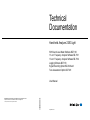

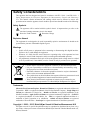


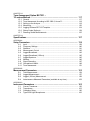

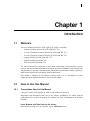

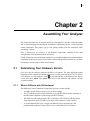



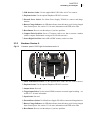

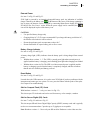





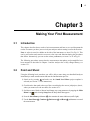
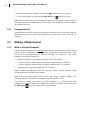
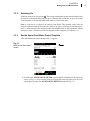

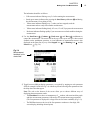


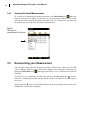

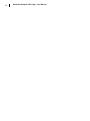
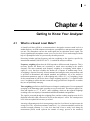
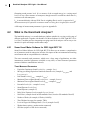

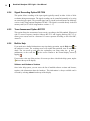

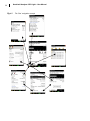
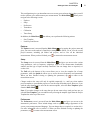


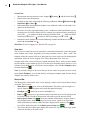
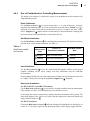



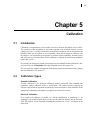
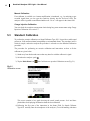

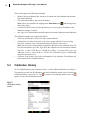
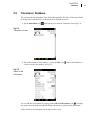

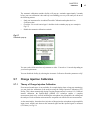
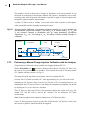


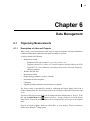
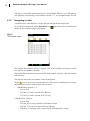
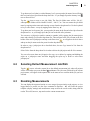
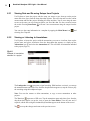
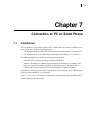
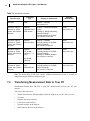
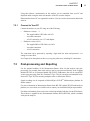
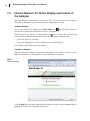
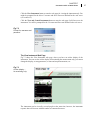


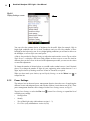
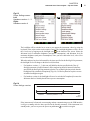
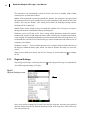
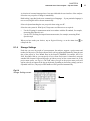
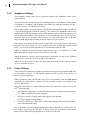

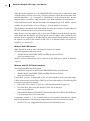

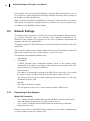

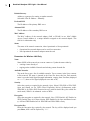





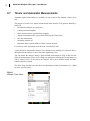
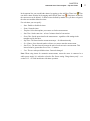
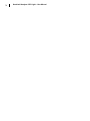
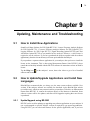

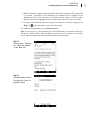
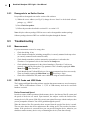
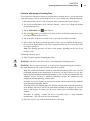

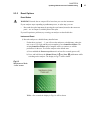
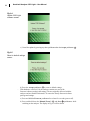
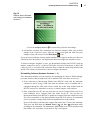

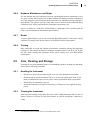
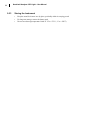
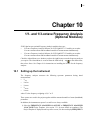
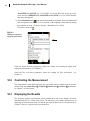

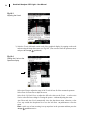

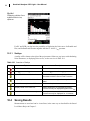





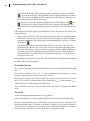


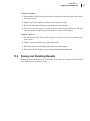
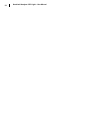

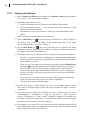
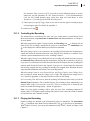
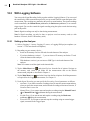



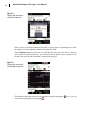


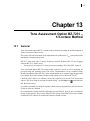
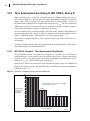



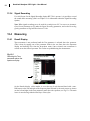
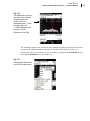
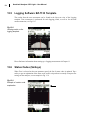

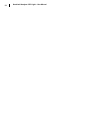
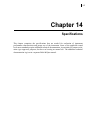



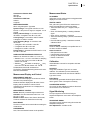

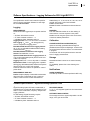
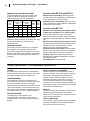
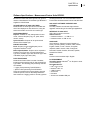

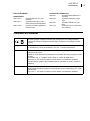

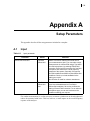


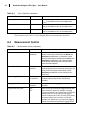
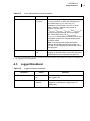

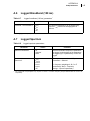
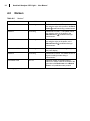

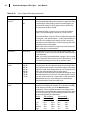
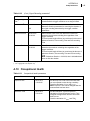
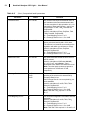
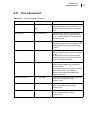
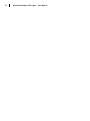
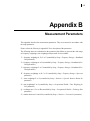
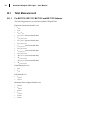
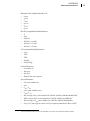


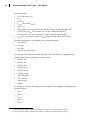
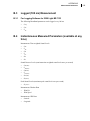
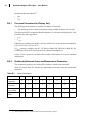
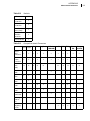
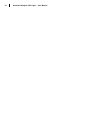
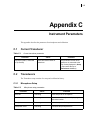
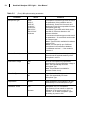

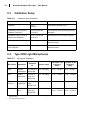

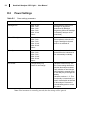
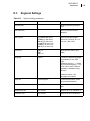
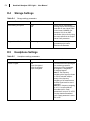


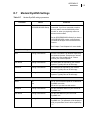

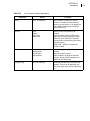

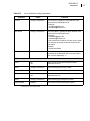

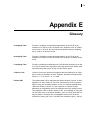

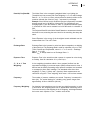
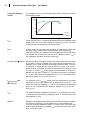
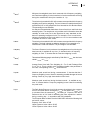
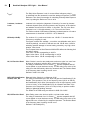
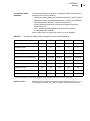


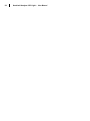
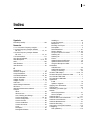

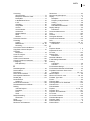
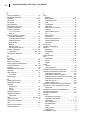
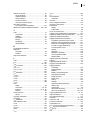



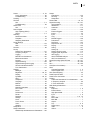
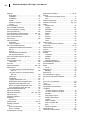
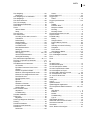



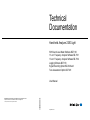
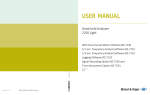
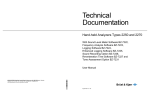
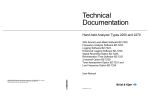
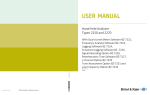
![[Italian] Documentazione Tecnica: 2250 Light con](http://vs1.manualzilla.com/store/data/006160524_1-f69e9fdf78c2a064fca03fcd4c87c082-150x150.png)
![[Italian]Documentazione Tecnica: Analizzatori portatili](http://vs1.manualzilla.com/store/data/006162879_1-c9f956b7ab0328a00893d3c6418e422c-150x150.png)