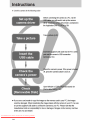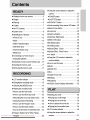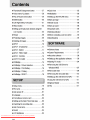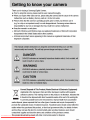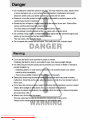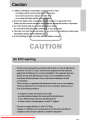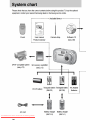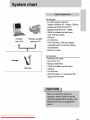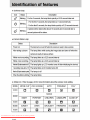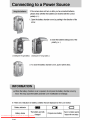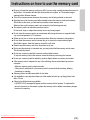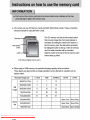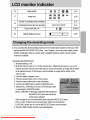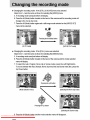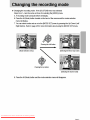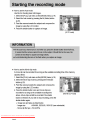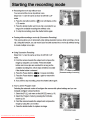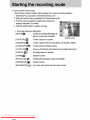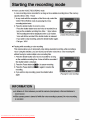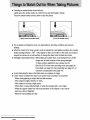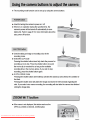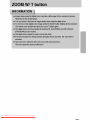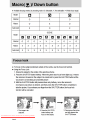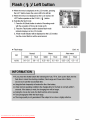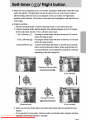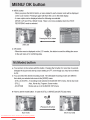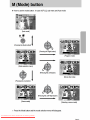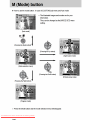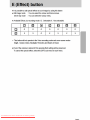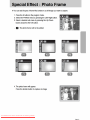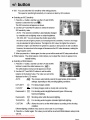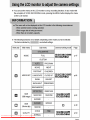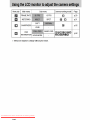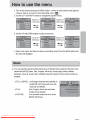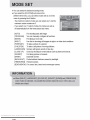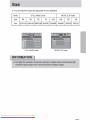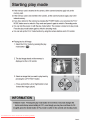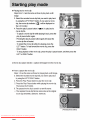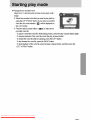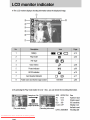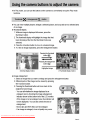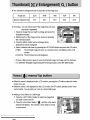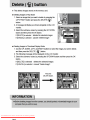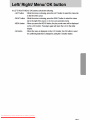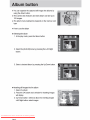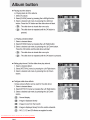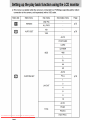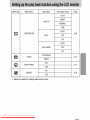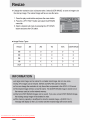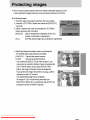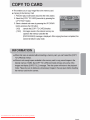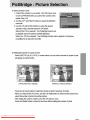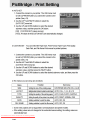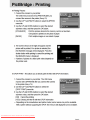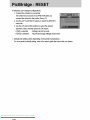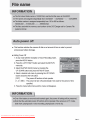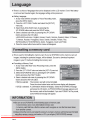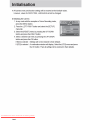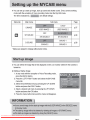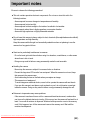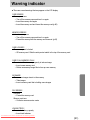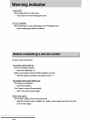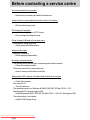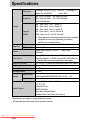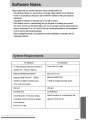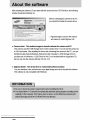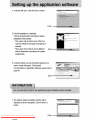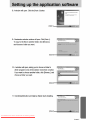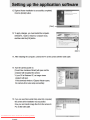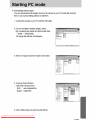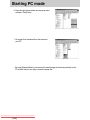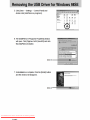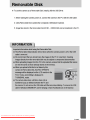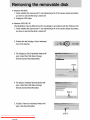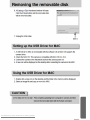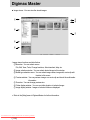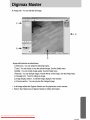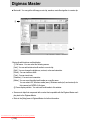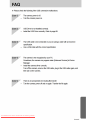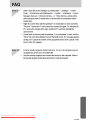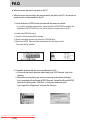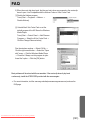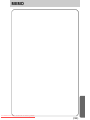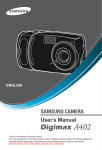Download Samsung Digimax 101 Specifications
Transcript
Downloaded From camera-usermanual.com Samsung Manuals Downloaded From camera-usermanual.com Samsung Manuals Downloaded From camera-usermanual.com Samsung Manuals Downloaded From camera-usermanual.com Samsung Manuals Downloaded From camera-usermanual.com Samsung Manuals Downloaded From camera-usermanual.com Samsung Manuals Downloaded From camera-usermanual.com Samsung Manuals Downloaded From camera-usermanual.com Samsung Manuals Downloaded From camera-usermanual.com Samsung Manuals Downloaded From camera-usermanual.com Samsung Manuals Downloaded From camera-usermanual.com Samsung Manuals Downloaded From camera-usermanual.com Samsung Manuals Connecting to a Power Source ■ You can use batteries only to provide the camera with power. ● We recommend using batteries for a digital camera (Within a year from the date of manufacture). The batteries are listed below. Non rechargeable batteries : AA type - Alkaline CR-V3 type - Lithium Ion battery Rechargeable batteries : AA type - Ni-MH battery (Samsung SNB-2312 recommended) CR-V3 type - Lithium Ion battery (Samsung SBP-1303 recommended) ● It is easy to buy alkaline batteries. However, the duration for using batteries varies in accordance with the battery manufacturer or the photographic conditions. ● When the camera is not used, turn off the camera power. ● Do not recharge the non rechargeable batteries. It may cause an explosion. ● Please remove the batteries if the camera will not be used for long periods. Batteries can lose power over time and are prone to leaking if kept inside the camera. ● We recommend high capacity batteries (listed above) as manganese batteries cannot deliver sufficient power. ● Low temperatures (below 0°C) can affect the performance of the batteries and you may experience reduced battery life. Batteries will usually recover at normal temperatures. ● Do not use old and new batteries at the same time. ● During extended use of the camera, the camera body may become warm. This is perfectly normal. Downloaded From camera-usermanual.com Samsung Manuals 《13》 Downloaded From camera-usermanual.com Samsung Manuals Instructions on how to use the memory card ● Be sure to format the memory card (see p.82) if you are using a newly purchased memory for the first time, if it contains data that the camera cannot recognise, or if it contains images captured with a different camera. ● Turn off the camera power whenever the memory card is being inserted or removed. ● Repeated use of the memory card will eventually reduce the memory card’s performance. Should this be the case, you will need to purchase a new memory card. Wear and tear on the memory card is not covered by the Samsung warranty. ● The memory card is an electronic precision device. Do not bend, drop or subject the memory card to any heavy impact. ● Do not store the memory card in an environment with strong electronic or magnetic fields, e.g. near loud speakers or TV receivers. ● Please do not use or store in an environment where there are extremes in temperature. ● Do not allow the memory card to become dirty or to come into contact with any liquid. Should this happen, clean the memory card with a soft cloth. ● Please keep the memory card in its case when not in use. ● During and after periods of extended use, you may notice that the memory card is warm. This is perfectly normal. ● Do not use a memory card that is used in another digital camera. To use the memory card in this camera, format the memory card using this camera. ● Do not use a memory card formatted by another digital camera or memory card reader. ● If the memory card is subjected to any of the following, the recorded data may become corrupted : - When the memory card is used incorrectly. - If the power is switched off or the memory card is removed while recording, deleting (formatting) or reading. ● Samsung cannot be held responsible for lost data. ● It is advisable to copy important data onto other media as back-up e.g. floppy disks, hard disks, CD etc. ● If there is insufficient memory available : A [CARD FULL!] message will appear and the camera will not operate. To optimise the amount of memory in the camera, replace the memory card or delete unnecessary images stored on the memory. Downloaded From camera-usermanual.com Samsung Manuals 《15》 Downloaded From camera-usermanual.com Samsung Manuals Downloaded From camera-usermanual.com Samsung Manuals Downloaded From camera-usermanual.com Samsung Manuals Downloaded From camera-usermanual.com Samsung Manuals Downloaded From camera-usermanual.com Samsung Manuals Downloaded From camera-usermanual.com Samsung Manuals Downloaded From camera-usermanual.com Samsung Manuals Downloaded From camera-usermanual.com Samsung Manuals Downloaded From camera-usermanual.com Samsung Manuals Downloaded From camera-usermanual.com Samsung Manuals Downloaded From camera-usermanual.com Samsung Manuals Downloaded From camera-usermanual.com Samsung Manuals Downloaded From camera-usermanual.com Samsung Manuals Downloaded From camera-usermanual.com Samsung Manuals Downloaded From camera-usermanual.com Samsung Manuals Downloaded From camera-usermanual.com Samsung Manuals Downloaded From camera-usermanual.com Samsung Manuals Downloaded From camera-usermanual.com Samsung Manuals Downloaded From camera-usermanual.com Samsung Manuals Downloaded From camera-usermanual.com Samsung Manuals Downloaded From camera-usermanual.com Samsung Manuals Downloaded From camera-usermanual.com Samsung Manuals Downloaded From camera-usermanual.com Samsung Manuals Downloaded From camera-usermanual.com Samsung Manuals Downloaded From camera-usermanual.com Samsung Manuals Downloaded From camera-usermanual.com Samsung Manuals Downloaded From camera-usermanual.com Samsung Manuals Downloaded From camera-usermanual.com Samsung Manuals Downloaded From camera-usermanual.com Samsung Manuals Downloaded From camera-usermanual.com Samsung Manuals Downloaded From camera-usermanual.com Samsung Manuals Downloaded From camera-usermanual.com Samsung Manuals Downloaded From camera-usermanual.com Samsung Manuals Downloaded From camera-usermanual.com Samsung Manuals Downloaded From camera-usermanual.com Samsung Manuals Downloaded From camera-usermanual.com Samsung Manuals Downloaded From camera-usermanual.com Samsung Manuals Downloaded From camera-usermanual.com Samsung Manuals Downloaded From camera-usermanual.com Samsung Manuals Downloaded From camera-usermanual.com Samsung Manuals Downloaded From camera-usermanual.com Samsung Manuals Downloaded From camera-usermanual.com Samsung Manuals Downloaded From camera-usermanual.com Samsung Manuals Downloaded From camera-usermanual.com Samsung Manuals Downloaded From camera-usermanual.com Samsung Manuals Downloaded From camera-usermanual.com Samsung Manuals Downloaded From camera-usermanual.com Samsung Manuals Downloaded From camera-usermanual.com Samsung Manuals Downloaded From camera-usermanual.com Samsung Manuals Downloaded From camera-usermanual.com Samsung Manuals Downloaded From camera-usermanual.com Samsung Manuals Downloaded From camera-usermanual.com Samsung Manuals Downloaded From camera-usermanual.com Samsung Manuals Downloaded From camera-usermanual.com Samsung Manuals Downloaded From camera-usermanual.com Samsung Manuals Downloaded From camera-usermanual.com Samsung Manuals Downloaded From camera-usermanual.com Samsung Manuals Downloaded From camera-usermanual.com Samsung Manuals Downloaded From camera-usermanual.com Samsung Manuals Downloaded From camera-usermanual.com Samsung Manuals Downloaded From camera-usermanual.com Samsung Manuals Downloaded From camera-usermanual.com Samsung Manuals Downloaded From camera-usermanual.com Samsung Manuals Downloaded From camera-usermanual.com Samsung Manuals Downloaded From camera-usermanual.com Samsung Manuals Downloaded From camera-usermanual.com Samsung Manuals Downloaded From camera-usermanual.com Samsung Manuals Downloaded From camera-usermanual.com Samsung Manuals Downloaded From camera-usermanual.com Samsung Manuals Downloaded From camera-usermanual.com Samsung Manuals Downloaded From camera-usermanual.com Samsung Manuals Downloaded From camera-usermanual.com Samsung Manuals Downloaded From camera-usermanual.com Samsung Manuals Important notes Be sure to observe the following precautions! ■This unit contains precision electronic components. Do not use or store this unit in the following locations. - Areas exposed to severe changes in temperature and humidity. - Areas exposed to dust and dirt. - Areas exposed to direct sunlight or the inside of a vehicle in hot weather. - Environments where there is high magnetism or excessive vibration. - Areas with high explosives or highly flammable materials. ■Do not leave this camera in places subject to dust, chemicals (like naphthalene and mothball), high temperature and high humidity. Keep this camera with silica gel in a hermetically sealed box when not planning to use the camera for a long period of time ■Sand can be particularly troublesome to cameras. - Do not let sand get inside the unit when using it on beaches, coastal dunes, or other areas where there is lots of sand. - Doing so may result in failure or may permanently render the unit unusable. ■Handling the camera - Never drop the camera or subject it to severe shocks or vibrations. - Prevent the large size LCD monitor from an impact. When this camera is not used, keep this camera in the camera case. - Avoid obstructing the lens or the flash when you capture an image. - This camera is not waterproof. To avoid dangerous electrical shocks, never hold or operate the camera with wet hands. - If you use this camera in wet places, such as beach or pool, do not let water or sand get inside the camera. Doing so may result in failure or may permanently damage the unit. ■Extremes in temperature may cause problems. - If the camera is transferred from a cold to a warm and humid environment, condensation can form on the delicate electronic circuitry. If this occurs, turn the camera off and wait for at least 1 hour until all moisture is dispersed. Moisture build up can also occur in the memory card. If this happens, turn off the camera and remove the memory card. Wait until the moisture has dispersed. Downloaded From camera-usermanual.com Samsung Manuals 《89》 Important notes ■Caution on Using the Lens - If the lens is subjected to direct sunlight, it could result in discoloration and deterioration of the image sensor. - Pay attention not to get fingerprints or foreign substances on the surface of the lens. ■If the digital camera is not used for a long period, an electric discharge can occur. It is a good idea to remove the battery and the memory card if you do not intend using the camera for an extended period of time. ■If the camera is exposed to an electronic interference, it will turn itself off to protect the memory card. ■Camera Maintenance - Use a soft brush (available from photo stores) to gently clean the lens and LCD assemblies. If this does not work, lens-cleaning paper with lens cleaning fluid can be used. Clean the camera body with a soft cloth. Do not allow this camera to come into contact with solvent materials such as benzol, insecticide, thinners etc. This may damage the body shell of the camera and also affect its performance. Rough handling can damage the LCD monitor. Take care to avoid damage and keep the camera in its protective carry case at all times when not in use. ■Do not attempt to disassemble or modify the camera. ■Under certain conditions, static electricity can cause the flash unit to fire. This is not harmful to the camera and is not a malfunction. ■Before an important event or going on a trip, you should check the camera condition. - Take a picture for testing the camera condition and prepare extra battery. - Samsung cannot be held responsible for camera malfunctions. Downloaded From camera-usermanual.com Samsung Manuals 《90》 Warning indicator ■There are several warnings that may appear on the LCD display CARD ERROR! ㆍMemory card error → Turn off the camera power and turn it on again → Insert the memory card again → Insert the memory card and format the memory card (p.82) MEMORY ERROR! ㆍInternal memory error → Turn off the camera power and turn it on again → Format the memory with the memory card removed. (p.82) CARD LOCKED! ㆍThe memory card is locked → SD memory card : Slide the write protect switch to the top of the memory card CARD FULL!/ MEMORY FULL! ㆍThere is insufficient memory capacity to take an image → Insert a new memory card → Delete unnecessary image files to free up some memory NO IMAGE! ㆍThere are no images stored on the memory → Take images → Insert a memory card that is holding some images FILE ERROR! ㆍFile error → Format the memory card ㆍMemory card error → Contact a camera service centre LOW BATTERY! ㆍThere is low battery capacity → Insert fresh batteries. Downloaded From camera-usermanual.com Samsung Manuals 《91》 Downloaded From camera-usermanual.com Samsung Manuals Downloaded From camera-usermanual.com Samsung Manuals Before contacting a service centre The camera buttons do not operate ㆍCamera malfunction → Remove /re-insert battery and switch the camera on A card error has occurred while the memory card is in the camera. ㆍIncorrect memory card format → Re-format the memory card The images don't play back ㆍIncorrect file name (Violation of DCF format) → Do not change the image file name Colour of image is different to the original scene ㆍWhite balance setting is incorrect → Select appropriate White balance Images are too bright ㆍExposure is excessive → Reset exposure compensation No image on external monitor ㆍThe external monitor has not been connected properly with the camera → Check the connection cables ㆍThere are incorrect files in the memory card → Insert a memory card that has correct files When using the PC’s explorer, the [Removable Disk] file does not show ㆍCable connection is incorrect → Check the connection ㆍThe camera is off → Turn the camera on ㆍThe operating system is not Windows 98, 98SE, 2000, ME, XP/ Mac OS 9.0 ~ 10.2. Alternatively the PC does not support USB → Install Windows 98, 98SE, 2000, ME, XP/ Mac OS 9.0 ~ 10.2 to PC that supports USB ㆍThe camera driver is not installed → Install a [USB Storage Driver] Downloaded From camera-usermanual.com Samsung Manuals 《94》 Downloaded From camera-usermanual.com Samsung Manuals Specifications File Format Image Size Storage Capacity (10MB) Image Play Type Editing Interface Power Source Dimensions (WxHxD) Weight Operating Temperature Operating Humidity Software Camera Driver Application Special Features Still Image : JPEG (DCF), EXIF 2.2, DPOF 1.1, PictBridge 1.0 Movie Clip : AVI (MJPG) Audio : WAV 4M : 2272x1704 pixels, 3M :2048x1536 pixels, 2M : 1600x1200 pixels, 1M : 1024x768 pixels, VGA : 640x480 pixels 4M : Super Fine 4, Fine 7, Normal 13 3M : Super Fine 5, Fine 9, Normal 16 2M : Super Fine 8, Fine 15, Normal 21 1M : Super Fine 21, Fine 30, Normal 38 VGA : Super Fine 47, Fine 55, Normal 61 ※ These figures are measured under Samsung’s standard conditions and may vary depending on shooting conditions and camera settings. Single image, Thumbnails, Slide show, Movie Clip, Album Trimming, Resizing Digital output connector : USB 2.0 Audio : Mono PictBridge Primary Batteries: 2 x AA alkaline, or CR-V3(Lithium) battery Secondary Batteries: 2 x Ni-MH, Samsung SBP-1303(Lithium Ion) ※ Included battery may vary depending on sales region. 105.4 x 56.5 x 31.8(excluding the projecting parts of the camera) Approx. 120g (without battery and card) 0 ~ 40°C 5 ~ 85% Storage Driver (Windows98/98SE/2000/ME/XP, Mac OS 9.0 ~ 10.2) Digimax Master Optical 3.0X Zoom for Movie & Still 2.0” TFT LCD Power Movie Clip MJPG VGA 30fps Easy Mode Change M Button Delightful Effect (Color Effect, Photo Frame) * Specifications are subject to change without prior notice. * All trademarks are the property of their respective owners. Downloaded From camera-usermanual.com Samsung Manuals 《96》 Downloaded From camera-usermanual.com Samsung Manuals Downloaded From camera-usermanual.com Samsung Manuals Downloaded From camera-usermanual.com Samsung Manuals Downloaded From camera-usermanual.com Samsung Manuals Downloaded From camera-usermanual.com Samsung Manuals Downloaded From camera-usermanual.com Samsung Manuals Downloaded From camera-usermanual.com Samsung Manuals Downloaded From camera-usermanual.com Samsung Manuals Downloaded From camera-usermanual.com Samsung Manuals Starting PC mode 6. Press the right mouse button and a pop-up menu will open. Click [Paste]. 7. An image file is transferred from the camera to your PC. - By using [Digimax Master], you can see the stored images in the memory directly on the PC monitor and you can copy or move the image files. Downloaded From camera-usermanual.com Samsung Manuals 《106》 Downloaded From camera-usermanual.com Samsung Manuals Downloaded From camera-usermanual.com Samsung Manuals Downloaded From camera-usermanual.com Samsung Manuals Downloaded From camera-usermanual.com Samsung Manuals Downloaded From camera-usermanual.com Samsung Manuals Downloaded From camera-usermanual.com Samsung Manuals Downloaded From camera-usermanual.com Samsung Manuals Digimax Master ● Image viewer : You can view the stored images. ① ⑤ ⑥ ② ⑦ ③ ④ - Image viewer functions are listed below. ① Menu bar : You can select menus. File, Edit, View, Tools, Change functions, Auto download, help, etc. ② Image selection window : You can select desired image in this window. ③ Media type selection menu : You can select image viewer, image edit, movie clip edit function in this menu. ④ Preview window : You can preview a image or a movie clip and check the multi media information. ⑤ Zoom bar : You can change preview size. ⑥ Folder display window : You can see folder location of selected image. ⑦ Image display window : Images of selected folder are displayed. ※ Refer to the [Help] menu in Digimax Master for further information. Downloaded From camera-usermanual.com Samsung Manuals 《114》 Downloaded From camera-usermanual.com Samsung Manuals Digimax Master ● Movie edit : You can get the still image, movie clip, narration, music files together in a movie clip. ① ② - Movie clip edit functions are listed below. ① Edit menu : You can select the following menus. [Add] : You can add a desired multi media in a movie clip. [Edit] : You can change the brightness, contrast, colour and saturation. [Effect] : You can insert an effect. [Text] : You can insert texts. [Narration] : You can insert a narration. [Make] : You can save the edited multi media as a new file name. You can select AVI, Windows media (wmv), Windows media (asf) and movie clip for this camera (avi, MPEG-4) file types. ② Frame display window : You can insert multi media in this window. ※ Some movie clips that compresed with a codec that compatible with the Digimax Master can't play back in the Digimax Master. ※ Refer to the [Help] menu in Digimax Master for further information. Downloaded From camera-usermanual.com Samsung Manuals 《116》 Downloaded From camera-usermanual.com Samsung Manuals FAQ [Case 6] → → → → How do I know my computer supports a USB Interface? Check the USB port in your computer or keyboard. Check the OS version. A USB Interface is available in Windows 98, 98SE, 2000, ME .XP. Check [Universal Serial Bus controllers] in Device Manager. Do the following to check [Universal Serial Bus controllers]. Win 98/ME : Trace [Start → Settings → Control Panel → System → Device Manager → Universal Serial Bus controllers]. Win 2000 : Trace [Start → Settings → Control Panel → System → Hardware → Device Manager → Universal Serial Bus controllers]. Win XP : Trace [Start → Control Panel → Performance and Maintenance → System → Hardware → Device Manager → Universal Serial Bus controllers]. There must be USB Host Controller and USB root hub under [Universal Serial Bus controllers]. In addition, double-click on the USB Universal Host Controller and the USB Root Hub to check if the Device Status states "This device is working properly". If the Device Status says the device is "not working properly", click the "Driver" tab and then click [Update Driver] or [Reinstall Driver]. When all the conditions mentioned above are met, the computer can support the USB interface. [Case 7] When using the USB hub. → There may be a problem in connecting the camera to the PC through the USB hub if the PC and the hub are not compatible. Wherever possible, connect the camera to the PC directly. [Case 8] Are other USB cables connected to the PC? → The camera may malfunction when it is connected to the PC at the same time as another USB cable. In this case, disconnect the other USB cable, and connect only one USB cable to the camera. Downloaded From camera-usermanual.com Samsung Manuals 《118》 Downloaded From camera-usermanual.com Samsung Manuals FAQ ■ When the movie clip doesn’t play back on the PC ※ When the movie clip recorded by the camera doesn’t play back on the PC, the causes are mostly due to the codec installed on the PC. 1. Check whether the JPEG Decoder provided with the camera is installed. → If you didn't install the camera driver, please install the JPEGCODE included in the application S/W CD-ROM. If not, the movie clip may not play back on the PC. [ Installing the JPEG Decoder ] 1) Insert the CD provided with the camera. 2) Run the windows explorer and select the CD-ROM drive. 3) Select the [JPEG_Decoder] folder and double click the Setup.exe file. The codec will be installed. 2. Compatible problems with the codecs installed onto the PC. → If the movie clip doesn't play back after installing the JPEG Decoder, refer to the following. 1) When the movie clip plays back, only the sound plays back without the image. It isn't compatible with the Morgan MJPEG Decoder. Uninstall the Morgan MJPEG Decoder as following order. Click [Start → Run] and a window will open. Type "regsvr32 /u m3jpgdec.ax" and press the Enter key. Downloaded From camera-usermanual.com Samsung Manuals 《120》 FAQ 2) When the movie clip plays back, the blue and red colours are reversed or the movie clip doesn't open. It isn't compatible with the ffdshow Codec or K-lite Codec Pack. ① Disable the ffdshow program. Trace [Start → Programs → ffdshow → Disable ffdshow]. ② Uninstall the K-Lite Codec Pack or set the default program of the AVI file as the Windows Media Player. Trace [Start → Control Panel → Add/ Remove Programs → Select the K-Lite Codec Pack → Click the Change/ Remove button]. Run the windows explorer → Select AVI file → Click the right mouse button → Select the "Open with" menu → Click the Windows Media Player → Check the "Always use this program to open these files" option → Click the [OK] button. Most problems will be solved with those remedies. If the movie clip doesn't play back continuously, install the JPEGCODE provided with the camera again. ※ For more information, visit the samsung website(www.samsungcamera.com) and see the FAQ page. Downloaded From camera-usermanual.com Samsung Manuals 《121》 FAQ ● When the DirectX 9.0 or later is not installed → Install the DirectX 9.0 or later 1) Insert the CD provided with the camera 2) Run the windows explorer and select [CD-ROM drive:\ USB Driver\DirectX] folder and click the DXESETUP.exe file.The DirectX will be installed. Visit the following site for downloading the DirectX.http://www.microsoft.com/directx ■ If a PC (Windows 98) stops responding while the camera and PC are connected repeatedly → If a PC (Windows 98) is turned on for a long time and connect the camera repeatedly, the PC may not recognise the camera. In this case, re-start the PC. ■ If a PC connected with the camera stops responding while Windows is starting. → In this case, disconnect the PC and the camera and Windows will start. If the problem happens continuously, set the Legacy USB Support to disable and re-start the PC. The Legacy USB Support is in the BIOS setup menu. (The BIOS setup menu differs from the PC manufacturers and some BIOS menus don’t have Legacy USB Support) If you can’t change the menu by yourself, contact to the PC manufacturer or BIOS manufacturer. ■ If the movie clip can’t be deleted, removable disk can’t be extracted or an error message displays during the file transfer. → If you install only the Digimax Master, the problems mentioned above occasionally happen. - Close the Digimax Master program by clicking the Digimax Master icon on the Taskbar. - Install all the application programs included in the software CD. (You must install the Movie clip codec) Downloaded From camera-usermanual.com Samsung Manuals 《122》 MEMO Downloaded From camera-usermanual.com Samsung Manuals 《123》 SAMSUNG TECHWIN CO., LTD. OPTICS & DIGITAL IMAGING DIVISION 145-3, SANGDAEWON 1-DONG, JUNGWONGU, SUNGNAM-CITY, KYUNGKI-DO, KOREA 462-121 TEL : (82) 31-740-8086,8088, 8090, 8092, 8099 FAX : (82) 31-740-8398, 8111 www.samsungcamera.com SAMSUNG OPTO-ELECTRONICS AMERICA, INC. HEADQUARTERS 40 SEAVIEW DRIVE, SECAUCUS, NJ07094, U.S.A. TEL : (1) 201-902-0347 FAX : (1) 201-902-9342 WESTERN REGIONAL OFFICE 18600 BROADWICK ST., RANCHO DOMINGUEZ, CA 90220, U.S.A. TEL : (1) 310-900-5263/5264 FAX : (1) 310-537-1566 www.samsungcamerausa.com SAMSUNG OPTO-ELECTRONICS UK LIMITED SAMSUNG HOUSE 1000 HILLSWOOD DRIVE HILLSWOOD BUSINESS PARK CHERTSEY KT16 OPS U.K. TEL : 00800 12263727 (free for calls from UK only) UK Service Hotline : 01932455320 www.samsungcamera.co.uk SAMSUNG OPTO-ELECTRONICS GMBH AM KRONBERGER HANG 6 D-65824 SCHWALBACH/TS., GERMANY TEL : 49 (0) 6196 66 53 03 FAX : 49 (0) 6196 66 53 66 www.samsungcameras.de SAMSUNG FRANCE S.A.S. BP 51 TOUR MAINE MONTPARNASSE 33, AV .DU MAINE 75755, PARIS CEDEX 15, FRANCE HOTLINE PHOTO NUMÉRIQUE : 00 800 22 26 37 27(Numéro Vert-Appel Gratuit) TEL : (33) 1-4279-2200 FAX : (33) 1-4538-6858 www.samsungphoto.fr SAMSUNG TECHWIN MOSCOW OFFICE RUSSIA, 125167, MOSCOW LENNINGRADSKY, PR-KT, 37-A, KORP14 TEL : (7) 095-258-9299/96/98 FAX : (7) 095-258-9297 http://www.samsungcamera.ru TIANJIN SAMSUNG OPTO-ELECTRONICS CO.,LTD. 7 PINGCHANG ROAD NANKAI DIST., TIANJIN P.R CHINA POST CODE:300190 TEL : (86) 22-2761-4599 FAX : (86) 22-2769-7558 www.samsungcamera.com.cn * Internet address - http : //www.samsungcamera.com/ The CE Mark is a Directive conformity mark of the European Community (EC) Downloaded From camera-usermanual.com Samsung Manuals 6806-2897