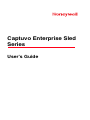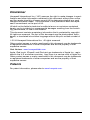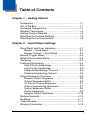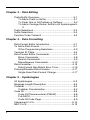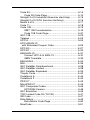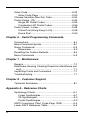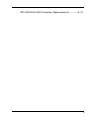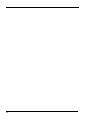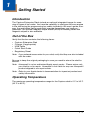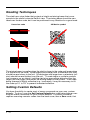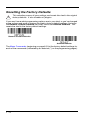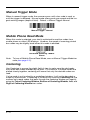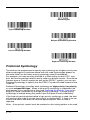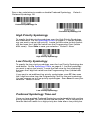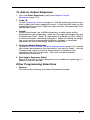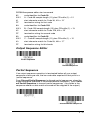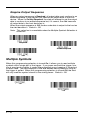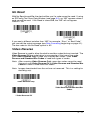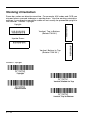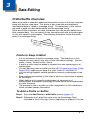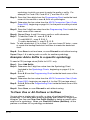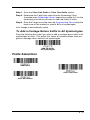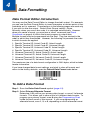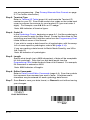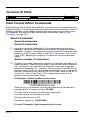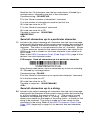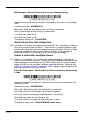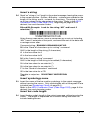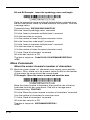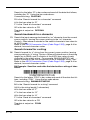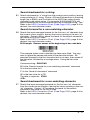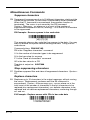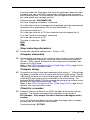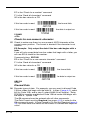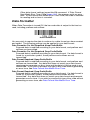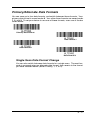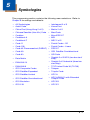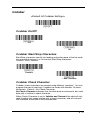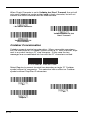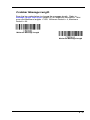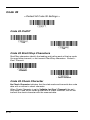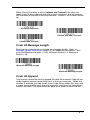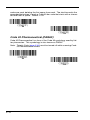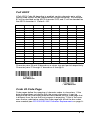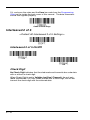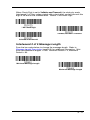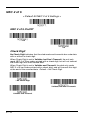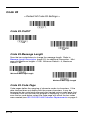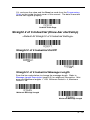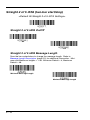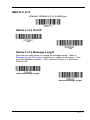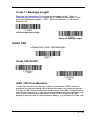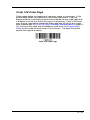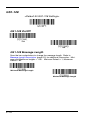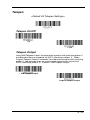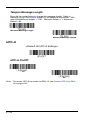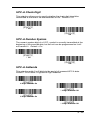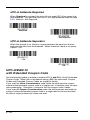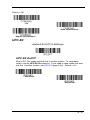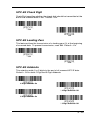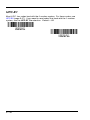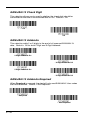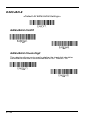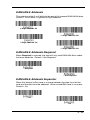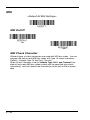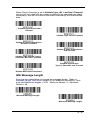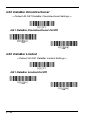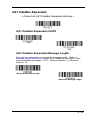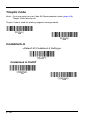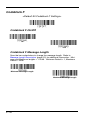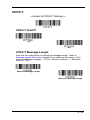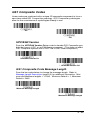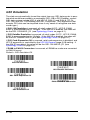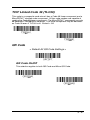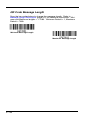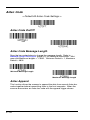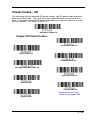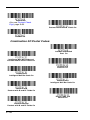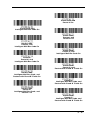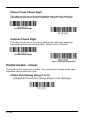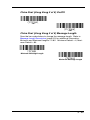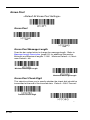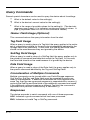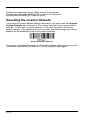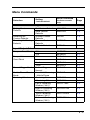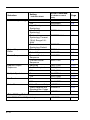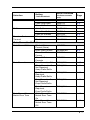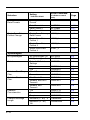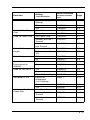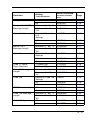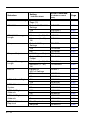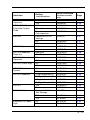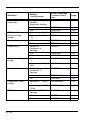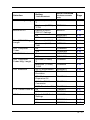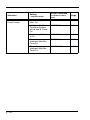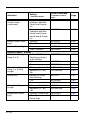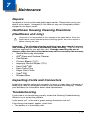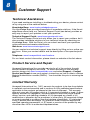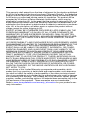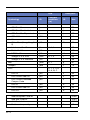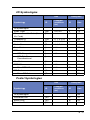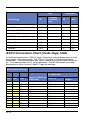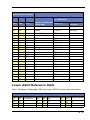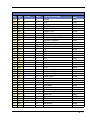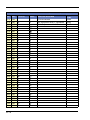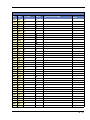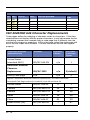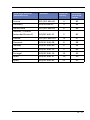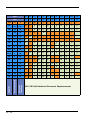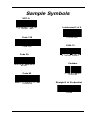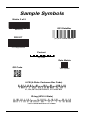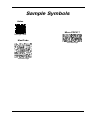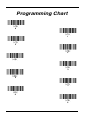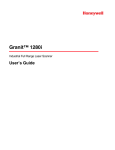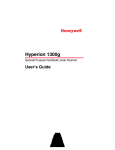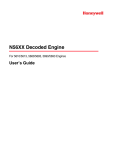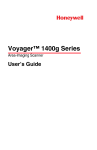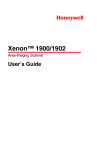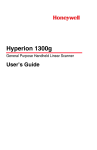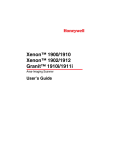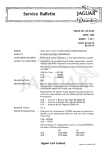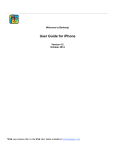Download ClearOne V-There 2100 User`s guide
Transcript
Captuvo Enterprise Sled
Series
User’s Guide
™
Disclaimer
Honeywell International Inc. (“HII”) reserves the right to make changes in specifications and other information contained in this document without prior notice,
and the reader should in all cases consult HII to determine whether any such
changes have been made. The information in this publication does not represent a commitment on the part of HII.
HII shall not be liable for technical or editorial errors or omissions contained
herein; nor for incidental or consequential damages resulting from the furnishing, performance, or use of this material.
This document contains proprietary information that is protected by copyright.
All rights are reserved. No part of this document may be photocopied, reproduced, or translated into another language without the prior written consent of
HII.
2014 Honeywell International Inc. All rights reserved.
Other product names or marks mentioned in this document may be trademarks
or registered trademarks of other companies and are the property of their
respective owners.
Web Address: www.honeywellaidc.com
Apple, iPod touch, iPhone5, and iPad mini are trademarks of Apple Inc., registered in the U.S. and other countries. App Store is a service mark of Apple Inc.
Other product names or marks mentioned in this document may be trademarks
or registered trademarks of other companies and are the property of their
respective owners.
Patents
For patent information, please refer to www.hsmpats.com.
Table of Contents
Chapter 1 - Getting Started
Introduction ................................................................. 1-1
Out of the Box ............................................................. 1-1
Operating Temperature ............................................... 1-1
Reading Techniques ................................................... 1-2
Setting Custom Defaults ............................................. 1-2
Resetting the Custom Defaults ................................... 1-3
Resetting the Factory Defaults .................................... 1-4
Chapter 2 - Input/Output Settings
Good Read and Error Indicators ................................. 2-1
Beeper – Good Read ............................................ 2-1
Beeper Volume – Good Read ............................... 2-1
Manual Trigger Mode .................................................. 2-2
Mobile Phone Read Mode........................................... 2-2
Centering..................................................................... 2-2
Preferred Symbology .................................................. 2-4
High Priority Symbology ........................................ 2-5
Low Priority Symbology......................................... 2-5
Preferred Symbology Time-out ............................. 2-5
Preferred Symbology Default ................................ 2-6
Output Sequence Overview ........................................ 2-6
Require Output Sequence..................................... 2-6
Output Sequence Editor ........................................ 2-6
To Add an Output Sequence................................. 2-7
Other Programming Selections ............................. 2-7
Output Sequence Editor ........................................ 2-9
Partial Sequence ................................................... 2-9
Require Output Sequence................................... 2-10
Multiple Symbols ....................................................... 2-10
No Read .................................................................... 2-11
Video Reverse........................................................... 2-11
Working Orientation .................................................. 2-12
i
Chapter 3 - Data Editing
Prefix/Suffix Overview..................................................3-1
To Add a Prefix or Suffix: ....................................... 3-1
To Clear One or All Prefixes or Suffixes ................ 3-2
To Add a Carriage Return Suffix to All Symbologies33
Prefix Selections ..........................................................3-3
Suffix Selections ..........................................................3-4
Function Code Transmit ..............................................3-4
Chapter 4 - Data Formatting
Data Format Editor Introduction...................................4-1
To Add a Data Format .................................................4-1
Other Programming Selections.............................. 4-3
Terminal ID Table ........................................................4-4
Data Format Editor Commands ...................................4-4
Move Commands................................................... 4-8
Search Commands ................................................ 4-9
Miscellaneous Commands................................... 4-12
Data Formatter...........................................................4-15
Data Format Non-Match Error Tone .................... 4-16
Primary/Alternate Data Formats ................................4-17
Single Scan Data Format Change ....................... 4-17
Chapter 5 - Symbologies
All Symbologies ...........................................................5-2
Message Length Description .......................................5-2
Codabar .......................................................................5-3
Codabar Concatenation ......................................... 5-4
Code 39 .......................................................................5-6
Code 32 Pharmaceutical (PARAF) ........................ 5-8
Full ASCII............................................................... 5-9
Code 39 Code Page .............................................. 5-9
Interleaved 2 of 5 .......................................................5-10
NEC 2 of 5 .................................................................5-12
ii
Code 93..................................................................... 5-14
Code 93 Code Page............................................ 5-14
Straight 2 of 5 Industrial (three-bar start/stop) .......... 5-15
Straight 2 of 5 IATA (two-bar start/stop).................... 5-16
Matrix 2 of 5 .............................................................. 5-17
Code 11..................................................................... 5-18
Code 128................................................................... 5-19
ISBT 128 Concatenation ..................................... 5-19
Code 128 Code Page.......................................... 5-21
GS1-128 .................................................................... 5-22
Telepen ..................................................................... 5-23
UPC-A ....................................................................... 5-24
UPC-A/EAN-13
with Extended Coupon Code .................................. 5-26
UPC-E0 ..................................................................... 5-27
UPC-E1 ..................................................................... 5-30
EAN/JAN-13 .............................................................. 5-31
Convert UPC-A to EAN-13 .................................. 5-31
ISBN Translate .................................................... 5-33
EAN/JAN-8 ................................................................ 5-34
MSI ............................................................................ 5-36
GS1 DataBar Omnidirectional ................................... 5-38
GS1 DataBar Limited ................................................ 5-38
GS1 DataBar Expanded............................................ 5-39
Trioptic Code ............................................................. 5-40
Codablock A .............................................................. 5-40
Codablock F .............................................................. 5-42
PDF417 ..................................................................... 5-43
MicroPDF417 ............................................................ 5-44
GS1 Composite Codes ............................................. 5-45
UPC/EAN Version ............................................... 5-45
GS1 Emulation .......................................................... 5-46
TCIF Linked Code 39 (TLC39) .................................. 5-47
QR Code ................................................................... 5-47
Data Matrix ................................................................ 5-49
Data Matrix Code Page ....................................... 5-50
MaxiCode .................................................................. 5-51
iii
Aztec Code ................................................................5-52
Aztec Code Page ................................................. 5-53
Chinese Sensible (Han Xin) Code .............................5-54
Postal Codes - 2D......................................................5-55
Single 2D Postal Codes: ...................................... 5-55
Combination 2D Postal Codes:............................ 5-56
Postal Codes - Linear ................................................5-58
China Post (Hong Kong 2 of 5) ............................ 5-58
Korea Post ........................................................... 5-60
Chapter 6 - Serial Programming Commands
Conventions.................................................................6-1
Menu Command Syntax ..............................................6-1
Query Commands........................................................6-2
Responses ............................................................. 6-2
Resetting the Custom Defaults ....................................6-4
Menu Commands ........................................................6-5
Chapter 7 - Maintenance
Repairs ........................................................................7-1
Healthcare Housing Cleaning Directions (Healthcare unit
only)...........................................................................7-1
Inspecting Cords and Connectors ...............................7-1
Troubleshooting ...........................................................7-1
Chapter 8 - Customer Support
Technical Assistance ...................................................8-1
Appendix A - Reference Charts
Symbology Charts ...................................................... A-1
Linear Symbologies ...............................................A-1
2D Symbologies.....................................................A-3
Postal Symbologies ...............................................A-3
ASCII Conversion Chart (Code Page 1252) ............... A-4
Lower ASCII Reference Table .................................... A-5
iv
ISO 2022/ISO 646 Character Replacements ............A-10
v
vi
1
Getting Started
Introduction
The Captuvo Enterprise Sleds include an optional integrated imager for scanning all types of bar codes. You have the capability to configure the scan engine
in the sled using the programming bar codes included in this user’s guide; however, the application being used might override the settings you have programmed. An optional magnetic stripe reader (MSR) for reading cards with
magnetic stripes is also available.
Out of the Box
Verify that the box contains the following items:
• Captuvo Enterprise Sled
• Charger (if appropriate)
• USB Cable
• Quick Start Guide
• Regulatory Sheet
Note: If you ordered accessories for your sled, verify that they are also included
with the order.
Be sure to keep the original packaging in case you need to return the sled for
service.
Note: Honeywell is not an authorized Apple repair center. Please return only
your sled to us for repair. Honeywell is not liable for any non-Honeywell
product shipped to our repair center.
Note: Refer to your Apple device’s documentation for important product and
safety information.
Operating Temperature
The maximum operating temperature range for the Captuvo sled is 0°C to 35°C
(32°F to 95°F).
1-1
Reading Techniques
The sled has a view finder that projects a bright red aiming beam that corresponds to the sled’s horizontal field of view. The aiming beam should be centered over the bar code, but it can be positioned in any direction for a good read.
Linear bar code
2D Matrix symbol
The aiming beam is smaller when the sled is closer to the code and larger when
it is farther from the code. Symbologies with smaller bars or elements (mil size)
should be read closer to the unit. Symbologies with larger bars or elements (mil
size) should be read farther from the unit. To read single or multiple symbols
(on a page or on an object), hold the sled at an appropriate distance from the
target, pull the trigger, and center the aiming beam on the symbol. If the code
being scanned is highly reflective (e.g., laminated), it may be necessary to tilt
the code up 15° to 18° to prevent unwanted reflection.
Setting Custom Defaults
You have the ability to create a set of menu commands as your own, custom
defaults. To do so, scan the Set Custom Defaults bar code below before scanning the menu commands for your custom defaults. If a menu command
requires scanning numeric codes from the back cover, then a Save code, that
1-2
entire sequence will be saved to your custom defaults. When you have entered
all the commands you want to save for your custom defaults, scan the Save
Custom Defaults bar code.
Set Custom Defaults
Save Custom Defaults
You may have a series of custom settings and want to correct a single setting.
To do so, just scan the new setting to overwrite the old one. For example, if you
had previously saved the setting for Beeper Volume at Low to your custom
defaults, and decide you want the beeper volume set to High, just scan the Set
Custom Defaults bar code, then scan the Beeper Volume High menu code,
and then Save Custom Defaults. The rest of the custom defaults will remain,
but the beeper volume setting will be updated.
Resetting the Custom Defaults
If you want the custom default settings restored to your sled, scan the Activate
Custom Defaults bar code below. This is the recommended default bar code
for most users. It resets the sled to the custom default settings. If there are no
custom defaults, it will reset the sled to the factory default settings. Any settings
that have not been specified through the custom defaults will be defaulted to the
factory default settings.
Activate Custom Defaults
1-3
Resetting the Factory Defaults
!
This selection erases all your settings and resets the sled to the original
factory defaults. It also disables all plugins.
If you aren’t sure what programming options are in your sled, or you’ve changed
some options and want to restore the sled to factory default settings, first scan
the Remove Custom Defaults bar code, then scan Activate Defaults. This
resets the sled to the factory default settings.
Remove Custom Defaults
Activate Defaults
The Menu Commands, beginning on page 6-5 list the factory default settings for
each of the commands (indicated by an asterisk (*) on the programming pages).
1-4
2
Input/Output Settings
Good Read and Error Indicators
Beeper – Good Read
The beeper may be programmed On or Off in response to a good read.
Turning this option off, only turns off the beeper response to a good read
indication. All error and menu beeps are still audible. Default = Beeper Good Read On.
Beeper - Good Read Off
* Beeper - Good Read On
Beeper Volume – Good Read
The beeper volume codes modify the volume of the beep the sled emits on
a good read. Default = High.
Low
Medium
* High
Off
2-1
Manual Trigger Mode
When in manual trigger mode, the scanner scans until a bar code is read, or
until the trigger is released. Normal mode offers good scan speed and the longest working ranges (depth of field). Default = Manual Trigger-Normal.
Manual Trigger - Normal
Mobile Phone Read Mode
When this mode is selected, your sled is optimized to read bar codes from
mobile phone or other LED displays. However, the speed of scanning printed
bar codes may be slightly lower when this mode is enabled.
Hand Held Scanning - Mobile
Phone
Note: To turn off Mobile Phone Read Mode, scan a Manual Trigger Mode bar
code (see page 2-2).
Centering
Use Centering to narrow the sled’s field of view to make sure the sled reads
only those bar codes intended by the user. For instance, if multiple codes are
placed closely together, centering will insure that only the desired codes are
read.
If a bar code is not touched by a predefined window, it will not be decoded or
output by the scanner. If centering is turned on by scanning Centering On, the
scanner only reads codes that pass through the centering window you specify
using the Top of Centering Window, Bottom of Centering Window, Left, and
Right of Centering Window bar codes.
2-2
In the example below, the white box is the centering window. The centering window has been set to 20% left, 30% right, 8% top, and 25% bottom. Since Bar
Code 1 passes through the centering window, it will be read. Bar Code 2 does
not pass through the centering window, so it will not be read.
0%
Bar Code 1
10
Bar Code 2
20
30
40
50
60
70
80
90
100
0
10
20
30
40
50
60
70
80
90
100%
Note: A bar code needs only to be touched by the centering window in order to
be read. It does not need to pass completely through the centering
window.
Scan Centering On, then scan one of the following bar codes to change the
top, bottom, left, or right of the centering window. Then scan the percent you
want to shift the centering window using digits on the inside back cover of this
manual. Scan Save. Default Centering = 40% for Top and Left, 60% for Bottom and Right.
Centering On
2-3
* Centering Off
Top of Centering Window
Bottom of Centering Window
Left of Centering Window
Right of Centering Window
Preferred Symbology
The sled can be programmed to specify one symbology as a higher priority over
other symbologies in situations where both bar code symbologies appear on
the same label, but the lower priority symbology cannot be disabled.
For example, you may be using the sled in a retail setting to read U.P.C. symbols, but have occasional need to read a code on a drivers license. Since some
licenses have a Code 39 symbol as well as the PDF417 symbol, you can use
Preferred Symbology to specify that the PDF417 symbol be read instead of the
Code 39.
Preferred Symbology classifies each symbology as high priority, low priority,
or as an unspecified type. When a low priority symbology is presented, the
sled ignores it for a set period of time (see Preferred Symbology Time-out on
page 2-5) while it searches for the high priority symbology. If a high priority
symbology is located during this period, then that data is read immediately.
If the time-out period expires before a high priority symbology is read, the sled
will read any bar code in its view (low priority or unspecified). If there is no bar
code in the sled’s view after the time-out period expires, then no data is
reported.
Note: A low priority symbol must be centered on the aiming pattern to be read.
2-4
Scan a bar code below to enable or disable Preferred Symbology.
Preferred Symbology Off.
Default =
Preferred Symbology On
* Preferred Symbology Off
High Priority Symbology
To specify the high priority symbology, scan the High Priority Symbology
bar code below. On the Symbology Charts on page A-1, find the symbology you want to set as high priority. Locate the Hex value for that symbology and scan the 2 digit hex value from the Programming Chart (inside
back cover). Scan Save to save your selection. Default = None
High Priority Symbology
Low Priority Symbology
To specify the low priority symbology, scan the Low Priority Symbology bar
code below. On the Symbology Charts on page A-1, find the symbology
you want to set as low priority. Locate the Hex value for that symbology
and scan the 2 digit hex value from the Programming Chart (inside back
cover).
If you want to set additional low priority symbologies, scan FF, then scan
the 2 digit hex value from the Programming Chart for the next symbology.
You can program up to 5 low priority symbologies. Scan Save to save your
selection. Default = None
Low Priority Symbology
Preferred Symbology Time-out
Once you have enabled Preferred Symbology and entered the high and low
priority symbologies, you must set the time-out period. This is the period of
time the sled will search for a high priority bar code after a low priority bar
2-5
code has been encountered. Scan the bar code below, then set the delay
(from 1-3,000 milliseconds) by scanning digits from the inside back cover,
then scanning Save. Default = 500 ms.
Preferred Symbology Time-out
Preferred Symbology Default
Scan the bar code below to set all Preferred Symbology entries to their
default values.
Preferred Symbology Default
Output Sequence Overview
Require Output Sequence
When turned off, the bar code data will be output to the host as the sled
decodes it. When turned on, all output data must conform to an edited
sequence or the sled will not transmit the output data to the host device.
Note: This selection is unavailable when the Multiple Symbols Selection is
turned on.
Output Sequence Editor
This programming selection allows you to program the sled to output data
(when scanning more than one symbol) in whatever order your application
requires, regardless of the order in which the bar codes are scanned.
Reading the Default Sequence symbol programs the sled to the Universal
values, shown below. These are the defaults. Be certain you want to
delete or clear all formats before you read the Default Sequence symbol.
Note: You must hold the trigger while reading each bar code in a sequence.
Note: To make Output Sequence Editor selections, you’ll need to know the
code I.D., code length, and character match(es) your application
requires. Use the Alphanumeric symbols (inside back cover) to read
these options.
2-6
To Add an Output Sequence
1. Scan the Enter Sequence symbol (see Require Output
Sequence, page 2-10).
2. Code I.D.
On the Symbology Charts on page A-1, find the symbology to which you
want to apply the output sequence format. Locate the Hex value for that
symbology and scan the 2 digit hex value from the Programming Chart
(inside back cover).
3. Length
Specify what length (up to 9999 characters) of data output will be
acceptable for this symbology. Scan the four digit data length from the
Programming Chart. (Note: 50 characters is entered as 0050. 9999 is
a universal number, indicating all lengths.) When calculating the length,
you must count any programmed prefixes, suffixes, or formatted
characters as part of the length (unless using 9999).
4. Character Match Sequences
On the ISO 2022/ISO 646 Character Replacements, page A-10, find the
Hex value that represents the character(s) you want to match. Use the
Programming Chart to read the alphanumeric combination that
represents the ASCII characters. (99 is the Universal number,
indicating all characters.)
5. End Output Sequence Editor
Scan F F to enter an Output Sequence for an additional symbology, or
Save to save your entries.
Other Programming Selections
• Discard
This exits without saving any Output Sequence changes.
2-7
Output Sequence Example
In this example, you are scanning Code 93, Code 128, and Code 39 bar
codes, but you want the sled to output Code 39 1st, Code 128 2nd, and
Code 93 3rd, as shown below.
Note: Code 93 must be enabled to use this example.
A - Code 39
B - Code 128
C - Code 93
You would set up the sequence editor with the following command line:
SEQBLK62999941FF6A999942FF69999943FF
The breakdown of the command line is shown below:
SEQBLKsequence editor start command
62
code identifier for Code 39
9999
code length that must match for Code 39, 9999 = all lengths
41
start character match for Code 39, 41h = “A”
FF
termination string for first code
6A
code identifier for Code 128
9999
code length that must match for Code 128, 9999 = all lengths
42
start character match for Code 128, 42h = “B”
FF
termination string for second code
69
code identifier for Code 93
9999
code length that must match for Code 93, 9999 = all lengths
43
start character match for Code 93, 43h = “C”
FF
termination string for third code
To program the previous example using specific lengths, you would have to
count any programmed prefixes, suffixes, or formatted characters as part of
the length. If you use the example on page 2-8, but assume a <CR> suffix
and specific code lengths, you would use the following command line:
SEQBLK62001241FF6A001342FF69001243FF
The breakdown of the command line is shown below:
2-8
SEQBLKsequence editor start command
62
code identifier for Code 39
0012
A - Code 39 sample length (11) plus CR suffix (1) = 12
41
start character match for Code 39, 41h = “A”
FF
termination string for first code
6A
code identifier for Code 128
0013
B - Code 128 sample length (12) plus CR suffix (1) = 13
42
start character match for Code 128, 42h = “B”
FF
termination string for second code
69
code identifier for Code 93
0012
C - Code 93 sample length (11) plus CR suffix (1) = 12
43
start character match for Code 93, 43h = “C”
FF
termination string for third code
Output Sequence Editor
Enter Sequence
Default Sequence
Partial Sequence
If an output sequence operation is terminated before all your output
sequence criteria are met, the bar code data acquired to that point is a
“partial sequence.”
Scan Discard Partial Sequence to discard partial sequences when the
output sequence operation is terminated before completion. Scan Transmit Partial Sequence to transmit partial sequences. (Any fields in the
sequence where no data match occurred will be skipped in the output.)
Transmit Partial Sequence
* Discard Partial Sequence
2-9
Require Output Sequence
When an output sequence is Required, all output data must conform to an
edited sequence or the sled will not transmit the output data to the host
device. When it’s On/Not Required, the sled will attempt to get the output
data to conform to an edited sequence but, if it cannot, the sled transmits
all output data to the host device as is.
When the output sequence is Off, the bar code data is output to the host as
the sled decodes it. Default = Off.
Note: This selection is unavailable when the Multiple Symbols Selection is
turned on.
Required
On/Not Required
*Off
Multiple Symbols
When this programming selection is turned On, it allows you to read multiple
symbols with a single pull of the trigger. If you press and hold the trigger, aiming at a series of symbols, it reads unique symbols once, beeping (if turned on)
for each read. The sled attempts to find and decode new symbols as long as
the trigger is pulled. When this programming selection is turned Off, the sled
will only read the symbol closest to the aiming beam. Default = Off.
On
* Off
2 - 10
No Read
With No Read turned On, the sled notifies you if a code cannot be read. If using
an EZConfig Tool Scan Data Window (see page 9-3), an “NR” appears when a
code cannot be read. If No Read is turned Off, the “NR” will not appear.
Default = Off.
On
* Off
If you want a different notation than “NR,” for example, “Error,” or “Bad Code,”
you can edit the output message (see Data Formatting beginning on page 4-1).
The hex code for the No Read symbol is 9C.
Video Reverse
Video Reverse is used to allow the sled to read bar codes that are inverted. The
Video Reverse Off bar code below is an example of this type of bar code.
Scan Video Reverse Only to read only inverted bar codes. Scan Video
Reverse and Standard Bar Codes to read both types of codes.
Note: After scanning Video Reverse Only, menu bar codes cannot be read.
You must scan Video Reverse Off or Video Reverse and Standard Bar
Codes in order to read menu bar codes.
Note: Images downloaded from the unit are not reversed. This is a setting for
decoding only.
Video Reverse Only
Video Reverse and Standard Bar
Codes
VIDREV0.
* Video Reverse Off
2 - 11
Working Orientation
Some bar codes are direction-sensitive. For example, KIX codes and OCR can
misread when scanned sideways or upside down. Use the working orientation
settings if your direction-sensitive codes will not usually be presented upright to
the scanner. Default = Upright.
Upright:
Vertical, Top to Bottom:
(Rotate CW 90°)
Upside Down:
Vertical, Bottom to Top:
(Rotate CCW 90°)
Default = Upright.
* Upright
Vertical, Bottom to Top
Upside Down
Vertical, Top to Bottom
2 - 12
3
Data Editing
Prefix/Suffix Overview
When a bar code is scanned, additional information is sent to the host computer
along with the bar code data. This group of bar code data and additional,
user-defined data is called a “message string.” The selections in this section
are used to build the user-defined data into the message string.
Prefix and Suffix characters are data characters that can be sent before and
after scanned data. You can specify if they should be sent with all symbologies,
or only with specific symbologies. The following illustration shows the breakdown of a message string:
Prefi
x
1-11
Scan
ned D
alpha
ata
v
contr numeric
ol cha & ariable len
racte
gth
rs
Suffix
1-11
alpha
contr numeric
ol cha &
racte
rs
Points to Keep In Mind
• It is not necessary to build a message string. The selections in this
chapter are only used if you wish to alter the default settings. Default
prefix = None. Default suffix = None.
• A prefix or suffix may be added or cleared from one symbology or all
symbologies.
• You can add any prefix or suffix from the ASCII Conversion Chart (Code
Page 1252), beginning on page A-4, plus Code I.D. and AIM I.D.
• You can string together several entries for several symbologies at one
time.
• Enter prefixes and suffixes in the order in which you want them to appear
on the output.
• When setting up for specific symbologies (as opposed to all
symbologies), the specific symbology ID value counts as an added prefix
or suffix character.
• The maximum size of a prefix or suffix configuration is 200 characters,
which includes header information.
To Add a Prefix or Suffix:
Step 1. Scan the Add Prefix or Add Suffix symbol (page 3-3).
Step 2. Determine the 2 digit Hex value from the Symbology Chart
(included in the Symbology Charts, beginning on page A-1) for the
3-1
symbology to which you want to apply the prefix or suffix. For
example, for Code 128, Code ID is “j” and Hex ID is “6A”.
Step 3. Scan the 2 hex digits from the Programming Chart inside the back
cover of this manual or scan 9, 9 for all symbologies.
Step 4. Determine the hex value from the ASCII Conversion Chart (Code
Page 1252), beginning on page A-4, for the prefix or suffix you wish
to enter.
Step 5. Scan the 2 digit hex value from the Programming Chart inside the
back cover of this manual.
Step 6. Repeat Steps 4 and 5 for every prefix or suffix character.
Step 7. To add the Code I.D., scan 5, C, 8, 0.
To add AIM I.D., scan 5, C, 8, 1.
To add a backslash (\), scan 5, C, 5, C.
Note: To add a backslash (\) as in Step 7, you must scan 5C twice – once
to create the leading backslash and then to create the backslash
itself.
Step 8. Scan Save to exit and save, or scan Discard to exit without saving.
Repeat Steps 1-6 to add a prefix or suffix for another symbology.
Example: Add a Suffix to a specific symbology
To send a CR (carriage return)Suffix for U.P.C. only:
Step 1. Scan Add Suffix.
Step 2. Determine the 2 digit hex value from the Symbology Chart
(included in the Symbology Charts, beginning on page A-1) for
U.P.C.
Step 3. Scan 6, 3 from the Programming Chart inside the back cover of this
manual.
Step 4. Determine the hex value from the ASCII Conversion Chart (Code
Page 1252), beginning on page A-4, for the CR (carriage return).
Step 5. Scan 0, D from the Programming Chart inside the back cover of this
manual.
Step 6. Scan Save, or scan Discard to exit without saving.
To Clear One or All Prefixes or Suffixes
You can clear a single prefix or suffix, or clear all prefixes/suffixes for a
symbology. If you have been entering prefixes and suffixes for single symbologies, you can use Clear One Prefix (Suffix) to delete a specific character from a symbology. When you Clear All Prefixes (Suffixes), all the
prefixes or suffixes for a symbology are deleted.
3-2
Step 1. Scan the Clear One Prefix or Clear One Suffix symbol.
Step 2. Determine the 2 digit Hex value from the Symbology Chart
(included in the Symbology Charts, beginning on page A-1) for the
symbology from which you want to clear the prefix or suffix.
Step 3. Scan the 2 digit hex value from the Programming Chart inside the
back cover of this manual or scan 9, 9 for all symbologies.
Your change is automatically saved.
To Add a Carriage Return Suffix to All Symbologies
Scan the following bar code if you wish to add a carriage return suffix to all
symbologies at once. This action first clears all current suffixes, then programs a carriage return suffix for all symbologies.
Add CR Suffix
All Symbologies
Prefix Selections
Add Prefix
Clear One Prefix
Clear All Prefixes
3-3
Suffix Selections
Add Suffix
Clear One Suffix
Clear All Suffixes
Function Code Transmit
When this selection is enabled and function codes are contained within the
scanned data, the sled transmits the function code to the terminal. Charts of
these function codes are provided in Supported Interface Keys starting on
page 8-2. Default = Enable.
* Enable
Disable
3-4
4
Data Formatting
Data Format Editor Introduction
You may use the Data Format Editor to change the sled’s output. For example,
you can use the Data Format Editor to insert characters at certain points in bar
code data as it is scanned. The selections in the following pages are used only
if you wish to alter the output. Default Data Format setting = None.
Normally, when you scan a bar code, it is outputted automatically. However
when you create a format, you must use a “send” command (see Send
Commands on page 4-4) within the format program to output data.
Multiple formats may be programmed into the sled. They are stacked in the
order in which they are entered. However, the following list presents the order
in which formats are applied:
1. Specific Terminal ID, Actual Code ID, Actual Length
2. Specific Terminal ID, Actual Code ID, Universal Length
3. Specific Terminal ID, Universal Code ID, Actual Length
4. Specific Terminal ID, Universal Code ID, Universal Length
5. Universal Terminal ID, Actual Code ID, Actual Length
6. Universal Terminal ID, Actual Code ID, Universal Length
7. Universal Terminal ID, Universal Code ID, Actual Length
8. Universal Terminal ID, Universal Code ID, Universal Length
The maximum size of a data format configuration is 2000 bytes, which includes
header information.
If you have changed data format settings, and wish to clear all formats and
return to the factory defaults, scan the Default Data Format code below.
* Default Data Format
To Add a Data Format
Step 1. Scan the Enter Data Format symbol (page 4-2).
Step 2. Select Primary/Alternate Format
Determine if this will be your primary data format, or one of 3 alternate
formats. This allows you to save a total of 4 different data formats. To
program your primary format, scan 0 using the Programming Chart
inside the back cover of this manual. If you are programming an
alternate format, scan 1, 2, or 3, depending on which alternate format
4-1
you are programming. (See Primary/Alternate Data Formats on page
4-17 for further information.)
Step 3. Terminal Type
Refer to Terminal ID Table (page 4-4) and locate the Terminal ID
number for your PC. Scan three numeric bar codes on the inside back
cover to program the scanner for your terminal ID (you must enter 3
digits). For example, scan 0 0 3 for an AT wedge.
Note: 099 indicates all terminal types.
Step 4. Code I.D.
In the Symbology Charts, beginning on page A-1, find the symbology to
which you want to apply the data format. Locate the Hex value for that
symbology and scan the 2 digit hex value from the Programming Chart
inside the back cover of this manual.
If you wish to create a data format for all symbologies, with the exception of some specific symbologies, refer to B8 (page 4-14).
If you are creating a data format for Batch Mode Quantity, use 35 for
the Code I.D.
Note: 99 indicates all symbologies.
Step 5. Length
Specify what length (up to 9999 characters) of data will be acceptable
for this symbology. Scan the four digit data length from the
Programming Chart inside the back cover of this manual. For example,
50 characters is entered as 0050.
Note: 9999 indicates all lengths.
Step 6. Editor Commands
Refer to Data Format Editor Commands (page 4-4). Scan the symbols
that represent the command you want to enter. 94 alphanumeric
characters may be entered for each symbology data format.
Step 7. Scan Save to save your data format, or Discard to exit without saving
your changes.
Enter Data Format
Save
4-2
Discard
Other Programming Selections
Clear One Data Format
This deletes one data format for one symbology. If you are clearing the
primary format, scan 0 from the Programming Chart inside the back
cover of this manual. If you are clearing an alternate format, scan 1, 2,
or 3, depending on the format you are clearing. Scan the Terminal Type
and Code I.D. (see Symbology Charts on page A-1), and the bar code
data length for the specific data format that you want to delete. All other
formats remain unaffected.
Clear all Data Formats
This clears all data formats.
Save to exit and save your data format changes.
Discard to exit without saving any data format changes.
Clear One Data Format
Clear All Data Formats
Save
Discard
4-3
Terminal ID Table
Terminal
Serial
Model(s)
RS232
Terminal ID
000
Data Format Editor Commands
When working with the Data Format Editor, a virtual cursor is moved along your
input data string. The following commands are used to both move this cursor to
different positions, and to select, replace, and insert data into the final output.
For examples that use the Data Format Editor commands, refer to Data
Formatter on page 4-15.
Send Commands
Send all characters
Send all characters
F1 Include in the output message all of the characters from the input
message, starting from current cursor position, followed by an insert
character. Syntax = F1xx where xx stands for the insert character’s hex
value for its ASCII code. Refer to the ASCII Conversion Chart (Code
Page 1252), beginning on page A-4 for decimal, hex and character
codes.
Send a number of characters
F2 Include in the output message a number of characters followed by an
insert character. Start from the current cursor position and continue for
“nn” characters or through the last character in the input message,
followed by character “xx.” Syntax = F2nnxx where nn stands for the
numeric value (00-99) for the number of characters, and xx stands for
the insert character’s hex value for its ASCII code. Refer to the ASCII
Conversion Chart (Code Page 1252), beginning on page A-4 for
decimal, hex and character codes.
F2 Example: Send a number of characters
Send the first 10 characters from the bar code above, followed by a
carriage return. Command string: F2100D
F2 is the “Send a number of characters” command
10 is the number of characters to send
0D is the hex value for a CR
The data is output as: 1234567890
F2 and F1 Example: Split characters into 2 lines
4-4
Send the first 10 characters from the bar code above, followed by a
carriage return, followed by the rest of the characters.
Command string: F2100DF10D
F2 is the “Send a number of characters” command
10 is the number of characters to send for the first line
0D is the hex value for a CR
F1 is the “Send all characters” command
0D is the hex value for a CR
The data is output as: 1234567890
ABCDEFGHIJ
<CR>
Send all characters up to a particular character
F3 Include in the output message all characters from the input message,
starting with the character at the current cursor position and continuing
to, but not including, the search character “ss,” followed by an insert
character. The cursor is moved forward to the “ss” character. Syntax
= F3ssxx where ss stands for the search character’s hex value for its
ASCII code, and xx stands for the insert character’s hex value for its
ASCII code.
Refer to the ASCII Conversion Chart (Code Page 1252), page A-4 for
decimal, hex and character codes.
F3 Example: Send all characters up to a particular character
Using the bar code above, send all characters up to but not including
“D,” followed by a carriage return.
Command string: F3440D
F3 is the “Send all characters up to a particular character” command
44 is the hex value for a 'D”
0D is the hex value for a CR
The data is output as: 1234567890ABC
<CR>
Send all characters up to a string
B9 Include in the output message all characters from the input message,
starting with the character at the current cursor position and continuing
to, but not including, the search string “s...s.” The cursor is moved
forward to the beginning of the “s...s” string. Syntax = B9nnnns...s
where nnnn stands for the length of the string, and s...s stands for the
string to be matched. The string is made up of hex values for the
characters in the string. Refer to the ASCII Conversion Chart (Code
Page 1252), beginning on page A-4 for decimal, hex and character
codes.
4-5
B9 Example: Send all characters up to a defined string
Using the bar code above, send all characters up to but not including
“AB.”
Command string: B900024142
B9 is the “Send all characters up to a string” command
0002 is the length of the string (2 characters)
41 is the hex value for A
42 is the hex value for B
The data is output as: 1234567890
Send all but the last characters
E9 Include in the output message all but the last “nn” characters, starting
from the current cursor position. The cursor is moved forward to one
position past the last input message character included. Syntax = E9nn
where nn stands for the numeric value (00-99) for the number of
characters that will not be sent at the end of the message.
Insert a character multiple times
F4 Send “xx” character “nn” times in the output message, leaving the
cursor in the current position. Syntax = F4xxnn where xx stands for the
insert character’s hex value for its ASCII code, and nn is the numeric
value (00-99) for the number of times it should be sent. Refer to the
ASCII Conversion Chart (Code Page 1252), beginning on page A-4 for
decimal, hex and character codes.
E9 and F4 Example: Send all but the last characters, followed by
2 tabs
Send all characters except for the last 8 from the bar code above, followed by 2 tabs.
Command string: E908F40902
E9 is the “Send all but the last characters” command
08 is the number of characters at the end to ignore
F4 is the “Insert a character multiple times” command
09 is the hex value for a horizontal tab
02 is the number of times the tab character is sent
The data is output as: 1234567890AB <tab><tab>
4-6
Insert a string
BA Send “ss” string of “nn” length in the output message, leaving the cursor
in the current position. Syntax = BAnnnns...s where nnnn stands for the
length of the string, and s...s stands for the string. The string is made
up of hex values for the characters in the string. Refer to the ASCII
Conversion Chart (Code Page 1252), beginning on page A-4 for
decimal, hex and character codes.
B9 and BA Example: Look for the string “AB” and insert 2
asterisks (**)
Using the bar code above, send all characters up to but not including
“AB.” Insert 2 asterisks at that point, and send the rest of the data with
a carriage return after.
Command string: B900024142BA00022A2AF10D
B9 is the “Send all characters up to a string” command
0002 is the length of the string (2 characters)
41 is the hex value for A
42 is the hex value for B
BA is the “Insert a string” command
0002 is the length of the string to be added (2 characters)
2A is the hex value for an asterisk (*)
2A is the hex value for an asterisk (*)
F1 is the “Send all characters” command
0D is the hex value for a CR
The data is output as: 1234567890**ABCDEFGHIJ
<CR>
Insert symbology name
B3 Insert the name of the bar code’s symbology in the output message,
without moving the cursor. Only symbologies with a Honeywell ID are
included (see Symbology Charts on page A-1).
Refer to the ASCII Conversion Chart (Code Page 1252), page A-4 for
decimal, hex and character codes.
Insert bar code length
B4 Insert the bar code’s length in the output message, without moving the
cursor. The length is expressed as a numeric string and does not
include leading zeroes.
4-7
B3 and B4 Example: Insert the symbology name and length
Send the symbology name and length before the bar code data from
the bar code above. Break up these insertions with spaces. End with
a carriage return.
Command string: B3F42001B4F42001F10D
B3 is the “Insert symbology name” command
F4 is the “Insert a character multiple times” command
20 is the hex value for a space
01 is the number of times the space character is sent
B4 is the “Insert bar code length” command
F4 is the “Insert a character multiple times” command
20 is the hex value for a space
01 is the number of times the space character is sent
F1 is the “Send all characters” command
0D is the hex value for a CR
The data is output as: Code128 20 1234567890ABCDEFGHIJ
<CR>
Move Commands
Move the cursor forward a number of characters
F5 Move the cursor ahead “nn” characters from current cursor position.
Syntax = F5nn where nn is the numeric value (00-99) for the number
of characters the cursor should be moved ahead.
F5 Example: Move the cursor forward and send the data
Move the cursor forward 3 characters, then send the rest of the bar
code data from the bar code above. End with a carriage return.
Command string: F503F10D
F5 is the “Move the cursor forward a number of characters” command
03 is the number of characters to move the cursor
F1 is the “Send all characters” command
0D is the hex value for a CR
The data is output as: 4567890ABCDEFGHIJ
<CR>
4-8
Move the cursor backward a number of characters
F6 Move the cursor back “nn” characters from current cursor position.
Syntax = F6nn where nn is the numeric value (00-99) for the number
of characters the cursor should be moved back.
Move the cursor to the beginning
F7 Move the cursor to the first character in the input message. Syntax =
F7.
FE and F7 Example: Manipulate bar codes that begin with a 1
Search for bar codes that begin with a 1. If a bar code matches, move
the cursor back to the beginning of the data and send 6 characters followed by a carriage return. Using the bar code above:
Command string: FE31F7F2060D
FE is the “Compare characters” command
31 is the hex value for 1
F7 is the “Move the cursor to the beginning” command
F2 is the “Send a number of characters” command
06 is the number of characters to send
0D is the hex value for a CR
The data is output as: 123456
<CR>
Move the cursor to the end
EA Move the cursor to the last character in the input message. Syntax =
EA.
Search Commands
Search forward for a character
F8 Search the input message forward for “xx” character from the current
cursor position, leaving the cursor pointing to the “xx” character. Syntax
= F8xx where xx stands for the search character’s hex value for its
ASCII code.
Refer to the ASCII Conversion Chart (Code Page 1252), page A-4 for
decimal, hex and character codes.
F8 Example: Send bar code data that starts after a particular
character
4-9
Search for the letter “D” in bar codes and send all the data that follows,
including the “D.” Using the bar code above:
Command string: F844F10D
F8 is the “Search forward for a character” command
44 is the hex value for “D”
F1 is the “Send all characters” command
0D is the hex value for a CR
The data is output as: DEFGHIJ
<CR>
Search backward for a character
F9 Search the input message backward for “xx” character from the current
cursor position, leaving the cursor pointing to the “xx” character.
Syntax = F9xx where xx stands for the search character’s hex value for
its ASCII code.
Refer to the ASCII Conversion Chart (Code Page 1252), page A-4 for
decimal, hex and character codes.
Search forward for a string
B0 Search forward for “s” string from the current cursor position, leaving
cursor pointing to “s” string. Syntax = B0nnnnS where nnnn is the string
length (up to 9999), and S consists of the ASCII hex value of each
character in the match string. For example, B0000454657374 will
search forward for the first occurrence of the 4 character string “Test.”
Refer to the ASCII Conversion Chart (Code Page 1252), page A-4 for
decimal, hex and character codes.
B0 Example: Send bar code data that starts after a string of characters
Search for the letters “FGH” in bar codes and send all the data that follows, including “FGH.” Using the bar code above:
Command string: B00003464748F10D
B0 is the “Search forward for a string” command
0003 is the string length (3 characters)
46 is the hex value for “F”
47 is the hex value for “G”
48 is the hex value for “H”
F1 is the “Send all characters” command
0D is the hex value for a CR
The data is output as: FGHIJ
<CR>
4 - 10
Search backward for a string
B1 Search backward for “s” string from the current cursor position, leaving
cursor pointing to “s” string. Syntax = B1nnnnS where nnnn is the string
length (up to 9999), and S consists of the ASCII hex value of each
character in the match string. For example, B1000454657374 will
search backward for the first occurrence of the 4 character string “Test.”
Refer to the ASCII Conversion Chart (Code Page 1252), page A-4 for
decimal, hex and character codes.
Search forward for a non-matching character
E6 Search the input message forward for the first non-“xx” character from
the current cursor position, leaving the cursor pointing to the non-“xx”
character. Syntax = E6xx where xx stands for the search character’s
hex value for its ASCII code.
Refer to the ASCII Conversion Chart (Code Page 1252), page A-4 for
decimal, hex and character codes.
E6 Example: Remove zeroes at the beginning of bar code data
This example shows a bar code that has been zero filled. You may
want to ignore the zeroes and send all the data that follows. E6
searches forward for the first character that is not zero, then sends all
the data after, followed by a carriage return. Using the bar code
above:
Command string: E630F10D
E6 is the “Search forward for a non-matching character” command
30 is the hex value for 0
F1 is the “Send all characters” command
0D is the hex value for a CR
The data is output as: 37692
<CR>
Search backward for a non-matching character
E7 Search the input message backward for the first non-“xx” character
from the current cursor position, leaving the cursor pointing to the non“xx” character. Syntax = E7xx where xx stands for the search
character’s hex value for its ASCII code.
Refer to the ASCII Conversion Chart (Code Page 1252), page A-4 for
decimal, hex and character codes.
4 - 11
Miscellaneous Commands
Suppress characters
FB Suppress all occurrences of up to 15 different characters, starting at the
current cursor position, as the cursor is advanced by other commands.
When the FC command is encountered, the suppress function is
terminated. The cursor is not moved by the FB command.
Syntax = FBnnxxyy . .zz where nn is a count of the number of
suppressed characters in the list, and xxyy .. zz is the list of characters
to be suppressed.
FB Example: Remove spaces in bar code data
This example shows a bar code that has spaces in the data. You may
want to remove the spaces before sending the data. Using the bar
code above:
Command string: FB0120F10D
FB is the “Suppress characters” command
01 is the number of character types to be suppressed
20 is the hex value for a space
F1 is the “Send all characters” command
0D is the hex value for a CR
The data is output as: 34567890
<CR>
Stop suppressing characters
FC Disables suppress filter and clear all suppressed characters. Syntax =
FC.
Replace characters
E4 Replaces up to 15 characters in the output message, without moving
the cursor. Replacement continues until the E5 command is
encountered. Syntax = E4nnxx1xx2yy1yy2...zz1zz2 where nn is the
total count of the number of characters in the list (characters to be
replaced plus replacement characters); xx1 defines characters to be
replaced and xx2 defines replacement characters, continuing through
zz1 and zz2.
E4 Example: Replace zeroes with CRs in bar code data
4 - 12
If the bar code has characters that the host application does not want
included, you can use the E4 command to replace those characters
with something else. In this example, you will replace the zeroes in the
bar code above with carriage returns.
Command string: E402300DF10D
E4 is the “Replace characters” command
02 is the total count of characters to be replaced, plus the replacement
characters (0 is replaced by CR, so total characters = 2)
30 is the hex value for 0
0D is the hex value for a CR (the character that will replace the 0)
F1 is the “Send all characters” command
0D is the hex value for a CR
The data is output as: 1234
5678
ABC
<CR>
Stop replacing characters
E5 Terminates character replacement. Syntax = E5.
Compare characters
FE Compare the character in the current cursor position to the character
“xx.” If characters are equal, move the cursor forward one position.
Syntax = FExx where xx stands for the comparison character’s hex
value for its ASCII code.
Refer to the ASCII Conversion Chart (Code Page 1252), page A-4 for
decimal, hex and character codes.
Compare string
B2 Compare the string in the input message to the string “s.” If the strings
are equal, move the cursor forward past the end of the string. Syntax
= B2nnnnS where nnnn is the string length (up to 9999), and S consists
of the ASCII hex value of each character in the match string. For
example, B2000454657374 will compare the string at the current cursor
position with the 4 character string “Test.”
Refer to the ASCII Conversion Chart (Code Page 1252), page A-4 for
decimal, hex and character codes.
Check for a number
EC Check to make sure there is an ASCII number at the current cursor
position. The format is aborted if the character is not numeric.
EC Example: Only output the data if the bar code begins with a
number
If you will only accept data from bar codes that begin with a number,
you can use EC to check for the number.
Command string: ECF10D
4 - 13
EC is the “Check for a number” command
F1 is the “Send all characters” command
0D is the hex value for a CR
If this bar code is read,
the format fails.
If this bar code is read:
the data is output as:
1234AB
<CR>
Check for non-numeric character
ED Check to make sure there is a non-numeric ASCII character at the
current cursor position. The format is aborted if the character is not
numeric.
ED Example: Only output the data if the bar code begins with a
letter
If you will only accept data from bar codes that begin with a letter, you
can use ED to check for the number.
Command string: EDF10D
ED is the “Check for a non-numeric character” command
F1 is the “Send all characters” command
0D is the hex value for a CR
If this bar code is read,
If this bar code is read:
the format fails.
the data is output as:
AB1234
<CR>
Discard Data
B8 Discards types of data. For example, you may want to discard Code
128 bar codes that begin with the letter A. In step 4 (page 4-2), select
6A (for Code 128), and in step 5, select 9999 (for all lengths). Enter
FE41B8 to compare and discard Code 128 bar codes that begin with
the letter A. Syntax = B8.
The B8 command must be entered after all other commands.
The Data Format must be Required (see page 4-15) in order for the
B8 command to work. If Data Format is On, but Not Required (page 416), bar code data that meets the B8 format is scanned and output as
usual.
4 - 14
Other data format settings impact the B8 command. If Data Format
Non-Match Error Tone is On (page 4-16), the scanner emits an error
tone. If Data format Non-Match Error Tone is Off, the code is disabled
for reading and no tone is sounded.
Data Formatter
When Data Formatter is turned Off, the bar code data is output to the host as
read, including prefixes and suffixes.
Data Formatter Off
You may wish to require the data to conform to a data format you have created
and saved. The following settings can be applied to your data format:
Data Formatter On, Not Required, Keep Prefix/Suffix
Scanned data is modified according to your data format, and prefixes and
suffixes are transmitted.
Data Formatter On, Not Required, Drop Prefix/Suffix
Scanned data is modified according to your data format. If a data format is
found for a particular symbol, those prefixes and suffixes are not
transmitted.
Data Format Required, Keep Prefix/Suffix
Scanned data is modified according to your data format, and prefixes and
suffixes are transmitted. Any data that does not match your data format
requirements generates an error tone and the data in that bar code is not
transmitted. If you wish to process this type of bar code without generating
an error tone, see Data Format Non-Match Error Tone.
Data Format Required, Drop Prefix/Suffix
Scanned data is modified according to your data format. If a data format is
found for a particular symbol, those prefixes and suffixes are not
transmitted. Any data that does not match your data format requirements
generates an error tone. If you wish to process this type of bar code without
generating an error tone, see Data Format Non-Match Error Tone.
4 - 15
Choose one of the following options. Default = Data Formatter On, Not
Required, Keep Prefix/Suffix.
* Data Formatter On,
Not Required,
Keep Prefix/Suffix
Data Formatter On,
Not Required,
Drop Prefix/Suffix
Data Format Required,
Keep Prefix/Suffix
Data Format Required,
Drop Prefix/Suffix
Data Format Non-Match Error Tone
When a bar code is encountered that doesn’t match your required data format, the sled normally generates an error tone. However, you may want to
continue scanning bar codes without hearing the error tone. If you scan
the Data Format Non-Match Error Tone Off bar code, data that doesn’t
conform to your data format is not transmitted, and no error tone will sound.
If you wish to hear the error tone when a non-matching bar code is found,
scan the Data Format Non-Match Error Tone On bar code. Default =
Data Format Non-Match Error Tone On.
* Data Format Non-Match Error
Tone On
Data Format Non-Match
Error Tone Off
4 - 16
Primary/Alternate Data Formats
You can save up to four data formats, and switch between these formats. Your
primary data format is saved under 0. Your other three formats are saved under
1, 2, and 3. To set your device to use one of these formats, scan one of the bar
codes below.
Primary Data Format
Data Format 1
Data Format 2
Data Format 3
Single Scan Data Format Change
You can also switch between data formats for a single scan. The next bar
code is scanned using an alternate data format, then reverts to the format
you have selected above (either Primary, 1, 2, or 3).
4 - 17
For example, you may have set your device to the data format you saved as
Data Format 3. You can switch to Data Format 1 for a single trigger pull by
scanning the Single Scan-Data Format 1 bar code below. The next bar
code that is scanned uses Data Format 1, then reverts back to Data Format 3.
Single Scan-Primary
Data Format
Single Scan-Data Format 1
Single Scan-Data Format 2
Single Scan-Data Format 3
4 - 18
5
Symbologies
This programming section contains the following menu selections. Refer to
Chapter 6 for settings and defaults.
• All Symbologies
• Interleaved 2 of 5
• Aztec Code
• Korea Post
• China Post (Hong Kong 2 of 5)
• Matrix 2 of 5
• Chinese Sensible (Han Xin) Code
• MaxiCode
• Codabar
• MicroPDF417
• Codablock A
• MSI
• Codablock F
• NEC 2 of 5
• Code 11
• Postal Codes - 2D
• Code 128
• Postal Codes - Linear
• Code 32 Pharmaceutical (PARAF)
• PDF417
• Code 39
• GS1 DataBar Omnidirectional
• Code 93
• QR Code
• Data Matrix
• Straight 2 of 5 IATA (two-bar start/
stop)
• EAN/JAN-13
• Straight 2 of 5 Industrial (three-bar
start/stop)
• EAN/JAN-8
• TCIF Linked Code 39 (TLC39)
• GS1 Composite Codes
• Telepen
• GS1 DataBar Expanded
• Trioptic Code
• GS1 DataBar Limited
• UPC-A
• GS1 DataBar Omnidirectional
• UPC-A/EAN-13 with Extended
Coupon Code
• GS1 Emulation
• UPC-E0
• GS1-128
• UPC-E1
5-1
All Symbologies
If you want to decode all the symbologies allowable for your sled, scan the All
Symbologies On code. If on the other hand, you want to decode only a particular symbology, scan All Symbologies Off followed by the On symbol for that
particular symbology.
All Symbologies On
All Symbologies Off
Note: When All Symbologies On is scanned, 2D Postal Codes are not enabled.
2D Postal Codes must be enabled separately.
Message Length Description
You are able to set the valid reading length of some of the bar code symbologies. If the data length of the scanned bar code doesn’t match the valid reading length, the sled will issue an error tone. You may wish to set the same value
for minimum and maximum length to force the sled to read fixed length bar code
data. This helps reduce the chances of a misread.
EXAMPLE: Decode only those bar codes with a count of 9-20 characters.
Min. length = 09Max. length = 20
EXAMPLE: Decode only those bar codes with a count of 15 characters.
Min. length = 15Max. length = 15
For a value other than the minimum and maximum message length defaults,
scan the bar codes included in the explanation of the symbology, then scan the
digit value of the message length and Save bar codes on the Programming
Chart inside the back cover of this manual. The minimum and maximum
lengths and the defaults are included with the respective symbologies.
5-2
Codabar
<Default All Codabar Settings>
Codabar On/Off
* On
Off
Codabar Start/Stop Characters
Start/Stop characters identify the leading and trailing ends of the bar code.
You may either transmit, or not transmit Start/Stop characters.
Default = Don’t Transmit.
Transmit
* Don’t Transmit
Codabar Check Character
Codabar check characters are created using different “modulos.” You can
program the sled to read only Codabar bar codes with Modulo 16 check
characters. Default = No Check Character.
No Check Character indicates that the sled reads and transmits bar code
data with or without a check character.
When Check Character is set to Validate and Transmit, the sled will only
read Codabar bar codes printed with a check character, and will transmit
this character at the end of the scanned data.
5-3
When Check Character is set to Validate, but Don’t Transmit, the unit will
only read Codabar bar codes printed with a check character, but will not
transmit the check character with the scanned data.
* No Check Character
Validate Modulo 16, but
Don’t Transmit
Validate Modulo 16
and Transmit
Codabar Concatenation
Codabar supports symbol concatenation. When you enable concatenation, the sled looks for a Codabar symbol having a “D” start character, adjacent to a symbol having a “D” stop character. In this case the two
messages are concatenated into one with the “D” characters omitted.
A 1 2 3 4 D
D 5 6 7 8 A
Select Require to prevent the sled from decoding a single “D” Codabar
symbol without its companion. This selection has no effect on Codabar
symbols without Stop/Start D characters.
On
* Off
Require
5-4
Codabar Message Length
Scan the bar codes below to change the message length. Refer to
Message Length Description (page 5-2) for additional information. Minimum and Maximum lengths = 2-60. Minimum Default = 4, Maximum
Default = 60.
Minimum Message Length
Maximum Message Length
5-5
Code 39
< Default All Code 39 Settings >
Code 39 On/Off
* On
Off
Code 39 Start/Stop Characters
Start/Stop characters identify the leading and trailing ends of the bar code.
You may either transmit, or not transmit Start/Stop characters. Default =
Don’t Transmit.
Transmit
* Don’t Transmit
Code 39 Check Character
No Check Character indicates that the sled reads and transmits bar code
data with or without a check character.
When Check Character is set to Validate, but Don’t Transmit, the unit
only reads Code 39 bar codes printed with a check character, but will not
transmit the check character with the scanned data.
5-6
When Check Character is set to Validate and Transmit, the sled only
reads Code 39 bar codes printed with a check character, and will transmit
this character at the end of the scanned data. Default = No Check Character.
* No Check Character
Validate, but Don’t Transmit
Validate and Transmit
Code 39 Message Length
Scan the bar codes below to change the message length. Refer to
Message Length Description (page 5-2) for additional information. Minimum and Maximum lengths = 0-48. Minimum Default = 0, Maximum
Default = 48.
Minimum Message Length
Maximum Message Length
Code 39 Append
This function allows the sled to append the data from several Code 39 bar
codes together before transmitting them to the host computer. When this
function is enabled, the sled stores those Code 39 bar codes that start with
a space (excluding the start and stop symbols), and does not immediately
transmit the data. The sled stores the data in the order in which the bar
5-7
codes are read, deleting the first space from each. The sled transmits the
appended data when it reads a Code 39 bar code that starts with a character other than a space. Default = Off.
On
* Off
Code 32 Pharmaceutical (PARAF)
Code 32 Pharmaceutical is a form of the Code 39 symbology used by Italian pharmacies. This symbology is also known as PARAF.
Note: Trioptic Code (page 5-40) must be turned off while scanning Code
32 Pharmaceutical codes.
On
* Off
5-8
Full ASCII
If Full ASCII Code 39 decoding is enabled, certain character pairs within
the bar code symbol will be interpreted as a single character. For example:
$V will be decoded as the ASCII character SYN, and /C will be decoded as
the ASCII character #. Default = Off.
NUL %U
DLE $P
SP
SPACE 0
0
@
%V
P
P
‘
%W p
+P
SOH $A
DC1 $Q
!
/A
1
1
A
A
Q
Q
a
+A
q
+Q
STX $B
DC2 $R
“
/B
2
2
B
B
R
R
b
+B
r
+R
ETX $C
DC3 $S
#
/C
3
3
C
C
S
S
c
+C
s
+S
EOT $D
DC4 $T
$
/D
4
4
D
D
T
T
d
+D
t
+T
ENQ $E
NAK $U
%
/E
5
5
E
E
U
U
e
+E
u
+U
ACK $F
SYN $V
&
/F
6
6
F
F
V
V
f
+F
v
+V
BEL $G
ETB $W
‘
/G
7
7
G
G
W
W
g
+G
w
+W
BS
$H
CAN $X
(
/H
8
8
H
H
X
X
h
+H
x
+X
HT
$I
EM
$Y
)
/I
9
9
I
I
Y
Y
i
+I
y
+Y
LF
$J
SUB $Z
*
/J
:
/Z
J
J
Z
Z
j
+J
z
+Z
VT
$K
ESC %A
+
/K
;
%F
K
K
[
%K
k
+K
{
%P
FF
$L
FS
%B
,
/L
<
%G L
L
\
%L
l
+L
|
%Q
CR
$M
GS
%C
-
-
=
%H
M
M
]
%M m
+M
}
%R
SO
$N
RS
%D
.
.
>
%I
N
N
^
%N
n
+N
~
%S
SI
$O
US
%E
/
/O
?
%J
O
O
_
%O o
+O
DEL %T
Character pairs /M and /N decode as a minus sign and period respectively.
Character pairs /P through /Y decode as 0 through 9.
Full ASCII On
* Full ASCII Off
Code 39 Code Page
Code pages define the mapping of character codes to characters. If the
data received does not display with the proper characters, it may be
because the bar code being scanned was created using a code page that
is different from the one the host program is expecting. If this is the case,
scan the bar code below, select the code page with which the bar codes
were created (see ISO 2022/ISO 646 Character Replacements on page A-
5-9
10), and scan the value and the Save bar code from the Programming
Chart on the inside the back cover of this manual. The data characters
should then appear properly.
Code 39 Code Page
Interleaved 2 of 5
< Default All Interleaved 2 of 5 Settings >
Interleaved 2 of 5 On/Off
* On
Off
Check Digit
No Check Digit indicates that the sled reads and transmits bar code data
with or without a check digit.
When Check Digit is set to Validate, but Don’t Transmit, the unit only
reads Interleaved 2 of 5 bar codes printed with a check digit, but will not
transmit the check digit with the scanned data.
5 - 10
When Check Digit is set to Validate and Transmit, the sled only reads
Interleaved 2 of 5 bar codes printed with a check digit, and will transmit this
digit at the end of the scanned data. Default = No Check Digit.
* No Check Digit
Validate, but Don’t Transmit
Validate and Transmit
Interleaved 2 of 5 Message Length
Scan the bar codes below to change the message length. Refer to
Message Length Description (page 5-2) for additional information. Minimum and Maximum lengths = 2-80. Minimum Default = 4, Maximum
Default = 80.
Minimum Message Length
Maximum Message Length
5 - 11
NEC 2 of 5
< Default All NEC 2 of 5 Settings >
NEC 2 of 5 On/Off
* On
Off
Check Digit
No Check Digit indicates that the sled reads and transmits bar code data
with or without a check digit.
When Check Digit is set to Validate, but Don’t Transmit, the unit only
reads NEC 2 of 5 bar codes printed with a check digit, but will not transmit
the check digit with the scanned data.
When Check Digit is set to Validate and Transmit, the sled only reads
NEC 2 of 5 bar codes printed with a check digit, and will transmit this digit
at the end of the scanned data. Default = No Check Digit.
* No Check Digit
Validate, but Don’t Transmit
Validate and Transmit
5 - 12
NEC 2 of 5 Message Length
Scan the bar codes below to change the message length. Refer to
Message Length Description (page 5-2) for additional information. Minimum and Maximum lengths = 2-80. Minimum Default = 4, Maximum
Default = 80.
Minimum Message Length
Maximum Message Length
5 - 13
Code 93
< Default All Code 93 Settings >
Code 93 On/Off
* On
Off
Code 93 Message Length
Scan the bar codes below to change the message length. Refer to
Message Length Description (page 5-2) for additional information. Minimum and Maximum lengths = 0-80. Minimum Default = 0, Maximum
Default = 80.
Minimum Message Length
Maximum Message Length
Code 93 Code Page
Code pages define the mapping of character codes to characters. If the
data received does not display with the proper characters, it may be
because the bar code being scanned was created using a code page that
is different from the one the host program is expecting. If this is the case,
scan the bar code below, select the code page with which the bar codes
were created (see ISO 2022/ISO 646 Character Replacements on page A-
5 - 14
10), and scan the value and the Save bar code from the Programming
Chart on the inside the back cover of this manual. The data characters
should then appear properly.
Code 93 Code Page
Straight 2 of 5 Industrial (three-bar start/stop)
<Default All Straight 2 of 5 Industrial Settings>
Straight 2 of 5 Industrial On/Off
On
* Off
Straight 2 of 5 Industrial Message Length
Scan the bar codes below to change the message length. Refer to
Message Length Description (page 5-2) for additional information. Minimum and Maximum lengths = 1-48. Minimum Default = 4, Maximum
Default = 48.
Minimum Message Length
Maximum Message Length
5 - 15
Straight 2 of 5 IATA (two-bar start/stop)
<Default All Straight 2 of 5 IATA Settings>
Straight 2 of 5 IATA On/Off
On
* Off
Straight 2 of 5 IATA Message Length
Scan the bar codes below to change the message length. Refer to
Message Length Description (page 5-2) for additional information. Minimum and Maximum lengths = 1-48. Minimum Default = 4, Maximum
Default = 48.
Minimum Message Length
Maximum Message Length
5 - 16
Matrix 2 of 5
<Default All Matrix 2 of 5 Settings>
Matrix 2 of 5 On/Off
On
* Off
Matrix 2 of 5 Message Length
Scan the bar codes below to change the message length. Refer to
Message Length Description (page 5-2) for additional information. Minimum and Maximum lengths = 1-80. Minimum Default = 4, Maximum
Default = 80.
Minimum Message Length
Maximum Message Length
5 - 17
Code 11
<Default All Code 11 Settings>
Code 11 On/Off
On
* Off
Check Digits Required
This option sets whether 1 or 2 check digits are required with Code 11 bar
codes. Default = Two Check Digits.
One Check Digit
* Two Check Digits
5 - 18
Code 11 Message Length
Scan the bar codes below to change the message length. Refer to
Message Length Description (page 5-2) for additional information. Minimum and Maximum lengths = 1-80. Minimum Default = 4, Maximum
Default = 80.
Minimum Message Length
Maximum Message Length
Code 128
<Default All Code 128 Settings>
Code 128 On/Off
* On
Off
ISBT 128 Concatenation
In 1994 the International Society of Blood Transfusion (ISBT) ratified a
standard for communicating critical blood information in a uniform manner.
The use of ISBT formats requires a paid license. The ISBT 128 Application
Specification describes 1) the critical data elements for labeling blood products, 2) the current recommendation to use Code 128 due to its high
degree of security and its space-efficient design, 3) a variation of Code 128
5 - 19
that supports concatenation of neighboring symbols, and 4) the standard
layout for bar codes on a blood product label. Use the bar codes below to
turn concatenation on or off. Default =Off.
On
* Off
Code 128 Message Length
Scan the bar codes below to change the message length. Refer to
Message Length Description (page 5-2) for additional information. Minimum and Maximum lengths = 0-90. Minimum Default = 0, Maximum
Default = 90.
Minimum Message Length
Maximum Message Length
Code 128 Append
This function allows the sled to append the data from several Code 128 bar
codes together before transmitting them to the host computer. When this
function is enabled, the sled stores those Code 128 bar codes that start
with a space (excluding the start and stop symbols), and does not immediately transmit the data. The sled stores the data in the order in which the
bar codes are read, deleting the first space from each. The sled transmits
the appended data when it reads a Code 128 bar code that starts with a
character other than a space. Default = On.
* On
Off
5 - 20
Code 128 Code Page
Code pages define the mapping of character codes to characters. If the
data received does not display with the proper characters, it may be
because the bar code being scanned was created using a code page that
is different from the one the host program is expecting. If this is the case,
scan the bar code below, select the code page with which the bar codes
were created (see ISO 2022/ISO 646 Character Replacements on page A10), and scan the value and the Save bar code from the Programming
Chart on the inside the back cover of this manual. The data characters
should then appear properly.
Code 128 Code Page
5 - 21
GS1-128
<Default All GS1-128 Settings>
GS1-128 On/Off
* On
Off
GS1-128 Message Length
Scan the bar codes below to change the message length. Refer to
Message Length Description (page 5-2) for additional information. Minimum and Maximum lengths = 1-80. Minimum Default = 1, Maximum
Default = 80.
Minimum Message Length
Maximum Message Length
5 - 22
Telepen
<Default All Telepen Settings>
Telepen On/Off
On
* Off
Telepen Output
Using AIM Telepen Output, the sled reads symbols with start/stop pattern 1
and decodes them as standard full ASCII (start/stop pattern 1). When
Original Telepen Output is selected, the sled reads symbols with start/stop
pattern 1 and decodes them as compressed numeric with optional full
ASCII (start/stop pattern 2). Default = AIM Telepen Output.
* AIM Telepen Output
Original Telepen Output
5 - 23
Telepen Message Length
Scan the bar codes below to change the message length. Refer to
Message Length Description (page 5-2) for additional information. Minimum and Maximum lengths = 1-60. Minimum Default = 1, Maximum
Default = 60.
Minimum Message Length
Maximum Message Length
UPC-A
<Default All UPC-A Settings>
UPC-A On/Off
* On
Off
Note: To convert UPC-A bar codes to EAN-13, see Convert UPC-A to EAN13 on page 5-31.
5 - 24
UPC-A Check Digit
This selection allows you to specify whether the check digit should be
transmitted at the end of the scanned data or not. Default = On.
* On
Off
UPC-A Number System
The numeric system digit of a U.P.C. symbol is normally transmitted at the
beginning of the scanned data, but the unit can be programmed so it will
not transmit it. Default = On.
* On
Off
UPC-A Addenda
This selection adds 2 or 5 digits to the end of all scanned UPC-A data.
Default = Off for both 2 Digit and 5 Digit Addenda.
2 Digit Addenda On
* 2 Digit Addenda Off
5 Digit Addenda On
* 5 Digit Addenda Off
5 - 25
UPC-A Addenda Required
When Required is scanned, the sled will only read UPC-A bar codes that
have addenda. You must then turn on a 2 or 5 digit addenda listed on page
5-25. Default = Not Required.
Required
* Not Required
UPC-A Addenda Separator
When this feature is on, there is a space between the data from the bar
code and the data from the addenda. When turned off, there is no space.
Default = On.
* On
Off
UPC-A/EAN-13
with Extended Coupon Code
Use the following codes to enable or disable UPC-A and EAN-13 with Extended
Coupon Code. When left on the default setting (Off), the sled treats Coupon
Codes and Extended Coupon Codes as single bar codes.
If you scan the Allow Concatenation code, when the sled sees the coupon
code and the extended coupon code in a single scan, it transmits both as separate symbologies. Otherwise, it transmits the first coupon code it reads.
If you scan the Require Concatenation code, the sled must see and read the
coupon code and extended coupon code in a single read to transmit the data.
No data is output unless both codes are read.
5 - 26
Default = Off.
* Off
Allow Concatenation
Require Concatenation
UPC-E0
<Default All UPC-E Settings>
UPC-E0 On/Off
Most U.P.C. bar codes lead with the 0 number system. To read these
codes, use the UPC-E0 On selection. If you need to read codes that lead
with the 1 number system, use UPC-E1 (page 5-30). Default = On.
* UPC-E0 On
UPC-E0 Off
5 - 27
UPC-E0 Expand
UPC-E Expand expands the UPC-E code to the 12 digit, UPC-A format.
Default = Off.
On
* Off
UPC-E0 Addenda Required
When Required is scanned, the sled will only read UPC-E bar codes that
have addenda. Default = Not Required.
Required
* Not Required
UPC-E0 Addenda Separator
When this feature is On, there is a space between the data from the bar
code and the data from the addenda. When turned Off, there is no space.
Default = On.
* On
Off
5 - 28
UPC-E0 Check Digit
Check Digit specifies whether the check digit should be transmitted at the
end of the scanned data or not. Default = On.
* On
Off
UPC-E0 Leading Zero
This feature allows the transmission of a leading zero (0) at the beginning
of scanned data. To prevent transmission, scan Off. Default = On.
* On
Off
UPC-E0 Addenda
This selection adds 2 or 5 digits to the end of all scanned UPC-E data.
Default = Off for both 2 Digit and 5 Digit Addenda.
2 Digit Addenda On
* 2 Digit Addenda Off
5 Digit Addenda On
* 5 Digit Addenda Off
5 - 29
UPC-E1
Most U.P.C. bar codes lead with the 0 number system. For these codes, use
UPC-E0 (page 5-27). If you need to read codes that lead with the 1 number
system, use the UPC-E1 On selection. Default = Off.
UPC-E1 On
* UPC-E1 Off
5 - 30
EAN/JAN-13
<Default All EAN/JAN Settings>
EAN/JAN-13 On/Off
* On
Off
Convert UPC-A to EAN-13
When UPC-A Converted to EAN-13 is selected, UPC-A bar codes are
converted to 13 digit EAN-13 codes by adding a zero to the front. When Do
not Convert UPC-A is selected, UPC-A codes are read as UPC-A.
UPC-A Converted to EAN-13
* Do not Convert UPC-A
5 - 31
EAN/JAN-13 Check Digit
This selection allows you to specify whether the check digit should be
transmitted at the end of the scanned data or not. Default = On.
* On
Off
EAN/JAN-13 Addenda
This selection adds 2 or 5 digits to the end of all scanned EAN/JAN-13
data. Default = Off for both 2 Digit and 5 Digit Addenda.
2 Digit Addenda On
* 2 Digit Addenda Off
5 Digit Addenda On
* 5 Digit Addenda Off
EAN/JAN-13 Addenda Required
When Required is scanned, the sled will only read EAN/JAN-13 bar codes
that have addenda. Default = Not Required.
Required
* Not Required
5 - 32
EAN/JAN-13 Addenda Separator
When this feature is On, there is a space between the data from the bar
code and the data from the addenda. When turned Off, there is no space.
Default = On.
* On
Off
Note: If you want to enable or disable EAN13 with Extended Coupon Code,
refer to UPC-A/EAN-13 with Extended Coupon Code (page 5-26).
ISBN Translate
When On is scanned, EAN-13 Bookland symbols are translated into their
equivalent ISBN number format. Default = Off.
On
* Off
5 - 33
EAN/JAN-8
<Default All EAN/JAN-8 Settings>
EAN/JAN-8 On/Off
* On
Off
EAN/JAN-8 Check Digit
This selection allows you to specify whether the check digit should be
transmitted at the end of the scanned data or not. Default = On.
* On
Off
5 - 34
EAN/JAN-8 Addenda
This selection adds 2 or 5 digits to the end of all scanned EAN/JAN-8 data.
Default = Off for both 2 Digit and 5 Digit Addenda.
2 Digit Addenda On
* 2 Digit Addenda Off
5 Digit Addenda On
* 5 Digit Addenda Off
EAN/JAN-8 Addenda Required
When Required is scanned, the sled will only read EAN/JAN-8 bar codes
that have addenda. Default = Not Required.
Required
* Not Required
EAN/JAN-8 Addenda Separator
When this feature is On, there is a space between the data from the bar
code and the data from the addenda. When turned Off, there is no space.
Default = On.
* On
Off
5 - 35
MSI
<Default All MSI Settings>
MSI On/Off
On
* Off
MSI Check Character
Different types of check characters are used with MSI bar codes. You can
program the sled to read MSI bar codes with Type 10 check characters.
Default = Validate Type 10, but Don’t Transmit.
When Check Character is set to Validate Type 10/11 and Transmit, the
sled will only read MSI bar codes printed with the specified type check
character(s), and will transmit the character(s) at the end of the scanned
data.
5 - 36
When Check Character is set to Validate Type 10/11, but Don’t Transmit,
the unit will only read MSI bar codes printed with the specified type check
character(s), but will not transmit the check character(s) with the scanned
data.
* Validate Type 10, but Don’t
Transmit
Validate Type 10 and Transmit
Validate 2 Type 10 Characters,
but Don’t Transmit
Validate 2 Type 10 Characters
and Transmit
Validate Type 10 then Type 11
Character, but Don’t Transmit
Validate Type 10 then
Type 11 Character and Transmit
Disable MSI Check Characters
MSI Message Length
Scan the bar codes below to change the message length. Refer to
Message Length Description (page 5-2) for additional information. Minimum and Maximum lengths = 4-48. Minimum Default = 4, Maximum
Default = 48.
Minimum Message Length
Maximum Message Length
5 - 37
GS1 DataBar Omnidirectional
< Default All GS1 DataBar Omnidirectional Settings >
GS1 DataBar Omnidirectional On/Off
* On
Off
GS1 DataBar Limited
< Default All GS1 DataBar Limited Settings >
GS1 DataBar Limited On/Off
* On
Off
5 - 38
GS1 DataBar Expanded
< Default All GS1 DataBar Expanded Settings >
GS1 DataBar Expanded On/Off
* On
Off
GS1 DataBar Expanded Message Length
Scan the bar codes below to change the message length. Refer to
Message Length Description (page 5-2) for additional information. Minimum and Maximum lengths = 4-74. Minimum Default = 4, Maximum
Default = 74.
Minimum Message Length
Maximum Message Length
5 - 39
Trioptic Code
Note: If you are going to scan Code 32 Pharmaceutical codes (page 5-8),
Trioptic Code must be off.
Trioptic Code is used for labeling magnetic storage media.
On
* Off
Codablock A
<Default All Codablock A Settings>
Codablock A On/Off
On
* Off
5 - 40
Codablock A Message Length
Scan the bar codes below to change the message length. Refer to
Message Length Description (page 5-2) for additional information. Minimum and Maximum lengths = 1-600. Minimum Default = 1, Maximum
Default = 600.
Minimum Message Length
Maximum Message Length
5 - 41
Codablock F
<Default All Codablock F Settings>
Codablock F On/Off
On
* Off
Codablock F Message Length
Scan the bar codes below to change the message length. Refer to
Message Length Description (page 5-2) for additional information. Minimum and Maximum lengths = 1-2048. Minimum Default = 1, Maximum
Default = 2048.
Minimum Message Length
Maximum Message Length
5 - 42
PDF417
< Default All PDF417 Settings >
PDF417 On/Off
* On
Off
PDF417 Message Length
Scan the bar codes below to change the message length. Refer to
Message Length Description (page 5-2) for additional information. Minimum and Maximum lengths = 1-2750. Minimum Default = 1, Maximum
Default = 2750.
Minimum Message Length
Maximum Message Length
5 - 43
MicroPDF417
< Default All MicroPDF417 Settings >
MicroPDF417 On/Off
On
* Off
MicroPDF417 Message Length
Scan the bar codes below to change the message length. Refer to
Message Length Description (page 5-2) for additional information. Minimum and Maximum lengths = 1-366. Minimum Default = 1, Maximum
Default = 366.
Minimum Message Length
Maximum Message Length
5 - 44
GS1 Composite Codes
Linear codes are combined with a unique 2D composite component to form a
new class called GS1 Composite symbology. GS1 Composite symbologies
allow for the co-existence of symbologies already in use.
On
* Off
UPC/EAN Version
Scan the UPC/EAN Version On bar code to decode GS1 Composite symbols that have a U.P.C. or an EAN linear component. (This does not affect
GS1 Composite symbols with a GS1-128 or GS1 linear component.)
UPC/EAN Version On
* UPC/EAN Version Off
GS1 Composite Code Message Length
Scan the bar codes below to change the message length. Refer to
Message Length Description (page 5-2) for additional information. Minimum and Maximum lengths = 1-2435. Minimum Default = 1, Maximum
Default = 2435.
Minimum Message Length
Maximum Message Length
5 - 45
GS1 Emulation
The sled can automatically format the output from any GS1 data carrier to emulate what would be encoded in an equivalent GS1-128 or GS1 DataBar symbol.
GS1 data carriers include UPC-A and UPC-E, EAN-13 and EAN-8, ITF-14,
GS1-128, and GS1-128 DataBar and GS1 Composites. (Any application that
accepts GS1 data can be simplified since it only needs to recognize one data
carrier type.)
If GS1-128 Emulation is scanned, all retail codes (U.P.C., UPC-E, EAN8,
EAN13) are expanded out to 16 digits. If the AIM ID is enabled, the value will
be the GS1-128 AIM ID, ]C1 (see Symbology Charts on page A-1).
If GS1 DataBar Emulation is scanned, all retail codes (U.P.C., UPC-E, EAN8,
EAN13) are expanded out to 16 digits. If the AIM ID is enabled, the value will
be the GS1-DataBar AIM ID, ]em (see Symbology Charts on page A-1).
If GS1 Code Expansion Off is scanned, retail code expansion is disabled, and
UPC-E expansion is controlled by the UPC-E0 Expand (page 5-28) setting. If
the AIM ID is enabled, the value will be the GS1-128 AIM ID, ]C1 (see
Symbology Charts on page A-1).
If EAN8 to EAN13 Conversion is scanned, all EAN8 bar codes are converted
to EAN13 format.
Default = GS1 Emulation Off.
GS1-128 Emulation
GS1 DataBar Emulation
GS1 Code Expansion Off
EAN8 to EAN13 Conversion
* GS1 Emulation Off
5 - 46
TCIF Linked Code 39 (TLC39)
This code is a composite code since it has a Code 39 linear component and a
MicroPDF417 stacked code component. All bar code readers are capable of
reading the Code 39 linear component. The MicroPDF417 component can only
be decoded if TLC39 On is selected. The linear component may be decoded
as Code 39 even if TLC39 is off. Default = Off.
On
* Off
QR Code
< Default All QR Code Settings >
QR Code On/Off
This selection applies to both QR Code and Micro QR Code.
* On
Off
5 - 47
QR Code Message Length
Scan the bar codes below to change the message length. Refer to
Message Length Description (page 5-2) for additional information. Minimum and Maximum lengths = 1-7089. Minimum Default = 1, Maximum
Default = 7089.
Minimum Message Length
Maximum Message Length
5 - 48
Data Matrix
< Default All Data Matrix Settings >
Data Matrix On/Off
* On
Off
Data Matrix Message Length
Scan the bar codes below to change the message length. Refer to
Message Length Description (page 5-2) for additional information. Minimum and Maximum lengths = 1-3116. Minimum Default = 1, Maximum
Default = 3116.
Minimum Message Length
Maximum Message Length
Data Matrix Append
This function allows the scanner to append the data from several Data
Matrix bar codes together before transmitting them to the host computer.
When the scanner encounters an Data Matrix bar code with the append
trigger character(s), it buffers the number of Data Matrix bar codes deter-
5 - 49
mined by information encoded in those bar codes. Once the proper number of codes is reached, the data is output in the order specified in the bar
codes. Default = On.
* On
Off
Data Matrix Code Page
Data Matrix Code pages define the mapping of character codes to characters. If the data received does not display with the proper characters, it
may be because the bar code being scanned was created using a code
page that is different from the one the host program is expecting. If this is
the case, scan the bar code below, select the code page with which the bar
codes were created (see ISO 2022/ISO 646 Character Replacements on
page A-10), and scan the value and the Save bar code from the
Programming Chart on the inside the back cover of this manual. The data
characters should then appear properly.
Data Matrix Code Page
5 - 50
MaxiCode
< Default All MaxiCode Settings >
MaxiCode On/Off
On
* Off
MaxiCode Message Length
Scan the bar codes below to change the message length. Refer to
Message Length Description (page 5-2) for additional information. Minimum and Maximum lengths = 1-150. Minimum Default = 1, Maximum
Default = 150.
Minimum Message Length
Maximum Message Length
5 - 51
Aztec Code
< Default All Aztec Code Settings >
Aztec Code On/Off
* On
Off
Aztec Code Message Length
Scan the bar codes below to change the message length. Refer to
Message Length Description (page 5-2) for additional information. Minimum and Maximum lengths = 1-3832. Minimum Default = 1, Maximum
Default = 3832.
Minimum Message Length
Maximum Message Length
Aztec Append
This function allows the scanner to append the data from several Aztec bar
codes together before transmitting them to the host computer. When the
scanner encounters an Aztec bar code with the append trigger charac-
5 - 52
ter(s), it buffers the number of Aztec bar codes determined by information
encoded in those bar codes. Once the proper number of codes is reached,
the data is output in the order specified in the bar codes. Default = On.
* On
Off
Aztec Code Page
Aztec Code pages define the mapping of character codes to characters. If
the data received does not display with the proper characters, it may be
because the bar code being scanned was created using a code page that
is different from the one the host program is expecting. If this is the case,
scan the bar code below, select the code page with which the bar codes
were created (see ISO 2022/ISO 646 Character Replacements on page A10), and scan the value and the Save bar code from the Programming
Chart on the inside the back cover of this manual. The data characters
should then appear properly.
Aztec Code Page
5 - 53
Chinese Sensible (Han Xin) Code
< Default All Han Xin Settings >
Han Xin Code On/Off
On
* Off
Han Xin Code Message Length
Scan the bar codes below to change the message length. Refer to
Message Length Description (page 5-2) for additional information. Minimum and Maximum lengths = 1-7833. Minimum Default = 1, Maximum
Default = 7833.
Minimum Message Length
Maximum Message Length
5 - 54
Postal Codes - 2D
The following lists the possible 2D postal codes, and 2D postal code combinations that are allowed. Only one 2D postal code selection can be active at a
time. If you scan a second 2D postal code selection, the first selection is overwritten. Default = 2D Postal Codes Off.
* 2D Postal Codes Off
Single 2D Postal Codes:
Australian Post On
British Post On
Canadian Post On
Intelligent Mail Bar Code On
Japanese Post On
KIX Post On
Planet Code On
Also see Planet Code
Check Digit, page 5-58.
Postal-4i On
5 - 55
Postnet On
Also see Postnet Check
Digit, page 5-58.
Postnet with B and B’ Fields On
InfoMail On
Combination 2D Postal Codes:
InfoMail and British
Post On
Intelligent Mail Bar Code and
Postnet with B and B’ Fields On
Postnet and
Postal-4i On
Postnet and
Intelligent Mail Bar Code On
Postal-4i and
Intelligent Mail Bar Code On
Postal-4i and
Postnet with B and B’ Fields On
Planet Code and
Postnet On
Planet Code and
Postnet with B and B’ Fields On
5 - 56
Planet Code and
Postal-4i On
Planet Code and
Intelligent Mail Bar Code On
Planet Code,
Postnet, and
Postal-4i On
Planet Code,
Postnet, and
Intelligent Mail Bar Code On
Planet Code,
Postal-4i, and
Intelligent Mail Bar Code On
Postnet,
Postal-4i, and
Intelligent Mail Bar Code On
Planet Code,
Postal-4i, and
Postnet with B and B’ Fields On
Planet Code,
Intelligent Mail Bar Code, and
Postnet with B and B’ Fields On
Postal-4i,
Intelligent Mail Bar Code, and
Postnet with B and B’ Fields On
Planet Code,
Postal-4i,
Intelligent Mail Bar Code, and
Postnet On
Planet Code,
Postal-4i,
Intelligent Mail Bar Code, and
Postnet with B and B’ Fields On
5 - 57
Planet Code Check Digit
This selection allows you to specify whether the check digit should be
transmitted at the end of Planet Code data. Default = Don’t Transmit.
Transmit Check Digit
* Don’t Transmit Check Digit
Postnet Check Digit
This selection allows you to specify whether the check digit should be
transmitted at the end of Postnet data. Default = Don’t Transmit.
Transmit Check Digit
* Don’t Transmit Check Digit
Postal Codes - Linear
The following lists linear postal codes. Any combination of linear postal code
selections can be active at a time.
China Post (Hong Kong 2 of 5)
<Default All China Post (Hong Kong 2 of 5) Settings>
5 - 58
China Post (Hong Kong 2 of 5) On/Off
On
* Off
China Post (Hong Kong 2 of 5) Message Length
Scan the bar codes below to change the message length. Refer to
Message Length Description (page 5-2) for additional information.
Minimum and Maximum lengths = 2-80. Minimum Default = 4, Maximum Default = 80.
Minimum Message Length
Maximum Message Length
5 - 59
Korea Post
<Default All Korea Post Settings>
Korea Post
On
* Off
Korea Post Message Length
Scan the bar codes below to change the message length. Refer to
Message Length Description (page 5-2) for additional information.
Minimum and Maximum lengths = 2-80. Minimum Default = 4, Maximum Default = 48.
Minimum Message Length
Maximum Message Length
Korea Post Check Digit
This selection allows you to specify whether the check digit should be
transmitted at the end of the scanned data. Default = Don’t Transmit.
Transmit Check Digit
* Don’t Transmit Check Digit
5 - 60
6
Serial Programming Commands
Note: This section is for developers’ reference only.
The serial programming commands can be used in place of the programming
bar codes. Both the serial commands and the programming bar codes will program the sled. For complete descriptions and examples of each serial programming command, refer to the corresponding programming bar code in this
manual.
The device must be set to an RS232 interface (see page 2-1). The following
commands can be sent via a PC COM port using terminal emulation software.
Conventions
The following conventions are used for menu and query command descriptions:
parameter A label representing the actual value you should send as part of a
command.
[option]
An optional part of a command.
{Data}
Alternatives in a command.
bold
Names of menus, menu commands, buttons, dialog boxes, and
windows that appear on the screen.
Menu Command Syntax
Menu commands have the following syntax (spaces have been used for clarity
only):
Prefix Tag SubTag {Data} [, SubTag {Data}] [; Tag SubTag {Data}] […] Storage
Prefix
Three ASCII characters: SYN M CR (ASCII 22,77,13).
Tag
A 3 character case-insensitive field that identifies the desired menu
command group. For example, all RS-232 configuration settings
are identified with a Tag of 232.
SubTag
A 3 character case-insensitive field that identifies the desired menu
command within the tag group. For example, the SubTag for the
RS-232 baud rate is BAD.
Data
The new value for a menu setting, identified by the Tag and SubTag.
Storage
A single character that specifies the storage table to which the
command is applied. An exclamation point (!) performs the command’s operation on the device’s volatile menu configuration table.
A period (.) performs the command’s operation on the device’s
non-volatile menu configuration table. Use the non-volatile table
only for semi-permanent changes you want saved through a power
cycle.
6-1
Query Commands
Several special characters can be used to query the device about its settings.
^
?
*
What is the default value for the setting(s).
What is the device’s current value for the setting(s).
What is the range of possible values for the setting(s). (The device’s
response uses a dash (-) to indicate a continuous range of values. A
pipe (|) separates items in a list of non-continuous values.)
:Name: Field Usage (Optional)
This command returns the query information from the sled.
Tag Field Usage
When a query is used in place of a Tag field, the query applies to the entire
set of commands available for the particular storage table indicated by the
Storage field of the command. In this case, the SubTag and Data fields
should not be used because they are ignored by the device.
SubTag Field Usage
When a query is used in place of a SubTag field, the query applies only to
the subset of commands available that match the Tag field. In this case,
the Data field should not be used because it is ignored by the device.
Data Field Usage
When a query is used in place of the Data field, the query applies only to
the specific command identified by the Tag and SubTag fields.
Concatenation of Multiple Commands
Multiple commands can be issued within one Prefix/Storage sequence.
Only the Tag, SubTag, and Data fields must be repeated for each command in the sequence. If additional commands are to be applied to the
same Tag, then the new command sequence is separated with a comma (,)
and only the SubTag and Data fields of the additional command are issued.
If the additional command requires a different Tag field, the command is
separated from previous commands by a semicolon (;).
Responses
The device responds to serial commands with one of three responses:
ACK Indicates a good command which has been processed.
ENQ Indicates an invalid Tag or SubTag command.
6-2
NAK Indicates the command was good, but the Data field entry was out of
the allowable range for this Tag and SubTag combination, e.g., an
entry for a minimum message length of 100 when the field will only
accept 2 characters.
When responding, the device echoes back the command sequence with
the status character inserted directly before each of the punctuation marks
(the period, exclamation point, comma, or semicolon) in the command.
Examples of Query Commands
In the following examples, a bracketed notation [ ] depicts a non-displayable
response.
Example: What is the range of possible values for Codabar Coding Enable?
Enter:
cbrena*.
Response: CBRENA0-1[ACK]
This response indicates that Codabar Coding Enable (CBRENA) has a range of
values from 0 to 1 (off and on).
Example: What is the default value for Codabar Coding Enable?
Enter:
cbrena^.
Response: CBRENA1[ACK]
This response indicates that the default setting for Codabar Coding Enable
(CBRENA) is 1, or on.
Example: What is the device’s current setting for Codabar Coding Enable?
Enter:
cbrena?.
Response: CBRENA1[ACK]
This response indicates that the device’s Codabar Coding Enable (CBRENA) is
set to 1, or on.
Example: What are the device’s settings for all Codabar selections?
Enter:
cbr?.
Response: CBRENA1[ACK],
SSX0[ACK],
CK20[ACK],
CCT1[ACK],
MIN2[ACK],
MAX60[ACK],
DFT[ACK].
This response indicates that the device’s Codabar Coding Enable (CBRENA) is
set to 1, or on;
the Start/Stop Character (SSX) is set to 0, or Don’t Transmit;
the Check Character (CK2) is set to 0, or Not Required;
concatenation (CCT) is set to 1, or Enabled;
6-3
the Minimum Message Length (MIN) is set to 2 characters;
the Maximum Message Length (MAX) is set to 60 characters;
and the Default setting (DFT) has no value.
Resetting the Custom Defaults
If you want the custom default settings restored to your sled, scan the Activate
Custom Defaults bar code below. This resets the sled to the custom default
settings. If there are no custom defaults, it will reset the sled to the factory
default settings. Any settings that have not been specified through the custom
defaults will be defaulted to the factory default settings.
Activate Custom Defaults
The charts on the following pages list the factory default settings for each of the
commands (indicated by an asterisk (*) on the programming pages).
6-4
Menu Commands
Selection
Setting
* Indicates default
Serial Command
# Indicates a numeric
entry
Page
Product Default Settings
Setting Custom
Defaults
Set Custom Defaults
MNUCDF
1-3
Save Custom
Defaults
MNUCDS
1-3
Resetting the
Custom Defaults
Activate Custom
Defaults
DEFALT
1-3
Resetting the Factory
Defaults
Remove Custom
Defaults
DEFOVR
1-4
Activate Defaults
DEFALT
1-4
BEPBEP0
2-1
Input/Output Selections
Beeper - Good Read
Off
*On
BEPBEP1
2-1
Beeper Volume Good Read
Off
BEPLVL0
2-1
Low
BEPLVL1
2-1
Medium
BEPLVL2
2-1
*High
BEPLVL3
2-1
Manual Trigger Mode
Manual Trigger Normal
PAPHHF
2-2
Mobile Phone Read
Mode
Hand Held Scanning
- Mobile Phone
PAPHHC
2-2
Centering Window
Centering On
DECWIN1
2-3
*Centering Off
DECWIN0
2-4
Left of Centering
Window (*40%)
DECLFT###
2-4
Right of Centering
Window (*60%)
DECRGT###
2-4
Top of Centering
Window (*40%)
DECTOP###
2-4
Bottom of Centering
Window (*60%)
DECBOT###
2-4
6-5
Selection
Preferred Symbology
Setting
* Indicates default
Serial Command
# Indicates a numeric
entry
Page
On
PRFENA1
2-5
*Off
PRFENA0
2-5
High Priority
Symbology
PRFCOD##
2-5
Low Priority
Symbology
PRFBLK##
2-5
Preferred
Symbology Timeout
(*500) Range 1003000
PRFPTO####
2-6
Preferred
Symbology Default
PRFDFT
2-6
Output Sequence
Editor
Enter Sequence
SEQBLK
2-9
Default Sequence
SEQDFT
2-9
Partial Sequence
Transmit Partial
Sequence
SEQTTS1
2-9
*Discard Partial
Sequence
SEQTTS0
2-9
Required
SEQ_EN2
2-10
On/Not Required
SEQ_EN1
2-10
*Off
SEQ_EN0
2-10
On
SHOTGN1
2-10
Require Output
Sequence
Multiple Symbols
*Off
SHOTGN0
2-10
No Read
On
SHWNRD1
2-11
*Off
SHWNRD0
2-11
Video Reverse
Video Reverse Only
VIDREV1
2-11
Video Reverse and
Standard Bar Codes
VIDREV2
2-11
*Video Reverse Off
VIDREV0
2-11
VSUFCR
3-3
Data Editing Selections
Add CR Suffix to All Symbologies
6-6
Selection
Prefix
Suffix
Function Code
Transmit
Setting
Serial Command
* Indicates default
# Indicates a numeric
entry
Page
Add Prefix
PREBK2##
3-3
Clear One Prefix
PRECL2
3-3
Clear All Prefixes
PRECA2
3-3
Add Suffix
SUFBK2##
3-4
Clear One Suffix
SUFCL2
3-4
Clear All Suffixes
SUFCA2
3-4
*Enable
RMVFNC0
3-4
Disable
RMVFNC1
3-4
DFMDF3
4-1
Enter Data Format
DFMBK3##
4-2
Clear One Data
Format
DFMCL3
4-3
Clear All Data
Formats
DFMCA3
4-3
Data Formatter Selections
Data Format Editor
Data Formatter
Data Format NonMatch Error Tone
*Default Data
Format (None)
Data Formatter Off
DFM_EN0
4-15
*Data Formatter On,
Not Required,
Keep Prefix/Suffix
DFM_EN1
4-16
Data Format
Required,
Keep Prefix/Suffix
DFM_EN2
4-16
Data Formatter On,
Not Required,
Drop Prefix/Suffix
DFM_EN3
4-16
Data Format
Required,
Drop Prefix/Suffix
DFM_EN4
4-16
*Data Format NonMatch Error Tone
On
DFMDEC0
4-16
Data Format NonMatch Error Tone
Off
DFMDEC1
4-16
6-7
Selection
Primary/Alternate
Data Formats
Single Scan Data
Format Change
Setting
Serial Command
# Indicates a numeric
entry
Page
Primary Data
Format
ALTFNM0
4-17
Data Format 1
ALTFNM1
4-17
Data Format 2
ALTFNM2
4-17
Data Format 3
ALTFNM3
4-17
Single Scan-Primary
Data Format
VSAF_0
4-18
Single Scan-Data
Format 1
VSAF_1
4-18
Single Scan-Data
Format 2
VSAF_2
4-18
Single Scan-Data
Format 3
VSAF_3
4-18
All Symbologies Off
ALLENA0
5-2
All Symbologies On
ALLENA1
5-2
Default All Codabar
Settings
CBRDFT
5-3
Off
CBRENA0
5-3
*On
CBRENA1
5-3
*Don’t Transmit
CBRSSX0
5-3
Transmit
CBRSSX1
5-3
* Indicates default
Symbologies
All Symbologies
Codabar
Codabar Start/Stop
Char.
Codabar Check
Char.
*No Check Char.
CBRCK20
5-4
Validate, But Don’t
Transmit
CBRCK21
5-4
Validate, and
Transmit
CBRCK22
5-4
Codabar
Concatenation
*Off
CBRCCT0
5-4
On
CBRCCT1
5-4
Require
CBRCCT2
5-4
Codabar Message
Length
Minimum (2 - 60) *4
CBRMIN##
5-5
Maximum (2 - 60)
*60
CBRMAX##
5-5
6-8
Selection
Code 39
Setting
Serial Command
# Indicates a numeric
entry
Page
Default All Code 39
Settings
C39DFT
5-6
Off
C39ENA0
5-6
* Indicates default
*On
C39ENA1
5-6
Code 39 Start/Stop
Char.
*Don’t Transmit
C39SSX0
5-6
Transmit
C39SSX1
5-6
Code 39 Check Char.
*No Check Char.
C39CK20
5-7
Validate, But Don’t
Transmit
C39CK21
5-7
Validate,
and Transmit
C39CK22
5-7
Code 39 Message
Length
Minimum (0 - 48) *0
C39MIN##
5-7
Maximum (0 - 48)
*48
C39MAX##
5-7
Code 39 Append
*Off
C39APP0
5-8
On
C39APP1
5-8
*Off
C39B320
5-8
On
C39B321
5-8
Code 32
Pharmaceutical
(PARAF)
Code 39 Full ASCII
Interleaved 2 of 5
Interleaved 2 of 5
Check Digit
*Off
C39ASC0
5-9
On
C39ASC1
5-9
Code 39 Code Page
C39DCP
5-10
Default All
Interleaved
2 of 5 Settings
I25DFT
5-10
Off
I25ENA0
5-10
*On
I25ENA1
5-10
*No Check Char.
I25CK20
5-11
Validate, But Don’t
Transmit
I25CK21
5-11
Validate, and
Transmit
I25CK22
5-11
6-9
Selection
Setting
* Indicates default
Serial Command
# Indicates a numeric
entry
Page
Interleaved 2 of 5
Message Length
Minimum (2 - 80) *4
I25MIN##
5-11
Maximum (2 - 80)
*80
I25MAX##
5-11
NEC 2 of 5
Default All NEC
2 of 5 Settings
N25DFT
5-12
Off
N25ENA0
5-12
*On
N25ENA1
5-12
NEC 2 of 5 Check
Digit
*No Check Char.
N25CK20
5-12
Validate, But Don’t
Transmit
N25CK21
5-12
Validate, and
Transmit
N25CK22
5-12
NEC 2 of 5 Message
Length
Minimum (2 - 80) *4
N25MIN##
5-13
Maximum (2 - 80)
*80
N25MAX##
5-13
Code 93
Default All Code 93
Settings
C93DFT
5-14
Off
C93ENA0
5-14
*On
C93ENA1
5-15
Minimum (0 - 80) *0
C93MIN##
5-14
Maximum (0 - 80)
*80
C93MAX##
5-14
Code 93 Code Page
C93DCP
5-15
Default All Straight 2
of 5 Industrial
Settings
R25DFT
5-15
*Off
R25ENA0
5-15
Code 93 Message
Length
Straight 2 of 5
Industrial
On
R25ENA1
5-15
Straight 2 of 5
Industrial Message
Length
Minimum (1 - 48) *4
R25MIN##
5-15
Maximum (1 - 48)
*48
R25MAX##
5-15
Straight 2 of 5 IATA
Default All Straight 2
of 5 IATA
Settings
A25DFT
5-16
6 - 10
Selection
Straight 2 of 5 IATA
Setting
Serial Command
# Indicates a numeric
entry
Page
*Off
A25ENA0
5-16
On
A25ENA1
5-16
* Indicates default
Straight 2 of 5 IATA
Message Length
Minimum (1 - 48) *4
A25MIN##
5-16
Maximum (1 - 48)
*48
A25MAX##
5-16
Matrix 2 of 5
Default All Matrix 2
of 5
Settings
X25DFT
5-17
*Off
X25ENA0
5-17
On
X25ENA1
5-17
Matrix 2 of 5
Message Length
Minimum (1 - 80) *4
X25MIN##
5-17
Maximum (1 - 80)
*80
X25MAX##
5-17
Code 11
Default All Code 11
Settings
C11DFT
5-18
*Off
C11ENA0
5-18
On
C11ENA1
5-18
Code 11 Check
Digits Required
1 Check Digit
C11CK20
5-18
*2 Check Digits
C11CK21
5-18
Code 11 Message
Length
Minimum (1 - 80) *4
C11MIN##
5-19
Maximum (1 - 80)
*80
C11MAX##
5-19
Code 128
Default All Code 128
Settings
128DFT
5-19
Off
128ENA0
5-19
*On
128ENA1
5-19
ISBT Concatenation
*Off
ISBENA0
5-20
On
ISBENA1
5-20
Code 128 Message
Length
Minimum (0 - 80) *0
128MIN##
5-20
Maximum (0 - 90)
*80
128MAX##
5-20
Code 128 Append
Off
C39APP0
5-20
*On
C39APP1
5-20
6 - 11
Selection
Setting
* Indicates default
Serial Command
# Indicates a numeric
entry
Page
Code 128 Code Page
Code 128 Code
Page (*2)
128DCP##
5-21
GS1-128
Default All GS1-128
Settings
GS1DFT
5-22
*On
GS1ENA1
5-22
Off
GS1ENA0
5-22
GS1-128 Message
Length
Minimum (1 - 80) *1
GS1MIN
5-22
Maximum (0 - 80)
*80
GS1MAX
5-22
Telepen
Default All Telepen
Settings
TELDFT
5-23
*Off
TELENA0
5-23
On
TELENA1
5-23
*AIM Telepen Output
TELOLD0
5-23
Original Telepen
Output
TELOLD1
5-23
Telepen Message
Length
Minimum (1 - 60) *1
TELMIN##
5-24
Maximum (1 - 60)
*60
TELMAX##
5-24
UPC-A
Default All
UPC-A Settings
UPADFT
5-24
Off
UPAENA0
5-25
*On
UPAENA1
5-25
Off
UPACKX0
5-24
Telepen Output
UPC-A Check Digit
*On
UPACKX1
5-25
UPC-A Number
System
Off
UPANSX0
5-25
*On
UPANSX1
5-25
UPC-A 2 Digit
Addenda
*Off
UPAAD20
5-25
On
UPAAD21
5-25
UPC-A 5 Digit
Addenda
*Off
UPAAD50
5-25
On
UPAAD51
5-25
UPC-A Addenda
Required
*Not Required
UPAARQ0
5-26
Required
UPAARQ1
5-26
6 - 12
Selection
Setting
* Indicates default
Serial Command
# Indicates a numeric
entry
Page
UPC-A Addenda
Separator
Off
UPAADS0
5-26
*On
UPAADS1
5-26
UPC-A/EAN-13 with
Extended Coupon
Code
*Off
CPNENA0
5-27
Allow Concatenation
CPNENA1
5-27
Require
Concatenation
CPNENA2
5-27
UPC-E0
Default All UPC-E
Settings
UPEDFT
5-27
Off
UPEEN00
5-27
*On
UPEEN01
5-27
UPC-E0 Expand
*Off
UPEEXP0
5-28
On
UPEEXP1
5-28
UPC-E0 Addenda
Required
Required
UPEARQ1
5-28
*Not Required
UPEARQ0
5-28
UPC-E0 Addenda
Separator
*On
UPEADS1
5-28
Off
UPEADS0
5-28
UPC-E0 Check Digit
Off
UPECKX0
5-29
*On
UPECKX1
5-29
UPC-E0 Number
System
Off
UPENSX0
5-29
*On
UPENSX1
5-29
UPC-E0 Addenda
2 Digit Addenda On
UPEAD21
5-29
*2 Digit Addenda Off
UPEAD20
5-29
5 Digit Addenda On
UPEAD51
5-29
*5 Digit Addenda Off
UPEAD50
5-29
UPC-E1
*Off
UPEEN10
5-30
On
UPEEN11
5-30
EAN/JAN-13
Default All EAN/
JAN Settings
E13DFT
5-31
Off
E13ENA0
5-31
*On
E13ENA1
5-31
Off
E13CKX0
5-32
*On
E13CKX1
5-31
EAN/JAN-13 Check
Digit
6 - 13
Selection
Setting
Serial Command
* Indicates default
# Indicates a numeric
entry
Page
2 Digit Addenda On
E13AD21
5-32
*2 Digit Addenda Off
E13AD20
5-32
5 Digit Addenda On
E13AD51
5-32
*5 Digit Addenda Off
E13AD50
5-32
EAN/JAN-13
Addenda Required
*Not Required
E13ARQ0
5-32
Required
E13ARQ1
5-32
EAN/JAN-13
Addenda
Separator
Off
E13ADS0
5-33
*On
E13ADS1
5-33
EAN/JAN-13 2 Digit
Addenda
ISBN Translate
EAN/JAN-8
*Off
E13ISB0
5-33
On
E13ISB1
5-33
Default All EAN/
JAN 8 Settings
EA8DFT
5-34
Off
EA8ENA0
5-34
*On
EA8ENA1
5-34
EAN/JAN-8 Check
Digit
Off
EA8CKX0
5-34
*On
EA8CKX1
5-34
EAN/JAN-8 Addenda
*2 Digit Addenda Off
EA8AD20
5-35
2 Digit Addenda On
EA8AD21
5-35
*5 Digit Addenda Off
EA8AD50
5-35
5 Digit Addenda On
EA8AD51
5-35
EAN/JAN-8 Addenda
Required
*Not Required
EA8ARQ0
5-35
Required
EA8ARQ1
5-35
EAN/JAN-8 Addenda
Separator
Off
EA8ADS0
5-35
*On
EA8ADS1
5-35
MSI
Default All MSI
Settings
MSIDFT
5-36
*Off
MSIENA0
5-36
On
MSIENA1
5-36
6 - 14
Selection
MSI Check Character
MSI Message Length
GS1 DataBar
Omnidirectional
GS1 DataBar Limited
Setting
Serial Command
# Indicates a numeric
entry
Page
*Validate Type 10,
but Don’t Transmit
MSICHK0
5-37
Validate Type 10 and
Transmit
MSICHK1
5-37
Validate 2 Type 10
Chars, but Don’t
Transmit
MSICHK2
5-37
Validate 2 Type 10
Chars and Transmit
MSICHK3
5-37
Validate Type 10
then Type 11 Char,
but Don’t Transmit
MSICHK4
5-37
Validate Type 10
then Type 11 Char
and Transmit
MSICHK5
5-37
Disable MSI Check
Characters
MSICHK6
5-37
* Indicates default
Minimum (4 - 48) *4
MSIMIN##
5-37
Maximum (4 - 48)
*48
MSIMAX##
5-37
Default All
GS1 DataBar
Omnidirectional
Settings
RSSDFT
5-38
Off
RSSENA0
5-38
*On
RSSENA1
5-38
Default All GS1
DataBar Limited
Settings
RSLDFT
5-38
Off
RSLENA0
5-38
*On
RSLENA1
5-38
6 - 15
Selection
GS1 DataBar
Expanded
GS1 DataBar
Expanded Msg.
Length
Trioptic Code
Codablock A
Codablock A Msg.
Length
Codablock F
Codablock F Msg.
Length
PDF417
6 - 16
Setting
Serial Command
# Indicates a numeric
entry
Page
Default All GS1
DataBar
Expanded Settings
RSEDFT
5-39
Off
RSEENA0
5-39
*On
RSEENA1
5-39
Minimum (4 - 74) *4
RSEMIN##
5-39
Maximum (4 - 74)
*74
RSEMAX##
5-39
* Indicates default
*Off
TRIENA0
5-40
On
TRIENA1
5-40
Default All
Codablock A
Settings
CBADFT
5-40
*Off
CBAENA0
5-40
On
CBAENA1
5-40
Minimum (1 - 600)
*1
CBAMIN####
5-41
Maximum (1 - 600)
*600
CBAMAX####
5-41
Default All
Codablock F
Settings
CBFDFT
5-40
*Off
CBFENA0
5-42
On
CBFENA1
5-42
Minimum (1 - 2048)
*1
CBFMIN####
5-42
Maximum (1 - 2048)
*2048
CBFMAX####
5-42
Default All PDF417
Settings
PDFDFT
5-43
*On
PDFENA1
5-43
Off
PDFENA0
5-43
Selection
PDF417 Msg. Length
MicroPDF417
Setting
Serial Command
# Indicates a numeric
entry
Page
Minimum (1-2750)
*1
PDFMIN
5-43
Maximum (1-2750)
*2750
PDFMAX
5-43
Default All Micro
PDF417 Settings
MPDDFT
5-44
On
MPDENA1
5-44
*Off
MPDENA0
5-44
* Indicates default
MicroPDF417 Msg.
Length
Minimum (1-366) *1
MPDMIN
5-44
Maximum (1-366)
*366
MPDMAX
5-44
GS1 Composite
Codes
On
COMENA1
5-45
*Off
COMENA0
5-45
UPC/EAN Version
On
COMUPC1
5-45
*Off
COMUPC0
5-45
GS1 Composite
Codes Msg. Length
Minimum (1-2435)
*1
COMMIN
5-45
Maximum (1-2435)
*2435
COMMAX
5-45
GS1-128 Emulation
EANEMU1
5-46
GS1 DataBar
Emulation
EANEMU2
5-46
GS1 Code
Expansion Off
EANEMU3
5-46
EAN8 to EAN13
Conversion
EANEMU4
5-46
*GS1 Emulation Off
EANEMU0
5-46
GS1 Emulation
TCIF Linked Code 39
QR Code
On
T39ENA1
5-47
*Off
T39ENA0
5-47
Default All QR Code
Settings
QRCDFT
5-54
*On
QRCENA1
5-47
Off
QRCENA0
5-47
6 - 17
Selection
QR Code Msg.
Length
Data Matrix
Data Matrix Msg.
Length
Data Matrix Append
Setting
Serial Command
# Indicates a numeric
entry
Page
Minimum (1-7089)
*1
QRCMIN
5-48
Maximum (1-7089)
*7089
QRCMAX
5-48
Default All Data
Matrix Settings
IDMDFT
5-49
*On
IDMENA1
5-49
Off
IDMENA0
5-49
Minimum (1-3116)
*1
IDMMIN
5-49
Maximum (1-3116)
*3116
IDMMAX
5-49
Off
IDMAPP0
5-50
* Indicates default
*On
IDMAPP1
5-50
Data Matrix Code
Page
Data Matrix Code
Page (*51)
IDMDCP##
5-50
MaxiCode
Default All
MaxiCode Settings
MAXDFT
5-51
*On
MAXENA1
5-51
Off
MAXENA0
5-51
MaxiCode Msg.
Length
Minimum (1-150) *1
MAXMIN
5-51
Maximum (1-150)
*150
MAXMAX
5-51
Aztec Code
Default All Aztec
Code Settings
AZTDFT
5-52
*On
AZTENA1
5-52
Off
AZTENA0
5-52
Minimum (1-3832)
*1
AZTMIN
5-52
Maximum (1-3832)
*3832
AZTMAX
5-52
Off
AZTAPP0
5-53
*On
AZTAPP1
5-53
Aztec Code Msg.
Length
Aztec Code Append
6 - 18
Selection
Setting
* Indicates default
Serial Command
# Indicates a numeric
entry
Page
Aztec Code Page
Aztec Code Page
(*51)
AZTDCP##
5-53
Chinese Sensible
(Han Xin) Code
Default All Han Xin
Code Settings
HX_DFT
5-54
On
HX_ENA1
5-54
*Off
HX_ENA0
5-54
Minimum (1-7833)
*1
HX_MIN
5-54
Maximum (1-7833)
*7833
HX_MAX
5-54
2D Postal Codes
*Off
POSTAL0
5-55
Single 2D Postal
Codes
Australian Post On
POSTAL1
5-55
British Post On
POSTAL7
5-55
Canadian Post On
POSTAL30
5-55
Intelligent Mail Bar
Code On
POSTAL10
5-55
Japanese Post On
POSTAL3
5-55
KIX Post On
POSTAL4
5-55
Planet Code On
POSTAL5
5-55
Postal-4i On
POSTAL9
5-55
Postnet On
POSTAL6
5-56
Postnet with B and
B’ Fields On
POSTAL11
5-56
InfoMail On
POSTAL2
5-56
Chinese Sensible
(Han Xin) Code Msg.
Length
Postal Codes - 2D
6 - 19
Selection
Combination 2D
Postal Codes
6 - 20
Setting
Serial Command
# Indicates a numeric
entry
Page
InfoMail and British
Post On
POSTAL8
5-56
Intelligent Mail Bar
Code and Postnet
with B and B’ Fields
On
POSTAL20
5-56
Postnet and Postal4i On
POSTAL14
5-56
Postnet and
Intelligent Mail Bar
Code On
POSTAL16
5-56
Postal-4i and
Intelligent Mail Bar
Code On
POSTAL17
5-56
* Indicates default
Selection
Combination 2D
Postal Codes
(continued)
Setting
Serial Command
# Indicates a numeric
entry
Page
Postal-4i and
Postnet with B and
B’ Fields On
POSTAL19
5-56
Planet and Postnet
On
POSTAL12
5-56
Planet and Postnet
with B and B’ Fields
On
POSTAL18
5-56
Planet and Postal-4i
On
POSTAL13
5-57
Planet and
Intelligent Mail Bar
Code On
POSTAL15
5-57
Planet, Postnet, and
Postal-4i On
POSTAL21
5-57
Planet, Postnet, and
Intelligent Mail Bar
Code On
POSTAL22
5-57
Planet, Postal-4i,
and Intelligent Mail
Bar Code On
POSTAL23
5-57
Postnet, Postal-4i,
and Intelligent Mail
Bar Code On
POSTAL24
5-57
Planet, Postal-4i,
and Postnet with B
and B’ Fields On
POSTAL25
5-57
Planet, Intelligent
Mail Bar Code, and
Postnet with B and
B’ Fields On
POSTAL26
5-57
Postal-4i, Intelligent
Mail Bar Code, and
Postnet with B and
B’ Fields On
POSTAL27
5-57
* Indicates default
6 - 21
Selection
Setting
Serial Command
# Indicates a numeric
entry
Page
Planet, Postal-4i,
Intelligent Mail Bar
Code, and Postnet
On
POSTAL28
5-57
Planet, Postal-4i,
Intelligent Mail Bar
Code, and Postnet
with B and B’ Fields
On
POSTAL29
5-57
Planet Code Check
Digit
Transmit
PLNCKX1
5-58
*Don’t Transmit
PLNCKX0
5-58
Postnet Check Digit
Transmit
NETCKX1
5-58
*Don’t Transmit
NETCKX0
5-58
Default All China
Post (Hong Kong 2
of 5) Settings
CPCDFT
5-58
*Off
CPCENA0
5-59
On
CPCENA1
5-59
Combination 2D
Postal Codes
(continued)
* Indicates default
Postal Codes - Linear
China Post (Hong
Kong 2 of 5)
China Post (Hong
Kong 2 of 5) Msg.
Length
Minimum (2 - 80) *4
CPCMIN##
5-59
Maximum (2 - 80)
*80
CPCMAX##
5-59
Korea Post
Default All Korea
Post Settings
KPCDFT
5-60
*Off
KPCENA0
5-60
On
KPCENA1
5-60
Korea Post Msg.
Length
Minimum (2 - 80) *4
KPCMIN##
5-60
Maximum (2 - 80)
*48
KPCMAX##
5-60
Korea Post Check
Digit
Transmit Check Digit
KPCCHK1
5-60
*Don’t Transmit
Check Digit
KPCCHK0
5-60
6 - 22
7
Maintenance
Repairs
Honeywell is not an authorized Apple repair center. Please return only your
sled to us for repair. Honeywell is not liable for any non-Honeywell product
shipped to our repair center.
Healthcare Housing Cleaning Directions
(Healthcare unit only)
!
Honeywell is not responsible for any damage to the Apple device. Since the
Apple device can be affected by these cleaning agents, be sure to remove it
before cleaning the sled.
Important: The following cleaning solutions have been tested to assure
safe cleaning of your sled’s disinfectant-ready housing. They are the only
solutions approved for use with this sled. Damage caused by the use of
cleaners other than those listed below may not be covered by the warranty.
•
•
•
•
•
•
•
•
•
•
Gentle dish soap and water
409® Glass and Surface Cleaner
CaviWipes™
Clorox® Bleach (10%)
Isopropyl Alcohol Wipes (70%)
Sani-Cloth® HB
Sani-Cloth® Plus
Super Sani-Cloth®
Virex® 256
Windex® Blue
Inspecting Cords and Connectors
Inspect the interface cable and connector for wear or other signs of damage. A
badly worn cable or damaged connector may interfere with charging. Contact
your distributor for information about cable replacement.
Troubleshooting
If your sled is not functioning properly, review the following Troubleshooting
Guide to try to isolate the problem.
Is the power on? Is the red or green aiming illumination line on?
If the aiming line doesn’t appear, check that:
• The battery is in the battery well.
7-1
• The battery has been charged for at least 4 hours.
• Make certain that the Honeywell Price Check Simulator application from the
Apple App StoreSM is loaded.
Is the sled having trouble reading your symbols?
If the sled isn’t reading symbols well, check that the symbols:
• Aren’t smeared, rough, scratched, or exhibiting voids.
• Aren’t coated with frost or water droplets on the surface.
The sled won’t read your bar code at all.
1. Scan the sample bar codes in the back of this manual. If the sled reads the
sample bar codes, check that your bar code is readable.
Verify that your bar code symbology is enabled (see Chapter 5).
2. If the sled still can’t read the sample bar codes, scan "All Symbologies
On" on page 5-2.
If you aren’t sure what programming options have been set in the sled, or if you
want the factory default settings restored, scan Resetting the Factory
Defaults on page 1-4.
7-2
8
Customer Support
Technical Assistance
If you need assistance installing or troubleshooting your device, please contact
us by using one of the methods below:
Knowledge Base: www.hsmknowledgebase.com
Our Knowledge Base provides thousands of immediate solutions. If the Knowledge Base cannot help, our Technical Support Portal (see below) provides an
easy way to report your problem or ask your question.
Technical Support Portal: www.hsmsupportportal.com
The Technical Support Portal not only allows you to report your problem, but it
also provides immediate solutions to your technical issues by searching our
Knowledge Base. With the Portal, you can submit and track your questions
online and send and receive attachments.
Web form: www.hsmcontactsupport.com
You can contact our technical support team directly by filling out our online support form. Enter your contact details and the description of the question/problem.
Telephone: www.honeywellaidc.com/locations
For our latest contact information, please check our website at the link above.
Product Service and Repair
Honeywell International Inc. provides service for all of its products through
service centers throughout the world. To obtain warranty or non-warranty
service, please visit www.honeywellaidc.com and select Support > Contact
Service and Repair to see your region's instructions on how to obtain a Return
Material Authorization number (RMA #). You should do this prior to returning the
product.
Limited Warranty
Honeywell International Inc. ("HII") warrants its products to be free from defects
in materials and workmanship and to conform to HII’s published specifications
applicable to the products purchased at the time of shipment. This warranty
does not cover any HII product which is (i) improperly installed or used; (ii) damaged by accident or negligence, including failure to follow the proper maintenance, service, and cleaning schedule; or (iii) damaged as a result of (A)
modification or alteration by the purchaser or other party, (B) excessive voltage
or current supplied to or drawn from the interface connections, (C) static electricity or electro-static discharge, (D) operation under conditions beyond the
specified operating parameters, or (E) repair or service of the product by anyone other than HII or its authorized representatives.
8-1
This warranty shall extend from the time of shipment for the duration published
by HII for the product at the time of purchase ("Warranty Period"). Any defective
product must be returned (at purchaser’s expense) during the Warranty Period
to HII factory or authorized service center for inspection. No product will be
accepted by HII without a Return Materials Authorization, which may be
obtained by contacting HII. In the event that the product is returned to HII or its
authorized service center within the Warranty Period and HII determines to its
satisfaction that the product is defective due to defects in materials or workmanship, HII, at its sole option, will either repair or replace the product without
charge, except for return shipping to HII.
EXCEPT AS MAY BE OTHERWISE PROVIDED BY APPLICABLE LAW, THE
FOREGOING WARRANTY IS IN LIEU OF ALL OTHER COVENANTS OR
WARRANTIES, EITHER EXPRESSED OR IMPLIED, ORAL OR WRITTEN,
INCLUDING, WITHOUT LIMITATION, ANY IMPLIED WARRANTIES OF MERCHANTABILITY OR FITNESS FOR A PARTICULAR PURPOSE, OR NONINFRINGEMENT.
HII’S RESPONSIBILITY AND PURCHASER’S EXCLUSIVE REMEDY UNDER
THIS WARRANTY IS LIMITED TO THE REPAIR OR REPLACEMENT OF THE
DEFECTIVE PRODUCT WITH NEW OR REFURBISHED PARTS. IN NO
EVENT SHALL HII BE LIABLE FOR INDIRECT, INCIDENTAL, OR CONSEQUENTIAL DAMAGES, AND, IN NO EVENT, SHALL ANY LIABILITY OF HII
ARISING IN CONNECTION WITH ANY PRODUCT SOLD HEREUNDER
(WHETHER SUCH LIABILITY ARISES FROM A CLAIM BASED ON CONTRACT, WARRANTY, TORT, OR OTHERWISE) EXCEED THE ACTUAL
AMOUNT PAID TO HII FOR THE PRODUCT. THESE LIMITATIONS ON LIABILITY SHALL REMAIN IN FULL FORCE AND EFFECT EVEN WHEN HII MAY
HAVE BEEN ADVISED OF THE POSSIBILITY OF SUCH INJURIES, LOSSES,
OR DAMAGES. SOME STATES, PROVINCES, OR COUNTRIES DO NOT
ALLOW THE EXCLUSION OR LIMITATIONS OF INCIDENTAL OR CONSEQUENTIAL DAMAGES, SO THE ABOVE LIMITATION OR EXCLUSION MAY
NOT APPLY TO YOU.
All provisions of this Limited Warranty are separate and severable, which
means that if any provision is held invalid and unenforceable, such determination shall not affect the validity of enforceability of the other provisions hereof.
Use of any peripherals not provided by the manufacturer may result in damage
not covered by this warranty. This includes but is not limited to: cables, power
supplies, cradles, and docking stations. HII extends these warranties only to the
first end-users of the products. These warranties are non-transferable.
Refer to www.honeywellaidc.com/warranty_information for your product’s warranty information.
8-2
A
Reference Charts
Symbology Charts
Note: “m” represents the AIM modifier character. Refer to International
Technical Specification, Symbology Identifiers, for AIM modifier character
details.
Prefix/Suffix entries for specific symbologies override the universal (All
Symbologies, 99) entry.
Refer to Data Editing beginning on page 3-1 and Data Formatting beginning on
page 4-1 for information about using Code ID and AIM ID.
Linear Symbologies
AIM
Symbology
ID
Possible
modifiers
(m)
Honeywell
ID
All Symbologies
Hex
99
Codabar
]Fm
Code 11
]H3
Code 128
]Cm
Code 32 Pharmaceutical
(PARAF)
]X0
Code 39 (supports Full ASCII
mode)
]Am
TCIF Linked Code 39
(TLC39)
]L2
0-1
0, 1, 2, 4
0, 1, 3, 4, 5, 7
a
61
h
68
j
6A
<
3C
b
62
T
54
Code 93 and 93i
]Gm
0-9, A-Z,
a-m
i
69
EAN
]Em
0, 1, 3, 4
d
64
]E0
d
64
EAN-13 with Add-On
]E3
d
64
EAN-13 with Extended
Coupon Code
]E3
d
64
EAN-8
]E4
D
44
EAN-8 with Add-On
]E3
D
44
EAN-13 (including Bookland
EAN)
A-1
AIM
Honeywell
ID
Possible
modifiers
(m)
ID
Hex
GS1 DataBar
]em
0
y
79
GS1 DataBar Limited
]em
{
7B
GS1 DataBar Expanded
]em
}
7D
GS1-128
]C1
I
49
]X0
Q
51
Symbology
GS1
2 of 5
China Post (Hong Kong 2 of
5)
Interleaved 2 of 5
]Im
e
65
Matrix 2 of 5
]X0
m
6D
NEC 2 of 5
]X0
Y
59
Straight 2 of 5 IATA
]Rm
0, 1, 3
f
66
f
66
0, 1
g
67
t
74
Straight 2 of 5 Industrial
]S0
MSI
]Mm
Telepen
]Bm
UPC
0, 1, 2, 3, 8,
9, A, B, C
UPC-A
]E0
c
63
UPC-A with Add-On
]E3
c
63
UPC-A with Extended
Coupon Code
]E3
c
63
UPC-E
]E0
E
45
UPC-E with Add-On
]E3
E
45
UPC-E1
]X0
E
45
Add Honeywell Code ID
5C80
Add AIM Code ID
5C81
Add Backslash
5C5C
Batch mode quantity
A-2
0, 1, 3
5
35
2D Symbologies
AIM
Honeywell
ID
Possible
modifiers
(m)
ID
Hex
Aztec Code
]zm
0-9, A-C
z
7A
Chinese Sensible Code (Han
Xin Code)
]X0
H
48
Symbology
All Symbologies
99
Codablock A
]O6
0, 1, 4, 5, 6
V
56
Codablock F
]Om
0, 1, 4, 5, 6
q
71
Code 49
]Tm
0, 1, 2, 4
l
6C
Data Matrix
]dm
0-6
w
77
y
79
y
79
GS1
]em
0-3
GS1 Composite
]em
0-3
GS1 DataBar
Omnidirectional
]em
MaxiCode
]Um
0-3
x
78
PDF417
]Lm
0-2
r
72
]Lm
3-5
R
52
]Qm
0-6
s
73
s
73
MicroPDF417
QR Code
Micro QR Code
]Qm
Postal Symbologies
AIM
Symbology
ID
Possible
modifiers
(m)
Honeywell
ID
All Symbologies
Hex
99
Australian Post
]X0
A
41
British Post
]X0
B
42
Canadian Post
]X0
C
43
A-3
AIM
Symbology
ID
Possible
modifiers
(m)
Honeywell
ID
Hex
China Post
]X0
Q
51
InfoMail
]X0
,
2c
Intelligent Mail Bar Code
]X0
M
4D
Japanese Post
]X0
J
4A
KIX (Netherlands) Post
]X0
K
4B
Korea Post
]X0
?
3F
Planet Code
]X0
L
4C
Postal-4i
]X0
N
4E
Postnet
]X0
P
50
ASCII Conversion Chart (Code Page 1252)
In keyboard applications, ASCII Control Characters can be represented in 3 different ways, as shown below. The CTRL+X function is OS and application
dependent. The following table lists some commonly used Microsoft functionality. This table applies to U.S. style keyboards. Certain characters may differ
depending on your Country Code/PC regional settings.
Non-printable
Keyboard Control + ASCII (CTRL+X) Mode
ASCII control characters
Windows Mode Control + X Mode
On (KBDCAS2)
Control + X Mode Off
CTRL + X
(KBDCAS0)
CTRL + X
function
DEC
HEX
Char
0
00
NUL
Reserved
CTRL+ @
1
01
SOH
NP Enter
CTRL+ A
2
02
STX
Caps Lock
CTRL+ B
Bold
3
03
ETX
ALT Make
CTRL+ C
Copy
4
04
EOT
ALT Break
CTRL+ D
Bookmark
5
05
ENQ
CTRL Make
CTRL+ E
Center
6
06
ACK
CTRL Break
CTRL+ F
Find
7
07
BEL
Enter / Ret
CTRL+ G
8
08
BS
(Apple Make)
CTRL+ H
History
9
09
HT
Tab
CTRL+ I
Italic
10
0A
LF
(Apple Break)
CTRL+ J
Justify
A-4
Select all
Non-printable
Keyboard Control + ASCII (CTRL+X) Mode
ASCII control characters
Windows Mode Control + X Mode
On (KBDCAS2)
DEC
HEX
Char
Control + X Mode Off
CTRL + X
(KBDCAS0)
CTRL + X
function
11
0B
VT
Tab
CTRL+ K
hyperlink
12
0C
FF
Delete
CTRL+ L
list,
left align
13
0D
CR
Enter / Ret
CTRL+ M
14
0E
SO
Insert
CTRL+ N
New
15
0F
SI
ESC
CTRL+ O
Open
16
10
DLE
F11
CTRL+ P
Print
17
11
DC1
Home
CTRL+ Q
Quit
18
12
DC2
PrtScn
CTRL+ R
19
13
DC3
Backspace
CTRL+ S
20
14
DC4
Back Tab
CTRL+ T
21
15
NAK
F12
CTRL+ U
22
16
SYN
F1
CTRL+ V
23
17
ETB
F2
CTRL+ W
24
18
CAN
F3
CTRL+ X
25
19
EM
F4
CTRL+ Y
26
1A
SUB
F5
CTRL+ Z
27
1B
ESC
F6
CTRL+ [
28
1C
FS
F7
CTRL+ \
29
1D
GS
F8
CTRL+ ]
30
1E
RS
F9
CTRL+ ^
31
1F
US
F10
CTRL+ -
127
7F
⌂
NP Enter
Save
Paste
Lower ASCII Reference Table
Note: Windows Code page 1252 and lower ASCII use the same characters.
Printable Characters
DEC
HEX
32
33
34
35
20
21
22
23
Character
<SPACE>
!
"
#
DEC
HEX
64
65
66
67
40
41
42
43
Character
@
A
B
C
DEC
HEX
96
97
98
99
60
61
62
63
Character
`
a
b
c
A-5
Printable Characters (Continued)
DEC
HEX
36
37
38
39
40
41
42
43
44
45
46
47
48
49
50
51
52
53
54
55
56
57
58
59
60
61
62
63
24
25
26
27
28
29
2A
2B
2C
2D
2E
2F
30
31
32
33
34
35
36
37
38
39
3A
3B
3C
3D
3E
3F
Character
$
%
&
'
(
)
*
+
,
.
/
0
1
2
3
4
5
6
7
8
9
:
;
<
=
>
?
DEC
HEX
68
69
70
71
72
73
74
75
76
77
78
79
80
81
82
83
84
85
86
87
88
89
90
91
92
93
94
95
44
45
46
47
48
49
4A
4B
4C
4D
4E
4F
50
51
52
53
54
55
56
57
58
59
5A
5B
5C
5D
5E
5F
Character
DEC
HEX
100
101
102
103
104
105
106
107
108
109
110
111
112
113
114
115
116
117
118
119
120
121
122
123
124
125
126
127
64
65
66
67
68
69
6A
6B
6C
6D
6E
6F
70
71
72
73
74
75
76
77
78
79
7A
7B
7C
7D
7E
7F
D
E
F
G
H
I
J
K
L
M
N
O
P
Q
R
S
T
U
V
W
X
Y
Z
[
\
]
^
_
Character
d
e
f
g
h
i
j
k
l
m
n
o
p
q
r
s
t
u
v
w
x
y
z
{
|
}
~
⌂
Extended ASCII Characters
DEC HEX
CP 1252
ASCII
Alternate Extended
PS2 Scan
Code
128
80
€
Ç
up arrow ↑
0x48
129
81
ü
down arrow ↓
0x50
130
82
‚
é
right arrow →
0x4B
131
83
ƒ
â
left arrow ←
0x4D
132
133
84
85
„
…
ä
à
Insert
Delete
0x52
0x53
A-6
Extended ASCII Characters (Continued)
DEC HEX
CP 1252
ASCII
Alternate Extended
PS2 Scan
Code
134
135
136
137
138
139
140
141
142
143
144
145
146
147
148
149
150
151
152
153
154
155
156
157
158
159
160
161
162
163
164
165
166
167
168
169
170
171
172
†
‡
ˆ
‰
Š
‹
Œ
å
ç
ê
ë
è
ï
î
ì
Ä
Å
É
æ
Æ
ô
ö
ò
û
ù
ÿ
Ö
Ü
¢
£
¥
₧
ƒ
á
í
ó
ú
ñ
Ñ
ª
º
¿
⌐
¬
½
¼
Home
End
Page Up
Page Down
Right ALT
Right CTRL
Reserved
Reserved
Numeric Keypad Enter
Numeric Keypad /
F1
F2
F3
F4
F5
F6
F7
F8
F9
F10
F11
F12
Numeric Keypad +
Numeric Keypad Numeric Keypad *
Caps Lock
Num Lock
Left Alt
Left Ctrl
Left Shift
Right Shift
Print Screen
Tab
Shift Tab
Enter
Esc
Alt Make
Alt Break
Control Make
0x47
0x4F
0x49
0x51
0x38
0x1D
n/a
n/a
0x1C
0x35
0x3B
0x3C
0x3D
0x3E
0x3F
0x40
0x41
0x42
0x43
0x44
0x57
0x58
0x4E
0x4A
0x37
0x3A
0x45
0x38
0x1D
0x2A
0x36
n/a
0x0F
0x8F
0x1C
0x01
0x36
0xB6
0x1D
86
87
88
89
8A
8B
8C
8D
8E
8F
90
91
92
93
94
95
96
97
98
99
9A
9B
9C
9D
9E
9F
A0
A1
A2
A3
A4
A5
A6
A7
A8
A9
AA
AB
AC
Ž
‘
’
“
”
•
–
—
˜
™
š
›
œ
ž
Ÿ
¡
¢
£
¤
¥
¦
§
¨
©
ª
«
¬
A-7
Extended ASCII Characters (Continued)
PS2 Scan
Code
DEC HEX
CP 1252
ASCII
Alternate Extended
173
174
175
176
177
178
179
180
181
182
183
184
185
186
187
188
189
190
191
192
193
194
195
196
197
198
199
200
201
202
203
204
205
206
207
208
209
210
211
®
¯
°
±
²
³
´
µ
¶
·
¸
¹
º
»
¼
½
¾
¿
À
Á
Â
Ã
Ä
Å
Æ
Ç
È
É
Ê
Ë
Ì
Í
Î
Ï
Ð
Ñ
Ò
Ó
¡
«
»
░
▒
▓
│
┤
╡
╢
╖
╕
╣
║
╗
╝
╜
╛
┐
└
┴
┬
├
─
í
╞
╟
╚
╔
╩
╦
╠
═
╬
╧
╨
╤
╥
╙
Control Break
0x9D
Alt Sequence with 1 Character 0x36
Ctrl Sequence with 1 Character 0x1D
A-8
AD
AE
AF
B0
B1
B2
B3
B4
B5
B6
B7
B8
B9
BA
BB
BC
BD
BE
BF
C0
C1
C2
C3
C4
C5
C6
C7
C8
C9
CA
CB
CC
CD
CE
CF
D0
D1
D2
D3
Extended ASCII Characters (Continued)
DEC HEX
CP 1252
ASCII
212
213
214
215
216
217
218
219
220
221
222
223
224
225
226
227
228
229
230
231
232
233
234
235
236
237
238
239
240
241
242
243
244
245
246
247
248
249
250
Ô
Õ
Ö
×
Ø
Ù
Ú
Û
Ü
Ý
Þ
ß
à
á
â
ã
ä
å
æ
ç
è
é
ê
ë
ì
í
î
ï
ð
ñ
ò
ó
ô
õ
ö
÷
ø
ù
ú
╘
╒
╓
╫
╪
┘
┌
█
▄
▌
▐
▀
α
ß
Γ
π
Σ
σ
µ
τ
Φ
Θ
Ω
δ
∞
φ
ε
∩
≡
±
≥
≤
⌠
⌡
÷
≈
°
·
·
D4
D5
D6
D7
D8
D9
DA
DB
DC
DD
DE
DF
E0
E1
E2
E3
E4
E5
E6
E7
E8
E9
EA
EB
EC
ED
EE
EF
F0
F1
F2
F3
F4
F5
F6
F7
F8
F9
FA
Alternate Extended
PS2 Scan
Code
A-9
Extended ASCII Characters (Continued)
DEC HEX
CP 1252
ASCII
251
252
253
254
255
û
ü
ý
þ
ÿ
√
ⁿ
²
■
FB
FC
FD
FE
FF
PS2 Scan
Code
Alternate Extended
ISO 2022/ISO 646 Character Replacements
Code pages define the mapping of character codes to characters. If the data
received does not display with the proper characters, it may be because the bar
code being scanned was created using a code page that is different from the
one the host program is expecting. If this is the case, select the code page with
which the bar codes were created. The data characters should then appear
properly.
Code Page Selection
Method/Country
Standard
Keyboard
Country
Honeywell
Code Page
Option
United States
(standard ASCII)
ISO/IEC 646-IRV
n/a
1
Automatic National
Character
Replacement
ISO/IEC 2022
n/a
2 (default)
Binary Code page
n/a
n/a
3
Default “Automatic National Character replacement” will select the below
Honeywell Code Page options for Code128, Code 39 and Code 93.
United States
ISO/IEC 646-06
0
1
Canada
ISO /IEC 646-121
54
95
Canada
ISO /IEC 646-122
18
96
Japan
ISO/IEC 646-14
28
98
China
ISO/IEC 646-57
92
99
Great Britain (UK)
ISO /IEC 646-04
7
87
A - 10
Code Page Selection
Method/Country
Standard
Keyboard
Country
Honeywell
Code Page
Option
France
ISO /IEC 646-69
3
83
Germany
ISO/IEC646-21
4
84
Switzerland
ISO /IEC 646-CH
6
86
Sweden / Finland
(extended Annex C)
ISO/IEC 646-11
2
82
Ireland
ISO /IEC 646-207
73
97
Denmark
ISO/IEC 646-08
8
88
Norway
ISO/IEC 646-60
9
94
Italy
ISO/IEC 646-15
5
85
Portugal
ISO/IEC 646-16
13
92
Spain
ISO/IEC 646-17
10
90
Spain
ISO/IEC 646-85
51
91
A - 11
64
91
92
93
94
96
123
124
125
126
24
40
5B
5C
5D
5E
60
7B
7C
7D
7E
US
0
1
#
$
@
[
\
]
^
`
{
|
}
~
CA
54
95
#
$
à
â
ç
ê
î
ô
é
ù
è
û
CA
18
96
#
$
à
â
ç
ê
É
ô
é
ù
è
û
JP
28
98
#
$
@
[
¥
]
^
`
{
|
}
⎯
CN
92
99
#
¥
@
[
\
]
^
`
{
|
}
⎯
GB
7
87
£
$
@
[
\
]
^
`
{
|
}
˜
FR
3
83
£
$
à
°
ç
§
^
µ
é
ù
è
¨
DE
4
84
#
$
§
Ä
Ö
Ü
^
`
ä
ö
ü
ß
CH
6
86
ù
$
à
é
ç
ê
î
ô
ä
ö
ü
û
SE/FI
2
82
#
¤
É
Ä
Ö
Å
Ü
é
ä
ö
å
ü
DK
8
88
#
$
@
Æ
Ø
Å
^
`
æ
ø
å
˜
NO
9
94
#
$
@
Æ
Ø
Å
^
`
æ
ø
å
¨
IE
73
97
£
$
Ó
É
Í
Ú
Á
ó
é
í
ú
á
IT
5
85
£
$
§
°
ç
é
^
ù
à
ò
è
ì
PT
13
92
#
$
§
Ã
Ç
Õ
^
`
ã
ç
õ
°
ES
10
90
#
$
§
¡
Ñ
¿
^
`
°
ñ
ç
˜
ES
51
91
#
$
·
¡
Ñ
Ç
¿
`
´
ñ
ç
¨
Honeywell
CodePage
36
23
Country Keyboard
35
Hex
COUNTRY
Dec
A - 12
ISO / IEC 646 National Character Replacements
Sample Symbols
UPC-A
0 123456 7890
Code 128
Code 128
Code 39
BC321
Code 93
123456-9$
Interleaved 2 of 5
1234567890
EAN-13
9 780330 290951
Codabar
A13579B
Straight 2 of 5 Industrial
123456
Sample Symbols
Matrix 2 of 5
GS1 DataBar
6543210
PDF417
(01)00123456789012
Car Registration
Postnet
Zip Code
Data Matrix
QR Code
Test Symbol
Numbers
4-CB (4-State Customer Bar Code)
01,234,567094,987654321,01234567891
ID-tag (UPU 4-State)
J18CUSA8E6N062315014880T
Sample Symbols
Aztec
Micro PDF417
Package Label
MaxiCode
Test Message
Test Message
Programming Chart
0
1
2
3
4
5
6
7
8
9
Programming Chart
A
B
C
D
E
F
Save
Discard
Reset
Note: If you make an error while scanning the letters or digits (before scanning
Save), scan Discard, scan the correct letters or digits, and Save again.
Honeywell Scanning & Mobility
9680 Old Bailes Road
Fort Mill, SC 29707
www.honeywellaidc.com
CAPTUVOSLED-UG Rev A
5/14