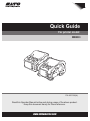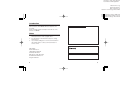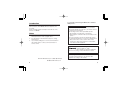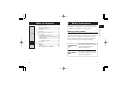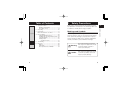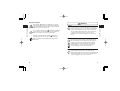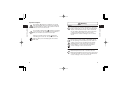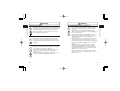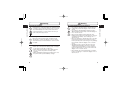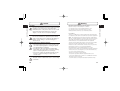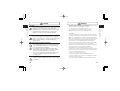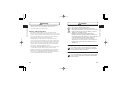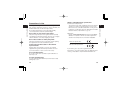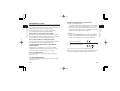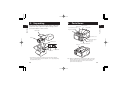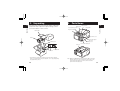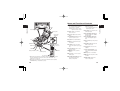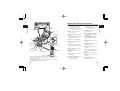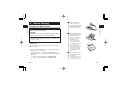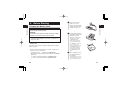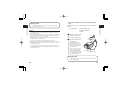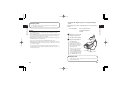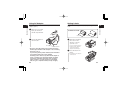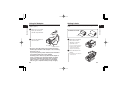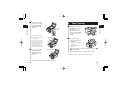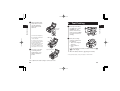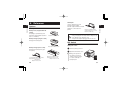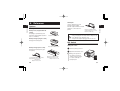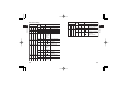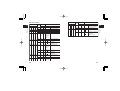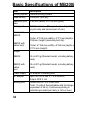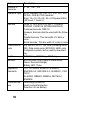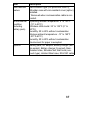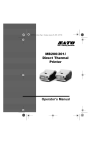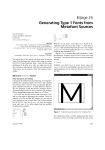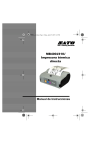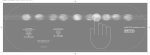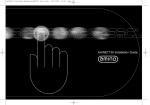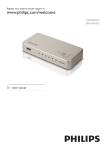Download SATO MB200/201i Specifications
Transcript
Quick Guide For printer model: MB200i PN: 9001196(A) Read this Operator Manual before and during usage of the above product. Keep this document handy for future reference. www.satoamerica.com • Near a microwave oven; locations where static electricity or radio wave interference is abunda near wireless LAN equipment. “Bluetooth” is a registered tradem Bluetooth SIG, Inc. USA. Our company is using this tradem based on a licensing contract with this association Before using the wireless LAN interface, be sure to all security-related settings for the wireless LAN equipment according to this manual. Introduction This manual is intended to help you become familiar with the basic operation of the MB200i, the barcode printer, in a short time. Please read this manual carefully to make full use of the functions of MB200i. Notes 1. 2. 3. Reproduction of all or part of this manual is prohibited without permission of the copyright owner. The information in this manual is subject to change without notice. If you find any ambiguous or erroneous information in this manual, please contact your nearest dealer or service center. 9001196(A) SATO America, Inc. 10350 Nations Ford Rd. Charlotte, NC 28273 Main Phone: (704) 644.1650 © 2009 SATO America, Inc. All rights reserved. 2 3 Introduction This manual is intended to help you become familiar with the basic operation of the MB200i, the barcode printer, in a short time. Please read this manual carefully to make full use of the functions of MB200i. Notes 1. 2. 3. Reproduction of all or part of this manual is prohibited without permission of the copyright owner. The information in this manual is subject to change without notice. If you find any ambiguous or erroneous information in this manual, please contact your nearest dealer or service center. To customers purchasing the Bluetooth or wireless LAN options: Cautions regarding radio waves This product is certified to meet technical standards based on the Radio Law. Therefore, no wireless license is required to use this printer. The following actions can be punishable by law: • Disassembly or modification of this printer • Removing the certification label (serial label) on this printer Use in the following locations may drastically shorten the communication distance, or prevent communication. • Near a microwave oven; locations where static electricity or radio wave interference is abundant; near wireless LAN equipment. “Bluetooth” is a registered trademark of Bluetooth SIG, Inc. USA. Our company is using this trademark based on a licensing contract with this association. 9001196 4th Edition Sept. 1, 2008 Q01147010 © 2009 SATO America, Inc 2 Before using the wireless LAN interface, be sure to set all security-related settings for the wireless LAN equipment according to this manual. 3 1. Safety Precautions In this section, safety precautions about printer operation are explained to ensure proper care and usage. Make sure to read these carefully before using your printer. 1. Safety Precautions ....................................... 5 Markings and Symbols ............................ 5 Precautions in Use ................................ 14 2. Unpacking .................................................. 16 3. Parts Name ................................................ 17 Name and Function of Controls ................. 19 Markings and Symbols Preparation 4. Before Starting ........................................... 20 Charging the Battery Pack .................... 20 Installing and removing the Battery Pack . 24 Using AC Adapter .................................. 26 Setting Labels ........................................ 27 • Continuous mode ............................ 27 The following symbols or markings are used in this manual and on the printer so that you can properly use the printer, and to prevent any damage to property, harm or injury to yourself and others. Make sure to read their explanations carefully to familiarize yourself with their meanings. Operation 5. Test Printing ............................................... 29 6. Reference .................................................. 30 Options .................................................. 30 DIP Switch ............................................. 31 Basic Specifications of MB200i................ 34 Reference 4 Warning This symbol indicates information that, if ignored or applied incorrectly, creates the danger of death or serious personal injury. Caution This symbol indicates information that, if ignored or applied incorrectly, creates the possibility of personal injury or property damage. 1 Safety Precautions Table of Contents 5 1. Safety Precautions In this section, safety precautions about printer operation are explained to ensure proper care and usage. Make sure to read these carefully before using your printer. 1. Safety Precautions ....................................... 5 Markings and Symbols ............................ 5 Precautions in Use ................................ 14 2. Unpacking .................................................. 16 3. Parts Name ................................................ 17 Name and Function of Controls ................. 19 Markings and Symbols Preparation 4. Before Starting ........................................... 20 Charging the Battery Pack .................... 20 Installing and removing the Battery Pack . 24 Using AC Adapter .................................. 26 Setting Labels ........................................ 27 • Continuous mode ............................ 27 The following symbols or markings are used in this manual and on the printer so that you can properly use the printer, and to prevent any damage to property, harm or injury to yourself and others. Make sure to read their explanations carefully to familiarize yourself with their meanings. Operation 5. Test Printing ............................................... 29 6. Reference .................................................. 30 Options .................................................. 30 DIP Switch ............................................. 31 Basic Specifications of MB200i................ 34 Reference 4 Warning This symbol indicates information that, if ignored or applied incorrectly, creates the danger of death or serious personal injury. Caution This symbol indicates information that, if ignored or applied incorrectly, creates the possibility of personal injury or property damage. 1 Safety Precautions Table of Contents 5 Symbol examples 1 Safety Precautions A circle with a diagonal line ( ) indicates something you should not do. The symbol on the left indicates that you should not try to take the unit apart. A black circle with a picture inside ( )indicates something you need to do. The symbol on the left indicates that you should unplug the unit from the wall outlet. Warning 1 Liquid Do not place any container with water or chemicals, such as flower vase or cup, as well as small metallic objects, near the printer. If any of these should fall into the printer, immediately turn off the power and contact your nearest dealer or service center. Continued use creates a damage of fire or electric shock. Safety Precautions The triangle ( ) indicates something you should take absolute care with. The cautions are indicated concretely within the symbol. The symbol on the left indicates a risk of electric shock. Foreign Matter Do not drop or insert metallic or flammable objects into the openings on the printer (such as outlets for cables). If any of these should fall into the printer, immediately turn off the power and contact your nearest dealer or service center. Continued use creates a danger of fire or electric shock. Dropping and Damage Should the printer ever fall or otherwise become damaged, immediately turn off the power and contact your nearest dealer or service center. Continued use creates a danger of fire or electric shock. 6 7 Symbol examples 1 Safety Precautions A circle with a diagonal line ( ) indicates something you should not do. The symbol on the left indicates that you should not try to take the unit apart. A black circle with a picture inside ( )indicates something you need to do. The symbol on the left indicates that you should unplug the unit from the wall outlet. Warning 1 Liquid Do not place any container with water or chemicals, such as flower vase or cup, as well as small metallic objects, near the printer. If any of these should fall into the printer, immediately turn off the power and contact your nearest dealer or service center. Continued use creates a damage of fire or electric shock. Safety Precautions The triangle ( ) indicates something you should take absolute care with. The cautions are indicated concretely within the symbol. The symbol on the left indicates a risk of electric shock. Foreign Matter Do not drop or insert metallic or flammable objects into the openings on the printer (such as outlets for cables). If any of these should fall into the printer, immediately turn off the power and contact your nearest dealer or service center. Continued use creates a danger of fire or electric shock. Dropping and Damage Should the printer ever fall or otherwise become damaged, immediately turn off the power and contact your nearest dealer or service center. Continued use creates a danger of fire or electric shock. 6 7 1 Abnormal Conditions Safety Precautions Continued use of the printer while it is emitting smoke or strange odors creates the danger of fire or electric shock. Immediately turn off the power and contact your nearest dealer or service center. Do not try to service the printer by yourself. Disassembly Never try to take the unit apart or modify it in any way. Doing so creates the danger of fire or electric shock. Contact your nearest dealer or service center for repair. Battery Pack • Never try to take apart the battery pack or modify it in any way such as with a solder iron. • Never expose the battery to direct flame, throw it into fire, or take any actions that may lead to shorting. • When charging the battery pack, make sure to use the printer or the specified battery charger. 8 Warning 1 AC Adapter/Battery Charger (Option) • Use only the specified voltage. Using a different voltage may create the danger of fire or electric shock. • Use only the specified battery charger. Using a different battery charger may create the danger of fire or electric shock. • Never use the battery charger with any other battery pack except for the specified one. Doing so can rupture the battery, cause leakage, fire or electric shock. • Never cut, damage or modify the power cord. Also, never place heavy objects on the power cord or heat or pull the power cord. Doing so may damage the cord and create the danger or fire or electric shock. • Should the power cord ever become seriously damaged (internal wiring exposed or shorted), contact your nearest dealer or service center for repair. Continued use of such a cord creates the danger of fire or electric shock. • Never modify, excessively bend, twist, or pull the power cord. Doing so creates the danger of fire or electric shock. 9 Safety Precautions Warning 1 Abnormal Conditions Safety Precautions Continued use of the printer while it is emitting smoke or strange odors creates the danger of fire or electric shock. Immediately turn off the power and contact your nearest dealer or service center. Do not try to service the printer by yourself. Disassembly Never try to take the unit apart or modify it in any way. Doing so creates the danger of fire or electric shock. Contact your nearest dealer or service center for repair. Battery Pack • Never try to take apart the battery pack or modify it in any way such as with a solder iron. • Never expose the battery to direct flame, throw it into fire, or take any actions that may lead to shorting. • When charging the battery pack, make sure to use the printer or the specified battery charger. 8 Warning 1 AC Adapter/Battery Charger (Option) • Use only the specified voltage. Using a different voltage may create the danger of fire or electric shock. • Use only the specified battery charger. Using a different battery charger may create the danger of fire or electric shock. • Never use the battery charger with any other battery pack except for the specified one. Doing so can rupture the battery, cause leakage, fire or electric shock. • Never cut, damage or modify the power cord. Also, never place heavy objects on the power cord or heat or pull the power cord. Doing so may damage the cord and create the danger or fire or electric shock. • Should the power cord ever become seriously damaged (internal wiring exposed or shorted), contact your nearest dealer or service center for repair. Continued use of such a cord creates the danger of fire or electric shock. • Never modify, excessively bend, twist, or pull the power cord. Doing so creates the danger of fire or electric shock. 9 Safety Precautions Warning 1 Location Safety Precautions Do not locate the printer in the area subjected to high humidity or dew. If dew forms inside the printer, immediately turn off the printer and do not use it until it has been dried up. Continued use creates the danger of electric shock or the printer damage. Power Do not use wet hands to operate the power switch, replace the battery pack or unplug the AC adapter or battery charger. Doing so creates the danger of electric shock. Thermal Head and Stepping Motor • The thermal head gets very hot after printing. Take care when replacing paper or cleaning the printer just after printing to avoid burn. • Touching the end of the thermal head with bare hands may cause injury. Take care when replacing paper or cleaning the printer to avoid injury. • Do not try to replace the thermal head by yourself. Doing so creates the danger of injury, burn, or electric shock. Easy Cutter This part contains a blade. Take care to avoid cutting your hands. 10 Warning 1 This device complies with Part 15 of the FCC Rules. Operation is subject to the following two conditions: (1) This device may not cause harmful interference, and (2) This device must accept any interference received, including interference that may cause undesired operation. FCC Caution: Changes or modifications not expressly approved by the manufacturer for compliance could void the user's authority to operate the equipment. NOTE : This equipment has been tested and found to comply with the limits for a Class B digital device, pursuant to Part 15 of the FCC Rules. These limits are designed to provide reasonable protection against harmful interference in a residential installation. This equipment generates and can radiate radio frequency energy and, if not installed and used in accordance with instructions, may cause harmful interference to radio communications. However, there is no guarantee that interference will not occur in a particular installation. If this equipment does cause harmful interference to radio or television reception, which can be determined by turning the equipment off and on, the user is encouraged to try to correct the interference by one or more of the following measures: - Reorient or relocate the receiving antenna. - Increase the separation between the equipment and receiver. - Connect the equipment into an outlet on a circuit different from that to which the receiver is connected. - Consult the dealer or an experienced radio/TV technician for help. 11 Safety Precautions Caution 1 Location Safety Precautions Do not locate the printer in the area subjected to high humidity or dew. If dew forms inside the printer, immediately turn off the printer and do not use it until it has been dried up. Continued use creates the danger of electric shock or the printer damage. Power Do not use wet hands to operate the power switch, replace the battery pack or unplug the AC adapter or battery charger. Doing so creates the danger of electric shock. Thermal Head and Stepping Motor • The thermal head gets very hot after printing. Take care when replacing paper or cleaning the printer just after printing to avoid burn. • Touching the end of the thermal head with bare hands may cause injury. Take care when replacing paper or cleaning the printer to avoid injury. • Do not try to replace the thermal head by yourself. Doing so creates the danger of injury, burn, or electric shock. Easy Cutter This part contains a blade. Take care to avoid cutting your hands. 10 Warning 1 This device complies with Part 15 of the FCC Rules. Operation is subject to the following two conditions: (1) This device may not cause harmful interference, and (2) This device must accept any interference received, including interference that may cause undesired operation. FCC Caution: Changes or modifications not expressly approved by the manufacturer for compliance could void the user's authority to operate the equipment. NOTE : This equipment has been tested and found to comply with the limits for a Class B digital device, pursuant to Part 15 of the FCC Rules. These limits are designed to provide reasonable protection against harmful interference in a residential installation. This equipment generates and can radiate radio frequency energy and, if not installed and used in accordance with instructions, may cause harmful interference to radio communications. However, there is no guarantee that interference will not occur in a particular installation. If this equipment does cause harmful interference to radio or television reception, which can be determined by turning the equipment off and on, the user is encouraged to try to correct the interference by one or more of the following measures: - Reorient or relocate the receiving antenna. - Increase the separation between the equipment and receiver. - Connect the equipment into an outlet on a circuit different from that to which the receiver is connected. - Consult the dealer or an experienced radio/TV technician for help. 11 Safety Precautions Caution 1 Safety Precautions This manual shows both the specification of Bluetooth and wireless LAN. Please refer to the corresponding section which shows specification of Bluetooth or wireless LAN. Wireless LAN specification. The available scientific evidence does not show that any health problems are associated with using low power wireless devices. There is no proof, however, that these low power wireless devices are absolutely safe. Low power Wireless devices emit low levels of radio frequency energy (RF) in the microwave range while being used. Whereas high levels of RF can produce health effects (by heating tissue), exposure to low level RF that does not produce heating effects causes no known adverse health effects. Many studies of low level RF exposures have not found any biological effects. Some studies have suggested that same biological effects might occur, but such findings have not been confirmed by additional research. The (Wireless LAN Module (WM-B-AG-02)) has been tested and found to comply with the Federal Communications Commission (FCC) guidelines on radio frequency energy (RF) exposures. The maximum SAR levels tested for the (Wireless LAN Module (WM-B-AG-02))has been shown to be (0.449)W/kg at (Body). This device should not be colocated or operated with any other antenna transmitter. Caution 1 Replacing the Battery Pack • Use only the specified battery pack. • When replacing the battery pack, make sure to install the pack with the correct direction. Incorrectly replacing the battery create the danger of injury or damage to surrounding areas. • Replacing a small-size rechargeable battery (Lithium ion battery) Apply insulation treatment for the old battery pack by sealing the contact with tape or the like and ask our sales representative or service center for the measure to be taken for effective use of scarce resource. Do not place the battery pack together with other batteries such as dry batteries. Leaving the printer unused for a long time If you have no plan to use the print for a long time, remove the battery pack from the printer and unplug the AC adapter from the wall outlet. Maintenance and Cleaning For safe maintenance or cleaning of the printer, make sure to remove the battery pack and the AC adapter from the printer. 12 13 Safety Precautions Warning 1 Safety Precautions This manual shows both the specification of Bluetooth and wireless LAN. Please refer to the corresponding section which shows specification of Bluetooth or wireless LAN. Wireless LAN specification. The available scientific evidence does not show that any health problems are associated with using low power wireless devices. There is no proof, however, that these low power wireless devices are absolutely safe. Low power Wireless devices emit low levels of radio frequency energy (RF) in the microwave range while being used. Whereas high levels of RF can produce health effects (by heating tissue), exposure to low level RF that does not produce heating effects causes no known adverse health effects. Many studies of low level RF exposures have not found any biological effects. Some studies have suggested that same biological effects might occur, but such findings have not been confirmed by additional research. The (Wireless LAN Module (WM-B-AG-02)) has been tested and found to comply with the Federal Communications Commission (FCC) guidelines on radio frequency energy (RF) exposures. The maximum SAR levels tested for the (Wireless LAN Module (WM-B-AG-02))has been shown to be (0.449)W/kg at (Body). This device should not be colocated or operated with any other antenna transmitter. Caution 1 Replacing the Battery Pack • Use only the specified battery pack. • When replacing the battery pack, make sure to install the pack with the correct direction. Incorrectly replacing the battery create the danger of injury or damage to surrounding areas. • Replacing a small-size rechargeable battery (Lithium ion battery) Apply insulation treatment for the old battery pack by sealing the contact with tape or the like and ask our sales representative or service center for the measure to be taken for effective use of scarce resource. Do not place the battery pack together with other batteries such as dry batteries. Leaving the printer unused for a long time If you have no plan to use the print for a long time, remove the battery pack from the printer and unplug the AC adapter from the wall outlet. Maintenance and Cleaning For safe maintenance or cleaning of the printer, make sure to remove the battery pack and the AC adapter from the printer. 12 13 Safety Precautions Warning 1 Do not place the printer in a hot or cold place. Safety Precautions The operation temperature range is 5°-122°F (-15-50°C). For wireless LAN model, it is 32-132°F (0 to 50°C). Do not place the printer in an area with high humidity or at a temperature outside the specified range. Do not drop or give shock to the printer. The printer is given a protection against vibration possibly caused during normal transportation. However, do not apply extreme vibration or shock by dropping the printer. Wireless LAN & Bluetooth specification. IC (Industry Canada) Caution: "The installer of this radio equipment must ensure that the antenna is located or pointed such that it does not emit RF field in excess of Health Canada limits for the general population; consult Safety Code 6, obtainable from Health Canada's website, http://www.hc-sc.gc.ca/." CE Caution: Hereby, SATO CORPORATION declares that this WM-BAG-02 is in compliance with the essential requirements and other relevant provisions of Directive 1999/5/EC. Do not disassemble or modify the printer. The printer has high-precision components inside requiring fine adjustment. Do not disassemble the printer. Bluetooth Specification Connect the specified cables to the external input terminals. Wireless LAN specification. Special cables are required to connect to the external equipment through the external input terminals. Contact your nearest dealer or service center if necessary. Use a specified option. If you want to get a copy of the original Declaration of Conformity of our products which relates the R&TTE, please contact go web address: http://www.satoworldwide.com Do not use a device not specified as option. Otherwise a fault may occur. Use the specified paper. Use the specified paper. Otherwise, broken head or faulty printing may occur. 14 15 1 Safety Precautions Precautions in Use 1 Do not place the printer in a hot or cold place. Safety Precautions The operation temperature range is 5°-122°F (-15-50°C). For wireless LAN model, it is 32-132°F (0 to 50°C). Do not place the printer in an area with high humidity or at a temperature outside the specified range. Do not drop or give shock to the printer. The printer is given a protection against vibration possibly caused during normal transportation. However, do not apply extreme vibration or shock by dropping the printer. Wireless LAN & Bluetooth specification. IC (Industry Canada) Caution: "The installer of this radio equipment must ensure that the antenna is located or pointed such that it does not emit RF field in excess of Health Canada limits for the general population; consult Safety Code 6, obtainable from Health Canada's website, http://www.hc-sc.gc.ca/." CE Caution: Hereby, SATO CORPORATION declares that this WM-BAG-02 is in compliance with the essential requirements and other relevant provisions of Directive 1999/5/EC. Do not disassemble or modify the printer. The printer has high-precision components inside requiring fine adjustment. Do not disassemble the printer. Bluetooth Specification Connect the specified cables to the external input terminals. Wireless LAN specification. Special cables are required to connect to the external equipment through the external input terminals. Contact your nearest dealer or service center if necessary. Use a specified option. If you want to get a copy of the original Declaration of Conformity of our products which relates the R&TTE, please contact go web address: http://www.satoworldwide.com Do not use a device not specified as option. Otherwise a fault may occur. Use the specified paper. Use the specified paper. Otherwise, broken head or faulty printing may occur. 14 15 1 Safety Precautions Precautions in Use 2 3. Parts Name Unpacking After unpacking, make sure that all the printer components are present. If any component or part is missing, contact your nearest dealer or service center. Open cover Cover open/close lever 3 Label ejection Easy cutter Parts Name 2. Unpacking Dispenser unit Quick guide RS-232C cover Printer Label guide adjust dial cover Battery pack Battery cover Cover for DC input jack Belt clip Belt hook Shoulder belt * Belt holder has already been installed on the printer when shipping. Shape of cushioning material (protecting bed, etc. for supporting printer) may partly differ by the lot. 16 Note: MB200i and MB400i/410i have two designs. One is the printer with the rubber boot, which is protective, and the other is the printer without the rubber boot. This document shows the printer without the rubber boot. 17 2 3. Parts Name Unpacking After unpacking, make sure that all the printer components are present. If any component or part is missing, contact your nearest dealer or service center. Open cover Cover open/close lever 3 Label ejection Easy cutter Parts Name 2. Unpacking Dispenser unit Quick guide RS-232C cover Printer Label guide adjust dial cover Battery pack Battery cover Cover for DC input jack Belt clip Belt hook Shoulder belt * Belt holder has already been installed on the printer when shipping. Shape of cushioning material (protecting bed, etc. for supporting printer) may partly differ by the lot. 16 Note: MB200i and MB400i/410i have two designs. One is the printer with the rubber boot, which is protective, and the other is the printer without the rubber boot. This document shows the printer without the rubber boot. 17 Name and Function of Controls Platen Parts Name Label width scale Label guide Label guide adjust dial RS-232C cover: Cover for RS232C connector. Open cover: Opened for setting labels. Cover Open/Close lever: Used to open or close the cover. 1 LCD * Label guide: Set to meet the size of the label used. Label guide adjust dial: Adjusts the label guide to the width of the label used. Label guide adjust dial cover: Cover for label guide adjust dial. Easy cutter: Cuts printed labels. IrDA filter: Contains IrDA sensor and emitter. POWER key RS-232C connector PRINT key 1 2 3 4 4 IrDA filter Battery indicator (LED) *2 DIP switch: Sets the operation mode of the printer. (See page 31.) Dispenser unit: Moved to select Dispense mode. D FEED key Belt clip: Used when hanging the printer on your belt. * Do not hang the printer on to anything but a belt. DIP switch STATUS (LED) POWER key: Turns on/off the printer. Label ejection: Ejects the printed label. Label width scale: Indicates the width of label used. DC input jack: Connects to AC adapter. Cover for DC input jack: Cover for DC input terminal and DIP switch. FEED key: Press to feed label. DC input jack 1 * Operation panel with LCD is built in the wireless LAN interface model only (for manufacture option). For other option information, see "Reference" on page 30. *2 Operation panel with LCD for the wireless LAN interface model has CHARGE LED (for manufacture option) . 18 Battery cover: Cover for special battery pack. Battery indicator (LED): Indicates the remaining amount of battery of the printer. PRINT key: Sets the printer online or offline. STATUS (LED): Indicates the status of the printer. 19 3 Parts Name RS-232C Interface: Connects to PC or handy terminal. Used for connecting to a computer. Signal:Low level -6.6 to +6.6 V High level -6.6 to +6.6 V 58 50 40 30 30 40 50 58 3 Name and Function of Controls Platen Parts Name Label width scale Label guide Label guide adjust dial RS-232C cover: Cover for RS232C connector. Open cover: Opened for setting labels. Cover Open/Close lever: Used to open or close the cover. 1 LCD * Label guide: Set to meet the size of the label used. Label guide adjust dial: Adjusts the label guide to the width of the label used. Label guide adjust dial cover: Cover for label guide adjust dial. Easy cutter: Cuts printed labels. IrDA filter: Contains IrDA sensor and emitter. POWER key RS-232C connector PRINT key 1 2 3 4 4 IrDA filter Battery indicator (LED) *2 DIP switch: Sets the operation mode of the printer. (See page 31.) Dispenser unit: Moved to select Dispense mode. D FEED key Belt clip: Used when hanging the printer on your belt. * Do not hang the printer on to anything but a belt. DIP switch STATUS (LED) POWER key: Turns on/off the printer. Label ejection: Ejects the printed label. Label width scale: Indicates the width of label used. DC input jack: Connects to AC adapter. Cover for DC input jack: Cover for DC input terminal and DIP switch. FEED key: Press to feed label. DC input jack 1 * Operation panel with LCD is built in the wireless LAN interface model only (for manufacture option). For other option information, see "Reference" on page 30. *2 Operation panel with LCD for the wireless LAN interface model has CHARGE LED (for manufacture option) . 18 Battery cover: Cover for special battery pack. Battery indicator (LED): Indicates the remaining amount of battery of the printer. PRINT key: Sets the printer online or offline. STATUS (LED): Indicates the status of the printer. 19 3 Parts Name RS-232C Interface: Connects to PC or handy terminal. Used for connecting to a computer. Signal:Low level -6.6 to +6.6 V High level -6.6 to +6.6 V 58 50 40 30 30 40 50 58 3 4. Before Starting Charging the Battery Pack Plug one end of the power cord to the battery charger and the other to the wall outlet. 4 Before Starting (POWER lamp lights red.) Before Starting 4 1 IMPORTANT SAFETY INSTRUCTIONS – SAVE THESE INSTRUCTIONS. DANGER – TO REDUCE THE RISK OF FIRE OR ELECTRIC SHOCK, CAREFULLY FOLLOW THESE INSTRUCTIONS. 2 • For connection to a supply not in the U.S.A, use an attachment plug adapter of the proper configuration for the power outlet. Charging starts and the CHARGE lamp lights orange. When charging is completed (fully charged), the CHARGE lamp goes off. In case of five-socket charger, charging starts and the CHARGE lamp lights orange. When charging is completed (fully charged), the CHARGE lamp lights green. • Using the battery charger (option) to charge the battery pack Follow the steps below to charge the battery pack using the battery charger. • This power unit is intended to be correctly orientated in a vertical or floor mount position. • Use Battery pack Model No. PT/MB200-BAT • Use Battery charger (Battery pack Model No. PT/MB200BAT only) 1 Single-socket type: Model No. PT/MB200-CHG 2 Five-socket type: Model No. PT/MB200-CHG5 20 Put the battery pack on the battery charger and then slide it in the direction of the arrow. 3 WER PO GE AR CH After charging, remove the battery pack from the charger. Slide the battery pack in the opposite direction of step (2) to remove the battery back. 21 4. Before Starting Charging the Battery Pack Plug one end of the power cord to the battery charger and the other to the wall outlet. 4 Before Starting (POWER lamp lights red.) Before Starting 4 1 IMPORTANT SAFETY INSTRUCTIONS – SAVE THESE INSTRUCTIONS. DANGER – TO REDUCE THE RISK OF FIRE OR ELECTRIC SHOCK, CAREFULLY FOLLOW THESE INSTRUCTIONS. 2 • For connection to a supply not in the U.S.A, use an attachment plug adapter of the proper configuration for the power outlet. Charging starts and the CHARGE lamp lights orange. When charging is completed (fully charged), the CHARGE lamp goes off. In case of five-socket charger, charging starts and the CHARGE lamp lights orange. When charging is completed (fully charged), the CHARGE lamp lights green. • Using the battery charger (option) to charge the battery pack Follow the steps below to charge the battery pack using the battery charger. • This power unit is intended to be correctly orientated in a vertical or floor mount position. • Use Battery pack Model No. PT/MB200-BAT • Use Battery charger (Battery pack Model No. PT/MB200BAT only) 1 Single-socket type: Model No. PT/MB200-CHG 2 Five-socket type: Model No. PT/MB200-CHG5 20 Put the battery pack on the battery charger and then slide it in the direction of the arrow. 3 WER PO GE AR CH After charging, remove the battery pack from the charger. Slide the battery pack in the opposite direction of step (2) to remove the battery back. 21 It takes about 2.5 hours for the battery pack to reach full charge from a fully discharged state. 4 • Using the AC adapter (option) to charge the battery pack The battery pack can be charged while it is mounted in the printer. Before Starting • Use AC adapter Notice • If the POWER lamp does not light at the start of charging, check the power cord connection. • If the CHARGE lamp does not light at the start of charging, make sure the battery pack is firmly mounted to the battery charger. Poor mounting of the battery pack may result in poor charging. • When the fully charged battery pack is placed on the battery charger, the CHARGE lamp goes on and then off. In case of five-socket charger, the CHARGE lamp lights green. • When charging a battery pack that has not been used for a long time, the CHARGE lamp may blink for a while. This does not indicate an error. You can continue charging. • The battery pack can be recharged by about 300 times (when used in normal temperature). If the battery is fully charged but runs out very soon, renew the battery pack. Can be obtained from an authorized SATO reseller. 1 Open the cover for DC input jack and insert the DC output terminal. 2 Plug the AC adapter to the wall outlet. AC adapter Charging starts and the battery indicator lights red. When charging is completed (fully charged), the battery indicator goes off. In the case of the LCD builtin wireless LAN interface model, CHARGE LED lights red when charging starts and is completed (fully charged), the CHARGE LED goes off. DC input jack DC output terminal Charging Time It takes about 5 hours for the battery pack to reach full charge from a fully discharged state. 22 4 Before Starting Charging Time 23 It takes about 2.5 hours for the battery pack to reach full charge from a fully discharged state. 4 • Using the AC adapter (option) to charge the battery pack The battery pack can be charged while it is mounted in the printer. Before Starting • Use AC adapter Notice • If the POWER lamp does not light at the start of charging, check the power cord connection. • If the CHARGE lamp does not light at the start of charging, make sure the battery pack is firmly mounted to the battery charger. Poor mounting of the battery pack may result in poor charging. • When the fully charged battery pack is placed on the battery charger, the CHARGE lamp goes on and then off. In case of five-socket charger, the CHARGE lamp lights green. • When charging a battery pack that has not been used for a long time, the CHARGE lamp may blink for a while. This does not indicate an error. You can continue charging. • The battery pack can be recharged by about 300 times (when used in normal temperature). If the battery is fully charged but runs out very soon, renew the battery pack. Can be obtained from an authorized SATO reseller. 1 Open the cover for DC input jack and insert the DC output terminal. 2 Plug the AC adapter to the wall outlet. AC adapter Charging starts and the battery indicator lights red. When charging is completed (fully charged), the battery indicator goes off. In the case of the LCD builtin wireless LAN interface model, CHARGE LED lights red when charging starts and is completed (fully charged), the CHARGE LED goes off. DC input jack DC output terminal Charging Time It takes about 5 hours for the battery pack to reach full charge from a fully discharged state. 22 4 Before Starting Charging Time 23 4 Before Starting 1 Open the battery cover. 2 Insert the battery pack while pressing and holding the gray hook and close the battery cover. * Make sure to turn the printer power off when removing or replacing the battery. When the printer is turned off, the STATUS LED goes off. Do not remove the battery while the STATUS LED is on. Remove the battery when the STATUS LED is off. * If you turn off the printer otherwise, the information stored in the printer may not be updated. Terminals Insert the battery pack with the terminal side toward the printer. 3 When removing the battery, press and hold the gray hook and then pull the tape. Hook Battery pack 24 25 4 Before Starting Installing and removing the Battery Pack 4 Before Starting 1 Open the battery cover. 2 Insert the battery pack while pressing and holding the gray hook and close the battery cover. * Make sure to turn the printer power off when removing or replacing the battery. When the printer is turned off, the STATUS LED goes off. Do not remove the battery while the STATUS LED is on. Remove the battery when the STATUS LED is off. * If you turn off the printer otherwise, the information stored in the printer may not be updated. Terminals Insert the battery pack with the terminal side toward the printer. 3 When removing the battery, press and hold the gray hook and then pull the tape. Hook Battery pack 24 25 4 Before Starting Installing and removing the Battery Pack Setting Labels Follow the procedure below to use the printer with the AC adapter (option). The method of setting label may vary depending on the print mode. Before Starting 1 Open the cover for DC Continuous mode input jack and insert the DC output terminal. AC adapter Labels 2 Plug the AC adapter to 1 the wall outlet. DC input jack * Be sure to turn the printer power off when removing the DC output terminal of AC adapter or disconnecting the power source. If you turning off the printer otherwise, the information stored in the printer may not be updated. Journal Slide the Cover Open/ Close lever in the direction of arrow to open the cover. If you are using the printer in Dispense mode, lifting the change lever, slide the dispenser unit until stops . DC output terminal 2 Place the label to the printer. Pay attention to the direction of the label roll. A battery pack is unnecessary when an AC adapter is used. If a battery pack and an AC adapter are being used at the same time, the printer starts charging (when a battery is not fully charged) or the battery indicator goes off (when a battery is fully charged). 26 4 Before Starting 4 Using AC Adapter 27 Setting Labels Follow the procedure below to use the printer with the AC adapter (option). The method of setting label may vary depending on the print mode. Before Starting 1 Open the cover for DC Continuous mode input jack and insert the DC output terminal. AC adapter Labels 2 Plug the AC adapter to 1 the wall outlet. DC input jack * Be sure to turn the printer power off when removing the DC output terminal of AC adapter or disconnecting the power source. If you turning off the printer otherwise, the information stored in the printer may not be updated. Journal Slide the Cover Open/ Close lever in the direction of arrow to open the cover. If you are using the printer in Dispense mode, lifting the change lever, slide the dispenser unit until stops . DC output terminal 2 Place the label to the printer. Pay attention to the direction of the label roll. A battery pack is unnecessary when an AC adapter is used. If a battery pack and an AC adapter are being used at the same time, the printer starts charging (when a battery is not fully charged) or the battery indicator goes off (when a battery is fully charged). 26 4 Before Starting 4 Using AC Adapter 27 4 Before Starting Open the label guide adjust dial cover and turn the dial till the label guide fits with label roll. 5. Test Printing 1 Label guide adjust dial Turn the label roll lightly by the hand and confirm that it rotates smoothly. 2 If a drags is felt, paper may not be fed correctly. Return the dial for adjustment. When using the paper of the same width as that used previously, adjustment of the label guide is not necessary. 4 Close the cover after confirming that the leading edge of the label is outside the printer. Label leading edge Pressing and holding the FEED key, set the POWER key . The printer enters the test mode. Press the FEED key again to start test printing. 5 2 Test Printing 3 POWE R PRIN T FEED 1 1 Verify the following ab2c3456 defg 7 12 abc34567 using the output of the defg 12 abc34567 defg test printing. • There is no chipped character. • Print condition is good. In the test printing, the battery residual is indicted by ( for full charge). When the battery indicates , charge the battery. * If any fault is detected, contact your dealer or service center. This completes the label setting in continuous mode. 28 29 4 Before Starting Open the label guide adjust dial cover and turn the dial till the label guide fits with label roll. 5. Test Printing 1 Label guide adjust dial Turn the label roll lightly by the hand and confirm that it rotates smoothly. 2 If a drags is felt, paper may not be fed correctly. Return the dial for adjustment. When using the paper of the same width as that used previously, adjustment of the label guide is not necessary. 4 Close the cover after confirming that the leading edge of the label is outside the printer. Label leading edge Pressing and holding the FEED key, set the POWER key . The printer enters the test mode. Press the FEED key again to start test printing. 5 2 Test Printing 3 POWE R PRIN T FEED 1 1 Verify the following ab2c3456 defg 7 12 abc34567 using the output of the defg 12 abc34567 defg test printing. • There is no chipped character. • Print condition is good. In the test printing, the battery residual is indicted by ( for full charge). When the battery indicates , charge the battery. * If any fault is detected, contact your dealer or service center. This completes the label setting in continuous mode. 28 29 AC Adapter 6 Reference Used to supply power from domestic power supply. The DC output terminal of the AC adapter is connected to the printer. Options User Option Battery Pack (Supplied with the printer) Preparing a spare battery pack will insure uninterrupted operation due to Low Battery. • • • • Model No. PT/MB200-BAT Battery Charger (Single-socket) 6 Model No. PT/MB200-ADP (Sunfone Electronics Co., Ltd. Model No. ACML-06) Be sure to use the specified AC adapter. Plug or unplug the AC adapter while holding its body. Pay attention not to injure the cord. Keep the AC adapter unplugged when not in use. Charges the battery pack. DIP Switch Setting DIP switch Model No. PT/MB200-CHG Battery Charger (Five-socket) Charges the battery pack (up to five packs). 30 Turn the printer power off. 2 Open the DIP switch cover. 3 Change the position of the switch you want to change using a pointed tool such as the tip of ball-point pen. ON 1 2 3 4 Use AC Adapter Model No. ACH400 Rated Input: AC100 to 240 V, 1.2A 50/60Hz Output: DC19 V, 3.2A Model No. PT/MB200-CHG5 Rated Input: DC19 V, 3.2A Output: DC8.4 V, 1.1A 1 31 Reference 6. Reference AC Adapter 6 Reference Used to supply power from domestic power supply. The DC output terminal of the AC adapter is connected to the printer. Options User Option Battery Pack (Supplied with the printer) Preparing a spare battery pack will insure uninterrupted operation due to Low Battery. • • • • Model No. PT/MB200-BAT Battery Charger (Single-socket) 6 Model No. PT/MB200-ADP (Sunfone Electronics Co., Ltd. Model No. ACML-06) Be sure to use the specified AC adapter. Plug or unplug the AC adapter while holding its body. Pay attention not to injure the cord. Keep the AC adapter unplugged when not in use. Charges the battery pack. DIP Switch Setting DIP switch Model No. PT/MB200-CHG Battery Charger (Five-socket) Charges the battery pack (up to five packs). 30 Turn the printer power off. 2 Open the DIP switch cover. 3 Change the position of the switch you want to change using a pointed tool such as the tip of ball-point pen. ON 1 2 3 4 Use AC Adapter Model No. ACH400 Rated Input: AC100 to 240 V, 1.2A 50/60Hz Output: DC19 V, 3.2A Model No. PT/MB200-CHG5 Rated Input: DC19 V, 3.2A Output: DC8.4 V, 1.1A 1 31 Reference 6. Reference DIP switch 6 Key Starting mode Reference Cover PRINT 2 3 4 OFF OFF OFFOFF Close OFF Close OFF OFF OFF ON ON Close OFF OFF OFF OFF ON Open ON Open OFF OFF ON OFFOFF Close OFF FEED OFF ON OFF OFF ON OFF Close OFF OFF ON OFF ON Open ON ON OFF Open OFF ON OFF ON ON ON Close OFF OFF 1 Open ON OFF Open OFF ON ON OFF OFFOFF Close OFF OFF Close OFF ON OFF ON ON Close OFF ON OFF 32 Interface Description RS-232C Normal print mode User test print mode RS-232C HEX dump mode Auto peeling mode Manual print mode Bluetooth Normal print mode interface/ Wireless LAN interface User test print mode Head check (print area) designation Head check designation clear Bluetooth HEX dump mode interface/ Wireless LAN interface CRC check enable designation CRC check disenable designation Normal print mode IrDA interface Test print mode HEX dump mode IrDA interface DIP switch Key Starting mode Cover 2 3 4 1 PRINT FEED Interface Description OFF ON OFF OFF ON Open ON Head check (Barcode print area) designation Open OFF ON Head check clear OFF Online command ON ON ON ON Open ON designation (Petit lapin compatible) Open OFF ON Online command designation (SBPL command) 33 6 Reference DIP Switch Setting DIP switch 6 Key Starting mode Reference Cover PRINT 2 3 4 OFF OFF OFFOFF Close OFF Close OFF OFF OFF ON ON Close OFF OFF OFF OFF ON Open ON Open OFF OFF ON OFFOFF Close OFF FEED OFF ON OFF OFF ON OFF Close OFF OFF ON OFF ON Open ON ON OFF Open OFF ON OFF ON ON ON Close OFF OFF 1 Open ON OFF Open OFF ON ON OFF OFFOFF Close OFF OFF Close OFF ON OFF ON ON Close OFF ON OFF 32 Interface Description RS-232C Normal print mode User test print mode RS-232C HEX dump mode Auto peeling mode Manual print mode Bluetooth Normal print mode interface/ Wireless LAN interface User test print mode Head check (print area) designation Head check designation clear Bluetooth HEX dump mode interface/ Wireless LAN interface CRC check enable designation CRC check disenable designation Normal print mode IrDA interface Test print mode HEX dump mode IrDA interface DIP switch Key Starting mode Cover 2 3 4 1 PRINT FEED Interface Description OFF ON OFF OFF ON Open ON Head check (Barcode print area) designation Open OFF ON Head check clear OFF Online command ON ON ON ON Open ON designation (Petit lapin compatible) Open OFF ON Online command designation (SBPL command) 33 6 Reference DIP Switch Setting Basic Specifications of MB200i Item Printing system Head density Maximum print area Print speed Description Thermal printing system 8 dots/mm (203 dpi) 2”/48 mm (width) x 6”/160 mm (pitch) 4”/103 mm/s max. (The speed varies depending on print duty and environment of use.) Dimensions MB200i Printer: 5”/129 mm (width) x 3”/73 mm (depth) x 3”88 mm (height) (excluding belt clip) MB200i with rubber boot Printer: 6”/158 mm (width) x 4”/94 mm (depth) x 5”/116 mm (height) Weight MB200i 14 oz./410 g (Standard model, including battery pack) MB200i with rubber boot 18 oz./515 g (Standard model, including battery pack) Power supply AC adapter AC adapter or Battery pack Input: AC100 to 240 V, 1.5 A 50/60Hz Output: DC9 V, 5A Lithium-ion DC7.4 V, 2400 mAh Prints 1.5 rolls of thermal labels with full charge (equivalent of 48 m). Continuous printing is permitted (provided print duty is 16% or less.) Battery pack 34 Item Paper Paper thickness Shape of paper Description Be sure to use specified paper. 0“/0.064 mm to 0.01”/0.190 mm Roll paper: Wound with surface out Maximum diameter: 2.6”/66 mm Label size (Liner Width: 1”/25.4 mm to 2”/55 mm (1”/28.4 mm to sheet and eye 2”/58 mm) mark pitch) Pitch: 1”/13 mm to 6”/160 mm (1”/16 mm to 6”/ 163 mm) Label printing Continuous, Dispense Self-diagnosis Head check / Cover open / Paper end / Battery check / Test print Power saving Enters Sleep mode after no operation for 5 minfeature utes. Auto power off after no operation for 5 minutes. With Bluetooth or wireless LAN specifications, no auto power off is defaulted. Auto power off time can be changed by the printer operation register command, <PG>. For details of command, refer to Programming Guide. Interface RS-232C Photo coupling Mini DIN IrDA communication (Complies with IrDA standard Ver. 1.2. Communication range: 6”/15 cm to 8”/ 20 cm max.) Bluetooth option Bluetooth Specification Wireless LAN Wireless LAN interface (IEEE802.11b) TCP/IP (FTP, LPR, SOCKET) Paper sensor Reflection type (eye mark), Transmission type (gap) Character mag- 1 to 6 times nification 35 Item Rotation of character Character type Barcode 2-dimensional code Switch Indicator Application standards Protective feature 36 Description 0°, 90°, 180°, 270° SATO standard font: X20, X21, X22, X23, X24, OCR-A, OCR-B, POP character Kanji: 16 x 16, 22 x 22, 24 x 24 Square Gothic (JIS Level 1, Level 2) JAN8/13, UPC-E/UPC-A, NW-7, CODE39, CODE93, CODE128, INTERLEAVED2of5, Customer barcode, RSS-14 However, barcode shall be used with the following. Parallel barcode: Thin bar width of 2 dots or more Serial barcode: Thin bar width of 3 dots or more Any one of PDF417, QR code (including micro QR), Data matrix code (ECC200), MAXI code. Composite symbol can be used by downloading. POWER key, PRINT key, FEED key STATUS LED: One (Lights in three colors: Green, Red and Orange) Battery LED: Three FCC 15 Class B, EN55022, EN55024, EN61000-3-2, EN61000-3-3, UL60950-1, CSA C22.2 No.60950, GB9243, GB9254, GB17625.1, EN60950 Overcharge protection Head overheat protection Detection of Low Battery. Item Rain-resistant feature Environmental condition (including battery pack) Options Description Rain-resistant type (JIS protection class 3), Shoulder case with rain-resistant cover (option) installed. * Removed when communication cable is connected. Operating ambient temperature: 5° to 122°F (-15° to 50°C) (Wireless LAN model: 32° to 132°F (0° to 50°C)) Humidity: 20 to 80% without condensation Storage ambient temperature: -13° to 140°F (-25° to 60°C) Humidity: 20 to 80% without condensation Environment for paper is excepted. Battery pack, AC adapter, Battery charger (Single socket), Battery charger (5-socket), Rainresistant case, Shoulder belt, Belt hook (onetouch type), Holster-Waist case, RS-232C cable 37 38