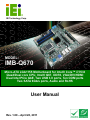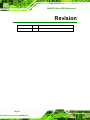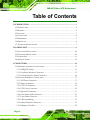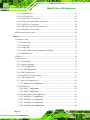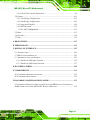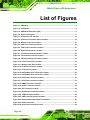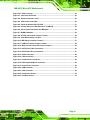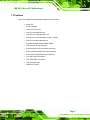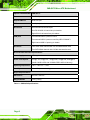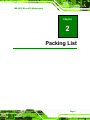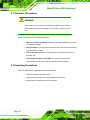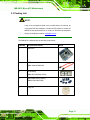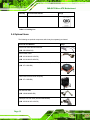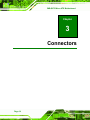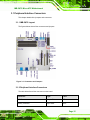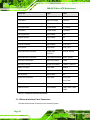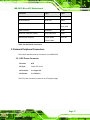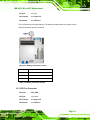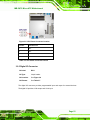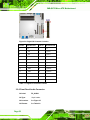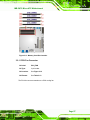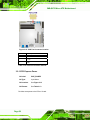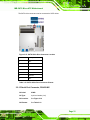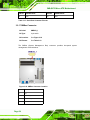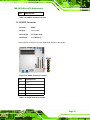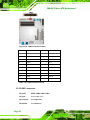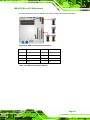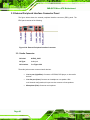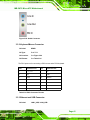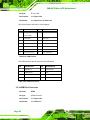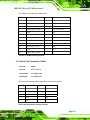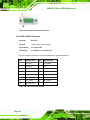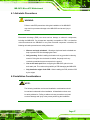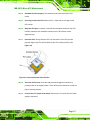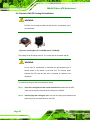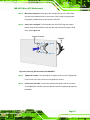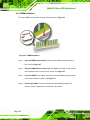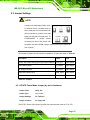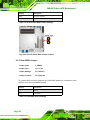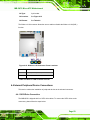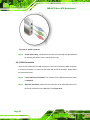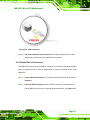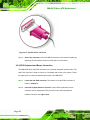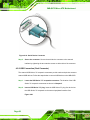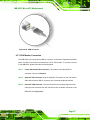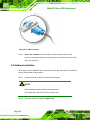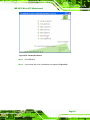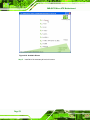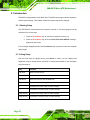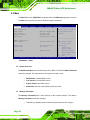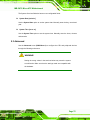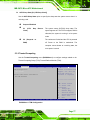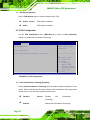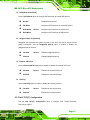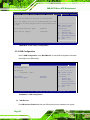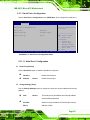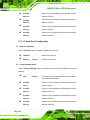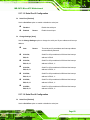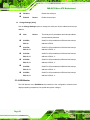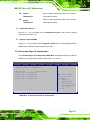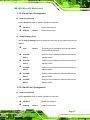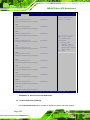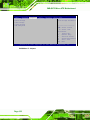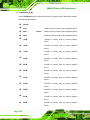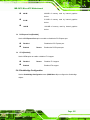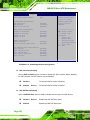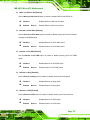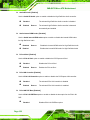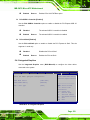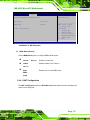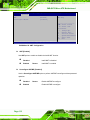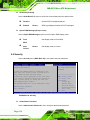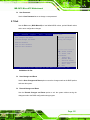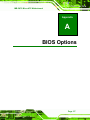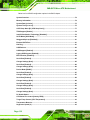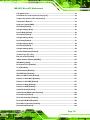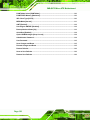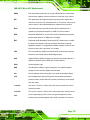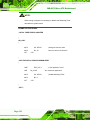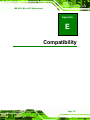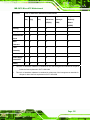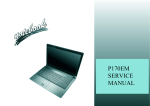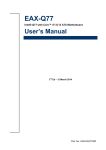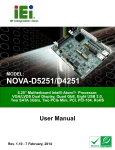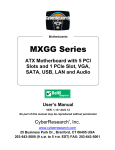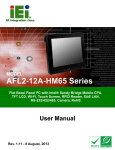Download American Megatrends LGA1155 User manual
Transcript
IMB-Q670 Micro-ATX Motherboard IEI Technology Corp. MODEL: IMB-Q670 Micro-ATX LGA1155 Motherboard for Intel® Core™ i7/i5/i3 Quad/Dual core CPU, Intel® Q67, DDR3, VGA/DVI/HDMI Dual Intel PCIe GbE, Two USB 3.0 ports, Ten COM ports Two SATA 6Gb/s ports, Audio and RoHS User Manual Page i Rev. 1.00 – April 28, 2011 IMB-Q670 Micro-ATX Motherboard Revision Date Version Changes April 28, 2011 1.00 Initial release Page ii IMB-Q670 Micro-ATX Motherboard Copyright COPYRIGHT NOTICE The information in this document is subject to change without prior notice in order to improve reliability, design and function and does not represent a commitment on the part of the manufacturer. In no event will the manufacturer be liable for direct, indirect, special, incidental, or consequential damages arising out of the use or inability to use the product or documentation, even if advised of the possibility of such damages. This document contains proprietary information protected by copyright. All rights are reserved. No part of this manual may be reproduced by any mechanical, electronic, or other means in any form without prior written permission of the manufacturer. TRADEMARKS All registered trademarks and product names mentioned herein are used for identification purposes only and may be trademarks and/or registered trademarks of their respective owners. Page iii IMB-Q670 Micro-ATX Motherboard Table of Contents 1 INTRODUCTION.......................................................................................................... 1 1.1 INTRODUCTION........................................................................................................... 2 1.2 BENEFITS ................................................................................................................... 2 1.3 FEATURES ................................................................................................................... 3 1.4 CONNECTORS ............................................................................................................. 4 1.5 DIMENSIONS ............................................................................................................... 5 1.6 DATA FLOW ................................................................................................................ 6 1.7 TECHNICAL SPECIFICATIONS ...................................................................................... 7 2 PACKING LIST ............................................................................................................. 9 2.1 ANTI-STATIC PRECAUTIONS ...................................................................................... 10 2.2 UNPACKING PRECAUTIONS ....................................................................................... 10 2.3 PACKING LIST............................................................................................................11 2.4 OPTIONAL ITEMS ...................................................................................................... 12 3 CONNECTORS ........................................................................................................... 14 3.1 PERIPHERAL INTERFACE CONNECTORS..................................................................... 15 3.1.1 IMB-Q670 Layout ............................................................................................ 15 3.1.2 Peripheral Interface Connectors ..................................................................... 15 3.1.3 External Interface Panel Connectors............................................................... 16 3.2 INTERNAL PERIPHERAL CONNECTORS ...................................................................... 17 3.2.1 ATX Power Connector ..................................................................................... 17 3.2.2 Battery Connector............................................................................................ 18 3.2.3 CPU Fan Connector ........................................................................................ 19 3.2.4 CPU Power Connector .................................................................................... 20 3.2.5 Digital I/O Connector ...................................................................................... 21 3.2.6 Front Panel Audio Connector.......................................................................... 22 3.2.7 Front Panel Connector .................................................................................... 23 3.2.8 FW Programming............................................................................................. 24 3.2.9 Infrared Interface Connector ........................................................................... 25 3.2.10 Memory Card Slot .......................................................................................... 26 Page iv IMB-Q670 Micro-ATX Motherboard 3.2.11 PCH Fan Connector....................................................................................... 27 3.2.12 PCI Express Power ........................................................................................ 28 3.2.13 SATA 3Gb/s Drive Connector ........................................................................ 29 3.2.14 SATA 6Gb/s Drive Connector ........................................................................ 30 3.2.15 Serial Port Connector, RS-422/485................................................................ 31 3.2.16 Serial Port Connectors, RS-232..................................................................... 32 3.2.17 SMBus Connector .......................................................................................... 34 3.2.18 SPDIF Connector........................................................................................... 35 3.2.19 SPI Connector................................................................................................ 36 3.2.20 System Fan Connector ................................................................................... 36 3.2.21 TPM Connector.............................................................................................. 37 3.2.22 USB Connectors............................................................................................. 38 3.3 EXTERNAL PERIPHERAL INTERFACE CONNECTOR PANEL ......................................... 40 3.3.1 Audio Connector .............................................................................................. 40 3.3.2 Keyboard/Mouse Connector ............................................................................ 41 3.3.3 Ethernet and USB Connector........................................................................... 41 3.3.4 HDMI Port Connector ..................................................................................... 42 3.3.5 Serial Port Connectors (COM1)...................................................................... 43 3.3.6 VGA and DVI Connector ................................................................................. 44 4 INSTALLATION ......................................................................................................... 46 4.1 ANTI-STATIC PRECAUTIONS ...................................................................................... 47 4.2 INSTALLATION CONSIDERATIONS .............................................................................. 47 4.2.1 Socket LGA1155 CPU Installation .................................................................. 49 4.2.2 Socket LGA1155 Cooling Kit Installation........................................................ 52 4.2.3 DIMM Installation ........................................................................................... 54 4.3 JUMPER SETTINGS .................................................................................................... 55 4.3.1 AT/ATX Power Mode Jumper (by active hardware) ........................................ 55 4.3.2 Clear CMOS Jumper........................................................................................ 56 4.3.3 ME Debug Connector ...................................................................................... 57 4.3.4 USB Power Select Jumper ............................................................................... 58 4.3.5 Wake-on LAN Jumper ...................................................................................... 58 4.4 INTERNAL PERIPHERAL DEVICE CONNECTIONS ........................................................ 59 4.4.1 SATA Drive Connection ................................................................................... 59 4.5 EXTERNAL PERIPHERAL INTERFACE CONNECTION ................................................... 61 Page v IMB-Q670 Micro-ATX Motherboard 4.5.1 Audio Connector .............................................................................................. 61 4.5.2 LAN Connection............................................................................................... 62 4.5.3 Parallel Device Connection............................................................................. 63 4.5.4 PS/2 Keyboard and Mouse Connection ........................................................... 64 4.5.5 Serial Device Connection ................................................................................ 65 4.5.6 USB Connection (Dual Connector) ................................................................. 66 4.5.7 VGA Monitor Connection ................................................................................ 67 4.6 SOFTWARE INSTALLATION ........................................................................................ 68 5 BIOS .............................................................................................................................. 71 5.1 INTRODUCTION......................................................................................................... 72 5.1.1 Starting Setup................................................................................................... 72 5.1.2 Using Setup ...................................................................................................... 72 5.1.3 Getting Help..................................................................................................... 73 5.1.4 Unable to Reboot after Configuration Changes .............................................. 73 5.1.5 BIOS Menu Bar................................................................................................ 73 5.2 MAIN........................................................................................................................ 74 5.3 ADVANCED ............................................................................................................... 75 5.3.1 ACPI Settings ................................................................................................... 76 5.3.2 Trusted Computing ........................................................................................... 77 5.3.3 CPU Configuration.......................................................................................... 78 5.3.3.1 CPU Information....................................................................................... 79 5.3.4 SATA Configuration ......................................................................................... 80 5.3.5 Intel TXT(LT) Configuration............................................................................ 81 5.3.6 USB Configuration........................................................................................... 82 5.3.7 Super IO Configuration ................................................................................... 84 5.3.7.1 Serial Port n Configuration ....................................................................... 85 5.3.8 H/W Monitor .................................................................................................... 90 5.3.8.1 FAN 1 Configuration ................................................................................ 92 5.3.8.2 FAN 2 Configuration ................................................................................ 93 5.3.9 Secondary Super IO Configuration ................................................................. 95 5.3.9.1 Serial Port 7 Configuration ....................................................................... 96 5.3.9.2 Serial Port 8 Configuration ....................................................................... 97 5.3.9.3 Serial Port 9 Configuration ....................................................................... 97 5.3.9.4 Serial Port 10 Configuration ..................................................................... 98 Page vi IMB-Q670 Micro-ATX Motherboard 5.3.10 Serial Port Console Redirection .................................................................... 99 5.4 CHIPSET ................................................................................................................. 101 5.4.1 Northbridge Configuration ............................................................................ 103 5.4.2 Southbridge Configuration ............................................................................ 105 5.4.3 Integrated Graphics ....................................................................................... 109 5.4.4 ME Subsystem .................................................................................................110 5.4.4.1 AMT Configuration..................................................................................111 5.5 BOOT.......................................................................................................................113 5.6 SECURITY ................................................................................................................114 5.7 EXIT ........................................................................................................................115 A BIOS OPTIONS .........................................................................................................117 B TERMINOLOGY...................................................................................................... 121 C DIGITAL I/O INTERFACE..................................................................................... 125 C.1 INTRODUCTION ...................................................................................................... 126 C.2 DIO CONNECTOR PINOUTS .................................................................................... 126 C.3 ASSEMBLY LANGUAGE SAMPLES ........................................................................... 126 C.3.1 Enable the DIO Input Function..................................................................... 126 C.3.2 Enable the DIO Output Function .................................................................. 127 D WATCHDOG TIMER .............................................................................................. 128 E COMPATIBILITY .................................................................................................... 131 E.1 COMPATIBLE OPERATING SYSTEMS ........................................................................ 132 E.2 COMPATIBLE PROCESSORS ..................................................................................... 132 F HAZARDOUS MATERIALS DISCLOSURE........................................................ 133 F.1 HAZARDOUS MATERIALS DISCLOSURE TABLE FOR IPB PRODUCTS CERTIFIED AS ROHS COMPLIANT UNDER 2002/95/EC WITHOUT MERCURY ..................................... 134 Page vii IMB-Q670 Micro-ATX Motherboard List of Figures Figure 1-1: IMB-Q670......................................................................................................................2 Figure 1-2: Connectors ..................................................................................................................4 Figure 1-3: IMB-Q670 Dimensions (mm) ......................................................................................5 Figure 1-4: Data Flow Diagram......................................................................................................6 Figure 3-1: Connectors and Jumpers.........................................................................................15 Figure 3-2: ATX Power Connector Pinout Location..................................................................18 Figure 3-3: Battery Connector Location.....................................................................................19 Figure 3-4: CPU Fan Connector Location ..................................................................................20 Figure 3-5: CPU Power Connector Location..............................................................................21 Figure 3-6: Digital I/O Connector Location ................................................................................22 Figure 3-7: Front Panel Audio Connector Location ..................................................................23 Figure 3-8: Front Panel Connector Location .............................................................................24 Figure 3-9: FW Programming Connector Location ...................................................................25 Figure 3-10: Infrared Connector Location..................................................................................26 Figure 3-11: Memory Card Slot Location ...................................................................................27 Figure 3-12: PCH Fan Connector Location ................................................................................28 Figure 3-13: PCIe Power Location ..............................................................................................29 Figure 3-14: SATA 3Gb/s Drive Connector Location ................................................................30 Figure 3-15: SATA 6Gb/s Drive Connector Location ................................................................31 Figure 3-16: Serial Port Connector Location .............................................................................32 Figure 3-17: Serial Port Connector Location .............................................................................33 Figure 3-18: SMBus Connector Location ...................................................................................34 Figure 3-19: SPDIF Connector Location ....................................................................................35 Figure 3-20: SPI Connector Location .........................................................................................36 Figure 3-21: System Fan Connector Location...........................................................................37 Figure 3-22: TPM Connector Location........................................................................................38 Figure 3-23: USB Connector Pinout Locations .........................................................................39 Figure 3-24: External Peripheral Interface Connector ..............................................................40 Figure 3-25: Audio Connector .....................................................................................................41 Figure 3-26: Serial Port Connector Pinouts...............................................................................44 Page viii IMB-Q670 Micro-ATX Motherboard Figure 3-27: VGA Connector .......................................................................................................45 Figure 4-1: Intel LGA1155 Socket ...............................................................................................49 Figure 4-2: Remove Protective Cover.........................................................................................50 Figure 4-3: CPU Socket Load Plate.............................................................................................50 Figure 4-4: Insert the Socket LGA1155 CPU..............................................................................51 Figure 4-5: Cooling Kits (CF-1156A-RS and CF-1156B-RS) .....................................................52 Figure 4-6: Securing the Heat sink to the IMB-Q670.................................................................53 Figure 4-7: DIMM Installation.......................................................................................................54 Figure 4-8: AT/ATX Power Mode Jumper Location...................................................................56 Figure 4-9: Clear BIOS Jumper Location ...................................................................................57 Figure 4-10: ME Debug Connector Location .............................................................................57 Figure 4-11: USB Power Select Jumper Location .....................................................................58 Figure 4-12: Wake-on LAN Connector Pinout Locations .........................................................59 Figure 4-13: SATA Drive Cable Connection...............................................................................60 Figure 4-14: SATA Power Drive Connection..............................................................................61 Figure 4-15: Audio Connector .....................................................................................................62 Figure 4-16: LAN Connection ......................................................................................................63 Figure 4-17: Parallel Device Connector......................................................................................64 Figure 4-18: PS/2 Keyboard/Mouse Connector .........................................................................65 Figure 4-19: Serial Device Connector.........................................................................................66 Figure 4-20: USB Connector........................................................................................................67 Figure 4-21: VGA Connector .......................................................................................................68 Figure 4-22: Introduction Screen ................................................................................................69 Figure 4-23: Available Drivers .....................................................................................................70 Page ix IMB-Q670 Micro-ATX Motherboard List of Tables Table 1-1: IMB-Q670 Specifications..............................................................................................8 Table 2-1: Packing List.................................................................................................................12 Table 2-2: Optional Items.............................................................................................................13 Table 3-1: Peripheral Interface Connectors ...............................................................................16 Table 3-2: Rear Panel Connectors ..............................................................................................17 Table 3-3: ATX Power Connector Pinouts .................................................................................18 Table 3-4: Battery Connector Pinouts ........................................................................................19 Table 3-5: CPU Fan Connector Pinouts......................................................................................20 Table 3-6: CPU Power Connector Pinouts .................................................................................21 Table 3-7: Digital I/O Connector Pinouts....................................................................................22 Table 3-8: Front Panel Audio Connector Pinouts .....................................................................23 Table 3-9: Front Panel Connector Pinouts.................................................................................24 Table 3-10: FW Programming Connector Pinouts ....................................................................25 Table 3-11: Infrared Connector Pinouts .....................................................................................26 Table 3-12: PCH Fan Connector Pinouts ...................................................................................28 Table 3-13: PCIe Power Pinouts..................................................................................................29 Table 3-14: SATA 3Gb/s Drive Connector Pinouts....................................................................30 Table 3-15: SATA 6Gb/s Drive Connector Pinouts....................................................................31 Table 3-16: Serial Port Connector Pinouts ................................................................................32 Table 3-17: Serial Port Connector Pinouts ................................................................................34 Table 3-18: SMBus Connector Pinouts ......................................................................................35 Table 3-19: SPDIF Connector Pinouts ........................................................................................35 Table 3-20: SPI Connector Pinouts.............................................................................................36 Table 3-21: System Fan Connector Pinouts ..............................................................................37 Table 3-22: TPM Connector Pinouts ...........................................................................................38 Table 3-23: USB Port Connector Pinouts...................................................................................39 Table 3-24: PS/2 Connector Pinouts...........................................................................................41 Table 3-25: LAN Pinouts ..............................................................................................................42 Table 3-26: USB Port Pinouts......................................................................................................42 Table 3-27: HDMI Connector Pinouts .........................................................................................43 Page x IMB-Q670 Micro-ATX Motherboard Table 3-28: Serial Port Connector Pinouts ................................................................................43 Table 3-29: VGA Connector Pinouts...........................................................................................44 Table 3-30: DVI Connector Pinouts.............................................................................................45 Table 4-1: Jumpers .......................................................................................................................55 Table 4-2: AT/ATX Power Mode Jumper Settings .....................................................................56 Table 4-3: Clear BIOS Jumper Settings......................................................................................56 Table 4-4: ME Debug Connector Pinouts ...................................................................................58 Table 4-5: USB Power Select Jumper Settings .........................................................................58 Table 4-6: Wake-on LAN Connector Pinouts .............................................................................59 Table 5-1: BIOS Navigation Keys ................................................................................................73 Table 5-2: Digital I/O Connector Pinouts................................................................................. 126 Page xi IMB-Q670 Micro-ATX Motherboard BIOS Menus BIOS Menu 1: Main .......................................................................................................................74 BIOS Menu 2: Advanced ..............................................................................................................76 BIOS Menu 3: ACPI Configuration ..............................................................................................76 BIOS Menu 4: TPM Configuration ...............................................................................................77 BIOS Menu 5: CPU Configuration ...............................................................................................78 BIOS Menu 6: CPU Configuration ...............................................................................................79 BIOS Menu 7: SATA Configuration .............................................................................................80 BIOS Menu 8: Intel TXT(LT) Configuration ................................................................................82 BIOS Menu 9: USB Configuration ...............................................................................................82 BIOS Menu 10: Super IO Configuration......................................................................................84 BIOS Menu 11: Serial Port n Configuration Menu.....................................................................85 BIOS Menu 12: H/W Monitor ........................................................................................................91 BIOS Menu 13: FAN 1 Configuration ..........................................................................................92 BIOS Menu 14: FAN 2 Configuration ..........................................................................................94 BIOS Menu 15: Secondary Super IO Configuration ..................................................................95 BIOS Menu 16: Serial Port Console Redirection .................................................................... 100 BIOS Menu 17: Chipset ............................................................................................................. 102 BIOS Menu 18:Northbridge Chipset Configuration................................................................ 103 BIOS Menu 19: Southbridge Chipset Configuration .............................................................. 106 BIOS Menu 20: Integrated Graphics ........................................................................................ 109 BIOS Menu 21: ME Subsystem................................................................................................. 111 BIOS Menu 22: AMT Configuration.......................................................................................... 112 BIOS Menu 23: Boot .................................................................................................................. 113 BIOS Menu 24: Security ............................................................................................................ 114 BIOS Menu 25:Exit..................................................................................................................... 115 Page xii IMB-Q670 Micro-ATX Motherboard Chapter 1 1 Introduction Page 1 IMB-Q670 Micro-ATX Motherboard 1.1 Introduction Figure 1-1: IMB-Q670 The IMB-Q670 is a MicroATX motherboard. It accepts a Socket LGA1155 Intel® Core™ i3/i5/i7 processor and supports four 240-pin 1333/1066 MHz dual-channel DDR3 DIMM modules up to 32.0 GB maximum. The IMB-Q670 includes a VGA, HDMI, and DVI-D port. Expansion and I/O include one PCI slot, one PCIe x16 slot, one PCIe x4 slot, one PCIe x16 slot with x1 signal, two USB 3.0 ports on the rear panel by NEC D720200F1, two USB 2.0 on the rear panel, eight USB 2.0 by pin header, four SATA 3Gb/s connectors, two SATA 6Gb/s connectors, ten COM ports, and a keyboard/mouse connector. 1.2 Benefits Some of the IMB-Q670 motherboard benefits include: Page 2 Powerful graphics with multiple monitors Staying connected with both wired LAN connections Speedy running of multiple programs and applications IMB-Q670 Micro-ATX Motherboard 1.3 Features Some of the IMB-Q670 motherboard features are listed below: Micro-ATX RoHS compliant LGA1155 CPU socket One PCI card expansion slot One PCIe x16 card expansion slot One PCIe x16 card expansion slot with x1 signal One PCIe x4 card expansion slot Supports two dual-channel DDR3 DIMMs One external RS-232 serial port Eight internal RS-232 serial ports connectors One internal RS-422/485 serial port connector Two Intel PCIe Gigabit Ethernet connectors Four SATA 3Gb/s connectors Two SATA 6Gb/s connectors High Definition audio Intel® Q67 Chipset Page 3 IMB-Q670 Micro-ATX Motherboard 1.4 Connectors The connectors on the IMB-Q670 are shown in the figure below. Figure 1-2: Connectors Page 4 IMB-Q670 Micro-ATX Motherboard 1.5 Dimensions The main dimensions of the IMB-Q670 are shown in the diagram below. Figure 1-3: IMB-Q670 Dimensions (mm) Page 5 IMB-Q670 Micro-ATX Motherboard 1.6 Data Flow Figure 1-4 shows the data flow between the system chipset, the CPU and other 5 components installed on the motherboard. Figure 1-4: Data Flow Diagram Page 6 IMB-Q670 Micro-ATX Motherboard 1.7 Technical Specifications IMB-Q670 technical specifications are listed below. Specification/Model IMB-Q670 Form Factor Micro-ATX CPU Supported LGA1155 Socket Intel® Core™ i7/i5/i3 Quad/Dual core Northbridge Chipset Intel® Q67 Integrated Graphics Supports DirectX 10.1/OpenGL 3.0 Full MPEG2, VC1, AVC Decode Memory Four 240-pin 1333/1066 MHz Dual-Channel DDR3 SDRAM DIMMs support up to 32.0 GB maximum Southbridge Chipset Intel® Q67 Audio Realtek ALC888 HD Audio codec (Line-in, Line-out, Mic) BIOS UEFI BIOS Digital I/O 24-bit, 12-bit input/12-bit output Ethernet Controllers Intel® 82574L/Intel® 82579 PHY with Intel® AMT 7.0 support Super I/O Controller Fintek F81866 Watchdog Timer Software programmable supports 1~255 sec. system reset Expansion PCI One PCI slot PCIe One PCIe x4 slot One PCIe x16 slot One PCIe x16 slot (with x1 signal) I/O Interface Connectors Audio Connectors One external audio jack (line-in, line-out, mic-in) One internal front panel audio connector (2x5 pin header) Display port One VGA Integrated in the Intel® Q67 One HDMI Integrated in the Intel® Q67 One DVI-D Integrated in the Intel® Q67 Page 7 IMB-Q670 Micro-ATX Motherboard Specification/Model IMB-Q670 Ethernet Two RJ-45 ports Keyboard/Mouse Dual PS/2 port TPM 2 x 10-pin pin header Serial Ports One external RS-232 serial port One RS-422/485 via internal box pin headers Eight RS-232 via internal box pin headers USB ports Two external USB 2.0 ports on rear IO Two external USB 3.0 ports on rear IO by NEC D720200F1 Eight internal USB 2.0 ports by pin header Serial ATA Four SATA 3Gb/s channels with 3.0 Gb/s data transfer rates Two SATA 6Gb/s channels with 6.0 Gb/s data transfer rates Environmental and Power Specifications Power Supply ATX supported Power Consumption [email protected], [email protected] , [email protected], [email protected], [email protected] (Intel® 2.60GHz CPU with 1333MHz DDR3 4GB x 4 Memory) Operating temperature -20ºC ~ 60ºC/-4°F ~ 140°F Humidity 5% ~ 95% (non-condensing) Physical Specifications Dimensions 244 mm x 244 mm Weight GW/NW 1200 g / 680 g Table 1-1: IMB-Q670 Specifications Page 8 IMB-Q670 Micro-ATX Motherboard Chapter 2 2 Packing List Page 9 IMB-Q670 Micro-ATX Motherboard 2.1 Anti-static Precautions WARNING! Static electricity can destroy certain electronics. Make sure to follow the ESD precautions to prevent damage to the product, and injury to the user. Make sure to adhere to the following guidelines: Wear an anti-static wristband: Wearing an anti-static wristband can prevent electrostatic discharge. Self-grounding: Touch a grounded conductor every few minutes to discharge any excess static buildup. Use an anti-static pad: When configuring any circuit board, place it on an anti-static mat. Only handle the edges of the PCB: Don't touch the surface of the motherboard. Hold the motherboard by the edges when handling. 2.2 Unpacking Precautions When the IMB-Q670 is unpacked, please do the following: Page 10 Follow the antistatic guidelines above. Make sure the packing box is facing upwards when opening. Make sure all the packing list items are present. IMB-Q670 Micro-ATX Motherboard 2.3 Packing List NOTE: If any of the components listed in the checklist below are missing, do not proceed with the installation. Contact the IEI reseller or vendor the IMB-Q670 was purchased from or contact an IEI sales representative directly by sending an email to [email protected]. 32 The IMB-Q670 is shipped with the following components: Quantity Item and Part Number 1 IMB-Q670 4 SATA cable Image (P/N: 32000-062800-RS) 1 I/O shielding (P/N: 45014-0008C0-00-RS) 1 Mini jumper pack (2.54mm) (P/N:33100-000079-RS) 1 Utility CD Page 11 IMB-Q670 Micro-ATX Motherboard Quantity Item and Part Number 1 Quick Installation Guide Image Table 2-1: Packing List 2.4 Optional Items The following are optional components which may be separately purchased: Item and Part Number Dual Ports USB Cable with Bracket (P/N: CB-USB02-RS) SATA Power Cable (P/N: 32102-000100-100-RS) (P/N: 32102-000100-200-RS) LGA1155/LGA1156 Cooler kit (1U Chassis compatible, 73W) (P/N: CF-1156A-RS) LGA1155/LGA1156 Cooler kit (95W) (P/N: CF-1156B-RS) RS-422/485 cable (P/N: 19800-000058-RS) Quad port RS-232 cable (400/400/400/400MM) (P/N: 32205-001203-100-RS) Page 12 Image IMB-Q670 Micro-ATX Motherboard Item and Part Number Image 20-Pin INFINEON TPM Module, S/W management tool (P/N: TPM-IN01-R10) Table 2-2: Optional Items Page 13 IMB-Q670 Micro-ATX Motherboard Chapter 3 3 Connectors Page 14 IMB-Q670 Micro-ATX Motherboard 3.1 Peripheral Interface Connectors This chapter details all the jumpers and connectors. 3.1.1 IMB-Q670 Layout The figures below show all the connectors and jumpers. Figure 3-1: Connectors and Jumpers 3.1.2 Peripheral Interface Connectors The table below lists all the connectors on the board. Connector Type Label ATX Power connector 24-pin ATX ATX Battery connector 3-pin wafer BAT1 Page 15 IMB-Q670 Micro-ATX Motherboard Connector Type Label CPU fan 4-pin wafer CPU_FAN CPU power 4-pin box header CPU12V1 Digital I/O 24-pin header DIO1 Front panel audio 10-pin header FP_AUDIO Front panel 14-pin header F_PANEL1 FW programming 8-pin header CN1 Infrared interface 5-pin header IR1 Memory card DIMM slot DIMM1, DIMM2 PCH fan connector 3-pin header PCH_FAN1 PCI-E power 4-pin molex PCIE_12V1 SATA 3Gb/s drive connector 16-pin SATA SATA34, SATA56 connector SATA 6Gb/s drive connector 7-pin SATA connector SATA1, SATA2 Serial port, RS-422/485 4-pin box headers COM2 Serial port, RS-232 40-pin box headers COM3-6, COM7-10 SMBus connector 4-pin wafer SMBUS_1 SPDIF 5-pin header SPDIF1 SPI connector 8-pin header SPI System fan connectors 3-pin wafer SYS_FAN1, SYS_FAN2 TPM connector 20-pin header TPM USB connectors 8-pin headers USB1, USB2, USB3, USB4 Table 3-1: Peripheral Interface Connectors 3.1.3 External Interface Panel Connectors The table below lists the connectors on the external I/O panel. Page 16 IMB-Q670 Micro-ATX Motherboard Connector Type Label Audio connector Audio jack AUDIO_JACK Keyboard/Mouse Dual PS/2 KBMS Ethernet and USB ports RJ-45, USB LAN1_USB LAN2_USB HDMI connector HDMI port HDMI Serial Port connector (COM1) 9-pin male DB-9 COM1 VGA and DVI connector 15-pin female, DVI+CRT 24-pin header Table 3-2: Rear Panel Connectors 3.2 Internal Peripheral Connectors The section describes all of the connectors on the IMB-Q670. 3.2.1 ATX Power Connector CN Label: ATX CN Type: 24-pin ATX (2x12) CN Location: See Figure 3-2 CN Pinouts: See Table 3-3 The ATX power connector connects to an ATX power supply. Page 17 IMB-Q670 Micro-ATX Motherboard Figure 3-2: ATX Power Connector Pinout Location Pin Description Pin Description 1 +3.3 V 13 +3.3 V 2 +3.3 V 14 -12 V 1 +3.3V 13 +3.3V 2 +3.3V 14 -12V 3. GND 15 GND 4 +5 V 16 PS-ON- 5 GND 17 GND 6 +5V 18 GND 7 GND 19 GND 8 PWRGD_PS 20 NC 9 +5VSB 21 +5 V 10 +12V 22 +5 V 11 +12V 23 +5 V 12 +3.3V 24 GND Table 3-3: ATX Power Connector Pinouts 3.2.2 Battery Connector CN Label: Page 18 BAT1 IMB-Q670 Micro-ATX Motherboard CN Type: 3-pin slot CN Location: See Figure 3-3 CN Pinouts: See Table 3-4 This is connected to the system battery. The battery provides power to the system clock to retain the time when power is turned off. Figure 3-3: Battery Connector Location Pin Description 1 NC 2 BAT+ 3 BAT-(GND) Table 3-4: Battery Connector Pinouts 3.2.3 CPU Fan Connector CN Label: CPU_FAN CN Type: 4-pin wafer CN Location: See Figure 3-4 CN Pinouts: See Table 3-5 Page 19 IMB-Q670 Micro-ATX Motherboard The fan connector attaches to a CPU cooling fan. Figure 3-4: CPU Fan Connector Location PIN NO. DESCRIPTION 1 GND 2 +12 V 3 FANIN 4 FANOUT Table 3-5: CPU Fan Connector Pinouts 3.2.4 CPU Power Connector CN Label: CPU12V1 CN Type: 4-pin box header CN Location: See Figure 3-5 CN Pinouts: See Table 3-6 The CPU power input connector provides power to the CPU. Page 20 IMB-Q670 Micro-ATX Motherboard Figure 3-5: CPU Power Connector Location PIN NO. DESCRIPTION 1 GND 2 GND 3 +12V 4 +12V Table 3-6: CPU Power Connector Pinouts 3.2.5 Digital I/O Connector CN Label: DIO1 CN Type: 24-pin header CN Location: See Figure 3-6 CN Pinouts: See Table 3-7 The digital I/O connector provides programmable input and output for external devices. The digital I/O provides 12-bit output and 12-bit input. Page 21 IMB-Q670 Micro-ATX Motherboard Figure 3-6: Digital I/O Connector Location PIN NO. DESCRIPTION PIN NO. DESCRIPTION 1 GND 2 +5V 3 D_IN0 4 D_OUT0 5 D_IN1 6 D_OUT1 7 D_IN2 8 D_OUT2 9 D_IN3 10 D_OUT3 11 D_8IN0 12 D_8OUT0 13 D_8IN1 14 D_8OUT1 15 D_8IN2 16 D_8OUT2 17 D_8IN3 18 D_8OUT3 19 20 21 22 23 24 Table 3-7: Digital I/O Connector Pinouts 3.2.6 Front Panel Audio Connector CN Label: FP_AUDIO CN Type: 10-pin header CN Location: See Figure 3-7 CN Pinouts: See Table 3-8 Page 22 IMB-Q670 Micro-ATX Motherboard This connector connects to speakers, a microphone and an audio input. Figure 3-7: Front Panel Audio Connector Location Pin Description Pin Description 1 MIC_L 2 Audio GND 3 MIC_R 4 FP_AUO DETECT 5 Line_R 6 PD 7 F_SENSE 8 NC 9 Line_L 10 PD Table 3-8: Front Panel Audio Connector Pinouts 3.2.7 Front Panel Connector CN Label: F_PANEL CN Type: 14-pin header CN Location: See Figure 3-8 CN Pinouts: See Table 3-9 The front panel connector connects to the indicator LEDs and buttons on the computer's front panel. Page 23 IMB-Q670 Micro-ATX Motherboard Figure 3-8: Front Panel Connector Location FUNCTION PIN DESCRIPTION FUNCTION PIN DESCRIPTION Power LED 1 Power LED Speaker 2 Beep Power 3 NC 4 NC 5 GND 6 NC 7 PWRBTSW# 8 PC Beep 9 GND 10 NC 11 HDDLED 12 EXTRST# 13 HDDLED# 14 GND Power Button HDD LED Reset Table 3-9: Front Panel Connector Pinouts 3.2.8 FW Programming CN Label: CN1 CN Type: 8-pin header CN Location: See Figure 3-9 CN Pinouts: See Table 3-10 The FW Programming connector is used for programming the firmware. Page 24 IMB-Q670 Micro-ATX Motherboard Figure 3-9: FW Programming Connector Location Pin Description Pin Description 1 +3.3V 2 TDO 3 TDI 4 NC 5 NC 6 TMS 7 GND 8 TCK Table 3-10: FW Programming Connector Pinouts 3.2.9 Infrared Interface Connector CN Label: IR1 CN Type: 5-pin header (1x5) CN Location: See Figure 3-10 CN Pinouts: See Table 3-11 The infrared connector attaches to an infrared receiver for use with remote controls. Page 25 IMB-Q670 Micro-ATX Motherboard Figure 3-10: Infrared Connector Location Pin Description 1 +5V 2 NC 3 IR_RX 4 GND 5 IR_TX Table 3-11: Infrared Connector Pinouts 3.2.10 Memory Card Slot CN Label: DIMM1, DIMM2 CN Type: DDR3 DIMM slot CN Location: See Figure 3-11 5 The DIMM slots are for DIMM memory modules. Page 26 IMB-Q670 Micro-ATX Motherboard Figure 3-11: Memory Card Slot Location 3.2.11 PCH Fan Connector CN Label: PCH_FAN CN Type: 3-pin header CN Location: See Figure 3-12 CN Pinouts: See Table 3-12 The PCH fan connector attaches to a PCH cooling fan. Page 27 IMB-Q670 Micro-ATX Motherboard Figure 3-12: PCH Fan Connector Location Pin Description 1 FANIN 2 +12V 3 GND Table 3-12: PCH Fan Connector Pinouts 3.2.12 PCI Express Power CN Label: PCIE_POWER CN Type: 4-pin Molex CN Location: See Figure 3-13 CN Pinouts: See Table 3-13 Provides extra power to the PCIe x16 card. Page 28 IMB-Q670 Micro-ATX Motherboard Figure 3-13: PCIe Power Location Pin Description 1 VCC +5V 2 GND 3 GND 4 VCC +12V Table 3-13: PCIe Power Pinouts 3.2.13 SATA 3Gb/s Drive Connector CN Label: SATA34, SATA56 CN Type: 16-pin SATA connector CN Location: See Figure 3-14 CN Pinouts: See Table 3-14 The SATA drive connectors can be connected to SATA drives. Page 29 IMB-Q670 Micro-ATX Motherboard Figure 3-14: SATA 3Gb/s Drive Connector Location Pin Description Pin Description 1 GND 9 SATATXP3/5 2 SATATXP2/4 10 SATATXN3/5 3 SATATXN2/4 11 GND 4 GND 12 SATARXN3/5 5 SATARXN2/4 13 SATARXP3/5 6 SATARXP2/4 14 GND 7 GND 15 GND 8 GND 16 GND Table 3-14: SATA 3Gb/s Drive Connector Pinouts 3.2.14 SATA 6Gb/s Drive Connector CN Label: SATA1, SATA2 CN Type: 7-pin SATA drive connectors CN Location: See Figure 3-15 CN Pinouts: See Table 3-15 Page 30 IMB-Q670 Micro-ATX Motherboard The SATA drive connectors can be connected to SATA drives. Figure 3-15: SATA 6Gb/s Drive Connector Location Pin Description 1 GND 2 SATATXP 3 SATATXN 4 GND 5 SATARXN 6 SATARXP 7 GND Table 3-15: SATA 6Gb/s Drive Connector Pinouts 3.2.15 Serial Port Connector, RS-422/485 CN Label: COM2 CN Type: 4-pin box header (1x4) CN Location: See Figure 3-16 CN Pinouts: See Table 3-16 Page 31 IMB-Q670 Micro-ATX Motherboard Used for RS-422/485 communications. Figure 3-16: Serial Port Connector Location PIN NO. DESCRIPTION PIN NO. DESCRIPTION 1 RXD485# 3 RXD485+ 2 RXD485+ 4 RXD485# Table 3-16: Serial Port Connector Pinouts 3.2.16 Serial Port Connectors, RS-232 CN Label: COM3-6, COM7-10 CN Type: 40-pin box header (2x20) CN Location: See Figure 3-17 CN Pinouts: See Table 3-17 Each of these connectors provides RS-232 connections. Page 32 IMB-Q670 Micro-ATX Motherboard Figure 3-17: Serial Port Connector Location PIN NO. DESCRIPTION PIN NO. DESCRIPTION 1 NDCD3/7# 2 NDSR3/7# 3 NRXD3/7 4 NRTS3/7# 5 NTXD3/7 6 NCTS3/7# 7 NDTR3/7# 8 NRI3/7# 9 GND 10 GND 11 NDCD4/8# 12 NDSR4/8# 13 NRXD4/8 14 NRTS4/8# 15 NTXD4/8 16 NCTS4/8# 17 NDTR4/8# 18 NRI4/8# 19 GND 20 GND 21 NDCD5/9# 22 NDSR5/9# 23 NRXD5/9 24 NRTS5/9# 25 NTXD5/9# 26 NCTS5/9# 27 NDTR5/9# 28 NRI5/9# 29 GND 30 GND 31 NDCD6/10 32 NDSR6/10# 33 NRXD6/10# 34 NRTS6/10# 35 NTXD6/10 36 NCTS6/10# 37 NDTR6/10# 38 NRI6/10# Page 33 IMB-Q670 Micro-ATX Motherboard PIN NO. DESCRIPTION PIN NO. DESCRIPTION 39 GND 40 GND Table 3-17: Serial Port Connector Pinouts 3.2.17 SMBus Connector CN Label: SMBUS_1 CN Type: 4-pin wafer CN Location: See Figure 3-18 CN Pinouts: See Table 3-18 The SMBus (System Management Bus) connector provides low-speed system management communications. Figure 3-18: SMBus Connector Location PIN DESCRIPTION 1 5V 2 SMBCLK_RESUME 3 SMBDATA_RESUME 4 GND Page 34 IMB-Q670 Micro-ATX Motherboard PIN DESCRIPTION Table 3-18: SMBus Connector Pinouts 3.2.18 SPDIF Connector CN Label: SPDIF CN Type: 5-pin header CN Location: See Figure 3-19 CN Pinouts: See Table 3-19 Use the SPDIF connector to connect digital audio devices to the system. Figure 3-19: SPDIF Connector Location PIN DESCRIPTION 1 +5V 2 NC 3 SPDIFOUT 4 GND 5 SPDIFIN Table 3-19: SPDIF Connector Pinouts Page 35 IMB-Q670 Micro-ATX Motherboard 3.2.19 SPI Connector CN Label: SPI CN Type: 8-pin header CN Location: See Figure 3-20 CN Pinouts: See Table 3-20 The SPI connector is used to flash the BIOS. Figure 3-20: SPI Connector Location PIN NO. DESCRIPTION PIN NO. DESCRIPTION 1 SPI_VCC 2 GND 3 SPI_CS 4 SPI_CLK 5 SPI_SO 6 SPI_SI 7 NC 8 NC Table 3-20: SPI Connector Pinouts 3.2.20 System Fan Connector CN Label: SYS_FAN1, SYS_FAN2 CN Type: 3-pin wafer CN Location: See Figure 3-21 CN Pinouts: See Table 3-21 Page 36 IMB-Q670 Micro-ATX Motherboard The fan connector attaches to a cooling fan. Figure 3-21: System Fan Connector Location PIN NO. DESCRIPTION 1 NC 2 +12 V 3 GND Table 3-21: System Fan Connector Pinouts 3.2.21 TPM Connector CN Label: TPM CN Type: 20-pin header CN Location: See Figure 3-22 CN Pinouts: See Table 3-22 The TPM connector connects to a TPM module. Page 37 IMB-Q670 Micro-ATX Motherboard Figure 3-22: TPM Connector Location PIN NO. DESCRIPTION PIN NO. DESCRIPTION 1 TPMCLK 2 GND 3 LFRAME- 4 NC 5 PCIRST4- 6 +5V 7 LAD3 8 LAD2 9 LAD0 10 LAD1 11 GND 12 GND 13 SMBCLK_MAIN 14 SMBDATA_MAIN 15 +3.3V 16 SERIRQ 17 GND 18 CLKRUN- 19 +3.3V 20 LDRQ0- Table 3-22: TPM Connector Pinouts 3.2.22 USB Connectors CN Label: USB1, USB2, USB3, USB4 CN Type: 8-pin header (2x4) CN Location: See Figure 3-23 CN Pinouts: See Table 3-23 Page 38 IMB-Q670 Micro-ATX Motherboard The USB connectors connect to USB devices. Each pin header provides two USB ports. Figure 3-23: USB Connector Pinout Locations PIN NO. DESCRIPTION PIN NO. DESCRIPTION 1 +5V 2 GND 3 DATA- 4 DATA+ 5 DATA+ 6 DATA- 7 GND 8 +5V Table 3-23: USB Port Connector Pinouts Page 39 IMB-Q670 Micro-ATX Motherboard 3.3 External Peripheral Interface Connector Panel The figure below shows the external peripheral interface connector (EPIC) panel. The EPIC panel consists of the following: Figure 3-24: External Peripheral Interface Connector 3.3.1 Audio Connector CN Label: AUDIO_JACK CN Type: Audio jack CN Location: See Figure 3-24 The audio jacks connect to external audio devices. Line In port (Light Blue): Connects a CD-ROM, DVD player, or other audio devices. Line Out port (Lime): Connects to a headphone or a speaker. With multi-channel configurations, this port can also connect to front speakers. Page 40 Microphone (Pink): Connects a microphone. IMB-Q670 Micro-ATX Motherboard Figure 3-25: Audio Connector 3.3.2 Keyboard/Mouse Connector CN Label: KBMS CN Type: Dual PS/2 CN Location: See Figure 3-24 CN Pinouts: See Table 3-24 The PS/2 ports are for connecting a PS/2 mouse and a PS/2 keyboard. PIN DESCRIPTION PIN DESCRIPTION 1 KB_DATA 8 NC 2 NC 9 GND 3 GND 10 KBPWR 4 KBPWR 11 MS_CLK 5 KB_CLK 12 NC 6 NC 13 KB_GND 7 MS_DATA 14 KB_GND Table 3-24: PS/2 Connector Pinouts 3.3.3 Ethernet and USB Connector CN Label: LAN1_USB, LAN2_USB Page 41 IMB-Q670 Micro-ATX Motherboard CN Type: RJ-45, USB CN Location: See Figure 3-24 CN Pinouts: See Table 3-25 and Table 3-26 The LAN connector connects to a local network. PIN DESCRIPTION PIN DESCRIPTION 1 1.9V_LAN1/ 2 TRD1/2P0 1.05V_LAN2 3 TRD1/2N0 4 TRD1/2P1 5 TRD1/2N1 6 TRD1/2P2 7 TRD1/2N2 8 TRD1/2P3 9 TRD1/2N3 10 GND 11 L1/2_LINK_100# 12 L1/2_LINK_1000# 13 L1/2_LINK_ACT# 14 3.3V_LAN/LAN1 Table 3-25: LAN Pinouts The USB connector can be connected to a USB device. PIN DESCRIPTION PIN DESCRIPTION 1 USBPWR1/2 2 USBDATA0/8- 3 USBDATA0/8+ 4 GND 5 USBPWR1/2 6 USBDATA1/9- 7 USBDATA1/9+ 8 GND Table 3-26: USB Port Pinouts 3.3.4 HDMI Port Connector CN Label: HDMI CN Type: HDMI connector CN Location: See Figure 3-24 CN Pinouts: See Table 3-27 Page 42 IMB-Q670 Micro-ATX Motherboard The HDMI port connects to an HDMI device. PIN NO. DESCRIPTION PIN NO. DESCRIPTION 1 HDMI_TMDS_C_DATA2 13 NC 2 GND 14 NC 3 HDMI_TMDS_C_DATA2# 15 HDMI_DDC_SCLK 4 HDMI_TMDS_C_DATA1 16 HDMI_DDC_SDATA 5 GND 17 GND 6 HDMI_TMDS_C_DATA1# 18 +5V 7 HDMI_TMDS_C_DATA0 19 HDMI_HPD 8 GND 20 GND 9 HDMI_TMDS_C_DATA0# 21 GND 10 HDMI_TMDS_C_CLK 22 GND 11 GND 23 GND 12 HDMI_TMDS_C_CLK# Table 3-27: HDMI Connector Pinouts 3.3.5 Serial Port Connectors (COM1) CN Label: COM1 CN Type: DB-9 connector CN Location: See Figure 3-24 CN Pinouts: See Table 3-28 The serial port connects to a RS-232 serial communications device. PIN NO. DESCRIPTION PIN NO. DESCRIPTION 1 NDCD 6 NDSR 2 NRXD 7 NRTS 3 NTXD 8 NCTS 4 NDTR 9 NRI 5 GND Table 3-28: Serial Port Connector Pinouts Page 43 IMB-Q670 Micro-ATX Motherboard Figure 3-26: Serial Port Connector Pinouts 3.3.6 VGA and DVI Connector CN Label: DVI+CRT CN Type: 15-pin Female, 24-pin header CN Location: See Figure 3-24 CN Pinouts: See Table 3-29 and Table 3-30 The VGA connector connects to a monitor that accepts a standard VGA input. PIN DESCRIPTION PIN DESCRIPTION 1 CRT_RED 2 CRT_GREEN 3 CRT_BLUE 4 NC 5 GND 6 GND 7 GND 8 GND 9 +5V CRT 10 CRT_PLUG# 11 NC 12 CRT_DDC_DATA 13 CRT_HSYNC 14 CRT_VSYNC 15 CRT_DDC_CLK Table 3-29: VGA Connector Pinouts Page 44 IMB-Q670 Micro-ATX Motherboard Figure 3-27: VGA Connector The DVI connector connects to a monitor that supports DVI video input. PIN DESCRIPTION PIN DESCRIPTION 1 DVI_TMDS_C_DATA2# 2 DVI_TMDS_C_DATA2 3 GND 4 NC 5 NC 6 DVI_DDC_SCLK 7 DVI_DDC_SDATA 8 NC 9 DVI_TMDS_C_DATA1# 10 DVI_TMDS_C_DATA1 11 GND 12 NC 13 NV 14 +5V_DVI 15 GND 16 DVI_HPD 17 DVI_TMDS_C_DATA0# 18 DVI_TMDS_C_DATA0 19 GND 20 NC 21 NC 22 GND 23 DVI_TMDS_C_CLK 24 DVI_TMDS_C_CLK# Table 3-30: DVI Connector Pinouts Page 45 IMB-Q670 Micro-ATX Motherboard Chapter 4 4 Installation Page 46 IMB-Q670 Micro-ATX Motherboard 4.1 Anti-static Precautions WARNING: Failure to take ESD precautions during the installation of the IMB-Q670 may result in permanent damage to the IMB-Q670 and severe injury to the user. Electrostatic discharge (ESD) can cause serious damage to electronic components, including the IMB-Q670. Dry climates are especially susceptible to ESD. It is therefore critical that whenever the IMB-Q670 or any other electrical component is handled, the following anti-static precautions are strictly adhered to. Wear an anti-static wristband: - Wearing a simple anti-static wristband can help to prevent ESD from damaging the board. Self-grounding:- Before handling the board touch any grounded conducting material. During the time the board is handled, frequently touch any conducting materials that are connected to the ground. Use an anti-static pad: When configuring the IMB-Q670, place it on an antic-static pad. This reduces the possibility of ESD damaging the IMB-Q670. Only handle the edges of the PCB:-: When handling the PCB, hold the PCB by the edges. 4.2 Installation Considerations NOTE: The following installation notices and installation considerations should be read and understood before installation. All installation notices must be strictly adhered to. Failing to adhere to these precautions may lead to severe damage and injury to the person performing the installation. Page 47 IMB-Q670 Micro-ATX Motherboard WARNING: The installation instructions described in this manual should be carefully followed in order to prevent damage to the components and injury to the user. Before and during the installation please DO the following: Read the user manual: o The user manual provides a complete description of the IMB-Q670 installation instructions and configuration options. Wear an electrostatic discharge cuff (ESD): o Electronic components are easily damaged by ESD. Wearing an ESD cuff removes ESD from the body and helps prevent ESD damage. Place the IMB-Q670 on an antistatic pad: o When installing or configuring the motherboard, place it on an antistatic pad. This helps to prevent potential ESD damage. Turn all power to the IMB-Q670 off: o When working with the IMB-Q670, make sure that it is disconnected from all power supplies and that no electricity is being fed into the system. Before and during the installation of the IMB-Q670 DO NOT: Remove any of the stickers on the PCB board. These stickers are required for warranty validation. Use the product before verifying all the cables and power connectors are properly connected. Allow screws to come in contact with the PCB circuit, connector pins, or its components. Page 48 IMB-Q670 Micro-ATX Motherboard 4.2.1 Socket LGA1155 CPU Installation NOTE: To enable Hyper-Threading, the CPU and chipset must both support it. WARNING: CPUs are expensive and sensitive components. When installing the CPU please be careful not to damage it in anyway. Make sure the CPU is installed properly and ensure the correct cooling kit is properly installed. The LGA1155 socket is shown in Figure 4-1. Figure 4-1: Intel LGA1155 Socket To install the CPU, follow the steps below. WARNING: DO NOT touch the pins at the bottom of the CPU. When handling the CPU, only hold it on the sides. Page 49 IMB-Q670 Micro-ATX Motherboard Step 1: Remove the protective cover. The black protective cover can be removed by pulling up on the tab labeled "Remove". See Figure 4-2. Figure 4-2: Remove Protective Cover Step 2: Open the socket. Disengage the load lever by pressing the lever down and slightly outward to clear the retention tab. Fully open the lever, then open the load plate. See Figure 4-3. Figure 4-3: CPU Socket Load Plate Step 3: Inspect the CPU socket. Make sure there are no bent pins and make sure the socket contacts are free of foreign material. If any debris is found, remove it with compressed air. Page 50 IMB-Q670 Micro-ATX Motherboard Step 4: Orientate the CPU properly. The contact array should be facing the CPU socket. Step 5: Correctly position the CPU. Match the Pin 1 mark with the cut edge on the CPU socket. Step 6: Align the CPU pins. Locate pin 1 and the two orientation notches on the CPU. Carefully match the two orientation notches on the CPU with the socket alignment keys. Step 7: Insert the CPU. Gently insert the CPU into the socket. If the CPU pins are properly aligned, the CPU should slide into the CPU socket smoothly. See Figure 4-4. Figure 4-4: Insert the Socket LGA1155 CPU Step 8: Close the CPU socket. Close the load plate and engage the load lever by pushing it back to its original position. There will be some resistance, but will not require extreme pressure. Step 9: Connect the 12 V power to the board. Connect the 12 V power from the power supply to the board. Step 0: Page 51 IMB-Q670 Micro-ATX Motherboard 4.2.2 Socket LGA1155 Cooling Kit Installation WARNING: DO NOT use the original Intel® heat sink and fan. A proprietary one is recommended. Figure 4-5: Cooling Kits (CF-1156A-RS and CF-1156B-RS) The cooling kit can be bought from IEI. The cooling kit has a heatsink and fan. WARNING: Do not wipe off (accidentally or otherwise) the pre-sprayed layer of thermal paste on the bottom of the heat sink. The thermal paste between the CPU and the heat sink is important for optimum heat dissipation. To install the cooling kit, follow the instructions below. Step 1: Place the cooling kit onto the socket LGA1155 CPU. Make sure the CPU cable can be properly routed when the cooling kit is installed. Step 2: Properly align the cooling kit. Make sure the four spring screw fasteners can pass through the pre-drilled holes on the PCB. Page 52 IMB-Q670 Micro-ATX Motherboard Step 3: Mount the cooling kit. Gently place the cooling kit on top of the CPU. Make sure the four threaded screws on the corners of the cooling kit properly pass through the predrilled holes on the bottom of the PCB. Step 4: Secure the cooling kit. From the solder side of the PCB, align the support bracket to the screw threads on heat sink that were inserted through the PCB holes. (See Figure 4-6) Figure 4-6: Securing the Heat sink to the IMB-Q670 Step 5: Tighten the screws. Use a screwdriver to tighten the four screws. Tighten each nut a few turns at a time and do not over-tighten the screws. Step 6: Connect the fan cable. Connect the cooling kit fan cable to the fan connector on the IMB-Q670. Carefully route the cable and avoid heat generating chips and fan blades. Step 0: Page 53 IMB-Q670 Micro-ATX Motherboard 4.2.3 DIMM Installation To install a DIMM, please follow the steps below and refer to Figure 4-7. Figure 4-7: DIMM Installation Step 1: Open the DIMM socket handles. Open the two handles outwards as far as they can. See Figure 4-7. Step 2: Align the DIMM with the socket. Align the DIMM so the notch on the memory lines up with the notch on the memory socket. See Figure 4-7. Step 3: Insert the DIMM. Once aligned, press down until the DIMM is properly seated. Clip the two handles into place. See Figure 4-7. Step 4: Removing a DIMM. To remove a DIMM, push both handles outward. The memory module is ejected by a mechanism in the socket.Step 0: Page 54 IMB-Q670 Micro-ATX Motherboard 4.3 Jumper Settings NOTE: A jumper is a metal bridge used to close an electrical circuit. It consists of two or three metal pins and a small metal clip (often protected by a plastic cover) that slides over the pins to connect them. To CLOSE/SHORT a jumper means connecting the pins of the jumper with the plastic clip and to OPEN a jumper means removing the plastic clip from a jumper. The hardware jumpers must be set before installation. Jumpers are shown in Table 4-1. Description Label Type AT/ATX Auto power setting jumper (by active hardware) JATX_AT1 2-pin header Clear CMOS jumper J_CMOS2 3-pin header ME Debug connector J_FLASH1 3-pin header USB power select jumper USB_PWR1 3-pin header Wake-on LAN WOL_SEL1 3-pin header Table 4-1: Jumpers 4.3.1 AT/ATX Power Mode Jumper (by active hardware) Jumper Label: JATX_AT1 Jumper Type: 2-pin header Jumper Settings: See Table 4-2 Jumper Location: See Figure 4-8 The AT/ATX Power Select jumper specifies the systems power mode as AT or ATX. Page 55 IMB-Q670 Micro-ATX Motherboard Setting Description Open AT power (Default) Closed ATX power Table 4-2: AT/ATX Power Mode Jumper Settings Figure 4-8: AT/ATX Power Mode Jumper Location 4.3.2 Clear CMOS Jumper Jumper Label: J_CMOS2 Jumper Type: 3-pin header Jumper Settings: See Table 4-3 Jumper Location: See Figure 4-9 To reset the BIOS, move the jumper to the "Clear BIOS" position for 3 seconds or more, and then move back to the default position. Setting Description 1-2 Normal 2-3 Clear BIOS Table 4-3: Clear BIOS Jumper Settings Page 56 IMB-Q670 Micro-ATX Motherboard Figure 4-9: Clear BIOS Jumper Location 4.3.3 ME Debug Connector CN Label: J_FLASH1 CN Type: 3-pin header CN Location: See Figure 3-5 CN Pinouts: See Table 3-6 The ME Debug connector allows ME firmware overwrite protection. Figure 4-10: ME Debug Connector Location Page 57 IMB-Q670 Micro-ATX Motherboard PIN NO. DESCRIPTION Short 1-2 Overwrite disable Short 2-3 Overwrite enable Table 4-4: ME Debug Connector Pinouts 4.3.4 USB Power Select Jumper Jumper Label: USB_PWR1 Jumper Type: 3-pin header Jumper Settings: See Table 4-5 Jumper Location: See Figure 4-11 The USB power connector allows the user to select the USB power setting. Setting Description Short 1-2 5V Short 2-3 5VSB Table 4-5: USB Power Select Jumper Settings Figure 4-11: USB Power Select Jumper Location 4.3.5 Wake-on LAN Jumper CN Label: Page 58 WOL_SEL1 IMB-Q670 Micro-ATX Motherboard CN Type: 3-pin header CN Location: See Figure 4-12 CN Pinouts: See Table 4-6 The Wake-on LAN connector allows the user to enable or disable the Wake-on LAN (WOL) function. Figure 4-12: Wake-on LAN Connector Pinout Locations PIN NO. DESCRIPTION Short 1-2 Wakeup Enable (Default) Short 2-3 Disable Table 4-6: Wake-on LAN Connector Pinouts 4.4 Internal Peripheral Device Connections This section outlines the installation of peripheral devices to the onboard connectors. 4.4.1 SATA Drive Connection The IMB-Q670 is shipped with four SATA drive cables. To connect the SATA drives to the connectors, please follow the steps below. Page 59 IMB-Q670 Micro-ATX Motherboard Step 1: Locate the connectors. The locations of the SATA drive connectors are shown in Chapter 3. Step 2: Insert the cable connector. Press the clip on the connector at the end of the SATA cable and insert the cable connector into the on-board SATA drive connector. See Figure 4-13. Figure 4-13: SATA Drive Cable Connection Step 3: Connect the cable to the SATA disk. Connect the connector on the other end of the cable to the connector at the back of the SATA drive. See Figure 4-14. Step 4: Connect the SATA power cable (optional). Connect the SATA power connector to the back of the SATA drive. See Figure 4-14. Step 0: Page 60 IMB-Q670 Micro-ATX Motherboard Figure 4-14: SATA Power Drive Connection The SATA power cable can be bought from IEI. See Optional Items in Section 2.4. 4.5 External Peripheral Interface Connection This section describes connecting devices to the external connectors on the IMB-Q670. 4.5.1 Audio Connector The audio jacks on the external audio connector enable the IMB-Q670 to be connected to a stereo sound setup. Each jack supports both input and output. When connecting a device, the High Definition Audio utility will automatically detect input or output. The lime green (top) audio jack does not support input from a microphone. To install the audio devices, follow the steps below. Step 1: Identify the audio plugs. The plugs on your home theater system or speakers may not match the colors on the rear panel. Step 2: Plug the audio plugs into the audio jacks. Plug the audio plugs into the audio jacks. If the plugs on your speakers are different, an adapter will need to be used to plug them into the audio jacks. Page 61 IMB-Q670 Micro-ATX Motherboard Figure 4-15: Audio Connector Step 3: Check audio clarity. Check that the sound is coming through the right speakers by adjusting the balance front to rear and left to right. 4.5.2 LAN Connection There are two external RJ-45 LAN connectors. The RJ-45 connectors enable connection to an external network. To connect a LAN cable with an RJ-45 connector, please follow the instructions below. Step 4: Locate the RJ-45 connectors. The locations of the USB connectors are shown in Chapter 4. Step 5: Align the connectors. Align the RJ-45 connector on the LAN cable with one of the RJ-45 connectors on the IMB-Q670. See Figure 4-16. Page 62 IMB-Q670 Micro-ATX Motherboard Figure 4-16: LAN Connection Step 6: Insert the LAN cable RJ-45 connector. Once aligned, gently insert the LAN cable RJ-45 connector into the on-board RJ-45 connector. Step 0: 4.5.3 Parallel Device Connection The IMB-Q670 has a single female DB-25 connector on the external peripheral interface panel for parallel devices. Follow the steps below to connect a parallel device to the IMB-Q670. Step 1: Locate the DB-25 connector. The location of the DB-25 connector is shown in Chapter 3. Step 2: Insert the DB-25 connector. Insert the DB-25 connector of a parallel device into the DB-25 connector on the external peripheral interface. See Figure 4-17. Page 63 IMB-Q670 Micro-ATX Motherboard Figure 4-17: Parallel Device Connector Step 3: Secure the connector. Secure the DB-25 connector to the external interface by tightening the two retention screws on either side of the connector. Step 0: 4.5.4 PS/2 Keyboard and Mouse Connection The IMB-Q670 has a dual PS/2 connector on the external peripheral interface panel. The dual PS/2 connector is used to connect to a keyboard and mouse to the system. Follow the steps below to connect a keyboard and mouse to the IMB-Q670. Step 1: Locate the dual PS/2 connector. The location of the dual PS/2 connector is shown in Chapter 3. Step 2: Insert the keyboard/mouse connector. Insert a PS/2 keyboard or mouse connector into the appropriate PS/2 connector on the external peripheral interface connector. See Figure 4-18. Step 0: Page 64 IMB-Q670 Micro-ATX Motherboard Figure 4-18: PS/2 Keyboard/Mouse Connector 4.5.5 Serial Device Connection The IMB-Q670 has a single female DB-9 connector on the external peripheral interface panel for a serial device. Follow the steps below to connect a serial device to the IMB-Q670. Step 1: Locate the DB-9 connector. The location of the DB-9 connector is shown in Chapter 3. Step 2: Insert the serial connector. Insert the DB-9 connector of a serial device into the DB-9 connector on the external peripheral interface. See Figure 4-19. Page 65 IMB-Q670 Micro-ATX Motherboard Figure 4-19: Serial Device Connector Step 3: Secure the connector. Secure the serial device connector to the external interface by tightening the two retention screws on either side of the connector. Step 0: 4.5.6 USB Connection (Dual Connector) The external USB Series "A" receptacle connectors provide easier and quicker access to external USB devices. Follow the steps below to connect USB devices to the IMB-Q670. Step 1: Locate the USB Series "A" receptacle connectors. The location of the USB Series "A" receptacle connectors are shown in Chapter 3. Step 2: Insert a USB Series "A" plug. Insert the USB Series "A" plug of a device into the USB Series "A" receptacle on the external peripheral interface. See Figure 4-20. Step 0: Page 66 IMB-Q670 Micro-ATX Motherboard Figure 4-20: USB Connector 4.5.7 VGA Monitor Connection The IMB-Q670 has a single female DB-15 connector on the external peripheral interface panel. The DB-15 connector is connected to a CRT or VGA monitor. To connect a monitor to the IMB-Q670, please follow the instructions below. Step 1: Locate the female DB-15 connector. The location of the female DB-15 connector is shown in Chapter 3. Step 2: Align the VGA connector. Align the male DB-15 connector on the VGA screen cable with the female DB-15 connector on the external peripheral interface. Step 3: Insert the VGA connector. Once the connectors are properly aligned with the insert the male connector from the VGA screen into the female connector on the IMB-Q670. See Figure 4-21. Page 67 IMB-Q670 Micro-ATX Motherboard Figure 4-21: VGA Connector Step 4: Secure the connector. Secure the DB-15 VGA connector from the VGA monitor to the external interface by tightening the two retention screws on either side of the connector. Step 0: 4.6 Software Installation All the drivers for the IMB-Q670 are on the CD that came with the system. To install the drivers, please follow the steps below. Step 1: Insert the CD into a CD drive connected to the system. NOTE: If the installation program doesn't start automatically: Click "Start->My Computer->CD Drive->autorun.exe" Step 2: The driver main menu appears (Figure 4-22). Page 68 IMB-Q670 Micro-ATX Motherboard Figure 4-22: Introduction Screen Step 3: Click IMB-Q670. Step 4: A new screen with a list of available drivers appears (Figure 4-23). Page 69 IMB-Q670 Micro-ATX Motherboard Figure 4-23: Available Drivers Step 5: Install all of the necessary drivers in this menu. Step0: Page 70 IMB-Q670 Micro-ATX Motherboard Chapter 5 5 BIOS Page 71 IMB-Q670 Micro-ATX Motherboard 5.1 Introduction The BIOS is programmed onto the BIOS chip. The BIOS setup program allows changes to certain system settings. This chapter outlines the options that can be changed. 5.1.1 Starting Setup The UEFI BIOS is activated when the computer is turned on. The setup program can be activated in one of two ways. 1. Press the F2 or DELETE key as soon as the system is turned on or 2. Press the F2 or DELETE key when the “Press F2 to enter SETUP” message appears on the screen. 0. If the message disappears before the F2 OR DELETE key is pressed, restart the computer and try again. 5.1.2 Using Setup Use the arrow keys to highlight items, press ENTER to select, use the PageUp and PageDown keys to change entries, press F1 for help and press ESC to quit. Navigation keys are shown in. Key Function Up arrow Move to previous item Down arrow Move to next item Left arrow Move to the item on the left hand side Right arrow Move to the item on the right hand side + Increase the numeric value or make changes - Decrease the numeric value or make changes Page Up key Increase the numeric value or make changes Page Dn key Decrease the numeric value or make changes Page 72 IMB-Q670 Micro-ATX Motherboard Key Function Esc key Main Menu – Quit and not save changes into CMOS Status Page Setup Menu and Option Page Setup Menu -Exit current page and return to Main Menu F1 key General help, only for Status Page Setup Menu and Option Page Setup Menu F9 Load optimized defaults F10 key Save changes and Exit BIOS Table 5-1: BIOS Navigation Keys 5.1.3 Getting Help When F1 is pressed a small help window describing the appropriate keys to use and the possible selections for the highlighted item appears. To exit the Help Window press ESC or the F1 key again. 5.1.4 Unable to Reboot after Configuration Changes If the computer cannot boot after changes to the system configuration is made, CMOS defaults. Use the jumper described in Chapter 4. 5.1.5 BIOS Menu Bar The menu bar on top of the BIOS screen has the following main items: Main – Changes the basic system configuration. Advanced – Changes the advanced system settings. Chipset – Changes the chipset settings. Boot – Changes the system boot configuration. Security – Sets User and Supervisor Passwords. Save & Exit – Selects exit options and loads default settings The following sections completely describe the configuration options found in the menu items at the top of the BIOS screen and listed above. Page 73 IMB-Q670 Micro-ATX Motherboard 5.2 Main The Main BIOS menu (BIOS Menu 1) appears when the BIOS Setup program is entered. The Main menu gives an overview of the basic system information. Aptio Setup Utility – Copyright (C) 2011 American Megatrends, Inc. Main Advanced Chipset Boot Security Save & Exit BIOS Information BIOS Vendor Core Version Project Version Build Date American Megatrends 4.6.4.0 0.03 SA27AR11.ROM 03/02/2011 11:53:40 Set the Date. Use Tab to switch between Data elements. ---------------------Memory Information Total Memory : Select Screen : Select Item System Date [Tue 03/04/2011] Enter Select System Time [15:10:27] + - Change Opt. F1 General Help Access Level Administrator F2 Previous Values F3 Optimized Defaults F4 Save & Exit ESC Exit Version 2.11.1210. Copyright (C) 2010 American Megatrends, Inc. 1024 MB (DDR3 1067) BIOS Menu 1: Main System Overview The BIOS Information lists a brief summary of the BIOS. The fields in BIOS Information cannot be changed. The items shown in the system overview include: BIOS Vendor: Installed BIOS vendor Core Version: Current BIOS version Project Version: the board version Build Date: Date the current BIOS version was made Memory Information The Memory Information lists a brief summary of the on-board memory. The fields in Memory Information cannot be changed. Page 74 Total Memory: Displays the auto-detected system memory size and type. IMB-Q670 Micro-ATX Motherboard The System Overview field also has two user configurable fields: System Date [xx/xx/xx] Use the System Date option to set the system date. Manually enter the day, month and year. System Time [xx:xx:xx] Use the System Time option to set the system time. Manually enter the hours, minutes and seconds. 5.3 Advanced Use the Advanced menu (BIOS Menu 2) to configure the CPU and peripheral devices through the following sub-menus: WARNING! Setting the wrong values in the sections below may cause the system to malfunction. Make sure that the settings made are compatible with the hardware. Page 75 IMB-Q670 Micro-ATX Motherboard Aptio Setup Utility – Copyright (C) 2011 American Megatrends, Inc. Main Advanced Chipset Boot Security Save & Exit > > > > > > > > > > ACPI Settings Trusted Computing CPU Configuration SATA Configuration Intel TXT(LT) Configuration USB Configuration Super IO Configuration H/M Monitor Secondary Super IO Configuration Serial Port Console Redirection System ACPI Parameters ---------------------- : Select Screen : Select Item Enter Select + - Change Opt. F1 General Help F2 Previous Values F3 Optimized Defaults F4 Save & Exit ESC Exit Version 2.11.1210. Copyright (C) 2011 American Megatrends, Inc. BIOS Menu 2: Advanced 5.3.1 ACPI Settings The ACPI Settings menu (BIOS Menu 3) configures the Advanced Configuration and Power Interface (ACPI) options. Aptio Setup Utility – Copyright (C) 2011 American Megatrends, Inc. Advanced ACPI Settings ACPI Sleep State [S1 (CPU Stop Clock)] Select the highest ACPI sleep state the system will enter when the SUSPEND button is pressed. ---------------------: Select Screen : Select Item Enter Select + - Change Opt. F1 General Help F2 Previous Values F3 Optimized Defaults F4 Save & Exit ESC Exit Version 2.11.1210. Copyright (C) 2011 American Megatrends, Inc. BIOS Menu 3: ACPI Configuration Page 76 IMB-Q670 Micro-ATX Motherboard ACPI Sleep State [S1 (CPU Stop Clock)] Use the ACPI Sleep State option to specify the sleep state the system enters when it is not being used. Suspend Disabled S1 (CPU Stop DEFAULT The system enters S1(POS) sleep state. The system appears off. The CPU is stopped; RAM is Clock) refreshed; the system is running in a low power mode. S3 (Suspend The caches are flushed and the CPU is powered to off. Power to the RAM is maintained. The RAM) computer returns slower to a working state, but more power is saved. 5.3.2 Trusted Computing Use the Trusted Computing menu (BIOS Menu 4) to configure settings related to the Trusted Computing Group (TCG) Trusted Platform Module (TPM). Aptio Setup Utility – Copyright (C) 2011 American Megatrends, Inc. Advanced TPM Configuration TPM SUPPORT [Disable] Current TPM Status Information NO TPM Hardware Enables or Disables TPM support. O.S. will not show TPM. Reset of platform is required. ---------------------: Select Screen : Select Item Enter Select + - Change Opt. F1 General Help F2 Previous Values F3 Optimized Defaults F4 Save & Exit ESC Exit Version 2.11.1210. Copyright (C) 2011 American Megatrends, Inc. BIOS Menu 4: TPM Configuration Page 77 IMB-Q670 Micro-ATX Motherboard TPM Support [Disable] Use the TPM Support option to configure support for the TPM. Disable DEFAULT TPM support is disabled. Enable TPM support is enabled. 5.3.3 CPU Configuration Use the CPU Configuration menu (BIOS Menu 5) to enter the CPU Information submenu or enable Intel Virtualization Technology. Aptio Setup Utility – Copyright (C) 2011 American Megatrends, Inc. Advanced CPU Configuration Socket specific CPU Information > CPU Information Intel Virtualization Technology [Disabled] ---------------------- : Select Screen : Select Item Enter Select + - Change Opt. F1 General Help F2 Previous Values F3 Optimized Defaults F4 Save & Exit ESC Exit Version 2.11.1210. Copyright (C) 2011 American Megatrends, Inc. BIOS Menu 5: CPU Configuration Intel® Virtualization Technology [Disabled] Use the Intel® Virtualization Technology option to enable or disable virtualization on the system. When combined with third party software, Intel Virtualization technology allows several OSs to run on the same system at the same time. Disabled DEFAULT Disables Intel Virtualization Technology. Page 78 Enabled Enables Intel Virtualization Technology. IMB-Q670 Micro-ATX Motherboard 5.3.3.1 CPU Information Use the CPU Information submenu (BIOS Menu 6) to view detailed CPU specifications and configure the CPU. Aptio Setup Utility – Copyright (C) 2011 American Megatrends, Inc. Advanced CPU Configuration Genuine Intel(R) CPU 0 @ 2.60GHz CPU Signature 206a5 Microcode Patch 7 Max CPU Speed 2600 MHz Min CPU Speed 1600 MHz Processor Cores 2 Intel HT Technology Not Supported Intel VT-x Technology Supported Intel SMX Technology Not supported L1 L1 L2 L3 ---------------------: Select Screen : Select Item Enter Select + - Change Opt. F1 General Help F2 Previous Values F3 Optimized Defaults F4 Save & Exit ESC Exit Data Cache 32 kB x 2 Code Cache 32 kB x 2 Cache 256 kB x 2 Cache 2048 kB Version 2.11.1210. Copyright (C) 2011 American Megatrends, Inc. BIOS Menu 6: CPU Configuration The CPU Configuration menu (BIOS Menu 6) lists the following CPU details: Processor Type: Lists the brand name of the CPU being used CPU Signature: Lists the CPU signature value. Microcode Patch: Lists the microcode patch being used. Max CPU Speed: Lists the maximum CPU processing speed. Min CPU Speed: Lists the minimum CPU processing speed. Processor Cores: Lists the number of the processor core Intel HT Technology: Indicates if Intel HT Technology is supported by the CPU. Intel VT-x Technology: Indicates if Intel VT-x Technology is supported by the CPU. Intel SMX Technology: Indicates if Intel SMX Technology is supported by the CPU. L1 Data Cache: Lists the amount of data storage space on the L1 cache. L1 Code Cache: Lists the amount of code storage space on the L1 cache. Page 79 IMB-Q670 Micro-ATX Motherboard L2 Cache: Lists the amount of storage space on the L2 cache. L3 Cache: Lists the amount of storage space on the L3 cache. 5.3.4 SATA Configuration Use the SATA Configuration menu (BIOS Menu 7) to change and/or set the configuration of the SATA devices installed in the system. Aptio Setup Utility – Copyright (C) 2011 American Megatrends, Inc. Advanced SATA Configuration (1) IDE Mode. (2) AHCI Mode. (3) RAID Mode. SATA Mode [AHCI Mode] SATA Port0 Staggered Spin-up External SATA Port Hot Plug Not Present [Disabled] [Disabled] [Disabled] SATA Port1 Staggered Spin-up External SATA Port Hot Plug Not Present [Disabled] [Disabled] [Disabled] SATA Port2 Staggered Spin-up External SATA Port Hot Plug Not Present [Disabled] [Disabled] [Disabled] SATA Port3 Staggered Spin-up External SATA Port Hot Plug Not Present [Disabled] [Disabled] [Disabled] SATA Port4 Staggered Spin-up External SATA Port Hot Plug Not Present [Disabled] [Disabled] [Disabled] SATA Port5 Staggered Spin-up External SATA Port Hot Plug Not Present [Disabled] [Disabled] [Disabled] --------------------: Select Screen : Select Item Enter Select + - Change Opt. F1 General Help F2 Previous Values F3 Optimized Defaults F4 Save & Exit ESC Exit Version 2.11.1210. Copyright (C) 2011 American Megatrends, Inc. BIOS Menu 7: SATA Configuration Page 80 IMB-Q670 Micro-ATX Motherboard SATA Mode [AHCI Mode] Use the SATA Mode option to configure SATA devices as normal IDE devices. Disable Disables SATA devices. IDE Mode Configures SATA devices as normal IDE device. AHCI Mode RAID Mode DEFAULT Configures SATA devices as AHCI device. Configures SATA devices as RAID device. Staggered Spin-up [Disabled] Staggered Spin-up allows the system to power up one drive at a time to prevent excess power consumption. Use the Staggered Spin-up option to enable or disable the staggered spin-up function. Disabled Enabled DEFAULT Disables staggered spin-up. Enables staggered spin-up. External SATA Port Use the External SATA Port option to enable or disable the external SATA port. Disabled Enabled DEFAULT Disables the external SATA port. Enables the external SATA port. Hot Plug Use the Hot Plug option to enable or disable the hot plug function. Disabled Enabled DEFAULT Disables the hot plug function. Enables the hot plug function. 5.3.5 Intel TXT(LT) Configuration Use the Intel TXT(LT) Configuration menu to configure Intel Trusted Execution Technology support. Page 81 IMB-Q670 Micro-ATX Motherboard Aptio Setup Utility – Copyright (C) 2011 American Megatrends, Inc. Advanced Intel Trusted Execution Technology Configuration Intel TXT support only can be enabled/disabled if SMX is enabled. VT and VT-d support must also be enabled prior to TXT. Secure Mode Extensons (SMX) Disabled Intel TXT(LT) Support [Disabled] --------------------: Select Screen : Select Item Enter Select + - Change Opt. F1 General Help F2 Previous Values F3 Optimized Defaults F4 Save & Exit ESC Exit Version 2.11.1210. Copyright (C) 2011 American Megatrends, Inc. BIOS Menu 8: Intel TXT(LT) Configuration 5.3.6 USB Configuration Use the USB Configuration menu (BIOS Menu 9) to read USB configuration information and configure the USB settings. Aptio Setup Utility – Copyright (C) 2011 American Megatrends, Inc. Advanced USB Configuration USB Support Parameters USB Devices: 1 Keyboard, 2 Hubs --------------------: Select Screen : Select Item Enter Select + - Change Opt. F1 General Help F2 Previous Values F3 Optimized Defaults F4 Save & Exit ESC Exit USB Support Legacy USB Support [Enabled] [Enabled] Version 2.11.1210. Copyright (C) 2011 American Megatrends, Inc. BIOS Menu 9: USB Configuration USB Devices The USB Devices Enabled field lists the USB devices that are enabled on the system Page 82 IMB-Q670 Micro-ATX Motherboard USB Support [Enabled] Use the USB Support option to enable or disable USB support on the system. Disabled Enabled USB support disabled DEFAULT USB support enabled Legacy USB Support [Enabled] Use the Legacy USB Support BIOS option to enable USB mouse and USB keyboard support. Normally if this option is not enabled, any attached USB mouse or USB keyboard does not become available until a USB compatible operating system is fully booted with all USB drivers loaded. When this option is enabled, any attached USB mouse or USB keyboard can control the system even when there is no USB driver loaded onto the system. Disabled Enabled Auto Legacy USB support disabled DEFAULT Legacy USB support enabled Legacy USB support disabled if no USB devices are connected Page 83 IMB-Q670 Micro-ATX Motherboard 5.3.7 Super IO Configuration Use the Super IO Configuration menu (BIOS Menu 10) to set or change the configurations for the FDD controllers, parallel ports and serial ports. Aptio Setup Utility – Copyright (C) 2011 American Megatrends, Inc. Advanced Super IO Configuration Super IO > Serial > Serial > Serial > Serial > Serial > Serial Chip Port Port Port Port Port Port Set Parameters of Serial Port 1 (COMA) Fintek F81866 1 2 3 4 5 6 Configuration Configuration Configuration Configuration Configuration Configuration --------------------: Select Screen : Select Item Enter Select + - Change Opt. F1 General Help ERP Function [Disabled] F2 Previous Values F3 Optimized Defaults F4 Save & Exit ESC Exit Version 2.11.1210. Copyright (C) 2011 American Megatrends, Inc. BIOS Menu 10: Super IO Configuration ERP Function [Disabled] Use the ERP Function BIOS option to enable or reduce power consumption in the S5 state. When enabled, the system can only be powered-up using the power button. Disabled Enabled Page 84 DEFAULT ERP Function support disabled ERP Function support enabled IMB-Q670 Micro-ATX Motherboard 5.3.7.1 Serial Port n Configuration Use the Serial Port n Configuration menu (BIOS Menu 11) to configure the serial port n. Aptio Setup Utility – Copyright (C) 2011 American Megatrends, Inc. Advanced Serial Port n Configuration Serial Port Device Settings Enable or Disable Serial Port (COM) [Enabled] IO=3F8h; IRQ=4 --------------------: Select Screen : Select Item Enter Select = - Change Opt. F1 General Help F2 Previous Values F3 Optimized Defaults F4 Save & Exit ESC Exit Version 2.11.1210. Copyright (C) 2011 American Megatrends, Inc. Change Settings [Auto] BIOS Menu 11: Serial Port n Configuration Menu 5.3.7.1.1 Serial Port 1 Configuration Serial Port [Enabled] Use the Serial Port option to enable or disable the serial port. Disabled Enabled Disable the serial port DEFAULT Enable the serial port Change Settings [Auto] Use the Change Settings option to change the serial port IO port address and interrupt address. Auto DEFAULT The serial port IO port address and interrupt address are automatically detected. IO=3F8h; Serial Port I/O port address is 3F8h and the interrupt IRQ=4 address is IRQ4 Page 85 IMB-Q670 Micro-ATX Motherboard IO=3F8h; Serial Port I/O port address is 3F8h and the interrupt IRQ=3, 4 address is IRQ3,4 IO=2F8h; Serial Port I/O port address is 2F8h and the interrupt IRQ=3, 4 address is IRQ3,4 IO=2C0h; Serial Port I/O port address is 2C0h and the interrupt IRQ=3, 4 address is IRQ3, 4 IO=2C8h; Serial Port I/O port address is 2C8h and the interrupt IRQ=3, 4 address is IRQ3, 4 5.3.7.1.2 Serial Port 2 Configuration Serial Port [Enabled] Use the Serial Port option to enable or disable the serial port. Disabled Enabled Disable the serial port DEFAULT Enable the serial port Change Settings [Auto] Use the Change Settings option to change the serial port IO port address and interrupt address. Auto DEFAULT The serial port IO port address and interrupt address are automatically detected. Page 86 IO=2F8h; Serial Port I/O port address is 2F8h and the interrupt IRQ=3 address is IRQ3 IO=3F8h; Serial Port I/O port address is 3F8h and the interrupt IRQ=3, 4 address is IRQ3, 4 IO=2F8h; Serial Port I/O port address is 2F8h and the interrupt IRQ=3, 4 address is IRQ3, 4 IO=2C0h; Serial Port I/O port address is 2C0h and the interrupt IRQ=3, 4 address is IRQ3, 4 IMB-Q670 Micro-ATX Motherboard IO=2C8h; Serial Port I/O port address is 2C8h and the interrupt IRQ=3, 4 address is IRQ3, 4 Device Mode [RS485] Use the Device Mode option to enable or disable the serial port. Normal RS485 Sets the serial port mode to normal. DEFAULT Enables serial port RS485 support. 5.3.7.1.3 Serial Port 3 Configuration Serial Port [Enabled] Use the Serial Port option to enable or disable the serial port. Disabled Enabled Disable the serial port DEFAULT Enable the serial port Change Settings [Auto] Use the Change Settings option to change the serial port IO port address and interrupt address. Auto DEFAULT The serial port IO port address and interrupt address are automatically detected. IO=3E8h; Serial Port I/O port address is 3E8h and the interrupt IRQ=10 address is IRQ10 IO=3E8h; Serial Port I/O port address is 3E8h and the interrupt IRQ=10, 11 address is IRQ10, 11 IO=2E8h; Serial Port I/O port address is 2E8h and the interrupt IRQ=10, 11 address is IRQ10, 11 IO=2D0h; Serial Port I/O port address is 2D0h and the interrupt IRQ=10, 11 address is IRQ10, 11 Page 87 IMB-Q670 Micro-ATX Motherboard IO=2D8h; Serial Port I/O port address is 2D8h and the interrupt IRQ=10, 11 address is IRQ10, 11 5.3.7.1.4 Serial Port 4 Configuration Serial Port [Enabled] Use the Serial Port option to enable or disable the serial port. Disabled Enabled Disable the serial port DEFAULT Enable the serial port Change Settings [Auto] Use the Change Settings option to change the serial port IO port address and interrupt address. Auto DEFAULT The serial port IO port address and interrupt address are automatically detected. Page 88 IO=2E8h; Serial Port I/O port address is 2E8h and the interrupt IRQ=10 address is IRQ10 IO=3E8h; Serial Port I/O port address is 3E8h and the interrupt IRQ=10, 11 address is IRQ10, 11 IO=2E8h; Serial Port I/O port address is 2E8h and the interrupt IRQ=10, 11 address is IRQ10, 11 IO=2D0h; Serial Port I/O port address is 2D0h and the interrupt IRQ=10, 11 address is IRQ10, 11 IO=2D8h; Serial Port I/O port address is 2D8h and the interrupt IRQ=10, 11 address is IRQ10, 11 IMB-Q670 Micro-ATX Motherboard 5.3.7.1.5 Serial Port 5 Configuration Serial Port [Enabled] Use the Serial Port option to enable or disable the serial port. Disabled Enabled Disable the serial port DEFAULT Enable the serial port Change Settings [Auto] Use the Change Settings option to change the serial port IO port address and interrupt address. Auto DEFAULT The serial port IO port address and interrupt address are automatically detected. IO=2C0h; Serial Port I/O port address is 2C0h and the interrupt IRQ=10 address is IRQ10 IO=2C0h; Serial Port I/O port address is 2C0h and the interrupt IRQ=10, 11 address is IRQ10, 11 IO=2C8h; Serial Port I/O port address is 2C8h and the interrupt IRQ=10, 11 address is IRQ10, 11 IO=2D0h; Serial Port I/O port address is 2D0h and the interrupt IRQ=10, 11 address is IRQ10, 11 IO=2D8h; Serial Port I/O port address is 2D8h and the interrupt IRQ=10, 11 address is IRQ10, 11 IO=2E0h; Serial Port I/O port address is 2E0h and the interrupt IRQ=10, 11 address is IRQ10, 11 5.3.7.1.6 Serial Port 6 Configuration Serial Port [Enabled] Use the Serial Port option to enable or disable the serial port. Page 89 IMB-Q670 Micro-ATX Motherboard Disabled Enabled Disable the serial port DEFAULT Enable the serial port Change Settings [Auto] Use the Change Settings option to change the serial port IO port address and interrupt address. Auto DEFAULT The serial port IO port address and interrupt address are automatically detected. IO=2E0h; Serial Port I/O port address is 2E0h and the interrupt IRQ=10 address is IRQ10 IO=2C0h; Serial Port I/O port address is 2C0h and the interrupt IRQ=10, 11 address is IRQ10, 11 IO=2C8h; Serial Port I/O port address is 2C8h and the interrupt IRQ=10, 11 address is IRQ10, 11 IO=2D0h; Serial Port I/O port address is 2D0h and the interrupt IRQ=10, 11 address is IRQ10, 11 IO=2D8h; Serial Port I/O port address is 2D8h and the interrupt IRQ=10, 11 address is IRQ10, 11 IO=2E0h; Serial Port I/O port address is 2E0h and the interrupt IRQ=10, 11 address is IRQ10, 11 5.3.8 H/W Monitor The H/W Monitor menu (BIOS Menu 12) contains the fan configuration submenus and displays operating temperature, fan speeds and system voltages. Page 90 IMB-Q670 Micro-ATX Motherboard Aptio Setup Utility – Copyright (C) 2011 American Megatrends, Inc. Advanced PC Health Status Smart FAN Configuration CPU Temperature SYS Temperature CPU FAN Speed SYS FAN Speed VCC3V Vcc V_core +1.05V VDDR VSB3V VBAT 5VSB :+0 C :-128 C :651 RPM :N/A :+3.2962 V :+4.080 V :+1.168 V :+1.064 V :+1.632 V :+3.440 V :+3.040 V :N/A --------------------: Select Screen : Select Item Enter Select + - Change Opt. F1 General Help F2 Previous Values F3 Optimized Defaults > FAN 1 Configuration F4 Save & Exit > FAN 2 Configuration ESC Exit Version 2.11.1210. Copyright (C) 2011 American Megatrends, Inc. BIOS Menu 12: H/W Monitor PC Health Status The following system parameters and values are shown. The system parameters that are monitored are: System Temperatures: o o System Temperature Fan Speeds: o o CPU Temperature CPU Fan Speed System Fan Speed Voltages: o o o o o o o VCC3V Vcore Vcc +1.05V VDDR VSB3V VBAT Page 91 IMB-Q670 Micro-ATX Motherboard o 5VSB 5.3.8.1 FAN 1 Configuration Use the FAN 1 Configuration submenu (BIOS Menu 13) to configure fan 1 temperature and speed settings. Aptio Setup Utility – Copyright (C) 2011 American Megatrends, Inc. Advanced PC Health Status CPU Smart Fan control Target Temp Sensor Temperature Bound 1 Temperature Bound 2 Temperature Bound 3 Temperature Bound 4 Segment 1 Speed (%) Segment 2 Speed (%) Segment 3 Speed (%) Segment 4 Speed (%) Segment 5 Speed (%) Full Speed Count [Auto by RPM] [CPU Temperature] 60 50 40 30 100 85 70 60 50 3000 --------------------: Select Screen : Select Item Enter Select + - Change Opt. F1 General Help F2 Previous Values F3 Optimized Defaults F4 Save & Exit ESC Exit Version 2.11.1210. Copyright (C) 2011 American Megatrends, Inc. BIOS Menu 13: FAN 1 Configuration CPU Smart Fan control [Auto by RPM] Use the CPU Smart Fan control option to configure the CPU Smart Fan. Auto by RPM DEFAULT The fan adjusts its speed using Auto by RPM settings Auto by Duty-Cycle settings Duty-Cycle Manual by Manual Duty-Cycle Page 92 The fan spins at the speed set in Manual by RPM settings RPM The fan adjusts its speed using Auto by by The fan spins at the speed set in Manual by Duty Cycle settings IMB-Q670 Micro-ATX Motherboard Target Temp. Sensor [CPU Temperature] Use the Target Temp. Sensor option to set the target CPU temperature. CPU DEFAULT Sets the target temperature sensor to the CPU Temperature temperature. System Sets the target temperature sensor to the System Temperature1 Temperature1 setting. System Sets the target temperature sensor to the System Temperature2 Temperature2 setting. Temperature Bound n Use the + or – key to change the fan Temperature Bound n value. Enter a decimal number between 0 and 127. Segment n Speed (%) Use the + or – key to change the fan Segment n Speed value in percentage. Enter a decimal number between 0 and 100. Full Speed Count Use the + or – key to change the fan Full Speed Count value. Enter a decimal number between 500 and 15000. 5.3.8.2 FAN 2 Configuration Use the FAN 2 Configuration submenu (BIOS Menu 14) to configure fan 2 temperature and speed settings. Page 93 IMB-Q670 Micro-ATX Motherboard Aptio Setup Utility – Copyright (C) 2011 American Megatrends, Inc. Advanced PC Health Status CPU Smart Fan control Target Temp Sensor Temperature Bound 1 Temperature Bound 2 Temperature Bound 3 Temperature Bound 4 Segment 1 Speed (PWM) Segment 1 Speed (PWM) Segment 1 Speed (PWM) Segment 1 Speed (PWM) Segment 1 Speed (PWM) [Auto by Duty-Cycle] [CPU Temperature] 60 50 40 30 100 85 70 60 50 --------------------: Select Screen : Select Item Enter Select + - Change Opt. F1 General Help F2 Previous Values F3 Optimized Defaults F4 Save & Exit ESC Exit Version 2.11.1210. Copyright (C) 2011 American Megatrends, Inc. BIOS Menu 14: FAN 2 Configuration CPU Smart Fan control [Auto by Duty-Cycle] Use the CPU Smart Fan control option to configure the CPU Smart Fan. The fan adjusts its speed using Auto by RPM Auto by RPM settings Auto by DEFAULT Duty-Cycle settings Duty-Cycle Manual The fan spins at the speed set in Manual by RPM by settings RPM Manual The fan spins at the speed set in Manual by Duty by Cycle settings Duty-Cycle The fan adjusts its speed using Auto by Target Temp. Sensor [CPU Temperature] Use the Target Temp. Sensor option to set the target CPU temperature. CPU Temperature Page 94 DEFAULT Sets the target temperature sensor to the CPU temperature. IMB-Q670 Micro-ATX Motherboard System Sets the target temperature sensor to the System Temperature1 Temperature1 setting. System Sets the target temperature sensor to the System Temperature2 Temperature2 setting. Temperature Bound n Use the + or – key to change the fan Temperature Bound n value. Enter a decimal number between 0 and 127. Segment 1 Speed (PWM) Use the + or – key to change the fan Segment 1 Speed value in Pulse Width Modulation (PWM). Enter a decimal number between 0 and 100. 5.3.9 Secondary Super IO Configuration The Secondary Super IO Configuration (BIOS Menu 15) displays IO chip type and the submenus for configuring the external SATA ports 7, 8, 9, and 10. Aptio Setup Utility – Copyright (C) 2011 American Megatrends, Inc. Advanced Secondary Super IO Configuration Super IO Chip Fintek F81216 > Serial Port 7 Configuration > Serial Port 8 Configuration > Serial Port 9 Configuration > Serial Port 10 Configuration : Select Screen : Select Item Enter Select + - Change Opt. F1 General Help F2 Previous Values F3 Optimized Defaults F4 Save & Exit ESC Exit Version 2.11.1210. Copyright (C) 2011 American Megatrends, Inc. BIOS Menu 15: Secondary Super IO Configuration Page 95 IMB-Q670 Micro-ATX Motherboard 5.3.9.1 Serial Port 7 Configuration Serial Port [Enabled] Use the Serial Port option to enable or disable the serial port. Disabled Enabled Disable the serial port DEFAULT Enable the serial port Change Settings [Auto] Use the Change Settings option to change the serial port IO port address and interrupt address. Auto DEFAULT The serial port IO port address and interrupt address are automatically detected. IO=2C0h; Serial Port I/O port address is 2C0h and the interrupt IRQ=5 address is IRQ5 IO=2C0h; Serial Port I/O port address is 2C0h and the interrupt IRQ=5 address is IRQ5 IO=2C8h; Serial Port I/O port address is 2C8h and the interrupt IRQ=5 address is IRQ5 IO=2B0h; Serial Port I/O port address is 2B0h and the interrupt IRQ=5 address is IRQ5 IO=2B8h; Serial Port I/O port address is 2B8h and the interrupt IRQ=5 address is IRQ5 Device Mode [Normal] Use the Device Mode option to change the serial port mode. Normal IRDA Page 96 DEFAULT Enables the serial port to function in normal mode. Enables the serial port to function in IRDA mode. IMB-Q670 Micro-ATX Motherboard 5.3.9.2 Serial Port 8 Configuration Serial Port [Enabled] Use the Serial Port option to enable or disable the serial port. Disabled Enabled Disable the serial port DEFAULT Enable the serial port Change Settings [Auto] Use the Change Settings option to change the serial port IO port address and interrupt address. Auto DEFAULT The serial port IO port address and interrupt address are automatically detected. IO=2C8h; Serial Port I/O port address is 2C8h and the interrupt IRQ=5 address is IRQ5 IO=2C0h; Serial Port I/O port address is 2C0h and the interrupt IRQ=5 address is IRQ5 IO=2C8h; Serial Port I/O port address is 2C8h and the interrupt IRQ=5 address is IRQ5 IO=2B0h; Serial Port I/O port address is 2B0h and the interrupt IRQ=5 address is IRQ5 IO=2B8h; Serial Port I/O port address is 2B8h and the interrupt IRQ=5 address is IRQ5 5.3.9.3 Serial Port 9 Configuration Serial Port [Enabled] Use the Serial Port option to enable or disable the serial port. Disabled Enabled Disable the serial port DEFAULT Enable the serial port Page 97 IMB-Q670 Micro-ATX Motherboard Change Settings [Auto] Use the Change Settings option to change the serial port IO port address and interrupt address. Auto DEFAULT The serial port IO port address and interrupt address are automatically detected. IO=2B0h; Serial Port I/O port address is 2B0h and the interrupt IRQ=5 address is IRQ5 IO=2C0h; Serial Port I/O port address is 2C0h and the interrupt IRQ=5 address is IRQ5 IO=2C8h; Serial Port I/O port address is 2C8h and the interrupt IRQ=5 address is IRQ5 IO=2B0h; Serial Port I/O port address is 2B0h and the interrupt IRQ=5 address is IRQ5 IO=2B8h; Serial Port I/O port address is 2B8h and the interrupt IRQ=5 address is IRQ5 5.3.9.4 Serial Port 10 Configuration Serial Port [Enabled] Use the Serial Port option to enable or disable the serial port. Disabled Enabled Disable the serial port DEFAULT Enable the serial port Change Settings [Auto] Use the Change Settings option to change the serial port IO port address and interrupt address. Auto DEFAULT The serial port IO port address and interrupt address are automatically detected. Page 98 IMB-Q670 Micro-ATX Motherboard IO=2B8h; Serial Port I/O port address is 2B8h and the interrupt IRQ=5 address is IRQ5 IO=2C0h; Serial Port I/O port address is 2C0h and the interrupt IRQ=5 address is IRQ5 IO=2C8h; Serial Port I/O port address is 2C8h and the interrupt IRQ=5 address is IRQ5 IO=2B0h; Serial Port I/O port address is 2B0h and the interrupt IRQ=5 address is IRQ5 IO=2B8h; Serial Port I/O port address is 2B8h and the interrupt IRQ=5 address is IRQ5 5.3.10 Serial Port Console Redirection The Serial Port Console Redirection menu (BIOS Menu 16) allows the console redirection options to be configured. Console redirection allows users to maintain a system remotely by re-directing keyboard input and text output through the serial port. Page 99 IMB-Q670 Micro-ATX Motherboard Aptio Setup Utility – Copyright (C) 2011 American Megatrends, Inc. Advanced COM1 Console Redirection > Console Redirection Settings [Disabled] COM2 Console Redirection > Console Redirection Settings [Disabled] COM3 Console Redirection > Console Redirection Settings [Disabled] COM4 Console Redirection > Console Redirection Settings [Disabled] COM5 Console Redirection > Console Redirection Settings [Disabled] COM6 Console Redirection > Console Redirection Settings [Disabled] COM7 Console Redirection > Console Redirection Settings [Disabled] COM8 Console Redirection > Console Redirection Settings [Disabled] COM9 Console Redirection > Console Redirection Settings [Disabled] COM10 Console Redirection > Console Redirection Settings [Disabled] Console Redirection Enable or Disable --------------------: Select Screen : Select Item Enter Select +/-: Change Opt. F1 General Help F2 Previous Values F3 Optimized Defaults F4 Save & Exit ESC Exit iAMT SOL > Console Redirection Settings Version 2.11.1210. Copyright (C) 2011 American Megatrends, Inc. BIOS Menu 16: Serial Port Console Redirection Console Redirection [Enabled] Use Console Redirection option to enable or disable the console redirection function. Page 100 IMB-Q670 Micro-ATX Motherboard Disabled Enabled Disabled the console redirection function DEFAULT Enabled the console redirection function Terminal Type [VT-100+] Use the Terminal Type option to specify the remote terminal type. VT100 VT100+ VT-UTF8 The target terminal type is VT-UTF8 ANSI The target terminal type is ANSI The target terminal type is VT100 DEFAULT The target terminal type is VT100+ Bits per second [115200] Use the Bits per second option to specify the serial port transmission speed. The speed must match the other side. Long or noisy lines may require lower speeds. 9600 Sets the serial port transmission speed at 9600. 19200 Sets the serial port transmission speed at 19200. 38400 Sets the serial port transmission speed at 38400. 57600 Sets the serial port transmission speed at 57600. 115200 DEFAULT Sets the serial port transmission speed at 115200. 5.4 Chipset Use the Chipset menu (BIOS Menu 17) to access the Northbridge, Southbridge, Integrated Graphics, and ME Subsystem configuration menus. WARNING! Setting the wrong values for the Chipset BIOS selections in the Chipset BIOS menu may cause the system to malfunction. Page 101 IMB-Q670 Micro-ATX Motherboard Aptio Setup Utility – Copyright (C) 2011 American Megatrends, Inc. Main Advanced Chipset Boot Security Save & Exit > > > > North Bridge Host Bridge South Bridge ME Subsystem North Bridge Parameters --------------------: Select Screen : Select Item Enter Select + - Change Opt. F1 General Help F2 Previous Values F3 Optimized Defaults F4 Save & Exit ESC Exit Version 2.11.1210. Copyright (C) 2011 American Megatrends, Inc. BIOS Menu 17: Chipset Page 102 IMB-Q670 Micro-ATX Motherboard 5.4.1 Northbridge Configuration Use the Northbridge Chipset Configuration menu (BIOS Menu 18) to configure the Northbridge chipset. Aptio Setup Utility – Copyright (C) 2011 American Megatrends, Inc. Chipset Memory Information Total Memory 1024 MB (DDR3 1067) Memory Memory Memory Memory 1024 0 0 0 Slot0 Slot1 Slot2 Slot3 Initate Graphic Adapter IGD Memory MB MB MB MB (DDR3 (DDR3 (DDR3 (DDR3 Select which graphics controller to use as the primary boot device. 1067) 1067) 1067) 1067) [PEG/IGD] [64M] --------------------: Select Screen PCI Express Port [Enabled] : Select Item Enter Select VT-d [Disabled] + - Change Opt. F1 General Help F2 Previous Values F3 Optimized Defaults F4 Save & Exit ESC Exit Version 2.11.1210. Copyright (C) 2011 American Megatrends, Inc. BIOS Menu 18:Northbridge Chipset Configuration Initiate Graphic Adapter [PEG/IGD] Use the Initiate Graphic Adapter option to select the graphics controller used as the primary boot device. Select either an integrated graphics controller (IGD) or a combination of PCI graphics controller, a PCI express (PEG) controller or an IGD. Configuration options are listed below: IGD PCI/IGD PCI/PEG PEG/IGD PEG/PCI DEFAULT Page 103 IMB-Q670 Micro-ATX Motherboard IGD Memory [64 M] Use the IGD Memory option to specify the amount of system memory that can be used by the Internal graphics device. Disable 32 M 64 M 96 M 96 MB of memory used by internal graphics device 128 M 128 MB of memory used by internal graphics 32 MB of memory used by internal graphics device DEFAULT 64 MB of memory used by internal graphics device device 160 M 160 MB of memory used by internal graphics device 192 M 192 MB of memory used by internal graphics device 224 M 224 MB of memory used by internal graphics device 256 M 256 MB of memory used by internal graphics device 288 M 288 MB of memory used by internal graphics device 320 M 320 MB of memory used by internal graphics device 352 M 352 MB of memory used by internal graphics device 384 M 384 MB of memory used by internal graphics device 416 M 416 MB of memory used by internal graphics device 448 M 448 MB of memory used by internal graphics device Page 104 IMB-Q670 Micro-ATX Motherboard 480 MB of memory used by internal graphics 480 M device 512 MB of memory used by internal graphics 512 M device 1024 MB of memory used by internal graphics 1024 M device PCI Express Port [Enabled] Use the PCI Express Port option to enable or disable the PCI Express port. Disabled Enabled Disables the PCI Express port. DEFAULT Enables the PCI Express port. VT-d [Disabled] Use the VT-d option to enable or disable VT-d support. Disabled Enabled DEFAULT Disables VT-d support. Enables VT-d support. 5.4.2 Southbridge Configuration Use the Southbridge Configuration menu (BIOS Menu 19) to configure the Southbridge chipset. Page 105 IMB-Q670 Micro-ATX Motherboard Aptio Setup Utility – Copyright (C) 2011 American Megatrends, Inc. Chipset Auto Power Button Status [ON] On-Chip GbE Configuration GbE Controller GbE PXE Boot Wake on Lan from S5 [Enabled] [Disabled] [Enabled] Wake Event Configuration Resume on PCIE Wake Resume on PCIE PME Resume on Ring Resume on PS/2 [Enabled] [Enabled] [Enabled] [Enabled] Audio Configuration Azalia HD Audio Azalia internal HDMI codec [Enabled] [Enabled] PCI Express Ports Configuration PCIe x4 Slot1 PCIe LAN Controller PCIe LAN PXE Boot PCIe USB3.0 Controller PCIe x4 Slot2 [Enabled] [Enabled] [Enabled] [Enabled] [Enabled] Enabled/Disabled GbE Controller. Before disabling GbE, AMT function must be disabled. --------------------: Select Screen : Select Item Enter Select + - Change Opt. F1 General Help F2 Previous Values F3 Optimized Defaults F4 Save & Exit ESC Exit Version 2.11.1210. Copyright (C) 2011 American Megatrends, Inc. BIOS Menu 19: Southbridge Chipset Configuration GbE Controller [Enabled] Use the GbE Controller option to enable or disable the GbE controller. Before disabling the GbE controller, the AMT function must be disabled. Disabled Enabled The onboard GbE controller is disabled DEFAULT The onboard GbE controller is enabled GbE PXE Boot [Disabled] Use the GbE PXE Boot option to enable or disable the boot option for GbE devices. Disabled Enabled Page 106 DEFAULT Disables the GbE PXE Boot option Enables the GbE PXE Boot option IMB-Q670 Micro-ATX Motherboard Wake on LAN from S5 [Enabled] Use the Wake on LAN from S5 option to enable or disable GbE control PME in S5. Disabled Enabled Disables Wake on LAN from S5 option DEFAULT Enables Wake on LAN from S5 option Resume on PCIe Wake [Enabled] Use the Resume on PCIe Wake option to enable or disable resuming from the PCIe wake message and WAKE# signal. Disabled Enabled Disables Resume on PCIe Wake option DEFAULT Enables Resume on PCIe Wake option Resume on PCI PME [Enabled] Use the Resume on PCI PME option to enable or disable resuming from PCI PME# signal. Disabled Enabled Disables Resume on PCI PME option DEFAULT Enables Resume on PCI PME option Resume on Ring [Enabled] Use the Resume on Ring option to enable or disable resuming from RI# signal. Disabled Enabled Disables Resume on Ring option DEFAULT Enables Resume on Ring option Resume on PS/2 [Enabled] Use the Resume on PS/2 option to enable or disable resuming from PS/2 activation. Disabled Enabled Disables Resume on PS/2 option DEFAULT Enables Resume on PS/2 option Page 107 IMB-Q670 Micro-ATX Motherboard Azalia HD Audio [Enabled] Use the Azalia HD Audio option to enable or disable the High Definition Audio controller. Disabled Enabled The onboard High Definition Audio controller is disabled DEFAULT The onboard High Definition Audio controller is detected automatically and enabled Azalia internal HDMI codec [Disabled] Use the Azalia internal HDMI codec option to enable or disable the internal HDMI codec for High Definition Audio. Disabled DEFAULT Enabled Disables the internal HDMI codec for High Definition Audio Enables the internal HDMI codec for High Definition Audio PCIe x4 Slot1 [Enabled] Use the PCIe x4 Slot1 option to enable or disable the PCI Express x4 Slot1. Disabled Enabled Disables the PCIe x4 Slot1 DEFAULT Enables the PCIe x4 Slot1 PCIe LAN Controller [Enabled] Use the PCIe LAN Controller option to enable or disable the PCI Express LAN controller. Disabled Enabled The onboard PCIe LAN controller is disabled DEFAULT The onboard PCIe LAN controller is ensabled PCIe LAN PXE Boot [Enabled] Use the PCIe LAN PXE Boot option to enable or disable the boot option for the PCIe LAN PXE. Page 108 Disabled Disables PCIe LAN PXE Boot option IMB-Q670 Micro-ATX Motherboard Enabled DEFAULT Enables PCIe LAN PXE Boot option PCIe USB3.0 Controller [Enabled] Use the PCIe USB3.0 Controller option to enable or disable the PCI Express USB 3.0 controller. Disabled Enabled The onboard USB 3.0 controller is disabled DEFAULT The onboard USB 3.0 controller is enabled PCIe x4 Slot2 [Enabled] Use the PCIe x4 Slot2 option to enable or disable the PCI Express x4 Slot2. This slot supports x1 mode only. Disabled Enabled Disables the PCIe x4 Slot2 DEFAULT Enables the PCIe x4 Slot2 5.4.3 Integrated Graphics Use the Integrated Graphics menu (BIOS Menu 20) to configure the video device connected to the system. Aptio Setup Utility – Copyright (C) 2011 American Megatrends, Inc. Advanced Intel IGD SWSCI OpRegion Configuration DVMT Mode Select DVMT/FIXED Memory Select DVMT Mode used by Internal Graphics Device [DVMT Mode] [Maximum] --------------------: Select Screen : Select Item Enter Select +/-: Change Opt. F1 General Help F2 Previous Values F3 Optimized Defaults F4 Save ESC Exit Version 2.11.1211. Copyright (C) 2011 American Megatrends, Inc. IGD - Boot Type [AUTO] BIOS Menu 20: Integrated Graphics Page 109 IMB-Q670 Micro-ATX Motherboard DVMT Mode Select [DVMT Mode] Use the DVMT Mode Select option to select the Intel Dynamic Video Memory Technology (DVMT) operating mode. A fixed portion of graphics memory is reserved as Fixed Mode graphics memory. DVMT Mode DEFAULT Graphics memory is dynamically allocated according to the system and graphics needs. DVMT/FIXED Memory [Maximum] Use the DVMT/FIXED Memory option to specify the maximum amount of memory that can be allocated as graphics memory. Configuration options are listed below. 128 MB 256 MB Maximum DEFAULT IGD - Boot Type [AUTO] Use the IGD - Boot Type option to select the display device used by the system when it boots. For dual display support, select “Auto.” Configuration options are listed below. AUTO CRT DVI HDMI DEFAULT 5.4.4 ME Subsystem Use the ME Subsystem menu (BIOS Menu 21) to configure the Intel® Management Engine (ME) configuration options. Page 110 IMB-Q670 Micro-ATX Motherboard Aptio Setup Utility – Copyright (C) 2011 American Megatrends, Inc. Chipset Intel ME Subsystem Configuration MEBx Mode Help ME Version 7.0.4.1197 MEBx Mode [Normal] > AMT Configuration --------------------: Select Screen : Select Item Enter Select + - Change Opt. F1 General Help F2 Previous Values F3 Optimized Defaults F4 Save & Exit ESC Exit Version 2.11.1210. Copyright (C) 2011 American Megatrends, Inc. BIOS Menu 21: ME Subsystem MEBx Mode [Normal] Use the MEBx Mode option to configure MEBx Mode options. Normal Hidden Enables normal mode DEFAULT Enables hidden Ctrl+P function Ctrl + P Enter Enables user to enter MEBx setup MEBx Setup 5.4.4.1 AMT Configuration The AMT Configuration submenu (BIOS Menu 22) allows advanced power management options to be configured. Page 111 IMB-Q670 Micro-ATX Motherboard Aptio Setup Utility – Copyright (C) 2011 American Megatrends, Inc. Advanced AMT Unconfigure AMT/ME [Enabled] [Disabled] AMT Help --------------------: Select Screen : Select Item Enter Select + - Change Opt. F1 General Help F2 Previous Values F3 Optimized Defaults F4 Save & Exit ESC Exit Version 2.11.1210. Copyright (C) 2011 American Megatrends, Inc. BIOS Menu 22: AMT Configuration AMT [Enabled] Use AMT option to enable or disable the Intel® AMT function. Disabled Enabled Intel® AMT is disabled DEFAULT Intel® AMT is enabled Unconfigure AMT/ME [Disabled] Use the Unconfigure AMT/ME option to perform AMT/ME unconfigure without password operation. Disabled Enabled Page 112 DEFAULT Disable AMT/ME unconfigure Enable AMT/ME unconfigure IMB-Q670 Micro-ATX Motherboard 5.5 Boot Use the Boot menu (BIOS Menu 23) to configure system boot options. Aptio Setup Utility – Copyright (C) 2011 American Megatrends, Inc. Main Advanced Chipset Boot Security Save & Exit Boot Configuration Bootup NumLock State Quiet Boot Option ROM Messages [On] [Enabled] [Keep Current] Select the keyboard NumLock state --------------------: Select Screen : Select Item Enter Select + - Change Opt. F1 General Help F2 Previous Values F3 Optimized Defaults F4 Save & Exit ESC Exit Version 2.11.1210. Copyright (C) 2011 American Megatrends, Inc. Boot Option Priorities BIOS Menu 23: Boot Bootup NumLock State [On] Use the Bootup NumLock State BIOS option to specify if the number lock setting must be modified during boot up. On DEFAULT Allows the Number Lock on the keyboard to be enabled automatically when the computer system boots up. This allows the immediate use of the 10-key numeric keypad located on the right side of the keyboard. To confirm this, the Number Lock LED light on the keyboard is lit. Off Does not enable the keyboard Number Lock automatically. To use the 10-keys on the keyboard, press the Number Lock key located on the upper left-hand corner of the 10-key pad. The Number Lock LED on the keyboard lights up when the Number Lock is engaged. Page 113 IMB-Q670 Micro-ATX Motherboard Quiet Boot [Enabled] Use the Quiet Boot BIOS option to select the screen display when the system boots. Disabled Enabled Normal POST messages displayed DEFAULT OEM Logo displayed instead of POST messages Option ROM Messages [Keep Current] Use the Option ROM Messages option to set the Option ROM display mode. Sets display mode to force BIOS. Force BIOS Keep DEFAULT Sets display mode to current. Current 5.6 Security Use the Security menu (BIOS Menu 24) to set system and user passwords. Aptio Setup Utility – Copyright (C) 2011 American Megatrends, Inc. Main Advanced Chipset Boot Security Save & Exit Password Description Set Setup Administrator Password If ONLY the Administrator’s password is set, then this only limits access to Setup and is only asked for when entering Setup. If ONLY the User’s password is set, then this is a power on password and must be entered to boot or enter Setup. In Setup the User will have Administrator rights. The password must be 3 to 20 characters long. --------------------: Select Screen : Select Item Enter Select + - Change Opt. F1 General Help F2 Previous Values Administrator Password F3 Optimized Defaults User Password F4 Save & Exit ESC Exit Version 2.11.1210. Copyright (C) 2011 American Megatrends, Inc. BIOS Menu 24: Security Administrator Password Use the Administrator Password to set or change a administrator password. Page 114 IMB-Q670 Micro-ATX Motherboard User Password Use the User Password to set or change a user password. 5.7 Exit Use the Exit menu (BIOS Menu 25) to load default BIOS values, optimal failsafe values and to save configuration changes. Aptio Setup Utility – Copyright (C) 2011 American Megatrends, Inc. Main Advanced Chipset Boot Security Save & Exit Save Changes and Reset Discard Changes and Reset Exit the system after saving the changes. Restore Defaults Save as User Defaults Restore User Defaults --------------------: Select Screen : Select Item Enter Select + - Change Opt. F1 General Help F2 Previous Values F3 Optimized Defaults F4 Save & Exit ESC Exit Version 2.11.1210. Copyright (C) 2011 American Megatrends, Inc. BIOS Menu 25:Exit Save Changes and Reset Use the Save Changes and Reset option to save the changes made to the BIOS options and reset the system. Discard Changes and Reset Use the Discard Changes and Reset option to exit the system without saving the changes made to the BIOS configuration setup program. Page 115 IMB-Q670 Micro-ATX Motherboard Restore Defaults Use the Restore Defaults option to load the optimal default values for each of the parameters on the Setup menus. F3 key can be used for this operation. Save as User Defaults Use the Save as User Defaults option to save the changes done so far as user defaults. Restore User Defaults Use the Restore User Defaults option to restore the user defaults to all the setup options. Page 116 IMB-Q670 Micro-ATX Motherboard Appendix A A BIOS Options Page 117 IMB-Q670 Micro-ATX Motherboard Below is a list of BIOS configuration options in the BIOS chapter. System Overview .................................................................................................................74 Memory Information ............................................................................................................74 System Date [xx/xx/xx] ........................................................................................................75 System Time [xx:xx:xx] .......................................................................................................75 ACPI Sleep State [S1 (CPU Stop Clock)] ...........................................................................77 TPM Support [Disable] ........................................................................................................78 Intel® Virtualization Technology [Disabled]......................................................................78 SATA Mode [AHCI Mode] ....................................................................................................81 Staggered Spin-up [Disabled].............................................................................................81 External SATA Port..............................................................................................................81 Hot Plug ................................................................................................................................81 USB Devices .........................................................................................................................82 USB Support [Enabled] .......................................................................................................83 Legacy USB Support [Enabled]..........................................................................................83 ERP Function [Disabled] .....................................................................................................84 Serial Port [Enabled]............................................................................................................85 Change Settings [Auto] .......................................................................................................85 Serial Port [Enabled]............................................................................................................86 Change Settings [Auto] .......................................................................................................86 Device Mode [RS485]...........................................................................................................87 Serial Port [Enabled]............................................................................................................87 Change Settings [Auto] .......................................................................................................87 Serial Port [Enabled]............................................................................................................88 Change Settings [Auto] .......................................................................................................88 Serial Port [Enabled]............................................................................................................89 Change Settings [Auto] .......................................................................................................89 Serial Port [Enabled]............................................................................................................89 Change Settings [Auto] .......................................................................................................90 PC Health Status ..................................................................................................................91 CPU Smart Fan control [Auto by RPM]..............................................................................92 Target Temp. Sensor [CPU Temperature] .........................................................................93 Temperature Bound n..........................................................................................................93 Segment n Speed (%) ..........................................................................................................93 Page 118 IMB-Q670 Micro-ATX Motherboard Full Speed Count .................................................................................................................93 CPU Smart Fan control [Auto by Duty-Cycle]...................................................................94 Target Temp. Sensor [CPU Temperature] .........................................................................94 Temperature Bound n..........................................................................................................95 Segment 1 Speed (PWM).....................................................................................................95 Serial Port [Enabled]............................................................................................................96 Change Settings [Auto] .......................................................................................................96 Device Mode [Normal] .........................................................................................................96 Serial Port [Enabled]............................................................................................................97 Change Settings [Auto] .......................................................................................................97 Serial Port [Enabled]............................................................................................................97 Change Settings [Auto] .......................................................................................................98 Serial Port [Enabled]............................................................................................................98 Change Settings [Auto] .......................................................................................................98 Console Redirection [Enabled]........................................................................................ 100 Terminal Type [VT-100+] .................................................................................................. 101 Bits per second [115200].................................................................................................. 101 Initiate Graphic Adapter [PEG/IGD]................................................................................. 103 IGD Memory [64 M] ........................................................................................................... 104 PCI Express Port [Enabled] ............................................................................................. 105 VT-d [Disabled].................................................................................................................. 105 GbE Controller [Enabled] ................................................................................................. 106 GbE PXE Boot [Disabled]................................................................................................. 106 Wake on LAN from S5 [Enabled]..................................................................................... 107 Resume on PCIe Wake [Enabled].................................................................................... 107 Resume on PCI PME [Enabled] ....................................................................................... 107 Resume on Ring [Enabled] .............................................................................................. 107 Resume on PS/2 [Enabled] .............................................................................................. 107 Azalia HD Audio [Enabled]............................................................................................... 108 Azalia internal HDMI codec [Disabled] ........................................................................... 108 PCIe x4 Slot1 [Enabled].................................................................................................... 108 PCIe LAN Controller [Enabled] ........................................................................................ 108 PCIe LAN PXE Boot [Enabled]......................................................................................... 108 PCIe USB3.0 Controller [Enabled]................................................................................... 109 PCIe x4 Slot2 [Enabled].................................................................................................... 109 Page 119 IMB-Q670 Micro-ATX Motherboard DVMT Mode Select [DVMT Mode].................................................................................... 110 DVMT/FIXED Memory [Maximum] ................................................................................... 110 IGD - Boot Type [AUTO] ................................................................................................... 110 MEBx Mode [Normal]........................................................................................................ 111 AMT [Enabled] ................................................................................................................... 112 Unconfigure AMT/ME [Disabled] ..................................................................................... 112 Bootup NumLock State [On]............................................................................................ 113 Quiet Boot [Enabled] ........................................................................................................ 114 Option ROM Messages [Keep Current] .......................................................................... 114 Administrator Password .................................................................................................. 114 User Password .................................................................................................................. 115 Save Changes and Reset ................................................................................................. 115 Discard Changes and Reset ............................................................................................ 115 Restore Defaults ............................................................................................................... 116 Save as User Defaults ...................................................................................................... 116 Restore User Defaults ...................................................................................................... 116 Page 120 IMB-Q670 Micro-ATX Motherboard Appendix B B Terminology Page 121 IMB-Q670 Micro-ATX Motherboard AC ’97 Audio Codec 97 (AC’97) refers to a codec standard developed by Intel® in 1997. ACPI Advanced Configuration and Power Interface (ACPI) is an OS-directed configuration, power management, and thermal management interface. AHCI Advanced Host Controller Interface (AHCI) is a SATA Host controller register-level interface. ATA The Advanced Technology Attachment (ATA) interface connects storage devices including hard disks and CD-ROM drives to a computer. ARMD An ATAPI Removable Media Device (ARMD) is any ATAPI device that supports removable media, besides CD and DVD drives. ASKIR Amplitude Shift Keyed Infrared (ASKIR) is a form of modulation that represents a digital signal by varying the amplitude (“volume”) of the signal. A low amplitude signal represents a binary 0, while a high amplitude signal represents a binary 1. BIOS The Basic Input/Output System (BIOS) is firmware that is first run when the computer is turned on and can be configured by the end user CODEC The Compressor-Decompressor (CODEC) encodes and decodes digital audio data on the system. CMOS Complimentary metal-oxide-conductor is an integrated circuit used in chips like static RAM and microprocessors. COM COM refers to serial ports. Serial ports offer serial communication to expansion devices. The serial port on a personal computer is usually a male DB-9 connector. DAC The Digital-to-Analog Converter (DAC) converts digital signals to analog signals. DDR Double Data Rate refers to a data bus transferring data on both the rising and falling edges of the clock signal. DMA Direct Memory Access (DMA) enables some peripheral devices to bypass the system processor and communicate directly with the system memory. Page 122 IMB-Q670 Micro-ATX Motherboard DIMM Dual Inline Memory Modules are a type of RAM that offer a 64-bit data bus and have separate electrical contacts on each side of the module. DIO The digital inputs and digital outputs are general control signals that control the on/off circuit of external devices or TTL devices. Data can be read or written to the selected address to enable the DIO functions. EHCI The Enhanced Host Controller Interface (EHCI) specification is a register-level interface description for USB 2.0 Host Controllers. EIDE Enhanced IDE (EIDE) is a newer IDE interface standard that has data transfer rates between 4.0 MBps and 16.6 MBps. EIST Enhanced Intel® SpeedStep Technology (EIST) allows users to modify the power consumption levels and processor performance through application software. The application software changes the bus-to-core frequency ratio and the processor core voltage. FSB The Front Side Bus (FSB) is the bi-directional communication channel between the processor and the Northbridge chipset. GbE Gigabit Ethernet (GbE) is an Ethernet version that transfers data at 1.0 Gbps and complies with the IEEE 802.3-2005 standard. GPIO General purpose input HDD Hard disk drive (HDD) is a type of magnetic, non-volatile computer storage device that stores digitally encoded data. ICH The Input/Output Control Hub (ICH) is an Intel® Southbridge chipset. IrDA Infrared Data Association (IrDA) specify infrared data transmission protocols used to enable electronic devices to wirelessly communicate with each other. L1 Cache The Level 1 Cache (L1 Cache) is a small memory cache built into the system processor. L2 Cache The Level 2 Cache (L2 Cache) is an external processor memory cache. LCD Liquid crystal display (LCD) is a flat, low-power display device that consists of two polarizing plates with a liquid crystal panel in between. Page 123 IMB-Q670 Micro-ATX Motherboard LVDS Low-voltage differential signaling (LVDS) is a dual-wire, high-speed differential electrical signaling system commonly used to connect LCD displays to a computer. POST The Power-on Self Test (POST) is the pre-boot actions the system performs when the system is turned-on. RAM Random Access Memory (RAM) is volatile memory that loses data when power is lost. RAM has very fast data transfer rates compared to other storage like hard drives. SATA Serial ATA (SATA) is a serial communications bus designed for data transfers between storage devices and the computer chipsets. The SATA bus has transfer speeds up to 1.5 Gbps and the SATA II bus has data transfer speeds of up to 3.0 Gbps. S.M.A.R.T Self Monitoring Analysis and Reporting Technology (S.M.A.R.T) refers to automatic status checking technology implemented on hard disk drives. UART Universal Asynchronous Receiver-transmitter (UART) is responsible for asynchronous communications on the system and manages the system’s serial communication (COM) ports. UHCI The Universal Host Controller Interface (UHCI) specification is a register-level interface description for USB 1.1 Host Controllers. USB The Universal Serial Bus (USB) is an external bus standard for interfacing devices. USB 1.1 supports 12Mbps data transfer rates and USB 2.0 supports 480Mbps data transfer rates. VGA The Video Graphics Array (VGA) is a graphics display system developed by IBM. Page 124 IMB-Q670 Micro-ATX Motherboard Appendix C C Digital I/O Interface Page 125 IMB-Q670 Micro-ATX Motherboard C.1 Introduction The DIO connector on the IMB-Q670 is interfaced to GPIO ports on the Super I/O chipset. The DIO has both 4-bit digital inputs and 4-bit digital outputs. The digital inputs and digital outputs are generally control signals that control the on/off circuit of external devices or TTL devices. Data can be read or written to the selected address to enable the DIO functions. NOTE: For further information, please refer to the datasheet for the Super I/O chipset. C.2 DIO Connector Pinouts PIN NO. DESCRIPTION PIN NO. DESCRIPTION 1 GND 2 +5V 3 D_IN0 4 D_OUT0 5 D_IN1 6 D_OUT1 7 D_IN2 8 D_OUT2 9 D_IN3 10 D_OUT3 11 D_8IN0 12 D_8OUT0 13 D_8IN1 14 D_8OUT1 15 D_8IN2 16 D_8OUT2 17 D_8IN3 18 D_8OUT3 Table 5-2: Digital I/O Connector Pinouts C.3 Assembly Language Samples C.3.1 Enable the DIO Input Function The BIOS interrupt call INT 15H controls the digital I/O. An assembly program to enable digital I/O input functions is listed below. Page 126 IMB-Q670 Micro-ATX Motherboard MOV AX, 6F08H Sets the digital port as input INT 15H Initiates the INT 15H BIOS call C.3.2 Enable the DIO Output Function The BIOS interrupt call INT 15H controls the digital I/O. An assembly program to enable digital I/O output functions is listed below. MOV AX, 6F09H MOV BL, 09H INT 15H Sets the digital port as output Initiates the INT 15H BIOS call Page 127 IMB-Q670 Micro-ATX Motherboard Appendix D D Watchdog Timer Page 128 IMB-Q670 Micro-ATX Motherboard NOTE: The following discussion applies to DOS environment. Contact IEI support or visit the IEI website for specific drivers for other operating systems. The Watchdog Timer is provided to ensure that standalone systems can always recover from catastrophic conditions that cause the CPU to crash. This condition may have occurred by external EMIs or a software bug. When the CPU stops working correctly, Watchdog Timer either performs a hardware reset (cold boot) or a Non-Maskable Interrupt (NMI) to bring the system back to a known state. A BIOS function call (INT 15H) is used to control the Watchdog Timer. INT 15H: AH – 6FH Sub-function: AL – 2: Sets the Watchdog Timer’s period. BL: Time-out value (Its unit-second is dependent on the item “Watchdog Timer unit select” in CMOS setup). Table D-1: AH-6FH Sub-function Call sub-function 2 to set the time-out period of Watchdog Timer first. If the time-out value is not zero, the Watchdog Timer starts counting down. When the timer value reaches zero, the system resets. To ensure that this reset condition does not occur, calling sub-function 2 must periodically refresh the Watchdog Timer. However, the watchdog timer is disabled if the time-out value is set to zero. A tolerance of at least 10% must be maintained to avoid unknown routines within the operating system (DOS), such as disk I/O that can be very time-consuming. Page 129 IMB-Q670 Micro-ATX Motherboard NOTE: When exiting a program it is necessary to disable the Watchdog Timer, otherwise the system resets. EXAMPLE PROGRAM: ; INITIAL TIMER PERIOD COUNTER ; W_LOOP: ; MOV AX, 6F02H ;setting the time-out value MOV BL, 30 ;time-out value is 48 seconds INT 15H ; ; ADD THE APPLICATION PROGRAM HERE ; CMP JNE ; EXIT ; Page 130 W_LOOP MOV AX, 6F02H MOV BL, 0 INT ; EXIT_AP, 1 15H ;is the application over? ;No, restart the application ;disable Watchdog Timer ; IMB-Q670 Micro-ATX Motherboard Appendix E E Compatibility Page 131 IMB-Q670 Micro-ATX Motherboard NOTE: The compatible items described here have been tested by the IEI R&D team and found to be compatible with the IMB-Q670 E.1 Compatible Operating Systems The following operating systems have been successfully run on the IMB-Q670. Microsoft Windows XP Microsoft Windows 7 Ultimate Microsoft Windows Vista Ultimate Linux Fedora 14 E.2 Compatible Processors The following Intel® Socket 1155 processors have been successfully tested on the IMB-Q670 CPU Intel® Core™ Quad/Dual core processor series Table E-1: Compatible Processors Page 132 Model i7/i5/i3 IMB-Q670 Micro-ATX Motherboard Appendix F F Hazardous Materials Disclosure Page 133 IMB-Q670 Micro-ATX Motherboard F.1 Hazardous Materials Disclosure Table for IPB Products Certified as RoHS Compliant Under 2002/95/EC Without Mercury The details provided in this appendix are to ensure that the product is compliant with the Peoples Republic of China (China) RoHS standards. The table below acknowledges the presences of small quantities of certain materials in the product, and is applicable to China RoHS only. A label will be placed on each product to indicate the estimated “Environmentally Friendly Use Period” (EFUP). This is an estimate of the number of years that these substances would “not leak out or undergo abrupt change.” This product may contain replaceable sub-assemblies/components which have a shorter EFUP such as batteries and lamps. These components will be separately marked. Please refer to the table on the next page. Page 134 IMB-Q670 Micro-ATX Motherboard Part Name Toxic or Hazardous Substances and Elements Lead Mercury Cadmium Hexavalent Polybrominated Polybrominated (Pb) (Hg) (Cd) Chromium Biphenyls Diphenyl (CR(VI)) (PBB) Ethers (PBDE) Housing X O O O O X Display X O O O O X Printed Circuit X O O O O X X O O O O O X O O O O X Fan Assembly X O O O O X Power Supply X O O O O X O O O O O O Board Metal Fasteners Cable Assembly Assemblies Battery O: This toxic or hazardous substance is contained in all of the homogeneous materials for the part is below the limit requirement in SJ/T11363-2006 X: This toxic or hazardous substance is contained in at least one of the homogeneous materials for this part is above the limit requirement in SJ/T11363-2006 Page 135 IMB-Q670 Micro-ATX Motherboard 此附件旨在确保本产品符合中国 RoHS 标准。以下表格标示此产品中某有毒物质的含量符 合中国 RoHS 标准规定的限量要求。 本产品上会附有”环境友好使用期限”的标签,此期限是估算这些物质”不会有泄漏或突变”的 年限。本产品可能包含有较短的环境友好使用期限的可替换元件,像是电池或灯管,这些元 件将会单独标示出来。 部件名称 有毒有害物质或元素 铅 汞 镉 六价铬 多溴联苯 多溴二苯 (Pb) (Hg) (Cd) (CR(VI)) (PBB) 醚 (PBDE) 壳体 X O O O O X 显示 X O O O O X 印刷电路板 X O O O O X 金属螺帽 X O O O O O 电缆组装 X O O O O X 风扇组装 X O O O O X 电力供应组装 X O O O O X 电池 O O O O O O O: 表示该有毒有害物质在该部件所有物质材料中的含量均在 SJ/T11363-2006 标准规定的限量要求以下。 X: 表示该有毒有害物质至少在该部件的某一均质材料中的含量超出 SJ/T11363-2006 标准规定的限量要求。 Page 136