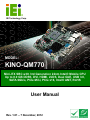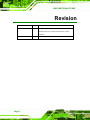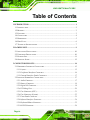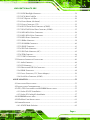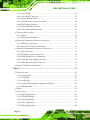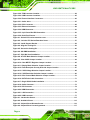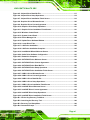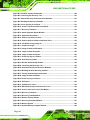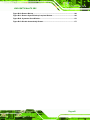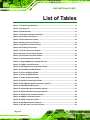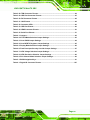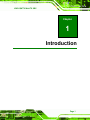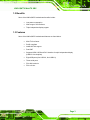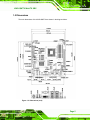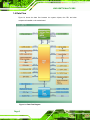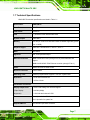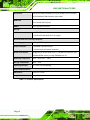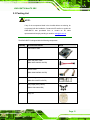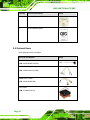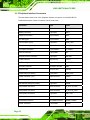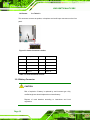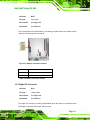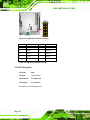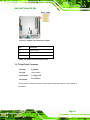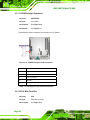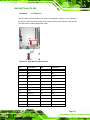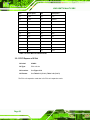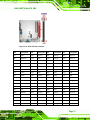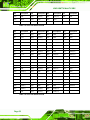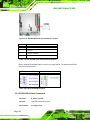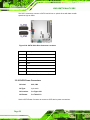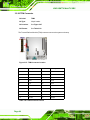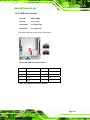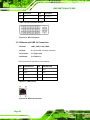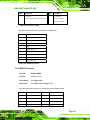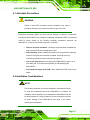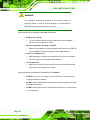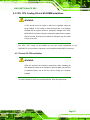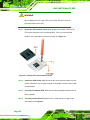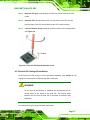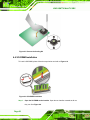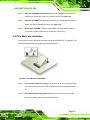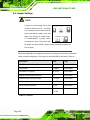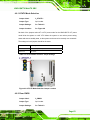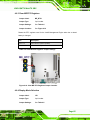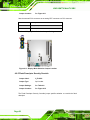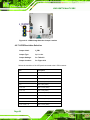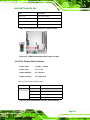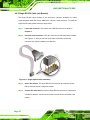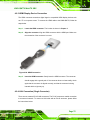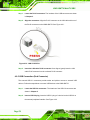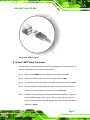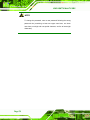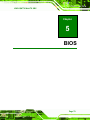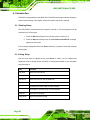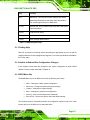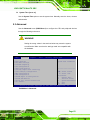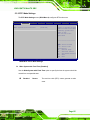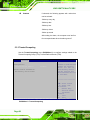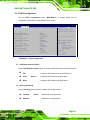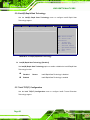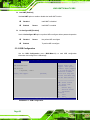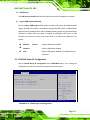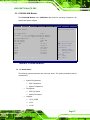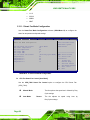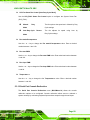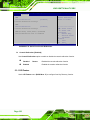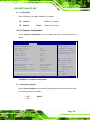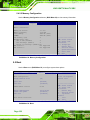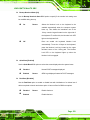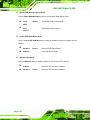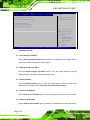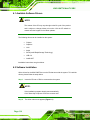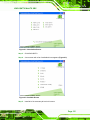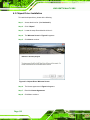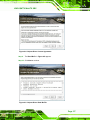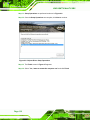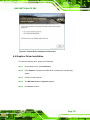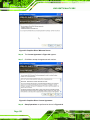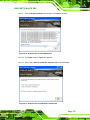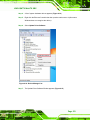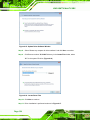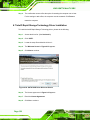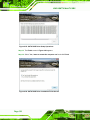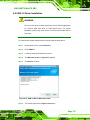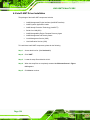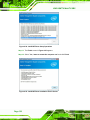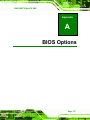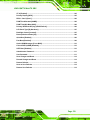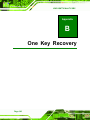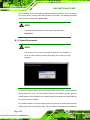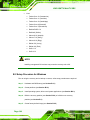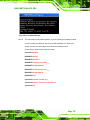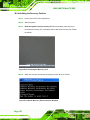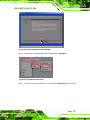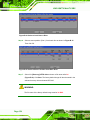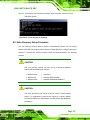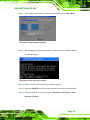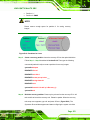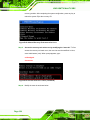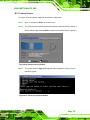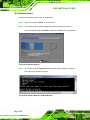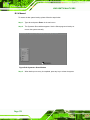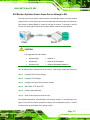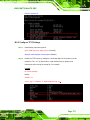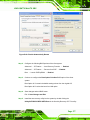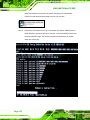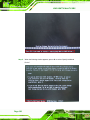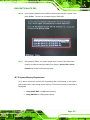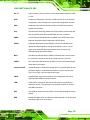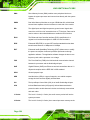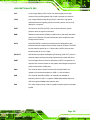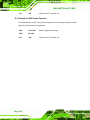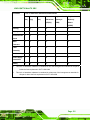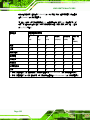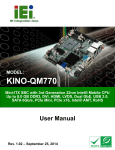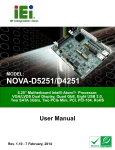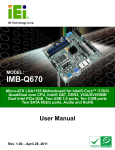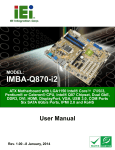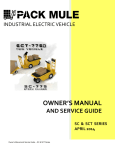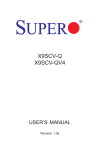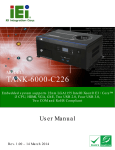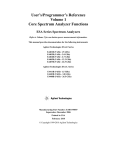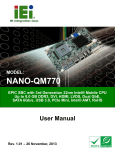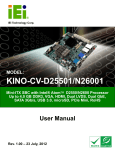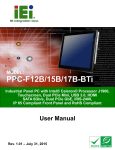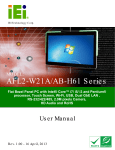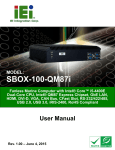Download KINO-QM770 Mini-ITX SBC
Transcript
KINO-QM770 Mini-ITX SBC IEI Technology Corp. MODEL: KINO-QM770 Mini-ITX SBC with 3rd Generation 22nm Intel® Mobile CPU Up to 8.0 GB DDR3, DVI, HDMI, LVDS, Dual GbE, USB 3.0, SATA 6Gb/s, PCIe Mini, PCIe x16, Intel® AMT, RoHS User Manual Page i Rev. 1.01 – 7 December, 2012 KINO-QM770 Mini-ITX SBC Revision Date Version Changes 7 December, 2012 1.01 Modified PICe Mini card slot specification Modified Table 4-5: Display Mode Selection Jumper Settings 17 July, 2012 Page ii 1.00 Initial release KINO-QM770 Mini-ITX SBC Copyright COPYRIGHT NOTICE The information in this document is subject to change without prior notice in order to improve reliability, design and function and does not represent a commitment on the part of the manufacturer. In no event will the manufacturer be liable for direct, indirect, special, incidental, or consequential damages arising out of the use or inability to use the product or documentation, even if advised of the possibility of such damages. This document contains proprietary information protected by copyright. All rights are reserved. No part of this manual may be reproduced by any mechanical, electronic, or other means in any form without prior written permission of the manufacturer. TRADEMARKS All registered trademarks and product names mentioned herein are used for identification purposes only and may be trademarks and/or registered trademarks of their respective owners. Page iii KINO-QM770 Mini-ITX SBC Table of Contents 1 INTRODUCTION.......................................................................................................... 1 1.1 INTRODUCTION........................................................................................................... 2 1.2 BENEFITS ................................................................................................................... 3 1.3 FEATURES ................................................................................................................... 3 1.4 CONNECTORS ............................................................................................................. 4 1.5 DIMENSIONS ............................................................................................................... 5 1.6 DATA FLOW ................................................................................................................ 6 1.7 TECHNICAL SPECIFICATIONS ...................................................................................... 7 2 PACKING LIST ............................................................................................................. 9 2.1 ANTI-STATIC PRECAUTIONS ...................................................................................... 10 2.2 UNPACKING PRECAUTIONS ....................................................................................... 10 2.3 PACKING LIST............................................................................................................11 2.4 OPTIONAL ITEMS ...................................................................................................... 12 3 CONNECTOR PINOUTS........................................................................................... 14 3.1 PERIPHERAL INTERFACE CONNECTORS..................................................................... 15 3.1.1 Layout .............................................................................................................. 15 3.1.2 Peripheral Interface Connectors ..................................................................... 16 3.1.3 External Interface Panel Connectors............................................................... 17 3.2 INTERNAL PERIPHERAL CONNECTORS ...................................................................... 17 3.2.1 Audio Connector .............................................................................................. 17 3.2.2 Battery Connector............................................................................................ 18 3.2.3 Digital I/O Connector ...................................................................................... 19 3.2.4 EC Debug Port................................................................................................. 20 3.2.5 Fan Connector (CPU)...................................................................................... 21 3.2.6 Fan Connector (System) .................................................................................. 22 3.2.7 Front Panel Connector .................................................................................... 23 3.2.8 Infrared Interface Connector ........................................................................... 24 3.2.9 Keyboard/Mouse Connector ............................................................................ 25 3.2.10 LVDS Connector ............................................................................................ 26 Page iv KINO-QM770 Mini-ITX SBC 3.2.11 LVDS Backlight Connector ............................................................................ 28 3.2.12 PCIe Mini Card Slot ...................................................................................... 28 3.2.13 PCI Express x16 Slot...................................................................................... 30 3.2.14 Power Button (On-board) .............................................................................. 33 3.2.15 Power Connector (12V) ................................................................................. 33 3.2.16 RS-232 Serial Port Connectors (COM2) ....................................................... 34 3.2.17 RS-422/485 Serial Port Connector (COM3).................................................. 35 3.2.18 SATA 6Gb/s Drive Connectors....................................................................... 36 3.2.19 SATA 3Gb/s Drive Connectors....................................................................... 37 3.2.20 SATA Power Connectors ................................................................................ 38 3.2.21 SMBus Connector .......................................................................................... 39 3.2.22 SO-DIMM Connectors ................................................................................... 40 3.2.23 SPDIF Connector........................................................................................... 41 3.2.24 SPI Flash Connector...................................................................................... 42 3.2.25 SPI Flash Connector (EC) ............................................................................. 43 3.2.26 TPM Connector.............................................................................................. 44 3.2.27 USB 2.0 Connectors....................................................................................... 45 3.3 EXTERNAL INTERFACE CONNECTORS ....................................................................... 46 3.3.1 Audio Connector .............................................................................................. 46 3.3.2 DVI Connector ................................................................................................. 47 3.3.3 Ethernet and USB 3.0 Connectors ................................................................... 48 3.3.4 HDMI Connectors............................................................................................ 49 3.3.5 Power Connector (12 V, Power Adapter) ........................................................ 50 3.3.6 Serial Port Connector (COM1) ....................................................................... 51 4 INSTALLATION ......................................................................................................... 52 4.1 ANTI-STATIC PRECAUTIONS ...................................................................................... 53 4.2 INSTALLATION CONSIDERATIONS .............................................................................. 53 4.3 CPU, CPU COOLING KIT AND SO-DIMM INSTALLATION ........................................ 55 4.3.1 Socket G2 CPU Installation............................................................................. 55 4.3.2 Socket G2 Cooling Kit Installation .................................................................. 57 4.4 SO-DIMM INSTALLATION ....................................................................................... 60 4.5 PCIE MINI CARD INSTALLATION .............................................................................. 61 4.6 JUMPER SETTINGS .................................................................................................... 62 4.6.1 AT/ATX Mode Selection ................................................................................... 63 Page v KINO-QM770 Mini-ITX SBC 4.6.2 Clear CMOS..................................................................................................... 63 4.6.3 Clear ME RTC Registers ................................................................................. 65 4.6.4 Display Mode Selection ................................................................................... 65 4.6.5 Flash Descriptor Security Override................................................................. 66 4.6.6 LVDS Voltage Selection.................................................................................... 67 4.6.7 LVDS Resolution Selection .............................................................................. 68 4.6.8 PCIe Channel Mode Selection ......................................................................... 69 4.7 CHASSIS INSTALLATION ............................................................................................ 70 4.7.1 Airflow.............................................................................................................. 70 4.7.2 Motherboard Installation................................................................................. 70 4.8 INTERNAL PERIPHERAL DEVICE CONNECTIONS ........................................................ 71 4.8.1 SATA Drive Connection ................................................................................... 71 4.8.2 Single RS-232 Cable (w/o Bracket) ................................................................. 72 4.9 EXTERNAL PERIPHERAL INTERFACE CONNECTION ................................................... 73 4.9.1 Audio Connector .............................................................................................. 73 4.9.2 DVI Display Device Connection...................................................................... 74 4.9.3 HDMI Display Device Connection .................................................................. 75 4.9.4 LAN Connection (Single Connector) ............................................................... 75 4.9.5 USB Connection (Dual Connector) ................................................................. 76 4.10 INTEL® AMT SETUP PROCEDURE ........................................................................... 77 5 BIOS .............................................................................................................................. 79 5.1 INTRODUCTION......................................................................................................... 80 5.1.1 Starting Setup................................................................................................... 80 5.1.2 Using Setup ...................................................................................................... 80 5.1.3 Getting Help..................................................................................................... 81 5.1.4 Unable to Reboot After Configuration Changes.............................................. 81 5.1.5 BIOS Menu Bar................................................................................................ 81 5.2 MAIN........................................................................................................................ 82 5.3 ADVANCED ............................................................................................................... 83 5.3.1 ACPI Configuration ......................................................................................... 84 5.3.2 RTC Wake Settings ........................................................................................... 85 5.3.3 Trusted Computing ........................................................................................... 86 5.3.4 CPU Configuration.......................................................................................... 87 5.3.5 SATA Configuration ......................................................................................... 89 Page vi KINO-QM770 Mini-ITX SBC 5.3.6 Intel(R) Rapid Start Technology....................................................................... 90 5.3.7 Intel TXT(LT) Configuration............................................................................ 90 5.3.8 AMT Configuration .......................................................................................... 91 5.3.9 USB Configuration........................................................................................... 92 5.3.10 F81866 Super IO Configuration .................................................................... 93 5.3.10.1 Serial Port n Configuration ..................................................................... 94 5.3.11 F81866 H/W Monitor ..................................................................................... 97 5.3.11.1 Smart Fan Mode Configuration .............................................................. 98 5.3.12 Serial Port Console Redirection .................................................................... 99 5.3.13 IEI Feature ................................................................................................... 100 5.4 CHIPSET ................................................................................................................. 101 5.4.1 PCH-IO Configuration .................................................................................. 103 5.4.2 System Agent (SA) Configuration .................................................................. 104 5.4.2.1 Graphics Configuration........................................................................... 105 5.4.2.2 Memory Configuration ........................................................................... 108 5.5 BOOT...................................................................................................................... 108 5.6 SECURITY ................................................................................................................111 5.7 EXIT ........................................................................................................................111 6 SOFTWARE DRIVERS .............................................................................................113 6.1 AVAILABLE SOFTWARE DRIVERS .............................................................................114 6.2 SOFTWARE INSTALLATION .......................................................................................114 6.3 CHIPSET DRIVER INSTALLATION ..............................................................................116 6.4 GRAPHICS DRIVER INSTALLATION ...........................................................................119 6.5 LAN DRIVER INSTALLATION .................................................................................. 122 6.6 AUDIO DRIVER INSTALLATION ............................................................................... 125 6.7 INTEL® RAPID STORAGE TECHNOLOGY DRIVER INSTALLATION ............................ 128 6.8 USB 3.0 DRIVER INSTALLATION ............................................................................ 131 6.9 INTEL® AMT DRIVER INSTALLATION .................................................................... 134 A BIOS OPTIONS ........................................................................................................ 137 B ONE KEY RECOVERY ........................................................................................... 140 B.1 ONE KEY RECOVERY INTRODUCTION .................................................................... 141 B.1.1 System Requirement....................................................................................... 142 B.1.2 Supported Operating System ......................................................................... 143 Page vii KINO-QM770 Mini-ITX SBC B.2 SETUP PROCEDURE FOR WINDOWS ........................................................................ 144 B.2.1 Hardware and BIOS Setup ............................................................................ 145 B.2.2 Create Partitions ........................................................................................... 145 B.2.3 Install Operating System, Drivers and Applications ..................................... 149 B.2.4 Building the Recovery Partition .................................................................... 150 B.2.5 Create Factory Default Image....................................................................... 152 B.3 AUTO RECOVERY SETUP PROCEDURE .................................................................... 157 B.4 SETUP PROCEDURE FOR LINUX .............................................................................. 162 B.5 RECOVERY TOOL FUNCTIONS ................................................................................ 165 B.5.1 Factory Restore ............................................................................................. 167 B.5.2 Backup System ............................................................................................... 168 B.5.3 Restore Your Last Backup.............................................................................. 169 B.5.4 Manual........................................................................................................... 170 B.6 RESTORE SYSTEMS FROM A LINUX SERVER THROUGH LAN .................................. 171 B.6.1 Configure DHCP Server Settings .................................................................. 172 B.6.2 Configure TFTP Settings ............................................................................... 173 B.6.3 Configure One Key Recovery Server Settings ............................................... 174 B.6.4 Start the DHCP, TFTP and HTTP ................................................................. 175 B.6.5 Create Shared Directory................................................................................ 175 B.6.6 Setup a Client System for Auto Recovery ...................................................... 176 B.7 OTHER INFORMATION ............................................................................................ 179 B.7.1 Using AHCI Mode or ALi M5283 / VIA VT6421A Controller....................... 179 B.7.2 System Memory Requirement ........................................................................ 181 C TERMINOLOGY ..................................................................................................... 182 D DIGITAL I/O INTERFACE..................................................................................... 186 D.1 INTRODUCTION ...................................................................................................... 187 D.2 DIO CONNECTOR PINOUTS ................................................................................... 187 D.3 ASSEMBLY LANGUAGE SAMPLES........................................................................... 187 D.3.1 Enable the DIO Input Function .................................................................... 187 D.3.2 Enable the DIO Output Function.................................................................. 188 E HAZARDOUS MATERIALS DISCLOSURE ....................................................... 189 E.1 HAZARDOUS MATERIALS DISCLOSURE TABLE FOR IPB PRODUCTS CERTIFIED AS ROHS COMPLIANT UNDER 2002/95/EC WITHOUT MERCURY ..................................... 190 Page viii KINO-QM770 Mini-ITX SBC List of Figures Figure 1-1: KINO-QM770 ................................................................................................................2 Figure 1-2: Connectors ..................................................................................................................4 Figure 1-3: Dimensions (mm) ........................................................................................................5 Figure 1-4: Data Flow Diagram......................................................................................................6 Figure 3-1: Connector and Jumper Locations...........................................................................15 Figure 3-3: Audio Connector Location .......................................................................................18 Figure 3-4: Battery Connector Location.....................................................................................19 Figure 3-5: Digital I/O Connector Location ................................................................................20 Figure 3-6: BIOS Debug Port Location .......................................................................................21 Figure 3-7: CPU Fan Connector Location ..................................................................................22 Figure 3-8: System Fan Connector Location.............................................................................23 Figure 3-9: Front Panel Connector Location .............................................................................24 Figure 3-10: Infrared Connector Location..................................................................................25 Figure 3-11: Keyboard/Mouse Connector Location ..................................................................26 Figure 3-12: LVDS Connector Location......................................................................................27 Figure 3-13: LVDS Backlight Inverter Connector ......................................................................28 Figure 3-14: PCIe Mini Card Slot Location .................................................................................29 Figure 3-15: PCIe x16 Slot Location ...........................................................................................31 Figure 3-16: On-board Power Button Location .........................................................................33 Figure 3-17: Power Connector Location ....................................................................................34 Figure 3-18: RS-232 Serial Port Connector Location................................................................35 Figure 3-19: RS-422/485 Serial Port Connector Location.........................................................36 Figure 3-20: SATA 6Gb/s Drive Connector Locations ..............................................................37 Figure 3-21: SATA 3Gb/s Drive Connector Locations ..............................................................38 Figure 3-22: SATA Power Connector Locations .......................................................................39 Figure 3-23: SMBus Connector Location ...................................................................................40 Figure 3-24: SO-DIMM Connector Locations .............................................................................41 Figure 3-25: SPDIF Connector Location ....................................................................................41 Figure 3-26: SPI Flash Connector Location...............................................................................42 Figure 3-27: EC SPI Flash Connector Location.........................................................................43 Page ix KINO-QM770 Mini-ITX SBC Figure 3-28: TPM Connector Location........................................................................................44 Figure 3-29: USB Connector Locations......................................................................................45 Figure 3-30: External Interface Connectors...............................................................................46 Figure 3-31: Audio Jacks .............................................................................................................47 Figure 3-32: DVI-I Connector .......................................................................................................48 Figure 3-33: Ethernet Connector.................................................................................................48 Figure 3-34: HDMI Connector ......................................................................................................50 Figure 3-35: 4-pin Power Mini-DIN Connection .........................................................................50 Figure 3-36: Serial Port Pinouts ..................................................................................................51 Figure 4-1: Unlock CPU socket retention screw .......................................................................56 Figure 4-2: Lock the CPU Socket Retention Screw...................................................................57 Figure 4-3: Install Support Bracket.............................................................................................58 Figure 4-4: Align the Cooling Kit.................................................................................................59 Figure 4-5: Secure the Cooling Kit..............................................................................................60 Figure 4-6: SO-DIMM Installation ................................................................................................60 Figure 4-7: PCIe Mini Card Installation.......................................................................................61 Figure 4-8: AT/ATX Mode Selection Jumper Location..............................................................63 Figure 4-9: Clear CMOS Jumper Location .................................................................................64 Figure 4-10: Clear ME RTC Registers Jumper Location...........................................................65 Figure 4-11: Display Mode Selection Jumper Location............................................................66 Figure 4-12: Flash Descriptor Security Override Jumper Location ........................................67 Figure 4-13: LVDS Voltage Selection Jumper Location ...........................................................68 Figure 4-14: LVDS Resolution Selection Jumper Location......................................................69 Figure 4-15: PCIe Channel Mode Selection Jumper Location .................................................70 Figure 4-16: SATA Drive Cable Connection...............................................................................71 Figure 4-17: Single RS-232 Cable Installation ...........................................................................72 Figure 4-18: Audio Connector .....................................................................................................73 Figure 4-19: DVI Connector .........................................................................................................74 Figure 4-20: HDMI Connection ....................................................................................................75 Figure 4-21: LAN Connection ......................................................................................................76 Figure 4-22: USB Connector........................................................................................................77 Figure 6-1: Introduction Screen ............................................................................................... 115 Figure 6-2: Available Drivers .................................................................................................... 115 Figure 6-3: Chipset Driver Welcome Screen........................................................................... 116 Figure 6-4: Chipset Driver License Agreement ...................................................................... 117 Page x KINO-QM770 Mini-ITX SBC Figure 6-5: Chipset Driver Read Me File ................................................................................. 117 Figure 6-6: Chipset Driver Setup Operations ......................................................................... 118 Figure 6-7: Chipset Driver Installation Finish Screen............................................................ 119 Figure 6-8: Graphics Driver Welcome Screen ........................................................................ 120 Figure 6-9: Graphics Driver License Agreement.................................................................... 120 Figure 6-10: Graphics Driver Setup Operations ..................................................................... 121 Figure 6-11: Graphics Driver Installation Finish Screen ....................................................... 121 Figure 6-12: Windows Control Panel ....................................................................................... 122 Figure 6-13: System Control Panel .......................................................................................... 122 Figure 6-14: Device Manager List ............................................................................................ 123 Figure 6-15: Update Driver Software Window ........................................................................ 124 Figure 6-16: Locate Driver Files ............................................................................................... 124 Figure 6-17: LAN Driver Installation ........................................................................................ 125 Figure 6-18: LAN Driver Installation Complete....................................................................... 125 Figure 6-19: InstallShield Wizard Welcome Screen ............................................................... 126 Figure 6-20: Audio Driver Software Configuration................................................................. 127 Figure 6-21: Restart the Computer .......................................................................................... 127 Figure 6-22: SATA RAID Driver Welcome Screen .................................................................. 128 Figure 6-23: SATA RAID Driver License Agreement.............................................................. 129 Figure 6-24: SATA RAID Driver Read Me File ......................................................................... 129 Figure 6-25: SATA RAID Driver Setup Operations ................................................................. 130 Figure 6-26: SATA RAID Driver Installation Finish Screen ................................................... 130 Figure 6-27: USB 3.0 Driver Welcome Screen ........................................................................ 131 Figure 6-28: USB 3.0 Driver License Agreement.................................................................... 132 Figure 6-29: USB 3.0 Driver Read Me File ............................................................................... 132 Figure 6-30: USB 3.0 Driver Setup Operations ....................................................................... 133 Figure 6-31: USB 3.0 Driver Installation Finish Screen ......................................................... 133 Figure 6-32: Intel® ME Driver Welcome Screen ..................................................................... 135 Figure 6-33: Intel® ME Driver License Agreement ................................................................. 135 Figure 6-34: Intel® ME Driver Setup Operations .................................................................... 136 Figure 6-35: Intel® ME Driver Installation Finish Screen ...................................................... 136 Figure B-1: IEI One Key Recovery Tool Menu ........................................................................ 141 Figure B-2: Launching the Recovery Tool .............................................................................. 146 Figure B-3: Recovery Tool Setup Menu .................................................................................. 146 Figure B-4: Command Prompt ................................................................................................. 147 Page xi KINO-QM770 Mini-ITX SBC Figure B-5: Partition Creation Commands.............................................................................. 148 Figure B-6: Launching the Recovery Tool .............................................................................. 150 Figure B-7: Manual Recovery Environment for Windows ..................................................... 150 Figure B-8: Building the Recovery Partition........................................................................... 151 Figure B-9: Press Any Key to Continue .................................................................................. 151 Figure B-10: Press F3 to Boot into Recovery Mode............................................................... 152 Figure B-11: Recovery Tool Menu ........................................................................................... 152 Figure B-12: About Symantec Ghost Window ........................................................................ 153 Figure B-13: Symantec Ghost Path ......................................................................................... 153 Figure B-14: Select a Local Source Drive ............................................................................... 154 Figure B-15: Select a Source Partition from Basic Drive ...................................................... 154 Figure B-16: File Name to Copy Image to ............................................................................... 155 Figure B-17: Compress Image.................................................................................................. 155 Figure B-18: Image Creation Confirmation ............................................................................. 156 Figure B-19: Image Creation Complete ................................................................................... 156 Figure B-20: Image Creation Complete ................................................................................... 156 Figure B-21: Press Any Key to Continue ................................................................................ 157 Figure B-22: Auto Recovery Utility .......................................................................................... 158 Figure B-23: Disable Automatically Restart............................................................................ 158 Figure B-24: Launching the Recovery Tool ............................................................................ 159 Figure B-25: Auto Recovery Environment for Windows ....................................................... 159 Figure B-26: Building the Auto Recovery Partition................................................................ 160 Figure B-27: Factory Default Image Confirmation ................................................................. 160 Figure B-28: Image Creation Complete ................................................................................... 161 Figure B-29: Press any key to continue .................................................................................. 161 Figure B-30: IEI Feature ............................................................................................................ 162 Figure B-31: Partitions for Linux.............................................................................................. 163 Figure B-32: Manual Recovery Environment for Linux ......................................................... 164 Figure B-33: Access menu.lst in Linux (Text Mode) .............................................................. 164 Figure B-34: Recovery Tool Menu ........................................................................................... 165 Figure B-35: Recovery Tool Main Menu .................................................................................. 166 Figure B-36: Restore Factory Default ...................................................................................... 167 Figure B-37: Recovery Complete Window .............................................................................. 167 Figure B-38: Backup System.................................................................................................... 168 Figure B-39: System Backup Complete Window ................................................................... 168 Page xii KINO-QM770 Mini-ITX SBC Figure B-40: Restore Backup ................................................................................................... 169 Figure B-41: Restore System Backup Complete Window ..................................................... 169 Figure B-42: Symantec Ghost Window ................................................................................... 170 Figure B-43: Disable Automatically Restart............................................................................ 177 Page xiii KINO-QM770 Mini-ITX SBC List of Tables Table 1-1: Technical Specifications..............................................................................................8 Table 2-1: Packing List.................................................................................................................12 Table 2-2: Optional Items.............................................................................................................13 Table 3-1: Peripheral Interface Connectors ...............................................................................17 Table 3-2: Rear Panel Connectors ..............................................................................................17 Table 3-3: Audio Connector Pinouts ..........................................................................................18 Table 3-4: Battery Connector Pinouts ........................................................................................19 Table 3-5: Digital I/O Connector Pinouts....................................................................................20 Table 3-6: EC Debug Port Pinouts ..............................................................................................21 Table 3-7: CPU Fan Connector Pinouts......................................................................................22 Table 3-8: System Fan Connector Pinouts ................................................................................23 Table 3-9: Front Panel Connector Pinouts.................................................................................24 Table 3-10: Infrared Connector Pinouts .....................................................................................25 Table 3-11: Keyboard/Mouse Connector Pinouts .....................................................................26 Table 3-12: LVDS Connector Pinouts .........................................................................................27 Table 3-13: Backlight Inverter Connector Pinouts ....................................................................28 Table 3-14: PCIe Mini Card Slot Pinouts ....................................................................................30 Table 3-15: PCIe x16 Side A Pinouts ..........................................................................................32 Table 3-16: PCIe x16 Side B Pinouts ..........................................................................................32 Table 3-17: Power Connector Pinouts........................................................................................34 Table 3-18: Serial Port Connector Pinouts ................................................................................35 Table 3-19: RS-422/485 Serial Port Connector Pinouts ............................................................36 Table 3-20: DB-9 RS-422/485 Pinouts .........................................................................................36 Table 3-21: SATA 6Gb/s Drive Connector Pinouts....................................................................37 Table 3-22: SATA 3Gb/s Drive Connector Pinouts....................................................................38 Table 3-23: SATA Power Connector Pinouts.............................................................................39 Table 3-24: SMBus Connector Pinouts ......................................................................................40 Table 3-25: SPDIF Connector Pinouts ........................................................................................42 Table 3-26: SPI Flash Connector Pinouts ..................................................................................43 Table 3-27: EC SPI Flash Connector Pinouts ............................................................................43 Page xiv KINO-QM770 Mini-ITX SBC Table 3-28: TPM Connector Pinouts ...........................................................................................44 Table 3-29: USB Port Connector Pinouts...................................................................................45 Table 3-30: DVI Connector Pinouts.............................................................................................48 Table 3-31: LAN Pinouts ..............................................................................................................48 Table 3-32: Connector LEDs........................................................................................................49 Table 3-33: USB Port Pinouts......................................................................................................49 Table 3-34: HDMI Connector Pinouts .........................................................................................50 Table 3-35: Serial Port Pinouts....................................................................................................51 Table 4-1: Jumpers .......................................................................................................................62 Table 4-2: AT/ATX Mode Selection Jumper Settings ................................................................63 Table 4-3: Clear CMOS Jumper Settings....................................................................................64 Table 4-4: Clear ME RTC Registers Jumper Settings ...............................................................65 Table 4-5: Display Mode Selection Jumper Settings ................................................................66 Table 4-6: Flash Descriptor Security Override Jumper Settings.............................................67 Table 4-7: LVDS Voltage Selection Jumper Settings................................................................67 Table 4-8: LVDS Resolution Selection Jumper Settings ..........................................................69 Table 4-9: PCIe Channel Mode Selection Jumper Settings......................................................69 Table 5-1: BIOS Navigation Keys ................................................................................................81 Table 6-1: Digital I/O Connector Pinouts................................................................................. 187 Page xv KINO-QM770 Mini-ITX SBC BIOS Menus BIOS Menu 1: Main .......................................................................................................................82 BIOS Menu 2: Advanced ..............................................................................................................83 BIOS Menu 3: ACPI Configuration ..............................................................................................84 BIOS Menu 4: RTC Wake Settings ..............................................................................................85 BIOS Menu 5: Trusted Computing ..............................................................................................86 BIOS Menu 6: CPU Configuration ...............................................................................................87 BIOS Menu 7: SATA Configuration .............................................................................................89 BIOS Menu 8: Intel(R) Rapid Start Technology .........................................................................90 BIOS Menu 9: Intel TXT(LT) Configuration ................................................................................91 BIOS Menu 10: AMT Configuration.............................................................................................91 BIOS Menu 11: USB Configuration .............................................................................................92 BIOS Menu 12: F81866 Super IO Configuration ........................................................................93 BIOS Menu 13: Serial Port n Configuration ...............................................................................94 BIOS Menu 14: F81866 H/W Monitor...........................................................................................97 BIOS Menu 15: Smar Fan Mode Configuration..........................................................................98 BIOS Menu 16: Serial Port Console Redirection .................................................................... 100 BIOS Menu 17: IEI Feature........................................................................................................ 101 BIOS Menu 18: Chipset ............................................................................................................. 102 BIOS Menu 19:PCH-IO Configuration ...................................................................................... 103 BIOS Menu 20: System Agent (SA) Configuration ................................................................. 104 BIOS Menu 21: Graphics Configuration .................................................................................. 105 BIOS Menu 22: Memory Configuration.................................................................................... 108 BIOS Menu 23: Boot .................................................................................................................. 108 BIOS Menu 24: Security ............................................................................................................ 111 BIOS Menu 25:Exit..................................................................................................................... 112 Page xvi KINO-QM770 Mini-ITX SBC Chapter 1 1 Introduction Page 1 KINO-QM770 Mini-ITX SBC 1.1 Introduction Figure 1-1: KINO-QM770 The KINO-QM770 is a Mini-ITX SBC with a 3rd generation 22nm Intel® mobile CPU and Intel® QM77 Express Chipset. Storage on the board is handled by two SATA 6Gb/s ports and two SATA 3Gb/s ports for connecting a hard drive, optical drive or SSD. The board has three types of graphics outputs. A DVI-I output connects to a DVI monitor or a traditional VGA monitor. One LVDS connector supports 24-bit dual-channel display and two HDMI connectors support HDMI 1080p display. Other slots and connectors include RS-232, RS-422/485, Gigabit Ethernet, USB 3.0 ports, USB 2.0 ports and digital I/O. Page 2 KINO-QM770 Mini-ITX SBC 1.2 Benefits Some of the KINO-QM770 motherboard benefits include: Low power consumption Wide range of I/O interfaces Triple independent display support 1.3 Features Some of the KINO-QM770 motherboard features are listed below: Mini-ITX form factor RoHS compliant Intel® AMT 8.0 support Dual GbE Supports HDMI, LVDS and DVI-I interface for triple independent display (HDMI V1.3a compliant) Eight USB ports (four USB 2.0, four USB 3.0) Three serial ports PCIe Mini card slot PCIe x16 slot Page 3 KINO-QM770 Mini-ITX SBC 1.4 Connectors The connectors on the KINO-QM770 are shown in the figure below. Figure 1-2: Connectors Page 4 KINO-QM770 Mini-ITX SBC 1.5 Dimensions The main dimensions of the KINO-QM770 are shown in the diagram below. Figure 1-3: Dimensions (mm) Page 5 KINO-QM770 Mini-ITX SBC 1.6 Data Flow Figure 1-4 shows the data flow between the system chipset, the CPU and other components installed on the motherboard. Figure 1-4: Data Flow Diagram Page 6 KINO-QM770 Mini-ITX SBC 1.7 Technical Specifications KINO-QM770 technical specifications are listed in Table 1-1. Specification KINO-QM770 Form Factor Mini-ITX CPU Socket Socket G2 CPU 3rd generation 22nm Intel® mobile CPU System Chipset Intel® QM77 Memory Two 204-pin 1600/1333/1066 MHz DDR3 SO-DIMM supported (system max. 16.0GB) Graphics Engine Intel® Gen 7 with DirectX 11, OGL 3.1, OCL 1.1 BIOS UEFI BIOS Digital I/O 8-bit, 4-bit input/4-bit output Ethernet Controllers LAN1: Intel® 82579 PHY (through PCIe x1) with Intel® AMT 8.0 support LAN2: Intel® 82583V PCIe Ethernet controller (through PCIe x1) Audio Realtek ALC662 HD Audio codec Super I/O Controller Fintek F81866 Watchdog Timer Software programmable supports 1~255 sec. system reset Expansion 1 x Full-size PCIe Mini slot 1 x PCIe x16 slot I/O Interface Connectors Display Output Ports 1 x DVI-I with analog CRT and DVI support (Triple Display 2 x HDMI (1080p) Supported) 1 x 18/24-bit dual-channel LVDS Fan connector One 4-pin wafer for CPU fan One 3-pin wafer for system fan Keyboard/Mouse One internal 6-pin wafer connector Page 7 KINO-QM770 Mini-ITX SBC Serial Ports Two RS-232 COM connectors (one by pin header, one on rear side) One RS-422/485 COM connector (4-pin wafer) USB Ports Four internal USB 2.0 ports (by two 8-pin header) Four external USB 3.0 ports One 4-pin wafer connector SMBus Storage 2 x SATA 3Gb/s SATA 2 x SATA 6Gb/s with RAID 0/1/5/10 support Environmental and Power Specifications Power Supply 12V only, AT/ATX support Power Connector 1 x External 4-pin DIN DC jack 1 x Internal 4-pin (2x2) power connector Power Consumption [email protected] (2.30GHz Intel® Core™ i7-3610QE CPU with two 4GB 1333MHz DDR3 memory running 3DMark06 burn-in) Operating Temperature -10ºC ~ 60ºC (32ºF ~ 140ºF) Storage Temperature -20ºC ~ 70ºC Operating Humidity 5% ~ 95% (non-condensing) Physical Specifications Dimensions 170 mm x 170 mm Weight GW/NW 900 g/450 g Table 1-1: Technical Specifications Page 8 KINO-QM770 Mini-ITX SBC Chapter 2 2 Packing List Page 9 KINO-QM770 Mini-ITX SBC 2.1 Anti-static Precautions WARNING! Static electricity can destroy certain electronics. Make sure to follow the ESD precautions to prevent damage to the product, and injury to the user. Make sure to adhere to the following guidelines: Wear an anti-static wristband: - Wearing an anti-static wristband can prevent electrostatic discharge. Self-grounding:- Touch a grounded conductor every few minutes to discharge any excess static buildup. Use an anti-static pad: When configuring any circuit board, place it on an anti-static mat. Only handle the edges of the PCB:- Don't touch the surface of the motherboard. Hold the motherboard by the edges when handling. 2.2 Unpacking Precautions When the KINO-QM770 is unpacked, please do the following: Page 10 Follow the antistatic guidelines above. Make sure the packing box is facing upwards when opening. Make sure all the packing list items are present. KINO-QM770 Mini-ITX SBC 2.3 Packing List NOTE: If any of the components listed in the checklist below are missing, do not proceed with the installation. Contact the IEI reseller or vendor the KINO-QM770 was purchased from or contact an IEI sales representative directly by sending an email to [email protected]. The KINO-QM770 is shipped with the following components: Quantity Item and Part Number 1 KINO-QM770 SBC 2 SATA and power cable Image (P/N: 32801-000100-100-RS) 2 RS-232 cable (P/N: 19800-000300-100-RS) 1 I/O shielding (P/N: 45014-0037C0-00-RS) 1 Mini jumper pack (2.0mm) (P/N:33100-000033-RS) 1 Utility CD Page 11 KINO-QM770 Mini-ITX SBC Quantity Item and Part Number 1 One Key Recovery CD 1 Quick installation guide Image Table 2-1: Packing List 2.4 Optional Items These optional items are available. Item and Part Number RS-422/485 cable (P/N: 32205-003800-100-RS) Dual USB cable (w bracket) (P/N: 19800-003100-100-RS) KB/MS PS/2 Y-cable (P/N: 32000-023800-RS) CPU cooler (P/N: CF-989A-RS-R12) Page 12 Image KINO-QM770 Mini-ITX SBC Item and Part Number Image Infineon TPM module (P/N: TPM-IN01-R11) DVI-VGA Adaptor (P/N: 33Z00-000031-RS) SATA to IDE/CF converter board (P/N: SACF-KIT01-R10) Table 2-2: Optional Items Page 13 KINO-QM770 Mini-ITX SBC Chapter 3 3 Connector Pinouts Page 14 KINO-QM770 Mini-ITX SBC 3.1 Peripheral Interface Connectors Section 3.1.1 shows peripheral interface connector locations. Section 3.1.2 lists all the peripheral interface connectors seen in Section 3.1.1. 3.1.1 Layout The figure below shows the on-board peripheral connectors, rear panel peripheral connectors and on-board jumpers. Figure 3-1: Connector and Jumper Locations Page 15 KINO-QM770 Mini-ITX SBC 3.1.2 Peripheral Interface Connectors The table below shows a list of the peripheral interface connectors on the KINO-QM770. Detailed descriptions of these connectors can be found below. Connector Type Label Audio connector 10-pin header FRONT-PANEL1 Battery connector 2-pin wafer BAT1 Digital I/O connector 10-pin header DIO1 EC debug port 18-pin header CN4 Fan connector (CPU) 4-pin wafer CPU_FAN1 Fan connector (system) 3-pin wafer SYS_FAN1 Front panel connector 10-pin header F_PANEL1 Infrared connector 5-pin header IR1 Keyboard/mouse connector 6-pin wafer KB_MS1 LVDS connector 30-pin crimp LVDS1 LVDS backlight connector 5-pin wafer INVERTER1 PCIe Mini card slot PCIe Mini card slot CN5 PCIe x16 slot PCIe x16 slot CONN1 Power button (on-board) Push button PWR_SW1 Power connector (12V) 4-pin connector PWR2 RS-232 serial ports (COM2) 10-pin header COM2 RS-422/485 serial port (COM3) 4-pin wafer COM3 SATA 6Gb/s connectors SATA connector S_ATA1, S_ATA2 SATA 3Gb/s connectors SATA connector S_ATA3, S_ATA4 SATA power connectors 2-pin wafer CN1, CN2 SMBus connector 4-pin wafer CN3 SO-DIMM connectors SO-DIMM connector DIMM1, DIMM2 SPDIF connector 5-pin header SPDIF1 Page 16 KINO-QM770 Mini-ITX SBC Connector Type Label SPI Flash connector 8-pin header JSPI1 SPI Flash connector (EC) 8-pin header JSPI2 TPM connector 20-pin header TPM1 USB 2.0 connectors 8-pin header USB1, USB2 Table 3-1: Peripheral Interface Connectors 3.1.3 External Interface Panel Connectors The table below lists the rear panel connectors on the KINO-QM770. Detailed descriptions of these connectors can be found in a later section. Connector Type Label Audio jacks (mic-in, line-out) Audio jack AUDIO_CV1 DVI-I connector DVI-I VIDEO1 Ethernet and USB 3.0 connectors RJ-45 LAN1_USB1, LAN2_USB2 HDMI connectors HDMI HDMI1, HDMI2 Power connector 4-pin DIN PWR1 RS-232 serial port DB-9 COM1 Table 3-2: Rear Panel Connectors 3.2 Internal Peripheral Connectors Internal peripheral connectors are found on the motherboard and are only accessible when the motherboard is outside of the chassis. This section has complete descriptions of all the internal, peripheral connectors on the KINO-QM770. 3.2.1 Audio Connector CN Label: FRONT-PANEL1 CN Type: 10-pin header CN Location: See Figure 3-2 Page 17 KINO-QM770 Mini-ITX SBC CN Pinouts: See Table 3-3 This connector connects to speaker, microphone and audio input connectors on the front panel. Figure 3-2: Audio Connector Location Pin Description Pin Description 1 LMIC2-L 2 ANALOG GND 3 LMIC2-R 4 PRESENCE# 5 LLINE2-R 6 MIC2-JD 7 FRONT-IO 8 NC 9 LLINE2-L 10 LINE2-JD Table 3-3: Audio Connector Pinouts 3.2.2 Battery Connector CAUTION: Risk of explosion if battery is replaced by and incorrect type. Only certified engineers should replace the on-board battery. Dispose of used batteries according to instructions and local regulations. Page 18 KINO-QM770 Mini-ITX SBC CN Label: BAT1 CN Type: 2-pin wafer CN Location: See Figure 3-3 CN Pinouts: See Table 3-4 This is connected to the system battery. The battery provides power to the system clock to retain the time when power is turned off. Figure 3-3: Battery Connector Location Pin Description 1 Battery+ 2 Ground Table 3-4: Battery Connector Pinouts 3.2.3 Digital I/O Connector CN Label: DIO1 CN Type: 10-pin header CN Location: See Figure 3-4 CN Pinouts: See Table 3-5 The digital I/O connector provides programmable input and output for external devices. The digital I/O provides 4-bit output and 4-bit input. Page 19 KINO-QM770 Mini-ITX SBC Figure 3-4: Digital I/O Connector Location Pin Description Pin Description 1 GND 2 +V5S 3 Output 3 4 Output 2 5 Output 1 6 Output 0 7 Input 3 8 Input 2 9 Input 1 10 Input 0 Table 3-5: Digital I/O Connector Pinouts 3.2.4 EC Debug Port CN Label: CN4 CN Type: 18-pin header CN Location: See Figure 3-5 CN Pinouts: See Table 3-6 The connector is for EC debug only. Page 20 KINO-QM770 Mini-ITX SBC Figure 3-5: BIOS Debug Port Location Pin Description Pin Description 1 EC_EPP_STB# 2 EC_EPP_AFD# 3 EC_EPP_PD0 4 NC 5 EC_EPP_PD1 6 EC_EPP_INIT# 7 EC_EPP_PD2 8 EC_EPP_SLIN# 9 EC_EPP_PD3 10 GND 11 EC_EPP_PD4 12 NC 13 EC_EPP_PD5 14 EC_EPP_BUSY 15 EC_EPP_PD6 16 EC_EPP_KSI5 17 EC_EPP_PD7 18 EC_EPP_KSI4 Table 3-6: EC Debug Port Pinouts 3.2.5 Fan Connector (CPU) CN Label: CPU_FAN1 CN Type: 4-pin wafer CN Location: See Figure 3-6 CN Pinouts: See Table 3-7 The fan connector attaches to a CPU cooling fan. Page 21 KINO-QM770 Mini-ITX SBC Figure 3-6: CPU Fan Connector Location Pin Description 1 GND 2 +V12S 3 Rotation Signal 4 PWM Control Signal Table 3-7: CPU Fan Connector Pinouts 3.2.6 Fan Connector (System) CN Label: SYS_FAN1 CN Type: 3-pin wafer CN Location: See Figure 3-7 CN Pinouts: See Table 3-8 The fan connector attaches to a system cooling fan. Page 22 KINO-QM770 Mini-ITX SBC Figure 3-7: System Fan Connector Location Pin Description 1 Rotation Signal 2 +12V 3 GND Table 3-8: System Fan Connector Pinouts 3.2.7 Front Panel Connector CN Label: F_PANEL1 CN Type: 10-pin header CN Location: See Figure 3-8 CN Pinouts: See Table 3-9 The front panel connector connects to the indicator LEDs and buttons on the computer's front panel. Page 23 KINO-QM770 Mini-ITX SBC Figure 3-8: Front Panel Connector Location Pin Description Pin Description 1 NC Power 6 PWR_LED+ Power 2 PWR_BTN+ LED 7 PWR_LED+ Button 3 PWR_BTN- 8 GROUND HDD 4 HDD_LED+ 9 RESET+ LED 5 HDD_LED- 10 GROUND Reset Table 3-9: Front Panel Connector Pinouts 3.2.8 Infrared Interface Connector CN Label: IR1 CN Type: 5-pin header CN Location: See Figure 3-9 CN Pinouts: See Table 3-10 The infrared connector attaches to an infrared receiver for use with remote controls. Page 24 KINO-QM770 Mini-ITX SBC Figure 3-9: Infrared Connector Location Pin Description 1 VCC (+5V) 2 NC 3 IR-RX 4 GND 5 IR-TX Table 3-10: Infrared Connector Pinouts 3.2.9 Keyboard/Mouse Connector CN Label: KB_MS1 CN Type: 6-pin wafer CN Location: See Figure 3-10 CN Pinouts: See Table 3-11 The keyboard/mouse connector connects to a PS/2 Y-cable that can be connected to a PS/2 keyboard and mouse. Page 25 KINO-QM770 Mini-ITX SBC Figure 3-10: Keyboard/Mouse Connector Location Pin Description 1 VCC5_KBMS 2 Mouse Data 3 Mouse Clock 4 Keyboard Data 5 Keyboard Clock 6 GND Table 3-11: Keyboard/Mouse Connector Pinouts 3.2.10 LVDS Connector CN Label: LVDS1 CN Type: 30-pin crimp CN Location: See Figure 3-11 CN Pinouts: See Table 3-12 The LVDS connector is for an LCD panel connected to the board. Page 26 KINO-QM770 Mini-ITX SBC Figure 3-11: LVDS Connector Location Pin Description Pin Description 1 GND 2 GND 3 A_Y0 4 A_Y0# 5 A_Y1 6 A_Y1# 7 A_Y2 8 A_Y2# 9 A_CK 10 A_CK# 11 A_Y3 12 A_Y3# 13 GND 14 GND 15 B_Y0 16 B_Y0# 17 B_Y1 18 B_Y1# 19 B_Y2 20 B_Y2# 21 B_CK 22 B_CK# 23 B_Y3 24 B_Y3# 25 GND 26 GND 27 VCC/VCC3 28 VCC/VCC3 29 VCC/VCC3 30 VCC/VCC3 Table 3-12: LVDS Connector Pinouts Page 27 KINO-QM770 Mini-ITX SBC 3.2.11 LVDS Backlight Connector CN Label: INVERTER1 CN Type: 5-pin wafer CN Location: See Figure 3-12 CN Pinouts: See Table 3-13 The backlight inverter connectors provide power to LCD panels. Figure 3-12: LVDS Backlight Inverter Connector Pin Description 1 BRIGHTNESS 2 GROUND 3 +12VS_LCD_BKL 4 GROUND 5 BACKLIGHT ENABLE Table 3-13: Backlight Inverter Connector Pinouts 3.2.12 PCIe Mini Card Slot CN Label: CN5 CN Type: PCIe Mini card slot CN Location: See Figure 3-13 Page 28 KINO-QM770 Mini-ITX SBC See Table 3-14 CN Pinouts: The PCIe Mini card slot enables a PCIe Mini card expansion module to be connected to the board. Cards supported include among others wireless LAN (WLAN) cards and IEI PCIe Mini disk on module (DOM) SSD cards. Figure 3-13: PCIe Mini Card Slot Location Pin Description Pin Description 1 PCIE_WAKE# 2 VCC3 3 N/C 4 GND 5 N/C 6 1.5V 7 N/C 8 N/C 9 GND 10 N/C 11 CLK- 12 N/C 13 CLK+ 14 N/C 15 GND 16 N/C 17 PCIRST# 18 GND 19 N/C 20 VCC3 21 GND 22 PCIRST# 23 PERN2 24 3VDual 25 PERP2 26 GND Page 29 KINO-QM770 Mini-ITX SBC Pin Description Pin Description 27 GND 28 1.5V 29 GND 30 SMBCLK 31 PETN2 32 SMBDATA 33 PETP2 34 GND 35 GND 36 USBD- 37 N/C 38 USBD+ 39 N/C 40 GND 41 N/C 42 N/C 43 N/C 44 N/C 45 N/C 46 N/C 47 N/C 48 1.5V 49 N/C 50 GND 51 N/C 52 VCC3 Table 3-14: PCIe Mini Card Slot Pinouts 3.2.13 PCI Express x16 Slot CN Label: CONN1 CN Type: PCIe x16 slot CN Location: See Figure 3-14 CN Pinouts: See Table 3-15 (Side A) Table 3-16 (Side B) The PCIe x16 expansion cards slot is for PCIe x16 expansion cards. Page 30 KINO-QM770 Mini-ITX SBC Figure 3-14: PCIe x16 Slot Location Pin Description Pin Description Pin Description Pin Description A1 Name A22 HSIn(1) A43 HSIp(6) A64 HSIp(11) A2 PRSNT#1 A23 GND A44 HSIn(6) A65 HSIn(11) A3 +12v A24 GND A45 GND A66 GND A4 +12v A25 HSIp(2) A46 GND A67 GND A5 GND A26 HSIn(2) A47 HSIp(7) A68 HSIp(12) A6 JTAG2 A27 GND A48 HSIn(7) A69 HSIn(12) A7 JTAG3 A28 GND A49 GND A70 GND A8 JTAG4 A29 HSIp(3) A50 RSVD A71 GND A9 JTAG5 A30 HSIn(3) A51 GND A72 HSIp(13) A10 +3.3v A31 GND A52 HSIp(8) A73 HSIn(13) A11 +3.3v A32 RSVD A53 HSIn(8) A74 GND A12 PWRGD A33 RSVD A54 GND A75 GND A13 GND A34 GND A55 GND A76 HSIp(14) A14 REFCLK+ A35 HSIp(4) A56 HSIp(9) A77 HSIn(14) A15 REFCLK- A36 HSIn(4) A57 HSIn(9) A78 GND A16 GND A37 GND A58 GND A79 GND A17 HSIp(0) A38 GND A59 GND A80 HSIp(15) A18 HSIn(0) A39 HSIp(5) A60 HSIp(10) A81 HSIn(15) Page 31 KINO-QM770 Mini-ITX SBC Pin Description Pin Description Pin Description Pin Description A19 GND A40 HSIn(5) A61 HSIn(10) A82 GND A20 RSVD A41 GND A62 GND A21 GND A42 GND A63 GND Table 3-15: PCIe x16 Side A Pinouts Pin Description Pin Description Pin Description Pin Description B1 +12v B22 GND B43 GND B64 GND B2 +12v B23 HSOp(2) B44 GND B65 GND B3 RSVD B24 HSOn(2) B45 HSOp(7) B66 HSOp(12) B4 GND B25 GND B46 HSOn(7) B67 HSOn(12) B5 SMCLK B26 GND B47 GND B68 GND B6 SMDAT B27 HSOp(3) B48 PRSNT#2 B69 GND B7 GND B28 HSOn(3) B49 GND B70 HSOp(13) B8 +3.3v B29 GND B50 HSOp(8) B71 HSOn(13) B9 JTAG1 B30 RSVD B51 HSOn(8) B72 GND B10 3.3 Vaux B31 PRSNT#2 B52 GND B73 GND B11 WAKE# B32 GND B53 GND B74 HSOp(14) B12 RSVD B33 HSOp(4) B54 HSOp(9) B75 HSOn(14) B13 GND B34 HSOn(4) B55 HSOn(9) B76 GND B14 HSOp(0) B35 GND B56 GND B77 GND B15 HSOn(0) B36 GND B57 GND B78 HSOp(15) B16 GND B37 HSOp(5) B58 HSOp(10) B79 HSOn(15) B17 PRSNT#2 B38 HSOn(5) B59 HSOn(10) B80 GND B18 GND B39 GND B60 GND B81 PRSNT#2 B19 HSOp(1) B40 GND B61 GND B82 RSVD#2 B20 HSOn(1) B41 HSOp(6) B62 HSOp(11) B21 GND B42 HSOn(6) B63 HSOn(11) Table 3-16: PCIe x16 Side B Pinouts Page 32 KINO-QM770 Mini-ITX SBC 3.2.14 Power Button (On-board) CN Label: PWR_SW1 CN Type: Push button CN Location: See Figure 3-15 Push the on-board power button to power on the KINO-QM770. Figure 3-15: On-board Power Button Location 3.2.15 Power Connector (12V) CN Label: PWR2 CN Type: 4-pin connector CN Location: See Figure 3-16 CN Pinouts: See Table 3-17 The power connector is connected to an external power supply and supports 12V power input. Power is provided to the system, from the power supply through this connector. Page 33 KINO-QM770 Mini-ITX SBC Figure 3-16: Power Connector Location Pin Description Pin Description 1 Ground 2 Ground 3 +12V 4 +12V Table 3-17: Power Connector Pinouts 3.2.16 RS-232 Serial Port Connectors (COM2) CN Label: COM2 CN Type: 10-pin header CN Location: See Figure 3-17 CN Pinouts: See Table 3-18 The 10-pin serial port connector provides one RS-232 serial communications channel. The COM serial port connector can be connected to an external RS-232 serial port device. Page 34 KINO-QM770 Mini-ITX SBC Figure 3-17: RS-232 Serial Port Connector Location Pin Description Pin Description 1 -NDCD2 6 -NCTS2 2 -NDSR2 7 -NDTR2 3 NSIN2 8 -XRI2 4 -NRTS2 9 GND 5 NSOUT2 10 GND Table 3-18: Serial Port Connector Pinouts 3.2.17 RS-422/485 Serial Port Connector (COM3) CN Label: COM3 CN Type: 4-pin wafer CN Location: See Figure 3-18 CN Pinouts: See Table 3-19 This connector provides RS-422 or RS-485 communications. Page 35 KINO-QM770 Mini-ITX SBC Figure 3-18: RS-422/485 Serial Port Connector Location Pin Description 1 RXD422- 2 RXD422+ 3 TXD422+/TXD485+ 4 TXD422-/TXD485- Table 3-19: RS-422/485 Serial Port Connector Pinouts Use the optional RS-422/485 cable to connect to a serial device. The pinouts of the DB-9 connector are listed below. RS-422 Pinouts RS-485 Pinouts Table 3-20: DB-9 RS-422/485 Pinouts 3.2.18 SATA 6Gb/s Drive Connectors CN Label: S_ATA1, S_ATA2 CN Type: 7-pin SATA drive connectors CN Location: See Figure 3-19 Page 36 KINO-QM770 Mini-ITX SBC CN Pinouts: See Table 3-21 The SATA connectors connect to SATA hard drives or optical drives with data transfer speeds as high as 6Gb/s. Figure 3-19: SATA 6Gb/s Drive Connector Locations Pin Description 1 GND 2 TX+ 3 TX- 4 GND 5 RX- 6 RX+ 7 GND Table 3-21: SATA 6Gb/s Drive Connector Pinouts 3.2.19 SATA 3Gb/s Drive Connectors CN Label: S_ATA3, S_ATA4 CN Type: 7-pin SATA drive connectors CN Location: See Figure 3-20 CN Pinouts: See Table 3-22 Page 37 KINO-QM770 Mini-ITX SBC The SATA connectors connect to SATA hard drives or optical drives with data transfer speeds as high as 3Gb/s. Figure 3-20: SATA 3Gb/s Drive Connector Locations Pin Description 1 GND 2 TX+ 3 TX- 4 GND 5 RX- 6 RX+ 7 GND Table 3-22: SATA 3Gb/s Drive Connector Pinouts 3.2.20 SATA Power Connectors CN Label: CN1, CN2 CN Type: 4-pin wafer CN Location: See Figure 3-21 CN Pinouts: See Table 3-23 Use the SATA Power Connector to connect to SATA device power connections. Page 38 KINO-QM770 Mini-ITX SBC Figure 3-21: SATA Power Connector Locations Pin Description 1 +V12S 2 GND 3 GND 4 +V5S Table 3-23: SATA Power Connector Pinouts 3.2.21 SMBus Connector CN Label: CN3 CN Type: 4-pin wafer CN Location: See Figure 3-22 CN Pinouts: See Table 3-24 The SMBus (System Management Bus) connector provides low-speed system management communications. Page 39 KINO-QM770 Mini-ITX SBC Figure 3-22: SMBus Connector Location Pin Description 1 GND 2 SMB_DATA 3 SMB_CLK 4 +V5S Table 3-24: SMBus Connector Pinouts 3.2.22 SO-DIMM Connectors CN Label: DIMM1, DIMM2 CN Type: 204-pin DDR3 SO-DIMM connector CN Location: See Figure 3-23 The SO-DIMM connector is for installing memory on the system. Page 40 KINO-QM770 Mini-ITX SBC Figure 3-23: SO-DIMM Connector Locations 3.2.23 SPDIF Connector CN Label: SPDIF1 CN Type: 5-pin header CN Location: See Figure 3-24 CN Pinouts: See Table 3-25 Use the SPDIF connector to connect digital audio devices to the system. Figure 3-24: SPDIF Connector Location PIN DESCRIPTION 1 +V5S 2 NC Page 41 KINO-QM770 Mini-ITX SBC PIN DESCRIPTION 3 SPDIFOUT 4 GND 5 SPDIFIN Table 3-25: SPDIF Connector Pinouts 3.2.24 SPI Flash Connector CN Label: JSPI1 CN Type: 8-pin header CN Location: See Figure 3-25 CN Pinouts: See Table 3-26 The 8-pin SPI Flash connector is used to flash the BIOS. Figure 3-25: SPI Flash Connector Location Pin Description 1 +V3.3M_SPI_CON 2 SPI_CS 3 SPI_SO_SW 4 NC 5 GND 6 SPI_CLK_SW 7 SPI_SI_SW Page 42 KINO-QM770 Mini-ITX SBC Pin Description 8 NC Table 3-26: SPI Flash Connector Pinouts 3.2.25 SPI Flash Connector (EC) CN Label: JSPI2 CN Type: 8-pin header CN Location: See Figure 3-26 CN Pinouts: See Table 3-27 The 8-pin EC SPI Flash connector is used to flash the BIOS. Figure 3-26: EC SPI Flash Connector Location Pin Description 1 +V3.3M_SPI_CON_EC 2 SPI_CS#0_CN_EC 3 SPI_SO_SW_EC 4 NC 5 GND 6 SPI_CLK_SW_EC 7 SPI_SI_SW_EC 8 NC Table 3-27: EC SPI Flash Connector Pinouts Page 43 KINO-QM770 Mini-ITX SBC 3.2.26 TPM Connector CN Label: TPM1 CN Type: 20-pin header CN Location: See Figure 3-27 CN Pinouts: See Table 3-28 The Trusted Platform Module (TPM) connector secures the system on bootup. Figure 3-27: TPM Connector Location Pin Description Pin Description 1 LCLK 2 GND 3 LFRAME# 4 KEY 5 LRERST# 6 +5V 7 LAD3 8 LAD2 9 +3V 10 LAD1 11 LAD0 12 GND 13 SCL 14 SDA 15 SB3V 16 SERIRQ 17 GND 18 GLKRUN# 19 LPCPD# 20 LDRQ# Table 3-28: TPM Connector Pinouts Page 44 KINO-QM770 Mini-ITX SBC 3.2.27 USB 2.0 Connectors CN Label: USB1, USB2 CN Type: 8-pin header CN Location: See Figure 3-28 CN Pinouts: See Table 3-29 The USB header can connect to two USB devices. Figure 3-28: USB Connector Locations Pin Description Pin Description 1 VCC 2 GND 3 DATA- 4 DATA+ 5 DATA+ 6 DATA- 7 GND 8 VCC Table 3-29: USB Port Connector Pinouts Page 45 KINO-QM770 Mini-ITX SBC 3.3 External Interface Connectors Figure 3-29 shows the KINO-QM770 motherboard external interface connectors. The KINO-QM770 on-board external interface connectors are shown in Figure 3-29. Figure 3-29: External Interface Connectors 3.3.1 Audio Connector CN Label: AUDIO_CV1 CN Type: Audio jack CN Location: See Figure 3-29 The audio jacks connect to external audio devices. Line Out port (Lime): Connects to a headphone or a speaker. With multi-channel configurations, this port can also connect to front speakers. Page 46 Microphone (Pink): Connects a microphone. KINO-QM770 Mini-ITX SBC Figure 3-30: Audio Jacks 3.3.2 DVI Connector CN Label: VIDEO1 CN Type: DVI connector CN Location: See Figure 3-29 CN Pinouts: See Table 3-30 and Figure 3-31 The 24-pin Digital Visual Interface (DVI) connector connects to high-speed, high-resolution digital displays. The DVI-I connector supports both digital and analog signals. Use the display mode selection jumper to configure the DVI-I connector (see Section 4.6.4) Pin Description Pin Description C1 BR V10 Data 1+ C2 BG V11 GND C3 BB V12 N/C C4 HS V13 N/C C5 GND V14 +5V Power C5-1 NC V15 Hot Plug Detect V1 Data 2- V16 HPDET V2 Data 2+ V17 Data 0- V3 GND V18 Data 0+ V4 N/C V19 GND V5 N/C V20 N/C V6 DDC Clock V21 N/C V7 DDC Data V22 N/C Page 47 KINO-QM770 Mini-ITX SBC Pin Description Pin Description V8 VS V23 DVI_Clock + V9 Data 1- V24 DVI_Clock - Table 3-30: DVI Connector Pinouts Figure 3-31: DVI-I Connector 3.3.3 Ethernet and USB 3.0 Connectors CN Label: LAN1_USB1, LAN2_USB2 CN Type: RJ-45 and USB 3.0 combo connector CN Location: See Figure 3-29 CN Pinouts: See Table 3-31 The LAN connector connects to a local network. PIN DESCRIPTION PIN DESCRIPTION 1 MD0+ 5 MD2+ 2 MD0- 6 MD2- 3 MD1+ 7 MD3+ 4 MD1- 8 MD3- Table 3-31: LAN Pinouts Figure 3-32: Ethernet Connector Page 48 KINO-QM770 Mini-ITX SBC LED Description LED Description A on: linked B off: 10 Mb/s blinking: data is being sent/received green: 100 Mb/s orange: 1000 Mb/s Table 3-32: Connector LEDs The USB 3.0 connector can be connected to a USB device. Pin Description 1 VBUS 2 D1- 3 D1+ 4 GND1 5 STDA_SSRX1_N 6 STDA_SSRX1_P 7 GND_DRAIN 8 STDA_SSTX1_N 9 STDA_SSTX1_P Table 3-33: USB Port Pinouts 3.3.4 HDMI Connectors CN Label: HDMI1, HDMI2 CN Type: HDMI connector CN Location: See Figure 3-29 CN Pinouts: See Table 3-34 and Figure 3-33 The HDMI connector connects to a display device with HDMI interface. Pin Description Pin Description 1 HDMI_DATA2 13 N/C 2 GND 14 N/C 3 HDMI_DATA2# 15 HDMI_SCL 4 HDMI_DATA1 16 HDMI_SDA Page 49 KINO-QM770 Mini-ITX SBC Pin Description Pin Description 5 GND 17 GND 6 HDMI_DATA1# 18 +5V 7 HDMI_DATA0 19 HDMI_HPD 8 GND 20 HDMI_GND 9 HDMI_DATA0# 21 HDMI_GND 10 HDMI_CLK 22 HDMI_GND 11 GND 23 HDMI_GND 12 HDMI_CLK# Table 3-34: HDMI Connector Pinouts Figure 3-33: HDMI Connector 3.3.5 Power Connector (12 V, Power Adapter) CN Label: PWR1 CN Type: 4-pin Mini-DIN CN Location: See Figure 3-29 CN Pinouts: See Figure 3-34 The connector supports the 12V power adapter. Figure 3-34: 4-pin Power Mini-DIN Connection Page 50 KINO-QM770 Mini-ITX SBC 3.3.6 Serial Port Connector (COM1) CN Label: COM1 CN Type: DB-9 CN Location: See Figure 3-29 CN Pinouts: See Table 3-35 The serial port connects to a RS-232 serial communications device. PIN NO. DESCRIPTION PIN NO. DESCRIPTION 1 DATA CARRIER DETECT (DCD1) 6 DATA SET READY (DSR1) 2 RECEIVE DATA (RXD1) 7 REQUEST TO SEND (RTS1) 3 TRANSMIT DATA (TXD1) 8 CLEAR TO SEND (CTS1) 4 DATA TERMINAL READY (DTR1) 9 RING INDICATOR (RI1) 5 GND Table 3-35: Serial Port Pinouts Figure 3-35: Serial Port Pinouts Page 51 KINO-QM770 Mini-ITX SBC Chapter 4 4 Installation Page 52 KINO-QM770 Mini-ITX SBC 4.1 Anti-static Precautions WARNING: Failure to take ESD precautions during installation may result in permanent damage to the product and severe injury to the user. Electrostatic discharge (ESD) can cause serious damage to electronic components, including the KINO-QM770. Dry climates are especially susceptible to ESD. It is therefore critical to strictly adhere to the following anti-static precautions whenever the KINO-QM770, or any other electrical component, is handled. Wear an anti-static wristband: - Wearing a simple anti-static wristband can help to prevent ESD from damaging the board. Self-grounding:- Before handling the board touch any grounded conducting material. During the time the board is handled, frequently touch any conducting materials that are connected to the ground. Use an anti-static pad: When configuring the KINO-QM770, place it on an antic-static pad. This reduces the possibility of ESD damaging the KINO-QM770. Only handle the edges of the PCB:-: When handling the PCB, hold it by the edges. 4.2 Installation Considerations NOTE: The following installation notices and installation considerations should be read and understood before the KINO-QM770 is installed. All installation notices pertaining to the installation of KINO-QM770 should be strictly adhered to. Failing to adhere to these precautions may lead to severe damage of the KINO-QM770 and injury to the person installing the motherboard. Page 53 KINO-QM770 Mini-ITX SBC WARNING: The installation instructions described in this manual should be carefully followed in order to prevent damage to the KINO-QM770, KINO-QM770 components and injury to the user. Before and during the installation please DO the following: Read the user manual: o The user manual provides a complete description of the installation instructions and configuration options. Wear an electrostatic discharge cuff (ESD): o Electronic components are easily damaged by ESD. Wearing an ESD cuff removes ESD from the body and helps prevent ESD damage. Place on an antistatic pad: o When installing or configuring the motherboard, place it on an antistatic pad. This helps to prevent potential ESD damage. Turn all power off: o Make sure the product is disconnected from all power supplies and that no electricity is being fed into the system. Before and during the installation of the KINO-QM770 DO NOT: DO NOT remove any of the stickers on the PCB board. These stickers are required for warranty validation. DO NOT use the product before verifying all the cables and power connectors are properly connected. DO NOT allow screws to come in contact with the PCB circuit, connector pins, or its components. Page 54 KINO-QM770 Mini-ITX SBC 4.3 CPU, CPU Cooling Kit and SO-DIMM Installation WARNING: A CPU should never be turned on without the specified cooling kit being installed. If the cooling kit (heat sink and fan) is not properly installed and the system turned on, permanent damage to the CPU, KINO-QM770 and other electronic components attached to the system may be incurred. Running a CPU without a cooling kit may also result in injury to the user. The CPU, CPU cooling kit and DIMM are the most critical components of the KINO-QM770. If one of these component is not installed the KINO-QM770 cannot run. 4.3.1 Socket G2 CPU Installation WARNING: CPUs are expensive and sensitive components. When installing the CPU please be careful not to damage it in anyway. Make sure the CPU is installed properly and ensure the correct cooling kit is properly installed. To install a socket G2 CPU onto the KINO-QM770, follow the steps below: Page 55 KINO-QM770 Mini-ITX SBC WARNING: When handling the CPU, only hold it on the sides. DO NOT touch the pins at the bottom of the CPU. Step 1: Unlock the CPU retention screw. When shipped, the retention screw of the CPU socket should be in the unlocked position. If it is not in the unlocked position, use a screwdriver to unlock the screw. See Figure 4-1. Figure 4-1: Unlock CPU socket retention screw Step 2: Inspect the CPU socket. Make sure there are no bent pins and make sure the socket contacts are free of foreign material. If any debris is found, remove it with compressed air. Step 3: Correctly Orientate the CPU. Make sure the IHS (integrated heat sink) side is facing upwards. Step 4: Correctly position the CPU. Match the Pin 1 mark with the cut edge on the CPU socket. See Figure 4-1. Page 56 KINO-QM770 Mini-ITX SBC Step 5: Align the CPU pins. Carefully align the CPU pins with the holes in the CPU socket. Step 6: Insert the CPU. Gently insert the CPU into the socket. If the CPU pins are properly aligned, the CPU should slide into the CPU socket smoothly. Step 7: Lock the retention screw. Rotate the retention screw into the locked position. See Figure 4-2. Figure 4-2: Lock the CPU Socket Retention Screw 4.3.2 Socket G2 Cooling Kit Installation An IEI Socket G2 CPU cooling kit can be purchased separately (See Chapter 2). The cooling kit is comprised of a CPU heat sink and a cooling fan. WARNING: Do not wipe off (accidentally or otherwise) the pre-sprayed layer of thermal paste on the bottom of the heat sink. The thermal paste between the CPU and the heat sink is important for optimum heat dissipation. To install the cooling kit, please follow the steps below. Page 57 KINO-QM770 Mini-ITX SBC Step 1: Install the support bracket. Remove the tape from the support bracket. From the solder side of the board, align the support bracket to the holes on board and stick in place. Figure 4-3: Install Support Bracket Step 2: Properly orient the cooling kit. The CPU fan cable must not interfere with the fan or other moving parts. Make sure the cable can be routed away from the moving parts. Step 3: Properly align the cooling kit. Line up the four screws with the screw holes on the support bracket below the board (Figure 4-4). Page 58 KINO-QM770 Mini-ITX SBC Figure 4-4: Align the Cooling Kit Step 4: Place the cooling kit onto the CPU. Push down the fan with some pressure to secure the cooling kit with the support bracket. See Figure 4-5. Step 5: Tighten the screws. Use a screwdriver to tighten the four screws. In a diagonal pattern, tighten each screw a few turns then move to the next one, until they are all secured. Do not overtighten the screws. See Figure 4-5. Step 6: Connect the fan cable. Connect the cooling kit fan cable to the fan connector on the board. Carefully route the cable away from heat generating chips and fan blades. Step 0: Page 59 KINO-QM770 Mini-ITX SBC Figure 4-5: Secure the Cooling Kit 4.4 SO-DIMM Installation To install a SO-DIMM, please follow the steps below and refer to Figure 4-6. Figure 4-6: SO-DIMM Installation Step 1: Open the SO-DIMM socket handles. Open the two handles outwards as far as they can. See Figure 4-6. Page 60 KINO-QM770 Mini-ITX SBC Step 2: Align the SO-DIMM with the socket. Align the SO-DIMM so the notch on the memory lines up with the notch on the memory socket. See Figure 4-6. Step 3: Insert the SO-DIMM. Once aligned, press down until the SO-DIMM is properly seated. Clip the two handles into place. See Figure 4-6. Step 4: Removing a SO-DIMM. To remove a SO-DIMM, push both handles outward. The memory module is ejected by a mechanism in the socket.Step 0: 4.5 PCIe Mini Card Installation A PCIe Mini card slot is located on the solder side of the KINO-QM770. To install the PCIe Mini card, please refer to the diagram and instructions below. Figure 4-7: PCIe Mini Card Installation Step 1: Insert into the socket at an angle. Line up the notch on the card with the notch on the connector. Slide the PCIe Mini card into the socket at an angle of about 20º. Step 2: Push down until the card clips into place. Push the other end of the card down until it clips into place on the plastic connector.Step 0: Page 61 KINO-QM770 Mini-ITX SBC 4.6 Jumper Settings NOTE: A jumper is a metal bridge that is used to close an electrical circuit. It consists of two metal pins and a small metal clip (often protected by a plastic cover) that slides over the pins to connect them. To CLOSE/SHORT a jumper means connecting the pins of the jumper with the plastic clip and to OPEN a jumper means removing the plastic clip from a jumper. Before the KINO-QM770 is installed in the system, the jumpers must be set in accordance with the desired configuration. The jumpers on the KINO-QM770 are listed in Table 4-1. Description Label Type AT/ATX mode selection J_ATXCTL1 3-pin header Clear CMOS J_CMOS1 3-pin header Clear ME RTC registers ME_RTC1 3-pin header Display mode selection (CRT/DVI) JP1 3-pin header Flash descriptor security override J_FLASH1 3-pin header LVDS voltage selection J_VLVDS1 3-pin header LVDS resolution selection J_PID1 8-pin header PCIe channel mode selection J_PCIE1 2-pin header J_PCIE2 Table 4-1: Jumpers Page 62 KINO-QM770 Mini-ITX SBC 4.6.1 AT/ATX Mode Selection Jumper Label: J_ATXCTL1 Jumper Type: 3-pin header Jumper Settings: See Table 4-2 Jumper Location: See Figure 4-8 Set both of the jumpers select AT or ATX power mode for the KINO-QM770. AT power mode limits the system to on/off. ATX allows the system to use various power saving states and enter a standby state, so the system can be turned on remotely over a network. The settings on both jumpers should be the same. Pin Description Short 1-2 ATX mode (Default) Short 2-3 AT mode Table 4-2: AT/ATX Mode Selection Jumper Settings Figure 4-8: AT/ATX Mode Selection Jumper Location 4.6.2 Clear CMOS Jumper Label: J_CMOS1 Jumper Type: 3-pin header Jumper Settings: See Table 4-3 Page 63 KINO-QM770 Mini-ITX SBC Jumper Location: See Figure 4-9 If the KINO-QM770 fails to boot due to improper BIOS settings, the clear CMOS jumper clears the CMOS data and resets the system BIOS information. To do this, use the jumper cap to close pins 2 and 3 for a few seconds then reinstall the jumper clip back to pins 1 and 2. If the “CMOS Settings Wrong” message is displayed during the boot up process, the fault may be corrected by pressing the F1 to enter the CMOS Setup menu. Do one of the following: Enter the correct CMOS setting Load Optimal Defaults Load Failsafe Defaults. After having done one of the above, save the changes and exit the CMOS Setup menu. The clear CMOS jumper settings are shown in Table 4-3. Pin Description Short 1-2 Keep CMOS Setup (Default) Short 2-3 Clear CMOS Setup Table 4-3: Clear CMOS Jumper Settings Figure 4-9: Clear CMOS Jumper Location Page 64 KINO-QM770 Mini-ITX SBC 4.6.3 Clear ME RTC Registers Jumper Label: ME_RTC1 Jumper Type: 3-pin header Jumper Settings: See Table 4-4 Jumper Location: See Figure 4-10 Resets the RTC registers used for the Intel® Management Engine when the on-board battery is changed. Pin Description Short 1-2 Save ME RTC registers (Default) Short 2-3 Clear ME RTC registers Table 4-4: Clear ME RTC Registers Jumper Settings Figure 4-10: Clear ME RTC Registers Jumper Location 4.6.4 Display Mode Selection Jumper Label: JP1 Jumper Type: 3-pin header Jumper Settings: See Table 4-5 Page 65 KINO-QM770 Mini-ITX SBC Jumper Location: See Figure 4-11 Sets the external DVI-I connector as an analog CRT connector or a DVI connector. Pin Description Short 1-2 DVI (Default) Short 2-3 CRT Table 4-5: Display Mode Selection Jumper Settings Figure 4-11: Display Mode Selection Jumper Location 4.6.5 Flash Descriptor Security Override Jumper Label: J_FLASH1 Jumper Type: 3-pin header Jumper Settings: See Table 4-6 Jumper Location: See Figure 4-12 The Flash Descriptor Security Override jumper specifies whether to override the flash descriptor. Page 66 KINO-QM770 Mini-ITX SBC Setting Description Short 1-2 Disabled (Default) Short 2-3 Enabled Table 4-6: Flash Descriptor Security Override Jumper Settings Figure 4-12: Flash Descriptor Security Override Jumper Location 4.6.6 LVDS Voltage Selection Jumper Label: J_VLVDS1 Jumper Type: 3-pin header Jumper Settings: See Table 4-7 Jumper Location: See Figure 4-13 Selects the voltage of the LVDS connector. Pin Description Short 1-2 +3.3 V (Default) Short 2-3 +5 V Table 4-7: LVDS Voltage Selection Jumper Settings Page 67 KINO-QM770 Mini-ITX SBC Figure 4-13: LVDS Voltage Selection Jumper Location 4.6.7 LVDS Resolution Selection Jumper Label: J_PID1 Jumper Type: 8-pin header Jumper Settings: See Table 4-8 Jumper Location: See Figure 4-14 Selects the resolution of the LCD panel connected to the LVDS connector. Pin Description OPEN 640 X 480 (18bit) 1-2 800 X 600 (18bit) 3-4 1024 X 768 (18bit) 1-2 & 3-4 1024 X 768 (24bit) 5-6 1280 X 800 (24bit) 1-2 & 5-6 1280 X 1024 (48bit) 3-4 & 5-6 1366 X 768 (24bit) 1-2 & 3-4 & 5-6 1440 X 900 (48bit) 7-8 1400 X 1050 (48bit) 1-2 & 7-8 1600 X 900 (48bit) 3-4 & 7-8 1600 X 1200 (48bit) 1-2 & 3-4 & 7-8 1680 X 1050 (48bit) Page 68 Default KINO-QM770 Mini-ITX SBC Pin Description 5-6 & 7-8 1920 X 1080 (48bit) 1-2 & 5-6 & 7-8 1920 X 1200 (48bit) 3-4 & 5-6 & 7-8 2048 X 1536 (48bit) 1-2 & 3-4 & 5-6 & 7-8 LVDS disabled Table 4-8: LVDS Resolution Selection Jumper Settings Figure 4-14: LVDS Resolution Selection Jumper Location 4.6.8 PCIe Channel Mode Selection Jumper Label: J_PCIE1, J_PCIE2 Jumper Type: 2-pin header Jumper Settings: See Table 4-9 Jumper Location: See Figure 4-15 Sets the PCIe x16 slot channel mode. J_PCIE1 J_PCIE2 Description Open Open PCIe x16 (Default) Open Closed Reserved Closed Open PCIe x8, PCIe x8 Closed Closed PCIe x8, PCIe x4, PCIe x4 Table 4-9: PCIe Channel Mode Selection Jumper Settings Page 69 KINO-QM770 Mini-ITX SBC Figure 4-15: PCIe Channel Mode Selection Jumper Location 4.7 Chassis Installation 4.7.1 Airflow WARNING: Airflow is critical for keeping components within recommended operating termperatures. The chassis should have fans and vents as necessary to keep things cool. The KINO-QM770 must be installed in a chassis with ventilation holes on the sides allowing airflow to travel through the heat sink surface. In a system with an individual power supply unit, the cooling fan of a power supply can also help generate airflow through the board surface. 4.7.2 Motherboard Installation To install the KINO-QM770 motherboard into the chassis please refer to the reference material that came with the chassis. Page 70 KINO-QM770 Mini-ITX SBC 4.8 Internal Peripheral Device Connections This section outlines the installation of peripheral devices to the onboard connectors. 4.8.1 SATA Drive Connection The KINO-QM770 is shipped with two SATA drive cable. To connect the SATA drive to the connector, please follow the steps below. Step 1: Locate the SATA connector and the SATA power connector. The locations of the connectors are shown in Chapter 3. Step 2: Insert the cable connector. Insert the cable connector into the on-board SATA drive connector and the SATA power connector. See Figure 4-16. Figure 4-16: SATA Drive Cable Connection Step 3: Connect the cable to the SATA disk. Connect the connector on the other end of the cable to the connector at the back of the SATA drive. See Figure 4-16. Step 4: To remove the SATA cable from the SATA connector, press the clip on the connector at the end of the cable. Step 0: Page 71 KINO-QM770 Mini-ITX SBC 4.8.2 Single RS-232 Cable (w/o Bracket) The single RS-232 cable consists of one serial port connector attached to a serial communications cable that is then attached to a D-sub 9 male connector. To install the single RS-232 cable, please follow the steps below. Step 1: Locate the connector. The location of the RS-232 connector is shown in Chapter 3. Step 2: Insert the cable connector. Insert the connector into the serial port pin header. See Figure 4-17. A key on the front of the cable connectors ensures the connector can only be installed in one direction. Figure 4-17: Single RS-232 Cable Installation Step 3: Secure the bracket. The single RS-232 connector has two retention screws that must be secured to a chassis or bracket. Step 4: Connect the serial device. Once the single RS-232 connector is connected to a chassis or bracket, a serial communications device can be connected to the system. Step 0: Page 72 KINO-QM770 Mini-ITX SBC 4.9 External Peripheral Interface Connection Devices can be connected to the external connectors. To install external devices, follow the directions in the subsections below. 4.9.1 Audio Connector The audio jacks on the external audio connector enable the KINO-QM770 to be connected to a stereo sound setup. To install the audio devices, follow the steps below. Step 1: Identify the audio plugs. The plugs on your home theater system or speakers may not match the colors on the rear panel. If audio plugs are plugged into the wrong jacks, sound quality will be very bad. Step 2: Plug the audio plugs into the audio jacks. Plug the audio plugs into the audio jacks. If the plugs on your speakers are different, an adapter will need to be used to plug them into the audio jacks. Line Out port (Lime): Connects to a headphone or a speaker. Microphone (Pink): Connects to a microphone. Figure 4-18: Audio Connector Step 3: Check audio clarity. Check that the sound is coming through the right speakers by adjusting the balance front to rear and left to right. Step 0: Page 73 KINO-QM770 Mini-ITX SBC 4.9.2 DVI Display Device Connection The KINO-QM770 has a single female DVI-I connector on the external peripheral interface panel. The DVI-I connector is connected to a digital display device. To connect a digital display device to the KINO-QM770, please follow the instructions below. Step 1: Locate the DVI-I connector. The location of the DVI-I connector is shown in another chapter. Step 2: Align the DVI-I connector. Align the male DVI-I connector on the digital display device cable with the female DVI-I connector on the external peripheral interface. Step 3: Insert the DVI-I connector. Once the connectors are properly aligned with the male connector, insert the male connector from the digital display device into the female connector on the KINO-QM770. See Figure 4-19. Figure 4-19: DVI Connector Step 4: Secure the connector. Secure the DVI-I connector from the digital display device to the external interface by tightening the two retention screws on either side of the connector. Step 0: Page 74 KINO-QM770 Mini-ITX SBC 4.9.3 HDMI Display Device Connection The HDMI connector transmits a digital signal to compatible HDMI display devices such as a TV or computer screen. To connect the HDMI cable to the KINO-QM770, follow the steps below. Step 1: Locate the HDMI connector. The location is shown in Chapter 3. Step 2: Align the connector. Align the HDMI connector with the HDMI port. Make sure the orientation of the connector is correct. Figure 4-20: HDMI Connection Step 3: Insert the HDMI connector. Gently insert the HDMI connector. The connector should engage with a gentle push. If the connector does not insert easily, check again that the connector is aligned correctly, and that the connector is being inserted with the right way up. Step 0: 4.9.4 LAN Connection (Single Connector) There are two external RJ-45 LAN connectors. The RJ-45 connectors enable connection to an external network. To connect a LAN cable with an RJ-45 connector, please follow the instructions below. Page 75 KINO-QM770 Mini-ITX SBC Step 1: Locate the RJ-45 connectors. The locations of the USB connectors are shown in Chapter 3. Step 2: Align the connectors. Align the RJ-45 connector on the LAN cable with one of the RJ-45 connectors on the KINO-QM770. See Figure 4-21. Figure 4-21: LAN Connection Step 3: Insert the LAN cable RJ-45 connector. Once aligned, gently insert the LAN cable RJ-45 connector into the on-board RJ-45 connector. Step 0: 4.9.5 USB Connection (Dual Connector) The external USB 3.0 connectors provide easier and quicker access to external USB devices. Follow the steps below to connect USB devices to the KINO-QM770. Step 1: Locate the USB 3.0 connectors. The locations of the USB 3.0 connectors are shown in Chapter 3. Step 2: Insert a USB 3.0 plug. Insert the USB 3.0 plug of a device into the USB 3.0 on the external peripheral interface. See Figure 4-22. Step 0: Page 76 KINO-QM770 Mini-ITX SBC Figure 4-22: USB Connector 4.10 Intel® AMT Setup Procedure The KINO-QM770 is featured with the Intel® Active Management Technology (AMT). To enable the Intel® AMT function, follow the steps below. Step 1: Make sure the DIMM1 socket is installed with one DDR3 SO-DIMM. Step 2: Connect an Ethernet cable to the RJ-45 connector labeled LAN1. Step 3: The AMI BIOS options regarding the Intel® ME or Intel® AMT must be enabled, Step 4: Properly install the Intel® Management Engine Components drivers from the iAMT Driver & Utility directory in the driver CD. See Section 6.9. Step 5: Configure the Intel® Management Engine BIOS extension (MEBx). To get into the Intel® MEBx settings, press <Ctrl+P> after a single beep during boot-up process. Enter the Intel® current ME password as it requires (the Intel® default password is admin). Step 0: Page 77 KINO-QM770 Mini-ITX SBC NOTE: To change the password, enter a new password following the strong password rule (containing at least one upper case letter, one lower case letter, one digit and one special character, and be at least eight characters). Page 78 KINO-QM770 Mini-ITX SBC Chapter 5 5 BIOS Page 79 KINO-QM770 Mini-ITX SBC 5.1 Introduction The BIOS is programmed onto the BIOS chip. The BIOS setup program allows changes to certain system settings. This chapter outlines the options that can be changed. 5.1.1 Starting Setup The UEFI BIOS is activated when the computer is turned on. The setup program can be activated in one of two ways. 1. Press the DELETE or F2 key as soon as the system is turned on or 2. Press the DELETE or F2 key when the “Press Del to enter SETUP” message appears on the screen. 0. If the message disappears before the DELETE or F2 key is pressed, restart the computer and try again. 5.1.2 Using Setup Use the arrow keys to highlight items, press ENTER to select, use the PageUp and PageDown keys to change entries, press F1 for help and press ESC to quit. Navigation keys are shown in. Key Function Up arrow Move to the item above Down arrow Move to the item below Left arrow Move to the item on the left hand side Right arrow Move to the item on the right hand side + Increase the numeric value or make changes - Decrease the numeric value or make changes Page up Move to the next page Page down Move to the previous page Page 80 KINO-QM770 Mini-ITX SBC Key Function Esc Main Menu – Quit and do not save changes into CMOS Status Page Setup Menu and Option Page Setup Menu -Exit current page and return to Main Menu F1 key General help, only for Status Page Setup Menu and Option Page Setup Menu F2 key Load previous values F3 key Load optimized defaults F4 key Save changes and Exit BIOS Table 5-1: BIOS Navigation Keys 5.1.3 Getting Help When F1 is pressed a small help window describing the appropriate keys to use and the possible selections for the highlighted item appears. To exit the Help Window press ESC or the F1 key again. 5.1.4 Unable to Reboot After Configuration Changes If the computer cannot boot after changes to the system configuration is made, CMOS defaults. Use the jumper described in Chapter 4. 5.1.5 BIOS Menu Bar The menu bar on top of the BIOS screen has the following main items: Main – Changes the basic system configuration. Advanced – Changes the advanced system settings. Chipset – Changes the chipset settings. Boot – Changes the system boot configuration. Security – Sets User and Supervisor Passwords. Save & Exit – Selects exit options and loads default settings The following sections completely describe the configuration options found in the menu items at the top of the BIOS screen and listed above. Page 81 KINO-QM770 Mini-ITX SBC 5.2 Main The Main BIOS menu (BIOS Menu 1) appears when the BIOS Setup program is entered. The Main menu gives an overview of the basic system information. Aptio Setup Utility – Copyright (C) 2011 American Megatrends, Inc. Main Advanced Chipset Boot Security Save & Exit BIOS Information BIOS Vendor Core Version Compliency Project Version Build Date American Megatrends 4.6.5.3 0.18 UEFI 2.3; PI 1.2 B207AR02.ROM 06/05/2012 11:37:12 Set the Date. Use Tab to switch between Date elements. ---------------------- ÅÆ: Select Screen ↑ ↓: Select Item Enter Select System Date [Tue 01/15/2012] F1 General Help System Time [14:20:27] F2 Previous Values F3 Optimized Defaults Access Level Administrator F4 Save ESC Exit Version 2.14.1219. Copyright (C) 2011 American Megatrends, Inc. iWDD Vendor iWDD Version ICP B214ER14.bin BIOS Menu 1: Main Î BIOS Information The BIOS Information lists a brief summary of the BIOS. The fields in BIOS Information cannot be changed. The items shown in the system overview include: BIOS Vendor: Installed BIOS vendor Core Version: Current BIOS version Project Version: the board version Build Date and Time: Date and time the current BIOS version was made The System Overview field also has two user configurable fields: Î System Date [xx/xx/xx] Use the System Date option to set the system date. Manually enter the day, month and year. Page 82 KINO-QM770 Mini-ITX SBC Î System Time [xx:xx:xx] Use the System Time option to set the system time. Manually enter the hours, minutes and seconds. 5.3 Advanced Use the Advanced menu (BIOS Menu 2) to configure the CPU and peripheral devices through the following sub-menus: WARNING! Setting the wrong values in the sections below may cause the system to malfunction. Make sure that the settings made are compatible with the hardware. Aptio Setup Utility – Copyright (C) 2011 American Megatrends, Inc. Main Advanced Chipset Boot Security Save & Exit > > > > > > > > > > > > > ACPI Settings RTC Wake Settings Trusted Computing CPU Configuration SATA Configuration Intel(R) Rapid Start Technology Intel TXT(LT) Configuration AMT Configuration USB Configuration F81866 Super IO Configuration F81866 H/W Monitor Serial Port Console Redirection iEi Feature System ACPI Parameters ---------------------- ÅÆ: Select Screen ↑ ↓: Select Item Enter Select F1 General Help F2 Previous Values F3 Optimized Defaults F4 Save ESC Exit Version 2.14.1219. Copyright (C) 2011 American Megatrends, Inc. BIOS Menu 2: Advanced Page 83 KINO-QM770 Mini-ITX SBC 5.3.1 ACPI Configuration The ACPI Configuration menu (BIOS Menu 3) configures the Advanced Configuration and Power Interface (ACPI) options. Aptio Setup Utility – Copyright (C) 2011 American Megatrends, Inc. Advanced ACPI Settings ACPI Sleep State [S1 only (CPU Stop C…] Select ACPI sleep state the system will enter when the SUSPEND button is pressed. ---------------------ÅÆ: Select Screen ↑ ↓: Select Item Enter Select F1 General Help F2 Previous Values F3 Optimized Defaults F4 Save ESC Exit Version 2.14.1219. Copyright (C) 2011 American Megatrends, Inc. BIOS Menu 3: ACPI Configuration Î ACPI Sleep State [S1 only (CPU Stop Clock)] Use the ACPI Sleep State option to specify the sleep state the system enters when it is not being used. Î S1 only (CPU Stop Clock) DEFAULT The system enters S1(POS) sleep state. The system appears off. The CPU is stopped; RAM is refreshed; the system is running in a low power mode. Î S3 only (Suspend The caches are flushed and the CPU is powered to RAM) off. Power to the RAM is maintained. The computer returns slower to a working state, but more power is saved. Page 84 KINO-QM770 Mini-ITX SBC 5.3.2 RTC Wake Settings The RTC Wake Settings menu (BIOS Menu 4) configures RTC wake event. Aptio Setup Utility – Copyright (C) 2011 American Megatrends, Inc. Advanced Wake system with Fixed Time [Disabled] Enable or disable System wake on alarm event. When enabled, System will wake on the dat::hr::min::sec specified ---------------------ÅÆ: Select Screen ↑ ↓: Select Item Enter Select F1 General Help F2 Previous Values F3 Optimized Defaults F4 Save ESC Exit Version 2.14.1219. Copyright (C) 2011 American Megatrends, Inc. BIOS Menu 4: RTC Wake Settings Î Wake System with Fixed Time [Disabled] Use the Wake System with Fixed Time option to specify the time the system should be roused from a suspended state. Î Disabled DEFAULT The real time clock (RTC) cannot generate a wake event Page 85 KINO-QM770 Mini-ITX SBC Î Enabled If selected, the following appears with values that can be selected: *Wake up every day *Wake up date *Wake up hour *Wake up minute *Wake up second After setting the alarm, the computer turns itself on from a suspend state when the alarm goes off. 5.3.3 Trusted Computing Use the Trusted Computing menu (BIOS Menu 5) to configure settings related to the Trusted Computing Group (TCG) Trusted Platform Module (TPM). Aptio Setup Utility – Copyright (C) 2011 American Megatrends, Inc. Advanced Configuration Security Device Support [Disable] Current Status Information NO Security Device Found Enables or Disables BIOS support for security device. O.S. will not show Security Device. TCG EFI protocol and INT1A interface will not be available. ---------------------ÅÆ: Select Screen ↑ ↓: Select Item Enter Select F1 General Help F2 Previous Values F3 Optimized Defaults F4 Save ESC Exit Version 2.14.1219. Copyright (C) 2011 American Megatrends, Inc. BIOS Menu 5: Trusted Computing Page 86 KINO-QM770 Mini-ITX SBC Î Security Device Support [Disable] Use the Security Device Support option to configure support for the TPM. Î Disable DEFAULT TPM support is disabled. Î Enable TPM support is enabled. 5.3.4 CPU Configuration Use the CPU Configuration menu (BIOS Menu 6) to view detailed CPU specifications and configure the CPU. Aptio Setup Utility – Copyright (C) 2011 American Megatrends, Inc. Advanced CPU Configuration Intel(R) Core(TM) i7-3610QE CPU @ 2.30GHz CPU Signature 306a8 Microcode Patch c Max CPU Speed 2300 MHz Min CPU Speed 1200 MHz CPU Speed 2300 MHz Processor Cores 4 Intel HT Technology Supported Intel VT-x Technology Supported Intel SMX Technology Supported 64-bit Supported Enabled for Windows XP and Linux (OS optimized for Hyper-Threading Technology) and Disabled for other OS (OS not optimized for Hyper-Threading Technology). When Disabled only one thread per enabled fore is enabled. ---------------------- ÅÆ: Select Screen ↑ ↓: Select Item Enter Select F1 General Help F2 Previous Values Hyper-Threading [Enabled] F3 Optimized Intel Virtualization Technology [Disabled] Defaults F4 Save ESC Exit Version 2.14.1219. Copyright (C) 2011 American Megatrends, Inc. L1 L1 L2 L3 Data Cache Code Cache Cache Cache 32 KB x 4 32 KB x 4 256 KB x 4 6144 KB BIOS Menu 6: CPU Configuration The CPU Configuration menu (BIOS Menu 6) lists the following CPU details: Processor Type: Lists the brand name of the CPU being used CPU Signature: Lists the CPU signature value. Microcode Patch: Lists the microcode patch being used. Page 87 KINO-QM770 Mini-ITX SBC Max CPU Speed: Lists the maximum CPU processing speed. Min CPU Speed: Lists the minimum CPU processing speed. CPU Speed: Lists the CPU processing speed Processor Core: Lists the number of the processor cores Intel HT Technology: Indicates if Intel HT Technology is supported by the CPU. Intel VT-x Technology: Indicates if Intel VT-x Technology is supported by the CPU. Intel SMX Technology: Indicates if Intel SMX Technology is supported by the CPU. Î 64-bit: Indicates if 64-bit is supported by the CPU. L1 Data Cache: Lists the amount of data storage space on the L1 cache. L1 Code Cache: Lists the amount of code storage space on the L1 cache. L2 Cache: Lists the amount of storage space on the L2 cache. L3 Cache: Lists the amount of storage space on the L3 cache. Hyper Threading [Enabled] Use the Hyper Threading to enable or disable the CPU hyper threading function. Î Î Disabled Î Enabled Disables the use of hyper threading technology DEFAULT Enables the use of hyper threading technology Intel Virtualization Technology [Disabled] Use the Intel Virtualization Technology option to enable or disable virtualization on the system. When combined with third party software, Intel Virtualization technology allows several OSs to run on the same system at the same time. Î Disabled DEFAULT Disables Intel Virtualization Technology. Î Page 88 Enabled Enables Intel Virtualization Technology. KINO-QM770 Mini-ITX SBC 5.3.5 SATA Configuration Use the SATA Configuration menu (BIOS Menu 7) to change and/or set the configuration of the SATA devices installed in the system. Aptio Setup Utility – Copyright (C) 2011 American Megatrends, Inc. Advanced SATA Mode Selection [AHCI] Serial ATA Software Hot Plug Serial ATA Software Hot Plug Serial ATA Software Hot Plug Serial ATA Software Hot Plug Empty Unknown [Disabled] Empty Unknown [Disabled] Empty Unknown [Disabled] Empty Unknown [Disabled] Port0 Preserve Port1 Preserve Determines how SATA controller(s) operate. --------------------- ÅÆ: Select Screen ↑ ↓: Select Item Port2 Enter Select Preserve F1 General Help F2 Previous Values Port3 F3 Optimized Preserve Defaults F4 Save ESC Exit Version 2.14.1219. Copyright (C) 2011 American Megatrends, Inc. BIOS Menu 7: SATA Configuration Î SATA Mode Selection [AHCI] Use the SATA Mode Selection option to configure SATA devices as normal IDE devices. Î Î IDE Î AHCI Î RAID Configures SATA devices as normal IDE device. DEFAULT Configures SATA devices as AHCI device. Configures SATA devices as RAID device. Hot Plug [Disabled] Use the Hot Plug option to enable or disable the hot plug function. Î Disabled Î Enabled DEFAULT Disables the hot plug function. Enables the hot plug function. Page 89 KINO-QM770 Mini-ITX SBC 5.3.6 Intel(R) Rapid Start Technology Use the Intel(R) Rapid Start Technology menu to configure Intel® Rapid Start Technology support. Aptio Setup Utility – Copyright (C) 2011 American Megatrends, Inc. Advanced Intel(R) Rapid Start Technology [Disabled] --------------------ÅÆ: Select Screen ↑ ↓: Select Item Enter Select + - Change Opt. F1 General Help F2 Previous Values F3 Optimized Defaults F4 Save & Exit ESC Exit Version 2.14.1219. Copyright (C) 2011 American Megatrends, Inc. BIOS Menu 8: Intel(R) Rapid Start Technology Î Intel(R) Rapid Start Technology [Disabled] Use Intel(R) Rapid Start Technology option to enable or disable the Intel® Rapid Start Technology function. Î Disabled Î Enabled DEFAULT Intel® Rapid Start Technology is disabled Intel® Rapid Start Technology is enabled 5.3.7 Intel TXT(LT) Configuration Use the Intel TXT(LT) Configuration menu to configure Intel® Trusted Execution Technology support. Page 90 KINO-QM770 Mini-ITX SBC Aptio Setup Utility – Copyright (C) 2011 American Megatrends, Inc. Advanced Intel Trusted Execution Technology Configuration Intel TXT support only can be enabled/disabled if SMX is enabled. VT and VT-d support must also be enabled prior to TXT. Secure Mode Extensons (SMX) Disabled Intel TXT(LT) Support [Disabled] --------------------ÅÆ: Select Screen ↑ ↓: Select Item Enter Select + - Change Opt. F1 General Help F2 Previous Values F3 Optimized Defaults F4 Save & Exit ESC Exit Version 2.14.1219. Copyright (C) 2011 American Megatrends, Inc. BIOS Menu 9: Intel TXT(LT) Configuration 5.3.8 AMT Configuration The AMT Configuration menu (BIOS Menu 10) allows the advanced power management options to be configured. Aptio Setup Utility – Copyright (C) 2011 American Megatrends, Inc. Advanced Intel AMT Un-Configure ME [Enabled] [Disabled] Enable/Disable Intel (R) Active Management Technology BIOS Extension. Note: iAMT H/W is always enabled. This option just controls the BIOS extension execution. If enabled, this requires additional firmware in the SPI device. --------------------ÅÆ: Select Screen ↑ ↓: Select Item Enter Select F1 General Help F2 Previous Values F3 Optimized Defaults F4 Save ESC Exit Version 2.14.1219. Copyright (C) 2011 American Megatrends, Inc. BIOS Menu 10: AMT Configuration Page 91 KINO-QM770 Mini-ITX SBC Î Intel AMT [Enabled] Use Intel AMT option to enable or disable the Intel® AMT function. Î Î Disabled Î Enabled Intel® AMT is disabled DEFAULT Intel® AMT is enabled Un-Configure ME [Disabled] Use the Un-Configure ME option to perform ME unconfigure without password operation. Î Disabled Î Enabled DEFAULT Not perform ME unconfigure To perform ME unconfigure 5.3.9 USB Configuration Use the USB Configuration menu (BIOS Menu 11) to read USB configuration information and configure the USB settings. Aptio Setup Utility – Copyright (C) 2011 American Megatrends, Inc. Advanced USB Configuration USB Devices: 1 Keyboard, 2 Hubs Legacy USB Support [Enabled] Enables Legacy USB support. AUTO option disables legacy support if no USB devices are connected. DISABLE option will keep USB devices available only for EFI applications. --------------------ÅÆ: Select Screen ↑ ↓: Select Item Enter Select F1 General Help F2 Previous Values F3 Optimized Defaults F4 Save ESC Exit Version 2.14.1219. Copyright (C) 2011 American Megatrends, Inc. BIOS Menu 11: USB Configuration Page 92 KINO-QM770 Mini-ITX SBC Î USB Devices The USB Devices Enabled field lists the USB devices that are enabled on the system Î Legacy USB Support [Enabled] Use the Legacy USB Support BIOS option to enable USB mouse and USB keyboard support. Normally if this option is not enabled, any attached USB mouse or USB keyboard does not become available until a USB compatible operating system is fully booted with all USB drivers loaded. When this option is enabled, any attached USB mouse or USB keyboard can control the system even when there is no USB driver loaded onto the system. Î Enabled Î Disabled Legacy USB support disabled Î Auto Legacy USB support disabled if no USB devices are DEFAULT Legacy USB support enabled connected 5.3.10 F81866 Super IO Configuration Use the F81866 Super IO Configuration menu (BIOS Menu 12) to set or change the configurations for the FDD controllers, parallel ports and serial ports. Aptio Setup Utility – Copyright (C) 2011 American Megatrends, Inc. Advanced F81866 Super IO Configuration F81866 Super IO > Serial Port 1 > Serial Port 2 > Serial Port 3 Chip Configuration Configuration Configuration Set Parameters of Serial Port 1 (COMA) F81866 --------------------ÅÆ: Select Screen ↑ ↓: Select Item Enter Select F1 General Help F2 Previous Values F3 Optimized Defaults F4 Save ESC Exit Version 2.14.1219. Copyright (C) 2011 American Megatrends, Inc. BIOS Menu 12: F81866 Super IO Configuration Page 93 KINO-QM770 Mini-ITX SBC 5.3.10.1 Serial Port n Configuration Use the Serial Port n Configuration menu (BIOS Menu 13) to configure the serial port n. Aptio Setup Utility – Copyright (C) 2011 American Megatrends, Inc. Advanced Serial Port 1 Configuration Serial Port Device Settings Enable or Disable Serial Port (COM) [Enabled] IO=3F8h; IRQ=4 --------------------ÅÆ: Select Screen ↑ ↓: Select Item Enter Select F1 General Help F2 Previous Values F3 Optimized Defaults F4 Save ESC Exit Version 2.14.1219. Copyright (C) 2011 American Megatrends, Inc. Change Settings [Auto] BIOS Menu 13: Serial Port n Configuration 5.3.10.1.1 Serial Port 1 Configuration Î Serial Port [Enabled] Use the Serial Port option to enable or disable the serial port. Î Î Disabled Î Enabled Disable the serial port DEFAULT Enable the serial port Change Settings [Auto] Use the Change Settings option to change the serial port IO port address and interrupt address. Î Auto DEFAULT The serial port IO port address and interrupt address are automatically detected. Î Page 94 IO=3F8h; Serial Port I/O port address is 3F8h and the interrupt IRQ=4 address is IRQ4 KINO-QM770 Mini-ITX SBC Î Î Î Î IO=3F8h; Serial Port I/O port address is 3F8h and the interrupt IRQ=3, 4 address is IRQ3, 4 IO=2F8h; Serial Port I/O port address is 2F8h and the interrupt IRQ=3, 4 address is IRQ3, 4 IO=3E8h; Serial Port I/O port address is 3E8h and the interrupt IRQ=3, 4 address is IRQ3, 4 IO=2E8h; Serial Port I/O port address is 2E8h and the interrupt IRQ=3, 4 address is IRQ3, 4 5.3.10.1.2 Serial Port 2 Configuration Î Serial Port [Enabled] Use the Serial Port option to enable or disable the serial port. Î Î Disabled Î Enabled Disable the serial port DEFAULT Enable the serial port Change Settings [Auto] Use the Change Settings option to change the serial port IO port address and interrupt address. Î Auto DEFAULT The serial port IO port address and interrupt address are automatically detected. Î Î Î Î IO=2F8h; Serial Port I/O port address is 2F8h and the interrupt IRQ=3 address is IRQ3 IO=3F8h; Serial Port I/O port address is 3F8h and the interrupt IRQ=3, 4 address is IRQ3, 4 IO=2F8h; Serial Port I/O port address is 2F8h and the interrupt IRQ=3, 4 address is IRQ3, 4 IO=3E8h; Serial Port I/O port address is 3E8h and the interrupt IRQ=3, 4 address is IRQ3, 4 Page 95 KINO-QM770 Mini-ITX SBC Î IO=2E8h; Serial Port I/O port address is 2E8h and the interrupt IRQ=3, 4 address is IRQ3, 4 5.3.10.1.3 Serial Port 3 Configuration Î Serial Port [Enabled] Use the Serial Port option to enable or disable the serial port. Î Î Disabled Î Enabled Disable the serial port DEFAULT Enable the serial port Change Settings [Auto] Use the Change Settings option to change the serial port IO port address and interrupt address. Î Auto DEFAULT The serial port IO port address and interrupt address are automatically detected. Î Î Î Î Î Î Page 96 IO=3E8h; Serial Port I/O port address is 3E8h and the interrupt IRQ=5 address is IRQ5 IO=3F8h; Serial Port I/O port address is 3F8h and the interrupt IRQ=3, 4 address is IRQ3, 4 IO=2F8h; Serial Port I/O port address is 2F8h and the interrupt IRQ=3, 4 address is IRQ3, 4 IO=3E8h; Serial Port I/O port address is 3E8h and the interrupt IRQ=5, 7 address is IRQ5, 7 IO=2E8h; Serial Port I/O port address is 2E8h and the interrupt IRQ=5, 7 address is IRQ5, 7 IO=2E0h; Serial Port I/O port address is 2E0h and the interrupt IRQ=5, 7 address is IRQ5, 7 KINO-QM770 Mini-ITX SBC 5.3.11 F81866 H/W Monitor The F8186 H/W Monitor menu (BIOS Menu 14) shows the operating temperature, fan speeds and system voltages. Aptio Setup Utility – Copyright (C) 2011 American Megatrends, Inc. Advanced PC Health Status Smart Fan Mode Select CPU temperature :+44 C Accuracy: 1. -5~ +10 degree around 100 degree. 2. -10~ +15 degree around 50 degree. System temperature :+39 C CPU Fan Speed :1567 RPM SYS Fan Speed :N/A +VCC_CORE :+1.032 V +5VS :+5.087 V +V12S :+12.408 V +V1.5 :+1.584 V VCC3V :+3.328 V VSB3V :+3.344 V VBAT :+3.088 V > Smart Fan Mode Configuration --------------------ÅÆ: Select Screen ↑ ↓: Select Item Enter Select F1 General Help F2 Previous Values F3 Optimized Defaults F4 Save ESC Exit Version 2.14.1219. Copyright (C) 2011 American Megatrends, Inc. BIOS Menu 14: F81866 H/W Monitor Î PC Health Status The following system parameters and values are shown. The system parameters that are monitored are: System Temperatures: o o System Temperature Fan Speeds: o o CPU Temperature CPU Fan Speed System Fan Speed Voltages: o o o +VCC_CORE +5VS +V12S Page 97 KINO-QM770 Mini-ITX SBC o o o o +V1.5 VCC3V VSB3V VBAT 5.3.11.1 Smart Fan Mode Configuration Use the Smart Fan Mode Configuration submenu (BIOS Menu 15) to configure the smart fan temperature and speed settings. Aptio Setup Utility – Copyright (C) 2011 American Megatrends, Inc. Advanced Smart Fan Mode Configuration CPU Fan Smart Fan Control Fan start temperature Fan off temperature Fan start PWM Fan slope PWM SYS Fan Smart Fan Control Temperature 1 Temperature 2 Temperature 3 Temperature 4 [Auto Mode] 50 40 30 1 [Auto Duty-Cycle Mode] 60 50 40 30 Smart Fan Mode Select (Reference System Temperature) --------------------ÅÆ: Select Screen ↑ ↓: Select Item Enter Select + - Change Opt. F1 General Help F2 Previous Values F3 Optimized Defaults F4 Save & Exit ESC Exit Version 2.14.1219. Copyright (C) 2011 American Megatrends, Inc. BIOS Menu 15: Smar Fan Mode Configuration Î CPU Fan Smart Fan Control [Auto Mode] Use the CPU_FAN1 Smart Fan Control option to configure the CPU Smart Fan (CPU_FAN1). Î The fan spins at the speed set in Manual by Duty Manual Mode Cycle settings Î Auto Mode DEFAULT The fan adjusts its speed using Auto by Duty-Cycle settings Page 98 KINO-QM770 Mini-ITX SBC Î SYS Fan Smart Fan Control [Auto Duty-Cycle Mode] Use the SYS_FAN1 Smart Fan Control option to configure the System Smart Fan (SYS_FAN1). Î Manual The fan spins at the speed set in Manual by Duty Duty Cycle settings Mode Î Auto Duty-Cycle DEFAULT Mode Î The fan adjusts its speed using Auto by Duty-Cycle settings Fan start/off temperature Use the + or – key to change the Fan start/off temperature value. Enter a decimal number between 1 and 128. Î Fan start PWM Use the + or – key to change the Fan start PWM value. Enter a decimal number between 1 and 128. Î Fan slope PWM Use the + or – key to change the Fan slope PWM value. Enter a decimal number between 1 and 64. Î Temperature n Use the + or – key to change the fan Temperature n value. Enter a decimal number between 1 and 100. 5.3.12 Serial Port Console Redirection The Serial Port Console Redirection menu (BIOS Menu 16) allows the console redirection options to be configured. Console redirection allows users to maintain a system remotely by re-directing keyboard input and text output through the serial port. Page 99 KINO-QM770 Mini-ITX SBC Aptio Setup Utility – Copyright (C) 2011 American Megatrends, Inc. Advanced COM1 Console Redirection > Console Redirection Settings [Disabled] COM2 Console Redirection > Console Redirection Settings [Disabled] Console Redirection Enable or Disable --------------------ÅÆ: Select Screen ↑ ↓: Select Item COM2(Pci Bus0, Dev22,Func3) (Disabled) Enter Select Console Redirection Port Is Disabled F1 General Help F2 Previous Values F3 Optimized Defaults F4 Save ESC Exit Version 2.14.1219. Copyright (C) 2011 American Megatrends, Inc. BIOS Menu 16: Serial Port Console Redirection Î Console Redirection [Disabled] Use Console Redirection option to enable or disable the console redirection function. Î Disabled Î Enabled DEFAULT Disabled the console redirection function Enabled the console redirection function 5.3.13 IEI Feature Use the IEI Feature menu (BIOS Menu 17) to configure One Key Recovery function. Page 100 KINO-QM770 Mini-ITX SBC Aptio Setup Utility – Copyright (C) 2011 American Megatrends, Inc. Advanced iEi Feature Auto Recovery Function [Disabled] Auto Recovery Function Reboot and recover system automatically within 10 min, when OS crashes. Please install Auto Recovery API service before enabling this function --------------------ÅÆ: Select Screen ↑ ↓: Select Item Enter Select F1 General Help F2 Previous Values F3 Optimized Defaults F4 Save ESC Exit Version 2.14.1219. Copyright (C) 2011 American Megatrends, Inc. BIOS Menu 17: IEI Feature Î Auto Recovery Function [Disabled] Use the Auto Recovery Function BIOS option to enable or disable the auto recovery function of the IEI One Key Recovery. Î Disabled Î Enabled DEFAULT Auto recovery function disabled Auto recovery function enabled 5.4 Chipset Use the Chipset menu (BIOS Menu 18) to access the Hostbridge and Southbridge configuration menus. WARNING! Setting the wrong values for the Chipset BIOS selections in the Chipset BIOS menu may cause the system to malfunction. Page 101 KINO-QM770 Mini-ITX SBC Aptio Setup Utility – Copyright (C) 2011 American Megatrends, Inc. Main Advanced Chipset Boot Security Save & Exit > PCH-IO Configuration > System Agent (SA) Configuration Host Bridge Parameters --------------------ÅÆ: Select Screen ↑ ↓: Select Item Enter Select F1 General Help F2 Previous Values F3 Optimized Defaults F4 Save ESC Exit Version 2.14.1219. Copyright (C) 2011 American Megatrends, Inc. BIOS Menu 18: Chipset Page 102 KINO-QM770 Mini-ITX SBC 5.4.1 PCH-IO Configuration Use the PCH-IO Configuration menu (BIOS Menu 19) to configure the PCH chipset. Aptio Setup Utility – Copyright (C) 2011 American Megatrends, Inc. Chipset PCH-IO Configuration Intel PCH RC Version Intel PCH SKU Name Intel PCH Rev ID 1.1.0.0 QM77 04/C1 Auto Power Button Status [Enabled] Azalia Azalia Internal HDMI Codec [Auto] [Enabled] Control Detection of the Azalia device. Disabled = Azalia will be unconditionally disabled Enabled = Azalia will be unconditionally enabled Auto = Azalia will be enabled if present, disabled otherwise. --------------------ÅÆ: Select Screen ↑ ↓: Select Item Enter Select F1 General Help F2 Previous Values F3 Optimized Defaults F4 Save ESC Exit Version 2.14.1219. Copyright (C) 2011 American Megatrends, Inc. Power Saving Function [Disabled] BIOS Menu 19:PCH-IO Configuration Î Azalia [Auto] Use the Azalia option to enable or disable the High Definition Audio controller. Î Disabled The onboard High Definition Audio controller is disabled Î Enabled The onboard High Definition Audio controller Audio controller automatically detected and enabled Î Auto DEFAULT The onboard High Definition automatically detected and enabled Î Azalia internal HDMI codec [Enabled] Use the Azalia internal HDMI codec option to enable or disable the internal HDMI codec for High Definition Audio. Page 103 KINO-QM770 Mini-ITX SBC Î Disabled Î Enabled Î Disable internal HDMI codec for High Definition Audio DEFAULT Enable internal HDMI codec for High Definition Audio Power Saving Function [Disabled] Use the Power Saving Function BIOS option to enable or disable the power saving function. Î Disabled Î Enabled DEFAULT Power saving function is disabled. Power saving function is enabled. It will reduce power consumption when the system is off. 5.4.2 System Agent (SA) Configuration Use the System Agent (SA) Configuration menu (BIOS Menu 20) to configure the Southbridge chipset. Aptio Setup Utility – Copyright (C) 2010 American Megatrends, Inc. Chipset System Agent Bridge Name System Agent RC Version VT-d Capability IvyBridge 1.1.0.0 Supported VT-d > Graphics Configuration > Memory Configuration [Enabled] Enabled to reduce power consumption in system off state. --------------------ÅÆ: Select Screen ↑ ↓: Select Item Enter Select F1 General Help F2 Previous Values F3 Optimized Defaults F4 Save ESC Exit Version 2.14.1219. Copyright (C) 2011 American Megatrends, Inc. BIOS Menu 20: System Agent (SA) Configuration Page 104 KINO-QM770 Mini-ITX SBC Î VT-d [Enabled] Use the VT-d option to enable or disable VT-d support. Î Disabled Î Enabled Disables VT-d support. DEFAULT Enables VT-d support. 5.4.2.1 Graphics Configuration Use the Graphics Configuration menu to configure the video device connected to the system. Aptio Setup Utility – Copyright (C) 2011 American Megatrends, Inc. Chipset Graphics Configuration IGFX VBIOS Version IGfx Frequency 2132 350 MHz Primary Display PEG0 – Gen X [IGFX] [Gen1] DVMT Pre-Allocated DVMT Total Gfx Mem [128M] [MAX] Select which of IGFX/PEG/PCI Graphics device should be Primary Display Or select SG for Switchable Gfx. ---------------------ÅÆ: Select Screen ↑ ↓: Select Item Primary IGFX Boot Display [VBIOS Default] Enter Select LCD Panel Type [By Hardware] F1 General Help Backlight Control [Inverted] F2 Previous Values PID Current Jumper Setting 1024x768 24BIT F3 Optimized Defaults F4 Save ESC Exit Version 2.14.1219. Copyright (C) 2011 American Megatrends, Inc. BIOS Menu 21: Graphics Configuration Î Primary Display [IGFX] Use the Primary Display option to select the primary graphics controller the system uses. The following options are available: IGFX PEG Default Page 105 KINO-QM770 Mini-ITX SBC Î PEG0 – Gen X [Gen1] Use the PEG0 – Gen X option to configure PEG0 B0:D1:F0. The following options are available: Î Gen1 Gen2 Gen3 Default DVMT Pre-Allocated [128MB] Use the DVMT Pre-Allocated option to set the amount of system memory allocated to the integrated graphics processor when the system boots. The system memory allocated can then only be used as graphics memory, and is no longer available to applications or the operating system. Configuration options are listed below: Î 32M 64M 96M 128M 256M 512M 1024M Default DVMT Total Gfx Mem [MAX] Use the DVMT Total Gfx Mem option to select DVMT5.0 total graphic memory size used by the internal graphic device. The following options are available: Î 128M 256M MAX Default Primary IGFX Boot Display [VBIOS Default] Use the Primary IGFX Boot Display option to select the display device used by the system when it boots. Configuration options are listed below. Page 106 VBIOS Default DEFAULT KINO-QM770 Mini-ITX SBC Î DVI LVDS HDMI 2 HDMI 1 LCD Panel Type [By Hardware] Use the LCD Panel Type option to select the type of flat panel connected to the system. Configuration options are listed below. Î By Hardware 640x480 18BIT 800x600 18BIT 1024x768 18BIT 1024x768 24BIT 1280x800 24BIT 1280x1024 48BIT 1366x768 24BIT 1440x900 48BIT 1400x1050 48BIT 1600x900 48BIT 1600x1200 48BIT 1680x1050 48BIT 1920x1080 48BIT 1920x1200 48BIT 2048x1536 48BIT DEFAULT Backlight Control [Inverted] Use the Backlight Control option to select the backlight control mode. Î Inverted Î Normal DEFAULT The LVDS backlight is brighter at high voltage level. The LVDS backlight is brighter at low voltage level. Page 107 KINO-QM770 Mini-ITX SBC 5.4.2.2 Memory Configuration Use the Memory Configuration submenu (BIOS Menu 22) to view memory information. Aptio Setup Utility – Copyright (C) 2011 American Megatrends, Inc. Chipset Memory Information Memory RC Version 1.1.0.0 Memory Frequency 1333 MHz Total Memory 4096 MB (DDR3) DIMM#0 4096 MB (DDR3) CAS Latency (tCL) 9 Minimum delay time CAS to RAS (tRCDmin) 9 Row Precharge (tRPmin) 9 Active to Precharge (tRASmin) 24 XMP Profile 1 Not Supported XMP Profile 2 Not Supported --------------------ÅÆ: Select Screen ↑ ↓: Select Item Enter Select +/-: Change Opt. F1 General Help F2 Previous Values F3 Optimized Defaults F4 Save & Exit ESC Exit Version 2.14.1219. Copyright (C) 2011 American Megatrends, Inc. BIOS Menu 22: Memory Configuration 5.5 Boot Use the Boot menu (BIOS Menu 23) to configure system boot options. Aptio Setup Utility – Copyright (C) 2011 American Megatrends, Inc. Main Advanced Chipset Boot Security Save & Exit Boot Configuration Bootup NumLock State [On] Quiet Boot Fast Boot [Enabled] [Disabled] Select the keyboard NumLock state --------------------ÅÆ: Select Screen CSM16 Module Version 07.69 ↑ ↓: Select Item Enter Select Option ROM Messages [Force BIOS] F1 General Help Launch PXE OpROM [Disabled] F2 Previous Values UEFI Boot [Disabled] F3 Optimized Defaults Boot Option Priorities F4 Save ESC Exit Version 2.14.1219. Copyright (C) 2011 American Megatrends, Inc. BIOS Menu 23: Boot Page 108 KINO-QM770 Mini-ITX SBC Î Bootup NumLock State [On] Use the Bootup NumLock State BIOS option to specify if the number lock setting must be modified during boot up. Î On DEFAULT Allows the Number Lock on the keyboard to be enabled automatically when the computer system boots up. This allows the immediate use of the 10-key numeric keypad located on the right side of the keyboard. To confirm this, the Number Lock LED light on the keyboard is lit. Î Does not enable the keyboard Number Lock Off automatically. To use the 10-keys on the keyboard, press the Number Lock key located on the upper left-hand corner of the 10-key pad. The Number Lock LED on the keyboard lights up when the Number Lock is engaged. Î Quiet Boot [Enabled] Use the Quiet Boot BIOS option to select the screen display when the system boots. Î Î Disabled Î Enabled Normal POST messages displayed DEFAULT OEM Logo displayed instead of POST messages Fast Boot [Disabled] Use the Fast Boot option to enable or disable boot with initialization of a minimal set of devices required to launch active boot option. It has no effect for BBS boot options. Î Disabled Î Enabled DEFAULT Disable fast boot. Enable fast boot Page 109 KINO-QM770 Mini-ITX SBC Î Option ROM Messages [Force BIOS] Use the Option ROM Messages option to set the Option ROM display mode. Î Force DEFAULT Sets display mode to force BIOS. BIOS Î Sets display mode to current. Keep Current Î Launch PXE OpROM [Disabled] Use the Launch PXE OpROM option to enable or disable boot option for legacy network devices. Î Î Disabled Î Enabled DEFAULT Ignore all PXE Option ROMs Load PXE Option ROMs. UEFI Boot [Disabled] Use the UEFI Boot option to enable or disable to boot from the UEFI devices. Î Enabled Î Disabled Page 110 Boot from UEFI devices is enabled. DEFAULT Boot from UEFI devices is disabled. KINO-QM770 Mini-ITX SBC 5.6 Security Use the Security menu (BIOS Menu 24) to set system and user passwords. Aptio Setup Utility – Copyright (C) 2011 American Megatrends, Inc. Main Advanced Chipset Boot Security Save & Exit Password Description If ONLY the Administrator’s password is set, then this only limits access to Setup and is only asked for when entering Setup If ONLY the User’s password is set, then this is a power on password and must be entered to boot or enter Setup. In Setup the User will have Administrator rights. The password length must be: Minimum length 3 Maximum length 20 Administrator Password User Password Set Setup Administrator Password --------------------ÅÆ: Select Screen ↑ ↓: Select Item Enter Select F1 General Help F2 Previous Values F3 Optimized Defaults F4 Save ESC Exit UEFI Secure Boot Management Version 2.14.1219. Copyright (C) 2011 American Megatrends, Inc. BIOS Menu 24: Security Î Administrator Password Use the Administrator Password to set or change a administrator password. Î User Password Use the User Password to set or change a user password. 5.7 Exit Use the Exit menu (BIOS Menu 25) to load default BIOS values, optimal failsafe values and to save configuration changes. Page 111 KINO-QM770 Mini-ITX SBC Aptio Setup Utility – Copyright (C) 2011 American Megatrends, Inc. Main Advanced Chipset Boot Security Save & Exit Save Changes and Reset Discard Changes and Reset Reset the system after saving the changes. Restore Defaults Save as User Defaults Restore User Defaults --------------------ÅÆ: Select Screen ↑ ↓: Select Item Enter Select F1 General Help F2 Previous Values F3 Optimized Defaults F4 Save ESC Exit Version 2.14.1219. Copyright (C) 2011 American Megatrends, Inc. BIOS Menu 25:Exit Î Save Changes and Reset Use the Save Changes and Reset option to save the changes made to the BIOS options and to exit the BIOS configuration setup program. Î Discard Changes and Reset Use the Discard Changes and Reset option to exit the system without saving the changes made to the BIOS configuration setup program. Î Restore Defaults Use the Restore Defaults option to load the optimal default values for each of the parameters on the Setup menus. F3 key can be used for this operation. Î Save as User Defaults Use the Save as User Defaults option to save the changes done so far as user defaults. Î Restore User Defaults Use the Restore User Defaults option to restore the user defaults to all the setup options. Page 112 KINO-QM770 Mini-ITX SBC Chapter 6 6 Software Drivers Page 113 KINO-QM770 Mini-ITX SBC 6.1 Available Software Drivers NOTE: The content of the CD may vary throughout the life cycle of the product and is subject to change without prior notice. Visit the IEI website or contact technical support for the latest updates. The following drivers can be installed on the system: Chipset Graphics LAN Audio SATA (Intel® Rapid Storage Technology) USB 3.0 Intel® AMT Installation instructions are given below. 6.2 Software Installation All the drivers for the KINO-QM770 are on the CD that came with the system. To install the drivers, please follow the steps below. Step 1: Insert the CD into a CD drive connected to the system. NOTE: If the installation program doesn't start automatically: Click "Start->My Computer->CD Drive->autorun.exe" Step 2: The driver main menu appears (Figure 6-1). Page 114 KINO-QM770 Mini-ITX SBC Figure 6-1: Introduction Screen Step 3: Click KINO-QM770. Step 4: A new screen with a list of available drivers appears (Figure 6-2). Figure 6-2: Available Drivers Step 5: Install all of the necessary drivers in this menu. Step0: Page 115 KINO-QM770 Mini-ITX SBC 6.3 Chipset Driver Installation To install the chipset driver, please do the following. Step 1: Access the driver list. (See Section 6.2) Step 2: Click “Chipset”. Step 3: Locate the setup file and double click on it. Step 4: The Welcome Screen in Figure 6-3 appears. Step 5: Click Next to continue. Figure 6-3: Chipset Driver Welcome Screen Step 6: The license agreement in Figure 6-4 appears. Step 7: Read the License Agreement. Step 8: Click Yes to continue. Page 116 KINO-QM770 Mini-ITX SBC Figure 6-4: Chipset Driver License Agreement Step 9: The Read Me file in Figure 6-5 appears. Step 10: Click Next to continue. Figure 6-5: Chipset Driver Read Me File Page 117 KINO-QM770 Mini-ITX SBC Step 11: Setup Operations are performed as shown in Figure 6-6. Step 12: Once the Setup Operations are complete, click Next to continue. Figure 6-6: Chipset Driver Setup Operations Step 13: The Finish screen in Figure 6-7 appears. Step 14: Select “Yes, I want to restart this computer now” and click Finish.Step 0: Page 118 KINO-QM770 Mini-ITX SBC Figure 6-7: Chipset Driver Installation Finish Screen 6.4 Graphics Driver Installation To install the Graphics driver, please do the following. Step 1: Access the driver list. (See Section 6.2) Step 2: Click “Graphics” and select the folder which corresponds to the operating system. Step 3: Double click the setup file. Step 4: The Welcome Screen in Figure 6-8 appears. Step 5: Click Next to continue. Page 119 KINO-QM770 Mini-ITX SBC Figure 6-8: Graphics Driver Welcome Screen Step 6: The License Agreement in Figure 6-9 appears. Step 7: Click Yes to accept the agreement and continue. Figure 6-9: Graphics Driver License Agreement Step 8: Setup Operations are performed as shown in Figure 6-10. Page 120 KINO-QM770 Mini-ITX SBC Step 9: Once the Setup Operations are complete, click Next to continue. Figure 6-10: Graphics Driver Setup Operations Step 10: The Finish screen in Figure 6-11 appears. Step 11: Select “Yes, I want to restart this computer now” and click Finish.Step 0: Figure 6-11: Graphics Driver Installation Finish Screen Page 121 KINO-QM770 Mini-ITX SBC 6.5 LAN Driver Installation Step 1: Right-click the Computer button from the start menu and select Properties. (Figure 6-12). Figure 6-12: Windows Control Panel Step 2: The system control panel window in Figure 6-13 appears. Step 3: Click the Device Manager link (Figure 6-13). Figure 6-13: System Control Panel Page 122 KINO-QM770 Mini-ITX SBC Step 4: A list of system hardware devices appears (Figure 6-14). Step 5: Right-click the Ethernet Controller that has question marks next to it (this means Windows does not recognize the device). Step 6: Select Update Driver Software. Figure 6-14: Device Manager List Step 7: The Update Driver Software Window appears (Figure 6-15). Page 123 KINO-QM770 Mini-ITX SBC Figure 6-15: Update Driver Software Window Step 8: Select “Browse my computer for driver software” and click NEXT to continue. Step 9: Click Browse to select “X:\3-LAN” directory in the Locate File window, where “X:\” is the system CD drive. (Figure 6-16). Figure 6-16: Locate Driver Files Step 10: Click NEXT to continue. Step 11: Driver Installation is performed as shown in Figure 6-17. Page 124 KINO-QM770 Mini-ITX SBC Figure 6-17: LAN Driver Installation Step 12: The Finish screen in Figure 6-18 appears. Click Close to exit. Step 0: Figure 6-18: LAN Driver Installation Complete 6.6 Audio Driver Installation To install the audio driver, please do the following. Step 1: Access the driver list. (See Section 6.2) Page 125 KINO-QM770 Mini-ITX SBC Step 2: Click “Audio” and select the folder which corresponds to the operating system. Step 3: Double click the setup file. Step 4: The InstallShield Wizard is prepared to guide the user through the rest of the process. Step 5: Once initialized, the InstallShield Wizard welcome screen appears (Figure 6-19). Figure 6-19: InstallShield Wizard Welcome Screen Step 6: Click NEXT to continue the installation. Step 7: InstallShield starts to install the new software as shown in Figure 6-20. Page 126 KINO-QM770 Mini-ITX SBC Figure 6-20: Audio Driver Software Configuration Step 8: After the driver installation process is complete, a confirmation screen appears (Figure 6-21). Figure 6-21: Restart the Computer Page 127 KINO-QM770 Mini-ITX SBC Step 9: The confirmation screen offers the option of restarting the computer now or later. For the settings to take effect, the computer must be restarted. Click FINISH to restart the computer. Step 0: 6.7 Intel® Rapid Storage Technology Driver Installation To install the Intel® Rapid Storage Technology driver, please do the following. Step 1: Access the driver list. (See Section 6.2) Step 2: Click “SATA”. Step 3: Locate the setup file and double click on it. Step 4: The Welcome Screen in Figure 6-22 appears. Step 5: Click Next to continue. Figure 6-22: SATA RAID Driver Welcome Screen Step 6: The license agreement in Figure 6-23 appears. Step 7: Read the License Agreement. Step 8: Click Yes to continue. Page 128 KINO-QM770 Mini-ITX SBC Figure 6-23: SATA RAID Driver License Agreement Step 9: The Read Me file in Figure 6-24 appears. Step 10: Click Next to continue. Figure 6-24: SATA RAID Driver Read Me File Step 11: Setup Operations are performed as shown in Figure 6-25. Step 12: Once the Setup Operations are complete, click Next to continue. Page 129 KINO-QM770 Mini-ITX SBC Figure 6-25: SATA RAID Driver Setup Operations Step 13: The Finish screen in Figure 6-26 appears. Step 14: Select “Yes, I want to restart this computer now” and click Finish.Step 0: Figure 6-26: SATA RAID Driver Installation Finish Screen Page 130 KINO-QM770 Mini-ITX SBC 6.8 USB 3.0 Driver Installation WARNING: Do not run this driver’s installer (Setup.exe) from a USB storage device (ie. external USB hard drive or USB thumb drive). For proper installation, please copy driver files to a local hard drive folder and run from there. To install the touch panel software driver, please follow the steps below. Step 1: Access the driver list. (See Section 6.2) Step 2: Click “USB 3.0”. Step 3: Locate the setup file and double click on it. Step 4: The Welcome Screen in Figure 6-27 appears. Step 5: Click Next to continue. Figure 6-27: USB 3.0 Driver Welcome Screen Step 6: The license agreement in Figure 6-28 appears. Page 131 KINO-QM770 Mini-ITX SBC Step 7: Read the License Agreement. Step 8: Click Yes to continue. Figure 6-28: USB 3.0 Driver License Agreement Step 9: The Read Me file in Figure 6-29 appears. Step 10: Click Next to continue. Figure 6-29: USB 3.0 Driver Read Me File Page 132 KINO-QM770 Mini-ITX SBC Step 11: Setup Operations are performed as shown in Figure 6-30. Step 12: Once the Setup Operations are complete, click Next to continue. Figure 6-30: USB 3.0 Driver Setup Operations Step 13: The Finish screen in Figure 6-31 appears. Step 14: Select “Yes, I want to restart this computer now” and click Finish.Step 0: Figure 6-31: USB 3.0 Driver Installation Finish Screen Page 133 KINO-QM770 Mini-ITX SBC 6.9 Intel® AMT Driver Installation The package of the Intel® AMT components includes Intel® Management Engine Interface (Intel® ME Interface) Intel® Dynamic Application Loader Intel® Identity Protection Technology (Intel® IPT) Serial Over LAN (SOL) Intel® Manageability Engine Firmware Recovery Agent Intel® Management and Security Status Local Management Service (LMS) User Notification Service (UNS) To install these Intel® AMT components, please do the following. Step 1: Access the driver list. (See Section 6.2) Step 2: Click “iAMT”. Step 3: Locate the setup file and double click it. Step 4: When the setup files are completely extracted the Welcome Screen in Figure 6-32 appears. Step 5: Click Next to continue. Page 134 KINO-QM770 Mini-ITX SBC Figure 6-32: Intel® ME Driver Welcome Screen Step 6: The license agreement in Figure 6-33 appears. Step 7: Read the License Agreement. Step 8: Click Yes to continue. Figure 6-33: Intel® ME Driver License Agreement Step 9: Setup Operations are performed as shown in Figure 6-34. Step 10: Once the Setup Operations are complete, click Next to continue. Page 135 KINO-QM770 Mini-ITX SBC Figure 6-34: Intel® ME Driver Setup Operations Step 11: The Finish screen in Figure 6-35 appears. Step 12: Select “Yes, I want to restart this computer now” and click Finish.Step 0: Figure 6-35: Intel® ME Driver Installation Finish Screen Page 136 KINO-QM770 Mini-ITX SBC Appendix A A BIOS Options Page 137 KINO-QM770 Mini-ITX SBC Below is a list of BIOS configuration options in the BIOS chapter. BIOS Information .................................................................................................................82 System Date [xx/xx/xx] ........................................................................................................82 System Time [xx:xx:xx] .......................................................................................................83 ACPI Sleep State [S1 only (CPU Stop Clock)]...................................................................84 Wake System with Fixed Time [Disabled] .........................................................................85 Security Device Support [Disable] .....................................................................................87 Hyper Threading [Enabled] .................................................................................................88 Intel Virtualization Technology [Disabled] ........................................................................88 SATA Mode Selection [AHCI]..............................................................................................89 Hot Plug [Disabled]..............................................................................................................89 Intel(R) Rapid Start Technology [Disabled].......................................................................90 Intel AMT [Enabled] .............................................................................................................92 Un-Configure ME [Disabled] ...............................................................................................92 USB Devices .........................................................................................................................93 Legacy USB Support [Enabled]..........................................................................................93 Serial Port [Enabled]............................................................................................................94 Change Settings [Auto] .......................................................................................................94 Serial Port [Enabled]............................................................................................................95 Change Settings [Auto] .......................................................................................................95 Serial Port [Enabled]............................................................................................................96 Change Settings [Auto] .......................................................................................................96 PC Health Status ..................................................................................................................97 CPU Fan Smart Fan Control [Auto Mode] .........................................................................98 SYS Fan Smart Fan Control [Auto Duty-Cycle Mode]......................................................99 Fan start/off temperature ....................................................................................................99 Fan start PWM ......................................................................................................................99 Fan slope PWM ....................................................................................................................99 Temperature n ......................................................................................................................99 Console Redirection [Disabled] ...................................................................................... 100 Auto Recovery Function [Disabled]................................................................................ 101 Azalia [Auto] ...................................................................................................................... 103 Azalia internal HDMI codec [Enabled] ............................................................................ 103 Power Saving Function [Disabled].................................................................................. 104 Page 138 KINO-QM770 Mini-ITX SBC VT-d [Enabled]................................................................................................................... 105 Primary Display [IGFX] ..................................................................................................... 105 PEG0 – Gen X [Gen1]........................................................................................................ 106 DVMT Pre-Allocated [128MB]........................................................................................... 106 DVMT Total Gfx Mem [MAX]............................................................................................. 106 Primary IGFX Boot Display [VBIOS Default] .................................................................. 106 LCD Panel Type [By Hardware] ....................................................................................... 107 Backlight Control [Inverted]............................................................................................. 107 Bootup NumLock State [On]............................................................................................ 109 Quiet Boot [Enabled] ........................................................................................................ 109 Fast Boot [Disabled] ......................................................................................................... 109 Option ROM Messages [Force BIOS].............................................................................. 110 Launch PXE OpROM [Disabled] ...................................................................................... 110 UEFI Boot [Disabled] ........................................................................................................ 110 Administrator Password .................................................................................................. 111 User Password .................................................................................................................. 111 Save Changes and Reset ................................................................................................. 112 Discard Changes and Reset ............................................................................................ 112 Restore Defaults ............................................................................................................... 112 Save as User Defaults ...................................................................................................... 112 Restore User Defaults ...................................................................................................... 112 Page 139 KINO-QM770 Mini-ITX SBC Appendix B B One Key Recovery Page 140 KINO-QM770 Mini-ITX SBC B.1 One Key Recovery Introduction The IEI one key recovery is an easy-to-use front end for the Norton Ghost system backup and recovery tool. This tool provides quick and easy shortcuts for creating a backup and reverting to that backup or reverting to the factory default settings. NOTE: The latest One Key Recovery software provides an auto recovery function that allows a system running Microsoft Windows OS to automatically restore from the factory default image after encountering a Blue Screen of Death (BSoD) or a hang for around 10 minutes. Please refer to Section B.3 for the detailed setup procedure. The IEI One Key Recovery tool menu is shown below. Figure B-1: IEI One Key Recovery Tool Menu Prior to using the IEI One Key Recovery tool (as shown in Figure B-1) to backup or restore Windows system, five setup procedures are required. 1. Hardware and BIOS setup (see Section B.2.1) 2. Create partitions (see Section B.2.2) 3. Install operating system, drivers and system applications (see Section B.2.3) 4. Build the recovery partition (see Section B.2.4) 5. Create factory default image (see Section B.2.5) Page 141 KINO-QM770 Mini-ITX SBC After completing the five initial setup procedures as described above, users can access the recovery tool by pressing <F3> while booting up the system. The detailed information of each function is described in Section B.5. NOTE: The initial setup procedures for Linux system are described in Section B.3. B.1.1 System Requirement NOTE: The recovery CD can only be used with IEI products. The software will fail to run and a warning message will appear when used on non-IEI hardware. To create the system backup, the main storage device must be split into two partitions (three partitions for Linux). The first partition will be for the operating system, while the second partition will be invisible to the operating system and contain the backup made by the one key recovery software. The partition created for recovery images must be big enough to contain both the factory default image and the user backup image. The size must be calculated before creating the Page 142 KINO-QM770 Mini-ITX SBC partitions. Please take the following table as a reference when calculating the size of the partition. OS OS Image after Ghost Compression Ratio Windows® 7 7 GB 5 GB 70% Windows® XPE 776 MB 560 MB 70% Windows® CE 6.0 36 MB 28 MB 77% NOTE: Specialized tools are required to change the partition size if the operating system is already installed. B.1.2 Supported Operating System The recovery CD is compatible with both Microsoft Windows and Linux operating systems (OS). The supported OS versions are listed below. Microsoft Windows o o o o o o o o Windows 2000 Windows XP (Service Pack 2 or 3 required) Windows Vista Windows 7 Windows CE 5.0 Windows CE 6.0 Windows XP Embedded Windows Embedded Standard 7 NOTE: The auto recovery function (described in Section B.3) and the restore through LAN function (described in Section B.6) are not supported in the Windows CE 5.0/6.0 operating system environment. Page 143 KINO-QM770 Mini-ITX SBC Linux o o o o o o o o o o o o o o Fedora Core 12 (Constantine) Fedora Core 11 (Leonidas) Fedora Core 10 (Cambridge) Fedora Core 8 (Werewolf) Fedora Core 7 (Moonshine) RedHat RHEL-5.4 RedHat 9 (Ghirke) Ubuntu 8.10 (Intrepid) Ubuntu 7.10 (Gutsy) Ubuntu 6.10 (Edgy) Debian 5.0 (Lenny) Debian 4.0 (Etch) SuSe 11.2 SuSe 10.3 NOTE: Installing unsupported OS versions may cause the recovery tool to fail. B.2 Setup Procedure for Windows Prior to using the recovery tool to backup or restore, a few setup procedures are required. Step 1: Hardware and BIOS setup (see Section B.2.1) Step 2: Create partitions (see Section B.2.2) Step 3: Install operating system, drivers and system applications (see Section B.2.3) Step 4: Build the recovery partition (see Section B.2.4) or build the auto recovery partition (see Section B.3) Step 5: Create factory default image (see Section B.2.5) Step0: Page 144 KINO-QM770 Mini-ITX SBC The detailed descriptions are described in the following sections. NOTE: The setup procedures described below are for Microsoft Windows operating system users. For Linux, most of the setup procedures are the same except for several steps described in Section B.3. B.2.1 Hardware and BIOS Setup Step 1: Make sure the system is powered off and unplugged. Step 2: Install a hard drive or SSD in the system. An unformatted and unpartitioned disk is recommended. Step 3: Connect an optical disk drive to the system and insert the recovery CD. Step 4: Turn on the system. Step 5: Press the <DELETE> key as soon as the system is turned on to enter the BIOS. Step 6: Select the connected optical disk drive as the 1st boot device. (Boot Æ Boot Device Priority Æ 1st Boot Device). Step 7: Save changes and restart the computer. Continue to the next section for instructions on partitioning the internal storage.Step0: B.2.2 Create Partitions To create the system backup, the main storage device must be split into two partitions (three partitions for Linux). The first partition will be for the operating system, while the second partition will be invisible to the operating system and contain the backup made by the one key recovery software. Step 1: Put the recovery CD in the optical drive of the system. Page 145 KINO-QM770 Mini-ITX SBC Step 2: Boot the system from recovery CD. When prompted, press any key to boot from the recovery CD. It will take a while to launch the recovery tool. Please be patient! Figure B-2: Launching the Recovery Tool Step 3: The recovery tool setup menu is shown as below. Figure B-3: Recovery Tool Setup Menu Step 4: Press <6> then <Enter>. Page 146 KINO-QM770 Mini-ITX SBC Figure B-4: Command Prompt Step 5: The command prompt window appears. Type the following commands (marked in red) to create two partitions. One is for the OS installation; the other is for saving recovery files and images which will be an invisible partition. (Press <Enter> after entering each line below) system32>diskpart DISKPART>list vol DISKPART>sel disk 0 DISKPART>create part pri size= ___ DISKPART>assign letter=N DISKPART>create part pri size= ___ DISKPART>assign letter=F DISKPART>exit system32>format N: /fs:ntfs /q /y system32>format F: /fs:ntfs /q /v:Recovery /y system32>exit Page 147 KINO-QM770 Mini-ITX SBC Figure B-5: Partition Creation Commands Page 148 KINO-QM770 Mini-ITX SBC NOTE: Use the following commands to check if the partitions were created successfully. Step 6: Press any key to exit the recovery tool and automatically reboot the system. Please continue to the following procedure: Build the Recovery Partition.Step0: B.2.3 Install Operating System, Drivers and Applications Install the operating system onto the unlabelled partition. The partition labeled "Recovery" is for use by the system recovery tool and should not be used for installing the operating system or any applications. NOTE: The operating system installation program may offer to reformat the chosen partition. DO NOT format the partition again. The partition has already been formatted and is ready for installing the new operating system. To install the operating system, insert the operating system installation CD into the optical drive. Restart the computer and follow the installation instructions. Page 149 KINO-QM770 Mini-ITX SBC B.2.4 Building the Recovery Partition Step 1: Put the recover CD in the optical drive. Step 2: Start the system. Step 3: Boot the system from the recovery CD. When prompted, press any key to boot from the recovery CD. It will take a while to launch the recovery tool. Please be patient! Figure B-6: Launching the Recovery Tool Step 4: When the recovery tool setup menu appears, press <2> then <Enter>. Figure B-7: Manual Recovery Environment for Windows Page 150 KINO-QM770 Mini-ITX SBC Step 5: The Symantec Ghost window appears and starts configuring the system to build a recovery partition. In this process the partition created for recovery files in Section B.2.2 is hidden and the recovery tool is saved in this partition. Figure B-8: Building the Recovery Partition Step 6: After completing the system configuration, press any key in the following window to reboot the system. Figure B-9: Press Any Key to Continue Step 7: Eject the recovery CD.Step0: Page 151 KINO-QM770 Mini-ITX SBC B.2.5 Create Factory Default Image NOTE: Before creating the factory default image, please configure the system to a factory default environment, including driver and application installations. To create a factory default image, please follow the steps below. Step 1: Turn on the system. When the following screen displays (Figure B-10), press the <F3> key to access the recovery tool. The message will display for 10 seconds, please press F3 before the system boots into the operating system. Figure B-10: Press F3 to Boot into Recovery Mode Step 2: The recovery tool menu appears. Type <4> and press <Enter>. (Figure B-11) Figure B-11: Recovery Tool Menu Step 3: The About Symantec Ghost window appears. Click OK button to continue. Page 152 KINO-QM770 Mini-ITX SBC Figure B-12: About Symantec Ghost Window Step 4: Use mouse to navigate to the option shown below (Figure B-13). Figure B-13: Symantec Ghost Path Step 5: Select the local source drive (Drive 1) as shown in Figure B-14. Then click OK. Page 153 KINO-QM770 Mini-ITX SBC Figure B-14: Select a Local Source Drive Step 6: Select a source partition (Part 1) from basic drive as shown in Figure B-15. Then click OK. Figure B-15: Select a Source Partition from Basic Drive Step 7: Select 1.2: [Recovery] NTFS drive and enter a file name called iei (Figure B-16). Click Save. The factory default image will then be saved in the selected recovery drive and named IEI.GHO. WARNING: The file name of the factory default image must be iei.GHO. Page 154 KINO-QM770 Mini-ITX SBC Figure B-16: File Name to Copy Image to Step 8: When the Compress Image screen in Figure B-17 prompts, click High to make the image file smaller. Figure B-17: Compress Image Page 155 KINO-QM770 Mini-ITX SBC Step 9: The Proceed with partition image creation window appears, click Yes to continue. Figure B-18: Image Creation Confirmation Step 10: The Symantec Ghost starts to create the factory default image (Figure B-19). Figure B-19: Image Creation Complete Step 11: When the image creation completes, a screen prompts as shown in Figure B-20. Click Continue and close the Ghost window to exit the program. Figure B-20: Image Creation Complete Page 156 KINO-QM770 Mini-ITX SBC Step 12: The recovery tool main menu window is shown as below. Press any key to reboot the system. Step0: Figure B-21: Press Any Key to Continue B.3 Auto Recovery Setup Procedure The auto recovery function allows a system to automatically restore from the factory default image after encountering a Blue Screen of Death (BSoD) or a hang for around 10 minutes. To use the auto recovery function, follow the steps described in the following sections. CAUTION: The auto recovery function can only run on a Microsoft Windows system with the following OS versions: Windows 2000 Windows 7 Windows XP Windows XP Embedded Windows Vista Windows Embedded Standard 7 CAUTION: The setup procedure may include a step to create a factory default image. It is suggested to configure the system to a factory default environment before the configuration, including driver and application installations. Page 157 KINO-QM770 Mini-ITX SBC Step 1: Follow the steps described in Section B.2.1 ~ Section B.2.3 to setup BIOS, create partitions and install operating system. Step 2: Install the auto recovery utility into the system by double clicking the Utility/AUTORECOVERY-SETUP.exe in the One Key Recovery CD. This utility MUST be installed in the system, otherwise, the system will automatically restore from the factory default image every ten (10) minutes. Figure B-22: Auto Recovery Utility Step 3: Disable the automatically restart function before creating the factory default image. Go to: My Computer Æ Properties Æ Advanced. Click the Settings button of Startup and Recovery. Deselect “Automatically restart”. Click OK to save the settings and exit. (See Figure B-23) Figure B-23: Disable Automatically Restart Page 158 KINO-QM770 Mini-ITX SBC Step 4: Reboot the system from the recovery CD. When prompted, press any key to boot from the recovery CD. It will take a while to launch the recovery tool. Please be patient! Figure B-24: Launching the Recovery Tool Step 5: When the recovery tool setup menu appears, press <4> then <Enter>. Figure B-25: Auto Recovery Environment for Windows Step 6: The Symantec Ghost window appears and starts configuring the system to build an auto recovery partition. In this process the partition created for recovery files in Section B.2.2 is hidden and the auto recovery tool is saved in this partition. Page 159 KINO-QM770 Mini-ITX SBC Figure B-26: Building the Auto Recovery Partition Step 7: After completing the system configuration, the following message prompts to confirm whether to create a factory default image. Type Y to have the system create a factory default image automatically. Type N within 6 seconds to skip this process (The default option is YES). It is suggested to choose YES for this option. Figure B-27: Factory Default Image Confirmation Page 160 KINO-QM770 Mini-ITX SBC Step 8: The Symantec Ghost starts to create the factory default image (Figure B-28). Figure B-28: Image Creation Complete Step 9: After completing the system configuration, press any key in the following window to restart the system. Figure B-29: Press any key to continue Step 10: Eject the One Key Recovery CD and restart the system. Step 11: Press the <DELETE> key as soon as the system is turned on to enter the BIOS. Step 12: Enable the Auto Recovery Function option (Advanced Æ iEi Feature Æ Auto Recovery Function). Page 161 KINO-QM770 Mini-ITX SBC Main Advanced PCIPNP BIOS SETUP UTILITY Boot Security Chipset Exit iEi Feature ⎯⎯⎯⎯⎯⎯⎯⎯⎯⎯⎯⎯⎯⎯⎯⎯⎯⎯⎯⎯⎯⎯⎯⎯⎯⎯⎯ Auto Recovery Function [Enabled] Recover from PXE [Disabled] ÅÆ ↑ ↓ Enter F1 F10 ESC Select Screen Select Item Go to SubScreen General Help Save and Exit Exit v02.61 ©Copyright 1985-2006, American Megatrends, Inc. Figure B-30: IEI Feature Step 13: Save changes and restart the system. If the system encounters a Blue Screen of Death (BSoD) or a hang for around 10 minutes, it will automatically restore from the factory default image. Step 0: B.4 Setup Procedure for Linux The initial setup procedure for Linux system is mostly the same with the procedure for Microsoft Windows. Please follow the steps below to setup recovery tool for Linux OS. Step 1: Hardware and BIOS setup. Refer to Section B.2.1. Step 2: Install Linux operating system. Make sure to install GRUB (v0.97 or earlier) MBR type and Ext3 partition type. Leave enough space on the hard drive to create the recover partition later. NOTE: If the Linux OS is not installed with GRUB (v0.97 or earlier) and Ext3, the Symantec Ghost may not function properly. While installing Linux OS, please create two partitions: Page 162 KINO-QM770 Mini-ITX SBC Partition 1: / Partition 2: SWAP NOTE: Please reserve enough space for partition 3 for saving recovery images. Figure B-31: Partitions for Linux Step 3: Create a recovery partition. Insert the recovery CD into the optical disk drive. Follow Step 1 ~ Step 3 described in Section B.2.2. Then type the following commands (marked in red) to create a partition for recovery images. system32>diskpart DISKPART>list vol DISKPART>sel disk 0 DISKPART>create part pri size= ___ DISKPART>assign letter=N DISKPART>exit system32>format N: /fs:ntfs /q /v:Recovery /y system32>exit Step 4: Build the recovery partition. Press any key to boot from the recovery CD. It will take a while to launch the recovery tool. Please be patient. When the recovery tool setup menu appears, type <3> and press <Enter> (Figure B-32). The Symantec Ghost window appears and starts configuring the system to build a Page 163 KINO-QM770 Mini-ITX SBC recovery partition. After completing the system configuration, press any key to reboot the system. Eject the recovery CD. Figure B-32: Manual Recovery Environment for Linux Step 5: Access the recovery tool main menu by modifying the “menu.lst”. To first access the recovery tool main menu, the menu.lst must be modified. In Linux, enter Administrator (root). When prompt appears, type: cd /boot/grub vi menu.lst Figure B-33: Access menu.lst in Linux (Text Mode) Step 6: Modify the menu.lst as shown below. Page 164 KINO-QM770 Mini-ITX SBC Step 7: The recovery tool menu appears. (Figure B-34) Figure B-34: Recovery Tool Menu Step 8: Create a factory default image. Follow Step 2 ~ Step 12 described in Section B.2.5 to create a factory default image. Step0: B.5 Recovery Tool Functions After completing the initial setup procedures as described above, users can access the recovery tool by pressing <F3> while booting up the system. However, if the setup procedure in Section B.3 has been completed and the auto recovery function is enabled, the system will automatically restore from the factory default image without pressing the F3 key. The recovery tool main menu is shown below. Page 165 KINO-QM770 Mini-ITX SBC Figure B-35: Recovery Tool Main Menu The recovery tool has several functions including: 1. Factory Restore: Restore the factory default image (iei.GHO) created in Section B.2.5. 2. Backup system: Create a system backup image (iei_user.GHO) which will be saved in the hidden partition. 3. Restore your last backup: Restore the last system backup image 4. Manual: Enter the Symantec Ghost window to configure manually. 5. Quit: Exit the recovery tool and restart the system. WARNING: Please do not turn off the system power during the process of system recovery or backup. WARNING: All data in the system will be deleted during the system recovery. Please backup the system files before restoring the system (either Factory Restore or Restore Backup). Page 166 KINO-QM770 Mini-ITX SBC B.5.1 Factory Restore To restore the factory default image, please follow the steps below. Step 1: Type <1> and press <Enter> in the main menu. Step 2: The Symantec Ghost window appears and starts to restore the factory default. A factory default image called iei.GHO is created in the hidden Recovery partition. Figure B-36: Restore Factory Default Step 3: The screen shown in Figure B-37 appears when completed. Press any key to reboot the system. Figure B-37: Recovery Complete Window Page 167 KINO-QM770 Mini-ITX SBC B.5.2 Backup System To backup the system, please follow the steps below. Step 1: Type <2> and press <Enter> in the main menu. Step 2: The Symantec Ghost window appears and starts to backup the system. A backup image called iei_user.GHO is created in the hidden Recovery partition. Figure B-38: Backup System Step 3: The screen shown in Figure B-39 appears when system backup is complete. Press any key to reboot the system. Figure B-39: System Backup Complete Window Page 168 KINO-QM770 Mini-ITX SBC B.5.3 Restore Your Last Backup To restore the last system backup, please follow the steps below. Step 1: Type <3> and press <Enter> in the main menu. Step 2: The Symantec Ghost window appears and starts to restore the last backup image (iei_user.GHO). Figure B-40: Restore Backup Step 3: The screen shown in Figure B-41 appears when backup recovery is complete. Press any key to reboot the system. Figure B-41: Restore System Backup Complete Window Page 169 KINO-QM770 Mini-ITX SBC B.5.4 Manual To restore the last system backup, please follow the steps below. Step 1: Type <4> and press <Enter> in the main menu. Step 2: The Symantec Ghost window appears. Use the Ghost program to backup or recover the system manually. Figure B-42: Symantec Ghost Window Step 3: When backup or recovery is completed, press any key to reboot the system. Step0: Page 170 KINO-QM770 Mini-ITX SBC B.6 Restore Systems from a Linux Server through LAN The One Key Recovery allows a client system to automatically restore to a factory default image saved in a Linux system (the server) through LAN connectivity after encountering a Blue Screen of Death (BSoD) or a hang for around 10 minutes. To be able to use this function, the client system and the Linux system MUST reside in the same domain. CAUTION: The supported client OS includes: Windows 2000 Windows 7 Windows XP Windows XP Embedded Windows Vista Windows Embedded Standard 7 Prior to restoring client systems from a Linux server, a few setup procedures are required. Step 1: Configure DHCP server settings Step 2: Configure TFTP settings Step 3: Configure One Key Recovery server settings Step 4: Start DHCP, TFTP and HTTP Step 5: Create a shared directory Step 6: Setup a client system for auto recovery The detailed descriptions are described in the following sections. In this document, two types of Linux OS are used as examples to explain the configuration process – CentOS 5.5 (Kernel 2.6.18) and Debian 5.0.7 (Kernel 2.6.26). Page 171 KINO-QM770 Mini-ITX SBC B.6.1 Configure DHCP Server Settings Step 1: Install the DHCP #yum install dhcp (CentOS, commands marked in red) #apt-get install dhcp3-server (Debian, commands marked in blue) Step 2: Confirm the operating system default settings: dhcpd.conf. CentOS Use the following command to show the DHCP server sample location: #vi /etc/dhcpd.conf The DHCP server sample location is shown as below: Use the following command to copy the DHCP server sample to etc/dhcpd.conf: #cp /usr/share/doc/dhcp-3.0.5/dhcpd.conf.sample /etc/dhcpd.conf #vi /etc/dhcpd.conf Debian #vi /etc/dhcpd.conf Edit “/etc/dhcpd.conf” for your environment. For example, add next-server PXE server IP address; Page 172 KINO-QM770 Mini-ITX SBC filename “pxelinux.0”; B.6.2 Configure TFTP Settings Step 1: Install the tftp, httpd and syslinux. #yum install tftp-server httpd syslinux (CentOS) #apt-get install tftpd-hpa xinetd syslinux (Debian) Step 2: Enable the TFTP server by editing the “/etc/xinetd.d/tftp” file and make it use the remap file. The “-vvv” is optional but it could definitely help on getting more information while running the remap file. For example: CentOS #vi /etc/xinetd.d/tftp Modify: disable = no server_args = -s /tftpboot –m /tftpboot/tftpd.remap -vvv Page 173 KINO-QM770 Mini-ITX SBC Debian Replace the TFTP settings from “inetd” to “xinetd” and annotate the “inetd” by adding “#”. #vi /etc/inetd.conf Modify: #tftp dgram udp wait root /usr/sbin....... (as shown below) #vi /etc/xinetd.d/tftp B.6.3 Configure One Key Recovery Server Settings Step 1: Copy the Utility/RECOVERYR10.TAR.BZ2 package from the One Key Recovery CD to the system (server side). Step 2: Extract the recovery package to /. #cp RecoveryR10.tar.bz2 / #cd / #tar –xvjf RecoveryR10.tar.bz2 Step 3: Copy “pxelinux.0” from “syslinux” and install to “/tftboot”. #cp /usr/lib/syslinux/pxelinux.0 /tftpboot/ Page 174 KINO-QM770 Mini-ITX SBC B.6.4 Start the DHCP, TFTP and HTTP Start the DHCP, TFTP and HTTP. For example: CentOS #service xinetd restart #service httpd restart #service dhcpd restart Debian #/etc/init.d/xinetd reload #/etc/init.d/xinetd restart #/etc/init.d/dhcp3-server restart B.6.5 Create Shared Directory Step 1: Install the samba. #yum install samba Step 2: Create a shared directory for the factory default image. #mkdir /share #cd /share #mkdir /image #cp iei.gho /image WARNING: The file name of the factory default image must be iei.gho. Step 3: Confirm the operating system default settings: smb.conf. #vi /etc/samba/smb.conf Page 175 KINO-QM770 Mini-ITX SBC Modify: [image] comment = One Key Recovery path = /share/image browseable = yes writable = yes public = yes create mask = 0644 directory mask = 0755 Step 4: Edit “/etc/samba/smb.conf” for your environment. For example: Step 5: Modify the hostname #vi /etc/hostname Modify: RecoveryServer B.6.6 Setup a Client System for Auto Recovery Step 1: Disable the automatically restart function before creating the factory default image. Go to: My Computer Æ Properties Æ Advanced. Click the Settings button of Startup and Recovery. Deselect “Automatically restart”. Click OK to save the settings and exit. (See Figure B-23) Page 176 KINO-QM770 Mini-ITX SBC Figure B-43: Disable Automatically Restart Step 2: Configure the following BIOS options of the client system. Advanced → iEi Feature → Auto Recovery Function → Enabled Advanced → iEi Feature → Recover from PXE → Enabled Boot → Launch PXE OpROM → Enabled Step 3: Continue to configure the Boot Option Priorities BIOS option of the client system: Boot Option #1 Æ remain the default setting to boot from the original OS. Boot Option #2 Æ select the boot from LAN option. Step 4: Save changes and exit BIOS menu. Exit Æ Save Changes and Exit Step 5: Install the auto recovery utility into the system by double clicking the Utility/AUTORECOVERY-SETUP.exe in the One Key Recovery CD. This utility Page 177 KINO-QM770 Mini-ITX SBC MUST be installed in the system, otherwise, the system will automatically restore from the factory default image every ten (10) minutes. Step 6: Restart the client system from LAN. If the system encounters a Blue Screen of Death (BSoD) or a hang for around 10 minutes, it will automatically restore from the factory default image. The following screens will show when the system starts auto recovering. Page 178 KINO-QM770 Mini-ITX SBC NOTE: A firewall or a SELinux is not in use in the whole setup process described above. If there is a firewall or a SELinux protecting the system, modify the configuration information to accommodate them. B.7 Other Information B.7.1 Using AHCI Mode or ALi M5283 / VIA VT6421A Controller When the system uses AHCI mode or some specific SATA controllers such as ALi M5283 or VIA VT6421A, the SATA RAID/AHCI driver must be installed before using one key recovery. Please follow the steps below to install the SATA RAID/AHCI driver. Step 1: Copy the SATA RAID/AHCI driver to a floppy disk and insert the floppy disk into a USB floppy disk drive. The SATA RAID/AHCI driver must be especially designed for the on-board SATA controller. Step 2: Connect the USB floppy disk drive to the system. Step 3: Insert the One Key Recovery CD into the system and boot the system from the CD. Step 4: When launching the recovery tool, press <F6>. Page 179 KINO-QM770 Mini-ITX SBC Step 5: When the following window appears, press <S> to select “Specify Additional Device”. Page 180 KINO-QM770 Mini-ITX SBC Step 6: In the following window, select a SATA controller mode used in the system. Then press <Enter>. The user can now start using the SATA HDD. Step 7: After pressing <Enter>, the system will get into the recovery tool setup menu. Continue to follow the setup procedure from Step 4 in Section B.2.2 Create Partitions to finish the whole setup process.Step7: B.7.2 System Memory Requirement To be able to access the recovery tool by pressing <F3> while booting up the system, please make sure to have enough system memory. The minimum memory requirement is listed below. Using Award BIOS: 128 MB system memory Using AMI BIOS: 512 MB system memory. Page 181 KINO-QM770 Mini-ITX SBC Appendix C C Terminology Page 182 KINO-QM770 Mini-ITX SBC AC ’97 Audio Codec 97 (AC’97) refers to a codec standard developed by Intel® in 1997. ACPI Advanced Configuration and Power Interface (ACPI) is an OS-directed configuration, power management, and thermal management interface. AHCI Advanced Host Controller Interface (AHCI) is a SATA Host controller register-level interface. ATA The Advanced Technology Attachment (ATA) interface connects storage devices including hard disks and CD-ROM drives to a computer. ARMD An ATAPI Removable Media Device (ARMD) is any ATAPI device that supports removable media, besides CD and DVD drives. ASKIR Amplitude Shift Keyed Infrared (ASKIR) is a form of modulation that represents a digital signal by varying the amplitude (“volume”) of the signal. A low amplitude signal represents a binary 0, while a high amplitude signal represents a binary 1. BIOS The Basic Input/Output System (BIOS) is firmware that is first run when the computer is turned on and can be configured by the end user CODEC The Compressor-Decompressor (CODEC) encodes and decodes digital audio data on the system. CompactFlash® CompactFlash® is a solid-state storage device. CompactFlash® devices use flash memory in a standard size enclosure. Type II is thicker than Type I, but a Type II slot can support both types. CMOS Complimentary metal-oxide-conductor is an integrated circuit used in chips like static RAM and microprocessors. COM COM refers to serial ports. Serial ports offer serial communication to expansion devices. The serial port on a personal computer is usually a male DB-9 connector. DAC The Digital-to-Analog Converter (DAC) converts digital signals to analog signals. DDR Double Data Rate refers to a data bus transferring data on both the rising and falling edges of the clock signal. Page 183 KINO-QM770 Mini-ITX SBC DMA Direct Memory Access (DMA) enables some peripheral devices to bypass the system processor and communicate directly with the system memory. DIMM Dual Inline Memory Modules are a type of RAM that offer a 64-bit data bus and have separate electrical contacts on each side of the module. DIO The digital inputs and digital outputs are general control signals that control the on/off circuit of external devices or TTL devices. Data can be read or written to the selected address to enable the DIO functions. EHCI The Enhanced Host Controller Interface (EHCI) specification is a register-level interface description for USB 2.0 Host Controllers. EIDE Enhanced IDE (EIDE) is a newer IDE interface standard that has data transfer rates between 4.0 MBps and 16.6 MBps. EIST Enhanced Intel® SpeedStep Technology (EIST) allows users to modify the power consumption levels and processor performance through application software. The application software changes the bus-to-core frequency ratio and the processor core voltage. FSB The Front Side Bus (FSB) is the bi-directional communication channel between the processor and the Northbridge chipset. GbE Gigabit Ethernet (GbE) is an Ethernet version that transfers data at 1.0 Gbps and complies with the IEEE 802.3-2005 standard. GPIO General purpose input HDD Hard disk drive (HDD) is a type of magnetic, non-volatile computer storage device that stores digitally encoded data. ICH The Input/Ouput Controll Hub (ICH) is an Intel® Southbridge chipset. IrDA Infrared Data Association (IrDA) specify infrared data transmission protocols used to enable electronic devices to wirelessly communicate with each other. L1 Cache The Level 1 Cache (L1 Cache) is a small memory cache built into the system processor. L2 Cache Page 184 The Level 2 Cache (L2 Cache) is an external processor memory cache. KINO-QM770 Mini-ITX SBC LCD Liquid crystal display (LCD) is a flat, low-power display device that consists of two polarizing plates with a liquid crystal panel in between. LVDS Low-voltage differential signaling (LVDS) is a dual-wire, high-speed differential electrical signaling system commonly used to connect LCD displays to a computer. POST The Power-on Self Test (POST) is the pre-boot actions the system performs when the system is turned-on. RAM Random Access Memory (RAM) is volatile memory that loses data when power is lost. RAM has very fast data transfer rates compared to other storage like hard drives. SATA Serial ATA (SATA) is a serial communications bus designed for data transfers between storage devices and the computer chipsets. The SATA bus has transfer speeds up to 1.5 Gbps and the SATA II bus has data transfer speeds of up to 3.0 Gbps. S.M.A.R.T Self Monitoring Analysis and Reporting Technology (S.M.A.R.T) refers to automatic status checking technology implemented on hard disk drives. UART Universal Asynchronous Receiver-transmitter (UART) is responsible for asynchronous communications on the system and manages the system’s serial communication (COM) ports. UHCI The Universal Host Controller Interface (UHCI) specification is a register-level interface description for USB 1.1 Host Controllers. USB The Universal Serial Bus (USB) is an external bus standard for interfacing devices. USB 1.1 supports 12Mbps data transfer rates and USB 2.0 supports 480Mbps data transfer rates. VGA The Video Graphics Array (VGA) is a graphics display system developed by IBM. Page 185 KINO-QM770 Mini-ITX SBC Appendix D D Digital I/O Interface Page 186 KINO-QM770 Mini-ITX SBC D.1 Introduction The DIO connector on the KINO-QM770 is interfaced to GPIO ports on the Super I/O chipset. The DIO has both 4-bit digital inputs and 4-bit digital outputs. The digital inputs and digital outputs are generally control signals that control the on/off circuit of external devices or TTL devices. Data can be read or written to the selected address to enable the DIO functions. NOTE: For further information, please refer to the datasheet for the Super I/O chipset. D.2 DIO Connector Pinouts PIN NO. DESCRIPTION PIN NO. DESCRIPTION 1 GND 2 +5V 3 D_IN0 4 D_OUT0 5 D_IN1 6 D_OUT1 7 D_IN2 8 D_OUT2 9 D_IN3 10 D_OUT3 11 D_8IN0 12 D_8OUT0 13 D_8IN1 14 D_8OUT1 15 D_8IN2 16 D_8OUT2 17 D_8IN3 18 D_8OUT3 Table 6-1: Digital I/O Connector Pinouts D.3 Assembly Language Samples D.3.1 Enable the DIO Input Function The BIOS interrupt call INT 15H controls the digital I/O. An assembly program to enable digital I/O input functions is listed below. MOV AX, 6F08H Sets the digital port as input Page 187 KINO-QM770 Mini-ITX SBC INT 15H Initiates the INT 15H BIOS call D.3.2 Enable the DIO Output Function The BIOS interrupt call INT 15H controls the digital I/O. An assembly program to enable digital I/O output functions is listed below. MOV AX, 6F09H MOV BL, 09H INT 15H Page 188 Sets the digital port as output Initiates the INT 15H BIOS call KINO-QM770 Mini-ITX SBC Appendix E E Hazardous Materials Disclosure Page 189 KINO-QM770 Mini-ITX SBC E.1 Hazardous Materials Disclosure Table for IPB Products Certified as RoHS Compliant Under 2002/95/EC Without Mercury The details provided in this appendix are to ensure that the product is compliant with the Peoples Republic of China (China) RoHS standards. The table below acknowledges the presences of small quantities of certain materials in the product, and is applicable to China RoHS only. A label will be placed on each product to indicate the estimated “Environmentally Friendly Use Period” (EFUP). This is an estimate of the number of years that these substances would “not leak out or undergo abrupt change.” This product may contain replaceable sub-assemblies/components which have a shorter EFUP such as batteries and lamps. These components will be separately marked. Please refer to the table on the next page. Page 190 KINO-QM770 Mini-ITX SBC Part Name Toxic or Hazardous Substances and Elements Lead Mercury Cadmium Hexavalent Polybrominated Polybrominated (Pb) (Hg) (Cd) Chromium Biphenyls Diphenyl (CR(VI)) (PBB) Ethers (PBDE) Housing X O O O O X Display X O O O O X Printed Circuit X O O O O X X O O O O O X O O O O X Fan Assembly X O O O O X Power Supply X O O O O X O O O O O O Board Metal Fasteners Cable Assembly Assemblies Battery O: This toxic or hazardous substance is contained in all of the homogeneous materials for the part is below the limit requirement in SJ/T11363-2006 X: This toxic or hazardous substance is contained in at least one of the homogeneous materials for this part is above the limit requirement in SJ/T11363-2006 Page 191 KINO-QM770 Mini-ITX SBC 此附件旨在确保本产品符合中国 RoHS 标准。以下表格标示此产品中某有毒物质的含量符 合中国 RoHS 标准规定的限量要求。 本产品上会附有”环境友好使用期限”的标签,此期限是估算这些物质”不会有泄漏或突变”的 年限。本产品可能包含有较短的环境友好使用期限的可替换元件,像是电池或灯管,这些元 件将会单独标示出来。 部件名称 有毒有害物质或元素 铅 汞 镉 六价铬 多溴联苯 多溴二苯 (Pb) (Hg) (Cd) (CR(VI)) (PBB) 醚 (PBDE) 壳体 X O O O O X 显示 X O O O O X 印刷电路板 X O O O O X 金属螺帽 X O O O O O 电缆组装 X O O O O X 风扇组装 X O O O O X 电力供应组装 X O O O O X 电池 O O O O O O O: 表示该有毒有害物质在该部件所有物质材料中的含量均在 SJ/T11363-2006 标准规定的限量要求以下。 X: 表示该有毒有害物质至少在该部件的某一均质材料中的含量超出 SJ/T11363-2006 标准规定的限量要求。 Page 192