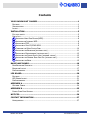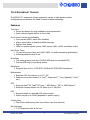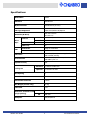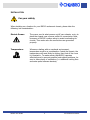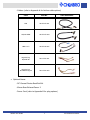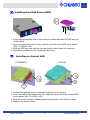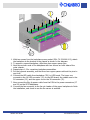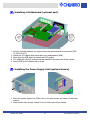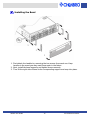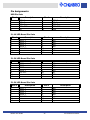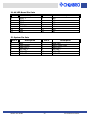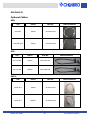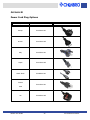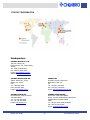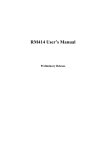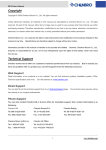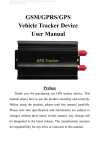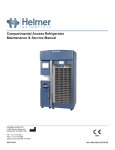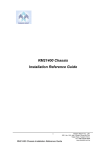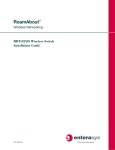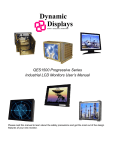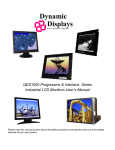Download Chenbro RM312 User guide
Transcript
RM312 Rackmount Chassis User Guide Rev. 01 Contents YOUR RACKMOUNT CHASSIS........................................................................1 FEATURES .......................................................................................................1 SPECIFICATIONS ...............................................................................................2 LAYOUT ..........................................................................................................3 INSTALLATION ..............................................................................................5 FOR YOUR SAFETY .............................................................................................5 PARTS LIST .....................................................................................................6 INSTALLING HARD DISK DRIVES (HDD).............................................................8 INSTALLING AN INTERNAL HDD .......................................................................8 INSTALLING A FDD ......................................................................................9 INSTALLING A SLIM CD/DVD-ROM..................................................................9 CHANGING THE 80MM SYSTEM FANS ............................................................... 10 INSTALLING THE BACKPLANE (OPTIONAL ITEM) ................................................... 11 INSTALLING A MOTHERBOARD (OPTIO NAL PART).................................................. 13 INSTALLING THE POWER SUPPLY U NIT (OPTIONAL DEVICE) ..................................... 13 INSTALLING THE GENERAL RACK RAIL K IT (OPTIONAL PART) ................................... 14 INSTALLING THE BEZEL ............................................................................... 15 BACKPLANE BOARD.....................................................................................16 RAID BACKPLANE S UPPORTS: .............................................................................. 16 BACKPLANE LAYOUT ......................................................................................... 17 PIN A SSIGNMENTS ........................................................................................... 18 LED BOARD..................................................................................................20 FEATURES ..................................................................................................... 20 LED BOARD LAYOUT ........................................................................................ 21 PIN A SSIGNMENTS ........................................................................................... 22 APPENDIX A ................................................................................................24 O PTIONAL CABLES ........................................................................................... 24 APPENDIX B ................................................................................................25 POWER CORD PLUG O PTIONS.............................................................................. 25 NOTICES......................................................................................................26 CONTACT INFORMATION ............................................................................27 HEADQUARTERS .............................................................................................. 27 RM312 User Guide ii 19" Rackmount Chassis YOUR RACKMOUNT CHASSIS The RM312 19" rackmount chassis supports a variety of high-density system configurations and features the latest in server-chassis technology. Features Top Cover Ø Screw-less design for easy installation and maintenance Ø Quick reference guide affixed to the inside Front Ø Ø Ø Ø Panel Controls and Indicators Front access USB2.0 ports offer flexibility Alarm mute button to disable audible warnings System reset button LEDs for system signals (power, HDD access, LAN1, LAN2, and failure event) Hard Drive Trays Ø 12 hard drive trays (may serve NAS, RAID, or media streaming applications) Ø Hot-swappable for ease of use Drive Bays Ø Two external bays (one slim CD/DVD-ROM and one standard FDD) Ø Internal HDD bay for operating system Backplanes Ø Supports 3pcs of 4-in-1 IDE ATA133/Ultra320 SCSI/SATA backplanes Motherboard Ø Extended ATX form factor up to 12”×13” Ø Supports numerous brands (i.e. Intel ® , Supermicro® , Tyan, Gigabyte™ , Asus® , etc.) CPU Ø Supports Intel ® P4, Intel ® DP Xeon™ , AMD Athlon™ MP, or AMD Opteron™ Ø Excellent thermal solution for DP Xeon up to 3.06+GHz PSU Ø Supports single or redundant 3U power supply Ø Power output up to 800W (depends on power supply) Cooling Fans Ø Four 80mm ball-bearing fans (two 60mm rear fans optional) Slot Openings Ø 7 PCI expansion slots at the rear RM312 User Guide 1 19" Rackmount Chassis Specifications Model Name RM312 Standard EIA-RS310D M/B Form Factor Extended ATX (12"x13") CPU Type Supported P4/DP Xeon/Athlon MP/Opteron Dimension (D*W*H) 660*430*176mm 26*16.9*5.2" External Drive Bays PSU Internal 5.25” 1 x slim CD/DVD-ROM 3.5” 1 x FDD 3.5” 1 HDD Trays 12 Form Factor Single or Redundant Watts 350W ~ 800W Indicators Power On/Off, HDD/LAN activity, fan failure, and overheat warning Front Controls Power On/Off, System Reset, Alarm Reset, and USB2.0 port x 2 System Security N/A Standard 4 × 80mm middle fans Cooling Fan Optional 2 × 60mm rear fans Slot Opening 7 Material SGCC Sheet Metal Thickness 1.2mm Net Weight (chassis only) 15.1kg Cubic Feet 5.27 Reference Container Load (single packing) Backplane RM312 User Guide 20’ 176 units 40’ 368 units IDE/SCSI/SATA 2 19" Rackmount Chassis Layout Chassis Two 60mm Exhaust Fans (optional) Standard ATX/ Extended ATX M/B Single or n+1 Redundant Power Supply (optional) 4x 80mm Easy Swap Fan Modules Slim CD-ROM Internal 3.5" Hard Drive Standard FDD or Internal HDD 12x Hard Drive Trays See Front Panel Inset for details Front Access Panel Front Panel Inset A A. B. C. D. E. B C HDD Tray Activity LEDs (1-12) USB2.0 Port x2 LAN1 and LAN2 LEDs Alarm Mute Button System Reset Button RM312 User Guide D E F G H F. G. H. I. 3 I Failure LED System HDD Activity LED Power LED Power Switch 19" Rackmount Chassis Back Panel Two 60mm Exhaust Fans (optional) Single or n+1 Redundant Power Supply (optional) RM312 User Guide System I/O Ports (M/B dependent) 4 Seven PCI Slots 19" Rackmount Chassis INSTALLATION For your safety When deciding on a location for your RM312 rackmount chassis, please take the following into consideration: Electric Power: The power cord is what powers on/off your chassis, so try to place the chassis near a power outlet for convenience. Next, be aware of RM312's power rating to avoid overloading its circuits. Then make sure the connections are grounded properly. Temperature: Whenever dealing with an enclosed environment, temperature must be a consideration. Inside the chassis, the temperature will most likely be higher than that of the room it is located in. To make certain that RM312 operates effectively and to prevent possible heat-related problems, be sure to have plenty of ventilation (i.e. additional cooling fans and extra space between devices). RM312 User Guide 5 19" Rackmount Chassis Parts List • RM312 Rackmount Chassis (P/N: 90-331200-001) • Accessory Box (P/N: 84-331210-001) - CD-ROM Adapter (P/N: 80-091801-011) - Screws and Spacers: DEVICE PACKET PART NO. HDD Tray 70-000000-149 Internal HDD 70-000000-149 FDD 70-331900-101 Slim CD/DVD-ROM 70-331900-101 SCREW IMAGE(S) INSTALLATION TOOL(S) REQUIRED Phillips Screwdriver Phillips Screwdriver Phillips Screwdriver Phillips Screwdriver Phillips Screwdriver Backplane 70-331900-102 Nut Driver Phillips Screwdriver Motherboard RM312 User Guide 70-331100-101 Nut Driver 6 19" Rackmount Chassis - Cables: (refer to Appendix A for further cable options) CABLE PART NO. FDD 26-073123-001 CD/DVD-ROM 26-073123-004 HDD 1-to-2 26-073118-007 Big 4P to big 4P/small 4P 26-113215-001 Big 4P to big 4P+250mm big 4P 26-113215-003 CABLE A PPEARANCE • Optional Items: - 26” General Device Rack Rail Kit - 60mm Rear Exhaust Fans x 2 - Power Cord (refer to Appendix B for plug options) RM312 User Guide 7 19" Rackmount Chassis Installing Hard Disk Drives (HDD) ? ? ? 1. Press latch towards the right to open the lever release and slide the HDD tray out of the chassis. 2. Mount the hard drive onto the tray with four screws from the HDD screw packet (P/N: 70-000000-149). 3. Slide the HDD tray back into the case and press the lever back in to secure it. 4. Repeat the procedure for the remaining hard drives. Installing an Internal HDD ( STANDARD ) ( OPTION ) ? ? ? ? 1. Remove the securing screw to slide back and take out the bracket. 2. Attach the HDD to the bracket with four additional screws from the included HDD screw packet (P/N: 70-000000-149). 3. Slide the bracket forward, following the three guide pins, until it fits into place. 4. Reattach the original screw. RM312 User Guide 8 19" Rackmount Chassis Installing a FDD ? ? ? 1. Remove the securing screw to move back and take out the bracket. 2. Remove the bracket's FDD cover screws. 3. Attach the FDD onto the bracket with four additional screws from the included FDD screw packet (P/N: 70-331900-101). 4. Slide the bracket forward, following the three guide pins, until it fits into place. 5. Reattach the original securing screw. Installing a Slim CD/DVD-ROM ? ? ? 1. Release the securing screw to slide back and take out the bracket. 2. Release the CD-ROM's cover screws. 3. Attach the slim CD/DVD-ROM onto the bracket with four additional screws from the included CD-ROM screw packet (P/N:70-331900-101). 4. Slide the bracket forward, following the two guide pins, until it fits into place 5. Reattach the securing screw. RM312 User Guide 9 19" Rackmount Chassis Changing the 80mm System Fans Ž • • 1. 2. 3. 4. 5. 6. Disconnect the fan connector from the backplane. Push the press tab down, then ease the fan and its frame out of the fan bracket. Pull the press tab up to release the fan from the frame. Remove the four screws to take out the finger guard. Replace the faulty fan with a new one. Reassemble, then place back into the fan bracket and reconnect to the backplane. RM312 User Guide 10 19" Rackmount Chassis Installing the Backplane (optional item) RM312 supports the following three different backplanes: SCSI, IDE, and SATA. SCSI Backplane Assembly IDE Backplane Assembly RM312 User Guide SATA Backplane Assembly 11 19" Rackmount Chassis ? ? ? ? 1. With ten screws from the backplane screw packet (P/N: 70-331900-102), attach the backplane to the bracket in the chassis as shown in the diagram. 2. To support a second backplane, affix three hex copper spacer pins. 3. Next secure both ends of the backplane with two screws on both sides of the outer chassis. 4. Repeat steps 1-3 for remaining backplane assemblies. 5. For the topmost assembly, use the three hex copper spacers without the pins to cap it off. 6. Connect the LED cable from backplane (JP1) to LED board. The lower one connects to the 1U LED connector (J1) on the LED board; the middle one to the 2U connector (J2); and the upper one to the 3U connector (J3). 7. Now connect the Big 4p power cable from the PSU to the power connectors (J7 and J8) on the SCSI backplane. 8. Connect the fan connector to the fan pin header of the upper backplane to finish the installation, and check to see the fan sensor is enabled. RM312 User Guide 12 19" Rackmount Chassis Installing a Motherboard (optional part) ? ? ? ? ? 1. Use the included spacers for support from the motherboard screw packet (P/N: 70-331100-101). 2. Install the I/O gasket that came with your motherboard (M/B). 3. Next align the M/B with the chassis and I/O gasket. 4. The edge with the I/O ports should be placed at the back part of the chassis. 5. Secure M/B to the chassis with a screw. Installing the Power Supply Unit (optional device) ? ? 1. Place the power supply unit (PSU) into in the area shown and secure it with four screws. 2. With another two screws, secure it to the other side of the chassis. RM312 User Guide 13 19" Rackmount Chassis Installing the General Rack Rail Kit (optional part) Sliding Rail Guide (inside facing chassis) Outer Fixed Rack Rail Screws Inner Fixed Chassis Rail The optional rack rail kit consists of three main parts: a pair of inner fixed chassis rails, a pair of outer fixed rack rails, and a pair of sliding rail guides. Each pair is identical, so no special attention is necessary to make the parts match either the left or the right side. No parts must be removed from the chassis in order to install the rack rail kit. 1. As they are partially assembled when packaged, you must first disassemble the rails before installing them. Remove the inner fixed chassis rail: Pull out until a "click" is heard, then depress the locking tab and pull the inner rail completely out. Do this for both the left and right side rail assemblies. 2. Now position the same inner fixed chassis rail along the side of the RM312 chassis. Making sure the holes line up, screw the rail securely to the side of the chassis. Repeat this procedure for the other rail on the other side. 3. Next position the outer fixed rack rail/sliding rail guide assembly at the desired location in the cabinet rack, making sure to keep the sliding rail guide facing the interior of the rack. Screw the assembly securely to the rack using the included brackets. Repeat the procedure for the other side's assembly, making sure to match the exact same height and position of the rail guides facing inward. 4. Line up the rear of the inner fixed chassis rails with the front of the outer fixed rack rails, and slide the chassis towards the rear, keeping even pressure on both sides. 5. When the RM312 has been eased completely into the rack, you should hear the locking tabs "click" to finish the installation. RM312 User Guide 14 19" Rackmount Chassis Installing the Bezel ? ? ? 1. First detach the handles by removing the two screws from each one. Keep handles in the event you may need them again in the future. 2. Next, install the bezel supports and tighten screws securely. 3. Then fit the right side of bezel to its corresponding support and snap into place. RM312 User Guide 15 19" Rackmount Chassis BACKPLANE BOARD Raid Backplane Supports: Ø Ø Ø Ø Ø Ø Ø Ø Ø Ø Ø Ø Ø SCSI interface: Ultra 320/160 backward compatibility Hard disk drive 80pin SCA2 Ultra 320/160 backward compatibility 4-bay hard disk drive inrush current control for hot-swapping SCSI-IN and SCSI-OUT connector (right angle, 68-pin female) SCSI on board terminator On/Off function and On/Off LED Hard disk drive Delay_Start or Remote_Start mode function SCA2 ID setting function default is ID0, ID1, ID2, ID3 5pcs external fan speed monitoring, fan failure buzzer alarm, and red LED active function Fan disable function One on-board temperature sensor with adjustable alarm level (50 C or 60 C); buzzer sounds when temperature rises above alarm level 2pcs power connectors in big 4-pin, right angle, D-type Power On LED 4 external LEDs monitoring for HDD installation, HDD access, and fan overheating fail and buzzer mute connector pin RM312 User Guide 16 19" Rackmount Chassis Backplane Layout Dimensions: 411.60*51.44*2.4mm S2 J5 J1 BZ1 FAN1 FAN2 FAN3 S3 J2 J7 S6 S4 FAN4 FAN5 J3 JP1 S1 S5 J6 J4 J8 RM312 User Guide 17 19" Rackmount Chassis Connectors and Switches No. J1 J2 J3 J4 J5 J6 J7 J8 JP1 S1 S2 Description HDD1 SCA2 Connector HDD2 SCA2 Connector HDD3 SCA2 Connector HDD4 SCA2 Connector SCSI in 68pin Connector SCSI in 68pin Connector DC Power Input for Big 4P DC Power Input for Big 4P For LED Output Header Function Set Switch HDD1 ID-Set Switch No. S3 S4 S5 S6 FAN1 FAN2 FAN3 FAN4 FAN5 BZ1 Description HDD2 ID-Set Switch HDD3 ID-Set Switch HDD4 ID-Set Switch Function Set Switch Fan Connector Fan Connector Fan Connector Fan Connector Fan Connector Buzzer Pin Assignments S2, S3, S4, S5: SCSI ID Settings SCSI ID Position1 Position2 Position3 Position4 0 1 2 3 4 5 6 7 8 9 10 11 12 13 14 15 Off On Off On Off On Off On Off On Off On Off On Off On Off Off On On Off Off On On Off Off On On Off Off On On Off Off Off Off On On On On Off Off Off Off On On On On Off Off Off Off Off Off Off Off On On On On On On On On Ø Avoid setting SCSI ID 7 for SCSI drive. It normally hosts the SCSI host adapter. Ø The default setting for SCSI drives are from ID0, ID1, ID2, and ID3. RM312 User Guide 18 19" Rackmount Chassis S1: Function Settings* Switch Switch On Switch Off Switch 1 HDD motor spin up delay mode Normal Switch 2 HDD motor spin up remote mode Normal Switch 3 Terminator On Terminator Off * With this jumper, the user can set the SCSI HDD motor to start in sequence or randomly. S6: Fan and Temperature Settings Switch Switch 1 Switch 2 Switch 3 Switch 4 Switch 5 Switch 6 Switch On FAN 1 sensor disabled FAN 2 sensor disabled FAN 3 sensor disabled FAN 4 sensor disabled FAN 5 sensor disabled Temperature Set 50°C Switch Off FAN 1 sensor enabled FAN 2 sensor enabled FAN 3 sensor enabled FAN 4 sensor enabled FAN 5 sensor enabled Temperature Set 60°C JP1: Display Board Signals Output Pin Pin Pin Pin Pin Pin Pin Output HDD1 LED + HDD2 LED + HDD3 LED + HDD4 LED + Fail LED + Buzzer Mute Switch + 1 3 5 7 9 11 Pin Pin Pin Pin Pin Pin Pin 2 4 6 8 10 12 Output HDD1 LED HDD2 LED HDD3 LED HDD4 LED Fail LED Buzzer Mute Switch - Fan 1, Fan 2, Fan 3, Fan 4, Fan 5: Connector Pin Assignments Pin 1 2 3 Description GND VDD SENSOR J7 and J8: Big 4P Pin Assignments Pin 1 2 3 4 RM312 User Guide Description VDD GND GND VCC 19 19" Rackmount Chassis LED BOARD Features Ø Ø Ø Ø Ø Ø Ø Ø Ø Ø Ø Ø Ø PCB Layers: 2 1 HDD power and access LED monitor 1 buzzer alarm mute switch 1 system reset switch 1 system power switch 1 power green LED indicator 1 local HDD yellow LED indicator 1 fails red LED indicator 2 USB port 2 LAN LED indicator 4 connectors for 1U, 2U, 3U, 4U LED boards 2 x 10 pin connectors for USB port 1 system connector RM312 User Guide 20 19" Rackmount Chassis LED Board Layout SW3 J5 LED6-3 LED6-2 LED6-1 J4 J2 SW2 J3 SW1 J1 LED5 USB。ム2 LED4 LED3 LED2 LED1 USB Connector Dimensions: 130.0*45.0*1.6mm Connectors and Switches NO. J1 J2 J3 J4 J5 SW1 SW2 SW3 RM312 User Guide Description 1U LED 2U LED 3U LED 4U LED System Alarm Mute SW System Reset SW Power SW NO. LED1 LED2 LED3 LED4 LED5 LED6-1 LED6-2 LED6-3 21 Description HDD1 HDD2 HDD3 HDD4 LAN Activity Fail HDD Power 19" Rackmount Chassis Pin Assignments USB Pin Outs Pin # 1 3 5 7 9 Description USB1 USB1 USB1 USB1 Key Power Data Data + GND Pin # 2 4 6 8 10 Description USB2 Power USB Data USB2 Data + USB2 GND None J1: 1U LED Board Pin Outs Pin # 1 3 5 7 9 11 13 Description LED11 + LED12 + LED13 + LED14 + +5V VCC Mute None Pin # 2 4 6 8 10 12 14 Description GND GND GND GND Fail GND Key J2: 2U LED Board Pin Outs Pin # 1 3 5 7 9 11 13 Description LED21 + LED22 + LED23 + LED24 + +5V VCC Mute None Pin # 2 4 6 8 10 12 14 Description GND GND GND GND Fail GND Key J3: 3U LED Board Pin Outs Pin # 1 3 5 7 9 11 13 Description LED31 + LED32 + LED33 + LED34 + +5V VCC Mute None RM312 User Guide Pin # 2 4 6 8 10 12 14 Description GND GND GND GND Fail GND Key 22 19" Rackmount Chassis J4: 4U LED Board Pin Outs Pin # 1 3 5 7 9 11 13 Description LED41 + LED42 + LED43 + LED44 + +5V VCC Mute None Pin # 2 4 6 8 10 12 14 Description GND GND GND GND Fail GND Key J5: System Pin Outs Pin # 1 3 5 7 9 11 Description Reset Power Switch Power LED + HDD LED + LAN1 LED + LAN2 LED + RM312 User Guide Pin # 2 4 6 8 10 12 Description Reset GND Power Switch GND Power LED HDD LED LAN2 LED LAN2 LED - 23 19" Rackmount Chassis APPENDIX A Optional Cables USB: TYPE LENGTH PART NO. Intel Spec 750mm 26-033219-001 Universal Spec 750mm 26-033219-002 CABLE A PPEARANCE IDE: TYPE LENGTH PART NO. ATA-133 IDE 700mm 26-073215-001 ATA-133 IDE 560mm 26-073118-006 CABLE A PPEARANCE SATA: TYPE LENGTH PART NO. Serial ATA 700mm 26-123215-001 Serial ATA 560mm 26-123215-002 RM312 User Guide 24 CABLE A PPEARANCE 19" Rackmount Chassis APPENDIX B Power Cord Plug Options COUNTRY/REGION PART NO. Europe 34-032100-001 Greece 34-073100-002 Italy 34-023100-001 Japan 34-013100-002 South Africa 34-083100-001 CONNECTOR Taiwan 34-013100-001 USA UK RM312 User Guide 34-043100-002 25 19" Rackmount Chassis NOTICES © 2003 Chenbro Micom Co., Ltd. All rights reserved Chenbro Micom Co., Ltd. reserves the right to make improvements to the products described in this manual at any time. Specifications and features are subject to change without prior notice. No part of this manual may be reproduced, copied, translated, or transmitted in any form or by any means without the prior written permission of Chenbro Micom Co., Ltd. Information provided in this manual is intended to be accurate and reliable. However, Chenbro Micom Co., Ltd., assumes no responsibility for its use, nor for any infringements upon the rights of third parties, which may result from its use. Acknowledgements Intel® Pentium® 4, Intel® XeonT M , Intel® SE7500WV2 are trademarks of Intel Corporation. AMD AthlonT M MP and AMD OpteronT M are trademarks of Advanced Micro Devices, Inc. 3ware® is a trademark of 3ware Inc. Promise® is a trademark of Promise Technology, Inc. Serverworks™ is a trademark of Serverworks Corporation. All other product names or trademarks mentioned herein are the properties of their respective owners. P/N: Version 1.0 RM312 User Guide 26 19" Rackmount Chassis CONTACT INFORMATION Headquarters CHENBRO MICOM CO., LTD. 150 Jian Yi Road, 15F Chung Ho City 235, Taipei County Taiwan Tel: +886 (2) 8226-5500 Fax: +886 (2) 8226-5423 E-mail: [email protected] Website: www.chenbro.com.tw CHENBRO MICOM (USA) INC. 2260 S. Haven Ave., Unit E Ontario, CA 91761 USA Tel: 1-909-947-3200 Fax:1-909-947-4300 E-mail: [email protected] CHENBRO UK 8 Ledbury Avenue, Davyhulme Manchester, M41 7AL UK Tel: +44 (161) 749-9015 Fax: +44 (161) 749-9219 E-mail: [email protected] CHENBRO EUROPE B.V. De Pinckart 54, 5674 CC Nuenen The Netherlands Tel: +31 (40) 295-2045 Fax: +31 (40) 295-2044 E-mail: [email protected] CHENBRO CHINA BEIJING Room 1502-1503 FUDI TOWER No.29, Yard #9, AnNingZhuang West Road Haidian District, Beijing 100085 China Tel: +86 (10) 8274-3036/37/38/39 Fax: +86 (10) 8274-3035 E-mail: [email protected] RM312 User Guide 27 19" Rackmount Chassis