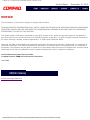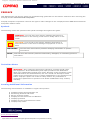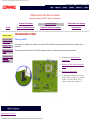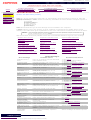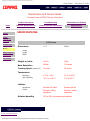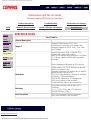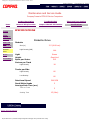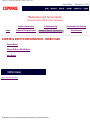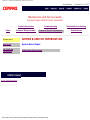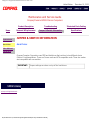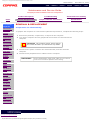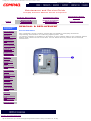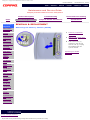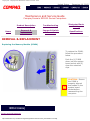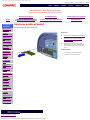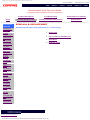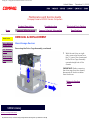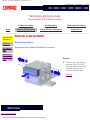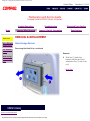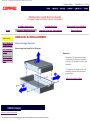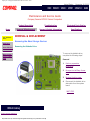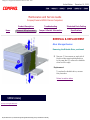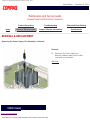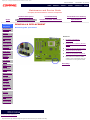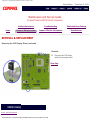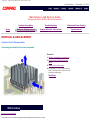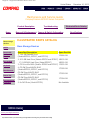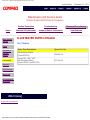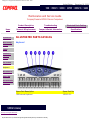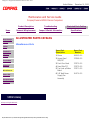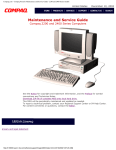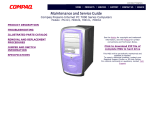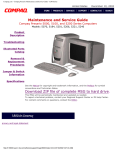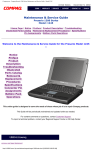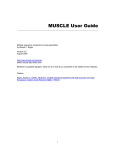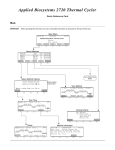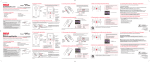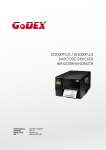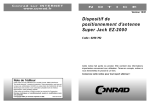Download HP Presario EZ2700 Specifications
Transcript
Compaq.com - Compaq Presario Maintenance and Service Guide United States December 10, 2002 Maintenance and Service Guide Compaq Presario Series Computers Product Description Troubleshooting Illustrated Parts Catalog Removal & Replacement Procedures Jumper & Switch Information Specifications See the Notice for copyright and trademark information, and the Preface for symbol conventions and Technician Notes. Click to download ZIP file of complete MSG to hard drive. This MSG will be periodically maintained and updated as needed. To report a technical problem, contact your Regional Support Center or IM Help Center. For content comments or questions, contact the Editor. privacy and legal statement http://h18000.www1.hp.com/athome/support/msgs/2200-2700/index.htm [12/10/2002 9:17:59 AM] Compaq.com - Compaq Presario Maintenance and Service Guide - Series United States December 10, 2002 NOTICE The information in this guide is subject to change without notice. COMPAQ COMPUTER CORPORATION SHALL NOT BE LIABLE FOR TECHNICAL OR EDITORIAL ERRORS OR OMISSIONS CONTAINED HEREIN, NOR FOR INCIDENTAL OR CONSEQUENTIAL DAMAGES RESULTING FROM THE FURNISHING, PERFORMANCE, OR USE OF THIS MATERIAL. This guide contains information protected by copyright. No part of this guide may be photocopied or reproduced in any form without prior written consent from Compaq Computer Corporation. © 1999 Compaq Computer Corporation. All rights reserved. Compaq, Presario Registered U. S. Patent and Trademark Office. Microsoft, MS-DOS, and Windows are registered trademarks of Microsoft Corporation. Windows 98 is a trademark of Microsoft Corporation. The software described in this guide is furnished under a license agreement or nondisclosure agreement. The software may be used or copied only in accordance with the terms of the agreement. Product names mentioned herein may be trademarks and/or registered trademarks of their respective companies. Online Maintenance and Service Guide Compaq Presario 5400 Series Personal Computers June 1999 privacy and legal statement http://h18000.www1.hp.com/athome/support/msgs/2200-2700/notice.html [12/10/2002 9:18:04 AM] Compaq.com - Compaq Presario Maintenance and Service Guide - 5200 Series United States December 10, 2002 PREFACE This Maintenance and Service Guide is a troubleshooting guide that can be used for reference when servicing the Compaq Presario Series Personal Computers. Compaq Computer Corporation reserves the right to make changes to the Compaq Presario 5400 Series Personal Computers without notice. Symbols The following words and symbols mark special messages throughout this guide. WARNING: Text set off in this manner indicates that failure to WARNING.GIF follow directions in the warning could result in bodily harm or loss (918 of life. bytes) CAUTION: Text set off in this manner indicates that failure to CAUTION.GIF follow directions could result in damage to equipment or loss of data. (182 bytes) IMPORTANT: NOTE: Text set off in this manner presents clarifying information or specific instructions. Text set off in this manner presents commentary, sidelights, or interesting points of information. Technician Notes WARNING: Only authorized technicians trained by Compaq should repair WARNING.GIF (918 this equipment. All troubleshooting and repair procedures are detailed to allow only subassembly/module level repair. Because of the complexity of the bytes) individual boards and subassemblies, the user should not attempt to make repairs at the component level or to make modifications to any printed circuit board. Improper repairs can create a safety hazard. Any indications of component replacement or printed circuit board modifications may void any warranty. Locating Additional Information The following documentation is available to support this product: ■ ■ ■ ■ ■ ■ ■ Compaq Presario documentation set Introducing Windows 98 Guide Service Training Guides Compaq Service Advisories and Bulletins Compaq QuickFind Compaq Service Quick Reference Guide Compaq Help Center privacy and legal statement http://h18000.www1.hp.com/athome/support/msgs/2200-2700/preface.html [12/10/2002 9:18:08 AM] Compaq.com - Compaq Presario Maintenance and Service Guide - Series United States December 10, 2002 Maintenance and Service Guide Compaq Presario EZ2000 Series Computers Home Product Description Troubleshooting Illustrated Parts Catalog Removal & Replacement Jumper & Switch Information Specifications TROUBLESHOOTING - INDEX PAGE Clearing CMOS Power-On Self Test (POST) Configuration Preparing the computer Setup Accessing Compaq utilities options Troubleshooting without Diagnostics Checklist for minor problems Hardware installation Power USB Diskette drive Hard drive CD or DVD and CD-RW drive Resolving hardware conflicts Diagnostic Error Codes privacy and legal statement http://h18000.www1.hp.com/athome/support/msgs/2200-2700/trbsht.html [12/10/2002 9:18:23 AM] Compaq.com - Compaq Presario Maintenance and Service Guide - Series United States December 10, 2002 Maintenance and Service Guide Compaq Presario EZ2000 Series Computers Home Clearing CMOS Power-On Self Test (POST) Product Description Troubleshooting Illustrated Parts Catalog Removal & Replacement Jumper & Switch Information Specifications TROUBLESHOOTING Clearing CMOS Configuration If the power-on password is unknown, clearing CMOS will disable the password and allow the computer to be operated. Diagnostic error codes The location of the Real-time Clock (RTC) battery is shown on the system board illustration below. Troubleshooting without diagnostics privacy and legal statement http://h18000.www1.hp.com/athome/support/msgs/2200-2700/cmos.html [12/10/2002 9:18:25 AM] 1 Complete the preparation for disassembly. 2 Remove the Left Side Easy access panel . 3 Remove the drive cage. 4 To disable the password, move the jumper (JP1) from pins 1-2 (normal) to pins 2-3 (clear CMOS) for 10 seconds, then return to pins 1-2. Compaq.com - Compaq Presario Maintenance and Service Guide - Series United States December 10, 2002 Maintenance and Service Guide Compaq Presario EZ2000 Series Computers Home Clearing CMOS Power-On Self Test (POST) Product Description Troubleshooting Illustrated Parts Catalog Removal & Replacement Jumper & Switch Information Specifications TROUBLESHOOTING Power-On Self Test (POST) Configuration Diagnostic error codes POST is a series of diagnostic tests that run automatically when the system is turned on. After the computer is turned on, POST checks the following assemblies to ensure that the computer system is properly functioning: Troubleshooting without diagnostics ■ ■ ■ ■ ■ ■ ■ Keyboard System board Memory modules Video memory Diskette drives Hard drive Power supply POST also detects the type of mass storage devices installed in the computer. If POST finds an error in the system, an error condition is indicated by an audible and/or visual message. The table below gives explanations of the error codes and a recommended course of action. NOTE: An external speaker must be installed into the speaker output connector to hear audible beeps during POST. Click a link below to find the probable cause and recommended action for a given error message. Diskette Drive A Error Keyboard Controller Error System BIOS Shadowed Extended RAM failed at offset nnn Keyboard Error System Cache Error Failing Bits nnn Operating System Not Found System CMOS Checksum Bad Fixed Disk 0 or 1 Failure Parity Check 1 System RAM Failed at Offset, nnn Fixed Disk Controller Failure Parity Check 2 System Timer Error Incorrect Drive A Type Real Time Clock Error UMB Upper Limit Segment Address nnn Invalid NVRAM Media Type System Battery is Dead Video BIOS Shadowed POST Messages Error message Probable Cause Recommended Action Diskette Drive A Error Drive A: is present, but fails the BIOS POST diskette tests 1. Run Setup. 2. Replace the signal cables. 3. Replace the drive. Extended RAM failed at offset nnn Extended memory not working or not configured properly 1. Replace the memory modules. 2. Replace the system board. Failing Bits nnn nnn is a map of the bits at the RAM address which failed the memory test 1. Run Setup. 2. Replace the system board. Fixed Disk 0 or 1 Failure Hard drive is not working or not configured properly 1. Run Setup. 2. Replace the signal cable. 3. Replace the hard drive. Fixed Disk Controller Failure Hard drive is not working or not configured properly 1. Run Setup. 2. Replace the system board. Incorrect Drive A Type Type of diskette in drive A: not correctly identified 1. Run Setup. 2. Replace the diskette drive. Invalid NVRAM Media Type Problem with NVRAM (CMOS) access Replace the system board. Keyboard Controller Error Keyboard, I/O keyboard controller (on system board), or mouse error 1. Replace the keyboard. 2. Replace the mouse. 3. Replace the system board. Keyboard Error Keyboard, I/O keyboard controller (on system board), or mouse error 1. Replace the keyboard. 2. Replace the mouse. 3. Replace the system board. Operating System Not Found Operating system cannot be located on either drive A: or C: Run Setup. Parity Check 1 Parity error found in the system bus 1. Run Setup. 2. Replace the memory modules. 3. Replace the system board. Parity Check 2 Parity error found in the I/O bus 1. Run Setup. 2. Replace the ISA board (modem). Real Time Clock Error Real-time clock fails BIOS test Replace the system board. System Battery is Dead RTC battery is dead 1. Replace the RTC battery. 2. Run Setup. System BIOS Shadowed System BIOS copied to Shadow RAM Status message. No action required. System Cache Error RAM cache failed the BIOS test Run Setup. System CMOS Checksum Bad CMOS is corrupted or modified incorrectly Run Setup. System RAM Failed at Offset, nnn System RAM failed Replace memory modules. System Timer Error DMA, timers, etc. Replace the system board. UMB Upper Limit Segment Address nnn Displays the address nnn of the upper limit of Upper Memory Blocks, indicating released segments of the BIOS Status message. No action required. Video BIOS Shadowed Video BIOS successfully copied to shadow RAM Status message. No action required. privacy and legal statement http://h18000.www1.hp.com/athome/support/msgs/2200-2700/post.html [12/10/2002 9:18:30 AM] Compaq.com - Compaq Presario Maintenance and Service Guide - Series United States December 10, 2002 Maintenance and Service Guide Compaq Presario EZ2000 Series Computers Home Clearing CMOS Power-On Self Test (POST) Product Description Troubleshooting Illustrated Parts Catalog Removal & Replacement Jumper & Switch Information Specifications TROUBLESHOOTING Configuration Configuration Diagnostic error codes This section explains how to use Setup and Compaq Utilities which should be accessed in the following instances: Troubleshooting without diagnostics ■ ■ ■ ■ When a system configuration error is detected during the Power-On Self-Test (POST) To change factory default settings for some of the computer features To change the system configuration, which is sometimes necessary when you add or remove optional hardware To set system configuration features Click a link below to go to the appropriate subsection. Preparing the Computer Setup Accessing Compaq Utilities Options View System Information (INSPECT) Preparing the Computer If you encounter an error condition, complete the following steps before starting problem isolation procedures: 1 Ensure proper ventilation. The computer should have a 3-inch (7.6 cm) clearance at the back of the system unit. 2 Turn off the computer and peripheral devices. CAUTION: Always ensure that the power is off before CAUTION.GIF disconnecting or reconnecting the mouse, keyboard, or any other (182 peripheral devices. Disconnecting or connecting the keyboard or bytes) mouse while the unit power is on can damage the system board. 3 Disconnect any peripheral devices other than the monitor and keyboard. Do not disconnect the printer if you want to test it or use it to log error messages. 4 Install loop-back and terminating plugs for complete testing. Setup The Setup utility gives a snapshot of the computer's hardware configuration, aids in troubleshooting, and sets custom features. Setup recognizes a new internal component or an external device and automatically updates the configuration screens. Use the Setup utility to: ■ ■ ■ ■ Modify settings for audio, storage, power management, communications, and input devices Get an overall picture of the computer's hardware configuration Verify configuration parameters in determining problems Set time and date Running Setup To access the Setup utility, turn on the computer and press the F10 key when the Compaq logo appears. A menu will appear on your screen. NOTE: The actual menu displayed on your computer may vary slightly, depending on your configuration. Accessing Compaq Utilities Options This section provides information about the menu options accessible from the Compaq Utilities menu. Create a Compaq Utilities Diskette A Compaq Utilities diskette must be created to troubleshoot the system. To create a Compaq Utilities diskette, complete the following steps: 1 Insert the QuickRestore CD into the CD drive. 2 From the Windows desktop, click on Start, then Program, then Windows Explorer. 3 Click on the CD drive icon. 4 Double-click on the PCdiags folder. 5 Insert a diskette in the diskette drive. 6 Double-click on the QRST5.exe icon. 7 Press Enter when the QuickRestore label appears. 8 After the CD has completed copying to the diskette, eject the QuickRestore CD. Running Compaq Utilities To run Compaq Utilities, turn on or reboot the computer with the Compaq Utilities diskette in the diskette drive. A menu will appear on your screen. View System Information (INSPECT) The View System Information (INSPECT) utility provides information about the system once it has been configured. INSPECT operates with MS-DOS and provides information about the system operating environment including: ■ ■ ■ ■ ■ ■ ■ Contents of the operating system startup files Current memory configuration ROM version Type of processor and coprocessor Diskette and hard drives Active printer and communications interfaces Modem privacy and legal statement http://h18000.www1.hp.com/athome/support/msgs/2200-2700/config.html [12/10/2002 9:18:46 AM] Compaq.com - Compaq Presario Maintenance and Service Guide - Series United States December 10, 2002 Maintenance and Service Guide Compaq Presario EZ2000 Series Computers MSG index Product Description Troubleshooting Illustrated Parts Catalog Home Removal & Replacement Jumper & Switch Information Specifications Clearing CMOS Power-On Self Test (POST) TROUBLESHOOTING Diagnostic Error Codes Configuration Diagnostic error codes Troubleshooting without diagnostics Diagnostic error codes occur if the system recognizes a problem while running the Compaq Utilities program. These error codes help identify possibly defective subassemblies. Tables listed on this page give possible error codes, descriptions of each error condition, and actions required to resolve the error condition. IMPORTANT: Retest the system after completing each step. If the problem has been resolved, do not proceed with the remaining steps. For assistance in the removal and replacement of a particular subassembly, see Removal and Replacement Procedures. 100xx Processor 1100-xx Serial 3300xx CD or DVD Drive 200xx Memory 1200-xx Modem 3300xx CD-RW Drive 300xx Keyboard 1700-xx Hard drive 8600xx Pointing device interface 400xx Parallel (printer) 2400-xx Video 600xx Diskette drive 3200-xx Audio Keyboard error codes Error Code Description Recommended Action 301-xx Keyboard short test, 8042 self-test failed The following steps apply to error codes 301xx through 304-xx: 302-xx Keyboard long test failed 303-xx Keyboard LED test, 8042 self-test failed 304-xx 1 Check the keyboard connection. If disconnected, turn the computer off and connect the keyboard. 2 Replace the keyboard and retest. 3 Replace the system board and retest. Keyboard typematic test failed Modem error codes Error Code Description Recommended Action 1201-xx Modem Internal Loop-Back Test The following steps apply to error codes 1201-xx through 1210-xx: 1202-xx Modem Time-Out Error 1 1203-xx Modem External Termination Test Refer to modem documentation for correct Setup procedures. 2 Check the modem line. 3 Replace the modem and retest. 1204-xx Modem Auto Originate Test 1206-xx Dial Multifrequency Tone Test 1210-xx Modem Direct Connect Test Diagnostic Error Codes, continued privacy and legal statement http://h18000.www1.hp.com/athome/support/msgs/2200-2700/diags.html [12/10/2002 9:19:02 AM] Compaq.com - Compaq Presario Maintenance and Service Guide - Series United States December 10, 2002 Maintenance and Service Guide Compaq Presario EZ2000 Series Computers MSG index Product Description Troubleshooting Illustrated Parts Catalog Home Removal & Replacement Jumper & Switch Information Specifications Clearing CMOS Power-On Self Test (POST) TROUBLESHOOTING Diagnostic Error Codes (continued) Hard drive error codes Configuration Diagnostic error codes Troubleshooting without diagnostics Error Code Description Recommended Action 1700xx Hard drive ID types test failed The following steps apply to error codes 1700xx through 1799-xx: 1701xx Hard drive format test failed 1702xx Hard drive read test failed 1703xx Hard drive write/read/compare test failed 1704xx Hard drive random seek test failed 1705xx Hard drive controller test failed 1706xx Hard drive ready test failed 1707xx Hard drive recalibration test failed 1708xx Hard drive format bad track test failed 1709xx Hard drive reset controller test failed 1710xx Hard drive park head test failed 1714xx Hard drive file write test failed 1715xx Hard drive head select test failed 1716xx Hard drive conditional format test failed 1717xx Hard drive ECC* test failed 1719xx Hard drive power mode test failed 1719-x Hard drive power mode test failed 1730-x Fixed Disk 0 does not support DMA Mode 1731-x Fixed Disk 1 does not support DMA Mode 1740-x Fixed Disk 0 failed Set Block Mode command 1741-x Fixed Disk 1 failed Set Block Mode command 1750-x Fixed Disk 0 failed Identify command 1751-x Fixed Disk 1 failed Identify command 1760-x Fixed Disk 0 does not support Block Mode 1761-x Fixed Disk 1 does not support Block Mode 1790-x Disk 0 Configuration Error 1792-x Secondary Disk Controller Failure 1799xx Invalid hard drive type failed 1 Run Setup and verify drive type. 2 Replace the hard drive signal and power cables and retest. 3 Replace the hard drive and retest. 4 Replace the system board and retest. *Error Correction Code Pointing device interface error codes Error Code Description Recommended Action 8601xx Pointing Device Interface test failed 1. Replace with a working pointing device and retest. 2. Replace the system board and retest. Audio error codes Error Code Description Recommended Action 3206xx Audio System Internal Error Replace the system board and retest. CD-RW Drive error codes Error Code Description Recommended Action xxxx-xx CD-RW drive The following steps apply to error codes xxxx-xx through xxxx-xx and xxxx-xx: 1 2 3 4 CD or DVD Drive error codes Error Code Description Recommended Action 3301-xx 3305-xx 66XX-xx CD or DVD drive read test failed The following steps apply to error codes 3301-xx through 3305-xx and 66XX-xx: 1 Replace the CD or DVD disk and retest.* 2 Check the jumper settings on the CD or DVD drive. 3 Check and/or replace the power and signal cables and retest. 4 Replace the CD or DVD drive and retest. * Boot to DOS (Command Prompt only) or Windows (Not Safe Mode). Press the CD or DVD drive eject button (located on the front bezel) to eject the CD or DVD and retest. privacy and legal statement http://h18000.www1.hp.com/athome/support/msgs/2200-2700/diags2.html [12/10/2002 9:19:09 AM] Compaq.com - Compaq Presario Maintenance and Service Guide - Series United States December 10, 2002 Maintenance and Service Guide Compaq Presario EZ2000 Series Computers Home Clearing CMOS Power-On Self Test (POST) Product Description Troubleshooting Illustrated Parts Catalog Removal & Replacement Jumper & Switch Information Specifications TROUBLESHOOTING Troubleshooting Without Diagnostics Configuration Diagnostic error codes Troubleshooting without diagnostics This section describes some simple, preliminary tests and guidelines for troubleshooting the computer. Checklist For Solving Minor Problems If you encounter some minor problem with the computer or software application, go through the following checklist for possible solutions before running any of the diagnostic utilities: ■ ■ ■ ■ ■ ■ ■ ■ ■ Is the computer connected to a working power outlet? Is the computer turned on and the power light illuminated? Are all cables connected properly and seated? Are all of the necessary device drivers installed? Is the CONFIG.SYS file correct? Is the AUTOEXEC.BAT file (MS-DOS) or STARTUP.CMD file correct? Was a nonbootable diskette loaded in the diskette drive at power-up? Are all switch settings correct? Was Computer Setup run after installing options (memory, disk drives, etc.) and before installing industry standard architecture boards? Quick checks and possible solutions for problems related to these topics: Digital Dashboard CD drive Hard drive Diskette drive Hardware installation USB ports Power are provided in the tables below. The procedure for resolving hardware conflicts is also described. CD drive Problem Probable cause(s) Possible solution Cannot read compact disc. CD is not properly seated in the drive. Eject the CD, then re-insert it, pressing down on the CD firmly to correctly seat it in the drive. CD has been loaded upside down. Eject the CD, turn it over, then reload. CD may be dirty or scratched. Clean the CD or load another CD. Cannot eject compact disc (tray-load only). CD is not properly seated in the drive. Turn off the computer, insert a straightened paper clip into the emergency eject hole, then push firmly. Slowly pull the tray out from the drive until the tray is fully extended, then remove the CD. CD drive devices are not detected. Power cycle delay. After turning the computer off, wait 30 seconds before turning the computer on again. CD drive is not connected properly. Open the computer and check to see that the drive cable is connected properly. Proper driver is not loaded Restart the system and make sure the CD drive drivers are loaded. DVD drive Problem Probable cause(s) Possible solution Cannot read DVD disk DVD or CD is not properly seated in the drive. Eject the DVD or CD, press down on the DVD or CD firmly to correctly seat it in the drive, then reload. DVD or CD has been loaded upside down. Eject the disk, turn it over, then reload. DVD or CD disk may be dirty or scratched. Load another DVD disk. DVD does not work in the DOS mode. Proper drivers are not loaded. Restart the system and make sure the DVD drive drivers are loaded. Cannot eject DVD disk. The system is in the Sleep mode. Press the Power button to bring the system back to full power, then eject the DVD. The DVD, diskette, or hard drive was active when attempting to eject the DVD. Wait until all drive activity ends (the CD/hard drive light and diskette drive light will go out), then try to eject the DVD. DVD disk is not properly seated in the drive. Turn off the computer, insert a straightened paper clip into the emergency eject hole, then push firmly. Slowly pull the tray out from the drive until the tray is fully extended, then remove the DVD disk. DVD drive is not connected properly. Open the computer and check to see that the drive cable is connected properly. Incorrect driver is installed. Ensure the correct driver is installed in CONFIG.SYS. Drive has been changed. Make sure the jumper setting is set for "Slave." Proper drivers are not loaded. Restart the system and make sure the DVD drive drivers are loaded. DVD drive devices are not detected. Digital Dashboard Problem Probable cause(s) Possible solution Digital Dashboard displays component icons Digital Dashboard has not detected system components. When the power button is pressed, the computer will power-on. The LCD display will display the following icons: keyboard, mouse, and monitor. If any of these components are not detected, the icons will continue to be displayed. If these components are found, the icons will disappear. Digital Dashboard display is blank Check the power cable connection to the system board. When the power cable is properly connected, the LCD display will display,"Push To Start." Resolving Hardware Conflicts Hardware conflicts occur when two or more peripheral devices attempt to use the same hardware resources. I/O addresses, interrupts, and DMA channels are the most common hardware resources used by peripheral devices. Base I/O address 220H Interrupt IRQ 5 8-bit DMA Channel 1 When different peripheral devices use the same hardware resources at the same time, the devices and/or the system may not function properly. You can resolve hardware conflicts by ensuring that no devices are configured to use the same hardware resources. These resources can either be dipswitch or jumper settings on the peripheral card or software configurable resources. The Computer Setup selection of your Compaq Utilities allows you to view and modify the settings for the peripheral devices factory installed in your system. Refer to the User's Guide for the particular peripheral cards you wish to install for information on how to view and select their settings. To resolve hardware conflicts: 1 Change the hardware settings of your audio card or other peripheral card in your system if the peripheral card is using any settings used by the factory-installed devices. 2 If you are unsure of the settings of the peripheral cards, you can isolate the source of the problem by temporarily removing all cards not manufactured by Compaq, or resetting the default settings and running Compaq Utilities. After that, add the cards back one at a time until the card that is causing the conflict is found. Also see: System privacy and legal statement http://h18000.www1.hp.com/athome/support/msgs/2200-2700/trbnod1.html [12/10/2002 9:19:21 AM] Compaq.com - Compaq Presario Maintenance and Service Guide - Series United States December 10, 2002 Maintenance and Service Guide Compaq Presario EZ2000 Series Computers MSG index Product Description Troubleshooting Illustrated Parts Catalog Home Removal & Replacement Jumper & Switch Information Specifications Clearing CMOS Power-On Self Test (POST) TROUBLESHOOTING Troubleshooting Without Diagnostics (continued) Configuration Hard drive Diagnostic error codes Troubleshooting without diagnostics Problem Probable cause(s) Possible solution Hard drive error occurs. Hard disk has bad sectors or has failed. Run Computer Setup. Reformat the hard disk. Drive not found. Cable could be loose. Check cable connections. Disk transaction problem. Either the directory structure is bad or there is a problem with a file. From the desktop click on the Start menu. Choose Accessories System Tools Program Scandisk to check for problems. If problems exist, run Scandisk and checkmark the "Automatically fix errors" box at the bottom to correct the problems. If a large number of lost allocation units is found, click on the Start menu. Choose Program System Tools Disk Defragmenter. Accessories Nonsystem disk message. The system is trying to start from a diskette that is not bootable. Remove the diskette from the diskette drive. The system is trying to start from the hard drive but the hard disk has been damaged. Insert a bootable diskette into the diskette drive and restart the computer with Ctrl+Alt+Del. Diskette boot has been disabled in Computer Setup. Run Computer Setup and enable diskette boot. The hard disk files may be fragmented. From the desktop click on the Start menu. Choose Accessories System Tools Program Scandisk to check for problems. If problems exist, run Scandisk and checkmark the "Automatically fix errors" box at the bottom to correct the problems. If a large number of lost allocation units is found, click on the Start menu. Choose Program System Tools Disk Defragmenter. Accessories Hard drive operation seems slow OR Hard drive activity light is not on, or stays on without blinking. Hardware installation Problem Probable cause(s) Possible solutions A new device is not recognized as part of the computer system. When the system advised you of changes to the configuration, you did not save the changes. Reboot the computer and follow the instructions for saving the changes. The system may not have automatically recognized the new device. Run Computer Setup and identify the new device. The cables for the new external device are loose, or the power cables are unplugged. Check all cables. The power switch for the new external device is not turned on. Turn off the computer, turn on the external device, and then turn on the computer to integrate the new device with the computer. Power Problem Possible Solution Computer will not turn on. Ensure that the computer is connected to a power source. Computer does not automatically display the date and time. The real-time clock (RTC) battery may need to be replaced. Click here for replacement procedures. Computer does not beep during POST. The speaker volume may have been turned down. Select the Volume option from the Control Panel and adjust the volume. Computer powered off automatically. The unit temperature may have been exceeded. Check the fan for function and blockage. USB Problem Probable cause(s) Possible solution Port 3 cannot work with any slow speed devices. The device is plugged into the wrong port. Check to see if the keyboard is plugged into Port 3. USB device does not work with the system. The USB device and the system may use different USB architectures. Ensure that the USB device is properly inserted into the port. Ensure that the USB device and the system share the same USB architecture. (UHCI-compliant devices will only work with a UHCI-compliant system, and OHCI-compliant devices will only work with a OHCI-compliant system). Diskette Drive Problem Probable cause(s) Possible solution Diskette drive light stays on. Diskette may be damaged. From the desktop click on the Start menu. Choose Program System Tools Accessories Scandisk to check for problems. Diskette may be installed incorrectly. Remove the diskette and reinsert. Software program may be damaged. Check the program diskettes. Diskette is not formatted. Format the diskette. Diskette is write-protected. Either use another diskette that is not write-protected or disable the write protection on the diskette. Writing to the wrong drive. Check the drive letter in your path statement. Not enough space is left on the diskette. Use another diskette to write the information. Diskette is not formatted. Format the diskette. Using the wrong diskette type for the drive type. Use a diskette that is compatible with the drive. Reading the wrong drive. Check the drive letter in your path statement. Diskette drive has been disabled by Computer Setup. Run Computer Setup and enable the diskette drive. Diskette drive cannot write to a diskette. Diskette drive cannot read a diskette. privacy and legal statement http://h18000.www1.hp.com/athome/support/msgs/2200-2700/trbnodg.html [12/10/2002 9:19:28 AM] Compaq.com - Compaq Presario Maintenance and Service Guide - Series United States December 10, 2002 Maintenance and Service Guide Compaq Presario EZ2000 Series Computers Home Power Supply/Fan Assembly Product Description Troubleshooting Illustrated Parts Catalog Removal & Replacement Jumper & Switch Information Specifications SPECIFICATIONS System Specifications Diskette drive General system specifications System interrupts System System I/O DVD or CD and CD-RW drive System memory Mouse System DMA Fax/modem General System Specifications Dimensions Information not Available Height in Length in Width in Weight lbs. Input Requirements Nominal Line Voltage Range Line Voltage 115/230 VAC. 90-132 VAC,180-264 VAC. Line Frequency Input Current 47-63HZ 4.5A RMS@Max Load Power (watts) Steady State 145W Environmental Requirements Temperature Operating 50° to 95° F 10° to 35° C Shipping -4° to 140° F -20° to 60° C Operating 8% to 90% 8% to 90% Nonoperating 5% to 95% 5% to 95% Humidity (noncondensing) Maximum Altitude (unpressurized) Operating 10,000 ft 3048 m Nonoperating 30,000 ft 9144 m System Interrupts Hardware IRQ System Function IRQ 0 System timer IRQ 1 Motherboard resources IRQ 2 Programmable interrupt controller IRQ 3 ACPI IRQ Holder for PCI IRQ Steering IRQ 3 Intel(R) 810e Chipset Graphics Driver (DC133 FSB133) 4.11.01.1321 IRQ 4 Motherboard resources IRQ 5 Intel(r) 82801AA SMBus Controller IRQ 5 SoundMAX Integrated Digital Audio IRQ 5 ACPI IRQ Holder for PCI IRQ Steering IRQ 6 Standard Floppy Disk Controller IRQ 8 System CMOS/real time clock IRQ 9 SCI IRQ used by ACPI bus IRQ 11 ACPI IRQ Holder for PCI IRQ Steering IRQ 11 ACPI IRQ Holder for PCI IRQ Steering IRQ 11 Texas Instruments OHCI IEEE 1394 Host Controller IRQ 11 Intel(r) 82801AA USB Universal Host Controller IRQ 12 Motherboard resources IRQ 13 Numeric data processor IRQ 14 Primary IDE controller (dual fifo) IRQ 14 Intel(r) 82801AA Ultra ATA Controller IRQ 15 Secondary IDE controller (dual fifo) IRQ 15 Intel(r) 82801AA Ultra ATA Controller privacy and legal statement http://h18000.www1.hp.com/athome/support/msgs/2200-2700/spec.html [12/10/2002 9:19:38 AM] Compaq.com - Compaq Presario Maintenance and Service Guide - Series United States December 10, 2002 Maintenance and Service Guide Compaq Presario EZ2000 Series Computers Home System Power supply/Fan Assembly Product Description Troubleshooting Illustrated Parts Catalog Removal & Replacement Jumper & Switch Information Specifications SPECIFICATIONS System Specifications (continued) General system specifications Diskette drive Video memory Hard drives System interrupts CD or DVD and CD-RW drives System I-O System memory Mouse System DMA Fax/modem System I/O I/O Address (Hex) System Function (Shipping Configuration) 0000h-000Fh Direct memory access controller 0010h-001Fh Motherboard resources 0020h-003Fh Programmable interrupt controller 0040h-0043h System timer 004Eh-004Fh Motherboard resources 0050h-0052h Motherboard resources 0060h-0060h Motherboard resources 0061h-0061h System speaker 0064h-0064h Motherboard resources 0070h-0071h System CMOS/real time clock 0072h-0077h Motherboard resources 0080h-008Fh Direct memory access controller 0090h-009Fh Motherboard resources 00A0h-00BFh Programmable interrupt controller 00C0h-00DFh Direct memory access controller 00F0h-00FFh Numeric data processor 0170h-0177h Secondary IDE controller (dual fifo) 0170h-0177h Intel(r) 82801AA Ultra ATA Controller 01F0h-01F7h Intel(r) 82801AA Ultra ATA Controller 01F0h-01F7h Primary IDE controller (dual fifo) 0376h-0376h Intel(r) 82801AA Ultra ATA Controller 0376h-0376h Secondary IDE controller (dual fifo) 0390h-0397h Motherboard resources 03B0h-03BBh Intel(R) 810e Chipset Graphics Driver (DC133 FSB133) 4.11.01. 03C0h-03DFh Intel(R) 810e Chipset Graphics Driver (DC133 FSB133) 4.11.01. 03F0h-03F5h Standard Floppy Disk Controller 03F6h-03F6h Primary IDE controller (dual fifo) 03F6h-03F6h Intel(r) 82801AA Ultra ATA Controller 0400h-047Fh Motherboard resources 04D0h-04D1h Motherboard resources 0CF8h-0CFFh PCI bus 2000h-20FFh SoundMAX Integrated Digital Audio 2400h-243Fh SoundMAX Integrated Digital Audio 2460h-246Fh Intel(r) 82801AA Ultra ATA Controller 2460h-2467h Primary IDE controller (dual fifo) 2468h-246Fh Secondary IDE controller (dual fifo) EE00h-EE7Fh Motherboard resources EE80h-EEBFh Motherboard resources EEC0h-EEDFh Intel(r) 82801AA USB Universal Host Controller EEE0h-EEEFh Intel(r) 82801AA SMBus Controller privacy and legal statement http://h18000.www1.hp.com/athome/support/msgs/2200-2700/syspec.html [12/10/2002 9:19:45 AM] Compaq.com - Compaq Presario Maintenance and Service Guide - Series United States December 10, 2002 Maintenance and Service Guide Compaq Presario EZ2000 Series Computers Home System Power supply/Fan Assembly Product Description Troubleshooting Illustrated Parts Catalog Removal & Replacement Jumper & Switch Information Specifications SPECIFICATIONS System Specifications (continued) Diskette drive CD or DVD and CD-RW drives Mouse General system specifications Video memory System interrupts System I-O System memory Fax/modem System DMA Memory Address System Function 00000000h-0009FFFFh System board extension for ACPI BIOS 000A0000h-000AFFFFh Intel(R) 810e Chipset Graphics Driver (DC133 FSB133) 000B0000h-000BFFFFh Intel(R) 810e Chipset Graphics Driver (DC133 FSB133) 000E0000h-000FFFFFh System board extension for ACPI BIOS 00100000h-07FFFFFFh System board extension for ACPI BIOS 40000000h-40003FFFh Texas Instruments OHCI IEEE 1394 Host Controller 40000000h-403FFFFFh Intel(r) 82801AA PCI Bridge 40300000h-403007FFh Texas Instruments OHCI IEEE 1394 Host Controller 40400000h-4047FFFFh Intel(R) 810e Chipset Graphics Driver (DC133 FSB133) 44000000h-47FFFFFFh Intel(R) 810e Chipset Graphics Driver (DC133 FSB133) FFB80000h-FFBFFFFFh System board extension for ACPI BIOS FFF80000h-FFFFFFFFh System board extension for ACPI BIOS System DMA Hardware System Function (Default) DMA 2 Standard Floppy Disk Controller DMA 4 Direct memory access controller privacy and legal statement http://h18000.www1.hp.com/athome/support/msgs/2200-2700/specdeta.html [12/10/2002 9:19:49 AM] Compaq.com - Compaq Presario Maintenance and Service Guide - Series United States December 10, 2002 Maintenance and Service Guide Compaq Presario EZ2000 Series Computers Home System Product Description Troubleshooting Illustrated Parts Catalog Removal & Replacement Jumper & Switch Information Specifications SPECIFICATIONS DVD or CD and CD-RW drive Diskette drive Power Supply/Fan Assembly U. S. Input Specifications Power Supply/Fan Assembly Nominal Line Voltage 115 to 230 VAC Range Input Line 90 to 264 VAC Frequency Range 47 to 63 Hz AC Input Current 115V Input Current 4.5A RMS@Max Load Output Power 145 Watts Inrush Current 80 A at 132 VAC (cold start) Holdup Time 16 ms from zero Mouse Fax/modem Environment 3.00 AMPS Temperature Range Operating 10 to +50 ° C Non-Operating -40 to +66 ° C Humidity Operating Storage privacy and legal statement http://h18000.www1.hp.com/athome/support/msgs/2200-2700/pwrspcs.html [12/10/2002 9:19:53 AM] Non Condensing 20% to 90% RH 5% to 95% RH Compaq.com - Compaq Presario Maintenance and Service Guide - Series United States December 10, 2002 Maintenance and Service Guide Compaq Presario EZ2000 Series Computers Home Product Description Troubleshooting Illustrated Parts Catalog Removal & Replacement Jumper & Switch Information Specifications System SPECIFICATIONS Power Supply/Fan Assembly Diskette drive USB Mouse Dimensions U. S. Metric Weight w/cable 4.59 oz 130 g Base Resolution 400 dpi 15.8 dpmm Tracking Speed (maximum) 10 in/sec 25 cm/sec 0° C to + 40° C -20° C to + 60° C 32° F to 104° F 4° F to 140° F Exceeds 300 miles Exceeds 1 million operations Exceeds 483 km Exceeds 1 million operations Mouse DVD or CD and CD-RW drive Height Length Width Fax/modem Temperature Operating Non-Operating Lifetime Mechanical Switch Relative Humidity 10% to 90%, noncondensing at ambient. privacy and legal statement http://h18000.www1.hp.com/athome/support/msgs/2200-2700/mousspc.html [12/10/2002 9:19:57 AM] Compaq.com - Compaq Presario Maintenance and Service Guide - Series United States December 10, 2002 Maintenance and Service Guide Compaq Presario EZ2000 Series Computers Home System Power Supply/Fan Assembly Product Description Troubleshooting Illustrated Parts Catalog Removal & Replacement Jumper & Switch Information Specifications SPECIFICATIONS DVD Drive Information for the DVD, CD, and CD-RW drives immediately follows. Diskette drive CD or DVD and CD-RW drive Dimensions Width Height Depth 8x DVD Drive U. S. in in in Metric cm cm cm Mouse Fax/modem Weight Modes Supported lb kg Block Size Center Hole Diameter Thickness Track Pitch Access Time Random Full Stroke Audio Output Level Line Out Headphone Cache Buffer Data Transfer Rate Sustained Burst Startup Time Stop Time CD Drive Information for the 40x CD drive immediately follows. Dimensions Width Height Depth 40× CD Drive U. S. in in in Weight Modes Supported CD-ROM CD-DA CD-XA Photo CD Video-CDI CD-Plus/CDExtra/CD Enhanced CD-RW lb Metric cm cm cm kg Mode 1 and Mode 2 Audio Mode 2, Form 1 and 2 Multiple Session Multiple Session Multiple Session Multiple Session Block Size CD-ROM Mode 1 and Mode 2 Form 1 (XA) CD-ROM Mode 2 CD-DA CD-XA Center Hole Diameter Thickness Track Pitch Access Time Random Full Stroke Audio Output Level Line Out Headphone Cache Buffer Data Transfer Rate 2048 bytes 2336 bytes 2324 bytes 2324 bytes 1.5 mm diameter 120 mm / 80mm 1.2 mm 1.6 µm < 95 ms < 190 ms 0.7 Vrms + 20% 0.6 Vrms + 20% 256 KB Mode 1 4800 KB/sec KB/sec (32×) MB/sec Sustained Burst Startup Time Stop Time Mode 2 5475 KB/sec KB/sec (32×) MB/sec < 5 sec < 5 sec CD-RW Drive Information for the CD-RW drive immediately follows. Dimensions Width Height Depth CD-RW Drive U. S. in in in Weight Modes Supported CD-ROM CD-DA CD-XA Photo CD Video-CDI CD-Plus/CDExtra/CD Enhanced CD-RW Block Size CD-ROM Mode 1 and Mode 2 Form 1 (XA) CD-ROM Mode 2 CD-DA CD-XA Center Hole Diameter Thickness Track Pitch Access Time Random Full Stroke Audio Output Level Line Out Headphone Cache Buffer Data Transfer Rate Sustained Burst Startup Time Stop Time lb Metric cm cm cm kg Mode 1 and Mode 2 Audio Mode 2, Form 1 and 2 Multiple Session Multiple Session Multiple Session Multiple Session 2048 bytes 2336 bytes 2324 bytes 2324 bytes 1.5 mm diameter 120 mm / 80mm 1.2 mm 1.6 µm < 95 ms < 190 ms 0.7 Vrms + 20% 0.6 Vrms + 20% 256 KB Mode 1 4800 KB/sec KB/sec (32×) MB/sec < 5 sec < 5 sec privacy and legal statement http://h18000.www1.hp.com/athome/support/msgs/2200-2700/cdspecs.html [12/10/2002 9:20:01 AM] Mode 2 5475 KB/sec KB/sec (32×) MB/sec Compaq.com - Compaq Presario Maintenance and Service Guide - Series United States December 10, 2002 Maintenance and Service Guide Compaq Presario EZ2000 Series Computers Home System Product Description Troubleshooting Illustrated Parts Catalog Removal & Replacement Jumper & Switch Information Specifications SPECIFICATIONS Fax/Modem Power Supply/Fan Assembly Diskette drive General Description Support Supports K56flex and/or ITU-T V.90 14400bps send and receive fax modem with automatic fallback to 12000, 9600, 7200, 4800, and 2400bps. Support fax service Class 1 (EIA/TIA 578). Support V.80 video ready modem. Built-in DTE interface with speed up to 115.2kbps or 57.6kbps, parallel 16550a UART-compatible interface. Fax/modem Mouse DVD or CD and CD-RW drive Power Management Registers to PCI Interface. Data Mode K56flex and/or ITU-T V.90 56kbits/s for highest Internet connection rates Ultrahigh compression throughput due to parallel access directly to the host PC. ITU-T V.34 extended rates 33600bps to 2400bps. V.32terbo, V.32bis and fallbacks. TIA/EIA 602 standard for AT command set. V.42 error correction (LAM and MNP). V.42bis and MNP Class 5 data compression. Fax Mode Fax modem send and receive rates up to 14400bps * V.17, V.29, V.27ter, and V.21 channel 2 * TIA/EIA 578 Class 1 FAX Error Correction ITU-T recommended V.42 error correction. V.42 error correction (LAM and MNP). privacy and legal statement http://h18000.www1.hp.com/athome/support/msgs/2200-2700/faxspcs.html [12/10/2002 9:20:05 AM] Compaq.com - Compaq Presario Maintenance and Service Guide - Series United States December 10, 2002 Maintenance and Service Guide Compaq Presario EZ2000 Series Computers Home System Product Description Troubleshooting Illustrated Parts Catalog Removal & Replacement Jumper & Switch Information Specifications SPECIFICATIONS Power Supply/Fan Assembly DVD or CD and CD-RW drive Diskette Drive Diskette Size (in) High Density (MB) Diskette drive Mouse Fax/modem Light Height Bytes per Sector Sectors per Track High Density 3.5 (8.89 cm) 1.44 Green One-third 512 18 Tracks per Side High Density 80 Low Density 80 Rotational Speed Read/Write Heads Average Seek Time (ms) Track-to-Track Settling Time privacy and legal statement http://h18000.www1.hp.com/athome/support/msgs/2200-2700/fpyspc.html [12/10/2002 9:20:10 AM] 300 RPM 2 3 15 (Max) Compaq.com - Compaq Presario Maintenance and Service Guide - Series United States December 10, 2002 Maintenance and Service Guide Compaq Presario EZ2000 Series Computers Home Product Description Troubleshooting Illustrated Parts Catalog Removal & Replacement Jumper & Switch Information Specifications JUMPER & SWITCH INFORMATION - INDEX PAGE System Board CD and DVD and CD-RW Drive Hard Drives privacy and legal statement http://h18000.www1.hp.com/athome/support/msgs/2200-2700/jmprsw.html [12/10/2002 9:20:23 AM] Compaq.com - Compaq Presario Maintenance and Service Guide - Series United States December 10, 2002 Maintenance and Service Guide Compaq Presario EZ2000 Series Computers Home Product Description Troubleshooting Illustrated Parts Catalog Removal & Replacement Jumper & Switch Information Specifications System board JUMPER & SWITCH INFORMATION Hard drives System Board Index CD or DVD and CD-RW drive System Board Connectors privacy and legal statement http://h18000.www1.hp.com/athome/support/msgs/2200-2700/bdjum.html [12/10/2002 9:20:25 AM] Compaq.com - Compaq Presario Maintenance and Service Guide - Series United States December 10, 2002 Maintenance and Service Guide Compaq Presario EZ2000 Series Computers Home System board Hard drives CD and CDRW drive Product Description Troubleshooting Illustrated Parts Catalog Removal & Replacement Jumper & Switch Information Specifications JUMPER & SWITCH INFORMATION System Board Connectors Function Description Video 15-pin VGA Microphone in Mini stereo Audio Line out Mini stereo (2) DIMM sockets 168-pin DIMM (3) PCI slots 32-bit PCI connector Line in Mini stereo LCD Panel (Digital Dashboard) 10 pin header Battery socket 2-pin socket IDE drives 40-pin headers, key 20 Diskette drive 34-pin header Fan with active heatsink 3-pin header Power supply 20-pin header USB (Used for Keyboard) 2 ports on Rear connector 2 ports on Front 10 pin header 1394 2 ports on Front 10 pin header Clear CMOS jumper 3 pin header Top of Page privacy and legal statement http://h18000.www1.hp.com/athome/support/msgs/2200-2700/bdjum1.html [12/10/2002 9:20:27 AM] Compaq.com - Compaq Presario Maintenance and Service Guide - Series United States December 10, 2002 Maintenance and Service Guide Compaq Presario EZ2000 Series Computers Home Product Description Troubleshooting Illustrated Parts Catalog Removal & Replacement Jumper & Switch Information Specifications System board JUMPER & SWITCH INFORMATION Hard drives Hard Drives CD or DVD and CD-RW drive Compaq Computer Corporation uses IDE hard disk drives that conform to two different device 0/device 1 implementations. These are Conner mode and ATA-compatible mode. These two modes are incompatible with one another. IMPORTANT: Jumper settings are shown on top of the hard drives. privacy and legal statement http://h18000.www1.hp.com/athome/support/msgs/2200-2700/hdjum.html [12/10/2002 9:20:29 AM] Compaq.com - Compaq Presario Maintenance and Service Guide - Series United States December 10, 2002 Maintenance and Service Guide Compaq Presario EZ2000 Series Computers Product Description Troubleshooting Illustrated Parts Catalog Removal & Replacement Jumper & Switch Information Specifications Home System board JUMPER & SWITCH INFORMATION Hard drives CD and DVD Drive CD or DVD and CD-RW drive Optical Device Type Optical Device Speed Optical Device Transfer Rate Interface Transport Type CD 40x From 2500 to 6000KB/s ATAPI Tray Load CD-RW Drive Optical Device Type Device Recording Speed Device ReWrite Speed Device CD Read Speed Storage Capacity:Data Storage Capacity:Music Interface Transport Type CD-RW 4x Max 2x Max 24x Max 650MB 74 Minutes EIDE/ATAPI Tray Load privacy and legal statement http://h18000.www1.hp.com/athome/support/msgs/2200-2700/cddrive.html [12/10/2002 9:20:31 AM] Compaq.com - Compaq Presario Maintenance and Service Guide - Series United States December 10, 2002 Maintenance and Service Guide Compaq Presario EZ2000 Series Computers Product Description Troubleshooting Illustrated Parts Catalog Removal & Replacement Jumper & Switch Information Specifications Home REMOVAL & REPLACEMENT PROCEDURES INDEX PAGE This section provides general service information for Compaq Series Personal Computers. Adherence to the procedures and precautions described in this section is essential for safe and proper service. Electrostatic Discharge Service Considerations Preparation for Disassembly Serial Number Left Easy Access Panel Right Easy Access Panel Top Access Panel Rear Access Panel Mass Storage Devices Drive Cage Hard drive CD or DVD and CD-RW drive Diskette drive Fan/Power Supply Assembly I/O Board LCD Display Board Speaker Assembly System Board and Components RTC Battery Processor/Heatsink Assembly Fax-Modem Board Chassis Base Memory Module privacy and legal statement http://h18000.www1.hp.com/athome/support/msgs/2200-2700/remvrep.html [12/10/2002 9:20:46 AM] Compaq.com - Compaq Presario Maintenance and Service Guide - Series United States December 10, 2002 Maintenance and Service Guide Compaq Presario EZ2000 Series Computers Product Description Troubleshooting Illustrated Parts Catalog Removal & Replacement Jumper & Switch Information Specifications Home REMOVAL & REPLACEMENT Electrostatic Discharge (Return to Service Considerations) A sudden discharge of static electricity from a finger or other conductor can destroy static-sensitive devices or microcircuitry. Often the spark is neither felt nor heard, but damage occurs. An electronic device exposed to electrostatic discharge (ESD) may not be affected at all and will work perfectly throughout a normal cycle. Or it may function normally for a while, then degrade in the internal layers, reducing its life expectancy. Networks built into many integrated circuits provide some protection, but in many cases, the discharge contains enough power to alter device parameters or melt silicon junctions. Generating Static The table below shows the different amounts of static electricity generated by different activities . Relative Humidity Event 10% 40% 55% Walking across carpet 35,000 V 15,000 V 7,500 V Walking across vinyl floor 12,000 V 5,000 V 3,000 V Motions of bench worker 6,000 V 800 V 400 V Removing DIPS from plastic tubes 2,000 V 700 V 400 V Removing DIPS from vinyl trays 11,500 V 4,000 V 2,000 V Removing DIPS from Styrofoam 14,500 V 5,000 V 3,500 V Removing bubble pack from PCBs 26,000 V 20,000 V 7,000 V Packing PCBs in foam-lined box 21,000 V 11,000 V 5,000 V NOTE: 700 volts can degrade a product! Preventing Electrostatic Damage to Equipment Many electronic components are sensitive to ESD. Circuitry design and structure determine the degree of sensitivity. The following proper packaging and grounding precautions are necessary to prevent damage: ■ ■ ■ ■ ■ Protect all electrostatic parts and assemblies with conductive or approved containers or packaging. Keep electrostatic sensitive parts in their containers until they arrive at static-free stations. Place items on a grounded surface before removing them from their container. Always be properly grounded when touching a sensitive component or assembly. Place reusable electrostatic-sensitive parts from assemblies in protective packaging or conductive foam. Use transporters and conveyors made of antistatic belts and metal roller bushings. Mechanized equipment used for moving materials must be wired to ground and proper materials selected to avoid static charging. When grounding is not possible, use an ionizer to dissipate electric charges. Preventing Damage to Drives To prevent static damage to hard drives, use the following precautions: ■ ■ ■ ■ ■ Handle drives gently, using static-guarding techniques. Store drives in the original shipping containers. Avoid dropping drives from any height onto any surface. Handle drives on surfaces that have at least one inch of shock-proof foam. Always place drives PCB assembly side down on the foam. Grounding Methods The method for grounding must include a wrist strap or a foot strap at a grounded workstation. When seated, wear a wrist strap connected to a grounded system. When standing, use footstraps and a grounded floor mat. Static-Shielding Protection Levels Method Antistatic Plastic Voltages Carbon-Loaded Plastic 1,500 7,500 Metallized Laminate 15,000 Grounding Workstations To prevent static damage at the workstation, use the following precautions: ■ ■ ■ ■ ■ ■ ■ ■ ■ Cover the workstation with approved static-dissipative material. Provide a wrist strap connected to the work surface and properly grounded tools and equipment. Use static-dissipative mats, heel straps, or air ionizers to give added protection. Handle electrostatic sensitive components, parts, and assemblies by the case or PCB laminate. Handle them only at static-free workstations. Avoid contact with pins, leads, or circuitry. Turn off power and input signals before inserting and removing connectors or test equipment. Use fixtures made of static-safe materials when fixtures must directly contact dissipative surfaces. Keep work area free of nonconductive materials such as ordinary plastic assembly aids and Styrofoam. Use field service tools, such as cutters, screwdrivers, and vacuums, that are conductive. Use a portable field service kit with a static dissipative vinyl pouch that folds out of a work mat. Also use a wrist strap and a ground cord for the work surface. Ground the cord to the chassis of the equipment undergoing test or repair. Grounding Equipment Use the following equipment to prevent static electricity damage to the equipment: Wrist Straps are flexible straps with a minimum of 1 megohm ±10% resistance to the ground cords. To provide proper ground, a strap must be worn snug against the skin. On grounded mats without bananaplug connectors, connect a wrist strap with alligator clips. Heelstraps/Toestraps/Bootstraps can be used at standing workstations and are compatible with most types of boots and shoes. On conductive floors or dissipative floor mats, use them on both feet with a minimum of 1 megohm resistance between operator and ground. To be effective, the conductive strips must be worn in contact with the skin. Recommended Materials and Equipment Other materials and equipment that are recommended for use in preventing static electricity include: ■ ■ ■ ■ ■ ■ ■ ■ ■ ■ ■ ■ ■ ■ ■ ■ ■ Antistatic tape Antistatic smocks, aprons, or sleeve protectors Conductive bins, and other assembly or soldering aids Conductive foam Conductive tabletop workstations with ground cord of 1 megohm of resistance Static dissipative table or floor mats with hard tie to ground Field service kits Static awareness labels Wrist straps and footwear straps providing 1 megohm ±10% resistance Material handling packages Conductive plastic bags Conductive plastic tubes Conductive tote boxes Metal tote boxes Opaque shielding bags Transparent metallized shielding bags Transparent shielding tubes privacy and legal statement http://h18000.www1.hp.com/athome/support/msgs/2200-2700/electro.html [12/10/2002 9:20:48 AM] Compaq.com - Compaq Presario Maintenance and Service Guide - Series United States December 10, 2002 Maintenance and Service Guide Compaq Presario EZ2000 Series Computers Home DISASSEMBLY SEQUENCE Electrostatic Discharge Service Considerations Product Description Troubleshooting Illustrated Parts Catalog Removal & Replacement Jumper & Switch Information Specifications REMOVAL & REPLACEMENT Service Considerations Tool Requirements Preparation for Disassembly ■ ■ ■ ■ Phillips screwdriver Needle-nose pliers Flathead screwdriver Compaq Utilities software Serial Number Screws Left Easy Access Panel Right Easy Access Panel The screws used in these products are not interchangeable. If an incorrect screw is used during the reassembly process, it could cause damage to the unit. Compaq strongly recommends that all screws removed during the disassembly process be kept with the part that was removed, then returned to their proper locations. Memory Module Top Access Panel Rear Access Panel Fax-Modem Board IMPORTANT: Cables and Connectors Most cables used throughout the unit are ribbon cables. These must be handled with extreme care to avoid damage. Apply only the tension required to seat or unseat the cables during insertion or removal from the connector. Handle cables by the connector whenever possible. In all cases, avoid bending, twisting, or tearing the cables, and ensure that they are placed in such a way that they cannot be caught or snagged by parts being removed or replaced. Mass Storage Devices CAUTION: When servicing these computers, ensure that cables CAUTION.GIF are placed in their proper location during the reassembly process. (182 Improper cable placement can cause severe damage to the unit. bytes) Fan/Power Supply Assembly I/O Board LCD Display Board Speaker As each subassembly is removed from the computer, it should be placed away from the work area to prevent damage. Ribbon Cable Positions CD and CD-RW Drive Hard Drive Diskette drive I/O Board Power Supply/Fan Assembly System Board and Components Chassis Base privacy and legal statement http://h18000.www1.hp.com/athome/support/msgs/2200-2700/service.html [12/10/2002 9:20:57 AM] Compaq.com - Compaq Presario Maintenance and Service Guide - Series United States December 10, 2002 Maintenance and Service Guide Compaq Presario EZ2000 Series Computers Home DISASSEMBLY SEQUENCE Electrostatic Discharge Service Considerations Preparation for Disassembly Product Description Troubleshooting Illustrated Parts Catalog Removal & Replacement Jumper & Switch Information Specifications REMOVAL & REPLACEMENT Preparation for Disassembly To prepare the computer for removal and replacement procedures, complete the following steps: 1 Remove any diskette, compact disc, or tape from the computer. 2 Turn off the computer and any peripheral devices that are connected to the computer. CAUTION: The computer power switch should CAUTION.GIF be turned off before you disconnect any cables. (182 bytes) Serial Number Left Easy Access Panel Right Easy Access Panel 3 Disconnect the power cord from the electrical outlet, and then from the computer. 4 Disconnect all peripheral device cables from the computer. Memory Module Top Access Panel IMPORTANT: During disassembly, label each cable as you remove it. Be sure to note its position and routing. Rear Access Panel Fax-Modem Board Mass Storage Devices Fan/Power Supply Assembly I/O Board LCD Display Board Speaker System Board and Components Chassis Base privacy and legal statement http://h18000.www1.hp.com/athome/support/msgs/2200-2700/prep.html [12/10/2002 9:21:09 AM] Compaq.com - Compaq Presario Maintenance and Service Guide - Series United States December 10, 2002 Maintenance and Service Guide Compaq Presario EZ2000 Series Computers Home DISASSEMBLY SEQUENCE Electrostatic Discharge Service Considerations Preparation for Disassembly Product Description Troubleshooting Illustrated Parts Catalog Removal & Replacement Jumper & Switch Information Specifications REMOVAL & REPLACEMENT Serial Number The computer serial number should be provided to Compaq whenever requesting information or ordering spare parts. The (1) serial number is located on the back of the chassis above the voltage select switch and inside of the front door on the base directly below the Front I/O connectors. Serial Number Left Easy Access Panel Right Easy Access Panel Memory Module Top Access Panel Rear Access Panel Fax-Modem Board Mass Storage Devices Fan/Power Supply Assembly I/O Board LCD Display Board Speaker System Board and Components Chassis Base privacy and legal statement http://h18000.www1.hp.com/athome/support/msgs/2200-2700/serno.html [12/10/2002 9:21:16 AM] Compaq.com - Compaq Presario Maintenance and Service Guide - Series United States December 10, 2002 Maintenance and Service Guide Compaq Presario EZ2000 Series Computers Home DISASSEMBLY SEQUENCE Electrostatic Discharge Product Description Troubleshooting Illustrated Parts Catalog Removal & Replacement Jumper & Switch Information Specifications REMOVAL & REPLACEMENT Removing the Left Easy Access Panel Service Considerations Preparation for Disassembly Serial Number Left Easy Access Panel Right Easy Access Panel Memory Module Top Access Panel Rear Access Panel Fax-Modem Board Mass Storage Devices Fan/Power Supply Assembly I/O Board LCD Display Board Speaker System Board and Components Chassis Base privacy and legal statement http://h18000.www1.hp.com/athome/support/msgs/2200-2700/EZleft.html [12/10/2002 9:21:20 AM] Removal 1 Perform the preparation procedures. 2 Push the (1) panel release button and open the left side access panel. 3 Lift the (2) Left Easy Access Panel off the hinges on the chassis. Replacement To replace the Left Easy Access Panel, reverse this procedures. Compaq.com - Compaq Presario Maintenance and Service Guide - Series United States December 10, 2002 Maintenance and Service Guide Compaq Presario EZ2000 Series Computers Home DISASSEMBLY SEQUENCE Electrostatic Discharge Product Description Troubleshooting Illustrated Parts Catalog Removal & Replacement Jumper & Switch Information Specifications REMOVAL & REPLACEMENT Removing the Right Easy Access Panel Service Considerations Preparation for Disassembly Serial Number Left Easy Access Panel Right Easy Access Panel Memory Module Top Access Panel Rear Access Panel Fax-Modem Board Mass Storage Devices Fan/Power Supply Assembly I/O Board LCD Display Board Speaker System Board and Components Chassis Base privacy and legal statement http://h18000.www1.hp.com/athome/support/msgs/2200-2700/EZright.html [12/10/2002 9:21:25 AM] Removal 1 Perform the preparation procedures. 2 Push the (1) panel release button and open the right side access panel. 3 Lift the (2) Right Easy Access Panel off the hinges on the chassis. Replacement To replace the Right Easy Access Panel, reverse this procedures. Compaq.com - Compaq Presario Maintenance and Service Guide - Series United States December 10, 2002 Maintenance and Service Guide Compaq Presario EZ2000 Series Computers Home DISASSEMBLY SEQUENCE Electrostatic Discharge Product Description Troubleshooting Illustrated Parts Catalog Removal & Replacement Jumper & Switch Information Specifications REMOVAL & REPLACEMENT Removing the Memory Module (DIMM) Service Considerations Preparation for Disassembly Serial Number Left Easy Access Panel Right Easy Access Panel Memory Module Top Access Panel Rear Access Panel Fax-Modem Board Mass Storage Devices Fan/Power Supply Assembly I/O Board LCD Display Board Speaker System Board and Components Chassis Base privacy and legal statement http://h18000.www1.hp.com/athome/support/msgs/2200-2700/dimm.html [12/10/2002 9:21:30 AM] 1 Perform preparation procedures. 2 Remove the Right Easy Access Panel. 3 Pull out on the (1) retention clips of the socket and (2) unplug the DIMM from the system board . Replacing the DIMM Next Step Compaq.com - Compaq Presario Maintenance and Service Guide - Series United States December 10, 2002 Maintenance and Service Guide Compaq Presario EZ2000 Series Computers Home Product Description Troubleshooting Illustrated Parts Catalog Removal & Replacement Jumper & Switch Information Specifications REMOVAL & REPLACEMENT Replacing the Memory Module (DIMM) To replace the DIMM, follow the procedure below. Push the (1) DIMM down into the system board socket and (2) close the retention clips. CAUTION: Ensure the DIMM is properly aligned and seated in the CAUTION.GIF system board (182 socket before bytes) reassembling the computer. privacy and legal statement http://h18000.www1.hp.com/athome/support/msgs/2200-2700/new15.html [12/10/2002 9:21:33 AM] Compaq.com - Compaq Presario Maintenance and Service Guide - Series United States December 10, 2002 Maintenance and Service Guide Compaq Presario EZ2000 Series Computers Home DISASSEMBLY SEQUENCE Electrostatic Discharge Product Description Troubleshooting Illustrated Parts Catalog Removal & Replacement Jumper & Switch Information Specifications REMOVAL & REPLACEMENT Removing the Top Access Cover Service Considerations Preparation for Disassembly Serial Number Left Easy Access Panel Right Easy Access Panel Memory Module Top Access Panel Rear Access Panel Fax-Modem Board Mass Storage Devices Fan/Power Supply Assembly I/O Board LCD Display Board Speaker System Board and Components Chassis Base privacy and legal statement http://h18000.www1.hp.com/athome/support/msgs/2200-2700/network.html [12/10/2002 9:21:41 AM] Removal 1 Perform preparation procedures. 2 Remove the Left Easy Access panel. 3 Lift the top access cover off the hinges on the chassis. Replacement To replace the top access cover, reverse this procedures. Compaq.com - Compaq Presario Maintenance and Service Guide - Series United States December 10, 2002 Maintenance and Service Guide Compaq Presario EZ2000 Series Computers Home DISASSEMBLY SEQUENCE Electrostatic Discharge Product Description Troubleshooting Illustrated Parts Catalog Removal & Replacement Jumper & Switch Information Specifications REMOVAL & REPLACEMENT Removing the Rear Access Panel Service Considerations Preparation for Disassembly Serial Number Left Easy Access Panel Right Easy Access Panel Memory Module Top Access Panel Rear Access Panel Fax-Modem Board Mass Storage Devices Fan/Power Supply Assembly I/O Board LCD Display Board Speaker System Board and Components Chassis Base privacy and legal statement http://h18000.www1.hp.com/athome/support/msgs/2200-2700/EZrear.html [12/10/2002 9:21:45 AM] Removal 1 Perform the preparation procedures. 2 Push the (1) panel release button and open the rear access panel. 3 Lift the (2) rear access panel off the hinges on the chassis. Replacement To replace the rear access panel, reverse this procedures. Compaq.com - Compaq Presario Maintenance and Service Guide - Series United States December 10, 2002 Maintenance and Service Guide Compaq Presario EZ2000 Series Computers Home DISASSEMBLY SEQUENCE Electrostatic Discharge Product Description Troubleshooting Illustrated Parts Catalog Removal & Replacement Jumper & Switch Information Specifications REMOVAL & REPLACEMENT Removing the Fax/modem Service Considerations Preparation for Disassembly Serial Number Left Easy Access Panel Removal 1 Perform preparation procedures. 2 Remove the Left Side Easy Access panel. 3 Remove screw securing the fax/modem to the chassis and pull the fax/modem out of the slot. Replacement Right Easy Access Panel Memory Module Top Access Panel Rear Access Panel Fax-Modem Board Mass Storage Devices Fan/Power Supply Assembly I/O Board LCD Display Board Speaker System Board and Components Chassis Base privacy and legal statement http://h18000.www1.hp.com/athome/support/msgs/2200-2700/faxrem.html [12/10/2002 9:21:51 AM] To replace the fax/modem, reverse this procedures. Compaq.com - Compaq Presario Maintenance and Service Guide - Series United States December 10, 2002 Maintenance and Service Guide Compaq Presario EZ2000 Series Computers Home DISASSEMBLY SEQUENCE Electrostatic Discharge Product Description Troubleshooting Illustrated Parts Catalog Removal & Replacement Jumper & Switch Information Specifications REMOVAL & REPLACEMENT Removing the Mass Storage Devices - Index Page Service Considerations Preparation for Disassembly 1 Drive Cage 2 CD or DVD and CD-RW Drive 3 Hard Drive 4 Diskette Drive Serial Number Left Easy Access Panel Right Easy Access Panel Memory Module Top Access Panel Rear Access Panel Fax-Modem Board Mass Storage Devices Fan/Power Supply Assembly I/O Board LCD Display Board Speaker System Board and Components Chassis Base privacy and legal statement http://h18000.www1.hp.com/athome/support/msgs/2200-2700/masStrg.html [12/10/2002 9:21:55 AM] Compaq.com - Compaq Presario Maintenance and Service Guide - Series United States December 10, 2002 Maintenance and Service Guide Compaq Presario EZ2000 Series Computers Home Hard Drive CD or DVD and CD-RW Drive Product Description Troubleshooting Illustrated Parts Catalog Removal & Replacement Jumper & Switch Information Specifications REMOVAL & REPLACEMENT Mass Storage Devices Removing the Drive Cage Assembly 3.5" Diskette Drive Mass storage devices index page Removal 1 Perform preparation procedures. 2 Remove the Left Easy Access panel. 3 Remove the left plastic subpanel. 4 Remove the Top Access Panel. 5 Open (1) and (2) remove the front door from the hooks on the chassis. Next Step privacy and legal statement http://h18000.www1.hp.com/athome/support/msgs/2200-2700/hdcage1.html [12/10/2002 9:21:58 AM] Compaq.com - Compaq Presario Maintenance and Service Guide - Series United States December 10, 2002 Maintenance and Service Guide Compaq Presario EZ2000 Series Computers Home Hard Drive CD or DVD and CD-RW Drive Product Description Troubleshooting Illustrated Parts Catalog Removal & Replacement Jumper & Switch Information Specifications REMOVAL & REPLACEMENT Mass Storage Devices Removing the Drive Cage Assembly, continued 3.5" Diskette Drive Mass storage devices index page Removal 6 Lift the (1) left side of the Plastic Drive Cover and (2) pull away from the drive cage to remove the Plastic Drive Cover from the drive cage. Next Step privacy and legal statement http://h18000.www1.hp.com/athome/support/msgs/2200-2700/cage2.html [12/10/2002 9:22:01 AM] Compaq.com - Compaq Presario Maintenance and Service Guide - Series United States December 10, 2002 Maintenance and Service Guide Compaq Presario EZ2000 Series Computers Home Hard Drive CD or DVD and CD-RW Drive 3.5" Diskette Drive Product Description Troubleshooting Illustrated Parts Catalog Removal & Replacement Jumper & Switch Information Specifications REMOVAL & REPLACEMENT Mass Storage Devices Removing the Drive Cage Assembly, continued Mass storage devices index page 7 With the unit lying on right side, remove one screw from the (1) rear of the chassis and lift the Drive Cage Assembly upward straight out of the chassis IMPORTANT: Before removing the drive cage from the chassis, disconnect all the drive cables from the drives. Return to Section Index privacy and legal statement http://h18000.www1.hp.com/athome/support/msgs/2200-2700/hdcage.html [12/10/2002 9:22:03 AM] Compaq.com - Compaq Presario Maintenance and Service Guide - Series United States December 10, 2002 Maintenance and Service Guide Compaq Presario EZ2000 Series Computers Home CD or DVD and CD-RW Drive Hard Drive 3.5" Diskette Drive Product Description Troubleshooting Illustrated Parts Catalog Removal & Replacement Jumper & Switch Information Specifications REMOVAL & REPLACEMENT Removing the Mass Storage Devices Removing the CD or DVD and CD-RW Drive To remove the CD or DVD and CD-RW drive, complete the following steps: Mass storage devices index page Removal 1 Perform preparation procedures. 2 Remove the Left Easy Access panel. 3 Remove the drive cage. 4 Disconnect the CD or DVD and CD-RW drive data cable from the system board. NEXT STEP privacy and legal statement http://h18000.www1.hp.com/athome/support/msgs/2200-2700/cdrmv.html [12/10/2002 9:22:11 AM] Compaq.com - Compaq Presario Maintenance and Service Guide - Series United States December 10, 2002 Maintenance and Service Guide Compaq Presario EZ2000 Series Computers Home CD or DVD and CD-RW Drive Hard Drive 3.5" Diskette Drive Product Description Troubleshooting Illustrated Parts Catalog Removal & Replacement Jumper & Switch Information Specifications REMOVAL & REPLACEMENT Mass Storage Devices Removing the CD or DVD and CD-RW Drive, continued Mass storage devices index page Removal 5 Remove (1) two screws from each side of the CD or DVD drive securing the drive to the drive cage and (2) pull the drive from the drive cage. Next Step privacy and legal statement http://h18000.www1.hp.com/athome/support/msgs/2200-2700/newp4.html [12/10/2002 9:22:14 AM] Compaq.com - Compaq Presario Maintenance and Service Guide - Series United States December 10, 2002 Maintenance and Service Guide Compaq Presario EZ2000 Series Computers Home CD or DVD and CD-RW Drive Hard Drive Product Description Troubleshooting Illustrated Parts Catalog Removal & Replacement Jumper & Switch Information Specifications REMOVAL & REPLACEMENT Mass Storage Devices Removing the CD or DVD and CD-RW Drive, continued 3.5" Diskette Drive Removal Mass storage devices index page 6 Remove (1) two screws from each side of the CD-RW drive securing the drive to the drive cage and (2) pull the drive from the drive cage. To replace the CD or DVD and CDRW drive reverse the previous procedure. Return to Section Index privacy and legal statement http://h18000.www1.hp.com/athome/support/msgs/2200-2700/zprmv.html [12/10/2002 9:22:16 AM] Compaq.com - Compaq Presario Maintenance and Service Guide - Series United States December 10, 2002 Maintenance and Service Guide Compaq Presario EZ2000 Series Computers Home Hard Drive CD or DVD and CD-RW Drive 3.5" Diskette Drive Product Description Troubleshooting Illustrated Parts Catalog Removal & Replacement Jumper & Switch Information Specifications REMOVAL & REPLACEMENT Removing the Mass Storage Devices Removing the Hard Drive Mass storage devices index page Removal 1 Perform preparation procedures. 2 Remove the Left Easy Access panel. 3 Remove two screws from the hard drive bracket securing the bracket to the chassis. NEXT STEP privacy and legal statement http://h18000.www1.hp.com/athome/support/msgs/2200-2700/hdremv.html [12/10/2002 9:22:21 AM] Compaq.com - Compaq Presario Maintenance and Service Guide - Series United States December 10, 2002 Maintenance and Service Guide Compaq Presario EZ2000 Series Computers Home Hard Drive CD or DVD and CD-RW Drive 3.5" Diskette Drive Product Description Troubleshooting Illustrated Parts Catalog Removal & Replacement Jumper & Switch Information Specifications REMOVAL & REPLACEMENT Mass Storage Devices Removing the Hard Drive, continued Mass storage devices index page Removal 4 Slide the (1) hard drive bracket with the hard drive attached to the (2) rear of the unit. Next Step privacy and legal statement http://h18000.www1.hp.com/athome/support/msgs/2200-2700/newp7.html [12/10/2002 9:22:23 AM] Compaq.com - Compaq Presario Maintenance and Service Guide - Series United States December 10, 2002 Maintenance and Service Guide Compaq Presario EZ2000 Series Computers Home Hard Drive CD or DVD and CD-RW Drive Product Description Troubleshooting Illustrated Parts Catalog Removal & Replacement Jumper & Switch Information Specifications REMOVAL & REPLACEMENT Mass Storage Devices Removing the Hard Drive, continued 3.5" Diskette Drive Mass storage devices index page Removal 5 Lift up the hard drive bracket, disconnect the (1) power and (2) data cable from the hard drive, and remove the hard drive bracket with the hard drive attached from the chassis. Removing the Hard Drive Bracket NEXT STEP privacy and legal statement http://h18000.www1.hp.com/athome/support/msgs/2200-2700/newp6.html [12/10/2002 9:22:26 AM] Compaq.com - Compaq Presario Maintenance and Service Guide - Series United States December 10, 2002 Maintenance and Service Guide Compaq Presario EZ2000 Series Computers Home Hard Drive CD or DVD and CD-RW Drive 3.5" Diskette Drive Product Description Troubleshooting Illustrated Parts Catalog Removal & Replacement Jumper & Switch Information Specifications REMOVAL & REPLACEMENT Mass Storage Devices Removing the Hard Drive Bracket Mass storage devices index page Removal Remove (1) two screws from each side of the drive bracket. Lift the (2) hard drive from the bracket. To replace the hard drive and bracket reverse the previous procedure. Return to section index privacy and legal statement http://h18000.www1.hp.com/athome/support/msgs/2200-2700/hdbracket.html [12/10/2002 9:22:28 AM] Compaq.com - Compaq Presario Maintenance and Service Guide - Series United States December 10, 2002 Maintenance and Service Guide Compaq Presario EZ2000 Series Computers Home 3.5" Diskette Drive Hard Drive CD or DVD and CD-RW Drive Product Description Troubleshooting Illustrated Parts Catalog Removal & Replacement Jumper & Switch Information Specifications REMOVAL & REPLACEMENT Removing the Mass Storage Devices Removing the Diskette Drive Mass storage devices index page To remove the diskette drive, complete the following steps: Removal 1 Perform preparation procedures. 2 Remove the Left Easy Access panel. 3 Remove the drive cage. 4 Disconnect the diskette drive data cable from the system board. NEXT STEP privacy and legal statement http://h18000.www1.hp.com/athome/support/msgs/2200-2700/remfpy.html [12/10/2002 9:22:36 AM] Compaq.com - Compaq Presario Maintenance and Service Guide - Series United States December 10, 2002 Maintenance and Service Guide Compaq Presario EZ2000 Series Computers Home Product Description Troubleshooting Illustrated Parts Catalog Removal & Replacement Jumper & Switch Information Specifications REMOVAL & REPLACEMENT Mass Storage Devices Removing the Diskette Drive, continued 5 Remove (1) two screws on each side of the drive cage securing diskette drive to the cage and (2) remove the diskette drive from the cage. Replacement To replace the diskette drive, reverse this procedure. Return to section index privacy and legal statement http://h18000.www1.hp.com/athome/support/msgs/2200-2700/rmvfpy2.html [12/10/2002 9:22:39 AM] Compaq.com - Compaq Presario Maintenance and Service Guide - Series United States December 10, 2002 Maintenance and Service Guide Compaq Presario EZ2000 Series Computers Home DISASSEMBLY SEQUENCE Electrostatic Discharge Product Description Troubleshooting Illustrated Parts Catalog Removal & Replacement Jumper & Switch Information Specifications REMOVAL & REPLACEMENT Removing the Power Supply/Fan Assembly Service Considerations Preparation for Disassembly Serial Number Left Easy Access Panel Removal 1 Perform preparation procedures. 2 Remove the Left Easy Access panel. 3 Remove the drive cage. 4 Disconnect the Power Supply/Fan Assembly power cable from the system board. Next Step Right Easy Access Panel Memory Module Top Access Panel Rear Access Panel Fax-Modem Board Mass Storage Devices Fan/Power Supply Assembly I/O Board LCD Display Board Speaker System Board and Components Chassis Base privacy and legal statement http://h18000.www1.hp.com/athome/support/msgs/2200-2700/pwrrmv.html [12/10/2002 9:22:45 AM] Compaq.com - Compaq Presario Maintenance and Service Guide - Series United States December 10, 2002 Maintenance and Service Guide Compaq Presario EZ2000 Series Computers Home Product Description Troubleshooting Illustrated Parts Catalog Removal & Replacement Jumper & Switch Information Specifications REMOVAL & REPLACEMENT Removing the Power Supply/Fan Assembly, continued Removal 5 Disconnect the Power Supply/Fan Assembly heatsink cable from the cable connected to the heatsink. Next Step privacy and legal statement http://h18000.www1.hp.com/athome/support/msgs/2200-2700/new16.html [12/10/2002 9:22:48 AM] Compaq.com - Compaq Presario Maintenance and Service Guide - Series United States December 10, 2002 Maintenance and Service Guide Compaq Presario EZ2000 Series Computers Home Product Description Troubleshooting Illustrated Parts Catalog Removal & Replacement Jumper & Switch Information Specifications REMOVAL & REPLACEMENT Removing the Power Supply/Fan Assembly, continued Removal 6 With the Drive Cage Assembly lying on a flat surface, (1 ) remove one screw located on the side of the fan, (2) slide the Power Supply/Fan Assembly upward, and pull from the drive cage slots. Replacement To replace the power supply/fan assembly, reverse this procedure. privacy and legal statement http://h18000.www1.hp.com/athome/support/msgs/2200-2700/new17.html [12/10/2002 9:22:50 AM] Compaq.com - Compaq Presario Maintenance and Service Guide - Series United States December 10, 2002 Maintenance and Service Guide Compaq Presario EZ2000 Series Computers Home DISASSEMBLY SEQUENCE Electrostatic Discharge Product Description Troubleshooting Illustrated Parts Catalog Removal & Replacement Jumper & Switch Information Specifications REMOVAL & REPLACEMENT Removing the I/O Board Service Considerations Removal Preparation for Disassembly 1 Perform preparation procedures. Serial Number 2 Remove the Left Easy Access panel. Left Easy Access Panel 3 Remove the top access cover. 4 Remove the front door. 5 Remove the plastic subpanel. 6 Disconnect the 1394 and USB cable on the I/O Bracket from the connectors on the system board. Right Easy Access Panel Memory Module Top Access Panel Rear Access Panel Fax-Modem Board Mass Storage Devices Fan/Power Supply Assembly I/O Board LCD Display Board Speaker System Board and Components Chassis Base privacy and legal statement http://h18000.www1.hp.com/athome/support/msgs/2200-2700/i-oboard.html [12/10/2002 9:23:00 AM] Next Step Compaq.com - Compaq Presario Maintenance and Service Guide - Series United States December 10, 2002 Maintenance and Service Guide Compaq Presario EZ2000 Series Computers Home Product Description Troubleshooting Illustrated Parts Catalog Removal & Replacement Jumper & Switch Information Specifications REMOVAL & REPLACEMENT Removing the I/O Board, continued Removal 7 Remove (1) two screws from the front of the I/O Bracket and (2) push back on the I/O Bracket to remove from the chassis. Replacement To replace the I/O board, reverse this procedure. privacy and legal statement http://h18000.www1.hp.com/athome/support/msgs/2200-2700/i-oboard2.html [12/10/2002 9:23:03 AM] Compaq.com - Compaq Presario Maintenance and Service Guide - Series United States December 10, 2002 Maintenance and Service Guide Compaq Presario EZ2000 Series Computers Home DISASSEMBLY SEQUENCE Electrostatic Discharge Product Description Troubleshooting Illustrated Parts Catalog Removal & Replacement Jumper & Switch Information Specifications REMOVAL & REPLACEMENT Removing the LCD Display Broad Service Considerations Removal Preparation for Disassembly 1 Perform preparation procedures. Serial Number 2 Remove the Left Easy Access Panel. Left Easy Access Panel 3 Remove the Top Access cover. Right Easy Access Panel 4 Place the unit on right side, remove one screw from the top of the LCD display cage and slide the cage to the front of the unit to remove. Memory Module Top Access Panel Rear Access Panel Fax-Modem Board Mass Storage Devices Fan/Power Supply Assembly I/O Board LCD Display Board Speaker System Board and Components Chassis Base privacy and legal statement http://h18000.www1.hp.com/athome/support/msgs/2200-2700/LCD.html [12/10/2002 9:23:11 AM] Next Step Compaq.com - Compaq Presario Maintenance and Service Guide - Series United States December 10, 2002 Maintenance and Service Guide Compaq Presario EZ2000 Series Computers Home Product Description Troubleshooting Illustrated Parts Catalog Removal & Replacement Jumper & Switch Information Specifications REMOVAL & REPLACEMENT Removing the LCD Display Board, continued Removal 5 Disconnect the LCD Display cable from the system board. Next Step privacy and legal statement http://h18000.www1.hp.com/athome/support/msgs/2200-2700/LCD_2.html [12/10/2002 9:23:14 AM] Compaq.com - Compaq Presario Maintenance and Service Guide - Series United States December 10, 2002 Maintenance and Service Guide Compaq Presario EZ2000 Series Computers Home Product Description Troubleshooting Illustrated Parts Catalog Removal & Replacement Jumper & Switch Information Specifications REMOVAL & REPLACEMENT Removing the LCD Display Board, continued Removal Replacement 6 Remove (1) 2 screws from LCD Display Board and (2) push back on the display and remove through the hole in the bracket. Replacement To replace the LCD Display Board, reverse this procedure. privacy and legal statement http://h18000.www1.hp.com/athome/support/msgs/2200-2700/LCD2.html [12/10/2002 9:23:16 AM] Compaq.com - Compaq Presario Maintenance and Service Guide - Series United States December 10, 2002 Maintenance and Service Guide Compaq Presario EZ2000 Series Computers Home DISASSEMBLY SEQUENCE Electrostatic Discharge Product Description Troubleshooting Illustrated Parts Catalog Removal & Replacement Jumper & Switch Information Specifications REMOVAL & REPLACEMENT Removing the Speaker Assembly Service Considerations Removal Preparation for Disassembly 1 Perform preparation procedures. Serial Number 2 Remove the Left Easy Access panel. Left Easy Access Panel Right Easy Access Panel Memory Module Top Access Panel Rear Access Panel Fax-Modem Board Mass Storage Devices Fan/Power Supply Assembly I/O Board LCD Display Board Speaker System Board and Components Chassis Base privacy and legal statement http://h18000.www1.hp.com/athome/support/msgs/2200-2700/speaker.html [12/10/2002 9:23:24 AM] 3 Remove the top access cover. 4 Remove the LCD display board. 5 Disconnect the Speaker Cable from the LCD Board. Next Step Compaq.com - Compaq Presario Maintenance and Service Guide - Series United States December 10, 2002 Maintenance and Service Guide Compaq Presario EZ2000 Series Computers Home Product Description Troubleshooting Illustrated Parts Catalog Removal & Replacement Jumper & Switch Information Specifications REMOVAL & REPLACEMENT Removing the Speaker Assembly, continued Removal Replacement 6 Remove (1) screw securing Speaker Assembly to the top of the LCD display panel cage and (2) slide the Speaker Assembly to the front, and remove from the cage. Replacement To replace the Speaker Assembly, reverse this procedure. privacy and legal statement http://h18000.www1.hp.com/athome/support/msgs/2200-2700/speaker2.html [12/10/2002 9:23:27 AM] Compaq.com - Compaq Presario Maintenance and Service Guide - Series United States December 10, 2002 Maintenance and Service Guide Compaq Presario EZ2000 Series Computers Home DISASSEMBLY SEQUENCE Electrostatic Discharge Product Description Troubleshooting Illustrated Parts Catalog Removal & Replacement Jumper & Switch Information Specifications REMOVAL & REPLACEMENT Removing the System Board and Components - Index Page Service Considerations Preparation for Disassembly System board Heatsink/Processor Assembly RTC battery Serial Number Left Easy Access Panel Right Easy Access Panel Memory Module Top Access Panel Rear Access Panel Fax-Modem Board Mass Storage Devices Fan/Power Supply Assembly I/O Board LCD Display Board Speaker System Board and Components Chassis Base privacy and legal statement http://h18000.www1.hp.com/athome/support/msgs/2200-2700/bdcpnts.html [12/10/2002 9:23:34 AM] Compaq.com - Compaq Presario Maintenance and Service Guide - Series United States December 10, 2002 Maintenance and Service Guide Compaq Presario EZ2000 Series Computers Home Product Description Troubleshooting Illustrated Parts Catalog Removal & Replacement Jumper & Switch Information Specifications REMOVAL & REPLACEMENT Removing the System Board Removal 1 Perform preparation procedures. 2 Remove the Left Easy Access panel. 3 Remove the Top Access cover. 4 Remove the drive cage. 5 Remove six screws securing the system broad to the chassis and remove from the chassis. To replace the system board reverse the previous procedure. System board components index page privacy and legal statement http://h18000.www1.hp.com/athome/support/msgs/2200-2700/i-opnl.html [12/10/2002 9:23:37 AM] Compaq.com - Compaq Presario Maintenance and Service Guide - Series United States December 10, 2002 Maintenance and Service Guide Compaq Presario EZ2000 Series Computers Home Product Description Troubleshooting Illustrated Parts Catalog Removal & Replacement Jumper & Switch Information Specifications REMOVAL & REPLACEMENT System Board Components Removing the Heatsink/Processor Assembly Removal 1 Perform preparation procedures. 2 Remove the Left Easy Access panel. 3 Remove the drive cage. 4 Lift up the (1) ZIF socket handle and (2) remove the heatsink with processor attached. Next Step privacy and legal statement http://h18000.www1.hp.com/athome/support/msgs/2200-2700/amdk6.html [12/10/2002 9:23:44 AM] Compaq.com - Compaq Presario Maintenance and Service Guide - Series United States December 10, 2002 Maintenance and Service Guide Compaq Presario EZ2000 Series Computers Home Product Description Troubleshooting Illustrated Parts Catalog Removal & Replacement Jumper & Switch Information Specifications REMOVAL & REPLACEMENT System Board Components Removing the Heatsink/Processor Assembly, continued Removal 5 Twist the heatsink/processor (clockwise) to remove the processor from the heatsink. Replacement To replace the heatsink/processor, reverse the previous procedure. Return to System Board and Components privacy and legal statement http://h18000.www1.hp.com/athome/support/msgs/2200-2700/new13.html [12/10/2002 9:23:46 AM] Compaq.com - Compaq Presario Maintenance and Service Guide - Series United States December 10, 2002 Maintenance and Service Guide Compaq Presario EZ2000 Series Computers Home Product Description Troubleshooting Illustrated Parts Catalog Removal & Replacement Jumper & Switch Information Specifications REMOVAL & REPLACEMENT System Board Components Removing the Real Time Clock Battery (RTC) 1 Perform preparation procedures. 2 Remove the Left Easy Access panel. 3 Remove the drive cage. 4 Locate the RTC battery. Next Step privacy and legal statement http://h18000.www1.hp.com/athome/support/msgs/2200-2700/battery.html [12/10/2002 9:23:49 AM] Compaq.com - Compaq Presario Maintenance and Service Guide - Series United States December 10, 2002 Maintenance and Service Guide Compaq Presario EZ2000 Series Computers Home Product Description Troubleshooting Illustrated Parts Catalog Removal & Replacement Jumper & Switch Information Specifications REMOVAL & REPLACEMENT System Board Components Removing the RTC Battery 5 Pull out on the (1) socket lever and (2) lift the RTC battery out of the socket. Replacement To replace the RTC battery, reverse this procedure. WARNING: The clock/CMOS WARNING.GIF lithium battery may explode (918 if mistreated. Do not abuse. bytes) Use only replacement batteries supplied by Compaq Computer Corporation. privacy and legal statement http://h18000.www1.hp.com/athome/support/msgs/2200-2700/new14.html [12/10/2002 9:23:51 AM] Compaq.com - Compaq Presario Maintenance and Service Guide - Series United States December 10, 2002 Maintenance and Service Guide Compaq Presario EZ2000 Series Computers Home DISASSEMBLY SEQUENCE Electrostatic Discharge Product Description Troubleshooting Illustrated Parts Catalog Removal & Replacement Jumper & Switch Information Specifications REMOVAL & REPLACEMENT Removing the Chassis Base Service Considerations Removal 1 Perform preparation procedures. 2 Remove the Left Easy Access Panel. Serial Number 3 Remove the left side plastic subpanel. Left Easy Access Panel 4 Remove the Right Easy Access Panel. Right Easy Access Panel 5 Remove the right side plastic subpanel. Memory Module 6 Remove the drive cage. 7 Remove four screws from the base of the unit. Preparation for Disassembly Top Access Panel Rear Access Panel Fax-Modem Board Mass Storage Devices Fan/Power Supply Assembly I/O Board LCD Display Board Speaker System Board and Components Chassis Base privacy and legal statement http://h18000.www1.hp.com/athome/support/msgs/2200-2700/zprmv3.html [12/10/2002 9:24:08 AM] Replacement To replace the base, reverse this procedures. Compaq.com - Compaq Presario Maintenance and Service Guide - Series United States December 10, 2002 Maintenance and Service Guide Compaq Presario EZ2000 Series Computers Home Product Description Troubleshooting Illustrated Parts Catalog Removal & Replacement Jumper & Switch Information Specifications ILLUSTRATED PARTS CATALOG - INDEX PAGE NOTE: The computer serial number should be provided to Compaq whenever requesting information or ordering spare parts. Mass storage devices Keyboard Cables Miscellaneous parts Standard & Optional Boards Fax/modem Return kit Documentation & software privacy and legal statement http://h18000.www1.hp.com/athome/support/msgs/2200-2700/ipc.html [12/10/2002 9:24:30 AM] Compaq.com - Compaq Presario Maintenance and Service Guide - Series United States December 10, 2002 Maintenance and Service Guide Compaq Presario EZ2000 Series Computers Home Mass storage devices Cables Standard & Optional Boards Fax/modem Keyboard Miscellaneous Return kits Documentation & software Product Description Troubleshooting Illustrated Parts Catalog Removal & Replacement Jumper & Switch Information Specifications ILLUSTRATED PARTS CATALOG Mass Storage Devices Spare Part Description Spare Part No. 1. 1.44-MB Diskette Drive (Models:EZ2200, EZ2207, and EZ2700) 174990-001 2. 20.0-GB Hard Drive (Models:EZ2700 and EZ2207) 168031-001 17.0-GB 5400 Hard Drive (Model:EZ2207) 168591-001 3. CD Drive 40x BAJA (Models: EZ2200 and EZ2207) 174931-001 4. CD-RW Drive 4X4X24 BLUE (Models:EZ2200, EZ2207, and EZ2700) 173392-001 CD-RW Drive 4X4X32 BLUE (Models:EZ2200, EZ2207, and EZ2700) 173393-001 CD-RW Drive 8X4X32 BLUE (Models:EZ2200, EZ2207, and EZ2700) 173394-001 5. 8x DVD Drive (Model:EZ2700) Not Available privacy and legal statement http://h18000.www1.hp.com/athome/support/msgs/2200-2700/msstrg.html [12/10/2002 9:24:32 AM] Compaq.com - Compaq Presario Maintenance and Service Guide - Series United States December 10, 2002 Maintenance and Service Guide Compaq Presario EZ2000 Series Computers Home Mass storage devices Product Description Troubleshooting Illustrated Parts Catalog Removal & Replacement Jumper & Switch Information Specifications ILLUSTRATED PARTS CATALOG Miscellaneous Cables Cables Standard & Optional Boards Spare Part Description Spare Part No. Miscellaneous Cable Kit (Content Includes) 176368-001 Information not available. Fax/modem Keyboard Miscellaneous Return kits Documentation & software privacy and legal statement http://h18000.www1.hp.com/athome/support/msgs/2200-2700/cables.html [12/10/2002 9:24:34 AM] Compaq.com - Compaq Presario Maintenance and Service Guide - Series United States December 10, 2002 Maintenance and Service Guide Compaq Presario EZ2000 Series Computers Home Mass storage devices Product Description Troubleshooting Illustrated Parts Catalog Removal & Replacement Jumper & Switch Information Specifications ILLUSTRATED PARTS CATALOG Standard and Optional Boards Cables Standard & optional boards Spare Part Description Spare Part No. 1. System Board W/1394 2000 (Models:EZ2200, EZ2207, and EZ2700) 170392-102 Fax/modem 2. Celeron w/heatsink 500-MHz (Models:EZ2200 and EZ2207) Keyboard 3. 64-MB 100-MHz Memory Module DIMM (Models:EZ2200 and EZ2207) 179190-001 Miscellaneous 3. 128-MB 100-MHz Memory Module DIMM (Model:EZ2700) 166966-001 Return kits 4. Front I/O Board (DCIC) (Models:EZ2200, EZ2207, and EZ2700) 174930-001 Pentium III w/heatsink 500-MHz (Model:EZ2700) Documentation & software privacy and legal statement http://h18000.www1.hp.com/athome/support/msgs/2200-2700/brds2.html [12/10/2002 9:24:36 AM] 149267-001 170073-001 Compaq.com - Compaq Presario Maintenance and Service Guide - Series United States December 10, 2002 Maintenance and Service Guide Compaq Presario EZ2000 Series Computers Home Mass storage devices Product Description Troubleshooting Illustrated Parts Catalog Removal & Replacement Jumper & Switch Information Specifications ILLUSTRATED PARTS CATALOG Fax/ Modem Cables Standard & Optional Boards Fax/modem Spare Part Description Spare Part No. 56K Data/Fax Modem (Model:EZ2200) 166386-001 Combo V90, 1MG, 10BS 56K Data/Fax Modem (Models:EZ2207 and EZ2700) 157044-001 Keyboard Miscellaneous Return kits Documentation & software privacy and legal statement http://h18000.www1.hp.com/athome/support/msgs/2200-2700/mdmipc.html [12/10/2002 9:24:38 AM] Compaq.com - Compaq Presario Maintenance and Service Guide - Series United States December 10, 2002 Maintenance and Service Guide Compaq Presario EZ2000 Series Computers Home System unit Mass storage devices Product Description Troubleshooting Illustrated Parts Catalog Removal & Replacement Jumper & Switch Information Specifications ILLUSTRATED PARTS CATALOG Keyboard Cables Standard & Optional Boards Fax/modem Keyboard Miscellaneous Return kits Documentation & software Spare Part Description Spare Part No. USB Internet Keyboard 168102-001 privacy and legal statement http://h18000.www1.hp.com/athome/support/msgs/2200-2700/kybds.html [12/10/2002 9:24:40 AM] Compaq.com - Compaq Presario Maintenance and Service Guide - Series United States December 10, 2002 Maintenance and Service Guide Compaq Presario EZ2000 Series Computers Home Mass storage devices Product Description Troubleshooting Illustrated Parts Catalog Removal & Replacement Jumper & Switch Information Specifications ILLUSTRATED PARTS CATALOG Miscellaneous Parts Cables Spare Part Description Spare Part Number 1 Mouse 168103-001 2 Access Panel MEM/PIC 176369-001 3 Front Door Bezel 176370-001 Keyboard 4 Panel Side PCI 176372-001 Miscellaneous 5 Top Hood w/Button Board 176371-001 6 145 Watt Power Supply/Fan Assembly 164174-001 Standard & Optional Boards Fax/modem Return kits Documentation & software privacy and legal statement http://h18000.www1.hp.com/athome/support/msgs/2200-2700/miscpt.html [12/10/2002 9:24:44 AM] Compaq.com - Compaq Presario Maintenance and Service Guide - Series United States December 10, 2002 Maintenance and Service Guide Compaq Presario EZ2000 Series Computers Home Mass storage devices Product Description Troubleshooting Illustrated Parts Catalog Removal & Replacement Jumper & Switch Information Specifications ILLUSTRATED PARTS CATALOG Return Kit Cables Standard & Optional Boards Spare Part Description Return Kit Spare Part Number 176236-001 Fax/modem Keyboard Miscellaneous Return kit Documentation & software privacy and legal statement http://h18000.www1.hp.com/athome/support/msgs/2200-2700/return.html [12/10/2002 9:24:46 AM] Compaq.com - Compaq Presario Maintenance and Service Guide - Series United States December 10, 2002 Maintenance and Service Guide Compaq Presario EZ2000 Series Computers Home System unit Mass storage devices Cables Standard & Optional Boards Fax/modem Keyboard Miscellaneous Return kits Product Description Troubleshooting Illustrated Parts Catalog Removal & Replacement Jumper & Switch Information Specifications ILLUSTRATED PARTS CATALOG Documentation & Software Description Compaq Presario Series - User's Guide Spare Part Number Available online at www.compaq.com/athome/ Quick Restore CD, U.S.- Model: EZ2200 and EZ2700 162948-001 Quick Restore CD, Latin America - Model: EZ2200 162948-161 Quick Restore CD, Brazil - Model: EZ2200 162948-201 Quick Restore CD, French Canada (English) Model: EZ2207 162948-401 Quick Restore CD, French Canada (French) Model: EZ2207 162948-121 Documentation & software privacy and legal statement http://h18000.www1.hp.com/athome/support/msgs/2200-2700/docs.html [12/10/2002 9:24:48 AM] Compaq.com - Compaq Presario Maintenance and Service Guide - Series United States December 10, 2002 Maintenance and Service Guide Compaq Presario EZ2000 Series Computers Home Mass storage devices Product Description Troubleshooting Illustrated Parts Catalog Removal & Replacement Jumper & Switch Information Specifications ILLUSTRATED PARTS CATALOG Cables This section provides an illustrated parts breakdown and a reference for spare parts for the Compaq Presario EZ2000 Series Computers. Standard & optional boards When requesting information or ordering spare parts for the Compaq Series Computers provide the computer's serial number. The (1) serial number is located on the back of the chassis above the voltage select switch and inside of the front door on the base directly below the Front I/O connectors. Fax/modem Keyboard Miscellaneous Return kits Documentation & software privacy and legal statement http://h18000.www1.hp.com/athome/support/msgs/2200-2700/unit.html [12/10/2002 9:24:51 AM] Compaq.com - Compaq Presario Maintenance and Service Guide - Series United States December 10, 2002 Maintenance and Service Guide Compaq Presario EZ2000 Series Computers Home Product Description Troubleshooting Illustrated Parts Catalog Removal & Replacement Jumper & Switch Information Specifications SPECIFICATIONS - INDEX PAGE This section provides physical, environmental, and performance specifications for Compaq Series Personal Computers. CD or DVD and CD-RW drive Diskette drive Fax-modem Mouse Power Supply/Fan Assembly System privacy and legal statement http://h18000.www1.hp.com/athome/support/msgs/2200-2700/specshp.html [12/10/2002 9:25:13 AM] Compaq.com - Compaq Presario Maintenance and Service Guide - Series United States December 10, 2002 Maintenance and Service Guide Compaq Presario EZ2000 Series Computers Home Product Description Troubleshooting Illustrated Parts Catalog Removal & Replacement Jumper & Switch Information Specifications PRODUCT DESCRIPTION - INDEX PAGE Model Specific Features Digital Dashboard CPU Controls and Lights Right Easy Access Panel Rear Connectors Connector pin assignments Power Cord Set Requirements General requirements Left Easy Access Panel USB Keyboard Controls privacy and legal statement http://h18000.www1.hp.com/athome/support/msgs/2200-2700/prddesc.html [12/10/2002 9:25:31 AM] Compaq.com - Compaq Presario Maintenance and Service Guide - Series United States December 10, 2002 Maintenance and Service Guide Compaq Presario EZ2000 Series Computers Home Models and Features Digital Dashboard CPU Controls and Lights Right Easy Access Panel Left Easy Access Panel Product Description Troubleshooting Illustrated Parts Catalog Removal & Replacement Jumper & Switch Information Specifications PRODUCT DESCRIPTION Compaq Presario EZ2000 Series Standard Configuration Model Processor Hard Drive CD/CDRW/DVD Drive EZ2200 Celeron/500-MHz (128) 17.0-GB 40x and CD-RW Presario/PC-Tel HSP56K EZ2207 Celeron/500-MHz (128) 20.0-GB 40x and CD-RW Presario/Conexant V.90 HPNA EZ2700 Pentium III/550 (256) 20.0-GB 8x DVD and CD-RW Presario/Conexant V.90 HPNA USB Keyboard Controls Rear CPU Connectors Power Cord Set Requirements privacy statement legal notices http://h18000.www1.hp.com/athome/support/msgs/2200-2700/Dmdls1.html [12/10/2002 9:25:34 AM] Modem Compaq.com - Compaq Presario Maintenance and Service Guide - Series United States December 10, 2002 Maintenance and Service Guide Compaq Presario EZ2000 Series Computers Home Models and Features Product Description Troubleshooting Illustrated Parts Catalog Removal & Replacement Jumper & Switch Information Specifications PRODUCT DESCRIPTION Digital Dashboard Digital Dashboard CPU Controls and Lights Right Easy Access Panel 1 E-Mail Waiting Indicator 2 Sleep Mode Indicator 3 Internet Alive Indicator 4 PC Speaker Left Easy Access Panel USB Keyboard Controls Rear CPU Connectors Power Cord Set Requirements privacy and legal statement http://h18000.www1.hp.com/athome/support/msgs/2200-2700/cpufront.html [12/10/2002 9:25:37 AM] 5 LCD Display Screen 6 Awake Indicator 7 Start/Reset Button Compaq.com - Compaq Presario Maintenance and Service Guide - Series United States December 10, 2002 Maintenance and Service Guide Compaq Presario EZ2000 Series Computers Home Models and Features Product Description Troubleshooting Illustrated Parts Catalog Removal & Replacement Jumper & Switch Information Specifications PRODUCT DESCRIPTION CPU Controls and Lights Digital Dashboard CPU Controls and Lights Right Easy Access Panel Left Easy Access Panel USB Keyboard Controls Rear CPU Connectors 1 DVD or CD Drive Eject Button (DVD drive available on selected models) 2 DVD or CD Drive Tray (DVD drive available on selected models) 3 DVD or CD Drive Manual Eject Hole (DVD drive available on selected models) 4 DVD or CD Drive Activity Light (DVD drive available on selected models) 5 Diskette Drive 6 Diskette Drive Activity Light 7 Cable Collector Power Cord Set Requirements 8 CD-RW Drive 9 Diskette Drive Eject Button 10 USB Connectors 11 1394 Connector privacy and legal statement http://h18000.www1.hp.com/athome/support/msgs/2200-2700/cpucntr.html [12/10/2002 9:25:40 AM] Compaq.com - Compaq Presario Maintenance and Service Guide - Series United States December 10, 2002 Maintenance and Service Guide Compaq Presario EZ2000 Series Computers Home Models and Features Product Description Troubleshooting Illustrated Parts Catalog Removal & Replacement Jumper & Switch Information Specifications PRODUCT DESCRIPTION Right Easy Access Panel Digital Dashboard CPU Controls and Lights Right Easy Access Panel Left Easy Access Panel USB Keyboard Controls Rear CPU Connectors Power Cord Set Requirements privacy and legal statement http://h18000.www1.hp.com/athome/support/msgs/2200-2700/right.html [12/10/2002 9:25:43 AM] 1 Right Easy Access Panel Release Button 2 DIMM Slots 3 EMI Shield Compaq.com - Compaq Presario Maintenance and Service Guide - Series United States December 10, 2002 Maintenance and Service Guide Compaq Presario EZ2000 Series Computers Home Product Description Troubleshooting Illustrated Parts Catalog Removal & Replacement Jumper & Switch Information Specifications PRODUCT DESCRIPTION Models and Features Left Easy Access Panel Digital Dashboard CPU Controls and Lights Right Easy Access Panel Left Easy Access Panel USB Keyboard Controls Rear CPU Connectors Power Cord Set Requirements privacy and legal statement http://h18000.www1.hp.com/athome/support/msgs/2200-2700/left.html [12/10/2002 9:25:46 AM] 1 Left Easy Access Panel Release Button 2 Hard Drive 3 EMI Shield 4 PCI Expansion Slots Compaq.com - Compaq Presario Maintenance and Service Guide - Series United States December 10, 2002 Maintenance and Service Guide Compaq Presario EZ2000 Series Computers Home Models and Features Product Description Troubleshooting Illustrated Parts Catalog Removal & Replacement Jumper & Switch Information Specifications PRODUCT DESCRIPTION Compaq USB Internet Keyboard Digital Dashboard Internet Button Suite and USB Connectors CPU Controls and Lights Right Easy Access Panel Internet Button Suite Left Easy Access Panel USB Keyboard Controls 1 Instant E-mail 2 Community 3 My Presario 4 Instant Internet 5 Instant Search 6 Entertainment Ideas 7 Retail Central Rear CPU Connectors USB Connectors 1 USB Port Power Cord Set Requirements 2 USB Port USB Connectors privacy and legal statement http://h18000.www1.hp.com/athome/support/msgs/2200-2700/kybdcon.html [12/10/2002 9:25:49 AM] Compaq.com - Compaq Presario Maintenance and Service Guide - Series United States December 10, 2002 Maintenance and Service Guide Compaq Presario EZ2000 Series Computers Home Models and Features Product Description Troubleshooting Illustrated Parts Catalog Removal & Replacement Jumper & Switch Information Specifications PRODUCT DESCRIPTION Rear CPU Connectors Digital Dashboard CPU Controls and Lights Right Easy Access Panel Left Easy Access Panel USB Keyboard Controls 1 USB Port (2) 2 Microphone In 3 Audio Line Out 4 1394 Connector 5 SVGA Monitor Port 6 *Network Interface Connector 7 Modem (line) 8 Audio Line In 9 Voltage Select Switch Rear CPU Connectors 10 AC Power Connector Power Cord Set Requirements * privacy and legal statement http://h18000.www1.hp.com/athome/support/msgs/2200-2700/backcpu.html [12/10/2002 9:25:55 AM] 11 Modem (phone) IMPORTANT: Modem configuration may vary depending on the model selected. Compaq.com - Compaq Presario Maintenance and Service Guide - Series United States December 10, 2002 Maintenance and Service Guide Compaq Presario EZ2000 Series Computers Home Models and Features Product Description Troubleshooting Illustrated Parts Catalog Removal & Replacement Jumper & Switch Information Specifications PRODUCT DESCRIPTION Power Cord Set Requirements Digital Dashboard CPU Controls and Lights Right Easy Access Panel Left Easy Access Panel USB Keyboard Controls The power cord set (flexible cord and wall plug) received with the computer meets the requirements for use in the country where the computer was purchased. Power cord sets for use in other countries must meet the requirements of the country where you use the computer. For more information on power cord set requirements, contact your Compaq authorized dealer, reseller, or service provider. General Requirements The requirements listed below are applicable to all countries: 1 The length of the power cord set must be at least 6.00 feet (1.8 m) and a maximum of 9.75 feet (3.0 m). Rear CPU Connectors 2 All power cord sets must be approved by an acceptable accredited agency responsible for evaluation in the country where the power cord set will be used. Power Cord Set Requirements 3 The power cord set must have a minimum current capacity of 10A and a nominal voltage rating of 125 or 250 volts AC, as required by each country's power system. 4 The appliance coupler must meet the mechanical configuration of an EN 60 320/IEC 320 Standard Sheet C13 connector, for mating with appliance inlet on the Switch Box. Country-Specific Requirements Country Accredited Agency United States UL* US/Canada UL and CSA * The flexible cord must be Type SJT-2 or equivalent, No. 18 AWG, 3-conductor. The wall plug must be a two-pole grounding type with a NEMA 5-15P (15A, 125V) or NEMA 615P (15A, 250V) configuration. privacy and legal statement http://h18000.www1.hp.com/athome/support/msgs/2200-2700/pwrcrd.html [12/10/2002 9:25:59 AM]