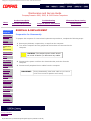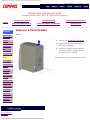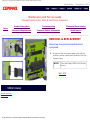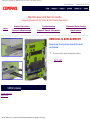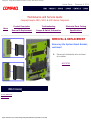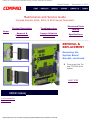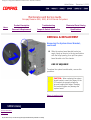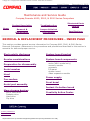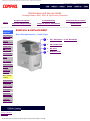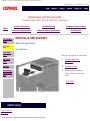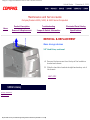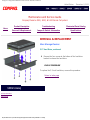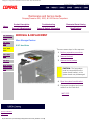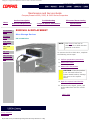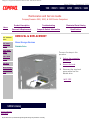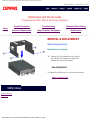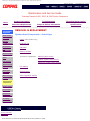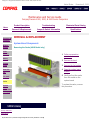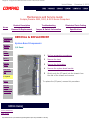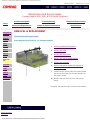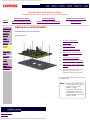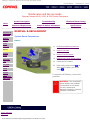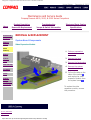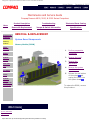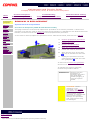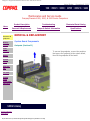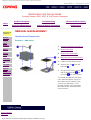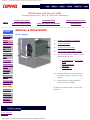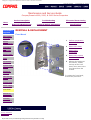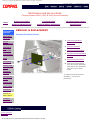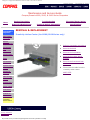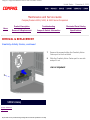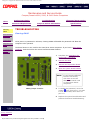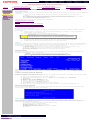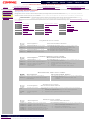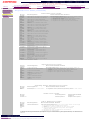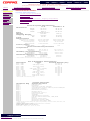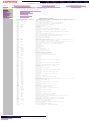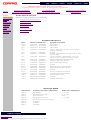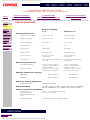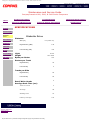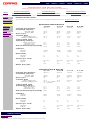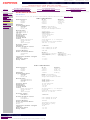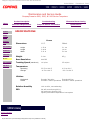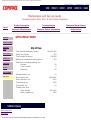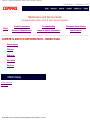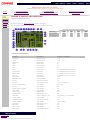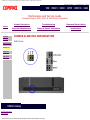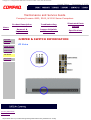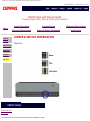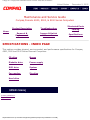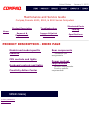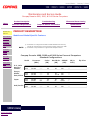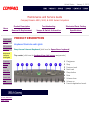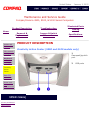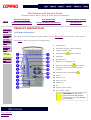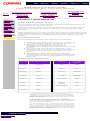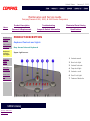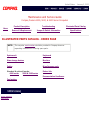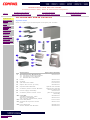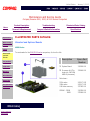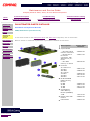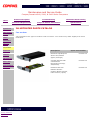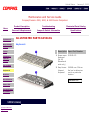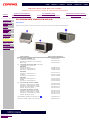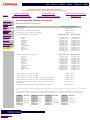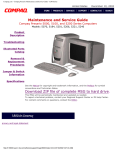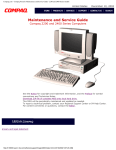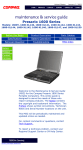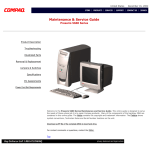Download HP Compaq Presario,Presario 5030 Specifications
Transcript
Compaq.com - Compaq Presario Maintenance and Service Guide - 4900, 5000, & 5100 Series United States December 9, 2002 Maintenance and Service Guide Compaq Presario 4900, 5000, & 5100 Series Computers Product Description Troubleshooting Illustrated Parts Catalog Removal & Replacement Procedures Jumper & Switch Information Specifications See the Notice for copyright and trademark information, and the Preface for symbol conventions and Technician Notes. Download ZIP file of complete MSG onto local hard drive. This MSG will be periodically maintained and updated as needed. To report a technical problem, contact your Regional Support Center or IM Help Center. privacy statement legal notices http://h18000.www1.hp.com/athome/support/msgs/4951/index.html [12/9/2002 5:15:09 PM] Compaq.com - Compaq Presario Maintenance and Service Guide - 4900, 5000, & 5100 Series United States December 9, 2002 NOTICE The information in this guide is subject to change without notice. COMPAQ COMPUTER CORPORATION SHALL NOT BE LIABLE FOR TECHNICAL OR EDITORIAL ERRORS OR OMISSIONS CONTAINED HEREIN, NOR FOR INCIDENTAL OR CONSEQUENTIAL DAMAGES RESULTING FROM THE FURNISHING, PERFORMANCE, OR USE OF THIS MATERIAL. This guide contains information protected by copyright. No part of this guide may be photocopied or reproduced in any form without prior written consent from Compaq Computer Corporation. © 1998 Compaq Computer Corporation. All rights reserved. Compaq, Presario Registered U. S. Patent and Trademark Office. Microsoft, MS-DOS, and Windows are registered trademarks of Microsoft Corporation. Windows 95 is a trademark of Microsoft Corporation. The software described in this guide is furnished under a license agreement or nondisclosure agreement. The software may be used or copied only in accordance with the terms of the agreement. Product names mentioned herein may be trademarks and/or registered trademarks of their respective companies. Online Maintenance and Service Guide Compaq Presario 4900, 5000, & 5100 Series Personal Computers June 1998 privacy statement legal notices http://h18000.www1.hp.com/athome/support/msgs/4951/notice.html [12/9/2002 5:15:37 PM] Compaq.com - Compaq Presario Maintenance and Service Guide - 4900, 5000, & 5100 Series United States December 9, 2002 PREFACE This Maintenance and Service Guide is a troubleshooting guide that can be used for reference when servicing the Compaq Presario 4900, 5000, & 5100 Series Personal Computers. Compaq Computer Corporation reserves the right to make changes to the Compaq Presario 4900, 5000, & 5100 Series Personal Computers without notice. Symbols The following words and symbols mark special messages throughout this guide. WARNING: Text set off in this manner indicates that failure to follow directions in the warning could result in bodily harm or loss of life. CAUTION: Text set off in this manner indicates that failure to follow directions could result in damage to equipment or loss of data. IMPORTANT: NOTE: Text set off in this manner presents clarifying information or specific instructions. Text set off in this manner presents commentary, sidelights, or interesting points of information. Technician Notes WARNING: Only authorized technicians trained by Compaq should repair this equipment. All troubleshooting and repair procedures are detailed to allow only subassembly/module level repair. Because of the complexity of the individual boards and subassemblies, the user should not attempt to make repairs at the component level or to make modifications to any printed circuit board. Improper repairs can create a safety hazard. Any indications of component replacement or printed circuit board modifications may void any warranty. Serial Number When requesting information or ordering spare parts, the computer serial number should be provided to Compaq. The serial number can be found on the front right side of the chassis (between the CD/DVD/Zip drives and the drive door hinge), and on the rear of the computer above the power supply. Locating Additional Information The following documentation is available to support this product: ■ ■ ■ ■ ■ ■ ■ Compaq Presario documentation set Introducing Windows 95 Guide Service Training Guides Compaq Service Advisories and Bulletins Compaq QuickFind Compaq Service Quick Reference Guide Compaq Help Center privacy statement legal notices http://h18000.www1.hp.com/athome/support/msgs/4951/preface.html [12/9/2002 5:15:43 PM] Compaq.com - Compaq Presario Maintenance and Service Guide - 4900, 5000, & 5100 Series United States December 9, 2002 Maintenance and Service Guide Compaq Presario 4900, 5000, & 5100 Series Computers Product Description Troubleshooting Illustrated Parts Catalog Removal & Replacement Jumper & Switch Information Specifications Home DISASSEMBLY SEQUENCE Electrostatic discharge Service considerations REMOVAL & REPLACEMENT Serial Number The computer serial number should be provided to Compaq whenever requesting information or ordering spare parts. The serial number is located on the rear of the computer above the power supply, and also on the chassis between the CD/DVD/Zip drives and the drive door hinge. Preparation for disassembly Serial number Hood Fax-modem System board bracket Serial port assembly Mass storage devices System board compopnents Power supply Front bezel Instant On button board Creativity Action Center privacy statement legal notices http://h18000.www1.hp.com/athome/support/msgs/4951/serno.html [12/9/2002 5:15:48 PM] Compaq.com - Compaq Presario Maintenance and Service Guide - 4900, 5000, & 5100 Series United States December 9, 2002 Maintenance and Service Guide Compaq Presario 4900, 5000, & 5100 Series Computers Home Product Description Troubleshooting Illustrated Parts Catalog Removal & Replacement Jumper & Switch Information Specifications DISASSEMBLY SEQUENCE Electrostatic discharge Service considerations Preparation for disassembly REMOVAL & REPLACEMENT Electrostatic Discharge A sudden discharge of static electricity from a finger or other conductor can destroy static-sensitive devices or microcircuitry. Often the spark is neither felt nor heard, but damage occurs. An electronic device exposed to electrostatic discharge (ESD) may not be affected at all and will work perfectly throughout a normal cycle. Or it may function normally for a while, then degrade in the internal layers, reducing its life expectancy. Networks built into many integrated circuits provide some protection, but in many cases, the discharge contains enough power to alter device parameters or melt silicon junctions. Serial number Generating Static Hood The table below shows the different amounts of static electricity generated by different activities . Fax-modem System board bracket Serial port assembly Mass storage devices System board components Power supply Front bezel Instant On button board Creativity Action Center Relative Humidity Event 10% 40% 55% Walking across carpet 35,000 V 15,000 V 7,500 V Walking across vinyl floor 12,000 V 5,000 V 3,000 V Motions of bench worker 6,000 V 800 V 400 V Removing DIPS from plastic tubes 2,000 V 700 V 400 V Removing DIPS from vinyl trays 11,500 V 4,000 V 2,000 V Removing DIPS from Styrofoam 14,500 V 5,000 V 3,500 V Removing bubble pack from PCBs 26,000 V 20,000 V 7,000 V Packing PCBs in foam-lined box 21,000 V 11,000 V 5,000 V NOTE: 700 volts can degrade a product! Preventing Electrostatic Damage to Equipment Many electronic components are sensitive to ESD. Circuitry design and structure determine the degree of sensitivity. The following proper packaging and grounding precautions are necessary to prevent damage: ■ ■ ■ ■ ■ Protect all electrostatic parts and assemblies with conductive or approved containers or packaging. Keep electrostatic sensitive parts in their containers until they arrive at static-free stations. Place items on a grounded surface before removing them from their container. Always be properly grounded when touching a sensitive component or assembly. Place reusable electrostatic-sensitive parts from assemblies in protective packaging or conductive foam. Use transporters and conveyors made of antistatic belts and metal roller bushings. Mechanized equipment used for moving materials must be wired to ground and proper materials selected to avoid static charging. When grounding is not possible, use an ionizer to dissipate electric charges. Preventing Damage to Drives To prevent static damage to hard drives, use the following precautions: ■ ■ ■ ■ ■ Handle drives gently, using static-guarding techniques. Store drives in the original shipping containers. Avoid dropping drives from any height onto any surface. Handle drives on surfaces that have at least one inch of shock-proof foam. Always place drives PCB assembly side down on the foam. Grounding Methods The method for grounding must include a wrist strap or a foot strap at a grounded workstation. When seated, wear a wrist strap connected to a grounded system. When standing, use footstraps and a grounded floor mat. Static-Shielding Protection Levels Method Antistatic Plastic Voltages Carbon-Loaded Plastic 1,500 7,500 Metallized Laminate 15,000 Grounding Workstations To prevent static damage at the workstation, use the following precautions: ■ ■ ■ ■ ■ ■ ■ ■ ■ Cover the workstation with approved static-dissipative material. Provide a wrist strap connected to the work surface and properly grounded tools and equipment. Use static-dissipative mats, heel straps, or air ionizers to give added protection. Handle electrostatic sensitive components, parts, and assemblies by the case or PCB laminate. Handle them only at static-free workstations. Avoid contact with pins, leads, or circuitry. Turn off power and input signals before inserting and removing connectors or test equipment. Use fixtures made of static-safe materials when fixtures must directly contact dissipative surfaces. Keep work area free of nonconductive materials such as ordinary plastic assembly aids and Styrofoam. Use field service tools, such as cutters, screwdrivers, and vacuums, that are conductive. Use a portable field service kit with a static dissipative vinyl pouch that folds out of a work mat. Also use a wrist strap and a ground cord for the work surface. Ground the cord to the chassis of the equipment undergoing test or repair. Grounding Equipment Use the following equipment to prevent static electricity damage to the equipment: Wrist Straps are flexible straps with a minimum of 1 megohm ±10% resistance to the ground cords. To provide proper ground, a strap must be worn snug against the skin. On grounded mats without bananaplug connectors, connect a wrist strap with alligator clips. Heelstraps/Toestraps/Bootstraps can be used at standing workstations and are compatible with most types of boots and shoes. On conductive floors or dissipative floor mats, use them on both feet with a minimum of 1 megohm resistance between operator and ground. To be effective, the conductive strips must be worn in contact with the skin. Recommended Materials and Equipment Other materials and equipment that are recommended for use in preventing static electricity include: ■ ■ ■ ■ ■ ■ ■ ■ ■ ■ ■ ■ ■ ■ ■ ■ ■ Antistatic tape Antistatic smocks, aprons, or sleeve protectors Conductive bins, and other assembly or soldering aids Conductive foam Conductive tabletop workstations with ground cord of 1 megohm of resistance Static dissipative table or floor mats with hard tie to ground Field service kits Static awareness labels Wrist straps and footwear straps providing 1 megohm ±10% resistance Material handling packages Conductive plastic bags Conductive plastic tubes Conductive tote boxes Metal tote boxes Opaque shielding bags Transparent metallized shielding bags Transparent shielding tubes privacy statement legal notices http://h18000.www1.hp.com/athome/support/msgs/4951/electro.html [12/9/2002 5:15:54 PM] Compaq.com - Compaq Presario Maintenance and Service Guide - 4900, 5000, & 5100 Series United States December 9, 2002 Maintenance and Service Guide Compaq Presario 4900, 5000, & 5100 Series Computers Home Product Description Troubleshooting Illustrated Parts Catalog Removal & Replacement Jumper & Switch Information Specifications DISASSEMBLY SEQUENCE Electrostatic discharge Service considerations Preparation for disassembly REMOVAL & REPLACEMENT Service Considerations Listed below are some of the considerations that should be kept in mind during the disassembly and assembly of the computer. Tool Requirements ■ ■ ■ Serial number ■ Phillips screwdriver Needle-nose pliers Flat-bladed screwdriver Compaq Utilities software Hood Screws Fax-modem The screws used in these products are not interchangeable. If an incorrect screw is used during the reassembly process, it could cause damage to the unit. Compaq strongly recommends that all screws removed during the disassembly process be kept with the part that was removed, then returned to their proper locations. System board bracket Serial port assembly Mass storage devices System board components Power supply Front bezel IMPORTANT: As each subassembly is removed from the computer, it should be placed away from the work area to prevent damage. Cables and Connectors Most cables used throughout the unit are ribbon cables. These must be handled with extreme care to avoid damage. Apply only the tension required to seat or unseat the cables during insertion or removal from the connector. Handle cables by the connector whenever possible. In all cases, avoid bending, twisting, or tearing the cables, and ensure that they are placed in such a way that they cannot be caught or snagged by parts being removed or replaced. CAUTION: When servicing these computers, ensure that cables are placed in their proper location during the reassembly process. Improper cable placement can cause severe damage to the unit. Instant On button board Creativity Action Center l Ribbon Cable Positions CD or DVD drive Creativity Action Center Diskette drive Hard drive privacy statement legal notices http://h18000.www1.hp.com/athome/support/msgs/4951/service.html [12/9/2002 5:15:59 PM] Zip drive Compaq.com - Compaq Presario Maintenance and Service Guide - 4900, 5000, & 5100 Series United States December 9, 2002 Maintenance and Service Guide Compaq Presario 4900, 5000, & 5100 Series Computers Home Product Description Troubleshooting Illustrated Parts Catalog Removal & Replacement Jumper & Switch Information Specifications DISASSEMBLY SEQUENCE Electrostatic discharge Service considerations Preparation for disassembly REMOVAL & REPLACEMENT Preparation for Disassembly To prepare the computer for removal and replacement procedures, complete the following steps: 1 Remove any diskette, compact disc, or tape from the computer. 2 Turn off the computer and any peripheral devices that are connected to the computer. Serial number CAUTION: The computer power switch should be turned off before you disconnect any cables. Hood Fax-modem System board bracket Serial port assembly 3 Disconnect the power cord from the electrical outlet, and then from the computer. 4 Disconnect all peripheral device cables from the computer. IMPORTANT: During disassembly, label each cable as you remove it. Be sure to note its position and routing. Mass storage devices System board components Power supply Front bezel Instant On button board Creativity Action Center privacy statement legal notices http://h18000.www1.hp.com/athome/support/msgs/4951/prep.html [12/9/2002 5:16:02 PM] Compaq.com - Compaq Presario Maintenance and Service Guide - 4900, 5000, & 5100 Series United States December 9, 2002 Maintenance and Service Guide Compaq Presario 4900, 5000, & 5100 Series Computers Home Product Description Troubleshooting Illustrated Parts Catalog Removal & Replacement Jumper & Switch Information Specifications DISASSEMBLY SEQUENCE Electrostatic discharge REMOVAL & REPLACEMENT Hood Service considerations Preparation for disassembly Serial number Hood Fax-modem System board bracket Serial port assembly Mass storage devices System board components Power supply Front bezel Instant On button board Creativity Action Center privacy statement legal notices http://h18000.www1.hp.com/athome/support/msgs/4951/hood.html [12/9/2002 5:16:06 PM] 1 Perform the preparation procedures 2 Remove the three screws from the back of the computer 3 Grasp the handles on the bottom of the hood, pull back slightly, and lift the hood off the computer To replace the hood, reverse this procedure. Compaq.com - Compaq Presario Maintenance and Service Guide - 4900, 5000, & 5100 Series United States December 9, 2002 Maintenance and Service Guide Compaq Presario 4900, 5000, & 5100 Series Computers Home Product Description Troubleshooting Illustrated Parts Catalog Removal & Replacement Jumper & Switch Information Specifications DISASSEMBLY SEQUENCE Electrostatic discharge REMOVAL & REPLACEMENT Fax/modem Service considerations Preparation for disassembly Serial number Hood 1 Perform preparation procedures. 2 Remove the hood. 3 Remove the screw holding the fax/modem bracket to the chassis and pull the fax/modem out of the slot. To replace the fax/modem, reverse this procedure. Fax-modem System board bracket Serial port assembly Mass storage devices System board Power supply Front bezel Instant On button board Creativity Action Center privacy statement legal notices http://h18000.www1.hp.com/athome/support/msgs/4951/faxrem.html [12/9/2002 5:16:10 PM] IMPORTANT: When replacing the fax/modem, download the latest software from SoftPaq. If QuickRestore is used, it may not have the 56K upgrade software included. Compaq.com - Compaq Presario Maintenance and Service Guide - 4900, 5000, & 5100 Series United States December 9, 2002 Maintenance and Service Guide Compaq Presario 4900, 5000, & 5100 Series Computers Home Product Description Troubleshooting Illustrated Parts Catalog Removal & Replacement Jumper & Switch Information Specifications DISASSEMBLY SEQUENCE Electrostatic discharge Service considerations Preparation for disassembly Serial number REMOVAL & REPLACEMENT System Board Bracket There are ten steps in this procedure. 1 Perform preparation procedures 2 Remove the hood 3 Remove the fax/modem Hood Fax-modem CAUTION: The fax/modem must be removed before the system board bracket, or damage may occur to the system board. System board bracket Serial port assembly 4 Mass storage devices System board Power supply Front bezel Instant On button board Creativity Action Center privacy statement legal notices http://h18000.www1.hp.com/athome/support/msgs/4951/bdbrk1.html [12/9/2002 5:16:14 PM] Remove the screws from the top and the side of the system board bracket and chassis. NEXT STEP Compaq.com - Compaq Presario Maintenance and Service Guide - 4900, 5000, & 5100 Series United States December 9, 2002 Maintenance and Service Guide Compaq Presario 4900, 5000, & 5100 Series Computers Home Product Description Troubleshooting Illustrated Parts Catalog Removal & Replacement Jumper & Switch Information Specifications REMOVAL & REPLACEMENT Removing the System Board Bracket, continued 5 Push the system board bracket forward and swing open. NEXT STEP privacy statement legal notices http://h18000.www1.hp.com/athome/support/msgs/4951/bdbkt2.html [12/9/2002 5:16:16 PM] Compaq.com - Compaq Presario Maintenance and Service Guide - 4900, 5000, & 5100 Series United States December 9, 2002 Maintenance and Service Guide Compaq Presario 4900, 5000, & 5100 Series Computers Home Product Description Troubleshooting Illustrated Parts Catalog Removal & Replacement Jumper & Switch Information Specifications REMOVAL & REPLACEMENT Removing the System Board Bracket, continued 6 Disconnect the serial port cable (top) and the creativity action center cable (bottom) from the system board. NOTE: Your board may differ from the one shown. NEXT STEP privacy statement legal notices http://h18000.www1.hp.com/athome/support/msgs/4951/bdbkt3.html [12/9/2002 5:16:18 PM] Compaq.com - Compaq Presario Maintenance and Service Guide - 4900, 5000, & 5100 Series United States December 9, 2002 Maintenance and Service Guide Compaq Presario 4900, 5000, & 5100 Series Computers Home Product Description Troubleshooting Illustrated Parts Catalog Removal & Replacement Jumper & Switch Information Specifications REMOVAL & REPLACEMENT Removing the System Board Bracket, continued 7 Disconnect the audio and power cables. NEXT STEP privacy statement legal notices http://h18000.www1.hp.com/athome/support/msgs/4951/bdbkt4.html [12/9/2002 5:16:21 PM] Compaq.com - Compaq Presario Maintenance and Service Guide - 4900, 5000, & 5100 Series United States December 9, 2002 Maintenance and Service Guide Compaq Presario 4900, 5000, & 5100 Series Computers Home Product Description Troubleshooting Illustrated Parts Catalog Removal & Replacement Jumper & Switch Information Specifications REMOVAL & REPLACEMENT Removing the System Board Bracket, continued 8 Disconnect the diskette drive and hard drive cables. NEXT STEP privacy statement legal notices http://h18000.www1.hp.com/athome/support/msgs/4951/bdbkt5.html [12/9/2002 5:16:23 PM] Compaq.com - Compaq Presario Maintenance and Service Guide - 4900, 5000, & 5100 Series United States December 9, 2002 Maintenance and Service Guide Compaq Presario 4900, 5000, & 5100 Series Computers Product Description Troubleshooting Illustrated Parts Catalog Removal & Replacement Jumper & Switch Information Specifications Home REMOVAL & REPLACEMENT Removing the System Board Bracket, continued 9 Disconnect the Zip and CD/DVD drive cables. NEXT STEP privacy statement legal notices http://h18000.www1.hp.com/athome/support/msgs/4951/bdbkt5a.html [12/9/2002 5:16:25 PM] Compaq.com - Compaq Presario Maintenance and Service Guide - 4900, 5000, & 5100 Series United States December 9, 2002 Maintenance and Service Guide Compaq Presario 4900, 5000, & 5100 Series Computers Home Product Description Troubleshooting Illustrated Parts Catalog Removal & Replacement Jumper & Switch Information Specifications REMOVAL & REPLACEMENT Removing the System Board Bracket, continued 10 Slide the system board bracket back at an angle, lining up the pins in the top and bottom with the hinge opening, then pull the system board bracket out of the chassis. END OF SEQUENCE To replace the system board bracket, reverse this procedure. CAUTION: When replacing the system board bracket, ensure the fingers of the I/O bracket are properly aligned to prevent bending the fingers. Bending the bracket fingers may damage the system board. Return to section index privacy statement legal notices http://h18000.www1.hp.com/athome/support/msgs/4951/bdbkt6.html [12/9/2002 5:16:28 PM] Compaq.com - Compaq Presario Maintenance and Service Guide - 4900, 5000, & 5100 Series United States December 9, 2002 Maintenance and Service Guide Compaq Presario 4900, 5000, & 5100 Series Computers Product Description Troubleshooting Illustrated Parts Catalog Removal & Replacement Jumper & Switch Information Specifications Home REMOVAL & REPLACEMENT PROCEDURES - INDEX PAGE This section provides general service information for Compaq 4900, 5000, & 5100 Series Personal Computers. Adherence to the procedures and precautions described in this section is essential for safe and proper service. Electrostatic discharge System board bracket Service considerations System board components Preparation for disassembly Serial number Hood battery cache (4910 model only) memory module processor I/O panel system board video expansion module Power supply Fax-modem Front bezel Serial port assembly Instant On button board Mass storage devices CD or DVD drive Diskette drive Hard drive Zip drive Creativity Action Center privacy statement legal notices http://h18000.www1.hp.com/athome/support/msgs/4951/remvrep.html [12/9/2002 5:16:31 PM] Compaq.com - Compaq Presario Maintenance and Service Guide - 4900, 5000, & 5100 Series United States December 9, 2002 Maintenance and Service Guide Compaq Presario 4900, 5000, & 5100 Series Computers Home DISASSEMBLY SEQUENCE Electrostatic discharge Product Description Troubleshooting Illustrated Parts Catalog Removal & Replacement Jumper & Switch Information Specifications REMOVAL & REPLACEMENT Serial Port Cable Assembly Service considerations Preparation for disassembly 1 Perform preparation procedures 2 Remove the hood 3 Remove the fax/modem Serial number CAUTION: Remove the fax/modem before removing the system board bracket, or the system board may be damaged. Hood Fax-modem System board bracket Serial port assembly Mass storage devices System board components Power supply Front bezel Instant On button board Creativity Action Center privacy statement legal notices http://h18000.www1.hp.com/athome/support/msgs/4951/seralpt.html [12/9/2002 5:16:50 PM] 4 Open the system board bracket 5 Remove the two screwlocks that secure the serial port to the chassis and pull the serial port cable assembly out of the chassis To replace the serial port, reverse this procedure. Compaq.com - Compaq Presario Maintenance and Service Guide - 4900, 5000, & 5100 Series United States December 9, 2002 Maintenance and Service Guide Compaq Presario 4900, 5000, & 5100 Series Computers Home Product Description Troubleshooting Illustrated Parts Catalog Removal & Replacement Jumper & Switch Information Specifications DISASSEMBLY SEQUENCE Electrostatic discharge REMOVAL & REPLACEMENT Mass Storage Devices - Index Page Service considerations Preparation for disassembly Serial number Hood Fax-modem System board bracket Serial port assembly Mass storage devices System board components Power supply Front bezel Instant On button board Creativity Action Center privacy statement legal notices http://h18000.www1.hp.com/athome/support/msgs/4951/masStrg.html [12/9/2002 5:16:55 PM] 1 3.5" Hard drive or 5.25" Hard drive 2 CD or DVD drive 3 Zip drive 4 Diskette drive Compaq.com - Compaq Presario Maintenance and Service Guide - 4900, 5000, & 5100 Series United States December 9, 2002 Maintenance and Service Guide Compaq Presario 4900, 5000, & 5100 Series Computers Home 3.5" Diskette Drive Product Description Troubleshooting Illustrated Parts Catalog Removal & Replacement Jumper & Switch Information Specifications REMOVAL & REPLACEMENT Mass Storage Devices 3.5" Hard drive 3.5" Hard Drive 5.25" Hard drive There are six steps in this procedure. CD or DVD drive 1 Perform preparation procedures. Zip drive 2 Remove the hood. Mass storage devices index page 3 Disconnect the signal and power cables from the hard drive. l privacy statement legal notices http://h18000.www1.hp.com/athome/support/msgs/4951/hdremv.html [12/9/2002 5:16:58 PM] NEXT STEP Compaq.com - Compaq Presario Maintenance and Service Guide - 4900, 5000, & 5100 Series United States December 9, 2002 Maintenance and Service Guide Compaq Presario 4900, 5000, & 5100 Series Computers Home Product Description Troubleshooting Illustrated Parts Catalog Removal & Replacement Jumper & Switch Information Specifications REMOVAL & REPLACEMENT Mass storage devices 3.5" Hard Drive, continued 4 Remove the two screws from the top of the hard drive bracket and chassis. 5 Slide the hard drive bracket straight back and up out of the chassis. NEXT STEP privacy statement legal notices http://h18000.www1.hp.com/athome/support/msgs/4951/rmv3hd2.html [12/9/2002 5:17:01 PM] Compaq.com - Compaq Presario Maintenance and Service Guide - 4900, 5000, & 5100 Series United States December 9, 2002 Maintenance and Service Guide Compaq Presario 4900, 5000, & 5100 Series Computers Home Product Description Troubleshooting Illustrated Parts Catalog Removal & Replacement Jumper & Switch Information Specifications REMOVAL & REPLACEMENT Mass Storage Devices 3.5" Hard Drive, continued 6 Remove the four screws at the bottom of the hard drive bracket to release the hard drive. END OF PROCEDURE To replace the 3.5-inch hard drive, reverse this procedure. Return to index page privacy statement legal notices http://h18000.www1.hp.com/athome/support/msgs/4951/rmv3hd3.html [12/9/2002 5:17:03 PM] Compaq.com - Compaq Presario Maintenance and Service Guide - 4900, 5000, & 5100 Series United States December 9, 2002 Maintenance and Service Guide Compaq Presario 4900, 5000, & 5100 Series Computers Home 3.5" Diskette Drive Product Description Troubleshooting Illustrated Parts Catalog Removal & Replacement Jumper & Switch Information Specifications REMOVAL & REPLACEMENT Mass Storage Devices 3.5" Hard drive 5.25" Hard Drive 5.25" Hard drive There are seven steps in this sequence. 1 Perform preparation procedures CD or DVD drive 2 Remove the hood Zip drive 3 Remove the fax/modem Mass storage devices index page CAUTION: The fax/modem must be removed before the system board bracket, or the system board may be damaged. l 4 Open the system board bracket 5 Disconnect the signal and power cables from the hard drive. NEXT STEP privacy statement legal notices http://h18000.www1.hp.com/athome/support/msgs/4951/rmv5hd1.html [12/9/2002 5:17:07 PM] Compaq.com - Compaq Presario Maintenance and Service Guide - 4900, 5000, & 5100 Series United States December 9, 2002 Maintenance and Service Guide Compaq Presario 4900, 5000, & 5100 Series Computers Home Product Description Troubleshooting Illustrated Parts Catalog Removal & Replacement Jumper & Switch Information Specifications REMOVAL & REPLACEMENT Mass Storage Devices 5.25" Hard Drive 6 Remove the four screws from the sides of the hard drive. 7 Lift the hard drive straight out of the chassis. END OF SEQUENCE To replace the hard drive, reverse this procedure. Return to index page privacy statement legal notices http://h18000.www1.hp.com/athome/support/msgs/4951/rmv5hd2.html [12/9/2002 5:17:09 PM] Compaq.com - Compaq Presario Maintenance and Service Guide - 4900, 5000, & 5100 Series United States December 9, 2002 Maintenance and Service Guide Compaq Presario 4900, 5000, & 5100 Series Computers Home 3.5" Diskette drive Product Description Troubleshooting Illustrated Parts Catalog Removal & Replacement Jumper & Switch Information Specifications REMOVAL & REPLACEMENT Mass Storage Devices 3.5" Hard drive CD or DVD Drive 5.25" Hard drive NOTE: CD or DVD drive Zip drive Mass storage devices index page l Click here to see how to remove a CD or DVD that has jammed in the drive. To remove the CD or DVD drive, complete the following seven steps: 1 Perform preparation procedures 2 Remove the hood 3 Remove the fax/modem CAUTION: If the fax/modem is not removed before the system board bracket, damage may occur to the system board. 4 Open the system board bracket 5 Disconnect the signal, power, and audio cables from the CD or DVD drive NEXT STEP privacy statement legal notices http://h18000.www1.hp.com/athome/support/msgs/4951/cdrmv.html [12/9/2002 5:17:12 PM] Compaq.com - Compaq Presario Maintenance and Service Guide - 4900, 5000, & 5100 Series United States December 9, 2002 Maintenance and Service Guide Compaq Presario 4900, 5000, & 5100 Series Computers Home Product Description Troubleshooting Illustrated Parts Catalog Removal & Replacement Jumper & Switch Information Specifications REMOVAL & REPLACEMENT Mass Storage Devices CD or DVD Drive, continued 6 Remove the four screws from the sides of the CD or DVD drive 7 Pull the CD or DVD drive straight out of the front of the chassis END OF SEQUENCE To replace the CD or DVD drive, reverse this procedure. Return to section index privacy statement legal notices http://h18000.www1.hp.com/athome/support/msgs/4951/cdrem3.html [12/9/2002 5:17:15 PM] Compaq.com - Compaq Presario Maintenance and Service Guide - 4900, 5000, & 5100 Series United States December 9, 2002 Maintenance and Service Guide Compaq Presario 4900, 5000, & 5100 Series Computers Home Product Description Troubleshooting Illustrated Parts Catalog Removal & Replacement Jumper & Switch Information Specifications 3.5" Diskette drive REMOVAL & REPLACEMENT Mass Storage Devices 3.5" Hard drive Zip Drive 5.25" Hard drive CD or DVD drive Zip drive There are eight steps in this sequence. 1 Perform preparation procedures 2 Remove the hood 3 Remove the fax/modem Mass storage devices index page CAUTION: If the fax/modem is not removed before the system board bracket, damage may occur to the system board. l 4 Open the system board bracket 5 Disconnect the signal and power cables from the Zip drive. NEXT STEP privacy statement legal notices http://h18000.www1.hp.com/athome/support/msgs/4951/zprmv.html [12/9/2002 5:17:19 PM] Compaq.com - Compaq Presario Maintenance and Service Guide - 4900, 5000, & 5100 Series United States December 9, 2002 Maintenance and Service Guide Compaq Presario 4900, 5000, & 5100 Series Computers Product Description Troubleshooting Illustrated Parts Catalog Removal & Replacement Jumper & Switch Information Specifications Home REMOVAL & REPLACEMENT Mass Storage Devices Zip Drive, continued 6 Remove the four screws holding the Zip drive in the chassis 7 Slide the Zip drive out the chassis NEXT STEP privacy statement legal notices http://h18000.www1.hp.com/athome/support/msgs/4951/zprmv2.html [12/9/2002 5:17:21 PM] Compaq.com - Compaq Presario Maintenance and Service Guide - 4900, 5000, & 5100 Series United States December 9, 2002 Maintenance and Service Guide Compaq Presario 4900, 5000, & 5100 Series Computers Product Description Troubleshooting Illustrated Parts Catalog Removal & Replacement Jumper & Switch Information Specifications Home REMOVAL & REPLACEMENT Mass Storage Devices Zip Drive, continued 8 Remove the four screws holding the Zip drive to the bracket END OF PROCEDURE Return to index page privacy statement legal notices http://h18000.www1.hp.com/athome/support/msgs/4951/zprmv3.html [12/9/2002 5:17:23 PM] Compaq.com - Compaq Presario Maintenance and Service Guide - 4900, 5000, & 5100 Series United States December 9, 2002 Maintenance and Service Guide Compaq Presario 4900, 5000, & 5100 Series Computers Home 3.5" Diskette drive 3.5" Hard drive Product Description Troubleshooting Illustrated Parts Catalog Removal & Replacement Jumper & Switch Information Specifications REMOVAL & REPLACEMENT Mass Storage Devices Diskette Drive 5.25" Hard drive CD or DVD drive Zip drive Mass storage devices index page There are five steps in this procedure. 1 Perform the preparation procedures. 2 Remove the hood. 3 Disconnect the signal and power cables from the diskette drive. l NEXT STEP privacy statement legal notices http://h18000.www1.hp.com/athome/support/msgs/4951/remfpy.html [12/9/2002 5:17:25 PM] Compaq.com - Compaq Presario Maintenance and Service Guide - 4900, 5000, & 5100 Series United States December 9, 2002 Maintenance and Service Guide Compaq Presario 4900, 5000, & 5100 Series Computers Home Product Description Troubleshooting Illustrated Parts Catalog Removal & Replacement Jumper & Switch Information Specifications REMOVAL & REPLACEMENT Mass Storage Devices Diskette Drive, continued 4 Remove the screw holding the diskette drive bracket to the chassis, then grasp the tab and pull the diskette drive straight back out of the chassis. NEXT STEP privacy statement legal notices http://h18000.www1.hp.com/athome/support/msgs/4951/rmvfpy2.html [12/9/2002 5:17:27 PM] Compaq.com - Compaq Presario Maintenance and Service Guide - 4900, 5000, & 5100 Series United States December 9, 2002 Maintenance and Service Guide Compaq Presario 4900, 5000, & 5100 Series Computers Home Product Description Troubleshooting Illustrated Parts Catalog Removal & Replacement Jumper & Switch Information Specifications REMOVAL & REPLACEMENT Mass Storage Devices Diskette Drive, continued 5 Remove the four screws from the sides of the diskette drive bracket to release the diskette drive from the bracket. END OF SEQUENCE To replace the diskette drive, reverse this procedure. Return to section index privacy statement legal notices http://h18000.www1.hp.com/athome/support/msgs/4951/rmvfpy3.html [12/9/2002 5:17:29 PM] Compaq.com - Compaq Presario Maintenance and Service Guide - 4900, 5000, & 5100 Series United States December 9, 2002 Maintenance and Service Guide Compaq Presario 4900, 5000, & 5100 Series Computers Home Product Description Troubleshooting Illustrated Parts Catalog Removal & Replacement Jumper & Switch Information Specifications DISASSEMBLY SEQUENCE Electrostatic discharge Service considerations Preparation for disassembly REMOVAL & REPLACEMENT System Board Components - Index Page Cache (4910 model only) Heat sink clip I/O panel Memory module Serial number Hood Processor & goalposts: AMD K6 (4900 series) Celeron (5000 & 5100 series) Fax-modem System board bracket Serial port assembly Mass storage devices Pentium II (5000 & 5100 series) RTC battery System board Video expansion module System board components Power supply Front bezel Instant On button board Creativity Action Center privacy statement legal notices http://h18000.www1.hp.com/athome/support/msgs/4951/bdcpnts.html [12/9/2002 5:17:33 PM] Compaq.com - Compaq Presario Maintenance and Service Guide - 4900, 5000, & 5100 Series United States December 9, 2002 Maintenance and Service Guide Compaq Presario 4900, 5000, & 5100 Series Computers Home Processor & goalposts Product Description Troubleshooting Illustrated Parts Catalog Removal & Replacement Jumper & Switch Information Specifications REMOVAL & REPLACEMENT System Board Components Memory module Removing the Cache (4910 Model only) Video memory 1 Perform preparation procedures 2 Remove the hood 3 Remove the fax/modem 4 Open the system board bracket 5 Gently pull out the cache from the socket on the system board Battery System board Heat sink clip I-O panel Cache System board components index page l privacy statement legal notices http://h18000.www1.hp.com/athome/support/msgs/4951/cache.html [12/9/2002 5:17:36 PM] To replace the cache, reverse this procedure. Compaq.com - Compaq Presario Maintenance and Service Guide - 4900, 5000, & 5100 Series United States December 9, 2002 Maintenance and Service Guide Compaq Presario 4900, 5000, & 5100 Series Computers Home Product Description Troubleshooting Illustrated Parts Catalog Removal & Replacement Jumper & Switch Information Specifications Processor & goalposts REMOVAL & REPLACEMENT System Board Components Memory module Video memory Battery System board Heat sink clip I-O panel Cache I/O Panel 1 Perform preparation procedures 2 Remove the hood 3 Remove the fax/modem 4 Remove the system board bracket 5 Gently push the I/O panel into the chassis from the rear of the chassis and remove To replace the I/O panel, reverse this procedure. System board components index page l privacy statement legal notices http://h18000.www1.hp.com/athome/support/msgs/4951/i-opnl.html [12/9/2002 5:17:42 PM] Compaq.com - Compaq Presario Maintenance and Service Guide - 4900, 5000, & 5100 Series United States December 9, 2002 Maintenance and Service Guide Compaq Presario 4900, 5000, & 5100 Series Computers Home Processor & goalposts Product Description Troubleshooting Illustrated Parts Catalog Removal & Replacement Jumper & Switch Information Specifications REMOVAL & REPLACEMENT System Board Components Memory module Removing the Heat Sink Clip (on selected models) Video memory Battery System board Heat sink clip I-O panel 1 Perform preparation procedures 2 Remove the hood 3 Remove the fax-modem 4 Remove the system board bracket 5 Remove the processor 6 Remove the system board and separate it from the bracket 7 Locate the two inserts under the system board that secure the heat sink clip and unplug from the system board 8 Remove the heat sink clip from the system board Cache System board components index page l To replace the heat sink clip, reverse this procedure. privacy statement legal notices http://h18000.www1.hp.com/athome/support/msgs/4951/heatsnk.html [12/9/2002 5:17:45 PM] Compaq.com - Compaq Presario Maintenance and Service Guide - 4900, 5000, & 5100 Series United States December 9, 2002 Maintenance and Service Guide Compaq Presario 4900, 5000, & 5100 Series Computers Home Processor & goalposts Product Description Troubleshooting Illustrated Parts Catalog Removal & Replacement Jumper & Switch Information Specifications REMOVAL & REPLACEMENT System Board Components Memory module System Board Video memory 1 Perform preparation procedures 2 Remove the hood 3 Remove the fax/modem 4 Remove the system board bracket 5 Remove the processor 6 Remove the memory module 7 Remove the video expansion module 8 Remove the six screws from the system board and separate it from the bracket Battery System board Heat sink clip I-O panel Cache System board components index page l To replace the system board, reverse this procedure. NOTE: privacy statement legal notices http://h18000.www1.hp.com/athome/support/msgs/4951/sybormv.html [12/9/2002 5:17:48 PM] The system board spare part kit does not include the processor, cache, DIMM, or video expansion module. The components must be transferred from the old system board to the new system board. Compaq.com - Compaq Presario Maintenance and Service Guide - 4900, 5000, & 5100 Series United States December 9, 2002 Maintenance and Service Guide Compaq Presario 4900, 5000, & 5100 Series Computers Home Processor & goalposts Product Description Troubleshooting Illustrated Parts Catalog Removal & Replacement Jumper & Switch Information Specifications REMOVAL & REPLACEMENT System Board Components Memory module Battery Video memory Battery System board Heat sink clip I-O panel Cache System board components index page l privacy statement legal notices http://h18000.www1.hp.com/athome/support/msgs/4951/battery.html [12/9/2002 5:17:51 PM] 1 Perform preparation procedures 2 Remove the hood 3 Remove the fax/modem 4 Remove the system board bracket 5 Locate the RTC battery 6 and Push out the socket levers slide the RTC battery out of the socket To replace the RTC battery, reverse this procedure. WARNING: The clock/CMOS lithium battery may explode if mistreated. Do not abuse. Use only replacement batteries supplied by Compaq Computer Corporation. Compaq.com - Compaq Presario Maintenance and Service Guide - 4900, 5000, & 5100 Series United States December 9, 2002 Maintenance and Service Guide Compaq Presario 4900, 5000, & 5100 Series Computers Home Product Description Troubleshooting Illustrated Parts Catalog Removal & Replacement Jumper & Switch Information Specifications Processor & goalposts REMOVAL & REPLACEMENT System Board Components Memory module Video Expansion Module Video memory 1 Perform preparation procedures 2 Remove the hood 3 Remove the fax/modem 4 Remove the system board bracket 5 Pull out the tabs on the sides of the socket and unplug the video expansion module from the system board Battery System board Heat sink clip I-O panel Cache System board components index page l privacy statement legal notices http://h18000.www1.hp.com/athome/support/msgs/4951/vidmem.html [12/9/2002 5:17:56 PM] To replace the video expansion module, reverse this procedure. Compaq.com - Compaq Presario Maintenance and Service Guide - 4900, 5000, & 5100 Series United States December 9, 2002 Maintenance and Service Guide Compaq Presario 4900, 5000, & 5100 Series Computers Home Product Description Troubleshooting Illustrated Parts Catalog Removal & Replacement Jumper & Switch Information Specifications Processor & goalposts REMOVAL & REPLACEMENT System Board Components Memory module Memory Module (DIMM) Video memory 1 Perform preparation procedures 2 Remove the hood 3 Remove the fax/modem 4 Remove the system board bracket 5 Release the end latches and of the socket unplug the DIMM from the system board Battery System board Heat sink clip I-O panel Cache System board components index page l privacy statement legal notices http://h18000.www1.hp.com/athome/support/msgs/4951/dimm.html [12/9/2002 5:17:59 PM] To replace the DIMM, reverse this procedure. Compaq.com - Compaq Presario Maintenance and Service Guide - 4900, 5000, & 5100 Series United States December 9, 2002 Maintenance and Service Guide Compaq Presario 4900, 5000, & 5100 Series Computers Home Processor & goalposts Memory module Video memory Battery System board Product Description Troubleshooting Illustrated Parts Catalog Removal & Replacement Jumper & Switch Information Specifications REMOVAL & REPLACEMENT System Board Components Processor & Goalposts (5000 & 5100 Series boards) This page shows the removal and replacement procedure for a Celeron processor. A Pentium II processor may also be used on 5000 and 5100 series boards (it is standard on the 5030-5150 series boards). Click this link for the Pentium II removal/replacement procedure. To see how to remove/replace the processor from a 4900 Series board, click this link: AMD K6. Heat sink clip I-O panel 1 Perform preparation procedures 2 Remove the hood 3 Remove the fax/modem 4 Open the system board bracket 5 Locate the Celeron processor 6 Open the top lever of the heat sink clip to release the heat sink 7 Unplug the processor from the system board and slide out from the "goalposts" Cache System board components index page l To see how to remove the goalposts, click this link. To replace the Celeron processor, reverse the procedure above. IMPORTANT: Ensure that the processor is properly aligned in the goal posts before plugging it into the system board. CAUTION: Before installing a new processor, see Jumper and Switch Information to reset the jumpers for the processor. If the processor is installed with the incorrect jumper settings, the processor and system board may be damaged. privacy statement legal notices http://h18000.www1.hp.com/athome/support/msgs/4951/prcssr.html [12/9/2002 5:18:02 PM] Compaq.com - Compaq Presario Maintenance and Service Guide - 4900, 5000, & 5100 Series United States December 9, 2002 Maintenance and Service Guide Compaq Presario 4900, 5000, & 5100 Series Computers Home Processor & goalposts Memory module Video memory Product Description Troubleshooting Illustrated Parts Catalog Removal & Replacement Jumper & Switch Information Specifications REMOVAL & REPLACEMENT System Board Components Processor & Goalposts (5000 & 5100 Series boards) This page shows the removal and replacement procedure for a Pentium II processor. Battery 1 Perform preparation procedures 2 Remove the hood Heat sink clip 3 Remove the fax/modem I-O panel 4 Open the system board bracket 5 Locate the Pentium II processor 6 If necessary, open the top lever of the heat sink clip to release the heat sink 7 Push in the release tabs on the ends of the processor "goalposts" 8 Unplug the processor from the system board and slide out of the goalposts System board System board components index page l To see how to remove the goalposts, click this link. If your goalposts are different from those illustrated, you may need to click on this link instead: Alternative goalposts To replace the Pentium II processor, reverse the procedure above. IMPORTANT: Ensure that the processor is properly aligned in the goalposts before plugging it into the system board. CAUTION: Before installing a new processor, see Jumper and Switch Information to reset the jumpers for the processor. If the processor is installed with the incorrect jumper settings, the processor and system board may be damaged. privacy statement legal notices http://h18000.www1.hp.com/athome/support/msgs/4951/klam.html [12/9/2002 5:18:05 PM] Compaq.com - Compaq Presario Maintenance and Service Guide - 4900, 5000, & 5100 Series United States December 9, 2002 Maintenance and Service Guide Compaq Presario 4900, 5000, & 5100 Series Computers Home Processor & goalposts Memory module Product Description Troubleshooting Illustrated Parts Catalog Removal & Replacement Jumper & Switch Information Specifications REMOVAL & REPLACEMENT System Board Components Goalposts (Pentium II) Video memory Battery System board Heat sink clip I-O panel System board components index page l privacy statement legal notices http://h18000.www1.hp.com/athome/support/msgs/4951/klamglp.html [12/9/2002 5:18:10 PM] To remove the goalposts, remove the pushpins that secure the goalposts to the system board, then lift the goalposts off the board. Compaq.com - Compaq Presario Maintenance and Service Guide - 4900, 5000, & 5100 Series United States December 9, 2002 Maintenance and Service Guide Compaq Presario 4900, 5000, & 5100 Series Computers Home Processor & goalposts Memory module Product Description Troubleshooting Illustrated Parts Catalog Removal & Replacement Jumper & Switch Information Specifications REMOVAL & REPLACEMENT System Board Components Processor - 4900 Series Video memory Battery System board Heat sink clip I-O panel System board components index page l privacy statement legal notices http://h18000.www1.hp.com/athome/support/msgs/4951/amdk6.html [12/9/2002 5:18:17 PM] 1 Perform preparation procedures 2 Remove the hood 3 Remove the fax/modem 4 Open the system board bracket 5 Locate the AMD K6 processor 6 Remove the clip heat sink 7 Lift up the ZIF socket handle and lift the heat sink and processor out of the socket from the To reinstall the AMD K6 processor, rub a thermal transfer crayon on the bottom of the heatsink, then reverse the steps above. (The thermal transfer crayon replaces the thermal pad used with earlier K6 processors.) Compaq.com - Compaq Presario Maintenance and Service Guide - 4900, 5000, & 5100 Series United States December 9, 2002 Maintenance and Service Guide Compaq Presario 4900, 5000, & 5100 Series Computers Home Product Description Troubleshooting Illustrated Parts Catalog Removal & Replacement Jumper & Switch Information Specifications DISASSEMBLY SEQUENCE Electrostatic discharge REMOVAL & REPLACEMENT Power Supply Service considerations Preparation for disassembly Serial number 1 Perform preparation procedures 2 Remove the hood 3 Remove the fax/modem 4 Remove the system board bracket 5 Disconnect the power cables to these mass storage devices: Hood Fax-modem ■ System board bracket ■ ■ ■ 3.5" hard drive or 5.25" hard drive CD or DVD drive Zip drive diskette drive Serial port assembly 6 Remove the four screws that secure the power supply to the rear of the chassis 7 Slide the power supply back and remove from the chassis. Mass storage devices System board components Power supply Front bezel Instant On button board Creativity Action Center privacy statement legal notices http://h18000.www1.hp.com/athome/support/msgs/4951/pwrrmv.html [12/9/2002 5:18:57 PM] To replace the power supply, reverse this procedure. Compaq.com - Compaq Presario Maintenance and Service Guide - 4900, 5000, & 5100 Series United States December 9, 2002 Maintenance and Service Guide Compaq Presario 4900, 5000, & 5100 Series Computers Home Product Description Troubleshooting Illustrated Parts Catalog Removal & Replacement Jumper & Switch Information Specifications DISASSEMBLY SEQUENCE Electrostatic discharge REMOVAL & REPLACEMENT Front Bezel Service considerations Preparation for disassembly Serial number 1 Perform preparation procedures 2 Remove the hood 3 Remove the fax/modem 4 Remove the system board bracket 5 Release the latches at the bottom, middle, and top of the front bezel, then remove the front bezel from the chassis. Hood Fax-modem System board bracket Serial port assembly Mass storage devices System board Power supply Front bezel Instant On button board Creativity Action Center privacy statement legal notices http://h18000.www1.hp.com/athome/support/msgs/4951/front.html [12/9/2002 5:19:01 PM] To replace the front bezel, reverse this procedure. Compaq.com - Compaq Presario Maintenance and Service Guide - 4900, 5000, & 5100 Series United States December 9, 2002 Maintenance and Service Guide Compaq Presario 4900, 5000, & 5100 Series Computers Home Product Description Troubleshooting Illustrated Parts Catalog Removal & Replacement Jumper & Switch Information Specifications DISASSEMBLY SEQUENCE Electrostatic discharge REMOVAL & REPLACEMENT Instant On Button Board Service considerations Preparation for disassembly Serial number Hood Fax-modem System board bracket Serial port assembly Mass storage devices System board Power supply Front bezel Instant On button board Creativity Action Center privacy statement legal notices http://h18000.www1.hp.com/athome/support/msgs/4951/instant.html [12/9/2002 5:19:04 PM] 1 Perform preparation procedures 2 Remove the hood 3 Remove the fax/modem 4 Remove the system board bracket 5 Remove the front bezel 6 Remove the two screws from the button assembly and remove the assembly from the rear of front bezel To replace the button board assembly, reverse this procedure. Compaq.com - Compaq Presario Maintenance and Service Guide - 4900, 5000, & 5100 Series United States December 9, 2002 Maintenance and Service Guide Compaq Presario 4900, 5000, & 5100 Series Computers Home Product Description Troubleshooting Illustrated Parts Catalog Removal & Replacement Jumper & Switch Information Specifications DISASSEMBLY SEQUENCE Electrostatic discharge REMOVAL & REPLACEMENT Creativity Action Center (for 5000/5100 Series only) Service considerations 1 Perform preparation procedures 2 Remove the hood 3 Remove the fax/modem 4 Remove the system board bracket Fax-modem 5 Remove the front bezel from the chassis System board bracket 6 Disconnect the cable from the creativity action center Preparation for disassembly Serial number Hood Serial port assembly Mass storage devices System board Power supply Front bezel Instant On button board Creativity Action Center privacy statement legal notices http://h18000.www1.hp.com/athome/support/msgs/4951/cacremv.html [12/9/2002 5:19:07 PM] NEXT STEP Compaq.com - Compaq Presario Maintenance and Service Guide - 4900, 5000, & 5100 Series United States December 9, 2002 Maintenance and Service Guide Compaq Presario 4900, 5000, & 5100 Series Computers Home Product Description Troubleshooting Illustrated Parts Catalog Removal & Replacement Jumper & Switch Information Specifications REMOVAL & REPLACEMENT Creativity Activity Center, continued 7 Remove the screws holding the Creativity Action Center port to the front bezel 8 Slide the Creativity Action Center port to one side and pull it out END OF SEQUENCE privacy statement legal notices http://h18000.www1.hp.com/athome/support/msgs/4951/cacrem2.html [12/9/2002 5:19:10 PM] Compaq.com - Compaq Presario Maintenance and Service Guide - 4900, 5000, & 5100 Series United States December 9, 2002 Maintenance and Service Guide Compaq Presario 4900, 5000, & 5100 Series Computers Home Product Description Troubleshooting Illustrated Parts Catalog Removal & Replacement Jumper & Switch Information Specifications TROUBLESHOOTING - INDEX PAGE Clearing CMOS Troubleshooting without diagnostics Power-On Self Test (POST) Configuration Preparing the computer Setup Accessing Compaq utilities options Diagnostic error codes privacy statement legal notices http://h18000.www1.hp.com/athome/support/msgs/4951/trbsht.html [12/9/2002 5:19:14 PM] Checklist for minor problems Hardware installation Power USB Monitor Diskette drive Hard drive CD drive DVD drive Resolving hardware conflicts Compaq.com - Compaq Presario Maintenance and Service Guide - 4900, 5000, & 5100 Series United States December 9, 2002 Maintenance and Service Guide Compaq Presario 4900, 5000, & 5100 Series Computers Home Product Description Troubleshooting Illustrated Parts Catalog Removal & Replacement Jumper & Switch Information Specifications Clearing CMOS Power-On Self Test (POST) Configuration Diagnostic error codes Troubleshooting without diagnostics TROUBLESHOOTING Clearing CMOS If the power-on password is unknown, clearing CMOS will disable the password and allow the computer to be operated. The board shown is one used for the 5000/5100 Series computers. If you have a 4900 Series computer, click the link for the correct board and CMOS location. l 1 Complete the preparation for disassembly procedures. 2 Remove the hood. 3 Remove the fax/modem board. 4 Open the system board bracket. NOTE: CMOS jumper location privacy statement legal notices http://h18000.www1.hp.com/athome/support/msgs/4951/cmos.html [12/9/2002 5:19:16 PM] If your board is different from the one shown, click here to see two alternative boards used on 5000/5100 Series computers. 5 To disable the password, move the (J22) from pins 1-2 to pins jumper 2-3 for 10 seconds, then return to pins 1-2. 6 Replace the system board bracket and perform the desired troubleshooting. Compaq.com - Compaq Presario Maintenance and Service Guide - 4900, 5000, & 5100 Series United States December 9, 2002 Maintenance and Service Guide Compaq Presario 4900, 5000, & 5100 Series Computers Home Product Description Troubleshooting Illustrated Parts Catalog Removal & Replacement Jumper & Switch Information Specifications Clearing CMOS Power-On Self Test (POST) Configuration Diagnostic error codes TROUBLESHOOTING Power-On Self Test (POST) POST is a series of diagnostic tests that run automatically when the system is turned on. After the computer is turned on, POST checks the following assemblies to ensure that the computer system is properly functioning: ■ ■ Troubleshooting without diagnostics ■ ■ ■ ■ l ■ Keyboard System board Memory modules Video memory Diskette drives Hard drive Power supply POST also detects the type of mass storage devices installed in the computer. If POST finds an error in the system, an error condition is indicated by an audible and/or visual message. The table below gives explanations of the error codes and a recommended course of action. NOTE: An external speaker must be installed into the speaker output connector to hear audible beeps during POST. Click a link below to find the probable cause and recommended action for a given error message. Diskette Drive A or B Error Keyboard Controller Error System BIOS Shadowed Extended RAM failed at offset nnn Keyboard Error System Cache Error Failing Bits nnn Operating System Not Found System CMOS Checksum Bad Fixed Disk 0 or 1 Failure Parity Check 1 System RAM Failed at Offset, nnn Fixed Disk Controller Failure Parity Check 2 System Timer Error Incorrect Drive A Type Real Time Clock Error UMB Upper Limit Segment Address nnn Invalid NVRAM Media Type System Battery is Dead Video BIOS Shadowed POST Messages Error message Probable Cause Recommended Action Diskette Drive A or B Error Drive A: or B: is present, but fails the BIOS POST diskette tests 1. Run Setup. 2. Replace the signal cables. 3. Replace the drive. Extended RAM failed at offset nnn Extended memory not working or not configured properly 1. Replace the memory modules. 2. Replace the system board. Failing Bits nnn nnn is a map of the bits at the RAM address which failed the memory test 1. Run Setup. 2. Replace the system board. Fixed Disk 0 or 1 Failure Hard drive is not working or not configured properly 1. Run Setup. 2. Replace the signal cable. 3. Replace the hard drive. Fixed Disk Controller Failure Hard drive is not working or not configured properly 1. Run Setup. 2. Replace the system board. Incorrect Drive A Type Type of diskette in drive A: not correctly identified 1. Run Setup. 2. Replace the diskette drive. Invalid NVRAM Media Type Problem with NVRAM (CMOS) access Replace the system board. Keyboard Controller Error Keyboard, I/O keyboard controller (on system board), or mouse error 1. Replace the keyboard. 2. Replace the mouse. 3. Replace the system board. Keyboard Error Keyboard, I/O keyboard controller (on system board), or mouse error 1. Replace the keyboard. 2. Replace the mouse. 3. Replace the system board. Operating System Not Found Operating system cannot be located on either drive A: or C: Run Setup. Parity Check 1 Parity error found in the system bus 1. Run Setup. 2. Replace the memory modules. 3. Replace the system board. Parity Check 2 Parity error found in the I/O bus 1. Run Setup. 2. Replace the ISA board (modem). Real Time Clock Error Real-time clock fails BIOS test Replace the system board. System Battery is Dead RTC battery is dead 1. Replace the RTC battery. 2. Run Setup. System BIOS Shadowed System BIOS copied to Shadow RAM Status message. No action required. System Cache Error RAM cache failed the BIOS test Run Setup. System CMOS Checksum Bad CMOS is corrupted or modified incorrectly Run Setup. System RAM Failed at Offset, nnn System RAM failed Replace memory modules. System Timer Error DMA, timers, etc. Replace the system board. UMB Upper Limit Segment Address nnn Displays the address nnn of the upper limit of Upper Memory Blocks, indicating released segments of the BIOS Status message. No action required. Video BIOS Shadowed Video BIOS successfully copied to shadow RAM Status message. No action required. privacy statement legal notices http://h18000.www1.hp.com/athome/support/msgs/4951/post.html [12/9/2002 5:19:21 PM] Compaq.com - Compaq Presario Maintenance and Service Guide - 4900, 5000, & 5100 Series United States December 9, 2002 Maintenance and Service Guide Compaq Presario 4900, 5000, & 5100 Series Computers Home Product Description Troubleshooting Illustrated Parts Catalog Removal & Replacement Jumper & Switch Information Specifications Clearing CMOS Power-On Self Test (POST) Configuration TROUBLESHOOTING Configuration This section explains how to use Setup and Compaq Utilities which should be accessed in the following instances: Diagnostic error codes ■ ■ Troubleshooting without diagnostics ■ ■ l When a system configuration error is detected during the Power-On Self-Test (POST) To change factory default settings for some of the computer features To change the system configuration, which is sometimes necessary when you add or remove optional hardware To set system configuration features Click a link below to go to the appropriate subsection. Preparing the Computer Setup Accessing Compaq Utilities Options View System Information (INSPECT) Preparing the Computer If you encounter an error condition, complete the following steps before starting problem isolation procedures: 1 Ensure proper ventilation. The computer should have a 3-inch (7.6 cm) clearance at the back of the system unit. 2 Turn off the computer and peripheral devices. CAUTION: Always ensure that the power is off before disconnecting or reconnecting the mouse, keyboard, or any other peripheral devices. Disconnecting or connecting the keyboard or mouse while the unit power is on can damage the system board. 3 Disconnect any peripheral devices other than the monitor and keyboard. Do not disconnect the printer if you want to test it or use it to log error messages. 4 Install loop-back and terminating plugs for complete testing. Setup The Setup utility gives a snapshot of the computer's hardware configuration, aids in troubleshooting, and sets custom features. Setup recognizes a new internal component or an external device and automatically updates the configuration screens. Use the Setup utility to: ■ ■ ■ ■ Modify settings for audio, storage, power management, communications, and input devices Get an overall picture of the computer's hardware configuration Verify configuration parameters in determining problems Set time and date Running Setup To access the Setup utility, turn on the computer and press the F10 key when the Compaq logo appears. The following menu will appear: NOTE: The actual menu displayed on your computer may vary slightly, depending on your configuration. Accessing Compaq Utilities Options This section provides information about the menu options accessible from the Compaq Utilities menu. Create a Compaq Utilities Diskette A Compaq Utilities diskette must be created to troubleshoot the system. To create a Compaq Utilities diskette, complete the following steps: 1 Insert the QuickRestore CD into the CD drive. 2 From the Windows desktop, click on Start, then Program, then Windows Explorer. 3 Click on the CD drive icon. 4 Double-click on the PCdiags folder. 5 Insert a diskette in the diskette drive. 6 Double-click on the QRST5.exe icon. 7 Press Enter when the QuickRestore label appears. 8 After the CD has completed copying to the diskette, eject the QuickRestore CD. Running Compaq Utilities To run Compaq Utilities, turn on or reboot the computer with the Compaq Utilities diskette in the diskette drive. The following menu will appear: View System Information (INSPECT) The View System Information (INSPECT) utility provides information about the system once it has been configured. INSPECT operates with MS-DOS and provides information about the system operating environment including: ■ ■ ■ ■ ■ ■ ■ Contents of the operating system startup files Current memory configuration ROM version Type of processor and coprocessor Diskette and hard drives Active printer and communications interfaces Modem privacy statement legal notices http://h18000.www1.hp.com/athome/support/msgs/4951/config.html [12/9/2002 5:19:36 PM] Compaq.com - Compaq Presario Maintenance and Service Guide - 4900, 5000, & 5100 Series United States December 9, 2002 Maintenance and Service Guide Compaq Presario 4900, 5000, & 5100 Series Computers Home Clearing CMOS Power-On Self Test (POST) Configuration Diagnostic error codes Product Description Troubleshooting Illustrated Parts Catalog Removal & Replacement Jumper & Switch Information Specifications TROUBLESHOOTING Diagnostic Error Codes Diagnostic error codes occur if the system recognizes a problem while running the Compaq Utilities program. These error codes help identify possibly defective subassemblies. Tables listed on this page give possible error codes, descriptions of each error condition, and actions required to resolve the error condition. Troubleshooting without diagnostics IMPORTANT: Retest the system after completing each step. If the problem has been resolved, do not proceed with the remaining steps. l For assistance in the removal and replacement of a particular subassembly, see Removal and Replacement Procedures. 100xx Processor 800-xx Monochrome video 3200xx Audio 200xx Memory 1100-xx Serial 3300xx CD or DVD 300xx Keyboard 1200-xx Modem 6600xx CD or DVD 400xx Parallel (printer) 1700-xx Hard drive 8600xx Pointing device interface 500xx Monitor 1900xx Tape drive 600xx Diskette drive 2400-xx Video Keyboard error codes Error Code Description Recommended Action 301-xx Keyboard short test, 8042 self-test failed The following steps apply to error codes 301xx through 304-xx: 302-xx Keyboard long test failed 1 Check the keyboard connection. If disconnected, turn the computer off and connect the keyboard. 303-xx Keyboard LED test, 8042 self-test failed 2 Replace the keyboard and retest. 3 Replace the system board and retest. 304-xx Keyboard typematic test failed Parallel (printer) error codes Error Code Description Recommended Action 401-xx Printer failed or not connected The following steps apply to error codes 401-xx through 498-xx: 402-xx 1 Connect the printer. 2 Check power to the printer. 3 Install the loop-back connector and retest. 4 Replace system board and retest. Printer data register failed 403-xx Printer pattern test failed 498-xx Printer failed or not connected Monochrome video error codes Error Code Description Recommended Action 802-xx Video memory test failed The following step applies to error codes 802xx through 824-xx: 824-xx Monochrome video text mode test failed Replace the system board and retest. Serial error codes Error Code Description Recommended Action 1101xx Serial Port Test The following steps apply to error codes 1101-xx through 1109-xx: 1109xx Clock Register Test 1 Check the switch settings on the serial/parallel device, if applicable. 2 Replace the system board and retest. Modem error codes Error Code Description Recommended Action 1201-xx Modem Internal Loop-Back Test The following steps apply to error codes 1201xx through 1210-xx: 1202-xx Modem Time-Out Error 1 1203-xx Modem External Termination Test Refer to modem documentation for correct Setup procedures. 2 Check the modem line. 3 Replace the modem and retest. 1204-xx Modem Auto Originate Test 1206-xx Dial Multifrequency Tone Test 1210-xx Modem Direct Connect Test privacy statement legal notices http://h18000.www1.hp.com/athome/support/msgs/4951/diags.html [12/9/2002 5:19:48 PM] Compaq.com - Compaq Presario Maintenance and Service Guide - 4900, 5000, & 5100 Series United States December 9, 2002 Maintenance and Service Guide Compaq Presario 4900, 5000, & 5100 Series Computers Home Clearing CMOS Power-On Self Test (POST) Product Description Troubleshooting Illustrated Parts Catalog Removal & Replacement Jumper & Switch Information Specifications TROUBLESHOOTING Diagnostic Error Codes (continued) Configuration Hard drive error codes Diagnostic error codes Troubleshooting without diagnostics l Error Code Description Recommended Action 1700xx Hard drive ID types test failed The following steps apply to error codes 1700xx through 1799-xx: 1701xx Hard drive format test failed 1702xx Hard drive read test failed 1703xx Hard drive write/read/compare test failed 1704xx Hard drive random seek test failed 1705xx Hard drive controller test failed 1706xx Hard drive ready test failed 1707xx Hard drive recalibration test failed 1708xx Hard drive format bad track test failed 1709xx Hard drive reset controller test failed 1710xx Hard drive park head test failed 1714xx Hard drive file write test failed 1715xx Hard drive head select test failed 1716xx Hard drive conditional format test failed 1717xx Hard drive ECC* test failed 1719xx Hard drive power mode test failed 1719-x Hard drive power mode test failed 1730-x Fixed Disk 0 does not support DMA Mode 1731-x Fixed Disk 1 does not support DMA Mode 1740-x Fixed Disk 0 failed Set Block Mode command 1741-x Fixed Disk 1 failed Set Block Mode command 1750-x Fixed Disk 0 failed Identify command 1751-x Fixed Disk 1 failed Identify command 1760-x Fixed Disk 0 does not support Block Mode 1761-x Fixed Disk 1 does not support Block Mode 1790-x Disk 0 Configuration Error 1792-x Secondary Disk Controller Failure 1799xx Invalid hard drive type failed 1 Run Setup and verify drive type. 2 Replace the hard drive signal and power cables and retest. 3 Replace the hard drive and retest. 4 Replace the system board and retest. *Error Correction Code Tape drive error codes Error Code Description Recommended Action 1900xx Tape ID failed The following steps apply to error codes 1900-xx through 1906-xx: 1901xx Tape servo write failed 1902xx Tape format failed 1903xx Tape drive sensor test failed 1904xx Tape BOT/EOT test failed 1905xx Tape read test failed 1906xx Tape write/read/compare failed 1 Replace the tape cartridge and retest. 2 Check and/or replace the signal cable and retest. 3 Replace the tape drive and retest. 4 Replace the system board and retest. Pointing device interface error codes Error Code Description Recommended Action 8601xx Pointing Device Interface test failed 1. Replace with a working pointing device and retest. 2. Replace the system board and retest. Audio error codes Error Code Description Recommended Action 3206-xx Audio System Internal Error Replace the system board and retest. CD or DVD error codes Error Code Description Recommended Action 3301xx 3305xx 66XXxx CD or DVD drive read test failed The following steps apply to error codes 3301-xx through 3305-xx and 66XX-xx: 1 Replace the CD or DVD and retest.* 2 Check the jumper settings on the CD or DVD drive. 3 Check and/or replace the power and signal cables and retest. 4 Replace the CD or DVD drive and retest. 5 Replace the backplane. * Boot to DOS (Command Prompt only) or Windows (Not Safe Mode). Press the CD or DVD drive eject button (located on the front bezel) to eject the CD or DVD and retest. privacy statement legal notices http://h18000.www1.hp.com/athome/support/msgs/4951/diags2.html [12/9/2002 5:19:54 PM] Compaq.com - Compaq Presario Maintenance and Service Guide - 4900, 5000, & 5100 Series United States December 9, 2002 Maintenance and Service Guide Compaq Presario 4900, 5000, & 5100 Series Computers Home Product Description Troubleshooting Illustrated Parts Catalog Removal & Replacement Jumper & Switch Information Specifications Clearing CMOS Power-On Self Test (POST) Configuration Diagnostic error codes Troubleshooting without diagnostics TROUBLESHOOTING Troubleshooting Without Diagnostics This section describes some simple, preliminary tests and guidelines for troubleshooting the computer. Checklist For Solving Minor Problems If you encounter some minor problem with the computer or software application, go through the following checklist for possible solutions before running any of the diagnostic utilities: l ■ ■ ■ ■ ■ ■ ■ ■ ■ Is the computer connected to a working power outlet? Is the computer turned on and the power light illuminated? Are all cables connected properly and seated? Are all of the necessary device drivers installed? Is the CONFIG.SYS file correct? Is the AUTOEXEC.BAT file (MS-DOS) or STARTUP.CMD file correct? Was a nonbootable diskette loaded in the diskette drive at power-up? Are all switch settings correct? Was Computer Setup run after installing options (memory, disk drives, etc.) and before installing industry standard architecture boards? Quick checks and possible solutions for problems related to these topics: CD drive hard drive VGA monitor diskette drive hardware installation DVD drive power flat-panel monitor USB ports are provided in the tables below. The procedure for resolving hardware conflicts is also described. Flat-panel monitor Problem Probable cause(s) Possible solution Screen is blank. Your computer may not support flat-panel monitors. See your authorized dealer or reseller about CPU support for the Digital Video Interface (DVI) needed. Cannot find video connector on rear of CPU for flat-panel monitor. Your computer may not have a digital flatpanel port (DFPP). See your authorized dealer or reseller about CPU support for flat-panel monitors. The display only fills part of the screen. The monitor does not support your resolution setting. FP400 and FP500 Series flat-panel monitors only support 1024 x 768 resolution mode. Change your resolution setting in the Display dialog box: Green power light is flashing. Your flat-panel monitor does not support the video resolution or refresh rate. 1 Click on Start 2 Point at Settings and click on Control Panel 3 Double-click on Display 4 Click on the Setting tab, and move the sliding pointer to give 1024 x 768 pixel resolution. FP400 and FP500 Series flat-panel monitors only support 1024 x 768 resolution mode. Connect a VGA monitor temporarily and change your resolution setting in the Display dialog box: 1 Click on Start 2 Point at Settings and click on Control Panel 3 Double-click on Display 4 Click on the Setting tab, and move the sliding pointer to give 1024 x 768 pixel resolution. CD drive Problem Probable cause(s) Possible solution Cannot read compact disc. CD is not properly seated in the drive. Eject the CD, press down on the CD firmly to correctly seat it in the drive, then reload. CD has been loaded upside down. Eject the CD, turn it over, then reload. CD may be dirty or scratched. Clean the CD or load another CD. Cannot eject compact disc (tray-load only). CD is not properly seated in the drive. Turn off the computer, insert a straightened paper clip into the emergency eject hole, then push firmly. Slowly pull the tray out from the drive until the tray is fully extended, then remove the CD. CD drive devices are not detected. Power cycle delay. After turning the computer off, wait 30 seconds before turning the computer on again. CD drive is not connected properly. Open the computer and check to see that the drive cable is connected properly. Proper driver is not loaded Restart the system and make sure the CD drive drivers are loaded. DVD drive Problem Probable cause(s) Possible solution Cannot read DVD disk DVD or CD is not properly seated in the drive. Eject the DVD or CD, press down on the DVD or CD firmly to correctly seat it in the drive, then reload. DVD or CD has been loaded upside down. Eject the disk, turn it over, then reload. DVD or CD disk may be dirty or scratched. Load another DVD disk. DVD does not work in the DOS mode. Proper drivers are not loaded. Restart the system and make sure the DVD drive drivers are loaded. Cannot eject DVD disk. The system is in the Sleep mode. Press the Power button to bring the system back to full power, then eject the DVD. The DVD, diskette, or hard drive was active when attempting to eject the DVD. Wait until all drive activity ends (the CD/hard drive light and diskette drive light will go out), then try to eject the DVD. DVD disk is not properly seated in the drive. Turn off the computer, insert a straightened paper clip into the emergency eject hole, then push firmly. Slowly pull the tray out from the drive until the tray is fully extended, then remove the DVD disk. DVD drive is not connected properly. Open the computer and check to see that the drive cable is connected properly. Incorrect driver is installed. Ensure the correct driver is installed in CONFIG.SYS. Drive has been changed. Make sure the jumper setting is set for "Slave." Proper drivers are not loaded. Restart the system and make sure the DVD drive drivers are loaded. DVD drive devices are not detected. Resolving Hardware Conflicts Hardware conflicts occur when two or more peripheral devices attempt to use the same hardware resources. I/O addresses, interrupts, and DMA channels are the most common hardware resources used by peripheral devices. For example, the factory default settings for the MIDI port audio interface are: Base I/O address 220H MIDI Port Base I/O address 330H Interrupt IRQ 5 8-bit DMA Channel 1 When different peripheral devices use the same hardware resources at the same time, the devices and/or the system may not function properly. You can resolve hardware conflicts by ensuring that no devices are configured to use the same hardware resources. These resources can either be dipswitch or jumper settings on the peripheral card or software configurable resources. The Computer Setup selection of your Compaq Utilities allows you to view and modify the settings for the peripheral devices factory installed in your system. Refer to the User's Guide for the particular peripheral cards you wish to install for information on how to view and select their settings. To resolve hardware conflicts: 1 Change the hardware settings of your audio card or other peripheral card in your system if the peripheral card is using any settings used by the factory-installed devices. 2 If you are unsure of the settings of the peripheral cards, you can isolate the source of the problem by temporarily removing all cards not maufactured by Compaq, or resetting the default settings and running Compaq Utilities. After that, add the cards back one at a time until the card that is causing the conflict is found. System privacy statement legal notices http://h18000.www1.hp.com/athome/support/msgs/4951/trbnod1.html [12/9/2002 5:20:06 PM] Compaq.com - Compaq Presario Maintenance and Service Guide - 4900, 5000, & 5100 Series United States December 9, 2002 Maintenance and Service Guide Compaq Presario 4900, 5000, & 5100 Series Computers Home Product Description Troubleshooting Illustrated Parts Catalog Removal & Replacement Jumper & Switch Information Specifications Clearing CMOS Power-On Self Test (POST) TROUBLESHOOTING Troubleshooting Without Diagnostics (continued) Configuration Hard drive Diagnostic error codes Troubleshooting without diagnostics l Problem Probable cause(s) Possible solution Hard drive error occurs. Hard disk has bad sectors or has failed. Run Computer Checkup (TEST) and Computer Setup. Reformat the hard disk. Drive not found. Cable could be loose. Check cable connections. Disk transaction problem. Either the directory structure is bad or there is a problem with a file. From the desktop click on the Start menu. Choose Accessories System Tools Program Scandisk to check for problems. If problems exist, run Scandisk and checkmark the "Automatically fix errors" box at the bottom to correct the problems. If a large number of lost allocation units is found, click on the Start menu. Choose Program System Tools Disk Defragmenter. Accessories Nonsystem disk message. The system is trying to start from a diskette that is not bootable. Remove the diskette from the diskette drive. The system is trying to start from the hard drive but the hard disk has been damaged. Insert a bootable diskette into the diskette drive and restart the computer with Ctrl+Alt+Del. Diskette boot has been disabled in Computer Setup. Run Computer Setup and enable diskette boot. The hard disk files may be fragmented. From the desktop click on the Start menu. Choose Accessories System Tools Program Scandisk to check for problems. If problems exist, run Scandisk and checkmark the "Automatically fix errors" box at the bottom to correct the problems. If a large number of lost allocation units is found, click on the Start menu. Choose Program System Tools Disk Defragmenter. Accessories Hard drive operation seems slow OR Hard drive activity light is not on, or stays on without blinking. Hardware installation Problem Probable cause(s) Possible solutions A new device is not recognized as part of the computer system. When the system advised you of changes to the configuration, you did not save the changes. Reboot the computer and follow the instructions for saving the changes. The system may not have automatically recognized the new device. Run Computer Setup and identify the new device. The cables for the new external device are loose, or the power cables are unplugged. Check all cables. The power switch for the new external device is not turned on. Turn off the computer, turn on the external device, and then turn on the computer to integrate the new device with the computer. Power Problem Possible Solution Computer will not turn on. Ensure that the computer is connected to a power source. Computer does not automatically display the date and time. The real-time clock (RTC) battery may need to be replaced. Click here for replacement procedures. Computer does not beep during POST. The speaker volume may have been turned down. Select the Volume option from the Control Panel and adjust the volume. Computer powered off automatically. The unit temperature may have been exceeded. Check the fan for function and blockage. USB Problem Probable cause(s) Possible solution USB device does not work with the system. The USB device and the system may use different USB architectures. Ensure that the USB device and the system share the same USB architecture. (UHCI-compliant devices will only work with a UHCI-compliant system, and OHCI-compliant devices will only work with a OHCI-compliant system). Diskette Drive Problem Probable cause(s) Possible solution Diskette drive light stays on. Diskette may be damaged. From the desktop click on the Start menu. Choose Program System Tools Accessories Scandisk to check for problems. Diskette may be installed incorrectly. Remove the diskette and reinsert. Software program may be damaged. Check the program diskettes. Diskette is not formatted. Format the diskette. Diskette is write-protected. Either use another diskette that is not write-protected or disable the write protection on the diskette. Writing to the wrong drive. Check the drive letter in your path statement. Not enough space is left on the diskette. Use another diskette to write the information. Diskette is not formatted. Format the diskette. Using the wrong diskette type for the drive type. Use a diskette that is compatible with the drive. Reading the wrong drive. Check the drive letter in your path statement. Diskette drive has been disabled by Computer Setup. Run Computer Setup and enable the diskette drive. Diskette drive cannot write to a diskette. Diskette drive cannot read a diskette. VGA Monitor Problem Probable cause(s) Possible solution Characters are dim. The brightness control is not set properly. Adjust the brightness control. Screen is blank. A screen-blanking utility could be installed. Press any key. If the display reappears, you have a screen-blanking utility installed. The brightness needs adjusting. Adjust the brightness control. Screen save has been initiated. Press any key or move the mouse to light the screen. Garbled characters on the screen are mixed with text. The ANSI.SYS driver is not in the CONFIG.SYS file. Add the ANSI.SYS driver to the CONFIG.SYS file by adding the following line: Monitor overheats. There is not enough ventilation space for proper airflow. Leave at least 3 inches (7.6 cm) of ventilation space. Also, be sure there is nothing on top of the monitor to obstruct air flow. Cursor will not move using the arrow keys on the numeric keypad. The Num Lock key is on. Press the Num Lock key. The Num Lock light should not be on when you want to use the arrow keys. There is a possible application error. Restart the computer. DEVICE = C:\ANSI.SYS privacy statement legal notices http://h18000.www1.hp.com/athome/support/msgs/4951/trbnodg.html [12/9/2002 5:20:10 PM] Compaq.com - Compaq Presario Maintenance and Service Guide - 4900, 5000, & 5100 Series United States December 9, 2002 Maintenance and Service Guide Compaq Presario 4900, 5000, & 5100 Series Computers Home Product Description Troubleshooting Illustrated Parts Catalog Removal & Replacement Jumper & Switch Information Specifications System SPECIFICATIONS Power supply System Specifications Diskette drive Hard drives General system specifications Video memory DVD drive System interrupts CD drives System I/O (system function - shipping configuration) Mouse System memory Fax/modem System DMA Zip drive l General System Specifications U. S. Outside U. S. Height 15.50 in 39.37 cm Depth 12.00 in 30.48 cm Width 8.63 in 21.92 cm Dimensions BTUs <178 BTUs/hour* Weight 24.0 lbs 10.9 kg 34.6 lbs 15.72 kg 24 lbs 10.90 kg 100 to 120 VAC 220 to 240 VAC 90 to 132 VAC 180 to 264 VAC 47 to 63 Hz 47 to 63 Hz 5.2 at 90 VAC 3.6 at 180 VAC 110 110 Shipping Weight Gross Net Input Requirements Nominal Line Voltage Range Line Voltage Line Frequency Input Current Power (watts) Steady State Environmental Requirements Temperature Operating 50° to 95° F 10° to 35° C Shipping -4° to 140° F -20° to 60° C Humidity (noncondensing) Operating 8% to 90% 8% to 90% Nonoperating 5% to 95% 5% to 95% Maximum Altitude (unpressurized) Operating 10,000 ft 3048 m Nonoperating 30,000 ft 9144 m *This number will increase if more bays/slots are occupied. ATI 3-D RagePro Video Memory Resolution Colors Vertical Refresh (Hz) 640 × 480 256 60 and 75 640 × 480 65K (high color) 60 and 75 640 × 480 16M (true color) 60 800 × 600 256 60 and 75 800 × 600 65K (high color, default) 60 and 75 800 × 600 16M (true color) 60 and 75 1024 × 768 256 60 and 75 1024 × 768 65K (high color) 60 and 75 1024 × 768 16M (true color)* 60 and 75 1280 × 1024 256 60 1280 × 1024 65K (high color)* 60 1280 × 1024 16M (true color)* 60 *With 4-MB video memory only System Interrupts Hardware IRQ System Function IRQ 0 Refresh Timer IRQ 1 Keyboard IRQ 2 Interrupt Controller Cascade IRQ 3 Controllerless modem (COM 2) shared data/fax IRQ 4 Serial Port A (COM 1) IRQ 5 Entertainment Audio*^ IRQ 6 Diskette Drive IRQ 7 Parallel Port (LPT 1)* IRQ 8 Real-Time Clock IRQ 9 Available IRQ 10 ISDN Modem if present* IRQ 11 PCI Bus shared with Video, USB, DVD IRQ 12 Mouse IRQ 13 Numeric Coprocessor IRQ 14 Disk Drive (Primary IDE) IRQ 15 Disk Drive (Secondary IDE) ^Audio must use this setting for game compatibility. Used for audio, MPU-401, and volume control. *Default configuration; other configurations are as follows: Modem - IRQ 4, 10, 11, none Parallel Port - IRQ 3, 4, 5, 9, 10, none System Audio - IRQ 7, 9, 10, none Serial Port - IRQ 3, 5, 7, 9, 10, 12, none privacy statement legal notices http://h18000.www1.hp.com/athome/support/msgs/4951/spec.html [12/9/2002 5:20:23 PM] Compaq.com - Compaq Presario Maintenance and Service Guide - 4900, 5000, & 5100 Series United States December 9, 2002 Maintenance and Service Guide Compaq Presario 4900, 5000, & 5100 Series Computers Home System Power supply Product Description Troubleshooting Illustrated Parts Catalog Removal & Replacement Jumper & Switch Information Specifications SPECIFICATIONS System Specifications (continued) General system specifications Diskette drive Video memory Hard drives System interrupts DVD drive System I-O CD drives System memory Mouse System DMA Fax/modem Zip drive l System I/O I/O Address (Hex) System Function (Shipping Configuration) 000 - 00F DMA Controller # 1 010 - 01F DMA controller aliases 020 Interrupt Controller # 1 Control Register 021 Interrupt Controller #1 Mask Register 022 - 03D Inerrupt Controller Aliases 040 - 043 Counter/Timer 044 - 04F Unused 050-053 Counter/Timer Aliases 053-05F Unused 060 Keyboard Controller Data Register 061 Port B: SERR/IOCHK NMI, Speaker, Refresh 062 - 063 Unused 064 Keyboard Controller Command/Status Register 065 - 06F Unused 070 NMI mask register (bit 7) 070 RTC/Configuration Memory Index Port (bit 6:0) 071 RTC/Configuration Memory Data Port 072 RTC Extended Index 073 RTC Extended Data 074-07F Unused 080 - 08F DMA Page Registers 090 - 091 Unused (alias of DMA page registers if PIIX4.4C.7=0) 092 Port 92 (fast reset and A20 gate) 093 - 09F Unused (alias of DMA page registers if PIIX4.4C.7=0) 0A0 Interrupt Controller # 2 Control Register 0A1 Interrupt Controller # 2 Mask Register 0A2 - 0B1 Unused 0B2 APM Control 0B3 APM Status 0B4-0BF Unused 0C0 - 0DF DMA Controller # 2 0E2 - 0E3 DDC2 Registers 0E4 - 0E5 Master I2C Interface 0E7 - 0E9 Unused 0EA Ultra I/O Index Register 0EB Ultra I/O Data Register 0EC- 0EF Modem Configuration 0F0 - 0F1 Coprocessor Busy Clear/Reset 0F2 - 0F8 Unused OFA Unused 0FC-0FF Unused 100 - 101 Unused 102 Video Controller: POS 102 Register 103-12F Unused 132 - 16F Unused 170 - 177 Secondary IDE Controller (CD Drive) 178 - 1EF Unused 1F0 - 1F7 Primary IDE Controller (Hard Drive) 1F8 - 200 Unused 201 Joystick (Decode in ES 1869) 202 - 21F Unused 220 - 22F Entertainment Audio 230 - 25F Unused 260 - 263 Reserved - Modem use during POST 264 - 277 Unused 278 - 27F Reserved - Parallel Port (LPT 2) 280 - 2E7 Unused 2E8 - 2EF Reserved - Serial Port (COM 4) 2F0 - 2F7 Unused 2F8 - 2FF Modem (COM 2) 330 - 331 MPU-401 (Decode in ES 1869) 332 - 36F Unused 370 - 377 Reserved - Diskette Drive Controller 2 (370-371 used for SIO lock/unlock) 378 - 37F Parallel Port (LPT 1) 380 - 387 Unused 388 - 38B Audio FM Synthesizer - ES 1869 38C - 3B3 Unused 3B4 - 3B5 Video Controller: Monochrome 3B6 - 3B9 Unused 3BA Video Controller: Monochrome 3BB Unused 3BC -3BF Reserved - Parallel Port 3C0 -3CF Video Controller: VGA Registers 3D0 - 3D3 Unused 3D4 - 3D5 Video Controller: Color 3D6 - 3D9 Unused 3DA Video Controller: Color 3DB - 3E7 Unused 3E8 - 3EF Reserved: Serial Port (COM 3) 3F0 - 3F7 Diskette Controller (Primary) 3F6 - 3F7 IDE Interface (Hard disk and CD or DVD Drive) 3F8 - 3FF Serial Port (COM 1) 4D0 Interrupt Controller 1 Edge/Level Control 4D1 Interrupt Controller 2 Edge/Level Control 4D2 - 677 Unused 678 - 67A Parallel Port ECP Mode 778 - 77A Parallel Port ECP Mode CF8 PCI Configuration Index (32 bit I/O only) CF9 Reset Control CFC - CFF PCI Configuration Data 46E8 Video Controller: Adapter Sleep privacy statement legal notices http://h18000.www1.hp.com/athome/support/msgs/4951/syspec.html [12/9/2002 5:20:30 PM] http://h18000.www1.hp.com/athome/support/msgs/4951/specdeta.html United States December 9, 2002 Maintenance and Service Guide Compaq Presario 4900, 5000, & 5100 Series Computers Home Product Description Troubleshooting Illustrated Parts Catalog Removal & Replacement Jumper & Switch Information Specifications System SPECIFICATIONS Power supply System Specifications (continued) Diskette drive Hard drives General system specifications Video memory DVD drive System interrupts CD drives System I-O Mouse System memory Fax/modem System DMA Zip drive l System Memory Size Memory Address System Function 640 K 00000000 - 0009FFFF Base Memory 128 K 000A0000 - 000BFFFF Video RAM 32 K 000C0000 - 000C7FFF Video ROM 32 K 000C8000 - 000CFFFF Legacy USB Device Header (when legacy support enabled) 64 K 000D000 - 000DFFFF Unused 48 K 000E0000 - 000EBFFF Unused (Not available for option cards. May use for UMBs.) 16 K 000EC000 - 000EFFFF 16-bit cacheable, shadowable, read-only memory. Not available for option cards. 64 K 000F0000 - 000FFFFF System BIOS ROM shadow image 15 M 00100000 - 00FFFFFF Standard Extended Memory 64 M 01000000 - 04FFFFFF Rest of Extended Memory 60 M 05000000 - 07FFFFFF Unused 512 K 08000000 - 0807FFFF Standard Direct Video Memory 512 K 08080000 - 080FFFFF Optional Direct Video Memory 1919 M 08100000 - 7FFFFFFF Unused 16 M 80000000 - 80FFFFFF Memory mapped I/O devices ~2000 M 81000000 - FDFDFFFF Unused/System ROM aliases 128 K FDFE0000 - FDFFFFFF System ROM (alias) ~32 M FE000000 - FFFDFFFF Unused 128 K FFFE0000 - FFFFFFFF System BIOS ROM System DMA Hardware System Function (Default) Alternate Mappings DMA 0 ECP Parallel 1, 2, none DMA 1 Entertainment Audio 0, 3, none DMA 2 Diskette Drive none DMA 3 Entertainment Audio 0, 1, none DMA 4 Internally used for cascading DMA 5 Available DMA 6 Available DMA 7 Available privacy statement legal notices http://h18000.www1.hp.com/athome/support/msgs/4951/specdeta.html [12/9/2002 5:20:39 PM] Compaq.com - Compaq Presario Maintenance and Service Guide - 4900, 5000, & 5100 Series United States December 9, 2002 Maintenance and Service Guide Compaq Presario 4900, 5000, & 5100 Series Computers Home System Product Description Troubleshooting Illustrated Parts Catalog Removal & Replacement Jumper & Switch Information Specifications SPECIFICATIONS Power supply Power Supply Diskette drive U. S. Outside U. S. Nominal Line Voltage 100 to 120 VAC 220 to 240 VAC Range Input Line 90 to 132 VAC 180 to 264 VAC Mouse Frequency Range 47 to 63 Hz 47 to 63 Hz Fax/modem Power Factor 0.6 0.6 Input Power 280 Watts 280 Watts Input Current 5.2 at 90 VAC 3.6 at 180 VAC Inrush Current 80 A at 132 VAC (cold start) 80 A at 264 VAC (cold start) Holdup Time 16 ms from zero crossing at 120 VAC 16 ms from zero crossing at 240 VAC Full Output Rating To 122° F and 5,000 ft To 90° F and 10,000 ft (derate linearly) To 50° C and 1524 m To 32° C and 3048 m (derate linearly) Minimum Load 3.0 A on + 5.0 V output 0.04 A on 12 V output 3.0 A on + 5.0 V output; 0.04 A on 12 V output Hard drives DVD drive CD drives Zip drive Input Specifications l General Specifications Ambient Temperature Range Operating 50° to 122° F 10° to 50° C Storage -40° to 151° F -40° to 66° C Dielectric Voltage Withstand Input to Ground Safety Standard 2500 VAC/1 second UL 1950; CSA 22.2 #950 or CSA 22.2 #234; TUV/VDE EN 60 950 (VDE0805/11.91); EMKO-TSE (74-SEC) 207/93 Input Transient Susceptibility Common and Differential Mode (superimposed on AC line) 2500 V, 1 µs, damped sinusoidal 600 V, 10 µs pulse Differential Mode 20% step change in AC input voltage privacy statement legal notices http://h18000.www1.hp.com/athome/support/msgs/4951/pwrspcs.html [12/9/2002 5:20:45 PM] Compaq.com - Compaq Presario Maintenance and Service Guide - 4900, 5000, & 5100 Series United States December 9, 2002 Maintenance and Service Guide Compaq Presario 4900, 5000, & 5100 Series Computers Home System Product Description Troubleshooting Illustrated Parts Catalog Removal & Replacement Jumper & Switch Information Specifications SPECIFICATIONS Power supply Diskette drive Hard drives Diskette Drive Diskettes Size (in) 3.5 (8.89 cm) DVD drive High Density (MB) 1.44 Low Density (KB) 720 CD drives Mouse Fax/modem Zip drive l Light Height Bytes per Sector Sectors per Track Green One-third 512 High Density 18 Low Density 9 Tracks per Side High Density 80 Low Density 80 Read/Write Heads Average Seek Time (ms) Track-to-Track 2 3 Average 94 Settling Time 15 Latency Average privacy statement legal notices http://h18000.www1.hp.com/athome/support/msgs/4951/fpyspc.html [12/9/2002 5:20:47 PM] 100 Compaq.com - Compaq Presario Maintenance and Service Guide - 4900, 5000, & 5100 Series United States December 9, 2002 Maintenance and Service Guide Compaq Presario 4900, 5000, & 5100 Series Computers Home Product Description Troubleshooting Illustrated Parts Catalog Removal & Replacement Jumper & Switch Information Specifications System SPECIFICATIONS Power supply Specifications for Quantum hard drives immediately follow this link to Seagate hard drives Diskette drive Hard drives Quantum Hard Drives DVD drive CD drives Mouse Fax/modem Zip drive l Compaq Part Number 4.0-GB 6.0-GB 6.0-GB 8.0-GB 286119 286122 286556 286123 4018 4018 6506 6506 6028 6028 8038 8038 65 65 65 65 141.7 33.3 106.8 16.7 141.7 33.3 141.7 33.3 2.5 12.0 24.0 1.1 11.0 18.0 2.5 12.0 24.0 2.5 12.0 24.0 4000 4490 4000 4000 11490 8306 7855 13446 11490 12459 11490 15574 2 15 8 15 3 15 4 16 261-403 63 149-269 63 261-403 63 261-403 63 128 128 128 128 Formatted Capacity Physical (MB) Logical (MB) Drive Type Transfer Rate Media (Mbits/sec) Interface (MBytes/sec) Typical Seek Time (including settling) Single Track (ms) Average (ms) Full Stroke (ms) Disk Rotational Speed (RPM) Cylinders Physical Logical Data Heads Physical Logical Sectors per Track Physical Logical Buffer Size (kB) Seagate Hard Drives 3.2 GB 4.0-GB 6.4 GB 8.4 GB 262477 286118 179127 334180 3227.1 3227.1 4019 4019 6448.6 6448.6 8445.0 8445.0 65 65 65 65 87.8 87.8 16.7 (non-UDMA) 16.7 33.0 (UDMA) 83-140 33.3 83-140 33.3 2.0 12.0 20.0 2.0 12.0 21.0 1.7 11.5 20.2 1.7 11.5 20.2 Disk Rotational Speed (RPM) 4500 4500 5400 5400 5690 6253 5690 7787 13328 8557 8557 16383 6 16 8 16 6 15 8 16 63 114-234 63 180-306 63 180-306 63 128 128 128 128 Compaq Part Number Formatted Capacity Physical (MB) Logical (MB) Drive Type Transfer Rate Media (Mbits/sec) Interface (MBytes/sec) Typical Seek Time (including settling) Single Track (ms) Average (ms) Full Stroke (ms) Cylinders Physical Logical Data Heads Physical Logical Sectors per Track Physical Logical Buffer Size (kB) privacy statement legal notices http://h18000.www1.hp.com/athome/support/msgs/4951/hdspcs.html [12/9/2002 5:20:50 PM] Compaq.com - Compaq Presario Maintenance and Service Guide - 4900, 5000, & 5100 Series United States December 9, 2002 Maintenance and Service Guide Compaq Presario 4900, 5000, & 5100 Series Computers Home Product Description Troubleshooting Illustrated Parts Catalog Removal & Replacement Jumper & Switch Information Specifications System SPECIFICATIONS Power supply Diskette drive Hard drives DVD drive CD drives Mouse Fax/modem Zip drive l DVD Drive Dimensions Width Height Depth Weight U. S. Metric 5.74 in 1.68 in 8.23 in 14.60 cm 4.29 cm 20.80 cm 1.80 lb 0.9 kg Applicable Disc DVD-5, DVD-9, DVD-10, DVD18 CD-ROM CD-DA CD-XA Photo CD CD-I Ready CD-Bridge CD-R Mode 1 and Mode 2 Audio Mode 2, Form 1 and 2 Single and Multiple Session Block Size CD-ROM Mode 0 CD-ROM Mode 1 CD-ROM Mode 2 DVD 2352 bytes 2352, 2340,2336, 2048 bytes 2352,2340, 2336, 2048 bytes 2048 bytes Center Hole 15 mm diameter Diameter 12 cm, 8 cm Thickness 1.2 mm Track Pitch 1.6 µm Laser Beam Divergence Output Power Type Wave Length 53.5 degrees +/- 1.5 degrees 5 mW Semiconductor laser GaAIAs 650 nm +/- 25 nm (DVD) 795 nm +/- 25 nm (CD) Access Time Random Full Stroke DVD: < 150 ms < 225 ms CD: < 100 ms < 225 ms Audio Output Level Line Out Headphone 1.0 V (RMS) at 47 kW 0.7 V (RMS) at 32 W Cache Buffer 128 kB Sustained Data Transfer Rate 150 KB/sec (single, CD-ROM mode) 1200-3000 KB/sec (20× CAV CD-ROM mode) 2760 KB/sec (DVD mode) Interface Cable Length (Max) 18 in Startup Time < 15 sec Stop Time < 2 sec privacy statement legal notices http://h18000.www1.hp.com/athome/support/msgs/4951/dvdspcs.html [12/9/2002 5:20:52 PM] Compaq.com - Compaq Presario Maintenance and Service Guide - 4900, 5000, & 5100 Series United States December 9, 2002 Maintenance and Service Guide Compaq Presario 4900, 5000, & 5100 Series Computers Home Product Description Troubleshooting Illustrated Parts Catalog Removal & Replacement Jumper & Switch Information Specifications System SPECIFICATIONS Power supply CD Drives Diskette drive Information for the 32x CD drive immediately follows this link to the 24x CD drive 32× CD Drive Hard drives DVD drive Dimensions U. S. Metric Width Height Depth 5.75 in 1.67 in 8.23 in 14.80 cm 4.20 cm 20.80 cm Weight Applicable Disc 2.65 lb 1.2 kg CD drives Mouse Fax/modem CD-ROM CD-DA CD-XA Photo CD Zip drive l Mode 1 and Mode 2 Audio Mode 2, Form 1 and 2 Single and Multiple Session Block Size CD-ROM Mode 1 CD-ROM Mode 2 CD-DA CD-XA 2048 bytes 2340, 2336 bytes 2352 bytes 2328 bytes Center Hole Diameter Thickness Track Pitch Laser 15 mm diameter 12 cm, 8 cm 1.2 mm 1.6 µm Beam Divergence Output Power Type Wave Length 53.5 degrees +/- 1.5 degrees 0.14 mW Semiconductor laser GaAIAs 780 nm +/- 25 nm Access Time Random Full Stroke < 85 ms < 145 ms Audio Output Level Line Out Headphone 0.8 V (RMS) at 10 kW 0.6 V (RMS) at 32 W Cache Buffer Data Transfer Rate 256 KB Mode 1 Mode 2 2062 KB/sec (single) 2368 KB/sec 4800 KB/sec (32×) (single) 16.7 MB/sec 5512 KB/sec (32×) 16.7 MB/sec Sustained Burst Interface Cable Length (Max) Startup Time Stop Time 18 in < 7 sec < 4 sec 24× CD Drive Dimensions U. S. Metric Width Height Depth 5.75 in 1.67 in 8.23 in 14.60 cm 4.29 cm 20.80 cm Weight Applicable Disc 1.98 lb 0.95 kg CD-ROM CD-DA CD-XA Photo CD Mode 1 and Mode 2 Audio Mode 2, Form 1 and 2 Single and Multiple Session Block Size CD-ROM Mode 1 CD-ROM Mode 2 CD-DA CD-XA Center Hole Diameter Thickness Track Pitch Laser Beam Divergence Output Power Type Wave Length 2048 bytes 2340, 2336 bytes 2352 bytes 2328 bytes 15 mm diameter 12 cm, 8 cm 1.2 mm 1.6 µm 53.5 degrees +/- 1.5 degrees 0.14 mW Semiconductor laser GaAIAs 780 nm +/- 25 nm Access Time Random Full Stroke < 85 ms < 150 ms Audio Output Level Line Out Headphone 0.8 V (RMS) at 47 kW 0.6 V (RMS) at 32 W Cache Buffer Data Transfer Rate 128 KB Sustained 150 KB/sec (single) 3600 KB/sec (24×) 4.0 MB/sec Burst Interface Cable Length (Max) Startup Time Stop Time 18 in < 7 sec < 4 sec privacy statement legal notices http://h18000.www1.hp.com/athome/support/msgs/4951/cdspecs.html [12/9/2002 5:20:56 PM] Compaq.com - Compaq Presario Maintenance and Service Guide - 4900, 5000, & 5100 Series United States December 9, 2002 Maintenance and Service Guide Compaq Presario 4900, 5000, & 5100 Series Computers Home System Product Description Troubleshooting Illustrated Parts Catalog Removal & Replacement Jumper & Switch Information Specifications SPECIFICATIONS Power supply Diskette drive Mouse Dimensions U. S. Metric 1.22 in 3.94 in 2.21 in 3.1 cm 10 cm 5.6 cm Weight 2.9 oz 85 g Base Resolution 400 DPI Fax/modem Tracking Speed (maximum) 10 in/sec 25 cm/sec Zip drive Temperature 32° F to 104° F -4° F to 140° F 0° C to 40° C -20° C to 60° C Hard drives Height Length Width DVD drive CD drives Mouse Operating Storage l Lifetime Mechanical Switch Exceeds 300 miles Exceeds 483 km Exceeds 1 million operations Exceeds 1 million operations Relative Humidity 10% to 90%, noncondensing ESD No soft errors through 6 kV; No hard errors through 6 kV; specific performance depends on host system privacy statement legal notices http://h18000.www1.hp.com/athome/support/msgs/4951/mousspc.html [12/9/2002 5:20:59 PM] Compaq.com - Compaq Presario Maintenance and Service Guide - 4900, 5000, & 5100 Series United States December 9, 2002 Maintenance and Service Guide Compaq Presario 4900, 5000, & 5100 Series Computers Home System Product Description Troubleshooting Illustrated Parts Catalog Removal & Replacement Jumper & Switch Information Specifications SPECIFICATIONS Power supply Fax-modem Diskette drive 56-DF 56-DFi HCF Maximum Data Speed (kbps) 56* 56* 56* Data K56Flex, V.34, V.32terbo, V.32bis, V.32, V.22bis, V.22, V.21, Bell 212A, Bell 103 K56Flex, V.34, V.32terbo, V.32bis, V.32, V23, V.22bis, V.22, V.21, Bell 212A, Bell 103 V.90, K56Flex, V.34, V.32terbo, V.32bis, V.32, V.22bis, V.22, V.21, Bell 212A, Bell 103 Error Correction V.42bis,V.42, LAPM, and MNP 2-5 V.42, LAPM, and MNP 2-4 V.42bis, V.42, LAPM, and MNP 2-5 Fax V.17 (14.4 kbps transmission speed) V.29, V.27ter, V.21 Channel 2, Class 1 command set, Group III FAX V.17 (14.4 kbps transmission speed) V.29, V.27ter, V.21 Channel 2, Group III FAX, Class 1 interface V.17 (14.4 kbps transmission speed) V.29, V.27ter, V.21 Channel 2, Class 1 command set, Group III FAX Hard drives DVD drive CD drives Mouse Fax/modem Zip drive l * Both K56flex and V.90 are designed only to allow faster downloads from either K56flex or V.90 compliant digital sources. Maximum achievable download transmission rates are currently unknown, may not reach 56kbps, and will vary with line conditions. privacy statement legal notices http://h18000.www1.hp.com/athome/support/msgs/4951/faxspcs.html [12/9/2002 5:21:02 PM] Compaq.com - Compaq Presario Maintenance and Service Guide - 4900, 5000, & 5100 Series United States December 9, 2002 Maintenance and Service Guide Compaq Presario 4900, 5000, & 5100 Series Computers Home System Product Description Troubleshooting Illustrated Parts Catalog Removal & Replacement Jumper & Switch Information Specifications SPECIFICATIONS Power supply Diskette drive Zip Drive Total formatted capacity (bytes) Hard drives DVD drive CD drives Mouse Sector size (bytes) Total number of sectors Number of reassignable spare sectors 100,663,296 512 196,608 252 Seek times (including settling), ms: Average Track-to-track Maximum 29 5 55 Average latency, ms 10 Fax/modem Zip drive l Motor speed, rpm 2941±5% Motor start time, ms 3000 Track density, tpi 2118 Track width, µm 12 Transfer rate, kb/s: From diskette Buffer (maximum) privacy statement legal notices http://h18000.www1.hp.com/athome/support/msgs/4951/zpdrspc.html [12/9/2002 5:21:04 PM] 790-1400 3300 Compaq.com - Compaq Presario Maintenance and Service Guide - 4900, 5000, & 5100 Series United States December 9, 2002 Maintenance and Service Guide Compaq Presario 4900, 5000, & 5100 Series Computers Home Product Description Troubleshooting Illustrated Parts Catalog Removal & Replacement Jumper & Switch Information Specifications JUMPER & SWITCH INFORMATION - INDEX PAGE System board CD drive DVD drive Hard drive Zip drive privacy statement legal notices http://h18000.www1.hp.com/athome/support/msgs/4951/jmprsw.html [12/9/2002 5:21:15 PM] Compaq.com - Compaq Presario Maintenance and Service Guide - 4900, 5000, & 5100 Series United States December 9, 2002 Maintenance and Service Guide Compaq Presario 4900, 5000, & 5100 Series Computers Home System boards Hard drives Product Description Troubleshooting Illustrated Parts Catalog Removal & Replacement Jumper & Switch Information Specifications JUMPER & SWITCH INFORMATION 4900 Series System Board DVD drive CD drive For boards used in the 5000 & 5100 series models, click the link. Zip drive Click on a jumper designator to get its function and a connector description. l Processor frequency required, MHz Jumpers 133 166 200 233 266 300 333 366 Pins 1-2 (BF0) on on off off on on off off Pins 3-4 (BF1) off on on off off on on off Pins 5-6 (BF2) off off off off on on on on Connector information Function Description Reference Designator Keyboard Miniature 6-pin ½ J4 Mouse Miniature 6-pin ½ J4 Parallel port DSUB 25-pin J5 Serial DSUB 15-pin J6 USB USB connector J7 Video 15-pin VGA J8 Game DSUB 15-pin J9 (Combined stacked connector) Microphone in Mini stereo J3 (Combined stacked connector) Speaker out Mini stereo J1 (Combined stacked connector) Line out Mini stereo J2 (Combined stacked connector) DIMM socket 168-pin DIMM DM1 SODIMM socket 144-pin SODIMM DM2 PCI slot 32-bit PCI connector J17 ISA slots 16-bit ISA connector J10, J11 (combo), J12 CPU core voltage select 6-pin header JP3 & JP4 Socket 7 321-pin PGA U43 Socket 7 clock multiplier 6-pin header JP1 Clear CMOS 3-pin header JP2 Battery socket Battery holder BT1 CD-ROM audio 4-pin header, key 2 J15 IDE drives 40-pin headers, key 20 J14 (primary), J16 (secondary) Diskette drive 34-pin header J13 Headphone board 5-pin 2mm connector J24 Internal speakers 2-pin header J23 (L), J22 (R) Second fan 4-pin header, key 2 J21 Reset (NA) 2-pin header J19 Button board 5-pin header J25 Power supply 12-pin ATPWR header J18 privacy statement legal notices http://h18000.www1.hp.com/athome/support/msgs/4951/bdjum.html [12/9/2002 5:21:18 PM] Compaq.com - Compaq Presario Maintenance and Service Guide - 4900, 5000, & 5100 Series United States December 9, 2002 Maintenance and Service Guide Compaq Presario 4900, 5000, & 5100 Series Computers Home System boards Hard drives Product Description Troubleshooting Illustrated Parts Catalog Removal & Replacement Jumper & Switch Information Specifications JUMPER & SWITCH INFORMATION 5000 & 5100 Series System Boards (1st board of 3) DVD drive CD drive To see other boards in the 5000/5100 series, or to see the 4900 series board, click the appropriate link. Zip drive Click on a jumper designator to find the jumper function and a connector description. l Processor frequency required, MHz Jumper 233 266 300 333 JP1 on off on off JP2 on off off on JP3 off on on on JP4 off off off off Connector information Function Description Reference Designator Keyboard Miniature 6-pin ½ J1 Mouse Miniature 6-pin ½ J1 Parallel port DSUB 25-pin J2 Video 15-pin VGA J4 Serial port DB9 J7 Microphone in Mini stereo ½ J6 Speaker out Mini stereo ½ J5 Line in Mini stereo ½ J6 Line out Mini stereo ½ J5 DIMM sockets 168-pin DIMM J17, J18 SODIMM socket 144-pin SODIMM J13 PCI slots 32-bit PCI connector J15, J16 ISA slots 16-bit ISA connector J8, J9 Processor slot Slot 1 connector J14 Slot 1 clock multiplier 2-pin header JP1 -- JP4 Clear CMOS 3-pin header J22 GamePort/USB 24-pin 2mm connector J29 Sleep button & LEDs 5-pin 2mm connector J26 Battery socket 2-pin socket BT1 CD-ROM audio 4-pin header, key 2 J11 IDE drives 40-pin headers, key 20 J23 (primary), J21 (secondary) Diskette drive 34-pin header J30 Headphone board 5-pin 2mm connector J31 Internal speakers 2-pin header J27, J28 Second fan 4-pin header, key 2 J24 +3.3V power 6-pin header J20 Power supply 12-pin ATPWR header J12 privacy statement legal notices http://h18000.www1.hp.com/athome/support/msgs/4951/bd3jm.html [12/9/2002 5:21:21 PM] Compaq.com - Compaq Presario Maintenance and Service Guide - 4900, 5000, & 5100 Series United States December 9, 2002 Maintenance and Service Guide Compaq Presario 4900, 5000, & 5100 Series Computers Home System boards Hard drives Product Description Troubleshooting Illustrated Parts Catalog Removal & Replacement Jumper & Switch Information Specifications JUMPER & SWITCH INFORMATION 5000 & 5100 Series System Boards (2nd board of 3) DVD drive CD drive For other boards used in the 4900 series and 5000 & 5100 series, click the appropriate link. Zip drive Click on a jumper designator to find the jumper function and connector description. l Two tables are given below: the first is for a 66 MHz bus speed, the other for 100 MHz bus speed. Processor frequency required, MHz (for 66MHz bus speed) Jumper 200* 233* 266 300 333 JP1 off on off on off JP2 on on off off on JP3 off off on on on JP4 off off off off off *Not shipped in these configurations For a 100 MHz bus speed: Processor frequency required, MHz (for 100 MHz bus speed) Jumper 300* 350 400 450 500* JP1 off on off on off JP2 on on off off on JP3 off off on on on JP4 off off off off off *Not shipped in these configurations Connector information Function Description Reference Designator Keyboard Miniature 6-pin ½ J1 Mouse Miniature 6-pin ½ J1 Parallel port DSUB 25-pin J2 Video 15-pin VGA J4 Flat panel display 20-pin J100 Ethernet jack RJ45 J10 Microphone in Mini stereo ½ J6 Speaker out Mini stereo ½ J5 Line in Mini stereo ½ J6 Line out Mini stereo ½ J5 DIMM sockets 168-pin DIMM J17, J18, J19 SODIMM socket 144-pin SODIMM J13 PCI slots 32-bit PCI connector J15, J16 ISA slots 16-bit ISA connector J8, J9 Processor slot Slot 1 connector J14 Slot 1 clock multiplier 2-pin header JP1 -- JP4 Clear CMOS 3-pin header J22 Serial port DB9 J7 GamePort/USB 24-pin 2mm connector J29 Sleep button & LEDs 5-pin 2mm connector J26 Battery socket 2-pin socket BT1 CD-ROM audio 4-pin header, key 2 J11 IDE drives 40-pin headers, key 20 J23 (primary), J21 (secondary) Diskette drive 34-pin header J30 Headphone board 5-pin 2mm connector J31 Internal speakers 2-pin header J27, J28 Second fan 4-pin header, key 2 J24 +3.3V power 6-pin header J20 Power supply 12-pin ATPWR header J12 privacy statement legal notices http://h18000.www1.hp.com/athome/support/msgs/4951/bd2jm.html [12/9/2002 5:21:25 PM] Compaq.com - Compaq Presario Maintenance and Service Guide - 4900, 5000, & 5100 Series United States December 9, 2002 Maintenance and Service Guide Compaq Presario 4900, 5000, & 5100 Series Computers Home System boards Product Description Troubleshooting Illustrated Parts Catalog Removal & Replacement Jumper & Switch Information Specifications JUMPER & SWITCH INFORMATION Hard Drives Hard drives DVD drive Compaq Computer Corporation uses IDE hard disk drives that conform to two different device 0/device 1 implementations. These are Conner mode and ATA-compatible mode. These two modes are incompatible with one another. CD drive Zip drive Seagate jumper settings are shown immediately after this link to Quantum hard drive jumper settings l Seagate IDE Hard Drive Jumper Settings privacy statement legal notices http://h18000.www1.hp.com/athome/support/msgs/4951/hdjum.html [12/9/2002 5:21:29 PM] Compaq.com - Compaq Presario Maintenance and Service Guide - 4900, 5000, & 5100 Series United States December 9, 2002 Maintenance and Service Guide Compaq Presario 4900, 5000, & 5100 Series Computers Product Description Troubleshooting Illustrated Parts Catalog Removal & Replacement Jumper & Switch Information Specifications Home System boards JUMPER & SWITCH INFORMATION Hard Drive Hard drives DVD drive CD drive Zip drive l Quantum IDE Hard Drive Jumper Settings privacy statement legal notices http://h18000.www1.hp.com/athome/support/msgs/4951/hdjum2.html [12/9/2002 5:21:32 PM] Compaq.com - Compaq Presario Maintenance and Service Guide - 4900, 5000, & 5100 Series United States December 9, 2002 Maintenance and Service Guide Compaq Presario 4900, 5000, & 5100 Series Computers Home System boards Product Description Troubleshooting Illustrated Parts Catalog Removal & Replacement Jumper & Switch Information Specifications JUMPER & SWITCH INFORMATION DVD Drive Hard drives DVD drive CD drive Zip drive l privacy statement legal notices http://h18000.www1.hp.com/athome/support/msgs/4951/dvdrve.html [12/9/2002 5:21:34 PM] Compaq.com - Compaq Presario Maintenance and Service Guide - 4900, 5000, & 5100 Series United States December 9, 2002 Maintenance and Service Guide Compaq Presario 4900, 5000, & 5100 Series Computers Product Description Troubleshooting Illustrated Parts Catalog Removal & Replacement Jumper & Switch Information Specifications Home System boards JUMPER & SWITCH INFORMATION CD Drive Hard drives DVD drive CD drive Zip drive l privacy statement legal notices http://h18000.www1.hp.com/athome/support/msgs/4951/cddrive.html [12/9/2002 5:21:37 PM] Compaq.com - Compaq Presario Maintenance and Service Guide - 4900, 5000, & 5100 Series United States December 9, 2002 Maintenance and Service Guide Compaq Presario 4900, 5000, & 5100 Series Computers Home System boards Product Description Troubleshooting Illustrated Parts Catalog Removal & Replacement Jumper & Switch Information Specifications JUMPER & SWITCH INFORMATION Zip drive Hard drives DVD drive CD drive Zip drive l privacy statement legal notices http://h18000.www1.hp.com/athome/support/msgs/4951/zipjum.html [12/9/2002 5:21:39 PM] Compaq.com - Compaq Presario Maintenance and Service Guide - 4900, 5000, & 5100 Series United States December 9, 2002 Maintenance and Service Guide Compaq Presario 4900, 5000, & 5100 Series Computers Product Description Troubleshooting Illustrated Parts Catalog Removal & Replacement Jumper & Switch Information Specifications Home SPECIFICATIONS - INDEX PAGE This section provides physical, environmental, and performance specifications for Compaq 4900, 5000 and 5100 Series Personal Computers. CD drive Mouse Diskette drive Power supply DVD drive System Fax-modem Zip drive Hard drive privacy statement legal notices http://h18000.www1.hp.com/athome/support/msgs/4951/specshp.html [12/9/2002 5:21:43 PM] United States January 2, 2003 Maintenance and Service Guide Compaq Presario 4900, 5000, & 5100 Series Computers Product Description Troubleshooting Illustrated Parts Catalog Removal & Replacement Jumper & Switch Information Specifications Home PRODUCT DESCRIPTION - INDEX PAGE Models and model-specific features CPU controls and lights Keyboard controls and lights Creativity Action Center privacy statement legal notices Rear components connector pin assignments Power cord set requirements general requirements country-specific requirements United States January 2, 2003 Maintenance and Service Guide Compaq Presario 4900, 5000, & 5100 Series Computers Home Models and features CPU controls and lights Product Description Troubleshooting Illustrated Parts Catalog Removal & Replacement Jumper & Switch Information Specifications PRODUCT DESCRIPTION Models and Model-Specific Features Keyboard controls and lights ● NOTE: ● All models are configured with 2MB 100MHz SGRAM video memory except the 5035 and some 5170 and 5180 models, which have 4MB. All models except 5034ES are supplied with 56kbps modems. Creativity Action Center Compaq Presario 4900, 5000 and 5100 Series Personal Computers Standard Configurations Rear CPU connectors Model Power cord set requirements FG U.S., Latin America, Canada Cache (kB) Hard Drive (GB) SDRAM (MB) CD (or DVD) 4910 5010 5015 K6 266 CII 266 CII 266 256 --------- 6.0 6.0 6.0 48 48 48 24x 32x 32x ------- 5010 5020 5030 CII 266 CII 300 PII 300 --------512 3.2 3.2 4.0 48 32, 48 48, 64 32x 32x 32x ------- Japan 5010 5030 5110 CII 266 PII 300 PII 333 ----512 512 4.0 4.0 6.0 64 64 100 32x DVD2 DVD2 ------- Asia/Pacific 5010 5020 5030 CII 266 CII 300 PII 300 --------512 3.2 3.2 4.0 48 48 48 32x 32x 32x ------- Europe, Middle East, Africa privacy statement legal notices Processor (MHz) Zip drive United States January 2, 2003 Maintenance and Service Guide Compaq Presario 4900, 5000, & 5100 Series Computers Product Description Troubleshooting Illustrated Parts Catalog Removal & Replacement Jumper & Switch Information Specifications Home Models and features PRODUCT DESCRIPTION CPU Controls and Lights CPU controls and lights Keyboard controls and lights Creativity Action Center Rear CPU connectors Power cord set requirements 1 CD/DVD load/eject button 2 CD/DVD drive activity light 3 Manual eject slot 4 Zip drive eject button & activity light 5 Floppy diskette eject button 6 Floppy drive activity light FG 7 Power status light 8 Drive activity light 9 Sleep status light 10 Instant on button privacy statement legal notices United States January 2, 2003 Maintenance and Service Guide Compaq Presario 4900, 5000, & 5100 Series Computers Home Product Description Troubleshooting Illustrated Parts Catalog Removal & Replacement Jumper & Switch Information Specifications Models and features PRODUCT DESCRIPTION Keyboard Controls and Lights CPU controls and lights Keyboard controls and lights Creativity Action Center Rear CPU connectors Power cord set requirements privacy statement legal notices Easy Access Internet Keyboard (click here for Space Saver keyboard) Top center (click here for keyboard top right corner assignments) 1 Play/pause 2 Stop 3 Previous track 4 Next track 5 Sleep button 6 Mute 7 Volume down 8 Volume up 9 Favorite application launch United States January 2, 2003 Maintenance and Service Guide Compaq Presario 4900, 5000, & 5100 Series Computers Product Description Troubleshooting Illustrated Parts Catalog Removal & Replacement Jumper & Switch Information Specifications Home Models and features PRODUCT DESCRIPTION Creativity Action Center (5000 and 5100 models only) CPU controls and lights Keyboard controls and lights Creativity Action Center Rear CPU connectors Power cord set requirements privacy statement legal notices 1 Gamepad/joystick port 2 USB ports United States January 2, 2003 Maintenance and Service Guide Compaq Presario 4900, 5000, & 5100 Series Computers Home Product Description Troubleshooting Illustrated Parts Catalog Removal & Replacement Jumper & Switch Information Specifications Models and features PRODUCT DESCRIPTION CPU Rear Connectors CPU controls and lights Keyboard controls and lights Creativity Action Center CPU rear connectors Power cord set requirements This page is for 5000 and 5100 Series models. For the 4900 Series rear connectors, click the link. Click here to jump to connector pin assignments. 1 VGA monitor 2 Flat-panel monitor (select models) 3 Parallel (printer) port 4 Integrated NIC 5 Keyboard 6 Microphone in 7 Speaker or headphone out 8 Ethernet network card 9 Telephone line to wall outlet (select models) (select models) (ES models) 10 Telephone line to telephone 11 Mouse 12 Audio line in 13 Audio line out 14 Serial port 15 AC 16 Voltage select switch 17 Main power on/off CAUTION: Do not plug a phone line into the network connector or you may damage the computer privacy statement legal notices United States January 2, 2003 Maintenance and Service Guide Compaq Presario 4900, 5000, & 5100 Series Computers Product Description Troubleshooting Illustrated Parts Catalog Removal & Replacement Jumper & Switch Information Specifications Home Models and features PRODUCT DESCRIPTION Power Cord Set Requirements CPU controls and lights Keyboard controls and lights Creativity Action Center Rear CPU connectors Power cord set requirements l The auto-detect feature on the computer permits it to operate from any line voltage between 120 and 240 volts AC. The power cord set (flexible cord and wall plug) received with the computer meets the requirements for use in the country where the computer was purchased. Power cord sets for use in other countries must meet the requirements of the country where you use the computer. For more information on power cord set requirements, contact your Compaq authorized dealer, reseller, or service provider. General Requirements The requirements listed below are applicable to all countries: 1 The length of the power cord set must be at least 6.00 feet (1.8 m) and a maximum of 9.75 feet (3.0 m). 2 All power cord sets must be approved by an acceptable accredited agency responsible for evaluation in the country where the power cord set will be used. 3 The power cord set must have a minimum current capacity of 10A and a nominal voltage rating of 125 or 250 volts AC, as required by each country's power system. 4 The appliance coupler must meet the mechanical configuration of an EN 60 320/IEC 320 Standard Sheet C13 connector, for mating with appliance inlet on the Switch Box. Country-Specific Requirements Country Accredited Agency Country Accredited Agency Australia EANSW* Italy IMQ* Austria OVE* Japan JIS*** Belgium CEBC* Norway NEMKO* Canada CSA** Sweden SEMKO* Denmark DEMKO* Switzerland SEV* Finland SETI* United Kingdom BSI* France UTE* United States UL** Germany VDE* * The flexible cord must be <HAR> Type HO3VV-F, 3conductor, 1.0 mm2 conductor size. Power cord set fittings (appliance coupler and wall plug) must bear the certification mark of the agency responsible for evaluation in the country where it will be used. ** The flexible cord must be Type SJT-2 or equivalent, No. 18 AWG, 3-conductor. The wall plug must be a two-pole grounding type with a NEMA 5-15P (15A, 125V) or NEMA 615P (15A, 250V) configuration. *** The appliance coupler, flexible cord, and wall plug must bear a "T" mark and registration number in accordance with the Japanese Dentori Law. Flexible cord must be Type VCT or VCTF, 3-conductor, 0.75mm2 conductor size. The wall plug must be a two-pole type with a Japanese Industrial Standard C8303 (15A, 125V) configuration. privacy statement legal notices United States January 2, 2003 Maintenance and Service Guide Compaq Presario 4900, 5000, & 5100 Series Computers Product Description Troubleshooting Illustrated Parts Catalog Removal & Replacement Jumper & Switch Information Specifications Home Models and features PRODUCT DESCRIPTION Keyboard Controls and Lights CPU controls and lights Keyboard controls and lights Creativity Action Center Rear CPU connectors Power cord set requirements l privacy statement legal notices Space Saver Keyboard 1 Num Lock Light 2 Caps Lock Light 3 Scroll Lock Light United States January 2, 2003 Maintenance and Service Guide Compaq Presario 4900, 5000, & 5100 Series Computers Home Models and features Product Description Troubleshooting Illustrated Parts Catalog Removal & Replacement Jumper & Switch Information Specifications PRODUCT DESCRIPTION Keyboard Controls and Lights CPU controls and lights Keyboard controls and lights Easy Access Internet Keyboard Upper right corner Creativity Action Center 1 Instant search 2 Num lock light 3 Instant Internet Rear CPU connectors 4 Caps lock light 5 Instant e-mail Power cord set requirements 6 Scroll lock light 7 Featured Web site l privacy statement legal notices United States January 2, 2003 Maintenance and Service Guide Compaq Presario 4900, 5000, & 5100 Series Computers Home Product Description Troubleshooting Illustrated Parts Catalog Removal & Replacement Jumper & Switch Information Specifications ILLUSTRATED PARTS CATALOG - INDEX PAGE NOTE: The computer serial number should be provided to Compaq whenever requesting information or ordering spare parts. System unit Keyboards Mass storage devices Monitors Cables Miscellaneous parts Standard & optional boards: 4900 series 5000 & 5100 series Return kits Fax/modem privacy statement legal notices Documentation & software United States January 2, 2003 Maintenance and Service Guide Compaq Presario 4900, 5000, & 5100 Series Computers Home Product Description Troubleshooting Illustrated Parts Catalog Removal & Replacement Jumper & Switch Information Specifications System unit Mass storage devices Cables ILLUSTRATED PARTS CATALOG System Unit Click on a part to get its description and spare part number. Standard & optional boards Fax/modem Keyboards Monitors Miscellaneous Return kits Documentation & software l Description 1 Storage Device Bracket Kit 1a 3.5-Inch Hard Drive Bracket 1b Secondary Drive Bracket 1c Diskette Drive Bracket 304234-001 2 Hood 304227-001 3 Chassis 317214-001 4 I/O Panel and Label 170725-001 5 Option Slot Cover (5 each) 304284-001 6 System Board Bracket spared with chassis 7 Creativity Action Center Bracket spared with storage device bracket kit 8 Power Supply Assembly 9 Creativity Action Center Cover 10 Logo Kit 10a North America, Latin America, Asia/Pacific 10b Europe, Middle East, Africa 319235-001 part of front bezel assembly 320658-001 320672-001 11 Drive Bay Bezel 170717-001 12 CD/DVD & Zip Drive Access 320671-001 13 Front Bezel Kit 320660-001 Door Button Board with Bracket privacy statement legal notices Spare Part Number 320664-001 United States January 2, 2003 Maintenance and Service Guide Compaq Presario 4900, 5000, & 5100 Series Computers Home Product Description Troubleshooting Illustrated Parts Catalog Removal & Replacement Jumper & Switch Information Specifications System unit Mass storage devices Cables Standard & optional boards ILLUSTRATED PARTS CATALOG Mass Storage Devices Description 1 1.44-MB, 3.5" Diskette Drive Spare Part Number 304235-001 2 3.5" Hard Drive Fax/modem Keyboards Monitors 3.2 GB 4.0 GB 6.0 GB 8.0 GB 10.0 GB 12.0 GB Miscellaneous 3 5" Hard Drive Return kits 4 CD Drive Documentation & software l 32x 24x 5 DVD2 drive DVD3 drive 6 Zip drive IDE (Ivory) IDE (Grey) ATAPI (Ivory) privacy statement legal notices 286538-001 320648-001 298463-001 298464-001 320662-001 298465-001 same as for 3.5" hard drive 317212-001 317211-001 317213-001 327446-001 270946-001 270946-601 328934-001 United States January 2, 2003 Maintenance and Service Guide Compaq Presario 4900, 5000, & 5100 Series Computers Home Product Description Troubleshooting Illustrated Parts Catalog Removal & Replacement Jumper & Switch Information Specifications System unit Mass storage devices ILLUSTRATED PARTS CATALOG Cables Cables Description Spare Part Number Standard & optional boards Cable kit (contains 1-4) 320663-001 1 CD Drive Fax/modem Keyboards Monitors Miscellaneous Return kits Documentation & software l 2 Diskette Drive, Hard Drive 3 Serial 4 CD Audio 5 Fax/modem cable Click on the arrow or box for a list of the spare part numbers Asia/Pacific 165224-001 6 Power cord Click on the arrow or box for a list of the spare part numbers Australia 238472-005 privacy statement legal notices United States January 2, 2003 Maintenance and Service Guide Compaq Presario 4900, 5000, & 5100 Series Computers Home System unit Mass storage devices Cables Standard & optional boards Product Description Troubleshooting Illustrated Parts Catalog Removal & Replacement Jumper & Switch Information Specifications ILLUSTRATED PARTS CATALOG Standard and Optional Boards 5000/5100 Series (3rd board of 3) To see the 4900 series board or other 5000/5100 series boards, click the appropriate link. Fax/modem Description Keyboards Monitors Miscellaneous 1 System Board -- with NIC -- without NIC Spare Part Number 320757-001 329090-001 2 Pentium II Return kits Documentation & software l Processor -- 450 MHz 327585-001 -- 400 MHz 327584-001 -- 350 MHz 327583-001 -- 333 MHz 320666-001 -- 300 MHz 320647-001 -- 266 MHz 297327-002 3 100 MHz SDRAM DIMM Memory Module -- 64 MB 320670-001 -- 48 MB 320673-001 -- 32 MB 319326-001 4 SyncGraphics Video Memory Module (SODIMM) -- 4 MB 327591-001 -- 2 MB 170719-001 5 Button board with 320664-001 6 USB module 330642-001 bracket privacy statement legal notices United States January 2, 2003 Maintenance and Service Guide Compaq Presario 4900, 5000, & 5100 Series Computers Home Product Description Troubleshooting Illustrated Parts Catalog Removal & Replacement Jumper & Switch Information Specifications System unit Mass storage devices Cables Standard & optional boards ILLUSTRATED PARTS CATALOG Standard and Optional Boards 4900 Series To see boards for the 5000/5100 series computers, click on the link. Description Fax/modem Spare Part Number Keyboards 1 System Board 319208-001 Monitors 2 Processor kit (Clip, 320646-001 Miscellaneous heat sink, 266 MHz AMD K6 processor) Not shown: Return kits Documentation & software 512k cache 256k cache 1MB video memory 243117-002 243117-002 327265-001 l SDRAM - 32MB 16MB 319326-001 278066-001 privacy statement legal notices United States January 2, 2003 Maintenance and Service Guide Compaq Presario 4900, 5000, & 5100 Series Computers Home System unit Mass storage devices Cables Standard & optional boards Fax/modem Product Description Troubleshooting Illustrated Parts Catalog Removal & Replacement Jumper & Switch Information Specifications ILLUSTRATED PARTS CATALOG Standard and Optional Boards 5000/5100 Series (1st board of 3) To see other boards for the 5000/5100 series and 4900 series computers, click on these links. Either a Celeron or a Pentium II processor is provided as standard on this board. Keyboards Description Monitors Miscellaneous Return kits Documentation & software l Spare Part Number 1 System Board -- with NIC and FP monitor connectors 329089-001 -- without NIC or FP monitor connectors, with 4MB memory onboard 330641-001 -- with 2MB memory on-board 381338-001 2 Processor 2a: Pentium II 300 MHz 266-MHz 328413-001 332858-001 2b: Celeron 333 MHz 300 MHz 266 MHz 330648-001 341718-001 341719-001 3 66-MHz SDRAM DIMM Memory Module 64 48 32 16 MB MB MB MB 320669-001 320673-001 341717-001 278066-001 4 SyncGraphics Video Memory Module (SODIMM) 2-MB 5 Button board with 320664-001 6 USB module 330642-001 bracket privacy statement legal notices 170719-001 United States January 2, 2003 Maintenance and Service Guide Compaq Presario 4900, 5000, & 5100 Series Computers Home Product Description Troubleshooting Illustrated Parts Catalog Removal & Replacement Jumper & Switch Information Specifications System unit Mass storage devices Cables Standard & optional boards Fax/modem ILLUSTRATED PARTS CATALOG Standard and Optional Boards 5000/5100 Series (2nd board of 3) Click these links to boards for the 4900 series and other boards in the 5000/5100 series computers. Keyboards Monitors Miscellaneous Return kits Documentation & software l Description Spare Part Number System Board -- without NIC or flat-panel connectors -- with NIC & FP 386021-001 320645-001 1 Heat sink clip spared with processor 2 Heat sink spared with processor 3 AMD K6-2 Processor -- 400 MHz 320668-001 -- 350 MHz 328966-001 -- 333 MHz 337364-001 4 100 MHz SDRAM DIMM Memory Module Revised: 28 August 1998 -- 64 MB 320670-001 -- 48 MB 278066-001 5 Button board with bracket 320664-001 6 USB module 330642-001 United States January 2, 2003 Maintenance and Service Guide Compaq Presario 4900, 5000, & 5100 Series Computers Home Product Description Troubleshooting Illustrated Parts Catalog Removal & Replacement Jumper & Switch Information Specifications System unit Mass storage devices Cables ILLUSTRATED PARTS CATALOG Fax-modem Two examples of the types of modem used are shown. Your modem may differ slightly from those illustrated. Standard & optional boards Fax/modem Keyboards Monitors Miscellaneous Return kits Documentation & software l privacy statement legal notices Description Spare Part Number Diamond SupraExpress 56i Pro fax/modem (Spain, Portugal) 317296-001 Compaq 56K-DFi ISA controllerless fax/modem (Europe, Asia/Pacific) 317296-001 Rockwell HCF 56K DataFax PCI faxmodem (North America, Latin America, Japan) 317296-001 United States January 2, 2003 Maintenance and Service Guide Compaq Presario 4900, 5000, & 5100 Series Computers Home Product Description Troubleshooting Illustrated Parts Catalog Removal & Replacement Jumper & Switch Information Specifications System unit Mass storage devices Cables Standard & optional boards Fax/modem Keyboards Monitors Miscellaneous Return kits Documentation & software privacy statement legal notices ILLUSTRATED PARTS CATALOG Keyboards Description Spare Part Number 1 Space-saver keyboard (for US Educational units only) 304242-001 2 Easy Access Internet Keyboard 340869-xxx. Click on the box to determine xxx for a particular location. Asia/Pacific 283 United States January 2, 2003 Maintenance and Service Guide Compaq Presario 4900, 5000, & 5100 Series Computers Home Product Description Troubleshooting Illustrated Parts Catalog Removal & Replacement Jumper & Switch Information Specifications System unit Mass storage devices Cables ILLUSTRATED PARTS CATALOG Monitors Click on the picture of the monitor you have to see its catalog information. Standard & optional boards Fax/modem Keyboards Monitors Miscellaneous Return kits Documentation & software l Description 1 2 3 Compaq FP500, TFT (speakers not shown) Speaker brackets (not shown) Back leg 340615-001 341043-001 341044-001 Compaq Presario MV monitors (speakers not shown) MV400 North America Northern Hemisphere Southern Hemisphere 326902-001 326902-022 326902-B34 MV500 Northern Hemisphere TCO95 Southern Hemisphere 340707-001 340707-026 340707-B34 MV700 Northern Hemisphere EMEA Southern Hemisphere 340708-001 340708-026 340708-B34 Compaq Presario 1525 Northern Hemisphere, MPR Northern Hemisphere, POL Southern Hemisphere, MPR North America, POL 241504-002 241504-005 241504-003 241504-001 Compaq Presario 1725 Northern Hemisphere, MPR Northern Hemisphere, POL Southern Hemisphere, MPR North America, POL 241507-002 241507-005 241507-003 241507-001 Attachable speakers (shown on Monitor audio cable (not shown) privacy statement legal notices Spare Part Number ) 320426-001 268244-001 United States January 2, 2003 Maintenance and Service Guide Compaq Presario 4900, 5000, & 5100 Series Computers Home Product Description Troubleshooting Illustrated Parts Catalog Removal & Replacement Jumper & Switch Information Specifications System unit Mass storage devices ILLUSTRATED PARTS CATALOG Return Kits Cables Standard & optional boards Description Spare Part Number Return kit 320661-001 Carton and buns 320662-001 Return kit with packing, Compaq Presario V510 monitor 295627-001 Return kit with packing, Compaq Presario V410 monitor 210545-001 Return kit with packing, Compaq Presario 1525 monitor 241513-001 Return kit with packing, Compaq Presario 1725 monitor 241514-001 Return kit with packing, Compaq Presario MV400 monitor 341082-001 Return kit with packing, Compaq Presario MV500 monitor 341083-001 Return kits Return kit with packing, Compaq Presario MV700 monitor 341084-001 Documentation & software Return kit with packing, Compaq Presario FP500 monitor 341139-001 Return kit (Compaq Presario 1525 monitor), 5 each 241517-001 Return kit (Compaq Presario 1725 monitor), 5 each 241518-001 Fax/modem Keyboards Monitors Miscellaneous l privacy statement legal notices United States January 2, 2003 Maintenance and Service Guide Compaq Presario 4900, 5000, & 5100 Series Computers Home Product Description Troubleshooting Illustrated Parts Catalog Removal & Replacement Jumper & Switch Information Specifications System unit Mass storage devices Cables Standard & optional boards ILLUSTRATED PARTS CATALOG Miscellaneous Parts Description Spare Part Number 1 Speakers 304241-001 2 Mouse 199181-401 Not shown: Fax/modem Keyboards Pentium II processor, heat sink and clip kit 317216-001 Monitors Miscellaneous plastics kit 320667-001 Miscellaneous Miscellaneous hardware kit 320649-001 Return kits Documentation & software l privacy statement legal notices United States January 2, 2003 Maintenance and Service Guide Compaq Presario 4900, 5000, & 5100 Series Computers Home Product Description Troubleshooting Illustrated Parts Catalog Removal & Replacement Jumper & Switch Information Specifications System unit Mass storage devices Cables Standard & optional boards Fax/modem ILLUSTRATED PARTS CATALOG Documentation & Software Description Spare Part Number Manual Kit 320659-001 Manual Kit, Brazilian Portuguese 320659-201 Manual Kit, Latin American Spanish 320659-161 QuickRestore Kit, 5000 Series Keyboards Belgium Brazil Denmark France Germany* Italy Norway Netherlands Spain Sweden Switzerland UK Monitors Miscellaneous Return kits Documentation & software l QuickRestore Kit, 5100 Series Belgium Brazil Denmark France Germany Italy Norway Netherlands Spain Sweden Switzerland UK Windows 98 Windows 95 320890-381 320890-201 320890-081 320890-051 320890-041 320890-161 320890-091 320890-331 320890-071 320890-101 320890-311 320890-031 320883-381 320883-201 320883-081 320883-051 320883-041 320883-161 320883-091 320883-331 320883-071 320883-101 320883-311 320883-031 Windows 98 Windows 95 320892-381 320892-201 320892-081 320892-051 320892-041 320892-161 320892-091 320892-331 320892-071 320892-101 320892-311 320892-031 320891-381 320891-201 320891-081 320891-051 320891-041 320891-161 320891-091 320891-331 320891-071 320891-101 320891-311 320891-031 Quick Reference Guide (1 each) 162212-001 Quick Reference Guide (5 pack) 106854-001 Quick Reference Guide (1 each, quarterly subscription) 184960-001 Quick Reference Guide (5 pack, quarterly subscription) 184961-001 QuickFind for Windows, North America, Latin America, Asia/Pacific 137906-0xx** QuickFind for Windows, Europe, Middle East, Africa 137907-0xx** * The 5030 Model for Germany uses either Quick Restore Kit 341714-041 (for Windows 95) or 341715-041 (for Windows 98). **QuickFind is updated monthly. To complete the QuickFind part number, add the suffix from the table below for the desired month. If you do not specify the 3-digit suffix, the default is the current month in which the order is placed. privacy statement legal notices Suffix Month Suffix Month Suffix Month Suffix Month -001 January -004 April -007 July -010 October -002 February -005 May -008 August -011 November -003 March -006 June -009 September -012 December