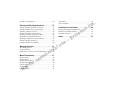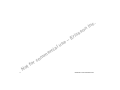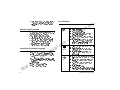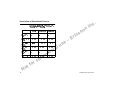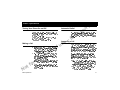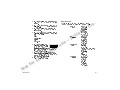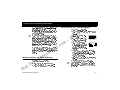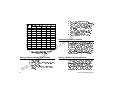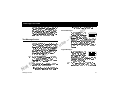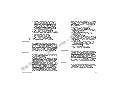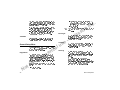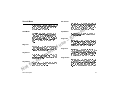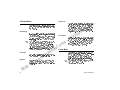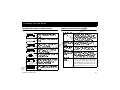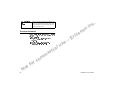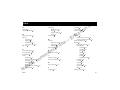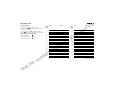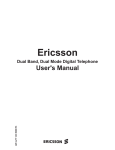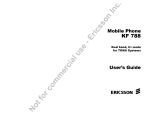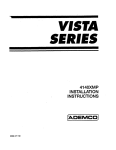Download Ericsson DH 618 Manual
Transcript
E
–
e
s
c
i
r
n
o
s
.
c
In
Register your new phone, purchase Ericsson original accessories,
and see the latest in products by visiting us at:
http://www.ericsson.com/us/consumer
s
u
l
a
i
c
er
10/99 PBM
m
m
This manual is published by Ericsson Inc., without any warranty. Improvements and changes to this manual due to typographical errors, inaccuracies of
current information, or improvements to programs and/or equipment, may be made by Ericsson Inc. at any time and without notice. Such changes will,
t
o
N
r
o
f
co
however, be incorporated in to new editions of this manuals.
All rights reserved
©Ericsson Inc., 1999
Publication number: AE/LZT 123 5410 R1
Printed in USA
t fo
No
rc
om
me
u
al
rci
se
–E
ss
ri c
on
I nc
.
Table of Contents
Guidelines for Safe and Efficient Use . . . . . 1
Safety . . . . . . . . . . . . . . . . . . . . . . . . . . . . . . . . . . . . . . . . .1
Product Care and Operation . . . . . . . . . . . . . . . . . . . . . . .4
Battery Information . . . . . . . . . . . . . . . . . . . . . . . . . . . . . .5
Getting Started . . . . . . . . . . . . . . . . . . . . . . . . 7
Attaching the Antenna (if not attached) . . . . . . . . . . . . . . .7
Attaching the Standard Belt Clip to the Battery . . . . . . . . .8
Attaching the Swivel Belt Clip to the Battery . . . . . . . . . . .8
Attaching the Battery to Your Phone . . . . . . . . . . . . . . . . .8
Charging the Battery . . . . . . . . . . . . . . . . . . . . . . . . . . . . .9
Display Indicators . . . . . . . . . . . . . . . . . . . . . . . . . . . . . .13
Indicator Light Functions . . . . . . . . . . . . . . . . . . . . . . . .14
Accessing Your Native Language . . . . . . . . . . . . . . . . . . .14
Key Functions . . . . . . . . . . . . . . . . . . . . . . . . . . . . . . . . .14
Descriptions of Phone Model Features . . . . . . . . . . . . . .16
o
f
t
o
N
o
c
r
m
m
Answering a Call . . . . . . . . . . . . . . . . . . . . . . . . . . . . . .
Temporarily Muting the Ring Tone . . . . . . . . . . . . . . .
Increasing or Decreasing Earpiece Volume During a Call
Muting the Microphone During a Call . . . . . . . . . . . . .
Call Waiting . . . . . . . . . . . . . . . . . . . . . . . . . . . . . . . . .
Unanswered Calls . . . . . . . . . . . . . . . . . . . . . . . . . . . . .
Redialing the Last Called Number . . . . . . . . . . . . . . . . .
Super Dial . . . . . . . . . . . . . . . . . . . . . . . . . . . . . . . . . . .
Speed Dial . . . . . . . . . . . . . . . . . . . . . . . . . . . . . . . . . . .
Stop and Pause Dialing . . . . . . . . . . . . . . . . . . . . . . . . .
Emergency Calls . . . . . . . . . . . . . . . . . . . . . . . . . . . . . .
International Calls . . . . . . . . . . . . . . . . . . . . . . . . . . . . .
Caller Number Identification . . . . . . . . . . . . . . . . . . . . .
Low Battery Power Alert . . . . . . . . . . . . . . . . . . . . . . . .
Security Code . . . . . . . . . . . . . . . . . . . . . . . . . . . . . . . .
Display Messages . . . . . . . . . . . . . . . . . . . . . . . . . . . . . .
Summary of Basic Operations . . . . . . . . . . . . . . . . . . . .
s
u
l
a
i
c
er
Learning About Your Phone . . . . . . . . . . . . 13
Basic Operations . . . . . . . . . . . . . . . . . . . . . 17
Turning Your Phone On and Off . . . . . . . . . . . . . . . . . .17
Making a Call . . . . . . . . . . . . . . . . . . . . . . . . . . . . . . . . .17
Automatic Redial . . . . . . . . . . . . . . . . . . . . . . . . . . . . . . .17
n
o
s
.
c
In
E
–
e
s
c
i
r
17
18
18
18
18
18
18
19
19
19
20
20
20
21
21
21
21
Using Menus . . . . . . . . . . . . . . . . . . . . . . . . 23
Opening Menus . . . . . . . . . . . . . . . . . . . . . . . . . . . . . . .
Changing Settings . . . . . . . . . . . . . . . . . . . . . . . . . . . . .
Exiting Menu Mode . . . . . . . . . . . . . . . . . . . . . . . . . . .
Quickly Accessing Menus . . . . . . . . . . . . . . . . . . . . . . .
23
23
24
24
Examples of Using Menus . . . . . . . . . . . . . . . . . . . . . . . 24
Locks Menu . . . . . . . . . . . . . . . . . . . . . . . . . . . . . . . . . . 44
Call Cards Menu . . . . . . . . . . . . . . . . . . . . . . . . . . . . . . . 45
Storing and Recalling Numbers . . . . . . . . . 27
Storing a Number and Name in Memory . . . . . . . . . . . . 27
Storing a Number Shown in the Display . . . . . . . . . . . . 28
Specifying a Memory Location . . . . . . . . . . . . . . . . . . . . 28
Storing a Number in Secure Memory . . . . . . . . . . . . . . . 28
Recalling a Number Using the Up Arrow . . . . . . . . . . . . 29
Recalling Previously Dialed Numbers . . . . . . . . . . . . . . . 29
Recalling a Number From Secure Memory . . . . . . . . . . . 29
Altering a Number in Memory . . . . . . . . . . . . . . . . . . . . 30
Erasing a Number From Memory . . . . . . . . . . . . . . . . . . 30
Text Message Service . . . . . . . . . . . . . . . . . . . . . . . . . . . 31
Voice Mail Service . . . . . . . . . . . . . . . . . . . . . . . . . . . . . 34
Quick Access to Text and Voice Mail Messages . . . . . . . 35
m
m
Menu Descriptions. . . . . . . . . . . . . . . . . . . . 37
Memory Menu . . . . . . . . . . . . . . . . . . . . . . . . . . . . . . . . 37
Messages Menu . . . . . . . . . . . . . . . . . . . . . . . . . . . . . . . . 37
System Options Menu . . . . . . . . . . . . . . . . . . . . . . . . . . 38
General Setup Menu . . . . . . . . . . . . . . . . . . . . . . . . . . . . 40
Call Setup Menu . . . . . . . . . . . . . . . . . . . . . . . . . . . . . . 41
Sounds Menu . . . . . . . . . . . . . . . . . . . . . . . . . . . . . . . . . 43
Call Data Menu . . . . . . . . . . . . . . . . . . . . . . . . . . . . . . . 44
o
f
t
o
N
o
c
r
Problems You Can Solve . . . . . . . . . . . . . . 49
n
o
s
Displayed Messages and Explanations . . . . . . . . . . . . . . . 49
Problems and Possible Solutions . . . . . . . . . . . . . . . . . . . 49
Technical Assistance . . . . . . . . . . . . . . . . . . . . . . . . . . . . 50
E
–
e
s
c
i
r
Index . . . . . . . . . . . . . . . . . . . . . . . . . . . . . . . 51
s
u
l
a
i
c
er
Message Services . . . . . . . . . . . . . . . . . . . . 31
.
c
In
Guidelines for Safe and Efficient Use
n
o
s
.
c
In
The mobile phone is one of the most exciting and inno-
reviewed the available body of research to develop the
vative products ever developed. Your phone can help you
ANSI Standard (C95.1).
to stay in touch with your office, your home, emergency
s
c
i
r
The design of your phone complies with the FCC guide-
services and others.
lines (and those standards).
* American National Standards Institute: National Coun-
Safety
E
–
e
cil on Radiation Protection and Measurements; International Commission on Non-Ionizing Radiation Protection.
Exposure to Radio Frequency Signals
Antenna Care
Your wireless handheld portable telephone is a low power
l
a
i
c
er
radio transmitter and receiver. When it is ON, it receives
and also sends out radio frequency (RF) signals.
In August, 1996, the Federal Communications Commission (FCC) adopted RF exposure guidelines with
safety levels for handheld wireless phones. Those guide-
m
m
Use only the supplied or an approved replacement antenna.
Unauthorized antennas, modifications, or attachments
could damage the phone and may violate FCC regulations.
Phone Operation
NORMAL POSITION: Hold the phone as you would
lines are consistent with the safety standards previously
any other telephone with the antenna pointed up and
set by both US and international standards bodies:
over your shoulder.
co
ANSI C95.1 (1992)*
TIPS ON EFFICIENT OPERATION: For your phone
NCRP Report 86 (1986)*
to operate most efficiently:
r
o
f
ICNIRP (1996)*
t
o
N
us
Those standards were based on comprehensive and periodic
Extend your antenna fully (where applicable).
Do not touch the antenna unnecessarily when the
evaluations of the relevant scientific literature. For exam-
phone is in use. Contact with the antenna affects
ple, over 120 scientists, engineers, and physicians from
call quality and may cause the phone to operate at a
universities, government health agencies, and industry
higher power level than otherwise needed.
Guidelines for Safe and Efficient Use
1
emergency assistance number when necessary.
Check the laws and regulations on the use of wireless
telephones in the areas where you drive. Always obey
them. Also, if using your phone while driving, please:
Electronic Devices
signals. However, certain electronic equipment may not
be shielded against RF signals from your wireless phone.
s
c
i
r
Use handsfree operation, if available.
Pull off the road and park before making or answering
Pacemakers
a call if driving conditions so require.
The Health Industry Manufacturers Association recom-
maintained between a handheld wireless phone and a
tips if you are using your phone while driving:
pacemaker to avoid potential interference with the pace-
Get to know your wireless phone and its features
such as speed dial and redial.
E
–
e
mends that a minimum separation of six (6) inches be
In addition, Ericsson suggests the following safe driving
Position your wireless phone
within easy reach.
Suspend conversations during
hazardous driving conditions or
situations.
m
m
Do not take notes or look up
phone numbers while driving.
l
a
i
c
er
Dial sensibly and assess the traffic; if possible, place
co
us
maker. These recommendations are consistent with the
independent research by and recommendations of Wireless Technology Research.
Persons with pacemakers:
Should ALWAYS keep the phone more than six
inches from their pacemaker when the phone is
turned ON.
Should not carry the phone in a breast pocket.
Should use the ear opposite the pacemaker to mini-
calls when you are not moving or before pulling
into traffic.
r
o
f
Do not engage in stressful or emotional conversa-
2
n
o
s
Most modern electronic equipment is shielded from RF
Give full attention to driving driving safely is your
first responsibility.
t
o
N
.
c
In
Call roadside assistance or a special wireless non-
Driving
mize the potential for interference.
If you have any reason to suspect that interference is
taking place, turn your phone OFF immediately.
tions that may be distracting.
Use your wireless phone to call for help.
Use your wireless phone to help others in emergencies.
Hearing Aids
Some digital wireless phones may interfere with some
hearing aids. In the event of such interference, you may
Guidelines for Safe and Efficient Use
want to consult your service provider (or call the cus-
Blasting Areas
tomer service line to discuss alternatives).
.
c
In
To avoid interfering with blasting operations, turn your
phone OFF when in a blasting area or in areas posted:
Other Medical Devices
Turn off two-way radio. Obey all signs and instructions.
If you use any other personal medical device, consult the
manufacturer of your device to determine if it is ade-
n
o
s
Potentially Explosive Atmospheres
quately shielded from external RF energy. Your physi-
s
c
i
r
Turn your phone OFF when in any area with a poten-
cian may be able to assist you in obtaining this
tially explosive atmosphere and obey all signs and
information.
instructions. Sparks in such areas could cause an explosion or fire resulting in bodily injury or even death.
Turn your phone OFF in health care facilities when any
regulations posted in these areas instruct you to do so.
but not always clearly marked. They include fueling
ment that could be sensitive to external RF energy.
Vehicles
l
a
i
c
er
RF signals may affect improperly installed or inadequately
shielded electronic systems in motor vehicles. Check with
E
–
e
Areas with a potentially explosive atmosphere are often
Hospitals or health care facilities may be using equip-
us
areas such as gasoline stations; below deck on boats; fuel
or chemical transfer or storage facilities; vehicles using
liquefied petroleum gas (such as propane or butane);
areas where the air contains chemicals or particles, such
as grain, dust, or metal powders; and any other area
the manufacturer or its representative regarding your
where you would normally be advised to turn off your
vehicle. You should also consult the manufacturer of any
vehicle engine.
equipment that has been added to your vehicle.
m
m
Posted Facilities
Turn your phone OFF in any facility where posted
co
notices so require.
Aircraft
t
o
N
r
o
f
FCC regulations prohibit using your phone while in the
For Vehicles Equipped with an Air Bag
An air bag inflates with great force. DO NOT place
objects, including both installed or portable wireless
equipment, in the area over the air bag or in the air bag
deployment area. If in-vehicle wireless equipment is
improperly installed and the air bag inflates, serious
bodily injury could result.
air. Switch OFF your phone before boarding an aircraft.
Guidelines for Safe and Efficient Use
3
Product Care and Operation
.
c
In
To reduce risk of electric shock, unplug the unit
from the power source before attempting any cleaning. Once unplugged, use a soft cloth lightly damp-
Ericsson suggests you read and observe the following for
ened with water for cleaning.
safe care and operation of your phone:
Do not allow children to play with your phone.
plug will not fit into the outlet, have a proper outlet
They could hurt themselves or others, or could acci-
installed by a qualified electrician. Improper con-
dentally damage the phone. Your phone may con-
choking hazard.
Dont continue to twist the antenna after it has been
inserted. Excess twisting will damage the antenna.
Do not expose your mobile phone to moisture or
E
–
e
extreme temperatures.
s
c
i
r
nection can result in risk of electric shock.
tain small parts that could be detached and create a
n
o
s
DANGER - Never alter the AC cord or plug. If the
Be cautious if removing your antenna. A detached
antenna may be a choking hazard for children.
Only Ericsson original accessories are recommended.
Failure to use them may result in loss of performance
or product damage, and will void the warranty.
l
a
i
c
er
Do not attempt to disassemble the product. Doing
so will void warranty. This product does not con-
us
How to use your phone for optimum performance with
minimum power consumption:
Hold the phone as you would any other telephone.
While speaking directly into the mouthpiece, angle
tain consumer serviceable components. Service
the antenna in a direction up and over your shoul-
should only be performed by Authorized Service
der. If the antenna is extendable/retractable, it
Centers.
should be extended during a call.
m
m
Do not allow objects to fall on, or liquids to spill on
products.
Connect AC (power supply) only to designated
co
power sources as marked on the product.
r
o
f
t
o
N
Do not
hold the antenna when the phone is in use.
Holding the antenna affects call quality, may cause
the phone to operate at a higher power level than
needed and shortens talk and standby times.
To reduce risk of damage, remove the electrical cord
from the outlet by pulling the AC adapter rather
than the cord.
Make sure the electric cord is located so that it will
not be stepped on, tripped over, or otherwise subjected to damage or stress.
4
Guidelines for Safe and Efficient Use
.
c
In
Do not let the metal contacts on the battery touch
Battery Information
another metal object such as keys in your pocket.
This could short-circuit and damage the battery.
New Batteries
Do not attempt to take a battery apart.
The battery packaged with your phone is not fully
Do not expose a battery to open flame. This could
charged. For maximum battery capacity, use your
Use only the AC/DC adapter supplied with your
battery charger. Using a different adapter could be
Your phone manufacturer is a member of the Recharge-
Never charge a battery when the ambient room tem-
profit service organization designed to assist in the recy-
perature is below 50° F (10°C) or above 105°F (40°C).
cling of rechargeable batteries. Many areas require the
recycling of rechargeable batteries. In the U.S., call
1-800-822-8837 to find out how to recycle your battery.
l
a
i
c
er
Outside the U.S., contact your local retailer for recycling
E
–
e
dangerous and will void your phone warranty.
able Battery Recycling Corporation (RBRC), a non-
Battery Use and Care
us
Do not allow the battery to be placed into the mouth.
Battery electrolytes may be toxic if swallowed.
Conditioning Your Battery
To condition your battery, do the following:
A rechargeable battery has a long service life if treated
properly. A new battery, or one that has not been used
m
m
1
Charge the battery until it is fully charged.
2
Disconnect the charger and leave your phone ON
for a long period of time, should be conditioned before
until the battery is completely discharged.
using your phone. Avoid recharging a fully-charged or
co
A beep will sound warning you that your battery is
almost fully-charged battery. This can result in the mem-
almost discharged. Wait until your phone turns OFF.
ory effect, which causes the battery to charge to less than
r
o
f
Your battery is now completely discharged.
its full capacity. If your phone shuts off due to low battery power, you should charge the battery within
t
o
N
s
c
i
r
Turn your phone OFF before removing the battery.
Recycling Your Battery
instructions.
n
o
s
cause the battery to explode.
charger to condition the battery.
24 hours for the battery to reach full capacity.
Do not leave your battery where it may be subjected
Note!
The time required to discharge a battery varies based on the
type of battery and the number and duration of your calls.
3
Completely discharge the battery and fully charge it,
to extremely hot or cold temperatures. This could
three times in succession, to complete the battery
reduce the batterys capacity.
conditioning procedure.
Guidelines for Safe and Efficient Use
5
6
o
f
t
o
N
o
c
r
m
m
s
u
l
a
i
c
er
E
–
e
s
c
i
r
n
o
s
.
c
In
Guidelines for Safe and Efficient Use
.
c
In
Getting Started
Complete the following steps after you have removed
your phone and its components from the box:
Note!
1
Attach the antenna to the phone (if not attached).
2
Attach the belt clip to your battery (optional).
The belt clip cannot be used with the ultra-slim battery.
3
Attach the battery to your phone.
4
Before using your phone, fully charge the battery
using the charger provided with your phone.
s
u
l
a
i
c
er
E
–
e
s
c
i
r
1
n
o
s
2
3
Attaching the Antenna (if not attached)
To attach the antenna, do the following:
1
Insert the gold pin on the end of the antenna into
the antenna connector located on the top of the
m
m
phone, as shown in the illustration.
t
o
N
r
o
f
Getting Started
co
2
Press the pin into the connector and rotate the
antenna until the antenna clicks and locks in place.
There should be no gap between the antenna and
the connector on the phone, and you should not be
able to easily rotate the antenna after it locks in
place. For best performance, do not frequently
remove and replace the antenna.
7
Attaching the Standard Belt Clip to the Battery
4
.
c
In
Slide your phone, with tab, into the swivel belt clip.
To remove, press the release mechanism on top of
the clip and slide the phone up and out of the clip.
Insert the flat tab on the belt clip into the slot in the battery
case as shown in this illustration. You will hear the belt
clip click when it locks in place.
n
o
s
Push to
release phone
s
u
l
a
i
c
er
E
–
e
s
c
i
r
Once you have attached the belt clip to a battery, DO
NOT try to remove the belt clip. Trying to remove the
belt clip could damage the battery case.
Note!
Attaching the Battery to Your Phone
Using the belt clip is optional. A belt clip cannot be used
Attach the battery to your phone as shown in the follow-
with an ultra-slim battery.
ing illustration.
m
m
Attaching the Swivel Belt Clip to the Battery
1
o
c
r
Align the screw-in tab between the two guides on
o
f
t
o
N
the back of the phone, with thicker end on top.
8
2
Using a screwdriver, attach the tab to the phone.
3
Place the swivel belt clip on your belt or waistband.
Removing the battery is the reverse of attaching it to the
phone.
Getting Started
1
Plug the charger into a
standard wall electrical
outlet.
2
Hold the phone with the
3
Hold the small plug on the
n
o
s
display and keypad up.
s
c
i
r
.
c
In
charger cord so the lightning bolt symbol is up.
4
Charging the Battery
Align the small plug on the
–E
charger cord with the connector on the bottom of
Your phone is packaged with one of the following battery
chargers:
A rapid charger
A travel charger
A multicharger
l
a
i
c
er
your phone. The connec-
e
s
u
tor on the phone is above
the lightning bolt symbol.
5
snaps into place.
Note!
To charge your battery, follow the steps on the next page
To disconnect the charger,
lift the plug connected to
for the charger included with your phone. The label on
the phone upwards and
the box in which your phone was packaged identifies the
m
m
Press the plug into the connector until the plug
pull it out.
charger and battery included in the package. Fully
charge the battery before you attempt to use your phone.
t
o
N
The travel charger supplies power to charge your battery
have a battery installed.
while the battery is attached to your phone. You can
r
o
f
Rapid Charger
Getting Started
co
Travel Charger
NEVER attach the charger to a phone that does not
The rapid charger supplies power to charge your battery
while the battery is attached to your phone. You can
make and receive calls while using the rapid charger, if
make and receive calls while using the travel charger, if
you wish. To charge your battery with the travel charger:
1
Using the appropriate cord supplied with the
charger, attach the phone to the charger, as shown in
the following illustration.
you wish. To charge your battery with the rapid charger:
9
.
c
In
Charging a Battery Attached to Your Phone
You can make and receive calls while using the multicharger to charge a battery attached to your phone, if
you wish.
1
n
o
s
Using the lightning bolt symbols as your guide,
align the small plug on the charger cord with the
s
c
i
r
receptacle on the back of the charger.
2
Plug the connector on the charger cord into the
receptacle on the back of the multicharger.
2
Using the other cord supplied, plug the charger into
To disconnect the charger,
lift the plug connected to
the phone upwards and
pull it out.
Multicharger
l
a
i
c
er
The multicharger can charge a battery attached to your
m
m
Plug the AC adapter on the power cord into a wall
4
Insert your phone
outlet.
a standard electrical wall outlet.
Note!
E
–
e
3
us
into the front
compartment of
the multicharger,
as shown in the
following illustration.
5
The light on the
phone (standing in the front compartment of the
left front corner of
charger) and a separate battery (in the rear compartment
the multicharger
of the charger).
comes on red
co
when the phone is properly seated in the multi-
The multicharger can also condition a battery by dis-
charger, and the phone's display indicates that the
charging the battery completely before beginning the
r
o
f
battery is charging.
charging cycle. The charger can charge both Nickel
Metal Hydride (NiMH) and Nickel Cadmium (NiCd)
10
t
o
N
batteries.
6
Remove your phone from the multicharger when
the light turns green, which indicates that the
battery attached to your phone is fully charged.
Getting Started
Note!
When the phone is attached to the charger, the phone
1
align the small plug on the charger cord with the
enhances phone and battery performance.
receptacle on the back of the multicharger.
2
Plug the connector on the charger cord into the
3
Plug the AC adapter on the power cord into a wall
Charging a Separate Battery
1
4
Plug the connector on the charger cord into the
–E
5
Plug the AC adapter on the power cord into a wall
Insert the battery into the rear compartment of the
multicharger. The multicharger's rear indicator light
u
l
a
i
c
er
comes on red when the battery is properly seated in
the rear compartment.
5
Remove the battery from the multicharger when the
Press the light on the left rear side of the multicharger. The light remains a solid yellow while the
outlet.
4
Insert the battery into the rear compartment of the
multicharger.
receptacle on the back of the multicharger.
3
s
c
i
r
outlet.
receptacle on the back of the charger.
2
n
o
s
receptacle on the back of the multicharger.
Using the lightning bolt symbols as your guide,
align the small plug on the charger cord with the
Note!
.
c
In
Using the lightning bolt symbols as your guide,
backlight will turn off as soon as a call is received. This
se
multicharger discharges the battery. It can take anywhere from two to six hours to discharge the battery,
depending on the battery type. The light turns a
solid red when the multicharger begins charging the
battery.
6
Remove the battery from the multicharger when the
rear indicator light turns green, which indicates that
light turns green, which indicates that the battery is
the battery is fully charged.
fully charged.
You can charge two batteries, one attached to your
m
m
phone and one in the rear compartment, at the same
time.
o
c
r
Conditioning a Battery (Rear Slot Only)
The multicharger can condition a battery by fully dis-
o
f
t
o
N
charging the battery and then charging the battery to
full capacity. Conditioning helps prevent the memory
effect that can result from repeatedly charging a battery
before the battery is fully discharged.
Getting Started
11
12
o
f
t
o
N
o
c
r
m
m
s
u
l
a
i
c
er
E
–
e
s
c
i
r
n
o
s
.
c
In
Getting Started
Learning About Your Phone
Your digital wireless phone is similar in appearance to
Display Indicators
one of the illustrations below.
s
c
i
r
2
1
–E
4
5
n
o
s
.
c
In
3
6
7
The display shown above represents the standby display.
t
o
N
r
o
f
co
Learning About Your Phone
m
m
u
l
a
i
c
er
se
1
Voice Mail Icon indicates that you have voice mail
that you have not retrieved. The number indicates
the number of messages.
2
Service Provider shows the name of your service
provider.
3
Text Message Icon indicates that you have text messages that you have not retrieved. The number indicates the number of messages. An
) indicates that
text message memory is full.
4
Signal Strength Indicator shows the relative signal
strength from the system. More bars indicate a
stronger signal.
5
Mode Indicator shows whether your phone is operat-
6
Status Indicator shows the operating status of your
'
$
3
ing in Digital ( ), Analog ( ), or Private ( ) mode.
phone. For example,
,N8SE is shown during a call.
13
7
Battery Strength Icon shows the relative strength of
Key Functions
your battery. A full icon indicates a fully-charged
battery.
Press to answer a call.
YES
The color and state of the indicator light on top of your
1
Slow Flashing Green: Phone is in standby.
2
Rapid Flashing Green: Phone is receiving a call.
3
Steady Green: Phone is receiving power from an
external source, such as a travel charger.
Flashing Red: Low battery power alert.
Accessing Your Native Language
Ô
4 5 to access the
Press
Enter your security code at the prompt (default is
0000).
o
c
r
m
m
Ô or Ñ to scroll through the list of available
languages until the cursor ( ) is next to the approUse
priate language.
o
f
t
o
N
Press YES to store your selection.
Press CLR to exit menu mode.
s
c
i
r
make a calling card call.
Press and hold (during a call) to send displayed
–E
numbers as tones.
Press during a call to switch between calls (call
e
s
u
NO/ON/OFF
waiting or three-way calling features must be
activated by your service provider).
Press and hold to turn your phone ON or OFF.
Press to end a call.
Press to exit a menu without saving changes
made in the menu.
Press to temporarily mute the ringer when
Languages submenu.
14
l
a
i
c
er
Press to store menu settings.
Press and hold (after entering a number) to
phone indicates the following conditions:
4
n
o
s
Press to place a call.
Indicator Light Functions
.
c
In
receiving a call.
Press to erase the last digit entered from the display.
CLEAR
Press and hold to clear all digits or letters from
the display.
Press and hold to delete numbers in memory
and text messages.
Press to exit menu mode.
Press and hold during a call to mute the microphone (press and hold again to deactivate mute).
Learning About Your Phone
Press to recall numbers stored in memory, when
UP ARROW
call.
Press twice to recall the last number called,
when your phone is in standby mode.
Press to enter menu mode.
Press to scroll upwards through menus and
UPPER SIDE KEY
(DH/KH 668 AND
DF/KF 688 ONLY)
menu mode, or scroll through numbers stored
in memory.
voice mail access screens.
or to scroll through stored numbers.
Press to move upwards through memory fields,
Press to scroll through messages.
Press and hold to go up through a message, one
Press to increase the earphone volume during a
selections when your phone is in menu mode,
or to scroll through stored numbers.
Press to scroll through messages.
Press and hold to go down through a message,
m
m
Press to decrease the earphone volume during a
call.
r
o
f
t
o
N
co
Learning About Your Phone
Press to decrease the earphone volume during a
s
u
l
a
i
c
er
Press to scroll through menus and menu setting
one screen at a time.
E
–
e
line by line, when you are in recall mode.
Press to temporarily mute ring tone.
screen at a time.
DOWN ARROW
s
c
i
r
Use with the lower side key to switch between
selections when your phone is in menu mode,
Press to enter menu mode.
n
o
s
menu setting selections when your phone is in
Press to scroll through menus and menu setting
call.
.
c
In
Press to increase the earphone volume during a
your phone is in standby mode.
LOWER SIDE
KEY
(DH/KH 668 AND
DF/KF 688 ONLY)
call.
Press to scroll downwards through menus and
menu setting selections when your phone is in
menu mode, or scroll through numbers stored
in memory.
Use with the upper side key to switch between
voice mail access screens.
Press to move downwards through memory
fields, line by line, when you are in recall mode.
Press to temporarily mute ring tone.
In general, the upper side key functions in the
same way that the up arrow key (
Ñ) functions,
and the lower side key functions in the same
way that the down arrow key (
Ô) functions.
15
Descriptions of Phone Model Features
The table below lists the distinguishing features of the
phones described in this manual.
DH 618
16
DH/KH 668
DF/KF 688
Side Volume
Keys
No
Yes
Yes
Phone Number
Storage
50 numbers
130 numbers
200 numbers
Text Message
Memory
5 messages
2KB maximum
2KB maximum
Last Dialed
Memory
10 numbers
20 numbers
40 numbers
Active Flip
Cover
No
No
Yes
Caller ID Log
10 numbers
20 numbers
o
f
t
o
N
o
c
r
m
m
s
u
l
a
i
c
er
E
–
e
s
c
i
r
n
o
s
.
c
In
40 numbers
Learning About Your Phone
Basic Operations
Turning Your Phone On and Off
Automatic Redial
To turn your phone on, press and hold
NO
s
c
i
r
n
o
s
.
c
In
If you try to place a call and the system is not available,
until your
phone beeps. The display and keypad backlighting come
your phone automatically redials the number every
on for about 15 seconds.
15 seconds for three minutes if the
E
–
e
Auto Retry feature is
enabled.
To turn your phone off, press and hold
NO
until your
phone beeps and the display goes blank.
Answering a Call
Making a Call
1
Enter the phone number you want to call by pressing the numeric keys.
display.
CLR
2
s
u
l
a
i
c
er
Press
CLR
The number is shown in the
to erase a digit.
to erase all digits.
Press
YES.
Press and hold
'IALING is shown in the display while
m
m
your phone attempts to access the system. When
your phone accesses the system,
co
,N8SE is shown on
When your phone receives a call, the ring tone sounds
(unless you have disabled it through the
menu), the words
the display and keypad backlighting flash, and the indicator light on top of the phone rapidly flashes green.
If you have Caller ID service from your system, the
caller's phone number is shown in the display.
stored with the number is also shown.
If the Call Timer is enabled, the duration of the call
1
to answer the call. (If your phone has a
&ALL 5ECEIVE are
replaced by the call timer (if it is enabled).
the call (or close the flip, if your phone has an active,
Basic Operations
YES
cover, if enabled.) The words
When you finish your conversation, press NO to end
enabled flip cover).
Press
flip cover, you can answer the phone by opening the
(in minutes and seconds) is shown in the display.
3
If the
caller's number is stored in the phone memory, the name
the bottom line of the display.
r
o
f
t
o
N
SOUNDS
&ALL 5ECEIVE flash in the display,
2
Press NO to end the call (or close the flip, if your
phone has an active, enabled flip cover).
17
Temporarily Muting the Ring Tone
Call Waiting
To temporarily mute the ring tone without answering
the call, press either key on the side of your phone (if
YES
available), or press NO on the front keypad.
signal.
&ALL
5ECEIVE is still shown in the display, and you can still
to answer a call when you receive the call waiting
YES.
answer the call by pressing YES.
n
o
s
You can switch between the two calls by pressing
DO NOT
calls.
Increasing or Decreasing
Earpiece Volume During a Call
.
c
In
If you have call waiting service from your system, press
Unanswered Calls
E
–
e
press
NO until you are ready to
s
c
i
r
end both
Your phone's display shows the number of calls you have
To increase the speaker volume during a call, press the
upper key on the side of your phone (if available), or
press
Ñ on the front keypad.
To decrease the speaker
l
a
i
c
er
volume during a call, press the lower key on the side of
your phone (if available), or press
Ô on the front keypad.
Muting the Microphone During a Call
m
m
received but did not answer.
us
You can clear the number
from the display by pressing any key or by turning the
phone Off.
If Caller Number Identification (CNI) is available from
your service provider, unanswered calls will be stored in
the ReceiveLog section of the Call Data menu.
Redialing the Last Called Number
To mute the microphone during a call, press CLR for one
Press
CLR
0IC 0UTED is shown in the display.
co
second or longer.
again (for one second or longer) to return to
r
o
f
your call. If your phone has a flip that is not programmed to answer or end the call, then closing the flip
18
t
o
N
will mute the call, and opening the flip will return to the
call.
Your telephone temporarily stores numbers you have
previously called. To view these numbers, press
or
YES
display. Press
bers.
Ñ
twice
once. The last number you called is shown in the
Ñ
or
Ô
to scroll through the other num-
You can place a call to a number shown in the dis-
play by pressing
YES.
You can also view the last numbers
you called through the
MEMORY menu.
Basic Operations
You can delete a number from the
pressing and holding
CLR
Last Dialed
list by
Stop and Pause Dialing
while the number is shown in
the display.
.
c
In
Stop and pause dialing lets you enter a group of numbers
with stops and/or pauses between groups. This feature is
another number, such as an access number for an
answering machine or voice mail system.
Super Dial feature (when enabled through the
CALL SETUP menu) gives you one-touch dialing for
The
A
Super Dial, press and hold the numeric key
(1 - 9) that corresponds to the memory location containing the number you want to call. For example, if you
l
a
i
c
er
want to call the number stored in memory location 7,
press and hold 7.
Speed Dial
m
m
Speed Dial feature (when enabled through the
CALL SETUP menu) lets you quickly dial a phone
co
number stored in memory.
location containing the number you want to call, then
Basic Operations
press
YES.
For example, if you want to call the number
stored in memory location 12, press
press
A
# until 6 is shown in the
us
pause temporarily suspends transmitting numbers for
approximately two seconds before sending the next
series. You can enter a pause in a series of digits by pressing and holding
1, then press 2 and
* until
3 is shown in the display.
For example, if your office has a voice mail system that
requires you to dial a phone number, followed by your
extension, followed by an access code, you could enter
the following:
63 where
is the phone number to enter your voice
6 is a stop. is your extension. 3 is a
is your access code.
mail system.
pause.
When you press
6PEED 'IAL, enter the number of the memory
r
o
f
To use
You can enter a stop in a series of
display.
memory.
The
E
–
e
YES.
digits by pressing and holding
9. See page for information on storing numbers in
To use
s
c
i
r
stop causes the phone to stop transmitting numbers
until you press
phone numbers stored in memory locations 1 through
t
o
N
n
o
s
useful when you need to dial a phone number and then
Super Dial
YES,
your phone dials the number and
then stops transmitting tones.
When your voice mail
system asks for your extension, press
your extension.
YES
to transmit
After a two second pause, your access
code is automatically transmitted.
YES.
19
If the timing in your voice mail system does not allow
you to use a pause, you can enter a stop instead of the
If police, fire, or medical assistance is needed.
4
The exact location of the emergency including cross
pause.
streets, mileposts, or landmarks.
You can also store groups of numbers with stops and
5
pauses, such as the above example, in a memory loca-
n
o
s
How many people are involved, their condition, and
if help is being administered.
tion. You can then dial the numbers by entering the
memory location and pressing YES.
International Calls
Emergency Calls
.
c
In
3
E
–
e
s
c
i
r
If allowed by your system, you can place international
calls with your phone just as you would from any other
Your phone was programmed with an emergency number (911) when it was manufactured. The programmed
s
u
l
a
i
c
er
emergency number can be dialed and called at any time,
if there is a 911 system available, regardless of any call
restrictions you have set through the
phone.
LOCKS
menu
If you have difficulty completing international
calls, check with your system operator for information.
Caller Number Identification
with the exception of the keypad lock feature which prohibits 911 access until unlocked. A representative from
your service provider or the retail outlet where you purchased your phone should be able to change the emer-
m
m
gency number in your phone, if a 911 system is not
available in your service area.
co
If police, fire, or medical help is needed, dial 911 or your
emergency number and press
r
o
f
t
o
N
YES.
Tell the dispatcher
that you are calling from a wireless phone. Wireless 911
If your system provides
Caller ID
service, your phone
shows the phone number of an incoming call in the display.
Also, if the number is one that you have stored in
memory with a name, the name is shown with the
phone number when your phone rings. If the
Caller ID
12 ,' is
The word 3RIVATE may be
information is not available, the message
shown in the display.
shown if the caller ID is restricted by the system.
calls do not automatically provide emergency personnel
with your name, location, or phone number.
The dis-
patcher will want to know the following:
20
1
Your name and wireless phone number.
2
The nature of the emergency.
Basic Operations
/OW %ATTERY
Low Battery Power Alert
power level.
The low battery alert sounds when your battery is reaching its lowest operational power level. The words
%ATTERY
/OW
flash in the display, and the indicator light
on top of your phone flashes red.
leave your phone turned On.
When this happens,
The phone discharges the
battery and then shuts itself Off.
You should charge the
battery within 24 hours so that the battery can charge to
full capacity.
6YSTEM %USY
–E
Your phone has a security code that you must enter to
l
a
i
c
er
gain access to certain functions, such as call restrictions
and calling card numbers. The factory-programmed
code is
0000. You should change this code to provide
maximum security for your phone.
Display Messages
&ALL 5ECEIVE
'IALING
o
f
t
o
N
,N8SE
&ALL 0066
Basic Operations
e
s
u
&HARGING 2NLY
o
c
r
m
m
&HARGING &OMPLETE
6ILENT
No Service
n
o
s
Try
The numbers of calls you have not answered.
The microphone is muted.
s
c
i
r
The phone is locked to prevent unauthorized
use.
.EYPAD /OCK
&ALL IS 5ESTRICTED
Security Code
Your system has no channels available.
again later.
&ALLS
0IC 0UTED
3HONE /OCKED
.
c
In
The battery is reaching its lowest operational
The keypad is locked to prevent unauthorized
use.
You attempted to call a phone number that is
restricted in the
LOCKS Menu.
The phone is in charge-only mode and will not
make or receive calls.
Charging is finished.
The phone ringer is muted.
The phone cannot find an appropriate system.
Summary of Basic Operations
To Do This:
Press:
Turn your phone On
Press and hold NO
Turn your phone Off
Press and hold NO
Decrease earpiece volume during a
Ô (or the lower side key, if available)
Your phone is receiving a call.
Your phone is dialing the number shown in the
display.
You have a call active.
The elapsed time of your active call, in minutes
and seconds.
call
Increase earpiece during a call
Ñ (or the upper side key, if available)
21
To Do This:
Press:
To Do This:
Press:
Answer a call
YES (or open the flip, if available)
Access RCL mode (recall names,
Ñ and press YES
End a call
NO (or close the flip, if available)
numbers and memory positions
Enter menu mode
Ô
stored in memory)
Enter menu mode during a call
Press and hold
Go back one level in menu mode
NO
Exit menu mode
CLR
Scroll through menus or menu settings
Ñ or Ô (or the side keys, if available)
Ô
Erase the last digit/letter entered
CLR
Erase all digits/letters entered
Press and hold CLR
Call the number shown in the display
YES
Recall a recently dialed number from
Ñ Ñ or YES once
memory
Save the text message you are reading
YES
Select a highlighted menu setting
YES
Switch Keypad Lock ON and OFF
Switch Silent Mode ON and OFF
Call number in display using calling
Ô then *
Ô then #
Send DTMF tones during a call
Quick Access to Voice Mail
r
o
f
t
o
N
Quick Access to Text Messages
Mute your voice during a call
m
m
Press and hold YES
card
co
s
u
l
a
i
c
er
E
–
e
s
c
i
r
n
o
s
.
c
In
Press and hold YES
Ñ or Ô, then YES
Press and hold Ñ or Ô, twice, then
Press and hold
YES
Press and hold CLR
Mute the ringer when a call is received NO (or the side keys, if available)
22
Basic Operations
Using Menus
the upper side key, and to scroll down, press the
This chapter explains how to use your phone's menus.
lower side key.)
You should read this chapter thoroughly to understand
how to navigate through the menu system and how to
2
change menu settings.
Set up call features
Change ring tone and other sound settings
Change other settings for your phone
Opening Menus
Ô.
m
m
Main Menus and the names of the
l
a
i
c
er
–E
4
e
s
u
the display returns your phone to standby mode.
r
o
f
To open one of the submenus:
t
o
N
Using Menus
1
Press
Ô or Ñ to scroll through the list of sub-
menus. (If your phone has side keys, you can use
them to navigate through menus. To scroll up, press
To back up to the list of submenus, press NO. Pressing NO from a list of submenu settings returns you
to the main menu list.
Changing Settings
Open the menus as previously described, then:
1
Press
Ô or Ñ to scroll through the list until the
menu pointer is beside the setting you want to
first two submenus are shown in the
display. Pressing NO when the main menu is shown in
You can scroll through the list of settings by pressing
Ô or Ñ.
Store and recall numbers in memory
Check text messages and voice mail
co
s
c
i
r
) is beside the submenu
the submenu is shown in the display.
3
To open the main menu, press
When the menu pointer (
you want to open, press YES. The list of settings for
Your phone's menus are an easy way for you to:
n
o
s
.
c
In
change.
2
Press YES. The choices available for the setting are
shown in the display. The currently active choice is
enclosed in brackets. Some settings have two choices,
such as On and Off for the
CALL SETUP
choices, such as the
SOUNDS
Speed Dial
setting in the
menu. Other settings have a list of
Ring Pulse
setting in the
menu.
23
3
Press
Ô
or
Ñ
them.
to scroll through the list of choices
want.
If the
Key Sounds
until the menu pointer is beside the choice you
then
If the setting has only two choices, press
SOUNDS
6, then 3 to go directly to the choices for Key Sounds.
either of these keys to switch between the two
choices. The active choice is enclosed in brackets.
4
Press
NO
YES
to store the choice you selected or press
Examples of Using Menus
if you want to exit the menus without storing
any changes you have made.
changes, the words
If you store your
6(/(&7,21 6725('
shown briefly in the display.
are
CLR
Note!
NO
l
a
i
c
er
at any menu level to go back one level.
to exit menu mode.
Press
If your phone receives a call while it is in Menu mode,
us
Quickly Accessing Menus
r
o
f
co
m
m
24
t
o
N
, followed by
Ô or Ñ until the menu
) is beside Call
Press YES. The
CALL SETUP Menu
settings are
shown in the display.
Ô or Ñ until the menu pointer is beside
4
Press
5
Press YES. The choices for
MinuteMind
.
MinuteMind
2))) are shown in the display.
Ô or Ñ until >21?
6
Press
7
Press YES.
(
21
and
is enclosed in brackets.
6(/(&7,21 6725('
is shown
briefly in the display, then the settings list for the
CALL SETUP Menu is shown.
and setting you want to change, you can quickly access
Ô
Main Menu list is shown in the dis-
Setup.
3
If you know the numbers associated with the submenu
that submenu and setting by pressing
Press
The
n
o
s
pointer (
the phone automatically exits menu mode to allow you
to answer the call.
Press
play.
2
Press
Ô.
E
–
e
1
then shown in the display.
Exiting Menu Mode
s
c
i
r
Turning Minute Minder ON
The list of settings is
.
c
In
6, and the
3, you could press Ô,
submenu is number
setting is number
8
Press CLR
to exit menu mode.
the number of the submenu and then the number of the
setting.
For example, suppose you want to change the
sound the keys on your phone make when you press
Changing the Volume of the Ring Tone
1
Press
Ô
. The main menu list is shown in the display.
Using Menus
Ô or Ñ until the menu pointer () is beside
2
Press
3
Press YES. The
6OUNDS
SOUNDS menu settings are shown
Menu Overview
1 Memory
in the display.
4
5
Press
Ô or Ñ until the menu pointer is beside
are
2FF
+IGH
(SCALATING
0EDIUM
/OW
(XTRA/OW
Press
Ô
or
Ñ
pointer is beside the
ume
s
c
i
r
2 Messages
until the menu
Ring Vol-
choice you want.
As you
u
l
a
i
c
er
se
–E
3 System Opt
7
Press
YES
to store your choice.
o
f
t
o
N
Using Menus
o
c
r
CLR
m
m
to exit menu mode.
6 MemoryUsed
1 UnreadText
2 Old Text
3 Delete All
4 VoiceMsgs1
5 VoiceMsgs2
1 Sys Select
(appears only when roaming)
4 Phone No.
5 SystemInfo
6(/(&7,21
6 Privacy
7 Time/Date
6725(' is shown briefly in the display, then the
Press
5 RCL LastNo
3 Home Only
Sounds menu settings are shown.
8
4 RCL ScrPad
2 Find Net
scroll through the choices, the phone sounds the
ring volume for each choice.
n
o
s
3 StoreScrpd
shown in the display.
6
1 Store Mem.
2 RCL Mem.
5ING 9OLUME
Press YES. The list of choices for Ring Volume
.
c
In
The following list shows the menus and setting for your phone.
4 Gen. Setup
1 KeypadLock
2 Back Light
3 Contrast
4 Greeting
5 Language+
6 MenuReset+
25
5 Call Setup
6 Sounds
7 Call Data
9 Call Cards+
1 Super Dial
2 Speed Dial
3 Answer Opt
4 Call Timer
5 MinuteMind
6 Auto Area
7 AutoPrefix
8 Auto Retry
9 Tone Send
10 AccessTone
1 SilentMode
2 Msg Tone
3 Key Sound
4 Key Volume
5 Ear Volume
6 SpeakerVol
7 Ring Pulse
8 Ring Pitch
9 RingVolume
1 ReceiveLog
2 Last Time
m
m
3 Elapsed
1 CardSelect
2 Card1Setup
3 Card2Setup
s
u
l
a
i
c
er
E
–
e
s
c
i
r
n
o
s
.
c
In
4 Call Count
co
5 Time Count
8 Locks+
26
t
o
N
r
o
f
1 Auto Lock
2 Dialing
3 Call Cards
4 Receiving
5 Sec. Code
Using Menus
Storing and Recalling Numbers
You can store phone numbers and associated names in
your phone's memory to use for
and
Super Dial
.
Recall Speed Dial
,
Storing a Number by Using the Memory Menu
,
Press
Press
Ô or Ñ until the menu pointer ( ) is beside
3
Press
YES
The number of phone numbers that your phone can
having an 8-character name stored with the number.
Storing longer numbers and names reduces the amount
of memory available and the actual numbers you can
store. You can view the percentage of memory used and
u
l
a
i
c
er
MEMORY menu.
–E
4
se
functions in the same way that the down arrow key (
functions.
m
m
5
o
f
t
o
N
2
Store a number using the
MEMORY menu.
Store a number already shown in the display.
Storing and Recalling Numbers
or
Ñ
until the menu
Mem
Press
YES
to open the
Store
selection. The next open
the display, similar to this illustration.
Ô)
6
Enter a name you want associated with this telephone number.
The following table shows which
keys to press and the number of times you must
press them to enter letters.
7
Press
Ô
to move the cursor to the
1O line in the
display.
There are two ways you can do this:
1
Ô
memory location is shown in
Storing a Number and Name in Memory
o
c
r
Press
pointer is beside Store Mem.
The upper side key functions in the same way that the
Ñ) functions, and the lower side key
to open the MEM-
OR Y menu.
store is based on each number containing 12 digits and
up arrow key (
s
c
i
r
Memory
.
to 24 characters in length.
available through the
Ô to access menu mode.
1
2
Each number you store can be up to
32 digits in length, and any names you store can be up
Note!
n
o
s
.
c
In
8
Note!
Enter the phone number you want to store.
To enter letters from the keypad, you must press a key
from one to five times, depending on which letter you
want to enter.
27
Press
This
Number of Times
One
Two
Three
1
2
3
4
5
6
7
8
9
0
*
space
A
D
G
J
M
P
T
W
0
,
#
-
9
Press
&
B
E
H
K
N
Q
U
X
1
C
F
I
L
O
R
V
Y
.
YES
?
to store the number.
Four
Five
2
3
4
5
6
S
8
Z
*
#
7
9
l
a
i
c
er
6TORED IN
m
m
With the number shown in the display, press
28
Ô Ñ
Memory
Press
or
.
Press
YES
MEMORY menu.
to open the
Store Mem
.
c
In
1O
selection.
n
o
s
The
line of the Store
7
If you want to enter a name to be associated with
8
Press
s
c
i
r
YES
E
–
e
1AME line.
to store the number in memory.
Specifying a Memory Location
us
If you want to store a phone number in a specific memory location, follow the previous steps for entering the
number and name, then press
the
Ô
to move the cursor to
6725( line. Enter the memory location number.
Phone numbers stored in locations 1 through 9 can be used
with the
Super Dial
feature. All 1- and 2-digit memory
locations can be used with the
Speed Dial
feature.
Storing a Number in Secure Memory
A number stored in secure memory cannot be recalled
Ô
access menu mode.
3
6
to open the
until the menu pointer is beside Store Mem.
this number, enter it now on the
Enter a number.
o
f
t
o
N
2
Ô
number is shown in the
MEMORY is shown in the display.
o
c
r
Press
Press
Mem display.
Storing a Number Shown in the Display
1
YES
4
5
to
unless you enter the correct security code. To store a
number in secure memory, follow the previously
described steps for entering a name and number, then
until the menu pointer is beside
press and hold
YES.
The phone prompts you to enter
your security code. If you enter the correct code, the
Storing and Recalling Numbers
number is stored and 1UMBER 6TORED 6ECURELY
IN 0EMORY is shown in the display.
4
Press
Ô Ñ
5
Press
YES to
0EM
or
.
c
In
until the menu pointer is beside
open the
5&/ 0EM display.
5&/
You can
recall a number in memory by the location number
Recalling a Number Using the Up Arrow
or by name.
6
Ñ
. The display should look similar to this
n
o
s
To recall by name, enter the letters of the name in
1AME line. You can enter just a few letters of
s
c
i
r
1
Press
illustration.
the name or the complete name.
2
To recall by name, press the
few letters, the phone finds the first name in mem-
the
ory that begins with the letters you entered.
key which represents the
OR
first letters of the name.
OR
If you want to search by the location number, press
To recall by number press
the
Ô
to move the cursor to
5(&$// line and enter the memory location
where the number is stored.
3
–E
If you enter just a
Press
YES.
l
a
i
c
er
e
s
u
Ô
until the cursor is on the
5(&$// line and enter
the number. The number is shown in the display.
7
You can place a call to the number in the display by
pressing
YES.
Recalling a Number From Secure Memory
Recalling Previously Dialed Numbers
m
m
1
Follow the previously described steps for opening
2
Press
3
Enter the location of the number stored in secure
4
Press
For instructions on how to recall previously dialed num-
co
bers, see Redialing the Last Called Number on page 18.
r
o
f
Recalling a Number Using the Memory Menu
t
o
N
1
Press
2
Press
3
Press
Ô
to access menu mode.
Ô Ñ
Memory
or
to open the
Storing and Recalling Numbers
Ô until the cursor is on the 5(&$// line.
memory.
Ñ. 6ECURITY &ODE is shown in the dis-
play.
until the menu pointer is beside
.
YES
RCL Mem. in the MEMORY menu.
5
Enter your security code.
MEMORY menu.
29
6
If you enter the correct security code, the number is
2
Press
Ô
3
Press
YES.
shown in the display.
Ô Ñ
5
Press
YES.
6
Press
Ô
You can alter or delete a number in memory by doing
the following:
1
Recall the number as previously described.
2
When the number is shown in the display, press
3
to move the cursor to the
1O line.
To add digits to the end of the number, just enter
the digits.
4
Ô
To replace digits, press
CLR
s
u
l
a
i
c
er
to erase the digits you
or
0EM
MEMORY menu is shown in the
Ñ
on
until the menu pointer is beside
s
s
ri c
or
.
c
In
until the menu pointer is beside
The
Press
4
Ñ
Ñ
display.
Altering a Number in Memory
or
or
Memory
5&/
until the number and name you
want to erase is shown in the display.
E
–
e
CLR. (RASE MEMORY"
/OCATION XXX is shown in the display.
7
Press and hold
8
Press
YES to erase the number from memory.
0EMORY IS ERASED is shown briefly in the dis-
play.
want to change and then enter the new digits.
5
Press
6
Press
7
Press
YES
to store the altered number.
The message
0EMORY 1OW 2CCUPIED 5EPLACE" is
shown in the display.
YES
to store the altered number.
m
m
The message
6AME NAME IN MEMORY 6AVE
ANYWAY" is shown in the display.
o
c
r
YES
to replace the number you previously
stored with the modified number.
o
f
t
o
N
Erasing a Number From Memory
1
30
Press
Ô
.
The main menu is shown in the display.
Storing and Recalling Numbers
Message Services
Your phone can receive two types of message service (text
8 - Unread, text message has not been read.
messages and voice mail) if these services are available
from your service provider. If you subscribe to either or
Normal Messages
both services, callers can leave you text messages or voice
.
c
In
s
c
i
r
n
o
s
If your phone is turned ON when
mail. Your service provider then transmits the text mes-
it receives a normal text message,
sages and voice mail notifications to your phone.
your phone sounds a brief tone and
E
–
e
a message similar to the one in this
illustration is shown in the display. You have a choice of
Text Message Service
reading the message immediately by pressing
Your phone supports three message categories:
Urgent,
and Emergency.
Normal,
The actual tagging of the text
l
a
i
c
er
message is dependent on the system used by your service
provider.
Your service provider transmits messages to
your phone.
If your phone is ON, it receives the mes-
sages as described below.
us
reading it later by pressing
m
m
or
Urgent Messages
If your phone is turned ON when
it receives an urgent text message,
your phone sounds a brief tone
and a message similar to the one in
668 holds up to ten messages or a maximum of 2KB of
this illustration is shown in the display.
message text. The DF/KF 688 holds over ten messages
messages, you have a choice of reading the message
that can total 2KB of message text.
immediately or reading it later.
o
f
t
o
N
When a reviewing text message, the status of a text message is shown using the following letters:
Message Services
YES,
clears the
messages.
The DH 618 holds up to five messages. The DH/KH
o
c
r
NO
number and icon in the display to remind you of your
ON, your service provider retains the messages and
Note!
Pressing
message received alert from the display and places a
If your phone is not turned
transmits them again later.
NO.
Note!
As with normal
Urgent messages are always shown before normal messages, regardless of the order in which they were received.
5 - Read, text message has been read but not saved.
6 - Saved, text message has been read and saved.
31
Emergency Messages
one number.) You can scroll through the available num-
when it receives an emergency
bers by pressing
message, your phone sounds
number, press YES to dial that number.
two brief tones, and a message
If you like, you can edit a displayed call-back number
before you make the call. In the display, the cursor
When a message received notice is shown in the display,
you can read the message by pressing
YES.
Ñ
.
the far left of the second line. In editing the number, you
Ô
or
Ñ
.
Call-Back Messages
Some text messages you receive
may be
can:
You can scroll up or down through
the message three lines at a time by pressing and holding
call-back messages. A
call-back message contains one
or more phone numbers
m
m
l
a
i
c
er
E
–
e
appears in reverse video, and it is initially positioned at
You can scroll
through the message one line at a time by pressing and
or
s
c
i
r
sage as you do with other text messages.
Reading Text Messages Immediately
Ô
n
o
s
have the same options for saving and deleting the mes-
play for a few seconds.
releasing
Ô or Ñ. When you see the desired
If you do not call back the number in the message, you
similar to the one in this illustration is shown in the dis-
us
Enter a number at the cursor location by pressing a
number key. If a digit is already in the cursor location, that digit, as well as all digits to its right, move
one position to the right.
Clear the digit at the cursor location by pressing
CLR.
Move the cursor position without clearing anything
by pressing and holding
included by the person sending the message. If you press
YES while reading a call-back message, a screen similar to
co
the one shown here appears.
32
t
o
N
.
c
In
message. (The arrows would not appear if there were just
If your phone is turned ON
r
o
f
Ô
Ñ
or
.
Receiving Messages While on a Call
When you receive a message while
To dial the displayed number, press YES. (To place a call-
on a call, your phone sounds a brief
ing card call to the displayed number, press and hold
tone and a message similar to the
YES.) If you do not wish to call the displayed number,
one in this illustration is shown in
press NO to resume reading the actual message.
The up and down arrows in the top right part of the display indicate that there is more than one number in the
the display. Press
or press
NO
YES
to display the incoming message,
to continue talking and have the message
treated as an unread message.
Message Services
You cannot receive messages during a call if the message
To read saved messages:
Retrieving Unread Text Messages
If you have messages that you have not read, a number
and the text message icon are shown in the display.
the letter
Press
2
Press
3
Press
YES
4
Press
Ô
Press
Ô
to enter menu mode.
2
Press
Ô
or
4
Ñ
0ESSAGES
Press
YES
MESSAGES
to open the
Ô Ñ
UnreadText
Press
until the menu pointer is beside
or
5
Press
YES
Press
Ô
7
Press
Ñ
m
m
to open the message. Once the message is
open, you can scroll through the message one line at
co
a time by pressing
Ô
or
Ñ
.
You can scroll up or
down through the message three lines at a time by
pressing and holding
t
o
N
Message Services
Ñ
to open the
or
5
Press
YES
6
Press
Ô
n
o
s
until the menu pointer is beside
Ñ
MESSAGES
menu.
until the menu pointer is beside
Old
to open the list of messages.
or
Ñ
until the menu pointer is beside the
message you want to read.
7
Press
YES
to open the message. Once the message is
open, you can scroll through the message one line at
a time by pressing and releasing
Ô
or
Ñ
.
You can
scroll up or down through the message three lines at
a time by pressing and holding
Ô
or
Ñ
.
until the menu pointer is beside the
message you want to read.
r
o
f
e
s
u
–E
to open the list of messages.
or
YES
l
a
i
c
er
until the menu pointer is beside
.
6
menu.
or
s
c
i
r
Text
To read these messages:
1
to enter menu mode.
0ESSAGES
If
) is shown with the icon, your phone's text
Ô
Ô
1
message memory is full.
3
.
c
In
Retrieving Saved Text Messages
memory is full.
Ô
or
Ñ
.
Saving and Deleting Text Messages
After you have retrieved and read a text message, you can:
Save the message to memory:
Press and hold
YES.
Delete the message:
Press and hold
CLR.
Move to the next message:
Press 1.
Return to the previous message:
Press 3.
33
Note!
scroll to another number, you will see $CCESS
1UMBER 1OT 6TORED when you receive a voice mail
notice. After the $CCESS 1UMBER 1OT 6TORED
Saved text messages are retained. Unsaved text messages
are retained only until the space is needed for new messages.
.
c
In
screen has been displayed for five seconds, your phone
n
o
s
displays another screen, similar to the one in this illus-
Voice Mail Service
tration, that gives you the opportunity to store an access
number.
Your phone can receive voice mail notification when it is
s
c
i
r
The number is stored as Mail-1 if no access number had
turned ON. If your service provider transmits the notifi-
been previously stored, or as Mail-2 if one number had
cation and your phone is turned OFF, you will receive
already been stored. After you store the number, your
notification the next time you turn your phone ON.
E
–
e
phone displays a screen asking if you want to call that
number.
Receiving Voice Mail When Your Phone Is in Standby
in standby when it receives a voice
mail notice, your phone sounds a
us
Receiving Voice Mail During a Call
If your phone is turned ON and is
l
a
i
c
er
brief tone. If you have previously stored a home-system
If your phone receives a voice mail notice during a call, a
brief tone sounds and
9OICE 0AIL 5ECEIVED is
briefly shown in the display.
access number, a message similar to the one in this illustration is shown in the display.
To call the number shown, press
m
m
YES. (To make a credit card call,
press and hold YES.) To return to
standby mode, press NO. To access a non-home system
co
access number (if you have previously stored it), press
Ô, Ñ, or either of the side volume keys (if available on
r
o
f
your phone). You will then see a message similar to the
34
t
o
N
After you end your call, a number and the voice mail
icon are shown in the display.
Listening to Voice Mail When the Icon Is Shown in the Display
If there is a number beside the voice mail icon in the display, you have voice mail messages that you have not
heard.
To listen to these voice mail messages:
1
Press
Ô
to enter menu mode.
2
Press
Ô
until the menu pointer is beside
3
Press
YES
one in this illustration.
If you have not stored an access
number, or if you have stored only
to open the
MESSAGES
Messages
.
menu.
one access number and attempt to
Message Services
4
Ô until the menu pointer is beside either
Press
6
Press
9OICE0SGS or 9OICE0SGS.
5
7
To access your home-system access number, move
the cursor to
9OICE0SGS and press YES. (You
can make a credit card call by pressing and holding
Press
If you have not stored your voice mail number, enter
twice to exit Menu mode.
s
c
i
r
n
o
s
.
c
In
The Quick Message feature lets you quickly read text
it now.
7
NO
Quick Access to Text
and Voice Mail Messages
YES.)
6
6(/(&7,21 6725(' is shown in the
9OICE0SGS and press YES. To
access your non-home system access number, move
the cursor to
YES.
display.
–E
messages or retrieve voice mail messages. To access the
Quick Message feature, press and hold either
Press YES to call your selected access number.
Ô
or
Ñ
.
What happens next depends on which types of messages
Storing Your Voice Mail Number
You can store a home-system voice mail access number
and a non-home system access number. It is a good idea
l
a
i
c
er
to store your voice mail access number(s) so that a number automatically displays when you receive a voice mail
notice.
1
Press
Ô to enter Menu mode.
2
Press
Ô until the menu pointer is beside
0ESSAGES.
co
m
m
MESSAGES
3
Press YES to open the
To store a home-system access number, move the
r
o
f
t
o
N
menu.
5
9OICE0SGS and press YES. To store a
9OICE0SGS and press YES.
Enter your voice mail phone number on the
line.
Message Services
If only text messages are waiting, 5EAD 7EXT
0ESSAGES" is shown in the display. Press YES to
go directly to the
NO
. Press
If only voice mail messages are waiting, *ET
9OICE 0AIL 0SGS" is shown in the display.
Press
Read Text Message Menu
to return to standby mode.
YES
to call your voice mail access number.
If both text
and voice mail mes-
displays a modified version of
non-home system access number, move the cursor
to
sages are waiting, your phone
4
cursor to
e
s
u
are available:
the
5EAD 7EXT 0ESSAGES" screen, as shown in
the illustration. In the upper right corner of this
screen are two arrows, which indicate that both
Read Text Message Menu
voice and text messages are available. From here,
1O
you can access the
pressing
YES,
or you can go to the
by
*ET 9OICE
0AIL 0SGS" screen by pressing NO, Ô, Ñ, or
35
either of the side volume keys (if available on your
phone). The 5EAD 7EXT 0ESSAGES" and *ET
9OICE 0AIL 0SGS" screens are circular. To
switch back and forth between the two screens press
NO,
Ô, Ñ, or either of the side volume keys (if
available on your phone).
36
o
f
t
o
N
o
c
r
m
m
s
u
l
a
i
c
er
E
–
e
s
c
i
r
n
o
s
.
c
In
Message Services
.
c
In
Menu Descriptions
Press
Ô
to access the menus.
Press
Ô
or
Ñ
StoreScrpd
Use
(or use your phone's side keys, if avail-
StoreScrpd
able) to scroll through menus, functions in menus, and
settings in a function.
Press
YES
RCL ScrPad
Press
NO
Press
CLR
to exit the menus completely.
menu contains the following choices
for storing and recalling numbers.
Store Mem
Use
t
o
N
m
m
co
r
o
f
RCL Mem lets you recall a phone number by the name
stored with the number or by the memory location
number. You can also access
Menu Descriptions
e
s
u
RCL LastNo
Use
Ñ
, then
#.
RCL LastNo to view the list of numbers you previ-
ously called. You can also view the last numbers called
by pressing
Ñ twice.
MemoryUsed
MemoryUsed
shows you the percentage of the phone's
memory that is occupied.
Store Mem to store a phone number and an accom-
panying name.
RCL Mem
l
a
i
c
er
You can also view the numbers in
the scratch pad memory by pressing
to go back one level in the menu structure.
MEMORY
–E
scratch pad memory.
).
Memory Menu
The
s
c
i
r
RCL ScrPad lets you recall a number stored in the
to select a menu, function, or setting which is
beside the menu pointer (
n
o
s
to store, in the scratch pad memory, a
number shown in the display.
RCL Mem by pressing Ñ.
Messages Menu
The
MESSAGES
menu contains the following choices
for accessing services that may be available from your
provider.
37
UnreadText
Sys Select
.
c
In
If you have text message service from your provider, this
This feature allows you to manually select a system from
menu feature lets you read your unread text messages.
which to obtain service, instead of having the phone
automatically select an available system. This can
tem Identifiers (PSIDs) that have been programmed into
If you have text message service from your provider, this
your phone. This function is particularly useful if you
menu feature lets you read your old text messages.
are currently available can be selected. This varies
depending on your geographic location. Once a system
This function lets you delete all text messages, both old
until:
VoiceMsgs1
If you have voice mail service from your provider, this
menu feature lets you access your home-system access
number.
VoiceMsgs2
l
a
i
c
er
If you have voice mail service from your provider, this
menu feature lets you access your non-home system
access number.
co
System Options Menu
r
o
f
The
E
–
e
is selected, the phone remains locked onto that system
and new, at once.
38
s
c
i
r
have access to more than one system. Only systems that
Delete All
t
o
N
n
o
s
include your public, home, system as well as Private Sys-
Old Text
m
m
SYSTEM OPT menu contains the following
choices for selecting system preferences. (Selections
available are dependent on your provider.)
us
Signal strength no longer permits.
The phone is turned off.
You select Normal in this menu.
You receive or make a call.
Find Net
Your phone should be configured by your service provider for optimal network selection during roaming. If
your service provider allows, you can override the preconfigured selection by following these steps:
Ô
1
Press
2
Scroll down to Level 3-
to access the menu system.
System Opt and select by
pressing YES.
3
Scroll down to
4
Select
Find Net.
Find Net by pressing YES.
A list of available
public systems will be displayed (if any are found).
Menu Descriptions
5
Scroll through the list of networks and press
YES
subscriptions, you may switch phone numbers by fol-
will attempt to camp on the system. If the phone
lowing these steps:
cannot acquire the system, a message will be displayed, followed by the list of available systems.
6
Press
NO
to return to the previous screen.
1
Select another items from the list.
2
Press
NO
2
Scroll down to Level 3 -
The availability of the Home Only submenu item is
dependent on your provider's phone setup.
Home Only
l
a
i
c
er
lets you have your phone look only for your home system
when you turn on the phone. The phone does not search
for other systems if your home system is not available.
Phone No.
m
m
e
s
u
Phone No
Scroll down to
4
Enter your security code.
–E
and select by
and press YES.
Two phone numbers will be displayed with the cur-
programmed).
6
Scroll down to the second one and press YES to
switch to that number. NO displays
1ETWORK $CTIVE.
7
Press
NO
&URRENT
to return to previous screen.
SystemInfo
This feature displays the available digital channel services.
If no services are available, the information fields are
blank.
If the phone is locked in analog mode, or if the
6YSTEM
,NFO 1OT $VAILABLE is shown. YES indicates fea-
programmed into your phone.
information cannot be obtained, the message
The ability to add a second subscription is an optional
ture capability;
feature that may be allowed by your service provider. If
r
o
f
t
o
N
s
c
i
r
System Opt
rent one on top (if dual nam option is available and
The Phone No. function shows you the phone number
co
to access the menu system.
3
5
Continuous searches could drain the battery.
n
o
s
Press
pressing YES.
to return to current system.
Home Only
Ô
1
If a list of available systems reappears, follow these steps:
Note!
.
c
In
tional roaming is not yet available. If you have multiple
when the desired network is selected. The phone
NO
means the feature is not available.
available, this feature offers you the option of adding a
second telephone number to your mobile phone so that
Privacy
is will be more useful in areas to which you frequently
If your service provider offers digital voice encryption,
roam. Your second subscription may be obtained from
use this function to request voice privacy service.
your current wireless service provider or from a second
service provider. It is particularly useful where interna-
Menu Descriptions
39
.
c
In
Turn the phone off by pressing and holding NO,
Voice Privacy service is not available in all areas. If voice
privacy is active, the digital voice privacy indicator text, a
and then turn the phone back on by again pressing
reverse text
and holding NO.
3, is shown in the display.
Press
If voice privacy is requested but not granted, your phone
sounds a Voice Privacy Not Active Tone. The tone
Note!
sounds at the beginning of the call, and then every
Ô, then *.
(911) access.
30 seconds during the call, as a reminder. You can turn
the tone feature off through the SOUNDS menu.
n
o
s
The keypad lock function prohibits emergency number
Back Light
s
c
i
r
You can set the display and keypad backlighting to stay
Time/Date
E
–
e
on continuously or automatically turn off when the
This function lets you retrieve the time and date from
phone is in standby mode.
the system, if available from the service provider.
Contrast
General Setup Menu
l
a
i
c
er
The GEN. SETUP menu lets you customize your phone
to suit your personal preferences.
KeypadLock
m
m
You can lock the keypad so that pressing keys has no
effect. This feature is useful in circumstances when the
co
us
You can change the phone display contrast setting. The
contrast settings range from 1 to 5, with 5 being the
highest contrast level.
Greeting
Each time the phone is turned on, you can have the
phone display a welcome greeting that you enter yourself. The alphanumeric keypad displays both letters and
numbers.
keys may be accidentally pressed, such as when you are
carrying your phone in a briefcase or purse. You can also
r
o
f
activate the keypad lock by pressing
40
t
o
N
Ô and then *.
The keypad remains locked until you do one of the fol-
You can enter a three-line, 36-character message
(12 characters per line). The message displays when you
turn on the phone. The greeting function is automatically turned off if no characters are entered.
lowing:
Replace the battery.
Menu Descriptions
Call Setup Menu
Language
You can choose between four different languages (American English, Canadian French, Latin American Spanish,
The
and Brazilian Portuguese) for text shown in the display.
CALL SETUP
for enhancing the use of your phone.
You are prompted for the security code to gain access to
this function.
Note!
Super Dial
n
o
s
Super Dial
s
c
i
r
Turning On
The supported languages vary according to market.
.
c
In
menu contains the following choices
allows you to dial a number
stored in memory locations 1 through 9 by pressing and
Accessing Your Native Language
holding the numeric key corresponding to the memory
Ô 4 5 to access the Languages submenu.
Press
Enter your security code at the prompt (default is
0000).
priate language.
Press YES to store your selection.
Press CLR to exit menu mode.
Menu Reset
Menu Reset
m
m
allows you to quickly return your phone to
its factory settings for Sound and Setup functions. You
o
c
r
are prompted for the security code to gain access to this
Turning On
Speed Dial
allows you to dial a number
stored in a memory location by entering the one or twodigit location number and pressing
YES.
Answer Opt
The
Answer Opt
by pressing either
function lets you select to answer calls
YES
or pressing any key except
NO.
If
you are using your phone in a Vehicle Handsfree cradle,
you can set your phone to let you press any key to
answer the phone, or you can set your phone to automatically answer after two rings.
function. Press YES to return the phone to its factory set-
The DF/KF 688 allows you to answer the phone in the
tings.
following ways:
o
f
t
o
N
Note!
Speed Dial
s
u
l
a
i
c
er
Ô or Ñ to scroll through the list of available
languages until the cursor ( ) is next to the approUse
E
–
e
location.
Remember that the security code also changes back to
Open the flip or press
the original factory setting (0000).
Open the flip or press any key.
Menu Descriptions
YES.
41
is automatically added to the number. To send a number
cradle, you can set your phone to answer in the follow-
to office extensions, store the 3-digit prefix in the
Prefix
ing ways:
Call Timer
Open the flip and press any key.
Auto answer after two rings.
n
o
s
For example, if you save 123 as the auto prefix and the
function is turned on, to call 123-7654 just dial 7654.
The prefix 123 is automatically added. The auto prefix is
s
c
i
r
not added for numbers longer than five digits or to
Call Timer
duration of the current call.
numbers that start with *.
The timer shows minutes
and seconds, and resets after 99 minutes.
E
–
e
Auto Retry
When enabled, the
Minute Mind
, when turned On, times your calls by
sounding a short beep in the ear piece or handsfree loud-
l
a
i
c
er
speaker about ten seconds before each full minute during
a call.
Auto Area
You can store an area code which
Auto Area
m
m
us
area code on the display, then select
feature.
co
On
function repeats a call
call cannot be delivered through the system.
When enabled, the
Tone Send
function allows your
phone to send DTMF tones during a call. This allows
operations like electronic banking and other DTMF
automati-
When Tone Send is turned
does not send DTMF tones.
tone operated activities.
OFF, your phone
to activate the
Auto Area does not add the area code to numbers shown
r
o
f
t
o
N
Auto Retry
attempt every 15 seconds for up to three minutes if the
Tone Send
cally adds to the 7-digit number you dialed. Enter the
Note!
Auto
function. You need only to dial the last four or
five digits of the number.
, when turned On, shows the approximate
Minute Mind
.
c
In
If you are using the DF/KF 688 in a Vehicle Handsfree
in the display by Caller ID.
Access Tone
When enabled,
AccessTone
sounds three short beeps to
indicate your outgoing call has connected to the system.
Auto Prefix
You can store a 1- to 12-digit prefix which the AutoPrefix
function automatically adds to a dialed number.
When you dial a 4- or 5-digit phone number, the prefix
42
Menu Descriptions
Sounds Menu
The
Ear Volume
SOUNDS
piece using the menu setting. You can also adjust the
volume during a call by pressing
keypad, earpiece, and handsfree kits.
the side volume keys (if available on your phone).
SpeakerVol
ilentMode is enabled, your phone does not
SpeakerVol allows you to select the speaker volume of
make any keypad or ringing sounds. You can quickly
handsfree accessories.
SilentMode by pressing Ô, then #. Press Ô,
# again to disable SilentMode. The word 6ILENT
activate
Mode
is shown in the display when the phone is in
Silent
.
Msg Tone
l
a
i
c
er
This feature allows you to turn on or off the tone that
sounds when an incoming text message is received or a
message waiting signal is received.
Key Sound
m
m
co
Key Volume allows you to select the volume level of the
sounds made when you press keys.
Menu Descriptions
Ring Pulse allows you to choose the type of tone or song
us
for the ring pulse. Each tone or song is demonstrated as
you scroll through the selections. There is also a System
Set selection, which is controlled by the system.
Ring Pitch
Ring Pitch allows you to adjust the ring pitch from Low,
Medium, High, or Mixed, and demonstrates those tones
as you scroll through the selections. There is also a System Set selection, which is controlled by the system.
a click, a continuous tone, a quick tone
burst, or no sound at all.
r
o
f
E
–
e
Ring Pulse
allows you to choose the sound made when
you press keys:
t
o
N
s
c
i
r
n
o
s
When S
then
Key Volume
Ñ or Ô, or by using
setting the different volumes and sounds for ringing,
SilentMode
Key Sound
.
c
In
Ear Volume allows you to adjust the volume of the earmenu contains the following choices for
Ring Volume
Ring Volume allows you to set the level of the ring volume from Extra Low, Low, Medium, High, Escalating,
or Off. The Escalating volume setting rises in steps from
the lowest to the highest level as the phone continues to
ring.
43
Call Data Menu
Call Count
The
The
CALL DATA
Call Count
for providing information on calls that have been made
the display. Press
from the phone.
Ô
Ô
to display the home count.
YES
to
5ESET.
If you have Caller ID service from your service provider,
Time Count
or 40 (DF/KF 688) calls received with caller ID (the lat-
Note!
The
Auto Area feature does not insert the area code in a
phone number shown in the display by
ReceiveLog.
u
l
a
i
c
er
Use the arrow keys to scroll through the list of received
74
, and then press
function shows the approximate total
time that the phone has been in use. Press
in the display.
se
the home count.
count display.
75
ÔÔ
Press
To reset
Ô ÔÔ
s
c
i
r
Time Count
–E
The
est call appears first). Press YES to dial a number shown
n
o
s
again to return to the total count display.
from standby mode , press
ReceiveLog
this menu lists the last 10 (DH 618), 20 (DH/KH 668),
.
c
In
function indicates the total number of
calls made under the current phone number is shown in
menu contains the following choices
Press
Ô
Ô
to display
again to return to the total
To reset from standby mode, press
, and then press
YES
to
5ESET.
Ô
calls. If the received number is stored in memory with a
name, the name is also shown in the display.
Last Time
The
m
m
Locks Menu
The
Last Time function indicates the approximate dura-
co
Elapsed time meter shows the hours and minutes that
r
o
f
have been used. The elapsed time cannot be reset. Press
44
t
o
N
NO
menu contains the following choices for
You can select the lock options most useful for your
tion of the last call, in minutes and seconds.
Elapsed
LOCKS
enabling protection services in the phone to limit its use.
desired level of phone security.
You must enter your
security code before you can open the
Note!
LOCKS
LOCKS
menu.
The functionality of the dialing options in the
menu varies according to country.
to exit.
Menu Descriptions
Auto Lock
Restrict Operator
making calls each time you turn the phone on. To
unlock the phone, enter the security code.
.
c
In
Allows all calls except for operator access (dialing 0).
When selected, the phone is automatically locked from
Call Cards
n
o
s
You can allow or restrict the use of calls using a calling
Dialing
card or calling card features.
You can use this option to restrict outgoing calls. Selections
Receiving
for this function include:
estrict all
R
Allows dialing of emergency numbers only.
Local + 800 # only
Only numbers with up to 7 digits and 10-11 digit
l
a
i
c
er
800 (or 888) numbers. No operator access.
Memory only
E
–
e
selected, the phone does not ring incoming calls.
No outgoing call restrictions.
s
c
i
r
You can allow or restrict incoming phone calls. If
Allow all
Allows calls only to numbers stored in memory.
Sec. Code
us
You can change your four-digit security code. The factory-set code is 0000. You are prompted to repeat the
code for verification.
Call Cards Menu
Numbers cannot be stored in memory while this
restriction is enabled.
m
m
Local + 800 # + mem only
Only the combination of the two preceding options
can be dialed.
co
Restrict Internat.
r
o
f
Only 11 digits or fewer can be dialed, and operator
The
CALL CARDS menu contains the following
choices for storing two calling card numbers to use for
making long distance phone calls.
Calling Card Setup
Make sure you have the following:
access is restricted.
t
o
N
Menu Descriptions
Restrict 900 #
No calls allowed with the area codes 900. No operator access.
Calling Card Access Number (a number provided
by your long distance service provider)
Verification Number (a number you must enter to
allow the calling card call to be completed)
45
Stop
To set up a calling card, complete the following steps.
1
Press
2
Press
Ô
Ñ
or
Ô
To change the flow order:
until the menu pointer is beside
&ALL &ARDS.
3
Press
Verification number
to enter menu mode.
YES
1
to open the
CALL CARDS
menu.
4
Press
Ñ
or
Ô
until the menu pointer is beside
&ARD6ETUP or &ARD6ETUP.
5
Press
YES
6
Press
Ñ
to enter card setup.
or
Ô
YES.
7
Press
8
Enter the calling card access number.
9
Press
YES
10
Press
Ô
11
Enter the verification number.
12
Press
to store the number.
to move to
YES
Changing the Flow Order
9ER NO.
m
m
to store the number.
co
l
a
i
c
er
If your long distance service provider requires a different
dialing, you may need to change the
r
o
f
ted by your phone. The default flow is:
46
3
Press
4
Ô to scroll through the flow order.
To change a flow setting, press Ô until the menu
5
Press
6
When you have the flow order you want, press YES
E
–
e
us
Selecting a Calling Card
You can store two calling card numbers. You select
which number your phone uses through the Calling
Card menu .
1
Press
Ô to enter menu mode.
2
Press
Ñ or Ô until the menu pointer is beside
3
Press YES to open the
4
Press
&ALL &ARDS
Ñ
or
Ô
CALL CARDS
menu.
until the menu pointer is beside
&ARD6ELECT.
Access number
Stop
1 to scroll through the options for that setting.
to store the selection.
)LOW 2RDER.
Flow order determines when the numbers are transmit-
t
o
N
Press YES.
pointer is beside the setting you want to change.
until the menu pointer is beside
$CCESS 1O.
s
c
i
r
2
Ô until the menu
)LOW DOM (domestic) or )LOW
INT (international).
are prompted to enter your security code.
n
o
s
From the previous Step 12, press
pointer is beside
You
.
c
In
5
Press
YES.
Number you are calling
Menu Descriptions
6
Press
(
7
Ñ or Ô to select the card you want to use
&ARD 2NE or &ARD 7WO) is enclosed in brackets.
Press YES to store your selection.
Using a Calling Card
To place a call using a calling card:
1
Enter or recall the number you want to call.
2
Press and hold YES. The calling card number is
shown in the display.
3
Release the key after the number has been displayed.
4
If you are using stops between numbers, you must
press YES or any number key to send the next
s
u
l
a
i
c
er
sequence of numbers. If you use pauses, the num-
bers are sent automatically after the specified length
E
–
e
s
c
i
r
n
o
s
.
c
In
of time chosen in the Flow function.
o
f
t
o
N
Menu Descriptions
o
c
r
m
m
47
48
o
f
t
o
N
o
c
r
m
m
s
u
l
a
i
c
er
E
–
e
s
c
i
r
n
o
s
.
c
In
Menu Descriptions
Problems You Can Solve
Displayed Messages and Explanations
n
o
s
Problems and Possible Solutions
.
The signal is too weak to make a call. Try
again when the signal strength is one bar or
The phone does not
turn ON.
stronger.
s
c
i
r
.
c
In
Recharge or replace the battery.
If you are using a battery eliminator, make sure
that the battery eliminator is fully inserted into
–E
the vehicle cigarette lighter. Make sure the vehicle
Your phone is searching for a wireless service
provider.
is supplying power to the cigarette lighter.
se
The phone is not
ringing when a call is
u
l
a
i
c
er
The system is busy with other calls. Wait a
while and try your call again.
You called a number for which you have set
call restrictions. See the
LOCKS
menu for
changing call restrictions.
m
m
You entered an incorrect security code. Enter
the correct security code.
t
o
N
r
o
f
Problems You Can Solve
co
received.
The phone becomes
warm during long
calls.
The battery does not
seem to charge to full
capacity.
Calls are being
shuts itself off, replace the battery with a fully
dropped.
source, such as a travel charger.
Your text message memory is full. Erase some
m
This is not a problem. Because of its size, the phone
may feel slightly warm during extended calls.
Condition the battery by fully discharging and
charging it three times. Or, if your phone came
with a multicharger, use the conditioning function
on the multicharger to condition the battery.
The battery power is low. When the phone
charged one, or use an alternate power
Check the SOUNDS enu to make sure the
phone is not set for Silent Mode.
You are probably in a geographic area with minimal service. Wait until the signal strength indicator in your phone's display shows a high relative
signal strength (more bars) before trying a call.
Make note of geographic locations where calls
are dropped and contact your service provider.
stored messages before you can receive more
messages.
49
This is a common occurrence. Transmitter sites
are set in geographic areas, and coverage is not
100% all of the time. Signal strength varies as
you travel between cells.
The signal strength
varies.
Technical Assistance
For need additional information or to purchase Original
Ericsson Accessories:
In North America, call 1-800-ERICSSON
(374-2776).
50
In Latin America, call 1-305-755-6789.
Elsewhere, call 1-919-472-7908.
o
f
t
o
N
o
c
r
m
m
s
u
l
a
i
c
er
E
–
e
s
c
i
r
n
o
s
.
c
In
Problems You Can Solve
Index
Charging
Multicharger , 10
Rapid , 9
Separate Battery , 11
Travel , 9
Clear Key , 14
A
Assembly , 7
Automatic Redial , 17
B
Basic Operations , 17
Battery
Attaching , 8
Charging , 9
Conditioning , 11
Low Power Alert , 21
Belt Clip , 8
C
Call Cards Menu , 45
Call Data Menu , 44
Call Waiting , 18
Calls
Answering , 17
Automatical Redial , 17
Emergency , 20
International , 20
Making , 17
Redialing Last Number , 18
Unanswered , 18
o
f
t
o
N
Index
o
c
r
D
Display
Indicator Light , 14
Indicators , 13
Messages , 21
Down Arrow , 15
m
m
s
u
l
a
i
c
er
E
Earpiece Volume , 18
I
Indicator Light , 14
International Calls , 20
K
Key Functions , 14
L
Language , 41
Learning , 13
Locks Menu , 44
Lower Side Key , 15
E
–
e
s
c
i
r
n
o
s
.
c
In
M
Memory , 37
Specifying a Location , 28
Storing Numbers/Names , 27
Menu Descriptions , 37
Menus , 23
Changing Settings , 23
Descriptions
Call Cards, 45
Call Data, 44
Locks, 44
Memory, 37
Messages, 37
Sounds, 43
Systems Options, 38
Examples , 24
Exiting , 24
Opening , 23
Overview , 25
Quick Access , 24
Reset , 41
Message Services , 31
51
Messages , 21
Call-Back , 32
Displayed , 49
Emergency , 32
Normal , 31
Reading Immediately , 32
Receiving While on Call , 32
Saving/Deleting , 33
Text , 31
Unread , 33
Urgent , 31
Messages Menu , 37
Muting
Microphone , 18
Ring Tone , 18
P
Pauses , 19
Phone
Features , 16
On/Off , 17
Phone Number , 39
Problems You Can Solve , 49
R
Reset , 41
N
Native Language , 14
No/On/Off Key , 14
Numbers
Altering Numbers , 30
Erasing from Memory , 30
Recalling , 27
Recalling from Secure Memory , 29
Recalling Previously Dialed , 29
Storing , 27
Storing in Secure Memory , 28
52
o
f
t
o
N
o
c
r
S
Security Code , 21
Sounds
Earpiece Volume , 18
Muting Microphone , 18
Muting Ringer , 18
Sounds Menu , 43
Speed Dial , 19
Stop and Pause Dialing , 19
Stops , 19
Super Dial , 19
System Options Menu , 38
m
m
l
a
i
c
er
us
U
Unanswered Calls , 18
Up Arrow , 15
Upper Side Key , 15
n
o
s
.
c
In
V
Voice Mail
During a Call , 34
Quick Access , 35
Receiving when in Standby , 34
Service , 34
Storing Your Number , 35
E
–
e
s
c
i
r
Y
Yes Key , 14
T
Technical Assistance , 50
Text Message Service , 31
Troubleshooting , 49
Turning On/Off , 17
Index
Quick Reference Card
Turn Phone ON/OFF
Enter Menu Mode
Ô
Calling
A nsw er a Ca ll
C a l l Timer
M inut e Mind er
A c ce ss Tone
Ô
Display
*Open t he fl ip or
P re ss
E nd a Call
*Clos e t he f li p o r
P re ss
*(F lip mu st be en abled:
5 3)
or upper side key
Rec all Las t Dia led No.
t o e xi t
or upper side key (enter
R e c a ll a N o . f r o m
nam e or
Mem ory
t o s c r oll li s t)
S peed Di al No. f r om
E n te r m emor y l oc a ti o n N o .
Mem ory
and pres s
( A c ti va t e Spe e d D i a l :
5 2 [ On] )
S u p e r D i a l No . f ro m
P re ss and hold mem ory
Mem ory
loc at ion No.
( A c ti v a te S u p e r D i a l :
5 1 [ On] )
1 3
S tore Dis play ed No. t o
S cr at c h P ad
R e c a ll N o . f r o m
1 4
S cr at c h P ad
Ñ
ÑÑ
Ô
ÔÔ
Ô
Ô
Ô
Ô
r
o
f
t
o
N
co
.
c
In
$
Indicators
P re ss and hold
o r l ow e r s id e k e y
D u r ing a ca ll,
pres s and hol d
Contrast
B ac k Li ght
Lan guage
Ô
Ô
Ô
Dialing Codes
5 4 [ On] or [ Off]
5 5 [ On] or [ Off]
5 0 [ On] or [ Off]
Ô
Ô
Ô
4 3
4 2
4 5
(requires security code,
de faul t c ode is 00 00)
Sounds
–
e
Mute Microphone On/Off P r es s and hol d
M ute Rin ger
P r es s a s ide k ey or
R i n g P u ls e
6 7
6 8
R i ng P it c h
6 9
R i n g Volum e
#
S il ent M ode O n/O ff
6 5
E ar piec e Vol ume
(d u r i n g a c a l l)
Press upper side key
t o inc reas e o r lower s ide
k ey to dec reas e
6 6
S peak er Volum e
6 2
M es sag e Tone
m
m
s
u
l
a
i
c
er
Ô
Ô
Ô
Ô
Ô
Ô
Ô
Pau se Dial ing
St op Diali ng
6
3
Message Services
n
o
s
Pr es s and h old
*
Pr es s and h old #
s
c
i
r
E
Ñ
Quic k Ac c es s t o Voic e
Pr es s and h old
Mail and Text Messages
to s w it ch bet ween vo ic e
mai l and t ex t m es sage
dis play s
t o c al l
Pr es s
Ñ
Security
Loc k/ Unloc k Key pad
Loc ks Se tt ings
Ô *
Ô 8
ht tp:// mobile. eric ss on. com
A E/ LZT 123 541 0 R1
Using a Calling Card
1. E nter or rec al l the No. be in g ca lled
unt il y our c alli n g c a r d N o .
2. P re ss and hold
appears in the di spl ay.
3. I f y ou a re us in g s t ops ( 6 ) b e tw e e n n u m b e r s ,
t o se nd t he next seq uenc e of n umbers .
press
Calling Card (requires a security code)
S e lec t C a ll ing C a r d
S e t U p Cal lin g C a r d 1
S e t U p Cal lin g C a r d 2
.
c
In
$
Quick Reference Card
Ô
Ô
Ô
9 1
9 2
9 3
Memory
Location
1.
Name
22.
3.
23.
4.
24.
5.
25.
6.
26.
7.
28.
10.
11.
12.
13.
14.
15.
16.
17.
18.
m
m
19.
20.
–E
27.
8.
co
Memory
Location
21.
2.
9.
r
o
f
t
o
N
Number
l
a
i
c
er
e
s
u
Name
s
c
i
r
Number
n
o
s
29.
30.
31.
32.
33.
34.
35.
36.
37.
38.
39.
40.
A E/ LZT 123 541 0 R1
The Menu at a Glance
Press CLR to exit Menus
Press YES to store selection
Press NO to move back one menu level
QUICK MENUS
8 Locks
9Call Cards
1 Memory
You can quickly access several
commonly used menus by pressing
. The menus are organized in a
circle. Quickly access menus and
settings using the numbers that
appear next to each menu and setting. For example, access the Ring
Pitch menu by pressing and then
entering 6 8.
Ô
7 Call Data
8Locks
9 Call Cards
Ô
6 Sounds
7Call Data
8 Locks
1
2
3
4
5
5 Call Setup
6Sounds
7 Call Data
1
2
3
4
5
4 Gen. Setup
5Call Setup
6 Sounds
1
2
3
4
5
Super Dial
Speed Dial
Answer Opt
Call Timer
MinuteMind
t
o
N
6
7
8
9
0
r
o
f
Start here
SilentMode
Msg Tone
Key Sound
Key Volume
Ear Volume
co
6
7
8
9
m
m
Auto Area
AutoPrefix
Auto Retry
Tone Send
AccessTone
ReceiveLog
Last Time
Elapsed
Call Count
Time Count
l
a
i
c
er
SpeakerVol
Ring Pulse
Ring Pitch
RingVolume
3 System Opt
4Gen. Setup
5 Call Setup
1
2
3
4
5
6
KeypadLock
Back Light
Contrast
Greeting
Language+
MenuReset+
1
2
3
4
5
s
c
i
r
1 CardSelect+
2 Card1Setup+
3 Card2Setup+
–E
Auto Lock+
Dialing+
Call Cards+
Receiving+
Sec. Code
e
s
u
Ñ
1 Memory
2Messages
3 System Opt
1
2
3
4
5
2 Messages
3System Opt
4 Gen. Setup
1
2
3
4
5
6
.
c
InÔ
n
o
s Ô
Main Menus
1Memory
2 Messages
1
2
3
4
5
6
Store Mem.
RCL Mem.
StoreScrpd
RCL ScrPad
RCL LastNo
Memory Used
UnreadText
Old Text
Delete All
VoiceMsgs1
VoiceMsgs2
Sys Select
Find Net
Home Only++
Phone No.+
SystemInfo
Privacy
+ + “Home Only” may not appear, depending on our service provider’s system configuration.
+ These menu items require you to enter your security code for access.