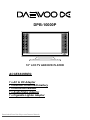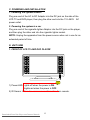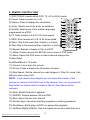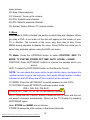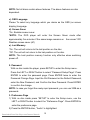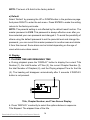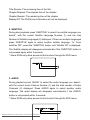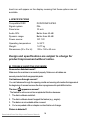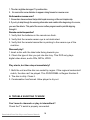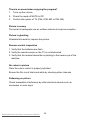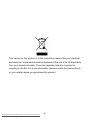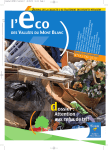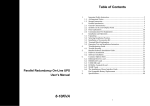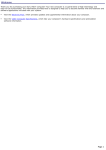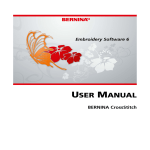Download Daewoo DPB-10000P Instruction manual
Transcript
DPB-10000P 10” LCD TV AND DVD PLAYER ACCESSORIES: 1 x AC to DC Adaptor 1 x Remote Control with battery 1 x Instruction Manual 1 x Audio/Video Adaptor 1 x Cigarette Lighter Adaptor Downloaded From Disc-Player.com Daewoo Manuals Contents A. INTRODUCTION 3 B. CAUTIONS AND WARNINGS 3 C. POWERING AND INSTALLATION 6 D. UNIT 6 VIEW E. REMOTE CONTROL VIEW 9 F. Menu 10 G. SETUP 14 H. Display 15 I. Playing Audio CDs 17 J. Playing MP3 Discs 17 K. Playing JPG file 18 L. SPECIFICATIONS 19 M. TROUBLE SHOOTING DVD MODE 19 N.TROUBLE SHOOTING TV MODE 20 Downloaded From Disc-Player.com Daewoo Manuals 2 A. INTRODUCTION Thank you for choosing the 10” LCD TV and DVD player. Please read the entire instruction manual supplied with this product prior to using. The documentation will assist you in installing the system properly to obtain the best equipment performance. Please save this manual for later use. B. CAUTIONS AND WARNINGS 1 Placement To prevent fire or electric shock, do not expose this appliance to rain or moisture. To prevent it from falling, do not place the set on an unstable cart, stand, tripod, bracket or table to prevent it from falling. Keep the unit away from strong magnets, heat sources, direct sunlight, excessive dust. If the unit is brought directly from a cold to a warm location, moisture may condense inside the unit. Therefore when you move it from a cold to a warm location, wait for about one hour before operating the unit, or remove the disc and leave the unit turned on until the moisture evaporates. 2 Installation Ensure that the LCD TV and DVD player is installed in accordance with the instructions and illustrations provided in this manual. 3 Caution Do not push objects of any kind into the unit through openings; do not spill or spray liquid of any kind on or in the system (this may result in a fire or electric shock). Do not place anything heavy on the unit. To ensure proper ventilation and proper operation, never cover or block openings with a cloth or other material. Keep the unit away from an open flame such as a fire, candle etc. It is hazardous to replace the battery incorrectly. Replace the battery only with the same or equivalent type. In order to protect the environment, please dispose of the battery properly. Do not use the unit in temperatures higher than 104 degrees Fahrenheit or 40 degrees Celsius. Downloaded From Disc-Player.com Daewoo Manuals 3 4 Disassemble Do not attempt to disassemble the cabinet. There is a risk of electric shock and/or exposure to Laser Radiation. Contact qualified service personnel if your system needs repair. 5 Cleaning Unit When cleaning, make sure the system is unplugged from the power source. Do not use liquid cleaners or aerosol cleaners. Use a cloth lightly dampened with water for cleaning the exterior of the system only. 6 Disc Do not use irregularly shaped discs such as heart or star-shaped discs as they may cause the unit to malfunction. Do not stick paper, tape or glue on the disc. Do not expose the disc to direct sunlight or heat sources. Do not touch the surface of disc. Handle the disc by its edge. Clean the disc with a cleaning cloth by wiping the disc from the centre out. Remove the disc from the unit and store it in its case after playing. Since this unit plays discs according to the disc contents the software producers designed, some playback features may not be available. Also refer to the instructions supplied with the discs. 7 Regional Coding Both the DVD player and disc are coded by region. These regional codes must match in order for the disc to play. If the codes don’t match, the disc won’t play. This unit’s code is region 2. DVD’s with other regional codes cannot be played in this unit. Downloaded From Disc-Player.com Daewoo Manuals 4 CAUTION: TO REDUCE THE RISK OF ELECTRICAL SHOCK, DO NOT REMOVE COVER (OR BACK). NO USER-SERVICEABLE PARTS INSIDE. REFER SERVICING TO QUALIFIED SERVICE PERSONNEL. The lightning flash with arrowhead symbol, within an equilateral triangle, is intended to alert the user to the presence of un-insulated “dangerous voltage” within the product’s enclosure that may be of sufficient magnitude to constitute a risk of electric shock. The exclamation point within an equilateral triangle is intended to alert the user to the presence of important operating and servicing instructions in the literature accompanying the appliance. WARNING: TO REDUCE THE RISK OF FIRE OR ELECTRIC SHOCK, DO NOT EXPOSE THIS APPLIANCE TO RAIN OR MOISTURE. CAUTION: TO PREVENT ELECTRIC SHOCK, MATCH WIDE BLADE OF PLUG TO WIDE SLOT, FULLY INSERT. Downloaded From Disc-Player.com Daewoo Manuals 5 C. POWERING AND INSTALLATION 1. Powering the system indoors Plug one end of the AC to DC Adaptor into the DC jack on the side of the LCD TV and DVD player, then plug the other end into the 110~240V AC power outlet. 2. Powering the system in a car Plug one end of the cigarette lighter Adaptor into the DC jack on the player, and then plug the other end into the cigarette lighter socket. NOTE: Unplug the apparatus from the power source when not in use for an extended period of time. D. UNIT VIEW 1. FRONT OF LCD TV AND DVD PLAYER 1) Power LED: Lights off when the power is ON. Lights red when the power is OFF. 2) IR Sensor: Infrared sensor receives information from remote. Downloaded From Disc-Player.com Daewoo Manuals 6 2. TOP OF LCD TV AND DVD PLAYER 1) Power Button: Turns on or off the unit. 2) Program Buttons: Press to scan the program channels automatically. (You can press it with tiny and sharp object. The tiny design is to prevent you from pressing it carelessly.) 3) PR- Button: To select the previous channel. 4) PR+ Button: To select the next channel. 5) Volume- Button: Turns down the volume. 6) Volume+ Button: Turns up the volume. 7) Picture Button: Adjusts Brightness/Contrast/Colour. 8) DVD/TV/AUX Button: Selects among DVD/TV/AV/E-Port modes. 9) Wide Button: Switches between 4:3 and 16:9 display ratio. 10) Stop Button: Stops the playback. 11) Eject Button: Ejects the disc from the slot. 12) Previous Button: Skips to the previous titles, chapters, or tracks. 13) Play Button: Starts play mode. 14) Next Button: Skips to the next titles, chapters, or tracks. 15) Slot for Disc: Put the disc into the slot with the label facing you. Downloaded From Disc-Player.com Daewoo Manuals 7 3. LEFT OF LCD TV AND DVD PLAYER 1) TV Jack: Insert an antenna into the jack. 2) E-Port: Connect with Game Pad. 3) SD/MMC/MS Slot: Insert an SD/MMC/MS Card into the slot. 4) USB Jack: Insert a USB Flash Driver into the jack. 5) AV Input Jack: Insert the A/V cable to extra device. 6) AV Output Jack: Insert the A/V cable to TV or another monitor. 7) Earphone Jack: Insert earphone for private listening. The speakers mute. 8) DC Jack: Insert either the AC Adaptor or the vehicle Adaptor. Downloaded From Disc-Player.com Daewoo Manuals 8 E. REMOTE CONTROL VIEW 1) DVD/TV/AUX: selects either DVD, TV, AV or E-Port mode. 2) Power: Press to power on or off. 3) Display: Press to display disc information. 4) Audio: Selects one of the audio soundtracks. 5) Subtitle: Selects one of the subtitle languages programmed on a DVD. 6) FF: Scan forward at 2,4,8,16,32 times speed. 7) REW: Scan reverse at 2,4,8,16,32 times speed. 8) Skip+: Skip to the next titles, chapters, or tracks. 9) Skip-:Skip to the previous titles, chapters, or tracks. 10) Repeat: Repeat a chapter or title of a DVD. 11) Setup: Press to access the SETUP menu screen in DVD mode. 12) Menu: Opens the DVD menu in disc mode and displays the Position/Skip/ Auto/Store/Band in TV mode. 13) Volume-:Turns down the volume. 14) Picture: Press to display the information of panel. 15) Skip Search: Set the channel you want skipped in ‘Skip On’ mode. Only effective when using CH+/-. NOTE: if one channel was skipped, you can press the number of the channel on remote control first to go to the channel, then you can press the Skip button on remote control to make it skip off, this channel will be retrieved. 16) Mute: Mutes the built-in speaker. 17) SD/DVD: Selects between SD and DVD. 18) Eject: Ejects the disc from the slot. 19) Number keys: Use when selecting programs or entering password. 20) Play/Pause: Starts play on DVD’s or pauses the playback. 21) Up/Down/Right/Left/Enter: Use to navigate and confirm selections on a Downloaded From Disc-Player.com Daewoo Manuals 9 menu screen. 22) Stop: Stops playback. 23) Volume+: Turns up the volume. 24) PR+: Selects next channel. 25) PR-: Selects previous channel. 26) System: Select different TV system modes. F. Menu DVD Mode: A DVD is divided into sections called titles and chapters. When you play a DVD, a root menu of the disc will appear on the screen of your TV or Monitor. The contents of the menu vary from disc to disc. Press MENU during playback to display the menu. Some DVDs only allow you to select disc playback options using the DVD root menu. TV Mode: Press the UP/DOWN button to select POSITION, SKIP, TV MODE, TV SYSTEM, POWER OFF TIME, AUTO, STORE, or BAND. POSITION: Press LEFT/RIGHT buttons to choose the position which you desire. SKIP: To select by LEFT/RIGHT button on the Remote Control. NOTE: You can press the menu button to get into the menu, and press the up/down button to go to the skip item, then press left/right button to select between on and off, when skip off, this channel will be retrieved. TV MODE: Press the LEFT/RIGHT to switch between air and CATV. TV SYSTEM: Press LEFT/RIGHT to choose system mode (PAL I, PAL D-K, PAL B-G) POWER OFF TIME: 30, 60, 90,120 minutes for choice. AUTO: Press the LEFT/RIGHT button to enter the AUTO menu and the unit will search channels automatically. Return to the TV Display by pressing LEFT/RIGHT again. Note: STORE and BAND are not chosen. STORE: Displays the total number of the stored channels. Downloaded From Disc-Player.com Daewoo Manuals 10 BAND: Displays the frequency band (VHF-L/VHF-H/UHF) of the current channels. G. SETUP 1. General Setup Page 1) In DVD mode with no disc inside the player, press ‘SETUP’ to display the main screen of the Setup Menu on the screen and “General Setup Page” appears. Press ‘SETUP’ again to exit the Setup Menu and the unit will resume to its last playback mode. 2) Press the ENTER button, “TV Display” is highlighted. 3) Press the UP or DOWN button to select the other menus in the general setup page. 4) Press RIGHT button to enter the sub menu. 5) Press the UP or DOWN button to select the sub menu and press the ENTER to confirm your selection. 6) Repeat steps 3-5 for other menus. NOTE: Press LEFT to return the previous menu. a) TV Display * Normal/PS (PAN SCAN): When the player outputs signal to a normal TV, a normal picture is shown on the full screen. But you will not see the left and right edges of the picture. * Normal/LB (LETTER BOX): When the player outputs signal to a normal TV, a normal picture is shown on the screen with a black strip at both the top and bottom of the screen. * Wide: When the player outputs signal to a wide screen TV, a wide picture is shown on the full screen. b).Angle Mark * On: The screen will show the angle mark icon. (*If an angle option is available).This shows the video from different angles. * Off: The screen will not display the alternative angles. Downloaded From Disc-Player.com Daewoo Manuals 11 NOTE: Not all discs contain above features. The above features are disc dependent. c). OSD Language Please To select any language which you desire as the OSD (on screen display) Language. d). Screen Saver *On: Enables screen saver *NOTE: The DVD player will enter the Screen Saver mode after approximately five minutes if the same image remains on the screen.*Off: Disables screen saver (off) e). Last Memory *On: The unit will returns to the last position on the disc. *Off: The unit will not return to the last position on the disc. NOTE: The Last position memory function only effective when switching power off. 2. Password With no disc inside the player, press SETUP to enter the Setup menu. Press the LEFT or RIGHT button to select “Password Setup Page”. Press ENTER to enter the password page. Press ENTER twice to enter the Password Change Page. Input the Old Password or the Default Password, enter the New Password, and Confirm the New Password. Press ENTER to confirm the change. NOTE: In case you forget the newly-input password, you can use 3308 as a password. 3. Preference Page 1) With no disc inside press “SETUP” to enter the Setup menu, use the LEFT or RIGHT button to select the “Preference Page”. Press ENTER to enter the preference page. 2) Press the ENTER button, “Audio” is highlighted. Downloaded From Disc-Player.com Daewoo Manuals 12 3) Press the UP or DOWN button to select the other menus in the preference page. 4) Press RIGHT to enter the sub menu. 5) Press the UP or DOWN button to select the sub menu and press the ENTER to confirm your selection. 6) Repeat steps 3-5 for other menus. Note: Press RIGHT to return the previous menu. a) Audio b) Subtitle c) Disc Menu NOTE: Language and subtitle selection is only available for discs that are recorded in various languages. If the selected language is not available, the player will play and display on the screen the original recorded language contained in the disc. 4 Parental Select ‘Parental’ by pressing the UP or DOWN button in the preference page. And Press RIGHT to enter the sub menu. Select the parental level you desire using UP or DOWN button for discs with lock-out function or multiple rating levels. These are listed from the lowest level (1 Kid Safe) to the highest level (8 Adult). Press ENTER and input a 4 digit password, then press ENTER again to confirm the parental level setting. 1 KID SAFE (Kid safe) 2 G (General audiences) 3 PG (Parental guidance suggested) 4 PG-13 (Parents strongly cautioned) 5 PG-R (Parents very strongly cautioned) 6 R (Restricted) 7 NC-17 (No-one 17 and under admitted) 8 ADULT (Adult) Downloaded From Disc-Player.com Daewoo Manuals 13 NOTE: The level of 8 Adult is the factory default. e) Default Select ‘Default’ by pressing the UP or DOWN button in the preference page. And press RIGHT to enter the sub menu. Press ENTER to make the setting returns to the factory-set mode. NOTE: The parental setting is not affected by the default reset function. The master password is 3308. This password is always effective even after you have selected your own password and changed it. To avoid the possibility of others using the default password to set the parental level and change the password, you can record this master password in another area and delete it from this manual. Some discs can be limited depending on the age of users while some discs cannot. H. Display 1. PLAYING TIME AND REMAINING TIME a. During playback press the ‘DISPLAY’ button to display the current Title Number (1), the total Number of Titles (2), the current Chapter Number (3), the total Number of Chapters (4), and the Playing elapsed Time for the title (5). The heading will disappear automatically after 3 seconds if DISPLAY button is not pressed. Title, Chapter Number, and Time Screen Display b. Press ‘DISPLAY’ constantly to select the options below in sequence. Title Elapsed: The elapsed time of the title Downloaded From Disc-Player.com Daewoo Manuals 14 Title Remain: The remaining time of the title Chapter Elapsed: The elapsed time of the chapter Chapter Remain: The remaining time of the chapter Display Off: The DVD’s time Information will not be displayed. 2. SUBTITLE During disc playback press ‘SUBTITLE’ to select the subtitle language you desire*, with the current Subtitle Language Number (1) and the total Number of Subtitle Languages (2) displayed. If there are multiple languages press ‘SUBTITLE’ again to select another subtitle language. To Turns subtitles OFF, press the ‘SUBTITLE’ button until ‘Subtitle Off’ is displayed. The Subtitle display will disappear automatically if the ‘SUBTITLE’ button is not pressed again within 3 seconds. * Some DVDs only allow access to this function through the DVD menu. 3. AUDIO During playback press ‘AUDIO’ to select the audio language you desire*, with the current Audio Channel Number (1) and the total number of Audio Channels (2) displayed. Press AUDIO again to select another audio language. The audio display will disappear automatically if the ‘AUDIO’ button is not pressed within 3 seconds. * Some DVDs only allow access to this function through the DVD menu. Downloaded From Disc-Player.com Daewoo Manuals 15 4. REPEAT a. During playback press ‘1/All Repeat’ constantly to see the repeat mode. Chapter: Repeat the current chapter Title: Repeat the current title All: Repeat all chapters and titles Repeat Off: Resume normal playback The ‘Chapter’ repeat display is shown below for example: I. Playing Audio CDs When playing an audio CD press the DISPLAY button constantly on the remote to view time information. The options below appear on screen display in sequence to show you what information is available using this function. 1) Single Elapsed: The current track playing and playing time of the track will be displayed on the screen. 2) Single Remain: The current track playing and the amount of time left. 3) Total Elapsed: The current track playing and the total time that the CD Downloaded From Disc-Player.com Daewoo Manuals 16 has been playing. 4) Total Remain: The current track playing and the amount of time remaining on the CD. 5) Display Off: The CD time Information will not be displayed. J. Playing MP3 Discs MP3 is a format for storing digital audio. An audio CD-quality song is compressed into the MP3 format with very little loss of audio quality while taking up much less disc space. CD-R /RW discs that have been encoded in MP3 format are compatible with this system. When a MP3 disc is inserted into the unit, the menu screen appears automatically. You can use the menu screen to select your desired folders and songs or the system plays the songs in the order they were burned onto the disc. 1. Press the UP or DOWN button to select a folder from the folder list on the left side of the screen. 2. Press ENTER to select the highlighted folder. The songs available in the folder will be listed. 3. Use UP or DOWN button to select a song from the list. Press ENTER to select and begin playback of the highlighted song. Note: Due to the company’s policy of constant improvement and technical refinement, the company reserves the right to change or alter software. K. Playing JPG file 1) Load the JPG Disc into the tray. 2) Pressing the “STOP“ Key will return to the digest view, and choose the picture you desire by selecting “RIGHT” or “LEFT”, or turn to the previous and next page by selecting “PREVIOUS” or “NEXT”. 3) You can preview the JPG file which you selected by pressing “PLAY” or “ENTER”. 4) Pressing the “DOWN“ Key will rotate the picture 90 degrees clockwise. 5) Pressing the “MENU“ Key will return to the upper mode. 6) When previewing the file, pressing “SUBTITLE”, “AUDIO”, “REW/FF” a Downloaded From Disc-Player.com Daewoo Manuals 17 hand icon will appear on the display meaning that these options are not available. L.SPECIFICATIONS Compatible DISC: DVD/CD/MP3/JPEG Signal system: PAL Panel size: 10 inch Audio S/N: Better than 60 dB Dynamic range: Better than 85 dB Power source: DC 12V Operating temperature: 5~35°C Weight : 1.677 kg Dimensions (W x D x H): 335 x 180 x 60 mm Design and specifications are subject to change for product improvement without notice. M. TROUBLE SHOOTING DVD MODE No sound or distorted sound? Make sure the machine is connected properly. Make sure all cables are securely inserted into the appropriate jacks. Can’t advance through a movie? You can’t advance through the opening credits and warning information that appears at the beginning of movies because the disc is programmed to prohibit that action. The icon ( ) appears on screen? The feature or action cannot be completed at this time because: 1. The disc’s software restricts it. 2. The disc’s software doesn’t support the feature (e.g., angles) 3. The feature is not available at the moment. 4. You’ve requested a title or chapter number that is out of range. Picture is distorted? Downloaded From Disc-Player.com Daewoo Manuals 18 1. The disc might be damaged. Try another disc. 2. It is normal for some distortion to appear during forward or reverse scan. No forward or reverse scan? 1. Some discs have sections that prohibit rapid scanning or title and chapter skip. 2. If you try to skip through the warning information and credits at the beginning of a movie, you won’t be able to. This part of the movie is often programmed to prohibit skipping through it. Remote control inoperative? 1. Verify that the batteries in the remote are fresh. 2. Verify that the remote sensor eye is not obstructed. 3. Verify that the remote transmitter is pointing to the sensor eye of the machine. Disc won’t play? 1. Insert a disc with the label side facing towards you. 2. Check the type of disc you put into disc tray. This DVD only plays digital video discs, audio CDs, MP3s, JPEG. Play starts, but then stops immediately? 1. Both the unit and the disc are coded by region. If the regional codes don’t match, the disc can’t be played. This DVD/COMBL is Region Number 2. 2. The disc is dirty. Clean it. 3. Condensation has formed. Allow player to dry out. N. TROUBLE SHOOTING TV MODE Can’t search channels or play is intermittent? Check the TV aerial is properly connected. Downloaded From Disc-Player.com Daewoo Manuals 19 There is no sound when enjoying the program? 1. Turns up the volume. 2. Check the mode of MUTE is Off. 3. Confirm the system of TV (PAL-I,PAL-BG or PAL-DK) Picture is snowy The aerial is inadequate use an outdoor antenna to improve reception. Picture is ghosting Orientate this aerial to improve the picture. Remove control inoperative 1. Verify that the batteries are flesh 2. Verify the remote sensor on the TV is not obstructed 3. Verify that the remote transmitter is pointing to the sensor eye of the machine. No colour in picture Clear the colour control is properly adjusted Ensure the film is not black and white by checking other channels Patterning on picture Check susceptible interference by other electrical devices such as microwave or neon signs Downloaded From Disc-Player.com Daewoo Manuals 20 This symbol on the product or in the instructions means that your electrical and electronic equipment should be disposed at the end of its life separately from your household waste. There are separate collection systems for recycling in the EU. For more information, please contact the local authority or your retailer where you purchased the product. Downloaded From Disc-Player.com Daewoo Manuals 21