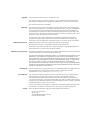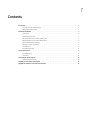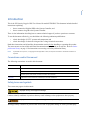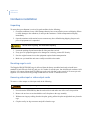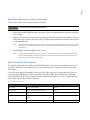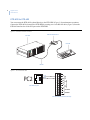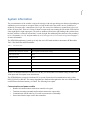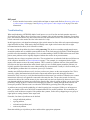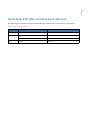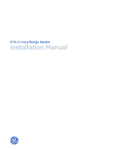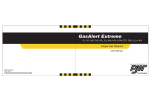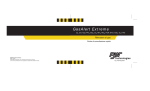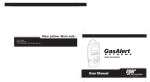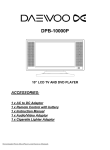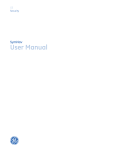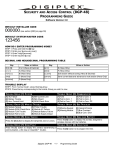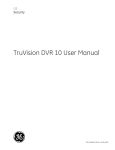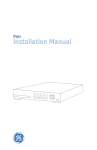Download Digiplex HDS User Manual
Transcript
GE Security Digiplex HDS User Manual imagination at work Copyright Copyright © 2004, GE Security, Inc. All rights reserved. This document may not be copied in whole or in part, or otherwise reproduced except as specifically permitted under US copyright law, without the prior written consent from GE. Document number/revision: 1044844B. Disclaimer The information in this document is subject to change without notice. GE, in keeping pace with technological advances, is a company of product innovation. Therefore, it is difficult to ensure that all information provided is entirely accurate and up-to-date. GE accepts no responsibility for inaccuracies or omissions and specifically disclaims any liabilities, losses, or risks, personal or otherwise, incurred as a consequence, directly or indirectly, of the use or application of any of the contents of this document. This publication may contain examples of screen captures and reports used in daily operations. Examples may include fictitious names of individuals and companies. Any similarity to names and addresses of actual businesses or persons is entirely coincidental. Trademarks and patents Digiplex HDS product and logo are registered trademarks of GE Security. GE and the GE monogram are registered trademarks of General Electric. Other trade names used in this document may be trademarks or registered trademarks of the manufacturers or vendors of the respective products. Software license agreement GE software supplied with GE products is proprietary and furnished under license and can be used or copied only in accordance with the license terms. THE ENCLOSED PROGRAM IS FURNISHED SUBJECT TO THE TERMS AND CONDITIONS OF THIS AGREEMENT. RETENTION OF THE PROGRAM FOR MORE THAN 30 DAYS, OPENING OF THE SEALED WRAPPER, IF ANY, SURROUNDING THE PROGRAM, OR USE OF THE PROGRAM IN ANY MANNER WILL BE CONSIDERED ACCEPTANCE OF THE AGREEMENT TERMS. IF THESE TERMS ARE NOT ACCEPTABLE, RETURN THE UNUSED PROGRAM AND ANY ACCOMPANYING DOCUMENTATION TO GE FOR A FULL REFUND OF THE LICENSE FEE PAID. (FOR INFORMATION REGARDING THE RETURN OF PROGRAMS ENCODED OR INCORPORATED WITHIN EQUIPMENT, CONTACT THE NEAREST GE SALES OFFICE.) Intended use Use this product only for the purpose for which it was designed; refer to the data sheet and user documentation. For the latest product information, contact your GE sales representative or visit us online at www.gesecurity.com. FCC compliance This equipment has been tested and found to comply with the limits for a Class A digital device, pursuant to part 15 of the FCC Rules. These limits are designed to provide reasonable protection against harmful interference when the equipment is operated in a commercial environment. This equipment generates, uses, and can radiate radio frequency energy and, if not installed and used in accordance with the instruction manual, may cause harmful interference to radio communications. You are cautioned that any changes or modifications not expressly approved by the party responsible for compliance could void the user's authority to operate the equipment. Contact Direct all inquiries about GE’s legal policies with regard to this product to: Director of Legal Services GE Security 4575 SW Research Way, Suite 250 Corvallis, OR 97333 USA iii Contents Introduction . . . . . . . . . . . . . . . . . . . . . . . . . . . . . . . . . . . . . . . . . . . . . . . . . . . . . . . . . . . . . . . . . . . . . . . . . . . . . . . . . . . . 1 Conventions used in this manual . . . . . . . . . . . . . . . . . . . . . . . . . . . . . . . . . . . . . . . . . . . . . . . . . . . . . . . . . . . . . . . . . . .1 Safety terms and symbols . . . . . . . . . . . . . . . . . . . . . . . . . . . . . . . . . . . . . . . . . . . . . . . . . . . . . . . . . . . . . . . . . . . . . . . . .1 Hardware installation. . . . . . . . . . . . . . . . . . . . . . . . . . . . . . . . . . . . . . . . . . . . . . . . . . . . . . . . . . . . . . . . . . . . . . . . . . . . 2 Unpacking . . . . . . . . . . . . . . . . . . . . . . . . . . . . . . . . . . . . . . . . . . . . . . . . . . . . . . . . . . . . . . . . . . . . . . . . . . . . . . . . . . . . . . . .2 Mounting cage to rack . . . . . . . . . . . . . . . . . . . . . . . . . . . . . . . . . . . . . . . . . . . . . . . . . . . . . . . . . . . . . . . . . . . . . . . . . . . . .2 Removing video input or video output cards . . . . . . . . . . . . . . . . . . . . . . . . . . . . . . . . . . . . . . . . . . . . . . . . . . . . . . . .2 Replacing video input or video output cards . . . . . . . . . . . . . . . . . . . . . . . . . . . . . . . . . . . . . . . . . . . . . . . . . . . . . . . .3 Fiber transmittal and reception. . . . . . . . . . . . . . . . . . . . . . . . . . . . . . . . . . . . . . . . . . . . . . . . . . . . . . . . . . . . . . . . . . . . .3 Before you make connections. . . . . . . . . . . . . . . . . . . . . . . . . . . . . . . . . . . . . . . . . . . . . . . . . . . . . . . . . . . . . . . . . . . . . .4 KTD-HDS to PC . . . . . . . . . . . . . . . . . . . . . . . . . . . . . . . . . . . . . . . . . . . . . . . . . . . . . . . . . . . . . . . . . . . . . . . . . . . . . . . . . . . .5 KTD-HDS to KTD-405 . . . . . . . . . . . . . . . . . . . . . . . . . . . . . . . . . . . . . . . . . . . . . . . . . . . . . . . . . . . . . . . . . . . . . . . . . . . . . .6 System information. . . . . . . . . . . . . . . . . . . . . . . . . . . . . . . . . . . . . . . . . . . . . . . . . . . . . . . . . . . . . . . . . . . . . . . . . . . . . . 7 Troubleshooting . . . . . . . . . . . . . . . . . . . . . . . . . . . . . . . . . . . . . . . . . . . . . . . . . . . . . . . . . . . . . . . . . . . . . . . . . . . . . . . . . . .9 Conclusion . . . . . . . . . . . . . . . . . . . . . . . . . . . . . . . . . . . . . . . . . . . . . . . . . . . . . . . . . . . . . . . . . . . . . . . . . . . . . . . . . . . . . . 11 Contacting technical support . . . . . . . . . . . . . . . . . . . . . . . . . . . . . . . . . . . . . . . . . . . . . . . . . . . . . . . . . . . . . . . . . . . . 12 Online publication library . . . . . . . . . . . . . . . . . . . . . . . . . . . . . . . . . . . . . . . . . . . . . . . . . . . . . . . . . . . . . . . . . . . . . . . . 12 Appendix A. Port number designation . . . . . . . . . . . . . . . . . . . . . . . . . . . . . . . . . . . . . . . . . . . . . . . . . . . . . . . . . . . . 13 Appendix B. KTD-HDS command quick reference . . . . . . . . . . . . . . . . . . . . . . . . . . . . . . . . . . . . . . . . . . . . . . . . . . 15 iv Digiplex HDS User Manual 1 Introduction This is the GE Security Digiplex HDS User Manual for model KTD-HDS. This document includes detailed instructions explaining: • • how to connect the Digiplex HDS to the System Controller; and how to connect a keypad to the System Controller. There is also information describing how to contact technical support if you have questions or concerns. To use this document effectively, you should have the following minimum qualifications: • • a basic knowledge of CCTV systems and components; and a basic knowledge of electrical wiring and low-voltage electrical connections. Read these instructions and all ancillary documentation entirely before installing or operating this product. The most current versions of this and related documentation may be found on our website. Refer to Online publication library on page 12 for instructions on accessing our online publication library. Note: A qualified service person, complying with all applicable codes, should perform whatever hardware installation is required. Conventions used in this manual The following conventions are used in this document: Bold Menu items and buttons. Italic Titles of books and various documents. Emphasis of an instruction or point; special terms Windows, panes, tabs, fields, variables, and other GUI elements. Blue italic Hyperlinks to cross-references, related topics, and URL addresses. Safety terms and symbols These terms may appear in this manual: Improper use may cause equipment damage. Cautions identify conditions or practices that may result in damage to the equipment or other property. Improper use could cause equipment damage or serious personal injury. Warnings identify conditions or practices that could result in equipment damage or serious personal injury. 2 Digiplex HDS User Manual Hardware installation Unpacking To ensure that your shipment is received in good condition, do the following: 1. Check the containers for any visible damage that may have occurred in the process of shipping. If there is visible damage to the containers, do not open the containers. Call the transportation company immediately. 2. Open the containers with caution because contents may have shifted during shipping. Inspect each piece of equipment as it is unpacked. The unit can be very heavy. Use caution when unpacking. 3. Locate the packing slip and ensure that all of the parts have arrived. 4. If any piece of equipment appears to be damaged or is missing, contact GE Security. 5. Save the original cartons in case the equipment requires further transportation. 6. Make sure you install the unit near a readily accessible socket outlet. Mounting cage to rack The Digiplex HDS (KTD-HDS) cage is delivered from the factory assembled and ready to install into a standard 19-inch EIA rack. Each 6U rack uses 10.5 inches of vertical space. One 84-inch rack can house 1024 inputs by 256 outputs. Mount the KTD-HDS cage to the rack with four evenly spaced 10-32 screws per rack segment. Use screws that are long enough so that there are at least 2.5 threads in excess. Removing video input or video output cards To remove a video output or video input card, do the following: Disconnect all power supplies before servicing. 1. Power down the KTD-HDS bay that the card resides in and make note of the card’s slot position. 2. Remove the two hex screws that hold the card’s faceplate to the cage assembly. 3. Without removing any cabling from the faceplate, gently pull the faceplate straight back away from the cage. 4. Grip the card by its edge connector and pull it from the cage. 3 Replacing video input or video output cards To add a video output or video input card, do the following: Disconnect all power supplies before servicing. 1. Power down the KTD-HDS bay and, if necessary, remove the blank panel from where the new card is to be installed. 2. Slide the card into the cage using the plastic guide rails until the connector is seated. Do not force the card into the cage. If it does not plug in easily, try adjusting the card until the connector seats and goes in with minimum force. Note: The video input and output cards look very similar. If you get them confused, please note that the video input cards have a chip mounted in the center of the card, just beside the BNC panel connector; the video output card does not. 3. Install the BNC module and tighten the two screws. Note: The BNC modules are different for video input and video output cards. The back of a BNC module for video input has terminated BNC connections and resistors showing; the output does not. Refer to BNC panel on page 9 for more information on BNC panels. Fiber transmittal and reception The optional single mode fiber modules on the KTD-HDS allow video data to be transmitted and received using fiber. This allows for consolidation of your video cables because a single fiber can carry up to eight video signals. To use fiber, there must be a transmitter on one end of the cable, and a receiver on the other end. There is a receiver card (KTD-HDS-RCV), and four transmitter cards (KTD-HDS-ST, KTD-HDS-STL, KTD-HDSSTH, KTD-HDS-STLH). For more information on the optional fiber modules, see Table 1. Additionally, the cards operate with GE-IFS external components. Table 1. Optional fiber modules Model no. Description Wavelength (nm) KTD-HDS-ST Single mode transmit 1310 nm KTD-HDS-STL Single mode transmit, long reach 1550 nm KTD-HDS-STH Single mode transmit, high power 1310 nm KTD-HDS-STLH Single mode transmit, long reach and high power 1550 nm KTD-HDS-RCV Receiver 1310 nm 4 Digiplex HDS User Manual Before you make connections The designation of + and - on the signals are for the purposes of this installation only. Other manufacturers’ designations may differ. 5 KTD-HDS to PC To connect the KTD-HDS to the System Controller or a PC for DCS use (Figure 1), use the provided RS-485 4-wire cable (Figure 2) from the PC1 port on the KTD-HDS to port 8 on COM port card 1 of the System Controller, or the appropriate port on a PC for DCS. Figure 1. PC to KTD-HDS connection System Controller RS-422 to Port 8 on COM port card 1 KTD-HDS ABCD AUX 1 1 2 3 4 3 PC3 Ext Power RST OFF RST RST OFF TCP/IP P C1 6 OFF RST OFF VEE Figure 2. RS-485 4-wire cable KTD-HDS PC1 port Tx + Pin 4 Tx - Pin 3 Rx - Pin 2 Rx + Pin 1 DB9 port on PC 4 5 6 7 8 2 3 4 5 7 Rst PC2 VEE PC1 3 5 VCC 1 2 4 VCC 1 2 3 4 1 2 6 7 8 8 6 Digiplex HDS User Manual KTD-HDS to KTD-405 You can connect the KTD-405 keyboard directly to the KTD-HDS (Figure 3) for maintenance operations. Connect the KTD-405 keyboard to the KTD-HDS by running a two-wire RS-485 cable (Figure 4) from the KTD-405 interface box to the PC2 port on the KTD-HDS. Figure 3. KTD-405 to KTD-HDS connection KTD-405 interface box KTD-HDS KTD-405 IN 1 2 3 4 5 6 7 OUT 8 1 2 CD AB 1 2 3 4 AUX 3 4 PC3 wer Ext Po 5 6 RST OFF 7 VCC RST TCP/ IP 8 OFF VCC RST OFF P C1 Rst PC2 VEE RST OFF VEE RS-485 Figure 4. Two-wire RS-485 cable 1 5 B 6 A 7 B RS422 OUT 4 A RS422 IN B RS485 A 3 KTD-HDS PC2 port To A To B 2 PC2 1 2 3 4 8 SP. SHIELD 9 + 10 SPEAKER KTD-405 interface box terminal strip 7 System information The port architecture of the switcher is universal in design, with each port having two addresses depending on whether the port is an input or an output. When you look at the back of the switch, one set of addresses is defined by 96 output ports, counted from left to right. The second set of addresses, counted from right to left, defines 96 input ports. There are 12 slots for input or output cards, not counting the I/O module. Each slot has either eight input or eight output ports. The slots are numbered from left to right looking at the switcher from the back, with slot 1 on the far left and slot 12 on the far right. Port addressing takes the form of bay number (1 to 16), slot number (1 to 12), and port number (1 to 8). See Appendix A. Port number designation on page 13 for more information. The KTD-HDS architecture is made up of only four active PC boards and three interconnect PCB modules. Table 2 lists the PCBs and PCB modules: Table 2. PCBs and modules Type Status Communication and power module Active together with the power supply Video output cards Active Video input cards Active Matrix boards Active V bus Interconnect PCB for matrix boards Bridge Interconnect PCB for output boards BNC panel Interconnect PCB module for coaxial cable With the KTD-HDS architecture and this list of PCBs, you can assemble a full matrix routing switcher with 1024 inputs and 256 outputs in one 84-inch rack. The KTD-HDS does not require a dedicated PC to operate. External serial communications can be either RS-232, RS-422, or RS-485. The routing algorithms are distributed throughout the four active PCBs such that each PCB has a dedicated territory of control. The following lists explain. Communication and power module • • • • Handles all communications with a host controller or keypad. Translates incoming commands and broadcasts them to the output cards. Communicated with all other bay I/O cards in a master/slave relationship. Passes data from the input cards to host controllers. 8 Digiplex HDS User Manual Video output card • • • • • • • • • • • On power-up, calculates its bay and slot position, determining its territory of control. Each output card controls eight output ports from all camera inputs. Filters out the I/O card commands in its territory of eight output ports. Broadcasts a bus disconnect before routing a new video signal to one of its eight ports. Broadcasts a bus connect to route a new video signal to one of its eight ports. Inserts the proper text ident onto the new video signal routed to one of its eight ports. Provides 3dB gain to the video signal and drives a 75-ohm terminated load. Clamps the output signal at blanking. Stores sequence tables. Stores connection data within its territory of control. Stores all ident data for all cameras in the system. Video input card • • • • • • • • • On power-up, calculates its bay and slot position, determining its territory of control. Each input card controls eight input ports from all output bus lines. Filters out the output card commands in its territory of eight input ports. Provides 3dB gain to the video signal and drives the matrix board. Clamps the input signal at synch tip. Converts incoming switch commands from the output cards to matrix chip format. Provides synch separation for each input port. Provides synch loss detection. Provides video loss detection. Matrix board • • • • • Full matrix switching of up to 96 inputs to 32 outputs per matrix board. Distributes power and universal timing signals. Decodes bus addresses from the input card. Communicates the bay and slot position to each board plugged into a matrix slot. Can be stacked to multiply the number of bus lines up to 256. V bus • • Connects matrix boards together between bays, both up and down. Each stacked level of matrix boards requires V bus connection to the adjoining bays. Bridge • Brings the video signal from the matrix board to the output card. 9 BNC panel • Used to interface between the coaxial cables and input or output cards. Refer to Removing video input or video output cards on page 2 and Replacing video input or video output cards on page 3 for more information. Troubleshooting When troubleshooting a KTD-HDS, think of each input as a vertical bus line and each monitor output as a horizontal bus line. Where the two bus lines cross is a matrix video switch crosspoint. Each time a route takes place, the switch disconnects any other camera bus line from the monitor bus line. The selected camera bus line is then connected to the monitor bus line in the matrix 8 x 8 chip. In the bigger picture, each input board manages eight vertical camera bus lines while each output card manages eight horizontal bus lines. Each matrix chip individually routes eight vertical camera bus lines to eight horizontal monitor bus lines (8 x 8 full matrix switch). In order to isolate the problem, do what is called patterning. This involves recording enough sample routes around the problem area to establish a pattern that fits one of the fault categories described. Think through the possible causes that match the fault pattern. Given an understanding of the KTD-HDS architecture and a fault pattern, most problems can be logically diagnosed without the need to do any measurements. Naturally, there are always exceptions to the rules. The exceptions here are when the fault does not fall into one of the categories described in System information on page 7. For example, in a contiguous block of eight inputs, some cameras route to the wrong monitors. This is caused by a problem with one of the parallel data lines between the input card and the matrix board. Again, given a recorded pattern around the problem, it is logically possible to determine the cause without making any measurements. Usually it is faster to think your way through the problem than it is to measure your way to a solution. Another more difficult problem to rectify is when you have two pictures on the same output bus line. This is caused by a faulty data transmission between the output card and the input card during the disconnect instruction. There is no way to verify that the instruction to disconnect was carried out. When the new connect instruction is delivered, two signals are connected to the same bus line. The previous record of what was connected to the bus line, held in memory by the output card, has now been replaced by the new route. If you can determine which two cameras are routed to the same bus line, either by picture or ident, you can resolve the problem by calling up the two cameras and rerouting them. Otherwise, routing through all the cameras will clear up the problem. The last resort is to reboot the KTD-HDS by powering down and powering up. A problem can occur given the probability of a data bit getting lost or corrupted. If this were to happen too often, you should test the out-to-in RS-485 communication line for possible problems. We recommend you record any such incident to recognize if the problem has a pattern, such as always happening to one group of eight inputs or coming from the same output card. From this, four forms of problems can be defined: • • • • a single individual problem; a group problem; a subuniversal problem; and a universal problem. Determine which type of problem you have and check the appropriate equipment. 10 Digiplex HDS User Manual A single individual problem This type of problem is associated with one of the faults listed in Table 3: Table 3. Single individual problem One input to all monitors One output from all inputs Input card Output board (one output from all inputs) Input connection (BNC) Input connection to ouput board from matrix board Input amplifier Ident chip Input synch separator Output amplifier Connection to matrix board from input card Output connection to I/O panel module Matrix board Matrix chip Pin connection on matrix chip carrier (input bus line) Finally, check the application programming to ensure no editing changes were made. A group problem This type of problem is associated with a block of eight faults that are contiguous. Possible causes are listed in Table 4: Table 4. Group problem Eight inputs to all monitors Eight outputs from all inputs Input board Output board CPU (if a separate chip) CPU (if a separate chip) FPGA FPGA PROM PROM RAM RAM EEPROM EEPROM EIA-485 receiver EIA-485 receiver Salvo bus line PLL Write bus line Matrix board (addressing problem) CPLD Matrix chip PLL 11 A subuniversal problem The subuniversal problems, listed in Table 5, are associated with a fault pattern that is not necessarily contiguous. An example would be where all cameras from one bay will not route to outputs on another bay. Another example is where all monitors on one bay will not route. Table 5. Subuniversal problem Possible causes H bus V bus I/O module I/O module RS-485 transmitter I/O module RS-485 receiver Faulty I/O to out RS-485 transmission line CPU (if a separate chip) FPGA PROM RAM EEPROM PLL CLK Synch generator A universal problem This type of problem is associated with no routing. Check for one of the faults listed in Table 6: Table 6. Universal problem Possible causes Input RS-422 commands from host controller missing Faulty power supply Faulty out-to-in RS-485 transmission line Conclusion Patterns are vital to troubleshooting. It is important to establish which category the problem falls into before trying to solve it. If these techniques do not allow you to solve the problem, you may contact GE Security with the pattern information. We will assist in determining the possible causes of the problem. 12 Digiplex HDS User Manual Contacting technical support For assistance installing, operating, maintaining, and troubleshooting this product, refer to this document and any other documentation provided. If you still have questions, you may contact technical support and sales 24 hours a day, 7 days a week. For sales and technical support assistance, we provide customers with several options (see Table 7). Our support phone number is available Monday through Friday (excluding holidays) between the hours of 6 a.m. and 5 p.m. Pacific Time. Table 7. Sales and support contact information Sales Technical support 800-469-1676 800-469-1676 (Monday through Friday, 6 a.m. to 5 p.m. Pacific Time) 541-754-9133 541-740-3589 (all other times) E-mail [email protected] [email protected] Fax 541-754-7162 541-752-9096 (available 24 hours a day) Phone: Note: Be ready at the equipment before calling for technical support. Online publication library Another great resource for assistance with your GE Security products is our online publication library, available to all of our customers on our website. To access our publication library, go to our website at the following location: http://www.gesecurity.com In the Tools area at the top, click the Publication Library link then select Video Surveillance. After you register and log on, you may search through our online library for the documentation you need.1 1. Many GE Security documents are provided as PDFs (portable document format). To read these documents, you will need Adobe Acrobat Reader, which can be downloaded free from Adobe’s website at www.adobe.com. 13 Appendix A. Port number designation Inputs and outputs on the KTD-HDS are arranged differently. The KTD-HDS can have up to 1024 inputs. There are eight ports to a slot, and 12 slots to a bay. The ports are numbered from top to bottom on the slot. As you look at the back of the unit, each input card should be installed starting from the right, with each video input card following another. There should be no spaces between video input cards. In Table 8, you can see a sampling of what ports are contained in each slot, where a table cell represents a slot on the back of the KTD-HDS. If you have more than 12 slots, the port numbering starts on the right side of the next bay below and continues to the left. See Figure 5 on page 14 for more information. Table 8. Camera port numbers Cameras 89-96 81-88 73-80 65-72 57-64 49-56 41-48 33-40 25-32 17-24 9-16 1-8 The KTD-HDS can have up to 256 outputs. There are eight ports to a slot, and 12 slots to a bay. The ports are numbered from top to bottom on the slot. As you look at the back of the unit, each output card should be installed starting from the left, with each video output card following another. There should be no spaces between video output cards. In Table 9, you can see a sampling of what ports are contained in each slot, where a table cell represents a slot on the back of the KTD-HDS. If you have more than 12 slots, the port numbering starts on the left side of the next bay below and continues to the right. See Figure 5 on page 14 for more information. Table 9. Monitor port numbers Monitors 1-8 9-16 17-24 25-32 33-40 41-48 49-56 57-64 65-72 73-80 81-88 89-96 14 Digiplex HDS User Manual Figure 5. Back of the KTD-HDS 17-24 9-16 1-8 ABCD AUX 1 1 2 3 4 3 PC3 Ext Power 1 2 3 4 2 3 4 4 RST OFF Bay 1 2 5 VCC RST RST OFF TCP/IP P C1 6 VCC 7 OFF Rst 5 6 7 8 PC2 VEE 5 6 7 8 Video input cards 8 RST OFF VEE ABCD AUX 1 2 3 4 1 1 2 3 PC3 Ext Power 1 2 3 4 RST OFF 5 1 2 3 4 5 1 2 3 4 5 2 3 4 5 4 Video output cards 5 VCC RST RST OFF TCP/IP P C1 VCC 6 7 OFF Rst PC2 VEE 6 7 8 6 7 8 6 7 8 6 7 8 8 RST OFF VEE 1-8 9-16 17-24 Port Slot 15 Appendix B. KTD-HDS command quick reference The following are commands and their formats that can be used to control certain aspects of the switch. Table 10. Commands and their formats Command group Command format Route Camera to monitor <monitor>.<camera> Sequence Sequence to monitor <monitor>s<sequence#> Stop sequence <sequence#>t do salvo v<salvo#> Salvo 16 Digiplex HDS User Manual