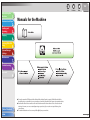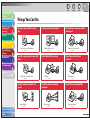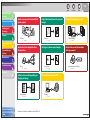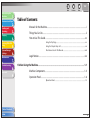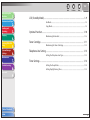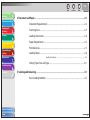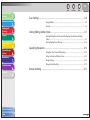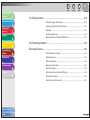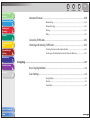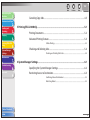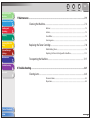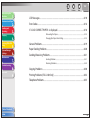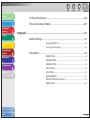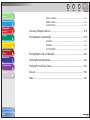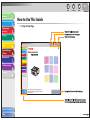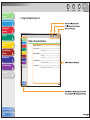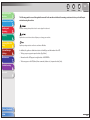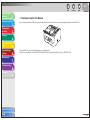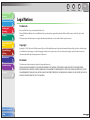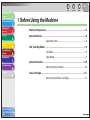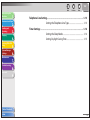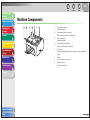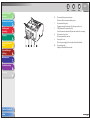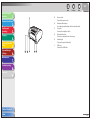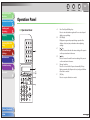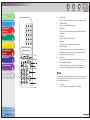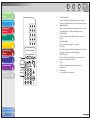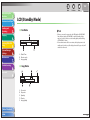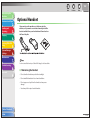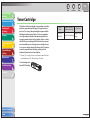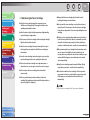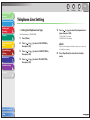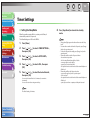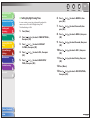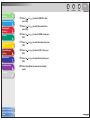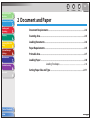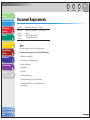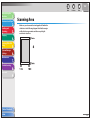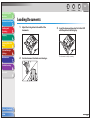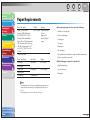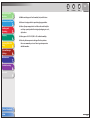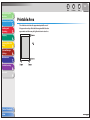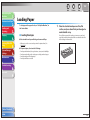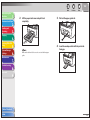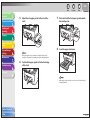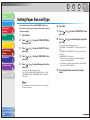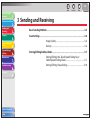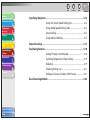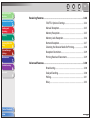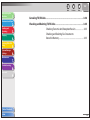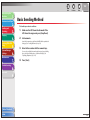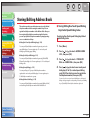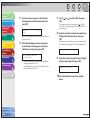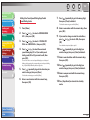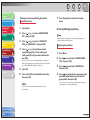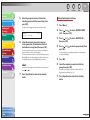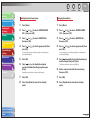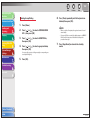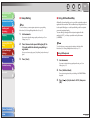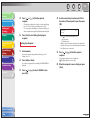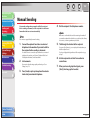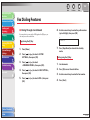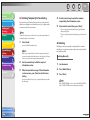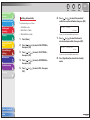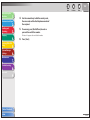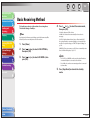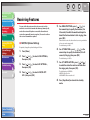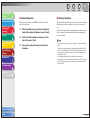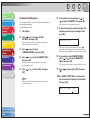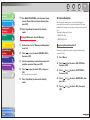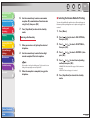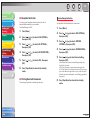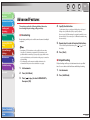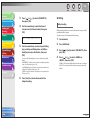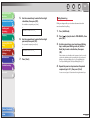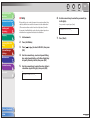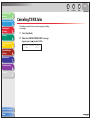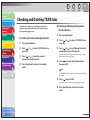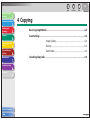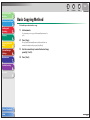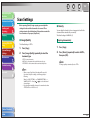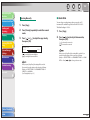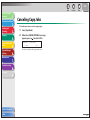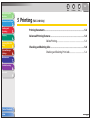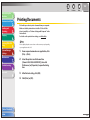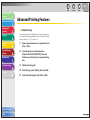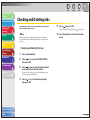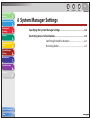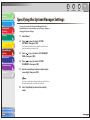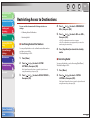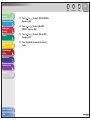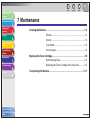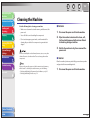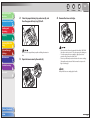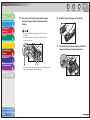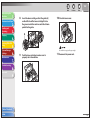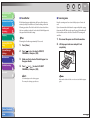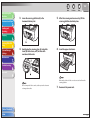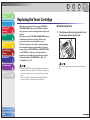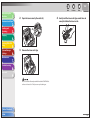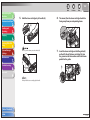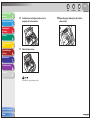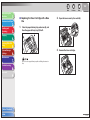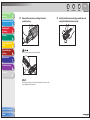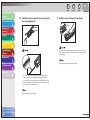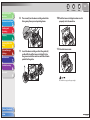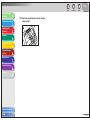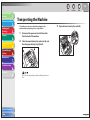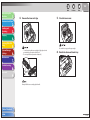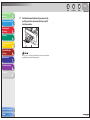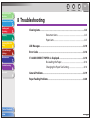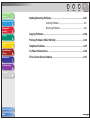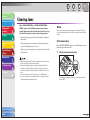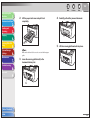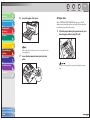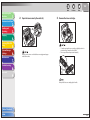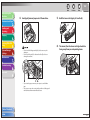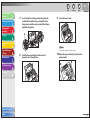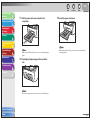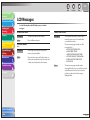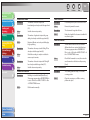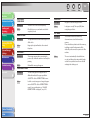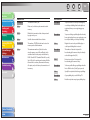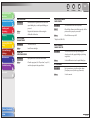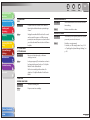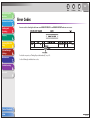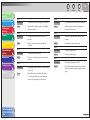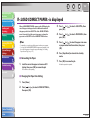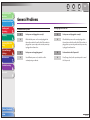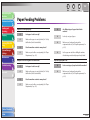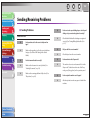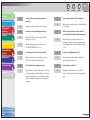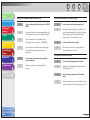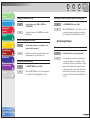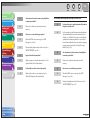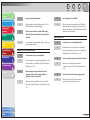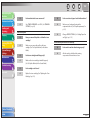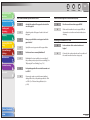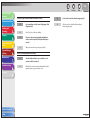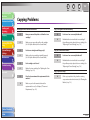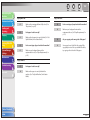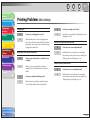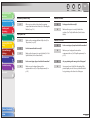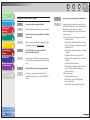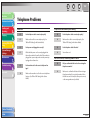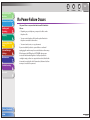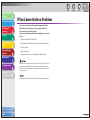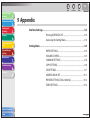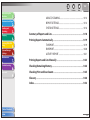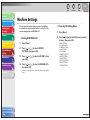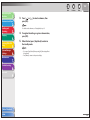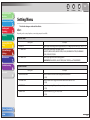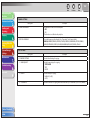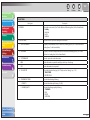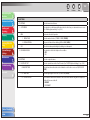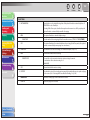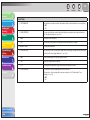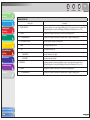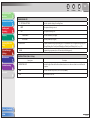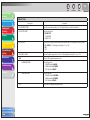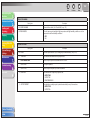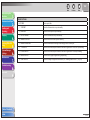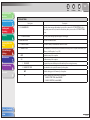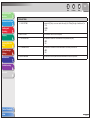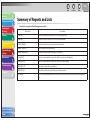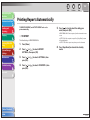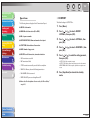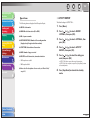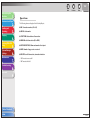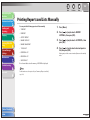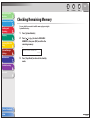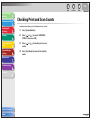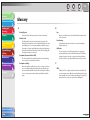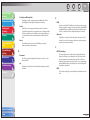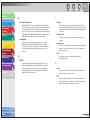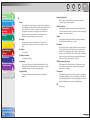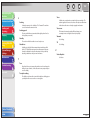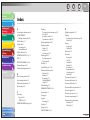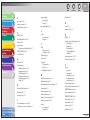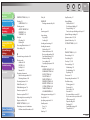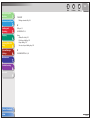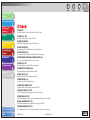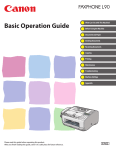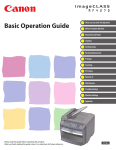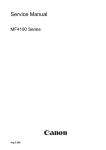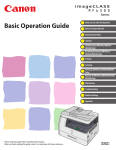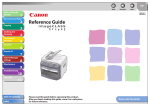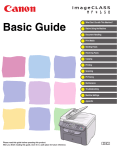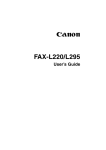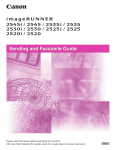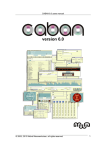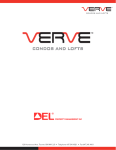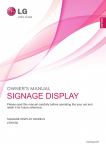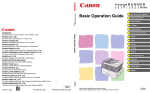Download 2. When the
Transcript
TOP Back Before Using the Machine Previous Next 1 Document and Paper 2 Sending and Receiving Reference Guide 3 Copying 4 Printing (FAX-L160 Only) System Manager Settings 5 6 Maintenance 7 Troubleshooting 8 Appendix 9 Table of Contents Index Please read this guide before operating this product. After you finish reading this guide, store it in a safe place for future reference. How to Use This Guide TOP Back Before Using the Machine 1 Document and Paper Previous Next Manuals for the Machine 2 Sending and Receiving 3 Copying 4 Printing (FAX-L160 Only) System Manager Settings 5 6 Maintenance 7 Troubleshooting 8 Appendix 9 To view the manual in PDF format, Adobe Reader/Adobe Acrobat Reader is required. If Adobe Reader/Adobe Acrobat Reader is not installed on your system, please download it from the Adobe Systems Incorporated website. ● Considerable effort has been made to make sure that the manuals for the machine are free of inaccuracies and omissions. However, as we are constantly improving our products, if you need an exact specification, please contact Canon. ● The machine illustration on the cover may differ slightly from your machine. ● Table of Contents Index i TOP Back Before Using the Machine 1 Document and Paper Previous Next Things You Can Do 2 Sending and Receiving 3 Specify a recipient with a single key Look up a particular recipient Receive faxes in memory without printing out Copying 4 Printing (FAX-L160 Only) System Manager Settings 5 One-Touch Speed Dialing Keys → p. 3-14 6 Maintenance 7 Specify a recipient with a two-digit code Address Book Search → p. 3-15 Redial when the line is busy Memory Lock Reception → p. 3-25 Reject faxes without their numbers Troubleshooting 8 Appendix 9 Coded Speed Dialing Codes → p. 3-14 Specify multiple recipients as a group Redialing → p. 3-19 Send documents to multiple recipients Group Dialing Broadcasting → p. 3-15 → p. 3-30 RX Restriction → p. 3-29 Send a fax at a specified time Delayed Sending → p. 3-30 Table of Contents Index ii TOP Back Before Using the Machine 1 Document and Paper 2 Sending and Receiving Send or receive a fax automatically upon request Adjust the density level of scanned images Previous Next Sort printouts by page order*1 3 Copying 4 Printing (FAX-L160 Only) System Manager Settings 5 Polling → p. 3-31 Send a fax to be relayed to other fax machines Density → p. 4-3 Enlarge or reduce copied images Collate Printing → p. 5-3 Restrict the use of the machine with a password 6 Maintenance 7 Troubleshooting 8 Relay → p. 3-33 Zoom Ratio → p. 4-4 System Manager Settings → p. 6-2 Appendix 9 Select a scan mode depending on the type of image Image Quality → p. 4-3 Print a document from a PC*1 Printing → p. 5-2 Table of Contents *1 Indicates the features available only for FAX-L160. Index iii TOP Back Before Using the Machine 1 Document and Paper 2 Sending and Receiving Previous Next Table of Contents Manuals for the Machine............................................................................................................... i 3 Things You Can Do .......................................................................................................................... ii 4 How to Use This Guide ................................................................................................................xv Copying Printing (FAX-L160 Only) System Manager Settings Using the Top Page.............................................................................................................. xv 5 Using the Chapter Topic List ........................................................................................... xvi Illustrations Used in This Manual.................................................................................xviii 6 Maintenance Legal Notices .................................................................................................................................xix 7 1 Before Using the Machine ........................................................................................................1-1 Troubleshooting 8 Appendix 9 Machine Components ...............................................................................................................1-3 Operation Panel ...........................................................................................................................1-6 Operation Panel...................................................................................................................1-6 Table of Contents Index iv TOP Back Before Using the Machine 1 Document and Paper 2 Sending and Receiving 3 Copying System Manager Settings Next LCD (Standby Mode) ..................................................................................................................1-9 Fax Mode................................................................................................................................1-9 Copy Mode ............................................................................................................................1-9 Optional Handset ..................................................................................................................... 1-10 Maintaining the Handset .............................................................................................. 1-10 4 Printing (FAX-L160 Only) Previous 5 6 Toner Cartridge ......................................................................................................................... 1-11 Maintaining the Toner Cartridge ................................................................................ 1-12 Telephone Line Setting .......................................................................................................... 1-13 Setting the Telephone Line Type ................................................................................ 1-13 Maintenance 7 Timer Settings ........................................................................................................................... 1-14 Setting the Sleep Mode ................................................................................................. 1-14 Troubleshooting 8 Setting Daylight Saving Time ...................................................................................... 1-15 Appendix 9 Table of Contents Index v TOP Back Before Using the Machine 1 Document and Paper Sending and Receiving 2 Document and Paper................................................................................................................2-1 Document Requirements .........................................................................................................2-2 3 Scanning Area ..............................................................................................................................2-3 4 System Manager Settings Next 2 Copying Printing (FAX-L160 Only) Previous Loading Documents ..................................................................................................................2-4 Paper Requirements...................................................................................................................2-5 5 Printable Area ...............................................................................................................................2-7 6 Loading Paper ..............................................................................................................................2-8 Loading Envelopes .............................................................................................................2-8 Maintenance 7 Troubleshooting Setting Paper Size and Type ................................................................................................. 2-11 8 3 Sending and Receiving.............................................................................................................3-1 Appendix 9 Basic Sending Method ..............................................................................................................3-5 Table of Contents Index vi TOP Back Before Using the Machine 1 Document and Paper 2 Sending and Receiving System Manager Settings Next Scan Settings ................................................................................................................................3-6 Image Quality .......................................................................................................................3-6 Density ....................................................................................................................................3-6 3 Storing/Editing Address Book ................................................................................................3-7 4 Storing/Editing One-Touch Speed Dialing Keys/Coded Speed Dialing Codes.......................................................................................................................................3-7 Copying Printing (FAX-L160 Only) Previous Storing/Editing Group Dialing .................................................................................... 3-10 5 Specifying Recipients ............................................................................................................. 3-14 6 Using One-Touch Speed Dialing Keys ...................................................................... 3-14 7 Group Dialing .................................................................................................................... 3-15 Maintenance Troubleshooting 8 Using Coded Speed Dialing Codes ............................................................................ 3-14 Using Address Book Key ................................................................................................ 3-15 Manual Sending ....................................................................................................................... 3-17 Appendix 9 Table of Contents Index vii TOP Back Before Using the Machine 1 Document and Paper 2 Sending and Receiving System Manager Settings Next Fax Dialing Features ................................................................................................................ 3-18 Dialing Through a Switchboard .................................................................................. 3-18 Switching Temporarily to Tone Dialing .................................................................... 3-19 3 Redialing ............................................................................................................................. 3-19 4 Dialing an Overseas Number (With Pauses) ........................................................... 3-21 Copying Printing (FAX-L160 Only) Previous 5 6 Checking Dialing Line .................................................................................................... 3-21 Basic Receiving Method......................................................................................................... 3-23 Receiving Features................................................................................................................... 3-24 FAX/TEL: Optional Settings........................................................................................... 3-24 Manual Reception............................................................................................................ 3-25 Maintenance 7 Memory Reception .......................................................................................................... 3-25 Memory Lock Reception ............................................................................................... 3-26 Troubleshooting 8 Appendix Remote Reception ........................................................................................................... 3-27 Selecting the Receive Mode for Printing ................................................................. 3-28 9 Reception Restriction ..................................................................................................... 3-29 Printing Received Documents..................................................................................... 3-29 Table of Contents Index viii TOP Back Before Using the Machine 1 Document and Paper 2 Sending and Receiving System Manager Settings Next Advanced Features .................................................................................................................. 3-30 Broadcasting ...................................................................................................................... 3-30 Delayed Sending .............................................................................................................. 3-30 3 Polling .................................................................................................................................. 3-31 4 Canceling TX/RX Jobs ............................................................................................................. 3-34 5 Checking and Deleting TX/RX Jobs ................................................................................... 3-35 6 Checking and Deleting Fax Documents Stored in Memory ............................. 3-35 7 4 Copying .....................................................................................................................................4-1 8 Basic Copying Method ..............................................................................................................4-2 Copying Printing (FAX-L160 Only) Previous Relay ..................................................................................................................................... 3-33 Checking Transmission/Reception Results ............................................................. 3-35 Maintenance Troubleshooting Appendix 9 Scan Settings ................................................................................................................................4-3 Image Quality .......................................................................................................................4-3 Density ....................................................................................................................................4-3 Zoom Ratio ............................................................................................................................4-4 Table of Contents Index ix TOP Back Before Using the Machine 1 Document and Paper 2 Sending and Receiving System Manager Settings Next Canceling Copy Jobs ..................................................................................................................4-5 5 Printing (FAX-L160 Only)..........................................................................................................5-1 3 Printing Documents ...................................................................................................................5-2 4 Advanced Printing Features ....................................................................................................5-3 Copying Printing (FAX-L160 Only) Previous Collate Printing ....................................................................................................................5-3 5 Checking and Deleting Jobs ...................................................................................................5-4 6 Checking and Deleting Print Jobs ................................................................................5-4 7 6 System Manager Settings ........................................................................................................6-1 8 Specifying the System Manager Settings...........................................................................6-2 Maintenance Troubleshooting Appendix 9 Restricting Access to Destinations ........................................................................................6-3 Confirming Entered Fax Numbers ................................................................................6-3 Restricting Redial ................................................................................................................6-3 Table of Contents Index x TOP Back Before Using the Machine 1 Document and Paper 2 Sending and Receiving System Manager Settings Next 7 Maintenance .............................................................................................................................7-1 Cleaning the Machine ...............................................................................................................7-2 Exterior ...................................................................................................................................7-2 3 Copying Printing (FAX-L160 Only) Previous Interior ....................................................................................................................................7-2 Fuser Roller ............................................................................................................................7-6 4 Scanning area .......................................................................................................................7-6 5 Replacing the Toner Cartridge ...............................................................................................7-8 6 Replacing the Toner Cartridge with a New One ................................................... 7-12 Maintenance 7 Redistributing Toner ..........................................................................................................7-8 Transporting the Machine .................................................................................................... 7-17 Troubleshooting 8 Appendix 9 8 Troubleshooting .......................................................................................................................8-1 Clearing Jams ...............................................................................................................................8-3 Document Jams...................................................................................................................8-3 Paper Jams.............................................................................................................................8-5 Table of Contents Index xi TOP Back Before Using the Machine 1 Document and Paper Sending and Receiving LCD Messages............................................................................................................................ 8-10 Error Codes ................................................................................................................................. 8-16 3 If <LOAD CORRECT PAPER> is displayed ......................................................................... 8-18 4 System Manager Settings Next 2 Copying Printing (FAX-L160 Only) Previous 5 6 Maintenance Re-Loading the Paper ..................................................................................................... 8-18 Changing the Paper Size Setting................................................................................ 8-18 General Problems..................................................................................................................... 8-19 Paper Feeding Problems........................................................................................................ 8-20 Sending/Receiving Problems .............................................................................................. 8-21 7 Sending Problems ........................................................................................................... 8-21 8 Copying Problems ................................................................................................................... 8-30 9 Printing Problems (FAX-L160 Only) ................................................................................... 8-32 Troubleshooting Appendix Receiving Problems......................................................................................................... 8-24 Telephone Problems ............................................................................................................... 8-35 Table of Contents Index xii TOP Back Before Using the Machine 1 Document and Paper Sending and Receiving System Manager Settings Next If a Power Failure Occurs........................................................................................................ 8-36 2 If You Cannot Solve a Problem ............................................................................................ 8-37 3 9 Appendix ...................................................................................................................................9-1 4 Machine Settings ........................................................................................................................9-3 Copying Printing (FAX-L160 Only) Previous Printing USER DATA LIST...................................................................................................9-3 5 Accessing the Setting Menu ...........................................................................................9-3 6 Setting Menu ................................................................................................................................9-5 7 VOLUME CONTROL .............................................................................................................9-5 Maintenance PAPER SETTINGS ..................................................................................................................9-5 COMMON SETTINGS ..........................................................................................................9-6 Troubleshooting 8 COPY SETTINGS ...................................................................................................................9-6 FAX SETTINGS .......................................................................................................................9-7 Appendix 9 ADDRESS BOOK SET. ....................................................................................................... 9-11 PRINTER SETTINGS (FAX-L160 Only).......................................................................... 9-12 TIMER SETTINGS ............................................................................................................... 9-13 Table of Contents Index xiii TOP Back Before Using the Machine Previous Next 1 ADJUST./CLEANING ......................................................................................................... 9-14 Document and Paper REPORT SETTINGS............................................................................................................ 9-14 Sending and Receiving 2 SYSTEM SETTINGS ........................................................................................................... 9-16 3 Summary of Reports and Lists............................................................................................. 9-18 Copying 4 Printing (FAX-L160 Only) System Manager Settings Printing Reports Automatically ........................................................................................... 9-19 TX REPORT .......................................................................................................................... 9-19 5 RX REPORT .......................................................................................................................... 9-20 6 Printing Reports and Lists Manually.................................................................................. 9-23 7 Checking Remaining Memory............................................................................................. 9-24 ACTIVITY REPORT ............................................................................................................. 9-21 Maintenance Troubleshooting 8 Checking Print and Scan Counts ........................................................................................ 9-25 Glossary ....................................................................................................................................... 9-26 Appendix 9 Index ............................................................................................................................................. 9-32 Table of Contents Index xiv TOP Back Before Using the Machine 1 Document and Paper 2 Sending and Receiving ■ Using the Top Page 3 Returns to the last page opened. Displays the previous or next page. Returns to the top page. 4 System Manager Settings Next How to Use This Guide Copying Printing (FAX-L160 Only) Previous TOP 5 Back Before Using the Machine Previous Next 1 Document and Paper 6 2 Sending and Receiving Reference Guide 3 Copying Maintenance 4 7 Printing (FAX-L160 Only) 8 Maintenance Troubleshooting System Manager Settings 5 6 7 Troubleshooting 8 Appendix Appendix 9 9 Table of Contents Index Please read this guide before operating this product. After you finish reading this guide, store it in a safe place for future reference. How to Use This Guide Displays the “How to Use This Guide” page. Quick links to the list of things you can do, topics for each chapter, table of contents, and the index. Table of Contents Index xv TOP Back Before Using the Machine 1 ■ Previous Next Using the Chapter Topic List Document and Paper 2 Sending and Receiving 3 TOP Copying Back 4 Printing (FAX-L160 Only) System Manager Settings Before Using the Machine 1 Document and Paper 2 5 6 Maintenance Sending and Receiving System Manager Settings Troubleshooting 4 Operation Panel ...............................................................................................1-6 Operation Panel............................................................................1-6 5 6 7 Troubleshooting 8 Appendix 9 8 1 Before Using the Machine Machine Components ......................................................................................1-3 Maintenance 7 Next 3 Copying Printing (FAX-L160 Only) Previous LCD (Standby Mode) ........................................................................................1-9 Fax Mode .........................................................................................1-9 Copy Mode .....................................................................................1-9 Optional Handset ...........................................................................................1-10 Maintaining the Handset ....................................................... 1-10 Toner Cartridge ..............................................................................................1-11 Maintaining the Toner Cartridge ......................................... 1-12 Appendix 9 Table of Contents Index 1-1 Table of Contents Index xvi TOP Back Before Using the Machine 1 Document and Paper Previous Next The following symbols are used throughout the manuals for the machine and indicate the warnings, cautions and notes you should keep in mind when using the machine. 2 Sending and Receiving Indicates a warning that may lead to death or serious injury if not observed. 3 Copying 4 Printing (FAX-L160 Only) System Manager Settings 5 Explains how to avoid actions that could injure you or damage your machine. Explains operating restrictions and how to avoid minor difficulties. In addition, this guide uses distinctive notations to identify keys and information in the LCD: 6 Maintenance – The keys you press appear in square brackets: [Stop/Reset]. – Information in the LCD appears in angle brackets: <LOAD PAPER>. 7 – The items appear on the PC (Menus, Menu commands, buttons etc.) in square brackets: [Save]. Troubleshooting 8 Appendix 9 Table of Contents Index xvii TOP Back Before Using the Machine 1 Document and Paper 2 Sending and Receiving ■ Previous Next Illustrations Used in This Manual Unless otherwise mentioned, illustrations used in this manual are those taken when no optional equipment is attached to the FAX-L160. 3 Copying 4 Printing (FAX-L160 Only) System Manager Settings 5 6 The model FAX-L160 is used for illustration purposes in this manual. When there is any difference between FAX-L160 and FAX-L140, it is clearly indicated in the text, e.g., “FAX-L160 Only”. Maintenance 7 Troubleshooting 8 Appendix 9 Table of Contents Index xviii TOP Back Before Using the Machine 1 Document and Paper 2 Sending and Receiving 3 Copying 4 Printing (FAX-L160 Only) System Manager Settings 5 6 Previous Next Legal Notices Trademarks Canon and the Canon logo are trademarks of Canon Inc. Microsoft, Windows, Windows Server and Windows Vista are trademarks or registered trademarks of Microsoft Corporation in the U.S. and/or other countries. All other product and brand names are registered trademarks, trademarks or service marks of their respective owners. Copyright Copyright © 2007 by Canon Inc. All rights reserved. No part of this publication may be reproduced, transmitted, transcribed, stored in a retrieval system, or translated into any language or computer language in any form or by any means, electronic, mechanical, magnetic, optical, chemical, manual, or otherwise, without the prior written permission of Canon Inc. Maintenance 7 Troubleshooting 8 Appendix 9 Disclaimer The information in this document is subject to change without notice. CANON INC. MAKES NO WARRANTY OF ANY KIND WITH REGARD TO THIS MATERIAL, EITHER EXPRESS OR IMPLIED, EXCEPT AS PROVIDED HEREIN, INCLUDING WITHOUT LIMITATION, THEREOF, WARRANTIES AS TO MARKETABILITY, MERCHANTABILITY, FITNESS FOR A PARTICULAR PURPOSE OF USE OR NON-INFRINGEMENT. CANON INC. SHALL NOT BE LIABLE FOR ANY DIRECT, INCIDENTAL, OR CONSEQUENTIAL DAMAGES OF ANY NATURE, OR LOSSES OR EXPENSES RESULTING FROM THE USE OF THIS MATERIAL. Table of Contents Index xix TOP Back Before Using the Machine 1 Document and Paper 2 Sending and Receiving System Manager Settings Next 1 Before Using the Machine 3 Machine Components ......................................................................................1-3 4 Operation Panel ...............................................................................................1-6 Operation Panel ............................................................................1-6 Copying Printing (FAX-L160 Only) Previous 5 6 Maintenance 7 Troubleshooting 8 Appendix 9 LCD (Standby Mode) ........................................................................................1-9 Fax Mode .........................................................................................1-9 Copy Mode .....................................................................................1-9 Optional Handset ...........................................................................................1-10 Maintaining the Handset ....................................................... 1-10 Toner Cartridge ..............................................................................................1-11 Maintaining the Toner Cartridge ......................................... 1-12 Table of Contents Index 1-1 TOP Back Before Using the Machine 1 Document and Paper 2 Sending and Receiving 3 Copying 4 Printing (FAX-L160 Only) System Manager Settings Previous Next Telephone Line Setting ..................................................................................1-13 Setting the Telephone Line Type ......................................... 1-13 Timer Settings ................................................................................................1-14 Setting the Sleep Mode .......................................................... 1-14 Setting Daylight Saving Time ............................................... 1-15 5 6 Maintenance 7 Troubleshooting 8 Appendix 9 Table of Contents Index 1-2 TOP Back Before Using the Machine 1 Document and Paper 2 Sending and Receiving 3 Printing (FAX-L160 Only) A B System Manager Settings C D 5 E 6 F Maintenance 7 Troubleshooting Next Machine Components Copying 4 Previous G Document feeder tray Holds documents. Document feeder tray extension Extension for the document feeder tray. Paper delivery tray Outputs printouts. Paper delivery tray extension Extension for the paper output tray. Toner cover Open it when replacing the toner cartridge or removing jammed paper. Notch Used to open the toner cover. Operation panel Controls the machine. 8 Appendix 9 Table of Contents Index 1-3 TOP Back Before Using the Machine 1 H Document and Paper 2 Sending and Receiving J 3 Copying 4 Printing (FAX-L160 Only) System Manager Settings I 5 K L M Previous Next Document delivery tray extension Extension for the document delivery tray. Document delivery tray Outputs scanned documents. Part of paper stack cover. ADF (Automatic Document Feeder) Feeds documents automatically into the machine for scanning. Document release lever Releases jammed document. Paper stack cover Protects paper supply in the machine from dirt and dust. Document guides Adjust to the width of documents. 6 Maintenance 7 Troubleshooting 8 Appendix 9 Table of Contents Index 1-4 TOP Back Before Using the Machine 1 N Document and Paper 2 Sending and Receiving P 3 Copying 4 Printing (FAX-L160 Only) System Manager Settings O 5 Q R S Previous Next Power socket Connect the power cord. Handset cable retainer Hook the optional handset cable to retain the slack. Line jack Connect the telephone cable. External device jack Connect an external device if necessary. Handset jack Connect the optional handset. USB port Connect the USB cable. 6 Maintenance 7 Troubleshooting 8 Appendix 9 Table of Contents Index 1-5 TOP Back Before Using the Machine 1 Document and Paper Previous Next Operation Panel 2 Sending and Receiving 3 ■ Operation Panel A Copying 4 Printing (FAX-L160 Only) System Manager Settings 5 6 Maintenance 7 Troubleshooting B C D E 8 Appendix 9 F One-Touch Speed Dialing keys Press to enter destinations registered for one-touch speed dialing or group dialing. LCD display Displays messages and prompts during operation. Also displays selections, text, and numbers when adjusting settings. [ ] key Press to decrease the value for various settings. Also press to see the previous item in the menu. [ ] key Press to increase the value for various settings. Also press to see the next item in the menu. [Energy Saver] key Press to set or cancel the Sleep mode manually. The key lights green when the Sleep mode is set, and goes off when the mode is canceled. [OK] key Press to accept a set function or mode. Table of Contents Index 1-6 TOP Back Before Using the Machine 1 G Document and Paper 2 Sending and Receiving I 3 Copying J 4 Printing (FAX-L160 Only) System Manager Settings H 5 K L 6 M Maintenance 7 N Troubleshooting 8 Previous Next [Density] key Press to adjust the density for copy or documents you send. [Add. Mode] key Press to access additional fax modes. [Menu] key Press to access the setting menu for customizing machine operations. [Copy] key Press to switch to the Copy mode. [Clear] key Press to clear entered alphanumeric characters. [Stop/Reset] key Press to stop a current job or to return the machine to the standby mode. Also, press to switch to the Fax mode when the machine is in the Copy mode. [Start] key Press to start scanning documents for sending or copying. Processing/Data indicator Flashes while sending or receiving faxes. Lights when the machine has waiting jobs and stores the data in memory. Appendix 9 Please note that any fax documents that have been received and are stored in the memory will be deleted if you disconnect the power cord when the Processing/Data indicator is lit. O [Tone] key Press to switch from rotary pulse to tone dialing. Table of Contents Index 1-7 TOP Back Before Using the Machine 1 P Document and Paper Sending and Receiving 2 Q 3 R Copying 4 Printing (FAX-L160 Only) System Manager Settings S 5 T 6 U 7 V 8 W Maintenance Troubleshooting Appendix Previous Next [System Monitor] key Press to check the sending status, print status, sending/ receiving log, available memory, or printing/scanning count. [Address Book] key Press to search pre-registered destinations under one-touch speed dialing keys or coded speed dialing by name. [Coded Dial] key Press to specify recipients registered under coded speed dialing. [Image Quality] key Press to select image quality for copy or fax. [Hook] key Press when you want to dial without lifting up the handset of the optional telephone or external telephone. [Redial/Pause] key Press to redial the last dialed number, or press to insert a pause when entering a fax number. [R] key Enter when dialing an outside number through a switchboard. Numeric keys Use to enter letters and numbers. 9 Table of Contents Index 1-8 TOP Back Before Using the Machine 1 Document and Paper Previous Next LCD (Standby Mode) 2 Sending and Receiving 3 ■ Fax Mode Copying 4 Printing (FAX-L160 Only) System Manager Settings 31/12 2007 FaxOnly MON 15:50 STANDARD 5 6 Maintenance 7 Troubleshooting 8 – When you connect the power code, the LCD displays <PLEASE WAIT> first, and then displays <INITIALIZING...> until the standby display appears. It is also possible to see the standby display without having <INITIALIZING...> shown. – If the machine remains idle for one minute, the display returns to the standby mode. In that case, if the display shows the Copy mode, it will switch to the Fax mode. A Date & Time B Receive mode C Image quality ■ Copy Mode Appendix 9 100% A B C D E A4 TEXT/PHOTO 1 Zoom ratio Paper size Quantity Density Image quality Table of Contents Index 1-9 TOP Back Before Using the Machine 1 Document and Paper 2 Sending and Receiving 3 Copying Previous Next Optional Handset If you want to use the machine as a telephone and a fax machine, or if you want to receive faxes manually, install the handset available from your local authorized Canon dealer or the Canon help line. 4 Printing (FAX-L160 Only) System Manager Settings 5 6 Maintenance 7 Troubleshooting 8 Appendix 9 For how to install the handset, see “Before FAX Setting,” in the Starter Guide. ■ Maintaining the Handset – Do not leave the handset exposed to direct sunlight. – Do not install the handset in hot or humid conditions. – Do not spray aerosol polish on the handset as it may cause damage. – Use a damp cloth to wipe clean the handset. Table of Contents Index 1-10 TOP Back Before Using the Machine 1 Document and Paper 2 Sending and Receiving 3 Copying 4 Printing (FAX-L160 Only) System Manager Settings 5 6 Maintenance 7 Troubleshooting Previous Next Toner Cartridge The lifetime of the Canon Genuine toner cartridge used in this machine is approximately 2,000 pages. The page counts are based on 5% coverage* when printing A4 size paper with the default print density setting. The level of toner consumption varies depending on the type of documents printed. If your average document contains a lot of graphics, tables, or charts, the life of the toner cartridge will be shorter as they consume more toner. When you are replacing a toner cartridge, be sure to use a toner cartridge designed for this product. To purchase a new Canon genuine toner cartridge, contact your local authorized Canon dealer or Canon help line. Model Name Supported Canon Genuine Cartridge Print Yield FAX-L160 FAX-L140 Canon FX10 Cartridge Approx. 2,000 pages * The term “5% coverage” denotes a document on which the area covered with toner is 5% of the total area of a sheet. Toner Cartridge name: Canon FX10 Cartridge 8 Appendix 9 Table of Contents Index 1-11 TOP Back Before Using the Machine 1 ■ Maintaining the Toner Cartridge Document and Paper 2 Sending and Receiving 3 4 System Manager Settings Next ● Always hold the toner cartridge by its handle to avoid touching the drum protective shutter. ● Keep the toner cartridge away from computer screens, disk drives, and floppy disks. The magnet inside the toner cartridge may harm these items. ● Avoid locations subject to high temperature, high humidity, ● Do not stand the toner cartridge on end, and do not turn it upside down. If toner becomes caked in the toner cartridge, it may become impossible to free it even by shaking the toner cartridge. or rapid changes in temperature. Copying Printing (FAX-L160 Only) Previous ● If there is a toner powder leakage, make sure not to inhale or ● Do not expose the toner cartridge to direct sunlight or bright light for more than five minutes. 5 6 Maintenance 7 Troubleshooting 8 Appendix 9 ● Store the toner cartridge in its protective bag. Do not open the bag until you are ready to install the toner cartridge in the machine. ● Save the toner cartridge’s protective bag in case you need to repack and transport the toner cartridge at a later date. ● Do not store the toner cartridge in a salty atmosphere or where there are corrosive gases such as from aerosol sprays. ● Do not remove the toner cartridge from the machine unnecessarily. ● Do not open the drum protective shutter on the toner cartridge. Print quality may deteriorate if the drum surface is exposed to light or is damaged. touch the toner powder. If it comes in contact with your skin, rinse with cold water using soap. If you feel an irritation on your skin or inhale the powder, consult a doctor immediately. ● When removing the toner cartridge from the machine, make sure to remove it carefully. If not removed with care, the toner powder may scatter and come in contact with your eyes and mouth. If this happens, rinse with water and consult a doctor immediately. ● Keep the toner cartridge away from small children. If they ingest the toner powder, consult a doctor immediately. ● Do not disassemble the toner cartridge. The toner powder may scatter and come in contact with your eyes and mouth. If this happens, rinse with water and consult a doctor immediately. Do not place the toner cartridge in fire. Toner powder is flammable. Table of Contents Index 1-12 TOP Back Before Using the Machine 1 Document and Paper Previous Next Telephone Line Setting 2 Sending and Receiving System Manager Settings 5. ■ The default setting is <TOUCH TONE>. Press [ ] or [ ] to select the telephone line type, then press [OK]. 4 1. Press [Menu]. <TOUCH TONE>: Tone dialing <ROTARY PULSE>: Pulse dialing 2. Press [ ] or [ ] to select <FAX SETTINGS>, then press [OK]. Copying Printing (FAX-L160 Only) Setting the Telephone Line Type 3 5 6 Maintenance 7 3. Press [ ] or [ ] to select <USER SETTINGS>, then press [OK]. 4. Press [ ] or [ ] to select <TEL LINE TYPE>, then press [OK]. If you do not know the type of telephone line you use, contact your local telephone company. 6. Press [Stop/Reset] to return to the standby mode. Troubleshooting 8 Appendix 9 Table of Contents Index 1-13 TOP Back Before Using the Machine 1 Document and Paper Previous Next Timer Settings 2 Sending and Receiving 3 Copying 4 Printing (FAX-L160 Only) System Manager Settings 5 6 Maintenance 7 Troubleshooting ■ When the machine remains idle for a certain period of time, it automatically enters the Sleep mode. The default settings are <ON> and <5MIN.>. 1. Press [Menu]. 2. Press [ ] or [ ] to select <TIMER SETTINGS>, then press [OK]. 3. Press [ ] or [ ] to select <AUTO SLEEP>, then press [OK]. 4. Press [ [OK]. 5. Press [ ] or [ ] to select the desired interval, then press [OK]. 8 Appendix 9 Setting the Sleep Mode ] or [ ] to select <ON>, then press You can set the interval from 3 to 30 minutes (in one-minute increments). You can also enter values using numeric keys. 6. Press [Stop/Reset] to return to the standby mode. – [Energy Saver] lights green when the machine enters the Sleep mode. – To resume the normal mode from the Sleep mode, press [Energy Saver] on the operation panel. – To enter the Sleep mode manually, press [Energy Saver] on the operation panel. – The machine will not enter the Sleep mode when: • the machine is in operation • the Processing/Data indicator lights or flashes • a message appears on the display • a paper jam occurs in the machine • the optional handset or the handset of the external telephone is off the hook – The machine will leave the Sleep mode when: • you press [Energy Saver] on the operation panel • a fax is received • the optional handset or the handset of the external telephone is off the hook • a print job is sent from a computer, and the print is started The default setting is 5 minutes. Table of Contents Index 1-14 TOP Back Before Using the Machine 1 Document and Paper Sending and Receiving 2 3 1. Press [Menu]. 2. Press [ ] or [ ] to select <TIMER SETTINGS>, then press [OK]. 5 3. Press [ ] or [ ] to select <DAYLIGHT SV.TIME>, then press [OK]. 6 4. Press [ [OK]. 7 5. Press [ ] or [ ] to select <BEGIN DATE/ TIME>, then press [OK]. 4 System Manager Settings Setting Daylight Saving Time In some countries or areas, time is advanced throughout the summer season. This is called “Daylight Saving Time.” The default setting is <ON>. Copying Printing (FAX-L160 Only) ■ Maintenance Troubleshooting 8 Appendix 9 ] or [ ] to select <ON>, then press Previous Next 6. Press [ ] or [ press [OK]. ] to select <MONTH>, then 7. Press [ ] or [ press [OK]. ] to select the month, then 8. Press [ [OK]. ] or [ ] to select <WEEK>, then press 9. Press [ [OK]. ] or [ ] to select the week, then press 10. Press [ ] or [ ] to select <DAY>, then press ] or [ ] to select the day, then press [OK]. 11. Press [ [OK]. 12. Press [Menu]. 13. Press [ ] or [ ] to select <END DATE/TIME>, then press [OK]. Table of Contents Index 1-15 TOP Back Before Using the Machine 1 Document and Paper 2 Sending and Receiving 3 Copying 4 Printing (FAX-L160 Only) System Manager Settings 5 14. Press [ ] to select <MONTH>, then 15. Press [ ] to select the month, then ] or [ press [OK]. ] or [ press [OK]. 16. Press [ Maintenance 7 Troubleshooting 8 ] to select <WEEK>, then press ] or [ ] to select the week, then press ] or [ ] to select <DAY>, then press ] or [ ] to select the day, then press Next [OK]. 17. Press [ [OK]. 18. Press [ 6 ] or [ Previous [OK]. 19. Press [ [OK]. 20. Press [Stop/Reset] to return to the standby mode. Appendix 9 Table of Contents Index 1-16 TOP Back Before Using the Machine 1 Document and Paper 2 Sending and Receiving 3 Copying 4 Printing (FAX-L160 Only) System Manager Settings Previous Next 2 Document and Paper Document Requirements.................................................................................2-2 Scanning Area...................................................................................................2-3 Loading Documents .........................................................................................2-4 5 Paper Requirements ........................................................................................2-5 6 Printable Area ...................................................................................................2-7 7 Loading Paper ..................................................................................................2-8 Loading Envelopes ......................................................................2-8 Maintenance Troubleshooting 8 Appendix Setting Paper Size and Type ..........................................................................2-11 9 Table of Contents Index 2-1 TOP Back Before Using the Machine 1 Document and Paper 2 Sending and Receiving 3 Copying 4 Printing (FAX-L160 Only) System Manager Settings 5 Size (W x L) Quantity (for 75 g/m2 paper) Max. 216 x 400 mm Min. 148 x 105 mm – Max. 30 A4- or Letter-size 64 to 105 g/m2 sheets – Max. 10 Legal-size sheets or the stack height of 5 mm Weight If using fine art paper, it should be 0.1 mm or thicker per sheet. ● To prevent document jams, do not use any of the following: 7 – Carbon paper or carbon-backed paper 8 – Coated paper Troubleshooting Next Document Requirements 6 Maintenance Previous – Wrinkled or creased paper – Curled or rolled paper – Torn paper Appendix 9 – Onion skin or thin paper – Documents with staples or paper clips attached – Paper with fresh glue, ink, or correction fluid that is not completely dry Table of Contents Index 2-2 TOP Back Before Using the Machine 1 Document and Paper 2 Sending and Receiving 3 Copying Previous Next Scanning Area Make sure your document’s text and graphics fall within the shaded area in the following diagram. Note that the margin widths listed are approximate and there may be slight variations in actual use. 4 Printing (FAX-L160 Only) System Manager Settings 5 6 Maintenance 7 Troubleshooting 8 Appendix 9 Table of Contents Index 2-3 TOP Back Before Using the Machine 1 Document and Paper 2 Sending and Receiving Previous Next Loading Documents 1. Adjust the slide guides to the width of the documents. 2. Fan the document stack and even the edges. 3 3. Insert the document top edge first in the ADF with the printed side facing up. Copying 4 Printing (FAX-L160 Only) System Manager Settings 5 6 Maintenance The document is ready for scanning. 7 Troubleshooting 8 Appendix 9 Table of Contents Index 2-4 TOP Back Before Using the Machine 1 Document and Paper 2 Sending and Receiving 3 Copying 4 Printing (FAX-L160 Only) System Manager Settings 5 6 Troubleshooting 8 Paper Size Setting Weight A4, B5*, A5*, Executive*, 64 to 128 g/m Envelope*(COM10, Monarch, DL, ISO-C5 (6 3/8" x 9" (162 x 229 mm)), Oficio, Brazil-Oficio, Mexico-Oficio, Folio, GovernmentLTR, Government- LGL, Foolscap, LTR, LGL, Custom paper* (3" x 5" to 8 1/2" x 14" (76 x 127 to 216 x 356 mm) Quantity 2 Max. stack height: 15 mm (Approx. 150 sheets of 80 g/m2 paper) 9 – Curled or rolled paper – Coated paper – Very thin paper – Paper which has been printed on using a thermal transfer printer (Do not copy on the reverse side.) Paper Type Setting Paper Type Weight Plain Paper Plain paper 64 to 90 g/m2 ● The following types of paper do not print well: – Highly textured paper Plain Paper L Transparency – Wrinkled or creased paper – Damp paper * Only for PC printing Heavy Paper ● To prevent paper jams, do not use any of the following: – Torn paper Heavy paper 105 to 128 g/m2 Heavy Paper H Appendix Next Paper Requirements Maintenance 7 Previous – Very smooth paper – Shiny paper Transparencies – The default paper size is A4. If you use a different paper size, you must change the paper size settings. (See “Setting Paper Size and Type,” on p. 2-11.) – For transparencies, you can load only up to 100 sheets. Table of Contents Index 2-5 TOP Back Before Using the Machine 1 Document and Paper 2 Sending and Receiving 3 Copying 4 Printing (FAX-L160 Only) System Manager Settings 5 Previous Next ● Make sure the paper is free from dust, lint, and oil stains. ● Be sure to test paper before purchasing large quantities. ● Store all paper wrapped and on a flat surface until ready for use. Keep opened packs in their original packaging in a cool, dry location. ● Store paper at 18°C–24°C, 40%–60% relative humidity. ● Use only the transparencies designed for laser printers. Canon recommends you to use Canon type transparencies with this machine. 6 Maintenance 7 Troubleshooting 8 Appendix 9 Table of Contents Index 2-6 TOP Back Before Using the Machine 1 Document and Paper 2 Sending and Receiving 3 Previous Next Printable Area The shaded area indicates the approximate printable area of A4 paper and envelope. Note that the margin widths listed are approximate and there may be slight variations in actual use. Copying 4 Printing (FAX-L160 Only) System Manager Settings 5 6 Maintenance 7 Troubleshooting 8 Appendix 9 Table of Contents Index 2-7 TOP Back Before Using the Machine 1 Document and Paper 2 Sending and Receiving Printing (FAX-L160 Only) System Manager Settings To load paper in the paper feeder, see “Set Up the Machine,” in the Starter Guide. ■ 4 5 6 Maintenance 7 Next Loading Paper 3 Copying Previous Loading Envelopes ● Use standard envelopes with diagonal seams and flaps. 1. Place the stack of envelopes on a firm, flat surface, and press down firmly on the edges to make the folds crisp. Press all the way around the envelopes to remove any curls and expel air from inside the envelopes. Make sure that the stack is flat before loading it in the machine. – Make sure to set the correct envelope size in the printer driver. (See Online Help.) ● To prevent jams, do not use the following: – – – – Envelopes with windows, holes, perforations, cutouts, and double flaps Envelopes made with special coated paper or deeply embossed paper Envelopes with peel-off sealing strips Envelopes with letters enclosed Troubleshooting 8 Appendix 9 Table of Contents Index 2-8 TOP Back Before Using the Machine 1 Document and Paper 2. Lift the paper stack cover and pull it out completely. Previous Next 3. Pull out the paper guide rail. 4. Insert the envelope stack with the print side facing up. 2 Sending and Receiving 3 Copying 4 Printing (FAX-L160 Only) System Manager Settings 5 6 Make sure the back end of the cover does not catch the front paper guide. Maintenance 7 Troubleshooting 8 Appendix 9 Table of Contents Index 2-9 TOP Back Before Using the Machine 1 Document and Paper 5. Adjust the side paper guides to the size of the stack. Previous Next 7. Pinch and slide the front paper guide to match the envelope size. 8. Insert the paper stack cover. 2 Sending and Receiving 3 Copying 4 Printing (FAX-L160 Only) System Manager Settings 5 6 If the paper guides are not adjusted correctly for the size of the envelopes, the quality of your printouts may be adversely affected. Maintenance 7 Troubleshooting 6. Push back the paper guide rail to the front edge of the stack. 8 Appendix 9 Make sure the back end of the cover does not catch and lower the scanning platform. Table of Contents Index 2-10 TOP Back Before Using the Machine 1 Document and Paper 2 Sending and Receiving 3 Copying 4 Printing (FAX-L160 Only) System Manager Settings 5 6 Maintenance 7 Troubleshooting 8 Appendix 9 Previous Next Setting Paper Size and Type The default setting is <A4> and <PLAIN PAPER>. When you place other sizes and/or types of paper, follow this procedure to change the settings. 1. Press [Menu]. 2. Press [ ] or [ ] to select <PAPER SETTINGS>, then press [OK]. 3. Press [ ] or [ press [OK]. ] to select <CASSETTE>, then 4. Press [ ] or [ press [OK]. ] to select <PAPER SIZE>, then 5. Press [ ] or [ press [OK]. ] to select the paper size, then You can select from the following paper sizes: <A4>, <OFICIO>, <BRAZIL-OFICIO>, <MEXICO-OFICIO>, <FOLIO>, <GOVERNMENT-LETTER>, <GOVERNMENT-LEGAL>, <FOOLSCAP>, <LTR>, <LGL> 6. Press [OK]. 7. Press [ ] or [ press [OK]. ] to select <PAPER TYPE>, then 8. Press [ ] or [ press [OK]. ] to select the paper type, then You can select from the following paper types: <PLAIN PAPER> or <PLAIN PAPER L>*1 for Plain paper (64 g/m2 to 90 g/m2) <HEAVY PAPER> or <HEAVY PAPER H>*2 for Heavy paper (105 g/m2 to 128 g/m2) <TRANSPARENCY> for Transparency *1 If paper curls excessively when printed with <PLAIN PAPER> selected, select <PLAIN PAPER L>. *2 If print fixing is not sufficient when printed with <HEAVY PAPER> selected, select <HEAVY PAPER H>. 9. Press [Stop/Reset] to return to the standby mode. The available paper size will vary depending on the country where the unit was purchased. Table of Contents Index 2-11 TOP Back Before Using the Machine 1 Document and Paper 2 Sending and Receiving 3 Copying 4 Printing (FAX-L160 Only) System Manager Settings 5 6 Maintenance 7 Troubleshooting 8 Previous Next 3 Sending and Receiving Basic Sending Method .....................................................................................3-5 Scan Settings ....................................................................................................3-6 Image Quality ................................................................................3-6 Density .............................................................................................3-6 Storing/Editing Address Book .........................................................................3-7 Storing/Editing One-Touch Speed Dialing Keys/ Coded Speed Dialing Codes ....................................................3-7 Storing/Editing Group Dialing ............................................. 3-10 Appendix 9 Table of Contents Index 3-1 TOP Back Before Using the Machine 1 Document and Paper 2 Sending and Receiving 3 Copying 4 Printing (FAX-L160 Only) System Manager Settings 5 6 Maintenance 7 Troubleshooting 8 Appendix 9 Previous Next Specifying Recipients.....................................................................................3-14 Using One-Touch Speed Dialing Keys ............................... 3-14 Using Coded Speed Dialing Codes ..................................... 3-14 Group Dialing ............................................................................. 3-15 Using Address Book Key ......................................................... 3-15 Manual Sending .............................................................................................3-17 Fax Dialing Features .......................................................................................3-18 Dialing Through a Switchboard ........................................... 3-18 Switching Temporarily to Tone Dialing ............................. 3-19 Redialing ...................................................................................... 3-19 Checking Dialing Line ............................................................. 3-21 Dialing an Overseas Number (With Pauses) .................... 3-21 Basic Receiving Method .................................................................................3-23 Table of Contents Index 3-2 TOP Back Before Using the Machine 1 Document and Paper 2 Sending and Receiving 3 Copying 4 Printing (FAX-L160 Only) System Manager Settings 5 6 Maintenance 7 Troubleshooting 8 Appendix 9 Previous Next Receiving Features .........................................................................................3-24 FAX/TEL: Optional Settings .................................................... 3-24 Manual Reception ..................................................................... 3-25 Memory Reception ................................................................... 3-25 Memory Lock Reception ........................................................ 3-26 Remote Reception .................................................................... 3-27 Selecting the Receive Mode for Printing .......................... 3-28 Reception Restriction .............................................................. 3-29 Printing Received Documents .............................................. 3-29 Advanced Features .........................................................................................3-30 Broadcasting ............................................................................... 3-30 Delayed Sending ....................................................................... 3-30 Polling ........................................................................................... 3-31 Relay .............................................................................................. 3-33 Table of Contents Index 3-3 TOP Back Before Using the Machine 1 Document and Paper 2 Sending and Receiving 3 Copying 4 Printing (FAX-L160 Only) System Manager Settings Previous Next Canceling TX/RX Jobs .....................................................................................3-34 Checking and Deleting TX/RX Jobs ...............................................................3-35 Checking Transmission/Reception Results ...................... 3-35 Checking and Deleting Fax Documents Stored in Memory ..................................................................... 3-35 5 6 Maintenance 7 Troubleshooting 8 Appendix 9 Table of Contents Index 3-4 TOP Back Before Using the Machine 1 Document and Paper 2 Sending and Receiving Previous Next Basic Sending Method Follow this procedure to send faxes. 3 1. 4 2. 5 3. Make sure the LCD shows the fax mode. If the LCD shows the copy mode, press [Stop/Reset]. Copying Printing (FAX-L160 Only) System Manager Settings 7 Enter the fax number with the numeric keys. You can also specify the fax number with one-touch speed dialing keys, coded speed dialing codes, or [Address Book] key. (See “Specifying Recipients,” on p. 3-14.) 6 Maintenance Set documents. Insert the document top edge first in the ADF with the printed side facing up. (See “Loading Documents,” on p. 2-4.) 4. Press [Start]. Troubleshooting 8 Appendix 9 Table of Contents Index 3-5 TOP Back Before Using the Machine 1 Document and Paper 2 Sending and Receiving 3 Printing (FAX-L160 Only) System Manager Settings 5 You can adjust the image quality and density of the document you send. The higher image quality you set, the better the output will be, but the longer the transmission will take. These settings return to the default values after all documents are scanned. If you want to keep the settings, set the density and/or image quality as following; [Menu] → <FAX SETTINGS> → <USER SETTINGS> → <STANDARD SETTINGS> → <DENSITY> or <IMAGE QUALITY> (See “Setting Menu,” on p. 9-5.) 6 ■ Maintenance 7 Troubleshooting 8 Appendix 9 Next Scan Settings Copying 4 Previous ■ Density The default setting is (5). 1. Press [Density]. 2. Press [ ] or [ press [OK]. Ex. DENSITY -LT [ [ Image Quality ] to adjust the density, then DK+ ]: to make dark documents lighter. ]: to make light documents darker. The default setting is <STANDARD>. 1. Press [Image Quality]. 2. Press [ ] or [ press [OK]. ] to select the resolution, then <STANDARD>: for most text-only documents (200 x 100 dpi) <FINE>: for fine-print documents (the resolution is twice that of <STANDARD>) (200 x 200 dpi) <PHOTO>: for documents that contain photographs (the resolution is twice that of <STANDARD>) (200 x 200 dpi) <SUPER FINE>: for documents that contain fine print and images (the resolution is four times that of <STANDARD>) (200 x 400 dpi) Table of Contents Index 3-6 TOP Back Before Using the Machine 1 Document and Paper 2 Sending and Receiving 3 Copying 4 Printing (FAX-L160 Only) System Manager Settings Previous Next Storing/Editing Address Book This machine provides you with various ways to specify the fax/ telephone numbers besides using the numeric keys. You can register fax/telephone numbers to the Address Book. Once you have registered fax/telephone numbers using this function, you can specify the fax/telephone numbers by simply pressing one or a combination of keys: ■ Storing/Editing One-Touch Speed Dialing Keys/Coded Speed Dialing Codes Registering One-Touch Speed Dialing Keys/Coded Speed Dialing Codes ● Using One-Touch Speed Dialing Keys (p. 3-14) 5 6 Maintenance 7 Troubleshooting 8 Appendix 9 You can specify fax/telephone numbers by pressing one-touch speed dialing keys. You can register up to 15 one-touch speed dialing keys, including group dialing. 1. Press [Menu]. 2. Press [ ] or [ ] to select <ADDRESS BOOK SET.>, then press [OK]. 3. Press [ ] or [ ] to select <1-TOUCH SPD DIAL> or <CODED DIAL>, then press [OK]. 4. Press [ ] or [ ] to select a one-touch speed dialing key (01 to 15) or coded speed dialing code (00-99) for which you want to register the fax/telephone numbers, then press [OK]. ● Using Coded Speed Dialing (p. 3-14) You can specify fax/telephone numbers by pressing [Coded Dial] followed by two-digit code. You can register up to 100 coded speed dialing codes. ● Using Group Dialing (p. 3-15) You can specify up to 15 groups of fax/telephone numbers registered in one-touch speed dialing keys. You can register up to 50 fax/telephone numbers in a group. ● Using Address Book Key (p. 3-15) You can specify fax/telephone numbers by pressing [Address Book] and searching a fax/telephone number from Address Book. You can also select a one-touch speed dialing key or coded speed dialing code by pressing the corresponding one-touch speed dialing key, or [Coded Dial] followed by the desired two-digit code. Table of Contents Index 3-7 TOP Back Before Using the Machine 1 Document and Paper 5. 2 Sending and Receiving NAME Can 3 5 6 Maintenance 7 Troubleshooting 8 [A] 6. Press [ [OK]. ] or [ Next ] to select <ON>, then press If no subaddress or password is required, press [ ] or [ ] to select <OFF>, then press [OK]. And press [Stop/Reset] to return to the standby mode. 8. If you do not want to register the recipient name, press [OK] again to proceed to the next. 4 System Manager Settings 7. Ex. Copying Printing (FAX-L160 Only) Enter the recipient name (max. 20 characters, including spaces) with the numeric keys, then press [OK]. Previous Enter the subaddress number you register (max. 20 digits) with the numeric keys, then press [OK]. If you want to attach a subaddress to your send job, make sure that the recipient’s fax machine supports ITU-T standard subaddresses. Enter the fax/telephone number you register (max. 50 digits, including spaces and pauses) with the numeric keys, then press [OK]. Ex. SUBADDRES=1234_ Ex. TEL NUMBER ENTRY 012XXXXXXX_ – Press [R] first if the machine is behind a switchboard. (“Dialing Through a Switchboard,” on p. 3-18.) – Press [Redial/Pause] to enter a pause. (See “Dialing an Overseas Number (With Pauses),” on p. 3-21.) 9. Enter the password you register (max. 20 digits) with the numeric keys, then press [OK]. Ex. PASSWORD=5678_ Appendix 9 10. Press [Stop/Reset] to return to the standby mode. Table of Contents Index 3-8 TOP Back Before Using the Machine 1 Document and Paper Editing One-Touch Speed Dialing Keys/Coded Speed Dialing Codes 7. 2 Sending and Receiving 3 Copying 4 Printing (FAX-L160 Only) System Manager Settings 5 Next Press [ ] repeatedly to go to the wrong digit, then press [Clear] to delete it. To delete the entire entry, press and hold [Clear]. 1. Press [Menu]. 8. 2. Press [ ] or [ ] to select <ADDRESS BOOK SET.>, then press [OK]. Enter a new number with the numeric keys, then press [OK]. 9. If you want to change or enter the subaddress, ] or [ ] to select <ON>, then press press [ [OK]. 3. 4. 6 Maintenance 7 Press [ ] or [ ] to select <1-TOUCH SPD DIAL> or <CODED DIAL>, then press [OK]. Press [ ] or [ ] to select the one-touch speed dialing key (01 to 15) or coded speed dialing code (00 to 99) you want to edit, then press [OK]. You can also select a one-touch speed dialing key or coded speed dialing code by pressing the corresponding one-touch speed dialing key, or [Coded Dial] followed by the two-digit code. Troubleshooting 8 Previous 5. Appendix 9 Press [ ] repeatedly to go to the character you want to change, then press [Clear]. To delete the entire entry, press and hold [Clear]. 6. Enter a new character with the numeric keys, then press [OK]. If no subaddress is required, skip to step14. 10. Press [ ] repeatedly to go to the digit you want to change, then press [Clear] to delete it. 11. Enter a new subaddress with the numeric keys, then press [OK]. 12. Press [ ] repeatedly to go to the digit you want to change, then press [Clear] to delete it. 13. Enter a new password with the numeric keys, then press [OK]. 14. Press [Stop/Reset] to return to the standby mode. Table of Contents Index 3-9 TOP Back Before Using the Machine 1 Document and Paper Deleting One-Touch Speed Dialing Keys/Coded Speed Dialing Codes 7. Previous Next Press [Stop/Reset] to return to the standby mode. 2 Sending and Receiving 3 Copying 4 Printing (FAX-L160 Only) System Manager Settings 5 1. Press [Menu]. 2. Press [ ] or [ ] to select <ADDRESS BOOK SET.>, then press [OK]. 3. 4. 6 Maintenance 7 Press [ ] or [ ] to select <1-TOUCH SPD DIAL> or <CODED DIAL>, then press [OK]. Press [ ] or [ ] to select the one-touch speed dialing key (01 to 15) or coded speed dialing code (00 to 99) you want to delete, then press [OK]. You can also select a one-touch speed dialing key or coded speed dialing code by pressing the corresponding one-touch speed dialing key, or [Coded Dial] followed by the two-digit code. Troubleshooting 8 5. Press [OK]. 9 6. Press and hold [Clear] to delete the entire entry, then press [OK]. Appendix ■ Storing/Editing Group Dialing The recipients must be registered in one-touch speed dialing keys, or coded speed dialing codes beforehand. Registering Group Dialing 1. Press [Menu]. 2. Press [ ] or [ ] to select <ADDRESS BOOK SET.>, then press [OK]. 3. Press [ ] or [ ] to select <GROUP DIAL>, then press [OK]. 4. Press [ ] or [ ] to select an empty one-touch speed dialing key that you want to set as the group address, then press [OK]. You can also select a one-touch speed dialing key by pressing the corresponding one-touch speed dialing key. If you delete the fax number, the registered name is cleared automatically. Table of Contents Index 3-10 TOP Back Before Using the Machine 1 Document and Paper 5. 2 Sending and Receiving To register another group, repeat the procedure from step 4. 3 Ex. NAME Canon Copying 4 Printing (FAX-L160 Only) System Manager Settings Enter the group name (max. 20 characters, including spaces) with the numeric keys, then press [OK]. 6. 5 Group To enter a recipient stored under a one-touch speed dialing key, press the desired one-touch speed dialing key. To enter a recipient stored under a coded speed dialing code, press [Coded Dial], then enter the two-digit code with the numeric keys. For multiple entries, press [Coded Dial] between each entry. 6 Maintenance 7 Troubleshooting 8 Appendix 9 1. Press [Menu]. 2. Press [ ] or [ ] to select <ADDRESS BOOK SET.>, then press [OK]. 3. Press [ ] or [ ] to select <GROUP DIAL>, then press [OK]. 4. Press [ ] or [ press [OK]. Press [Stop/Reset] to return to the standby mode. ] to select a group to edit, then You can specify a group to edit by pressing the corresponding one touch speed dialing key. 5. Press [OK]. 6. Select the recipient you want to add to the group, then press [OK]. You can review the destinations which have been already entered with [ ] or [ ]. 7. Next Adding New Recipients to Group [A] Select the recipients you want to register in the group (max. 50 destinations) until all destinations are registered, then press [OK]. Previous For details on specifying a recipient from Address Book, see “Registering Group Dialing,” on p. 3-10. 7. Press [Stop/Reset] to return to the standby mode. Table of Contents Index 3-11 TOP Back Before Using the Machine 1 Deleting Recipients from Group Previous Next Changing Group Name Document and Paper Sending and Receiving 2 1. Press [Menu]. 1. Press [Menu]. 3 2. Press [ ] or [ ] to select <ADDRESS BOOK SET.>, then press [OK]. 2. Press [ ] or [ ] to select <ADDRESS BOOK SET.>, then press [OK]. 4 3. Press [ ] or [ ] to select <GROUP DIAL>, then press [OK]. 3. Press [ ] or [ ] to select <GROUP DIAL>, then press [OK]. 5 4. Press [ ] or [ press [OK]. 4. Press [ ] or [ press [OK]. Copying Printing (FAX-L160 Only) System Manager Settings You can specify a group to edit by pressing the corresponding one touch speed dialing key. 6 Maintenance 7 Troubleshooting ] to select a group to edit, then 5. Press [OK]. 6. Press [ ] or [ ] to display the recipient you want to delete from the group, then press [Clear]. 8 Appendix You can specify a group to edit by pressing the corresponding one touch speed dialing key. 5. Press [ ] repeatedly to go to the character you want to change, then press [Clear]. To delete the entire name, press and hold [Clear]. 6. Enter a new character with the numeric keys, then press [OK]. Repeat this step if you want to delete another recipient. 9 ] to select a group to edit, then 7. Press [OK]. 7. Press [OK]. 8. Press [Stop/Reset] to return to the standby mode. 8. Press [Stop/Reset] to return to the standby mode. Table of Contents Index 3-12 TOP Back Before Using the Machine 1 Deleting Group Dialing Document and Paper Sending and Receiving 2 1. Press [Menu]. 3 2. Press [ ] or [ ] to select <ADDRESS BOOK SET.>, then press [OK]. 4 3. Press [ ] or [ ] to select <GROUP DIAL>, then press [OK]. Copying Printing (FAX-L160 Only) System Manager Settings 5 4. 7 Next Press [Clear] repeatedly until all recipients are deleted, then press [OK]. – When you delete all recipients, the registered name is cleared automatically. – If you press [Clear] excessively, the display returns to <ADDRESS BOOK>, and the recipients are left undeleted. Repeat the procedure from step 2. 7. Press [Stop/Reset] to return to the standby mode. You can specify a group to edit by pressing the corresponding one touch speed dialing key. 6 Maintenance Press [ ] or [ ] to select a group to delete, then press [OK]. 6. Previous 5. Press [OK]. Troubleshooting 8 Appendix 9 Table of Contents Index 3-13 TOP Back Before Using the Machine 1 Document and Paper 2 Sending and Receiving Printing (FAX-L160 Only) System Manager Settings Follow the procedure below to send documents to registered recipients. ■ 4 Maintenance You can specify up to 15 recipients using one-touch speed dialing keys. 8 To use this feature, you must register recipients in coded speed dialing codes beforehand. (See “Storing/Editing Address Book,” on p. 3-7.) 1. 1. Set documents. If you want to adjust the image quality and density, see “Scan Settings,” on p. 3-6. 2. Appendix Set documents. If you want to adjust the image quality and density, see “Scan Settings,” on p. 3-6. 2. Press [Coded Dial]. 3. Enter the desired two-digit code (00 to 99) with the numeric keys. Press the desired one-touch speed dialing keys (01 to 15). Ex. =012XXXXXXX [*01]CANON If you pressed a wrong key, press [Stop/Reset] and try again. 9 Using Coded Speed Dialing Codes You can specify up to 100 recipients using coded speed dialing codes. To use this feature, you must register recipients in one-touch speed dialing keys beforehand. (See “Storing/Editing Address Book,” on p. 3-7.) 7 Troubleshooting ■ Using One-Touch Speed Dialing Keys 5 6 Next Specifying Recipients 3 Copying Previous Ex. =0123XXXXXX [05]CANON 3. Press [Start]. If you entered a wrong code, press [Stop/Reset], then try again from step 2. 4. Press [Start]. Table of Contents Index 3-14 TOP Back Before Using the Machine 1 ■ Group Dialing Document and Paper 2 Sending and Receiving 3 Copying To use this feature, you must register recipients in a group dialing beforehand. (See “Storing/Editing Address Book,” on p. 3-7.) 1. 4 Printing (FAX-L160 Only) System Manager Settings 5 2. 7 Press the one-touch speed dialing key (01 to 15) under which the desired group dialing is registered. If you pressed a wrong key, press [Stop/Reset], and perform step 2 again. 6 Maintenance Set documents. If you want to adjust the image quality and density, see “Scan Settings,” on p. 3-6. 3. Press [Start]. ■ Appendix Next Using Address Book Key Address Book search enables you to search for a particular recipient registered in the machine. This is useful when you forget which onetouch speed dialing key or coded speed dialing code the recipient you want is registered under. You can either go through all the recipients registered in the machine (<LIST>), or look up a particular one by their name (<SEARCH>). To use this feature, you must register destinations in Address Book beforehand. (See “Storing/Editing Address Book,” on p. 3-7.) Listing All Recipients 1. Set documents. If you want to adjust the image quality and density, see “Scan Settings,” on p. 3-6. Troubleshooting 8 Previous 2. Press [Address Book]. If no recipient is registered for speed dialing, <NOT REGISTERED> is displayed. 9 3. Press [ [OK]. ] or [ ] to select <LIST>, then press Table of Contents Index 3-15 TOP Back Before Using the Machine 1 Document and Paper 4. 2 Sending and Receiving 3 Copying System Manager Settings 5 6 5. 1. Appendix 9 Set documents. 2. Ex. SEARCH CANON 3. Press [ ] or [ press [OK]. [A] – Press [ ] to switch between input modes: – [A]: Letter mode – [1]: Number mode – When the search is complete, the number of recipients that match the characters you entered is displayed in parentheses. – Press [Clear] to run a new search. 5. Press [ ] or [ recipient. [ [ Press [Address Book]. If no recipient is registered for speed dialing, <NOT REGISTERED> is displayed. Next Use the numeric keys to enter up to 10 first characters of the recipient’s name, then press [OK]. Press [Start] to start dialing the displayed recipient. If you want to adjust the image quality and density, see “Scan Settings,” on p. 3-6. Troubleshooting 8 4. Looking Up a Recipient Maintenance 7 ] to find the required – The recipients are listed in the order of one-touch speed dialing keys (01 to 15), and coded speed dialing codes (00 to 99). – For a one-touch speed dialing key or coded speed dialing code with no recipient name registered, their fax number is displayed. 4 Printing (FAX-L160 Only) Press [ ] or [ recipient. Previous 6. ] to find the required ]: displays recipients in order of registration. ]: displays recipients in reverse order. When the recipient’s name is displayed, press [Start]. ] to select <SEARCH>, then Table of Contents Index 3-16 TOP Back Before Using the Machine 1 Document and Paper 2 Sending and Receiving 3 Printing (FAX-L160 Only) System Manager Settings 5 Use manual sending when you want to talk to the recipient before sending a document, or if the recipient does not have a fax machine that can receive automatically. 4. 1. For details on how to connect the optional handset or an external telephone to the machine, see “Connect Telephone Cables” and “Install Optional Handset,” in the Starter Guide. Maintenance 2. Appendix 9 3. 5. Press [Hook] or pick up the optional handset or handset of your external telephone. Talk through the handset to the recipient. If you press [Hook] in step 3, you can pick up the handset when you hear the recipient’s voice. If you hear a high-pitched signal instead of the recipient’s voice, go to step 7. 6. Ask the recipient to set their fax machine to receive faxes. 7. When you hear a high-pitched signal, press [Start], then hang up the handset. Set documents. If you want to adjust the image quality and density, see “Scan Settings,” on p. 3-6. Troubleshooting 8 Connect the optional handset or an external telephone to the machine if you want to talk to the recipient before sending a document. Dial the recipient’s fax/telephone number. Make sure to confirm the dial tone before entering a fax number. If you enter the number before the dial tone can be heard, the call may not connect, or the wrong number may be dialed. You cannot use group dialing for manual sending. 6 7 Next Manual Sending Copying 4 Previous Table of Contents Index 3-17 TOP Back Before Using the Machine 1 Document and Paper Previous Next Fax Dialing Features 2 Sending and Receiving 3 Copying 4 Printing (FAX-L160 Only) System Manager Settings 5 6 ■ Appendix 9 PREFIX 7. 1. Press [Menu]. 2. Press [ ] or [ ] to select <SYSTEM SETTINGS>, then press [OK]. 3. Press [ ] or [ ] to select <COMMUNICATIONS>, then press [OK]. 4. Press [ ] or [ ] to select <R-KEY SETTING>, then press [OK]. 5. Press [ [OK]. ] or [ ] to select <PBX>, then press Use the numeric keys to enter the prefix number (up to 20 digits), then press [OK]. Ex. Registering the [R] Key Troubleshooting 8 6. If your machine is connected to a PBX, register the [R] key so you can easily access the outside line. Maintenance 7 Dialing Through a Switchboard Press [Stop/Reset] to return to the standby mode. Dialing using the [R] Key 1. Set documents. 2. Press [R] to access the outside line. 3. Use the numeric keys to enter the fax number. 4. Press [Start]. Table of Contents Index 3-18 TOP Back Before Using the Machine 1 Document and Paper 2 Sending and Receiving 4 System Manager Settings Switching Temporarily to Tone Dialing If your machine is set for pulse dialing, use the procedure below to switch to tone dialing to use information services (e.g., banks, airline reservations, and hotel reservations). Use the numeric keys to enter the numbers requested by the information service. 5. If you want to receive faxes, press [Start]. – If you are using the external telephone, hang up the handset after pressing [Start]. – If you are using the optional handset, hang up to disconnect the call. To talk to the other party, you will need to connect the optional handset or an external telephone to the machine. 1. Press [Hook]. You can also lift the handset instead. 5 6 Make sure to confirm the dial tone before entering a fax number. If you enter the number before the dial tone can be heard, the call may not be connected, or the wrong number may be dialed. Maintenance 7 2. Use the numeric keys to dial the required information service. 8 3. When the recorded message of the information service answers, press [Tone] to switch to tone dialing. Troubleshooting Appendix 9 Next 4. 3 Copying Printing (FAX-L160 Only) ■ Previous ■ Redialing Redialing can be done manually or automatically. For automatic redialing, you can set how many times the machine redials and the time between redials. Redialing Manually 1. Set documents. 2. Press [Redial/Pause]. 3. Press [Start]. If you pressed [Hook] in step 1, you can pick up the handset to talk to the other party. When <RESTRICT REDIAL> is set to <ON> in the <ACCESS TO DEST.> of the <SYSTEM SETTINGS> menu, redialing is not available. Table of Contents Index 3-19 TOP Back Before Using the Machine 1 Redialing Automatically Document and Paper 2 Sending and Receiving Printing (FAX-L160 Only) System Manager Settings The default settings are as follows: 4 1. Press [Menu]. 5 2. Press [ ] or [ ] to select <FAX SETTINGS>, then press [OK]. 6 3. Press [ ] or [ ] to select <TX SETTINGS>, then press [OK]. 7 4. Press [ ] or [ ] to select <AUTO REDIAL>, then press [OK]. 8 5. Press [ [OK]. Troubleshooting Appendix ] or [ TIMES 2TIMES You can also enter values with the numeric keys. – REDIAL INTERVAL: <2MIN.> Maintenance Press [ ] or [ ] to select the number of redials the machine will make, then press [OK]. REDIAL – REDIAL TIMES: <2TIMES> Next Ex. – AUTO REDIAL: <ON> 3 Copying 6. Previous 7. Press [ ] or [ ] to select the time (in minutes) between redials, then press [OK]. Ex. REDIAL INTERVAL 2MIN. You can also enter values with the numeric keys. 8. Press [Stop/Reset] to return to the standby mode. ] to select <ON>, then press 9 Table of Contents Index 3-20 TOP Back Before Using the Machine 1 Document and Paper 2 Sending and Receiving 3 Copying 4 Printing (FAX-L160 Only) System Manager Settings 5 ■ Checking dialing line function enables you to configure the setting on whether to check for a dial tone. 1. Press [Menu]. 2. Press [ ] or [ ] to select <FAX SETTINGS>, then press [OK]. 3. Press [ ] or [ ] to select <TX SETTINGS>, then press [OK]. 4. Press [ ] or [ ] to select <DIALING LINE CHCK>, then press [OK]. 5. Press [ [OK]. 6 Maintenance 7 Troubleshooting 8 Appendix 9 Checking Dialing Line ] or [ ] to select <ON>, then press ■ Previous Next Dialing an Overseas Number (With Pauses) When you dial or register an overseas number, you may need to insert a pause within the number. Make sure the LCD shows the fax mode. If the LCD shows the copy mode, press [Stop/Reset]. 1. Set documents. 2. Use the numeric keys to dial the international access code. For details on international access codes, contact your local telephone company. 3. If necessary, press [Redial/Pause] to insert a pause. Ex. 6. Press [Stop/Reset] to return to the standby mode. =123P – The letter <P> is displayed between the numbers. – <P> in the fax/telephone number represents 2.5-second pause. – For a longer pause, press [Redial/Pause] again. Table of Contents Index 3-21 TOP Back Before Using the Machine 1 Document and Paper 4. Use the numeric keys to dial the country code, the area code, and the fax/telephone number of the recipient. 5. If necessary, press [Redial/Pause] to enter a pause at the end of the number. 2 Sending and Receiving 3 4 System Manager Settings Next The letter <P> appears at the end of the fax number. Copying Printing (FAX-L160 Only) Previous 6. Press [Start]. 5 6 Maintenance 7 Troubleshooting 8 Appendix 9 Table of Contents Index 3-22 TOP Back Before Using the Machine 1 Document and Paper 2 Sending and Receiving 4 Printing (FAX-L160 Only) System Manager Settings 5 6 Maintenance 7 Follow this procedure to set the machine for receiving faxes. The default setting is <FaxOnly>. 4. Any data stored in the memory, including received fax documents, will be deleted if you disconnect the power cord of the machine. 1. Press [Menu]. 2. Press [ ] or [ ] to select <FAX SETTINGS>, then press [OK]. 3. Press [ ] or [ press [OK]. Appendix Press [ ] or [ ] to select the receive mode, then press [OK]. <FaxOnly>: Answers all calls as faxes. <AnsMode>: Receives faxes automatically and records voice messages. <FaxTel>: Switches between fax and voice calls automatically if the optional handset or an external telephone is connected to the machine. For optional settings, see “FAX/TEL: Optional Settings,” on p. 3-24. <MANUAL>: Does not answer any calls. You have to manually receive faxes. See “Manual Reception,” on p. 3-25. ] to select <RX MODE>, then – For <FaxTel> or <MANUAL>, make sure the optional handset or an external telephone is connected to the machine. – For <AnsMode>, make sure an answering machine is connected to the machine. Troubleshooting 8 Next Basic Receiving Method 3 Copying Previous 5. Press [Stop/Reset] to return to the standby mode. 9 Table of Contents Index 3-23 TOP Back Before Using the Machine 1 Document and Paper 2 Sending and Receiving 3 Copying 4 Printing (FAX-L160 Only) System Manager Settings 6 Maintenance 7 Troubleshooting You can set the fax receive mode to suit your needs, set the machine to receive fax documents into memory (memory lock), and use the external telephone connected to the machine to receive faxes manually (remote reception). You can also set how the received documents are printed. 9 5. 1. Press [Menu]. 2. Press [ ] or [ ] to select <FAX SETTINGS>, then press [OK]. 3. Press [ ] or [ ] to select <RX SETTINGS>, then press [OK]. 4. Press [ ] or [ ] to select <FAX/TEL OPT. SET>, then press [OK]. For <RING START TIME>, press [ ], [ ], or the numeric keys to specify the duration (4 to 30 seconds) for which the machine attempts to detect the fax tone before it starts ringing, then press [OK]. If the machine receives a fax, the machine does not ring and switches to the receive mode automatically. The default setting is <6SEC>. FAX/TEL: Optional Settings If required, change the optional settings as follows: 8 Appendix Next Receiving Features ■ 5 Previous 6. For <F/T RING TIME>, press [ ], [ ], or the numeric keys to specify the duration (10 to 45 seconds) of ringing, then press [OK]. The default setting is <22SEC>. 7. For <F/T SWITCH ACTION>, press [ ] or [ ] to select the action the machine will take after the ringing ends, then press [OK]. The default setting is <RECEIVE>. <RECEIVE>: Receives a fax. <DISCONNECT>: Disconnects the call. 8. Press [Stop/Reset] to return to the standby mode. Table of Contents Index 3-24 TOP Back Before Using the Machine 1 Document and Paper 2 Sending and Receiving 3 Copying 4 Printing (FAX-L160 Only) System Manager Settings 5 6 Maintenance 7 Troubleshooting ■ Manual Reception When you select <Manual> in <RX MODE>, follow the procedure below to receive a fax. 1. When the telephone rings, pick up the optional handset/the external telephone or press [Hook]. 2. Confirm that the modem’s connecting sound is heard, then press [Start]. 3. Hang up the optional handset or the external telephone. ■ Previous Next Memory Reception The machine automatically receives faxes in memory when printing is disabled under certain conditions (e.g., toner or paper has run out). Load paper and press [OK] to start printing faxes stored in memory. For toner empty, the machine automatically starts printing when the error is cleared. – The machine memory can store up to 346 fax jobs or approximately 346 pages.* * Based on the condition that the other party sends the fax by FAX-L160 with ITU-T Standard Chart No.1, standard mode. The maximum number of pages that the machine’s memory can store differs depending on the other party’s machine. – Once the pages are printed, they are deleted from the memory. – If the memory becomes full, you will not be able to receive the remaining pages. Contact the other party and ask them to resend the remaining pages of the fax. 8 Appendix 9 Table of Contents Index 3-25 TOP Back Before Using the Machine 1 Document and Paper Sending and Receiving 6. If you want to set a password, press [ ] or ] to select <PASSWORD>, then press [OK]. [ 2 3 1. Press [Menu]. 2. Use the numeric keys to enter the memory lock reception password (up to seven digits), then press [OK]. Press [ ] or [ ] to select <SYSTEM SETTINGS>, then press [OK]. Ex. 4 System Manager Settings Memory Lock Reception Next You can set the machine to store all documents in memory without automatically printing them. The default setting is <OFF>. Copying Printing (FAX-L160 Only) ■ Previous 5 6 Maintenance 3. Press [ ] or [ ] to select <COMMUNICATIONS>, then press [OK]. 4. Press [ ] or [ ] to select <MEMORY LOCK>, then press [OK]. PASSWORD=5678_ If the memory lock password has already been set, press [ ] repeatedly to go to the digit you want to change, and then press [Clear]. Enter a new number with the numeric keys, then press [OK]. 8. If the memory lock password has already been set, enter the password, then press [OK]. Troubleshooting Appendix 7. If the System Password has been set, enter the System Password using the numeric keys, then press [OK]. 7 8 If you do not need to set a password, skip to step 8. 5. Press [ [OK]. ] or [ ] to select <ON>, then press 9 If you want to specify <MEMORY RX TIME>, ] or [ ] to select <MEMORY RX press [ TIME>, then press [OK]. If you do not need to set the timer for memory lock, skip to step 12. 9. Press [ [OK]. ] or [ ] to select <ON>, then press 10. For <MEM. RX START TIME>, use the numeric When you select <OFF>, the machine starts to print the received documents in memory. keys to enter the start time (in 24-hour format), then press [OK]. Ex. MEM. RX START TIME 00:00 Table of Contents Index 3-26 TOP Back Before Using the Machine 1 Document and Paper 11. For <MEM. RX END TIME>, use the numeric keys to enter the end time (in 24-hour format), then press [OK]. 2 Sending and Receiving 3 Copying 4 Printing (FAX-L160 Only) System Manager Settings 12. Press [Stop/Reset] to return to the standby mode. Printing All Documents Stored in Memory 5 1. Perform step 1 to 3 in “Memory Lock Reception,” on p. 3-26. 6 2. Press [ ] or [ ] to select <MEMORY LOCK>, then press [OK]. Maintenance ■ Previous Next Remote Reception Remote reception enables you to use an external telephone connected to the machine to receive faxes manually. This can be useful when the machine is not nearby or is being used by someone else. The default settings are as follows: – REMOTE RX: <ON> – REMOTE RX ID: <25> Registering Remote Reception ID Follow this procedure if you want to change the default remote reception ID of 25. 1. Press [Menu]. 7 3. Use the numeric keys to enter the memory lock reception password, then press [OK]. 2. 8 Press [ ] or [ ] to select <FAX SETTINGS>, then press [OK]. 4. Press [ [OK]. 3. Press [ ] or [ ] to select <RX SETTINGS>, then press [OK]. 4. Press [ ] or [ press [OK]. ] to select <REMOTE RX>, then 5. Press [ [OK]. ] to select <ON>, then press Troubleshooting Appendix 9 ] or [ ] to select <OFF>, then press The received documents are printed. 5. Press [Stop/Reset] to return to the standby mode. ] or [ Table of Contents Index 3-27 TOP Back Before Using the Machine 1 Document and Paper 6. 2 Sending and Receiving 3 Copying 4 Printing (FAX-L160 Only) System Manager Settings 7. Use the numeric keys to enter a new remote reception ID (a combination of two characters using 0 to 9), then press [OK]. Press [Stop/Reset] to return to the standby mode. Receiving a Fax Remotely ■ Previous Next Selecting the Receive Mode for Printing You can select whether the machine stores all received pages in the memory before printing them out or prints each page as it is received. 1. Press [Menu]. 2. Press [ ] or [ ] to select <FAX SETTINGS>, then press [OK]. 5 1. When you receive a call, pick up the external telephone. 3. Press [ ] or [ ] to select <RX SETTINGS>, then press [OK]. 6 2. Use the numeric keys to enter the two-digit remote reception ID to start reception. 4. Press [ ] or [ press [OK]. 5. Press [ ] or [ ] to select desired printing method, then press [OK]. Maintenance 7 Troubleshooting 8 Appendix 9 If the machine is set for pulse dialing, press [Tone] to switch to tone dialing before pressing the remote reception ID. 3. When the reception is complete, hang up the telephone. ] to select <RX PRINT>, then <MEMORY RX>: Prints after all the pages of the document are received. <PRINT RX>: Prints each page as it is received. 6. Press [Stop/Reset] to return to the standby mode. Table of Contents Index 3-28 TOP Back Before Using the Machine 1 Document and Paper 2 Sending and Receiving 3 Copying 4 Printing (FAX-L160 Only) System Manager Settings ■ You can reject incoming faxes from the senders who do not transmit their fax numbers to your machine. The default setting is <OFF>. 1. Press [Menu]. 2. Press [ ] or [ ] to select <FAX SETTINGS>, then press [OK]. 5 3. 6 4. Maintenance 7 5. 8 6. Troubleshooting Appendix 9 Reception Restriction ■ Press [ ] or [ ] to select <RX SETTINGS>, then press [OK]. Press [ ] or [ ] to select <RX RESTRICTION>, then press [OK]. Press [ [OK]. ] or [ You can print received documents in a reduced size. 1. Press [Menu]. 2. Press [ ] or [ ] to select <FAX SETTINGS>, then press [OK]. 3. Press [ ] or [ ] to select <PRINTER SETTINGS>, then press [OK]. 4. Press [ ] or [ ] to select <RX REDUCTION>, then press [OK]. 5. Press [ ] or [ ] to select desired setting, then press [OK]. <ON>: Reduces the documents automatically depending on the length of the documents. <OFF>: Prints documents on a paper without reducing the size. <CUT>: Cuts off the end of a document that does not fit on one page up to 24 mm. When the height of the area to be cut off is more than 24 mm, the document will be printed on the following page without being cut off. Press [Stop/Reset] to return to the standby mode. The machine provides the received image reduction. Next Received Image Reduction ] to select <ON>, then press Printing Received Documents Previous 6. Press [Stop/Reset] to return to the standby mode. Table of Contents Index 3-29 TOP Back Before Using the Machine 1 Document and Paper 2 Sending and Receiving Printing (FAX-L160 Only) System Manager Settings The machine provides the following additional fax modes: broadcasting, delayed sending, polling, and relay. ■ 4 4. Broadcasting Broadcasting enables you to send the same document to multiple recipients. Maintenance 7 Troubleshooting 8 Appendix 9 Specify the destination. Use the numeric keys, one touch speed dialing keys, coded speed dialing codes or [Address Book] key to specify recipients. Be sure to press [OK] after entering the recipient’s number if you use the numeric keys. You can enter up to 16 different fax numbers using the numeric keys. 5. 5 6 Next Advanced Features 3 Copying Previous Repeat step 4 to enter all required destinations. To check all the specified destinations, press [ the display. – A maximum of 131 destinations can be specified at the same time. (Out of the 131 destinations, a maximum of 16 destinations can be specified with the numeric keys.) If you specify a group, which is made up of several destinations, each destination in the group is counted as a separate dialing. – If you frequently send documents to multiple destinations, it is recommended that you store those destinations as a group. 1. Set documents. 2. Press [Add. Mode]. 3. Press [ ] or [ ] to select <BROADCAST>, then press [OK]. 6. ■ ] or [ ] to scroll Press [Start]. Delayed Sending Delayed sending enables you to start transmission at a specified time. You can combine other fax features with delayed sending. 1. Set documents. 2. Press [Add.Mode]. Table of Contents Index 3-30 TOP Back Before Using the Machine 1 Document and Paper 2 Sending and Receiving 3. Press [ ] or [ ] to select <DELAYED TX>, then press [OK]. 4. Use the numeric keys to enter the time of transmission (in 24-hour format), then press [OK]. 3 Copying Printing (FAX-L160 Only) System Manager Settings 5 TX 5. 6 Maintenance Troubleshooting 8 Appendix 9 TIME SET.=20:00 Use the numeric keys, one-touch speed dialing keys, coded speed dialing codes, or [Address Book] key to enter a destination, then press [OK]. You can use the following features to send a fax by pressing [Add. Mode]. <BROADCAST>: Sends the same document to multiple recipients at a time. (See “Broadcasting,” on p. 3-30.) <POLLING RX>: Retrieve documents stored in remote machines for polling. (See “Polling Receiving,” on p. 3-32.) <RELAY>: Sends a document to be relayed to other recipients. (See “Relay,” on p. 3-33.) 7 6. Next Polling Polling Sending Ex. 4 ■ Previous Polling sending enables you to send a document in response to the recipient machine’s request. You can store up to 30 documents in the memory. 1. Set documents. 2. Press [Add.Mode]. 3. Press [ ] or [ press [OK]. 4. Press [ ] or [ ] to select <SINGLE> or <MULTI>, then press [OK]. ] to select <POLLING TX>, then <SINGLE>: The document will be deleted after it is sent to a recipient. <MULTI>: The document will be retained in memory until manually deleted. Press [Start] to scan the document for the delayed sending. Table of Contents Index 3-31 TOP Back Before Using the Machine 1 Document and Paper 5. 2 Sending and Receiving Use the numeric keys to enter the four-digit subaddress, then press [OK]. If no subaddress is required, press [Start]. Ex. SUBADDRES=1234_ 3 Copying 4 Printing (FAX-L160 Only) System Manager Settings 6. Use the numeric keys to enter the four-digit password, then press [OK]. If no password is required, press [Start]. 5 Polling receiving enables you to retrieve documents stored in remote machines for polling. 1. Press [Add.Mode]. 2. Press [ ] or [ press [OK]. 3. Use the numeric keys, one-touch speed dialing keys, coded speed dialing codes, or [Address Book] key to enter a destination, then press [OK]. Ex. 6 7 Troubleshooting 8 7. Next Polling Receiving PASSWORD=5678_ Maintenance Previous ] to select <POLLING RX>, then If the recipient sets a subaddress and/or password, you also need to set the same subaddress and/or password in the one-touch speed dialing or coded speed dialing codes. See “Storing/Editing OneTouch Speed Dialing Keys/Coded Speed Dialing Codes,” p. 3-7. Press [Start]. 4. Repeat the previous step to enter all required recipients (up to 131), then press [Start]. You can enter only up to 16 destinations if using the numeric keys. Appendix 9 Table of Contents Index 3-32 TOP Back Before Using the Machine 1 Document and Paper 2 Sending and Receiving 3 Copying System Manager Settings Relay 6. Relay enables you to send a document to a remote machine (relay station), which in turn sends the document to other destinations. (The remote machine needs to have the relay feature.) How the document is handled after it reaches the relay station depends on what function is registered in the station’s subaddress. 1. Set documents. 2. Press [Add.Mode]. 5 3. Press [ [OK]. 6 4. Use the numeric keys, one-touch speed dialing key, coded speed dialing, or [Address Book] key to specify the relay station, then press [OK]. 5. Use the numeric keys to enter the relay station’s subaddress (up to 20 digits), then press [OK]. 4 Printing (FAX-L160 Only) ■ Maintenance 7 Troubleshooting 8 Appendix ] or [ Previous Next Use the numeric keys to enter the password (up to 20 digits). If no password is required, press [Start]. Ex. PASSWORD=5678_ 7. Press [Start]. ] to select <RELAY>, then press Ex. 9 SUBADDRES=1234_ Table of Contents Index 3-33 TOP Back Before Using the Machine 1 Document and Paper 2 Sending and Receiving Printing (FAX-L160 Only) System Manager Settings Follow the procedure below to cancel an ongoing job (sending or receiving). 1. Press [Stop/Reset]. 4 2. When the <CANCEL DURING TX/RX?> message ] to select <YES>. appears, press [ 5 Next Canceling TX/RX Jobs 3 Copying Previous CANCEL < YES DURING TX/RX? NO > 6 Maintenance 7 Troubleshooting 8 Appendix 9 Table of Contents Index 3-34 TOP Back Before Using the Machine 1 Document and Paper 2 Sending and Receiving 3 Printing (FAX-L160 Only) System Manager Settings 5 6 Maintenance 7 Troubleshooting 8 Next Checking and Deleting TX/RX Jobs System monitor enables you to view the transmission and reception results, monitor the status of the send and receive jobs currently being processed. Copying 4 Previous ■ Checking Transmission/Reception Results 1. Press [System Monitor]. 2. Press [ ] or [ press [OK]. 3. Press [ ] or [ ] to view the required transmission/reception result. 4. ] to select <TX/RX LOG>, then ■ Checking and Deleting Fax Documents Stored in Memory 1. Press [System Monitor]. 2. Press [ ] or [ press [OK]. 3. Press [ ] or [ ] to scroll through the job list, and check the status of the fax jobs. ] to select <TX STATUS>, then If you want to delete the job, go to step 4. Otherwise, press [Stop/ Reset] to return to the standby mode. 4. Press [Stop/Reset] to return to the standby mode. Press [ ] or [ ] to select the desired job, then press [OK]. NOTE Appendix For <BROADCAST>, all recipients entered for a broadcasting job will be canceled. 9 5. Press [ ] to select <YES>. If you do not want to cancel the job, press [ 6. ] to select <NO>. Press [Stop/Reset] to return to the standby mode. Table of Contents Index 3-35 TOP Back Before Using the Machine 1 Document and Paper 2 Sending and Receiving 3 Copying 4 Printing (FAX-L160 Only) System Manager Settings 5 6 Maintenance Previous Next 4 Copying Basic Copying Method .....................................................................................4-2 Scan Settings ....................................................................................................4-3 Image Quality ................................................................................4-3 Density .............................................................................................4-3 Zoom Ratio .....................................................................................4-4 Canceling Copy Jobs ........................................................................................4-5 7 Troubleshooting 8 Appendix 9 Table of Contents Index 4-1 TOP Back Before Using the Machine 1 Document and Paper 2 Sending and Receiving Follow this procedure to make a copy. 3 1. 4 2. System Manager Settings 5 6 Maintenance Next Basic Copying Method Set documents. For documents you can copy, see “Document Requirements,” on p. 2-2. Copying Printing (FAX-L160 Only) Previous Press [Copy]. The copy mode automatically resets to the fax mode after one minute of inactivity, or when you press [Stop/Reset]. 3. Use the numeric keys to enter the desired copy quantity (1 to 99). 4. Press [Start]. 7 Troubleshooting 8 Appendix 9 Table of Contents Index 4-2 TOP Back Before Using the Machine 1 Document and Paper 2 Sending and Receiving Printing (FAX-L160 Only) 3 4 ■ System Manager Settings 5 6 Maintenance 7 Troubleshooting Next Scan Settings Before pressing [Start] to begin copying, you can adjust the settings to better suit the document to be scanned. These settings return to the default values if the machine remains idle for one minute or if you press [Stop/Reset]. Copying Previous Image Quality ■ Density You can adjust the density to the most appropriate level for the document either automatically or manually. The default setting is <MANUAL> (5). Adjusting Automatically The default setting is <TEXT>. 1. Press [Copy]. 2. Press [Image Quality] repeatedly to select the document type. <TEXT>: for text documents <PHOTO>: for documents that contain fine text or photos <TEXT/PHOTO>: for documents that contain text and photos 1. Press [Copy]. 2. Press [Density] repeatedly to select <AUTO>, then press [OK]. The image quality is automatically set to <TEXT>. 8 Appendix 9 – When you press [Stop/Reset], the setting will be canceled. If you want to keep the settings, set the image quality as following: [Menu] → <COPY SETTINGS> → <STANDARD SETTINGS> → <IMAGE QUALITY> → Press [ ] or [ ] to select the desired document type. – Copy density automatically changes to the manual mode when <TEXT/PHOTO> or <PHOTO> is set. Table of Contents Index 4-3 TOP Back Before Using the Machine 1 Adjusting Manually ■ Document and Paper Sending and Receiving System Manager Settings Next Zoom Ratio 2 1. Press [Copy]. You can reduce or enlarge images by any copy ratio, in 1% increments. The available copy ratios are from 50% to 200%. The default setting is <100%>. 3 2. Press [Density] repeatedly to select the manual mode. 1. Press [Copy]. 4 3. Press [ ] or [ ] to adjust the copy density, then press [OK]. 2. Press [ ] or [ ] to adjust the zoom ratio, then press [OK]. Copying Printing (FAX-L160 Only) Previous 5 6 Maintenance Ex. DENSITY -LT [ [ 8 Appendix 9 ]: to decrease the zoom ratio ]: to increase the zoom ratio DK+ ]: to make dark documents lighter ]: to make light documents darker 7 Troubleshooting [ [ When you press [Stop/Reset], the setting will be canceled. If you want to keep the settings, set the zoom ratio as following: [Menu] → <COPY SETTINGS> → <STANDARD SETTINGS> → <ZOOM RATIO> → Press [ ] or [ ] to change the zoom ratio. When you press [Stop/Reset], the setting will be canceled. If you want to keep the settings, set the density as following: [Menu] → <COPY SETTINGS> → <STANDARD SETTINGS> → <DENSITY> → <MANUAL> (See “Setting Menu,” on p. 9-5.) Table of Contents Index 4-4 TOP Back Before Using the Machine 1 Document and Paper 2 Sending and Receiving 3 Copying 4 Printing (FAX-L160 Only) System Manager Settings 5 Previous Next Canceling Copy Jobs Follow this procedure to cancel an outgoing job. 1. Press [Stop/Reset]. 2. When the <CANCEL COPYING?> message ] to select <YES>. appears, press [ CANCEL < YES COPYING? NO > The job is canceled, and the copy quantity is reset. 6 Maintenance 7 Troubleshooting 8 Appendix 9 Table of Contents Index 4-5 TOP Back Before Using the Machine 1 Document and Paper 2 Sending and Receiving System Manager Settings Next 5 Printing (FAX-L160 Only) 3 Printing Documents .........................................................................................5-2 4 Advanced Printing Features ............................................................................5-3 Collate Printing .............................................................................5-3 Copying Printing (FAX-L160 Only) Previous 5 6 Checking and Deleting Jobs ............................................................................5-4 Checking and Deleting Print Jobs..........................................5-4 Maintenance 7 Troubleshooting 8 Appendix 9 Table of Contents Index 5-1 TOP Back Before Using the Machine 1 Document and Paper 2 Sending and Receiving 3 Copying Previous Next Printing Documents Follow this procedure to print a document from your computer. Make sure that the printer driver is installed. To check if the driver is installed, see “Software Settings with Computer” in the Starter Guide. For details on the printer driver settings, see Online Help. 4 Printing (FAX-L160 Only) System Manager Settings 5 6 Maintenance 7 How to display the print screen or items on the screen may vary depending on your application and/or OS. 1. From an open document on an application, click [File] → [Print]. 2. Select the printer icon for the machine ([Canon L90/L160/L230 UFRII LT]), then click [Preferences] or [Properties] to open the dialog box. 3. After finished setting, click [OK]. 4. Click [Print] or [OK]. Troubleshooting 8 Appendix 9 Table of Contents Index 5-2 TOP Back Before Using the Machine 1 Document and Paper Previous Next Advanced Printing Features 2 Sending and Receiving 3 Copying 4 Printing (FAX-L160 Only) System Manager Settings ■ Collate Printing You can print documents collated into sets arranged in page order. For example, when printing multiple copies of a 3-page document, the print order is 1, 2, 3, 1, 2, 3, and so on. 1. From an open document on an application, click [File] → [Print]. 2. Select the printer icon for the machine ([Canon L90/L160/L230 UFRII LT]), then click [Preferences] or [Properties] to open the dialog box. 3. Click the [Finishing] tab. 8 4. For [Finishing], select [Collate], then click [OK]. 9 5. On the [Print] dialog box, click [Print] or [OK]. 5 6 Maintenance 7 Troubleshooting Appendix Table of Contents Index 5-3 TOP Back Before Using the Machine 1 Document and Paper 2 Sending and Receiving 4 Printing (FAX-L160 Only) System Manager Settings System monitor enables you to monitor the status of the print jobs currently being processed. Make sure that the Processing/Data indicator is turned on. When the Processing/Data indicator is turned off, all print jobs are erased from the memory. ■ 6 1. Press [System Monitor]. 2. Press [ ] or [ ] to select <PRINT STATUS>, then press [OK]. 3. Press [ ] or [ ] to scroll through the job list, and check the status of the print jobs. 7 Troubleshooting 8 Appendix 9 5. Press [ ] to select <YES>. If you do not want to cancel the job, press [ 6. 5 Maintenance Next Checking and Deleting Jobs 3 Copying Previous ] to select <NO>. Press [Stop/Reset] to return to the standby mode. Checking and Deleting Print Jobs If you want to delete the job, go to step 4. Otherwise, press [Stop/ Reset] to return to the standby mode. 4. Press [ ] or [ ] to select the desired job, then press [OK]. Table of Contents Index 5-4 TOP Back Before Using the Machine 1 Document and Paper 2 Sending and Receiving 3 Copying 4 Printing (FAX-L160 Only) System Manager Settings 5 Previous Next 6 System Manager Settings Specifying the System Manager Settings ......................................................6-2 Restricting Access to Destinations ..................................................................6-3 Confirming Entered Fax Numbers .........................................6-3 Restricting Redial .........................................................................6-3 6 Maintenance 7 Troubleshooting 8 Appendix 9 Table of Contents Index 6-1 TOP Back Before Using the Machine 1 Document and Paper 2 Sending and Receiving 3 Copying 4 Printing (FAX-L160 Only) System Manager Settings Previous Next Specifying the System Manager Settings You can set a password for the System Manager. Once the System Password is set, restrictions can be placed on storing or changing the System Settings. 1. Press [Menu]. 2. Press [ ] or [ ] to select <SYSTEM SETTINGS>, then press [OK]. 5 If the System Password has been set, enter the System Password using the numeric keys, then press [OK]. 6 3. Press [ ] or [ ] to select <SYS. MANAGER INFO>, then press [OK]. 7 4. Press [ ] or [ ] to select <SYSTEM PASSWORD>, then press [OK]. 8 5. Use the numeric keys to enter a number (up to seven digits), then press [OK]. Maintenance Troubleshooting Appendix 9 If you make a mistake when entering a number, press [Clear] to clear the entire number, and then enter the correct number. 6. Press [Stop/Reset] to return to the standby mode. Table of Contents Index 6-2 TOP Back Before Using the Machine 1 Document and Paper 2 Sending and Receiving 3 Copying 4 Printing (FAX-L160 Only) System Manager Settings 5 6 Maintenance 7 Troubleshooting Next Restricting Access to Destinations You can send the documents with following restrictions or settings. – Confirming Entered Fax Numbers 4. Press [ ] or [ ] to select <CONFIRM FAX NO.>, then press [OK]. 5. Press [ ] or [ ] to select <ON> or <OFF>, then press [OK]. – Restricting Redial ■ <OFF>: The confirmation screen does not appear. <ON>: The confirmation screen appears when you enter a fax number using the numeric keys. Confirming Entered Fax Numbers You can specify whether or not to confirm the entered fax numbers each time you send a fax. The default setting is <OFF>. 6. Press [Stop/Reset] to return to the standby mode. 1. Press [Menu]. 2. Press [ ] or [ ] to select <SYSTEM SETTINGS>, then press [OK]. You can specify whether or not to allow using [Redial/Pause]. The default setting is <OFF>. If the System Password has been set, enter the System Password using the numeric keys, then press [OK]. 1. Press [Menu]. Press [ ] or [ ] to select <ACCESS TO DEST.>, then press [OK]. 2. Press [ ] or [ ] to select <SYSTEM SETTINGS>, then press [OK]. 8 Appendix 9 Previous 3. ■ Restricting Redial If the System Password has been set, enter the System Password using the numeric keys, then press [OK]. Table of Contents Index 6-3 TOP Back Before Using the Machine 1 Document and Paper 2 Sending and Receiving 3 Copying 4 Printing (FAX-L160 Only) System Manager Settings 5 3. Press [ ] or [ ] to select <ACCESS TO DEST.>, then press [OK]. 4. Press [ ] or [ ] to select <RESTRICT REDIAL>, then press [OK]. 5. Press [ ] or [ ] to select <ON> or <OFF>, then press [OK]. 6. Press [Stop/Reset] to return to the standby mode. Previous Next 6 Maintenance 7 Troubleshooting 8 Appendix 9 Table of Contents Index 6-4 TOP Back Before Using the Machine 1 Document and Paper 2 Sending and Receiving 3 Copying 4 Printing (FAX-L160 Only) System Manager Settings 5 6 Maintenance 7 Troubleshooting 8 Appendix Previous Next 7 Maintenance Cleaning the Machine ......................................................................................7-2 Exterior.............................................................................................7-2 Interior .............................................................................................7-2 Fuser Roller .....................................................................................7-6 Scanning area ................................................................................7-6 Replacing the Toner Cartridge ........................................................................7-8 Redistributing Toner ...................................................................7-8 Replacing the Toner Cartridge with a New One ............ 7-12 Transporting the Machine .............................................................................7-17 9 Table of Contents Index 7-1 TOP Back Before Using the Machine 1 Document and Paper Sending and Receiving Cleaning the Machine Note the following before cleaning your machine: ■ 3 – Make sure no document is stored in memory, and disconnect the power cord. 1. Disconnect the power cord from the machine. 2. Wipe the machine’s exterior with a clean, soft, lint-free cloth dampened with water or diluted dishwashing detergent solution. 3. Wait for the machine to dry, then reconnect the power cord. – Use a soft cloth to avoid scratching the components. 4 System Manager Settings Next 2 Copying Printing (FAX-L160 Only) Previous 5 6 Maintenance – Do not use tissue paper, paper towels, or similar materials for cleaning; they can stick to the components or generate static charges. Never use volatile liquids such as thinners, benzene, acetone, or any other chemical cleaner to clean the machine. These can damage the machine components. 7 Troubleshooting 8 Appendix 9 ■ Exterior Interior Clean the machine’s print area periodically to prevent toner powder and paper dust from accumulating inside. When you disconnect the power cord, the documents stored in memory will be erased. To check the jobs stored in memory, see the following: – Checking and Deleting Fax Documents Stored in Memory on p. 3-35 – Checking and Deleting Print Jobs on p. 5-4 1. Disconnect the power cord from the machine. Table of Contents Index 7-2 TOP Back Before Using the Machine 1 Document and Paper 2. Close the paper delivery tray extension (A), and then the paper delivery tray (B) itself. 4. Previous Next Remove the toner cartridge. 2 Sending and Receiving 3 Copying 4 Printing (FAX-L160 Only) System Manager Settings 5 Do not close the paper delivery tray without folding the extension first. 6 Maintenance 7 Troubleshooting 3. Open the toner cover by the notch (A). – Do not touch the rollers and parts which have labels “CAUTION! Hot surface avoid contact” on. They become very hot during use. – To avoid exposing the toner cartridge to light, place it in its protective bag or wrap it in a thick cloth. – Do not open the drum protective shutter on the toner cartridge. Print quality may deteriorate if the drum surface is exposed to light or is damaged. 8 Always hold the toner cartridge by its handle. Appendix 9 Table of Contents Index 7-3 TOP Back Before Using the Machine 1 Document and Paper 2 Sending and Receiving 3 Copying 4 Printing (FAX-L160 Only) System Manager Settings 5. Use a clean, soft, dry, lint-free cloth to remove any toner or paper debris from the machine’s interior. Previous Next 6. Hold the toner cartridge by its handle (A). 7. The arrow (A) on the toner cartridge should be facing away from you and pointing down. – Do not touch the fixing assembly (A) as it becomes very hot during use. – Do not touch the pins (B) or the transfer roller (C) as this can damage the machine. 5 6 Maintenance 7 Troubleshooting 8 – If loose toner comes into contact with your skin or clothing, wash with cold water. Warm water will set the toner. Appendix 9 Table of Contents Index 7-4 TOP Back Before Using the Machine 1 Document and Paper 8. 2 Sending and Receiving Insert the toner cartridge so that the guide (A) on the left side of the toner cartridge fits into the groove inside the machine and slide it down parallel to the guide. Previous Next 10. Close the toner cover. 3 Copying 4 Printing (FAX-L160 Only) System Manager Settings 5 Be careful not to get your fingers caught. 6 Maintenance 9. Push the toner cartridge to make sure it is properly set in the machine. 11. Reconnect the power cord. 7 Troubleshooting 8 Appendix 9 Table of Contents Index 7-5 TOP Back Before Using the Machine 1 Document and Paper 2 Sending and Receiving 3 ■ Fuser Roller If black streaks appear with printing, the fuser roller in the main unit may be dirty. Should this occur, clean the fusing roller in the following procedure. The roller should also be cleaned each time the toner cartridge is replaced. Load a sheet of blank A4 paper into the paper feeder and start cleaning. Copying 4 Printing (FAX-L160 Only) System Manager Settings 5 6 Maintenance 7 Troubleshooting 8 Cleaning the roller takes approximately 180 seconds. 1. Press [Menu]. 2. Press [ ] or [ ] to select <ADJUST./ CLEANING>, then press [OK]. 3. Make sure that a sheet of blank A4 paper is in the paper feeder. 4. Press [ ] or [ ] to select <FIX.UNIT CLEANING>, then press [OK]. ■ Previous Next Scanning area Keep the scanning area clean to avoid dirty copies or faxes to be sent. If your documents have black streaks or appear dirty after copying them using the ADF, this may be caused by pencil lead rubbing off the documents and onto the roller. Clean the ADF scanning area and roller. 1. Disconnect the power cord from the machine. 2. Lift the paper stack cover and pull it out completely. Appendix 9 Use standard paper as the cleaning paper. Throw away the cleaning paper after use. Make sure the back end of the cover does not catch the front paper guide. Table of Contents Index 7-6 TOP Back Before Using the Machine 1 Document and Paper Previous Next 3. Lower the scanning platform (A) in the document delivery slot. 5. After the scanning area becomes dry, lift the scanning platform back into place. 4. Gently wipe the scanning glass (A) and white sheet (B) with a clean, soft, lint-free cloth moistened with water. 6. Insert the paper stack cover. 2 Sending and Receiving 3 Copying 4 Printing (FAX-L160 Only) System Manager Settings 5 6 Maintenance 7 Troubleshooting 8 Appendix 9 Make sure the back end of the cover does not catch and lower the scanning platform. Do not dampen the cloth too much, as this may tear the document or damage the machine. 7. Reconnect the power cord. Table of Contents Index 7-7 TOP Back Before Using the Machine 1 Document and Paper 2 Sending and Receiving 3 Copying 4 Printing (FAX-L160 Only) System Manager Settings 5 6 Maintenance 7 Appendix 9 Next Replacing the Toner Cartridge When the toner is running low, the message <TONER LOW/ PREPARE NEW TONER> appears on the LCD. We recommend that you prepare a new toner cartridge for future replacement with ease. When the message <OUT OF TONER /CHANGE TONER> appears, redistribute toner in the toner cartridge. If the message persists, replace the toner cartridge with a new one. When toner empty error occurs while receiving fax, printing fax is interrupted and the received data will be stored in the memory. If you set <CONT. PRINTING> in <PRINTER SETTINGS> in <FAX SETTINGS> to <ON>, you can keep printing fax documents or reports without replacing the toner cartridge. The default setting for <CONT.PRINTING> is <OFF>. (See “Setting Menu,” on p. 9-5.) Troubleshooting 8 Previous – When <CONT. PRINTING> is set to <ON>, the printed documents may be light or blurred because of lack of toner. The data is erased when the documents are printed out, so you can not print the same documents again. – Do not touch the rollers and parts which have labels “CAUTION! Hot surface avoid contact” on. They become very hot during use. ■ 1. Redistributing Toner Close the paper delivery tray extension (A), and then the paper delivery tray (B) itself. Do not close the paper delivery tray without folding the extension first. Table of Contents Index 7-8 TOP Back Before Using the Machine 1 Document and Paper 2. Open the toner cover by the notch (A). 3. Remove the toner cartridge. 4. Previous Next Gently rock the toner cartridge several times to evenly distribute the toner inside. 2 Sending and Receiving 3 Copying 4 Printing (FAX-L160 Only) System Manager Settings 5 6 Maintenance 7 Troubleshooting 8 Appendix 9 Do not touch the rollers and parts which have labels “CAUTION! Hot surface avoid contact” on. They become very hot during use. Table of Contents Index 7-9 TOP Back Before Using the Machine 1 Document and Paper 5. Previous Next Hold the toner cartridge by its handle (A). 6. The arrow (A) on the toner cartridge should be facing away from you and pointing down. Do not open the drum protective shutter (A). 7. Insert the toner cartridge so that the guide (A) on the left side of the toner cartridge fits into the groove inside the machine and slide it down parallel to the guide. 2 Sending and Receiving 3 Copying 4 Printing (FAX-L160 Only) System Manager Settings 5 6 Maintenance 7 Troubleshooting 8 Appendix 9 Always hold the toner cartridge by its handle. Table of Contents Index 7-10 TOP Back Before Using the Machine 1 Document and Paper 8. Push the toner cartridge to make sure it is properly set in the machine. Previous Next 10. Open the paper delivery tray (A) and the extension (B). 2 Sending and Receiving 3 Copying 4 Printing (FAX-L160 Only) System Manager Settings 5 9. Close the toner cover. 6 Maintenance 7 Troubleshooting 8 Appendix 9 Be careful not to get your fingers caught. Table of Contents Index 7-11 TOP Back Before Using the Machine 1 ■ Replacing the Toner Cartridge with a New One 1. Close the paper delivery tray extension (A), and then the paper delivery tray (B) itself. Document and Paper 2 Sending and Receiving 3 Previous Next 2. Open the toner cover by the notch (A). 3. Remove the toner cartridge. Copying 4 Printing (FAX-L160 Only) System Manager Settings 5 6 Maintenance 7 Troubleshooting Do not close the paper delivery tray without folding the extension first. 8 Appendix 9 Table of Contents Index 7-12 TOP Back Before Using the Machine 1 Document and Paper 4. Remove the new toner cartridge from the protective bag. 5. Previous Next Gently rock the toner cartridge several times to evenly distribute the toner inside. 2 Sending and Receiving 3 Copying 4 Printing (FAX-L160 Only) System Manager Settings 5 6 Do not open the drum protective shutter (A). Maintenance 7 Troubleshooting 8 Appendix 9 Save the protective bag. You may need it later when you remove the toner cartridge from the machine. Table of Contents Index 7-13 TOP Back Before Using the Machine 1 Document and Paper 6. Hold the toner cartridge with one hand, and pull the seal completely out. 7. Previous Next Hold the toner cartridge by its handle (A). 2 Sending and Receiving 3 Copying 4 Printing (FAX-L160 Only) System Manager Settings 5 6 Do not open the drum protective shutter on the toner cartridge. Print quality may deteriorate if the drum surface is exposed to light or is damaged. 7 Always hold the toner cartridge by its handle. Maintenance Troubleshooting 8 Appendix 9 – If toner is adhered on the removed seal, be careful that your hands or clothes do not get dirty from touching the toner. – If your hands or clothes get dirty from touching the toner, wash them immediately in cold water. Do not use hot water. If you do, the toner may be set permanently. Do not pull the seal out at an angle. Table of Contents Index 7-14 TOP Back Before Using the Machine 1 Document and Paper 8. The arrow (A) on the toner cartridge should be facing away from you and pointing down. Previous Next 10. Push the toner cartridge to make sure it is properly set in the machine. 2 Sending and Receiving 3 Copying 4 Printing (FAX-L160 Only) System Manager Settings 5 6 Maintenance 7 9. Insert the toner cartridge so that the guide (A) on the left side of the toner cartridge fits into the groove inside the machine and slide it down parallel to the guide. 11. Close the toner cover. Troubleshooting 8 Appendix 9 Be careful not to get your fingers caught. Table of Contents Index 7-15 TOP Back Before Using the Machine 1 Document and Paper Previous Next 12. Open the paper delivery tray (A) and the extension (B). 2 Sending and Receiving 3 Copying 4 Printing (FAX-L160 Only) System Manager Settings 5 6 Maintenance 7 Troubleshooting 8 Appendix 9 Table of Contents Index 7-16 TOP Back Before Using the Machine 1 Document and Paper 2 Sending and Receiving Follow this procedure to avoid vibration damage to the machine when transporting it over a long distance. 3 1. Disconnect the power cord and all the cables from the back of the machine. 4 2. Close the paper delivery tray extension (A), and then the paper delivery tray (B) itself. System Manager Settings 5 Next Transporting the Machine Copying Printing (FAX-L160 Only) Previous 3. Open the toner cover by the notch (A). 6 Maintenance 7 Troubleshooting 8 Appendix 9 Do not close the paper delivery tray without folding the extension first. Table of Contents Index 7-17 TOP Back Before Using the Machine 1 Document and Paper 4. Remove the toner cartridge. 5. Previous Next Close the toner cover. 2 Sending and Receiving 3 Copying 4 Printing (FAX-L160 Only) System Manager Settings 5 6 Be careful not to get your fingers caught. – To avoid exposing the toner cartridge to light, place it in its protective bag or wrap it in a thick cloth. – Do not open the drum protective shutter (A). 6. Detach the document feeder tray. Maintenance 7 Troubleshooting 8 Appendix 9 Always hold the toner cartridge by its handle. Table of Contents Index 7-18 TOP Back Before Using the Machine 1 Document and Paper 2 Sending and Receiving 7. Previous Next Fold the document delivery tray extension (A), and then push the document delivery tray (B) into the machine. 3 Copying 4 Printing (FAX-L160 Only) System Manager Settings 5 6 Maintenance Do not open or close the document delivery tray extension without extending the document delivery tray first. 7 Troubleshooting 8 Appendix 9 Table of Contents Index 7-19 TOP Back Before Using the Machine 1 Document and Paper 2 Sending and Receiving System Manager Settings Next 8 Troubleshooting 4 Clearing Jams....................................................................................................8-3 Document Jams ............................................................................8-3 Paper Jams......................................................................................8-5 5 LCD Messages .................................................................................................8-10 3 Copying Printing (FAX-L160 Only) Previous 6 Maintenance 7 Troubleshooting 8 Appendix 9 Error Codes .....................................................................................................8-16 If <LOAD CORRECT PAPER> is displayed ......................................................8-18 Re-Loading the Paper .............................................................. 8-18 Changing the Paper Size Setting ......................................... 8-18 General Problems ...........................................................................................8-19 Paper Feeding Problems ................................................................................8-20 Table of Contents Index 8-1 TOP Back Before Using the Machine 1 Document and Paper 2 Sending and Receiving 3 Copying Printing (FAX-L160 Only) System Manager Settings Previous Next Sending/Receiving Problems ........................................................................8-21 Sending Problems..................................................................... 8-21 Receiving Problems .................................................................. 8-24 Copying Problems ..........................................................................................8-30 4 Printing Problems (FAX-L160 Only) ..............................................................8-32 5 Telephone Problems ......................................................................................8-35 6 If a Power Failure Occurs ................................................................................8-36 If You Cannot Solve a Problem ......................................................................8-37 Maintenance 7 Troubleshooting 8 Appendix 9 Table of Contents Index 8-2 TOP Back Before Using the Machine 1 Document and Paper 2 Sending and Receiving Printing (FAX-L160 Only) 3 4 – Fan and tap the paper stack on a flat surface before loading it in the machine. System Manager Settings 5 6 Next Clearing Jams When <CHECK DOCUMENT> or <PAPER JAM/OPEN TONER COVER> appears on the LCD display, remove jammed paper from the machine first, then from the paper feeder if necessary. Check the following if you experience repeated paper jams: Copying Previous – Check that the paper you are using meets the requirements for use. (See “Paper Requirements,” on p. 2-5.) – Make sure you have removed any scraps of paper from the inside of the machine. Do not force a jammed document or paper out of the machine. Contact your local authorized Canon dealer or the Canon help line for assistance if needed. ■ Document Jams When <CHECK DOCUMENT> appears on the LCD display, remove a jammed document from the ADF. 1. Lift the document release lever. Maintenance 7 Troubleshooting 8 Appendix 9 – When removing jammed documents or paper, take care not to cut your hands on the edges of the document or paper. – When removing jammed paper or when inspecting the inside of the machine, do not allow necklaces, bracelets, or other metal objects to touch the inside of the machine, as this may result in burns or electrical shock. – If you tear the paper, remove any torn pieces to avoid further jams. – If loose toner comes into contact with your skin or clothing, wash with cold water. Warm water will set the toner. If a multi-page document is loaded, remove the entire document from the ADF. Table of Contents Index 8-3 TOP Back Before Using the Machine 1 Document and Paper 2. Lift the paper stack cover and pull it out completely. Previous Next 4. Carefully pull out the jammed document. 5. Lift the scanning platform back into place. 2 Sending and Receiving 3 Copying 4 Printing (FAX-L160 Only) System Manager Settings 5 6 Maintenance 7 Make sure the back end of the cover does not catch the front paper guide. 3. Lower the scanning platform (A) in the document delivery slot. Troubleshooting 8 Appendix 9 Table of Contents Index 8-4 TOP Back Before Using the Machine 1 Document and Paper Sending and Receiving 6. Insert the paper stack cover. ■ Previous Next Paper Jams 2 When <PAPER JAM/OPEN TONER COVER> appears on the LCD display, remove jammed paper from the inside of the machine first, then from the paper feeder if necessary. 3 1. Copying Close the paper delivery tray extension (A), and then the paper delivery tray (B) itself. 4 Printing (FAX-L160 Only) System Manager Settings 5 6 Maintenance 7 Troubleshooting 8 Make sure the back end of the cover does not catch and lower the scanning platform. 7. Lower the document release lever back into place. Do not close the paper delivery tray without folding the extension first. Appendix 9 Table of Contents Index 8-5 TOP Back Before Using the Machine 1 Document and Paper 2. Open the toner cover by the notch (A). 3. Previous Next Remove the toner cartridge. 2 Sending and Receiving 3 Copying 4 Printing (FAX-L160 Only) System Manager Settings 5 6 Maintenance – To avoid exposing the toner cartridge to light, place it in its protective bag or wrap it in a thick cloth. – Do not open the drum protective shutter (A). Always open the toner cover first before removing jammed paper inside the machine. 7 Troubleshooting 8 Appendix 9 Always hold the toner cartridge by its handle. Table of Contents Index 8-6 TOP Back Before Using the Machine 1 Document and Paper 4. Gently pull jammed paper out of the machine. Previous Next 5. Hold the toner cartridge by its handle (A). 6. The arrow (A) on the toner cartridge should be facing away from you and pointing down. 2 Sending and Receiving 3 Copying 4 Printing (FAX-L160 Only) System Manager Settings 5 6 Maintenance – Do not touch the fixing assembly (A) as it becomes very hot during use. – Do not touch the pins (B) or the transfer roller (C) as this can damage the machine. 7 Troubleshooting 8 Appendix 9 – If you tear the paper, remove any torn pieces to avoid further jams. – If loose toner comes into contact with your skin or clothing, wash with cold water. Warm water will set the toner. Table of Contents Index 8-7 TOP Back Before Using the Machine 1 Document and Paper 7. 2 Sending and Receiving Insert the toner cartridge so that the guide (A) on the left side of the toner cartridge fits into the groove inside the machine and slide it down parallel to the guide. 9. Previous Next Close the toner cover. 3 Copying 4 Printing (FAX-L160 Only) System Manager Settings 5 Be careful not to get your fingers caught. 6 Maintenance 8. Push the toner cartridge to make sure it is properly set in the machine. 10. Open the paper delivery tray (A) and the extension (B). 7 Troubleshooting 8 Appendix 9 Table of Contents Index 8-8 TOP Back Before Using the Machine 1 Document and Paper 11. Lift the paper stack cover and pull it out Previous Next 13. Insert the paper stack cover. completely. 2 Sending and Receiving 3 Copying 4 Printing (FAX-L160 Only) System Manager Settings 5 6 Maintenance 7 Make sure the back end of the cover does not catch the front paper guide. Make sure the back end of the cover does not catch and lower the scanning platform. 12. Carefully pull jammed paper from inside the slot. Troubleshooting 8 Appendix 9 If you tear the paper, remove any torn pieces to avoid further jams. Table of Contents Index 8-9 TOP Back Before Using the Machine 1 Document and Paper 2 Sending and Receiving 3 Copying 4 Printing (FAX-L160 Only) System Manager Settings 5 7 Troubleshooting 8 Appendix 9 Next LCD Messages See the following when the LCD displays error and status messages. ALREADY REGISTERED CANNOT PRINT RX DATA Description The same recipient was entered twice. Description Action Select a different recipient. The machine temporarily received the fax in memory because an error of some kind has occurred in the machine. This error message appears with one of the messages below. – <CLOSE COVER/TONER COVER> – <LOAD CORRECT PAPER> – <TONER LOW/PREPARE NEW TONER> – <SET PAPER AGAIN/SET TONER AGAIN> – <PAPER JAM /OPEN TONER COVER> – <LOAD PAPER> Action This error message appears with another message. When the error is resolved, the received data will be printed out. For how to solve the problem, see the action for the messages displayed with it. AVAILABLE MEMORY nn% Description This message shows the percentage of the memory currently available. Action If you need more space, wait for the machine to send any documents in memory. Also print, send, or delete any documents stored in memory. 6 Maintenance Previous Table of Contents Index 8-10 TOP Back Before Using the Machine 1 CHECK DOCUMENT 2 Description Description A document jam may have occurred in the ADF. Action Remove the jammed document. 3 Action Send the document separately. Description The document is longer than 400 mm. Description The number of registered recipients for group dialing has already reached the upper limit (50). Action Reduce the length of the document to within 400 mm, then try again. Action Register a different one-touch speed dialing key for group dialing. Copying 4 Printing (FAX-L160 Only) System Manager Settings Next CANNOT REGIST MORE Document and Paper Sending and Receiving Previous The number of entered recipients for broadcasting has already reached the upper limit (131). 5 Description 6 The number of memory stored in Polling TX has already reached the upper limit (30). Action Wait for the sending to complete or delete the unnecessary documents. 7 Description The number of entered recipients for Polling RX has already reached the upper limit (131). 8 Action Send the document separately. Maintenance Troubleshooting CANNOT USE FUNCTION Appendix 9 Description Action Redialing is not available with [Redial/Pause]. This message appears when <RESTRICT REDIAL> is set to <ON> in the <ACCESS TO DEST.> of the <SYSTEM SETTINGS> menu. CHECK DESTINATION Description The fax number entered at the second time is different from the one entered at the first time. This message appears when <CONFIRM FAX NO.> is set to <ON> in the <ACCESS TO DEST.> of the <SYSTEM SETTINGS> menu. Action Check if the fax number is correct, then enter the same fax number as the first one after pressing [Start]. CHECK SCANNING AREA Description The scanning platform is dirty, or not set into scanning position. Action Clean the scanning area, or lift the scanning platform into place. Dial the number manually. Table of Contents Index 8-11 TOP Back Before Using the Machine 1 Document and Paper 2 Sending and Receiving 3 Copying Printing (FAX-L160 Only) System Manager Settings CLOSE COVER TONER COVER Description The toner cover is not closed completely. Action Check the toner cover, and make sure that it is completely closed. 4 Description The optional handset or the external telephone is off the hook. 5 Action Hang up the optional handset or the external telephone. 6 INITIALIZING... Description This message appears when connecting the power cord, or when the machine is not ready for printing. Action Wait until the message disappears. 7 Troubleshooting 8 Appendix Next LOAD PAPER HANG UP PHONE Maintenance Previous Description No paper is loaded in the paper feeder. Action Load paper correctly. Then press [OK] when using the paper feeder. LOST IMAGE Description The machine was turned off when any documents were stored in the machines memory. Please note that any data stored in the memory, including received fax documents, will be deleted if you disconnect the power cord of the machine. Action The error is automatically released after two seconds, and the machine automatically prints out the lost report that shows the records still existing in the activity report. LOAD CORRECT PAPER Description The size of the paper in the paper feeder is different from that of the paper specified in <CASSETTE> of the <PAPER SETTINGS> menu. Action Load the correct size paper or change the paper size in <CASSETTE> of the <PAPER SETTINGS> menu. For more information, see “If <LOAD CORRECT PAPER> is displayed,” on p. 8-18. 9 Table of Contents Index 8-12 TOP Back Before Using the Machine 1 Document and Paper Sending and Receiving The machine is full of jobs. Action 3 Print, send, or delete any documents stored in memory. Action Divide the document stack into a few parts and try again one by one. 4 Action Send the document with low resolution. Description Action Copying Printing (FAX-L160 Only) System Manager Settings 5 6 Maintenance 7 Troubleshooting 8 Appendix 9 Next NOT AVAILABLE MEMORY FULL Description 2 Previous Description You pressed the one-touch speed dialing key or coded speed dialing that has already been registered, when you are registering group dialing. Description You pressed the group dialing that has already been registered, when you are registering a onetouch speed dialing or coded speed dialing. The number of TX/RX jobs that can be stored in memory reached the maximum. Action Register the one-touch speed dialing key or coded speed dialing that is not used. The maximum numbers of jobs that can be stored in memory are as follows (Based on the condition that the other party sends the fax by FAX-L160 with ITU-T Standard Chart No.1, mode); Up to 256 jobs for sending and receiving. Wait for the machine to send any documents in memory. Also print, send, or delete any documents stored in memory. Description The number of entered recipients for broadcasting by the numeric keys has already reached the upper limit (16). Action Enter not more than 16 recipients for broadcasting by the numeric keys. Description You have specified the group dialing when the line is off the hook or [Hook] key is pressed. Action Specify the recipient other than group dialing. Description A group dialing key is used for Relay TX. Action Enter the recipients except group dialing keys. Table of Contents Index 8-13 TOP Back Before Using the Machine 1 Document and Paper Sending and Receiving NOT REGISTERED 2 Description 3 Action 4 OUT OF TONER CHANGE TONER 5 Description Toner has run out. Action Install a new cartridge. 6 PAPER JAM OPEN TONER COVER Copying Printing (FAX-L160 Only) System Manager Settings Maintenance 7 Troubleshooting No destination is registered for the one-touch speed dialing key or coded speed dialing you pressed. Register the destinations before using the Address Book function. Previous Next PRINTER DATA ERROR* CHECK PRINTER Description The data from the PC was not printed. Action Check if the software is installed properly or if the printer cable is properly connected. Action Check if the memory is full. * Only for the FAX-L160. Description Paper jams have occurred in the machine. Action Clear the paper jam (See “Paper Jams,” on p. 8-5.) and reload paper in the paper feeder. REGISTERING KEY CANNOT REGISTER Description The selected one-touch speed dialing key is already used as the group dialing key it is being assigned to. Action Select a different one-touch speed dialing key. SET DOCUMENT 8 Description No document was set on the machine when [Start] was pressed. (in the copy/fax mode) 9 Action Set a document. Appendix Table of Contents Index 8-14 TOP Back Before Using the Machine 1 Document and Paper 2 Sending and Receiving 3 Copying SYSTEM ERROR EXXX Description Action 4 Printing (FAX-L160 Only) System Manager Settings 5 6 7 Unplug the machine. Wait for at least 5 seconds and reconnect the power cord. If the message persists, disconnect the power cord, and contact your local authorized Canon dealer or the Canon help line. Paper is not loaded properly, or the toner cartridge is not set. Action Load paper properly. (For instructions on how to load paper in the paper feeder, see “Set Up the Machine” in the Starter Guide. Set the toner cartridge in the machine. For details, see “Set Up the Machine” in the Starter Guide. 8 Appendix 9 A system error has occurred. <XXX> will be a three-digit code that indicates a particular type of error. Description Troubleshooting Next WRONG NUMBER ENTRY SET PAPER AGAIN SET TONER AGAIN Maintenance Previous Description An invalid number was entered in the date and time setting. Action Enter a correct date or time. WRONG PASSWORD Description The memory lock reception password or system password you entered is incorrect. Action Enter the correct password. For details, see ”Receiving Features” on p. 3-24 or ”Specifying the System Manager Settings,” on p. 6-2. TONER LOW PREPARE NEW TONER Description The toner is running low. Action Prepare a new toner cartridge. Table of Contents Index 8-15 TOP Back Before Using the Machine 1 Document and Paper Previous Next Error Codes 2 Sending and Receiving An error code is a four-digit code shown on an ERROR TX REPORT or an ERROR RX REPORT when an error occurs. 3 Copying 4 Printing (FAX-L160 Only) System Manager Settings 5 6 For details on reports, see “Printing Reports Automatically,” on p. 9-19. Maintenance 7 See the following for individual error codes. Troubleshooting 8 Appendix 9 Table of Contents Index 8-16 TOP Back Before Using the Machine 1 Document and Paper 2 Sending and Receiving 3 Copying 4 Printing (FAX-L160 Only) System Manager Settings 0001 008D The sender may not be using a G3 fax machine. Description The recipient’s machine has run out of paper. Action Make sure the sender’s machine is compatible with your machine. Action Ask the recipient to make sure that paper is loaded in their machine. 0070 00A0 Description Reception was manually canceled on the machine. Description Transmission was manually canceled on the machine. Action Ask the sender to resend the document if necessary. Action Resend the document if necessary. 0071 Maintenance 7 Troubleshooting 8 Appendix 9 Next Description 5 6 Previous Description The machine’s memory is full. Action Print, send, or delete any documents stored in memory. 0080 Description The recipient’s machine did not respond within 35 seconds. Action Resend the document. Ask the other party to check their machine. If you are making an overseas call, add a pause to the number. 00A1 Description There is a document jam. Action Clear the document jam. 00FF Description All redialing attempts have failed. Action Check if the recipient’s number is correct or the telephone cable is properly connected, and try again. Table of Contents Index 8-17 TOP Back Before Using the Machine 1 Document and Paper 2 Sending and Receiving 3 Copying 4 Printing (FAX-L160 Only) System Manager Settings 5 6 Maintenance 7 Troubleshooting Previous Next If <LOAD CORRECT PAPER> is displayed When <LOAD CORRECT PAPER> appears on the LCD display, the size of the paper in the paper feeder is different from that of the paper specified in <CASSETTE> of the <PAPER SETTINGS> menu. You need to load the correct size paper or change the paper size in <CASSETTE> of the <PAPER SETTINGS> menu. – For print jobs, you need to specify the paper size from your computer. – For copy jobs, <LOAD CORRECT PAPER> disappears automatically. Load the correct size paper or change the paper size setting. (See “Setting Paper Size and Type,” on p. 2-11.) ■ 1. 8 Re-Loading the Paper Load the correct size paper as shown on LCD display, then press [OK] to resume the job. 3. Press [ ] or [ press [OK]. ] to select <CASSETTE>, then 4. Press [ ] or [ press [OK]. ] to select <PAPER SIZE>, then 5. Press [ ] or [ ] to select the paper size same as paper loaded into the machine, then press [OK]. 6. Press [Stop/Reset] to return to the standby mode. 7. Press [OK] to resume the job. No further operation is required. The machine re-starts printing. Appendix 9 ■ Changing the Paper Size Setting 1. Press [Menu]. 2. Press [ ] or [ ] to select <PAPER SETTINGS>, then press [OK]. Table of Contents Index 8-18 TOP Back Before Using the Machine 1 Document and Paper Previous Next General Problems 2 Sending and Receiving 3 Copying 4 Printing (FAX-L160 Only) System Manager Settings The machine has no power. Q Is the power cord plugged in securely? Q Is the power cord plugged in securely? A Check that the power cord is securely plugged into the machine and into the wall outlet. If the machine is plugged into a power strip, make sure the power strip is plugged in and turned on. A Check that the power cord is securely plugged into the machine and into the wall outlet. If the machine is plugged into a power strip, make sure the power strip is plugged in and turned on. Q Is the power cord supplying power? Q Is the machine in the Sleep mode? A Use a different power cord, or test the cord for continuity using a voltmeter. A Press [Energy Saver] on the operation panel to cancel the Sleep mode. 5 6 Maintenance 7 Nothing appears in the LCD. Troubleshooting 8 Appendix 9 Table of Contents Index 8-19 TOP Back Before Using the Machine 1 Document and Paper Previous Next Paper Feeding Problems 2 Sending and Receiving 3 Copying Printing (FAX-L160 Only) System Manager Settings Paper does not feed properly. Q Are different types of paper loaded in the machine? A Load only one type of paper. A Make sure you load paper that meets the requirements for use. (See “Paper Requirements,” on p. 2-5.) A Let the paper run out before refilling the machine. Avoid mixing new stock with paper already loaded. Is the paper loaded correctly? 4 A 5 Q Does the machine contain too many sheets? A Make sure you load the correct quantity. (See “Paper Requirements,” on p. 2-5.) 6 Q Make sure the paper is correctly loaded. (See “Set Up the Machine,” in the Starter Guide.) Maintenance 7 Troubleshooting 8 Appendix Multiple sheets feed together into the machine. Repeated paper jams occur. Q Is the paper loaded correctly? Q Is the correct type of paper loaded in the machine? A Make sure the paper is correctly loaded. (See “Set Up the Machine,” in the Starter Guide.) A Make sure you load paper that meets the requirements for use. (See “Paper Requirements,” on p. 2-5.) Q Does the machine contain too many sheets? A Make sure you load the correct quantity. (See “Paper Requirements,” on p. 2-5.) 9 Table of Contents Index 8-20 TOP Back Before Using the Machine 1 Document and Paper Previous Next Sending/Receiving Problems 2 Sending and Receiving 3 Copying 4 Printing (FAX-L160 Only) System Manager Settings ■ Sending Problems Cannot send a fax. Make sure the machine is set for the correct telephone line type. (See “Before FAX Setting,” in the Starter Guide.) Q Did you dial the correct number? A Check that you have the correct number. Q Is the document loaded correctly? Q Is the machine in the Sleep mode? A Make sure the document is correctly loaded. (See “Loading Documents,” on p. 2-4.) A The machine does not scan documents if it is in the Sleep mode. To take the machine out of the Sleep mode, press [Energy Saver] on the operation panel. A Make sure the scanning platform is fully closed. (See “Paper Jams,” on p. 8-5.) Q Is the recipient’s machine out of paper? A Ask the recipient to make sure paper is loaded in the machine. 8 9 Check that the Address Book settings are registered correctly. (See “Storing/Editing Address Book,” on p. 3-7.) A Maintenance Appendix A Is the machine set for the correct telephone line type? 6 Troubleshooting Is the one-touch speed dialing key or coded speed dialing code you entered registered correctly? Q 5 7 Q Table of Contents Index 8-21 TOP Back Before Using the Machine 1 Q Are there other documents being sent from memory? A Allow time for the documents to finish sending. Q A Document and Paper 2 Sending and Receiving 3 Copying 4 Printing (FAX-L160 Only) System Manager Settings Previous Next Q Is the recipient’s machine a G3 fax machine? A Make sure the recipient’s machine is compatible with your machine. Has an error occurred during transmission? Q Did the recipient’s machine answer within 35 seconds (after all automatic redialing attempts)? Check the LCD for an error message. (See “LCD Messages,” on p. 8-10.) A Ask the recipient to check the machine. For an overseas call, add pauses to the registered number. (See “Dialing an Overseas Number (With Pauses),” on p. 3-21.) 5 A Print an Activity Report and check for an error. (See “ACTIVITY REPORT,” on p. 9-21.) 6 Q Is the telephone cable connected properly? Q Is the Processing/Data indicator lit? A Make sure the cable is connected properly. (See “Before FAX Setting,” in the Starter Guide.) A The external phone is busy. Please wait until the external phone becomes free. Q Is the telephone line working properly? Q Is the machine overheated? A Make sure there is a dial tone when you press [Hook] or when you lift the optional handset or the handset of any external telephone connected to the machine. If there is no dial tone, contact your local telephone company. A Unplug the machine and let it cool for about 5 minutes. Then plug in the machine and try sending again. Maintenance 7 Troubleshooting 8 Appendix 9 Table of Contents Index 8-22 TOP Back Before Using the Machine 1 Memory fills up immediately when you try to send. Previous Next Faxes sent from the machine are spotted or dirty. Document and Paper Sending and Receiving 2 Q Are you sending with the resolution set to <SUPER FINE>? 3 A If you want to keep your document quality, divide the document into some parts and send them separately. 4 A If your document does not contain fine text or photographs, set the resolution to <STANDARD>. Copying Printing (FAX-L160 Only) System Manager Settings 5 A If your document contains fine text or photographs, send it directly rather than using a memory transmission. Q Is a document stored in memory, leaving little memory available? 6 Maintenance 8 Appendix 9 Is the recipient’s machine working properly? A Check the machine by making a copy. If the copy is clear, the problem may be in the recipient’s machine. If the copy is spotted or dirty, clean the scanner components. (See “Scanning Area,” on p. 2-3.) Q Is the document loaded correctly? A Make sure the document is correctly loaded. (See “Loading Documents,” on p. 2-4.) The documents you sent are too light. 7 Troubleshooting Q A Print, send, or delete any documents stored in memory. Q Is the density setting changed to be lighter? A Adjust the density for light documents to be darker. (See “Density,” on p. 3-6.) Q Are the scanning components of the machine clean? A If the received document is spotted or dirty, clean the scanning components. (See “Scanning area,” on p. 7-6.) Table of Contents Index 8-23 TOP Back Before Using the Machine 1 Sending of documents is too slow. Previous Next Entering the fax number is required again after pressing [Start]. Document and Paper Sending and Receiving 2 Q Is the resolution set to <FINE>, <PHOTO> or <SUPER FINE>? 3 A Setting the resolution to <STANDARD> reduces the sending time. Copying 4 Printing (FAX-L160 Only) System Manager Settings Errors occur frequently while sending. 5 Q 6 A Maintenance 7 Troubleshooting 8 Appendix 9 Are the telephone lines in poor condition, or do you have a bad connection? Check if there is a device nearby that interferes with signal transmission (e.g., microwave oven). Cannot redial with [Redial/Pause]. Q Is <RESTRICT REDIAL> set to <ON>? A When <RESTRICT REDIAL> is set to <ON>, Redialing is not available. (See “Restricting Redial,” on p. 6-3.) Q Is <CONFIRM FAX NO.> set to <ON>? A When <CONFIRM FAX NO.> is set to <ON>, you need to enter the fax number again after pressing [Start]. (See “Confirming Entered Fax Numbers,” on p. 6-3.) ■ Receiving Problems Cannot receive a fax automatically. Q Is the machine set to receive automatically? A For the machine to receive faxes automatically, the receive mode must be set to <FaxOnly>, <FaxTel>, or <AnsMode>. If you have set <AnsMode>, confirm that an external telephone with answering system or answering machine is connected to the machine and that it is turned on with an outgoing message properly recorded. (See “Basic Receiving Method,” on p. 3-23.) Table of Contents Index 8-24 TOP Back Before Using the Machine 1 Q Are documents stored in memory, leaving little or no memory available? A Print, send, or delete any documents stored in memory. Document and Paper 2 Sending and Receiving 3 System Manager Settings Next No automatic switching between telephone and fax calls. Q Is the machine set to switch automatically between telephone and fax calls? A For the machine to switch between fax and telephone calls automatically, the receive mode must be set to <FaxTel>, or <AnsMode>. If you have set <AnsMode>, confirm that an answering machine is connected to the machine and that it is turned on with an outgoing message properly recorded. (See “Basic Receiving Method,” on p. 3-23.) Q Are documents stored in memory, leaving little or no memory available? Q Has an error occurred during reception? 4 A Check the LCD for an error message. (See “LCD Messages,” on p. 8-10.) 5 A Print an Activity Report and check for an error. (See “ACTIVITY REPORT,” on p. 9-21.) 6 Q Is paper loaded in the machine? 7 A Make sure paper is loaded in the machine. (See “Set Up the Machine,” in the Starter Guide.) A Print, send, or delete any documents stored in memory. 8 Q Is the telephone cable connected properly? Q Has an error occurred during reception? A Make sure the cable is connected properly. (See “Before FAX Setting,” in the Starter Guide.) A Check the LCD for an error message. (See “LCD Messages,” on p. 8-10.) A Print an Activity Report and check for an error. (See “ACTIVITY REPORT,” on p. 9-21.) Copying Printing (FAX-L160 Only) Previous Maintenance Troubleshooting Appendix 9 Table of Contents Index 8-25 TOP Back Before Using the Machine 1 Previous Next Q Is paper loaded in the machine? Q Are documents set on the ADF? 2 A Make sure paper is loaded in the machine. (See “Set Up the Machine,” in the Starter Guide.) A 3 Q Can the sender’s machine send the CNG signal, which tells your machine that the incoming call is a fax call? After removing the document from the ADF, please attempt manual receiving again. If you press [Start] when documents are set on the ADF, it automatically switches to manual sending. Document and Paper Sending and Receiving Copying 4 Printing (FAX-L160 Only) System Manager Settings A 5 Some machines cannot send this signal. In such cases, receive the fax manually. Print quality is poor. Q Is the toner low or unevenly distributed? A Redistribute the toner inside the toner cartridge. If the problem persists, replace the toner cartridge. (See “Replacing the Toner Cartridge,” on p. 7-8.) Cannot receive a document manually. 6 Q Is the machine set to receive manually? Q Is the correct type of paper loaded in the machine? A For the machine to receive faxes manually, the receive mode must be set to <Manual>. (See “Basic Receiving Method,” on p. 3-23.) A Make sure you load paper that meets the requirements for use. (See “Paper Requirements,” on p. 2-5.) Did you hang up the optional handset or the external telephone before pressing [Start] or dialing the remote reception ID? Q Is the sender’s machine functioning properly? A Ask the sender to check that the scanning components of the machine are clean. Maintenance 7 Troubleshooting 8 Appendix Q 9 A Always press [Start] or dial the remote reception ID before hanging up. Otherwise you will disconnect the call. Table of Contents Index 8-26 TOP Back Before Using the Machine 1 Previous Next Q Is the machine in the toner saver mode? Q Is the correct size of paper loaded in the machine? A Set <TONER SAVER MODE> to <OFF>. (See “COMMON SETTINGS,” on p. 9-6.) A Make sure you load paper that meets the requirements for use. (See “Paper Requirements,” on p. 2-5.) A Change <PAPER SETTINGS>. (See “Setting Paper Size and Type,” on p. 2-11.) Document and Paper 2 Sending and Receiving 3 Copying Printing (FAX-L160 Only) System Manager Settings Faxes do not print. 4 Q Have you removed the plastic seal from the toner cartridge? 5 A Make sure you remove the seal from the toner cartridge. (See “Set Up the Machine,” in the Starter Guide.) Received faxes print blotched or unevenly. 6 Q Is the toner cartridge installed properly? 7 A Make sure the toner cartridge is installed properly. (See “Set Up the Machine,” in the Starter Guide.) 8 Q Is the cartridge out of toner? A Replace the toner cartridge. (See “Replacing the Toner Cartridge,” on p. 7-8.) Q Is the sender’s machine functioning properly? A Ask the sender to check that the scanning components of the machine are clean. Maintenance Troubleshooting Appendix 9 Table of Contents Index 8-27 TOP Back Before Using the Machine 1 Part of the documents you receive are cut off. Previous Next Cannot receive using Error Correction Mode (ECM). Document and Paper Sending and Receiving 2 Q Are the slide guides of the paper feeder set to the size of the paper? 3 A Adjust the guides of the paper feeder to the size of the paper. 4 Q Have you specified the correct paper size for the paper feeder? 5 A Specify the correct paper size for the paper feeder. Q Is the toner low or unevenly distributed? A Redistribute the toner inside the toner cartridge. If the problem persists, replace the toner cartridge. (See “Replacing the Toner Cartridge,” on p. 7-8.) 8 Q Is the printing method for received documents set to <CUT>? 9 A If you want to print a received document without cutting off the end, set the printing method to <ON> or <OFF>. (See “Received Image Reduction,” on p. 3-29.) Copying Printing (FAX-L160 Only) System Manager Settings 6 Maintenance 7 Troubleshooting Appendix Q Does the sender’s machine support ECM? A If the sender’s machine does not support ECM, the document is received in normal mode without error checking. Receiving of documents is too slow. Q Is the resolution of the sender’s machine set higher? A Contact to the sender and make sure the resolution of the sender’s machine has been set properly. Table of Contents Index 8-28 TOP Back Before Using the Machine 1 You cannot get documents from information services. Previous Next Q Is the sender’s machine functioning properly? A Ask the sender to check that the machine is functioning properly. Document and Paper Sending and Receiving 2 Q Is your machine set to the tone dialing type of the telephone line? 3 A Press [Tone] to set the tone dialing. Q Do you receive messages from the information services such as to press [Start] after the beep to receive? A When you hear the beep sound, press [Start]. Copying 4 Printing (FAX-L160 Only) System Manager Settings 5 6 Maintenance Errors occur frequently while receiving. Q Are the telephone lines in poor condition, or do you have a bad connection? A Check if there is a device nearby that interferes with signal reception (e.g., microwave oven). 7 Troubleshooting 8 Appendix 9 Table of Contents Index 8-29 TOP Back Before Using the Machine 1 Document and Paper Previous Next Copying Problems 2 Sending and Receiving 3 Blank paper comes out from the machine. Q Have you removed the plastic seal from the toner cartridge? A Make sure you remove the seal from the cartridge. (See “Set Up the Machine,” in the Starter Guide.) Q Is the toner cartridge installed properly? 6 A Make sure the toner cartridge is installed properly. (See “Set Up the Machine,” in the Starter Guide.) 7 Q Is the cartridge out of toner? A Replace the toner cartridge. (See “Replacing the Toner Cartridge,” on p. 7-8.) Copying 4 Printing (FAX-L160 Only) System Manager Settings 5 Maintenance Copy is too light or has uneven density. Q Is the toner low or unevenly distributed? A Redistribute the toner inside the toner cartridge. If the problem persists, replace the toner cartridge. (See “Replacing the Toner Cartridge,” on p. 7-8.) Copy has vertical white streaks. Q Is the toner low or unevenly distributed? A Redistribute the toner inside the toner cartridge. If the problem persists, replace the toner cartridge. (See “Replacing the Toner Cartridge,” on p. 7-8.) Troubleshooting 8 Appendix 9 Q Does the document meet the requirements for the machine? A Make sure you load documents that meet the requirements for use. (See Chapter 2, “Document Requirements,” on p. 2-2.) Copy is spotted or dirty. A If the copy is spotted or dirty, clean the scanning components and machine’s interior (See “Cleaning the Machine,” on p. 7-2.) Table of Contents Index 8-30 TOP Back Before Using the Machine 1 Paper jams occur. Previous Next Copy is not clear. Document and Paper Sending and Receiving 2 A Make sure the scanning platform is fully closed. (See “Paper Jams,” on p. 8-5.) 3 Q Is the paper loaded correctly? A Copying 4 Printing (FAX-L160 Only) System Manager Settings 5 Q Is the correct type of paper loaded in the machine? A Make sure you load paper that meets the requirements for use. (See “Paper Requirements,” on p. 2-5.) Make sure the document is correctly loaded. (See “Set Up the Machine,” in the Starter Guide.) Q Are you copying on the wrong side of the paper? Q Is the correct type of paper loaded in the machine? A A Make sure you load paper that meets the requirements for use. (See “Paper Requirements,” on p. 2-5.) Some papers have a “right” side for copying. If the copy quality is not as clear as you think it should be, try copying on the other side of the paper. 6 Maintenance 7 Troubleshooting 8 Appendix 9 Copy is skewed. Q Is the paper loaded correctly? A Make sure the paper is correctly loaded in the machine. (See “Set Up the Machine,” in the Starter Guide.) Table of Contents Index 8-31 TOP Back Before Using the Machine 1 Document and Paper Previous Next Printing Problems (FAX-L160 Only) 2 Sending and Receiving 3 Copying 4 Printing (FAX-L160 Only) System Manager Settings Nothing prints. Q Is the power cord plugged in securely? A Check that the power cord is securely plugged into the machine and into the wall outlet. If the machine is plugged into a power strip, make sure the power strip is plugged in and turned on. 5 6 Maintenance Blank paper comes out from the machine. Q Have you removed the plastic seal from the toner cartridge? A Make sure you remove the seal from the toner cartridge. (See “Set Up the Machine,” in the Starter Guide.) 7 Troubleshooting 8 Is the toner cartridge out of toner? A Replace the toner cartridge. (See “Replacing the Toner Cartridge,” on p. 7-8.) Printout is too light or has uneven density. Q Is the toner low or unevenly distributed? A Redistribute the toner inside the toner cartridge. If the problem persists, replace the toner cartridge. (See “Replacing the Toner Cartridge,” on p. 7-8.) Printout has vertical white streaks. Appendix 9 Q Q Is the toner cartridge installed properly? A Make sure the toner cartridge is installed properly. (See “Set Up the Machine,” in the Starter Guide.) Q Is the toner low or unevenly distributed? A Redistribute the toner inside the toner cartridge. If the problem persists, replace the toner cartridge. (See “Replacing the Toner Cartridge,” on p. 7-8.) Table of Contents Index 8-32 TOP Back Before Using the Machine 1 Printout is spotted or dirty. Previous Next Printout is skewed. Document and Paper 2 Sending and Receiving 3 System Manager Settings If the copy is spotted or dirty, clean the scanning components and machine’s interior (See “Cleaning the Machine,” on p. 7-2.) Q Is the paper loaded correctly? A Make sure the paper is correctly loaded in the machine. (See “Set Up the Machine,” in the Starter Guide.) Paper jams occur. Copying Printing (FAX-L160 Only) A 4 A Make sure the scanning platform is fully closed. (See “Paper Jams,” on p. 8-5.) 5 Q Is the document loaded correctly? 6 A Make sure the document is correctly loaded. (See “Set Up the Machine,” in the Starter Guide.) 7 Q A Maintenance Troubleshooting 8 Appendix Printout is not clear. Q Is the correct type of paper loaded in the machine? A Make sure you load paper that meets the requirements for use. (See “Paper Requirements,” on p. 2-5.) Is the correct type of paper loaded in the machine? Q Are you printing on the wrong side of the paper? Make sure you load paper that meets the requirements for use. (See “Paper Requirements,” on p. 2-5.) A Some papers have a “right” side for printing. If the printout quality is not as clear as you think it should be, try printing on the other side of the paper 9 Table of Contents Index 8-33 TOP Back Before Using the Machine 1 Cannot print documents from a computer. Previous Next Q Are there any jobs remaining in the print queue? A A print job may be stuck in the print queue when it could not be finished due to an expected interruption. When this happens, follow this procedure to delete any remaining print jobs, and then print the documents again. 1. Double-click the icon of the printer you installed. – For Windows Vista Click [Start] on the Windows task bar → [Control Panel] → [Printers] under [Hardware and Sound]. – For Windows 2000: Click [Start] on the Windows task bar → [Settings] → [Printers]. – For Windows XP Professional/Server 2003: Click [start] on the Windows task bar → [Printers and Faxes]. – For Windows XP Home Edition: Click [start] on the Windows task bar → [Control Panel] → [Printers and Other Hardware] → [Printers and Faxes]. 2. Delete the print job. – For deleting all the print jobs: Click [Printers] → [Cancel All Documents] – For the specified job: Right-click the specified print job → [Cancel] Document and Paper 2 Sending and Receiving 3 Copying Q Is the printer driver properly installed? A Make sure that the printer driver is properly installed. Q Are the printer driver settings (Paper Size, Output Size) correct? A Make sure that the printer driver settings (Paper Size, Output Size) are correct. (See Online Help.) Q Is the USB cable properly connected to the machine and the computer? A Make sure that the USB cable is properly connected to the machine and the computer. Try a different USB cable. Q Does the USB port you are using properly work? A Restart your computer and the machine. If the computer has other ports, connect the USB cable to others. 4 Printing (FAX-L160 Only) System Manager Settings 5 6 Maintenance 7 Troubleshooting 8 Appendix 9 Table of Contents Index 8-34 TOP Back Before Using the Machine 1 Document and Paper Previous Next Telephone Problems 2 Sending and Receiving 3 System Manager Settings Telephone disconnects while you are talking. Q Is the telephone cable connected properly? Q Is the telephone cable connected properly? 4 A Make sure the cable is connected properly. (See “Before FAX Setting,” in the Starter Guide.) A Make sure the cable is connected properly. (See “Before FAX Setting,” in the Starter Guide.) 5 Q Is the power cord plugged in securely? Q Is the telephone cable defective? A Check that the power cord is securely plugged into the machine and into the wall outlet. If the machine is plugged into a power strip, make sure the power strip is plugged in and turned on. A Use another cord. Copying Printing (FAX-L160 Only) Cannot dial. 6 Maintenance 7 Troubleshooting Q Is the machine set for the correct telephone line type? A Make sure the machine is set for the correct telephone line type. (See “Before FAX Setting,” in the Starter Guide.) 8 Appendix 9 Calls do not connect, or the wrong number is dialed. Q Did you confirm the dial tone before entering the telephone number? A Make sure to confirm the dial tone before entering a telephone number. If you enter the number before the dial tone can be heard, the call may not connect, or the wrong number may be dialed. Table of Contents Index 8-35 TOP Back Before Using the Machine 1 Document and Paper 2 Sending and Receiving Printing (FAX-L160 Only) System Manager Settings If a power failure occurs, machine functions will be limited as follows: – Depending on your telephone, you may not be able to make telephone calls. 4 – You can receive telephone calls from the optional handset or telephone connected to the machine. 5 – You cannot send, receive, or copy documents. 6 Maintenance 7 Troubleshooting Next If a Power Failure Occurs 3 Copying Previous If power is suddenly lost due to a power failure or accidental unplugging, the machine may lose received data stored in memory. If this happens, the LCD displays <LOST IMAGE> when power is restored and automatically prints a Lost Report (unless the cartridge is empty or there is no paper in the machine) that lists the documents (received in the last 60 transactions) that were lost from memory as a result of the power cut. 8 Appendix 9 Table of Contents Index 8-36 TOP Back Before Using the Machine 1 Document and Paper 2 Sending and Receiving Printing (FAX-L160 Only) System Manager Settings Next If You Cannot Solve a Problem 3 If you cannot solve the problem after having referred to the information in this chapter, contact your local authorized Canon dealer or the Canon help line. Please have the following information ready when you contact Canon: 4 – Product name (FAX-L160/FAX-L140) Copying Previous – Serial number (On the label located at the back of the machine) 5 6 – Place of purchase – Nature of problem – Steps you have taken to solve the problem and the results Maintenance 7 Troubleshooting 8 Appendix If the machine makes strange noises, emits smoke or odd odor, disconnect the power cord immediately, and contact your local authorized Canon dealer or the Canon help line. Do not attempt to disassemble or repair the machine yourself. 9 Attempting to repair the machine yourself may void the limited warranty. Table of Contents Index 8-37 TOP Back Before Using the Machine 1 Document and Paper 2 Sending and Receiving 3 Copying 4 Printing (FAX-L160 Only) System Manager Settings 5 6 Maintenance 7 Troubleshooting 8 Appendix 9 Previous Next 9 Appendix Machine Settings ..............................................................................................9-3 Printing USER DATA LIST ............................................................9-3 Accessing the Setting Menu ....................................................9-3 Setting Menu ....................................................................................................9-5 PAPER SETTINGS ...........................................................................9-5 VOLUME CONTROL ......................................................................9-5 COMMON SETTINGS ...................................................................9-6 COPY SETTINGS ............................................................................9-6 FAX SETTINGS ................................................................................9-7 ADDRESS BOOK SET. ................................................................ 9-11 PRINTER SETTINGS (FAX-L160 Only) ................................... 9-12 TIMER SETTINGS ........................................................................ 9-13 Table of Contents Index 9-1 TOP Back Before Using the Machine 1 Document and Paper 2 Sending and Receiving 3 Copying 4 Printing (FAX-L160 Only) System Manager Settings Previous Next ADJUST./CLEANING .................................................................. 9-14 REPORT SETTINGS..................................................................... 9-14 SYSTEM SETTINGS..................................................................... 9-16 Summary of Reports and Lists ......................................................................9-18 6 Printing Reports Automatically ....................................................................9-19 TX REPORT ................................................................................... 9-19 RX REPORT ................................................................................... 9-20 ACTIVITY REPORT ...................................................................... 9-21 7 Printing Reports and Lists Manually ............................................................9-23 5 Maintenance Troubleshooting 8 Appendix 9 Checking Remaining Memory .......................................................................9-24 Checking Print and Scan Counts ...................................................................9-25 Glossary ..........................................................................................................9-26 Index................................................................................................................9-32 Table of Contents Index 9-2 TOP Back Before Using the Machine 1 Document and Paper 2 Sending and Receiving 3 Printing (FAX-L160 Only) System Manager Settings 5 6 Maintenance 7 Troubleshooting 8 Appendix Next Machine Settings You can adjust the machine settings from the Setting Menu to customize the way the machine works. To see the list of the current settings, print out USER DATA LIST. Copying 4 Previous ■ Printing USER DATA LIST 1. Press [Menu]. 2. Press [ ] or [ ] to select <REPORT SETTINGS>, then press [OK]. 3. Press [ ] or [ press [OK]. 4. Press [ ] or [ ] to select <USER DATA LIST>, then press [OK]. ] to select <LIST PRINT>, then ■ Accessing the Setting Menu 1. Press [Menu]. 2. Press [ ] or [ ] to select the menu you want to access, then press [OK]. <PAPER SETTINGS> <VOLUME CONTROL> <COMMON SETTINGS> <COPY SETTINGS> <FAX SETTINGS> <ADDRESS BOOK SET.> <PRINTER SETTINGS> <TIMER SETTINGS> <ADJUST./CLEANING> <REPORT SETTINGS> <SYSTEM SETTINGS> Printing starts, and the screen automatically returns to the standby mode. 9 Table of Contents Index 9-3 TOP Back Before Using the Machine 1 Document and Paper 3. Press [ ] or [ press [OK]. Previous Next ] to select a submenu, then 2 Sending and Receiving For details on the submenu, see “Setting Menu,” on p. 9-5. 3 4. To register the settings or go to a submenu item, press [OK]. 4 5. When finished, press [Stop/Reset] to return to the standby mode. Copying Printing (FAX-L160 Only) System Manager Settings 5 6 Maintenance – If you press [Stop/Reset] before pressing [OK], the setting will not be registered. – Press [Menu] to return to the previous display. 7 Troubleshooting 8 Appendix 9 Table of Contents Index 9-4 TOP Back Before Using the Machine 1 Document and Paper 2 Sending and Receiving 3 Previous Next Setting Menu The default settings are indicated in bold text. Depending on the country of purchase, some settings may not be available. Copying 4 Printing (FAX-L160 Only) System Manager Settings PAPER SETTINGS Setting Item 5 1. CASSETTE Sets the paper size and type on the paper feeder. (See “Setting Paper Size and Type,” on p. 2-11.) 1. PAPER SIZE Sets the paper size from the following options: A4, OFICIO, BRAZIL-OFICIO, MEXICO-OFICIO, FOLIO, GOVERNMENT-LETTER, GOVERNMENTLEGAL, FOOLSCAP, LTR, LGL 2. PAPER TYPE Sets the paper type from the following options: PLAIN PAPER, PLAIN PAPER L, HEAVY PAPER, HEAVY PAPER H, and TRANSPARENCY 6 Maintenance 7 Troubleshooting 8 Appendix 9 Description VOLUME CONTROL Setting Item Description 1. MONITOR VOLUME Sets the volume for monitor tone during the fax transmission. (0–3 (2)) 2. CALLING TONE Sets the volume of the ring produced when the machine detects a call. (0–3 (2)) 3. ENTRY TONE Beeps when pressing the keys on the operation panel. (0–3 (2)) 4. ERROR TONE Beeps when an error (e.g., TX error) occurs. (0–3 (2)) Table of Contents Index 9-5 TOP Back Before Using the Machine 1 Document and Paper Setting Item Sets whether to reduce toner consumption. – OFF – ON * This function is not effective for print jobs. 2. DISPLAY LANGUAGE Selects the language on the display. (See, “Appendix,” in the Starter Guide.) ENGLISH, GERMAN, FRENCH, SPANISH, ITALIAN, SWEDISH, NORWEGIAN, DUTCH, FINNISH, DANISH, PORTUGUESE, CZECH, SLOVENE, HUNGARIAN, RUSSIAN, TURKISH, POLISH Copying Printing (FAX-L160 Only) System Manager Settings Description 1. TONER SAVER MODE 3 4 Next COMMON SETTINGS 2 Sending and Receiving Previous 5 COPY SETTINGS 6 Maintenance 7 Setting Item 1. STANDARD SETTINGS Sets the default setting for copying. 1. IMAGE QUALITY Sets the document type for copying. – TEXT/PHOTO – TEXT – PHOTO 2. DENSITY Sets the density for copying. – MANUAL (1–9 (5)) – AUTO 3. ZOOM RATIO Sets the zoom ratio for copying. Enters the zoom ratio by 1% increments. (50%–200% (100%)) Troubleshooting 8 Appendix 9 Description Table of Contents Index 9-6 TOP Back Before Using the Machine 1 Document and Paper 2 Sending and Receiving Setting Item System Manager Settings 5 6 Maintenance 7 Troubleshooting 8 Description 1. RX MODE Selects the receive mode. (See “Set the Machine for Receiving Faxes,” in the Starter Guide.) – FaxOnly – AnsMode – FaxTel – MANUAL 2. USER SETTINGS Specifies the basic operation settings in the fax mode. Copying Printing (FAX-L160 Only) Next FAX SETTINGS 3 4 Previous 1. UNIT TELEPHONE # Registers your fax number (max. 20 characters, including spaces). (See “Set the Machine for Sending Faxes,” in the Starter Guide.) 2. UNIT NAME Registers your name/company name (max. 32 characters, including spaces). (See “Set the Machine for Sending Faxes,” in the Starter Guide.) 3. TX TERMINAL ID Sets the options for sender information. ON Sender information is printed in small type at the top of each page. OFF Sender information is not printed. 4. TEL LINE TYPE Selects the telephone line type. (See “Telephone Line Setting,” on p. 1-13.) – TOUCH TONE – ROTARY PULSE 5. STANDARD SETTINGS Sets the default setting for faxing. Appendix 9 1. DENSITY Sets the default density for faxing. (1–9 (5)) 2. IMAGE QUALITY Sets the default image quality for faxing. – STANDARD – FINE – PHOTO – SUPER FINE Table of Contents Index 9-7 TOP Back Before Using the Machine 1 Document and Paper 2 Sending and Receiving 3 Copying 4 Printing (FAX-L160 Only) System Manager Settings 5 3. TX SETTINGS 1. AUTO REDIAL ON Troubleshooting 8 Appendix 9 Sets the transmission features. Sets whether to redial automatically when the other line is busy or a transmission error occurs. (See “Redialing Automatically,” on p. 3-20.) Customizes the redial operation. 1. REDIAL TIMES Sets the number of retries. (1TIMES–10TIMES (2TIMES)) 2. REDIAL INTERVAL Sets period of time before redialing. (2MIN.–99MIN. (2MIN.)) OFF 6 7 Next FAX SETTINGS 2. DIALING LINE CHCK Maintenance Previous 4. RX SETTINGS 1. FAX/TEL OPT. SET After the first attempt at dialing fails, redialing is not attempted. Sets whether to check the telephone line condition. – OFF – ON Sets the reception features. Sets the optional items in the <FaxTel> mode. (See “FAX/TEL: Optional Settings,” on p. 3-24.) 1. RING START TIME Sets the time the machine takes to check whether a call is a fax or a voice call. (4SEC–30SEC (6SEC)) 2. F/T RING TIME Sets the ring length for voice calls. (10SEC–45SEC (22SEC)) 3. F/T SWITCH ACTION Selects whether the machine switches to the receive mode after the ring time has elapsed, or whether if disconnects the call. – RECEIVE – DISCONNECT Table of Contents Index 9-8 TOP Back Before Using the Machine 1 Document and Paper 2 Sending and Receiving Printing (FAX-L160 Only) System Manager Settings 2. INCOMING RING ON 4 RING COUNT OFF 5 3. REMOTE RX 6 Maintenance ON REMOTE RX ID 7 Troubleshooting 8 Appendix 9 Next FAX SETTINGS 3 Copying Previous OFF 4. RX PRINT Sets whether or not to activate the ring alert of the optional handset or external telephone if <RX MODE> is set to <FaxOnly>. Selecting <ON> allows you to learn the fax reception and answer voice calls if you pick up the optional handset or external telephone while it is ringing. The optional handset or external telephone rings. Sets the number of incoming rings before the machine answers. (1TIMES–16TIMES (2TIMES)) The optional handset or the external telephone does not ring. (In the Sleep mode, the optional handset or external telephone may ring one or two times.) Sets whether to use remote receiving. (See “Remote Reception,” on p. 3-27.) The machine enables remote receiving. You can dial a code on remote extension to start receiving a document. A combination of two characters using 0 to 9 (default: 25) The machine disables remote receiving. Sets whether to store all received pages in memory before printing them out or print each page as it is received. (See “Selecting the Receive Mode for Printing,” on p. 3-28) MEMORY RX Prints after all the pages of the document are received. PRINT RX Prints each page as it is received. Table of Contents Index 9-9 TOP Back Before Using the Machine 1 Document and Paper 2 Sending and Receiving 3 Printing (FAX-L160 Only) System Manager Settings 5 5. RX TERMINAL ID Sets whether to insert the machine’s fax number and the sender information on received faxes. – OFF – ON 6. RX RESTRICTION You can reject faxes from senders with no fax/telephone number in their sender information. (See “Reception Restriction,” on p. 3-29.) OFF All receptions are conducted. ON Receives the fax only from the sending fax machine that sends the TSI signal. 5. PRINTER SETTINGS 1. RX REDUCTION 6 Maintenance 7 Troubleshooting 8 Appendix 9 Next FAX SETTINGS Copying 4 Previous Sets the printer functions. Sets whether to reduce or truncate the image when a faxed page is larger than the size of paper loaded. (See “Received Image Reduction,” on p. 3-29.) ON Reduces the image to fit on the size of paper loaded. OFF Retains the original size of the image. CUT The image that is larger than 1-page record area is cut and not recorded. 2. CONT. PRINTING Sets whether to continue printing when toner has run out. This function is only for printing fax documents and reports. (See “Replacing the Toner Cartridge,” on p. 7-8.) – OFF – ON Table of Contents Index 9-10 TOP Back Before Using the Machine 1 Document and Paper 2 Sending and Receiving 3 Copying 4 Printing (FAX-L160 Only) System Manager Settings 5 6 Maintenance Previous Next ADDRESS BOOK SET. Setting Item 1. 1-TOUCH SPD DIAL Description Registers recipients on one-touch speed dialing keys. Up to 15 recipients can be registered. (See “Storing/Editing One-Touch Speed Dialing Keys/Coded Speed Dialing Codes,” on p. 3-7.) 1. NAME Registers the recipient’s name (max. 20 characters, including spaces). 2. TEL NUMBER ENTRY Registers the recipient’s fax/telephone number (max. 50 digits, including spaces). 3. OPTIONAL SETTING Sets the optional settings for sending faxes. OFF The optional setting is not set. ON The optional setting is set. SUBADDRESS Sets the subaddress (20 digits). PASSWORD Sets the password (20 digits). 7 2. CODED DIAL 8 1. NAME Registers the recipient’s name (max. 20 characters, including spaces). 2. TEL NUMBER ENTRY Registers the recipient’s fax/telephone number (max. 50 digits, including spaces). Troubleshooting Appendix Registers recipients for coded speed dialing. Up to 100 recipients can be registered. (See “Storing/Editing One-Touch Speed Dialing Keys/Coded Speed Dialing Codes,” on p. 3-7.) 9 Table of Contents Index 9-11 TOP Back Before Using the Machine 1 Document and Paper 2 Sending and Receiving 3. OPTIONAL SETTING 3 The optional setting is not set. ON The optional setting is set. SUBADDRESS Sets the subaddress (20 digits). PASSWORD Sets the password (20 digits). 3. GROUP DIAL Registers destinations in group dialing. Up to 50 destinations can be registered in a group. (See “Storing/Editing One-Touch Speed Dialing Keys/Coded Speed Dialing Codes,” on p. 3-7.) 5 NAME 6 Maintenance 7 Troubleshooting 8 Appendix 9 Sets the optional settings for sending faxes. OFF 4 System Manager Settings Next ADDRESS BOOK SET. Copying Printing (FAX-L160 Only) Previous Registers the group name (max. 20 characters, including spaces). PRINTER SETTINGS (FAX-L160 Only) Setting Item 1. ERROR TIME OUT Description Sets the length of time before the machine returns an error when no data is received from the computer. ON Sets the error time out period. (1SEC–300SEC (15SEC)) OFF The error time out is off. Table of Contents Index 9-12 TOP Back Before Using the Machine 1 Document and Paper 2 Sending and Receiving 3 Setting Item Sets the current date and time. (See “Set Up the Machine,” in the Starter Guide.) 2. DATE TYPE SELECT Sets the date format. – DD/MM YYYY – YYYY MM/DD – MM/DD/YYYY 3. AUTO SLEEP Sets the auto Sleep mode when the machine remains idle for a certain period of time. (3MIN.– 30MIN. (5MIN.)) (See “Setting the Sleep Mode,” on p. 1-14.) – ON – OFF 4. DAYLIGHT SV.TIME Sets the daylight saving time mode. (See “Setting Daylight Saving Time,” on p. 1-15.) 5 6 Maintenance ON 7 Activates the daylight saving time mode. 1. BEGIN DATE/TIME Sets the begin date. – 1. MONTH (default: MARCH) – 2. WEEK (default: LAST WEEK) – 3. DAY (default: SUNDAY) 2. END DATE/TIME Sets the end date. – 1. MONTH (default: OCTOBER) – 2. WEEK (default: LAST WEEK) – 3. DAY (default: SUNDAY) Troubleshooting 8 Appendix 9 Description 1. DATE&TIME SETTING 4 System Manager Settings Next TIMER SETTINGS Copying Printing (FAX-L160 Only) Previous OFF Deactivates the daylight saving time mode. Table of Contents Index 9-13 TOP Back Before Using the Machine 1 Document and Paper 2 Sending and Receiving 3 Setting Item Cleans the fuser roller. (See “Fuser Roller,” on p. 7-6.) 2. SPECIAL MODE U Select to improve print quality in high temperature and high humidity conditions or in low temperature and low humidity conditions. – OFF – ON 5 REPORT SETTINGS 6 1. SETTINGS Maintenance 7 Troubleshooting 8 Appendix Description 1. FIX.UNIT CLEANING 4 System Manager Settings Next ADJUST./CLEANING Copying Printing (FAX-L160 Only) Previous Setting Item 1. TX REPORT Description Sets the report functions. (See “Printing Reports Automatically,” on p. 9-19.) Sets whether the transmission report prints out. PRINT ERROR ONLY Prints a report only when a transmission error occurs. OUTPUT NO No report is printed. OUTPUT YES Prints a report every time you send a document. 2. RX REPORT Sets whether the reception report prints out. – OUTPUT NO – OUTPUT YES – PRINT ERROR ONLY 3. ACTIVITY REPORT Sets whether an activity report is printed automatically every 60 transactions. – OUTPUT YES – OUTPUT NO 9 Table of Contents Index 9-14 TOP Back Before Using the Machine 1 Document and Paper 2 Sending and Receiving 3 Copying 4 Printing (FAX-L160 Only) System Manager Settings 5 6 Maintenance 7 Previous Next REPORT SETTINGS 2. LIST PRINT Prints reports/lists. 1. TX REPORT Prints the fax transmission report manually. 2. RX REPORT Prints the fax reception report manually. 3. ACTIVITY REPORT Prints the fax transaction report manually. 4. MEMORY DATA LIST Prints the list of the reserved jobs in memory. 5. MEMORY IMAGE PRNT Prints the information and image of the first page of the reserved job. 6. 1-TOUCH LIST Prints the list of fax/telephone numbers and names registered for one-touch speed dialing. 7. CODED DIAL LIST Prints the list of fax/telephone numbers and names registered for coded speed dialing. 8. GROUP DIAL LIST Prints the list of groups registered for group dialing. 9. USER DATA LIST Prints the setting list registered in the menu. (See “Printing USER DATA LIST,” on p. 9-3.) Troubleshooting 8 Appendix 9 Table of Contents Index 9-15 TOP Back Before Using the Machine 1 Document and Paper 2 Sending and Receiving 4 Printing (FAX-L160 Only) System Manager Settings 5 6 Maintenance 7 Troubleshooting 8 Appendix 9 Next SYSTEM SETTINGS Setting Item 1. SYS. MANAGER INFO 3 Copying Previous 1. SYSTEM PASSWORD 2. COMMUNICATIONS Description Sets the system manager information to protect the contents of <SYSTEM SETTINGS>. Once the system password is set, it must be entered every time you access the <SYSTEM SETTINGS> menu. Sets the system manager password (up to seven digits). Sets the fax communication. 1. COUNTRY SELECT Select the country or area where the machine is used. 2. MEMORY LOCK Sets whether to receive and store all documents in memory and not to print automatically. (See “Memory Lock Reception,” on p. 3-26.) OFF Disables memory lock reception. ON Enables memory lock reception. 1. PASSWORD Registers the password that protects the authority for accessing to memory. 2. MEMORY RX TIME Sets whether to set a period for memory lock reception. OFF Disables setting a period of memory lock reception. ON Enables setting a period of memory lock reception. – 1. MEM. RX START TIME (default: 00:00) – 2. MEM. RX END TIME (default: 00:00) Table of Contents Index 9-16 TOP Back Before Using the Machine 1 Document and Paper 2 Sending and Receiving 3 Copying 4 Printing (FAX-L160 Only) System Manager Settings 5 6 Maintenance Previous Next SYSTEM SETTINGS 3. R-KEY SETTING 3. ACCESS TO DEST. Registers the [R] key to access an outside line easily. (See “Dialing Through a Switchboard,” on p. 3-18.) – PSTN – PBX Sets restriction of the access to recipients. 1. RESTRICT REDIAL Sets whether to disable the redial function of the [Redial/Pause] key. – OFF – ON 2. CONFIRM FAX NO. Sets whether to confirm the entered fax numbers each time you send a fax. – OFF – ON 4. UPDATE FIRMWARE This function is used only when the machine firmware needs to be updated. 7 Troubleshooting 8 Appendix 9 Table of Contents Index 9-17 TOP Back Before Using the Machine 1 Document and Paper 2 Sending and Receiving 4 Printing (FAX-L160 Only) System Manager Settings 5 6 Maintenance 7 Troubleshooting 8 Appendix 9 Next Summary of Reports and Lists The machine can generate the following reports and lists. 3 Copying Previous Report/List Description TX REPORT Shows the transmission result. Can be set to print automatically. RX REPORT Shows the reception result. Can be set to print automatically. ACTIVITY REPORT Shows the last 60 transactions performed by the machine. MEMORY DATA LIST Lists reserved jobs stored in memory. MEMORY IMAGE PRNT Shows information and the first page of a reserved job. 1-TOUCH LIST Lists the recipient numbers registered to all the one-touch speed dialing keys. CODED DIAL LIST Lists the recipient numbers registered to all the coded speed dialing. GROUP DIAL LIST Lists groups registered for group dialing. USER DATA LIST Lists all the current settings and registered sender information. LOST REPORT Lists received documents that were lost from the memory due to power cut. Cannot be manually printed out. Table of Contents Index 9-18 TOP Back Before Using the Machine 1 Document and Paper 2 Sending and Receiving 3 Copying 4 Printing (FAX-L160 Only) System Manager Settings 5 6 Maintenance 8 Next Printing Reports Automatically TX REPORT, RX REPORT, and ACTIVITY REPORT can be set to print automatically. ■ 5. TX REPORT 1. Press [Menu]. 2. Press [ ] or [ ] to select <REPORT SETTINGS>, then press [OK]. 3. Press [ ] or [ press [OK]. ] to select <SETTINGS>, then 4. Press [ ] or [ press [OK]. ] to select <TX REPORT>, then Press [ ] or [ ] to select the setting you want, then press [OK]. <PRINT ERROR ONLY>: Prints a report only when a transmission error occurs. <OUTPUT NO>: Does not print a report. Press [Stop/Reset] to return to the standby mode. <OUTPUT YES>: Prints a report every time you send a document. The default setting is <PRINT ERROR ONLY>. 7 Troubleshooting Previous 6. Press [Stop/Reset] to return to the standby mode. Appendix 9 Table of Contents Index 9-19 TOP Back Before Using the Machine 1 Report Items Document and Paper Sending and Receiving RX REPORT The default setting is <OUTPUT NO>. 2 ● JOB NO.: Job number 1. Press [Menu]. 3 ● MODE: Mode of transaction (G3 or ECM) 2. Press [ ] or [ ] to select <REPORT SETTINGS>, then press [OK]. 3. Press [ ] or [ press [OK]. ] to select <SETTINGS>, then 4. Press [ ] or [ press [OK]. ] to select <RX REPORT>, then 5. Press [ ] or [ ] to select the setting you want, then press [OK]. ● NO.: Sequence number 4 System Manager Settings Next The following items are displayed in the Transmission Report: Copying Printing (FAX-L160 Only) ■ Previous 5 ● DESTINATION TEL/ID: Name and number of recipient ● START TIME: Date and time of transaction ● PAGE: Number of pages sent 6 Maintenance ● RESULT: Result of transaction, transaction duration – OK: Transmission successful 7 Troubleshooting 8 Appendix 9 <OUTPUT NO>: Does not print a report. <OUTPUT YES>: Prints a report every time you receive a document. <PRINT ERROR ONLY>: Prints a report only when a reception error occurs. – NG: Transmission failed – STOP: Transmission manually canceled before completion – MEM. FULL: Memory became full during transmission – NO ANSWER: Call not answered 6. Press [Stop/Reset] to return to the standby mode. – PAPER JAM: ADF jam occurs during Manual TX ● Error code: For descriptions of error codes, See “Error Codes,” on p. 8-16. Table of Contents Index 9-20 TOP Back Before Using the Machine 1 Report Items Document and Paper Sending and Receiving ACTIVITY REPORT The default setting is <OUTPUT YES>. 2 ● JOB NO.: Job number 1. Press [Menu]. 3 ● MODE: Mode of transaction (G3 or ECM) 2. Press [ ] or [ ] to select <REPORT SETTINGS>, then press [OK]. 3. Press [ ] or [ press [OK]. 4. Press [ ] or [ ] to select <ACTIVITY REPORT>, then press [OK]. 5. Press [ ] or [ ] to select the setting you want, then press [OK]. ● NO.: Sequence number 4 System Manager Settings Next The following items are displayed in the Reception Report: Copying Printing (FAX-L160 Only) ■ Previous ● DESTINATION TEL/ID: Number of the sending machine (displayed only if registered in their machine) 5 6 Maintenance 7 ● START TIME: Date and time of transaction ● PAGE: Number of pages received ● RESULT: Result of transaction, transaction duration – OK: Reception successful <OUTPUT YES>: Prints a report after every 60 transactions. <OUTPUT NO>: Does not print a report. Press [Stop/Reset] to return to the standby mode. – NG: Reception failed Troubleshooting 8 Appendix ● Error code: For descriptions of error codes, see “Error Codes,” on p. 8-16. ] to select <SETTINGS>, then 6. Press [Stop/Reset] to return to the standby mode. 9 Table of Contents Index 9-21 TOP Back Before Using the Machine 1 Previous Next Report Items Document and Paper Sending and Receiving 2 The following items are displayed in the Activity Report: 3 ● JOB NO.: Job number Copying ● START TIME: Date and time of transaction 4 Printing (FAX-L160 Only) System Manager Settings ● NO.: Transaction number (01 to 60) 5 ● MODE: Mode of transaction (G3 or ECM) ● DESTINATION TEL/ID: Name and number of recipient ● PAGE: Number of pages sent or received 6 Maintenance ● RESULT: Result of transaction, transaction duration – OK: Transaction successful 7 – NG: Transaction failed Troubleshooting 8 Appendix 9 Table of Contents Index 9-22 TOP Back Before Using the Machine 1 Document and Paper 2 Sending and Receiving 3 Copying 4 Printing (FAX-L160 Only) System Manager Settings You can print the following reports and lists manually. – TX REPORT – RX REPORT 1. Press [Menu]. 2. Press [ ] or [ ] to select <REPORT SETTINGS>, then press [OK]. 3. Press [ ] or [ press [OK]. 4. Press [ ] or [ ] to select a desired report or list, then press [OK]. – ACTIVITY REPORT – MEMORY DATA LIST – MEMORY IMAGE PRNT 6 – CODED DIAL LIST 7 – USER DATA LIST Troubleshooting Next Printing Reports and Lists Manually 5 Maintenance Previous – 1-TOUCH LIST – GROUP DIAL LIST ] to select <LIST PRINT>, then Printing starts, and the screen automatically returns to the standby mode. If no relevant data is stored in memory, <NO DATA> is displayed. 8 Appendix 9 For information on each report or list, see “Summary of Reports and Lists,” on p. 9-18. Table of Contents Index 9-23 TOP Back Before Using the Machine 1 Document and Paper 2 Sending and Receiving Printing (FAX-L160 Only) System Manager Settings You can check the amount of available memory by pressing the System Monitor key. 1. Press [System Monitor]. 4 2. Press [ ] or [ ] to select <AVAILABLE MEMORY>, then press [OK] to confirm the remaining memory. 5 Ex. AVAILABLE 6 Maintenance 7 Next Checking Remaining Memory 3 Copying Previous 3. MEMORY 75% Press [Stop/Reset] to return to the standby mode. Troubleshooting 8 Appendix 9 Table of Contents Index 9-24 TOP Back Before Using the Machine 1 Document and Paper 2 Sending and Receiving 3 Copying System Manager Settings 5 6 Next Checking Print and Scan Counts System monitor allows you to check print and scan counts. 1. Press [System Monitor]. 2. Press [ ] or [ ] to select <VIEW PAGE TOTALS>, then press [OK]. 3. Press [ counts. 4. Press [Stop/Reset] to return to the standby mode. 4 Printing (FAX-L160 Only) Previous ] or [ ] to view the print or scan Maintenance 7 Troubleshooting 8 Appendix 9 Table of Contents Index 9-25 TOP Back Before Using the Machine 1 Document and Paper Previous Next Glossary 2 Sending and Receiving A 3 Copying System Manager Settings Activity Report bps A journal of the machine’s transactions, both sent and received. 4 Printing (FAX-L160 Only) B 5 6 Maintenance 7 Troubleshooting 8 Appendix 9 Bits per second. Refers to the speed with which a fax machine sends and receives data. Address Book Broadcasting The Address Book is a feature used for storing fax recipients. The Address Book is divided into one-touch speed dialing keys and coded speed dialing codes. You can register multiple recipients in a group, and assign a one-touch speed dialing key to this group. Registering a destination in the Address Book saves you the effort of entering that fax number each time you send a fax. Transmitting documents to more than one location (through the machine’s memory). Buffer size The size of a data area, or buffer, shared by devices or programs working at different speeds or with different priorities. The buffer is designed to prevent one device or process from being held up by another. For this to be possible, the buffer must be set up correctly. Automatic Document Feeder (ADF) The device included in the machine that feeds the document being sent or copied, or scanned into the machine. Automatic redialing When the recipient’s machine is busy or does not answer, or when an error occurs while sending, the machine waits a specified time and then automatically redials the number. If the receiving fax is still busy or does not answer, the machine waits the specified time and dials again. C CNG Calling Tone. This is a signal sent by fax machines to identify the call as an incoming document. When the receiving fax detects this signal, it automatically starts to receive the fax transmission. The majority of fax machines in use today can send and detect CNG signals. Table of Contents Index 9-26 TOP Back Before Using the Machine 1 Coded Speed Dialing Codes 2 Sending and Receiving 4 System Manager Settings The underline symbol you see on the LCD when you register numbers and names in the machine. D Troubleshooting 8 Appendix 9 A telephone connected to the machine that is used in place of the handset. You can use the extension telephone to activate incoming reception of documents manually. F FAX/TEL switching This option allows you to set the machine to automatically detect whether a call is from a fax or telephone. If the call is from another fax, the transmission is automatically received. If the call is from a telephone, the machine rings to let you know, so you can pick up the handset. With this feature, one telephone line can be shared by both the telephone and the fax. Document Maintenance 7 Extension Cursor 5 6 Error Correction Mode. The ability of your machine to reduce system and line errors when sending or receiving from another fax with ECM capability. ECM is most effective in areas where the telephone lines are in poor condition or there is frequent interference on the line. A file left on a user’s computer when the user visits a web site. A cookie allows the web site to recognize the user on subsequent visits. Cookies are generally used to enable a user to automatically sign on to certain web sites and to customize the features offered by such sites. Copying Printing (FAX-L160 Only) ECM Cookie 3 Next E A method to specify a recipient registered in Address Book. Press [Coded Dial] and a two-digit code using the numeric keys. Document and Paper Previous The sheet of paper containing the data that you send to, or receive from a machine. dpi Dots per inch. A machine of measurement for indicating a machine’s resolution. FINE The resolution setting for documents with very small characters and lines. Table of Contents Index 9-27 TOP Back Before Using the Machine 1 G3, Group 3 fax machine 2 Sending and Receiving Copying 4 Printing (FAX-L160 Only) System Manager Settings Maintenance 7 Troubleshooting 8 Appendix 9 The connection between two devices that makes it possible for them to communicate with each other. The machine features a USB interface, which makes it compatible with IBM and similar personal computers. Interface cable The cable used to create the interface between a printer and a computer. Group Dialing A method of specifying recipients that enables you to specify multiple recipients registered in Address Book as a group. This means that you can press just a single one-touch speed dialing key to specify recipients when sending the same document to many recipients. 5 6 Interface Defined by CCITT/ITU-T. Uses encoding schemes to transmit image data while reducing the amount of data that needs to be transmitted, thus reducing transmission time. G3 fax machines can transmit one page in less than one minute. Encoding schemes for G3 fax machines are Modified Huffman (MH), Modified READ (MR), Modified Modified READ (MMR), and Joint Bi-level Image expert Group (JBIG). 3 Next I G Document and Paper Previous Interface port The machine comes with one USB port, located on the back of the machine. You attach the cable that connects your computer and machine to this port. ITU-T H A committee created to set international standards for telecommunications. HP-GL/2 A graphics language that allows computer applications to draw graphic images using printers. Images in HP-GL/2 are represented as vector graphics. Vector objects describe an image in terms of geometric shapes, such as lines and polygons, and fills. HP-GL/2 is supported by your Canon machine. L Log in Entering a password as a means of user authentication to start a computer session or access to a service. LPD Line Printer Daemon. A daemon is a program that runs, without human intervention, to accomplish a given task. The Line Printer Daemon controls the flow of print jobs to a printer. Table of Contents Index 9-28 TOP Back Before Using the Machine 1 Sending and Receiving 4 Printing (FAX-L160 Only) System Manager Settings A method of receiving faxes in which you answer all incoming calls using the optional handset or the external telephone. If you hear a slow beep it indicates an incoming fax transmission from another machine. Just press [Start] to receive the incoming fax. 3 Copying N The round, numbered keys on the operation panel marked the same as a standard telephone keypad. Press them to perform regular dialing. You also use the numeric keys to enter characters and numbers during registration, and for entering coded speed dialing codes. 6 7 One-Touch Speed Dialing keys The numbered keys on the operation panel that may be registered as single or a group of recipients. Once a number or group is registered, you press one key to dial the entire number or group. 8 Appendix 9 A timing entry required for registering certain long distance numbers and for dialing out through some telephone systems or switchboards. Pressing [Redial/Pause] enters a pause between digits of a telephone number. Portable Document Format. The page description language used in Adobe Systems’ Acrobat document exchange system, which is restricted neither by device nor resolution. PDF displays documents in a way that is independent of the original application software, hardware, and operating system used to create those documents. A PDF document can contain any combination of text, graphics, and images. PHOTO O Troubleshooting Pause PDF Numeric keys 5 Maintenance The device in the machine that feeds recording media into the machine for printing copied or sent documents. Manual receiving 2 Next Paper feeder M Document and Paper Previous The document setting you use for sending or copying documents with intermediate tones, such as photographs. Polling One fax machine requesting another to send a document. The receiving party calls the fax machine holding the document to be sent, and requests that it be sent. Pulse P Paper feed See Rotary pulse. Refers to guiding a sheet of paper into the machine’s paper path. Table of Contents Index 9-29 TOP Back Before Using the Machine 1 Document and Paper 2 Sending and Receiving 3 Copying 4 Printing (FAX-L160 Only) System Manager Settings 5 Maintenance The two-digit code that enables you to manually activate fax reception using an external telephone. Raster Raster graphics describes an image as a pattern of dots, compared to vector graphics which represents an image as a geometrical formula. Each row of color dots in the mosaic of color dots constitutes one raster graphic. In a printer, a raster graphic is used as the master image from which a page is printed, because the image can be transferred to paper by printing one raster at a time. Remote reception Activating fax reception by answering an external telephone that is not located near the machine. You need to dial a remote receiving ID number to start remote reception. Report A document printed by the machine and containing information about the documents it has sent or received. Receiving Receiving transmission is also defined as RX or Reception. The machine can be customized to receive fax documents in several ways. Resolution The density of dots for any given output device. Expressed in terms of dots per inch (dpi). Low resolution causes font characters and graphics to have a jagged appearance. Higher resolution means smoother curves and angles as well as a better match to traditional typeface designs. Resolution values are represented by horizontal data and vertical data, for example, 600 x 600 dpi. See Receiving. Redialing-automatic See Automatic redialing. 7 Troubleshooting 8 Registering 9 RIP (Raster Image Processor) The hardware and/or software functions of a printer that convert vector graphic descriptions from a computer into raster graphic images that can be printed. A process by which you place recipient’s information (such as the name, fax number) in the machine’s memory, so that you save time specifying recipients you send documents frequently. Regular dialing Appendix Next Remote reception ID R Reception 6 Previous Rotary pulse A telephone dialing system where a dial is rotated to send pulses to the telephone switching system. In pulse dialing, you hear clicks. In touch-tone dialing, the most common dialing system, you hear tones. Rotary pulse dialing requires certain setting adjustments. Pressing the individual numeric keys to dial a fax or telephone number. RX See Receiving. Table of Contents Index 9-30 TOP Back Before Using the Machine 1 Sending and Receiving Sending documents is also defined as TX or Transmit. The machine can scan and send documents via fax. 3 Sending speed 4 Standby System Manager Settings Troubleshooting 8 Appendix 9 Transmit See Sending. TX Subaddress Subaddress is the global telecommunications standard specified by the ITU-T. When the remote party’s machine supports the same standard, confidential or relayed communications are possible by attaching a subaddress and a password in advance. 6 7 The feature that extends cartridge life by reducing toner consumption rate at a slight decrease in print quality. The mode in which the machine is on and ready to use. 5 Maintenance Toner saver The rate at which faxes are transmitted through the phone line. See also bps (bits per seconds). Copying Printing (FAX-L160 Only) A black, resin coated powder contained in the toner cartridge. The machine applies the toner to the surface of the photosensitive drum inside the machine via an electrophotographic mechanism. Sending 2 Next Toner S Document and Paper Previous See Sending. V Vector Graphics See Raster. T Tone A key that allows you to temporarily switch to touch-tone from pulse dialing. In some countries, on-line data services may require that you use tone dialing. Tone/pulse setting The ability to set the machine to match the telephone dialing system your telephone line uses: touch-tone or rotary pulse. Table of Contents Index 9-31 TOP Back Before Using the Machine 1 Document and Paper Previous Next Index 2 Sending and Receiving 3 Copying 4 Printing (FAX-L160 Only) System Manager Settings 5 6 Maintenance 7 Troubleshooting A Accessing the setting menu 9-3 ACTIVITY REPORT Printing automatically 9-21 Add. Mode key 1-7 Address Book Fax numbers 3-7 Storing/Editing 3-7 Address Book key 1-8 ADDRESS BOOK SET. 9-3, 9-11 ADF 1-4 ADJUST./CLEANING 9-3, 9-14 Advanced features 3-30 8 Appendix 9 Advanced printing features 5-3 B Basic receiving method 3-23 Basic sending method 3-5 Before using the machine 1-1 Broadcasting 3-30 Checking Documents stored in memory 3-35 Print job 5-4 Reception results 3-35 Transmission result 3-35 Checking dialing line 3-21 Cleaning machine Exterior 7-2 Interior 7-2 Scanning area 7-6 Clearing jams 8-3 Document jams 8-3 Paper jams 8-5 Clear key 1-7 Coded Dial key 1-8, 3-14 Coded speed dialing codes Deleting 3-10 Editing 3-9 Registering 3-7 Storing/Editing 3-7 Using 3-14 Collate Printing 5-3 COMMON SETTINGS 9-3, 9-6 Table of Contents Index C Components 1-3 Canceling Copy job 4-5 TX/RX job 3-34 CHECK DOCUMENT message 8-3 Copying 4-1 Copy job Canceling 4-5 Copy key 1-7 D Daylight saving time 1-15 Deleting Documents stored in memory 3-35 Print job 5-4 Density Copying 4-3 Sending 3-6 Density key 1-7 Document Copying 4-2 Jams 8-3 Loading 2-4 Printing 5-2 Receiving 3-1 Requirements 2-2 Scanning area 2-3 Sending 3-1 Document and paper 2-1 Document delivery tray 1-4 Document feeder tray 1-3 Document feeder tray extension 1-3 Document guides 1-4 Document release lever 1-4 Document requirements 2-2 Documents stored in memory Checking 3-35 Deleting 3-35 Copy mode 1-9 COPY SETTINGS 9-3, 9-6 9-32 TOP Back Before Using the Machine 1 Document and Paper 2 Sending and Receiving 3 Evergy Saver key 1-6 F FAX/TEL 3-24 4 System Manager Settings Error codes 8-16 External device jack 1-5 Copying Printing (FAX-L160 Only) E Fax dialing features 3-18 Image quality Copying 4-3 Faxes 3-6 Image Quality key 1-8 J Jams Document 8-3 Paper 8-5 6 Maintenance 7 Troubleshooting 8 Appendix 9 N Notch 1-3 Numeric keys 1-8 O OK key 1-6 G Line jack 1-5 Overseas number 3-21 Glossary 9-26 Loading Document 2-4 Paper 2-8 Loading Envelopes 2-8 Fuser Roller 7-6 Group dialing Adding recipients 3-11 Changing name 3-12 Deleting group 3-13 Deleting recipients 3-12 Registering group 3-10 Using 3-15 L M Machine components 1-3 Machine settings 9-3 H Maintaining the toner cartridge 1-12 Handset cable retainer 1-5 Maintenance 7-1 Handset jack 1-5 Manual reception 3-25 Hook key 1-8, 3-17 Manual sending 3-17 I Memory reception 3-25 If a power failure occurs 8-36 Menu Accessing 9-3 Setting 9-5 If you cannot solve a problem 8-37 Index Menu key 1-7 LCD Messages 8-10 Standby mode 1-9 LCD display 1-6 Fax numbers Registering in Address Book 3-7 FAX SETTINGS 9-3, 9-7 Memory lock reception 3-26 Table of Contents Next One-touch speed dialing keys 1-6 Deleting 3-10 Editing 3-9 Registering 3-7 Storing/Editing 3-7 Using 3-14 Operation panel 1-3, 1-6 Fax mode 1-9 5 Previous P Paper Jams 8-5 Loading 2-8 Printable area 2-7 Requirements 2-5 Size and type 2-11 Paper delivery tray 1-3 Paper delivery tray extension 1-3 PAPER JAM message 8-5 Paper requirements 2-5 PAPER SETTINGS 9-3, 9-5 Paper stack cover 1-4 Power failure 8-36 Power socket 1-5 Printable area 2-7 9-33 TOP Back Before Using the Machine 1 Document and Paper 2 Sending and Receiving 3 Copying 4 Printing (FAX-L160 Only) System Manager Settings 5 6 7 Troubleshooting 8 Appendix 9 R key 1-8 Stop/Reset key 1-7 Printing 5-1 USER DATA LIST 9-3 Printing reports ACTIVITY REPORT 9-21 RX REPORT 9-20 TX REPORT 9-19 Print job Checking 5-4 Deleting 5-4 Processing/Data indicator 1-7 RX REPORT Printing automatically 9-20 Storing/Editing Address Book 3-7 Coded speed dialing 3-7 Group dialing 3-10 One-touch speed dialing codes keys 3-7 System Manager settings 6-1 Scanning area 2-3 Scan settings Copying 4-3 Sending 3-6 Sending and receiving 3-1 Remote reception ID 3-27 Replacing the toner cartridge 7-8 Sleep Mode 1-14 Reports and lists 9-18 Specifying recipients 3-14 REPORT SETTINGS 9-3, 9-14 Standby mode Copy 1-9 Fax 1-9 Start key 1-7 Pulse dialing 3-19 R Receive mode AnsMode 3-23 FAX/TEL 3-24 FaxOnly 3-23 Manual 3-25 Receiving documents Basic receiving method 3-23 Receiving features 3-24 Receiving features 3-24 Redistributing toner 7-8 Remote reception 3-27 Index S Sending documents Address Book 3-7 Advanced features 3-30 Basic sending method 3-5 Fax dialing features 3-18 Manual sending 3-17 Scan settings 3-6 Specifying recipients 3-14 Setting menu ADDRESS BOOK SET. 9-11 COMMON SETTINGS 9-6 COPY SETTINGS 9-6 FAX SETTINGS 9-7 PAPER SETTINGS 9-5 PRINTER SETTINGS 9-12 REPORT SETTINGS 9-14 SYSTEM SETTINGS 9-16 TIMER SETTINGS 9-13 VOLUME CONTROL 9-5 Setting paper size and type 2-11 Redial/Pause key 1-8 Table of Contents Next PRINTER SETTINGS 9-3, 9-12 Received image reduction 3-29 Maintenance Previous Restricting access to destinations Confirm entered fax numbers 6-3 System monitor 3-35, 5-4 System Monitor key 1-8 SYSTEM SETTINGS 9-3, 9-16 T TIMER SETTINGS 9-3, 9-13 Timer settings 1-14 Tone dialing 3-19 Tone key 1-7, 3-19 Toner cartridge 1-11 Maintaining 1-12 Redistributing 7-8 Replacing 7-12 Toner cover 1-3 Transporting the machine 7-17 Troubleshooting Clearing jams 8-3 Copying 8-30 Error codes 8-16 General 8-19 If a power failure occurs 8-36 If you cannot solve a problem 8-37 LCD messages 8-10 Paper feeding 8-20 Printing 8-32 Sending/Receiving 8-21 Telephone 8-35 9-34 TOP Back Before Using the Machine 1 Document and Paper 2 Sending and Receiving System Manager Settings Next TX REPORT Printing automatically 9-19 U USB port 1-5 3 USER DATA LIST 9-3 4 Using Address Book key 3-15 Coded speed dialing 3-14 Group dialing 3-15 One-touch speed dialing keys 3-14 Copying Printing (FAX-L160 Only) Previous 5 V 6 VOLUME CONTROL 9-3, 9-5 Maintenance 7 Troubleshooting 8 Appendix 9 Table of Contents Index 9-35 TOP Back Before Using the Machine 1 Document and Paper 2 Sending and Receiving 3 Copying System Manager Settings 30-2, Shimomaruko 3-chome, Ohta-ku, Tokyo 146-8501, Japan CANON U.S.A., INC. 4 Printing (FAX-L160 Only) CANON INC. 5 6 Maintenance One Canon Plaza, Lake Success, NY 11042, U.S.A. CANON CANADA INC. 6390 Dixie Road Mississauga, Ontario L5T 1P7, Canada CANON EUROPA N.V. Bovenkerkerweg 59-61 1185 XB Amstelveen, The Netherlands CANON FRANCE S.A.S. 17, quai du Président Paul Doumer 92414 Courbevoie Cedex, France CANON COMMUNICATION & IMAGE FRANCE S.A.S. 7 Troubleshooting 12, rue de I’Industrie 92414 Courbevoie Cedex, France CANON (U.K.) LTD. Woodhatch, Reigate, Surrey, RH2 8BF, United Kingdom 8 CANON DEUTSCHLAND GmbH 9 CANON ITALIA S.p.A. Appendix Europark Fichtenhain A10, 47807 Krefeld, Germany Via Milano, 8 20097 San Donato Milanese (MI) Italy CANON ESPAÑA, S.A. c/ Joaquín Costa 41, 28002 Madrid, Spain CANON LATIN AMERICA, INC. 703 Waterford Way Suite 400, Miami, Florida 33126 U.S.A. CANON AUSTRALIA PTY. LTD. 1 Thomas Holt Drive, North Ryde, Sydney, N.S.W. 2113, Australia CANON CHINA CO., LTD. 15F Jinbao Building No.89 Jinbao Street, Dongcheng District, Beijing 100005, China CANON SINGAPORE PTE. LTD. 1 HarbourFront Avenue #04-01 Keppel Bay Tower, Singapore 098632 CANON HONGKONG CO., LTD. Table of Contents 19/F., The Metropolis Tower, 10 Metropolis Drive, Hunghom, Kowloon, Hong Kong Index USRM1-2329-01 © CANON INC. 2007 Previous Next