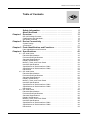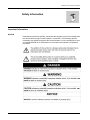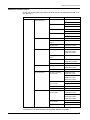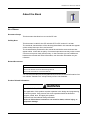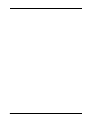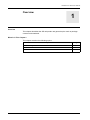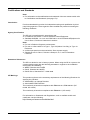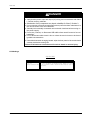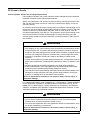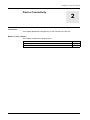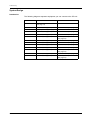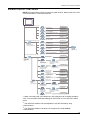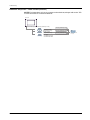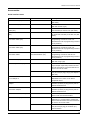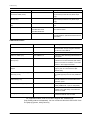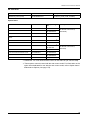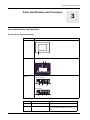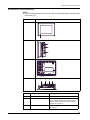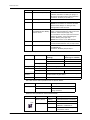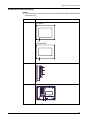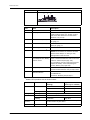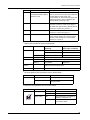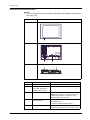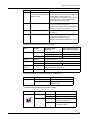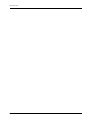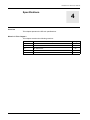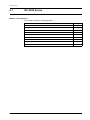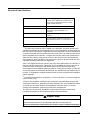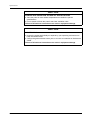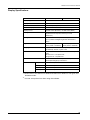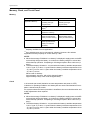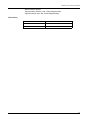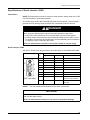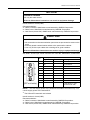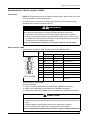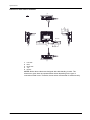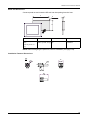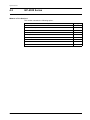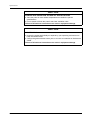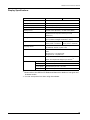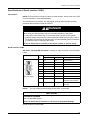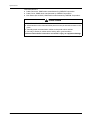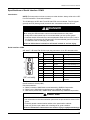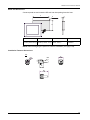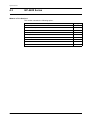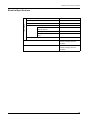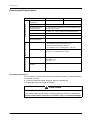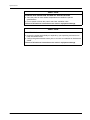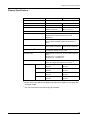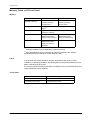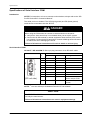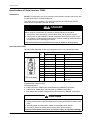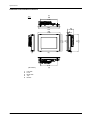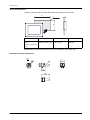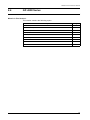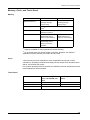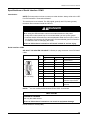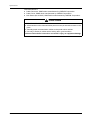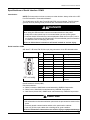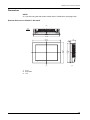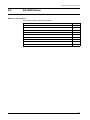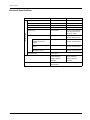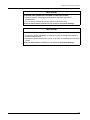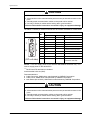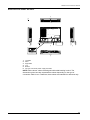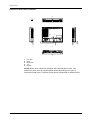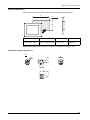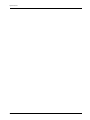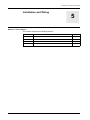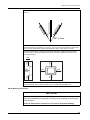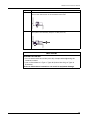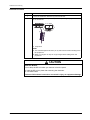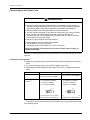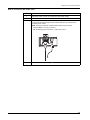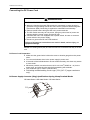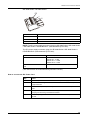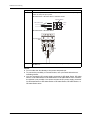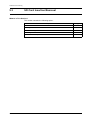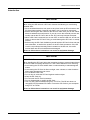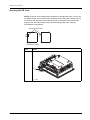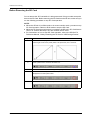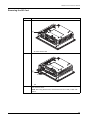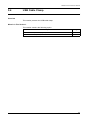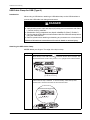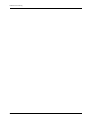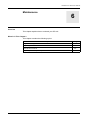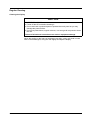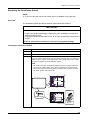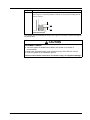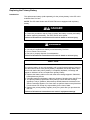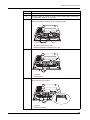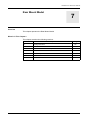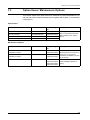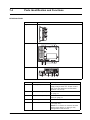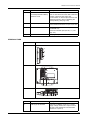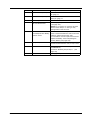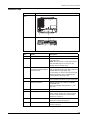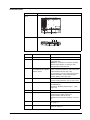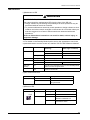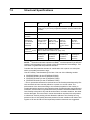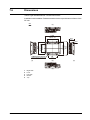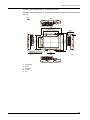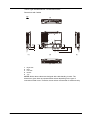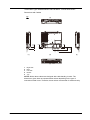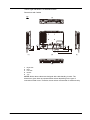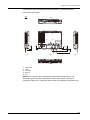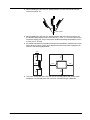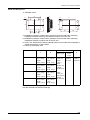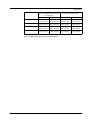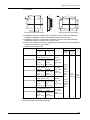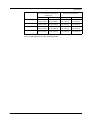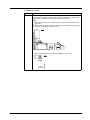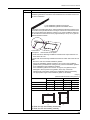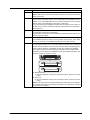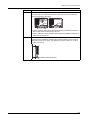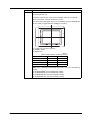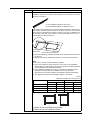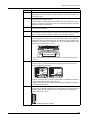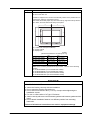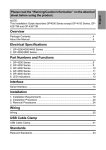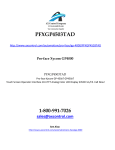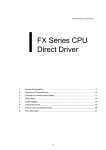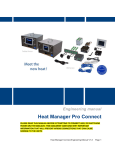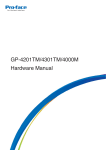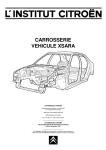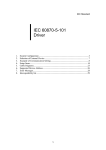Download Pro-face PFXGP4501TAA Hardware manual
Transcript
*36HULHV +DUGZDUH0DQXDO The information provided in this documentation contains general descriptions and/or technical characteristics of the performance of the products contained herein. This documentation is not intended as a substitute for and is not to be used for determining suitability or reliability of these products for specific user applications. It is the duty of any such user or integrator to perform the appropriate and complete risk analysis, evaluation and testing of the products with respect to the relevant specific application or use thereof. Neither Pro-face nor any of its affiliates or subsidiaries shall be responsible or liable for misuse of the information that is contained herein. If you have any suggestions for improvements or amendments or have found errors in this publication, please notify us. No part of this document may be reproduced in any form or by any means, electronic or mechanical, including photocopying, without express written permission of Proface. All pertinent state, regional, and local safety regulations must be observed when installing and using this product. For reasons of safety and to help ensure compliance with documented system data, only the manufacturer should perform repairs to components. When devices are used for applications with technical safety requirements, the relevant instructions must be followed. Failure to use Pro-face software or approved software with our hardware products may result in injury, harm, or improper operating results. Failure to observe this information can result in injury or equipment damage. Copyright © 2013. 8 Digital Electronics Corporation. All Rights Reserved. 2 GP4000 Series Hardware Manual Table of Contents Safety Information . . . . . . . . . . . . . . . . . . . . . . . . . . . . . . About the Book . . . . . . . . . . . . . . . . . . . . . . . . . . . . . . . . . Chapter 1 Overview . . . . . . . . . . . . . . . . . . . . . . . . . . . . . . . . . . . . . . GP unit Package Contents . . . . . . . . . . . . . . . . . . . . . . . . . . . . . . . . . . . . Certifications and Standards . . . . . . . . . . . . . . . . . . . . . . . . . . . . . . . . . . . GP Series of Panels . . . . . . . . . . . . . . . . . . . . . . . . . . . . . . . . . . . . . . . . . Chapter 2 Device Connectivity . . . . . . . . . . . . . . . . . . . . . . . . . . . . . System Design . . . . . . . . . . . . . . . . . . . . . . . . . . . . . . . . . . . . . . . . . . . . . Accessories . . . . . . . . . . . . . . . . . . . . . . . . . . . . . . . . . . . . . . . . . . . . . . . . Chapter 3 Parts Identification and Functions . . . . . . . . . . . . . . . . . Parts Identification and Functions . . . . . . . . . . . . . . . . . . . . . . . . . . . . . . . Chapter 4 Specifications . . . . . . . . . . . . . . . . . . . . . . . . . . . . . . . . . . 4.1 GP-4200 Series. . . . . . . . . . . . . . . . . . . . . . . . . . . . . . . . . . . . . . . . . . . . . Electrical Specifications. . . . . . . . . . . . . . . . . . . . . . . . . . . . . . . . . . . . . . . Environmental Specifications . . . . . . . . . . . . . . . . . . . . . . . . . . . . . . . . . . Structural Specifications . . . . . . . . . . . . . . . . . . . . . . . . . . . . . . . . . . . . . . Display Specifications . . . . . . . . . . . . . . . . . . . . . . . . . . . . . . . . . . . . . . . . Memory, Clock, and Touch Panel . . . . . . . . . . . . . . . . . . . . . . . . . . . . . . . Interface Specifications . . . . . . . . . . . . . . . . . . . . . . . . . . . . . . . . . . . . . . . Specifications of Serial Interface COM1 . . . . . . . . . . . . . . . . . . . . . . . . . . Specifications of Serial Interface COM2 . . . . . . . . . . . . . . . . . . . . . . . . . . Dimensions . . . . . . . . . . . . . . . . . . . . . . . . . . . . . . . . . . . . . . . . . . . . . . . . 4.2 GP-4300 Series. . . . . . . . . . . . . . . . . . . . . . . . . . . . . . . . . . . . . . . . . . . . . Electrical Specifications. . . . . . . . . . . . . . . . . . . . . . . . . . . . . . . . . . . . . . . Environmental Specifications . . . . . . . . . . . . . . . . . . . . . . . . . . . . . . . . . . Structural Specifications . . . . . . . . . . . . . . . . . . . . . . . . . . . . . . . . . . . . . . Display Specifications . . . . . . . . . . . . . . . . . . . . . . . . . . . . . . . . . . . . . . . . Memory, Clock, and Touch Panel . . . . . . . . . . . . . . . . . . . . . . . . . . . . . . . Interface Specifications . . . . . . . . . . . . . . . . . . . . . . . . . . . . . . . . . . . . . . . Specifications of Serial Interface COM1 . . . . . . . . . . . . . . . . . . . . . . . . . . Specifications of Serial Interface COM2 . . . . . . . . . . . . . . . . . . . . . . . . . . Dimensions . . . . . . . . . . . . . . . . . . . . . . . . . . . . . . . . . . . . . . . . . . . . . . . . 4.3 GP-4400 Series. . . . . . . . . . . . . . . . . . . . . . . . . . . . . . . . . . . . . . . . . . . . . Electrical Specifications. . . . . . . . . . . . . . . . . . . . . . . . . . . . . . . . . . . . . . . Environmental Specifications . . . . . . . . . . . . . . . . . . . . . . . . . . . . . . . . . . Structural Specifications . . . . . . . . . . . . . . . . . . . . . . . . . . . . . . . . . . . . . . Display Specifications . . . . . . . . . . . . . . . . . . . . . . . . . . . . . . . . . . . . . . . . Memory, Clock, and Touch Panel . . . . . . . . . . . . . . . . . . . . . . . . . . . . . . . Interface Specifications . . . . . . . . . . . . . . . . . . . . . . . . . . . . . . . . . . . . . . . Specifications of Serial Interface COM1 . . . . . . . . . . . . . . . . . . . . . . . . . . Specifications of Serial Interface COM2 . . . . . . . . . . . . . . . . . . . . . . . . . . Dimensions . . . . . . . . . . . . . . . . . . . . . . . . . . . . . . . . . . . . . . . . . . . . . . . . 5 9 11 12 13 15 17 18 27 31 31 43 44 45 46 47 49 50 52 53 57 58 64 65 66 67 69 70 72 73 75 77 82 83 84 85 87 88 89 90 92 93 3 4 4.4 GP-4500 Series . . . . . . . . . . . . . . . . . . . . . . . . . . . . . . . . . . . . . . . . . . . . Electrical Specifications . . . . . . . . . . . . . . . . . . . . . . . . . . . . . . . . . . . . . . Environmental Specifications. . . . . . . . . . . . . . . . . . . . . . . . . . . . . . . . . . Structural Specifications . . . . . . . . . . . . . . . . . . . . . . . . . . . . . . . . . . . . . Display Specifications . . . . . . . . . . . . . . . . . . . . . . . . . . . . . . . . . . . . . . . Memory, Clock, and Touch Panel . . . . . . . . . . . . . . . . . . . . . . . . . . . . . . Interface Specifications . . . . . . . . . . . . . . . . . . . . . . . . . . . . . . . . . . . . . . Specifications of Serial Interface COM1 . . . . . . . . . . . . . . . . . . . . . . . . . Specifications of Serial Interface COM2 . . . . . . . . . . . . . . . . . . . . . . . . . Dimensions . . . . . . . . . . . . . . . . . . . . . . . . . . . . . . . . . . . . . . . . . . . . . . . 4.5 GP-4600 Series . . . . . . . . . . . . . . . . . . . . . . . . . . . . . . . . . . . . . . . . . . . . Electrical Specifications . . . . . . . . . . . . . . . . . . . . . . . . . . . . . . . . . . . . . . Environmental Specifications. . . . . . . . . . . . . . . . . . . . . . . . . . . . . . . . . . Structural Specifications . . . . . . . . . . . . . . . . . . . . . . . . . . . . . . . . . . . . . Display Specifications . . . . . . . . . . . . . . . . . . . . . . . . . . . . . . . . . . . . . . . Memory, Clock, and Touch Panel . . . . . . . . . . . . . . . . . . . . . . . . . . . . . . Interface Specifications . . . . . . . . . . . . . . . . . . . . . . . . . . . . . . . . . . . . . . Specifications of Serial Interface COM1 . . . . . . . . . . . . . . . . . . . . . . . . . Specifications of Serial Interface COM2 . . . . . . . . . . . . . . . . . . . . . . . . . Dimensions . . . . . . . . . . . . . . . . . . . . . . . . . . . . . . . . . . . . . . . . . . . . . . . 97 98 99 100 102 103 104 105 107 109 117 118 119 120 122 123 124 125 127 129 Chapter 5 Installation and Wiring . . . . . . . . . . . . . . . . . . . . . . . . . . . 135 5.1 Installation . . . . . . . . . . . . . . . . . . . . . . . . . . . . . . . . . . . . . . . . . . . . . . . . Installation Procedures . . . . . . . . . . . . . . . . . . . . . . . . . . . . . . . . . . . . . . 5.2 Wiring Principles . . . . . . . . . . . . . . . . . . . . . . . . . . . . . . . . . . . . . . . . . . . Connecting the AC Power Cord. . . . . . . . . . . . . . . . . . . . . . . . . . . . . . . . Connecting the DC Power Cord. . . . . . . . . . . . . . . . . . . . . . . . . . . . . . . . Connecting the Power Supply . . . . . . . . . . . . . . . . . . . . . . . . . . . . . . . . . Grounding . . . . . . . . . . . . . . . . . . . . . . . . . . . . . . . . . . . . . . . . . . . . . . . . 5.3 SD Card Insertion/Removal . . . . . . . . . . . . . . . . . . . . . . . . . . . . . . . . . . . Introduction . . . . . . . . . . . . . . . . . . . . . . . . . . . . . . . . . . . . . . . . . . . . . . . Inserting the SD Card . . . . . . . . . . . . . . . . . . . . . . . . . . . . . . . . . . . . . . . Before Removing the SD Card . . . . . . . . . . . . . . . . . . . . . . . . . . . . . . . . Removing the SD Card . . . . . . . . . . . . . . . . . . . . . . . . . . . . . . . . . . . . . . SD Card Data Backup . . . . . . . . . . . . . . . . . . . . . . . . . . . . . . . . . . . . . . . 5.4 USB Cable Clamp . . . . . . . . . . . . . . . . . . . . . . . . . . . . . . . . . . . . . . . . . . USB Cable Clamp for USB (Type A) . . . . . . . . . . . . . . . . . . . . . . . . . . . . USB Holder for USB (mini-B). . . . . . . . . . . . . . . . . . . . . . . . . . . . . . . . . . 136 136 141 142 144 147 149 150 151 152 154 155 156 157 158 160 Chapter 6 Maintenance . . . . . . . . . . . . . . . . . . . . . . . . . . . . . . . . . . . . 163 Regular Cleaning . . . . . . . . . . . . . . . . . . . . . . . . . . . . . . . . . . . . . . . . . . . Replacing the Installation Gasket . . . . . . . . . . . . . . . . . . . . . . . . . . . . . . Periodic Check Points . . . . . . . . . . . . . . . . . . . . . . . . . . . . . . . . . . . . . . . Replacing the Primary Battery . . . . . . . . . . . . . . . . . . . . . . . . . . . . . . . . . 164 165 167 168 Chapter 7 Rear Mount Model . . . . . . . . . . . . . . . . . . . . . . . . . . . . . . . 171 Package Contents . . . . . . . . . . . . . . . . . . . . . . . . . . . . . . . . . . . . . . . . . . Certifications and Standards . . . . . . . . . . . . . . . . . . . . . . . . . . . . . . . . . . Options/Maintenance Option . . . . . . . . . . . . . . . . . . . . . . . . . . . . . . . . . . Parts Identification and Functions . . . . . . . . . . . . . . . . . . . . . . . . . . . . . . Structural Specifications . . . . . . . . . . . . . . . . . . . . . . . . . . . . . . . . . . . . . Dimensions . . . . . . . . . . . . . . . . . . . . . . . . . . . . . . . . . . . . . . . . . . . . . . . Installation . . . . . . . . . . . . . . . . . . . . . . . . . . . . . . . . . . . . . . . . . . . . . . . . 172 173 175 176 182 184 220 GP4000 Series Hardware Manual Safety Information § Important Information NOTICE Read these instructions carefully, and look at the equipment to become familiar with the device before trying to install, operate, or maintain it. The following special messages may appear throughout this documentation or on the equipment to warn of potential hazards or to call attention to information that clarifies or simplifies a procedure. 5 PLEASE NOTE Electrical equipment should be installed, operated, serviced, and maintained only by qualified personnel. No responsibility is assumed by Pro-face for any consequences arising out of the use of this material. A qualified person is one who has skills and knowledge related to the construction and operation of electrical equipment and its installation, and has received safety training to recognize and avoid the hazards involved. Model Name Format The following describes the format of model names. Digit Possible Values Description A 2 GP-4200 Series (3.5-inch, 320 x 240 dots (QVGA)) 3 GP-4300 Series (5.7-inch, 320 x 240 dots (QVGA)) 4 GP-4400 Series (7.5-inch, 640 x 480 dots (VGA)) (7.0-inch, 800 x 480 dots (WVGA)) 5 GP-4500 Series (10.4-inch, 640 x 480 dots (VGA)) B C D E F 6 6 GP-4600 Series (12.1-inch, 800 x 600 dots (SVGA)) 01 RS-232C and RS-422/RS-485 are available. On GP-4201T, either RS-232C or RS-422/485 is available. 03 RS-232C and RS-485 (isolation) are available. On GP-4203T, one serial interface – RS-485 (isolation) – is available. T TFT color LCD W Wide TFT color LCD A Analog Touch Panel M Matrix Touch Panel A AC type power supply D DC type power supply W GP-4201TW/GP-4301TW/GP-4401WW/GP-4501TW C Coating model WC Coating model of GP-4201TW/GP-4301TW/GP-4401WW/GP4501TW R Rear Mount Model GP4000 Series Hardware Manual GP4000 Series Model Names Thank you for purchasing Pro-face’s GP4000 Series unit (hereafter referred to as the "GP unit"). Series GP4000 Series GP-4100 Series *1 Model Name Model GP-4104 GP4104G1D GP4104W1D GP-4105 GP4105G1D GP4105W1D GP-4106 GP4106G1D GP4106W1D GP-4107 GP4107G1D GP-4201T PFXGP4201TAD GP4107W1D GP-4200 Series GP-4201TM (Modular PFXGM4201TAD Type) *2 GP-4201TW GP-4300 Series PFXGP4201TADW GP-4203T PFXGP4203TAD GP-4301T PFXGP4301TAD PFXGP4301TADC PFXGP4301TADR GP-4301TM (Modular PFXGM4301TAD Type) *2 GP-4301TW PFXGP4301TADW PFXGP4301TADWC GP-4303T PFXGP4303TAD GP-4400 Series GP-4401T PFXGP4401TAD PFXGP4401TADR GP-4401WW PFXGP4401WADW GP-4500 Series GP-4501T (Analog Touch Panel) PFXGP4501TAA PFXGP4501TAAC PFXGP4501TAD PFXGP4501TADC PFXGP4501TADR GP-4600 Series GP-4501T (Matrix Touch Panel) PFXGP4501TMA GP-4501TW PFXGP4501TADW GP-4503T PFXGP4503TAD GP-4601T (Analog Touch Panel) PFXGP4601TAA PFXGP4601TAAC PFXGP4501TMD PFXGP4601TAD PFXGP4601TADC PFXGP4601TADR GP-4601T (Matrix Touch Panel) PFXGP4601TMD GP-4603T PFXGP4603TAD PFXGP4601TMA *1 Please see "GP-4100 Series Hardware Manual" for details. *2 Please see "GP-4201TM/4301TM Hardware Manual" for details. 7 Global Code A global code is assigned to every Pro-face product as a universal model number. For more information on product models and their matching global codes, please refer to the following URL. http://www.pro-face.com/product/globalcode.html 8 GP4000 Series Hardware Manual About the Book At a Glance Document Scope This document describes how to use the GP unit. Validity Note This document is valid for the GP unit with GP-Pro EX version 3.0 or later. The technical characteristics of the device(s) described in this manual also appear online at http://www.pro-face.com/otasuke/. The characteristics presented in this manual should be the same as those that appear online. In line with our policy of constant improvement we may revise content over time to improve clarity and accuracy. In the event that you see a difference between the manual and online information, use the online information as your reference. Related Documents Title of Documentation GP-Pro EX Reference Manual GP-Pro EX Maintenance/Troubleshooting Manual GP-Pro EX Device/PLC Connection Manual You can download these technical publications and other technical information from our website "Otasuke Pro!" at http://www.pro-face.com/otasuke/. Product Related Information WARNING UNINTENDED EQUIPMENT OPERATION The application of this product requires expertise in the design and programming of control systems. Only persons with such expertise should be allowed to program, install, alter, and apply this product. Follow all local and national safety standards. Failure to follow these instructions can result in death, serious injury, or equipment damage. 9 10 GP4000 Series Hardware Manual Overview KanpaiHardwareManual 10/2011 GP4000 Series Hardware Manual Overview 1 Overview This chapter describes the GP unit panels and general topics such as package contents and standards. What Is in This Chapter? This chapter contains the following topics: Topic Page GP unit Package Contents 12 Certifications and Standards 13 GP Series of Panels 15 11 Overview GP unit Package Contents Note: z For information on the package contents for the rear mount model, refer to Package Contents (see page 172). Overview Verify all items listed here are present in your package: )RU *36HULHV 1 2 3 4 5 6 7 )RU *36HULHV GP unit: 1 Installation gasket: 1 (attached to the GP unit) Installation fasteners: 4 per set DC power supply connector: 1 (only for DC type)*1 USB cable clamp Type A: 1 set (1 clip and 1 tie) GP4000 Series Installation Guide: 1 Warning/Caution information: 1 This unit has been carefully packed with special attention to quality. However, should you find anything damaged or missing, please contact your local distributor. *1 You can use the DC power supply connector for GP-4200/4300/4400 series to supply power to GP-4500/4600 series. However the reverse is not possible. You cannot use the DC power supply connector for GP-4500/4600 series on GP4200/4300/4400 series. Revision You can identify the product revision from the product label on the GP unit. The following diagram is a representation of Revision A. The product label indicates Revision A with an asterisk (*) in the "A" position. REV 12 * B C D E F G H I J K L M N O P Q R S T U V W X Y Z 1 2 3 4 5 GP4000 Series Hardware Manual Certifications and Standards Note: z For information on the certifications and standards of the rear mount model, refer to Certifications and Standards (see page 173). Introduction Pro-face submitted this product for independent testing and qualification by thirdparty listing agencies. These agencies have certified this product as meeting the following standards. Agency Certifications The GP unit is manufactured in accordance with: UL 508 and CSA C22.2 n°142 for Industrial Control Equipment z Standard ANSI/ISA - 12.12.01 and CSA C22.2 n°213 for Electrical Equipment for Use in Class I, Division 2 Hazardous Locations z Note: z For use in Pollution Degree 2 environments. z For use on a flat surface of a Type 1, Type 4X (Indoor Use Only) or Type 13 Enclosure. z 24 Vdc input panel must be used with a Class 2 power supply. z Suitable for use in Class I, Division 2 Groups A, B, C, and D Hazardous Locations. Hazardous Substances The GP is a device for use in factory systems. When using the GP in a system, the system should comply with the following standards in regards to the installation environment and handling: z WEEE, Directive 2012/19/EU z RoHS, Directive 2011/65/EU z RoHS China, Standard SJ/T 11363-2006 CE Markings This product conforms to the necessary requirements of the following Directives for applying the CE label: z 2006/95/EC Low Voltage Directive z 2004/108/EC EMC Directive This conformity is based on compliance with EN61000-6-4, EN61000-6-2 (DC model, AC model) This conformity is based on compliance with EN60950-1 (AC model) For information on Standards and Regulations, such as certified models and certificates, see the following. http://www.pro-face.com/worldwide.html 13 Overview DANGER POTENTIAL FOR EXPLOSION z z z z z z z Verify that the power, input and output (I/O) wiring are in accordance with Class I, Division 2 wiring methods. Substitution of any component may impair suitability for Class I, Division 2. Do not connect or disconnect equipment unless power has been switched off or the area is known to be non-hazardous. Securely lock externally connected units and each interface before turning on the power supply. Do not use, connect, or disconnect USB cable unless area is known to be nonhazardous. Do not disconnect while circuit is live or unless the area is known to be free of ignitable concentrations. Potential electrostatic charging hazard: wipe the front panel of the terminal with a damp cloth before turning ON. Failure to follow these instructions will result in death or serious injury. KC Markings ㌂㣿㧦㞞⌊ⶎG G ₆G㫛G⼚G ㌂ G㣿 G㧦 G㞞 G⌊ GⶎG G G h G₆₆G 㧊G ₆₆⓪G 㠛ⶊ㣿Oh PG 㩚㧦䕢㩗䞿₆₆⪲㍲G 䕦ⰺ㧦G ⡦⓪G ㌂㣿㧦⓪G O㠛ⶊ㣿G㏷䐋㔶₆㧦㨂PG 㧊G㩦㦚G㭒㦮䞮㔲₆G⧒ⳆSGṖ㩫㣎㦮G㰖㡃㠦㍲G㌂㣿䞮⓪Gộ㦚G⳿㩗 G 㦒⪲G䞿┞┺UG G G G 14 GP4000 Series Hardware Manual GP Series of Panels Critical systems, alarms and handling Requirements Critical alarm indicators and system functions require independent and redundant protection hardware and/or mechanical interlocks. When you cycle power, wait at least 10 seconds before restoring the power to the GP unit after it has been turned off. If GP unit is restarted too quickly, it may not operate correctly. In the event the screen cannot be properly read, for example, if the backlight is not functioning, it may be difficult or impossible to identify a function. Functions that may present a hazard if not immediately executed, such as a fuel shut-off, must be provided independently of the GP unit. The machine’s control system design must take into account the possibility of the backlight no longer functioning and the operator being unable to control the machine or making mistakes in the control of the machine. WARNING LOSS OF CONTROL z z z z z z The designer of any control scheme must consider the potential failure modes of control paths and, for certain critical control functions, provide a means to achieve a safe state during and after a path failure. Examples of critical control functions are emergency stop and overtravel stop, power outage and restart. Separate or redundant control paths must be provided for critical control functions. System control paths may include communication links. Consideration must be given to the implications of unanticipated transmission delays or failures of the link. Observe all accident prevention regulations and local safety guidelines. Each implementation of this equipment must be individually and thoroughly tested for proper operation before being placed into service. The machine control system design must take into account the possibility of the backlight no longer functioning and the operator being unable to control the machine, or making errors in the control of the machine. Failure to follow these instructions can result in death, serious injury, or equipment damage. For additional information, refer to NEMA ICS 1.1 (latest edition), "Safety Guidelines for the Application, Installation, and Maintenance of Solid State Control" and to NEMA ICS 7.1 (latest edition), "Safety Standards for Construction and Guide for Selection, Installation and Operation of Adjustable-Speed Drive Systems" or their equivalent governing your particular location. WARNING UNINTENDED EQUIPMENT OPERATION z z Do not use this equipment as the only means of control for critical system functions such as motor start/stop or power control. Do not use this equipment as the only notification device for critical alarms, such as device overheating or overcurrent. Failure to follow these instructions can result in death, serious injury, or equipment damage. 15 Overview Handling the LCD panel The following characteristics are specific to the LCD panel and are considered normal behavior: z z z LCD screen may show unevenness in the brightness of certain images or may appear different when seen from outside the specified viewing angle. Extended shadows, or crosstalk may also appear on the sides of screen images. LCD screen pixels may contain black and white colored spots and color display may seem to have changed. When the same image is displayed on the screen for a long period, an afterimage may appear when the image is changed. NOTE: Change the screen image periodically and try not to display the same image for a long period of time. CAUTION SERIOUS EYE AND SKIN INJURY The liquid in the LCD panel contains an irritant: z Avoid direct skin contact with the liquid. z Wear gloves when you handle a broken or leaking unit. z Do not use sharp objects or tools in the vicinity of the LCD touch panel. z Handle the LCD panel carefully to prevent puncture, bursting, or cracking of the panel material. Failure to follow these instructions can result in injury or equipment damage. If the panel is damaged and any liquid comes in contact with your skin, immediately rinse the area with running water for at least 15 minutes. If the liquid gets in your eyes, immediately rinse your eyes with running water for at least 15 minutes and consult a doctor. 16 GP4000 Series Hardware Manual Connectivity KanpaiHardwareManual 10/2011 GP4000 Series Hardware Manual Device Connectivity 2 Introduction This chapter presents the equipment you can connect to the GP unit. What Is in This Chapter? This chapter contains the following topics: Topic Page System Design 18 Accessories 27 17 Connectivity System Design Introduction The following diagrams represent equipment you can connect to the GP unit. 18 COM1 COM2 GP-4201T RS-232C or RS-422/RS-485 (see page 19) – GP-4201TW RS-232C (see page 19) RS-422/RS-485 (see page 23) GP-4203T RS-485 (isolation) (see page 22) – GP-4301T RS-232C (see page 19) RS-422/RS-485 (see page 23) GP-4301TW RS-232C (see page 19) RS-422/RS-485 (see page 23) GP-4303T RS-232C (see page 19) RS-485 (isolation) (see page 24) GP-4401T RS-232C (see page 19) RS-422/RS-485 (see page 23) GP-4401WW RS-232C (see page 19) RS-422/RS-485 (see page 23) GP-4501T RS-232C (see page 19) RS-422/RS-485 (see page 23) GP-4501TW RS-232C (see page 19) RS-422/RS-485 (see page 23) GP-4503T RS-232C (see page 19) RS-485 (isolation) (see page 24) GP-4601T RS-232C (see page 19) RS-422/RS-485 (see page 23) GP-4603T RS-232C (see page 19) RS-485 (isolation) (see page 24) GP4000 Series Hardware Manual RUN Mode Peripherals - COM1: RS-232C NOTE: For instructions on how to connect to other devices, always refer to the “GPPro EX Device/PLC Connection Manual”. GP unit Serial Interface (COM1:RS-232C mode) RS-232C Port RS-232C Cable CA3-CBL232/5M-01 RS-232C Port Mitsubishi PLC Q-Series Link Cable CA3-CBLLNKMQ-01 RS-232C Port Omron PLC SYSMAC Link Cable CA3-CBLSYS-01 Mitsubishi PLC Q-Series Connection Cable CA3-CBLQ-01 RS-232C Port PG Port Siemens TTY Converter Cable CA6-CBLTTY/5M-01 Serial Interface (COM1:RS-232C mode) RS-232C Port RS-232C Isolation Unit CA3-ISO232-01*1 Switch setting:RS-232C RS-232C Cable CA3-CBL232/5M-01 RS-232C Port Mitsubishi PLC Q-Series Link Cable CA3-CBLLNKMQ-01 RS-232C Port Omron PLC SYSMAC Link Cable CA3-CBLSYS-01 Mitsubishi PLC Q-Series Connection Cable CA3-CBLQ-01 RS-232C Port Host Controller PLC etc. PG Port Siemens TTY Converter Cable CA6-CBLTTY/5M-01 Serial Interface (COM1:RS-422 mode) RS-232C Isolation Unit CA3-ISO232-01*1,2,3 Switch setting: RS-422 RS-422 Cable CA3-CBL422/5M-01 RS-422 Port Programming Console Port 2 Port Adapter Cable PFXZCBCBMD1 Mitsubishi PLC A, QnA, FX Series' 2 Port Adapter II GP070-MD11 RS-422 Port RS-422 Terminal Block Conversion Adapter PFXZCBADTM1 RS-422 Cable (Prepared by user) RS-422 Port Multi-Link Cable PFXZCBCBML1 Mitsubishi PLC FX-Series Connection Cable CA3-CBLFX/1M-01 CA3-CBLFX/5M-01 Mitsubishi PLC A-Series Connection Cable CA3-CBLA-01 Programming Console Port RS-422 Port RS-422 Cable CA3-CBL422-01 COM Port Conversion Adapter CA3-ADPCOM-01 Programming Console Port RS-422 Port RS-422 Cable (Prepared by user) Terminal Block Conversion Adapter CA3-ADPTRM-01 2 Port Adapter Cable CA3-MDCB11 Programming Console Port Mitsubishi PLC A, QnA, FX Series' 2 Port Adapter II GP070-MD11 Multi-Link Cable CA3-CBLMLT-01 RS-422 Port *1 When connecting the CA3-ISO232-01, the COM port’s pin 9 setting should be VCC. You can define COM port settings in GP-Pro EX or in the GP unit’s offline menu. The RS-232C Isolation Unit corresponds to only RS-422/485 (4 wire) communication. *2 *3 The RS-232C Isolation Unit does not correspond to Serial Multilink communication. 19 Connectivity RUN Mode Peripherals - COM1: RS-232C or RS-422/RS-485 NOTE: For instructions on how to connect to other devices, always refer to the “GPPro EX Device/PLC Connection Manual”. GP unit Serial Interface (COM1:RS-232C mode) RS-232C Port RS-232C Cable CA3-CBL232/5M-01 RS-232C Port Mitsubishi PLC Q-Series Link Cable CA3-CBLLNKMQ-01 RS-232C Port Omron PLC SYSMAC Link Cable CA3-CBLSYS-01 Mitsubishi PLC Q-Series Connection Cable CA3-CBLQ-01 RS-232C Port PG Port Siemens TTY Converter Cable CA6-CBLTTY/5M-01 Serial Interface (COM1:RS-232C mode) RS-232C Port RS-232C Isolation Unit CA3-ISO232-01*1 Switch setting:RS-232C RS-232C Cable CA3-CBL232/5M-01 RS-232C Port Mitsubishi PLC Q-Series Link Cable CA3-CBLLNKMQ-01 RS-232C Port Omron PLC SYSMAC Link Cable CA3-CBLSYS-01 Mitsubishi PLC Q-Series Connection Cable CA3-CBLQ-01 RS-232C Port PG Port Siemens TTY Converter Cable CA6-CBLTTY/5M-01 Serial Interface (COM1:RS-422 mode) RS-232C Isolation Unit CA3-ISO232-01 Switch setting: RS-422 RS-422 Cable CA3-CBL422/5M-01 RS-422 Port Programming Console Port *1,2,3 2 Port Adapter Cable PFXZCBCBMD1 Mitsubishi PLC A, QnA, FX Series' 2 Port Adapter II GP070-MD11 RS-422 Port RS-422 Terminal Block Conversion Adapter PFXZCBADTM1 RS-422 Cable (Prepared by user) RS-422 Port Multi-Link Cable PFXZCBCBML1 Mitsubishi PLC FX-Series Connection Cable CA3-CBLFX/1M-01 CA3-CBLFX/5M-01 Mitsubishi PLC A-Series Connection Cable CA3-CBLA-01 RS-422 Port 20 RS-422 Cable (Prepared by user) Terminal Block Conversion Adapter CA3-ADPTRM-01 2 Port Adapter Cable CA3-MDCB11 continued to the next page Programming Console Port RS-422 Port RS-422 Cable CA3-CBL422-01 COM Port Conversion Adapter CA3-ADPCOM-01 Programming Console Port Programming Console Port Mitsubishi PLC A, QnA, FX Series' 2 Port Adapter II GP070-MD11 Multi-Link Cable CA3-CBLMLT-01 RS-422 Port Host Controller PLC etc. GP4000 Series Hardware Manual Serial Interface(COM1:RS-422 mode) RS-422 Cable CA3-CBL422/5M-01 Mitsubishi PLC FX-Series Connection Cable CA3-CBLFX/1M-01 CA3-CBLFX/5M-01 Mitsubishi PLC A-Series Connection Cable CA3-CBLA-01 RS-422 Port Programming Console Port Programming Console Port RS-422 Port Multi-Link Cable PFXZCBCBML1 MPI Cable ST03-A2B-MPI21-PFE RS-485 Port Host Controller PLC etc. Programming Console Port 2 Port Adapter Cable PFXZCBCBMD1 Mitsubishi PLC A, QnA, FX Series' 2 Port Adapter II GP070-MD11 RS-422 Port RS-422 Terminal Block Conversion Adapter PFXZCBADTM1 RS-422 Cable (Prepared by user) RS-422 Port COM Port Conversion Adapter CA3-ADPCOM-01 RS-422 Cable CA3-CBL422-01 2 Port Adapter Cable CA3-MDCB11 Programming Console Port Mitsubishi PLC A, QnA, FX Series' 2 Port Adapter II GP070-MD11 RS-422 Port Multi-Link Cable CA3-CBLMLT-01 RS-422 Port Terminal Block Conversion Adapter CA3-ADPTRM-01 RS-422 Cable (Prepared by user) *1 When connecting the CA3-ISO232-01, the COM port’s pin 9 setting should be VCC. You can define COM port settings in GP-Pro EX or in the GP unit’s offline menu. The RS-232C Isolation Unit corresponds to only RS-422/485 (4 wire) communication. *2 *3 The RS-232C Isolation Unit does not correspond to Serial Multilink communication. 21 Connectivity RUN Mode Peripherals - COM1: RS-485 (isolation) NOTE: For instructions on how to connect to other devices, always refer to the “GPPro EX Device/PLC Connection Manual”. GP unit Serial Interface (COM1: RS-485 (isolation) mode) RS-485 (isolation) Port PROFIBUS Cable (Prepared by user) RS-485 (isolation) Port RS-485 Cable (Prepared by user) RS-485 (isolation) Port MPI Cable CA3-MPI-PG1-PFE CA3-MPI-PGN-PFE 22 Host Controller PLC etc. GP4000 Series Hardware Manual RUN Mode Peripherals - COM2: RS-422/RS-485 NOTE: For instructions on how to connect to other devices, always refer to the “GPPro EX Device/PLC Connection Manual”. GP unit Serial Interface(COM2:RS-422 mode) RS-422 Cable CA3-CBL422/5M-01 Mitsubishi PLC FX-Series Connection Cable CA3-CBLFX/1M-01 CA3-CBLFX/5M-01 Mitsubishi PLC A-Series Connection Cable CA3-CBLA-01 RS-422 Port Programming Console Port Programming Console Port RS-422 Port Multi-Link Cable PFXZCBCBML1 MPI Cable ST03-A2B-MPI21-PFE RS-485 Port Host Controller PLC etc. Programming Console Port 2 Port Adapter Cable PFXZCBCBMD1 Mitsubishi PLC A, QnA, FX Series' 2 Port Adapter II GP070-MD11 RS-422 Port RS-422 Terminal Block Conversion Adapter PFXZCBADTM1 RS-422 Cable (Prepared by user) RS-422 Port COM Port Conversion Adapter CA3-ADPCOM-01 RS-422 Cable CA3-CBL422-01 2 Port Adapter Cable CA3-MDCB11 Programming Console Port Mitsubishi PLC A, QnA, FX Series' 2 Port Adapter II GP070-MD11 RS-422 Port Multi-Link Cable CA3-CBLMLT-01 RS-422 Port Terminal Block Conversion Adapter CA3-ADPTRM-01 RS-422 Cable (Prepared by user) 23 Connectivity RUN Mode Peripherals - COM2: RS-485 (isolation) NOTE: For instructions on how to connect to other devices, always refer to the “GPPro EX Device/PLC Connection Manual”. GP unit Serial Interface (COM2: RS-485 (isolation) mode) RS-485 (isolation) Port PROFIBUS Cable (Prepared by user) RS-485 (isolation) Port RS-485 Cable (Prepared by user) RS-485 (isolation) Port Host Controller PLC etc. MPI Cable CA3-MPI-PG1-PFE CA3-MPI-PGN-PFE RUN Mode Peripherals - Ethernet Communication GP unit To an Ethernet Network Ethernet Interface (10BASE-T/100BASE-TX) Twisted Pair Cable (commercial type) 24 Hub (commercial type) GP4000 Series Hardware Manual RUN Mode Peripherals - USB Type A / mini-B Interface GP unit USB (Type A) Interface Bar-Code Reader*1 (Commercial type) USB-Serial (RS-232C) Conversion Cable CA6-USB232-01 USB-to-IEEE1284 Conversion Cable (Commercial type) Printer*1 (Commercial type) USB Cable FP-US00 or Commercial type External Device (RS-422/485) USB/RS-422/485 Conversion Adapter PFXZCBCBCVUSR41 EZ Illuminated Switch PFXZCCEUSG1 EZ Fingerprint Recognition Unit PFXZCCEUSS1 USB Hub (Commercial type) *1 For supported models, refer to Pro-face’s support site “Otasuke Pro!” (http://www.pro-face.com/otasuke/). You can connect to this site in GP-Pro EX: from the [Help (H)] menu, click [Connect to Support Site “Otasuke Pro!” (C)]. 25 Connectivity Edit Mode Peripherals GP unit To an Ethernet Network Ethernet Interface (10BASE-T/100BASE-TX) USB (Type A) Interface USB Port USB Memory Strage*1 (Commercial type) Personal Computer (Commercial type) *2 Screen Editor& Logic Program Software GP-Pro EX USB Transfer Cable CA3-USBCB-01 Modem*1 (Commercial type) USB-Serial (RS-232C) Conversion Cable CA6-USB232-01 Telephone lines USB (mini B) Interface USB Port USB Data Transfer Cable (USB A/mini-B) ZC9USCBMB1 or Commercial type USB Panel-mount Extension Cable (USB mini-B) ZC9USEXMB1 USB Transfer Cable (USB A/mini-B) ZC9USCBMB1 or Commercial Type SD Card Interface USB Port SD Card Reader (Commercial type) SD Memory Card (4GB) PFXZCBSD4GC41 or Commercial type SD Card Slot SD Memory Card (4GB) PFXZCBSD4GC41 or Commercial type *1 For supported models, refer to Pro-face’s support site “Otasuke Pro!” (http://www.pro-face.com/otasuke/). You can connect to this site in GP-Pro EX: from the [Help (H)] menu, click [Connect to Support Site “Otasuke Pro!” (C)] *2 There are certain types and models of PCs that are not supported. Please refer to the “GP-Pro EX Reference Manual” for the software’s operating environment requirements. 26 GP4000 Series Hardware Manual Accessories Serial Interface Items Product Name Product Number Description RS-232C Cable (5m) CA3-CBL232/5M-01 Connects a host controller to the GP unit. (RS-232C) RS-422 Cable (5m) CA3-CBL422/5M-01 Connects a host controller to the GP unit. (RS-422 / Socket Type) Mitsubishi PLC Q-Series Link Cable (5m) CA3-CBLLNKMQ-01 Connects Mitsubishi PLC Q-Series (or other host controller) to the GP unit. (RS-232C) Omron PLC SYSMAC Link Cable (5m) CA3-CBLSYS-01 Connects Omron PLC SYSMAC Series unit (or other host controller) to the GP unit. (RS232C) Mitsubishi PLC A-Series Connection Cable (5m) CA3-CBLA-01 Connects Mitsubishi PLC A or QnA Series programming console I/F to GP unit. (Simultaneous use of programming consoles is not possible.) Mitsubishi PLC Q-Series Connection Cable (5m) CA3-CBLQ-01 Connects Mitsubishi PLC Q-Series programming console I/F to GP unit. (Simultaneous use of programming consoles is not possible.) Mitsubishi PLC FX-Series Connection Cable CA3-CBLFX/1M-01 (1m) CA3-CBLFX/5M-01 (5m) Connects Mitsubishi PLC FX-Series programming console I/F and GP unit. (Simultaneous use of programming consoles is not possible.) RS-422 Cable (5m) CA3-CBL422-01 Connects a host controller to the GP unit. (RS-422 / Plug Type) 2 Port Adapter Cable (5m) CA3-MDCB11 Connects Mitsubishi PLC to the GP unit using 2 port adapter II (RS-422). Please see "GPPro EX Device/PLC Connection Manual" for how to connect the cable. PFXZCBCBMD1 Connects Mitsubishi PLC directly to the GP unit (D-sub 9 pin plug) using 2 port adapter II (RS-422). Mitsubishi PLC A, QnA, FX Series GP070-MD11 2 Port Adapter II Enables simultaneous use of a GP unit and a Mitsubishi PLC A, QnA, or FX Series peripheral device. Terminal Block Conversion Adapter CA3-ADPTRM-01 Connects output from a GP unit’s Serial Interface (D-sub 9 pin plug) directly with an RS-422 terminal block. RS-422 Terminal Block Conversion Adapter PFXZCBADTM1 Connects output from a GP unit’s Serial Interface (D-sub 9 pin plug) directly with an RS-422 terminal block. COM Port Conversion Adapter CA3-ADPCOM-01 Connects optional RS-422 communication items to GP unit’s Serial Interface. Multi-Link Cable (5m) CA3-CBLMLT-01 Connects a host controller to the GP unit for multi-link (n:1) communication. Please see "GP-Pro EX Device/PLC Connection Manual" for how to connect the cable. PFXZCBCBML1 Connects a host controller directly to the GP unit (D-sub 9 pin plug) for multi-link (n:1) communication. 27 Connectivity Product Name Product Number Description 9-pin-to-25-pin RS-232C Conversion Cable (0.2m) CA3-CBLCBT232-01 Connects a standard RS-232C cable (D-Sub 25-pin socket) to the GP unit (D-sub 9-pin plug). RS-422 9/25-pin Conversion Cable (0.2m) PFXZCBCBCVR41 Connects a standard RS-422 cable (D-sub 25-pin socket) to the GP unit (D-sub 9 pin plug). Siemens TTY Converter Cable (5m) CA6-CBLTTY/5M-01 Connects Siemens PLC S5 Series to the GP unit. MPI Cable (3.5m) ST03-A2B-MPI21-PFE CA3-MPI-PG1-PFE CA3-MPI-PGN-PFE Connects a host controller to the GP unit for MPI communication. RS-232C Isolation Unit CA3-ISO232-01 Connects a host controller to the GP unit and provides isolation. (RS-232C and RS-422 are switchable.) USB Interface Items Product Name Product Number Description USB Transfer Cable (2m) CA3-USBCB-01 Downloads project data created with the Screen Editor & Logic Program Software via the GP unit’s USB I/F. USB Cable (5m) FP-US00 Connects a USB printer. (TYPE-B) USB Front Cable (1m) CA5-USBEXT-01 Extension cable attaching USB interface to front panel. USB-Serial (RS-232C) Conversion Cable (0.5m) CA6-USB232-01 Cable for converting a GP unit’s USB interface into a serial interface (RS-232C). Allows connection to modems*1 or bar code readers*1 that support RS-232C. USB/RS-422/485 Conversion Adapter PFXZCBCBCVUSR41 Adapter for connecting a GP unit (USB Type A) with an external device (RS422/RS-485). USB Transfer Cable (USB Type A/mini-B) (1.8 m) ZC9USCBMB1 Cable for transferring screen data from a PC (USB Type A) to the GP unit (USB miniB). USB Panel-mount Extension Cable (USB mini-B) (1 m) ZC9USEXMB1 Extension cable that attaches to the USB (mini-B) interface on the front side of the operation panel. USB Clamp mini-B (1 port) ZC9USCLMB1 Clamp to prevent disconnection of USB cable (USB/mini-B, 1 port, 5 clamps/set) EZ Illuminated Switch PFXZCCEUSG1 A unit of 5 illuminated switches with multiple color LED easily connected with GP unit via USB. EZ Fingerprint Recognition Unit PFXZCCEUSS1 Fingerprint recognition unit easily connected with GP unit via USB. *1 For supported models, refer to Pro-face’s support site “Otasuke Pro!” (http://www.proface.com/otasuke/). You can connect to this site in GP-Pro EX: from the [Help (H)] menu, click [Connect]. 28 GP4000 Series Hardware Manual SD Card Items Product Name Product Number Description SD Memory Card (4 GB) PFXZCBSD4GC41 SD Memory Card (4 GB, CLASS4) Option Items Product Name Product Number Corresponding GP Description unit 12.1-inch Screen Protection Sheet CA7-DFS12-01 GP-4600 Series*2 10.4-inch Screen Protection Sheet PFXZCBDS101 GP-4500 Series*2 7.5-inch Screen Protection Sheet PFXZCBDS71 GP-4401T*2 7.0-inch Wide Screen Protection Sheet PFXZCBDS72 GP-4401WW 5.7-inch Screen Protection Sheet PFXZCBDS61 GP-4300 Series*2 3.5-inch Screen Protection Sheet CA6-DFS4-01 GP-4200 Series 12.1-inch Environment Cover PFXZCBOP121 GP-4600 Series*2 GP-4501TW 10.4-inch Environment Cover PFXZCBOP101 GP-4500 Series*1*2 7.0/7.5-inch Environment Cover PFXZCBOP71 GP-4400 Series*2 5.7-inch Environment Cover PFXZCBOP61 GP-4300 Series*2 3.5-inch Environment Cover PFXZCBOP41 GP-4200 Series Disposable, dirt-resistant sheet for the GP unit screen (5 sheets/set) Disposable, environment cover for the GP unit screen (1 sheet/set) *1 Please use "12.1-inch Environment Cover" for GP-4501TW (10.4-inch model). *2 These options cannot be used with the rear mount model. For information on the option items dedicated for use with the rear mount model, refer to Option Items / Maintenance Options (see page 175). 29 Connectivity Maintenance Options Product Name Product Number Corresponding GP unit Description Installation Fastener PFXZCBAF1 GP4000 Series*1*2 Used to install the GP unit into a solid panel (4 pieces/ set) 10.4-inch TW models & 12.1-inch Installation Gasket PFXZCBWG121 GP-4600 Series*2 GP-4501TW 10.4-inch Installation Gasket PFXZCBWG101 GP-4500 Series*2 (except GP4501TW) Provides dust and moisture resistance when GP unit is installed into a solid panel (1 piece) 7.0-inch Wide & 7.5-inch Installation PFXZCBWG71 Gasket GP-4400 Series*2 5.7-inch Installation Gasket PFXZCBWG61 GP-4300 Series*2 3.5-inch Installation Gasket PFXZCBWG41 GP-4200 Series USB Clamp TypeA (1 port) PFXZCBCLUSA1 GP4000 Series*1 Clamp to prevent disconnection of USB cable (USB/A, 1 port, 5 clamps/set) DC Power Supply Connector PFXZCBCNDC1 GP-4400 Series GP-4300 Series GP-4200 Series Connector to connect DC power supply cables (5 pcs/set) DC Power Supply Connector (Right- PFXZCBCNDC2 angle) GP-4600 Series GP-4500 Series Right-angle connector to connect DC power supply cables (5 pcs/set) Battery for Memory Backup PFXZCBBT1 GP-4600 Series GP-4500 Series GP-4400 Series GP-4300 Series (except GP4301TW) Primary battery for memory and time data backup (1) Panel Cutout Adapter CA4-ATM10-01 GP-4500 Series (except Rear Mount Models) Panel cutout adapter for mounting GP-4500 Series in cutout for GP-2500/2600 series. 30 *1 Does not include GP-4100 Series, GP-4201TM, or GP-4301TM. *2 These options cannot be used with the rear mount model. For information on the option items dedicated for use with the rear mount model, refer to Option Items / Maintenance Options (see page 175). GP4000 Series Hardware Manual Parts/Functions KanpaiHardwareManual 10/2011 GP4000 Series Hardware Manual Parts Identification and Functions 3 Parts Identification and Functions GP-4200 Series Parts Identification Side GP-4200 Series Front A Rear B C Bottom GP-4201T/4203T F E D G D GP-4201TW F Part Name Description A Status LED *1 B USB (mini-B) Interface Conforms to USB2.0 (mini-B) x 1. Communication Distance: 5 m (16.4 ft) or less. 31 Parts/Functions Part Name Description C USB (Type A) Interface Conforms to USB2.0 (Type A) x 1. Power supply voltage: 5Vdc+/-5%. Output Current: 500 mA or less. Maximum communication distance: 5 m (16.4 ft). D Serial Interface (COM1) GP-4201T: RS-232C/422/485 Serial Interface. (You can switch the communication method via software.) Connector: D-Sub 9 pin (plug) x 1. GP-4201TW: RS-232C Serial Interface. Connector: D-Sub 9 pin (plug) x 1. GP-4203T: RS-485 (isolation) Serial Interface. Connector: D-Sub 9 pin (socket) x 1. E Ethernet Interface*2 Ethernet transmission interface (10BASET/100BASE-TX) Connector: Modular jack (RJ-45) x 1. Ethernet Interface is not attached to GP4201TW. F Power Plug Connector - G Serial Interface (COM2) GP-4201TW: RS-422/485 Serial Interface. Connector: D-Sub 9 pin (plug) x 1. *1 Status LED operations are as shown below: Color Indicator Operation Mode (Drawing) Logic execution mode (when logic is enabled) Green ON Offline – In operation RUN Flashing In operation STOP Orange Flashing Software starting up. Red ON Power is turned ON. Flashing In operation LED fade (Green) ON The GP unit’s "Backlight Control" is set to Standby Mode and the screen has gone blank. - OFF Power is turned OFF. *2 Ethernet LED operations are as shown below. Link Active 32 Major Error Color Indicator Description Green (Active) Flashing Data transmission is occurring. OFF No data transmission. ON Data transmission is available in 10BASE-T/100BASE-TX. OFF No connection or subsequent transmission failure. Green (Link) GP4000 Series Hardware Manual GP-4300 Series Parts Identification NOTE: z If you are using the rear mount model, refer to Parts Identification and Functions (see page 176). Side GP-4300 Series Front A Right B C D Rear E Bottom E F G H I Part Name Description A Status LED *1 B USB (Type A) Interface Conforms to USB2.0 (Type A) x 1. Power supply voltage: 5Vdc+/-5%. Output Current: 500 mA or less. Maximum communication distance: 5 m (16.4 ft). C Serial Interface (COM1) RS-232C Serial Interface. Connector: D-Sub 9 pin (plug) x 1. 33 Parts/Functions Part Name Description D Serial Interface (COM2) GP-4301T/GP-4301TW: RS-422/485 Serial Interface. Connector: D-Sub 9 pin (plug) x 1. GP-4303T: RS-485 (isolation) Serial Interface. Connector: D-Sub 9 pin (socket) x 1. E Power Plug Connector - F SD Card Access LED *2 This lamp lights up when SD Card is inserted. NOTE: Do not remove or insert the SD Card when the LED lamp is on. Doing so may damage data on the SD Card. G SD Card Interface Cover/Replacement Battery Insertion Cover For information on how to open the cover, and insert or remove the SD Card, refer to SD Card Insertion / Removal (see page 150). For information on how to open the cover and replace the battery, refer to Replacing the Primary Battery (see page 168). NOTE: This cover is not on GP-4301TW H USB (mini-B) Interface Conforms to USB2.0 (mini-B) x 1. Communication Distance: 5 m (16.4 ft) or less. I Ethernet Interface *3 Ethernet transmission interface (10BASET/100BASE-TX) Connector: Modular jack (RJ-45) x 1. *1 Status LED operations are as shown below: Color Indicator Operation Mode (Drawing) Logic execution mode (when logic is enabled) Green ON Offline – In operation RUN Flashing In operation STOP Orange Flashing Software starting up. Red ON Power is turned ON. Flashing In operation LED fade (Green) ON The GP unit’s "Backlight Control" is set to Standby Mode and the screen has gone blank. - OFF Power is turned OFF. *2 SD Card Access LED operations are as shown below. Color Indicator Description Green (Active) ON The SD Card is inserted. OFF The SD Card is not inserted or is not being accessed. *3 Ethernet LED operations are as shown below. Link Active 34 Major Error Color Indicator Description Green (Active) Flashing Data transmission is occurring. OFF No data transmission. ON Data transmission is available in 10BASE-T/100BASE-TX. OFF No connection or subsequent transmission failure. Green (Link) GP4000 Series Hardware Manual GP-4400 Series Parts Identification NOTE: z If you are using the rear mount model, refer to Parts Identification and Functions (see page 176). Side GP-4400 Series Front GP-4401T A GP-4401WW A Right B C D Rear E F 35 Parts/Functions Side GP-4400 Series Bottom E H I Part Name Description A Status LED *1 B USB (Type A) Interface Conforms to USB2.0 (Type A) x 1. Power supply voltage: 5Vdc+/-5%. Output Current: 500 mA or less. Maximum communication distance: 5 m (16.4 ft). C Serial Interface (COM1) RS-232C Serial Interface. Connector: D-Sub 9 pin (plug) x 1. D Serial Interface (COM2) RS-422/485 Serial Interface. Connector: DSub 9 pin (plug) x 1. E Power Plug Connector - F SD Card Access LED G SD Card Interface Cover/Replacement Battery Insertion Cover For information on how to open the cover, and insert or remove the SD Card, refer to SD Card Insertion / Removal (see page 150). For information on how to open the cover and replace the battery, refer to Replacing the Primary Battery (see page 168). H USB (mini-B) Interface Conforms to USB2.0 (mini-B) x 1. Communication Distance: 5 m (16.4 ft) or less. I Ethernet Interface *3 Ethernet transmission interface (10BASET/100BASE-TX) Connector: Modular jack (RJ-45) x 1. *1 36 G *2 This lamp lights up when SD Card is inserted. NOTE: Do not remove or insert the SD Card when the LED lamp is on. Doing so may damage data on the SD Card. Status LED operations are as shown below: Color Indicator Operation Mode (Drawing) Logic execution mode (when logic is enabled) Green ON Offline – In operation RUN Flashing In operation STOP Orange Flashing Software starting up. Red ON Power is turned ON. Flashing In operation LED fade (Green) ON The GP unit’s "Backlight Control" is set to Standby Mode and the screen has gone blank. Major Error - OFF Power is turned OFF. GP4000 Series Hardware Manual *2 SD Card Access LED operations are as shown below. Color Indicator Description Green (Active) ON The SD Card is inserted. OFF The SD Card is not inserted or is not being accessed. *3 Ethernet LED operations are as shown below. Link Active Color Indicator Description Green (Active) Flashing Data transmission is occurring. OFF No data transmission. ON Data transmission is available in 10BASE-T/100BASE-TX. OFF No connection or subsequent transmission failure. Green (Link) 37 Parts/Functions GP-4500 Series Parts Identification NOTE: If you are using the rear mount model, refer to Parts Identification and Functions (see page 176). z Side GP-4500 Series Front A Rear B C Bottom I B 38 F H E G D Part Name Description A Status LED *1 B Power Input Terminal Block (AC model), Power Plug Connector (DC model) - C SD Card Access LED *2 This lamp lights up when SD Card is inserted. NOTE: Do not remove or insert the SD Card when the LED lamp is on. Doing so may damage data on the SD Card. D Ethernet Interface *3 Ethernet transmission interface (10BASET/100BASE-TX) Connector: Modular jack (RJ-45) x 1. E USB (mini-B) Interface Conforms to USB2.0 (mini-B) x 1. Communication Distance: 5 m (16.4 ft) or less. GP4000 Series Hardware Manual Part Name Description F SD Card Interface Cover/Replacement Battery Insertion Cover For information on how to open the cover, and insert or remove the SD Card, refer to SD Card Insertion/Removal (see page 150). For information on how to open the cover and replace the battery, refer to Replacing the Primary Battery (see page 168). G Serial Interface (COM2) GP-4501T/GP-4501TW: RS-422/485 Serial Interface. Connector: D-Sub 9 pin (plug) x 1. GP-4503T: RS-485 (isolation) Serial Interface. Connector: D-Sub 9 pin (socket) x 1. H Serial Interface (COM1) RS-232C Serial Interface. Connector: D-Sub 9 pin (plug) x 1. I USB (Type A) Interface Conforms to USB2.0 (Type A) x 1. Power supply voltage: 5Vdc+/-5%. Output Current: 500 mA or less. Maximum communication distance: 5 m (16.4 ft). *1 Status LED operations are as shown below: Color Indicator Operation Mode (Drawing) Logic execution mode (when logic is enabled) Green ON Offline – In operation RUN STOP Flashing In operation Orange Flashing Software starting up. Red ON Power is turned ON. Flashing In operation LED fade (Green) ON The GP unit’s "Backlight Control" is set to Standby Mode and the screen has gone blank. - OFF Power is turned OFF. *2 Major Error SD Card Access LED operations are as shown below. Color Indicator Description Green (Active) ON The SD Card is inserted. OFF The SD Card is not inserted or is not being accessed. *3 Ethernet LED operations are as shown below. Color Indicator Description Green (Active) Flashing Data transmission is occurring. OFF No data transmission. ON Data transmission is available in 10BASE-T/100BASE-TX. OFF No connection or subsequent transmission failure. Link Green (Link) Active 39 Parts/Functions GP-4600 Series Parts Identification NOTE: If you are using the rear mount model, refer to Parts Identification and Functions (see page 176). z Side GP-4600 Series Front A Rear B C B I Bottom F 40 H E G D Part Name Description A Status LED *1 B Power Input Terminal Block (AC model), Power Plug Connector (DC model) - C SD Card Access LED *2 This lamp lights up when SD Card is inserted. NOTE: Do not remove or insert the SD Card when the LED lamp is on. Doing so may damage data on the SD Card. D Ethernet Interface *3 Ethernet transmission interface (10BASET/100BASE-TX) Connector: Modular jack (RJ-45) x 1. E USB (mini-B) Interface Conforms to USB2.0 (mini-B) x 1. Communication Distance: 5 m (16.4 ft) or less. GP4000 Series Hardware Manual Part Name Description F SD Card Interface Cover/Replacement Battery Insertion Cover For information on how to open the cover, and insert or remove the SD Card, refer to SD Card Insertion/Removal (see page 150). For information on how to open the cover and replace the battery, refer to Replacing the Primary Battery (see page 168). G Serial Interface (COM2) GP-4601T: RS-422/485 Serial Interface. Connector: D-Sub 9 pin (plug) x 1. GP-4603T: RS-485 (isolation) Serial Interface. Connector: D-Sub 9 pin (socket) x 1. H Serial Interface (COM1) RS-232C Serial Interface. Connector: D-Sub 9 pin (plug) x 1. I USB (Type A) Interface Conforms to USB2.0 (Type A) x 1. Power supply voltage: 5Vdc+/-5%. Output Current: 500 mA or less. Maximum communication distance: 5 m (16.4 ft). *1 Status LED operations are as shown below: Color Indicator Operation Mode (Drawing) Logic execution mode (when logic is enabled) Green ON Offline – In operation RUN Flashing In operation STOP Orange Flashing Software starting up. Red ON Power is turned ON. Flashing In operation LED fade (Green) ON The GP unit’s "Backlight Control" is set to Standby Mode and the screen has gone blank. - OFF Power is turned OFF. *2 Major Error SD Card Access LED operations are as shown below. Color Indicator Description Green (Active) ON The SD Card is inserted. OFF The SD Card is not inserted or is not being accessed. *3 Ethernet LED operations are as shown below. Color Indicator Description Green (Active) Flashing Data transmission is occurring. OFF No data transmission. Green (Link) ON Data transmission is available in 10BASE-T/100BASE-TX. OFF No connection or subsequent transmission failure. Link Active 41 Parts/Functions 42 GP4000 Series Hardware Manual Specifications KanpaiHardwareManual 10/2011 GP4000 Series Hardware Manual Specifications 4 Overview This chapter presents the GP unit specifications. What Is in This Chapter? This chapter contains the following sections: Section Topic Page 4.1 GP-4200 Series 44 4.2 GP-4300 Series 64 4.3 GP-4400 Series 82 4.4 GP-4500 Series 97 4.5 GP-4600 Series 117 43 Specifications 4.1 GP-4200 Series What Is in This Section? This section contains the following topics: Topic 44 Page Electrical Specifications 45 Environmental Specifications 46 Structural Specifications 47 Display Specifications 49 Memory, Clock, and Touch Panel 50 Interface Specifications 52 Specifications of Serial Interface COM1 53 Specifications of Serial Interface COM2 57 Dimensions 58 GP4000 Series Hardware Manual Power Supply Electrical Specifications Rated Input Voltage 24 Vdc Input Voltage Limits 19.2...28.8 Vdc Voltage Drop 2 ms or less Power Consumption In-Rush Current 9.6 W or less When power is not supplied to external devices 5.2 W or less Backlight OFF (Standby Mode) 4.2 W or less Backlight Dimmed (Brightness: 20%) 4.3 W or less 30 A or less Voltage Endurance 1,000 Vac 20 mA for 1 minute (between charging and FG terminals) Insulation Resistance 500 Vdc, 10 MΩ or more (between charging and FG terminals) 45 Specifications Electrical Environment Mechanical Environment Physical Environment Environmental Specifications Surrounding Air Temperature 0...50 °C (32...122 °F) Storage Temperature -20...60 °C (-4...140 °F) Surrounding Air and Storage Humidity 10%...90% RH (Non condensing, wet bulb temperature 39 °C [102.2 °F] or less) Dust 0.1 mg/m3 (10-7 oz/ft3) or less (non-conductive levels) Pollution Degree For use in Pollution Degree 2 environment Corrosive Gases Free of corrosive gases Atmospheric Pressure (Operating Altitude) 800...1,114 hPa (2,000 m [6,561 ft] or lower) Vibration Resistance IEC/EN 61131-2 compliant 5...9 Hz Single amplitude 3.5 mm (0.14 in.) 9...150 Hz Fixed acceleration: 9.8 m/s2 X, Y, Z directions for 10 cycles (approx. 100 min.) Concussion Resistance IEC/EN 61131-2 compliant 147 m/s2, X, Y, Z directions for 3 times Noise immunity Noise Voltage: 1,000 Vp-p Pulse Width: 1 µs Rise Time: 1 ns Electrostatic Discharge Immunity Contact Discharge Method: 6 kV (IEC/EN 61000-42 Level 3) Air quality requirements Do not operate or store the panel where chemicals evaporate, or where chemicals are present in the air: z z Corrosive chemicals: Acids, alkalines, liquids containing salt. Flammable chemicals: Organic solvents. CAUTION INOPERATIVE EQUIPMENT Do not allow water, liquids, metal, and wiring fragments to enter the panel case. Failure to follow these instructions can result in injury or equipment damage. 46 GP4000 Series Hardware Manual Structural Specifications Grounding Functional grounding: Grounding resistance of 100Ω, 2mm2 (AWG 14) or thicker wire, or your country’s applicable standard. (Same for FG and SG terminals) Cooling Method Structure *1 Natural air circulation IP65F NEMA #250 TYPE 4X/13 (on the front panel when properly installed in an enclosure) External Dimensions W132 x H106 x D42 mm (W5.2 x H4.17 x D1.65 in.) Panel Cut Dimensions W118.5 x H92.5 mm (W4.67 x H3.64 in.)*2 Panel thickness area: 1.6...5 mm (0.06...0.2 in)*3 Weight 0.4 kg (0.9 lb) or less (main unit only) *1 The front face of the GP unit, installed in a solid panel, has been tested using conditions equivalent to the standards shown in the specification. Even though the GP unit’s level of resistance is equivalent to these standards, oils that should have no effect on the GP unit can possibly harm the panel. This can occur in areas where either vaporized oils are present, or where low viscosity cutting oils are allowed to adhere to the panel for long periods of time. If the GP unit’s front face protection sheet peels off, these conditions can lead to the ingress of oil into the GP unit and separate protection measures are suggested. Also, if non-approved oils are present, they may cause deformation or corrosion of the front panel’s plastic cover. Therefore, prior to installing the GP unit, be sure to confirm the type of conditions that will be present in the GP unit’s operating environment. If the installation gasket is used for a long period of time, or if the GP unit and its gasket are removed from the panel, the original level of protection cannot be kept. To maintain the original protection level, be sure to replace the installation gasket regularly. *2 For dimensional tolerance, everything +1/-0 mm (+0.04/-0 in.) and R in angle are below R3 (R0.12 in.) *3 Even if the installation wall thickness is within the recommended range for the “Panel Cut Dimensions”, depending on wall’s material, size, and installation location of the GP unit and other devices, the installation wall could warp. To prevent warping, the installation surface may need to be strengthened. The front face of the panel, installed in a solid panel, has been tested using conditions equivalent to the standards shown in the specification. CAUTION EQUIPMENT DAMAGE Ensure that the panel is not in permanent and direct contact with oils. Failure to follow these instructions can result in injury or equipment damage. 47 Specifications NOTICE STORAGE AND OPERATION OUTSIDE OF SPECIFICATIONS z z Store the panel in areas where temperatures are within the panel’s specifications. Do not restrict or block the panel’s rear-face ventilation slots. Failure to follow these instructions can result in equipment damage. NOTICE GASKET AGING z z Inspect the gasket periodically as required by your operating environment to keep the initial IP level. Change the gasket at least once a year, or as soon as scratches or dirt become visible. Failure to follow these instructions can result in equipment damage. 48 GP4000 Series Hardware Manual Display Specifications GP-4201T / GP-4203T Display Type TFT Color LCD Display Size 3.5” GP-4201TW Resolution 320 x 240 pixels (QVGA) Effective Display Area W70.56 x H52.92 mm (W2.78 x H2.08 in.) Display Colors 65,536 colors (No blink) / 16,384 colors (Blink) Backlight White LED (Not user replaceable. When replacement is required, contact your local distributor.) Backlight Service Life 50,000 hours or more (continuous operation at 25 °C [77 °F] before backlight brightness decreased to 50%) Brightness Control 16 levels (Adjusted with touch panel or software) Language Fonts*1 Japanese, ASCII, Chinese (Simplified), Chinese (Traditional), Korean, Cyrillic, Thai Character Sizes Standard font: 8 x 8, 8 x 16, 16 x 16 and 32 x 32 pixel fonts Stroke font: 6...127 pixel fonts Image font: 8...72 pixel fonts Font Sizes Standard font: You can expand width up to 8 times, 8 levels (Adjusted with touch panel or software) and expand height up to 8 times.*2 Text 8 x 8 pixels 40 characters per row x 30 rows 8 x 16 pixels 40 characters per row x 15 rows 16 x 16 pixels 20 characters per row x 15 rows 32 x 32 pixels 10 characters per row x 7 rows *1 Please refer to the GP-Pro EX Reference Manual for details on font types and character codes. *2 You can set up other font sizes using the software. 49 Specifications Memory, Clock, and Touch Panel Memory Application Memory Logic Program Area *1 GP-4201T / GP-4203T GP-4201TW FLASH EPROM 16 MB (including the logic program area) FLASH EPROM 8 MB (including the logic program area) FLASH EPROM 132 KB (Equivalent to 15,000 steps)*2 Font Area FLASH EPROM 8 MB (when limit exceeded, uses application memory) Data Backup SRAM 320 KB (Rechargeable lithium battery for data backup) SRAM 128 KB (Rechargeable lithium battery for data backup) Variable Area SRAM 64 KB (Rechargeable lithium battery for retentive variables) None *1 Capacity available for user application. *2 Up to 60,000 steps can be converted in software. However, this reduces application memory capacity for screen data by 1 MB. NOTE: z z When the message "RAAA051 Low battery" is displayed, supply power to the GP unit and fully charge the battery. In 24 hours the battery charges to a level that allows backup operation. Completing a full charge requires about 120 hours (5 days). The lithium battery’s lifetime is: 10 years when the battery’s ambient temperature is 40 °C (104 °F) or less, 4.1 years when the battery’s ambient temperature is 50 °C (122 °F) or less, and 1.5 years when the battery’s ambient temperature is 60 °C (140 °F) or less. When used for backup: Approximately 100 days, with a fully charged battery. Approximately 6 days, with a half-charged battery. Clock ± 65 seconds per month (deviation at room temperature and power is OFF). Variations in operating conditions and battery life can cause clock deviations from 380 to +90 seconds per month. For systems where this level of precision is insufficient, the user should monitor and make adjustments when required. NOTE: z z 50 When the message "RAAA051 Low battery" is displayed, supply power to the GP unit and fully charge the battery. In 24 hours the battery charges to a level that allows backup operation. Completing a full charge requires about 120 hours (5 days). The lithium battery’s lifetime is: 10 years when the battery’s ambient temperature is 40 °C (104 °F) or less, 4.1 years when the battery’s ambient temperature is 50 °C (122 °F) or less, and 1.5 years when the battery’s ambient temperature is 60 °C (140 °F) or less. GP4000 Series Hardware Manual When used for backup: Approximately 100 days, with a fully charged battery. Approximately 6 days, with a half-charged battery. Touch Panel Touch Panel Type Resistive Film (analog) Touch Panel Resolution 1,024 x 1,024 Touch Panel Service Life 1 million times or more 51 Specifications Interface Specifications Serial Interface COM1 Asynchronous Transmission GP-4201T GP-4201TW GP-4203T RS-232C / RS-422 / RS-485 RS-232C RS-485 (isolation) 2,400...115,200 bps 2,400...115,200 bps, 187,500 bps (MPI) Data Length 7 or 8 bits Stop Bit 1 or 2 bits Parity None, odd or even Data Transmission Speed 2,400...115,200 bps, 187,500 bps (MPI) Connector D-Sub 9 pin (plug) D-Sub 9 pin (socket) Serial Interface COM2 GP-4201TW Asynchronous Transmission RS-422 / RS-485 Data Length 7 or 8 bits Stop Bit 1 or 2 bits Parity None, odd or even Data Transmission Speed 2,400...115,200 bps, 187,500 bps (MPI) Connector D-Sub 9 pin (plug) USB Interface USB (Type A) Interface USB (mini-B) Interface Connector USB 2.0 (Type A) x 1 USB 2.0 (mini-B) x 1 Power Supply Voltage 5 Vdc ±5% - Maximum Current Supplied 500 mA - Maximum Transmission Distance 5 m (16.4 ft) Ethernet (LAN) IEEE802.3i / IEEE802.3u, 10BASE-T/100BASE-TX Connector Modular jack (RJ45) x 1 Ethernet Interface GP-4201T / GP-4203T NOTE: GP-4201TW does not have an Ethernet interface. 52 GP4000 Series Hardware Manual Specifications of Serial Interface COM1 Introduction NOTE: For instructions on how to connect to other devices, always refer to the “GPPro EX Device/PLC Connection Manual”. The COM1 ports of GP-4201T and GP-4201TW are not isolated. The SG (signal ground) and FG (frame ground) terminals are connected inside the GP unit. DANGER ELECTRIC SHOCK When using the SG terminal to connect an external device to the panel: z Verify that a short-circuit loop is not created when you set up the system. z Connect the #5 SG terminal to remote equipment when the host (PLC) unit is not isolated. Connect the #5 SG terminal to a known reliable ground connection to reduce the risk of damaging the circuit. Failure to follow these instructions will result in death or serious injury. Serial Interface COM1 GP-4201T: D-Sub 9 pin plug connector via an RS-232C or RS-422/RS-485 cable. Pin Connection 5 1 9 6 Pin No. RS-232C Signal Name Direction Meaning 1 CD Input Carrier Detect 2 RD(RXD) Input Receive Data 3 SD(TXD) Output Send Data 4 ER(DTR) Output Data Terminal Ready 5 SG - Signal Ground 6 DR(DSR) Input Data Set Ready 7 RS(RTS) Output Request to Send 8 CS(CTS) Input Send possible 9 CI(RI)/VCC Input/– Called Status Display +5V±5% Output 0.25A*1 (GP unit side) Shell FG – Frame Ground (Common with SG) NOTE: *1 You can switch pin #9 between RI and VCC via software. NOTICE EQUIPMENT DAMAGE Use only the rated current. Failure to follow these instructions can result in equipment damage. 53 Specifications Pin Connection 5 9 6 1 (GP unit side) Pin No. RS-422/RS-485 Signal Name Direction Meaning 1 RDA Input Receive Data A (+) 2 RDB Input Receive Data B (-) 3 SDA Output Send Data A (+) 4 ERA Output Data Terminal Ready A (+) 5 SG - Signal Ground 6 CSB Input Send Possible B (-) 7 SDB Output Send Data B (-) 8 CSA Input Send Possible A (+) 9 ERB Output Data Terminal Ready B (-) Shell FG – Frame Ground (Common with SG) Interfit bracket is #4-40 (UNC). Recommendations: z Cable Connector: XM2D-0901 manufactured by OMRON Corporation. z Cable Cover: XM2S-0913 manufactured by OMRON Corporation. z Jack Screw (#4-40 UNC): XM2Z-0073 manufactured by OMRON Corporation. CAUTION LOSS OF COMMUNICATION z z z All connections to the communication ports must not put excessive stress on the ports. Securely attach communication cables to the panel wall or cabinet. Use only D-Sub 9 pin cables with a locking tab in good condition. Failure to follow these instructions can result in injury or equipment damage. GP-4201TW: D-Sub 9 pin plug connector via an RS-232C cable. Pin Connection 5 1 9 6 Pin No. RS-232C Signal Name Direction Meaning 1 CD Input Carrier Detect 2 RD(RXD) Input Receive Data 3 SD(TXD) Output Send Data 4 ER(DTR) Output Data Terminal Ready 5 SG - Signal Ground 6 DR(DSR) Input Data Set Ready 7 RS(RTS) Output Request to Send 8 CS(CTS) Input Send possible 9 CI(RI)/VCC Input/– Called Status Display +5V±5% Output 0.25A*1 (GP unit side) Shell FG – Frame Ground (Common with SG) NOTE: *1 You can switch pin #9 between RI and VCC via software. 54 GP4000 Series Hardware Manual NOTICE EQUIPMENT DAMAGE Use only the rated current. Failure to follow these instructions can result in equipment damage. Interfit bracket is #4-40 (UNC). Recommendations: z Cable Connector: XM2D-0901 manufactured by OMRON Corporation. z Cable Cover: XM2S-0913 manufactured by OMRON Corporation. z Jack Screw (#4-40 UNC): XM2Z-0073 manufactured by OMRON Corporation. CAUTION LOSS OF COMMUNICATION All connections to the communication ports must not put excessive stress on the ports. Securely attach communication cables to the panel wall or cabinet. Use only D-Sub 9 pin cables with a locking tab in good condition. z z z Failure to follow these instructions can result in injury or equipment damage. GP-4203T: D-Sub 9 pin socket connector via a RS-485, PROFIBUS, or MPI cable. Pin Connection 1 5 6 9 (GP unit side) Pin No. RS-485 (isolation) Signal Name Direction Meaning 1 NC – no connection 2 NC – no connection 3 Line A Input/Output Data A (+) 4 RS(RTS) Output Request to Send 5 SG – Signal Ground 6 VCC – +5V±5% External Output*1 7 NC – no connection 8 Line B Input/Output Data B (-) 9 NC – no connection Shell FG – Frame Ground*2 (Not connected with SG) NOTE: *1 You can supply power to the Siemens PROFIBUS connector only. You cannot supply power to the device/PLC. *2 The SG and FG terminals are isolated. Interfit bracket is #4-40 (UNC). Recommendations: Cable Connector: XM2A-0901 manufactured by OMRON Corporation. z Cable Cover: XM2S-0913 manufactured by OMRON Corporation. z Jack Screw (#4-40 UNC): XM2Z-0073 manufactured by OMRON Corporation. z 55 Specifications CAUTION LOSS OF COMMUNICATION z z z All connections to the communication ports must not put excessive stress on the ports. Securely attach communication cables to the panel wall or cabinet. Use only D-Sub 9 pin cables with a locking tab in good condition. Failure to follow these instructions can result in injury or equipment damage. 56 GP4000 Series Hardware Manual Specifications of Serial Interface COM2 Introduction NOTE: For instructions on how to connect to other devices, always refer to the “GPPro EX Device/PLC Connection Manual”. The serial port is not isolated. The SG (signal ground) and FG (frame ground) terminals are connected inside the GP unit. DANGER ELECTRIC SHOCK When using the SG terminal to connect an external device to the panel: z Verify that a short-circuit loop is not created when you set up the system. z Connect the #5 SG terminal to remote equipment when the host (PLC) unit is not isolated. Connect the #5 SG terminal to a known reliable ground connection to reduce the risk of damaging the circuit. Failure to follow these instructions will result in death or serious injury. Serial Interface COM2 GP-4201TW: D-Sub 9 pin plug connector via an RS-422/485 cable. Pin Connection 5 9 1 6 (GP unit side) Pin No. RS-422/RS-485 1 RDA Input Receive Data A (+) 2 RDB Input Receive Data B (-) 3 SDA Output Send Data A (+) 4 ERA Output Data Terminal Ready A (+) Signal Name Direction Meaning 5 SG - Signal Ground 6 CSB Input Send Possible B (-) 7 SDB Output Send Data B (-) 8 CSA Input Send Possible A (+) 9 ERB Output Data Terminal Ready B (-) Shell FG – Frame Ground (Common with SG) Interfit bracket is #4-40 (UNC). Recommendations: z Cable Connector: XM2D-0901 manufactured by OMRON Corporation. z Cable Cover: XM2S-0913 manufactured by OMRON Corporation. z Jack Screw (#4-40 UNC): XM2Z-0073 manufactured by OMRON Corporation. CAUTION LOSS OF COMMUNICATION z z z All connections to the communication ports must not put excessive stress on the ports. Securely attach communication cables to the panel wall or cabinet. Use only D-Sub 9 pin cables with a locking tab in good condition. Failure to follow these instructions can result in injury or equipment damage. 57 Specifications Dimensions External Dimensions PP LQ 1 2 3 58 Front Right Side Top GP4000 Series Hardware Manual Installation with Installation Fasteners PP LQ 1 2 3 4 5 Left Side Front Right Side Top Bottom 59 Specifications Dimensions with Cables: GP-4201T (4) mm in. 94 3.70 36 1.42 21 0.83 73 2.87 59 2.32 (1) (2) (3) (5) 1 2 3 4 5 Left Side Rear Right Side Top Bottom NOTE: All the above values are designed with cable bending in mind. The dimensions given here are representative values depending on the type of connection cable in use. Therefore, these values are intended for reference only. 60 GP4000 Series Hardware Manual Dimensions with Cables: GP-4201TW (4) mm in. 94 3.70 21 0.82 73 2.87 59 2.32 (1) (2) (3) (5) 1 2 3 4 5 Left Side Rear Right Side Top Bottom NOTE: All the above values are designed with cable bending in mind. The dimensions given here are representative values depending on the type of connection cable in use. Therefore, these values are intended for reference only. 61 Specifications Dimensions with Cables: GP-4203T (4) mm in. 73 2.874 59 2.323 (1) 28 1.102 36 1.417 21 0.827 MPI Cable (2) 67 2.638 (3) (5) 1 2 3 4 5 Left Side Rear Right Side Top Bottom NOTE: All the above values are designed with cable bending in mind. The dimensions given here are representative values depending on the type of connection cable in use. Therefore, these values are intended for reference only. 62 GP4000 Series Hardware Manual Panel Cut Dimensions Create a panel cut and insert the GP unit into the opening from the front. A C B R A B C R 118.5 mm (+1, -0 mm) (4.67 in [+0.04, -0 in.]) 92.5 mm (+1, -0 mm) 1.6...5 mm (0.06...0.2 (3.64 in. [+0.04, -0 in.]) in) 3 mm (0.12 in.) maximum NOTE: Before designing the panel cut, refer to Installation (see page 136). Installation Fastener Dimensions 0 Ø1 .39 0 Ø M6 14 0.55 12 0.47 mm in. 12 0.47 26 1.02 63 Specifications 4.2 GP-4300 Series What Is in This Section? This section contains the following topics: Topic 64 Page Electrical Specifications 65 Environmental Specifications 66 Structural Specifications 67 Display Specifications 69 Memory, Clock, and Touch Panel 70 Interface Specifications 72 Specifications of Serial Interface COM1 73 Specifications of Serial Interface COM2 75 Dimensions 77 GP4000 Series Hardware Manual Power Supply Electrical Specifications Rated Input Voltage 24 Vdc Input Voltage Limits 19.2...28.8 Vdc Voltage Drop 5 ms or less Power Consumption In-Rush Current 10.5 W or less When power is not supplied to external devices 6.5 W or less Backlight OFF (Standby Mode) 4.5 W or less Backlight Dimmed (Brightness: 20%) 5 W or less 30 A or less Voltage Endurance 1,000 Vac, 20 mA for 1 minute (between charging and FG terminals) Insulation Resistance 500 Vdc, 10 MΩ or more (between charging and FG terminals) 65 Specifications Electrical Environment Mechanical Environment Physical Environment Environmental Specifications GP-4301T / GP-4303T GP-4301TW Surrounding Air Temperature 0...55 °C (32 °F...131 °F) 0...50 °C (32...122 °F) Storage Temperature -20...60 °C (-4...140 °F) Surrounding Air and Storage Humidity 10...90% RH (Non condensing, wet bulb temperature 39 °C [102.2 °F] or less) Dust 0.1 mg/m3 (10-7 oz/ft3) or less (non-conductive levels) Pollution Degree For use in Pollution Degree 2 environment Corrosive Gases Free of corrosive gases Atmospheric Pressure (Operating Altitude) 800...1,114 hPa (2,000 m [6,561 ft] or lower) Vibration Resistance IEC/EN 61131-2 compliant 5...9 Hz Single amplitude 3.5 mm (0.14 in.) 9...150 Hz Fixed acceleration: 9.8 m/s2 X, Y, Z directions for 10 cycles (approx. 100 min) Concussion Resistance IEC/EN 61131-2 compliant 147 m/s2, X, Y, Z directions for 3 times Noise Immunity Noise Voltage: 1,000 Vp-p Pulse Width: 1 µs Rise Time: 1 ns Electrostatic Discharge Immunity Contact Discharge Method: 6 kV (IEC/EN 61000-4-2 Level 3) Air quality requirements Do not operate or store the panel where chemicals evaporate, or where chemicals are present in the air: z z Corrosive chemicals: Acids, alkalines, liquids containing salt. Flammable chemicals: Organic solvents. CAUTION INOPERATIVE EQUIPMENT Do not allow water, liquids, metal, and wiring fragments to enter the panel case. Failure to follow these instructions can result in injury or equipment damage. 66 GP4000 Series Hardware Manual Structural Specifications NOTE: z If you are using the rear mount model, refer to Structural Specifications (see page 182). Grounding Functional grounding: Grounding resistance of 100 Ω, 2 mm2 (AWG 14) or thicker wire, or your country’s applicable standard. (Same for FG and SG terminals) Cooling Method Natural air circulation Structure*1 IP65F NEMA #250 TYPE 4X/13 (on the front panel when properly installed in an enclosure) External Dimensions W169.5 x H137 x D59.5 mm (W6.67 x H5.39 x D2.34 in.) Panel Cut Dimensions W156 x H123.5 mm (W6.14 x H4.86 in.) *2 Panel thickness area: 1.6...5 mm (0.06...0.2 in.) *3 Weight 0.8 kg (1.8 lb) or less (main unit only) NOTE: *1 The front face of the GP unit, installed in a solid panel, has been tested using conditions equivalent to the standards shown in the specification. Even though the GP unit’s level of resistance is equivalent to these standards, oils that should have no effect on the GP unit can possibly harm the panel. This can occur in areas where either vaporized oils are present, or where low viscosity cutting oils are allowed to adhere to the panel for long periods of time. If the GP unit’s front face protection sheet peels off, these conditions can lead to the ingress of oil into the GP unit and separate protection measures are suggested. Also, if non-approved oils are present, they may cause deformation or corrosion of the front panel’s plastic cover. Therefore, prior to installing the GP unit, be sure to confirm the type of conditions that will be present in the GP unit’s operating environment. If the installation gasket is used for a long period of time, or if the GP unit and its gasket are removed from the panel, the original level of protection cannot be kept. To maintain the original protection level, be sure to replace the installation gasket regularly. *2 For dimensional tolerance, everything +1/-0 mm (+0.04/-0 in.) and R in angle are below R3 (R0.12 in.) *3 Even if the installation wall thickness is within the recommended range for the “Panel Cut Dimensions”, depending on wall’s material, size, and installation location of the GP unit and other devices, the installation wall could warp. To prevent warping, the installation surface may need to be strengthened. CAUTION EQUIPMENT DAMAGE Ensure that the panel is not in permanent and direct contact with oils. Failure to follow these instructions can result in injury or equipment damage. 67 Specifications NOTICE STORAGE AND OPERATION OUTSIDE OF SPECIFICATIONS z z Store the panel in areas where temperatures are within the panel’s specifications. Do not restrict or block the panel’s rear-face ventilation slots. Failure to follow these instructions can result in equipment damage. NOTICE GASKET AGING z z Inspect the gasket periodically as required by your operating environment to keep the initial IP level. Change the gasket at least once a year, or as soon as scratches or dirt become visible. Failure to follow these instructions can result in equipment damage. 68 GP4000 Series Hardware Manual Display Specifications GP-4301T / GP-4303T Display Type TFT Color LCD Display Size 5.7” GP-4301TW Resolution 320 x 240 pixels (QVGA) Effective Display Area W115.2 x H86.4 mm (W4.54 x H3.40 in.) Display Colors 65,536 colors (No blink) / 16,384 colors (Blink) Backlight White LED (Not user replaceable. When replacement is required, contact your local distributor.) Backlight Service Life 50,000 hours or more (continuous operation at 25 °C [77 °F] before backlight decreases to 50%.) Brightness Control 16 levels (Adjusted with touch panel or software) Language Fonts*1 Japanese, ASCII, Chinese (Simplified), Chinese (Traditional), Korean, Cyrillic, Thai Character Sizes Standard font: 8 x 8, 8 x 16, 16 x 16 and 32 x 32 pixel fonts Stroke font: 6...127 pixel fonts Image font: 8...72 pixel fonts Font Sizes Standard font: You can expand the width up to 8 8 levels (Adjusted with touch panel or software) times, and expand the height up to 8 times.*2 Text 8 x 8 pixels 40 characters per row x 30 rows 8 x 16 pixels 40 characters per row x 15 rows 16 x 16 pixels 20 characters per row x 15 rows 32 x 32 pixels 10 characters per row x 7 rows *1 Please refer to the GP-Pro EX Reference Manual for details on font types and character codes. *2 You can set up other font sizes using the software. 69 Specifications Memory, Clock, and Touch Panel Memory Application Memory Logic Program Area *1 GP-4301T / GP-4303T GP-4301TW FLASH EPROM 16 MB (including the logic program area) FLASH EPROM 8 MB (including the logic program area) FLASH EPROM 132 KB (Equivalent to 15,000 steps*2) Font Area FLASH EPROM 8 MB (when this limit exceeded, uses application memory) Data Backup SRAM 320 KB (Replaceable lithium battery for data backup) SRAM 128 KB (Rechargeable lithium battery for data backup) Variable Area SRAM 64 KB (Replaceable Lithium battery for retentive variables) None *1 Capacity available for user application (internal memory). *2 Up to 60,000 steps can be converted in software. However, this reduces application memory capacity for screen data by 1 MB. NOTE: z z 70 When the message "RAAA051 Low battery" is displayed on the GP-4301TW, supply power to the GP unit and fully charge the battery. In 24 hours the battery charges to a level that allows backup operation. Completing a full charge requires about 120 hours (5 days). The lithium battery’s lifetime is: 10 years when the battery’s ambient temperature is 40 °C (104 °F) or less, 4.1 years when the battery’s ambient temperature is 50 °C (122 °F) or less, and 1.5 years when the battery’s ambient temperature is 60 °C (140 °F) or less. When used for backup: Approximately 100 days, with a fully charged battery. Approximately 6 days, with a half-charged battery. GP4000 Series Hardware Manual Clock ± 65 seconds per month (deviation at room temperature and power is OFF). Variations in operating conditions and battery life can cause clock deviations from 380 to +90 seconds per month. For systems where this level of precision is insufficient, the user should monitor and make adjustments when required. NOTE: z z When the message "RAAA051 Low battery" is displayed on the GP-4301TW, supply power to the GP unit and fully charge the battery. In 24 hours the battery charges to a level that allows backup operation. Completing a full charge requires about 120 hours (5 days). The lithium battery’s lifetime is: 10 years when the battery’s ambient temperature is 40 °C (104 °F) or less, 4.1 years when the battery’s ambient temperature is 50 °C (122 °F) or less, and 1.5 years when the battery’s ambient temperature is 60 °C (140 °F) or less. When used for backup: Approximately 100 days, with a fully charged battery. Approximately 6 days, with a half-charged battery. Touch Panel Touch Panel Type Resistive Film (analog) Touch Panel Resolution 1,024 x 1,024 Touch Panel Service Life 1 million times or more 71 Specifications Interface Specifications Serial Interface COM1 Asynchronous Transmission RS-232C Data Length 7 or 8 bits Stop Bit 1 or 2 bits Parity None, odd or even Data Transmission Speed 2,400...115,200 bps Connector D-Sub 9 pin (plug) Serial Interface COM2 GP-4301T / GP-4301TW GP-4303T Asynchronous Transmission RS-422 / RS-485 RS-485 (isolation) Data Length 7 or 8 bits Stop Bit 1 or 2 bits Parity None, odd or even Data Transmission Speed 2,400...115,200 bps, 187,500 bps (MPI) Connector D-Sub 9 pin (plug) D-Sub 9 pin (socket) USB (Type A) Interface USB (mini-B) Interface USB Interface Connector USB 2.0 (Type A) x 1 USB 2.0 (mini-B) x 1 Power Supply Voltage 5 Vdc ±5% - Maximum Current Supplied 500 mA - Maximum Transmission Distance 5 m (16.4 ft) Ethernet (LAN) IEEE802.3i / IEEE802.3u, 10BASE-T/100BASE-TX Connector Modular jack (RJ45) x 1 Ethernet Interface SD Card Interface GP-4301T/GP-4303T: SD Card slot x 1 (maximum 32 GB SD/SDHC Card) NOTE: GP-4301TW does not have an SD Card interface. 72 GP4000 Series Hardware Manual Specifications of Serial Interface COM1 Introduction NOTE: For instructions on how to connect to other devices, always refer to the “GPPro EX Device/PLC Connection Manual”. The serial port is not isolated. The SG (signal ground) and FG (frame ground) terminals are connected inside the GP unit. DANGER ELECTRIC SHOCK When using the SG terminal to connect an external device to the panel: z Verify that a short-circuit loop is not created when you set up the system. z Connect the #5 SG terminal to remote equipment when the host (PLC) unit is not isolated. Connect the #5 SG terminal to a known reliable ground connection to reduce the risk of damaging the circuit. Failure to follow these instructions will result in death or serious injury. Serial Interface COM1 GP-4301T / GP-4301TW / GP-4303T: D-Sub 9 pin plug connector via an RS-232C cable. Pin Connection 5 1 9 6 (GP unit side) Pin No. RS-232C Signal Name Direction Meaning 1 CD Input Carrier Detect 2 RD(RXD) Input Receive Data 3 SD(TXD) Output Send Data 4 ER(DTR) Output Data Terminal Ready 5 SG - Signal Ground 6 DR(DSR) Input Data Set Ready 7 RS(RTS) Output Request to Send 8 CS(CTS) Input Send possible 9 CI(RI)/VCC Input/– Called Status Display +5V±5% Output 0.25A*1 Shell FG – Frame Ground (Common with SG) NOTE: *1 You can switch pin #9 between RI and VCC via software. NOTICE EQUIPMENT DAMAGE Use only the rated current. Failure to follow these instructions can result in equipment damage. Interfit bracket is #4-40 (UNC). 73 Specifications Recommendations: z Cable Connector: XM2D-0901 manufactured by OMRON Corporation. z Cable Cover: XM2S-0913 manufactured by OMRON Corporation. z Jack Screw (#4-40 UNC): XM2Z-0073 manufactured by OMRON Corporation. CAUTION LOSS OF COMMUNICATION z z z All connections to the communication ports must not put excessive stress on the ports. Securely attach communication cables to the panel wall or cabinet. Use only D-Sub 9 pin cables with a locking tab in good condition. Failure to follow these instructions can result in injury or equipment damage. 74 GP4000 Series Hardware Manual Specifications of Serial Interface COM2 Introduction NOTE: For instructions on how to connect to other devices, always refer to the “GPPro EX Device/PLC Connection Manual”. The COM2 ports of GP-4301T and GP-4301TW are not isolated. The SG (signal ground) and FG (frame ground) terminals are connected inside the GP unit. DANGER ELECTRIC SHOCK When using the SG terminal to connect an external device to the panel: z Verify that a short-circuit loop is not created when you set up the system. z Connect the #5 SG terminal to remote equipment when the host (PLC) unit is not isolated. Connect the #5 SG terminal to a known reliable ground connection to reduce the risk of damaging the circuit. Failure to follow these instructions will result in death or serious injury. Serial Interface COM2 GP-4301T / GP-4301TW: D-Sub 9 pin plug connector via an RS-422/485 cable. Pin Connection 5 9 1 6 (GP unit side) Pin No. RS-422/RS-485 1 RDA Input Receive Data A (+) 2 RDB Input Receive Data B (-) 3 SDA Output Send Data A (+) 4 ERA Output Data Terminal Ready A (+) Signal Name Direction Meaning 5 SG - Signal Ground 6 CSB Input Send Possible B (-) 7 SDB Output Send Data B (-) 8 CSA Input Send Possible A (+) 9 ERB Output Data Terminal Ready B (-) Shell FG – Frame Ground (Common with SG) Interfit bracket is #4-40 (UNC). Recommendations: z Cable Connector: XM2D-0901 manufactured by OMRON Corporation. z Cable Cover: XM2S-0913 manufactured by OMRON Corporation. z Jack Screw (#4-40 UNC): XM2Z-0073 manufactured by OMRON Corporation. CAUTION LOSS OF COMMUNICATION z z z All connections to the communication ports must not put excessive stress on the ports. Securely attach communication cables to the panel wall or cabinet. Use only D-Sub 9 pin cables with a locking tab in good condition. Failure to follow these instructions can result in injury or equipment damage. 75 Specifications GP-4303T: D-Sub 9 pin socket connector via an RS-485, PROFIBUS, or MPI cable. Pin Connection 1 5 6 9 (GP unit side) Pin No. RS-485 (isolation) Signal Name Direction Meaning 1 NC - no connection 2 NC - no connection 3 Line A Input/Output Data A (+) 4 RS(RTS) Output Request to Send 5 SG - Signal Ground 6 VCC - +5V±5% External Output*1 7 NC - no connection 8 Line B Input/Output Data B (-) 9 NC - no connection Shell FG - Frame Ground*2 (Not connected with SG) NOTE: *1 You can supply power to the Siemens PROFIBUS connector only. You cannot supply power to the device/PLC. *2 The SG and FG terminals are isolated. Interfit bracket is #4-40 (UNC). Recommendations: z Cable Connector: XM2A-0901 manufactured by OMRON Corporation. z Cable Cover: XM2S-0913 manufactured by OMRON Corporation. z Jack Screw (#4-40 UNC): XM2Z-0073 manufactured by OMRON Corporation. CAUTION LOSS OF COMMUNICATION z z z All connections to the communication ports must not put excessive stress on the ports. Securely attach communication cables to the panel wall or cabinet. Use only D-Sub 9 pin cables with a locking tab in good condition. Failure to follow these instructions can result in injury or equipment damage. 76 GP4000 Series Hardware Manual Dimensions NOTE: z If you are using the rear mount model, refer to Dimensions (see page 184). External Dimensions (3) mm in. 155.5 6.12 59.5 2.34 5 0.20 (GP-4301T) 1 2 3 (1) 123 4.84 137 5.39 169.5 6.67 (2) Front Right Side Top 77 Specifications Installation with Installation Fasteners 1 2 3 4 5 78 Left Side Front Right Side Top Bottom PP LQ GP4000 Series Hardware Manual Dimensions with Cables: GP-4301T/GP-4301TW (4) mm in. (1) 25 0.98 64 2.52 43 1.69 62 2.44 34 1.34 (2) (3) (5) 1 2 3 4 5 Left Side Rear Right Side Top Bottom NOTE: All the above values are designed with cable bending in mind. The dimensions given here are representative values depending on the type of connection cable in use. Therefore, these values are intended for reference only. 79 Specifications Dimensions with Cables: GP-4303T (4) mm in. (1) 43 1.69 26 (MPI Cable) 1.02 25 (Power Cord) 0.98 64 2.52 62 2.44 34 1.34 (2) (3) (5) 1 2 3 4 5 Left Side Rear Right Side Top Bottom NOTE: All the above values are designed with cable bending in mind. The dimensions given here are representative values depending on the type of connection cable in use. Therefore, these values are intended for reference only. 80 GP4000 Series Hardware Manual Panel Cut Dimensions Create a panel cut and insert the GP unit into the opening from the front. A C B R A B C R 156 mm (+1/-0) mm 123.5 mm (+1, -0 mm) 1.6...5 mm (6.14 in [+0.04, -0 in.]) (4.86 in [+0.04, -0 in.]) (0.06...0.2 in.) 3 mm (0.12 in.) maximum NOTE: Before designing the panel cut, refer to Installation (see page 136). Installation Fastener Dimensions 0 Ø1 .39 0 Ø M6 14 0.55 12 0.47 mm in. 12 0.47 26 1.02 81 Specifications 4.3 GP-4400 Series What Is in This Section? This section contains the following topics: Topic 82 Page Electrical Specifications 83 Environmental Specifications 84 Structural Specifications 85 Display Specifications 87 Memory, Clock, and Touch Panel 88 Interface Specifications 89 Specifications of Serial Interface COM1 90 Specifications of Serial Interface COM2 92 Dimensions 93 GP4000 Series Hardware Manual Power Supply Electrical Specifications Rated Input Voltage 24 Vdc Input Voltage Limits 19.2...28.8 Vdc Voltage Drop 5 ms or less Power Consumption In-Rush Current 12 W or less When power is not supplied to external devices 8 W or less Backlight OFF (Standby Mode) 5 W or less Backlight Dimmed (Brightness: 20%) 5.5 W or less 30 A or less Voltage Endurance 1,000 Vac, 20 mA for 1 minute (between charging and FG terminals) Insulation Resistance 500 Vdc, 10 MΩ or more (between charging and FG terminals) 83 Specifications Electrical Environment Mechanical Environment Physical Environment Environmental Specifications GP-4401T GP-4401WW Surrounding Air Temperature 0...55 °C (32...131 °F) 0...50 °C (32...122 °F) Storage Temperature -20...60 °C (-4...140 °F) Surrounding Air and Storage Humidity 10...90% RH (Non condensing, wet bulb temperature 39 °C [102.2 °F] or less) Dust 0.1 mg/m3 (10-7 oz/ft3) or less (non-conductive levels) Pollution Degree For use in Pollution Degree 2 environment Corrosive Gases Free of corrosive gases Atmospheric pressure (Operating Altitude) 800...1,114 hPa (2,000 m [6,561 ft] or lower) Vibration Resistance IEC/EN 61131-2 5...9 Hz Single amplitude 3.5 mm (0.14 in.) 9...150 Hz Fixed acceleration: 9.8 m/s2 X, Y, Z directions for 10 cycles (approx. 100 min) Concussion Resistance IEC/EN 61131-2 compliant 147 m/s2, X, Y, Z directions for 3 times Noise Immunity Noise Voltage: 1,000 Vp-p Pulse Width: 1 µs Rise Time: 1 ns Electrostatic Discharge Immunity Contact Discharge Method: 6 kV (IEC/EN 61000-4-2 Level 3) Air quality requirements Do not operate or store the GP unit where chemicals evaporate, or where chemicals are present in the air: z z Corrosive chemicals: Acids, alkalines, liquids containing salt. Flammable chemicals: Organic solvents. CAUTION INOPERATIVE EQUIPMENT Do not allow water, liquids, metal, and wiring fragments to enter the panel case. Failure to follow these instructions can result in injury or equipment damage. 84 GP4000 Series Hardware Manual Structural Specifications NOTE: z If you are using the rear mount model, refer to Structural Specifications (see page 182). Grounding Functional grounding: Grounding resistance of 100 Ω, 2 mm2 (AWG 14) or thicker wire, or your country’s applicable standard. (Same for FG and SG terminals) Cooling Method Natural air circulation Structure*1 IP65F NEMA #250 TYPE 4X/13 (on the front panel when properly installed in an enclosure) External Dimensions W218 x H173 x D60 mm (W8.58 x H6.81 x D2.36 in.) Panel Cut Dimensions W204.5 x H159.5 mm (W8.05 x H6.28 in.)*2 Panel thickness area: 1.6...5 mm (0.06...0.2 in.)*3 Weight 1.2 kg (2.6 lb) or less (main unit only) NOTE: *1 The front face of the GP unit, installed in a solid panel, has been tested using conditions equivalent to the standards shown in the specification. Even though the GP unit’s level of resistance is equivalent to these standards, oils that should have no effect on the GP unit can possibly harm the panel. This can occur in areas where either vaporized oils are present, or where low viscosity cutting oils are allowed to adhere to the panel for long periods of time. If the GP unit’s front face protection sheet peels off, these conditions can lead to the ingress of oil into the GP unit and separate protection measures are suggested. Also, if non-approved oils are present, they may cause deformation or corrosion of the front panel’s plastic cover. Therefore, prior to installing the GP unit, be sure to confirm the type of conditions that will be present in the GP unit’s operating environment. If the installation gasket is used for a long period of time, or if the GP unit and its gasket are removed from the panel, the original level of protection cannot be kept. To maintain the original protection level, be sure to replace the installation gasket regularly. *2 For dimensional tolerance, everything +1/-0 mm (+0.04/-0 in.) and R in angle are below R3 (R0.12 in.) *3 Even if the installation wall thickness is within the recommended range for the “Panel Cut Dimensions”, depending on wall’s material, size, and installation location of the GP unit and other devices, the installation wall could warp. To prevent warping, the installation surface may need to be strengthened. CAUTION EQUIPMENT DAMAGE Ensure that the panel is not in permanent and direct contact with oils. Failure to follow these instructions can result in injury or equipment damage. 85 Specifications NOTICE STORAGE AND OPERATION OUTSIDE OF SPECIFICATIONS z z Store the panel in areas where temperatures are within the panel’s specifications. Do not restrict or block the panel’s rear-face ventilation slots. Failure to follow these instructions can result in equipment damage. NOTICE GASKET AGING z z Inspect the gasket periodically as required by your operating environment to keep the initial IP level. Change the gasket at least once a year, or as soon as scratches or dirt become visible. Failure to follow these instructions can result in equipment damage. 86 GP4000 Series Hardware Manual Display Specifications GP-4401T GP-4401WW Display Type TFT Color LCD Display Size 7.5” 7.0” Resolution 640 x 480 pixels (VGA) 800 x 480 pixels (WVGA) Effective Display Area W153.7 x H115.8 mm (W6.05 x H4.56 in.) W152.4 x H91.44 mm (W6.0 x H3.6 in.) Display Colors 65,536 colors (No blink) / 16,384 colors Blink) Backlight White LED (Not user replaceable. When replacement is required, contact your local distributor.) Backlight Service Life 50,000 hours or more (continuous operation at 25 °C [77 °F] before backlight brightness decreases to 50%) Brightness Control 16 levels (Adjusted with touch panel or software) Language Fonts*1 Japanese, ASCII, Chinese (Simplified), Chinese (Traditional), Korean, Cyrillic, Thai Character sizes Standard font: 8 x 8, 8 x 16, 16 x 16 and 32 x 32 pixel fonts Stroke font: 6...127 pixel fonts Image font: 8...72 pixel fonts Font sizes Standard font: You can expand the width up to 8 8 levels (Adjusted with touch panel or software) times, and expand the height up to 8 times.*2 Text 8 x 8 pixels 80 characters per row x 60 rows 100 characters per row x 60 rows 8 x 16 pixels 80 characters per row x 30 rows 100 characters per row x 30 rows 16 x 16 pixels 40 characters per row x 30 rows 50 characters per row x 30 rows 32 x 32 pixels 20 characters per row x 15 rows 25 characters per row x 15 rows *1 Please refer to the GP-Pro EX Reference Manual for details on font types and character codes. *2 You can set up other font sizes using the software. 87 Specifications Memory, Clock, and Touch Panel Memory Application Memory *1 Logic Program Area GP-4401T GP-4401WW FLASH EPROM 32 MB (including the logic program area) FLASH EPROM 16 MB (including the logic program area) FLASH EPROM 132 KB (Equivalent to 15,000 steps)*2 Font Area FLASH EPROM 8 MB (when limit exceeded, uses application memory) Data Backup SRAM 320 KB (Replaceable lithium battery for data backup) SRAM 128 KB (Replaceable lithium battery for data backup) Variable Area SRAM 64 KB (Replaceable lithium battery for retentive variables) None *1 Capacity available for user application (internal memory). *2 Up to 60,000 steps can be converted in software. However, this reduces application memory capacity for screen data by 1 MB. Clock ± 65 seconds per month (deviation at room temperature and power is OFF). Variations in operating conditions and battery life can cause clock deviations from 380 to +90 seconds per month. For systems where this level of precision is insufficient, the user should monitor and make adjustments when required. Touch Panel Touch Panel Type 88 Resistive Film (analog) Touch Panel Resolution 1,024 x 1,024 Touch Panel Service Life 1 million times or more GP4000 Series Hardware Manual Interface Specifications Serial Interface COM1 Asynchronous Transmission RS-232C Data Length 7 or 8 bits Stop Bit 1 or 2 bits Parity None, odd or even Data Transmission Speed 2,400...115,200 bps Connector D-Sub 9 pin (plug) Serial Interface COM2 Asynchronous Transmission RS-422 / RS-485 Data Length 7 or 8 bits Stop Bit 1 or 2 bits Parity None, odd or even Data Transmission Speed 2,400...115,200 bps, 187,500 bps (MPI) Connector D-Sub 9 pin (plug) USB Interface USB (Type A) Interface USB (mini-B) Interface Connector USB 2.0 (Type A) x 1 USB 2.0 (mini-B) x 1 Power Supply Voltage 5 Vdc ±5% - Maximum Current Supplied 500 mA - Maximum Transmission Distance 5 m (16.4 ft) Ethernet (LAN) IEEE802.3i / IEEE802.3u, 10BASE-T/100BASE-TX Connector Modular jack (RJ45) x 1 Ethernet Interface SD Card Interface SD Card slot x 1 (maximum 32 GB SD/SDHC Card) 89 Specifications Specifications of Serial Interface COM1 Introduction NOTE: For instructions on how to connect to other devices, always refer to the “GPPro EX Device/PLC Connection Manual”. The serial port is not isolated. The SG (signal ground) and FG (frame ground) terminals are connected inside the GP unit. DANGER ELECTRIC SHOCK When using the SG terminal to connect an external device to the panel: z Verify that a short-circuit loop is not created when you set up the system. z Connect the #5 SG terminal to remote equipment when the host (PLC) unit is not isolated. Connect the #5 SG terminal to a known reliable ground connection to reduce the risk of damaging the circuit. Failure to follow these instructions will result in death or serious injury. Serial Interface COM1 GP-4401T / GP-4401WW: D-Sub 9 pin plug connector via an RS-232C cable. Pin Connection 5 1 9 6 Pin No. RS-232C Signal Name Direction Meaning 1 CD Input Carrier Detect 2 RD(RXD) Input Receive Data 3 SD(TXD) Output Send Data 4 ER(DTR) Output Data Terminal Ready 5 SG - Signal Ground 6 DR(DSR) Input Data Set Ready 7 RS(RTS) Output Request to Send 8 CS(CTS) Input Send possible 9 CI(RI)/VCC Input/– Called Status Display +5V±5% Output 0.25A*1 (GP unit side) Shell FG – Frame Ground (Common with SG) NOTE: *1 You can switch pin #9 between RI and VCC via software. NOTICE EQUIPMENT DAMAGE Use only the rated current. Failure to follow these instructions can result in equipment damage. 90 GP4000 Series Hardware Manual Interfit bracket is #4-40 (UNC). Recommendations: z Cable Connector: XM2D-0901 manufactured by OMRON Corporation. z Cable Cover: XM2S-0913 manufactured by OMRON Corporation. z Jack Screw (#4-40 UNC): XM2Z-0073 manufactured by OMRON Corporation. CAUTION LOSS OF COMMUNICATION z z z All connections to the communication ports must not put excessive stress on the ports. Securely attach communication cables to the panel wall or cabinet. Use only D-Sub 9 pin cables with a locking tab in good condition. Failure to follow these instructions can result in injury or equipment damage. 91 Specifications Specifications of Serial Interface COM2 Introduction NOTE: For instructions on how to connect to other devices, always refer to the “GPPro EX Device/PLC Connection Manual”. The serial port is not isolated. The SG (signal ground) and FG (frame ground) terminals are connected inside the GP unit. DANGER ELECTRIC SHOCK When using the SG terminal to connect an external device to the panel: z Verify that a short-circuit loop is not created when you set up the system. z Connect the #5 SG terminal to remote equipment when the host (PLC) unit is not isolated. Connect the #5 SG terminal to a known reliable ground connection to reduce the risk of damaging the circuit. Failure to follow these instructions will result in death or serious injury. Serial Interface COM2 GP-4401T/GP-4401WW: D-Sub 9 pin plug connector via an RS-422/485 cable. Pin Connection 5 9 1 6 (GP unit side) Pin No. RS-422/RS-485 Signal Name Direction 1 RDA Input Receive Data A (+) 2 RDB Input Receive Data B (-) 3 SDA Output Send Data A (+) 4 ERA Output Data Terminal Ready A (+) 5 SG - Signal Ground 6 CSB Input Send Possible B (-) 7 SDB Output Send Data B (-) 8 CSA Input Send Possible A (+) Meaning 9 ERB Output Data Terminal Ready B (-) Shell FG – Frame Ground (Common with SG) Interfit bracket is #4-40 (UNC). Recommendations: Cable Connector: XM2D-0901 manufactured by OMRON Corporation. z Cable Cover: XM2S-0913 manufactured by OMRON Corporation. z Jack Screw (#4-40 UNC): XM2Z-0073 manufactured by OMRON Corporation. z CAUTION LOSS OF COMMUNICATION z z z All connections to the communication ports must not put excessive stress on the ports. Securely attach communication cables to the panel wall or cabinet. Use only D-Sub 9 pin cables with a locking tab in good condition. Failure to follow these instructions can result in injury or equipment damage. 92 GP4000 Series Hardware Manual Dimensions NOTE: z If you are using the rear mount model, refer to Dimensions (see page 184). External Dimensions (3) mm in. 204 8.03 60 2.36 5 0.20 (GP-4401T) 1 2 3 (1) 159 6.26 173 6.81 218 8.58 (2) Front Right Side Top 93 Specifications Installation with Installation Fasteners (4) mm in. 166 6.54 204 8.03 60 2.36 5 0.20 1 2 3 4 5 94 (1) (2) (GP-4401T) 166 6.54 (5) Left Side Front Right Side Top Bottom 183 7.20 159 6.26 173 6.81 218 8.58 (3) GP4000 Series Hardware Manual Dimensions with Cables (4) mm in. (1) (GP-4401T) 1 2 3 4 5 7 0.28 28 1.10 23 0.91 (2) (3) (5) Left Side Rear Right Side Top Bottom NOTE: All the above values are designed with cable bending in mind. The dimensions given here are representative values depending on the type of connection cable in use. Therefore, these values are intended for reference only. 95 Specifications Panel Cut Dimensions Create a panel cut and insert the GP unit into the opening from the front. A C B R A B C R 204.5 mm (+1, -0 mm) (8.05 in. [+0.04, -0 in.]) 159.5 mm (+1, -0 mm) 1.6...5 mm (6.28 in. [+0.04, -0 in.]) (0.06...0.2 in.) 3 mm (0.12 in.) maximum NOTE: Before designing the panel cut, refer to Installation (see page 136). Installation Fastener Dimensions 0 Ø1 .39 0 Ø M6 12 0.47 mm in. 12 0.47 26 1.02 96 14 0.55 GP4000 Series Hardware Manual 4.4 GP-4500 Series What Is in This Section? This section contains the following topics: Topic Page Electrical Specifications 98 Environmental Specifications 99 Structural Specifications 100 Display Specifications 102 Memory, Clock, and Touch Panel 103 Interface Specifications 104 Specifications of Serial Interface COM1 105 Specifications of Serial Interface COM2 107 Dimensions 109 97 Specifications Electrical Specifications Power Supply DC Model Rated Input Voltage 24 Vdc 100...240 Vac Input Voltage Limits 19.2...28.8 Vdc 85...264 Vac Rated Frequency - 50/60 Hz Rated Frequency Range - 47...63 Hz Voltage Drop 10 ms or less 1 cycle or less (Voltage drop interval must be 1 second or more) Power Consumption 17 W or less 100 Vac: 44 VA or less 240 Vac: 58 VA or less When power is not supplied to external devices 12 W or less 100 Vac: 30 VA or less 240 Vac: 44 VA or less Backlight OFF (Standby Mode) 7 W or less 100 Vac: 18 VA or less 240 Vac: 29 VA or less Backlight Dimmed (Brightness: 20%) 8 W or less 100 Vac: 22 VA or less 240 Vac: 31 VA or less In-Rush Current 98 AC Model 30 A or less 1,500 Vac, 20 mA for 1 minute (between charging and FG terminals) Voltage Endurance 1,000 Vac, 20 mA for 1 minute (between charging and FG terminals) Insulation Resistance 500 Vdc, 10 MΩ or more (between charging and FG terminals) GP4000 Series Hardware Manual Environmental Specifications Electrical Environment Mechanical Environment Physical Environment DC Model AC Model GP-4501T / GP-4503T GP-4501TW Surrounding Air Temperature 0...55 °C (32...131 °F) 0...50 °C (32...122 °F) Storage Temperature -20...60 °C (-4...140 °F) Surrounding Air and Storage Humidity 10...90% RH (Non condensing, wet bulb temperature 39 °C [102.2 °F] or less) Dust 0.1 mg/m3 (10-7 oz/ft3) or less (non-conductive levels) Pollution Degree For use in Pollution Degree 2 environment Corrosive Gases Free of corrosive gases Atmospheric Pressure (Operating Altitude) 800...1,114 hPa (2,000 m [6,561 ft] or lower) Vibration Resistance IEC/EN 61131-2 compliant 5...9 Hz Single amplitude 3.5 mm (0.14 in.) 0...55 °C (32...131 °F) 9...150 Hz Fixed acceleration: 9.8 m/s2 X, Y, Z directions for 10 cycles (approx. 100 min) Concussion Resistance IEC/EN 61131-2 compliant 147 m/s2, X, Y, Z directions for 3 times Noise Voltage: 1,500 Vp-p Pulse Width: 1 µs Rise Time: 1 ns Noise Immunity Noise Voltage: 1,000 Vp-p Pulse Width: 1 µs Rise Time: 1 ns Electrostatic Discharge Immunity Contact Discharge Method: 6 kV (IEC/EN 61000-4-2 Level 3) Air quality requirements Do not operate or store the GP unit where chemicals evaporate, or where chemicals are present in the air: z z Corrosive chemicals: Acids, alkalines, liquids containing salt. Flammable chemicals: Organic solvents. CAUTION INOPERATIVE EQUIPMENT Do not allow water, liquids, metal, and wiring fragments to enter the panel case. Failure to follow these instructions can result in injury or equipment damage. 99 Specifications Structural Specifications NOTE: z If you are using the rear mount model, refer to Structural Specifications (see page 182). GP-4501T / GP-4503T Grounding GP-4501TW Functional grounding: Grounding resistance of 100Ω, 2mm2 (AWG 14) or thicker wire, or your country’s applicable standard. (Same for FG and SG terminals) Cooling Method Natural air circulation Structure*1 IP65F NEMA #250 TYPE 4X/13 (on the front panel when properly installed in an enclosure) External Dimensions W272.5 x H214.5 x D57 mm (W10.73 x H8.44 x D2.24 in.) Panel Cut Dimensions W259 x H201 mm (W10.2 W301.5 x H227.5 mm Weight W315 x H241 x D56 mm (W12.4 x H9.49 x D2.2 in.) x H7.91 in.)*2 Panel thickness area: 1.6...5 mm (0.06...0.2 (W11.87 x H8.96 in.)*2 Panel thickness area: 1.6...5 mm (0.06...0.2 in.)*3 in.)*3 2.0 kg (4.4 lb) or less (main unit only) 2.5 kg (5.5 lb) or less (main unit only) NOTE: *1 The front face of the GP unit, installed in a solid panel, has been tested using conditions equivalent to the standards shown in the specification. Even though the GP unit’s level of resistance is equivalent to these standards, oils that should have no effect on the GP unit can possibly harm the panel. This can occur in areas where either vaporized oils are present, or where low viscosity cutting oils are allowed to adhere to the GP unit for long periods of time. If the GP unit’s front face protection sheet peels off, these conditions can lead to the ingress of oil into the GP unit and separate protection measures are suggested. Also, if non-approved oils are present, they may cause deformation or corrosion of the front GP unit’s plastic cover. Therefore, prior to installing the GP unit, be sure to confirm the type of conditions that will be present in the GP unit’ operating environment. If the installation gasket is used for a long period of time, or if the GP unit and its gasket are removed from the panel, the original level of protection cannot be kept. To maintain the original protection level, be sure to replace the installation gasket regularly. *2 For dimensional tolerance, everything +1/-0 mm (+0.04/-0 in.) and R in angle are below R3 (R0.12 in.) *3 Even if the installation wall thickness is within the recommended range for the “Panel Cut Dimensions”, depending on wall’s material, size, and installation location of the GP unit and other devices, the installation wall could warp. To prevent warping, the installation surface may need to be strengthened. CAUTION EQUIPMENT DAMAGE Ensure that the panel is not in permanent and direct contact with oils. Failure to follow these instructions can result in injury or equipment damage. 100 GP4000 Series Hardware Manual NOTICE STORAGE AND OPERATION OUTSIDE OF SPECIFICATIONS z z Store the panel in areas where temperatures are within the panel’s specifications. Do not restrict or block the panel’s rear-face ventilation slots. Failure to follow these instructions can result in equipment damage. NOTICE GASKET AGING z z Inspect the gasket periodically as required by your operating environment to keep the initial IP level. Change the gasket at least once a year, or as soon as scratches or dirt become visible. Failure to follow these instructions can result in equipment damage. 101 Specifications Display Specifications GP-4501T / GP-4503T Display Type TFT Color LCD Display Size 10.4” GP-4501TW Resolution 640 x 480 pixels (VGA) Effective Display Area W211.2 x H158.4 mm (W8.31 x H6.24 in.) Display Colors 65,536 colors (No blink) / 16,384 colors (Blink) Backlight White LED (Not user replaceable. When replacement is required, contract your local distributor.) Backlight Service Life 50,000 hours or more (continuous operation at 25 °C [77 °F] before backlight brightness decreases to 50% Brightness Control 16 levels (Adjusted with touch panel or software) Language Fonts*1 Japanese, ASCII, Chinese (Simplified), Chinese (Traditional), Korean, Cyrillic, Thai Character Sizes Standard font: 8 x 8, 8 x 16, 16 x 16 and 32 x 32 pixel fonts Stroke font: 6...127 pixel fonts Image font: 8...72 pixel fonts Font Sizes Standard font: You can expand the width up to 8 times, and 8 levels (Adjusted with touch panel or software) expand the height up to 8 times.*2 Text 8 x 8 pixels 80 characters per row x 60 rows 8 x 16 pixels 80 characters per row x 30 rows 16 x 16 pixels 40 characters per row x 30 rows 32 x 32 pixels 20 characters per row x 15 rows 102 *1 Please refer to the GP-Pro EX Reference Manual for details on font types and character codes. *2 You can set up other font sizes using the software. GP4000 Series Hardware Manual Memory, Clock, and Touch Panel Memory Application Memory *1 Logic Program Area GP-4501T / GP-4503T GP-4501TW FLASH EPROM 32 MB (including the logic program area) FLASH EPROM 16 MB (including the logic program area) FLASH EPROM 132 KB (Equivalent to 15,000 steps)*2 Font Area FLASH EPROM 8 MB (when limit exceeded, uses application memory) Data Backup SRAM 320 KB (Replaceable lithium battery for data backup) SRAM 128 KB (Replaceable lithium battery for data backup) Variable Area SRAM 64 KB (Replaceable lithium battery for retentive variables) None *1 Capacity available for user application (internal memory). *2 Up to 60,000 steps can be converted in software. However, this reduces application memory capacity for screen data by 1 MB. Clock ± 65 seconds per month (deviation at room temperature and power is OFF). Variations in operating conditions and battery life can cause clock deviations from 380 to +90 seconds per month. For systems where this level of precision is insufficient, the user should monitor and make adjustments when required. Touch Panel GP-4501T (Analog Touch Panel) / GP-4501TW / GP4503T GP-4501T (Matrix Touch Panel) Touch Panel Type Resistive Film (analog) Resistive Film (matrix) Touch Panel Resolution 1,024 x 1,024 32 x 24 keys/screen Service Life 1 million times or more 103 Specifications Interface Specifications Serial Interface COM1 Asynchronous Transmission RS-232C Data Length 7 or 8 bits Stop Bit 1 or 2 bits Parity None, odd or even Data Transmission Speed 2,400...115,200 bps Connector D-Sub 9 pin (plug) Serial Interface COM2 GP-4501T / GP-4501TW GP-4503T Asynchronous Transmission RS-422 / RS-485 RS-485 (isolation) Data Length 7 or 8 bits Stop Bit 1 or 2 bits Parity None, odd or even Data Transmission Speed 2,400...115,200 bps, 187,500 bps (MPI) Connector D-Sub 9 pin (plug) D-Sub 9 pin (socket) USB Interface USB (Type A) Interface Connector USB 2.0 (Type A) x 1 USB 2.0 (mini-B) x 1 Power Supply Voltage 5 Vdc ±5% - Maximum Current Supplied 500 mA - Maximum Transmission Distance 5 m (16.4 ft) Ethernet (LAN) IEEE802.3i / IEEE802.3u, 10BASE-T/100BASE-TX Connector Modular jack (RJ45) x 1 Ethernet Interface SD Card Interface SD Card slot x 1 (maximum 32 GB SD/SDHC Card) 104 USB (mini-B) Interface GP4000 Series Hardware Manual Specifications of Serial Interface COM1 Introduction NOTE: For instructions on how to connect to other devices, always refer to the “GPPro EX Device/PLC Connection Manual”. The serial port is not isolated. The SG (signal ground) and FG (frame ground) terminals are connected inside the GP unit. DANGER ELECTRIC SHOCK When using the SG terminal to connect an external device to the panel: z Verify that a short-circuit loop is not created when you set up the system. z Connect the #5 SG terminal to remote equipment when the host (PLC) unit is not isolated. Connect the #5 SG terminal to a known reliable ground connection to reduce the risk of damaging the circuit. Failure to follow these instructions will result in death or serious injury. Serial Interface COM1 GP-4501T / GP-4501TW / GP-4503T: D-Sub 9 pin plug connector via an RS-232C cable. Pin Connection 5 1 9 6 (GP unit side) Pin No. RS-232C Signal Name Direction Meaning 1 CD Input Carrier Detect 2 RD(RXD) Input Receive Data 3 SD(TXD) Output Send Data 4 ER(DTR) Output Data Terminal Ready 5 SG - Signal Ground 6 DR(DSR) Input Data Set Ready 7 RS(RTS) Output Request to Send 8 CS(CTS) Input Send possible 9 CI(RI)/VCC Input/– Called Status Display +5V±5% Output 0.25A*1 Shell FG – Frame Ground (Common with SG) NOTE: *1 You can switch pin #9 between RI and VCC via software. NOTICE EQUIPMENT DAMAGE Use only the rated current. Failure to follow these instructions can result in equipment damage. Interfit bracket is #4-40 (UNC). 105 Specifications Recommendations: z Cable Connector: XM2D-0901 manufactured by OMRON Corporation. z Cable Cover: XM2S-0913 manufactured by OMRON Corporation. z Jack Screw (#4-40 UNC): XM2Z-0073 manufactured by OMRON Corporation. CAUTION LOSS OF COMMUNICATION z z z All connections to the communication ports must not put excessive stress on the ports. Securely attach communication cables to the panel wall or cabinet. Use only D-Sub 9 pin cables with a locking tab in good condition. Failure to follow these instructions can result in injury or equipment damage. 106 GP4000 Series Hardware Manual Specifications of Serial Interface COM2 Introduction NOTE: For instructions on how to connect to other devices, always refer to the “GPPro EX Device/PLC Connection Manual”. The COM2 ports of GP-4501T and GP-4501TW are not isolated. The SG (signal ground) and FG (frame ground) terminals are connected inside the GP unit. DANGER ELECTRIC SHOCK When using the SG terminal to connect an external device to the panel: z Verify that a short-circuit loop is not created when you set up the system. z Connect the #5 SG terminal to remote equipment when the host (PLC) unit is not isolated. Connect the #5 SG terminal to a known reliable ground connection to reduce the risk of damaging the circuit. Failure to follow these instructions will result in death or serious injury. Serial Interface COM2 GP-4501T / GP-4501TW: D-Sub 9 pin plug connector via an RS-422/485 cable. Pin Connection 5 9 1 6 (GP unit side) Pin No. RS-422/RS-485 1 RDA Input Receive Data A (+) 2 RDB Input Receive Data B (-) 3 SDA Output Send Data A (+) 4 ERA Output Data Terminal Ready A (+) Signal Name Direction Meaning 5 SG - Signal Ground 6 CSB Input Send Possible B (-) 7 SDB Output Send Data B (-) 8 CSA Input Send Possible A (+) 9 ERB Output Data Terminal Ready B (-) Shell FG – Frame Ground (Common with SG) Interfit bracket is #4-40 (UNC). Recommendations: z Cable Connector: XM2D-0901 manufactured by OMRON Corporation. z Cable Cover: XM2S-0913 manufactured by OMRON Corporation. z Jack Screw (#4-40 UNC): XM2Z-0073 manufactured by OMRON Corporation. CAUTION LOSS OF COMMUNICATION z z z All connections to the communication ports must not put excessive stress on the ports. Securely attach communication cables to the panel wall or cabinet. Use only D-Sub 9 pin cables with a locking tab in good condition. Failure to follow these instructions can result in injury or equipment damage. 107 Specifications GP-4503T: D-Sub 9 pin socket connector via an RS-485, PROFIBUS, or MPI cable. Pin Connection 1 5 6 9 (GP unit side) Pin No. RS-485 (isolation) Signal Name Direction Meaning 1 NC - no connection 2 NC - no connection 3 Line A Input/Output Data A (+) 4 RS(RTS) Output Request to Send 5 SG - Signal Ground 6 VCC - +5V±5% External Output*1 7 NC - no connection 8 Line B Input/Output Data B (-) 9 NC - no connection Shell FG – Frame Ground*2 (Not connected with SG) NOTE: *1 You can supply power to the Siemens PROFIBUS connector only. You cannot supply power to the device/PLC. *2 The SG and FG terminals are isolated. Interfit bracket is #4-40 (UNC). Recommendations: z Cable Connector: XM2A-0901 manufactured by OMRON Corporation. z Cable Cover: XM2S-0913 manufactured by OMRON Corporation. z Jack Screw (#4-40 UNC): XM2Z-0073 manufactured by OMRON Corporation. CAUTION LOSS OF COMMUNICATION z z z All connections to the communication ports must not put excessive stress on the ports. Securely attach communication cables to the panel wall or cabinet. Use only D-Sub 9 pin cables with a locking tab in good condition. Failure to follow these instructions can result in injury or equipment damage. 108 GP4000 Series Hardware Manual Dimensions NOTE: z If you are using the rear mount model, refer to Dimensions (see page 184). External Dimensions: GP-4501T / GP-4503T PP LQ 1 2 3 Front Right Side Top 109 Specifications External Dimensions: GP-4501TW PP LQ 1 2 3 110 Front Right Side Top GP4000 Series Hardware Manual Installation with Installation Fasteners: GP-4501T / GP-4503T PP LQ 1 2 3 4 5 Left Side Front Right Side Top Bottom 111 Specifications Installation with Installation Fasteners: GP-4501TW PP LQ 1 2 3 4 5 112 Left Side Front Right Side Top Bottom GP4000 Series Hardware Manual Dimensions with Cables: GP-4501T PP LQ 1 2 3 4 5 6 Left Side Rear Right Side Top Bottom DC type units have power supply terminals NOTE: All the above values are designed with cable bending in mind. The dimensions given here are representative values depending on the type of connection cable in use. Therefore, these values are intended for reference only. 113 Specifications Dimensions with Cables: GP-4501TW PP LQ 1 2 3 4 5 Left Side Rear Right Side Top Bottom NOTE: All the above values are designed with cable bending in mind. The dimensions given here are representative values depending on the type of connection cable in use. Therefore, these values are intended for reference only. 114 GP4000 Series Hardware Manual Dimensions with Cables: GP-4503T PP LQ 1 2 3 4 5 Left Side Rear Right Side Top Bottom NOTE: All the above values are designed with cable bending in mind. The dimensions given here are representative values depending on the type of connection cable in use. Therefore, these values are intended for reference only. 115 Specifications Panel Cut Dimensions Create a panel cut and insert the GP unit into the opening from the front. A C B R A B C R GP-4501T GP-4503T 259 mm (+1, -0 mm) (10.2 in. [+0.04, -0 in.]) 201 mm (+1, -0 mm) (7.91 in. [+0.04, -0 in.]) 1.6...5 mm (0.06...0.2 in.) 3 mm (0.12 in.) maximum GP-4501TW 301.5 mm (+1, -0 mm) (11.87 in. [+0.04, -0 in.]) 227.5 mm (+1, -0 mm) (8.96 in. [+0.04, -0 in.]) NOTE: Before designing the panel cut, refer to Installation (see page 136). Installation Fastener Dimensions 0 Ø1 .39 0 Ø M6 12 0.47 mm in. 12 0.47 26 1.02 116 14 0.55 GP4000 Series Hardware Manual 4.5 GP-4600 Series What Is in This Section? This section contains the following topics: Topic Page Electrical Specifications 118 Environmental Specifications 119 Structural Specifications 120 Display Specifications 122 Memory, Clock, and Touch Panel 123 Interface Specifications 124 Specifications of Serial Interface COM1 125 Specifications of Serial Interface COM2 127 Dimensions 129 117 Specifications Electrical Specifications Power Supply DC Model Rated Input Voltage 24 Vdc 100...240 Vac Input Voltage Limits 19.2...28.8 Vdc 85...264 Vac Rated Frequency - 50/60 Hz Rated Frequency Range - 47...63 Hz Voltage Drop 10 ms or less 1 cycle or less (Voltage drop interval must be 1 second or more) Power Consumption 17 W or less 100 Vac: 44 VA or less 240 Vac: 58 VA or less When power is not supplied to external devices 12 W or less 100 Vac: 30 VA or less 240 Vac: 44 VA or less Backlight OFF (Standby Mode) 7 W or less 100 Vac: 18 VA or less 240 Vac: 29 VA or less Backlight Dimmed (Brightness: 20%) 8 W or less 100 Vac: 22 VA or less 240 Vac: 31 VA or less In-Rush Current 118 AC Model 30 A or less 1,500 Vac, 20 mA for 1 minute (between charging and FG terminals) Voltage Endurance 1,000 Vac, 20 mA for 1 minute (between charging and FG terminals) Insulation Resistance 500 Vdc, 10 MΩ or more (between charging and FG terminals) GP4000 Series Hardware Manual Environmental Specifications Electrical Environment Mechanical Environment Physical Environment DC Model Surrounding Air Temperature 0...55 °C (32...131 °F) AC Model Storage Temperature -20...60 °C (-4...140 °F) Surrounding Air and Storage Humidity 10...90% RH (Non condensing, wet bulb temperature 39 °C [102.2 °F] or less) Dust 0.1 mg/m3 (10-7 oz/ft3) or less (non-conductive levels) Pollution Degree For use in Pollution Degree 2 environment Corrosive Gases Free of corrosive gases Atmospheric Pressure (Operating Altitude) 800...1,114 hPa (2,000 m [6,561 ft] or lower) Vibration Resistance IEC/EN 61131-2 compliant 5...9 Hz Single amplitude 3.5 mm (0.14 in.) 9...150 Hz Fixed acceleration: 9.8 m/s2 X, Y, Z directions for 10 cycles (approx.100 minute) Concussion Resistance IEC/EN 61131-2 compliant 147 m/s2, X, Y, Z directions for 3 times Noise Voltage: 1,500 Vp-p Pulse Width: 1 µs Rise Time: 1 ns Noise Immunity Noise Voltage: 1,000 Vp-p Pulse Width: 1 µs Rise Time: 1 ns Electrostatic Discharge Immunity Contact Discharge Method: 6 kV (IEC/EN 61000-4-2 Level 3) Air quality requirements Do not operate or store the GP unit where chemicals evaporate, or where chemicals are present in the air: z z Corrosive chemicals: Acids, alkalines, liquids containing salt. Flammable chemicals: Organic solvents. CAUTION INOPERATIVE EQUIPMENT Do not allow water, liquids, metal, and wiring fragments to enter the panel case. Failure to follow these instructions can result in injury or equipment damage. 119 Specifications Structural Specifications NOTE: z If you are using the rear mount model, refer to Structural Specifications (see page 182). Grounding Functional grounding: Grounding resistance of 100 Ω, 2 mm2 (AWG 14) or thicker wire, or your country’s applicable standard. (Same for FG and SG terminals) Cooling Method Natural air circulation Structure*1 IP65F NEMA #250 TYPE 4X/13 (on the front panel when properly installed in an enclosure) External Dimensions W315 x H241 x D56 mm (W12.4 x H9.49 x D2.2 in.) Panel Cut Dimensions W301.5 x H227.5 mm (W11.87 x H8.96 in.)*2 Panel thickness area: 1.6...5 mm (0.06...0.2 in.)*3 Weight 2.5 kg (5.5 lb) or less (main unit only) NOTE: *1 The front face of the GP unit, installed in a solid panel, has been tested using conditions equivalent to the standards shown in the specification. Even though the GP unit’s level of resistance is equivalent to these standards, oils that should have no effect on the GP unit can possibly harm the panel. This can occur in areas where either vaporized oils are present, or where low viscosity cutting oils are allowed to adhere to the GP unit for long periods of time. If the GP unit’s front face protection sheet peels off, these conditions can lead to the ingress of oil into the GP unit and separate protection measures are suggested. Also, if non-approved oils are present, they may cause deformation or corrosion of the front GP unit’s plastic cover. Therefore, prior to installing the GP unit, be sure to confirm the type of conditions that will be present in the GP unit’s operating environment. If the installation gasket is used for a long period of time, or if the GP unit and its gasket are removed from the panel, the original level of protection cannot be kept. To maintain the original protection level, be sure to replace the installation gasket regularly. *2 For dimensional tolerance, everything +1/-0 mm (+0.04/-0 in.) and R in angle are below R3 (R0.12in.) *3 Even if the installation wall thickness is within the recommended range for the “Panel Cut Dimensions”, depending on wall’s material, size, and installation location of the GP unit and other devices, the installation wall could warp. To prevent warping, the installation surface may need to be strengthened. CAUTION EQUIPMENT DAMAGE Ensure that the panel is not in permanent and direct contact with oils. Failure to follow these instructions can result in injury or equipment damage. 120 GP4000 Series Hardware Manual NOTICE STORAGE AND OPERATION OUTSIDE OF SPECIFICATIONS z z Store the panel in areas where temperatures are within the panel’s specifications. Do not restrict or block the panel’s rear-face ventilation slots. Failure to follow these instructions can result in equipment damage. NOTICE GASKET AGING z z Inspect the gasket periodically as required by your operating environment to keep the initial IP level. Change the gasket at least once a year, or as soon as scratches or dirt become visible. Failure to follow these instructions can result in equipment damage. 121 Specifications Display Specifications Display Type TFT Color LCD Display Size 12.1” Resolution 800 x 600 pixels (SVGA) Effective Display Area W246.0 x H184.5 mm (W9.69 x H7.26 in.) Display Colors 65,536 colors (No blink) / 16,384 colors (Blink) Backlight White LED (Not user replaceable. When replacement is required, contact your local distributor.) Backlight Service Life 50,000 hours (continuous operation at at 25 °C [77 °F] before backlight brightness decreases to 50%) Brightness Control 16 levels (Adjusted with touch panel or software) Language Fonts*1 Japanese, ASCII, Chinese (Simplified), Chinese (Traditional), Korean, Cyrillic, Thai Character Sizes Standard font: 8 x 8, 8 x 16, 16 x 16 and 32 x 32 pixel fonts Stroke font: 6...127 pixel fonts Image font: 8...72 pixel fonts Font Sizes Standard font: You can expand width up to 8 times, and expand height up to 8 times.*2 Text 122 8 x 8 pixels 100 characters per row x 75 rows 8 x 16 pixels 100 characters per row x 37 rows 16 x 16 pixels 50 characters per row x 37 rows 32 x 32 pixels 25 characters per row x 18 rows *1 Please refer to the GP-Pro EX Reference Manual for details on font types and character codes. *2 You can set up other font sizes using the software. GP4000 Series Hardware Manual Memory, Clock, and Touch Panel Memory Application Memory*1 FLASH EPROM 32 MB (including logic program area) Logic Program Area FLASH EPROM 132 KB (Equivalent to 15,000 steps)*2) Font Area FLASH EPROM 8 MB (when limit exceeded, uses application memory) Data Backup SRAM 320 KB (Replaceable lithium battery for backup memory) Variable Area SRAM 64 KB (Replaceable lithium battery for retentive variables) *1 Capacity available for user application (internal memory). *2 Up to 60,000 steps can be converted in software. However, this reduces application memory capacity for screen data by 1 MB. Clock ± 65 seconds per month (deviation at room temperature and power is OFF). Variations in operating conditions and battery life can cause clock deviations from 380 to +90 seconds per month. For systems where this level of precision is insufficient, the user should monitor and make adjustments when required. Touch Panel GP-4601T (Analog Touch Panel) / GP-4603T GP-4601T (Matrix Touch Panel) Touch Panel Type Resistive Film (analog) Resistive Film (matrix) Touch Panel Resolution 1,024 x 1,024 40 x 30 keys/screen Touch Panel Service Life 1 million times or more 123 Specifications Interface Specifications Serial Interface COM1 Asynchronous Transmission RS-232C Data Length 7 or 8 bits Stop Bit 1 or 2 bits Parity None, odd or even Data Transmission Speed 2,400...115,200 bps Connector D-Sub 9 pin (plug) Serial Interface COM2 GP-4601T GP-4603T Asynchronous Transmission RS-422 / RS-485 RS-485 (isolation) Data Length 7 or 8 bits Stop Bit 1 or 2 bits Parity None, odd or even Data Transmission Speed 2,400...115,200 bps, 187,500 bps (MPI) Connector D-Sub 9 pin (plug) D-Sub 9 pin (socket) USB Interface USB (Type A) Interface Connector USB 2.0 (Type A) x 1 USB 2.0 (mini-B) x 1 Power Supply Voltage 5 Vdc ±5% - Maximum Current Supplied 500 mA - Maximum Transmission Distance 5 m (16.4 ft) Ethernet (LAN) IEEE802.3i / IEEE802.3u, 10BASE-T/100BASE-TX Connector Modular jack (RJ45) x 1 Ethernet Interface SD Card Interface SD Card slot x 1 (maximum 32 GB SD/SDHC Card) 124 USB (mini-B) Interface GP4000 Series Hardware Manual Specifications of Serial Interface COM1 Introduction NOTE: For instructions on how to connect to other devices, always refer to the “GPPro EX Device/PLC Connection Manual”. The serial port is not isolated. The SG (signal ground) and FG (frame ground) terminals are connected inside the GP unit. DANGER ELECTRIC SHOCK When using the SG terminal to connect an external device to the panel: z Verify that a short-circuit loop is not created when you set up the system. z Connect the #5 SG terminal to remote equipment when the host (PLC) unit is not isolated. Connect the #5 SG terminal to a known reliable ground connection to reduce the risk of damaging the circuit. Failure to follow these instructions will result in death or serious injury. Serial Interface COM1 GP-4601T / GP-4603T: D-Sub 9 pin plug connector via an RS-232C cable. Pin Connection 5 1 9 6 Pin No. RS-232C Signal Name Direction Meaning 1 CD Input Carrier Detect 2 RD(RXD) Input Receive Data 3 SD(TXD) Output Send Data 4 ER(DTR) Output Data Terminal Ready 5 SG - Signal Ground 6 DR(DSR) Input Data Set Ready 7 RS(RTS) Output Request to Send 8 CS(CTS) Input Send possible 9 CI(RI)/VCC Input/– Called Status Display (GP unit side) +5V±5% Output 0.25A*1 Shell FG – Frame Ground (Common with SG) NOTE: *1 You can switch pin #9 between RI and VCC via software. NOTICE EQUIPMENT DAMAGE Use only the rated current. Failure to follow these instructions can result in equipment damage. 125 Specifications Interfit bracket is #4-40 (UNC). Recommendations: z Cable Connector: XM2D-0901 manufactured by OMRON Corporation. z Cable Cover: XM2S-0913 manufactured by OMRON Corporation. z Jack Screw (#4-40 UNC): XM2Z-0073 manufactured by OMRON Corporation. CAUTION LOSS OF COMMUNICATION z z z All connections to the communication ports must not put excessive stress on the ports. Securely attach communication cables to the panel wall or cabinet. Use only D-Sub 9 pin cables with a locking tab in good condition. Failure to follow these instructions can result in injury or equipment damage. 126 GP4000 Series Hardware Manual Specifications of Serial Interface COM2 Introduction NOTE: For instructions on how to connect to other devices, always refer to the “GPPro EX Device/PLC Connection Manual”. The COM2 port of GP-4601T is not isolated. The SG (signal ground) and FG (frame ground) terminals are connected inside the GP unit. DANGER ELECTRIC SHOCK When using the SG terminal to connect an external device to the panel: z Verify that a short-circuit loop is not created when you set up the system. z Connect the #5 SG terminal to remote equipment when the host (PLC) unit is not isolated. Connect the #5 SG terminal to a known reliable ground connection to reduce the risk of damaging the circuit. Failure to follow these instructions will result in death or serious injury. Serial Interface COM2 GP-4601T: D-Sub 9 pin plug connector via an RS-422/485 cable. Pin Connection 5 1 9 6 (GP unit side) Pin No. RS-422/RS-485 Signal Name Direction Meaning 1 RDA Input Receive Data A (+) 2 RDB Input Receive Data B (-) 3 SDA Output Send Data A (+) 4 ERA Output Data Terminal Ready A (+) 5 SG - Signal Ground 6 CSB Input Send Possible B (-) 7 SDB Output Send Data B (-) 8 CSA Input Send Possible A (+) 9 ERB Output Data Terminal Ready B (-) Shell FG – Frame Ground (Common with SG) Interfit bracket is #4-40 (UNC). Recommendations: z Cable Connector: XM2D-0901 manufactured by OMRON Corporation. z Cable Cover: XM2S-0913 manufactured by OMRON Corporation. z Jack Screw (#4-40 UNC): XM2Z-0073 manufactured by OMRON Corporation. 127 Specifications CAUTION LOSS OF COMMUNICATION All connections to the communication ports must not put excessive stress on the ports. Securely attach communication cables to the panel wall or cabinet. Use only D-Sub 9 pin cables with a locking tab in good condition. z z z Failure to follow these instructions can result in injury or equipment damage. GP-4603T: D-Sub 9 pin socket connector via an RS-485, PROFIBUS, or MPI cable. Pin Connection 1 5 6 9 (GP unit side) Pin No. RS-485 (isolation) Signal Name Direction Meaning 1 NC - no connection 2 NC - no connection 3 Line A Input/Output Data A (+) 4 RS(RTS) Output Request to Send 5 SG - Signal Ground 6 VCC - +5V±5% External Output*1 7 NC - no connection 8 Line B Input/Output Data B (-) 9 NC - no connection Shell FG – Frame Ground*2 (No connection with SG) NOTE: *1 You can supply power to the Siemens PROFIBUS connector only. You cannot supply power to the device/PLC. *2 The SG and FG terminals are isolated. Interfit bracket is #4-40 (UNC). Recommendations: z Cable Connector: XM2A-0901 manufactured by OMRON Corporation. z Cable Cover: XM2S-0913 manufactured by OMRON Corporation. z Jack Screw (#4-40 UNC): XM2Z-0073 manufactured by OMRON Corporation. CAUTION LOSS OF COMMUNICATION z z z All connections to the communication ports must not put excessive stress on the ports. Securely attach communication cables to the panel wall or cabinet. Use only D-Sub 9 pin cables with a locking tab in good condition. Failure to follow these instructions can result in injury or equipment damage. 128 GP4000 Series Hardware Manual Dimensions NOTE: z If you are using the rear mount model, refer to Dimensions (see page 184). External Dimensions (3) mm in. 301 11.85 315 12.40 (GP-4601T) 1 2 3 (1) 56 2.20 227 8.94 241 9.49 5 0.20 (2) Front Right Side Top 129 Specifications Installation with Installation Fasteners mm in. (4) 260 10.24 301 11.85 (1) (2) 260 10.24 (GP-4601T) 1 2 3 4 5 130 Left Side Front Right Side Top Bottom (5) 56 2.20 227 8.94 241 9.49 5 0.20 251 9.88 315 12.40 (3) GP4000 Series Hardware Manual Dimensions with Cables: GP-4601T PP LQ 1 2 3 4 5 6 Left Side Rear Right Side Top Bottom DC type units have power supply terminals NOTE: All the above values are designed with cable bending in mind. The dimensions given here are representative values depending on the type of connection cable in use. Therefore, these values are intended for reference only. 131 Specifications Dimensions with Cables: GP-4603T PP LQ 1 2 3 4 5 Left Side Rear Right Side Top Bottom NOTE: All the above values are designed with cable bending in mind. The dimensions given here are representative values depending on the type of connection cable in use. Therefore, these values are intended for reference only. 132 GP4000 Series Hardware Manual Panel Cut Dimensions Create a panel cut and insert the GP unit into the opening from the front. A C B R A B C R 301.5 mm (+1, -0 mm) (11.87 [+0.04, -0 in.]) 227.5 mm (+1, -0 mm) (8.96 in. [+0.04, -0 in.]) 1.6...5 mm (0.06...0.2 in.) 3 mm (0.12 in.) maximum NOTE: Before designing the panel cut, refer to Installation (see page 136). Installation Fastener Dimensions 0 Ø1 .39 0 Ø M6 14 0.55 12 0.47 mm in. 12 0.47 26 1.02 133 Specifications 134 GP4000 Series Hardware Manual Installation and Wiring KanpaiHardwareManual 10/2011 GP4000 Series Hardware Manual Installation and Wiring 5 What Is in This Chapter? This chapter contains the following sections: Section Topic Page 5.1 Installation 136 5.2 Wiring Principles 141 5.3 SD Card Insertion/Removal 150 5.4 USB Cable Clamp 157 135 Installation and Wiring 5.1 Installation NOTE: z If you are using the rear mount model, refer to Installation (see page 220). Installation Procedures Introduction The installation fasteners are required when installing the GP unit. Mount the GP unit in an enclosure that provides a clean, dry, robust and controlled environment. (IP65, Type 1, Type 4X [Indoor Use Only] or Type 13 Enclosure.) Installation Requirements Check that the installation wall or cabinet’s surface is flat, in good condition and has no jagged edges. Metal reinforcing strips may be attached to the inside of the wall, near the panel-cut, to increase its rigidity. Decide on the thickness of the enclosure wall, based on the level of strength required: 1.6...5 mm (0.06...0.2 in.). Be sure that the surrounding air temperature and the ambient humidity are within their designated ranges. Surrounding air temperature: 0 to 50 °C (32 to 122 °F) or 0 to 55 °C (32 to 131 °F) (please see the Environment Specifications for your GP unit); ambient humidity: 10 to 90%RH; wet bulb temperature: maximum 39 °C [102 °F]. When installing the GP unit in a cabinet or enclosure, the surrounding air temperature is the cabinet’s or enclosure’s internal temperature. Panel Face Cabinet Interior Be sure that heat from surrounding equipment does not cause the GP unit to exceed its standard operating temperature. When mounting the GP unit vertically, ensure that the right side of the unit faces up. In other words, the power connector for DC model, power terminal block for AC model, should be at the top. (1) 1 136 Power connector or power terminal block GP4000 Series Hardware Manual When installing the GP unit in a slanted position, the GP unit face should not incline more than 30°. RRUOHVV When installing the GP unit in a slanted position with an incline more than 30°, the ambient temperature must not exceed 40 °C (104 °F). You may need to use forced air cooling (fan, A/C) to ensure the ambient operating temperature is 40°C or less (104 °F or less). For easier maintenance, operation and improved ventilation, install the GP unit at least 100 mm (3.94 in.) away from adjacent structures and other equipment as shown in the following illustration: 100 3.94 100 3.94 100 3.94 100 3.94 100 3.94 100 3.94 100 3.94 mm in. The holes on the rear of the GP unit (except GP-4200 Series) do not correspond to VESA 75 mm standards. Do not attach the GP unit to a commercial-type VESA arm. Panel Mounting Procedure NOTICE PANEL UNSTEADY WHEN UNSECURED Keep GP unit stabilized in the panel-cut while you are installing or removing the screw fasteners. Failure to follow these instructions can result in equipment damage. 137 Installation and Wiring Step Action 1 Place the GP unit on a clean and level surface with the display facing downward. 2 Check that the GP unit’s gasket is seated securely into the gasket’s groove, which runs around the perimeter of the GP unit frame. 3 Cut a hole in the installation panel as defined by the GP unit’s panel cutout dimensions. GP-4200 Series (see page 63) GP-4300 Series (see page 81) GP-4400 Series (see page 96) GP-4500 Series (see page 116) GP-4600 Series (see page 133) 4 Insert the GP unit into the panel-cut. 5 Insert the installation fasteners into the GP unit’s insertion slots on the top and bottom sides (left and right sides for the GP-4200 Series). Slide the fasteners to the back. If the fasteners are not correctly attached, the GP unit may shift or fall out. Installation Panel Hook GP-4301T Slots GP-4201T Slots 138 GP4000 Series Hardware Manual Step Action 6 Insert each of the fasteners shown below. Make sure you pull the fastener back until it is flush with the rear of the attachment hole insert. 7 Use a Phillips screwdriver to tighten each fastener screw and secure the GP unit in place. The necessary torque is 0.5 Nm (4.4 lb•in). NOTICE BROKEN ENCLOSURE z z Do not exert more than 0.5 Nm (4.4 in•lb) of torque when tightening the fastener’s screws. Use on flat surface of a Type 1, Type 4X (Indoor Use Only) or Type 13 Enclosure. Failure to follow these instructions can result in equipment damage. 139 Installation and Wiring Removal Procedure Step Action 1 Loosen the installation fasteners (4) from the GP unit. 2 Remove the GP unit slowly from the panel while pressing the projections on the top of the GP unit. (1) (1) 1 Projections NOTE: z You could damage the GP unit if you try and remove it without holding down the projections. z Watch your fingers so they do not get caught when holding down the projections. CAUTION RISK OF INJURY Do not drop the GP unit when you remove it from the panel. z z Hold the GP unit in place after removing the fasteners. Use both hands. Failure to follow these instructions can result in injury or equipment damage. 140 GP4000 Series Hardware Manual 5.2 Wiring Principles Overview This section presents the GP unit wiring principles. What Is in This Section? This section contains the following topics: Topic Page Connecting the AC Power Cord 142 Connecting the DC Power Cord 144 Connecting the Power Supply 147 Grounding 149 141 Installation and Wiring Connecting the AC Power Cord WARNING EXCESSIVE ELECTROMAGNETIC INTERFERENCE z z z z z When the functional ground (FG) terminal is connected, be sure the wire is grounded. Not grounding the GP unit can result in excessive Electromagnetic Interference (EMI). Grounding is required to meet EMC level immunity. Remove power before wiring the GP unit’s power terminals. The AC model is designed to use 100 Vac to 240 Vac input. Using any other level of power can damage both the power supply and the GP unit. Since the GP unit is not equipped with a power switch, be sure to connect a power switch to the power supply. Be sure to ground the GP unit’s FG terminal. Use the following torque to tighten the terminals: z Terminal Block: 1.4 N•m (12.4 lb•in.) z Functional Ground (FG) Terminal: 1.4 N•m (12.4 lb•in.) Failure to follow these instructions can result in death, serious injury, or equipment damage. NOTE: The shield ground (SG) and FG terminals are connected internally in the GP unit unit. AC Power Cord Preparation z z z Make sure the ground wire is either the same or heavier gauge than the power wires. Do not use aluminum wires in the power supply’s power cord. Field wiring terminal marking for wire type (75°C [167 °F] copper conductors only). Power Cord AC Power Cord Grounding Wire Double-insulated Wire 0.75 to 3.5 mm2 (18-12AWG) 2 0.75 to 3.5 mm (18-12AWG) Recommended Ring Terminal*1 J.S.T Mfg. Co., Ltd compatible: z V1.25-M4 (18-16AWG) z V2-P4 (16-14AWG) z V5.5-S4 (14-12AWG) J.S.T Mfg. Co., Ltd compatible: z V1.25-M4 (18-16AWG) z V2-P4 (16-14AWG) z V5.5-S4 (14-12AWG) (1) φ4.3 mm (0.17 in.) or more (2) Less than 7.2 mm (0.28 in.) *1 (1) φ4.3 mm (0.17 in.) or more (2) Less than 7.2 mm (0.28 in.) To prevent a short circuit caused by loose screws, use a crimp-type terminal with an insulating sleeve. 142 GP4000 Series Hardware Manual How to connect the AC Power Cord Step Action 1 Confirm the power cord is not connected to the power supply. 2 Open the terminal strip’s clear plastic cover. 3 Remove screws from the L, N, and FG (functional ground) terminals. Attach the ring terminals and reinsert the screws. Check each wire to make sure the connections are correct. NOTE: The torque required to tighten these screws are as follows: z Terminal Block: 1.4 N•m (12.4 lb•in.) z FG (functional ground) Terminal: 1.4 N•m (12.4 lb•in.) )* 4 Close the terminal strip’s clear plastic cover. 143 Installation and Wiring Connecting the DC Power Cord WARNING EXCESSIVE ELECTROMAGNETIC INTERFERENCE z z z z z When the functional ground (FG) terminal is connected, be sure the wire is grounded. Not grounding the GP unit can result in excessive Electromagnetic Interference (EMI). Grounding is required to meet EMC level immunity. Remove power before wiring the GP unit’s power terminals. The DC model uses only 24 Vdc power. Using any other level of power can damage both the power supply and the GP unit. Since the GP unit is not equipped with a power switch, be sure to connect a power switch to the power supply. Be sure to ground the GP unit’s FG terminal. Failure to follow these instructions can result in death, serious injury, or equipment damage. NOTE: The shield ground (SG) and FG terminals are connected internally in the GP unit. DC Power Cord Preparation z z z z z z Make sure the ground wire is either the same or heavier gauge than the power wires. Do not use aluminum wires in the power supply’s power cord. If the ends of the individual wires are not twisted correctly, the wires may create a short circuit. Wherever possible, use wires that are 0.75 to 2.5 mm2 (AWG 18 - 13) for the power cord, and twist the wire ends before attaching the terminals. The conductor type is solid or stranded wire. Field wiring terminal marking for wire type (75°C [167 °F] copper conductors only). DC Power Supply Connector (Plug) Specifications: Spring Clamp Terminal Blocks GP-4200 Series / GP-4300 Series / GP-4400 Series FG + 144 GP4000 Series Hardware Manual GP-4500 Series / GP-4600 Series FG + Connection Wire + 24 Vdc - 0 Vdc FG Grounded terminal connected to the panel chassis. NOTE: The DC power supply connector (plug) for GP-4200 Series / GP-4300 Series / GP-4400 Series is PFXZCBCNDC1 (manufactured by Pro-face). The DC power supply connector (plug) for GP-4500 Series / GP-4600 Series is PFXZCBCNDC2 (manufactured by Pro-face). Recommended Driver SZS 0.6x3.5 (1205053) Recommended Pin Terminals 3201288 AI 0,75-10 GY 3200182 AI 1 -10 RD 3200195 AI 1,5 -10 BK 3202533 AI 2,5 -10 BU Recommended Pin Terminal Crimp CRIMPFOX 6 Tool (The above items are manufactured by Phoenix Contact.) How to connect the DC Power Cord Step Action 1 Confirm the power cord is not connected to the power supply. 2 Check the rated voltage and remove the “DC24V” sticker on the DC power supply connector. 3 Remove 10 mm (0.39 in.) of the vinyl membrane off the ends of the power cord wires. 4 If using stranded wire, twist the ends. Tinning the ends with solder reduces risk of fraying and ensures good electrical transfer. 5 Push the Opening button with a small and flat screwdriver to open the desired pin hole. 145 Installation and Wiring Step 6 Action Insert each pin terminal into its corresponding hole. Release the Opening button to clamp the pin in place. GP-4200 Series / GP-4300 Series / GP-4400 Series Opening Button DC Power Cord (24V) (0V) FG GP-4500 Series / GP-4600 Series Opening Button + 7 - FG After inserting all three pins, insert the power plug into the power connector on the GP unit. NOTE: z z z 146 Do not solder the wire directly to the power receptacle pin. To prevent the possibility of a terminal short, use a pin terminal that has an insulating sleeve. You can connect the DC power supply connector for GP-4200 Series, GP-4300 Series, or GP-4400 Series to GP-4500 Series or GP-4600 Series units. However, the reverse is not possible. You cannot connect the DC power supply connector for GP-4500 Series or GP-4600 Series to GP-4200 Series, GP-4300 Series, or GP-4400 Series units. GP4000 Series Hardware Manual Connecting the Power Supply Precautions z z z z z You must use a 24 Vdc input unit with a Class 2 power supply. To increase the electromagnetic noise resistance, make sure you twist the ends of the power cord wires before connecting them to the power plug or ring terminal. The GP unit’s power supply cord should not be bundled with or kept close to main circuit lines (high voltage, high current), or input/output signal lines. Connect a lightning surge absorber to handle power surges. To reduce electromagnetic noise, make the power cord as short as possible. WARNING SHORT CIRCUIT, FIRE, OR UNINTENDED EQUIPMENT OPERATION Avoid excessive force on the power cable to prevent accidental disconnection z Securely attach power cables to the GP unit or cabinet. z Use the designated torque to tighten the unit terminal block screws. z Install and fasten the GP unit on installation panel or cabinet prior to connecting power supply and communication lines. Failure to follow these instructions can result in death, serious injury, or equipment damage. Power Supply Connections When supplying power to the GP unit, separate the input/output and power lines, as shown. 0DLQ 3RZHU *3 3RZHU *3XQLW *3XQLW 0DLQ3RZHU *33RZHU ,QSXW2XWSXW 3RZHU 7 7 ,QSXW2XWSXW 8QLW ,QSXW 2XWSXW 3RZHU ,QSXW2XWSXW 8QLW ,QSXW2XWSXW 8QLW 0DLQ&LUFXLW 2SHUDWLRQ 8QLW NOTE: The following shows a lightning surge absorber connection: 147 Installation and Wiring z z Ground the surge absorber (E1) separately from the GP unit (E2). Select a surge absorber that has a maximum circuit voltage greater than that of the peak voltage of the power supply. If the supplied voltage exceeds the GP unit range, connect a constant voltage transformer. 1 2 3 )* Constant voltage transformer Twisted-pair cord GP unit Select a power supply low in noise for between the line and ground. If there is an excess amount of noise, connect an insulating transformer. 1 2 3 )* Insulating transformer Twisted-pair cord GP unit NOTE: Use constant voltage and insulating transformers with capacities exceeding the Power Consumption value. 148 GP4000 Series Hardware Manual Grounding Exclusive Grounding When supplying power to the GP unit, separate the input/output and power lines as shown below. Connect the frame ground (FG) terminal on the power plug to an exclusive ground. *3 2WKHU (TXLSPHQW Precautions Electromagnetic Interference (EMI) can be created if the devices are improperly grounded. EMI can cause loss of communication. Do not use common grounding, except for the authorized configuration described below. If exclusive grounding is not possible, use a common grounding point. Correct grounding *3 2WKHU (TXLSPHQW Incorrect grounding *3 z z z 2WKHU (TXLSPHQW Check that the grounding resistance is 100 Ω or less.*1 The FG wire should have a cross sectional area greater than 2 mm2 (AWG 14) (1). Create the connection point as close to the GP unit as possible, and make the wire as short as possible. When using a long grounding wire, replace the thin wire with a thicker wire, and place it in a duct. FG and SG terminals are internally connected in the GP unit. When connecting an external device to the GP unit using the SG terminal, check that you do not create a short-circuit loop when you set up the system. *1 Observe local codes and standards. Ensure the ground connection has a resistance of 100 Ω and that the ground wire has a cross-section of at least 2 mm2 or AWG 14. 149 Installation and Wiring 5.3 SD Card Insertion/Removal What Is in This Section? This section contains the following topics: Topic 150 Page Introduction 151 Inserting the SD Card 152 Before Removing the SD Card 154 Removing the SD Card 155 SD Card Data Backup 156 GP4000 Series Hardware Manual Introduction NOTICE LOSS OF DATA When using the GP unit and a SD Card, observe the following to avoid losing valuable data: z Since accidental data loss can occur at any time, back up GP unit screen and SD Card data regularly. Once GP unit data is lost, it cannot be recovered. z Before removing the SD Card from the GP unit, make sure you run the Offline Mode’s hardware removal process. If you do not run the removal process and forcibly extract the SD Card, data on the SD Card may become corrupted. z While a SD Card is accessed, do not turn OFF or reset the GP unit, and do not insert or remove the SD Card. Doing so could damage the SD Card, or corrupt its data. z Before using the SD Card, familiarize yourself with the SD Card’s front and rear face orientation, as well as the position of the SD Card connectors. If the SD Card is not positioned correctly when inserted into the GP unit, the card’s internal data and GP unit could become damaged. Failure to follow these instructions can result in equipment damage. NOTICE LOSS OF DATA When handling the SD Card, follow the instructions below to prevent internal data on the SD Card from being destroyed or a SD Card malfunction from occurring: z Avoid storing the SD Card where there is static electricity or electromagnetic waves. z Avoid storing the SD Card in direct sunlight, near a heater, or other locations where high temperatures can occur. z Do not bend the SD Card. z Do not drop or strike the SD Card against another object. z Keep the SD Card dry. z Do not touch the SD Card connectors. z Do not disassemble or modify the SD Card. z Use only SD Cards formatted using FAT or FAT32. The GP unit does not recognize NTFS formatted SD Cards. Format the SD Card on your computer using FAT or FAT32. Failure to follow these instructions can result in equipment damage. 151 Installation and Wiring Inserting the SD Card NOTE: As shown in the image below (example on the left-hand side), you can set the Write-Control Tab to prevent write operations to the SD Card. Push the tab up, as shown in the example on the right-hand side, to release the lock and enable writing to the SD Card. Before using a commercial-type SD Card, read the manufacturer’s instructions. Write-Control Tab Write disabled (Enable to read) Step 1 Action Pull on the tab and open the SD Card cover. (1) 1 152 Write enabled Tab GP4000 Series Hardware Manual Step Action 2 Insert the SD Card into the SD Card interface, and push until you hear it “click”. 3 Close the SD Card cover. 153 Installation and Wiring Before Removing the SD Card Do not remove the SD Card while it is being accessed. Doing so could corrupt the data on the SD Card. Before removing the SD Card from the GP unit, make sure you run the following procedure to stop SD Card operation. NOTE: z z z When the GP unit is in offline mode or in screen transfer mode, you cannot stop SD Card operation. Return to RUN mode to stop the SD Card. When the SD Card removal process is complete, the GP unit’s SD Card Access LED is off. Confirm the lamp is off, then remove the SD Card. For instructions on how to stop SD Card operation, refer to the GP-Pro EX Reference Manual, “Safely Detaching the SD Card or USB Storage Device”. Step 154 Action 1 Either touch the top-right then the bottom-left corner, or the top-left then bottom-right corner of the panel (within a 40 pixel area) in 0.5 seconds. 2 In the system menu, touch the SD Card icon. 3 In the “Remove SD Card?” message, touch [Yes]. 4 When the GP unit completes the removal process, the SD Card icon disappears from the system menu. 5 Touch the Close icon to exit the system menu. GP4000 Series Hardware Manual Removing the SD Card Step 1 Action Make sure the SD Card Access LED is off. (1) 1 2 SD Card Access LED Push down the tab on the SD Card cover, then pull open the cover. (1) 1 3 Tab Push the SD Card once to release, and pull out the card. After removing the card, close the cover. NOTE: After using the SD Card, store the SD Card in its case or other safe location. 155 Installation and Wiring SD Card Data Backup To make your backups, you can either insert the SD Card directly into the SD Card interface on your computer, or use a commercially available SD Card reader. 156 GP4000 Series Hardware Manual 5.4 USB Cable Clamp Overview This section presents the USB cable clamp. What Is in This Section? This section contains the following topics: Topic Page USB Cable Clamp for USB (Type A) 158 USB Holder for USB (mini-B) 160 157 Installation and Wiring USB Cable Clamp for USB (Type A) Introduction When using a USB device, attaching a USB cable clamp to the USB interface to prevent the USB cable from being disconnected. DANGER POTENTIAL FOR EXPLOSION z z z z Verify that the power, input and output (I/O) wiring are in accordance with Class I, Division 2 wiring methods. Substitution of any component may impair suitability for Class I, Division 2. Confirm that the USB cable has been attached with the USB cable clamp before using the USB interface. Remove power before attaching or detaching any connectors to or from the unit. Failure to follow these instructions will result in death or serious injury. Attaching the USB Cable Clamp NOTE: Watch your fingers. The edge of the clip is sharp. Step 1 Action Mount the clip to the USB mark connector shell so that it overlaps. The clip matches the 27 to 43.5 mm [1.06 to 1.71 in.] length of the USB connector. 27 to 43.5 mm [1.06 to 1.71 in.] 2 Align the clip and the USB cable connector shell. Adjust the position of the holes where the clip is attached. To ensure stability, select the clip-hole position that is closest to the base of the connector shell. Pass the tie through here. 158 GP4000 Series Hardware Manual Step 3 Action As shown, pass the tie through the clip hole. Next, turn the tie and pass it through the head so that the USB cable can pass through the center of the tie loop. The clip is now attached to the USB cable. NOTE: z Check the direction of the head beforehand. Make sure the USB cable is through the center of the tie loop and that the tie can pass through the head. z You can substitute the tie provided with PFXZCBCLUSA1 (manufactured by Pro-face, or other commercially available ties with a width of 4.8 mm [0.19 in.] and thickness of 1.3 mm [0.05 in.]. 4 While pressing the grip on the clip, insert the cable from step 3 all the way into the USB host interface. Make sure that the clip tab is secured to the USB cable attached to the GP unit. Removing the USB Cable Remove the USB cable while pushing the grip section of the clip. 159 Installation and Wiring USB Cable Clamp for USB (mini-B) Introduction When using a USB device, you can attach a USB cable clamp to the USB (mini-B) interface to prevent the USB cable from being disconnected. DANGER POTENTIAL FOR EXPLOSION z z z z Verify that the power, input and output (I/O) wiring are in accordance with Class I, Division 2 wiring methods. Substitution of any component may impair suitability for Class I, Division 2. Confirm that the USB cable has been attached with the USB cable clamp before using the USB interface. Remove power before attaching or detaching any connectors to or from the unit. Failure to follow these instructions will result in death or serious injury. Attaching the USB Cable Clamp Step 1 Action Insert the USB cable into the USB (mini-B) interface. (1) 1 2 USB cable Attach the USB clamp to fix the USB cable in place. Insert the USB clamp into the USB (mini-B) interface. (2) (1) 1 2 USB clamp USB cable Removing the USB Cable Clamp Remove the USB clamp by pressing the tabs from the sides. 160 GP4000 Series Hardware Manual (1) (2) (1) 1 2 USB clamp USB cable 161 Installation and Wiring 162 GP4000 Series Hardware Manual KanpaiHardwareManual 10/2011 GP4000 Series Hardware Manual Maintenance 6 Overview This chapter explains how to maintain your GP unit. What Is in This Chapter? This chapter contains the following topics: Topic Page Regular Cleaning 164 Replacing the Installation Gasket 165 Periodic Check Points 167 Replacing the Primary Battery 168 163 Regular Cleaning Cleaning the display NOTICE EQUIPMENT DAMAGE z z z Power off the GP unit before cleaning it. Do not use hard or pointed objects to operate the touch panel as you may damage the panel surface. Do not use paint thinner, organic solvents, or a strong acid compound to clean the unit. Failure to follow these instructions can result in equipment damage. When the surface or the frame of the display gets dirty, soak a soft cloth in water with a neutral detergent, wring the cloth tightly and wipe the display. 164 GP4000 Series Hardware Manual Replacing the Installation Gasket NOTE: z If you are using the rear mount model, refer to Installation (see page 220). Overview The installation gasket provides protection against dust and moisture. NOTICE GASKET AGING z z Inspect the gasket periodically as required by your operating environment to keep the initial IP level. Change the gasket at least once a year, or as soon as scratches or dirt become visible. Failure to follow these instructions can result in equipment damage. Installing the Installation Gasket Stage Description 1 Place the GP unit on a flat, level surface, with the display face pointing down. 2 Remove the gasket from the GP unit. 3 Attach the new gasket to the GP unit. Position the gasket in the installation groove so that the gasket seam is at the bottom of the GP unit. First, insert the gasket into the 4 corners, in the order shown in the image below. Then, insert the rest of the gasket into the installation groove. NOTE: z The center of the GP unit bezel’s installation groove is ribbed. Make sure you insert the gasket all the way in without catching the ribbed sections. z When using a tool to insert the gasket, make sure the tool does not catch the rubber gasket and cause a tear. 3 1 Projections 4 2 Gasket Gasket Seam Installation Groove (GP-4301T) 165 Stage 4 Description The upper surface of the gasket should protrude approximately 2.5 mm (0.1 in.) from the groove. Check the gasket is inserted correctly before installing the GP unit into a panel. 2.5 0.1 mm in. The gasket must be inserted correctly into the groove for IP65F moisture resistance for the GP unit. CAUTION EQUIPMENT DAMAGE z z z Since the gasket is flexible but not elastic, be careful not to stretch it unnecessarily. Make sure the gasket seam is not inserted into any of the GP unit corners. Insert the gasket in the installation groove Failure to follow these instructions can result in injury or equipment damage. 166 GP4000 Series Hardware Manual Periodic Check Points Operation Environment z z z Is the operating temperature within the allowable range? Refer to Environmental Specifications (see page 46), (see page 66), (see page 84), (see page 99), (see page 119). Is the operating humidity within the specified range? (10%RH to 90%RH, dry bulb temperature of 39 °C [102.2 °F] or less) Is the operating atmosphere free of corrosive gasses? When the GP unit is inside a panel, the ambient environment refers to the interior of the panel. Electrical Specifications Is the input voltage appropriate? z 100 Vac to 240 Vac 50/60 Hz z 19.2 Vdc to 28.8 Vdc Related Items z z z Are all power cords and cables connected properly? Are there any loose cables? Are all mounting brackets holding the unit securely? Are there scratches or traces of dirt on the installation gasket? 167 Replacing the Primary Battery Introduction The replacement battery (sold separately) for the primary battery in the GP unit is available from Pro-face. NOTE: The GP-4200 Series and GP-4301TW are not equipped with a primary battery. DANGER HAZARD OF ELECTRIC SHOCK, EXPLOSION, OR ARC FLASH z z Follow the procedures step by step to replace the battery correctly and safely. Before replacing the battery, turn OFF the GP unit’s power. Failure to follow these instructions will result in death or serious injury. DANGER EXPLOSION, FIRE, OR CHEMICAL HAZARD z z z Use only the replacement battery manufactured by Pro-face. Do not cause a short circuit. Recycle or properly dispose of used batteries. Failure to follow these instructions will result in death or serious injury. NOTICE LOSS OF DATA The primary battery is non-rechargeable, and is used for data backup of memory and the internal clock. If the primary battery is depleted, the backup data is lost. One month before the primary battery is completely depleted, a message will appear to indicate it is time to replace the primary battery. z Replace the battery within one month after the message appears. Otherwise, backup data may be lost. z Complete replacing the battery within ten minutes of shutting down the GP unit. z The primary battery replacement time (within a month after the message appears) is only a guideline. When backup SRAM data and clock data is lost after the message appears, Pro-face does not perform data recovery/retrieval. Pro-face does not accept any responsibility for the loss of data. z Replace the primary battery regularly every five years after you purchase the GP unit. Failure to follow these instructions can result in equipment damage. 168 GP4000 Series Hardware Manual Step Action 1 Disconnect the power supply from the GP unit. 2 Touch the housing or ground connection (not the power supply) to discharge any electrostatic charge from your body. 3 Open the SD Card Interface Cover by pressing its tab. Next, open the Replacement Battery Insertion Cover by pressing its tab. 1 2 4 SD Card Interface Cover / Tab Replacement Battery Insertion Cover / Tab Remove the primary battery and connector. (1) 1 2 5 (2) Connector Primary battery Insert the replacement battery and connector all the way. Either side of the battery can face top or bottom. (1) 1 2 (2) Connector Replacement battery 169 Step 170 Action 6 First close the replacement battery cover, then close the SD Card Interface Cover. NOTE: Make sure the cables are inserted completely inside the enclosure. Otherwise, you can damage the cables when you close the cover. 7 Reconnect the power supply to the GP unit. GP4000 Series Hardware Manual KanpaiHardwareManual 10/2011 GP4000 Series Hardware Manual Rear Mount Model 7 Overview This chapter presents the Rear Mount Model. What Is in This Chapter? This chapter contains the following sections. Section Topic Page 7.1 Package Contents 172 7.2 Certifications and Standards 173 7.3 Options Items/Maintenance Option 175 7.4 Parts Identification and Functions 176 7.5 Structural Specifications 182 7.6 Dimensions 184 7.7 Installation 220 171 7.1 Package Contents Verify all items listed here are present in your package: )RU *36HULHV 1 2 3 4 5 6 7 8 )RU *36HULHV GP unit: 1 DC power supply connector: 1 *1 USB cable clamp Type A: 1 set (1 clip and 1 tie) Installation gasket: 1 set (8 per set) Installation fasteners: 2 per set (attached to the top and bottom surfaces of the GP unit) Installation screws: 4 per set (attached to the top and bottom surfaces of the GP unit) GP4000 Series Rear Mount Model Installation Guide: 1 Warning/Caution Information: 1 This unit has been carefully packed with special attention to quality. However, should you find anything damaged or missing, please contact your local distributor. *1 You can use the DC power supply connector for GP-4300/4400 series to supply power to GP-4500/4600 series. However the reverse is not possible. You cannot use the DC power supply connector for GP-4500/4600 series on GP-4300/4400 series. Revision You can identify the product revision from the product label on the GP unit. The following diagram is a representation of Revision A. The product label indicates Revision A with an asterisk (*) in the "A" position. REV 172 * B C D E F G H I J K L M N O P Q R S T U V W X Y Z 1 2 3 4 5 GP4000 Series Hardware Manual 7.2 Certifications and Standards Introduction Pro-face submitted this product for independent testing and qualification by thirdparty listing agencies. These agencies have certified this product as meeting the following standards. Agency Certifications The GP unit is manufactured in accordance with: z UL 508 and CSA C22.2 n°142 for Industrial Control Equipment Note: z For use in Pollution Degree 2 environments. z For use on a flat surface of a Type 1 Enclosure. z 24 Vdc input panel must be used with a Class 2 power supply. Hazardous Substances The GP is a device for use in factory systems. When using the GP in a system, the system should comply with the following standards in regards to the installation environment and handling: z WEEE, Directive 2012/19/EU z RoHS, Directive 2011/65/EU z RoHS China, Standard SJ/T 11363-2006 CE Markings This product conforms to the necessary requirements of the following Directives for applying the CE label: z 2004/108/EC EMC Directive This conformity is based on compliance with EN61000-6-4, EN61000-6-2 For information on Standards and Regulations, such as certified models and certificates, see the following. http://www.pro-face.com/worldwide.html 173 DANGER POTENTIAL FOR EXPLOSION z z z z z z z Verify that the power, input and output (I/O) wiring are in accordance with Class I, Division 2 wiring methods. Substitution of any component may impair suitability for Class I, Division 2. Do not connect or disconnect equipment unless power has been switched off or the area is known to be non-hazardous. Securely lock externally connected units and each interface before turning on the power supply. Do not use, connect, or disconnect USB cable unless area is known to be nonhazardous. Do not disconnect while circuit is live or unless the area is known to be free of ignitable concentrations. Potential electrostatic charging hazard: wipe the front panel of the terminal with a damp cloth before turning ON. Failure to follow these instructions will result in death or serious injury. KC Markings ㌂㣿㧦㞞⌊ⶎG G ₆G㫛G⼚G ㌂ G㣿 G㧦 G㞞 G⌊ GⶎG G G h G₆₆G 㧊G ₆₆⓪G 㠛ⶊ㣿Oh PG 㩚㧦䕢㩗䞿₆₆⪲㍲G 䕦ⰺ㧦G ⡦⓪G ㌂㣿㧦⓪G O㠛ⶊ㣿G㏷䐋㔶₆㧦㨂PG 㧊G㩦㦚G㭒㦮䞮㔲₆G⧒ⳆSGṖ㩫㣎㦮G㰖㡃㠦㍲G㌂㣿䞮⓪Gộ㦚G⳿㩗 G 㦒⪲G䞿┞┺UG G G G 174 GP4000 Series Hardware Manual 7.3 Option Items / Maintenance Options This section explains the option items and maintenance options dedicated for use with the rear mount model. Read this section together with chapter 2, "Accessories" (see page 27). Option Items Product Name Model Number Corresponding GP Description unit 12.1-inch Overlay PFXZGPFSR12W1 PFXGP4601TADR Overlay (Front Sheet) for Flat Mount of GP4000 Series Rear Mount Model (Color: White, 1 piece) 10.4-inch Overlay PFXZGPFSR10W1 PFXGP4501TADR 7.5-inch Overlay PFXZGPFSR7W1 PFXGP4401TADR 5.7-inch Overlay PFXZGPFSR6W1 PFXGP4301TADR Product Name Model Number Corresponding GP Description unit 12.1-inch & 10.4-inch Rear mount Installation Fastener PFXZGPAFRL1 PFXGP4601TADR PFXGP4501TADR 7.5-inch & 5.7-inch Rear mount Installation Fastener PFXZGPAFRM1 PFXGP4401TADR PFXGP4301TADR Rear mount Installation Gasket PFXZGPWGR1 PFXGP4601TADR PFXGP4501TADR PFXGP4401TADR PFXGP4301TADR Maintenance Options Used to install the GP4000 Series Rear Mount model into a solid panel (2 pieces/ set). Includes the installation screws (4 pieces/set). GP4000 Series Rear Mount model Installation Gasket (1 piece) 175 7.4 Parts Identification and Functions PFXGP4301TADR Side PFXGP4301TADR Right $ % & Rear ' ( Bottom ' 176 * ) + , Part Name Description A USB (Type A) Interface Conforms to USB2.0 (Type A) x 1. Power supply voltage: 5Vdc+/-5%. Output Current: 500 mA or less. Maximum communication distance: 5 m (16.4 ft). B Serial Interface (COM1) RS-232C Serial Interface. Connector: D-Sub 9 pin (plug) x 1. C Serial Interface (COM2) RS-422/485 Serial Interface. Connector: DSub 9 pin (plug) x 1. D Power Plug Connector - E SD Card Access LED This lamp lights up when SD Card is inserted. ( see page 181) NOTE: Do not remove or insert the SD Card when the LED lamp is on. Doing so may damage data on the SD Card. GP4000 Series Hardware Manual Part Name Description F SD Card Interface Cover/Replacement Battery Insertion Cover For information on how to open the cover, and insert or remove the SD Card, refer to SD Card Insertion / Removal (see page 150). For information on how to open the cover and replace the battery, refer to Replacing the Primary Battery (see page 168). G USB (mini-B) Interface Conforms to USB2.0 (mini-B) x 1. Communication Distance: 5 m (16.4 ft) or less. H Ethernet Interface Ethernet transmission interface (10BASET/100BASE-TX) Connector: Modular jack (RJ-45) x 1. ( see page 181) I Maintenance LED ( see page 181) PFXGP4401TADR Side PFXGP4401TADR Right $ % & Rear ' ( Bottom ' ) * + , Part Name Description A USB (Type A) Interface Conforms to USB2.0 (Type A) x 1. Power supply voltage: 5Vdc+/-5%. Output Current: 500 mA or less. Maximum communication distance: 5 m (16.4 ft). 177 178 Part Name Description B Serial Interface (COM1) RS-232C Serial Interface. Connector: D-Sub 9 pin (plug) x 1. C Serial Interface (COM2) RS-422/485 Serial Interface. Connector: DSub 9 pin (plug) x 1. D Power Plug Connector - E SD Card Access LED This lamp lights up when SD Card is inserted. ( see page 181) NOTE: Do not remove or insert the SD Card when the LED lamp is on. Doing so may damage data on the SD Card. F SD Card Interface Cover/Replacement Battery Insertion Cover For information on how to open the cover, and insert or remove the SD Card, refer to SD Card Insertion / Removal (see page 150). For information on how to open the cover and replace the battery, refer to Replacing the Primary Battery (see page 168). G USB (mini-B) Interface Conforms to USB2.0 (mini-B) x 1. Communication Distance: 5 m (16.4 ft) or less. H Ethernet Interface Ethernet transmission interface (10BASET/100BASE-TX) Connector: Modular jack (RJ-45) x 1. ( see page 181) I Maintenance LED ( see page 181) GP4000 Series Hardware Manual PFXGP4501TADR Side PFXGP4501TADR Rear $ % Bottom + * & ' , ( ) Part Name Description A Power Plug Connector - B SD Card Access LED This lamp lights up when SD Card is inserted. ( see page 181) NOTE: Do not remove or insert the SD Card when the LED lamp is on. Doing so may damage data on the SD Card. C SD Card Interface Cover/Replacement Battery Insertion Cover For information on how to open the cover, and insert or remove the SD Card, refer to SD Card Insertion/Removal (see page 150). For information on how to open the cover and replace the battery, refer to Replacing the Primary Battery (see page 168). D USB (mini-B) Interface Conforms to USB2.0 (mini-B) x 1. Communication Distance: 5 m (16.4 ft) or less. E Ethernet Interface Ethernet transmission interface (10BASET/100BASE-TX) Connector: Modular jack (RJ-45) x 1. ( see page 181) F Maintenance LED ( see page 181) G USB (Type A) Interface Conforms to USB2.0 (Type A) x 1. Power supply voltage: 5Vdc+/-5%. Output Current: 500 mA or less. Maximum communication distance: 5 m (16.4 ft). H Serial Interface (COM1) RS-232C Serial Interface. Connector: D-Sub 9 pin (plug) x 1. I Serial Interface (COM2) RS-422/485 Serial Interface. Connector: DSub 9 pin (plug) x 1. 179 PFXGP4601TADR Side PFXGP4601TADR Rear $ % Bottom * & 180 + ' , () Part Name Description A Power Plug Connector - B SD Card Access LED This lamp lights up when SD Card is inserted. ( see page 181) NOTE: Do not remove or insert the SD Card when the LED lamp is on. Doing so may damage data on the SD Card. C SD Card Interface Cover/Replacement Battery Insertion Cover For information on how to open the cover, and insert or remove the SD Card, refer to SD Card Insertion/Removal (see page 150). For information on how to open the cover and replace the battery, refer to Replacing the Primary Battery (see page 168). D USB (mini-B) Interface Conforms to USB2.0 (mini-B) x 1. Communication Distance: 5 m (16.4 ft) or less. E Ethernet Interface Ethernet transmission interface (10BASET/100BASE-TX) Connector: Modular jack (RJ-45) x 1. ( see page 181) F Maintenance LED ( see page 181) G USB (Type A) Interface Conforms to USB2.0 (Type A) x 1. Power supply voltage: 5Vdc+/-5%. Output Current: 500 mA or less. Maximum communication distance: 5 m (16.4 ft). H Serial Interface (COM1) RS-232C Serial Interface. Connector: D-Sub 9 pin (plug) x 1. I Serial Interface (COM2) RS-422/485 Serial Interface. Connector: DSub 9 pin (plug) x 1. GP4000 Series Hardware Manual LED Indications (1)Maintenance LED WARNING UNINTENDED EQUIPMENT OPERATION You cannot check the maintenance LED from the front of the GP unit. z Design software by considering the possibility that touch operations may be performed while an error has occurred. z To prevent malfunctions caused by touch operations, design software so that switches and other controls arranged on the screen do not function when you want the screen to be off even if these controls are accessed with touch operations. *1 Failure to follow these instructions can result in death, serious injury, or equipment damage. *1 For details on the Standby Mode function and on the operations to use in the system data area to turn the screen off, read the "GP-Pro EX Reference Manual". Color Indicator Operation Mode (Drawing) Logic execution mode (when logic is enabled) Green ON Offline – In operation RUN STOP Flashing In operation Orange Flashing Software starting up. Red ON Power is turned ON. Flashing In operation LED fade (Green) ON The GP unit’s "Backlight Control" is set to Standby Mode and the screen has gone blank. - OFF Power is turned OFF. Major Error (2)SD Card Access LED Color Indicator Description Green (Active) ON The SD Card is inserted. OFF The SD Card is not inserted or is not being accessed. (3)Ethernet LED Color Indicator Description Green (Active) Flashing Data transmission is occurring. OFF No data transmission. Green (Link) ON Data transmission is available in 10BASE-T/100BASE-TX. OFF No connection or subsequent transmission failure. Link Active 181 7.5 Structural Specifications PFXGP4301TA DR PFXGP4401TA DR PFXGP4501TA DR PFXGP4601TA DR Grounding Functional grounding:Grounding resistance of 100Ω, 2mm2 (AWG 14) or thicker wire, or your country's applicable standard. (Same for FG and SG terminals) Cooling Method Natural air circulation Protection structure IP20 (1)(2) External dimensions (not attached installation fasteners) W155.6 x H123.4 x D59.7 mm (W6.13 x H4.86 x D2.35 in.) Panel cut depends on the installation method. Refer to "Panel Cut Dimensions" (page. 223) dimensions(3)(4)(5) Weight approx. ≤ 1 kg (2.2 lb.) (including the installation fasteners) W204 x H159.4 x D60.4 mm (W8.03 x H6.28 x D2.38 in.) ≤ 1.4 kg (3.1 lb.) (including the installation fasteners) W259.7 x H201.5 x D57.6mm (W10.22 x H7.93 x D2.27 in.) ≤ 2.3 kg (5.1 lb.) (including the installation fasteners) W302 x H228 x D56.6mm (W11.89 x H8.98 x D2.23 in.) ≤ 2.8 kg (6.2 lb.) (including the installation fasteners) NOTE: (1) Protection structure equivalent to IP65F*1 can be expected if you affix the Overlay (sold separately) on the screen of the GP unit and the surroundings. Proface does not guarantee the protective structure. Consider the the protective structure in combination with a panel or a resin plate within your quality assurance range. Use the Overlay manufactured by Pro-face. Use one of the following models. PFXZGPFSR6W1 (for the PFXGP4301TADR) PFXZGPFSR7W1 (for the PFXGP4401TADR) z PFXZGPFSR10W1 (for the PFXGP4501TADR) z PFXZGPFSR12W1 (for the PFXGP4601TADR) *1 This is a protective structure for the front face of the Overlay manufactured by Proface and that has been correctly affixed to a panel or to a resin sheet. The performance of the sheet according to the material properties of the overlay in combination with a panel or a resin sheet has been confirmed under appropriate test conditions, but this does not guarantee that the protective structure enables the Proface Overlay to be used in any and all environments. In certain situations, the sheet can be damaged. This can occur in areas where either vaporized oils are present, or where low viscosity cutting oils are allowed to adhere to the Overlay for long periods of time. If the Overlay becomes peeled off, these conditions can lead to the ingress of oil into the GP unit and separate protection measures are suggested. z z 182 GP4000 Series Hardware Manual Also, if non-approved oils are present, it may cause deformation or corrosion of the front panel's plastic cover. Therefore, prior to installing the GP unit be sure to confirm the type of conditions that will be present in the GP unit's operating environment. If the Rear Mount Installation Gasket is used for a long period of time, or if the unit and its gasket are removed from the panel, the original level of the protection cannot be guaranteed. To maintain the original protection level, be sure to replace the Rear Mount Installation Gasket regularly. (2) Affix the Overlay to the front of the GP unit. Use a material with the material properties of one of the following objects for the resin board or paints. Polybutylene terepthalate resin A mixture of polybutylene terepthalate resin and polycarbonate resin z A mixture of acrylonitrile butadiene styrene resin and polybutylene terepthalate resin z z Stainless steel Polyester paint z Acrylic paint (3) As for dimensional tolerance everything +0.5/-0 mm (+0.02/-0 in.) and R in angle are below R1 (R0.04in.). z z (4) Even if panel thickness is within recommend range for "Panel Cut Dimensions", the panel could warp, depending on panel's material, size, and installation location of GP unit or other devices. To prevent panel warpage, the installation surface may need to be strengthened. (5) For the details about the installation method, refer to Installation (see page 220). CAUTION EQUIPMENT DAMAGE Ensure that the panel is not in permanent and direct contact with oils. Failure to follow these instructions can result in injury or equipment damage. NOTICE STORAGE AND OPERATION OUTSIDE OF SPECIFICATIONS z z Store the panel in areas where temperatures are within the panel’s specifications. Do not restrict or block the panel’s rear-face ventilation slots. Failure to follow these instructions can result in equipment damage. NOTICE GASKET AGING z z Inspect the gasket periodically as required by your operating environment not to damage the GP unit. Change the gasket at least once a year, or as soon as scratches or dirt become visible. Failure to follow these instructions can result in equipment damage. 183 7.6 Dimensions <Panel Type/ Standard Mount : PFXGP4301TADR> Installation with Installation Fasteners attached to the top and bottom surfaces of the GP unit PP LQ 7RXFK3DQHO$FWLYH$UHD 1 2 3 4 5 184 Right Side Front Left Side Bottom Top [[FRXQWHUVLQN [[FRXQWHUVLQN 7RXFK3DQHO $FWLYH$UHD GP4000 Series Hardware Manual <Panel Type/ Standard Mount : PFXGP4301TADR> Installation with Installation Fasteners attached to the sides of the GP unit PP LQ 7RXFK3DQHO $FWLYH$UHD 7RXFK3DQHO$FWLYH$UHD [[FRXQWHUVLQN [[FRXQWHUVLQN 1 2 3 4 5 Right Side Front Left Side Bottom Top 185 <Panel Type/ Standard Mount : PFXGP4301TADR> Dimensions with Cables mm (4) in. 62 2.44 34 (2) 64 2.52 43 1.69 25 (1) 0.98 1.34 (3) (5) 1 2 3 4 5 Right Side Rear Left Side Bottom Top NOTE: All the above values are designed with cable bending in mind. The dimensions given here are representative values depending on the type of connection cable in use. Therefore, these values are intended for reference only. 186 GP4000 Series Hardware Manual <Panel Type/ Flat Mount : PFXGP4301TADR> Installation with Installation Fasteners attached to the top and bottom surfaces of the GP unit PP LQ 7RXFK3DQHO$FWLYH$UHD [[FRXQWHUVLQN [[FRXQWHUVLQN 7RXFK3DQHO $FWLYH$UHD 1 2 3 4 5 Right Side Front Left Side Bottom Top 187 <Panel Type/ Flat Mount : PFXGP4301TADR> Installation with Installation Fasteners attached to the sides of the GP unit PP LQ 7RXFK3DQHO $FWLYH$UHD 7RXFK3DQHO$FWLYH$UHD [[FRXQWHUVLQN [[FRXQWHUVLQN 1 2 3 4 5 188 Right Side Front Left Side Bottom Top GP4000 Series Hardware Manual <Panel Type/ Flat Mount : PFXGP4301TADR> Dimensions with Cables mm (4) in. 62 2.44 34 (2) 64 2.52 43 1.69 25 (1) 0.98 1.34 (3) (5) 1 2 3 4 5 Right Side Rear Left Side Bottom Top NOTE: All the above values are designed with cable bending in mind. The dimensions given here are representative values depending on the type of connection cable in use. Therefore, these values are intended for reference only. 189 <Resin BossType/ Standard Mount and Flat Mount : PFXGP4301TADR> Installation with Installation Fasteners attached to the top and bottom surfaces of the GP unit PP LQ 7RXFK3DQHO$FWLYH$UHD [[FRXQWHUVLQN [[FRXQWHUVLQN 190 Right Side Front Left Side Bottom Top 1 2 3 4 5 7RXFK3DQHO $FWLYH$UHD GP4000 Series Hardware Manual <Resin Boss Type/ Standard Mount and Flat Mount : PFXGP4301TADR> Installation with Installation Fasteners attached to the sides of the GP unit PP LQ 7RXFK3DQHO $FWLYH$UHD 7RXFK3DQHO$FWLYH$UHD [[FRXQWHUVLQN [[FRXQWHUVLQN 1 2 3 4 5 Right Side Front Left Side Bottom Top 191 <Resin Boss Type/ Standard Mount and Flat Mount : PFXGP4301TADR> Dimensions with Cables mm (4) in. 62 2.44 34 (2) 64 2.52 43 1.69 25 (1) 0.98 1.34 (3) (5) 1 2 3 4 5 Right Side Rear Left Side Bottom Top NOTE: All the above values are designed with cable bending in mind. The dimensions given here are representative values depending on the type of connection cable in use. Therefore, these values are intended for reference only. 192 GP4000 Series Hardware Manual <Panel Type/ Standard Mount : PFXGP4401TADR> Installation with Installation Fasteners attached to the top and bottom surfaces of the GP unit PP LQ 7RXFK3DQHO$FWLYH$UHD [[FRXQWHUVLQN [[FRXQWHUVLQN 7RXFK3DQHO$FWLYH$UHD 1 2 3 4 5 Right Side Front Left Side Bottom Top 193 <Panel Type/ Standard Mount : PFXGP4401TADR> Installation with Installation Fasteners attached to the sides of the GP unit PP LQ 7RXFK3DQHO$FWLYH$UHD 7RXFK3DQHO$FWLYH$UHD [[FRXQWHUVLQN [[FRXQWHUVLQN 1 2 3 4 5 194 Right Side Front Left Side Bottom Top GP4000 Series Hardware Manual <Panel Type/ Standard Mount : PFXGP4401TADR> Dimensions with Cables mm (4) in. 5 0.20 (1) (2) 1.10 11 0.43 28 7 0.28 23 0.91 (3) (5) 1 2 3 4 5 Right Side Rear Left Side Bottom Top NOTE: All the above values are designed with cable bending in mind. The dimensions given here are representative values depending on the type of connection cable in use. Therefore, these values are intended for reference only. 195 <Panel Type/ Flat Mount : PFXGP4401TADR> Installation with Installation Fasteners attached to the top and bottom surfaces of the GP unit PP LQ 7RXFK3DQHO$FWLYH$UHD [[FRXQWHUVLQN [[FRXQWHUVLQN 196 Right Side Front Left Side Bottom Top 1 2 3 4 5 7RXFK3DQHO $FWLYH$UHD GP4000 Series Hardware Manual <Panel Type/ Flat Mount : PFXGP4401TADR> Installation with Installation Fasteners attached to the sides of the GP unit PP LQ 7RXFK3DQHO $FWLYH$UHD 7RXFK3DQHO$FWLYH$UHD [[FRXQWHUVLQN [[FRXQWHUVLQN 1 2 3 4 5 Right Side Front Left Side Bottom Top 197 <Panel Type/ Flat Mount : PFXGP4401TADR> Dimensions with Cables mm (4) in. 5 0.20 (1) (2) 1.10 11 0.43 28 7 0.28 23 0.91 (3) (5) 1 2 3 4 5 Right Side Rear Left Side Bottom Top NOTE: All the above values are designed with cable bending in mind. The dimensions given here are representative values depending on the type of connection cable in use. Therefore, these values are intended for reference only. 198 GP4000 Series Hardware Manual <Resin BossType/ Standard Mount and Flat Mount : PFXGP4401TADR> Installation with Installation Fasteners attached to the top and bottom surfaces of the GP unit PP LQ [[FRXQWHUVLQN [[FRXQWHUVLQN 7RXFK3DQHO $FWLYH$UHD 7RXFK3DQHO$FWLYH$UHD 1 2 3 4 5 Right Side Front Left Side Bottom Top 199 <Resin Boss Type/ Standard Mount and Flat Mount : PFXGP4401TADR> Installation with Installation Fasteners attached to the sides of the GP unit PP LQ 7RXFK3DQHO$FWLYH$UHD 7RXFK3DQHO$FWLYH$UHD [[FRXQWHUVLQN [[FRXQWHUVLQN 1 2 3 4 5 200 Right Side Front Left Side Bottom Top GP4000 Series Hardware Manual <Resin Boss Type/ Standard Mount and Flat Mount : PFXGP4401TADR> Dimensions with Cables mm (4) in. 5 0.20 (1) (2) 1.10 11 0.43 28 7 0.28 23 0.91 (3) (5) 1 2 3 4 5 Right Side Rear Left Side Bottom Top NOTE: All the above values are designed with cable bending in mind. The dimensions given here are representative values depending on the type of connection cable in use. Therefore, these values are intended for reference only. 201 <Panel Type/ Standard Mount : PFXGP4501TADR> Installation with Installation Fasteners attached to the top and bottom surfaces of the GP unit PP LQ 7RXFK3DQHO$FWLYH$UHD [[FRXQWHUVLQN [[FRXQWHUVLQN 1 2 3 4 5 202 Right Side Front Left Side Bottom Top 7RXFK3DQHO$FWLYH$UHD GP4000 Series Hardware Manual <Panel Type/ Standard Mount : PFXGP4501TADR> Installation with Installation Fasteners attached to the sides of the GP unit PP LQ 7RXFK3DQHO$FWLYH$UHD 7RXFK3DQHO$FWLYH$UHD [[FRXQWHUVLQN [[FRXQWHUVLQN 1 2 3 4 5 Right Side Front Left Side Bottom Top 203 <Panel Type/ Standard Mount : PFXGP4501TADR> Dimensions with Cables PP LQ 1 2 3 4 5 Right Side Rear Left Side Bottom Top NOTE: All the above values are designed with cable bending in mind. The dimensions given here are representative values depending on the type of connection cable in use. Therefore, these values are intended for reference only. 204 GP4000 Series Hardware Manual <Panel Type/ Flat Mount : PFXGP4501TADR> Installation with Installation Fasteners attached to the top and bottom surfaces of the GP unit PP LQ 7RXFK3DQHO$FWLYH$UHD [[FRXQWHUVLQN [[FRXQWHUVLQN 7RXFK3DQHO$FWLYH$UHD 1 2 3 4 5 Right Side Front Left Side Bottom Top 205 <Panel Type/ Flat Mount : PFXGP4501TADR> Installation with Installation Fasteners attached to the sides of the GP unit PP LQ 7RXFK3DQHO$FWLYH$UHD 7RXFK3DQHO$FWLYH$UHD [[FRXQWHUVLQN [[FRXQWHUVLQN 1 2 3 4 5 206 Right Side Front Left Side Bottom Top GP4000 Series Hardware Manual <Panel Type/ Flat Mount : PFXGP4501TADR> Dimensions with Cables PP LQ 1 2 3 4 5 Right Side Rear Left Side Bottom Top NOTE: All the above values are designed with cable bending in mind. The dimensions given here are representative values depending on the type of connection cable in use. Therefore, these values are intended for reference only. 207 <Resin BossType/ Standard Mount and Flat Mount : PFXGP4501TADR> Installation with Installation Fasteners attached to the top and bottom surfaces of the GP unit PP LQ 7RXFK3DQHO$FWLYH$UHD [[FRXQWHUVLQN [[FRXQWHUVLQN 208 Right Side Front Left Side Bottom Top 1 2 3 4 5 7RXFK3DQHO$FWLYH$UHD GP4000 Series Hardware Manual <Resin Boss Type/ Standard Mount and Flat Mount : PFXGP4501TADR> Installation with Installation Fasteners attached to the sides of the GP unit PP LQ 7RXFK3DQHO$FWLYH$UHD 7RXFK3DQHO$FWLYH$UHD [[FRXQWHUVLQN [[FRXQWHUVLQN 1 2 3 4 5 Right Side Front Left Side Bottom Top 209 <Resin Boss Type/ Standard Mount and Flat Mount : PFXGP4501TADR> Dimensions with Cables PP LQ 1 2 3 4 5 Right Side Rear Left Side Bottom Top NOTE: All the above values are designed with cable bending in mind. The dimensions given here are representative values depending on the type of connection cable in use. Therefore, these values are intended for reference only. 210 GP4000 Series Hardware Manual <Panel Type/ Standard Mount : PFXGP4601TADR> Installation with Installation Fasteners attached to the top and bottom surfaces of the GP unit PP LQ 7RXFK3DQHO$FWLYH$UHD [[FRXQWHUVLQN [[FRXQWHUVLQN 7RXFK3DQHO$FWLYH$UHD 1 2 3 4 5 Right Side Front Left Side Bottom Top 211 <Panel Type/ Standard Mount : PFXGP4601TADR> Installation with Installation Fasteners attached to the sides of the GP unit PP LQ 7RXFK3DQHO$FWLYH$UHD 7RXFK3DQHO$FWLYH$UHD [[FRXQWHUVLQN [[FRXQWHUVLQN 1 2 3 4 5 212 Right Side Front Left Side Bottom Top GP4000 Series Hardware Manual <Panel Type/ Standard Mount : PFXGP4601TADR> Dimensions with Cables PP LQ 1 2 3 4 5 Right Side Rear Left Side Bottom Top NOTE: All the above values are designed with cable bending in mind. The dimensions given here are representative values depending on the type of connection cable in use. Therefore, these values are intended for reference only. 213 <Panel Type/ Flat Mount : PFXGP4601TADR> Installation with Installation Fasteners attached to the top and bottom surfaces of the GP unit PP LQ 7RXFK3DQHO$FWLYH$UHD [[FRXQWHUVLQN [[FRXQWHUVLQN 214 Right Side Front Left Side Bottom Top 1 2 3 4 5 7RXFK3DQHO$FWLYH$UHD GP4000 Series Hardware Manual <Panel Type/ Flat Mount : PFXGP4601TADR> Installation with Installation Fasteners attached to the sides of the GP unit PP LQ 7RXFK3DQHO$FWLYH$UHD 7RXFK3DQHO$FWLYH$UHD [[FRXQWHUVLQN [[FRXQWHUVLQN 1 2 3 4 5 Right Side Front Left Side Bottom Top 215 <Panel Type/ Flat Mount : PFXGP4601TADR> Dimensions with Cables PP LQ 1 2 3 4 5 Right Side Rear Left Side Bottom Top NOTE: All the above values are designed with cable bending in mind. The dimensions given here are representative values depending on the type of connection cable in use. Therefore, these values are intended for reference only. 216 GP4000 Series Hardware Manual <Resin BossType/ Standard Mount and Flat Mount : PFXGP4601TADR> Installation with Installation Fasteners attached to the top and bottom surfaces of the GP unit PP LQ 7RXFK3DQHO$FWLYH$UHD [[FRXQWHUVLQN [[FRXQWHUVLQN 7RXFK3DQHO$FWLYH$UHD 1 2 3 4 5 Right Side Front Left Side Bottom Top 217 <Resin Boss Type/ Standard Mount and Flat Mount : PFXGP4601TADR> Installation with Installation Fasteners attached to the sides of the GP unit PP LQ 7RXFK3DQHO$FWLYH$UHD 7RXFK3DQHO$FWLYH$UHD 1 2 3 4 5 218 Right Side Front Left Side Bottom Top [[FRXQWHUVLQN [[FRXQWHUVLQN GP4000 Series Hardware Manual <Resin Boss Type/ Standard Mount and Flat Mount : PFXGP4601TADR> Dimensions with Cables PP LQ 1 2 3 4 5 Right Side Rear Left Side Bottom Top NOTE: All the above values are designed with cable bending in mind. The dimensions given here are representative values depending on the type of connection cable in use. Therefore, these values are intended for reference only. 219 7.7 Installation Installation Method Panel type standard mount Resin boss type standard mount flat mount flat mount Panel type: Weld the stud bolts to the panel, and then tighten the nuts to fasten the GP unit to the panel. Resin boss type: Tighten the screws to attach the GP unit to the bosses of the resin boss-molded product. Standard mount: The GP unit's screen is fixed within the inside of the panel or resin boss-molded product. Flat mount: The GP unit's screen is fixed to the same surface of the panel or resin boss-molded product. (1) (2) (3) (4) Installation diagrams (profile) 1) Panel type, standard mount 2) Panel type, flat mount 3) Resin boss type, standard mount 4) Resin boss type, flat mount As shown in the figures, installation brackets can be attached at the top and bottom surfaces of the GP unit or on either side of the GP unit. 220 GP4000 Series Hardware Manual Installation Requirements z z z Decide on the thickness of the enclosure wall, based on the level of strength required: For details, read chapter 3, "Panel Cut Dimensions" (see page 223). Even if panel thickness is within recommended range for “Panel Cut Dimensions”, the panel could warp, depending on panel’s material, size, and installation location of GP unit or other devices. To prevent panel warpage, the installation surface may need to be strengthened. Check that the installation panel or cabinet's surface is flat, in good condition and has no jagged edges. Be sure that the surrounding air temperature and the ambient humidity are within their designated ranges. Surrounding air temperature: 0 to 55 °C (32 to 131 °F) ambient humidity: 10 to 90%RH; wet bulb temperature: maximum 39 °C (102 °F). When installing the GP unit in a cabinet or enclosure, the surrounding air temperature is the cabinet’s or enclosure’s internal temperature. Panel Face z z Cabinet Interior Be sure that heat from surrounding equipment does not cause the GP unit to exceed its standard operating temperature. When installing the GP unit vertically, install the GP unit so that the power supply connector on the rear surface of the unit is at the top. (1) (1) Power Connector 221 z When installing the GP unit in a slanted position, the GP unit face should not incline more than 30°. RRUOHVV z z When installing the GP unit in a slanted position with an incline more than 30°, the ambient temperature must not exceed 40 °C (104 °F). You may need to use forced air cooling (fan, A/C) to ensure the ambient operating temperature is 40°C or less (104 °F or less). For easier maintenance, operation and improved ventilation, install the GP unit at least 100 mm (3.94 in.) away from adjacent structures and other equipment as shown in the following illustration. z 222 100 3.94 100 3.94 100 3.94 100 3.94 100 3.94 100 3.94 100 3.94 mm in. The holes on the rear of the GP unit are not correspondent with VESA 75mm standards. Do not attach the GP unit to the commercial-type VESA arm. GP4000 Series Hardware Manual Panel Cut Dimensions Standard mount $ & 5 D 5 E E H < < % H % $ G < D E E D D ; ; G ; < z ; a) Installation positions of stud bolts or positions of boss molds when attaching installation brackets at the top and bottom surfaces of the GP unit b) Installation positions of stud bolts or positions of boss molds when attaching installation brackets on either side of the GP unit d) 4-M4 x 10L stud bolts (no foreign material present on the base due to sparking or similar phenomena) or boss molds e) Center of the display area C A B PFXGP4301TADR 118.8mm (+0.5, -0mm) (4.68in. [+0.02, -0in.]) 90mm (+0.5, -0mm) (3.54in. [+0.02, -0in.]) PFXGP4401TADR 155.3mm (+0.5, -0mm) (6.11in. [+0.02, -0in.]) 117.4mm (+0.5, -0mm) (4.62in. [+0.02, -0in.]) PFXGP4501TADR 214.8mm (+0.5, -0mm) (8.46in. [+0.02, -0in.]) 162mm (+0.5, -0mm) (6.38in. [+0.02, -0in.]) PFXGP4601TADR 249.6mm (+0.5, -0mm) (9.83in. [+0.02, -0in.]) 188.1mm (+0.5, -0mm) (7.41in. [+0.02, -0in.]) Panel Type 1.6mm (0.06in.) to 3.2mm (0.13in.) SPCC (JIS G 3141) or SECC (JIS G 3313) Resin Boss Type 2mm (0.08in.) or more R 1mm (0.04in.) maximum 1.5mm (0.06in.) to 6mm (0.24in.) SUS304 (JIS G 4305) Note: If you are designing the panel with a material other than sheet metal, ensure that the material has sufficient strength. 223 Unit mm[in.] Attaching Installation Brackets on the Top and Bottom Surfaces of the GP Unit X1 Y1 Attaching Installation Brackets on the Sides of the GP Unit X2 Y2 PFXGP4301TADR 43 (±0.15) [1.69, (±0.01)] 69.5 (±0.15) [2.74, (±0.01)] 85.6 (±0.15) [3.37, (±0.01)] 43 (±0.15) [1.69, (±0.01)] PFXGP4401TADR 43 (±0.15) [1.69, (±0.01)] 87.5 (±0.15) [3.45, (±0.01)] 109.8 (±0.15) [4.32, (±0.01)] 43 (±0.15) [1.69, (±0.01)] PFXGP4501TADR 75.5 (±0.15) [2.97, (±0.01)] 108.55 (±0.15) [4.27, (±0.01)] 137.65 (±0.15) [5.42, (±0.01)] 75.5 (±0.15) [2.97, (±0.01)] PFXGP4601TADR 75.5 (±0.15) [2.97, (±0.01)] 121.8 (±0.15) [4.80, (±0.01)] 158.8 (±0.15) [6.25, (±0.01)] 75.5 (±0.15) [2.97, (±0.01)] Note: Note that the panel cut dimensions have been calculated with the display area, not the panel cut (A or B), as the reference. 224 GP4000 Series Hardware Manual Flat mount $ 5 $ $ D 5 $ $ E H < E D ; E % < % H D $ G < D & < z ; E ; G Rear panel (resin plate) surface ; Rear panel (resin plate) surface a) Installation positions of stud bolts or positions of boss molds when attaching installation brackets at the top and bottom surfaces of the GP unit b) Installation positions of stud bolts or positions of boss molds when attaching installation brackets on either side of the GP unit d) 4-M4 x 10L stud bolts (no foreign material present on the base due to sparking or similar phenomena) or boss molds e) Center of the display area A A1 C A2 B Panel Type Resin Boss Type R 143mm (+0.5, -0mm) (5.63in.[+0.02, -0in.]) 70.5mm PFXGP4301TADR (+0.25, -0mm) (2.78in. [+0.01, -0in.]) 109mm (+0.5, -0mm) 72.5mm (+0.25, -0mm) (4.29in. [+0.02, -0in.]) (2.85in. [+0.01, -0in.]) 174.5mm (+0.5, -0mm) (6.87in.[+0.02, -0in.]) 86.3mm PFXGP4401TADR (+0.25, -0mm) (3.4in. [+0.01, -0in.]) 134.2mm (+0.5, -0mm) 88.2mm (+0.25, -0mm) (5.28in. [+0.02, -0in.]) (3.47in. [+0.01, -0in.]) 241mm (+0.5, -0mm) (9.49in.[+0.02, -0in.]) PFXGP4501TADR 119.2mm (+0.25, -0mm) (4.69in. [+0.01, -0in.]) 188mm (+0.5, -0mm) 121.8mm (+0.25, -0mm) (7.4in. [+0.02, -0in.]) (4.8in. [+0.01, -0in.]) 289.4mm (+0.5, -0mm) (11.39in.[+0.02, -0in.]) PFXGP4601TADR 142.4mm (+0.25, -0mm) (5.61in. [+0.01, -0in.]) 1.6 mm (0.06in.) SPCC (JIS G 3141) or 2 mm SECC 1 mm (0.08in.) (JIS G (0.04in.) 3313) maximum maximum 1.5 mm (0.06in.) SUS304 (JIS G 4305) 214.4mm (+0.5, -0mm) 147mm (+0.25, -0mm) (8.44in. [+0.02, -0in.]) (5.79in. [+0.01, -0in.]) Note: If you are designing the panel with a material other than sheet metal, ensure that the material has sufficient strength. 225 Unit mm[in.] Attaching Installation Brackets on the Top and Bottom Surfaces of the GP Unit X1 Y1 Attaching Installation Brackets on the Sides of the GP Unit X2 Y2 PFXGP4301TADR 43 (±0.15) [1.69, (±0.01)] 69.5 (±0.15) [2.74, (±0.01)] 85.6 (±0.15) [3.37, (±0.01)] 43 (±0.15) [1.69, (±0.01)] PFXGP4401TADR 43 (±0.15) [1.69, (±0.01)] 87.5 (±0.15) [3.45, (±0.01)] 109.8 (±0.15) [4.32, (±0.01)] 43 (±0.15) [1.69, (±0.01)] PFXGP4501TADR 75.5 (±0.15) [2.97, (±0.01)] 108.55 (±0.15) [4.27, (±0.01)] 137.65 (±0.15) [5.42, (±0.01)] 75.5 (±0.15) [2.97, (±0.01)] PFXGP4601TADR 75.5 (±0.15) [2.97, (±0.01)] 121.8 (±0.15) [4.80, (±0.01)] 158.8 (±0.15) [6.25, (±0.01)] 75.5 (±0.15) [2.97, (±0.01)] Note: Note that the panel cut dimensions have been calculated with the display area, not the panel cut (A or B), as the reference. 226 GP4000 Series Hardware Manual Panel Type NOTICE PANEL UNSTEADY WHEN UNSECURED z Keep GP unit stabilized in the panel-cut while you are installing or removing the screw fasteners. Failure to follow the instruction can result in equipment damage. 227 Installation procedure Step 1 Procedure Details Cut an opening in the panel to match the standard mount or flat mount panel cut dimensions, and then weld four M4 x 10L stud bolts perpendicular to the rear surface of the panel in order to fix the GP unit in place. Note: z Before you start this work, carefully read "3. Panel Cut Dimensions" (see page 223). z Prepare four stud bolts and four nuts within your quality assurance range. z The stud bolt height is 10 mm (0.39 in.). PP LQ Installation diagram (profile) z We recommend that you use M4 nuts (ISO4032, JIS B 1181). PP LQ 228 GP4000 Series Hardware Manual Step 2 Procedure Details Attach the installation gaskets to the panel. Installation gaskets are included for the standard mount orientation and for the flat mount orientation. 1) The installation gakets for Flat mount 2) The installation gakets for Standard mount Peel off the removable paper layer, and then attach the adhesive surface to the rear surface of the panel as shown in the figure. Follow the cross-section of the panel cut and attach the adhesive surface on top of the installation gasket so that the adhesive surface sticks out by approximately 3 mm (0.12 in.) past its adjacent adhesive surface. D D E E E E D D Cross-section of the panel Rear surface of the panel a) Stud bolts when attaching installation brackets at the top and bottom surfaces of the GP unit b) Stud bolts when attaching installation brackets on either side of the GP unit Note: z Be sure to use the included installation gaskets. z Due to the installation gasket properties, do not pull on the installation gaskets while you attach them. Doing so may cause the installation gaskets to be embedded in the installation brackets. z If the installation gaskets are used for a long time, the gaskets may be damaged or dirt may affix to the gaskets, which may cause their effectiveness to decrease. Replace the installation gaskets periodically. z The appropriate length of the installation gasket is as follows; mm(in.) (dimensional tolerance:±1mm [0.04 in.]) Standard Mount A Flat Mount B A B PFXGP4301TADR 97 [3.82] 126 [4.96] 116 [4.57] 150 [5.91] PFXGP4401TADR 125 [4.92] 142 [5.59] 142 [5.59] 182 [7.17] PFXGP4501TADR 169 [6.65] 222 [8.74] 195 [7.68] 248 [9.76] PFXGP4601TADR 195 [7.68] 257 [10.12] 222 [8.74] 297 [11.69] $ % $ $ % % % $ (1) When the GP unit installing horizontally (2) When the GP unit installing vertically 229 Step Procedure Details 3 Slowly peel the protective sheet off of the GP unit's screen. Note: Peeling off the protective sheet with excessive force may peel off the film of the touch panel. 4 When the GP unit is shipped from the factory, installation brackets are fixed to its top surface and bottom surface. This corresponds to the standard mount orientation. If you are installing the GP unit in a panel with the GP unit in the same state as when it was shipped from the factory, read step 8. If you are switching the installation brackets to their positions on the sides of the GP unit or if you are installing the GP unit with the flat mount orientation, read steps 5 to 7. 5 [Switching the installation brackets to their positions on the sides of the GP unit or changing to the flat mount orientation] Orient the GP unit so that its screen faces down, and then place the GP unit on a clean and level surface. 6 Use a Phillips head screwdriver to remove the two installation screws fixing the one installation bracket in place on the top surface of the GP unit. In the same manner, remove the one installation bracket from the bottom surface. 7 Attach the installation brackets to the top and bottom surfaces of the GP unit or to the sides of the GP unit. In each case, attach the surface of the installation bracket that has six open holes to the GP unit. Note that the protruding parts and the fixation positions of installation screws vary between the standard mount (figure A) and flat mount (figure B) orientations. Use a Phillips head screwdriver to fix in place two installation screws per installation bracket. The tightening torque is 0.8 N•m (7.1 lb-in). $ % A) Standard mount 1) Use two installation screws to fix the bracket in place. (Use the two inner holes.) B) Flat mount 2) Use two installation screws to fix the bracket in place. (Use the two outer holes.) Note: Check the positions of the protruding parts. Depending on the installation method, the positions of these parts may differ from the positions indicated by the arrows in the figure. 230 GP4000 Series Hardware Manual Step 8 Procedure Details When you are installing the GP unit horizontally, hold the GP unit so that the arrow pointing in the horizontal direction on the rear surface of the GP unit points up as shown in the figure. 1) Figure of the GP unit's rear surface when attaching installation brackets at the top and bottom surfaces of the GP unit 2) Figure of the GP unit's rear surface when attaching installation brackets on either side of the GP unit 9 Insert the GP unit through the rear surface of the panel, pass the stud bolts through the four installation bracket holes, and then tighten nuts on the stud bolts to fix the GP unit in place. The tightening torque is 0.8 N•m to 1.0 N•m (7.1 lb-in to 8.9 lb-in). Installation diagram (profile) 231 Step 10 Procedure Details When installing the GP unit with the flat mount orientation, affix the Overlay to the front of the GP unit. In advance, align the four corners of the Overlay outline on the panel as shown in the figure, and then mark these corners. Peel off the removable paper layer from the Overlay, align the Overlay with the four marks, and then affix the Overlay to the panel. ); ); )< )< H 1) Locations to mark (four locations) 2) Overlay outline e) Display area mm(in.) (dimensional tolerance: ±0.2mm [0.01 in.]) FX FY PFXGP4301TADR 84.0 (3.31) 66.0 (2.60) PFXGP4401TADR 99.7 (3.93) 78.6 (3.09) PFXGP4501TADR 133.3 (5.25) 105.5 (4.15) PFXGP4601TADR 158.5 (6.24) 118.7 (4.67) Note: Use the Overlay manufactured by Pro-face. Use one of the following models. z PFXZGPFSR6W1 (for the PFXGP4301TADR) z PFXZGPFSR7W1 (for the PFXGP4401TADR) z PFXZGPFSR10W1 (for the PFXGP4501TADR) z PFXZGPFSR12W1 (for the PFXGP4601TADR) 232 GP4000 Series Hardware Manual NOTICE BROKEN ENCLOSURE z z z z z z Attach correctly without a crevice between gaskets and between gasket and the panel. Do not attach installation fastener in a different position from mounting instruction. Do not exert more than 0.8 N•m (7.1 lb-in) of torque when tightening the installation screws. For use on a flat surface of a Type 1 Enclosure Attach the Overlay correctly with the installation. Do not reuse the Overlay removed once. Failure to follow these instructions can result in equipment damage. NOTICE GASKET AGING z z Inspect the installation gasket periodically as required by your operating environment to keep the initial IP level. Change the installation gasket at least once a year, or as soon as scratches or dirt become visible. Failure to follow these instructions can result in equipment damage. Removal procedure Step 1 Procedure Details Remove the nuts from the four stud bolts fixed in place on the rear surface of the panel, and then slowly remove the GP unit from the panel. Removal diagram (profile) CAUTION RISK OF INJURY Be careful of the glass of the front of the GP unit. z Wear gloves when you are installing the GP unit. z Do not push the LCD panel strongly. When installing the GP unit with the flat mount orientation, affix the Overlay to the front of the GP unit. Do not drop the GP unit when you remove it from the panel. z Hold the GP unit in place after removing the fasteners. z Use both hands. Failure to follow the instruction can result in injury or equipment damage. 233 Resin Boss Type NOTICE PANEL UNSTEADY WHEN UNSECURED z Keep GP unit stabilized in the panel-cut while you are installing or removing the screw fasteners. Failure to follow the instruction can result in equipment damage. Installation procedure Step 1 Procedure Details Follow the standard mount or flat mount panel cut dimensions to perform sufficient tests in advance with designs that meet the following conditions, confirm the safety of the system, and then mold the resin plate. ' ( & % % $ $ Standard mount 234 & Flat mount GP4000 Series Hardware Manual Procedure Details A) B) C) D) Resin plate Boss diameter: ø10.5 mm ± 0.5 mm (ø 0.41 in. ± 0.02 in.) Lower hole depth: 6 mm (0.24 in.) or more Boss height: 20 mm (0.79 in.) ± 0.1 mm (± 0 in.) for the standard mount orientation E) Boss height and resin plate thickness*1: 19.5 mm (0.77 in.) ± 0.1 mm (± 0 in.) for the flat mount orientation *1 Resin plate thickness: max. 2mm (0.08 in.) Note: z Before you start this work, carefully read "Panel Cut Dimensions" (see page 223). z Design the resin plate on the basis of sufficient testing and within your quality assurance range. However, the boss height cannot be changed. z Do not construct any ribs outside of the area indicated by diagonal lines in the figure. 20 0.79 10 0.39 (dimensional tolerance: ±0.2mm [0.01 in.]) 10 0.39 10 0.39 mm in. 5.6 0.22 Step 10 0.39 16.5 0.65 C (This figure shows PFXGP4301TADR. The dimensions are common with all of the rear mount models.) 235 Step 2 Procedure Details Attach the installation gaskets to the panel. Installation gaskets are included for the standard mount orientation and for the flat mount orientation. 1) The installation gakets for Flat mount 2) The installation gakets for Standard mount Peel off the removable paper layer, and then attach the adhesive surface to the rear surface of the resin plate as shown in the figure. Follow the cross-section of the panel cut and attach the adhesive surface on top of the installation gasket so that the adhesive surface sticks out by approximately 3 mm (0.12 in.) past its adjacent adhesive surface. D D E E E E D D Cross-section of the panel Rear surface of the panel a) Boss when attaching installation brackets at the top and bottom surfaces of the GP unit b) Boss when attaching installation brackets on either side of the GP unit Note: z Be sure to use the included installation gaskets. z Due to the installation gasket properties, do not pull on the installation gaskets while you attach them. Doing so may cause the installation gaskets to be embedded in the installation brackets. z If the installation gaskets are used for a long time, the gaskets may be damaged or dirt may affix to the gaskets, which may cause their effectiveness to decrease. Replace the installation gaskets periodically. z The appropriate length of the installation gasket is as follows; mm(in.) (dimensional tolerance:±1mm [0.04 in.]) Standard Mount A Flat Mount B A 97 [3.82] 126 [4.96] 116 [4.57] 150 [5.91] PFXGP4401TADR 125 [4.92] 142 [5.59] 142 [5.59] 182 [7.17] PFXGP4501TADR 169 [6.65] 222 [8.74] 195 [7.68] 248 [9.76] PFXGP4601TADR 195 [7.68] 257 [10.12] 222 [8.74] 297 [11.69] $ % $ $ % % % $ (1) When the GP unit installing horizontally (2) When the GP unit installing vertically 236 B PFXGP4301TADR GP4000 Series Hardware Manual Step Procedure Details 3 Slowly peel the protective sheet off of the GP unit's screen. Note: Peeling off the protective sheet with excessive force may peel off the film of the touch panel. 4 When the GP unit is shipped from the factory, installation brackets are fixed to its top surface and bottom surface. These installation brackets are fixed in positions that do not match the resin boss type, so follow the procedure below to change the positions in which the installation brackets are attached. 5 Orient the GP unit so that its screen faces down, and then place the GP unit on a clean and level surface. 6 Use a Phillips head screwdriver to remove the two installation screws fixing the one installation bracket in place on the top surface of the GP unit. In the same manner, remove the one installation bracket from the bottom surface. 7 Attach the installation brackets to the top and bottom surfaces of the GP unit or to the sides of the GP unit. In each case, attach the surface of the installation bracket that has six open holes to the GP unit as shown. Use a Phillips head screwdriver to fix in place two installation screws per installation bracket. The tightening torque is 0.8 N•m (7.1 lb-in). 1) Use two installation screws to fix the bracket in place. (Use the two inner holes.) 8 When you are installing the GP unit horizontally, hold the GP unit so that the arrow pointing in the horizontal direction on the rear surface of the GP unit points up as shown in the figure. 1) Figure of the GP unit's rear surface when attaching installation brackets at the top and bottom surfaces of the GP unit 2) Figure of the GP unit's rear surface when attaching installation brackets on either side of the GP unit 9 Insert the GP unit through the rear surface of the resin plate, pass the bosses through the four installation bracket holes, and then tighten the screws to fix the GP unit in place. We recommend that you use M4 screws. The tightening torque is 0.8 N•m (7.1 lb-in). Installation diagram (profile) 237 Step 10 Procedure Details When installing the GP unit with the flat mount orientation, affix the Overlay to the front of the GP unit. In advance, align the four corners of the Overlay outline on the panel as shown in the figure, and then mark these corners. Peel off the removable paper layer from the Overlay, align the Overlay with the four marks, and then affix the Overlay to the panel. ); ); )< )< H 1) Locations to mark (four locations) 2) Overlay outline e) Display area mm(in.) (dimensional tolerance:±0.2mm [0.01 in.]) FX FY PFXGP4301TADR 84.0 (3.31) 66.0 (2.60) PFXGP4401TADR 99.7 (3.93) 78.6 (3.09) PFXGP4501TADR 133.3 (5.25) 105.5 (4.15) PFXGP4601TADR 158.5 (6.24) 118.7 (4.67) Note: Use the Overlay manufactured by Pro-face. Use one of the following models. z PFXZGPFSR6W1 (for the PFXGP4301TADR) z PFXZGPFSR7W1 (for the PFXGP4401TADR) z PFXZGPFSR10W1 (for the PFXGP4501TADR) z PFXZGPFSR12W1 (for the PFXGP4601TADR) NOTICE BROKEN ENCLOSURE z z z z z z Attach the Overlay correctly with the installation. Do not reuse the Overlay removed once. Do not exert more than 0.8 N•m (7.1 lb-in) of torque when tightening the installation screws. For use on a flat surface of a Type 1 Enclosure Attach correctly without a crevice between gaskets and between gasket and the panel. Do not attach installation fastener in a different position from mounting instruction. Failure to follow these instructions can result in equipment damage. 238 GP4000 Series Hardware Manual NOTICE GASKET AGING z z Inspect the installation gasket periodically as required by your operating environment to keep the initial IP level. Change the installation gasket at least once a year, or as soon as scratches or dirt become visible. Failure to follow these instructions can result in equipment damage. 239 Removal procedure Step 1 Procedure Details Remove the screws from the four bosses fixed in place on the rear surface of the resin plate, and then slowly remove the GP unit from the resin plate. Removal diagram (profile) CAUTION RISK OF INJURY Be careful of the glass of the front of the GP unit. z Wear gloves when you are installing the GP unit. z Do not push the LCD panel strongly. When installing the GP unit with the flat mount orientation, affix the Overlay to the front of the GP unit. Do not drop the GP unit when you remove it from the panel. z Hold the GP unit in place after removing the fasteners. z Use both hands. Failure to follow the instruction can result in injury or equipment damage. 240