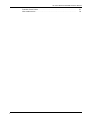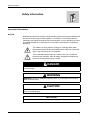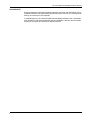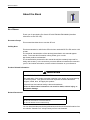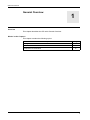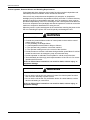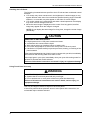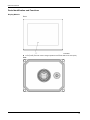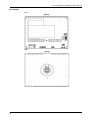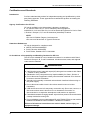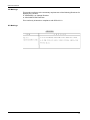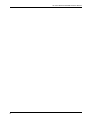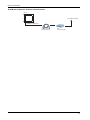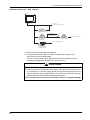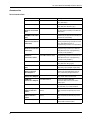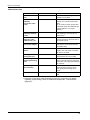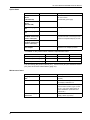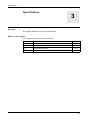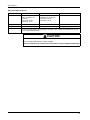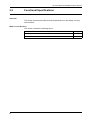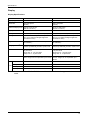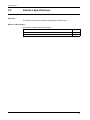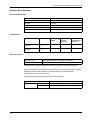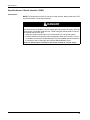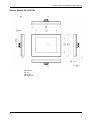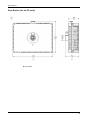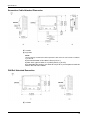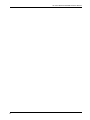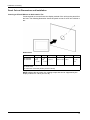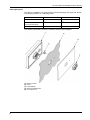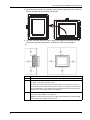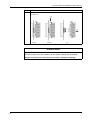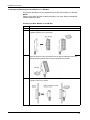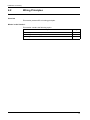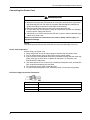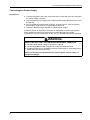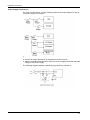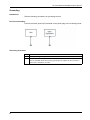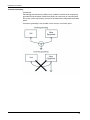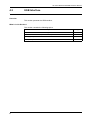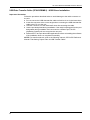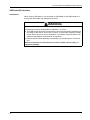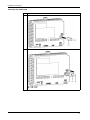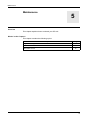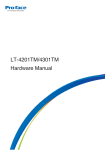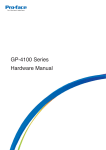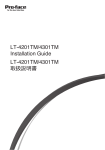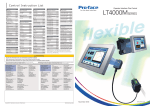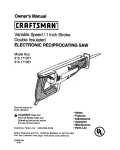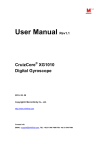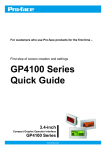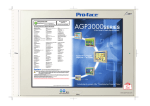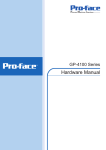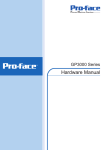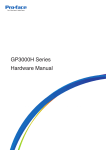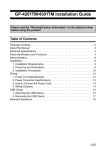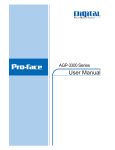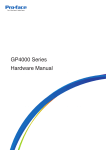Download Pro-face PFXGM4201TAD Hardware manual
Transcript
GM4000 Series Hardware Manual The information provided in this documentation contains general descriptions and/or technical characteristics of the performance of the products contained herein. This documentation is not intended as a substitute for and is not to be used for determining suitability or reliability of these products for specific user applications. It is the duty of any such user or integrator to perform the appropriate and complete risk analysis, evaluation and testing of the products with respect to the relevant specific application or use thereof. Neither Pro-face nor any of its affiliates or subsidiaries shall be responsible or liable for misuse of the information contained herein. If you have any suggestions for improvements or amendments or have found errors in this publication, please notify us. No part of this document may be reproduced in any form or by any means, electronic or mechanical, including photocopying, without express written permission of Proface. All pertinent state, regional, and local safety regulations must be observed when installing and using this product. For reasons of safety and to help ensure compliance with documented system data, only the manufacturer should perform repairs to components. When devices are used for applications with technical safety requirements, the relevant instructions must be followed. Failure to use Pro-face software or approved software with our hardware products may result in injury, harm, or improper operating results. Failure to observe this information can result in injury or equipment damage. Copyright © 2014.10 Digital Electronics Corporation. All Rights Reserved. 2 Table of Contents Table of Contents Safety Information . . . . . . . . . . . . . . . . . . . . . . . . . . . . . . . . . . About the Book. . . . . . . . . . . . . . . . . . . . . . . . . . . . . . . . . . . . . Chapter 1 Chapter 2 5 7 General Overview . . . . . . . . . . . . . . . . . . . . . . . . . . . . . . . . . . . 9 Package Contents . . . . . . . . . . . . . . . . . . . . . . . . . . . . . . . . . . . . . . . . . . . . . . Parts Identification and Functions . . . . . . . . . . . . . . . . . . . . . . . . . . . . . . . . . . Certifications and Standards . . . . . . . . . . . . . . . . . . . . . . . . . . . . . . . . . . . . . . 10 13 16 Device Connectivity . . . . . . . . . . . . . . . . . . . . . . . . . . . . . . . . . 19 System Design. . . . . . . . . . . . . . . . . . . . . . . . . . . . . . . . . . . . . . . . . . . . . . . . . Accessories . . . . . . . . . . . . . . . . . . . . . . . . . . . . . . . . . . . . . . . . . . . . . . . . . . . 20 24 Chapter 3 Specifications . . . . . . . . . . . . . . . . . . . . . . . . . . . . . . . . . . . . . . 27 3.1 General Specifications . . . . . . . . . . . . . . . . . . . . . . . . . . . . . . . . . . . . . . . . . . General Specification. . . . . . . . . . . . . . . . . . . . . . . . . . . . . . . . . . . . . . . . . . . . Functional Specifications . . . . . . . . . . . . . . . . . . . . . . . . . . . . . . . . . . . . . . . . Display . . . . . . . . . . . . . . . . . . . . . . . . . . . . . . . . . . . . . . . . . . . . . . . . . . . . . . . Memory, Clock, and Touch Panel . . . . . . . . . . . . . . . . . . . . . . . . . . . . . . . . . . Interface Specifications . . . . . . . . . . . . . . . . . . . . . . . . . . . . . . . . . . . . . . . . . . Interface Specifications . . . . . . . . . . . . . . . . . . . . . . . . . . . . . . . . . . . . . . . . . . Specifications of Serial Interface COM1 . . . . . . . . . . . . . . . . . . . . . . . . . . . . . Dimensions . . . . . . . . . . . . . . . . . . . . . . . . . . . . . . . . . . . . . . . . . . . . . . . . . . . Display Module GP-4201TM . . . . . . . . . . . . . . . . . . . . . . . . . . . . . . . . . . . . . . Display Module GP-4301TM . . . . . . . . . . . . . . . . . . . . . . . . . . . . . . . . . . . . . . Rear Module (for all GP units) . . . . . . . . . . . . . . . . . . . . . . . . . . . . . . . . . . . . . Display and Rear Modules GP-4201TM . . . . . . . . . . . . . . . . . . . . . . . . . . . . . Display and Rear Modules GP-4301TM . . . . . . . . . . . . . . . . . . . . . . . . . . . . . Cable Attached Dimensions . . . . . . . . . . . . . . . . . . . . . . . . . . . . . . . . . . . . . . Separation Cable Attached Dimension . . . . . . . . . . . . . . . . . . . . . . . . . . . . . . DIN Rail Attached Demention . . . . . . . . . . . . . . . . . . . . . . . . . . . . . . . . . . . . . 28 28 30 31 32 33 34 35 37 37 38 39 40 41 42 43 43 Chapter 4 Installation and Wiring . . . . . . . . . . . . . . . . . . . . . . . . . . . . . . . 45 4.1 Installation . . . . . . . . . . . . . . . . . . . . . . . . . . . . . . . . . . . . . . . . . . . . . . . . . . . . Panel Cut-out Dimensions and Installation . . . . . . . . . . . . . . . . . . . . . . . . . . . Installation Procedures . . . . . . . . . . . . . . . . . . . . . . . . . . . . . . . . . . . . . . . . . . Wiring Principles . . . . . . . . . . . . . . . . . . . . . . . . . . . . . . . . . . . . . . . . . . . . . . . Connecting the Power Cord. . . . . . . . . . . . . . . . . . . . . . . . . . . . . . . . . . . . . . . Connecting the Power Supply . . . . . . . . . . . . . . . . . . . . . . . . . . . . . . . . . . . . . Grounding . . . . . . . . . . . . . . . . . . . . . . . . . . . . . . . . . . . . . . . . . . . . . . . . . . . . USB Interface . . . . . . . . . . . . . . . . . . . . . . . . . . . . . . . . . . . . . . . . . . . . . . . . . Important Considerations When Using the USB interface . . . . . . . . . . . . . . . . USB Data Transfer Cable (ZC9USCBMB1) - USB Driver Installation . . . . . . . USB (Type A) interface . . . . . . . . . . . . . . . . . . . . . . . . . . . . . . . . . . . . . . . . . . USB (mini-B) interface . . . . . . . . . . . . . . . . . . . . . . . . . . . . . . . . . . . . . . . . . . . 46 47 51 58 59 61 63 65 66 67 68 71 Maintenance . . . . . . . . . . . . . . . . . . . . . . . . . . . . . . . . . . . . . . . 75 Regular Cleaning . . . . . . . . . . . . . . . . . . . . . . . . . . . . . . . . . . . . . . . . . . . . . . . 76 3.2 3.3 3.4 4.2 4.3 Chapter 5 3 GP-4201TM/4301TM/4000M Hardware Manual Periodic Check Points . . . . . . . . . . . . . . . . . . . . . . . . . . . . . . . . . . . . . . . . . . . After-sales service . . . . . . . . . . . . . . . . . . . . . . . . . . . . . . . . . . . . . . . . . . . . . . 4 76 76 Safety Information Safety Information § Important Information NOTICE Read these instructions carefully, and look at the equipment to become familiar with the device before trying to install, operate, or maintain it. The following special messages may appear throughout this documentation or on the equipment to warn of potential hazards or to call attention to information that clarifies or simplifies a procedure. The addition of this symbol to a Danger or Warning safety label indicates that an electrical hazard exists which will result in personal injury if the instructions are not followed. This is the safety alert symbol. It is used to alert you to potential personal injury hazards. Obey all safety messages that follow this symbol to avoid possible injury or death. DANGER DANGER indicates a hazardous situation which, if not avoided, will result in death or serious injury. WARNING WARNING indicates a hazardous situation which, if not avoided, could result in death or serious injury. CAUTION CAUTION indicates a hazardous situation which, if not avoided, could result in minor or moderate injury. NOTICE NOTICE is used address practices not related to physical injury. 5 GP-4201TM/4301TM/4000M Hardware Manual PLEASE NOTE Electrical equipment should be installed, operated, serviced, and maintained only by qualified personnel. No responsibility is assumed by Pro-face for any consequences arising out of the use of this material. A qualified person is one who has skills and knowledge related to the construction and operation of electrical equipment and the installation, and has received safety training to recognize and avoid the hazards involved. 6 About the Book About the Book At a Glance Thank you for purchasing Pro-face's GP-4201TM/4301TM/4000M (Hereafter referred to as the "GP unit"). Document Scope This manual describes how to use the GP unit. Validity Note This documentation is valid for the GP unit when used with GP-Pro EX version 4.02 or later. The technical characteristics of the device(s) described in this manual appear online. To access this information online, please go to our site http://www.proface.com/otasuke/ The characteristics presented in this manual should be constantly improved for clarity and accuracy. In the event that you see a difference between the manual in your PC and online information, use the online information as your reference. Product Related Information WARNING UNINTENDED EQUIPMENT OPERATION The application of this product requires expertise in the design and programming of control systems. Only persons with such expertise should be allowed to program, install, alter, and apply this product. Follow all local and national safety codes and standards. Failure to follow these instructions can result in death, serious injury, or equipment damage. Related Documents Title of Documentation GP-Pro EX Reference Manual GP-Pro EX Device/PLC Connection Manual GP-Pro EX Maintenance/Troubleshooting You can download these technical publications and other technical information from our website "Otasuke Pro!" at http://www.pro-face.com/otasuke/. 7 GP-4201TM/4301TM/4000M Hardware Manual Model Name Indication Model name PFXGM4 * ** T A D A B A B C D E C D E 2 GP-4200 series (3.5-inch): QVGA (320 x 240 dots) 3 GP-4300 series (5.7-inch): QVGA (320 x 240 dots) B No display (Rear Module) 01 RS-232C/RS-422/RS-485 T TFT color LCD - No display (Rear Module) A Analog Touch Panel - No display (Rear Module) D DC type power supply is used. GP-4201TM/4301TM/4000M Model Names Series GP4000 Series Names Models GP-4200 Series GP-4201TM (Modular Type) PFXGM4201TAD GP-4300 Series GP-4301TM (Modular Type) PFXGM4301TAD GP-Rear Module GP-4000M (Rear Modular Type) PFXGM4B01D Global Code A global code is assigned to every Pro-face product as a universal model number. For more information on product models and their matching global codes, please refer to the following URL. http://www.pro-face.com/product/globalcode.html 8 EIO0000000614 07/2010 General Overview General Overview 1 Overview This chapter describes the GP unit's General Overview. What's in this Chapter? This chapter contains the following topics: Topic Page Package Contents 10 Parts Identification and Functions 13 Certifications and Standards 16 9 GP-4201TM/4301TM/4000M Hardware Manual Package Contents Package Contents Verify all items listed here are present in your package: Legend 1 2 3 4 5 6 7 8 9 Description Display Module Rear Module Socket Wrench USB Clamp Type A (1Port) Anti-rotation Tee DC Power Supply Connector Display Installation Nut (Attached to the Display Module) GP-4201TM/4301TM/4000M Installation Guide Warning/Caution Information GP *1 Yes Yes Yes Yes Yes Yes Package Type Display Rear Module Module Yes No No Yes No No No Yes Yes No No Yes Yes Yes No Yes Yes Yes Yes Yes Yes *1. Display Module and Rear Module Product Label Sticker You can identify the product version (PV) , revision level (RL) and software version (SV) from the product label on the panel. The following diagram is a representation of a typical label: When PV is 03 or later and SV is 3.0 or later, GP can also be used as a rear module. 10 General Overview Critical systems, Detected Alarms and Handling Requirements Critical detected alarm indicators and system functions require independent and redundant protection hardware and/or mechanical interlocks. If the unit for any reason becomes inoperative (for example, an inoperative backlight) it may be difficult or impossible to identify a function. Functions that may present a hazard if not immediately executed, such as emergency stop, must be provided independently of the unit. The design of the control system must take into account an inoperative unit (backlight) and that the operator is unable to control the machine or respond to detected errors using the unit. When the power is cycled, wait at least 10 seconds before restoring the power to the GP Unit. Switching the power OFF and ON quickly can damage the unit. WARNING LOSS OF CONTROL Consider the potential failure modes of control paths in the machine control system design, such as: The possibility of backlight failure, Unanticipated link transmission delays or failures, The operator being unable to control the machine, The operator making errors in the control of the machine. Provide a means to achieve a safe state during and after a path failure for critical control functions such as emergency stop and overtravel stop. Provide separate or redundant control paths for critical control functions. Test individually and thorougly each implementation of the GP unit for correct operation before service. Failure to follow these instructions can result in death, serious injury, or equipment damage. WARNING UNINTENDED EQUIPMENT OPERATION Do not use the unit as the only means of control for critical system functions such as motor start/stop or power control. Do not use the unit as the only notification device for critical alarms, such as device overheating or overcurrent. Failure to follow these instructions can result in death, serious injury, or equipment damage. 11 GP-4201TM/4301TM/4000M Hardware Manual Handling the LCD Panel The following characteristics are specific to the LCD unit and are considered normal behavior: LCD screen may show unevenness in the brightness of certain images or may appear different when seen from outside the specified viewing angle. Extended shadows, or cross-talk, may also appear on the sides of screen images. LCD screen pixels may contain black and white colored spots and color display may seem to have changed over time. When the same image is displayed on the screen for a long period, an afterimage may appear when the image is changed. NOTE: Do not display the same image for a long time, change the screen image periodically. CAUTION SERIOUS EYE AND SKIN INJURY The liquid present in the LCD panel contains an irritant: Avoid direct skin contact with the liquid. Wear gloves when you handle a broken or leaking unit. Do not use sharp objects or tools in the vicinity of the LCD touch panel. Handle the LCD panel carefully to prevent puncture, bursting, or cracking of the panel material. If the panel is damaged and any liquid comes in contact with your skin, immediately rinse the area with running water for at least 15 min. If the liquid gets in your eyes, immediately rinse your eyes with running water for at least 15 minutes and consult a doctor. Failure to follow these instructions can result in injury or equipment damage. Using Touch Panel Correctly WARNING UNINTENDED EQUIPMENT OPERATION Operate the GP unit touch panel with only one finger. Do not activate two or more points of the touch panel simultaneously. Failure to follow these instructions can result in death, serious injury, or equipment damage. Use only one finger to select an object on the touch panel. If the touch panel receives pressure at two or more points at the same time, an unintended object could be selected. 12 General Overview Parts Identification and Functions Display Module Front: A B Display: displays user created screens and remote equipment variables. Touch panel: performs screen change operations and sends data to the host (PLC). Rear: 13 GP-4201TM/4301TM/4000M Hardware Manual Rear Module Front: Rear: 14 General Overview Connectors: Bottom: C D E F USB (Type A) interface connector: connects the memory stick to the unit. Serial I/F (host I/F): connects a RS232C/RS422/RS485 cable (from the host/PLC) to the GP unit. D-Sub 9-pin plug type connector. Ethernet Interface (LAN): connects an Ethernet cable (from the host/PLC) to the unit. DC Power Supply Connector: connects the power input and ground wires to the unit. Side: G USB (mini-B) interface connector: connects the data transfer PC cable to the unit. 15 GP-4201TM/4301TM/4000M Hardware Manual Certifications and Standards Introduction Pro-face submitted this product for independent testing and qualification by thirdparty listing agencies. These agencies have certified this product as meeting the following standards. Agency Certifications for GP Unit GP unit is certified by the Underwriters Laboratory according to: UL 508 and CSA C22.2 n142 for Industrial Control Equipment ANSI/ISA 12.12.01 and CSA C22.2 n213 for Electrical Equipment for Use in Class I, Division 2 Groups A, B, C and D Hazardous (classified) Locations NOTE: For For use in Pollution Degree 2 environments. use on a flat surface of Type 4X Enclosure. Hazardous Substances GP unit is designed for compliance with: WEEE, Directive 2002/96/EC RoHS, Directive 2002/95/EC RoHS China, Standard SJ/T 11363-2006 UL Conditions of Acceptability and Handling Cautions for GP Unit The GP unit is suitable for use in hazardous locations in accordance with Class I, Division 2 Groups A, B, C and D standards. All relevant local, state, and regional codes must be followed. WARNING RISK OF EXPLOSION IN HAZARDOUS LOCATIONS Verify that the power, input and output (I/O) wiring are in accordance with Class I, Division 2 wiring methods. Substitution of any components may impair suitability for Class I, Division 2. Do not disconnect equipment unless power has been switched off or the area is known to be Non-Hazardous. Securely lock externally connected units and each interface before turning on the power supply. Do not disconnect while circuit is live unless area is known to be NonHazardous. USB mini-B connector is for temporary connection only. Do not use, connect, or disconnect unless area is known to be non-hazardous.Connection or disconnection in an explosive atmosphere could result in an explosion. Potential electrostatic charging hazard: wipe the front panel of the terminal with a damp cloth before turning ON. Do not substitute a rear module labeled GP-4201TM/4301TM by a rear module labeled PFXGM4B01D when installed in Hazardous Locations. Failure to follow these instructions can result in death, serious injury, or equipment damage. 16 General Overview CE Markings This product conforms to the necessary requirements of the following Directives for applying the CE label: 2006/95/EC Low Voltage Directive 2004/108/EC EMC Directive This conformity is based on compliance with IEC61131-2. KC Markings 17 GP-4201TM/4301TM/4000M Hardware Manual 18 EIO0000000614 07/2010 Device Connectivity Device Connectivity 2 Introduction This chapter presents the equipment connectable to GP unit. What's in this Chapter? This chapter contains the following topics: Topic Page System Design 20 Accessories 24 19 GP-4201TM/4301TM/4000M Hardware Manual System Design Introduction The following diagrams represent equipment that can be connected to the unit. RUN Mode Peripherals - Serial Communication NOTE: For instructions on how to connect to other devices, always refer to the “GP-Pro EX Device/PLC Connection Manual”. GP unit Serial Interface (COM1) (RS-232C mode) RS-232C Port RS-232C Cable CA3-CBL232/5M-01 RS-232C Port Mitsubishi PLC Q-Series Link Cable CA3-CBLLNKMQ-01 RS-232C Port Omron PLC SYSMAC Link Cable CA3-CBLSYS-01 RS-232C Port Mitsubishi PLC Q-Series Connection Cable CA3-CBLQ-01 Serial Interface(COM1) (RS-422 mode) MPI Cable ST03-A2B-MPI21-PFE Mitsubishi PLC FX-Series Connection Cable CA3-CBLFX/1M-01 CA3-CBLFX/5M-01 Mitsubishi PLC A-Series Connection Cable CA3-CBLA-01 RS-422 Cable CA3-CBL422/5M-01 RS-422 Cable CA3-CBL422-01 COM Port Conversion Adapter CA3-ADPCOM-01 RS-485 Port Programming Console Port Programming Console Port RS-422 Port RS-422 Port Programming Console Port 2 Port Adapter Cable CA3-MDCB11 Mitsubishi PLC A, QnA, FX Series' 2 Port Adapter II GP070-MD11 Multi-Link Cable CA3-CBL422-01 RS-422 Port RS-422 Port Terminal Block Conversion Adapter CA3-ADPTRM-01 20 RS-422 Cable (Prepared by user) Host Controller PLC etc. Device Connectivity RUN Mode Peripherals - Ethernet Communication GP unit To an Ethernet Network Ethernet Interface (10BASE-T/100BASE-TX) Twisted Pair Cable (commercial type) Hub (commercial type) 21 GP-4201TM/4301TM/4000M Hardware Manual RUN Mode Peripherals - USB Interface GP unit USB (Type A) Interface (USB1) USB device*1 USB device (commercial type)*2 USB Hub (Commercial type) Communication using the Screen Creation Software’s Extended SIO Feature Microcomputer Board, etc... USB-Serial (RS-232C) Conversion Cable CA6-USB232-01 RS-232C Cable (Prepared by user) External Device (RS-422/485) USB/RS-422/485 Conversion Adapter PFXZCBCBCVUSR41 *1 Refer to the System Design (see page 20) *2 For supported models, refer to Pro-face's support site "Otasuke Pro!" (http://www.pro-face.com/otasuke/). You can connect to this site by clicking the GP-Pro EX's [Help (H)] menu[Connect to Support Site "Otasuke Pro!" (C)] command. CAUTION GP UNIT RESET If connecting a bus-powered bar code reader or EZ Illuminated Switch and so on to the GP unit, be sure to supply power from an external source (such as a self-powered hub). If you supply power from the GP unit, the GP unit may reset itself because the GP unit cannot supply enough power. Failure to follow these instructions can result in injury or equipment damage. 22 Device Connectivity Edit Mode Peripherals GP unit To an Ethernet Network Ethernet Interface (10BASE-T/100BASE-TX) USB (Type A) Interface (USB1) USB Port USB Memory Strage*1 (Commercial type) USB (mini B) Interface (USB2) USB Port Personal Computer (Commercial type) *2 Screen Editor Software GP-Pro EX USB Data Transfer Cable (USB A/mini-B) ZC9USCBMB1 or Commercial Type USB Panel-mount Extension Cable (USB mini-B) ZC9USEXMB1 USB Data Transfer Cable (USB A/mini-B) ZC9USCBMB1 or Commercial Type *1 For supported models, refer to Pro-face's support site "Otasuke Pro!" (http://www.pro-face.com/otasuke/). You can connect to this site by clicking the GP-Pro EX's [Help (H)] menu[Connect to Support Site "Otasuke Pro!" (C)] command. *2 Certain types and models of PCs cannot be used. Refer to GP-Pro EX Reference Manual. 23 GP-4201TM/4301TM/4000M Hardware Manual Accessories Serial Interface Item Product Name 24 Model No. Description RS-232C Cable (5m) CA3-CBL232/5M-01 Connects a host controller to the GP unit. (RS-232C) RS-422 Cable (5m) CA3-CBL422/5M-01 Connects a host controller to the GP unit. (RS-422 / Socket Type) Mitsubishi PLC Q-Series Link Cable (5m) CA3-CBLLNKMQ-01 Connects Mitsubishi PLC Q-Series (or other host controller) to the GP unit. (RS-232C) Omron PLC SYSMAC Link Cable (5m) CA3-CBLSYS-01 Connects Omron PLC SYSMAC Series unit (or other host controller) to the GP unit. (RS-232C) Mitsubishi PLC CA3-CBLA-01 A-Series Connection Cable (5m) Connects Mitsubishi PLC A, QnA Series programming console I/F to GP unit. (Simultaneous use of programming console is not possible.) Mitsubishi PLC CA3-CBLQ-01 Q-Series Connection Cable (5m) Connects Mitsubishi PLC Q-Series programming console I/F to GP unit. (Simultaneous use of programming console is not possible.) Mitsubishi PLC FX-Series Connection Cable CA3-CBLFX/1M-01 (1m) CA3-CBLFX/5M-01 (5m) Connects Mitsubishi PLC FX-Series programming console I/F and GP unit. (Simultaneous use of programming console is not possible.) RS-422 Cable (5m) CA3-CBL422-01 Connects a host controller to the GP unit. (RS-422 / Plug Type) 2 Port Adapter Cable CA3-MDCB11 (5m) Connects Mitsubishi PLC to the GP unit using 2 port adapter II (RS-422). Mitsubishi PLC A, QnA, FX Series 2 Port Adapter II GP070-MD11 Allows simultaneous use of an GP unit Series unit and a Mitsubishi PLC A, QnA, FX Series peripheral device. Terminal Block Conversion Adapter CA3-ADPTRM-01 Connects output from a serial interface with an RS-422 terminal block. COM Port Conversion Adapter CA3-ADPCOM-01 Connects optional RS-422 communication items to GP unit's COM1 port. Multi-Link Cable CA3-CBLMLT-01 (5m) Connects a host controller to the GP for multi-link (n:1) communication. 9-pin-to-25-pin RS232C Conversion Cable CA3-CBLCBT232-01 (0.2m) Connects a standard RS-232C cable (GP Connector,D-Sub 25-pin) to the GP. 9-pin-to-25-pin RS422 Conversion Cable CA3-CBLCBT422-01 (0.2m) Connects a standard RS-422 cable (GP Connector,D-Sub 25-pin) to the GP. MPI Cable (3.5m) ST03-A2B-MPI21-PFE Connects a host controller to the GP unit for MPI communication. Device Connectivity USB Interface Item Product Name Model No. Description USB Front Cable (1m) CA5-USBEXT-01 Extension cable attaching USB interface to front panel. USB-Serial (RS-232C) Conversion Cable (0.5m) CA6-USB232-01 Cable for converting a GP unit's USB interface into a serial interface (RS232C). Can be used to transfer project data created with the Screen Editor&Logic Program Software via a serial interface.*1 USB Transfer Cable (USB Type A/mini-B) (1.8 m) ZC9USCBMB1 Cable for transferring screen data from a PC (USB Type A) to the GP unit (USB mini-B). USB Panel-mount Extension Cable (USB mini-B) (1 m) ZC9USEXMB1 Extension cable attaching to the USB (mini-B) interface on the front side of the operation panel. USB/RS-422/485 Conversion Adapter PFXZCBCBCVUSR41 Adapter for connecting this product (USB Type A) to an external device (RS-422/RS-485). EZ Illuminated Switch PFXZCCEUSG1 A unit of 5 illuminated switches with multiple color LED easily connected with GP unit via USB. EZ Fingerprint Recognition Unit PFXZCCEUSS1 Fingerprint recognition unit easily connected with GP unit via USB. EZ Tower Light tube PFXZCETWHA1 mounting with fixing plate USB Connection Type Monolithic EZ Tower Light tube mounting with fixing plate 3 tiers, É”60, lighting and flashing with a buzzer. EZ Tower Light with base mounting PFXZCETWW1 USB Connection Type Monolithic EZ Tower with base mounting 3 tiers, É”60, lighting and flashing with a buzzer. EZ Numpad PFXZCCEUKB1 Numpad connected to this product via USB. *1 Requires an RS-232C cable (prepared by user) for connection. For details regarding system design, refer to "RUN Mode Peripherals - USB Interface" (page 22). 25 GP-4201TM/4301TM/4000M Hardware Manual Option Items Product Name Model No. Description Screen Protection Sheet (GP-4201TM) CA6-DFS4-01 Disposable, dirt-resistant sheet for the GP unit's screen. (5 sheets/set) (Hard type) Screen Protection Sheet (GP-4301TM) PFXZCBDS61 3.5 inch display mod- PFXXM4200TP ule Display module for GP4000 Series 5.7 inch display mod- PFXXM4300TP ule PFXZXMADSM31 Display module/Rear module separation cable (3m) PFXZXMADSM51 Display module/Rear module separation cable (5m) Rear module installa- PFXZXMADSA1 tion adapter Cable with hook to install a rear module on a DIN rail while connecting the rear module to a separated display module. *1 DIN rail installation adapter for rear modules in non-display operation. *1Available for the product which meets the requirements below. Names PV RL SV GP-4201TM(Modular Type) 03 or later 07 or later 4.0 or later GP-4301TM(Modular Type) 03 or later 08 or later 4.0 or later GP-4000M(Rear Modular Type) All revisions You can identify the product version (PV) , revision level (RL) and software version (SV) from the Product Label Sticker (page 10). Maintenance Items 26 Product Name Model No. Description Display Installation Nut PFXZGMNT1 Nut to install the display module (10 pcs/set) Socket Wrench PFXZGMSW1 Socket wrench to tighten and loosen the display installation nut Accessories Kit PFXZGMAK1 Anti-rotation Tee, USB cable clamp to prevent disconnection (Type A, MiniB, for 1 port), 2mm-hight spacer to adjust installation panel thickness (1pcs/each) DC Power Supply Connector PFXZGMCNDC1 Connector to connect DC power supply cables (5 pcs/set) EIO0000000614 07/2010 Specifications Specifications 3 Overview This chapter presents the GP unit specifications. What's in this Chapter? This chapter contains the following sections: Section Topic Page 3.1 General Specifications 28 3.2 Functional Specifications 30 3.3 Interface Specifications 33 3.4 Dimensions 37 27 GP-4201TM/4301TM/4000M Hardware Manual 3.1 General Specifications General Specification Electrical Specifications GP-4201TM Rated Input Voltage Input Voltage Limits Voltage Drop Power In-Rush Consumption Current Voltage Endurance Insulation Resistance 24 Vdc *1 20.4...28.8 Vdc 10 ms or less 6.8 W or less *2 1,000 Vac 20 mA for 1 min (between charging and FG terminals) 500 Vdc, 10 M or more (between charging and FG terminals) GP-4301TM ms or less GP-4000M ms or less 30 A or less *1 You must use DC input with a Class 2 power supply. *2 Display Module: 1.6 W or less / Rear Module: 5.2W or less. Environmental Specifications GP-4201TM Electrical Environment Mechanical Environment Physical Environment Surrounding Air Temper- 0...50 C (32...122 F) ature 28 GP-4301TM 0...50 C (32...122 F) Storage Temperature -20...60 C (-4...140 F) -20...60 C (-4...140 F) Surrounding Air and Strage Humidity 85 % RH (Wet bulb temperature: 39C (102.2 F) or less - no condensation.) 85 % RH (Wet bulb temperature: 39C (102.2 F) or less - no condensation.) Dust 0.1 mg/m3 (10-7 oz/ft3) or less (non-conductive levels) 0.1 mg/m3 (10-7 oz/ft3) or less (non-conductive levels) Pollution Degree For use in Pollution Degree 2 environment For use in Pollution Degree 2 environment Corrosive Gases Free of corrosive gases Free of corrosive gases Atmospheric Pressure (Operating Altitude) 800...1,114 hPa (2,000 m (6,561 ft) or lower) 800...1,114 hPa (2,000 m (6,561 ft) or lower) Vibration Resistance EN61131-2 compliant EN61131-2 compliant 5...9 Hz Single amplitude: 3.5 mm (0.14 in.) 5...9 Hz Single amplitude: 3.5 mm (0.14 in.) Shock Resistance IEC/EN 61131-2 compliant IEC/EN 61131-2 compliant 147 m/s2, X, Y, Z 3directions 147 m/s2, X, Y, Z 3directions Electrical fast transient/burst IEC61000-4-4 2kV Power port 1kV Signal ports IEC61000-4-4 2kV Power port 1kV Signal ports Electrostatic Discharge Immunity IEC61000-4-2 6kV Contact discharge 8kV Air discharge IEC61000-4-2 6kV Contact discharge 8kV Air discharge Specifications Structural Specifications GP-4201TM GP-4301TM GP-4000M Structure NEMA#250 TYPE 4X (indoor, installed in an enclosure) Front panel: IP 65f Rear panel : IP 20 NEMA#250 TYPE 4X (indoor, IP 20 installed in an enclosure) Front panel: IP 65f Rear panel : IP 20 Cooling Method Natural air circulation Natural air circulation Natural air circulation Weight 0.36 kg (0.79 lb.) or less 0.62 kg (1.36 lb.) or less 0.21 kg (0.46 lb.) or less Grounding Functional grounding:Grounding resistance of 100, 2 mm2 (AWG 14) orthicker wire, or your country's applicable standard. CAUTION EQUIPMENT DAMAGE Do not expose the device in direct sunlight. Failure to follow these instructions can result in injury or equipment damage. 29 GP-4201TM/4301TM/4000M Hardware Manual 3.2 Functional Specifications Overview This section presents the unities functional specifications of the display, memory and interfaces. What's in this Section? This section contains the following topics: Topic 30 Page Display 31 Memory, Clock, and Touch Panel 32 Specifications Display Display Specifications GP-4201TM GP-4301TM Display Type TFT Color LCD TFT Color LCD Resolution 320 x 240 pixels (QVGA) 320 x 240 pixels (QVGA) Effective Display Area W70.56 x H52.92 mm (W2.78 x H2.08 in.) W115.2 x H86.4 mm (W4.53 x H3.40 in.) Display Colors 65,536 colors 65,536 colors Backlight White LED (User nonreplaceable parts.) White LED (User nonreplaceable parts.) Backlight Service Life 50,000 hrs. or more (continuous operation at 25C (77F) before backlight brightness decreases to 50%) 50,000 hrs. or more (continuous operation at 25C (77F) before backlight brightness decreases to 50%) Brightness Control 16 Levels (Adjusted with the touch panel or the software) 16 Levels (Adjusted with the touch panel or the software) Language Fonts*1 Japanese, ASCII, Chinese (Simplified), Chinese (Traditional), Korean, Cyrillic, Thai Japanese, ASCII, Chinese (Simplified), Chinese (Traditional), Korean, Cyrillic, Thai Character Sizes Standard font: 8 x 8, 8 x 16, 16 x 16 and 32 x 32 pixel fonts Stroke font: 6...127 pixel fonts Image font: 8...72 pixel fonts Standard font: 8 x 8, 8 x 16, 16 x 16 and 32 x 32 pixel fonts Stroke font: 6...127 pixel fonts Image font: 8...72 pixel fonts Font Sizes Standard font: Width can be expanded up to 8 Standard font: Width can be expanded up to times. Height can be expanded up to 8 times. 8 times. Height can be expanded up to 8times. Text 8 x 8 pixels 40 characters x 30 rows 40 characters x 30 rows 8 x 16 pixels 40 characters x 15 rows 40 character x 15 rows 16 x 16 pixels 20 characters x 15 rows 20 character x 15 rows 32 x 32 pixels 10 characters x 7 rows 10 character x 7 rows *1. Please refer to the GP-Pro EX Reference Manual for details on font types and character codes. 31 GP-4201TM/4301TM/4000M Hardware Manual Memory, Clock, and Touch Panel Memory GP-Pro EX Ver.3.01 or earlier GP-Pro EX Ver.3.1 or later FLASH EPROM 8 MB FLASH EPROM 8 MB (including a logic program area) Logic Program Area None FLASH EPROM 132 KB*2 (Equivalent to 15,000 steps) Font Area None FLASH EPROM 8 MB (when limit exceeded, uses application memory) Data Backup FLASH EPROM 128 KB*3 NVSRAM 128 KB Variable Area None None Application Memory *1 *1. Capacity available for user application. *2. Up to 60,000 steps can be converted in software. However, this reduces application memory capacity (for screen data) by 1 MB. *3. Stores the Alarm History Data, Recipe Data, and Brightness/Contrast Control Settings. Clock Uses the clock of an external device. Set up the “Clock Updates” feature with the Editor software. Please refer to the GPPro EX Reference Manual “Common” - “Clock Update Settings” for details. Touch Panel Touch Panel Type Resistive Film (analog) Touch Panel Service Life 1 million times or more Multiple touch operation on the following models having analog-resistive touch panel may cause unexpected input around the center of touched positions. GP-4201TM, GP-4301TM WARNING UNINTENDED OPERATION Do not touch simultaneously more than two points on GP-4201TM, GP-4301TM. Failure to follow these instructions can result in death, serious injury, or equipment damage. 32 Specifications 3.3 Interface Specifications Overview This section presents the interface specifications of the GP unit. What's in this Section? This section contains the following topics: Topic Page Interface Specifications 34 Specifications of Serial Interface COM1 35 33 GP-4201TM/4301TM/4000M Hardware Manual Interface Specifications Serial Interface COM1 Asynchronous Transmission RS232C / RS422 / RS485 Data Length 7 or 8 bits Stop Bit 1 or 2 bits Parity None, odd or even Data Transmission Speed 2,400...115.200 kbps, 187,500 bps Connector D-Sub 9 pin (plug) USB Interface Connector Power Supply Voltage Maximum Current Supplied Maximum Transmission Distance USB (Type A) Interface USB2.0 (Type A) x 1 5Vdc ±5% 200mA 3 m (9.84 ft) USB (mini-B) Interface USB2.0 (miniB) x 1 - - 5 m (16.40 ft) Ethernet Interface Ethernet (LAN) IEEE802.3i/ IEEE802.3u, 10BASE-T/100BASE-TX Connector Modular jack (RJ-45) x 1 NOTE: Ethernet networks must be installed by a trained and qualified person. When connecting the external device directly to the GP unit with an Ethernet cable, depending on the external device, communication may not be possible. Please connect over a network hub. The following table describes the LED colors and status: LED Green 34 Contents lit Data transmission is available. blinking Data transmission is occurring. Specifications Specifications of Serial Interface COM1 Introduction NOTE: For instructions on how to connect to other devices, always refer to the “GPPro EX Device/PLC Connection Manual”. DANGER ELECTRIC SHOCK The serial port is not isolated. The SG (signal ground) and the FG (frame ground) terminals are connected inside the unit. When using the SG terminal to connect an external device to the unit: Verify that a short-circuit loop is not created when you set up the system. Connect the #5 SG terminal to remote equipment when the host (PLC) unit is not isolated. Connect the #5 SG terminal to a known reliable ground connection to reduce the risk of damaging the RS232C/RS422/RS485 circuit. Failure to follow these instructions will result in death or serious injury. 35 GP-4201TM/4301TM/4000M Hardware Manual Serial Interface COM1 CAUTION LOSS OF COMMUNICATION All connections to the communication ports must not put excessive stress on the ports. Securely attach communication cables to the panel or cabinet. Failure to follow these instructions can result in injury or equipment damage. GP-4201TM/4301TM: D-Sub 9 pin plug connector via an RS-232C/RS-422/RS-485 cable. Interfit bracket is #4-40 (UNC). Pin Arrangement 5 1 9 6 (GP unit side) Pin Arrangement 5 9 1 6 (GP unit side) 36 Pin No. RS-232C Signal Name Direction Meaning 1 CD Input Carrier Detect 2 RD(RXD) Input Receive Data 3 SD(TXD) Output Send Data 4 ER(DTR) Output Data Terminal Ready 5 SG - Signal Ground 6 DR(DSR) Input Data Set Ready 7 RS(RTS) Output Request to Send 8 CS(CTS) Input Send Possible 9 CI(RI) Input Called status display Shell FG - Frame Ground (Common with SG) Signal Name Direction Meaning Pin No. RS-422/RS-485 1 RDA Input Receive Data A(+) 2 RDB Input Receive Data B(-) 3 SDA Output Send Data A(+) 4 ERA Output Data Terminal Ready A(+) 5 SG - Signal Ground 6 CSB Input Send Possible B(-) 7 SDB Output Send Data B(-) 8 CSA Input Send Possible A(+) 9 ERB Output Data Terminal Ready B(-) Shell FG - Frame Ground (Common with SG) Specifications 3.4 Dimensions Display Module GP-4201TM (1) Front (2) Left Side (3) Top 37 GP-4201TM/4301TM/4000M Hardware Manual Display Module GP-4301TM (1) (2) (3) (4) (5) 38 Front Left Side Top Bottom Right Side Specifications Rear Module (for all GP units) (1) Front (2) Right Side 39 GP-4201TM/4301TM/4000M Hardware Manual Display and Rear Modules GP-4201TM (1) (2) (3) (4) (5) 40 Front Left Side Top Bottom Right Side Specifications Display and Rear Modules GP-4301TM (1) (2) (3) (4) (5) Front Left Side Top Bottom Right Side 41 GP-4201TM/4301TM/4000M Hardware Manual Cable Attached Dimensions mm in. 60.4 2.38 60.4 2.38 102 4.02 90.8 3.57 80 3.15 82 3.23 (2) (1) (3) (4) (1) (2) (3) (4) Rear Left Side Right Side Bottom NOTE: All the above values are designed in case of cable bending. The dimensions given here are representative values depending on the type of connection cable used.Therefore, they are all intended for reference only. 42 Specifications Separation Cable Attached Dimension (1) Rear (2) Left Side (3) Right Side NOTE: Use this display module/rear module separation cable when the rear module is installed on a DIN rail: The outer diameter of the cable is 8 mm (0.31 in.). are 2 types of cable: 3 m (9.84 ft) and 5 m (16.4 ft). To assemble this product, you need 20 mm (0.78 in.) more space to bend the cable in the end of the rubber. There DIN Rail Attached Demention (1) Rear (2) Left Side 43 GP-4201TM/4301TM/4000M Hardware Manual 44 EIO0000000614 07/2010 Installation and Wiring Installation and Wiring 4 Overview This chapter describes the installation procedures and the wiring principles for GP unit. What's in this Chapter? This chapter contains the following sections: Section Topic Page 4.1 Installation 46 4.2 Wiring Principles 58 4.3 USB Interface 65 45 GP-4201TM/4301TM/4000M Hardware Manual 4.1 Installation Overview This section describes the installation Procedures for GP unit. What's in this Section? This section contains the following topics: Topic 46 Page Panel Cut-out Dimensions and Installation 47 Installation Procedures 51 Installation and Wiring Panel Cut-out Dimensions and Installation Inserting a GP unit Without an Anti-rotation Tee Create a panel cut-out and insert the display module of the unit into the panel from the front. The following illustration shows the panel cut-out for a GP unit without a tee: Dimensions Unit A (mm) A (in.) B (mm) (1) B (in.) (1) GP-4201TM GP-4301TM +0 22.50 -0.30 +0 0.88 -0.01 B (mm) (2) B (in.) (2) 1.5 to 6 0.06 to 0.23 3 to 6 0.11 to 0.23 The Material of the panel (1) Steel sheet (2) Glass fiber reinforced plastics (minimum GF30) NOTE: Without the tee option, the rotating torque that can be supported by the display module is 2.5 N•m (22.12 in-lb). 47 GP-4201TM/4301TM/4000M Hardware Manual Inserting a GP unit With an Anti-rotation Tee NOTE: An Anti-rotation Tee is included in the package. It's appropriate for installing the GP unit horizontally into the panel. Create a panel cut-out and insert the display module of the unit into the panel from the front. The following illustration shows the panel cut-out for a GP unit using a tee: Dimensions Unit C (mm) C (in.) D (mm) D (in.) GP-4201TM GP-4301TM +0 30.00 -0.20 +0 1.18 -0.007 +0 4.00 -0.20 +0 0.15 -0.007 NOTE: With the tee option, the rotating torque is 6 N•m (53.10 in-lb). 48 Installation and Wiring Illustration (1) (2) (3) (4) Display module Panel Display Installation Nut Anti-rotation tee 49 GP-4201TM/4301TM/4000M Hardware Manual 2mm-hight spacer The Spacer, supplied in the Accessories kit (sold separately) (see page 26), allows mounting the product on a following panel. Material Steel sheet Glass fiber reinforced plastics (minimum GF30) Other plastic GP-4201TM 1 to 1.5 mm (0.04 and 0.06 in.) 1 to 3 mm(0.04 to 0.12 in.) GP-4301TM 1 to 1.5 mm (0.04 and 0.06 in.) 2 to 3 mm (0.08 to 0.12 in.) 1 to 3 mm(0.04 to 0.12 in.) not possible The following illustration shows the assembly with the panel adaptor: (1) (2) (3) (4) (5) 50 Display module Panel Panel adaptor Display Installation Nut Anti-rotation tee Installation and Wiring Installation Procedures NOTE: When transporting a panel with a GP installed, remove its rear module. The stress from cables connecting peripheral equipment may cause damage to GP connectors. Even though the GP may still be under warranty, damage caused by transporting a panel with the GP rear module installed can be repaired for a fee. Panel Setup Procedure Mount the unit in an enclosure that provides a clean, dry, robust and controlled environment (IP65f enclosure or UL508 4x, if indoors.) (see page 28) Before installing the GPunit verify that: The gasket is flat and not damaged. The installation panel or cabinet surface is flat (planarity tolerance: 0.5 mm (0.019 in.)), in good condition and has no jagged edges. Metal reinforcing strips may be attached to the inside of the panel, near the panel cut-out, to increase the rigidity. The panel must be designed to avoid any induced vibration resonance on the rear module exceeding a punctual factor of 10 and to avoid any induced permanent vibration resonance. To reduce the resonance use the spacer supplied in the Accessories kit (sold separately). The ambient operating temperature and the ambient humidity are within their specified ranges (see page 28). The heat from surrounding equipment does not cause the unit to exceed its specified operating temperature (see page 28). The panel face is not inclined more than 30 when installing the unit in a slanted panel: 51 GP-4201TM/4301TM/4000M Hardware Manual When mounting the GP unit vertically, ensure that the right side of the unit faces up (i.e. the yellow button should be at the left). The unit is at least 100 mm (3.94 in.) away from adjacent structures and other equipment for easier maintenance, operation and improved ventilation: Step Action 1 Place the unit on a clean and level surface with the display panel facing downward. 2 The support thickness depends on the material: Steel: 1.5 to 6 mm (0.06 to 0.23 in.) Glass fiber reinforced plastics (minimum GF30): 3 to 6 mm (0.11 to 0.23 in.) If the panel thickness is less than the above values, use the spacer in Accessories kit (sold separately). For the panel thickness and materials when using the spacer, please refer to "2mm-hight spacer" (see page 50). 3 Create the correct sized holes required to install the unit, using the Panel Cut-out Dimension and Installation (see page 47). NOTE: The field wiring opening for controller when mounted onto an enclosure shall have an area of not more than 775 mm2 (1.2 in2). 52 Installation and Wiring Step 4 Action Insert the display module (with Tee, if used) into the panel hole: Screw the nut with the socket wrench with a torque between 1.2 and 2 N•m (10.62 and 17.70 in-lb.). 5 Insert and push the rear module until it locks into place: NOTE: Install the display module and the rear module in the orientation shown in the illustration. If either unit is installed incorrectly, the connector may be damaged. 53 GP-4201TM/4301TM/4000M Hardware Manual Step 6 Action To remove the rear module, push the yellow button to unlock it, then pull the rear module out: CAUTION EQUIPMENT DAMAGE Be sure to remove the rear module from the display module without twisting. Failure to follow these instructions can result in equipment damage. 54 Installation and Wiring Installing and Removing the Rear Module on a DIN Rail This section describes how to install and remove the rear module on a DIN rail. NOTE: Attach front module and rear module both when you use a display module/rear module separation cable. Installing the Rear Module on a DIN Rail Step Action 1 Using screws, to fasten the DIN rail to a panel surfaces. 2 Affix the display module/rear module separation cable or the rear module installation adapter to the rear module. 3 Position the top groove of the rear module on the top edge of the DIN rail and press the assembly against the DIN rail until you hear the DIN rail clip click into place. 4 Install the display on the cabinet and affix the display module/rear module separation cable to the display. 55 GP-4201TM/4301TM/4000M Hardware Manual Removing the Rear Module from a DIN Rail Step 56 Action 1 To remove the rear module, push the yellow button to unlock it, then pull the rear module out. 2 Remove the display module/rear module separation cable from the DIN rail.. 3 Remove the display module/rear module separation cable and display module from a panel.. Installation and Wiring 4.2 Wiring Principles Overview This section presents GP unit wiring principles. What's in this Section? This section contains the following topics: Topic Page Connecting the Power Cord 59 Connecting the Power Supply 61 Grounding 63 57 GP-4201TM/4301TM/4000M Hardware Manual Connecting the Power Cord WARNING HAZARD OF ELECTRIC SHOCK When the frame ground (FG) terminal is connected, verify the wire is grounded. Not grounding the unit can result in excessive Electromagnetic Interference (EMI). Grounding is required to meet EMC level immunity. Remove power before wiring to the power terminals of the unit. The unit uses only 24 Vdc power. Using any other level of power can damage both the power supply and the unit. Since there is no power switch on the GP unit, be sure to attach a breaker-type switch to its power cord. Failure to follow these instructions can result in death, serious injury, or equipment damage. NOTE: The shield ground (SG) and FG terminals are connected internally in the unit. Power Cord Preparation Before using your power cord: Verify the ground wire is the same gauge or heavier than the power wires. Do not use aluminum wires for the power cord for power supply. If the conductor end (individual) wires are not twisted correctly, the end wires may either short loop to each other or against an electrode. To avoid this, use D25CE/AZ5CE cable ends. Use wires that are 0.75 to 2.5mm2 (18 -12AWG) for the power cord, and twist the wire ends before attaching the terminals. The conductor type is solid or stranded wire. To reduce electromagnetic noise, make the power cord as short as possible. DC Power Supply Connector Illustration 58 Connection Wire + 24 V - 0V FG Grounded terminal connected to the unit chassis Installation and Wiring How to connect the Power Cord The following table explains how to connect the DC power supply connector : Step Action 1 Remove the power cord from the power supply. 2 Remove the DC power supply connector from the unit. 3 Remove 7 mm (0.28 in.) of the vinyl cover of each of the power cord wires. 4 If using stranded wire, twist the ends. Tinning the ends with solder reduces the risk of fraying and enhances electrical transfer. 5 Connect the wires to the DC power supply connector by using a flat-blade screwdriver (Size 0.6 x 3.5). 6 Torque the mounting screws: 0.5 to 0.6 N•m (4.4 to 5.2 lb-in). 7 Replace the DC power supply connector to the power connector on the side of the unit. NOTE: Do not solder the wire directly to the power receptable pin. The power supply cord must meet the specification shown above. Twist the power cords together, up to the DC power supply connector, for EMC cancellation. (See illustration as shown below). Power Connection The following illustration displays a connection of the power cord: 59 GP-4201TM/4301TM/4000M Hardware Manual Connecting the Power Supply Precautions Connect the power cord to the power connector on the side of the unit using the DC power supply connector. Use a regulated power supply with a Class 2 power supply between the line and the ground. Do not bundle the power supply cord with, or keep close to, main circuit lines (high voltage, high current), or input/output signal lines. Connect a lightning surge absorber to handle power surges. Excessive stress on the power connection or attempting to install a unit with the power cables connected may disconnect or cause damage to the power connections. This can cause short circuits, fire or unintended equipment operation. WARNING SHORT CIRCUITS, FIRE, OR UNINTENDED EQUIPMENT OPERATION Securely attach power cables to the panel or cabinet. Use the designated torque to tighten the unit terminal block screws. Install and fasten unit on installation panel or cabinet prior to connecting Power Supply and Communication lines. Failure to follow these instructions can result in death, serious injury, or equipment damage. 60 Installation and Wiring Power Supply Connections For ease of maintenance, use the following optional connection diagram to set up your power supply connections. NOTE: Ground the surge absorber (E1) separately from the unit (E2). Select a surge absorber that has a maximum circuit voltage greater than the peak voltage of the power supply. The following diagram displays a lightning surge absorber connection: 61 GP-4201TM/4301TM/4000M Hardware Manual Grounding Introduction Take the following precautions for grounding the unit. Exclusive Grounding Connect the frame ground (FG) terminal on the power plug to an exclusive ground. Grounding Procedure 62 Step Action 1 Check that the grounding resistance is less than 100 . 2 Create the connection point as close to the unit as possible, and make the wire as short as possible. When using a long grounding wire, replace the thin wire with a thicker wire, and place it in a duct. Installation and Wiring Common Grounding Precautions: Electromagnetic Interference (EMI) can be created if the devices are improperly grounded. Electromagnetic Interference (EMI) can cause loss of communication. Do not use common grounding, except for the authorized configuration described below. If exclusive grounding is not possible, use a common connection point. 63 GP-4201TM/4301TM/4000M Hardware Manual 4.3 USB Interface Overview This section presents the USB interface. What's in this Section? This section contains the following topics: Topic 64 Page Important Considerations When Using the USB interface 66 USB Data Transfer Cable (ZC9USCBMB1) - USB Driver Installation 67 USB (Type A) interface 68 USB (mini-B) interface 71 Installation and Wiring Important Considerations When Using the USB interface Introduction Data transfer cable (ZC9USCBMB1) can be attached to the USB interface to allow data transfer from the computer to the unit. WARNING RISK OF EXPLOSION IN HAZARDOUS LOCATIONS In hazardous locations as described in ANSI/ISA - 12.12.01: Confirm that the USB cable has been attached with the USB cable clamp before using the USB host interface. Remove power before attaching or detaching any connector(s) to or from the unit. Failure to follow these instructions can result in death, serious injury, or equipment damage. 65 GP-4201TM/4301TM/4000M Hardware Manual USB Data Transfer Cable (ZC9USCBMB1) - USB Driver Installation Important information Follow the procedure described below to avoid damage to the cable connector or the unit: Do not connect the USB data transfer cable until told to do so in the instructions. Insert the connector at the correct angle when connecting the USB data transfer cable to the PC or to the unit. Hold the connector, not the cable itself when disconnecting the cable. Use the port designated during installation. If the cable is unplugged from the port designated during installation and connected to a different port, the OS (Operating System) will not recognize the new port. Restart the PC and quit all resident applications before re-installing the software if the installation does not complete successfully. NOTE: For transfer methods, refer to the following manual: GP-Pro EX Reference Manual "Transferring Project Files via USB Transfer Cable". 66 Installation and Wiring USB (Type A) interface Introduction When using a USB device, you can attach a USB clamp to the USB interface to prevent the USB cable from being disconnected. WARNING RISK OF EXPLOSION IN HAZARDOUS LOCATIONS In hazardous locations as described in ANSI/ISA - 12.12.01: confirm that the USB cable has been attached with the USB cable clamp before using the USB host interface. remove power before attaching or detaching any connector(s) to or from the unit. Failure to follow these instructions can result in death, serious injury, or equipment damage. Attaching the USB Clamp Step Action 1 Attach the USB holder to the USB Host Interface on the rear module. Hook the upper pick of the USB holder to the attachment hole of the main unit, and insert the lower pick as shown below to fix the USB holder. (1) USB Holder 67 GP-4201TM/4301TM/4000M Hardware Manual Step Action 2 Insert the USB cable into the USB host interface. (1) USB Holder (2) USB Cable 3 Attach the USB cover to fix the USB cable in place. Insert the USB cover into the tab of the USB holder. (1) USB Holder (2) USB Cover (3) USB Cable 68 Installation and Wiring Removing the USB Clamp Push down the tab of the USB holder and then remove the USB cover. (1) USB Holder (2) USB Cover (3) USB Cable 69 GP-4201TM/4301TM/4000M Hardware Manual USB (mini-B) interface Introduction When using a USB device, you can attach a USB holder to the USB interface to prevent the USB cable from being disconnected. WARNING RISK OF EXPLOSION IN HAZARDOUS LOCATIONS In hazardous locations as described in ANSI/ISA - 12.12.01: The USB mini-B connector is for temporary connection only during maintenance and setup of the device. Do not use, connect, or disconnect USB mini-B cable unless area is known to be non-hazardous. Connection or disconnection in an explosive atmosphere could result in an explosion. Remove power before attaching or detaching any connector(s) to or from the unit. Failure to follow these instructions can result in death, serious injury, or equipment damage. 70 Installation and Wiring Attaching the USB Clamp Step 1 Action Insert the USB cable into the USB host interface. (1) USB Cable 2 Attach the USB holder to fix the USB cable in place. (1) USB Holder (2) USB Cable 71 GP-4201TM/4301TM/4000M Hardware Manual Removing the USB Clamp Push down the tab of the USB holder and then remove the USB holder. (1) USB Holder (2) USB Cable 72 EIO0000000614 07/2010 Maintenance Maintenance 5 Overview This chapter explains how to maintain your GP unit. What's in this Chapter? This chapter contains the following topics: Topic Page Regular Cleaning 76 Periodic Check Points 76 After-sales service 76 75 GP-4201TM/4301TM/4000M Hardware Manual Regular Cleaning Cleaning the display CAUTION EQUIPMENT DAMAGE Power off the unit before cleaning it. Do not use hard or pointed objects to operate the touch panel, since it can damage the panel surface. Do not use paint thinner, organic solvents, or a strong acid compound to clean the unit. Failure to follow these instructions can result in injury or equipment damage. When the surface or the frame of the display gets dirty, soak a soft cloth in water with a neutral detergent, wring the cloth tightly and wipe the display. Periodic Check Points Operation Environment Refer to the Environmental Specifications (see page 28). Electrical Specifications The input voltage must be within 20.4 to 28.8 Vdc. Related Items Are all power cords and cables connected properly? Are there any loose cables? Display Installation Nut holding the unit securely? Are there scratches or traces of dirt on the installation gasket? NOTE: A gasket with scratches or dirt could have lost much of its water resistance. Be sure to change the gasket for water resistance equivalent to IP65f when scratches or dirt become visible. After-sales service For details on after-sales service, refer to Pro-face website at http://www.pro-face.com/trans/en/manual/1001.html. 76