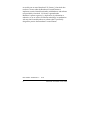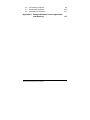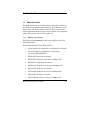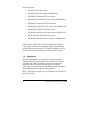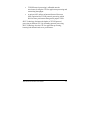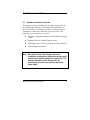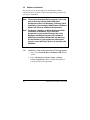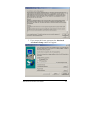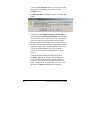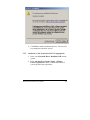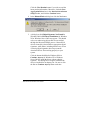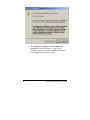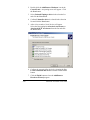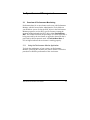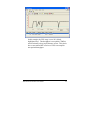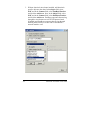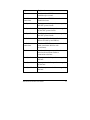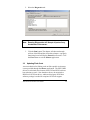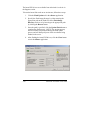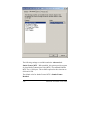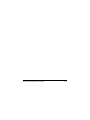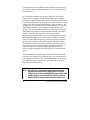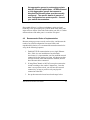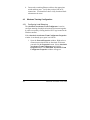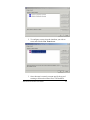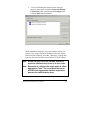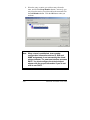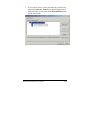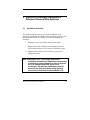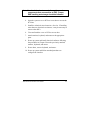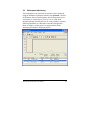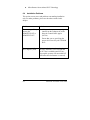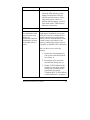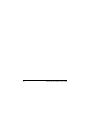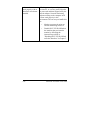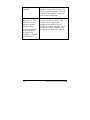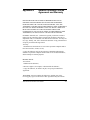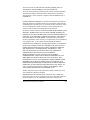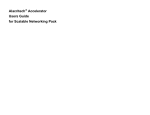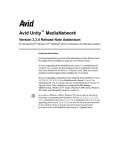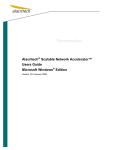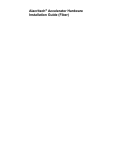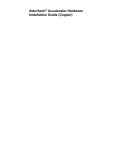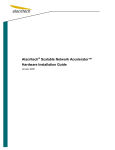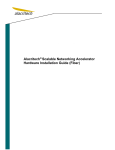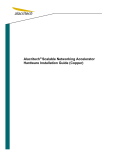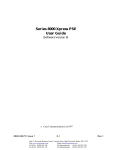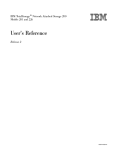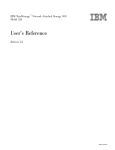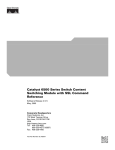Download User Guide - Alacritech Inc.
Transcript
Alacritech Accelerator Users
Guide
Preface
Disclaimer
The information in this document is subject to change without
notice. Alacritech reserves the right to change any portion of these
products for reasons such as improving performance or enhancing
functionality. Alacritech assumes no liability arising out of the
application or use of these products for anything other than its
intended purpose.
Copyright
This document is copyrighted material. No part of this document
may be copied by any means without the written permission of
Alacritech, Inc.
This document describes Accelerators from Alacritech, Inc. This
document is the official reference source for all revisions/releases of
these products until rescinded by an update.
Copyright © 2000-2005 Alacritech, Inc. All rights reserved.
Alacritech, the Alacritech logo, SLIC Technology and the SLIC
Technology logo are registered trademarks of Alacritech, Inc. in the
United States. All other marks belong to their respective owners.
Patents
One or more U.S. and international patents apply to Alacritech
products, including without limitation: U.S. Patent Nos. 6,226,680,
6,247,060, 6,334,153, 6,389,479, 6,393,487, 6,427,171, 6,427,173,
6,434,620, 6,470,415, 6,591,302, 6,658,480, 6,687,758, 6,697,868,
6,751,665, 6,757,746, 6,807,581, 6,938,092, 6,941,386, and
6,965,941.
Portions of the technology in Alacritech’s acceleration products are
used under license from Broadcom Corporation [and may be
Alacritech Accelerator Users Guide
i
covered by one or more Broadcom U.S. Patents.] Alacritech does
not have a license under the Broadcom Licensed Patents to
implement certain claimed functionality with hardware and software
not provided by Alacritech. No license is granted under
Broadcom’s patents expressly, by implication, by exhaustion or
otherwise, to use or sell the acceleration technology in combination
with any non-licensed hardware or software that is specifically
designed to practice the Broadcom Licensed Patents.
Part Number: 900099 Rev 5
ii
11/05
Alacritech Accelerator Users Guide
Organization of This Guide
This guide is the primary reference and operation guide for
Alacritech Accelerators and contains the following sections:
Chapter 1 - Introduction provides a general introduction to
Alacritech Accelerators and the SLIC Technology on which they are
based.
Chapter 2 - Software Installation includes the procedures required
to install the software component and configure the operating
system for correct operation.
Chapter 3 –Operations and Management provides the procedures
for monitoring and maintaining Accelerator performance and
procedures for special server circumstances.
Chapter 4 – Configuring Teaming and Failover supplies
instruction on how to set up EtherChannel or 802.3AD compatible
teams and hot standby failover.
Chapter 5 – Alacritech Accelerator Installation in Windows
Powered NAS Appliance outlines special procedures to be
followed to install an Alacritech Accelerator into a Windows
Powered NAS appliance.
Chapter 6 – Troubleshooting and Support provides a list of
possible problems and their solutions.
Appendix A - Network Software License Agreement and
Warranty provides the text of the License Agreement to use the
software component and the Limited Media Warranty for the
software media.
Alacritech Accelerator Users Guide
iii
Table of Contents
1
2
3
Introduction
1-1
1.1
1.2
1-1
1-2
Software Installation
2-1
2.1
2.2
2.3
2-1
2-2
2-9
5
6
iv
Software Installation Overview
Software Installation
Uninstalling the Accelerator
Operations and Management
3.1
3.2
3.3
3.4
3.5
4
About this Guide
Description
3-1
Overview of Performance Monitoring
3-1
Running Adapter Diagnostics
3-8
Updating Flash Code
3-9
Disabling SLIC TCP/IP Offload on Select Interfaces 3-11
Configuring Advanced Properties
3-12
Configuring Teaming and Failover
4-1
4.1
4.2
4.3
4-1
4-3
4-4
Overview of Teaming and Failover
Recommended Order of Implementation
Windows Teaming Configuration
Alacritech Accelerator Installation in Windows
Powered NAS Appliance
5-1
5.1
5.2
5.3
5.4
5-1
5-2
5-5
5-6
Installation Overview
Adapter and Driver Installation
Performance Monitoring
Adapter Teaming
Troubleshooting and Support
6-1
6.1
6.2
6.3
6.4
6.5
6-1
6-1
6-1
6-2
6-3
Alacritech Automated Customer Support
README Files on CD-ROM
Troubleshooting Overview
Installation Problems
Event Log Errors
Alacritech Accelerator Users Guide
6.6
6.7
6.8
Connectivity Problems
Performance Problems
Miscellaneous Problems
Appendix A Network Software License Agreement
and Warranty
Alacritech Accelerator Users Guide
6-4
6-10
6-11
A-1
v
1 Introduction
1.1
About this Guide
This guide describes how to install software and operate Alacritech
Accelerators on a Windows 2000, Windows XP or Windows Server
2003 system. 100 Series (100x4, 100x2 and 100x1) Accelerators
are not supported with this release, but will continue to be supported
under earlier releases with a major number of 6.
1.1.1 Naming conventions
The general term Accelerator for this release applies to all of the
following products:
TCP/IP Offload Engine (TOE) NICs (TNICs):
•
1000x1 Single-Port Gigabit Server and Storage Accelerator
•
1000x1F Single-Port Gigabit Server and Storage
Accelerator (1000BASE-SX)
•
SEN2002XT Dual-Port Accelerator
•
SEN2002XF Dual-Port Accelerator (1000Base-SX)
•
SEN2001XT Single-Port Accelerator
•
SEN2001XF Single-Port Accelerator (1000Base-SX)
•
SEN2104ET Quad-Port Accelerator
•
SEN2104EF Quad-Port Accelerator (1000Base-SX)
•
SEN2102ET Dual-Port Accelerator
•
SEN2102EF Dual-Port Accelerator (1000Base-SX)
Alacritech Accelerator Users Guide
1-1
iSCSI Controllers:
•
SES1001T iSCSI Accelerator
•
SES1001F iSCSI Accelerator (1000Base-SX)
•
SES2002XT Dual-Port iSCSI Accelerator
•
SES2002XF Dual-Port iSCSI Accelerator (1000Base-SX)
•
SES2001XT Single-Port iSCSI Accelerator
•
SES2001XF Single-Port iSCSI Accelerator (1000Base-SX)
•
SES2104ET Quad-Port iSCSI Accelerator
•
SES2104EF Quad-Port iSCSI Accelerator (1000Base-SX)
•
SES2102ET Dual-Port iSCSI Accelerator
•
SES2102EF Dual-Port iSCSI Accelerator (1000Base-SX)
Product names ending with a T specify unshielded twisted pair
(UTP) copper connections, and product names ending with an F
indicate fiber-based connections. XT and XF products are PCI-X
based, and ET and EF products are PCI Express (PCIe) based.
1.2
Description
Alacritech Accelerators are single-port or multi-port network
interface cards (NICs) that employ Alacritech’s SLIC (SessionLayer Interface Card) Technology, which uses an innovative
application-specific integrated circuit (ASIC) for protocol
processing. Accelerators operate with Windows 2000, Windows
XP and Windows Server 2003 operating systems.
SLIC Technology increases server performance and efficiency in
two specific ways:
1-2
Alacritech Accelerator Users Guide
•
TCP/IP Protocol processing is offloaded onto the
Accelerator, freeing the CPU for application processing and
maximizing throughput.
•
A unique ASIC utilizes an Internet Protocol Processor
(IPP), optimized for TCP/IP protocol processing, which
delivers faster performance than general purpose CPUs.
SLIC Technology eliminates the burden of TCP/IP protocol
processing on the host CPU. By offloading protocol processing,
SLIC Technology frees the CPU for application processing,
boosting both network and server performance.
Alacritech Accelerator Users Guide
1-3
2 Software Installation
2.1
Software Installation Overview
This chapter covers the installation of the software required for an
Accelerator under Windows 2000, Windows XP and Windows
Server 2003. There are different procedures for different types of
installations, so take care to follow the correct procedure. The
following types of situations are covered:
■
Installation during the installation of the Windows operating
system
■
Installation into an existing Windows system
■
Updating the drivers for an existing Accelerator installation
■
Uninstalling the Accelerator
Note: Alacritech’s SLIC Technology requires the
installation of additional components not typically
required by a network adapter to support the TCP
offload capabilities of the Accelerator. All
installations must be done with the Alacritech
Setup utility.
Alacritech Accelerator Users Guide
2-1
2.2
Software Installation
This section covers the procedures for installing the software
required for the Accelerators. Follow the appropriate procedure for
your type of installation.
Note: Running the Alacritech Setup program is the only
way to correctly initially install Alacritech
Accelerator drivers for Windows. Following initial
installation, the automated Add/Remove Hardware
Wizard will discover additional Accelerators.
Note: The drivers cannot be installed during the initial
installation of Windows. If you leave the
Accelerator in your system through the entire
Windows installation process, the automated
Add/Remove Hardware Wizard will not discover
the Accelerator in your system on subsequent
reboots, since Alacritech drivers do not ship with
Windows.
2.2.1
Installation of the Accelerator without Port Aggregation
1. Insert your Alacritech Driver Installation CD into the
system.
2. In the Alacritech Accelerator Setup – Software
License Agreement window, click the Yes button if
you accept the license agreement.
2-2
Alacritech Accelerator Users Guide
3. If you accept the license agreement, the Alacritech
Accelerator Setup window will appear:
Alacritech Accelerator Users Guide
2-3
Click the View Readme button if you wish to read the
latest product information. Otherwise, click the
Continue button.
4. If a Reinstall Driver dialog box appears, click the Yes
button:
5. A dialog box titled Digital Signature Not Found for
Windows 2000 or Hardware Installation for Windows
XP or Windows Server 2003 may appear. This should
only occur when using drivers that are not certified
through the Microsoft WHQL process. Most official
drivers released by Alacritech have appropriate digital
signatures, while others, including beta drivers, do not.
A missing digital signature does not prevent the
Alacritech drivers from working properly on your
system.
Click the button titled Yes for Windows 2000 or
Continue Anyway for Windows XP or Windows
Server 2003 to install the driver without a digital
signature. This dialog box will appear each time the
driver is installed for an adapter port. Be sure to click
the Yes or Continue Anyway button each time:
2-4
Alacritech Accelerator Users Guide
6. Click Exit to end the installation process. The user will
be prompted to reboot the system.
2.2.2
Installation of the Accelerator with Port Aggregation
1. Insert your Alacritech Driver Installation CD into the
system.
2. In the Alacritech Accelerator Setup – Software
License Agreement window, click the Yes button if
you accept the license agreement.
Alacritech Accelerator Users Guide
2-5
3. If you accept the license agreement, the Alacritech
Accelerator Setup window will appear:
2-6
Alacritech Accelerator Users Guide
Click the View Readme button if you wish to read the
latest product information. Otherwise, check the Port
Aggregation Driver box in the Alacritech Accelerator
Setup window, and click the Continue button.
4. In the Reinstall Driver dialog box click the Yes button:
5. A dialog box titled Digital Signature Not Found for
Windows 2000 or Hardware Installation for Windows
XP or Windows Server 2003 may appear. This should
only occur when using drivers that are not certified
through the Microsoft WHQL process. Most official
drivers released by Alacritech have appropriate digital
signatures, while others, including beta drivers, do not.
A missing digital signature does not prevent the
Alacritech drivers from working properly on your
system.
Click the button titled Yes for Windows 2000 or
Continue Anyway for Windows XP or Windows
Server 2003 to install the driver without a digital
signature. This dialog box will appear each time the
driver is installed for an adapter port. Be sure to click
the Yes or Continue Anyway button each time:
Alacritech Accelerator Users Guide
2-7
6. The Alacritech Accelerator Team Configurator
Properties window will appear. If you wish to
configure teaming now, consult Chapter 4; otherwise,
select Cancel in the teaming window:
2-8
Alacritech Accelerator Users Guide
7. When installation completes, you will be asked to
restart your system. If you wish to assign IP addresses
before rebooting, click No. Otherwise, click the Yes
button. The user will be prompted to reboot the system.
2.3
2.3.1
Uninstalling the Accelerator
Removal of an Accelerator on a Windows 2000
System
To remove an Accelerator from a Windows 2000 system,
follow this procedure. Windows XP and Windows Server
2003 systems will disable the driver software automatically.
Take care to remove all software drivers for the card
before unplugging the adapter.
1. Dissolve any existing Accelerator teams (if created).
Alacritech Accelerator Users Guide
2-9
2. Double-click the Add/Remove Hardware icon in the
Control Panel. An opening screen will appear. Click
the Next button.
3. Select Uninstall/Unplug a device in the selection list
and click the Next button.
4. Confirm Uninstall a device is selected in the selection
list and click the Next button.
5. After a few seconds, a list of devices will appear.
Select the first appropriate Alacritech Accelerator or
Alacritech iSCSI Accelerator from the list and click
the Next button.
6. Confirm the removal of the device by selecting the Yes,
I want to uninstall this device item and click the Next
button.
7. Click the Finish button to close the Add/Remove
Hardware Wizard program.
2-10
Alacritech Accelerator Users Guide
8. IMPORTANT! - Follow steps 1 through 6, removing
each Alacritech Accelerator as described in step 4.
9. Shut down the computer, and unplug the power cable.
Failure to do so may endanger you, and may damage
the adapter or computer.
Note: Alacritech Accelerators use components that are
sensitive to ESD. Proper ESD handling and
storage should be followed.
10. Remove the computer cover, and remove the Alacritech
Accelerator.
Alacritech Accelerator Users Guide
2-11
3 Operations and Management
3.1
Overview of Performance Monitoring
Performance data for an Accelerator can be seen with Performance
Monitor, which is located in the Administrative Tools folder on
your Windows system. Select the SLIC object in the Performance
Monitor program to review SLIC specific counters. Among the
counters maintained under the SLIC object is the FastPath Data
Rate. This counter measures the percentage of TCP/IP traffic that is
being processed by the Accelerator as opposed to the traffic that is
processed by the host protocol stack. A FastPath Data Rate of
95% or higher indicates the accelerator is working properly.
3.1.1 Using the Performance Monitor Application
To check the performance of your system, run Performance
Monitor, specifying the variables you wish to monitor. Follow this
procedure to check the performance of the Accelerator.
Alacritech Accelerator Users Guide
3-1
For Windows 2000, run the Performance Monitor application from
the Start Menu, located under Settings in the Control Panel folder in
the Administrative Tools object. For Windows XP and Windows
Server 2003, click the Start menu button, and launch the Run…
menu option. In the dialog box that appears, run the command
perfmon. Follow the steps below:
1. Select the + button to add objects to the chart:
2. In the Performance Object field, select Processor and in
the Counter field, select % Processor Time and click the
Add button. Next, in the Object field, select Net and in the
Counter field, select Bytes Total/sec along with any
gigabit adapter in the list of available network interface
instances, and click the Add button. These objects display
both how much CPU time is used on the system and how
much data is transferred by the Server process, which is
responsible for file sharing.
Before the Alacritech Accelerator is installed, when clients
are generating a lot of traffic to and from the server's file
systems, your display may look similar to this:
3-2
Alacritech Accelerator Users Guide
In this example, the CPU usage is over 50% (black,
highlighted line). The throughput is not optimal (75MB/s)
and occasionally a drop in performance occurs. This shows
how a conventional NIC uses lots of CPU to accomplish
non-optimal throughput.
Alacritech Accelerator Users Guide
3-3
3. With an Alacritech Accelerator installed, add Alacritech
specific objects to the chart. In the Object field, select
SLIC and in the Counter field, select FastBytesTotal/sec
and click the Add button. Next, in the Object field, select
SLIC and in the Counter field, select SlowBytesTotal/sec
and click the Add button. FastBytes represents data moving
through the Accelerators on-card TCP/IP protocol stack
(FastPath) and SlowBytes represent data moving through
the host protocol stack, as it does with a conventional
network interface card.
3-4
Alacritech Accelerator Users Guide
4. When running either read or write network tests through an
Alacritech Accelerator, your display should look similar to
this:
Note the same server's CPU is now at around 5% (green
line). Also, the data being transferred as indicated by
FastBytesTotal/sec is entirely FastPath (black line,
highlighted), running at wire speed (119MB/s).
SlowBytesTotal /sec is non-existent. The percentage of
FastPath data on a healthy network should be close to
100%. This indicates that the Alacritech Accelerator is
offloading 100% of the traffic from the server's CPU.
If your FastPath results do not indicate similar kinds of
performance benefits, take the additional steps indicated in the
Problem/Solution table in the Chapter 6.
3.1.2 Explanation of SLIC Performance Monitor Objects
The basic indication of SLIC and network functionality is the
amount of data moved through the SLIC protocol stack instead of
Alacritech Accelerator Users Guide
3-5
through the Windows (host) TCP/IP protocol stack. If most of the
data is moving through the SLIC protocol stack, then performance
of the server will be optimal. Some reasons why data may not be
going through the SLIC protocol stack are:
•
Faulty network wiring or bad connections leading to
dropped frames and runt packets;
•
Inability of older network hardware to autonegotiate
properly;
•
Extremely high network traffic that causes dropped frames
on an intermediate network device such as a switch or hub.
The purpose of the SLIC Performance Monitor objects is to measure
the amount of data transmitted using the SLIC protocol stack, or
FastPath. Any data that is moved using the host protocol stack
instead of the SLIC protocol stack is referred to as SlowPath data. A
healthy TCP/IP connection will be put into FastPath state as soon as
the connection is established, and will stay in FastPath state until the
connection is closed.
As soon as an Alacritech Accelerator finds a problem with a
connection such as a dropped frame, the connection is flushed back
to the host, and is put under the control of the host protocol stack,
SlowPath, until the problem can be resolved. While the connection
is in this SlowPath state, all TCP/IP processing is handled by the
host and the Alacritech accelerator serves only to move Ethernet
frames to and from the network, much like a conventional network
interface card. When the host resolves the network problem, for
example by a retransmission, the connection is moved into FastPath
state and the Alacritech Accelerator once again takes over TCP/IP
processing. The FastPath data rate is the best indication of how
much data is being transmitted using the SLIC protocol stack and
should be at least 95%.
The table below indicates the SLIC objects and counters relevant to
the Accelerator for use with the Performance Monitor.
3-6
Alacritech Accelerator Users Guide
Object
Explanation
Connections/sec
Number of new TCP/IP connections
established per second.
Established
connections
Total number of TCP/IP connections in
Established state.
FastBytesIn/sec
Bytes per second of input data managed by
the SLIC protocol stack.
FastBytesOut/sec
Bytes per second of output data managed
by the SLIC protocol stack.
FastBytesTotal/sec
Total bytes per second of data managed by
the SLIC protocol stack.
FastPath data rate
Percentage of FastPath data (FastPath
KB/sec divided by total KB/sec).
FastPath
connections
Number of TCP/IP connections in FastPath
mode (maximum 4096 for each
Accelerator).
Flushes/sec
Number of times per second that the
Alacritech Accelerator flushes a
connection to the host.
SlowBytesIn/sec
Bytes per second of input data managed by
the host.
SlowBytesOut/sec
Bytes per second of output data managed
by the host.
SlowBytesTotal/sec Total bytes per second of data managed by
the host.
Alacritech Accelerator Users Guide
3-7
3.2
Running Adapter Diagnostics
Diagnostics can be run on any Accelerator using the following
procedure:
1. Run the slicuser application from the Start Menu, located
under the Program Files folder in the Alacritech folder. The
SLIC Adapters window will appear:
3-8
Alacritech Accelerator Users Guide
2. Select the Diagnostics tab:
Note: Running Diagnostics will disrupt all ports of any
Accelerator in the server.
3. Click the Run button. The adapter will then run through
self-test of the IPP and the selected Accelerator. A properly
functioning board will display Passed for all results. Click
the Close button to exit the slicuser application.
3.3
Updating Flash Code
A new mechanism for flashing code on flash-capable Accelerators
is now provided through the slicuser application. The PXE/UNDI
drivers for Alacritech Accelerators allow PXE and iSCSI software
boot solutions to work. Note that these drivers do not include a
BIOS-level iSCSI boot driver, and that a third-party iSCSI boot
software package is needed for complete iSCSI boot support.
Alacritech Accelerator Users Guide
3-9
The latest PXE drivers are available from Alacritech’s web site in
the Support section.
To burn the latest flash code on an Accelerator, follow these steps:
1. Click the Flash Update tab in the slicuser application.
2. Specify the flash image directory by either entering the
appropriate path to the flash files in the Flash Image
Directory text box or by browsing to the appropriate path
by clicking the Browse button.
3. Once the path is specified, click the Update Flash button to
complete the flash process. NOTE: The Accelerator may
not be available or operational during the flash update
process and will disrupt all ports of the Accelerator being
flashed in the server.
4. After flashing the latest PXE drivers, click the Close button
to exit the slicuser application.
3-10
Alacritech Accelerator Users Guide
3.4
Disabling SLIC TCP/IP Offload on Select Interfaces
In certain environments, such as networks with routing loops, it may
be necessary to disable the SLIC TCP/IP Offload feature on the
Accelerators in your system. To determine if this is required on any
of your Accelerators, please read the Troubleshooting and Support
chapter. To disable this feature, use the following procedure:
Note: Disabling SLIC TCP/IP Offload will disable the
performance benefits of the Accelerator on that
interface. This should be done only as required.
1. From the Start menu, open the Network & Dial-up
Connections folder located under the Settings menu.
2. Double-click the LAN connection of the interface you wish to
disable TCP offload.
3. Click the Properties button. Uncheck the box labeled
Alacritech TCP Fast-path driver. Click OK.
4. Restart your computer.
Alacritech Accelerator Users Guide
3-11
3.5
Configuring Advanced Properties
Alacritech Accelerators support many advanced features such as
jumbo frames, VLAN tagging and TCP checksum offload.
To access the advanced configuration properties for an Alacritech
Accelerator, open Network Connections, right click on an
Alacritech Accelerator and select Properties. This will open the
Local Area Connection Properties dialog box for the selected
Accelerator:
3-12
Alacritech Accelerator Users Guide
Click on the Configure… button under the General tab to modify
advanced Accelerator features. The Accelerator Properties dialog
box will appear:
Click on the Advanced tab to access the properties that are
available for the selected Accelerator:
Alacritech Accelerator Users Guide
3-13
The following settings are available under the Advanced tab:
Jumbo Frames MTU – When enabled, this option provides support
for large Media Transmission Units (MTU). The standard Ethernet
MTU size is 1500 bytes. The available options for this selection are
9014 and 16128.
The default value for Jumbo Frames MTU is Jumbo Frames
Disabled.
3-14
Alacritech Accelerator Users Guide
Link Speed & Duplex – This option allows for the direct setting of
the data transmission rate. The default for this setting is Auto
Detect. The available options for this setting are shown in the
following table:
Setting
Description
10Mbps Full Duplex
(copper-based products
only)
Sets data rate to a maximum of 10
megabits per second bi-directionally
10Mbps Half Duplex
(copper-based products
only)
Sets data rate to a maximum of 10
megabits per second unidirectionally
100Mbps Full Duplex
(copper-based products
only)
Sets data rate to a maximum of 100
megabits per second bi-directionally
100Mbps Half Duplex
(copper-based products
only)
Sets data transmission rate to a maximum
of 100 megabits per second
unidirectionally
1000 Mbps Full
Duplex
Sets data transmission rate to a maximum
of 1000 megabits per second bidirectionally
Auto Detect
The controller will detect the optimum
data transmission rate for a given
connection
The default value for Link Speed & Duplex is Auto Detect.
TCP Checksum Offload – The TCP Checksum Offload option will
allow the Accelerator to offload the TCP checksum for TCP data
Alacritech Accelerator Users Guide
3-15
transmitted and received when the Accelerator has the Alacritech
TCP Fast-path driver option disabled. Because Alacritech’s SLIC
Technology offloads the checksum automatically, this option is
unused except when FastPath is turned off.
The default value for TCP Checksum Offload is Disabled.
TCP Large Send Offload – In a standard network configuration,
the TCP stack will break the entire TCP segment down into Ethernet
frames. Each frame is then transmitted individually. TCP Large
Send Offload allows an entire data buffer to be sent by the
Accelerator as a single segment, using only one interrupt.
The TCP Large Send Offload option will allow the Accelerator to
perform segmentation offload for TCP data transmitted and received
when the Accelerator has the Alacritech TCP Fast-path driver
option disabled. Because Alacritech’s SLIC Technology offloads
all TCP data to the hardware automatically, this option is unused
except when FastPath is turned off.
The default value for TCP Large Send Offload is Disabled.
VLAN Identifier – This setting allows the network administrator to
set the VLAN identifier. The VLAN identifier indicates a specific
VLAN the Accelerator will connect to. This setting may be set to a
value between 1 and 4094.
The default value for VLAN Identifier is 1.
VLAN Tagging This feature allows the use of 802.3ac VLAN Tagging. This
standard provides for the insertion of an identifier, known as a tag.
This tag identifies to which VLAN the frame belongs.
The default for VLAN Tagging is Disabled.
3-16
Alacritech Accelerator Users Guide
Alacritech Accelerator Users Guide
3-17
4 Configuring Teaming and Failover
4.1
Overview of Teaming and Failover
Teaming, trunking, link aggregation, port aggregation, load
balancing, call it what you will. Though these terms are not
synonymous, from Alacritech’s perspective they mean the same
thing – gathering several Ethernet link level connections together to
form a single logical IP network connection.
Note: Alacritech’s FastPath implementation works
specifically with Alacritech’s teaming and failover
solution. FastPath is not compatible with
Microsoft’s Network Load Balancing feature.
Alacritech offers several teaming and failover methods:
•
•
•
Cisco EtherChannel compatible
IEEE 802.3AD Link Aggregation Group
Hot standby failover
Given the flexible nature of Alacritech’s teaming implementation, it
is possible that it may work with other proprietary trunking
solutions as well. For more information on our current teaming
support, visit our Customer Support web site at:
http://www.alacritech.com/html/techsupport.html
Alacritech Accelerator Users Guide
4-1
It is important to note that EtherChannel and 802.3AD require that
the team be configured both on the host, and on the switch that the
host connects to.
In a configuration that has one or more Alacritech Accelerators
connected to a compatible switch, EtherChannel allows multiple
full-duplex Gigabit Ethernet connections to be grouped together into
a single logical path between the host server and the switch, creating
a high-speed, fault tolerant link that shares a single IP address. For
example, four (4) Accelerators can be configured to form a Gigabit
EtherChannel with four (4) compatibly configured ports on the
switch. The switch distributes frames across the ports in a Gigabit
EtherChannel according to an algorithm determined by the switch
vendor. Some switches may have several user selectable
algorithms, but typically what is used is a hash based on the source
and destination Media Access Control (MAC) addresses. If a port
within a Gigabit EtherChannel fails, traffic previously carried over
the failed port switches to the remaining ports within the Gigabit
EtherChannel. In all cases, traffic between any client/server pair is
restricted to one port at a time, limiting bandwidth per client to 1
Gbps half duplex or 2 Gbps full duplex. Multiple clients can
collectively take advantage of the full 4 Gbps of a four-port trunk
group.
Fault tolerance and load balancing is provided for data both to and
from the server (instead of just from the server, as with some other
port aggregation schemes). This enables bandwidth to be scaled up
to 4 Gbps when four (4) Accelerators are connected to a Gigabit
EtherChannel-enabled switch.
Note: Alacritech’s Teaming implementation does not
support the optional Port Aggregation Protocol
(PAgP) feature of some EtherChannel and 802.3AD
cable switches, nor the 802.3AD LACP protocol.
PAgP/LACP facilitates the automatic creation of
4-2
Alacritech Accelerator Users Guide
link aggregation groups by exchanging packets
between channel-capable ports. All EtherChannel
or Link Aggregation groups that connect to
Alacritech Accelerator teams must be manually
configured. The specific details of manual vs.
auto configuration are vendor specific. Consult
your switch documentation.
Hot-standby failover is a failover/redundancy option (no loadbalancing). One Accelerator port is placed online while other ports
in the team are offline. If the link for the online port fails, it is taken
offline and one of the other ports is set online in its place.
4.2
Recommended Order of Implementation
Because setting up a team correctly can be tricky, and because the
results of an invalid configuration can cause bizarre and
unpredictable behavior, we recommend the teamed connection be
set up in the following sequence:
1. Establish TCP/IP communication over a single Ethernet
link. If this is a new installation of an Alacritech
Accelerator, it is important that you first establish network
connectivity before setting up a team. All other ports that
will later be used in the team should be disabled, and not
have Ethernet cables connected.
2. If using EtherChannel or 802.3AD, set up the team on the
switch according to the vendor’s instructions. Once the
team is set up on the switch, you will have full network
connectivity, as long as you have only one physical
connection to the host.
3. Set up the team on the hosts based on the steps below.
Alacritech Accelerator Users Guide
4-3
4. Connect the remaining Ethernet cables to the appropriate
switch and host ports. Verify that you have link on all
connections. You should now have a fully functional faulttolerant network team.
4.3
Windows Teaming Configuration
4.3.1 Configuring Load Balancing
The Alacritech Accelerator Team Configurator is used to
configure teaming of multiple Alacritech Accelerators together.
It can be accessed by clicking the blue SLIC logo located in the
Windows toolbar.
If the Alacritech Accelerator Team Configurator Properties
window is not already open, open it as follows:
1. Open the Network Properties window. Right select a
connection associated with an Alacritech Accelerator
port and click the Properties button. Select Alacritech
Accelerator Team Configurator and click the
Properties button. The Alacritech Accelerator Team
Configurator Properties window will appear:
4-4
Alacritech Accelerator Users Guide
2. To configure a team, select the interfaces you wish to
team, and click the New Team button:
3. Once the team is created, you must specify the type of
teaming or failover the team will use. The default is
Alacritech Accelerator Users Guide
4-5
Cisco Gigabit EtherChannel/802.3AD. Select a type
of team and click the OK button:
4. If Cisco Gigabit EtherChannel/802.3AD is selected,
you must have a switch that supports one of these
protocols. If you do, click the Yes button. Otherwise,
click the No button and select another method:
4-6
Alacritech Accelerator Users Guide
5. A new Virtual Miniport Adapter for the team will
appear in the window and in the Network & Dial-up
Connections folder located under the Settings menu.
Click the OK button to continue:
When installation completes, you will be asked to restart your
system. If you wish to assign an IP address to the new teamed
interface before rebooting, select No. Otherwise, Click the Yes
button to reboot and activate Alacritech SLIC TCP/IP Offload.
Note: A team can have up to four member interfaces,
and these interfaces may be on up to four cards.
Note: Remember to configure the switch ports as a Port
Aggregation Team. The use of EtherChannel or
802.3AD Link Aggregation requires cooperation
between the switch and the cards.
Alacritech Accelerator Users Guide
4-7
4.3.2
EtherChannel Configuration Guidelines and
Restrictions
•
If you disable a port in a team, it is treated as a link failure
and its traffic is transferred to one or more of the remaining
ports in the team.
•
Configure all ports in a team to operate at the same speed
and duplex mode (full or half duplex).
•
Ensure that all ports in a team have the same configuration
on both ends of the link.
•
Alacritech’s EtherChannel implementation does not support
PAgP. Switch ports should be configured in the on mode.
4.3.3 Removing Teaming
1. From the Start menu, open the Network & Dial-up
Connections folder located under the Settings menu.
2. Double-click a physical LAN connection for the team you
wish to reconfigure.
4-8
Alacritech Accelerator Users Guide
3. Check the Alacritech SLIC Team Configurator box, select
the entry, and click the Properties button:
Alacritech Accelerator Users Guide
4-9
4. Select the entry or entries you wish to remove from the
team, and click the Drop Member button. Conversely, you
may select the entries you wish to add to the team and click
the Add Member button. Click the OK button when you
are done:
Note: When a team is established, team member
configuration information such as IP, DNS and
WINS assignments is not assumed by the virtual
miniport adapter. The new team interface assumes
DHCP. You must configure the virtual miniport
adapter with the proper information if you do not
wish to use DHCP.
4-10
Alacritech Accelerator Users Guide
5. If you wish to remove a team, select the entry for the team,
and click the Dissolve Team button. Removing the next to
the last member of the team with the Drop Member button
has the same effect:
Alacritech Accelerator Users Guide
4-11
5 Alacritech Accelerator Installation in
Windows Powered NAS Appliance
5.1
Installation Overview
This chapter address issues specific to the installation of an
Alacritech Accelerator in a Windows Powered NAS appliance. The
procedures outlined in this chapter cover the following types of
situations:
•
Installation of the Accelerator during a new install
•
Replacement of the existing network adapter with a new
Alacritech Accelerator in a previously configured system
•
Addition of an Alacritech Accelerator to a previously
configured system
Note: Alacritech's SLIC Technology requires the
installation of additional components not typically
required by a network adapter in order to support
the TCP offload capabilities of the server
accelerator. All software installations must be
done with the Alacritech Setup utility typically
found on the Alacritech Driver Installation CD.
Alacritech Accelerator Users Guide
5-1
5.2
Adapter and Driver Installation
This section covers the procedures for installing Alacritech
Accelerators. Follow the appropriate procedure for your type of
installation.
Note: Running the Alacritech Setup program is the only
way to correctly install Accelerator drivers for
Windows. Following initial installation, the
automated Add/Remove Hardware Wizard will
discover additional Accelerators.
Note: The drivers cannot be installed during the initial
installation of Windows. If you leave the
Accelerator in your system through the entire
Windows installation process, the automated
Add/Remove Hardware Wizard will not discover
the Accelerator in you system on subsequent
reboots, since Alacritech drivers do not ship with
Windows.
5.2.1
Installation of an Alacritech Accelerator in a Windows
Powered NAS Appliance
These procedures outline the steps required to install an Alacritech
Accelerator in a Windows Powered NAS appliance. It will be
necessary to attach a keyboard, monitor, and mouse to enable the
installation of the Alacritech drivers on the NAS appliance.
1. If this system has been previously configured, make
backups prior to commencing these activities.
2. If this is a new system installation, perform initial
configuration activities, following procedures outlined in
the Windows Powered NAS documentation.
3. Turn off and unplug the computer. Failure to do so could
endanger you, and may damage the computer.
5-2
Alacritech Accelerator Users Guide
Note: Alacritech Accelerators and other option cards use
components that are sensitive to ESD. Proper
ESD handling and storage should be followed.
4. Open the system cover or PCI bus access door to access the
PCI slots.
5. Install the Alacritech Accelerator in a free slot. If installing
more than one Alacritech accelerator, it may be necessary to
remove other NICs.
6. Close and latch the cover or PCI bus access door.
7. Attach monitor, keyboard, and mouse to the appropriate
ports.
8. Power up system and install Alacritech software following
the procedures in Chapter 2 from the previously attached
monitor, keyboard, and mouse.
9. Power down, remove keyboard, and mouse.
10. Power up system and follow standard procedures to
configure the interface.
Alacritech Accelerator Users Guide
5-3
5-4
Alacritech Accelerator Users Guide
5.3
Performance Monitoring
The performance of an Alacritech Accelerator can be monitored
using the Windows Performance Monitor tool, perfmon. Because
the Windows Powered NAS appliance does not typically have its
own display, it is necessary to access perfmon on the NAS
appliance through Terminal Services. It is not possible to remotely
monitor performance on a Windows Powered NAS appliance.
Refer to Chapter 3 of this guide for complete details on the
Alacritech performance monitoring objects.
Alacritech Accelerator Users Guide
5-5
5.4
Adapter Teaming
Alacritech Accelerator ports can be teamed together to provide fault
tolerance and ease of administration when multiple ports or adapters
are installed in Windows Powered NAS appliances. The Alacritech
Accelerator Team Configurator utility is accessed by opening up a
terminal services session on the NAS appliance and then by running
the Alacritech teaming from the network properties screen. The
adapter teaming option must be installed to use this option. Refer to
Chapter 4 of this guide for complete teaming details.
5-6
Alacritech Accelerator Users Guide
6 Troubleshooting and Support
6.1
Alacritech Automated Customer Support
You can reach Alacritech’s automated support service 24 hours a
day, every day. The service contains the most up-to-date
information about Alacritech products. You can access the most
current drivers, installation instructions, troubleshooting
information, and general product information.
Support:
http://www.alacritech.com/html/techsupport.html
Corporate: http://www.alacritech.com/
6.2
README Files on CD-ROM
For more information about known issues, open bugs or other
integration problems with Microsoft Windows drivers, see the
readme.html documentation and RelNotes.txt release notes. To view
the files, go to the Alacritech Driver Installation CD and open it
with any web browser or text editor.
6.3
Troubleshooting Overview
This chapter describes specific problems with installation or use that
may arise and their solutions. It covers the following issues:
■
Installation Problems
■
Event Log Errors
■
Connectivity Problems
■
Performance Problems
Alacritech Accelerator Users Guide
6-1
■
6.4
Miscellaneous Issues About SLIC Technology
Installation Problems
This section covers errors and problems surrounding installation
only. For other problems, please see the other sections in this
chapter.
Problem
Solution
Error message: "Setup
cannot find
OEMSETUP.INF or
OEMSETNT.INF"
Make sure that you are attempting to
install from the Adapters tab of the
Network Control Panel Applet
(NCPA).
Ensure that you are specifying the
proper drive letter for your CD-ROM
drive.
Error message: “No
SLIC adapters found”
6-2
Make sure that the Accelerator has been
correctly installed in a PCI slot and that
the PCI slot is enabled (some PCI hotplug capable systems will not enable PCI
slots unless the slot fastener is secured).
Alacritech Accelerator Users Guide
6.5
Event Log Errors
This section covers entries written to the Event Log. You can view
the Event Log from the Event Viewer located in the Administrative
Tools folder on the Start Menu, located under Programs.
Problem
Solution
Event Log reports
"SLIC<x> Has
determined that the
adapter is not
functioning properly"
Run Diagnostics from NCPA. See the
procedure in Chapter 3.
Contact Alacritech technical support
for assistance. This is probably the
result of a malfunctioning adapter.
Event Log reports
"SLIC<x>: Could not
find an adapter"
On Windows machines, network cards
must remain in the same slot where they
were installed. Check that the card has not
been moved to another slot. If it has, then
either:
Move it back to its original slot, or
Uninstall the appropriate
Accelerator(s) from the adapters
tab of the NCPA, reboot, and then
reinstall.
Alacritech Accelerator Users Guide
6-3
Note: If a peripheral card with a PCI bridge chip was
installed on your system, the bus numbering may
have been changed and the system will not be
able to locate your Accelerator. In this case,
uninstall the Accelerator(s) and then re-install.
Problem
Solution
Event Log reports
"The Alacritech
Accelerator service
failed to start due to
the following error:
The system cannot find
the file specified."
This problem can occur when the adapter
is installed during a concurrent system
installation. It can be fixed by performing
a driver update. See the "Software
Installation" section in Chapter 2.
6.6
Connectivity Problems
This section covers problems with network connectivity.
Problem
Solution
There is no
connectivity at all with
other computers on the
network.
Make sure that the cables are attached
securely at both RJ-45 connections
(adapter and switch) and that the
network cable is otherwise functional.
Pinging does not work.
Make sure that the network cables are
plugged into the correct port of the
adapter. The lowest numbered SLIC
interface in the system will
correspond to the port marked "A" on
the card. (SLIC1 corresponds to port
6-4
Alacritech Accelerator Users Guide
Problem
Solution
A, SLIC2 to port B, etc.)
Check the LED indicators on the
adapter. Each port has LEDs for
link/link speed and activity. These
lights help indicate if there is a
problem with the adapter, switch or
cable. Refer to the "LED Function
Indicators" chart below.
Problem
Solution
TCP connections can
be established to other
systems on the same
subnet, but
connections cannot be
established to systems
on the other side of a
router.
If you have an Accelerator and another
brand adapter installed on your system,
AND your network is configured such
that the route from your system to the
remote system is different than the route
from the remote system back to your
system (a routing loop), then it may not
be possible to establish a TCP connection.
There are three ways to solve this
problem:
1. Replace the existing adapter in
your system with an Alacritech
Accelerator, or
2. Reconfigure your network to
eliminate the routing loop, or
3. Disable TCP/IP Offload on the
interface(s) associated with the
routing loop by following the
instructions specified in
"Disabling SLIC TCP/IP Offload
on Select Interfaces" in Chapter 3.
Alacritech Accelerator Users Guide
6-5
6-6
Alacritech Accelerator Users Guide
6.6.1
Alacritech 1000x1 Server and Storage Accelerator and
SES1001T iSCSI Accelerator LED Function Indicators
LED
Indication
Meaning
ACT
Off
The Accelerator is not sending or
receiving network data.
Flashing or On
The Accelerator is sending or
receiving network data.
Off
Either the Accelerator or the
switch (or both) are not receiving
power, the cable connection
between them is bad, or the link
state is not set to 1000 Mbps.
Green
A 1000 Mbps link has been
established.
Off
Either the Accelerator or the
switch (or both) are not receiving
power, or the link state is not set to
100 Mbps.
Green
A 100 Mbps link has been
established.
Off
Either the Accelerator or the
switch (or both) are not receiving
power, or the link state is not set to
10 Mbps.
Green
A 10 Mbps link has been
established.
1000
100
10
Alacritech Accelerator Users Guide
6-7
6.6.2
Alacritech 1000x1F Server and Storage Accelerator
and SES1001F iSCSI Accelerator LED Function
Indicators
LED
Indication
Meaning
ACT
Off
The Accelerator is not sending or
receiving network data.
Flashing or On
The Accelerator is sending or
receiving network data.
Off
Either the Accelerator or the
switch (or both) is not receiving
power, or the fiber optic cable
connection between them is faulty.
Green
The Accelerator and the switch are
receiving power; the fiber optic
cable connection between them is
good, and a 1000 Mbps link has
been established.
LNK
6-8
Alacritech Accelerator Users Guide
6.6.3
Alacritech SEN2002XT, SEN2001XT, SES2002XT
and SES2001XT Accelerator LED Function Indicators
LED
Indication
Meaning
ACT/LNK
Green On
The port is connected to a valid
link partner.
Green Flashing
The Accelerator is sending or
receiving network data.
Off
The Accelerator is not connected
to a valid link partner.
Off
A 10 Mbps link has been
established (if the ACT/LNK
LED is on or flashing).
10/100/1000
Green
A 100 Mbps link has been
established.
Yellow
A 1000 Mbps link has been
established.
Alacritech Accelerator Users Guide
6-9
6.6.4
Alacritech SEN2002XF, SEN2001XF, SES2002XF
and SES2001XF Accelerator LED Function Indicators
LED
Indication
Meaning
LNK
Green On
The Accelerator and the switch
are receiving power; the fiber
optic cable connection between
them is good, and a 1000 Mbps
link has been established.
Off
Either the Accelerator or the
switch (or both) is not receiving
power, or the fiber optic cable
connection between them is
faulty
Yellow Flashing
The Accelerator is sending or
receiving network data.
Off
The Accelerator is not sending
or receiving network data.
ACT
6.7
Performance Problems
This section covers issues surrounding the performance increase
that should occur with the Accelerator installation.
If you suspect performance degradation, follow the steps in Chapter
3 to check your server’s performance.
A low FastPath data rate will result in lower performance and is
usually the result of a faulty network connection. If the FastPath
data rate is high, then the Accelerator is working properly and the
performance problems of your system are probably not related to
networking (a bottleneck in the disk subsystem for example).
6-10
Alacritech Accelerator Users Guide
Problem
Solution
Performance
improvements of the
Accelerator are not
apparent.
Look at the Properties for an
Alacritech accelerator listed in the
Network and Dial-Up Connections
window and verify that the Alacritech
TCP Fast-path driver is both listed
and checked.
Make sure that your clients are
connected to the server using TCP/IP
instead of other protocols such as
NetBEUI or IPX/SPX. Windows 9x
systems will use NetBEUI or
IPX/SPX by default if possible. This
can be prevented by ensuring that
TCP/IP is installed on the clients and
then either removing NetBEUI and
IPX/SPX on the server or disabling
them in the bindings tab of the
NCPA.
Use the Performance Monitor
application as described in Chapter 3
to verify the FastPath performance of
your server.
6.8
Miscellaneous Problems
This section covers problems that cannot be categorized into one of
the other sections in this chapter.
Problem
Solution
Netmon or other
network monitoring
The Alacritech SLIC TCP/IP Offload
accelerates network processing by
Alacritech Accelerator Users Guide
6-11
software does not
work properly with an
Alacritech Accelerator
installed.
6-12
offloading protocol processing to the \
Accelerator. As a result, protocol headers
are processed and then stripped off by the
network adapter. Network monitoring
software running on the computer itself
will not work properly in this
environment. The two ways to handle this
are:
Monitor your network using an
external monitoring sniffer, or
Disable SLIC TCP/IP Offload on
the interface that you intend to
monitor by following the
instructions specified in
"Disabling SLIC TCP/IP Offload
on Select Interfaces" in Chapter 3.
Alacritech Accelerator Users Guide
Problem
Solution
Network Monitoring
(either Microsoft or
3rd party) does not
work through an
Alacritech Accelerator.
Network Monitoring applications require
packet access to the network, and are
incompatible with the session layer
interface provided by the SLIC TCP/IP
Offload. In order to use Network
Monitoring with an Accelerator, you must
disable SLIC TCP/IP Offload on the
interface through which you wish to use
for Network Monitoring. To do this,
follow the instructions specified in
"Disabling SLIC TCP/IP Offload on
Select Interfaces" in Chapter 3.
Port aggregation or
failover software does
not work through an
Alacritech Accelerator.
Port Aggregation software needs to be
aware of the session layer interface
provided by the SLIC TCP/IP Offload.
The only trunking software compatible
with the Accelerator’s SLIC TCP/IP
Offload is the Alacritech Port
Aggregation software. To do this, follow
the instructions specified in Chapter 4.
Firewall software does Firewall applications require packet
not work through an
access to the network, and are
Alacritech Accelerator. incompatible with the session layer
interface provided by the SLIC TCP/IP
Offload. In order to use a firewall with an
Accelerator, you must disable SLIC
TCP/IP Offload on the interface through
which you wish to use for the firewall. To
do this, follow the instructions specified
in "Disabling SLIC TCP/IP Offload on
Select Interfaces" in Chapter 3.
The server does not
boot on a computer
Alacritech Accelerators are incompatible
with Compaq SmartStart version 4.50 and
Alacritech Accelerator Users Guide
6-13
running Compaq
SmartStart.
earlier. The system will not boot if
SmartStart version 4.50 or earlier is run
with an Accelerator installed. Alacritech
Accelerators are compatible with more
recent releases of SmartStart.
When uninstalling the
Alacritech TCP Fastpath driver, an error
dialog box appears
with the message:
This is an error generated by Windows,
not by the Alacritech software. This
message may also appear when
attempting to uninstall Microsoft’s
TCP/IP even without Alacritech’s TCP
Fast-path driver being installed. This
error dialog box can be safely ignored.
“Could not uninstall
the Alacritech TCP
Fast-path driver
component. The error
is 0x800F020B”
6-14
Alacritech Accelerator Users Guide
Appendix A
Network Software License
Agreement and Warranty
PLEASE REVIEW THE LICENSE AGREEMENT BELOW. BY
OPENING THIS SOFTWARE OR PACKAGE OR OTHERWISE
DOWNLOADING OR COPYING THIS SOFTWARE, YOU ARE
AGREEING TO BE BOUND BY THE TERMS OF THIS AGREEMENT.
DO NOT USE THIS SOFTWARE UNTIL YOU HAVE CAREFULLY
READ AND AGREED TO THE FOLLOWING TERMS AND
CONDITIONS. IF YOU DO NOT AGREE TO THE TERMS OF THIS
AGREEMENT, DO NOT INSTALL OR USE THIS SOFTWARE.
LICENSE: Alacritech, Inc. ("Alacritech") grants you the non-exclusive
right to use the enclosed software program (the "Software") but only in
conjunction with, at a minimum, one Alacritech Accelerator. You may not
use, copy, modify, rent, sell or transfer the Software or any portion thereof
except as provided in this Agreement.
You may:
1. Install and use the Software on one or more personal computers and/or
local area network ("LAN") servers;
2. Copy the Software only for the purposes of installing and using the
Software on personal computers and/or LAN servers as described above,
and for backup or archival purposes.
RESTRICTIONS:
You will not:
1. Sublicense the Software,
2. Reverse-engineer, de-compile, or disassemble the Software,
3. Copy the Software, in whole or in part, except as provided in this
Agreement.
TRANSFER: You may transfer the Software to another party if the
receiving party agrees to the terms of this Agreement and you retain no
Alacritech Accelerator Users Guide
A-1
copies of the Software and accompanying documentation. Transfer of the
Software terminates your right to use the Software.
OWNERSHIP AND COPYRIGHT OF SOFTWARE: Title to the Software
and all copies thereof remain with Alacritech or its suppliers. The Software
is copyrighted and is protected by the United States and other countries,
and international treaty provisions. You will not remove the copyright
notice from the Software. You agree to prevent any unauthorized copying
of the Software. Alacritech may make changes to the Software, or to items
referenced therein, at any time without notice, but is not obligated to
support, upgrade, or update the Software. Except as otherwise provided,
Alacritech grants no express or implied right under Alacritech patents,
copyrights, trademarks, or other intellectual property rights.
FREEBSD SOFTWARE: Some portions of the Software are:
Copyright © 1994-2003 FreeBSD, Inc. All rights reserved.
Redistribution and use in source and binary forms, with or without
modification, are permitted provided that the following conditions are met:
1. Redistributions of source code must retain the above copyright notice,
this list of conditions and the following disclaimer.
2. Redistributions in binary form must reproduce the above copyright
notice, this list of conditions and the following disclaimer in the
documentation and/or other materials provided with the distribution.
THIS SOFTWARE IS PROVIDED BY THE FREEBSD PROJECT "AS
IS" AND ANY EXPRESS OR IMPLIED WARRANTIES, INCLUDING,
BUT NOT LIMITED TO, THE IMPLIED WARRANTIES OF
MERCHANTABILITY AND FITNESS FOR A PARTICULAR
PURPOSE ARE DISCLAIMED. IN NO EVENT SHALL THE
REGENTS OR CONTRIBUTORS BE LIABLE FOR ANY DIRECT,
INDIRECT, INCIDENTAL, SPECIAL, EXEMPLARY, OR
CONSEQUENTIAL DAMAGES (INCLUDING, BUT NOT LIMITED
TO, PROCUREMENT OF SUBSTITUTE GOODS OR SERVICES;
LOSS OF USE, DATA, OR PROFITS; OR BUSINESS
INTERRUPTION) HOWEVER CAUSED AND ON ANY THEORY OF
LIABILITY, WHETHER IN CONTRACT, STRICT LIABILITY, OR
TORT (INCLUDING NEGLIGENCE OR OTHERWISE) ARISING IN
A-2
Alacritech Accelerator Users Guide
ANY WAY OUT OF THE USE OF THIS SOFTWARE, EVEN IF
ADVISED OF THE POSSIBILITY OF SUCH DAMAGE.
The views and conclusions contained in the software and documentation
are those of the authors and should not be interpreted as representing
official policies, either expressed or implied, of the FreeBSD Project or
FreeBSD, Inc.
LIMITED MEDIA WARRANTY: Alacritech warrants that the media on
which the Software is furnished will be free from defects in material and
workmanship for a period of one (1) year from the date of purchase. Upon
return of such defective media, Alacritech’s entire liability and your
exclusive remedy shall be the replacement of the Software.
Exclusions of other warranties: THE SOFTWARE IS PROVIDED "AS IS"
WITHOUT WARRANTIES OF ANY KIND, EITHER EXPRESS OR
IMPLIED, INCLUDING WARRANTIES OF NON-INFRINGEMENT OF
INTELLECTUAL PROPERTY, MERCHANTABILITY, OR FITNESS
FOR ANY PARTICULAR PURPOSE. Alacritech does not warrant or
assume responsibility for the accuracy or completeness of any information,
text, graphics, links, or other items contained within the Software.
LIMITATION OF LIABILITY: IN NO EVENT SHALL ALACRITECH
HAVE ANY LIABILITY FOR ANY INDIRECT OR SPECULATIVE
DAMAGES WHATSOEVER (INCLUDING, WITHOUT LIMITING
THE FOREGOING, CONSEQUENTIAL, INCIDENTAL, AND
SPECIAL DAMAGES) INCLUDING, BUT NOT LIMITED TO,
INFRINGEMENT OF INTELLECTUAL PROPERTY,
REPROCUREMENT COSTS, LOSS OF USE, BUSINESS
INTERRUPTIONS, AND LOSS OF PROFITS, IRRESPECTIVE OF
WHETHER ALACRITECH HAS ADVANCE NOTICE OF THE
POSSIBILITY OF ANY SUCH DAMAGES. SOME JURISDICTIONS
PROHIBIT EXCLUSION OR LIMITATION OF LIABILITY FOR
IMPLIED WARRANTIES OR CONSEQUENTIAL OR INCIDENTAL
DAMAGES, SO THE ABOVE LIMITATION MAY NOT APPLY TO
YOU. YOU MAY ALSO HAVE OTHER LEGAL RIGHTS THAT
VARY FROM JURISDICTION TO JURISDICTION.
AUDIT: Alacritech reserves the right to have audits conducted to verify
your compliance with this Agreement.
TERMINATION OF THIS LICENSE: Alacritech may terminate this
license at any time if you are in breach of any of its terms and conditions.
Upon termination, you will immediately destroy the Software and
Alacritech Accelerator Users Guide
A-3
documentation or return all copies of the Software and documentation to
Alacritech.
U.S. GOVERNMENT RESTRICTED RIGHTS: The Software and
documentation were developed at private expense and are provided with
"RESTRICTED RIGHTS." Use, duplication, or disclosure by the
Government is subject to restrictions as set forth in FAR 52.227-14 and
DFAR 252.227-7013 et seq. or its successor. Use of the software by the
Government constitutes acknowledgment of Alacritech’s proprietary rights
therein. Contractor or Manufacturer is Alacritech, Inc., 234 E. Gish Road,
San Jose, CA 95112, USA.
EXPORT LAWS: You agree that the distribution and export/re-export of
the Software is in compliance with the laws, regulations, orders or other
restrictions of the U.S. Export Administration Regulations. Some products
may contain encryption technology. U.S. Department of Commerce
Encryption Regulations are applicable on all products imported to and
exported from the United States and Puerto Rico. Additionally, imports
and exports may be regulated by government agencies in other countries.
Intra-country restrictions may be applicable regarding application use. You
agree that the distribution and import, export, and re-export of the Software
is in compliance with all applicable laws, regulations, orders or other
restrictions on encryption technology.
GOVERNING LAW: Claims arising under this Agreement shall be
governed by the laws of California, excluding its principles of conflict of
laws and the United Nations Convention on Contracts for the Sale of
Goods. Alacritech is not obligated under any other agreements unless they
are in writing and signed by an authorized representative of Alacritech.
SEVERABILITY: The terms and conditions stated in this Agreement are
declared to be severable. If any paragraph, provisions, or clause in this
Agreement shall be found or be held to be invalid or unenforceable in any
jurisdiction in which this Agreement is being performed, the remainder of
this Agreement shall be valid and enforceable and the parties shall use
good faith to negotiate a substitute, valid, and enforceable provision which
most nearly effects the parties’ intent in entering into this Agreement.
A-4
Alacritech Accelerator Users Guide