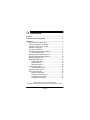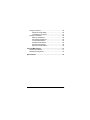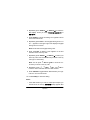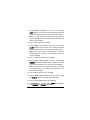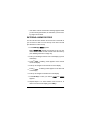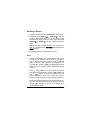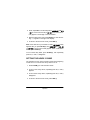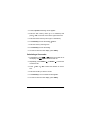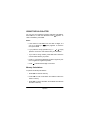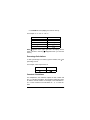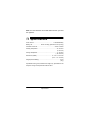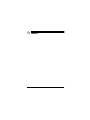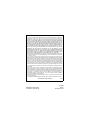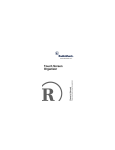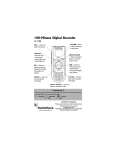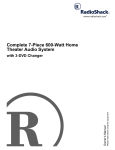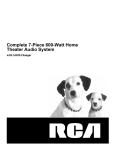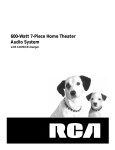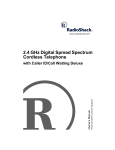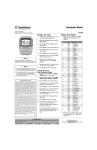Download Radio Shack Electronic Organizer Owner`s manual
Transcript
Please read before using this equipment. Owner’s Manual Electronic Organizer Contents Features ................................................................................. 4 A Quick Look at the Organizer ............................................ 5 Operation ............................................................................... 7 Removing the Insulation Strip .......................................... 7 Turning the Organizer On and Off ................................... 7 Turning the Key Tone On and Off .................................... 7 Selecting a Language ...................................................... 7 Checking Free Memory ................................................... 8 Setting/Viewing the Home Date/Time .............................. 8 Viewing World Times .............................................. 11 Entering a Phone Directory Record ................................ 11 Entering a Schedule Alarm Record ............................... 14 Entering a Memo Record ............................................... 17 Working With Records ................................................... 18 Recalling a Record ................................................. 19 Editing a Record ..................................................... 20 Deleting a Record ................................................... 20 Using the Daily Alarm .................................................... 21 Setting the Daily Alarm ........................................... 21 Setting the Hourly Chime ............................................... 22 Using Secret Records .................................................... 23 Setting the Password ............................................. 23 Entering a Secret Record ....................................... 24 Recalling Secret Records ....................................... 24 Changing the Password ......................................... 25 © 2001 RadioShack Corporation. All Rights Reserved. RadioShack and RadioShack.com are trademarks used by RadioShack Corporation. 2 Contents Using Conversions ........................................................ Setting Exchange Rates ......................................... Calculating a Conversion ....................................... Using the Calculator ...................................................... Memory Calculations .............................................. Percentage Calculations ........................................ Constant Calculations ............................................ Reciprocal Calculations .......................................... Exponent Calculations ............................................ Square Root Calculations ....................................... 26 26 27 28 28 29 29 30 30 30 Care and Maintenance ........................................................ 31 Replacing the Battery .................................................... 31 Resetting the Organizer ................................................. 33 Specifications ..................................................................... 34 Contents 3 Features Your RadioShack Electronic Organizer is a pocket-size data organizer. It’s great for the person on the go, combining functions including two telephone directories, daily alarm, schedule alarms, a calculator, and more in an easy-to-use package. 2K Memory — gives you ample space for storing phone numbers, e-mail addresses, schedules and memos. Schedule Alarms — remind you of meetings and other important events. 10-Digit Calculator — lets you perform arithmetic calculations. 6-Character Password — helps prevent unauthorized access to your stored information. Key Tone Control — lets you turn the key tone on or off. 6-Language Display — lets you display any of 6 languages. Dual Time Format — let you set the clock’s time to appear in a 12- or 24-hour time format. Automatic Power-Off — conserves battery power by turning off the organizer about 7 minutes after you stop using it. Important: RadioShack Corporation assumes no responsibility for any loss or claims that might arise through use of this organizer or for damages incurred as a result of information loss due to malfunctions, repairs, battery replacement, or misuse. You should maintain written records of important information to protect against such loss. 4 Features A Quick Look at the Organizer 3-Row Display — lets you view up to three rows of data at once. ¥ — turns the hourly chime on and off. Numeric Keypad — lets you perform calculations and type digits. AM/PM — toggles between AM and PM time. 12/24 — switches between 12and 24-hour time format. SHIFT — accesses secondary functions. §/T.SET — sets the date format, world times, daily alarm, and currency exchange rates. ¨ — turns the key tone on and off. SPACE — enters a space. Direction Controls — let you search forward or backward through records and move the cursor within records. @/SMBL — enters symbols. e-mail — toggles between the e-mail field and contact’s name field in phone directory records. A Quick Look at the Organizer ENTER/= — stores settings and information and totals arithmetic operations. 5 Memory Keys — let you easily perform multi-step calculations. M.CK — checks free memory. LANGUAGE — lets you select the display language. DST — switches between standard and Daylight Saving Time. BUSINESS/£ — helps you organize business phone directory records and general information about contacts. You can put names, work phone numbers, fax number, cell phone numbers, pager numbers, and email addresses at your fingertips. PERSONAL/¬ — helps you organize personal phone directory records and general information about contacts. SCHED/¢ — lets you set appointment times and reminders. You can store up to 46 schedule records (32 characters per record). TIME/ — keeps track of the time in your local time zone and the time in 29 other world cities. ALARM/ — lets you set the daily alarm to sound daily at a time you preset and set the hourly chime to sound two beeps at the beginning of every hour. MEMO/ª — lets you store up to 52 messages (32 characters per record). CALC/¤ — lets you perform calculations and conversions. You can convert to and from metric measurements and currencies. 6 A Quick Look at the Organizer Operation REMOVING THE INSULATION STRIP Your organizer comes with an insulation strip that helps preserve battery power during shipping. Before using the organizer, remove the insulation strip from the battery compartment (located in the back of the organizer) by grasping and pulling it away from the organizer. TURNING THE ORGANIZER ON AND OFF To turn on the organizer, press ON/OFF. Press ON/OFF again to turn it off. To conserve battery power, the organizer automatically turns off after about 7 minutes if you do not press any key. TURNING THE KEY TONE ON AND OFF You can set your organizer to sound a tone each time you press a key. To turn the tone on or off, press SHIFT then V/¨. When the key tone is on, ¨ appears on the upper left side of the display. SELECTING A LANGUAGE You can choose the language that appears on your organizer’s display. You can choose English, French, German, Italian, Spanish, or Portuguese. Your organizer is preset to display English. Follow these steps to select a language. Operation 7 1. Press TIME/ to enter home time mode. before the city code. appears 2. Press L/LANGUAGE. ;D=B?I>5 appears. 3. Repeatedly press SEARCH® or SEARCH desired language. ¯ to select the 4. Press ENTER(=) to store the setting. The language you selected briefly appears (;D=B?I> appears if you selected English, for example), and the organizer automatically returns to home time mode. CHECKING FREE MEMORY To check the amount of free memory contained in the organizer, press BUSINESS/£, PERSONAL/¬, SCHED/¢, or MEMO/ ª, press SHIFT, then press F/M.CK. <H;; and the percentage of free space appears. SETTING/VIEWING THE HOME DATE/TIME You can set your organizer’s home time to one of 30 cities. You can also set your organizer so it displays the correct time during Daylight Saving Time. When you set the date and time for your home time city, all other world times are set automatically. Note: If your city is not listed in the table on Page 9, use a city in the same time zone as yours to set the home time. 8 Operation City Code City Code London BED Sydney IO: Paris F7H Noumea DEK Cairo 97? Wellington MB= Moscow CEM Tonga Islands JD= Tehran J>H Midway C?: Dubai :N8 Honolulu >DB Kabul A8B Anchorage 7D9 Karachi A>? Los Angeles B7N Delhi :;B Denver :;D Dhaka :79 Chicago 9>? Rangoon H=D New York DO9 Bangkok 8AA Caracas 99I Hong Kong >A= Rio De Janeiro H?E Tokyo JOE no major city selected #(> Adelaide 7:B Azores 7PE Note: #(> means Greenwich Mean Time –2H (hour). 1. Press TIME/ to enter home time mode. before the city code. appears 2. To select the date display format, press SHIFT then press § /T.SET. OO#CC#:: appears. Operation 9 3. Repeatedly press SEARCH® or SEARCH ¯ to select the date display format you want (OO#CC#::, ::#CC#OO, or CC#::#OO). 4. Press ENTER(=) to store the setting. The organizer returns to the home time mode. 5. Repeatedly press D/DST to turn Daylight Saving Time on or off. ¦ appears on the upper right of the display if Daylight Saving Time is turned on. Note: Not all cities use Daylight Saving Time. 6. Press §/T.SET. A flashing cursor appears on the first character of the home city code. 7. Repeatedly press SEARCH® or SEARCH ¯ to select your home city code. Then use the letter keys to enter a new city code (up to 6 characters). Note: You can press /INS and / DEL to move the cursor when you enter a new city code. 8. Repeatedly press , /NEXT, /DEL, and/INS to move the cursor and enter the home date and time. 9. Press X/AM/PM to toggle between AM and PM if your organizer is in 12-hour time format. 10. Press ENTER(=) to store the setting. Notes: • If the date and time you enter is invalid (for example, you entered 20 for the month), I;J;HHEH briefly appears after 10 Operation you press ENTER(=). Then, the original home city code and date and time appear, and a flashing cursor appears on the first character of the city code. Re-enter the correct date and time then press ENTER(=). • You can set the organizer so it displays time in either 12- or 24-hour format. To set the time format, press TIME/ to enter home time mode, then repeatedly press Z/12/24. In the 12-hour format, 7 (AM) or F (PM) appears. Viewing World Times Once you set your home time, follow these steps to view the time in any of 29 other cities around the world. 1. Repeatedly press TIME/ until world time mode. disappears to enter the 2. Repeatedly press SEARCH® or SEARCH desired city. ¯ to select the 3. To view the time in the city you selected during Daylight Saving Time, press D/DST. ENTERING A PHONE DIRECTORY RECORD You can store a contact’s name, home phone number, work phone number, fax number, cell phone number, pager number and e-mail address into each phone directory record in the organizer’s business phone and personal phone directories. You can store up to 86 records in each phone directory (entering 8 characters per name, 12 digits per phone number, and 1 phone number per record). Operation 11 1. Press BUSINESS/£ or PERSONAL/¬ to enter the business or personal phone directory mode. 8KI?D;II5 or F;H# IED7B5 appears. 2. Enter the contact’s name (up to 45 characters). Notes: • Since the organizer stores phone directory records alphabetically by name, you might want to enter last names first. • C;CEHO <KBB appears if the memory is full. You can delete phone directory records or other records to free the memory (see “Deleting a Record” on Page 20). 3. Press/NEXT . . HOME appears on the top of the display, >EC;5 appears on the first row of the display, and an arrow and a flashing cursor appear on the second row of the display. 4. Enter a home phone number (up to 12 digits). . . WORK appears on the top of the display, 5. Press/NEXT MEHA5 appears on the first row of the display, and the home phone number appears on the second row of the display. Note: If you did not enter a home phone number, the second row remains blank and a flashing cursor appears in the third row of the display. 6. Enter a work phone number (up to 12 digits). 12 Operation 7. Press/NEXT . . FAX appears on the top of the display, <7N5 appears on the first row of the display and the work phone number appears on the second row of the display. Note: If you did not enter a work phone number, the second row remains blank and a flashing cursor appears in the third row of the display. 8. Enter a fax number (up to 12 digits). 9. Press/NEXT . . CELL appears on the top of the display, 9;BB5 appears on the first row of the display and the fax phone number appears on the second row of the display. Note: If you did not enter a fax number, the second row remains blank and a flashing cursor appears in the third row of the display. 10. Enter a cell phone number (up to 12 digits). . . PAGER appears on the top of the display, 11. Press/NEXT F7=;H5 appears on the first row of the display, and the cell phone number appears on the second row of the display. Note: If you did not enter a cell phone number, the second row remains blank and a flashing cursor appears in the third row of the display. 12. Enter the pager number (up to 12 digits). 13. Press/NEXT . . EMAIL appears on the top of the display and ;#C7?B5 appears on the first row of the display. 14. Enter an e-mail address (up to 45 characters). 15. Press ENTER(=) to store the setting. IJEH; briefly appears, then 8KI?D;II5 (or F;HIED7B5) appears. Operation 13 16. Repeat Steps 2–15 to enter another phone directory record. Or, press TIME/to return to the home time mode. Notes: • If the organizer is in the business phone directory mode, B appears on the top of the display. Otherwise, P (personal phone directory mode) appears. • You do not have to enter information in every field. To skip a field, repeatedly press , /NEXT, /DEL, and/ INS to move the cursor to the field you want to edit. • Press – on the numeric keypad to enter a hyphen. • To change an incorrect entry, move the cursor to the area you want to change, then enter the correct one. • To insert a character, move the cursor to the area you want to insert, press SHIFT, press /INS to insert a space, then enter the character. • To delete a character, move the cursor to the character, press SHIFT, then press /DEL L. • To enter a symbol (@, , _, -, %, /, ’, :, !, ?, (, ), , , #, *, $, £, ¥ and &), repeatedly press @/SMBL until the symbol appears. To enter two symbols consecutively, enter the first symbol, press/ INS , then enter the next symbol. You can only insert symbols on the first row of the display. ENTERING A SCHEDULE ALARM RECORD Your organizer’s schedule alarm helps you stay in control of your busy schedule by reminding you of meetings and other im14 Operation portant events. You can store up to 46 schedule alarm records (32 characters in each record). 1. Press SCHED/¢ to enter the schedule alarm mode. I9>;:# KB;5appears. 2. Enter the message you want to appear when the alarm sounds. The date display format you selected in “Setting/ Viewing the Home Date/Time” on Page 8 appears on the second row of the display, and the time display format you selected in “Setting/Viewing the Home Date/Time” on Page 8 appears on the third row of the display. Notes: • C;CEHO <KBB appears if the memory is full. You can delete schedule alarm records or other records to free the memory (see “Deleting a Record” on Page 20). • To change an incorrect entry, move the cursor to the area you want to change, then enter the correct one. • To insert a character, move the cursor to the area you want to insert, press SHIFT, press /INS to insert a space, then enter the character. • To delete a character, move the cursor to the character, press SHIFT, then press /DEL L. • To enter a symbol (@, , _, -, %, /, ’, :, !, ?, (, ), , , #, *, $, £, ¥ and &), repeatedly press @/SMBL until the symbol appears. To enter two symbols consecutively, enter the first symbol, press/ INS , then enter the next symbol. You can only insert symbols on the first row of the display. Operation 15 3. Press/NEXT . . The date display’s first digit flashes. 4. Enter the date and time of the schedule alarm. 5. Press ENTER(=). IJEH; briefly appears. Then I9>;:KB;5 appears. Note: If the information you enter is invalid (for example, you enter 20 for the month), I;J;HHEH briefly appears after you press ENTER(=). Then the date display format appears in the second row of the display and 7&&#&& appears in the third row of the display. Re-enter the date and time of the schedule alarm, then press ENTER(=). 6. Repeat Steps 2–5 to enter another schedule alarm record. Or, press TIME/ to return to the home time mode. To turn on the schedule alarm, press SHIFT then repeatedly press C/¥ until % appears on the right side of the display. To display the schedule message without sounding the schedule alarm, press SHIFT then repeatedly press C/¥ until % disappears. At the preset schedule alarm time, the organizer sounds an alarm for 60 seconds and a message you stored appears. If the organizer is off at the alarm time, the organizer turns itself on, sounds the alarm, and displays the message. Press any key to silence the alarm sooner. Notes: • Because pressing any key turns off the alarm, the alarm might not sound if you are entering information at the alarm time. 16 Operation • If the alarm sounds and the alarm message appears while you are entering information, the information you are entering might not be stored. ENTERING A MEMO RECORD You can use the memo function to record a note or reminder so you can refer to it later. You can store up to 52 memo records (32 characters in each record). 1. Press MEMO/ª. C;CE5 appears. Note: C;CEHO<KBB appears if the memory is full. You can delete memo records or other records to free the memory (see “Deleting a Record” on Page 20). 2. Enter your message in the first row of the display (up to 45 characters). 3. Press/NEXT . . A flashing cursor appears on the second row of the display. 4. Enter up to 45 digits on the second row of the display. 5. Press/NEXT . . A flashing cursor appears on the third row of the display. 6. Enter up to 45 digits on the third row of the display. 7. Press ENTER(=) to store your memo. IJEH; then C;CE5 appears. 8. Repeat Steps 2–7 to enter another memo record. Or, to return to the home time display, press TIME/. Operation 17 Notes: • If the organizer is in the business phone directory mode, B appears on the top of the display. Otherwise, P (personal phone directory mode) appears. • You do not have to enter information in every field. To skip a field, repeatedly press , /NEXT, /DEL, and/INS to move the cursor to the field you want to edit. • Press – on the numeric keypad to enter a hyphen. • To change an incorrect entry, move the cursor to the area you want to change, then enter the correct one. • To insert a character, move the cursor to the area you want to insert, press SHIFT, press/INS to insert a space, then enter the character. • To delete a character, move the cursor to the character, press SHIFT, then press /DEL L. • To enter a symbol (@, , _, -, %, /, ’, :, !, ?, (, ), , , #, *, $, £, ¥ and &), repeatedly press @/SMBL until the symbol appears. To enter two symbols consecutively, enter the first symbol, press/ INS , then enter the next symbol. You can only insert symbols on the first row of the display. WORKING WITH RECORDS You can recall, edit, and delete records you stored in your business and personal phone directories, your scheduler, and your memos. 18 Operation Recalling a Record 1. Press the desired mode key (BUSINESS/£, for example). 2. Repeatedly press SEARCH ® or SEARCH ¯ to view the records in alphabetical order. You can also enter the first few characters of the record you want to find, then press SEARCH ® or SEARCH ¯. The first matching record appears. Note: If there are no records stored in your organizer or if there is no matching record, DEJ<EKD:briefly appears then D7C;5 appears. 3. To recall another record, repeat Steps 1 and 2. Notes: • The first 12 characters of a record appear in each row of the record. If the displayed row has more than 12 characters, appears at the end of the row. Press /DEL and /INS to view the next or previous 12 characters in the row. Hold down/DEL or/INS to scroll through the characters in the row, or press /DEL or/INS again to stop scrolling. • Press and/NEXT to view the next field in business and personal phone directory records. HOME, WORK, FAX, CELL, or PAGER appears on the top of the display when the number following the arrow is the record’s home phone, work phone, fax, cell phone, or pager number respectively. • Press e-mail to toggle between the e-mail field and the contact name field in business and personal phone directory records. EMAIL appears on the top of the display when email addresses appear. Operation 19 Editing a Record 1. Recall the record you want to edit (see “Recalling a Record” on Page 19). 2. Press SHIFT then press /DEL or/ INS. A flashing cursor appears on the first character of the record. 3. Repeatedly press , /NEXT, /DEL, and/INS to move the cursor to the area you want to edit. To insert a character, move the cursor to the area where you want to insert it, press SHIFT, press / INS to insert a space, then enter the character. To delete a character, move the cursor to the character, press SHIFT, then press / DEL. To enter a symbol (@, , _, -, %, /, ’, :, !, ?, (, ), , , #, *, $, £, ¥ and &), repeatedly press @/SMBL until the symbol appears. To enter two symbols consecutively, enter the first symbol, press/ INS , then enter the next symbol. You can only insert symbols on the first row of the display. 4. Press ENTER(=). IJEH; briefly appears, then the mode prompt message (for example, F;HIED7B5) appears. 5. Repeat Steps 1–4 to edit another record. Or, to return to the home time mode, press TIME/. Deleting a Record 1. Recall the record you want to delete (see “Recalling a Record” on Page 19). 20 Operation 2. Press C/CE. :;B;J;5 appears. If you are sure you want to delete the record, press :;B;J; briefly appears when the organizer deletes the record, then a mode prompt message (for example, F;HIED7B5) appears. ENTER(=). Otherwise, press any key except ENTER(=). The record remains unchanged. 3. Repeat Steps 1 and 2 to delete another record. Or, to return to the home time mode, press TIME/. USING THE DAILY ALARM You can use your organizer to set an alarm to sound for about 60 seconds at a preset time every day. To silence the alarm sooner, press any key. Notes: • Because pressing any key turns off the alarm, the alarm might not sound if you are entering information at the precise alarm time. • If the alarm sounds and the alarm message flashes while you are entering information, the information you are entering might not be stored. Setting the Daily Alarm 1. Press ALARM/ to enter the daily alarm mode. 7B7HC and 7'(¶&& (in 12-hour time format) or &¶&& (in 24-hour time format) appear. Operation 21 2. Press §/T.SET to set the daily alarm. 7B7HCI;J and 7'( ¶&& (in 12-hour time format) or &&¶&& (in 24-hour time format) appear.The first digit of the hour flashes. 3. Enter the alarm time. Then press ENTER(=) to store the setting. ¥ appears on the right of the display. 4. To return to the home time mode, press TIME/. Note: If the alarm time you entered is invalid, I;J;HHEHbriefly appears after you press ENTER(=), then 7B7HCI;J and 7'(¶&& (or &&¶&& in 24-hour time format) appear. Enter a valid alarm time and press ENTER(=). To turn off the daily alarm, press ALARM/ , then repeatedly press C/¥ until ¥ disappears. SETTING THE HOURLY CHIME The organizer’s hourly chime sounds 2 beeps at the beginning of each hour. You can turn the hourly chime on or off. 1. Press ALARM/ to enter the alarm mode. 2. To turn on the hourly chime, repeatedly press C/¥ until appears. ¡ 3. To turn off the hourly chime, repeatedly press C/¥ until disappears. ¡ 4. To return to the home time mode, press TIME/. 22 Operation USING SECRET RECORDS The organizer lets you block access to certain records that you enter in the secret area. Once you set a password of up to 6 characters, business and personal phone directory records, schedule alarm records, and memo records in the secret area are locked until you enter the password. You must enter the secret area before you can recall secret records. You cannot move open records into the secret area. Setting the Password You can set a password for your organizer’s secret areas in the business phone directory, schedule alarm, or memo modes. 1. Press BUSINESS/£, PERSONAL/¬, SCHED/¢, or MEMO/ ª then press §/T.SET. F7IIMEH:5 appears and « flashes. 2. Enter the password (up to 6 characters). 3. Press ENTER(=) to store the setting. « appears on the upper left side of the display. The organizer enters the secret area in the business phone directory, schedule alarm, or memo mode. 4. Press § /T.SET twice to exit the secret area. Note: Be sure you set a password that you can easily remember. If you forget it, you must reset the organizer, which clears all records. See “Resetting the Organizer” on Page 33. Operation 23 Entering a Secret Record You can enter secret records in business and personal phone directory, schedule, and memo modes after you set the password. 1. Press BUSINESS/£, PERSONAL/¬, SCHED/¢, or MEMO/ ª to enter the open area in the business or personal phone directory, schedule alarm, or memo mode. Note: You must exit the secret area by pressing §/T.SET twice before you can enter secret records. 2. Follow Steps 2–14 in “Entering a Phone Directory Record” on Page 11, Steps 2–4 in “Entering a Schedule Alarm Record” on Page 14, or Steps 2–6 in “Entering a Memo Record” on Page 17 to enter a record that you want to store in the secret area. 3. Press §/T.SET to select the secret area. on the upper left side of the display. « appears 4. Press ENTER(=) to store the record in the secret area. IJEH; briefly appears, then the organizer automatically exits the secret area and « disappears. 8KI?D;II5, F;H# IED7B5, I9>;:KB;5, or C;CE5 appears. 5. Repeat Steps 2–4 to enter another secret record. Or, press TIME/ to enter home time mode. Recalling Secret Records 1. Press BUSINESS/£, PERSONAL/¬, SCHED/¢, or MEMO/ ª. 24 Operation 2. Press § /T.SET. « and F7IIMEH:5 appear. 3. Enter the password then press §/T.SET. 8KI?D;II5, F;H# IED7B5, I9>;:KB;5, or C;CE5 appears. Note: If the password you entered is incorrect, EF;D;HHEH briefly appears and the organizer exits the secret area. Then 8KI?D;II5, F;HIED7B5, I9>;:KB;5, or C;CE5 appears. 4. Recall the secret record you want (see “Recalling a Record” on Page 19). Changing the Password 1. Follow Steps 1–3 under “Recalling Secret Records” on Page 24 to enter the secret area. 2. Press §/T.SET. The current password appears and flashes. « 3. Press SHIFT then / DEL. A flashing cursor appears on the first character of the password. 4. Enter a new password. 5. Press ENTER(=) to store the setting. The organizer returns to the secret area and « and 8KI?D;II5, F;HIED7B5, I9>;:KB;5, or C;CE5 appear. 6. Press TIME/ to enter home time mode. Operation 25 USING CONVERSIONS The organizer’s conversion function lets you perform metric and currency conversions. The following conversion rates are preset in your organizer: Conversion Rate Inch → Centimeter 2.54 Yard → Meter 0.9144 Mile → Kilometer 1.609 C° → F° 1.8 Foot → Meter 0.3048 Ounce → Gram 28.35 Pound → Kilogram 0.4536 US Gallon → Liter 3.785 UK Gallon → Liter 4.546 You can also set up to three currency exchange rates you choose. Note: You cannot change the preset conversion rates. Setting Exchange Rates 1. Press CALC/¤ twice. ?D9> → 9C appears on the first row of the display, and ($+* appears on the second row. 2. Repeatedly press SEARCH® or SEARCH appear. 26 Operation ¯ until → and & 3. Press § /T.SET. A flashing cursor appears. 4. Enter the first currency name (up to 4 characters) and press / INS to move the cursor to the right of the arrow. 5. Enter the second currency name (up to 4 characters). 6. Press ENTER(=) to store the setting. & flashes. 7. Enter the currency exchange rate. 8. Press ENTER(=) to store the setting. 9. To return to the home time display, press TIME/. Calculating a Conversion 1. Press CALC/¤ twice. ?D9> → 9C appears on the first row of the display, and ($+* appears on the second row. 2. Repeatedly press SEARCH® or SEARCH conversion rate. 3. Press sion. ¯ to select the /DEL or/INS to select the direction of conver- 4. Enter the number you want to convert. 5. Press ENTER(=). The converted number appears. 6. To return to the home time display, press TIME/. Operation 27 USING THE CALCULATOR You can use your organizer to perform arithmetic calculations. Press CALC/¤ to enter the calculation mode. &$ appears. To clear a calculation, press C/CE. Notes: • If the result of a calculation has more than 10 digits, or if you try to divide by 0, ;HH (error) appears. To clear the error, press C/CE. • If you press the wrong operation key (+, –, × or ÷), simply press the correct one and continue with your calculation. • If you enter a wrong number, press C/CE and re-enter the correct number before you press =. • Press +/– to change the displayed number's sign from positive to negative or negative to positive. • Press to delete the last digit of a number. Memory Calculations To perform multi-step calculations: • Press Q/MC to clear the memory. • Press R/M+ to total a calculation and add the total to the value in memory. • Press E/M– to total a calculation and subtract the total from the value in memory. 28 Operation • Press W/MR to recall (display) the value in memory. For example: 3 × 4 + 20 × 3 – 56 ÷ 8 You Press You See 3 × 4 R/M+ C '( C,& CC,+ 20 × 3 R/M+ 56 ÷ 8 E/M– W/MR Note: C appears on the upper right side of the display when a value is stored in memory. C disappears when you clear the memory. Percentage Calculations To find a percentage of a number, type the number, then ×, the percentage, and %. For example, to find 3 percent of 12: You Press You See 12 × 3 % &$), Constant Calculations For multiplication, the calculator repeats the first number and the ×. For all other operations, the calculator repeats the operator and the second number. For example, in the calculation 5 × 6, 5 × is the constant. In the calculation 12 − 4, − 4 is the constant. Operation 29 Press = to repeat the last function. For example, to calculate 5 × 5 × 5 × 5 + 2 + 2 = 629: You Press You See 5 × ENTER(=) ENTER(=) ENTER(=) ,(/ + 2 ENTER(=) Reciprocal Calculations Example: 1/8 = 0.125 You Press You See 8 ÷ ENTER(=) &$'(+ Exponent Calculations Example: 65 = 7776 You Press You See 6 × ENTER(=) ENTER(=) ENTER(=) ENTER(=) ---, Square Root Calculations Example: 16 = 4 You Press You See * 16 30 Operation Care and Maintenance Keep the organizer dry; if it gets wet, wipe it dry immediately. Use and store the organizer only in normal temperature environments. Handle the organizer carefully; do not drop it. Keep the organizer away from dust and dirt, and wipe it with a damp cloth occasionally to keep it looking new. Modifying or tampering with the organizer’s internal components can cause a malfunction and might invalidate its warranty. If your organizer is not performing as it should, take it to your local RadioShack store for assistance. Notes: • At very low temperatures, the display’s response time might slow down or the display might fail completely. This is only temporary. The organizer works normally again when it returns to a normal temperature. • If the organizer is exposed to strong static electric charges, the display might become dim or the organizer might fail to operate properly. If this happens, reset your organizer (see “Resetting the Organizer” on Page 33). REPLACING THE BATTERY Your organizer requires one CR2025 lithium battery (supplied) for power. For the best performance and longest life, we recommend a RadioShack lithium battery. Care and Maintenance 31 When the display dims or the organizer stops operating properly, replace the battery. Warnings: • Dispose of old batteries promptly and properly. Do not burn or bury them. • Keep button-cell batteries away from children. Swallowing a button-cell battery can be fatal. Cautions: • Use only a fresh battery of the required size and recommended type. • If you do not plan to use the organizer for a month or more, remove the battery. Batteries can leak chemicals that can destroy electronic parts. Important: To avoid losing stored information: • Be sure to turn off your organizer when replacing the battery. • Remove the old battery and install a new one within one minute. Otherwise, the organizer erases all stored information. • Make sure to install a new battery with the correct polarity (positive (+) side up). Installing a battery incorrectly might cause the organizer to erase all stored information. 1. Press ON/OFF to turn off the organizer. 32 Care and Maintenance 2. Use a Phillips screwdriver to remove the battery compartment cover’s screw from the back of the organizer, then remove the cover. 3. Insert the tip of the screwdriver into the hole next to the battery, then gently pry out the old battery. 4. Position a new battery (not supplied) so its positive (+) side is up, press the battery under the plastic lip on the battery compartment, then press down on the other side of the battery to secure it. 5. Place the battery compartment cover’s tab into the slot on the bottom of the battery compartment, then replace the cover and secure it with the screw. 6. If H;I;J appears, press any key except ENTER(=) to save any stored information. 7. Reset the time and date (see “Setting/Viewing the Home Date/Time” on Page 8). RESETTING THE ORGANIZER If the organizer stops operating improperly or you forget your password, you might need to reset it. 1. Use a pointed object such as a straightened paper clip to press the Reset hole on the front of the organizer. H;I;J5 appears. 2. Press ENTER(=). H;I;J then 97F79?JO(&&& briefly appear, and the organizer returns to the home time mode. All the information stored in the organizer’s memory is erased. Care and Maintenance 33 Note: You must reset the current date and time when you reset the organizer. Specifications Power Source ........................................................ 1 x CR2025 Battery Battery Life ....................... About 740 days (operates 2 hours per day) Automatic Power-Off .................................................... About 7 minutes Working Temperature ........................................................ 32° to 109°F (0° to 43°C) Storage Temperature ......................................................... –4° to 140°F (–20° to 60°C) Dimensions (HWD): ........................................... 1/2 × 45/8 × 31/8 Inches (12.5 × 117 × 80 mm) Weight (without Battery) .............................................................. 2.5 oz (70 g) Specifications are typical; individual units might vary. Specifications are subject to change and improvement without notice. 34 Specifications Notes Notes 35 Limited One-Year Warranty This product is warranted by RadioShack against manufacturing defects in material and workmanship under normal use for one (1) year from the date of purchase from RadioShack company-owned stores and authorized RadioShack franchisees and dealers. EXCEPT AS PROVIDED HEREIN, RadioShack MAKES NO EXPRESS WARRANTIES AND ANY IMPLIED WARRANTIES, INCLUDING THOSE OF MERCHANTABILITY AND FITNESS FOR A PARTICULAR PURPOSE, ARE LIMITED IN DURATION TO THE DURATION OF THE WRITTEN LIMITED WARRANTIES CONTAINED HEREIN. EXCEPT AS PROVIDED HEREIN, RadioShack SHALL HAVE NO LIABILITY OR RESPONSIBILITY TO CUSTOMER OR ANY OTHER PERSON OR ENTITY WITH RESPECT TO ANY LIABILITY, LOSS OR DAMAGE CAUSED DIRECTLY OR INDIRECTLY BY USE OR PERFORMANCE OF THE PRODUCT OR ARISING OUT OF ANY BREACH OF THIS WARRANTY, INCLUDING, BUT NOT LIMITED TO, ANY DAMAGES RESULTING FROM INCONVENIENCE, LOSS OF TIME, DATA, PROPERTY, REVENUE, OR PROFIT OR ANY INDIRECT, SPECIAL, INCIDENTAL, OR CONSEQUENTIAL DAMAGES, EVEN IF RadioShack HAS BEEN ADVISED OF THE POSSIBILITY OF SUCH DAMAGES. Some states do not allow limitations on how long an implied warranty lasts or the exclusion or limitation of incidental or consequential damages, so the above limitations or exclusions may not apply to you. In the event of a product defect during the warranty period, take the product and the RadioShack sales receipt as proof of purchase date to any RadioShack store. RadioShack will, at its option, unless otherwise provided by law: (a) correct the defect by product repair without charge for parts and labor; (b) replace the product with one of the same or similar design; or (c) refund the purchase price. All replaced parts and products, and products on which a refund is made, become the property of RadioShack. New or reconditioned parts and products may be used in the performance of warranty service. Repaired or replaced parts and products are warranted for the remainder of the original warranty period. You will be charged for repair or replacement of the product made after the expiration of the warranty period. This warranty does not cover: (a) damage or failure caused by or attributable to acts of God, abuse, accident, misuse, improper or abnormal usage, failure to follow instructions, improper installation or maintenance, alteration, lightning or other incidence of excess voltage or current; (b) any repairs other than those provided by a RadioShack Authorized Service Facility; (c) consumables such as fuses or batteries; (d) cosmetic damage; (e) transportation, shipping or insurance costs; or (f) costs of product removal, installation, set-up service adjustment or reinstallation. This warranty gives you specific legal rights, and you may also have other rights which vary from state to state. RadioShack Customer Relations, 200 Taylor Street, 6th Floor, Fort Worth, TX 76102 We Service What We Sell RadioShack Corporation Fort Worth, Texas 76102 12/99 65-1204 07A01 Printed in China