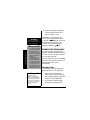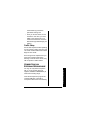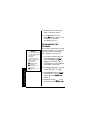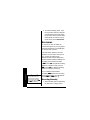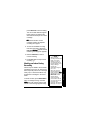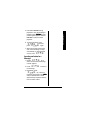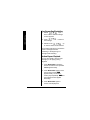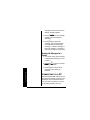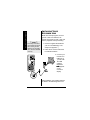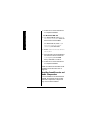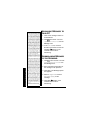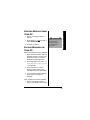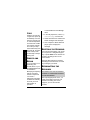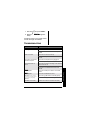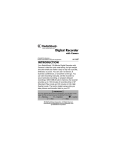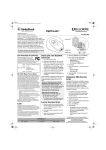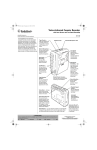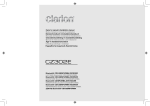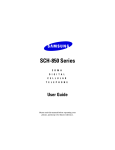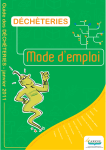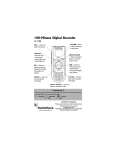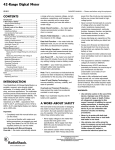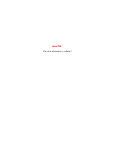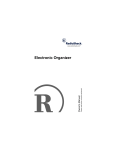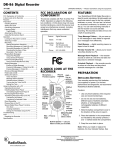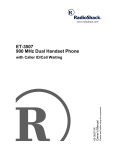Download Radio Shack 14 Minute Owner`s manual
Transcript
&KIKVCN4GEQTFGT
www.radioshack.com™
YKVJ&KIKVCN2%.KPM
OWNER’S MANUAL —
Please read before using this equipment.
14-1189
PC Connectivity — lets you transfer
recorded messages to and from a PC to
store them or send them to your friends.
Voice Activated Recording (VOX) —
lets you set the recorder to automatically
record when it picks up sound and stop
after a few seconds of silence.
Three Recording Modes — lets you
select from Long Play (LP), Extended
Play (EP), and Standard Play (SP).
Flash Memory — digital recording means
no tapes to load or break.
Included Accessories
•
•
•
Voice Recorder Link Software
(CD-ROM)
Carrying pouch
USB cable
+/2146#06
If an icon appears at the end of a paragraph, go to the box on that page with the
corresponding icon for pertinent information.
— Warning ! — Important — Caution ° — Hint ± — Note
R
© 2002 RadioShack Corporation. All Rights Reserved.
RadioShack and RadioShack.com are trademarks
used by RadioShack Corporation.
Thank you for
purchasing a
RadioShack
Digital Voice
Recorder. Your
recorder is not
only easy to use,
it is also so small
that you can take
it anywhere to
record voice
memos,
conversions, and
discussions.
Your recorder
allows you to
record up to 396
messages with a
total duration of
234 minutes, and
organizes them
into 4 separate
folders. The
messages remain
intact even when
the batteries are
removed because
of the non-volatile
memory
employed.
2
EAR Jack
Built-in Microphone
MIC Jack
A — erases
messages.
#
{,
— starts or stops
playback, or locates
a message/index by
skipping forward or
backward.
DISP/SET — press
to select information,
enter settings, and
change playback
speed.
+ VOL – — adjusts
the volume output of
the speaker and
earphone and
settings.
REC/STOP — starts
or stops recording.
MODE/INDEX — press to
select the operation mode,
mark an index during
recording, or mark a section to
repeat during playback.
Your Digital Recorder requires two AAA
batteries for power (not supplied,
available at your local RadioShack or
online at www.radioshack.com).
1. Slide the battery compartment
latch to the left and hold it while
you slide the battery compartment
cover off.
Battery Compartment
Latch — holds the
battery compartment
cover securely.
LOCK — locks
control buttons.
RESET — returns all settings
to the default values.
2. Insert two AAA batteries (not
supplied, available from
RadioShack) on top of the ribbon
according to the polarity symbols
(+ and –) marked inside.
%106'065
Installing/Replacing Batteries ... 3
Connecting Earphones ............ 4
Listening Safely .................... 4
Traffic Safety ........................ 5
Connecting an External
Microphone .............................. 5
Setting the Clock ...................... 6
Setting the Alarm ..................... 7
Programming the Recorder ...... 8
Locking/Unlocking the Recorder’s
Controls .................................. 10
Turning the Alarm ON/OFF .... 10
Recorder Mode Operations .... 11
Recording ............................... 12
Recording Manually ............ 12
Marking an Index During
Recording .......................... 13
Playing Messages .................. 14
Changing Playback Speed . 14
Playing a Message ............. 14
Locating an Index
in a Message ..................... 15
Fast-Forwarding/Rewinding 16
Section Repeat Playback .... 16
Intro-Scan ........................... 17
Erasing Messages ................. 17
Erasing a Single Message .. 17
Erasing All Messages in a
Folder ................................ 18
Connecting to a PC ................ 18
Installing Voice Recorder Link 20
Installing a USB Driver ........ 21
Installing Sound Recorder and
Audio Compression ........... 22
Using Voice Recorder Link ..... 23
Uploading Messages
to Your PC .............................. 24
Downloading Messages to the
Recorder ................................ 24
Deleting Messages
from Your PC ......................... 25
Playing Messages
on Your PC ............................. 25
Resetting the Recorder .......... 26
Reformatting the Recorder ..... 26
Care ....................................... 26
Service and Repair ................ 26
Troubleshooting ..................... 27
Specifications ......................... 28
3
Installing/Replacing Batteries
+056#..+0)4'2.#%+0)
$#66'4+'5
3. Replace the battery compartment
cover and slide the latch to the
right to secure the cover.
R
R
9#40+0)
Dispose of old batteries
promptly and properly. Do
not burn or bury them.
%#76+10
•
Connecting Earphones
•
•
Use only fresh batteries
of the required size and
recommended type.
Do no mix old and new
batteries, different types
of batteries (standard,
alkaline, or
rechargeable), or
rechargeable batteries
of different capacities.
If you do not plan to use
the recorder for a week
or longer, remove the
batteries. Batteries can
leak chemicals that can
destroy electronic parts.
The battery icon Z indicates the
current status of the batteries. When
flashes, or 87JJ appears, the sound
becomes weak or distorted, or the
recorder stops operating properly,
replace the batteries.
±
R
%100'%6+0)'#42*10'5
You can use a mono earphone (not
supplied, available at RadioShack) with
a 1/8-inch (3.5 mm) mini-plug to listen to
your recording in private.
Insert the earphone’s plug into the EAR
jack on the top side of the recorder. The
built-in speaker disconnects
automatically.
.KUVGPKPI5CHGN[
To protect your hearing, follow these
guidelines when you use earphones.
±016'±
After replacing the
batteries, or sliding the
latch to the locked position,
reset the clock and alarm
time if need. See “Setting
the Clock” on Page 6 and
“Setting the Alarm” on
Page 7.
4
• Set the volume to the lowest
setting before you begin listening.
After you begin listening, adjust the
volume to a comfortable level.
• Do not listen at extremely high
volume levels. Extended high-
volume listening can lead to
permanent hearing loss.
• Once you set the volume, do not
increase it. Over time, your ears
adapt to the volume level, so a
volume level that does not cause
discomfort might still damage your
hearing.
6TCHHKE5CHGV[
Do not wear earphones while operating
a motor vehicle or riding a bicycle. This
can create a traffic hazard and could be
illegal in some areas.
Even though some earphones let you
hear some outside sounds when
listening at normal volume levels, they
still can present a traffic hazard.
%100'%6+0)#0
':6'40#./+%412*10'
Connecting a Microphone
You can use a dynamic microphone
with a 1/8-inch (3.5mm) plug (not
supplied, available at RadioShack) to
extend the recording range.
Insert the microphone’s plug into the
recorder’s MIC jack. The built-in
microphone disconnects automatically.
5
5'66+0)6*'%.1%Setting the Clock
±016'±
If you do not press a button
for more than 30 seconds,
the time display appears.
Your recorder has two operating
modes: clock mode and recorder
mode. Clock mode is automatically
selected when the recorder is left idle
for 30 seconds, or when you reset the
recorder. ±
In clock mode, repeatedly press DISP/
SET to toggle between the year and the
date view.
1. Make sure the controls are
unlocked.
Set HOUR
2. While the clock appears, press and
hold DISP/SET for about two
seconds. The hour digits flash.
3. Repeatedly press or hold down
+ VOL – to adjust the hour. FC
appears to indicate a PM hour.
Set MINUTE
4. Press DISP/SET. The minute digits
flash.
5. Repeatedly press or hold down
+ VOL – to adjust the minute.
Set YEAR
6. Press DISP/SET. The year flashes.
7. Repeatedly press or hold down
+ VOL – to adjust the year.
6
8. Press DISP/SET. The month
flashes.
Set MONTH
9. Repeatedly press or hold down
+ VOL – to adjust the month.
10. Press DISP/SET. The day flashes.
Set DAY
11. Repeatedly press or hold down
+ VOL – to adjust the day.
12. Press DISP/SET to save your
settings and resume normal
operation.
Setting the Alarm
5'66+0)6*'#.#4/
You can set an alarm to sound every
day at a preset time.
1. Press MODE/INDEX in clock mode
to display the alarm time. 7B7HC
appears.
2. Press and hold DISP/SET in alarm
clock mode for about two seconds.
The hour digits flash.
3. Repeatedly press or hold down
+ VOL – to enter the hour. FC
appears to indicate a PM hour.
4. Press DISP/SET. The minute digits
flash.
Set HOUR
Set AM/PM
Set MINUTES
7
5. Repeatedly press or hold down
+ VOL – to enter the minute.
6. Press SET/DISP to store the
setting. appears. When you set
the alarm time, the alarm
automatically turns on.
241)4#//+0)6*'
4'%14&'4
±016'±
•
•
•
•
•
Programming the Recorder
You cannot program the
recorder while recording
or playing back
messages.
If you do not press a
button for more than 30
seconds, the time
display returns.
IF (Standard Play) —
up to 126 min.
;F (Extended Play) —
up to 164 min.
BF (Long Play) — up to
234 min.
You can set the active folder, recording
mode, MIC sensitivity, voice activated
recording (VOX) on/off, and button
press confirmation tone on/off. ±
1. In recorder mode (see “Recorder
Mode Operations” on Page 11),
hold down DISP/SET until <?B;
appears and either [, \, ],
or ^ flashes. Up to 99 messages
are available in each folder.
2. Repeatedly press + VOL – to select
a folder ([, \, ], or ^).
3. Press DISP/SET when the desired
folder flashes to confirm it. CE:;
appears and either IF, ;F or BF
flashes. ±
4. Repeatedly press + VOL – to set
the recording mode (IF, ;F, or BF).
8
Recording time and quality differs
in each mode.
5. Press DISP/SET when the desired
recording mode flashes to confirm
it. C?9 appears and either 7kje, >_
or Be flashes.
6. Repeatedly press + VOL – to set
microphone sensitivity (7kje, >_ or
Be). ±
7. Press DISP/SET when the desired
microphone sensitivity flashes to
confirm it. LEN appears and either
Ed or E<< flashes.
±016'±
•
•
•
7kje (automatic) —
microphone sensitivity is
adjusted automatically.
>_ (high) — for
conference recording.
Be (low) — for dictation.
8. Repeatedly press + VOL – to turn
LEN on or off.
Programming the Recorder
9. Press DISP/SET when the desired
setting flashes to confirm it. 8;;F
(button press confirmation tone)
appears and either Ed or E<<
flashes.
10. Repeatedly press + VOL – to turn
8;;F on or off.
11. Press DISP/SET to confirm the
setting and resume normal
operation.
9
Locking/Unlocking Controls
.1%-+0)70.1%-+0)6*'
4'%14&'4Ŏ5%10641.5
The recorders controls can be locked
so its settings are not accidentally
changed.
To lock the recorder’s controls, slide
LOCK on the back of the recorder in the
direction of the arrow. BE9A appears.
BE9A flashes briefly when you press a
button.
To unlock the recorder’s controls, slide
LOCK in the opposite direction of the
arrow. BE9A disappears.
6740+0)6*'#.#4/
101((
1. Press MODE/INDEX in clock mode
to show the alarm time. 7B7HC
appears.
±016'±
If the recorder is in
Recorder mode at preset
alarm time, the alarm does
not sound even when alarm
is set to on. flashes for
about 30 seconds. To stop
from flashing, press any
button.
10
2. Repeatedly press + VOL – to turn
alarm on or off. appears when
alarm is turned on.
At the set alarm time, the alarm sounds
about 30 seconds and flashes. To
silence the alarm sooner, press any
button. ±
4'%14&'4/1&'
12'4#6+105
When you install the batteries, the
recorder is automatically set to clock
mode.
1. To turn on the recorder mode,
press REC/STOP or
#
,.
{
Recorder Mode Operations
If you press REC/STOP to enter the
recorder mode, the recorder starts
to record a new message.
Information about the status of the
recorder appears.
IF, ;F, or BF — the
selected recording
mode appears.
[, \, ],
or ^ — the
selected folder
appears.
Message
Time
Remaining
The two-digit index number of the
message and the total number of the
messages appear in the top of display.
(&'%&+ indicates message one of five.)
Play
Status
LOCK
On/Off
Battery
Status
Alarm
11
2. To conserve battery power, if you
do not press a button for about 30
seconds when the recorder stops,
the recorder returns to clock mode
automatically. To returns to clock
mode sooner, press MODE/INDEX.
4'%14&+0)
To record, you can use either the
internal microphone or you can plug an
external microphone in to the MIC jack
on the top of the recorder.
For best results, place the recorder
between 5 inches and 3.3 feet (13 cm
to 1 m) from the audio source.
Experiment with various distances to
find the optimum distance between the
recording source and the recorder.
If C?9 is set to Be, the optimal recording
distance is about 5 inches (13cm). If
C?9 is set to >_, the optimal recording
distance is about 3.3 feet (1m).
Recording
±016'±
If the recorder does not
detect sound for about 2
seconds during recording,
the recorder stops, and H;9
and LEN stop flashing.
12
If you enabled voice-activated
recording, LEN appears and recording
begins whenever the recorder detects
sound. H;9 and LEN flash. ±
4GEQTFKPI/CPWCNN[
1. Select a folder (see “Programming
the Recorder” on Page 8) and
press REC/STOP to start recording.
The current date and time appear
briefly and are recorded as the
date and time stamp of the current
message.
H;9 flashes and the current
message number and elapsed
recording time appear.
2. To view the available recording
time left in the folder, hold down
DISP/SET. H;C7?D appears and the
remaining recording time appears.
3. Release DISP/SET to resume
normal recording.
4. Press REC again to stop manual
recording. ±
/CTMKPICP+PFGZ&WTKPI
4GEQTFKPI
Indices may be added to the recorded
messages so that you can search and
listen to specific portions of a message
easily. Up to a total of 99 indices may
be marked in messages in the same
folder.
To mark an index, press MODE/INDEX
when a message is being recorded.
?D:;N, the index number and the total
indices in the message appear briefly.
•
•
When you begin
recording in the selected
folder, the recorder
assigns a number to
your message and the
number appears on the
display. Message
numbers are
sequentially assigned
from 1–99.
When the number of
stored messages in a
folder reaches 99, <KBB
appears when you press
REC/STOP. Select
another folder to
continue recording.
If all the folders are full,
you cannot record until
you erase some
messages. See“Erasing
Messages” on Page 17.
13
Recording
±016'±
•
Playing Messages
±016'±
•
•
•
When there are already
99 indices in the current
folder and MODE/
INDEX is pressed
during recording, <KBB
appears.
When there is no more
recording capacity
available and REC is
pressed, <KBB appears.
You may erase some of
the messages to free up
recording capacity.
When recording
capacity is used up
during recording, <KBB
appears and recording
stops automatically.
(&'%&+ indicates index one of five, with '
being the current index number and +
being the total number of the
indices.) ±
2.#;+0)/'55#)'5
%JCPIKPI2NC[DCEM5RGGF
When the recorder stops recording or
playing back in recorder mode, to
change playback speed, press DISP/
SET repeatedly to cycle through fast
playback (,), slow playback ()), and
normal playback ( J). ,, ), or J
flashes briefly.
2NC[KPIC/GUUCIG
1. Set the recorder to recorder mode.
2. Rotate #
, up or
down to scroll through the
messages until the desired number
appears. Various message
information appears.
{
3. Press #
, to start
playback. ,, ), or J flashes. The
date and time stamp of the current
message appears briefly.
{
4. Press + VOL – to increase or
decrease the playback volume.
The playback volume setting
appears briefly.
14
Playing Messages
5. Hold down DISP/SET during
playback to view the message’s
remaining time. H;C7?D and the
remaining time appear. Release
DISP/SET to resume normal
playback.
6. To pause playback, press
#
, . To resume,
press #
, again.
{
{
7. When the recorder reaches the
end of each message, it stops
automatically. To stop playback
sooner, press #
,.
{
.QECVKPICP+PFGZKPC
/GUUCIG
1. Rotate #
, up or
down until the desired message
number appears.
{
{,
2. Press #
the message.
to listen to
3. Repeatedly rotate
#
, up or down to
rewind or fast-forward, until ?D:;N
and the desired index number
appear briefly. Playback resumes
from the index marker.
{
15
(CUV(QTYCTFKPI4GYKPFKPI
1. Rotate #
, up or
down until the desired message
number appears.
{
Playing Messages
{,
2. Press #
the message.
to listen to
3. Rotate or hold #
, up
or down to rewind or fast-forward.
{
The recorder stops when it reaches the
end of a message while fastforwarding, or the beginning of a
message while rewinding.
5GEVKQP4GRGCV2NC[DCEM
You can also repeat a section of the
message you are playing during
playback.
1. Press MODE/INDEX to mark the
start of the section to be repeated.
START appears briefly.
2. Press MODE/INDEX again to mark
the end of the section. ;D:
appears briefly. The marked
section plays repeatedly. BEEF and
the message number appear
alternately.
3. Press MODE/INDEX again to
resume normal playback.
16
+PVTQ5ECP
Intro-Scan plays the first 5 seconds of
each message in a selected folder.
1. Repeatedly rotate #
,
up or down to select the message
to begin scanning.
{
2. Hold down #
, until
?DJHE and the message numbers
appear alternately. The recorder
plays the first 5 seconds of each
message, from the current
message to the last message.
Erasing Messages
{
3. The recorder automatically stops
after scanning the last message in
the selected folder. To stop
scanning sooner, press
#
,.
{
'4#5+0)/'55#)'5
You can erase an individual message
or all the messages in a folder. ±
'TCUKPIC5KPING/GUUCIG
1. In recorder mode, select the folder
containing the message you want
to erase.
±016'±
If you do not press a key for
more than about 5 seconds,
the normal display returns
and the message is not
erased.
2. Repeatedly rotate #
,
up or down to scroll through the
{
17
messages until the number of the
desired message appears.
3. Press A. ;H7I; and the message
number to be erased appear
alternately.
4. Press A again to erase the
message. The saved messages
are sequentially renumbered (if
message 1 is deleted, message 2
becomes message 1, message 3
becomes message 2 and so forth).
'TCUKPI#NN/GUUCIGUKPC
(QNFGT
1. In recorder mode, select the folder
containing the message you want
to erase.
2. Hold down A for about 3 seconds,
;H7I; and 7BB flash.
Connecting to a PC
3. Press A again to erase all the
messages in the folder you
selected.
%100'%6+0)61#2%
With the supplied USB cable and Voice
Recorder Link software, recorded voice
messages may be transferred to and
from your PC. This allows you to freeup recording capacity, save your
18
messages, and share messages with
others via e-mail.
To synchronize data between your
digital recorder and a computer, first
follow the steps under “Installing Voice
Recorder Link” on Page 20 to install the
supplied software. Then connect the
supplied USB cable between your PC
USB jack and the USB jack on the
bottom of your recorder.
System Requirements
(Voice Recorder Link)
Multimedia PC with Pentium II
233 or above.
Memory
64 MB or more.
Hard Disk
10MB of available hard disk
space. An additional 230MB of
hard disk space is required for
temporary files in conversions.
Drive
CD-ROM drive.
Display
Super VGA graphics card or
compatible video graphics
adapter.
Operating
System
Microsoft Windows® 98,
Windows® 2000,
Windows® ME or
Windows® XP.
Connecting to a PC
Computer/
Processor
Communication One available USB port.
port
Peripherals
Microsoft Mouse or compatible
pointing device. Windows
compatible audio board with
headphones or speakers.
19
Installing Voice Recorder Link
+056#..+0)81+%'
4'%14&'4.+0-
°
°
*+06
If the setup menu does
not automatically appear
after inserting the CDROM into the CD-ROM
drive, start the CD-ROM
manually.
Make sure that all programs, such as
games or anti-virus software, are
closed. If programs are open, close and
exit the programs before proceeding.
1. Insert the supplied CD-ROM into
your PC’s CD-ROM drive. The
setup menu appears. °
2. Follow the on-screen instructions
to install the software.
3. Connect your
recorder to a
USB port on
your PC with
the USB
cable as
illustrated.
B?DA appears
on the
recorder’s
display.
After installation, the installed software
is added to the Start/Programs menu
20
+PUVCNNKPIC75$&TKXGT
If the digital voice recorder is plugged
into the PC before using the CD for
installation, you need to manually
install the USB driver for digital voice
recorder.
±016'±
B?DA appears automatically
as soon as the USB cable is
plugged in.
1. Connect the recorder to your
computer. The system detects it
and asks for the device driver in
the New Hardware Wizard. Click
Next to continue.
2. Place the CD in the CD-ROM
drive.
Follow the instructions below for
your Operating System.
For Windows® 98 / 2000
3. Select Search for a suitable driver
for my device (Recommended)
and click Next.
4. Select Specify a location and click
Next to continue.
5. Enter the driver’s location as
[?GULYHU (x:\ is your CD-ROM
drive). Click Next to continue.
21
Installing Voice Recorder Link
and a shortcut appears on the
desktop. ±
Installing Voice Recorder Link
6. Follow the on-screen instructions
to complete installation.
For Windows® ME / XP
3. For Windows® ME, select 6SHFLI\
WKHORFDWLRQRIWKHGULYH Enter the
drive location and click Next.
For Windows® XP, select ,QVWDOO
IURPDOLVWRUVSHFLI\ORFDWLRQ
$GYDQFHG and click Next.
4. Select 6HDUFKIRUWKHEHVWGULYHULQ
WKLVORFDWLRQ.
5. Place the CD in the CD-ROM drive
and enter the driver’s location as
[?GULYHU (x:\ is your CD-ROM
drive). Click Next to continue.
6. Follow the on-screen instructions
to complete installation.
Install the software as described under
“Installing Voice Recorder Link” on
Page 20.
+PUVCNNKPI5QWPF4GEQTFGTCPF
#WFKQ%QORTGUUKQP
In some installations of Windows® 98
and ME, the required sound recorder
and audio compression components
may not have been installed.
22
1. Select Start/Settings/Control Panel
from the Start menu.
2. Double-click Add/Remove
Programs.
3. Click on the Windows Setup tab.
5. Make sure Audio Compression and
Sound Recorder are checked. ±
±016'±
Windows setup CD/disks
may be required during the
installation process.
Using Voice Recorder Link
4. Scroll down and double-click
Multimedia.
75+0)81+%'4'%14&'4
.+01. Select Start/Programs/RadioShack
Corp 14-1189/Voice Recorder Link,
or double click the Voice Recorder
Link shortcut on the desktop, to
open the software. Information
about recorded messages
appears.
2. Select the desired folder ([, \,
], or ^).
23
Limited Ninety-Day Warranty
Uploading Messages to Your PC
This product is warranted by RadioShack against
manufacturing defects in material and workmanship under normal use for ninety (90) days from
the date of purchase from RadioShack companyowned stores and authorized RadioShack franchisees and dealers. EXCEPT AS PROVIDED
HEREIN, RadioShack MAKES NO EXPRESS
WARRANTIES AND ANY IMPLIED WARRANTIES, INCLUDING THOSE OF MERCHANTABILITY AND FITNESS FOR A PARTICULAR
PURPOSE, ARE LIMITED IN DURATION TO
THE DURATION OF THE WRITTEN LIMITED
WARRANTIES CONTAINED HEREIN. EXCEPT
AS PROVIDED HEREIN, RadioShack SHALL
HAVE NO LIABILITY OR RESPONSIBILITY TO
CUSTOMER OR ANY OTHER PERSON OR ENTITY WITH RESPECT TO ANY LIABILITY, LOSS
OR DAMAGE CAUSED DIRECTLY OR INDIRECTLY BY USE OR PERFORMANCE OF THE
PRODUCT OR ARISING OUT OF ANY
BREACH OF THIS WARRANTY, INCLUDING,
BUT NOT LIMITED TO, ANY DAMAGES RESULTING FROM INCONVENIENCE, LOSS OF
TIME, DATA, PROPERTY, REVENUE, OR
PROFIT OR ANY INDIRECT, SPECIAL, INCIDENTAL, OR CONSEQUENTIAL DAMAGES,
EVEN IF RadioShack HAS BEEN ADVISED OF
THE POSSIBILITY OF SUCH DAMAGES.
Some states do not allow limitations on how long
an implied warranty lasts or the exclusion or limitation of incidental or consequential damages, so
the above limitations or exclusions may not apply
to you.
In the event of a product defect during the warranty period, take the product and the RadioShack sales receipt as proof of purchase date
to any RadioShack store. RadioShack will, at its
option, unless otherwise provided by law:
(a) correct the defect by product repair without
charge for parts and labor; (b) replace the product with one of the same or similar design; or (c)
refund the purchase price. All replaced parts and
products, and products on which a refund is
made, become the property of RadioShack. New
or reconditioned parts and products may be used
in the performance of warranty service. Repaired
or replaced parts and products are warranted for
the remainder of the original warranty period. You
will be charged for repair or replacement of the
product made after the expiration of the warranty
period.
This warranty does not cover: (a) damage or failure caused by or attributable to acts of God,
abuse, accident, misuse, improper or abnormal
usage, failure to follow instructions, improper installation or maintenance, alteration, lightning or
other incidence of excess voltage or current; (b)
any repairs other than those provided by a RadioShack Authorized Service Facility; (c) consumables such as fuses or batteries; (d) cosmetic
damage; (e) transportation, shipping or insurance
costs; or (f) costs of product removal, installation,
set-up service adjustment or reinstallation.
This warranty gives you specific legal rights, and
you may also have other rights which vary from
state to state.
RadioShack Customer Relations, 200 Taylor
Street, 6th Floor, Fort Worth, TX 76102
12/99
24
72.1#&+0)/'55#)'561
;1742%
1. Click on the message number to
be transferred.
2. Click on the tool bar or choose
8SORDGIURP8QLWWR3& from the
Message menu.
3. In the 6DYH$V box, choose a
filename and location to save the
message. JN flashes on the
recorder while the file is
transferring.
&190.1#&+0)/'55#)'5
616*'4'%14&'4
1. Click
on the tool bar or choose
'RZQORDGIURP3&WR8QLW from
the Message menu.
2. Enter a filename and location for
the message in the Open box.
3. Click Open. The Message Option
box appears.
4. Select a 7DUJHW)ROGHU and the
5HFRUGLQJ4XDOLW\ for the
message.
5. Click Okay. HN flashes on the
recorder while the file is
transferring.
1. Click on a message number to
select it.
2. Press Delete on your keyboard or
select Edit/Delete. 3. Click Yes to confirm.
2.#;+0)/'55#)'510
;1742%
%#76+10
Deleting messages removes
them permanently.
Messages cannot be
recovered from the
Recycle Bin.
Before messages have been uploaded:
1. Select the desired folder, click on a
message number to select it, and
click Jon the tool bar or select
PLAY from the Message menu.
2. In the Play Option box, select 6DYH
WKHKLJKOLJKWHGPHVVDJHDQGSOD\
LW and click OK.
3. In the Save As box, select a
filename, folder location, and
message format, and click SAVE.
4. Your computer’s default .WAV file
player opens and plays the
message.
After messages have been uploaded:
1. Click on a message number to
select it and click J on the tool bar
25
Deleting Messages from Your PC
&'.'6+0)/'55#)'5(41/
;1742%
%#4'
Resetting the Recorder
Keep the recorder dry;
if it gets wet, wipe it dry
immediately. Use and
store the recorder only
in normal temperature
environments. Handle
the recorder carefully;
do not drop it. Keep
the recorder away from
dust and dirt, and wipe
it with a damp cloth
occasionally to keep it
looking new.
5'48+%'#0&
4'2#+4
If your recorder is not
performing as it
should, take it to your
local RadioShack store
for assistance.
Modifying or tampering
with the recorder’s
internal components
can cause a
malfunction and might
invalidate its warranty
and void your FCC
authorization to
operate it.
26
or select PLAY from the Message
menu.
2. In the Play Option box, select 3OD\
DVDYHGPHVVDJH and click OK.
3. Select a filename from a folder with
saved messages and click Open.
4. Your computer’s default .WAV file
player opens and plays the
message.
4'5'66+0)6*'4'%14&'4
Use a blunt pointed object, such as the
tip of a pencil or a straightened paper
clip, to press RESET on the back of the
recorder. All settings return to the
preset values.
Reset the date and time as needed.
Resetting the recorder does not erase
any messages you stored.
4'(14/#66+0)6*'
4'%14&'4
REFORMATTING THE RECORDER
ERASES ALL MESSAGES STORED
IN THE RECORDER!
After a prolonged period of use, you
might not be able to use all of your
recorder’s recording time. If this
happens, you can reformat the
recorder.
1. Hold down A and press RESET.
2. Release A. ;H7I;7BB appears
briefly.
All settings return to the preset values
and all messages are deleted.
6417$.'5*116+0)
2TQDNGO
Nothing happens after
pressing a button.
5WIIGUVKQP
Make sure the LOCK switch is in the unlocked
position.
Make sure that fresh batteries are correctly
installed.
There is no sound.
Make sure the volume is turned up.
Make sure an earphone is not connected to the
recorder.
No sound is recorded with
external microphone.
Make sure the microphone is fully plugged in.
The recorder does not
record.
Make sure the number of messages in the selected
folder is less than 99.
Make sure a dynamic type of microphone is used.
Make sure the total length of all the recorded
messages in the selected folder has not been
reached.
87JJ appears.
Message 3OHDVHPDNH
VXUHWKHXQLWKDVEHHQ
FRQQHFWHGSURSHUO\
Make sure the battery door latch is in the locked
position.
Troubleshooting
:EEH appears.
Make sure fresh batteries are used.
Make sure the USB cable is connected properly.
Make sure B?DA appears on the digital recorder.
appears.
Operation is not normal.
Reset the unit. Perform a full reset if necessary.
27
52'%+(+%#6+105
6JG(%%9CPVU;QWVQ-PQY
Recording medium:
Non-volatile (flash) memory
Recording time:
SP ....................... 126 min.
EP ....................... 164 min.
LP ....................... 234 min.
Speaker ...... 23mm diameter
Maximum power ...... 100mW
Frequency Range:
............... 400Hz – 3200 Hz
@ -6 dB
PC interface ................. USB
Earphone jack:
..... 3.5mm diameter, 8 ohm
Microphone jack:
.... 3.5mm diameter, 2 Kohm
Power ..................... AAA x 2
(1.5V alkaline battery)
Battery Life
Continuous recording:
......................About 6 hours
Continuous playback:
............................... 4 hours
Dimensions (WHT):
......... 111/16 × 41/8 × 9/16 in.
.............(43 × 105 × 15 mm)
Weight ........................... 43g
(without battery)
This equipment has been tested and found
to comply with the limits for a Class B digital
device, pursuant to Part 15 of the FCC
Rules. These limits are designed to provide
reasonable protection against harmful
interference in a residential installation. This
equipment generates, uses, and can radiate
radio frequency energy and, if not installed
and used in accordance with the
instructions, may cause harmful interference
to radio communications.
Specifications are typical;
individual units might vary.
Specifications are subject to
change and improvement
without notice.
RadioShack Corporation
Fort Worth, Texas 76102
However, there is no guarantee that
interference will not occur in a particular
installation. If this equipment does cause
harmful interference to radio or television
reception, which can be determined by
turning the equipment off and on, the user is
encouraged to try to correct the interference
by one or more of the following measures:
•
•
•
•
Reorient or relocate the receiving
antenna.
Increase the separation between the
equipment and receiver.
Consult your local RadioShack store or
an experienced radio/TV technician for
help.
If you cannot eliminate the interference,
the FCC requires that you stop using
your recorder.
Changes or modifications not expressly
approved by RadioShack may cause
interference and void the user’s authority to
operate the equipment.
14-1189
08A02
Printed in China