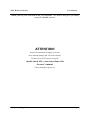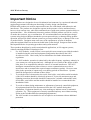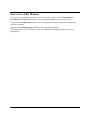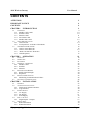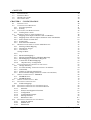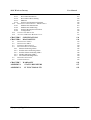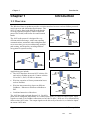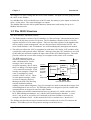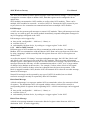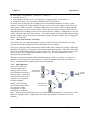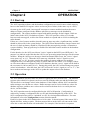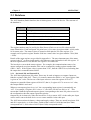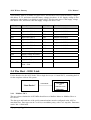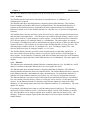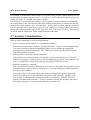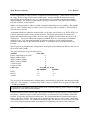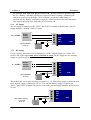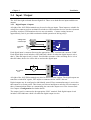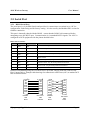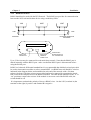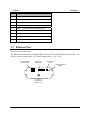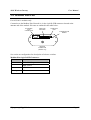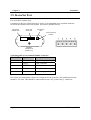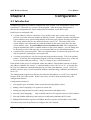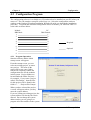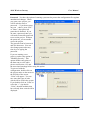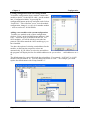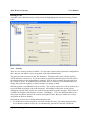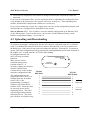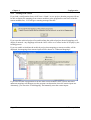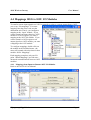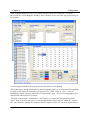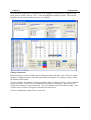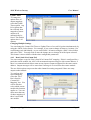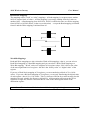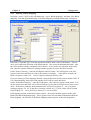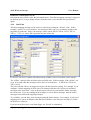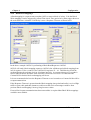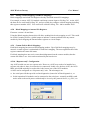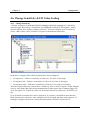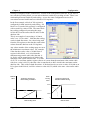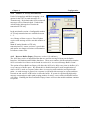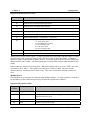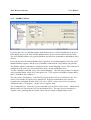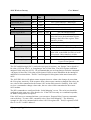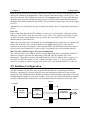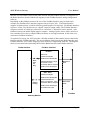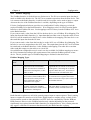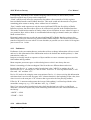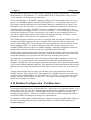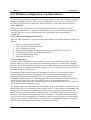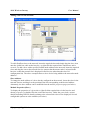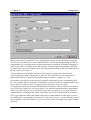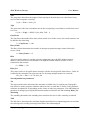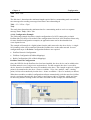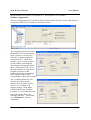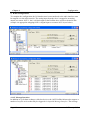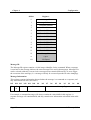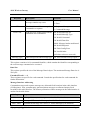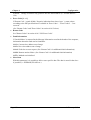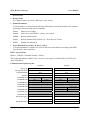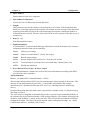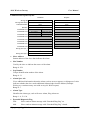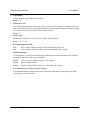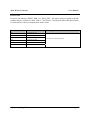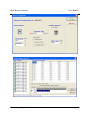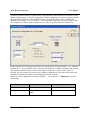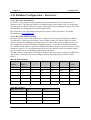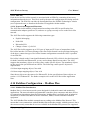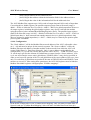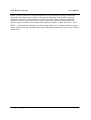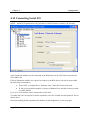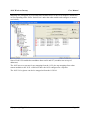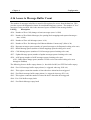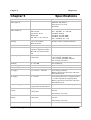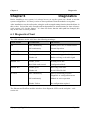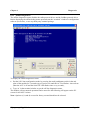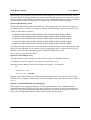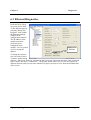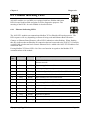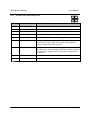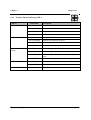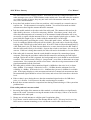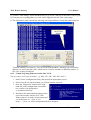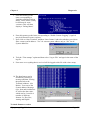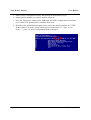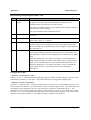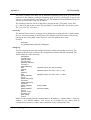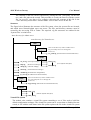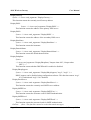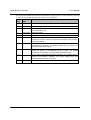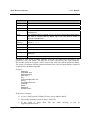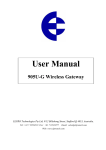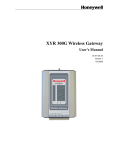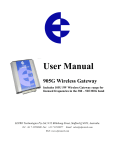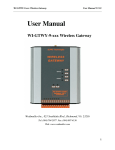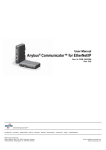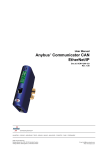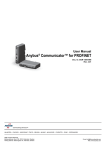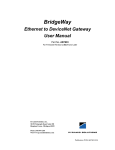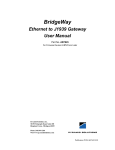Download Elpro Technologies 105U-G User manual
Transcript
User Manual 105G Wireless Gateway ELPRO Technologies, 9/12 Billabong Street, Stafford Q 4053, Australia. Tel: +61 7 33524533 Fax: +61 7 33524577 Email: [email protected] Web: www.elprotech.com 105G Wireless Gateway User Manual Thank you for your selection of the 105G module. We trust it will give you many years of valuable service. ATTENTION! Incorrect termination of supply wires may cause internal damage and will void warranty. To ensure your 105G enjoys a long life, double check ALL your connections with the user’s manual before turning the power on. Elpro_man_105g_1.18.doc Page 2 Limited Lifetime Warranty, Disclaimer and Limitation of Remedies ELPRO products are warranted to be free from manufacturing defects for the “serviceable lifetime” of the product. The “serviceable lifetime” is limited to the availability of electronic components. If the serviceable life is reached in less than three years following the original purchase from ELPRO Technologies, will replace the product with an equivalent product if an equivalent product is available. This warranty does not extend to: - failures caused by the operation of the equipment outside the particular product's specification, or - use of the module not in accordance with this User Manual, or - abuse, misuse, neglect or damage by external causes, or - repairs, alterations, or modifications undertaken other than by an authorized Service Agent. ELPRO Technologies liability under this warranty is limited to the replacement or repair of the product. This warranty is in lieu of and exclusive of all other warranties. This warranty does not indemnify the purchaser of products for any consequential claim for damages or loss of operations or profits and ELPRO Technologies is not liable for any consequential damages or loss of operations or profits resulting from the use of these products. ELPRO Technologies is not liable for damages, losses, costs, injury or harm incurred as a consequence of any representations, warranties or conditions made by ELPRO Technologies or its representatives or by any other party, except as expressed solely in this document.. Page 3 ©February 2009 105G Wireless Gateway User Manual Important Notice ELPRO products are designed to be used in industrial environments, by experienced industrial engineering personnel with adequate knowledge of safety design considerations. ELPRO radio products are used on unprotected license-free radio bands with radio noise and interference. The products are designed to operate in the presence of noise and interference, however in an extreme case, radio noise and interference could cause product operation delays or operation failure. Like all industrial electronic products, ELPRO products can fail in a variety of modes due to misuse, age, or malfunction. We recommend that users and designers design systems using design techniques intended to prevent personal injury or damage during product operation, and provide failure tolerant systems to prevent personal injury or damage in the event of product failure. Designers must warn users of the equipment or systems if adequate protection against failure has not been included in the system design. Designers must include this Important Notice in operating procedures and system manuals. These products should not be used in non-industrial applications, or life-support systems, without consulting ELPRO Technologies first. 1. For 105G modules, a radio license is not required in most countries provided the module is installed using the aerial and equipment configuration described in the 105U Installation Guide. Check with your local distributor for further information on regulations. 2. For 105G modules, operation is authorized by the radio frequency regulatory authority in your country on a non-protection basis. Although all care is taken in the design of these units, there is no responsibility taken for sources of external interference. The 105U intelligent communications protocol aims to correct communication errors due to interference and to retransmit the required output conditions regularly. However some delay in the operation of outputs may occur during periods of interference. Systems should be designed to be tolerant of these delays. 3. To avoid the risk of electrocution, the aerial, aerial cable, serial cables and all terminals of the 105G module should be electrically protected. To provide maximum surge and lightning protection, the module should be connected to a suitable earth and the aerial, aerial cable, serial cables and the module should be installed as recommended in the Installation Guide. 4. To avoid accidents during maintenance or adjustment of remotely controlled equipment, all equipment should be first disconnected from the 105U module during these adjustments. Equipment should carry clear markings to indicate remote or automatic operation. E.g. "This equipment is remotely controlled and may start without warning. Isolate at the switchboard before attempting adjustments." 5. The 105G module is not suitable for use in explosive environments without additional protection. Elpro_man_105g_1.18.doc Page 4 How to Use This Manual To receive the maximum benefit from your 105G product, please read the Introduction, Installation and Operation chapters of this manual thoroughly before using the 105G. Chapter Four Configuration explains how to configure the modules using the Configuration Software available. Chapter Six Troubleshooting will help if your system has problems. The foldout sheet 105G Installation Guide is an installation drawing appropriate for most applications. Page 5 ©February 2009 105G Wireless Gateway User Manual CONTENTS ATTENTION! 2 IMPORTANT NOTICE 4 CONTENTS 6 CHAPTER 1 INTRODUCTION 1.1 OVERVIEW 1.1.1 Modbus / DF1 105G 1.1.2 Profibus 105G 1.1.3 Ethernet 105G 1.1.4 DeviceNet 105G 1.1.5 Modbus Plus 105G 1.2 THE 105G STRUCTURE 1.2.1 On-board I/O 1.2.2 I/O Expansion - 105S & 115S modules 1.3 THE WIRELESS NETWORK 1.3.1 105U to 105G Network 1.3.2 105G to 105G Network 1.3.3 “Data Concentrator” Networks 1.3.4 105G Repeaters CHAPTER 2 OPERATION 2.1 START-UP 2.2 OPERATION 2.3 DATABASE 2.4 THE HOST - 105G LINK 2.4.1 Modbus / DF1 2.4.2 Profibus 2.4.3 Ethernet 2.5 RADIO SYSTEM DESIGN 2.5.1 Radio Signal Strength 2.5.2 Repeaters 2.6 RADIO COMMS FAILURE 2.6.1 Monitoring Communications Failure 2.7 SECURITY CONSIDERATIONS CHAPTER 3 INSTALLATION 3.1 GENERAL 3.2 ANTENNA INSTALLATION 3.2.1 Dipole and Collinear antennas. 3.2.2 Yagi antennas. 3.3 POWER SUPPLY 3.3.1 AC Supply 3.3.2 DC Supply 3.3.3 Solar Supply 3.4 INPUT / OUTPUT 3.4.1 Digital Inputs / Outputs 3.5 SERIAL PORT 3.5.1 RS232 Serial Port 3.5.2 RS485 Serial Port Elpro_man_105g_1.18.doc 9 9 10 10 11 12 12 13 14 14 15 15 16 17 17 19 19 19 21 22 22 23 23 24 24 24 25 25 26 27 27 27 29 29 30 31 31 32 33 33 34 34 35 Page 6 CONTENTS 3.6 3.7 3.8 3.9 PROFIBUS PORT ETHERNET PORT MODBUS PLUS PORT DEVICENET PORT CHAPTER 4 CONFIGURATION 4.1 INTRODUCTION 4.2 CONFIGURATION PROGRAM 4.2.1 Program Operation 4.2.2 Security 4.3 UPLOADING AND DOWNLOADING 4.3.1 Loading from a 105G 4.4 MAPPINGS 105G TO 105U I/O MODULES 4.4.1 Mappings from Inputs at Remote 105U I/O Modules 4.4.2 Mappings from 105G to Outputs at Remote 105U I/O Modules 4.4.3 Don’t Send if in Comm Fail 4.4.4 Startup Polls 4.4.5 Polls to Remote Modules 4.5 MAPPINGS FROM 105G TO OTHER 105G MODULES 4.5.1 Entering a Block Mapping 4.5.2 Host Device Trigger 4.5.3 Time Period Change-of-State 4.5.5 4.5.6 Block Read Mapping’s 4.5.7 Mixing Normal Mappings and Block Mappings 4.5.8 Block Mappings to internal I/O Registers. 4.5.9 Comms Fail for Block Mappings 4.5.10 “Repeater-only” Configuration 4.6 CHANGE SENSITIVITY & I/O VALUE SCALING 4.6.1 Change Sensitivity 4.6.2 I/O Value Scaling - Firmware version 1.76 and later: 4.6.3 Unit Details 4.6.4 Number of TX only transmissions 4.6.5 Reset on Buffer Empty (Firmware version 1.83 and later) 4.7 SERIAL CONFIGURATION - MODBUS 4.7.1 MODBUS Slave 4.7.2 MODBUS Master 4.8 SERIAL CONFIGURATION - DF1 4.9 FIELDBUS CONFIGURATION 4.9.1 Fieldbus Mappings 4.10 FIELDBUS CONFIGURATION - PROFIBUS SLAVE 4.11 FIELDBUS CONFIGURATION - PROFIBUS MASTER 4.11.1 GSD File 4.11.2 Protocol and Supported Functions 4.11.3 Configuration 4.11.4 Configuration Example 4.11.5 Message Interface 4.11.6 DP Return Codes 4.12 FIELDBUS CONFIGURATION - ETHERNET 4.12.1 Setting IP Address 4.12.2 Modbus TCP 4.12.3 EtherNet/IP Page 7 36 37 38 39 40 40 41 41 44 46 47 48 48 50 52 53 53 53 55 57 57 60 60 61 62 62 62 62 63 63 64 66 67 67 68 68 70 73 77 79 83 85 85 85 85 93 95 113 116 116 117 121 ©February 2009 105G Wireless Gateway 4.13 FIELDBUS CONFIGURATION – DEVICENET 4.13.1 DeviceNet Introduction 4.13.2 DeviceNet Address Setting 4.13.3 EDS File 4.13.4 Protocol and Supported Functions 4.14 FIELDBUS CONFIGURATION – MODBUS PLUS 4.14.1 Modbus Plus Introduction 4.14.2 Modbus Plus Addressing 4.14.3 Protocol & Supported Functions 4.14.4 Configuration 4.15 CONNECTING SERIAL I/O 4.16 ACCESS TO MESSAGE BUFFER COUNT User Manual 125 125 125 126 126 126 126 127 127 128 131 133 CHAPTER 5 SPECIFICATIONS 134 CHAPTER 6 DIAGNOSTICS 136 6.1 DIAGNOSTICS CHART 6.2 DIAGNOSTICS MENU 6.3 ETHERNET DIAGNOSTICS 6.4 FIELDBUS INDICATING LEDS 6.4.1 Ethernet Indicating LED’s 6.4.2 Profibus Slave Indicating LED’s 6.4.3 Profibus Master Indicating LED’s 6.4.4 Modbus Indicating LED’s 6.4.5 DeviceNet Indicating LED’s 6.5 RADIO PATH TESTING 6.6 COMMS LOGGING CHAPTER 7 WARRANTY 136 137 144 146 146 147 148 149 150 150 152 156 APPENDIX 1 STATUS REGISTERS 157 APPENDIX 2 IT FUNCTIONALITY 159 Elpro_man_105g_1.18.doc Page 8 Chapter 1 Introduction Chapter 1 Introduction 1.1 Overview The Wireless Gateway products provide a wireless interface between various fieldbus protocols used in process and automation applications. The 105U 105U-G can be fitted with different radio boards covering regulated frequency bands in different Direct I/O parts of the world, both license-free and licensed Profibus Ethernet bands. The 105G radio protocol is designed for very efficient radio band usage, with event reporting communications, automatic acknowledgment and error-correction, peer to peer addressing, multiple path routing, and frequency encoding and data encryption for system security. Modbus DF1 Internet 105G Direct I/O 105G 105G 105G Ethernet Profibus Profibus 105G Profibus Modbus 105G 105G Profibus 105G 105G Application types include: • The 105G interfaces between 105U wireless I/O and various fieldbus protocols. Connect wireless I/O to PLC’s, DCS, SCADA or Internet. • Wireless extension of factory automation buses such as Profibus. • Wireless interconnectivity between different fieldbuses - Ethernet to Profibus to Modbus to DF1. • Combined networks of the above. 105U Profibus Direct I/O Ethernet 105G Modbus Direct I/O The 105G has eight on-board discrete I/O. Each I/O point can be configured individually as a contact input signal, or a discrete output signal. Input signals can send via its fieldbus connection to a host device (PLC, DCS etc) or be transmitted by radio to other 105U units. The output signals can be driven by a host device, or linked to inputs on remote 105U units. Page 9 ©February 2009 105U 105G 105G Wireless Gateway User Manual This document assumes the reader is familiar with the operation of the 105U I/O modules - for further information; please refer to the User Manuals for these products. The 105U-G is referred to as the 105G for the rest of this document, to clearly differentiate from normal 105U I/O modules. Model information: 105G-MD1 Modbus Master & Slave / DF1 interface 105G-PR1 Profibus-DP Slave interface 105G-PR2 Profibus-DP Master interface 105G-ET1 Ethernet interface - Modbus TCP, Ethernet IP, FTP, HTML, Email 105G-DE1 DeviceNet Slave interface 105G-M+1 Modbus Plus Slave interface The same ordering codes apply to the 105U-G product range. 1.1.1 Modbus / DF1 105G The 105G-MD1 can be configured for Modbus master interface, Modbus slave, or DF1. Modbus is a Master-Slave protocol originally developed by Modicon (now part of the Schneider group). It became a popular interconnect protocol with many equipment manufacturers. One Modbus master controls the Modbus network communications, which can comprise up to 250 Modbus slave devices. The Modbus master can read or write I/O values to/from Modbus slaves. The 105G can be configured as either Modbus Master or Modbus Slave. The variation of Modbus supported by the 105G is “Modbus RTU” (also known as “Modbus binary”). DF1 is an Allen-Bradley protocol (Allen-Bradley is now part of the Rockwell Automation group). DF1 offers both full-duplex (point to point) and half-duplex (multidrop) operation. The 105G only supports the full-duplex operation - this is the default DF1 mode on most equipment. DF1 full-duplex is a “peer-to-peer” protocol. That is if configured as an “Initiator” it will initiate commands to the other devices, if configured as a “Responder” it will respond to commands from the”Initiator”. The 105G-MD1 has two serial connections - RS232 and RS485, on the bottom end plate of the module. The serial port provides both RS232 and RS485 hardware connections, however both connections are paralleled internally - both connections cannot be used at the same time. Either RS232 or RS485 can be used for Modbus communications, however only the RS232 port can be used for DF1. The serial port must be configured to suit the host device. Serial data rates between 1200 and 19200 baud may be selected, and character types with 7 or 8 data bits, even/odd/none parity, and 1 or 2 stop bits may be selected. The Modbus/DF1 105G has 4300 general-purpose I/O registers. Each discrete, analog and pulse I/O point takes up one register. 1.1.2 Profibus 105G The Profibus 105G provides Profibus-DP Slave functionality according to EN 50170. Profibus is a popular automation fieldbus that originated in Germany and is used extensively by Siemens and other automation suppliers. The Profibus connection on the 105G is optically isolated RS485 using an on-board DC/DC Elpro_man_105g_1.18.doc Page 10 Chapter 1 Introduction converter. The Profibus port has automatic baudrate detection (9600 bit/s - 12 Mbit/s). The Profibus Slave 105G (PR1) will connect to a Profibus LAN controlled by an external master device. The Profibus Master 105G (PR2) will control communications on a Profibus LAN, and can connect to up to 125 Profibus slave devices. The Profibus 105G I/O database has 4300 registers (each of 16 bit value); however the Profibus interface limits the amount of I/O that can be transferred via the Profibus port. Slave unit (PR1). The PR1 slave unit only supports 416 x 8 bit bytes of I/O. Of the 416 bytes of I/O, there is a maximum 244 input bytes and maximum 244 output bytes - that is, if 244 input bytes are used then only 172 output bytes can be used (416 – 244). Each byte can represent 8 discrete inputs or outputs, or an 8-bit value, or two bytes can represent a 16-bit value. That is, analog or pulse I/O can be transferred as 8-bit registers (1 byte) or 16-bit registers (2 consecutive bytes). An “output” is a value coming into the 105G via the fieldbus (that is, a value written to the 105G from the Profibus master). An input is a value going out from the 105G via the fieldbus (a value read by the Profibus master). So a Profibus Slave 105G could handle up to 1952 (244 x 8) discrete inputs or 244 low resolution analog inputs or 122 (244 x ½) high resolution analog inputs, or some combination in between. For example, a Profibus 105G can handle 400 discrete inputs, 240 discrete outputs, 90 analog inputs and 60 analog outputs (assume analogs are 16-bit). The number of input bytes is 230 (400/8 + 90*2). The number of output bytes is 150 (240/8 + 60*2). The total number of I/O bytes is 380. If the number of analog outputs was increased to 90, then the total output bytes would be 210 (240/8 + 90*2), and the total number of I/O bytes is 440 - this exceeds the capacity of the Profibus interface. Master unit (PR2). The Profibus master interface supports 2048 input bytes and 2048 output bytes. Each byte can be 8 discrete inputs or outputs, but analog or pulse I/O take up 1 byte for low resolution values (8-bit) or 2 bytes for high resolution values (16-bit). So a Profibus Master 105G can handle up to 4300 I/O total, but analog or pulse inputs are limited to 2048 x 8-bit values or 1024 x 16-bit values. The same limit applies to outputs. For example, a Profibus Master 105G can handle 2000 discrete inputs and 500 analog inputs (assume analogs are 16-bit). The number of input bytes is 1250 (2000/8 + 500*2). The same unit could handle 4000 discrete outputs and 750 analog outputs. The number of output bytes is 2000 (4000/8 + 750*2). The total number of I/O is 3250 which is less than the total limit of 4300. 1.1.3 Ethernet 105G The Ethernet 105G provides several different types of Ethernet functionality: ♦ Modbus TCP. Modbus TCP uses Modbus as a base protocol within an Ethernet communications structure. The 105G provides class 0, 1 and partially class 2 slave functionality. ♦ EtherNet IP. EtherNet IP is an Ethernet protocol used by Allen-Bradley devices. The 105G provides level 2 I/O server CIP (ControlNet and DeviceNet). Page 11 ©February 2009 105G Wireless Gateway User Manual ♦ Internet functionality. The 105G has 1.4Mbyte of non-volatile “flash” memory for embedded web “pages” (dynamic HTTP), on-board file system, user downloadable web pages through FTP server, and email functionality (SMTP). The Ethernet connection is a transformer isolated RJ45 connector, 10/100 Mbit/sec. The Ethernet 105G I/O database has 4300 registers (each of 16 bit value), however the Ethernet interface only supports 2048 input bytes and maximum 2048 output bytes. Each byte can be 8 discrete inputs or outputs, but analog or pulse I/O take up 1 byte for low resolution values (8-bit) or 2 bytes for high resolution values (16-bit). An “output” is a value coming into the 105G via the fieldbus. An input is a value going out from the 105G via the fieldbus. So an Ethernet 105G can handle up to 4300 I/O total, but analog or pulse inputs are limited to 2048 x 8-bit values or 1024 x 16-bit values. The same limit applies to outputs. For example, an Ethernet 105G can handle 2000 discrete inputs and 500 analog inputs (assume analogs are 16-bit). The number of input bytes is 1250 (2000/8 + 500*2). The same unit could handle 4000 discrete outputs and 750 analog outputs. The number of output bytes is 2000 (4000/8 + 750*2). The total number of I/O is 3250 which is less than the total limit of 4300. 1.1.4 DeviceNet 105G The DeviceNet 105G provides DeviceNet 2.0 Slave functionality. DeviceNet is an automation fieldbus developed by Allen-Bradley (Rockwell Automation). The DeviceNet connection on the 105G is optically isolated RS422 with selectable baudrate between 125 and 500 Kbit/sec. The 105G I/O database has 4300 registers (each of 16 bit value), however the DeviceNet interface only supports 512 x 8 bit input bytes and 512 x 8 bit output bytes, and this limits the amount of I/O that can be transferred via the DeviceNet port. Each byte can represent 8 discrete inputs or outputs, or an 8-bit value, or two bytes can represent a 16-bit value. That is, analog or pulse I/O can be transferred as 8-bit registers (1 byte) or 16-bit registers (2 consecutive bytes). An “output” is a value coming into the 105G via the fieldbus (that is, a value written to the 105G from the DeviceNet master). An input is a value going out from the 105G via the fieldbus (a value read by the DeviceNet master). So a DeviceNet 105G can normally handle up to 4096 (512 x 8) discrete inputs or 512 low resolution analog inputs or 256 (512 x ½) high resolution analog inputs, or some combination in between. It can also handle the same number of outputs; however the total I/O count cannot exceed the 105G database size of 4300. 1.1.5 Modbus Plus 105G The Modbus Plus 105G provides Modbus Plus Slave functionality. The Modbus Plus connection on the 105G is optically isolated RS485 with standard baudrate of 1 Mbit/sec. The 105G I/O database has 4300 registers (each of 16 bit value), however the Modbus Plus interface only supports 1024 input registers and maximum 1024 output registers. Each register can be 16 discrete inputs or outputs, or one analog or counter 16-bit value. Elpro_man_105g_1.18.doc Page 12 Chapter 1 Introduction An “output” is a value coming into the 105G via the fieldbus. An input is a value going out from the 105G via the fieldbus. So a Modbus Plus 105G can handle up to 4300 I/O total, but analog or pulse inputs are limited to 1024 x 16-bit values. The same limit applies to outputs. The Modbus Plus interface allows global data base transactions with routing for up to six Modbus Plus networks. 1.2 The 105G Structure The 105G has three functional sections: • The Radio Interface consists of an I/O database (or "Process Image") that maintains the latest values of all I/O in the wireless I/O system. The I/O database comprises 4300 x 16 bit I/O registers and 4300 x 16 bit status registers. There are also other registers in the database that can be used for system management - they are discussed later in this manual. NOTE – the terms ‘Radio Interface’ and ‘I/O database’ are used interchangeably throughout the manual. • The radio port allows the 105G to communicate with other 105G and/or 105U modules using a proprietary radio protocol called “WIB-net”. Messages from the 105U modules are received by the radio port and used to update the input values in the 105G Radio Interface. The radio port also creates the correct radio message to set outputs on the remote 105U modules. The WIB-net protocol is an RADIO extremely efficient protocol for PORT Gateway radio communications. Radio messages can be sent using FIELDBUS RADIO exception reporting - that is, when RADIO FIELDBUS PROFIBUS INTERFACE there is a change of an input signal ETHERNET INTERFACE INTERFACE I/O - or by read/write messages. Each MODBUS DEVICENET DATABASE message can comprise a single I/O MODBUS + value, or multiple I/O values (termed a “block” of I/O). There DF1 ON-BOARD I/O MODBUS RTU are also update messages, which are sent for integrity purposes. Messages include error checking, EIGHT DISCRETE I/O SIGNALS with the destination address sending a return acknowledgment. Up to five attempts are made to transmit the message if an acknowledgment is not received. The WIB-net protocol is designed to provide reliable radio communications on an open license-free radio channel. • The Fieldbus port enables communications between a host device, which could be a PLC, DCS, HMI, intelligent transducer, etc), and the 105G Radio Interface database. A “host device” may be one or several devices connected to the same fieldbus or network (for example, an Ethernet LAN) - in this manual, the LAN is considered as a “host device”. The fieldbus port decodes messages from the host device and reads or writes I/O values to the database. The fieldbus port can also generate messages to the host device. Page 13 ©February 2009 105G Wireless Gateway User Manual The 105G I/O database effectively isolates the fieldbus and the radio network. This provides a high level of system performance. The 105U radio protocol is very efficient and reliable for radio communications. It minimizes radio channel usage by "change-of-state" reporting, and allows the use of intermediate repeater addresses. It also allows peer-to-peer (105U to 105U, 105G to 105G) and peer-to-master (105U to 105G) communications. PLC protocols, by comparison, are designed to provide transfer of large I/O files by "wire" link. The 105G retains the advantage of both protocols in their respective communications media. 1.2.1 On-board I/O The 105G has eight on-board discrete I/O. Each I/O point can be used as either a discrete input (voltage free contact input) or discrete output (transistor output) - an I/O point cannot be used as both input and output. Each I/O point is linked to two separate I/O registers in the database one for the “input” function and one for the “output” function. If the output register is set “on” by the fieldbus or by a radio message from a remote module, then the 105G will automatically set the input register for the same I/O point to “off”. This means that the output register has priority over the input register - if there is a conflict, the input value is ignored. The 105G also has three internal inputs linked to I/O registers: ♦ Supply voltage status - if the normal supply fails, this status is set on. ♦ Low battery voltage. The 105G has an internal battery charger to trickle charge a back-up battery. If the battery voltage is low, this status is set. ♦ Battery voltage - the actual value of the connected battery voltage. 1.2.2 I/O Expansion - 105S & 115S modules The 105G provides eight on-board discrete I/O. Where additional discrete or analog I/O is required an external expansion I/O modules can be connected to the RS485 port of the 105G module. See section 4.15 ‘Connecting Serial I/O’ for more details on this. Note: Serial Expansion modules cannot be connected to the 105G-MD1 unit (as this unit uses the RS485 port for Modbus or DF1 communications), unless this unit is configured as “Repeater-only” and does not have a host device connected. The 115S modules can communicate in the same function as a 105S module using the WIB-net Protocol or via Modbus RTU protocol. The 115S can act as a Modbus Slave device with a Modbus RTU address range of 1-99, which is selectable via the rotary switches on end plate of module. If using a 105G-MD1 utilising Modbus Protocol and additional I/O is required then the 115S module can be added via RS485 communications onto the Modbus network with a unique Modbus RTU address. Elpro_man_105g_1.18.doc Page 14 Chapter 1 Introduction 1.3 The Wireless Network The 105G can communicate with up to 490 other addresses - this could be 490 other 105U modules, or in the case of 505K modules, it could be many thousands of modules (as many 505K modules can share the same address). 105G modules may take up more than one address under some circumstances. Any 105G or 105U module can act as a radio repeater for other modules - that is, radio messages can be passed onto other modules. Up to five repeater addresses can be configured for messages transmitted to a 105G module. Each module can have a unit address between 1 – 95, but the 105G also recognizes repeater addresses in conjunction with the unit address as the module “identifier”. Hence module #2 is recognized as different to #2 via #57 - #57 being a repeater. 1.3.1 105U to 105G Network In the wireless I/O system, the 105G acts as a normal 105U module (this covers 105U I/O, 105S I/O, 505K and 105U-C modules). 105U modules transmit messages to the 105G address and the 105G acknowledges these messages like a normal 105U module. When a 105G transmits messages to change remote outputs, it will "re-try" if it does not receive an acknowledgment, like a normal 105U module. 105U-3 505K 105G Remote 105U modules can connect to 105S modules in the normal way. The 105G host can access I/O on 105S modules by using the intermediate 105U as a repeater. 105U-1 Expansion I/O 105U modules can transmit input messages directly to outputs on other 105U module, as well as the 105G. The same input can be transmitted to different addresses by entering two "mapping" configurations at the remote module. Normal 105U Messages I/O registers in a 105G can be configured (mapped) to outputs at remote 105U modules, or I/O registers in 105G modules. PLC The 105G will transmit an I/O message when a “change-of-state” occurs for that 105G I/O register. Registers have a configurable “sensitivity” value - this determines how much the register value has to change to trigger a change message. A change-ofstate occurs when the register value has changed by more than the sensitivity value since the last transmission. Page 15 105U-3 PLC 105U-C 105U-1 ©February 2009 105G Wireless Gateway User Manual The 105G also transmits periodic update messages if there has been no change - if an I/O register is mapped to a remote output or another 105G, then that register can be configured with an update time. 105G modules can transmit to 105G modules as well as other 105G modules. There can be multiple 105G modules in a network - as well as 105U I/O. Because the 105U protocol is peerto-peer, there are few constraints on communications between multiple 105U modules. Poll Messages A 105G can also generate poll messages to remote 105U modules. These poll messages act in the same way as a start-up poll - the remote module immediately responds with update messages for any I/O mappings configured to the 105G. Poll messages can be triggered by: ♦ time period, configurable 1 – 4096 sec (1.1 hour), or ♦ real time clock, or ♦ on demand by the host device, by writing to a “trigger register” in the 105G 1.3.2 105G to 105G Network Different types of 105G modules are able to communicate with each other - for example, a. Modbus 105G can communicate with an Ethernet 105G. Data can be sent from one to the other by using “mappings” which essentially link I/O registers from one 105G to I/O registers on another 105G. As well as the normal “I/O change” messages and update messages, the 105G has “block read” and “block write” messages for use with other 105G modules. These messages will transmit multiple register values instead of only one as in the normal 105U message. The block read/write messages increase the efficiency of radio communications where a 105G “sees” a large number of changes in its database at the one time. For example, if a host writes a block of 100 signal values to a 105G, and 20 of these values have changed since the last write-operation. If the block is mapped to another 105G, then the 105G can transmit all 20 values in one radio message, instead of 20 messages. Normal I/O messages can be repeated by any type of 105U I/O module; however block read/write messages can only be repeated by other 105G modules. Block Read Message A block read message is a request to another 105G to transmit the values of a consecutive block of registers. The destination 105G will respond with the values, which will be stored in a corresponding block of registers in the originating 105G. A block read message can be triggered by: ♦ time period, configurable 1 – 4096 sec (1.1 hour), or ♦ real time clock, or ♦ on demand by the host device, by writing to a “trigger register” in the 105G. Block Write Message A block write message transmits a consecutive block of register values from one 105G to a destination 105G. It can be triggered by: Elpro_man_105g_1.18.doc Page 16 Chapter 1 Introduction ♦ time period, configurable 1 – 4096 sec (1.1 hour), or ♦ real time clock, or ♦ on demand by the host device, by writing to a “trigger register” in the 105G, or ♦ a change-of-state event occurring within the block of I/O registers. If a block write message has been configured to be transmitted on change-of-state, a “time window” is configured. When a change-of-state occurs in one of the registers in the block, the time window will be activated. All changes during the time window will be grouped together and transmitted as one block write message. That is, the block write message will not be sent immediately the first change-of-state occurs (unless the time window is configured to zero), but will be sent at the end of the time window - any other registers in the block that change during the time window will be sent as part of the same message. The time window can be configured from 0 – 255 seconds. 1.3.3 “Data Concentrator” Networks 105G units can act as “data concentrator” units to collect I/O from a local network of 105U wireless I/O modules and pass the I/O on to another 105G as a block. This type of network reduces the amount of radio traffic and is suitable for systems with a large number of I/O modules. The system is divided into local sub-networks, each with a 105G unit. The 105U modules transmit their I/O vlaues to the 105G. The 105G then transfers these values to the “central” 105G using a block transfer which is very efficient compared to a lot of individual I/O transmissions. The data concentrator network is different than using the 105G as a repeater. A repeater retransmits each message in the same format. A data concentrator collects the I/O values as a block, and transmits the complete block in one transmission. 1.3.4 105G Repeaters Any 105U module can repeat a normal radio message, however only 105G modules can repeat a block message. 105G units connected to a host device can also act as a repeater for other modules. NETWORK OF 105U I/O UNITS TO HOST DEVICE 105G 105G Where a 105G is being NETWORK OF 105U I/O UNITS used without a host device as a repeater or data105G concentrator, it can be configured as “Repeateronly”. This allows the RS232/485 port to be used for on-line diagnostics. If the unit is a 105GMD1, the “Repeater-only” configuration also allows this module to connect to serial I/O modules. Page 17 ©February 2009 Chapter 2 Chapter 2 OPERATION OPERATION 2.1 Start-up The 105G operating software and the database configuration are stored in non-volatile memory, however the database I/O register values are lost on power failure (in the same way as a PLC). On start-up, the 105G sends "start-up poll" messages to remote modules based on the source address of inputs configured in the database (the start-up messages can be disabled by configuration). The remote modules respond with update messages for their inputs, which set initial values in the 105G I/O database registers. The 105G provides a delay of 5 seconds between each start-up poll, to allow the remote module to respond and to avoid overloading the radio channel. If there are a lot of remote modules, then this start-up stage may take a significant time, and this should be allowed for in the system design. The 105G has an internal battery charger feature and the use of a back-up battery should be considered if this start-up delay presents a constraint to system reliability. Start-up polls may be disabled for individual remote modules in the database configuration. For the host device, the 105G provides an "Active" signal on the RS232 port (DCD pin 1). Its purpose is to indicate to the host that the 105G is now processing output messages for the remote modules. When the 105G powers down (or should an internal fault occur), the "Active" signal resets (turn “off” or “0”). When the 105G starts-up, it holds the "Active" signal in a reset condition (“off” or “0”) for a time equal to the number of remote addresses (or modules) configured times 5 seconds plus any delay if remote addresses are offline. For example, if there are 20 remote addresses configured in the 105G database, then the “active” signal will be held in the reset state for 100 seconds (20 x 5). During this period, the 105G will not change any output values in its database. After this time, the 105G will set the "Active" signal (to “on” or “1”) - the host can then send messages to the 105G to update the output values in the database. 2.2 Operation The 105G database can hold values for 4300 I/O signals plus the 8 on-board I/O. The database registers (also called I/O registers) can be accessed by both the radio port and the fieldbus port. The host device can change values in the database via the fieldbus, and the 105G can transmit radio messages out with the new values. Radio messages can be received with new values for database registers, and these new values can be written to the host device or read by the host device, via the fieldbus. The 105G operation must be configured before the 105G will function. Configuration is achieved by creating a configuration file on a PC and downloading this file to the 105G. The 105G configuration may also be "uploaded" to a PC for viewing and modification. For more information, refer to the Configuration section of this document. Each I/O register in the 105G database has a 16-bit value. It doesn’t matter if the remote I/O is digital (discrete), analog or pulse. The host protocol driver in the 105G will convert the 16 bit value into a value that the host will understand. For example, if the host device requests a Page 19 ©February 2009 105G Wirless Gateway USer Manual binary/digital read command, the 105G will convert the 16 bit value into a binary (1 bit) value before it responds. The 105G is able to scale the I/O value between the I/O database and the host device - this is a user-configurable function. #14 #1 105U-1 105G DIN1 An example of normal operation - assume that a remote module has address 14 and the 105G is address 1. Module #14 is configured with a mapping DI1 → I/O Reg 76 at #1. When DI1 turns "on", module #14 transmits a message. If the 105G can hear this message, it will transmit an acknowledgment back to module #14, and updates the value of I/O register 76 in the 105G database. The host device can read I/O register 76 via the data-bus, or the 105G may write the value of I/O register 76 to the host device. I/O registers that receive values from other 105U or G modules via radio are configured with a “Communications fail time”. If the 105G does not receive a message for this I/O register within the comms-fail time, then the I/O register is given a “comms fail” status which the host device can read. The I/O value can also be configured to reset to zero on comms-fail. I/O registers that transmit out to other 105U or G modules are configured with an “update time” and“sensitivity”. The 105G will transmit a message to the configured remote output whenever the I/O register value changes by the sensitivity amount – if it has not changed within the update time, the 105G will send a message anyway. The 105G will make five attempts to send a message - if it does not receive an acknowledgment from the remote module, then the I/O register is given a “comms fail” status which the host device can read. Each I/O register has an associated “status” register, which includes information such as commsfail status. As well as each I/O register having an individual comms-fail status; each remote module has an overall comms fail status. This status is “set” (on) whenever a comms-fail occurs for an individual I/O register, and is “reset” (off) whenever a message is received from the remote module. The 105G can be configured to not send any update messages to a remote module if it senses that the remote module is in “comms fail” - that is, if any I/O register associated with the remote module is in “comms fail”. It will start sending update messages again when the 105G receives a message from the remote module. The default configuration is that output updates ARE sent during comms fail conditions. Elpro_man_105g_1.18.doc Page 20 Chapter 2 OPERATION 2.3 Database The 105G database (Radio Interface) has 10 000 registers, each of 16 bit size. The structure of the database is: Registers Purpose 0 - 4299 I/O registers 4300 - 4399 On-board I/O 4401 - 4499 Comms-fail status and radio strengths for remote modules 5000 - 9499 Status registers - 16 bit status for each I/O signal 9500 - 9999 Status registers for block read/write messages The register numbers may be used by the Host Protocol Driver to access I/O values and I/O status information. Each configured I/O point has a 16 bit value (in registers 0000 - 4299), and a 16 bit status value. The status register is located at 5000 plus the I/O value register. For example, an I/O point in register number 2560 has a status value in register number 7560 (5000 + 2560). Details of the status register are provided in Appendix A. The most important part of the status register is the 15th or most significant bit - this indicates comm-fail status for the I/O register. If the most significant bit is set, then the I/O register is in comms-fail. The host device can read the status registers. For example, the communications status of an output configured at register number 3001 can be examined by reading register number 8001 (5000 + 3001). If the register value is greater than 32767, then the 15th bit is set, indicating that the output has a communications failure. 2.3.1 On-board I/O and Internal I/O The 105G has eight discrete I/O points. These may be used as inputs or as outputs. Inputs are linked to registers 4300-4307. That is, if a contact connected to DIO1 is “on”, then register 4300 is given an “on” value. The inverse of the input values are stored in registers 4370-4377. Outputs are controlled from registers 4320-4327; that is, if register 4327 is set to an “on” value, then output DIO8 is activated. Whenever an output register is set “on”, the corresponding input register is automatically set “off”. For example, if register 4321 is set to “1”, the 105G will also set 4301 to “0”. This means that if both the input and output registers corresponding to the same I/O point are used in the configuration, then the output register has priority. Outputs may be written to by either the host device or by a remote 105U via the radio port. Input values can be sent to the host device or to a remote module via the radio port. The 105G also monitors its battery voltage and supply voltage. These are stored in registers 4310 and 4311 respectively, as 16 bit values, scaled so that a value of 16384 decimal (hex 4000) corresponds to 8 V, and a value of 49152 (hex C000) corresponds to 40V. Page 21 ©February 2009 105G Wirless Gateway USer Manual A low battery alarm is available at register 4308. This becomes active when the battery voltage falls below 11.3V, and clears when the battery voltage rises above 11.8V. Supply voltage is also monitored, and an alarm is available at register 4309. This becomes active if the supply voltage falls below 8.0V, and clears when the supply voltage rises above 9.0V. I/O Register Description I/O Register Description 4300 Input value DIO 1 4320 Output value DIO 1 4301 Input value DIO 2 4321 Output value DIO 2 4302 Input value DIO 3 4322 Output value DIO 3 4303 Input value DIO 4 4323 Output value DIO 4 4304 Input value DIO 5 4324 Output value DIO 5 4305 Input value DIO 6 4325 Output value DIO 6 4306 Input value DIO 7 4326 Output value DIO 7 4307 Input value DIO 8 4327 Output value DIO 8 4308 Low battery voltage status 4309 Supply voltage fail status 4310 Battery voltage value 4311 Supply voltage value 4370 - 4379 Inverse values of 4300 - 4309 2.4 The Host - 105G Link For the host device, the 105G"looks" like a single device (or a "virtual PLC"), containing the I/O for the complete wireless I/O system. DATA-BUS “Host Device” DATABASE I/O "VIRTUAL PLC" Gateway 2.4.1 Modbus / DF1 The user selects whether the 105G-MD1 should act as a Modbus Master or Modbus Slave or DF1 device. The data type and baud rate of the serial communications must be configured at the 105G to match the host. Data types can be 7 or 8 bit, even/odd/no parity, with 1 or 2 stop bits. Data rates can be 300 - 19200 baud. Elpro_man_105g_1.18.doc Page 22 Chapter 2 OPERATION The full 105G database (4300 registers) can be accessed by the Host Device. 2.4.2 Profibus The Profibus port has auto-detect of baud rate from 9600 bits/sec to 12Mbit/sec - no configuration is required. The Profibus units have internal hardware comprising the Profibus Interface. The Profibus Interface handles all Profibus DP Network communications. The internal Radio Interface is separate to the Profibus Interface, and handles all radio communications. I/O in the Radio Interface is linked to I/O in the Profibus Interface in a flexible way via E-Series Configuration Software. The Profibus Slave interface provides a total of 416 I/O bytes, with a maximum 244 input bytes and maximum 244 output bytes. A Profibus byte can contain 8 discrete (binary) values, or two bytes can be used for a 16-bit analogue or pulse register. So the Profibus interface is limited to 1952 discrete inputs or 122 analogue inputs or a combination. The same applies for outputs. For example, a Profibus host wants to read 800 discrete inputs (100 bytes) and write 400 discrete outputs (50 bytes). This will take up 150 bytes of the Profibus Interface, leaving 266 left. The remaining bytes could be used for 133 analogue I/O - up to 72 analogue inputs (244 – 100 discrete input bytes) plus 61 analogue outputs - or vice-versa. The Profibus Master interface provides a total of 2048 input bytes and 2048 output bytes. A byte can contain 8 discrete (binary) values, or two bytes can be used for a 16-bit analogue or pulse register. So the interface is limited to 4300 discrete inputs (the limit of the 105G database) or 1024 analogue inputs (the limit of the HMS interface) or a combination. The same applies for outputs. 2.4.3 Ethernet The Ethernet port automatically handles Ethernet communications at 10 or 100 Mbit/sec. An IP address is entered so that other Ethernet devices can recognize the 105G. The Ethernet units have internal hardware comprising the Ethernet Interface. The Ethernet Interface handles all Ethernet Network communications. The internal Radio Interface is separate to the Ethernet Interface, and handles all radio communications. I/O in the Radio Interface is linked to I/O in the Ethernet Interface in a flexible way via E-Series Configuration Software. The Ethernet Interface provides a total of 2048 input bytes and 2048 output bytes. An Ethernet byte can contain 8 discrete (binary) values, or two bytes can be used for a 16-bit analog or pulse register. So the Ethernet Interface is limited to 4300 discrete inputs (the limit of the 105G database) or 1024 analog inputs (the limit of the Ethernet interface) or a combination. The same applies for outputs. For example, an Ethernet host wants to read 500 analog inputs (1000 bytes). The remaining input bytes (1548) could be used for 12,384 discrete inputs - but the 105G database is not this big. Provided there are no outputs required, there could be 3800 discrete inputs (4300 – 500 analogs). If there are outputs required, then the number of discrete inputs available will be further limited. Page 23 ©February 2009 105G Wirless Gateway USer Manual 2.5 Radio System Design Each wireless I/O system can have up to 95 unit addresses, although up to 255 505K module can share the same unit address (refer to 505K User Manual). Each 105U module can have up to 31 x 105S or 10 x 115S expansion I/O modules connected to it. These modules are addressed 96 - 127. More than one 105S module can have the same address, provided they are not connected to the same 105U module - that is, #100 via #16 is identified as a different module to #100 via #65. A constraint that needs to be considered is the capacity of the radio channel. If there is too much traffic on the radio channel, then the system quickly becomes unreliable. The recommended maximum average traffic density is 100 messages per minute provided all radio paths are reliable. If there are marginal radio paths, resulting in re-tries of transmitted messages, then the maximum traffic density is reduced considerably. Each block read/write messages should be counted as two messages because of the length of these messages. A 105G can be used as a repeater module for messages between other modules. 2.5.1 Radio Signal Strength The 105G records the radio signal strength of remote modules that communicate directly (that is, not via repeaters). There are 95 database registers (4401 – 4495) which store the radio strengths – corresponding to remote addresses #1 - #95. The radio strength (RSSI) is measured in dBm (relative to 1mW of RF power). The RSSI value is stored in the 8 least significant bits of each register - a value of –84 dBm would be stored as decimal 84. These database registers will hold the strength of the last message received from the address. If a message is received from a remote module via a repeater, then the measurement is recorded in the address of the last repeater. For example, if a message is received from #24 directly, then the RSSI will be recorded in register 4424. If a message is received from #24 via #25, then the RSSI is recorded in register 4425. The 105G will not know what the radio strength of the message from #24 to #25 is. If #25 is another 105G, then it can record this RSSI and this register could be mapped to an I/O register in the first 105G. The RSSI registers can be read by the host device, or mapped to I/O registers in other 105G modules. The first half of the register (8 most significant bits) will be decimal 0 (hex 00) if the remote module has active communications. If a comms fail status to this address occurs, the most significant bit will be set. For example, if the last message received from #38 is –99dBm, then the 16 bit value of register 4438 will be decimal 99 or hex 0063. If the “comms fail” status for #38 is set, the 16 bit value of register 4438 will become decimal 32,867 (32768 + 99) or hex 8063. 2.5.2 Repeaters Radio paths may be extended by using intermediate modules as repeaters. A repeater will receive and re-transmit the radio message. Up to five repeater addresses can be configured - that is, a radio message can pass through five intermediate modules. For normal I/O messages, any 105U module (except 505K modules) can be used as a repeater, however for block read/write messages, only 105G modules can act as repeaters. Elpro_man_105g_1.18.doc Page 24 Chapter 2 OPERATION 2.6 Radio Comms Failure The 105G has an internal "communications failure" (comms fail) status for each I/O point in its database. There is also a comms fail status for each module with direct communications - see 2.5.1 above. For I/O registers which are mapped to a remote output or another 105G, the comms fail status is set if the 105G does not receive an acknowledgment for a message being sent to that remote output. The comms fail status resets when a successful transmission occurs. For I/O registers which have been mapped, from a remote input or another 105G, a comms fail time period may be configured. If a radio message for this I/O register has not been received within this time, then this registers comms fail status is set. The comms fail status will reset when a message is received for this register. If the comms fail time is configured as zero, then the comms fail status will never be activated. . A reset of registers if in comms fail option is available for values to reset back to 0. The communications failure status is bit 15 of the status register for each I/O point. If the host device reads a register as a digital or binary value, then the 105G returns bit 15 of the register (0 or 1) - this is the comms fail bit of a status register. It is important to use the comms fail status in the overall system design, as any system can fail. The 105G also provides an additional comms failure feature to stop the 105G transmitting output messages to an individual remote address if the 105G already knows that this remote address is in communication failure. This prevents the 105G from congesting the radio channel with a lot of unnecessary transmissions (and re-transmissions). This function is called "Don’t Send if In Comm Fail" and is configurable by the user for each individual remote address. The 105G retains a "remote address comms fail" status for the remote addresses configured for this function. If any output with this remote address goes into communications failure, then the remote address comms fail status is set ("on" or 1) - every time an input with this remote address receives a radio message, then the remote address comms fail status is reset ("off" or 0). While the remote address comms fail status is set, the 105G disables any output messages being sent to this remote address. When this feature is configured, all output transmissions are stopped if communications with a remote module fails for a short period. They will start again when an input message from this module is received. If the 105G determines that a output message should be sent to an output which is disabled because of this feature, then the output message will not be sent and the comms fail status of that output is set ("on" or 1). If it is desired to use this function with a remote 105U module, but there are no inputs from this module being used, then it is easy to configure an unused input or an internal input (mains fail or low battery voltage etc). It is the comms fail status for the input, which is used, not the input itself. 2.6.1 Monitoring Communications Failure The host device can monitor the communications status of an I/O point by reading the status register for this point as a binary/discrete register. Modbus, and many other protocols, will convert a 16 bit register value to a binary/discrete value by returning the most significant bit - for the status register, this corresponds to the comms status bit. Page 25 ©February 2009 105G Wirless Gateway USer Manual For example, to monitor the comms status of I/O register 1045, perform a binary/discrete read on register 6045 (the status register for 1045). A value of “1” will be returned if this I/O point is in comms fail, and a “0” returned if the status is normal. If it is desired to monitor the comms status of all I/O points, it is more efficient to only monitor the comms status of one I/O point at each remote module (if this point is in comms fail, then all points at the remote module will be in comms fail). If this point is an input, then the comms fail time for this input can be made short, to give an early warning of a comms problem (this means that the corresponding update time for the input at the 105U will need to be short). If the point is an output, then the update time for the output should be made short. 2.7 Security Considerations There are three dimensions of security considerations: 1. Failure to operate when required - or “operational reliability”. The features discussed above optimize operating reliability. Using an acknowledgment and re-try protocol ensures that the transmitting module is aware whether the transmitted message has been transmitted reliably. The “comms fail” alarms provide indication if the radio link has failed to operate. 2. Mal-operation or operating when not requested. This problem occurs when an output is “triggered” by the wrong radio device. The 105G modules use frequency encoding and a very secure addressing system to ensure this does not occur. An additional security level using data encryption can also be selected. 3. Malicious operation, or “hacking” This is the problem most associated with security concerns - the ability for someone to access information from a radio system by “listening-in”, or to cause damage by transmitting radio messages to force outputs. A security option can be selected during the module configuration to protect against this. The security option (if selected) adds data encryption to radio messages. Modules in the same system are automatically configured with the encryption key, such that only these modules can understand each other. “Foreign” modules will hear the messages, but cannot decrypt the messages. For more information, refer to section 4.2.2. Elpro_man_105g_1.18.doc Page 26 Chapter 3 Chapter 3 Installation Installation 3.1 General The 105G module is housed in a rugged aluminum case, suitable for DIN-rail mounting. Terminals will accept wires up to 2.5 sqmm in size. All connections to the module must be low voltage (SELV). Normal 110-240V mains supply should not be connected to any terminal of the 105G module. Refer to Section 3.3 Power Supply. Before installing a new system, it is preferable to bench test the complete system. Configuration problems are easier to recognize when the system units are adjacent. Following installation, the most common problem is poor communications caused by incorrectly installed aerials, or radio interference on the same channel, or the radio path being inadequate. If the radio path is a problem (i.e. path too long, or obstructions in the way), then higher performance aerials or a higher mounting point for the aerial may rectify the problem. Alternately, use an intermediate 105U Module as a repeater. The foldout sheet 105G Installation Guide provides an installation drawing appropriate to most applications. Further information is detailed below. Each 105G module should be effectively earthed /grounded via the "GND" terminal on the 105U module - this is to ensure that the surge protection circuits inside the module are effective. 3.2 Antenna Installation The 105U modules will operate reliably over large distances. The distance which may be reliably achieved will vary with each application - depending on the type and location of antennas, the degree of radio interference, and obstructions (such as hills or trees) to the radio path. Please refer to your distributor for the expected maximum distance to comply with local radio regulations. Where it is not possible to achieve reliable communications between two 105 modules, then a third 105 module may be used to receive the message and retransmit it. This module is referred to as a repeater. This module may also have input/output (I/O) signals connected to it and form part of the I/O network – refer to Chapter 4Configuration of this manual. An antenna must be connected to each 105 module using the coaxial female connector which protrudes though one of the end plates. To achieve the maximum transmission distance, the antennas should be raised above intermediate obstructions so the radio path is true “line of sight”. Because of the curvature of the earth, the antennas will need to be elevated at least 5 metres above ground for paths greater than 5 km. The modules will operate reliably with some obstruction of the radio path, although the reliable distance will be reduced. Obstructions that are close to either antenna will have more of a blocking effect than obstructions in the middle of the radio path. For example, a group of trees around the antenna is a larger obstruction than a group of trees further away from the antenna. The 105G modules provide a test feature that displays the radio signal strength. Page 27 ©February 2009 105G Wireless Gateway User Manual Line-of-sight paths are only necessary to obtain the maximum range. Obstructions will reduce the range, however may not prevent a reliable path. A larger amount of obstruction can be tolerated for shorter distances. For very short distances, it is possible to mount the antennas inside buildings. An obstructed path requires testing to determine if the path will be reliable refer the section 6 of this manual. Where it is not possible to achieve reliable communications between two modules, then another 105U or 105G modules may be used to receive the message and re-transmit it. This module is referred to as a repeater. An antenna should be connected to the module via 50 ohm coaxial cable (e.g. RG58, RG213 or Cellfoil) terminated with a male coaxial connector. The higher the antenna is mounted, the greater the transmission range will be, however as the length of coaxial cable increases so do cable losses. For use on unlicensed frequency channels, there are several types of antennas suitable for use. It is important antennas are chosen carefully to avoid contravening the maximum power limit on the unlicensed channel - if in doubt refer to an authorized service provider. The net gain of an antenna/cable configuration is the gain of the antenna (in dBi) less the loss in the coaxial cable (in dB). The gains and losses of typical antennas are Antenna Dipole with integral 3m cable Dipole without cable 5dBi Collinear (3dBd) 8dBi Collinear (6dBd) 3 element Yagi 6 element Yagi Cable type RG58 RG213 Cellfoil Gain (dB) 0 2 5 8 5 10 Loss (dB per 10 m) 400-500MHz 869MHz -3 -5 -1.5 -2.5 -1.5 -3 The net gain of the antenna/cable configuration is determined by adding the antenna gain and the cable loss. For example, a 3 element Yagi with 15 meters of RG58 has a net gain of 0.5dB (5dB – 4.5dB) @450MHz. For information on antennas and cables for the 105U licensed products, please contact to ELPRO Technologies or an authorized distributor. Connections between the antenna and coaxial cable should be carefully taped to prevent ingress of moisture. Moisture ingress in the coaxial cable is a common cause for problems with radio systems, as it greatly increases the radio losses. We recommend that the connection be taped, firstly with a layer of PVC Tape, then with a vulcanizing tape such as “3M 23 tape”, and finally with another layer of PVC UV Stabilized insulating tape. The first layer of tape allows the joint to be easily inspected when trouble shooting as the vulcanizing seal can be easily removed. Elpro_man_105g_1.18.doc Page 28 Chapter 3 Installation Where antennas are mounted on elevated masts, the masts should be effectively earthed to avoid lightning surges. The 220MHz and 400 – 500MHz radios are fitted with surge protection, however the 868MHz radio does not. For high lightning risk areas, additional surge suppression devices between the module and the antenna are recommended. If the antenna is not already shielded from lightning strike by an adjacent earthed structure, a lightning rod should be installed above the antenna to provide shielding. 3.2.1 Dipole and Collinear antennas. 1m minimum for best performance COLINEAR ANT ENNA WEATHERPROOF CONNECTORS WIT H “3M 23” T APE SURGE ARRESTOR (OPTIO NAL) CO AXIAL CABLE STRESS RELIEF LOOP ANT MAST Module GND PROVIDE GOOD GROUND CONNECTION TO MAST, MODULE AND SURGE ARRESTOR INSTALL AERIAL ABO VE LOCAL OBSTRUCTIONS EARTH STAKE IF GROUND CONDITIONS ARE POOR, INSTALL MORE THAN A collinear antenna transmits the same amount of radio power in all directions - it is easy to install and use. The dipole antenna with integral 5m cable does not require any additional coaxial cable, however the other collinear antennas do not have integral cable and an external cable length must be connected - such as the CC10 or CC20 cable kits. Collinear and dipole antennas should be mounted vertically, preferably no less than 0.6 metre away from a wall or mast to obtain maximum range. 3.2.2 Yagi antennas. A Yagi antenna provides high gain in the forward direction, but lower gain in other directions. This may be used to compensate for coaxial cable loss for installations with marginal radio path. Page 29 ©February 2009 105G Wireless Gateway The Yagi gain also acts on the receiver, so adding Yagi antennas at both ends of a link provides a double improvement. User Manual 90o Yagi antennas are directional. That is, they have positive gain Antenna installed to the front of the antenna, but with drain holes down negative gain in other directions. Hence Yagi Coax feed antennas should be installed looped with the central beam Module horizontal and must be pointed exactly in the direction of transmission to benefit from the gain of the antenna. The Yagi antennas may be installed with the elements in a vertical plane (vertically polarized) or in a horizontal plane (horizontally polarized). For a two station installation, with both modules using Yagi antennas, horizontal polarization is recommended. If there are more than two stations transmitting to a common station, then the Yagi antennas should have vertical polarization, and the common (or “central station” should have a collinear (non-directional) antenna. Also note that Yagi antennas normally have a drain hole on the folded element - the drain hole should be located on the bottom of the installed antenna. 3.3 Power Supply The 105G power supply is a switch-mode design which will accept either AC or DC supply. The module includes an integral battery charger for a backup battery. The module accepts supply voltages in the following ranges: 12 – 24 volts AC RMS or 9 – 30 volts DC at the “supply” terminals, or 10.8 –15 volts DC at the “battery” terminals. The power supply should be rated at 1.5 Amps and be CSA Certified Class 2. For use in Class 1 Div 2 explosive areas (USA/Canada), the power supply must be approved for Class 1 Div 2 use. Note: Connect module to the same ground/earth point as the antenna mounting to avoid differences in earth potential during voltage surges. The modules need an earth connection for the internal surge protection to be effective. Elpro_man_105g_1.18.doc Page 30 Chapter 3 Installation For licensed 105U units with RF power above 2W, the unit needs to be powered from the 12V “Battery” terminals with a power supply of at least 2A rating. Alternately, the unit can be powered via the SUP1 / SUP2 terminals, provided a backup battery is connected to the “Battery” terminals to supply the inrush current for the radio transmitter. This is not required for units with radio power less than 2W. 3.3.1 AC Supply The AC supply is connected to the “SUP1” and “SUP2” terminals as shown below. The AC supply should be “floating” relative to earth. 12 – 24 VAC Power Supply AC Out SUP1 SUP2 GND BAT+ Optional Battery Fuse 5A - 105G + 3.3.2 DC Supply For DC supplies, the positive lead is connected to “SUP1” and the negative to “GND”. The positive side of the supply must not be connected to earth. The DC supply may be a floating supply or negatively grounded. 9 – 30 VDC Power Supply DC Out _ GND SUP1 + SUP2 GND BAT+ Optional Battery Fuse 5A - 105G + The module may also be powered from an external 11 – 15 VDC battery supply without the need for a “normal” supply connected to “SUP1”. This external battery supply is connected to “BAT+” and “GND” terminals. The positive lead of the external supply should be protected by a 5A fuse SUP1 SUP2 GND BATTERY SUPPLY 11-15 VDC Fuse 5A Page 31 BAT+ - 105G + ©February 2009 105G Wireless Gateway User Manual Upon failure of the normal supply, the module may continue to operate for several hours from a backup battery. The battery charger is designed for sealed or vented lead acid batteries between 5 and 24 amphours - other types of batteries should not be used. Typically, a 5 Ahr battery will supply the 105G for 1 – 2 days, depending on the type of 105G. On return of normal supply, the unit will recharge the battery. The maximum output of the battery charger is 0.7A when the supply voltage is greater than 12V and 0.3A for less than 12V. The 105G monitors the power supply and provides the following internal values, which can be mapped as I/O values: • Power failure (I/O Reg 4309) - if the supply voltage drops below 8V, this status value is set on, and set off again when the voltage is more than 9V. For AC Supplies, this indicates low voltage at approximately 10 VAC, and the status is cleared when the supply voltage rises above approximately 12VAC • Low battery voltage (I/O Reg 4308) - this status value is set on if the battery voltage drops to 11.3, and resets off when the battery voltage is more than 11.8V. • Battery voltage value (I/O Reg 4310) - 8 – 40VDC corresponds to hex 4000 – hex C000. • Supply voltage (I/O Reg 4311) - 8 – 40VDC corresponds to hex 4000 – hex C000. 3.3.3 Solar Supply A 105G can be powered from a solar supply using an external regulator. If a 12V solar supply is used, the 12V battery can be connected to the battery supply connections of the 105G and the 105G will monitor for low battery status and also battery voltage. If a 24V solar supply is used, the 24V battery should be connected as a DC supply (SUP1 and GND) - the supply voltage can be monitored however the “supply fail” voltage will activate too low to be used as a battery fail status. Elpro_man_105g_1.18.doc Page 32 Chapter 3 Installation 3.4 Input / Output The 105G has eight on-board discrete/digital I/O. These act as both discrete inputs and discrete outputs. 3.4.1 Digital Inputs / Outputs All eight of the 105G DIO terminals may be used as discrete inputs. These inputs are suitable for voltage free contacts (such as mechanical switches) or NPN transistor devices (such as electronic proximity switches). PNP transistor devices are not suitable. Contact wetting current of approximately 5mA is provided to maintain reliable operation of driving relays. Voltage-free contact input DIO + _ Transistor input V+ DIO GND V- 105G Each digital input is connected between the appropriate “DIO” terminal and common “COM”. Each digital input circuit includes a LED indicator which is lit when the digital input is active, that is, when the input circuit is closed. Provided the resistance of the switching device is less than 200 ohms, the device will be able to activate the digital input. + Max 30VDC 0.5A _ DC Load DIO DIO GND 105G All eight of the 105G DIO terminals may also be used as discrete outputs. The digital outputs are transistor switched DC signals, FET output to common rated at 30VDC 500 mA. Digital outputs may be configured to individually turn off if no command message is received to that output for a certain period. This feature provides an intelligent watch dog for each output, so that a communications failure at a transmitting site causes the output to revert to a known state. See Chapter 4 Configuration for further details. The output circuit is connected to the appropriate “DIO” terminal. Each digital output circuit includes a LED indicator which is lit when the digital output is active. Page 33 ©February 2009 105G Wireless Gateway User Manual 3.5 Serial Port 3.5.1 RS232 Serial Port The serial port is a 9 pin DB9 female and provides for connection to a terminal or to a PC for configuration, field testing and for factory testing. It is also used by the Modbus/DF1 version for fieldbus connection. This port is internally shared with the RS485 - ensure that the RS485 is disconnected before attempting to use the RS232 port. Communication is via standard RS232 signals. The 105G is configured as DCE equipment with the pinout detailed below. DB9 Connector Pinouts: Pin Name Direction 1 DCD Out Function Used for "active" signal. 2 RD Out Serial Data Output 3 TD In 4 DTR In Serial Data Input Data Terminal Ready - may be used by Host Protocol Driver 5 SG 6 DSR Out Data Set Ready - always high when unit is powered on. 7 RTS In Request to Send - may be used by Host Protocol Driver 8 CTS Out Clear to send - may be used by Host Protocol Driver 9 RI Signal Ground Ring indicate - not connected Hardware handshaking using the CTS/RTS lines is provided, and are under the control of the Host Comms Driver. Example cable drawings for connection to a DTE host (a PC) or another DCE host are detailed below: RD TD SG RTS CTS DSR DTR DCD 2 3 5 7 8 6 4 1 2 3 5 7 8 6 4 1 RD TD SG RTS CTS DSR DTR DCD MODEM DCE HOST DB9 MALE DB9 FEMALE Elpro_man_105g_1.18.doc RD TD SG RTS CTS DSR DTR DCD 2 3 5 7 8 6 4 1 2 3 5 7 8 6 4 1 RD TD SG RTS CTS DSR DTR DCD MODEM DCE HOST DB9 MALE DB9 MALE Page 34 Chapter 3 Installation 3.5.2 RS485 Serial Port RS485 should not be used with the DF1 Protocol. The RS485 port provides for communication between the 105G unit and its host device using a multi-drop cable. 105G HOST HOST 120Ω 120Ω INTERNAL EXTERNAL RESISTOR REQUIRED RS232 9 PIN CONNECTOR RS485 DUAL TERMINAL CONNECTOR TERMINATING RESISTOR SWITCH ON = TERMINATED Up to 32 devices may be connected in each multi-drop network. Note that the RS485 port is shared internally with the RS232 port - make sure that the RS232 port is disconnected before using the RS485 port. RS485 is a balanced, differential standard but it is recommended that shielded, twisted pair cable be used to interconnect modules to reduce potential RFI. An RS485 network should be wired as indicated in the diagram below and terminated at each end of the network with a 120-ohm resistor. On-board 120 ohm resistors are provided and may be engaged by operating the single DIP switch in the end plate next to the RS485 terminals. The DIP switch should be in the “1” or “on” position to connect the resistor. If the module is not at one end of the RS485 cable, the switch should be off. It is important to maintain the polarity of the two RS485 wires. On the 105G, terminal A (the terminal on the right) is positive and terminal B is negative. Page 35 ©February 2009 105G Wireless Gateway User Manual 3.6 Profibus Port The Profibus RS485 connector is a D9 connector in the top end-plate of the module (see below). 105G-PR1 (Profibus Slave) End Plate: PROFIBUS D9 CONNECTOR RS485 TERMINATION SWITCH SELECTOR SWITCHES DIAGNOSTIC LED’s CONFIGURATION ENABLE ANTENNA CONNECTION (869MHz Only) Note: If the “Use Rotary Switch Address” option in configuration software is selected, the two rotary switches are used to specify the Profibus Node Address in the range 0 – 99. In this case, the value on the left switch is multiplied by 10 and added to the value on the right switch to give the node address. Where the 105G module is mounted at the end of the RS485 link, the RS485 link should be terminated by switching the termination switch “on” (down in the above diagram). 105G-PR2 (Profibus Master) End Plate: PROFIBUS D9 CONNECTOR UNUSED D9 CONNECTOR DIAGNOSTIC LED’s CONFIGURATION ENABLE ANTENNA CONNECTION (869MHz Only) For the Profibus Master 105G a second, unused, connector is also present. The Profibus RS485 connection should be made to pins 3 and 8 of the Profibus D9 connector. The pinouts for this connector are: Elpro_man_105g_1.18.doc Page 36 Chapter 3 Installation Pin Description 1 Not connected 2 Not connected 3 +ve RS485 (Positive) 4 RTS (request to send) 5 GND - Isolated GND from RS485 side 6 +5V - Isolated 5V from RS485 side 7 Not connected 8 -ve RS485 (Negative) 9 Not connected 3.7 Ethernet Port For 105G-ET1 modules only. The Ethernet connection uses a standard RJ45 connector on the top end-plate of the module. The selector switches should all be “off” (in the diagram below, “off” is up). RJ45 ETHERNET CONNECTION SELECTOR SWITCHES DIAGNOSTIC LED’s CONFIGURATION ENABLE ANTENNA CONNECTION (869MHz Only) Page 37 ©February 2009 105G Wireless Gateway User Manual 3.8 Modbus Plus Port For 105G-M+1 modules only. Connection to the Modbus Plus Network is via the 9-pin D-SUB connector located at the antenna end of the module. Pin-outs are outlined in the table below. D9 MODBUS PLUS CONNECTION SELECTOR SWITCHES DIAGNOSTIC LED’s CONFIGURATION ENABLE ANTENNA CONNECTION (869MHz Only) See section on configuration for description of selector switches. Modbus Plus 9-pin D-SUB Connector: Pin Name 1 Cable Shielding 2 MBP Line B 3 MBP Line A Housing PE Elpro_man_105g_1.18.doc Page 38 Chapter 3 Installation 3.9 DeviceNet Port For 105G-DE1 modules only. Connection to the DeviceNet Network is via the 5-pin pluggable screw terminal connector located at the antenna end of the module. Pin-outs are specified below. DEVICENET CONNECTION SELECTOR SWITCHES DIAGNOSTIC LED’s CONFIGURATION ENABLE ANTENNA CONNECTION (869MHz Only) 5-pin pluggable screw terminal fieldbus connector: Pin Signal Description 1 V- Negative Supply Voltage 2 CAN_L CAN_L bus line 3 SHIELD Cable shield 4 CAN_H CAN_H bus line 5 V+ Positive supply voltage DeviceNet uses termination resistors at each physical end of the bus. The termination resistor should be 121 ohm. This should be connected between CAN_H and CAN_L on the bus. Page 39 ©February 2009 105G Wireless Gateway Chapter 4 User Manual Configuration 4.1 Introduction A Windows program is provided to configure the 105U system. The configuration is done on a system basis - referred to as a “project” in the program. After the system configuration is entered, the configuration file can be loaded into each module via the RS232 port. Each Project is configured with: • a system address, which is common to every module in the same system, and is used to prevent "cross-talk" between modules in different systems. Separate networks with different system addresses may operate independently in the same area without affecting each other. The system address may be any number between 1 and 32 767. The actual value of the system address is not important, provided all modules in the same system have the same system address value. A system address of zero should not be used. The configuration program automatically offers a random number for the system address - you can change this to any number in the valid range but we recommend that you use the random number. • a password for access protection. This is an optional feature. If selected, the project file can only be opened by entering the correct password. • a security encryption key, used to encrypt and decrypt radio messages. This is an optional feature. If selected, the configuration program will offer a random security key, or this can be over-written with your own key. A key is a string of any 8 ASCII characters. Each module in the project is configured with a unit address. Each module must have a unique unit address within the one system. A valid unit address for a 105G is 1 to 95. A network may have up to 95 addresses communicating directly via radio (unit addresses 1 to 95). 105U I/O modules can have up to 10 serial expansion modules communicating via RS485 (unit addresses 96 to 127). The configuration program may allocate more than one unit address to a 105G if it is required because of the size of the system. If this is necessary, it will be done automatically by the configuration software. Configuration consists of: 1. selecting the types of modules in the system and selecting address values 2. linking (called “mapping”) I/O registers to remote I/O 3. setting operating parameters such as change sensitivities and update times 4. selecting “block mappings” - only for block transfer of I/O registers between 105G modules 5. selecting fieldbus addressing, and serial port configuration (Modbus & DF1 only) 6. linking Radio Interface registers to Fieldbus Interface registers (All modules except MD1) All of these steps must be performed to configure the 105G module. Elpro_man_105g_1.18.doc Page 40 Chapter 4 Configuration 4.2 Configuration Program The configuration software is available on a CD, and needs to be installed on your PC before you can use it. The CD contains a setup file called setup.exe. Select the configuration software window on the Product CD and an installation Wizard will guide you through the installation procedure. To upload and download configuration files to a module, you will need a RS-232 serial cable as shown below. Module DB9 Male 1 2 3 4 5 6 7 8 9 PC DB9 Female 1 2 3 4 5 6 7 8 9 Required Optional 4.2.1 Program Operation Start the software and the initial startup screen will appear. From the startup screen, you can select an existing project, or start a new project. The name of the project will create a new folder which will eventually contain the configuration files for the modules in this system. Project folders are located under the folder \Projects\ for example, if you create a project called “Fire Pumps”, then the files for this project will be found in the folder c:\……\Projects\Fire Pumps\. When you have selected the project, a screen will appear where you may enter the system address. If you are editing an existing project, the system address will already have been entered. Do not change the system address unless you are going to reprogram all of the modules in the system. Page 41 ©February 2009 105G Wireless Gateway User Manual Password. You have the option of entering a password to protect the configuration files against unauthorized changes. When you open a new project, you will be asked to enter a password - if you do not enter any text - that is, press “ESC” or “Enter”, then password protection is disabled. If you do enter a password, then you will need to enter this password to access the project. Without the password, you are unable access the project The password can be between 6 and 256 characters. You can also change password at any time by over-typing the password. If you are starting a new project, you have the option of “Enabling Security”. This option enables encryption of the data sent over the radio. please read Section 4.2.2 and the associated warnings before using this option. To proceed with the configuration, double-click on the project name on the menu on the left side of the screen. “Units” will appear. You can now enter the types of units which will be used in the system. If you double-click on “Units”or select the “+” sign beside “Units”, then the modules that have already been created will be displayed. Elpro_man_105g_1.18.doc Page 42 Chapter 4 Configuration Loading configuration from an existing module To load the configuration from a module, connect the module to the PC via the RS232 cable, put the module into “Configuration Mode” by pressing the configuration button on the top end-plate, and click on “Load Unit”. This will allow you to view the module configuration, change it, or copy it for another module - refer to section 4.3 for full details. Adding a new module to the system configuration To add a new module to the system configuration, click on “Units” on the left-hand menu and then “Add Unit”. Select the type of module from the list. For 105G modules, you will be asked to select the bus protocol. This must match the 105G module type you have installed. You have the option of selecting a unit address for the module, or allowing the program to select one automatically. If you choose to select the unit address the program will display the list of available addresses for you to select - valid addresses are 1 – 95. The default name for a unit will include the unit address. For example, “105G#10” is a 105G module with unit address 10. You can change the name of a unit - for example, you could replace the default name with “Pump Station 14”. Page 43 ©February 2009 105G Wireless Gateway User Manual Deleting a Unit A module can be deleted from the configuration by highlighting the unit and selecting “Delete Unit”. 4.2.2 Security There are two security features available. You can enter a password to protect the configuration files, and you can enable security encryption of the radio transmissions. The password can be between 6 and 256 characters. The password is case sensitive and any ASCII characters can be used. If you have entered a password, then this password will need to be entered whenever the configuration is changed. You are able to change the password from the “Utilities” menu. If unauthorized access to the files is a concern, we recommend that you change the password regularly or whenever there is a change of staff. Data Encryption is an additional level of security. The security option uses a 64 bit security key to provide data encryption of the radio messages. All modules in the same system will be configured with the same security key used to encrypt and decrypt the messages. This feature is available for modules with firmware version 2.1 and higher. If you are adding modules to an old system which does not have the security encryption feature, then you cannot use security encryption on the new modules. Note that the security key is different than the password. • To enable the security encryption, select the “Enable Security” box on the project display. An 8-character random security key is automatically generated. If desired, a different Elpro_man_105g_1.18.doc Page 44 Chapter 4 Configuration security key may be entered and you will be prompted to enter the security code a second time to confirm. The security key can be any characters or numbers. Characters are case sensitive. The security key will never be displayed. • If you do not enable security, there will be no data encryption of the radio messages. This is the default setting. • If a security key has been entered, this key is downloaded into each module as part of the configuration download process. You can download another configuration at any time - if the security key is different, or if there is no security key in the new configuration, the old key will be over-written. • You can change the security key in the configuration files simply by entering a new security key in the security key window. You will be prompted to confirm the new security key. Note that if you change the security key, it will not match the security key previously loaded into existing modules. • If you want to change a configuration, we recommend that you change the archived configuration, and then download the configuration onto the module. The archived configuration already has the valid security key. • If you lose the archived configuration, you can upload the configuration from a module, but you cannot upload a security key. That is, you can upload the module configuration, view it, change it - but if you don’t know the original security key, the old key will be over-written when you download the new configuration. This module will no longer communicate with other modules in the system as the security key is different. Warning!! These security options provide a high level of security, but no data-security system can provide “100% protection”. But it does make it very difficult for someone to interfere with the 105U system - difficult to the point where there would be many easier alternate ways to cause malicious damage. The password must be kept in a secure place. Security procedures need to be adopted. If staff with access to the password leaves your organization, we recommend that the password be changed. We recommend that you use a random 8-character string for the security key and that you do not record the key. It is not necessary to know what the security key is. The key will be recorded in the archived configuration files, and therefore the configuration files should be held in a secure place and backed up. The security key does not prevent a hacker uploading a configuration from a module and downloading with a new security key. This module will no longer operate with other modules in the system. To prevent this, unauthorized access to modules must be prevented. The security options provide security against a “hacker” in the following way: A hacker cannot listen-in to radio messages without the security key to decrypt the radio messages. Similarly, a hacker cannot force outputs by transmitting a radio message to a module without the security key. A hacker cannot access the security key from an installed module or from the configuration files. Page 45 ©February 2009 105G Wireless Gateway User Manual The archived configuration files cannot be changed, downloaded or uploaded without the password. If you lose the configuration files, you can regenerate these by uploading the configuration from every module in the system into a new project with a new security key. After uploading each module, download the configuration with the new security key. If you wish to change the security key, simply enter a new key in the configuration program, and download the new configuration to all modules in the system. Note on Ethernet 105G. You are able to access the module configuration of an Ethernet 105G via the Ethernet port. To prevent this access, do not select “Enable Ethernet Debug” on the Ethernet configuration display - see section 4.8. 4.3 Uploading and Downloading To upload or download a configuration file, the 105G must be connected to the PC via a RS232 cable. For Modbus/DF1 units, the host device must be disconnected, even if it is connected to the RS485 port. Other units do not need to disconnect the data bus. When the PC is connected, put the 105G into configuration mode by pressing the small pushbutton switch in the end plate of the module for 5 seconds, until the ACT LED starts flashing. In configuration mode, the 105G will stop its normal functions. Make sure the correct communications port is selected on the PC - if necessary; change the selection from the Utilities menu. Connect the PC to the module using the configuration cable. The configuration may be programmed into a 105G, or a configuration may be loaded from a 105G. After programming or loading is complete, disconnect the PC from the 105G. Reset the 105G by removing power and reconnecting power. The 105G will start up normally and the OK led will be on. The serial port will have its original set-up. Elpro_man_105g_1.18.doc CONFIGURATION ENABLE ANTENNA CONNECTION Module DB9 Male 1 2 3 4 5 6 7 8 9 PC End DB9 Female 1 2 3 Required 4 5 6 7 Optional 8 9 Page 46 Chapter 4 4.3.1 Configuration Loading from a 105G If you load a configuration from a 105G into a “blank” or new project, then the program will not be able to display the mappings from remote modules (as the program does not know what the remote modules are). You will get a warning message like this: If you open the archived project first, and load into the archived project, then all mappings will display as normal - any mappings to/from the 105G will be over-written on the PC display by the loading process. If you are unable to load into the archived project, then mappings to remote modules will be displayed, but mappings from remote inputs will be shown as “Unknown Mappings”. If you also load the configurations from the other remote modules in the system, then these unknown mappings will disappear as the program can determine where the remote inputs are. Alternately, you can select “Link Mapping” and manually enter the remote inputs. Page 47 ©February 2009 105G Wireless Gateway User Manual 4.4 Mappings 105G to 105U I/O Modules To transfer remote input signals to a 105G, or transfer a value to a remote output from a 105G, you set up “I/O mappings”. You enter mappings into the source unit, not the destination unit. That is, you configure a mapping at the “input” module. If you want to transfer an input signal at a 105U module to a 105G register, you enter a mapping at the 105U I/O module. If you want to transfer a 105G register to an output signal at a 105U module, you enter a mapping at the 105G module. To configure mappings, double-click on the module in the left-hand menu - the menu will expand with selections for that module. Select “Mappings”. Each mapping comprises only one I/O point. “Block Mappings” provide more advanced communications between 105G modules. 4.4.1 Mappings from Inputs at Remote 105U I/O Modules Refer to the 105U I/O User Manual. Elpro_man_105g_1.18.doc Page 48 Chapter 4 Configuration When mapping inputs to a 105G, you will be asked to select an I/O Register. Select the “…” box beside the “At I/O Register” heading - this will allow you to select the I/O register between 0 and 4299. Any I/O registers that have already been selected will have color shading. The update times, analog sensitivities for these mappings can be set as per normal I/O mappings. To map several inputs to consecutive I/O registers, use “Shift”-select or “Ctrl” - select to highlight the inputs, and select the first I/O register in the range. The selected mappings will be entered with consecutive I/O registers. For each “remote input” configured to a 105G, there is a comms-fail time parameter in the 105G. If the 105G does not receive a message destined to that I/O register within the “comms fail” time, then the “comms fail” status for that I/O register will be set - the most significant bit Page 49 ©February 2009 105G Wireless Gateway User Manual of the status register will be set to 1. The comms fail time should be more than the corresponding update time at the remote input. To set the comms fail times, select the 105G, and select the “Comms Fail Time” option. Each remote input already mapped to the 105G will automatically be listed, including the remote module containing the mapping. The default value for the comms-fail time is “disabled” or zero. To enter a time, select the I/O register from the list. The comms-fail time should be greater than the update time of the remote input. Select to reset I/O registers Firmware version 1.76 and later: The I/O value in the I/O registers can be reset to zero on comms-fail. To enable this, select the enable box in the “Comms Fail Times” configuration screen. Note that this is a global selection; comms-fail-reset is configured on all registers or no registers. 4.4.2 Mappings from 105G to Outputs at Remote 105U I/O Modules Mappings can be entered in the 105G to remote outputs. Select the “Mappings” option under the 105G. Select an I/O register and select the remote module and the output channel. Elpro_man_105g_1.18.doc Page 50 Chapter 4 Configuration To map several consecutive I/O registers to several outputs, select the first I/O register in the range and use “Shift”-select or “Ctrl” - select to highlight the multiple outputs. The selected mappings will be entered with consecutive I/O registers. Change Sensitivities Radio messages to remote modules can be change messages (when the value of the I/O register changes) or update messages (when the update time has elapsed). If a change message is sent, the update period restarts. You can configure the amount of change required to trigger a change message - this is called the change sensitivity. Sensitivities are configured for blocks of I/O registers - that is, each I/O register does not have a unique sensitivity. You can configure up to 50 sensitivity values - that is, there can be 50 blocks of registers with different sensitivities. For more information on this, refer to section 4.6. Page 51 ©February 2009 105G Wireless Gateway User Manual Update Times To change the update times of output mappings, select the Update Times option. Any I/O registers that have already been mapped to remote outputs will automatically be listed. The default update time is 10 minutes. Changing Multiple Settings You can change the Comms Fail Times or Update Times of several I/O points simultaneously by using the <Shift> Select feature. For example, if you want to change all times to 1 minute, you could change each individually, or you could “block” all entries using the “Shift” Select feature and select “Edit”. You only need to enter the change once to change all of the inputs selected. This feature is also available with the other configurable parameters. 4.4.3 Don’t Send if in Comm Fail You can configure a special “Don’t Send if in Comms Fail” mapping. If this is configured for a particular remote module, the 105G will not transmit output messages to this remote address, if there is a communications failure status on any input or output configured for the same remote address. Output messages will re-start when a message is received from the remote module. The use of this option can prevent the radio channel becoming congested if there are many outputs at that module. To configure this special mapping, select the “New Don’t Send in Comms Fail Mapping” box. You will be asked to select which remote module this function applies to. You can enter more than one of these mappings if there is more than one module. Elpro_man_105g_1.18.doc Page 52 Chapter 4 Configuration 4.4.4 Startup Polls You can enter start up polls for remote modules by using the “New Poll Mapping” box. This function is the same as for the 105U I/O modules. A start-up poll is a special message sent when the 105G starts up. When the remote module receives a start-up poll, it will immediately respond with update messages for all its inputs that are mapped to the 105G. This allows the 105G to have correct values on start-up. 4.4.5 Polls to Remote Modules It is possible for a 105G to send a poll to a remote module at other times apart from start-up. A poll can be sent under the following events: • based on a configurable time period • based on real time clock • on-demand by the host device. For information on this configuration, refer to the next section on “Block Mappings”. 4.5 Mappings from 105G to other 105G Modules Individual links between 105G modules can be configured under the “Mappings” selection as described in the previous section. For example, if you want to transfer I/O Reg 144 in 105G#2 to I/O Reg 286 in 105G #3, you can enter the following mapping: Whenever I/O Reg 144 changed by the sensitivity amount, 105G#2 would send a message to 105G#3 to write the value in I/O Reg 286. The problem arises if there are a lot of these mappings. Each radio message only relates to one register-register link. If you want to map 1000 registers from one 105G to another, then this could generate a lot of radio messages. To get around this problem, it is possible to configure “block mappings”. With a block mapping, multiple registers (a “block of registers”) can be transferred together in the one radio message. This improves the efficiency of the radio communications. Page 53 ©February 2009 105G Wireless Gateway User Manual Read/Write Mappings The mappings can be “read” or “write” mappings. A Read mapping is a request sent to another 105G to return a block of values. A Write mapping is a message sending a block of values to another 105G. A Read mapping from 105G#2 to 105G#3 could be the same as a Write mapping from 105G#3 to 105G#2 (that is, in the reverse direction) - except the Read mapping is initiated from #2 and the Write mapping is initiated from #3. Word/Bit Mappings Read and Write mappings are also selected as Word or Bit mappings - that is, you can select a Read Word mapping or a Read Bit mapping and you can select a Write Word mapping or a Write Bit mapping. “Word” refers to a complete 16-bit register value; “Bit” refers to the value of the most significant bit of a register - this bit is the “binary value” or “digital value” of the register. If you use a Word block mapping of 50 registers, you are transferring a block of 50 x 16-bit values. If you use a Bit block mapping of 50 registers, you are only transferring the digital value of each register - that is 50 x 1 bit values. This is a lot more efficient for a radio message, but bit mappings are only suitable for discrete or digital I/O. A Bit mapping will convert the 16-bit register to a single bit, transfer it and store the bit value in the most significant bit of the destination register. Note: The maximum block size for each block mapping is 64 registers. Elpro_man_105g_1.18.doc Page 54 Chapter 4 4.5.1 Configuration Entering a Block Mapping Select the “source” 105G on the left hand menu - select “Block Mappings” and then “New Block Mapping” from the right-hand display. The Block Mapping Configuration display will appear. Select the “Command Type” from the pop-down window in the centre of the display. The red arrow will confirm the direction of the block transfer. Now select the destination module - only the 105G modules already configured will be shown. If you need to use repeaters in the radio link, enter the repeater addresses, starting with the repeater closest to the source module. Under “Source Gateway”, enter the I/O Register and I/O Count. The I/O Register is the first register in the block and the I/O Count is the number of registers - in the above example, the block of registers will be 110 – 124 (15 registers starting at I/O Reg 110). If you are entering a Write mapping, then the values in this block will be sent to another 105G. If it is a Read mapping, then values from another 105G will be sent to this block. Under “Destination Gateway”, enter the I/O Register - this is the first register in the block. You do not need to enter the block size as this will always be the same as the block size in the source 105G. In the above example, the destination block will be I/O registers 32 – 46 (15 registers starting at register 32). So, in the above example, a block of 15 x 16-bit values will be written from I/O Reg 110 – 124 in 105G#3 to I/O Reg 32 – 46 in 105G#2. Each mapping entered is allocated a status register - the register number appears on the right hand of the Block Mapping display. These registers store relevant status information about the block mapping - the structure of the Block Mapping status registers is shown in Appendix 1. Page 55 ©February 2009 105G Wireless Gateway User Manual In the above example, the status register for the block mapping has been automatically assigned to register 9500. The rest of the mapping configuration involves the mapping trigger - or what initiates the mapping message. Firmware versions 1.82 and later. Block write mappings have option to invert the I/O message that will be sent. This can be selected when adding a new Write block mapping. Mapping “Triggers” A block mapping can be “triggered” or initiated by several different methods. • By the host device writing to a “trigger register” in the source 105G - the block mapping message is sent each time the host device writes to the trigger register. • By configuring a time period - the 105G will send the block mapping message if this time period has elapsed since the last message has been sent. • By configuring a real-time clock - the 105G will send the block mapping message at the configured times. • By a change-of-state within the I/O block. This can only occur for Write mappings. If a value in the block changes by more than the sensitivity amount, then only this I/O that has changed in the block message will be sent. You can enter a delay period such that the message is sent after the delay period. All I/O that has not changed will not be sent until the real time clock, time period or host device trigger has been set. Combinations of the above triggers can occur - for example, the block mapping message will be sent if a change-of-state occurs, AND at the configured real-time, AND when the host device writes to the trigger register. Elpro_man_105g_1.18.doc Page 56 Chapter 4 Configuration 4.5.2 Host Device Trigger Each block mapping that is configured is allocated a status register in the range 9500 – 9999 (i.e. one status register for a maximum of 500 possible block mappings). The status register for a given block mapping is shown on the right hand side of the Block Mapping display (under the heading “Status Lcn”). Bit 13 of the associated status register is the “Force bit” - if Bit 13 is turned “on”, then the associated mapping is forced, or triggered. Depending on the module version, a particular algorithm may apply to the setting of the force bit. This algorithm and details of the block status registers are given in Appendix 1. 4.5.3 Time Period On the Block Mapping display, there are two configuration windows - “Period” and “Offset” these determine the time period trigger and real-time trigger. For a time-period trigger, select “Continuous” in the “Period” pop-down window. Under “Offset” enter the time-period in seconds. In the above example, the mapping will be sent every 300 seconds or 5 minutes. The “Offset” value can be set from 0 – 4095 seconds (68 minutes). If you do not want the message to be sent on a time period, set the “Offset” value to zero. If you want the block mapping to be sent only on time period (and not on change as well), select the “Disable” box in the bottom left hand corner - this disables change messages for this block mapping. If you want any changes sent within this Time period uncheck Disable box and enter in time to wait before sending only the I/O that has changed in the Block. Page 57 ©February 2009 105G Wireless Gateway User Manual Firmware versions prior to 1.85 Note that the time period is after the last transmission - if the block mapping message is triggered by the host device, or by a change-of-state, then the timer is reset and the time period starts again. 4.5.4 Real-Time The block mapping message can be sent at a real-time by setting the “Period” value. In this example, “period” is set to 6 minutes - the message will be sent every 6 minutes starting at the beginning of each hour. That is, the message will be sent at XX:00, XX:06, XX:12, XX:18, XX:24 …. XX: 54 - where XX represents any hour of the day. If “Period” was set to 1 minute, then the message would be sent every minute, on the minute. The “Offset” value provides an offset to the specified time. In this example, if the “Offset” was set to 10 seconds, then the messages will be sent 10 seconds later - at XX:00:10, XX:06:10, XX:12:10 etc. The reason for the offset is to stagger messages with the same time setting. For example, if you configure 5 block mappings all to be sent at 10 minutes, then the 105G will try to send these messages at the same time - some of the messages will have to wait until the earlier messages have been sent. If you are sending Read messages as well as Write messages, then the return messages could clash with outgoing messages. To avoid this, you can delay some messages using the Offset feature. For example, if you have 5 mappings to be sent at 10 minutes, then the first could have zero offset, the second 3 sec offset, the third 6 sec offset etc. If you do not wish to have a real-time trigger, set “Period” to continuous. Elpro_man_105g_1.18.doc Page 58 Chapter 4 Configuration If you want the block mapping to be sent only on real-time (and not on change as well), select the “Disable” box in the bottom left hand corner - this disables change messages for this block mapping. Setting the Clock The clock within the 105G can be set by the host device, and read by the host device. The 105G provides four clock registers for days/hours/minutes/seconds - the registers are 4330 – 4333. On power-up, these registers are set to zero. Reg 4333 increments each second, Reg 4332 increments each minute, Reg 4331 each hour and Reg 4330 each day. The clock registers are used by the 105G for the real-time-clock trigger. The host device can read these registers. The host device can also set the 105G clock at any time by writing to the appropriate Set register. The Set registers are: 4340 – 4343. The procedure for setting the real time clock via these registers depends on the module firmware version (to find out what firmware version the module contains, simply display the diagnostics menu – see section on diagnostics). The set registers can also be set via radio using appropriate I/O or block mappings. Item Clock Location Set Location Days 4330 4340 Hours 4331 4341 Minutes 4332 4342 Seconds 4333 4343 Firmware versions up to 1.50: Registers 4340 – 4343 are normally zero. When a value is written into one of these registers, the 105G copies the value into the corresponding clock register, and then sets the Set register back to zero. For example, if the host device writes a value of 7 into Reg 4341, the 105G will write 7 into 4331 and set 4341 back to zero. Firmware version 1.50 and later: Registers 4340 – 4343 will only be transferred to the corresponding clock registers when their value changes from 0. For example to write a value of 7 to the hours register, first write the value 0 to the Set hours register 4341, then write the value 7 to the same register. (I.e. by always first writing the value 0 to the Set register this ensures that the change-of-state from 0 will be detected). Values must be held (i.e. not change) for approx 200msec to be detected. Page 59 ©February 2009 105G Wireless Gateway User Manual 4.5.5 Change-of-State If a value in the block changes by more than the sensitivity amount, then only the I/O in the block message that has changed will be sent, not the whole block mapping. (This can only occur for Write mappings). The sensitivity values are set under the “Change Sensitivity & I/O Value Scaling” option as per section 4.6. A delay time can be entered to reduce the number of change triggers in active systems. For example, if 20 seconds is selected in the “Delay” window, then the change message will be sent 20 seconds after the change-of-state occurs - if other changes occur during the 20 second period, all of these changes are sent in the one message. The delay time can be set from 0 – 254 seconds. If you do not wish change messages to occur, select the “Disable” box. Elpro_man_105g_1.18.doc Page 60 Chapter 4 Configuration 4.5.6 Block Read Mapping’s A Read mapping is a request sent to another 105G to return a block of values. Like the Block Write mapping it can be triggered by a Real Time clock, Time period or by Host trigger however the main difference is that the COS Delay is now a Response Timeout as shown below. In the above example 105G#3 is performing a Block Read Request to 105G#2. 105G#3 will send a block mapping request to 105G#2 who will then send a block mapping from its I/O registers 52 for a count of 10 to 105G#4 I/O registers 52 – 61. This Block read will be performed using the real time clock at 10-minute intervals. A response timeout of 5 seconds is used to indicate that if the Block read values have not been received in 5 seconds then the Comms Fail bit for this block read mapping will be set. It is not recommended to have the Response Timeout set to 0 seconds as a Comms fail bit will be set upon transmission. If the Response Timeout is greater than the Block mapping time period and radio’s are in a High traffic or poor radio path then instances could occur that received messages could be from previous block read mapping’s hence giving incorrect values. If a need for frequent communications between modules is required then Block Write mappings would be more suitable. Page 61 ©February 2009 105G Wireless Gateway User Manual 4.5.7 Mixing Normal Mappings and Block Mappings Block mappings can include I/O Registers already used with normal I/O mappings. For example, a remote 105U I/O module could map a remote input to I/O Reg 743. At the 105G, the host device could read I/O Reg 743, and you could also configure a block mapping including this register to another 105G. You could write a block I/O Reg 700 – 800 to another 105G. 4.5.8 Block Mappings to internal I/O Registers. Firmware version 1.80 and later: Using the Block mapping feature this will allow sending block write mapping to self. This could be useful if wanting to have a global output to indicate a comms problem from any remote module by block mapping the internal status registers to a local output. 4.5.9 Comms Fail for Block Mappings Each block mapping has an associated mapping number. Up to 500 block mappings may be entered. A status register is maintained for each block mapping. The most significant bit of this register contains the comm fail status. If a block mapping does not receive an acknowledgement from the remote module, then the comms fail status is set - this can be monitored by the host device. 4.5.10 “Repeater-only” Configuration Any 105G module can act as a repeater unit. However a 105G may need to be installed as a repeater only (that is, there is no host device connected). In this case, the base 105G, the 105GMD1 unit would normally be used as this is the lowest cost of the 105G modules. A 105G can be configured as a “Repeater-only” unit. The advantages are: the serial port will then provide on-line diagnostics (instead of off-line diagnostics), or Serial expansion I/O modules can be connected to the serial port - normally an MD1 could not be used as the serial ports would already be in use by the protocol device, e.g. PLC, etc. Elpro_man_105g_1.18.doc Page 62 Chapter 4 Configuration 4.6 Change Sensitivity & I/O Value Scaling 4.6.1 Change Sensitivity “Change” messages for both individual I/O mappings and block mappings use a sensitivity value to trigger the message. Sensitivities are configured for blocks of I/O registers - that is, each I/O register does not have a unique sensitivity. You can configure up to 50 sensitivity values - that is, there can be 50 blocks of registers with different sensitivities. In the above example, three sensitivity blocks have been configured: 1. I/O registers 0 – 49 have a sensitivity of 1000 (or 1.5% of the 16 bit range) 2. I/O registers 100 – 499 have a sensitivity of 250 (or 0.4% of the 16 bit range) 3. I/O registers 1000 – 2999 have a sensitivity of 100 (or 0.15% of the 16 bit range) All of the registers between 0 and 49 have a sensitivity value of 1000. If register 34 has changed value by more than 1000 since the last transmission for that register, then a change trigger will occur for register 34. Sensitivity values are in decimal and can vary between 1 and 65535 (16bit). Up to 50 blocks of sensitivities can be configured. If a register is included in more than one block, then the first sensitivity value configured will be accepted and later values ignored. If Scaling is configured (refer next section), then the number of blocks is reduced to 25. Page 63 ©February 2009 105G Wireless Gateway User Manual Registers which are not included in any block use the “default” sensitivity which is also userconfigurable. In the above example, the default sensitivity is 1 and is the sensitivity for all I/O registers not included in the three blocks. Important Note. Sensitivity values need to be selected carefully for analogue or counting registers as small values can result in a large number of change messages, which can overload the radio channel. A sensitivity value of 1 in 65535 is a change of 0.0015%. If the host device writes an analogue value to a 105G every 100msec, it will change by at least 1 bit each time. A small sensitivity value will cause a change message to be sent every 100msec. If there are many analogue values in the same situation, then there would be many change messages every 100msec. Sensitivity values for analogue I/O should be set to be greater than the normal process noise of the signal. For example, if a flow signal has a normal process oscillation of 2.5%, then the sensitivity should be set to 3% (or a value of 2000) to avoid change transmissions from the process oscillations. 4.6.2 I/O Value Scaling - Firmware version 1.76 and later: The values in I/O registers can be scaled as the values are transferred to the data bus, or from the data bus. The I/O values in the 105G database registers are stored as 16-bit values (between 0 and FFFF hexadecimal or 0 and 65,535 decimal). Analog inputs at a 105U I/O module are scaled hex 4000 (dec 16,384) for 4mA and hex C000 (dec 49152) for 20mA. A 12 mA signal is half-way in this range at hex 8000 (dec 32,768). The reason for adding additional scaling between the 105G database (radio side) and the data bus is to cater for external host devices which do not handle normal 16-bit values. Two examples are: Honeywell Modbus gateways communicate using 12-bits values (0-4095 decimal) Sensor / analyzer devices with “signed 16-bit” values. A signed 16-bit value is a 15-bit value with an additional bit to signify plus (0) or minus (1). Scaling of I/O registers can be configured in blocks. Different blocks can have different scaling. Note that scaling only affects values transferred in or out of the data bus port. It has no affect on the radio side. Enable Scaling Elpro_man_105g_1.18.doc Page 64 Chapter 4 Configuration Scaling is configured in the “Sensitivities” section of the configuration software. If you select a new sensitivity/scaling block, you can select/deselect sensitivity or scaling or both. There is no relationship between sensitivity and scaling - we use the same configuration area as it is convenient because both features use blocks of I/O registers. In the first example, a block of I/O registers is configured for both sensitivity and scaling. I/O block 0 to 79 (total of 80 registers) is configured with a sensitivity value of 500. The same block has scaling configured converting the range 16384-49152 on the radio side to 0-4095 on the data bus side. This is an example of converting a “4-20mA value” to a “12-bit value”. Note that the scaling works in both directions - for values being read from the I/O registers to the data bus, and values written from the data bus to the I/O registers. Any values outside of the scaling range are set to the minimum or maximum value. For example, if the data bus read a value of 10,000 from a register in this block, as it is less than the minimum range on the radio side (the min. is 16,384) it will be transferred as 0 which is the minimum value on the data bus side. If a value of 65,535 is read from another register, then as it is more than the maximum value on the radio side (max. value is 49,152), then the value is transferred as 4095 which is the maximum on the data bus side. This works in both directions - if the data bus tries to write a value of 10,000 to an I/O register in this block, it will be written as value 49,152 (which is the max. value on the radio side. Data-bus Radio Transferring values from Radio I/O Reg. to Data Bus Value Transferring values from Data Bus to Radio I/O Reg. I/O Reg. Value 49152 4095 16384 0 0 0 Page 65 16384 49152 Radio I/O Reg. Value 65535 0 4095 Data-bus Value ©February 2009 105G Wireless Gateway User Manual The second example shows another I/O block (registers 81 to 1080) that has been selected for scaling only - the sensitivity function has been disabled (these registers will use the default sensitivity of 2000 configured on the main Sensitivity configuration screen). In this example, the full 16-bit range (0-65535) is scaled to “signed 16-bit values”. A value greater than 32767 (which will be seen as a negative value) can’t be written to the data bus. In the last example, Scaling has been disabled for register block 1100 – 1109. Only sensitivity functionality is being used. Note: If Scaling is not used at all, up to 50 blocks can be configured with different sensitivity values. However if Scaling is used, then only half this number of blocks is available. 4.6.3 Unit Details Number of Transmission Retries. - Configurable value between 0 – 4, If the 105G does not receive an Acknowledgment from a message it will retry up to this configured amount. Note: Setting to 0 will not allow for any retries. Not recommended for poor radio paths. Elpro_man_105g_1.18.doc Page 66 Chapter 4 Configuration 4.6.4 Number of TX only transmissions Under I/O mappings and Block mapping’s is an option for the 105G to send messages as a Transmit only. By default under each section all messages will be acknowledged. Uncheck the Acknowledge Message box to make the transmission TX only. In the unit details section a Configurable number of TX only transmissions are available between 1 – 5. As a Change of State occurs or Timed Update expires each message will be sent this number of times. Note: If setting Number of TX only transmissions to 1 ensure you have a good radio path and/or use Output reset times at destination to indicate comms fails. 4.6.5 Reset on Buffer Empty (Firmware version 1.83 and later) The 105G has a series of internal buffers that are used for moving I/O between the Radio Interface, I/O Database and Fieldbus Interfaces. There are a number of different buffers that the 105G uses and a list of these can be found in section 4.16 ‘Access to Message Buffer Count’. The option of Reset Buffer on Empty will allow the 105G to be fully reset (clear its buffers) if it every runs out of buffer space. By default this is disabled and can be used in applications of when a 105G is used as a repeater where there is excessive traffic and also in marginal radio paths. As each message is passed via a repeater it will buffer this message in a queue and then forward on and wait for ACK before it clears the buffer. If system is experiencing high radio message count and poor radio path creating number of retries, cases could exist that the buffers will empty. Enabling the Reset on Buffer Empty feature will reset the module and then continue to operate. Page 67 ©February 2009 105G Wireless Gateway User Manual 4.7 Serial Configuration - MODBUS The 105G-MD1 module provides interface for Modbus Slave, Modbus Master and AllenBradley DF1. This Modbus interface uses the Modbus RTU protocol - also known as the Modbus Binary protocol. This manual assumes that the reader has a good understanding of the Modbus or DF1 protocol. 4.7.1 MODBUS Slave If you use the 105G Modbus Slave interface, then the host device will be a Modbus Master device. The only configuration required for the Modbus slave interface is selecting the Modbus address and serial port parameters. This is done in the “Serial Settings” screen. A valid Modbus slave address is 1 to 255. Each I/O register (and status register) in the 105G can act as one of the following types of Modbus registers 00001-09999 = Output Coils (digital/single bit) 10001-19999 = Input Bits (digital/single bit) 30001-39999 = Input Registers (analog/16 bit) 40001-49999 = Output Registers (analog/16 bit) For example: • If the Modbus Master sends the 105G a “read” command for Modbus input 10457, then the 105G will respond with the value in I/O register 457. • If the Modbus Master sends the 105G a “write” command for Modbus output 02650, then the 105G will write the value to I/O register 2650. • If the Modbus Master sends the 105G a “read” command for Modbus input 30142, then the 105G will respond with the value in I/O register 142. • If the Modbus Master sends the 105G a “write” command for Modbus output 40905, then the 105G will write the value to I/O register 905. The 105G I/O register values are 16 bit (hexadecimal values ‘0000’ to ‘FFFF’, or decimal 0 to 65535), regardless of whether the register represents a discrete, analog or count point. The value of a discrete (digital) I/O point is stored in the 105G database as a hexadecimal ‘0000’ (“off”) or hex 'FFFF' (“on”). However the 105G will respond with either a ‘0’ (“off”) or ‘1’ (“on”) to a digital read command from the Modbus master - these are commands 01 and 02. Similarly, the 105G will accept ‘0’ or ‘1’ from the Modbus master in a digital write command and store ‘0000’ or ‘FFFF’ in the database location - these commands are 05 and 15. The Modbus function codes that the 105G will respond to are shown in the table below. Elpro_man_105g_1.18.doc Page 68 Chapter 4 Configuration Supported Modbus Function Codes: Function Code Meaning 01 Read the state of multiple digital output points 02 Read the state of multiple digital input points 03 Read the value of multiple output registers 04 Read the value of multiple input registers 05 Set a single digital output ON or OFF 06 Set the value of a single output register 07 Read Exception Status - compatibility - returns zero Loopback test - Supported codes 0 return query data 10 clear diagnostic counters 11 bus message count 12 CRC error count 14 slave message count 08 15 Set multiple digital output points ON or OFF 16 Set multiple output registers Analog I/O are 16 bit register values. A value of decimal 8192 (hex 2000) represents 0mA. A value of 49152 (hex C000) represents 20mA. Each 1 mA has a value of 2048 (hex 0800) - a change of 4096 (hex 1000) is equivalent to a change of 2mA. A 4-20mA signal will vary between 16384 (hex 4000) and 49152 (hex C000). A 0-20mA signal will vary between 8192 (hex 2000) and 49152 (hex C000). Pulse counts are stored as a 16-bit register. When the register rolls over, from ‘FFFF’ (hex), the next value will be ‘0001’. The register will only have a value of ‘0000’ when the remote module starts up, and the previous count is lost. This value will indicate that the counter has reset. Modbus Errors Four Modbus error messages are reported to the Modbus Master. An error response is indicated by the address of the return message being 128 plus the original slave address. Supported Exception Codes: Exceptio n Code Name Description 01 Illegal function The module does not support the function code in the query 02 Illegal data address The data address received in the query is outside the initialized memory area 03 Illegal data value The data in the request is illegal 06 Busy Unable to process message Page 69 ©February 2009 105G Wireless Gateway 4.7.2 User Manual MODBUS Master If you use the 105G as a Modbus Master, then the host device/s will be Modbus Slave device/s. If the RS485 port is used, then multiple Modbus Slave devices can be connected to the 105G. The 105G Modbus Master will generate Modbus read and write commands to the Modbus Slave devices. First read the above section on Modbus Slave operation, for an understanding of how the 105G handles Modbus registers, and the types of Modbus commands the 105G Master can generate. The Modbus Master commands are configured in the “Serial Mapping” screen. The serial port is configured in the same way as described in the above section on Modbus Slave. To enter a Modbus command, select “New Serial Mapping”. The following example is a digital write command which writes 105G I/O registers 20 – 25 (6 registers) to Modbus outputs 00012 – 00017, at Modbus Slave address 1. The entry under “I/O Register” is the first I/O register in the 105G to be transferred - the “I/O count” is the number of registers to be transferred. If the selected Modbus slave does not respond to the command, then the 105G will write a ‘FFFF’ value to one of its own registers, configured under “CF Register” - in this case it is register 4800. The “Command Type” selected is a write command (you can select read or write) - which means that the values are sent from the 105G to the Modbus Slave. The type of write command is a “Digital” write, meaning that the register values will be written as digital/binary values”. Elpro_man_105g_1.18.doc Page 70 Chapter 4 Configuration If the Modbus Slave device does not respond to the Modbus command, the 105G will try another 3 times (“Max Retries” = 3). The Modbus command will be sent to the Modbus Slave every 100msec. The address of the Modbus Slave is 1 (permissible addresses are 1 – 255). Because a digital write command has been selected, the destination register type will be digital outputs, with Modbus tag “0xxxxx”. The first destination Modbus location is 12 (or 00012) - as there are 6 registers transferred, the destination locations will be 00012 – 00017. The second example is a register read command to the same Modbus Slave (address 1). The command requests the Modbus Slave to return the values of 10 registers which will be stored in I/O registers 463 - 473 in the 105G. As the command is a “register read” command, the target Modbus locations will be of the type 3xxxx. The starting location is 30001. So the values of locations 30001 – 30010 in Modbus Slave 1 will be transferred to I/O registers 463 – 473 in the 105G. The CF Register (“comms fail” register) acts as a digital alarm – the value of the register will normally be 0, and will be set to FFFF (hex) if the slave device does not positively respond to the serial command within Max Retries attempts. In the examples, the same CF Register (4327 – i.e. DOT8) has been used for both serial mappings, such that the local digital output will be activated if the slave fails to respond to either serial command. Alternately, any other internal register could have been chosen and mapped via radio if desired. Page 71 ©February 2009 105G Wireless Gateway User Manual To complete the Fieldbus Configuration, enter any other Modbus commands that may be required to transfer I/O points between the 105G and the Modbus Slave devices. Digital I/O The value of a digital I/O point is stored in the 105G database as a hexadecimal ‘0000’ (“off”) or hex 'FFFF' (“on”). However the 105G will generate either a ‘0’ (“off”) or ‘1’ (“on”) to a digital output point (Coil) when sending commands to a Modbus slave - these are commands 05 and 15. Similarly, the 105G will accept ‘0’ or ‘1’ from the Modbus slave in response to a digital read command and store ‘0000’ or ‘FFFF’ in the database location - these commands are 01 and 02. Analog I/O Analog I/O from the remote 105U modules are 16 bit register value. A value of 8192 (hex 2000) represents 0mA. A value of 49152 (hex C000) represents 20mA. Each mA has value of 2048 (hex 0800) - a change of 4096 (hex 1000) is equivalent to a change of 2mA. A 4-20mA signal will vary between 16384 (hex 4000) and 49152 (hex C000). A 0-20mA signal will vary between 8192 (hex 2000) and 49152 (hex C000). Pulse I/O Pulse counts from the remote 105U modules are shown as a 16-bit register. When the register rolls over, from ‘FFFF’ (hex), the next value will be ‘0001’. The register will only have a value of ‘0000’ when the remote module starts up, and the previous count is lost. This value will indicate that the counter has reset. Elpro_man_105g_1.18.doc Page 72 Chapter 4 Configuration Modbus Retry Delay The 105G Modbus Master configuration includes a feature to limit the frequency at which slave devices are polled for data. The 105G will poll each Modbus slave in order. If there is no delay time entered, the 105G will poll as quickly as it is able to. If there is a delay time entered, then this delay time will occur between each poll message. When updated values are received from the 105U radio network, the current polling sequence is interrupted, and the new values are written immediately to the appropriate slaves. Re-tries on the Serial Port When communicating with Modbus slaves, the 105G may be configured to re-try (or re-send) a message zero or more times if no response is received from a slave. If all retries are used up, that slave is flagged as being in communication failure. Further attempts to communicate with the slave will have zero re-tries. When a successful response is received from the Modbus slave, the communication failure flag is reset and the configured number of re-tries will be used. This means that an off-line slave device will not unduly slow down the communications network. Comms Fail “Comms Fail” image location in the 105G database. This image location should be in the range 4500 to 4999. If a response is not received from the Modbus slave after all re-tries have been sent, the 105G will set this Comms Fail image location to hex (FFFF). When the 105G sends the next poll for this I/O Command, it will not send any re-tries if a response is not received to the first message. When a response is eventually received, the 105G will reset the value in Comms Fail image location to 0, and the normal re-try sequence will operate. Different I/O Commands can use different Comms Fail image locations; however we recommend that you use the same image location for all I/O Commands to the same Modbus slave address. 4.8 Serial Configuration - DF1 The 105G DF1 Driver allows the 105G to communicate with Allen-Bradley devices supporting the DF1 protocol. Supported commands allow communication with 500 CPU devices (SLC and Micrologix) and with PLC2 series devices. DF1 offers both full-duplex (point to point) and halfduplex (multidrop) operation. The 105G only supports the full-duplex operation - this is the default DF1 mode on most equipment. DF1 full-duplex is a “peer-to-peer” protocol. Either DF1 device can initiate commands to the other device, or both devices can respond to commands from the other device. The 105G can act as both a command initiator and a command responder. For more details please refer to the download section of the ELPRO Technologies website www.elprotech.com for an application note explaining how to configure an Allen-Bradley PLC (Micrologix 1500) to a DF1 105G The 105G will initiate the following command types to a command responder, according to the configuration. The 105G will automatically generate the correct command type depending on the configuration you enter. The 105G will also respond to these command types if they are sent from a command initiator. Page 73 ©February 2009 105G Wireless Gateway Command Description User Manual Code Function Code Comment Protected Write 0x00 NONE PLC2 series and SLC / Micrologix Unprotected Read 0x01 NONE PLC2 series and SLC / Micrologix Diagnostic Status 0x06 Diagnostic Commands Echo message Unprotected Write 0x06 0x08 0x00 0x00 NONE PLC2 series and SLC500 / Micrologix Typed logical Read Read Bits 0x0F 0x0F 0xA2 0xA2 Read Integers 0x0F 0xA2 Type SLC500 and Micrologix 0x85 Reads MSB of each 105G I/O register and writes the bits to the destination register, starting at the LSB of the register. Min. transfer is 16 bits. 0x89 Return signed 16 bit value Read Long Ints 0x0F 0x0F 0xA2 0x91 0x0F 0xAA 0xAA Write Integers 0x0F 0xAA Type SLC500 and Micrologix 0x85 Writes bits from the source register, starting at the LSB, to the MSB of a block of 105G I/O registers. Min. transfer is 16 bits. 0x89 Writes a signed 16 bit value Write Long Integers 0x0F 0xAA 0x91 Typed logical Write Write Bits Unsigned 16 bit register per long-word Low 16 bits of long-word placed in register. Upper 16 bits ignored. The SLC and Micrologix PLC’s read/write two types of registers. An “Integer” has a signed 16 bit value (-32768 to 32767). A “Long Integer” has a 32 bit value. The 105G registers contain an unsigned 16 bit value (0 to 65535). We recommend that you use Long Integer read/write commands - the upper 16 bits of the 32 bit value will be ignored. Refer to more information in the Analog I/O and Pulse I/O sections below. The PLC2 uses unsigned 16 bit registers in the same format as the 105G. The 105G DF1 driver will update remote outputs whenever a data value changes by more than the I/O register sensitivity. If the response from a data request contains a changed data value, the new value will be transmitted to the remote 105U on the radio network. Similarly, if the 105G receives a command to change a data value, the new value will be transmitted to the remote 105U module. The DF1 commands are configured in the “Serial Mapping” screen. The serial port should be configured in the same way as the host device. If the 105G acts only as a command responder, no further configuration is required. If the 105G acts as a command initiator, you can enter a “Request Delay” between commands sent to the host. To enter a DF1 command, select “New Serial Mapping”. The following example is a file write command which writes 105G I/O registers 80 – 104 (25 registers) to DF1 files I3.1 to I27.1 at DF1 address 2. Elpro_man_105g_1.18.doc Page 74 Chapter 4 Configuration The entry under “I/O Register” (see below) is the first I/O register in the 105G to be transferred the “I/O count” is the number of registers to be transferred. The “Command Type” selected is a file write command (you can select read or write) - which means that the values are sent from the 105G to the host device. The type of write command is an “Integer” write, meaning that the register values will be written as register values. The DF1 address of the host device (or “Slave”) is 2. Page 75 ©February 2009 105G Wireless Gateway User Manual Discrete I/O The value of a digital I/O point is stored in the 105G database as a hexadecimal '0000' (“off”) or hex 'FFFF' (“on”). However the 105G will generate either a ‘0’ (“off”) or ‘1’ (“on”) to a binary file when initiating a “Typed Logical Write” command or responding to a “Typed Logical Read” command. Similarly, the 105G will accept ‘0’ or ‘1’ from responding device to a “Typed Logical Read” command or from an initiating device generating a “Typed Logical Write” command and store ‘0000’ or ‘FFFF’ in the database location. The file type for a binary file (bit file) is 0x85. In the PLC (that is, the DF1 host device), discrete values (“bits”) are stored in 16 bit registers - each register stores 16 bit values (or 16 discrete values). You can only transfer these values in groups of 16. That is a read or write command will transfer a minimum of 16 bits to/from the 105G. If more than 16 are transferred, then they will be transferred in multiples of 16. You cannot transfer an individual bit - you must transfer the 16 bits in that PLC register, which will be transferred to/from 16 consecutive I/O registers in the 105G. Note: The PLC reads or writes digital bits starting at the LSB of each register. In the 105G, only one bit is written to each I/O register, and this is the MSB (Most Significant Bit). Analog I/O Analog I/O from the remote 105U modules are 16 bit register value. A value of 8192 (hex 2000) represents 0mA. A value of 49152 (hex C000) represents 20mA. Each mA has value of 2048 (hex 0800) - a change of 4096 (hex 1000) is equivalent to a change of 2mA. A 4-20mA signal will vary between 16384 (hex 4000) and 49152 (hex C000). A 0-20mA signal will vary between 8192 (hex 2000) and 49152 (hex C000). Elpro_man_105g_1.18.doc Page 76 Chapter 4 Configuration Note: If analog values are read to and written from an integer file in an SLC or Micrologix CPU, integer files contain 16 bit signed values. These represent values in the range -32768 to 32767. The data values from the 105U modules are treated as 16 bit unsigned values. To convert the data from an analog input, move the data from the integer file to a long file (MOV command) then mask out the high 16 bits (MVM with mask value FFFF). This will result in a long integer value in the range 0 to 65535. Alternatively, use a long integer file type to transfer the analog value as a long integer in the range 065535. Pulse I/O Pulse counts from the remote 105U modules are shown as a 16-bit register. When the register rolls over, from ‘FFFF’ (hex), the next value will be ‘0001’. The register will only have a value of ‘0000’ when the remote module starts up, and the previous count is lost. This value will indicate that the counter has reset. Note: The values from the 105G module are 16 bit unsigned values. When they are copied to the Integer file in the PLC, they will be treated as 16 bit signed values. These values may be converted to the original (unsigned) values using the MOV and MVM instructions described in the previous section (Analog I/O). Again, using a Long Integer type will avoid this problem. 500 CPU (SLC and Micrologix) file types and addressing The 105G provides a linear address space of 10,000 data words. This is compatible with PLC2 addresses, but does not match the addressing used by the 500CPU modules (SLC and Micrologix). These address data by file number and file offset. To address an I/O register, L, in the 105G, use DF1 file number L / 100, with the remainder value (L % 100) as the DF1 file offset. For example, to read I/O register 2643 in the 105G, read from file number 26, offset 43. 4.9 Fieldbus Configuration All 105G modules (except MD1) have separate internal hardware comprising the Fieldbus Interface, consisting of a separate microprocessor and appropriate hardware for the network connection. This Fieldbus Interface handles all fieldbus communications, and transfers I/O in the Fieldbus Interface Registers to/from the fieldbus. Conversely, the 105G Radio Interface handles all radio communications, and transfers I/O in the Radio Interface Registers to/from the radio WRITE ANTENNA RADIO DRIVER RADIO INTERFACE FIELDBUS INTERFACE I/O DATABASE I/O REGISTERS DATA BUS FIELDBUS LOCATIONS READ Page 77 ©February 2009 105G Wireless Gateway User Manual network. For I/O transfer between the radio network and the fieldbus network, I/O Registers in the Radio Interface must be linked with registers in the Fieldbus Interface using configuration software. Depending on the fieldbus protocol, the size of the Fieldbus Interface may be limited (for example, the Profibus Slave interface supports only 416 bytes I/O). The Radio Interface supports 10,000 registers, of which 4300 are general-purpose I/O registers. Each Radio Interface register is 16-bit, even for discrete (or “digital”) input or output values. The Fieldbus Interface comprises a block of 8-bit bytes (referred to as “locations”). Digital I/O can be packed - each fieldbus location can hold 8 digital inputs or outputs. Analog or pulse values can be stored as a low resolution 8-bit value (a single fieldbus location) or as a high resolution 16-bit value (two consecutive fieldbus locations). To optimize I/O usage, the 105G provides a flexible method of data transfer between the Radio Interface and the Fieldbus Interface. The user configures links between the Radio Interface and Fieldbus Interface via Fieldbus Mappings in the E-Series Configuration Software. The diagram shows in more detail the relationship between the Radio Interface and Fieldbus Interface. Radio Interface Fieldbus Interface IN Area RESISTOR Profibus 244 Bytes Modbus/TCP 2048 Bytes Write from I/O Reg Ethernet/IP allows 6 input connections; each connection Max 512 bytes Read from Host Modbus Plus 2048 bytes OUT Area Profibus 244 Bytes Modbus/TCP 2048 Bytes Read to I/O Reg Ethernet/IP allows 6 output connections; each connection Max 512 bytes Write from Host Modbus Plus 2048 bytes DeviceNet 512 bytes Fieldbus Gateway Module Elpro_man_105g_1.18.doc Page 78 Chapter 4 4.9.1 Configuration Fieldbus Mappings The Fieldbus Interface is divided into two distinct areas. The IN Area contains input data that is made available to the host device. The OUT Area contains output data from the host device. This is in contrast to the Radio Interface, in which each 16-bit register can be used as input or output. Also note the size of the Fieldbus Interface is variable, depending on the type of fieldbus. E-Series Configuration Software provides user configurable Fieldbus Mappings to link the required Fieldbus I/O to the Radio Interface. Write mappings write I/O values from the Radio Interface to the Fieldbus IN Area. Read mappings read I/O values from the Fieldbus OUT Area to the Radio Interface. If you want to send a value from the 105G to the host device, use a Fieldbus Write Mapping. The input data from the Radio Interface (i.e. input data that has either come in from the radio or from local I/O) will be transferred to the IN Area via the fieldbus write mapping. The host device can then read this input data from the IN Area. If you want to send a value from the host device to the 105G, use a Fieldbus Read Mapping. The host device can write output data to the OUT Area. The output data from the OUT Area will then be transferred to the Radio Interface via the fieldbus read mapping. The radio driver can then either send this output over the radio or to a local I/O. Several different configurable transfer modes are also available for fieldbus mappings to ensure the I/O is formatted according to the requirements of the particular fieldbus protocol or host device. The six possible types of Fieldbus Mapping are outlined in the table below. Fieldbus Mapping Types Transfer Mode Read Mapping Write Mapping Single Bit The 105G reads a block of consecutive bits from Fieldbus OUT Area and stores each bit in consecutive I/O Registers, as hex FFFF or 0000. The 105G takes the MSB (most significant bit) of a block of consecutive I/O Registers, converting the 16 bit I/O register values into 0 or 1, and writes to consecutive bits of Fieldbus IN Area. Byte (8-bit) The 105G reads consecutive bytes (8-bit values) from Fieldbus OUT Area and stores each byte in the most significant 8-bits of a consecutive I/O register. The 105G takes the most significant 8-bits of consecutive I/O registers and writes them to consecutive bytes (8-bit values) of the Fieldbus IN area. Word (16-bit) The 105G reads consecutive words (2x8-bit values) form Fieldbus OUT Area and stores each word in a consecutive I/O Register. 4.9.2 The 105G takes consecutive I/O registers and writes them to consecutive words (2x8-bit values) of Fieldbus IN Area. Transfer Mode Radio Interface registers are all 16-bit general-purpose input or output registers. That is, analog inputs or outputs are stored as a 16-bit value. Digital inputs or outputs occupy a whole 16-bit register and are stored as either 0000(hex) or FFFF (hex) for compatibility with the WIB-net Radio Protocol. However, the Fieldbus Interface may contain (depending on the protocol) significantly less registers than the Radio Interface (see diagram above). Also, certain protocols may require a different I/O structure than that used by the Radio Interface registers. Page 79 ©February 2009 105G Wireless Gateway User Manual Consequently, depending on the fieldbus mapping transfer mode (see above table), Radio Interface registers may or may not be compressed. “Word” transfer mode offers no compression, but rather a direct transfer of 16-bit registers between Radio Interface and Fieldbus Interface. This mode would suit the transfer of registers containing pulse counts or analog values with no loss of resolution. “Byte” transfer mode operates on only the most significant BYTE (the first 8 bits) of Radio Interface registers, but allows these bytes to be consecutively packed in the Fieldbus Interface. This mode would suit the transfer of analog values in low-resolution, in cases where I/O space is at a premium. Byte Address Mode is recommended when using byte transfer mode (see Address Mode section below). Bit transfer mode operates on only the most significant BIT of Radio Interface registers, but allows these bits to be consecutively packed in the Fieldbus Interface. This mode would suit the transfer of digital I/O in cases where it is not desirable (or possible) to use a whole 16-bit register just to store a 0 or 1 value. 4.9.3 Endianness Endianness is the convention that two parties that wish to exchange information will use to send and receive this information if the information needs to be broken into smaller packets, i.e. data transmission, radio, etc. Integers are usually stored as sequences of bytes and the two more common sequences used are little-endian and big-endian. Most computer processors agree on bit ordering however this is not always the case. Below is an analogy of what can happen if the bit orders are different between devices. Imagine that Device ‘A’ wants to send a hexadecimal value "ABCD" to another devce’B’. However device’A’ can only do so 2 bits at a time. As device ‘A’ uses big-endian order, it will first send “AB” and then “CD”. Device ‘B’ needs to be using the same convention as Device ‘A’ when receiving this information such that when it receives the first part “AB” it knows that this is the beginning of the value, then when it receives the next part “CD” it knows that it goes after the first part (big-endian). If Device ‘B’ is unaware and assumes the inverse (little-endian), it will end up with the value around the wrong way, e.g. “CD” and then “AB”, e.g. “CDAB” Now if you convert these hexadecimal values back into decimal you will see a significant difference, which can explain why when connecting different devices the values sometimes do not line up. “ABCD” = 43981 “CDAB” = 52651 4.9.4 Address Mode Elpro_man_105g_1.18.doc Page 80 Chapter 4 Configuration Configuration software allows the Fieldbus Interface IN and OUT areas to be addressed as an array of 8-bit bytes (Byte Address Mode) or an array of 16-bit words (Word Address Mode). The address mode may be required to change depending on the transfer mode, the protocol, or the particular host device. The Address Mode option is included so that the configuration software can be setup to use the same I/O addressing method used by the host device. The actual structure of I/O in this database can only be physically altered via the transfer mode. The Fieldbus Interface IN and OUT areas are simply a block of I/O memory, exchanged according to the configured protocol. For example, with a Profibus slave that supports 244 bytes of inputs, the fieldbus interface IN area could be addressed either as byte locations 1 to 244 or as word locations 1 to 122. Note that in either case, the underlying database structure is unchanged, the difference is limited to the Fieldbus IN/OUT Area address that is displayed by configuration software. Certain protocols have an inherent or preferred byte or word structure – for example, Modbus is a protocol that usually operates on 16-bit (word) registers. Consequently, configuration software will default to the most common address mode for that protocol. Configuration software may also apply an offset and/or scaling to the IN/OUT Area addressing to suit the particular protocol. For example ModbusTCP areas start from location 1, but other fieldbuses may start at location 0. Note: • The Fieldbus Interface IN and OUT Area both number from 0 - that is, there is an input 0 as well as an output 0 (an offset may apply for some protocols). • All IN/OUT Area locations accessed by the fieldbus must be part of a fieldbus mapping in the 105G - that is, if a host device is writing to bytes 0 – 100 in the OUT Area, there must be at least one fieldbus read mapping that uses these locations - if not, the Fieldbus Interface will generate an error response message. • Fieldbus mappings to/from the IN/OUT areas should always start at location 0 if possible (or the lowest available unused location). Configuration Software will always automatically choose the next lowest available location – it is strongly recommended that this topology be used so as not to place unnecessary processing overhead on the module. 4.9.5 Fieldbus Mapping Configuration The example below shows the Fieldbus Mapping configuration screen when adding new or editing existing Fieldbus Mappings. Starting from the left of the screen, the I/O Register selection specifies the starting I/O Register from the Radio Interface (press the “…” button to make a selection graphically). The I/O Count parameter specifies how many consecutive I/O Registers are to be transferred or linked. Command Type and Transfer Mode specify the type of Fieldbus Mapping (see Fieldbus Mappings table above). Finally, I/O Location specifies the IN or OUT Area location in the Fieldbus Interface (see earlier diagram). Page 81 ©February 2009 105G Wireless Gateway User Manual Three Fieldbus Mappings are illustrated in the example above. Note that “Word Address Mode” is selected, meaning that the Fieldbus Interface IN and OUT Areas will be treated as wordaddressed arrays by configuration software. The parameters for each fieldbus mapping were setup using the mapping configuration screen as described above. Elpro_man_105g_1.18.doc Page 82 Chapter 4 Configuration The first Fieldbus Mapping is a “Write WORD” mapping, writing I/O Registers 10 – 15 from the Radio Interface to word-locations 1 – 5 in the Fieldbus IN Area. Because the transfer mode is “word” complete 16-bit registers are transferred. The second mapping is a “Read BIT” mapping, reading 12 bits from Fieldbus OUT Area wordlocation 1(word address mode is selected) to I/O Registers 30 – 41. Remember that for such a BIT transfer, that each individual bit in the Fieldbus Interface is transferred to an entire 16-bit I/O Register. Note also that there is a word-location 1 for both the Fieldbus OUT and IN areas. The third mapping is another “Read BIT” mapping, reading 8 bits from Fieldbus OUT Area word-location 1 to I/O Registers 4320 – 4327 (i.e. local DOT 1 – 8). Note here that we are again reading from Fieldbus OUT Area word-location 1 (as with the previous mapping). However, since each word-location contains 16-bits and the last mapping used only 12 of those, we have been able to follow on from the previous mapping (see below). The Fieldbus Register Selection screen above was shown when selecting the Fieldbus OUT Area location for the third mapping in the above example. This screen shows the currently used portion of the Fieldbus OUT Area, and allows the user to graphically select the location for the current mapping. NOTE – by default configuration software will always choose the next available Fieldbus Interface register for fieldbus mappings. Allowing configuration software to automatically make the selection is strongly recommended wherever possible. Clicking on the required location in the top panel will alter the currently selected word-location. Further, clicking individual bits in the “Bit Usage” panel at the bottom of the screen, allows the current BIT mapping to be specified at the bit-level of the currently selected word. The lighter blue areas indicate the extent of already existing fieldbus mappings. It can be seen that bits 0 – 11 of word location 1 have already been used (by the second mapping in the example). The dark blue area in the register selection screen above shows the extent and location of the current fieldbus mapping graphically. The status panel at the bottom of the window always displays the extent of the current selection, which can be seen to be word 1, bit 12 to word 2, bit 3. A status location (4500) may be used to give the host device status information about the Fieldbus Interface. This register will be value 0x0000 if the Fieldbus Interface is “on-line” and communicating with the fieldbus, or value 0xFFFF if it is “off-line”. If you wish to use a status register, select the “Enable Status Location” box. This register could be mapped to a remote module or local output as an alarm. 4.10 Fieldbus Configuration - Profibus Slave The Profibus 105G-PR1 acts as a Profibus DP Slave - the host device is a Profibus Master. If you use the 105G with a PLC, the PLC configuration tool will require a GSD file so it can recognize the Profibus interface in the 105G. This file loads into the PLC configuration software (for example, Siemens STEP 7). The file is available on the same CD as the configuration software or from the ELPRO Technologies web page www.elprotech.com. Configuration of the Profibus Fieldbus Interface comprises allocating a Profibus Slave address to the 105G, and configuring links between the Radio Interface and the Fieldbus Interface (i.e. Fieldbus Mappings). Page 83 ©February 2009 105G Wireless Gateway User Manual The Profibus address can be set in the “Fieldbus Config” screen or via the rotary switch on the end-plate of the module- valid slave addresses are 1 – 126. If the “Enable Rotary Switch” box is not selected, then the address entered in the program will be used and the rotary switch value ignored. If the “Enable Rotary Switch” box is selected, then the address entered in the configuration program will be ignored and the rotary switch read on start-up of the 105G. The Profibus interface has 416 bytes, of which 244 can be used as input bytes, or 244 can be used as output bytes. Note: For bit transfers, the bit offset is counted from the least significant bit (LSB) of the byte (with bit 0 being the LSB) - if you transfer 3 bits with a bit offset of 5, then you will transfer bits 5-7 of the byte. This is different than the Ethernet unit which counts the offset from the most significant bit - refer next section. The fieldbus write mapping in the example below transfers 5x16-bit registers (words) from the radio interface to the fieldbus interface. Care should be taken that the Profibus Master device does not attempt to access more I/O than has been setup via fieldbus mappings. I.e. in the example below, the Profibus Master can read a maximum of 5 words (10 bytes) only from the 105G. An application note for configuring a Siemens S7 PLC to communicate with a Profibus 105G can be downloaded from the ELPRO Technologies web-site www.elprotech.com Elpro_man_105g_1.18.doc Page 84 Chapter 4 Configuration 4.11 Fieldbus Configuration - Profibus Master The 105G-PR2 implements a complete Profibus-DPV0/DPV1 master. The hardware is optimized for high throughput and can be used in mono or multi master networks up to 12 Mbit/s. Up to 125 slaves with a total max of 2048 byte input and 2048 byte output data can be connected. 4.11.1 GSD File Each device in a Profibus network is associated with a GSD file, containing all necessary information about the device. In general, the Profibus slave device manufacturer supplies the relevant GSD files. E-Series Configuration Software uses these files during network configuration. 4.11.2 Protocol and Supported Functions The 105G-PR2 implements a complete Profibus-DPV0/DPV1 master and includes the following features: • • • • • • • Up to 125 slaves can be connected Up to 2048 bytes input &output data Up to 12 Mbit/s on Profibus RS-485 optically isolated Profibus interface with on-board DC/DC converter Configuration via E-Series Configuration Software Acyclic Communication (DPV1) Alarm Handling (DPV1) 4.11.3 Configuration Profibus network configuration is performed via the E-Series Configuration Utility. The 105G Profibus Master provides up to 2048 bytes of inputs and 2048 bytes of outputs in the fieldbus interface for I/O on the Profibus network. I/O in the fieldbus interface must be linked with I/O in the radio interface via appropriate fieldbus mappings (see 4.8 Fieldbus Configuration above) for I/O transfer with the radio network. Configuration of the Profibus network is through the Profibus Network Config tab in the ESeries Configuration Software. Through this section, the entire (local) Profibus network including I/O data transfer with Profibus slaves is configured. Before a Profibus slave is configured on the network, its corresponding GSD file must be installed. To install a GSD file choose File Install GSD File. Once the GSD file(s) have been installed, the devices corresponding to those GSD files will appear as devices on the Profibus DP treeview on the left side of the network configuration screen. The Profibus network configuration screen is divided into three main areas (see below). The left hand Profibus DP treeview displays all the available slaves, i.e. those whose corresponding GSD files have been installed. The right hand top section Busview displays graphically the devices that are currently configured on the Profibus network – individual devices can be selected here and their I/O configuration and other properties viewed/altered. The right hand bottom section Listview shows the I/O configuration of a particular slave when a slave device is selected in the busview, or the network configuration (i.e. what slaves are configured and their corresponding addresses) when the Profibus master node is selected in the busview. Page 85 ©February 2009 105G Wireless Gateway User Manual Adding a Slave to the Network To add a Profibus slave to the network, locate the required slave and simply drag the slave icon onto the visible bus cable on the busview, or right click the required slave and choose add to network. To add a slave with a specific Profibus node address to the network, locate the required slave and drag the icon to the network listview (ensure that the master node is selected in the busview so that the network list is displayed in the listview rather than the slave I/O configuration list). The above example shows a slave device being added to the network at node address 7. Slave Address To change the node address of a slave already configured on the network, locate the slave in the network listview and drag it to the position in the list corresponding to the desired address. Alternately, the slave address can be modified from the module properties page (see below). Module Properties (Slave) To display the properties of a given slave, right click the required slave in the busview and choose properties (or double click the icon in the busview). Under the general tab, various details (including GSD file details) relating to the selected slave device are displayed. Several configurable options are also available (see below). Elpro_man_105g_1.18.doc Page 86 Chapter 4 Configuration Profibus Address The actual Profibus address of the selected slave is shown in the address selection box. Only available addresses are listed and can be selected as new address. Watchdog According to the Profibus specification, a slave device may be configured with a watchdog function such that the master must poll the slave within a defined interval. If this feature is enabled and the master fails, the slaves watchdog timer will timeout and the slave will reset itself. Group Assignment If the slave supports sync/freeze functionality, it can be assigned to the masters sync/freeze groups by clicking on the checkboxes. The sync/freeze assignment of the groups is also displayed (these can be changed via the master properties dialog). Page 87 ©February 2009 105G Wireless Gateway User Manual Parameter Assignment A slaves user-specific parameters can be changed via the parameter assignment page. Userspecific parameters for a slave device are defined in the corresponding GSD file for the device, the definition of which are device-specific and should be found in the documentation for the device. Parameters can be altered via combo boxes or via direct input of hexadecimal values. The hexadecimal values for the user_prm_data are displayed at the bottom of the screen and can be edited directly (consult the device specific documentation for the meaning of these values). Adding I/O to a Slave The possible I/O combinations for a given slave may be fixed or configurable (i.e. modular) depending on the GSD file for the device. When the I/O configuration is fixed, the fixed I/O is always defined whenever the device is added to the network. However, for modular devices, the I/O configuration must be assigned manually. The GSD file for a modular slave will define a maximum number of I/O slots – each of which may be configured with an I/O module. The available I/O modules for a particular slave can be viewed by expanding the slave node in the Profibus DP Treeview. To add an I/O module to a slave, first ensure the required slave is selected in the busview, and then drag the required I/O module into a spare slot of the slave listview. Elpro_man_105g_1.18.doc Page 88 Chapter 4 Configuration When an I/O module is added to a slave, configuration software will automatically assign that I/O to the next available space in the fieldbus interface. The input and output addresses that are assigned here will correspond to the locations that must be transferred via fieldbus mappings in order to make the I/O available to the radio network. The input and/or output address assigned by software for a given I/O module can be altered by double clicking on that I/O module entry in the slave listview (see above). The start address in the fieldbus interface for the inputs or outputs can be altered in the corresponding Start field as shown above. Since the 105G provides for up to 2048 bytes of inputs and 2048 bytes of outputs, the possible range for inputs or outputs is 0 – 2047. I/O modules may also have associated user parameter data defined by the corresponding GSD file. The meaning of these parameters (if applicable) is specific to the slave implementation, and may be altered via the Parameter Assignment tab of the Module Properties form. Configuration software also provides an additional I/O module to all slaves that are not defined in the GSD files, which is the Universal Module. The universal module allows the input/output length, unit, and consistency to be assigned custom values as required – however not all slave implementations will support this feature (consult the specific slave documentation for details). The Length parameter defines the length of the input or output module in either bytes or words (according to the corresponding Unit parameter). The data consistency over the Profibus network may be applied to the selected unit (i.e. byte or word) or to the total length of the input or output selection. Page 89 ©February 2009 105G Wireless Gateway User Manual Depending on the particular slave, Manufacturer Specific Data may also apply to an I/O module. This data is a string of hexadecimal bytes, the meanings of which (if applicable) are device specific and should be detailed in the documentation for the particular device. Master Properties The Profibus master 105G has some configurable properties that affect the entire Profibus network. These properties can be accessed by double clicking the master icon in the network busview, or right-clicking the icon and choosing properties. Profibus Tab The Address parameter specifies the actual Profibus address of the Profibus master (default = 0). Only available addresses are listed and can be selected as new address. The serial baud rate for the entire Profibus network is selected – this is the baud rate that will be used by the master and therefore must also be supported by all slave devices on the network. Most slaves will support auto baud rate detect, but it should be ensured that any slave on the network supports the configured baud rate. The Profile parameter controls the assignment of Bus Parameters for the Profibus network. In the single master (default) profile, the bus parameters are calculated automatically by configuration software and are optimized for speed – no other masters may be connected to the network. The User Defined profile allows the bus parameters to be manually configured for special network configurations and should only be used if the user is familiar with the individual Profibus parameters (see Bus Parameters Tab below). The storage format determines if word values are stored in big Endean (Motorola – most significant byte has lowest address) or little Endean (Intel – Least significant byte has lowest address) format. Group Properties Tab A DP master can send the SYNC and/or FREEZE control commands simultaneously to a group of slaves for synchronization purposes. Therefore the slaves must be assigned to Sync/Freeze groups. Up to 8 groups may be configured as SYNC and/or FREEZE groups. Any slaves that are configured to belong to a particular group (via that slave’s module properties|group assignment Elpro_man_105g_1.18.doc Page 90 Chapter 4 Configuration configuration) may be synchronized using the Message Interface instruction SET_SLAVE_MODE (see section on the Message Interface below). Bus Parameters Tab The bus parameters can be adjusted only when the selected profile is user defined (see Profibus Tab above). These parameters should only be changed if the user is familiar with the individual Profibus parameters according to the Profibus specification. Adjustable bus parameters: Tslot The slot time determines the maximum length of time the sender has to wait to receive a response from the partner. Max. Tsdr + 15 <= Tslot <= 16.383 t_bit Max Tsdr The maximum station delay responder determines the maximum length of time required by the responding node to respond 35 + 2*Tset + Tqui <= Max. Tsdr <= 1.023 t_bit Min Tsdr The minimum station delay responder determines the minimum length of time permitted for the responding node to respond. 11 t_bit <= Min. Tsdr <=Max. Tsdr - 1 Page 91 ©February 2009 105G Wireless Gateway User Manual Tset The setup time determines the length of time elapsing in the node between a data frame being received and a response occurring 1 t_bit <= Tset <= 494 t_bit Tqui The quiet time is the time a modulator needs after recognizing a send frame to switch from send to receive. 0 t_bit <= Tqui <= MIN(31 t_bit, Min. Tsdr - 1) Gap Factor The Gap Factor determines how many token rounds occur before a new active node (master) can be added to the token ring. 1 <= Gap Factor <= 100 Retry Limit The Retry Limits determines the number of attempts (repeated message frames) allowed to access a node. 1 <= Retry Limit <= 15 HSA All active nodes (masters) scan the network continuously up to the HSA (highest station address). HSA must be set at minimum to the highest Profibus address (master or slave) connected to the network. 0 <= HSA <= 126 Delta_Ttr This value can be set for multi master networks with the selected profile Multi Master. Delta Ttr is added to the calculated Ttr to increase the Ttr for using multiple masters in a network. 256 t_bit <= Ttr <= 16.776.960 t_bit Non-adjustable bus parameters Ttr The target rotation time determines the maximum available time for a token pass. During this time all active nodes (masters) obtain the token one time to send data. E-Series Config Software calculates an optimized Ttr depending on the values of other bus parameters. If an individual bus parameter is changed, pressing the Recalculate-button recalculates the Ttr including Delta_Ttr. Watchdog The watchdog determines the watchdog time transferred to slaves if the watchdog is enabled. Tid2 The idle time 2 determines the maximum length required before a transmitting node can send the next message after sending a message frame that is not acknowledged. Elpro_man_105g_1.18.doc Page 92 Chapter 4 Configuration Tid2 = Max. Tsdr Tid1 The idle time 1 determines the minimum length required before a transmitting node can send the next message after sending a message frame that is not acknowledged. Tid1 = 35 + 2*Tset + Tqui Trdy The ready time determines the minimum time for a transmitting node to receive a response message frame. Trdy = Min. Tsdr 4.11.4 Configuration Example The Following example describes a simple configuration of a 105G connected to a simple Profibus Slave I/O device. Described is the configuration of the local 105G Profibus master only, for more detailed configuration examples, an application note can be downloaded from www.elprotech.com. The example will transfer 8 x digital points from the radio network to the slave device. A single 16-bit analog value will be transferred from the Profibus slave to the radio network. Several configuration steps via E-Series Configuration Software are required: • Profibus Network Configuration • Fieldbus Configuration (Fieldbus Mappings) • Radio Configuration (I/O or Block Mappings) Profibus Network Configuration Once the GSD file for the Profibus slave has been installed, the slave device can be added to the Profibus network (see Configuration section above). For this example, the slave is a modular device; therefore we add the necessary I/O modules to the slave. The example requires 8 x digital points to be transferred to the slave - hence we add the ‘1 Byte Out’ module - and 1 x analog point (16-bit) to be transferred from the slave – hence we add the ‘2 Byte In’ module (see below). When these modules are added, configuration software automatically picks the next free fieldbus interface registers (shown in the Input Address and Output Address columns), which may later be altered by double-clicking on the relevant I/O module. In this example, the automatically Page 93 ©February 2009 105G Wireless Gateway User Manual chosen locations are Fieldbus IN locations 0...1, and Fieldbus OUT location 0. Fieldbus Configuration. The next configuration step is to transfer the I/O in the Fieldbus Interface to the Radio Interface so that the Profibus I/O is available to the radio network. The 8 x digital output to be sent to the Profibus slave are transferred using a fieldbus write mapping. Since the 8 x digital outputs are all contained in a ‘1 Byte Out’ module, we use ‘Single Bit Mode’ for the fieldbus write mapping. The configured mapping transfers the 8 x I/O Registers 100..107 in the radio interface to single bits in Fieldbus Location 0 of the fieldbus interface (corresponding to the Output Address of the corresponding ‘1 Byte Out’ module). The 1 x analog input to be read from the slave must now be transferred to the radio interface. Here we use a fieldbus read mapping using a ‘Word Mode’ (16-bit) transfer from Fieldbus Locations 0...1 to I/O Register 200. Byte order can be changed by selecting ‘MS Byte’ – see section 4.9.3 ‘Endianness’ for more explanation. Elpro_man_105g_1.18.doc Page 94 Chapter 4 Configuration 1) Radio Configuration To complete the configuration, the I/O that has now been transferred to the radio interface must be mapped over the radio network. The analog input from the slave is mapped to an analog output at a remote 105U-1, the 8 x digital output at the Profibus slave will be activated in this example via appropriate mapping from 8 x digital input at a remote 105U-4 (see below). 4.11.5 Message Interface In addition to cyclic data exchange with slave devices, the 105G Profibus Master also supports a number of acyclic services that may be triggered via a special Message Interface. The message Page 95 ©February 2009 105G Wireless Gateway User Manual interface is by default disabled, but will become enabled by also enabling a “Status Location” via the fieldbus configuration tab in configuration software. The message interface is used to instruct the 105G to perform a specific task, to request data, to indicate certain events (alarms), or to respond to requests. The message interface can be controlled via a host or other smart device by constructing the appropriate message in the Message Interface Area of the 105G I/O Registers (radio interface). Since the message interface is part of the radio interface, it may be controlled either remotely via appropriate block mappings (i.e. remote 105G), or locally via a device on the Profibus network (i.e. configuration tool, PLC, or other smart device). The supported messages are listed in the table below. Message Description SET_SLAVE_MODE Send control command to slave(s) (Sync/Freeze) GET_SLAVE_DIAG Get diagnostic information from a slave GET_SLAVE_CONFIG Get slave configuration SET_SLAVE_ADDRESS Set node address of a slave (If supported by slave) MSAC1_READ acyclic read (class 1) MSAC1_WRITE acyclic write (class 1) GET_LIVE_LIST Get information from all nodes on the network MSAC1_PROFIDRIVE_V3_PARAM_ WRITE PROFIdrive v.3 acyclic parameter access MSAL1_ALARM_IND Alarm indication from DPV1 slave MSAL1_ALARM_CON Confirmation to FB_MSAL1_ALARM_IND The message interface supports the following types of communication: • Command - Response A message is sent by the message initiator, and the message recipient is required to respond. The message initiator can be either the 105G or host device. • Indication A message is sent by the message initiator, and no response is required. The message initiator can be either the 105G or host device. Message Structure A message consists of a message header and message data (see table below). The header consists of a series of 16-bit registers that specifies the type of message and the length of the message data. The message data may be up to 128 x 16bit registers in length and contain data that is specific to the particular message. Elpro_man_105g_1.18.doc Page 96 Chapter 4 Configuration Offset: Register: 0 Message ID 1 Message Information 2 Command Number 3 Data Size 4 Extended Word 1 5 Extended Word 2 6 Extended Word 3 7 Extended Word 4 8 Extended Word 5 9 Extended Word 6 10 Extended Word 7 11 Extended Word 8 12 Message Data ::: (up to 139 256 Bytes) Message ID The Message ID register contains a 16-bit integer identifier for the command. When a response is sent back to the message initiator, the same message ID is used in that message. Message ID’s can be selected arbitrarily, but successive messages must contain different ID’s so as to trigger the execution of the message (i.e. a message will only be executed upon the ID value changing). Message Information This register contains information about whether the message is a command or a response, and may also indicate an error (see below). b15 b14 b13 b12 b11 b10 Err C/ R (reserved) b9 Error Code b8 b7 b6 b5 b4 b3 b2 b1 b0 Message Type For example, a command message will always contain the value 4002h in this register. A response message will contain 0002h, and may contain error information as detailed in the table below. Page 97 ©February 2009 105G Wireless Gateway Bit/Field Err C/R Error Code User Manual Description Contents This bit indicates if the received message contains any errors 0: Message OK This bit indicates if the message is a command or a response 0: Response Message If the Err bit is set this field contains additional error information 0h: Invalid Message ID 1: Error 1: Command Message 1h: Invalid Message Type 2h: Invalid Command 3h: Invalid Data Size 4h-6h: Message header malformed 8h: Invalid Response 9h: Flash Config Error Fh: Invalid Other (All other values are reserved) Message Type This field specifies the message type 2h: This field must always equal 2. Command Number This register contains a 16 bit command identifier, which contains the identifier corresponding to the exact message command to be executed. Data Size This register specifies the size of the Message Data in bytes. The maximum Message Data size is 256 bytes. Extended Words 1 ... 8 These registers are specific for each command. Consult the specification for each command for further information. Message Interface Addressing Command messages and response messages are allocated fixed locations in the radio interface (I/O Registers). Also, spontaneously generated alarm messages are allocated unique fixed locations in the radio interface. The memory allocation of these messages in the radio interface is outlined in the table below. I/O Register Purpose 4550 - 4689 Message IN Area (i.e. Messages to send to Profibus Interface) 4700 - 4839 Message OUT Area (i.e. Messages from Profibus Interface) 4850 - 4899 Spontaneous Message OUT Area (i.e. Alarm Messages from Profibus) Elpro_man_105g_1.18.doc Page 98 Chapter 4 4900 – 4949 Configuration Spontaneous Alarm ACK IN Area (i.e. ACK to above) For example, a message could be sent to the Profibus Interface by constructing the required message in the “Message IN Area”, either via radio using appropriate block mapping(s) or locally via a host device or configuration tool. This message is activated upon change-of-state of the Message ID field (see “Message Structure” above). The Profibus interface may generate a response to this message in the “Message OUT Area”, which may then also be transmitted via radio using appropriate block mappings or locally via the host device. Set Slave Mode SET_SLAVE_MODE: Command Number = 0003h. In addition to station related user data transfer, which is executed automatically, the master can send control commands to a single slave, a group of slaves or all slaves simultaneously. These control commands are transmitted as multicast commands. This permits use of sync and freeze modes for event controlled synchronization of the slaves. The slaves begin sync mode when they receive a sync command from their assigned master. The outputs of all addressed slaves are then frozen in their current state. During subsequent user data transmissions, the output data are stored at the slaves, but the output states remain unchanged. The stored output data are not sent to the outputs until the next sync command is received. Sync mode is concluded with the unsync command. Similarly, a freeze control command causes the addressed slaves to assume freeze mode. In this operating mode, the states of the inputs are frozen until the master sends the next freeze command. Freeze mode is concluded with the unfreeze command. Note: Not all slaves support this feature. Consult the documentation for the actual slave for further information. Page 99 ©February 2009 105G Wireless Gateway User Manual Command and response layout Command Response (ID) (ID) Message Information 4002h 0002h Command Number 0003h 0003h Data Size 0000h 0000h Message ID • Extended Word 1 Slave Address Group Select Slave Address Group Select Extended Word 2 Control Command - Control Command - Extended Word 3 - - Extended Word 4 - - Extended Word 5 - - Extended Word 6 - - Extended Word 7 - Extended Fault Info Extended Word 8 - Fault Information Slave Address Range 1-125; 127 If the request applies for only one slave, that Slave Address must be entered in the range 1125. If a slave group is to be addressed, Slave Address should be 127 (Multicast address). • Group Select Range 01h -FFh (Bit coded) This parameter decides which group should be addressed, see below. bit 7 bit 6 bit 5 bit 4 bit 3 bit 2 bit 1 bit 0 Group 8 Group 7 Group 6 Group 5 Group 4 Group 3 Group 2 Group 1 Example: To address Group 1, 2 and 4, the Group Select value should be 0Dh. If an individual slave should be addressed the correct group selection must also be made, since the slave will ignore the message if it does not belong to the requested group(s). The group(s) a slave belongs to is determined during network configuration with E-Series Configuration Software, and is downloaded during initialization to each slave via the Profibus telegram Set_Prm. Elpro_man_105g_1.18.doc Page 100 Chapter 4 • Configuration Control Command This parameter specifies the command to send. Bit • Explanation 0 (LSB) Reserved (set to zero) 1 Reserved (set to zero) 2 Unfreeze input data 3 Freeze input data 4 Unsynchronize output data 5 Synchronize output data 6 Reserved (set to zero) 7 (MSB) Reserved (set to zero) Fault Information &Extended Fault Information If ‘Invalid Other ’is returned in the Message Information word in the header of the response, information about the fault can be found here. ‘Fault Information’ contents ‘Extended Fault Information’ contents 0001h Address out of range - 0002h Group number 0 not permitted - 000Ah 00FFh Page 101 Failed to send Global Control request Module not initialized 000Ah Incorrect operation mode 5001h Invalid Freeze group (Group is not initiated to be Freeze group) 5002h Invalid Sync group (Group is not initiated to be a Sync group) 5003h Incorrect Control Command 5004h No Sync-/ or Freeze groups enabled in master configuration. - ©February 2009 105G Wireless Gateway User Manual Get Slave Diagnostics GET_SLAVE_DIAG: Command Number = 0004h This command reads diagnostic data from a specified slave. Note: The response data size depends on the actual slave implementation. Range 6 -244. Command and response layout: Command Response (ID) (ID) Message Information 4002h 0002h Command Number 0004h 0004h Data Size 0000h (Size of data) Message ID Extended Word 1 Slave Address Type of request Slave Address Type of request Extended Word 2 - - Extended Word 3 - - Extended Word 4 - - Extended Word 5 - - Extended Word 6 - - Extended Word 7 - Extended Fault Info Extended Word 8 - Fault Information Response data word 1 Station Status 1 Station Status 2 Response data word 2 Station Status 3 Master Address Response data word 3 Ident Number Response data word 4 ::: Extended Diagnostic Data Response data word n • Slave Address Range 1-125, specifies the slave to read diagnostics from. • Type of request 0x00: Internal slave diagnostic request. The diagnostic information stored in the master is returned. Can only be requested for slaves configured by the master. 0x01: External slave diagnostic request. A diagnostic request is sent on the network to the specified slave. Can be requested for all slaves on the network. • Station Status [1 ...3 ] Consult EN50170 Vol.2 for further information. • Master Address Address of the master that parameterized the slave Elpro_man_105g_1.18.doc Page 102 Chapter 4 • Configuration Ident Number Unique ID assigned by the Profibus User Organization • Extended Diagnostic Data Slave user specific diagnostic data. Consult the documentation for the actual slave for further information. • Fault Information &Extended Fault Information If ‘Invalid Other ’is returned in the Message Information word in the header of the response, information about the fault can be found here. ‘Fault Information’ contents ‘Extended Fault Information’ contents 0001h - Address out of range DPMC_M_START has not yet occurred 0018h (DPMC_ERR_M_NOT_ALLOWED) 000Ah Failed to read Diagnostic Data from slave Buffer provided by the user is not sufficient. 002Bh (DPMC_ERR_M_BLOCK_LEN_INVALID) 00FFh Page 103 Module not initialized - ©February 2009 105G Wireless Gateway User Manual Set Slave Address SET_SLAVE_ADDRESS: Command Number = 0006h This command makes it possible to set the node address of a specified slave, provided that the slave supports this feature. Note: The message data size depends on the actual slave implementation; range 0 -240 bytes. Command and response layout: Command Response (ID) (ID) Message Information 4002h 0002h Command Number 0006h 0006h (Size of data) (Size of data) Message ID Data Size Extended Word 1 Current Slave Add Extended Word 2 Extended Word 3 Current Slave Add Slave Ident Number No_add_Chg New Slave Add Slave Ident Number - No_add_Chg - Extended Word 4 - Extended Word 5 - Err Code1 Err Code2 Extended Word 6 - Err Code3 Err Code4 Extended Word 7 - Return Code Extended Word 8 - Fault Information Slave Data 1 Slave Data 1 ::: ::: Slave Data n Slave Data n Message data byte 1 ::: Message data byte n • New Slave Add - Current Slave Address Range 1-125, specifies the current address of the slave • New Slave Address Range 1-125, specifies the new address of the slave • Slave Ident Number Ident number for the slave, whose address should be altered • No_add_Chg This parameter specifies whether it is allowed to change the slave address again at a later stage. If this is not allowed, then it is only possible to change the address with this function after initial reset. After the initial reset the slave takes the default address 126. 00h: Change of address is still possible at a later stage Elpro_man_105g_1.18.doc Page 104 Chapter 4 Configuration 01h-FFh: Change of address only possible after the initial address (i.e. default address = 126) • Error Code [1 ...4 ] If ‘Return Code ’ equals 8030h (‘Negative indication from lower layer ’), status values according to the DP-specification are available in ‘Error Code 1 ’. Error Codes 2 ...3 are reserved. (See "Return Codes" and "Error Codes" in section 4.10.5 below.) • Return Code See "Return Codes" in section 4.10.5 “DP Error Codes”. • Fault Information If ‘Invalid Other ’is returned in the Message Information word in the header of the response, information about the fault can be found here. 0001h: Current slave address out of range. 0002h: New slave address out of range. 000Ah: Failed to execute request. (See ‘Return Code’ for additional fault information)) 000Bh: Remote station failure. (See ‘Return Code’ for additional fault information) 00FFh: Module not initialized. • Slave Data With this parameter it is possible to deliver user specific data. The data is stored in the slave if possible (i.e. EEPROM, FLASH etc.) Page 105 ©February 2009 105G Wireless Gateway User Manual Get Live List GET_LIVE_LIST: Command Number = 0018h This command returns 127 bytes of information about the nodes on the network. Every byte stands for one bus subscriber, and the position of the byte in the response data assigns the address Command and response layout: Command Response (ID) (ID) Message Information 4002h 0002h Command Number 0018h 0018h Data Size 0000h 007Fh Extended Word 1 - - Extended Word 2 - - Extended Word 3 - - Extended Word 4 - - Extended Word 5 - - Extended Word 6 - - Extended Word 7 - Return Code Extended Word 8 - Fault Information Message ID Response data byte 1 Station Type 0 Response data byte 2 Station Type 1 ::: Response data byte 127 • • ::: Station Type 126 Station Type [0 ...126] 00h: Slave Station 01h: Master Station not yet ready for Token ring (station only physically at the bus) 02h: Master Station ready to enter Token ring (there is not yet any Token transmission) 03h: Master Station in Token ring (Token transmission through the station) 04h: Station does not exist Fault Information If ‘Invalid Other ’is returned in the Message Information word in the header of the response, information about the fault can be found here. 000Ah: Failed to build Live List 00FFh: Module not initialized Elpro_man_105g_1.18.doc Page 106 Chapter 4 Configuration DPV1 Acyclic Read MSAC1_READ: Command Number = 0020h This command initiates a DPV1 Class 1 acyclic read request. Consult EN50170 (DPV1) for more information. Command and response layout: Command Response (ID) (ID) Message Information 4002h 0002h Command Number 0020h 0020h Data Size 0000h (Size of data) Message ID Extended Word 1 Slave Add Slot No. Slave Add Slot No. Extended Word 2 Index Length Index Length Extended Word 3 - - Extended Word 4 - - Extended Word 5 - - Error Decode Extended Word 6 - Err Code1 Err Code2 Extended Word 7 - Return Code Extended Word 8 - Fault Information Response data byte 1 Data 1 Response data byte 2 Data 2 ::: Response data byte n • ::: Data n Slave Address Station address of the slave responder • Slot Number &Slot Index Used in the slave to address the desired data block. • Length This parameter specifies the number of bytes of the data block that has to be read. If the server data block length is less than requested, the length of the response will be the actual length of the data block. If the server data block is greater or equal, then the response will contain the same amount of data. The slave may answer with an error response if the data access is not allowed. • Data [1 ...n] Page 107 ©February 2009 105G Wireless Gateway User Manual Returned data • Return Code See "Return Codes" in section “DP Error Codes” below. • Fault Information If ‘Invalid Other ’is returned in the Message Information word in the header of the response, information about the fault can be found here. • 0001h: Address out of range 000Ah: Failed to execute MSAC1_Alarm_Ack request 000Bh: Remote station failure 0010h: Remote Station DPV1 Failure (see ‘Error Decode’ below). 00FFh: Module not initialized Error Decode, Error Code 1 & Error Code 2 If ‘Fault Information’ contains error code 0010h, more information according to the DPV1 specification can be found here. DPV1 Acyclic Write MSAC1_WRITE: Command Number = 0021h This command initiates a DPV1 Class 1 acyclic write request. Consult EN50170 (DPV1) for more information. Command and response layout: Command Response (ID) (ID) Message Information 4002h 0002h Command Number 0021h 0021h (Size of data) (Size of data) Message ID Data Size Extended Word 1 Slave Add Slot No. Slave Add Slot No. Extended Word 2 Index Length Index Length Extended Word 3 - - Extended Word 4 - - Extended Word 5 - - Error Decode Extended Word 6 - Err Code1 Err Code2 Extended Word 7 - Return Code Extended Word 8 - Fault Information Data 1 Data 1 ::: ::: Data n Data n Message data byte 1 ::: Message data byte n Elpro_man_105g_1.18.doc Page 108 Chapter 4 • Configuration Slave Address Station address of the slave responder • Slot Number & Slot Index Used in the slave to address the desired data block. • Length This parameter specifies the number of bytes that has to be written. If the destination data block size is less than requested, the response will contain an error message. If the data block length is greater than or equal to the requested length, the response contains the number of bytes that has been written. The slave may answer with an error response if the data access is not allowed. • Data [ 1 ...n ] Data that should be written. • Fault Information If ‘Invalid Other ’is returned in the Message Information word in the header of the response, information about the fault can be found here. • 0001h: Address out of range 000Ah: Failed to execute MSAC1_Alarm_Ack request 000Bh: Remote station failure 0010h: Remote Station DPV1 Failure (see ‘Error Decode’ below). 0011h: Too much data is sent to the slave (more than Max_Channel_Data_Len) 00FFh: Module not initialized Error Decode, Error Code 1 & Error Code 2 If ‘Fault Information’ contains error code 0010h, more information according to the DPV1 specification can be found here. Alarm Indication MSAL1_ALARM_IND: Command Number = 0022h This message indicates that a DPV1 slave has transferred an Alarm message to the master. This message is sent spontaneously by the 105G, i.e. the module itself initiates the message instruction in the “Spontaneous Message OUT Area” (see “Message Interface Addressing” above). Detailed information about the alarm cause is presented in extended words 1-3 and the message data field, see below. The 105G may be configured to automatically provide a response to this command (default), or the response may be provided externally via the message interface. The response will trigger the module to send an MSAC1_Alarm_Ack to the slave. This will tell the slave that the master has configured the alarm. The slave will in turn respond with a confirmation message, see “Alarm Confirmation (MSAL1_ALARM_CON)” below. Page 109 ©February 2009 105G Wireless Gateway User Manual Command and response layout: Command Response (ID) (ID) Message Information 4002h 0002h Command Number 0022h 0022h (request length) 0000h Message ID Data Size Extended Word 1 Slave Add Slot No - Extended Word 2 Seq Number Alarm Spec Ack - Extended Word 3 Alarm Type Ext Diag - Extended Word 4 - - Extended Word 5 - - Extended Word 6 - - Extended Word 7 - - Extended Word 8 Fault Information - Message data byte 1 ::: Message data byte n • Data 1 ::: Data n Slave Address Station address of the slave that indicates the alarm • Slot Number Used by the slave to indicate the source of the alarm. Range 0 -254 • Seq Number Unique identification number of the alarm. Range 0 -31 • Alarm Spec Ack Gives additional information about the Alarm, such as an error appears, or disappears. It also indicates whether the slave needs additional acknowledge from the Master (Example: Writing to a certain memory area with an Acyclic Write request). Range 0 -7 • Alarm Type Identifies the alarm type, such as Process Alarm, Plug Alarm etc. Range 1 -6, 32 -126 • Extended Diagnostic Flag FFh: Slave sends an alarm message with “Extended Diag flag ”set 00h: Slave sends an alarm message with “Extended Diag flag ”cleared Elpro_man_105g_1.18.doc Page 110 Chapter 4 • Configuration Data [1 ...n] Additional manufacturer specific alarm information (Alarm -PDU) • Fault Information If the Message Information word in the header of the message indicates ‘Invalid Other’, additional information is available in this register. 003Eh: Module has received an invalid alarm indication data structure from a DPV1 slave. (‘Slave Address ’ contains the node address of the slave that issued the erroneous indication) Note: A response does not have to be sent in this case, since the module can ’t send an Alarm Acknowledge to the slave because of this fault. Alarm Confirmation FB_ABM_MSAL1_ALARM_CON: Command Number = 0023h This message indicates that a slave has confirmed a previous MSAC1_Alarm_Ack, see “Alarm Indication (MSAL1_ALARM_IND)” above. This message is sent spontaneously by the 105G, i.e. the module itself initiates the message instruction in the “Spontaneous Message OUT Area” (see “Message Interface Addressing” above). Note: This message must not be responded to! Message layout: Command Response (ID) (no response) Message ID Message Information 4002h Command Number 0023h Data Size 0000h Extended Word 1 Slave Add Slot No Extended Word 2 Seq Number Alarm Spec Ack Extended Word 3 Alarm Type Ext Diag - Extended Word 4 • Extended Word 5 - Error Decode Extended Word 6 Err Code1 Err Code2 Extended Word 7 Return Code Extended Word 8 Fault Information Slave Address Station address of the slave that indicates the alarm • Slot Number Used by the slave to indicate the source of the alarm Range 0 -254 Page 111 ©February 2009 105G Wireless Gateway • User Manual Seq Number Unique identification number of the alarm Range 0 –31 • Alarm Spec Ack Gives additional information about the Alarm, such as an error appears, or disappears. It also indicates whether the slave needs additional acknowledge from the Master (Example:Writing to a certain memory area with an Acyclic Write request) Range 0 -7 • Alarm Type Identifies the alarm type, such as Process Alarm, Plug Alarm etc. Range 1 -6, 32 -126 • • Extended Diagnostic Flag FFh: Slave sends an alarm message with “Extended Diag flag ”set 00h: Slave sends an alarm message with “Extended Diag flag ”cleared Fault Information If ‘Invalid Other ’is returned in the Message Information word in the header of the response, information about the fault can be found here. • 000Ah: Failed to execute MSAC1_Alarm_Ack request 000Bh: Remote station failure 0010h: Remote Station DPV1 Failure (see ‘Error Decode’ below). Error Decode, Error Code 1 & Error Code 2 If ‘Fault Information’ contains error code 0010h, more information according to the DPV1 specification can be found here. Elpro_man_105g_1.18.doc Page 112 Chapter 4 Configuration 4.11.6 DP Return Codes Possible DP error codes in Message Data word ‘Return Code ’ Return Name Code Meaning 8010h DPMC_ERR_V1C_CLOSED Internal DPMC instance no longer exists. 8011h DPMC_ERR_V1C_STOPPED Internal DPMC instance already stopped 8012h DPMC_ERR_V1C_STARTED Internal DPMC instance already started 8013h DPMC_ERR_V1C_STATE_UNKNOWN Internal DPMC instance has entered an undefined state 8021h DPMC_ERR_V1C_REQ_ACTIVE A request is already active 8022h DPMC_ERR_V1C_NOT_ALLOWED Internal DPMC module not initialized 8023h DPMC_ERR_V1C_INVALID_PAR Invalid parameter in user request 8024h DPMC_ERR_V1C_MEM_ALLOC Internal memory allocation error 8025h DPMC_ERR_V1C_L2_REQ Unknown opcode in the confirmation 8026h DPMC_ERR_V1C_TIMEOUT Active request terminated with timeout 8028h DPMC_ERR_V1C_INVALID_LEN Invalid length in user request 8030h DPMC_ERR_V1C_REQ_NEG* Negative indication from lower layer 8031h DPMC_ERR_V1C_REQ_RE Message frame format error in response 8042h DPMC_ERR_V1C_REQ_WITHDRAW Request was recalled 8043h DPMC_ERR_V1C_REQ_NOT_FOUND Associated request block not found 80C1h DPMC_ERR_V1C_MM_FE Format error in request frame 80C2h DPMC_ERR_V1C_MM_NI Function not implemented 80C3h DPMC_ERR_V1C_MM_AD Access denied 80C4h DPMC_ERR_V1C_MM_EA Area too large 80C5h DPMC_ERR_V1C_MM_LE Data block length to large 80C6h DPMC_ERR_V1C_MM_RE Format error in response frame 80C7h DPMC_ERR_V1C_MM_IP Invalid parameter 80C8h DPMC_ERR_V1C_MM_SC Sequence conflict 80C9h DPMC_ERR_V1C_MM_SE Sequence error 80CAh DPMC_ERR_V1C_MM_NE Area non existent 80CBh DPMC_ERR_V1C_MM_DI Data incomplete or incorrect 80CCh DPMC_ERR_V1C_MM_NC Master parameter set not compatible * See “Error Codes” below. Page 113 ©February 2009 105G Wireless Gateway User Manual Error Codes If return code indicates ‘DPMC_ERR_V1C_REQ_NEG ’, the status values according to the DPstandard may be available in ‘Error Code 1 ’ (See below). Consult the Profibus DP specification for information on how to interpret these status values. Error Code Name 01h L2_STATUS_UE 02h L2_STATUS_RR 03h L2_STATUS_RS 0Ch L2_STATUS_RDL 0Dh L2_STATUS_RDH 0Fh L2_STATUS_NA Meaning Consult Profibus DP Specification Elpro_man_105g_1.18.doc Page 114 Chapter 4 Configuration DPV1 Return Codes Possible DPV1 related Error Codes in Message Data word ‘Return Code’ Return Name Code Meaning 0003h DPMC_ERR_M_MEM_ALLOC Internal memory allocation error 0004h DPMC_ERR_M_L2_REQ Unknown opcode in the confirmation 0005h DPMC_ERR_M_INVALID_PAR Invalid parameter in user request 0007h DPMC_ERR_M_NOT_IN_DATA Slave is not in DataExchange (thus no DPV1 requestcan exist) 0012h DPMC_ERR_M_REQ_ACTIVE A request is already active 0018h DPMC_ERR_M_NOT_ALLOWED Internal DPMC module not initialized correctly 0021h DPMC_ERR_M_CLOSED Internal DPMC instance no longer exists 0022h DPMC_ERR_M_STOPPED Internal DPMC instance has already been stopped 0023h DPMC_ERR_M_STARTED Internal DPMC instance has already been started 0024h DPMC_ERR_M_STATE_UNKNOWN Internal DPMC instance has entered an undefined state 002Fh DPMC_ERR_M_SLAVE_NOT_FOUND Slave does not respond 0031h DPMC_ERR_M_TIMEOUT Active request terminated with timeout 0034h DPMC_ERR_M_INVALID_LEN Invalid length in user request 0035h DPMC_ERR_M_REQ_NEG Negative indication from lower layer 0036h DPMC_ERR_M_REQ_RE Message frame format error in response 0037h DPMC_ERR_M_REQ_WITHDRAW Request was recalled 0038h DPMC_ERR_M_REQ_NOT_FOUND Associated request block not found 0040h DPMC_ERR_M_MM_FE Format error in request frame 0041h DPMC_ERR_M_MM_NI Function not implemented 0042h DPMC_ERR_M_MM_AD Access denied 0043h DPMC_ERR_M_MM_EA Area too large 0044h DPMC_ERR_M_MM_LE Data block length to large 0045h DPMC_ERR_M_MM_RE Format error in response frame 0046h DPMC_ERR_M_MM_IP Invalid parameter 0047h DPMC_ERR_M_MM_SC Sequence conflict 0048h DPMC_ERR_M_MM_SE Sequence error 0049h DPMC_ERR_M_MM_NE Area non existent 004Ah DPMC_ERR_M_MM_DI Data incomplete or incorrect 004Bh DPMC_ERR_M_MM_NC Master parameter set not compatible 004Ch DPMC_ERR_M_S7_XA 004Dh DPMC_ERR_M_S7_XR 004Eh DPMC_ERR_M_S7_XW Page 115 Profibus error for DPV1 (NRS-PDU received) ©February 2009 105G Wireless Gateway 4.12 User Manual Fieldbus Configuration - Ethernet The 105G provides the following Ethernet functionality: 1. Modbus/TCP. The module supports the Modbus/TCP protocol and conforms to the Modbus/TCP specification 1.0 (full information on this protocol can be obtained from http://www.modicon.com/openmbus/index.html). Refer to section 4.12.2 below for configuration details. 2. EtherNet/IP. EtherNet/IP is based on the Allen-Bradley Control and Information protocol, CIP, which is also the framework for both DeviceNet and ControlNet, to carry and exchange data between nodes. Refer to section 4.12.3 below for configuration details. Note! The 105G only supports EtherNet IP I/O Messaging like those found in A-B ControlLogix, and CompactLogix PLC’s. Earlier A-B Ethernet based PLC’s, i.e. SLC5, Micrologix are not supported as they use Explicit Messaging. 3. IT-Functionality. The Ethernet 105G has several IT features, including Internet functionality. • Filesystem. The module features a flexible file system with two security levels. The size available for user files is approximately 1.4 Mbyte of non-volatile memory. • FTP Server. The FTP Server provides easy file management using standard FTP clients. • Telnet Server. The Telnet server features a command line interface similar to the MSDOS™ environment. • HTTP Server. The module features a flexible HTTP server with SSI functionality. This enables the user to configure a web interface (or web page) accessing I/O values in the 105G. • Email Client (SMTP). Predefined messages stored within the file system can be sent, triggered by a specified I/O value in the 105G. It is also possible to include I/O values in emails, using SSI functionality. • IP Access Control. It is possible to configure which IP addresses and what protocols that are allowed to connect to the module. For further details, refer to Appendix 2. 4.12.1 Setting IP Address The Ethernet IP address can be set from the configuration software or via the Ethernet port or via the selector switches in the top end-plate of the module. If the “Enable Switch Address” box is not selected, then the address entered in the program will be used and the switch value ignored. The IP address can be overwritten from the Ethernet port. If the “Enable Switch Address” box is selected, then the address entered in the configuration program will be ignored and the rotary switch read on start-up of the 105G. The IP address is used to identify each node on the Ethernet network. Therefore, each node on the network must have a unique IP address. IP addresses are written as four decimal integers (0Elpro_man_105g_1.18.doc Page 116 Chapter 4 Configuration 255) separated by periods, where each integer represents the binary value of one byte in the IP address. This is called dotted-decimal notation. Example: 169.254.100.175 Subnet Mask An IP Address is divided into two main parts subnet ID and host ID. All devices on the same local network must have the same subnet ID, but a unique host ID. To separate these two parts a subnet mask is used. In its simplest form, the subnet mask is a four byte pattern where a value of 255 allocates the corresponding byte of the IP Address to the subnet ID, and a value of 0 allocates the corresponding byte of the IP Address to the host ID. For example, a common subnet mask is shown in the example below. Looking at the IP Address located directly above the Subnet Mask in this example, it can be seen that the IP Address values directly above a subnet mask value of 255 correspond to the subnet ID. Conversely, the IP Address values directly above a subnet mask value of 0 correspond to the host ID. So, in this example, the subnet ID is 169.254.100 and the host ID is 175. Special case IP addresses Devices on an Ethernet network are not allowed to be configured to the following IP addresses; therefore do not configure the module to use any of them. 0.x.x.x - IP address where the first byte is zero 127.x.x.x - IP address where the first byte is 127 x.x.x.0 - IP address where the last byte is zero x.x.x.255 - IP address where the last byte is 255 Gateway The Gateway IP is the IP address of the LAN server or the host device. Connect Timeout The Connect Timeout parameter in the IP addressing section of the display refers to the IP functionality of the module. If an IP connection to the module has not been active for this amount of time, the 105G will timeout and disconnect that connection. Note that there can be several active connections at the same time - only the inactive connection will be disconnected. Enable Ethernet Debug Select this box if you wish to enable Ethernet Diagnostics on the 105G via configuration software (see section 6.3 for details). For security reasons, disabling this option will disallow all Ethernet diagnostics functions accessible to configuration software, and can only be reactivated via serial port configuration. 4.12.2 Modbus TCP To use Modbus TCP, select the Enable Modbus Server box and deselect the Enable Ethernet/IP box. This will automatically remove the “I/O Instance” selection for all fieldbus mappings. It is possible for both Modbus TCP and Ethernet/IP to be selected - in this case, select “Disable I/O Instance” individually for each Modbus TCP fieldbus mapping. Supported Commands: Functio Function Name n Code 1 Page 117 Read coils Class Affects Area Address Method 1 IN/OUT Bit ©February 2009 105G Wireless Gateway User Manual 2 Read Input discretes 1 IN/OUT Bit 3 Read multiple registers 0 IN/OUT Word 4 Read input registers 1 IN/OUT Word 5 Write coil 1 OUT Bit 6 Write single register 1 OUT Word 7 Read exception status 1 - - 15 Force multiple coils 2 OUT Bit 16 Force multiple registers 0 OUT Word 22 Mask write register 2 OUT Word 23 Read/Write registers 2 IN/OUT Word Supported Exception Codes: Exception Name Code Description 01 Illegal function The module does not support the function code in the query 02 Illegal data address The data address received in the query is outside the initialized memory area 03 Illegal data value The data in the request is illegal Modbus/TCP Addressing The IN and OUT areas of the Ethernet interface are addressed under Modbus/TCP according to the tables below. Since Modbus uses a 16-bit format, “Word (16-bit) Address Mode” will be automatically applied whenever the “Modbus/TCP” checkbox is checked. If Ethernet/IP is also enabled, the “Disable I/O Instance” option must be selected for each fieldbus mapping to which Modbus/TCP Addressing is to apply. IN Area Modbus TCP Addresses (105G Write Locations 0 – 1023*) IN Modbus Modbus Bit Address Area Word Location Address Bit 15 Bit 14 Bit 13 --Bit 2 Bit 1 Bit 0 0 1 1 2 3 --- 14 15 16 1 2 17 18 19 --- 30 31 32 --- --- --- --- --- --- --- --- --- 1022 1023 16353 16354 16355 --- 16382 16383 16384 1023 1024 16369 16370 16371 --- 16382 16383 16384 Elpro_man_105g_1.18.doc Page 118 Chapter 4 Configuration OUT Area Modbus TCP Addresses (Fieldbus READ Locations 0 – 1023*) OUT Modbus Modbus Bit Address Area Word Location Address Bit 15 Bit 14 Bit 13 --Bit 2 Bit 1 Bit 0 0 1025 16385 16386 16387 --- 16398 16399 16400 1 1026 16401 16402 16403 --- 16414 16415 16416 --- --- --- --- --- --- --- --- --- 1022 2047 32737 32738 32739 --- 32750 32751 32752 1023 2048 32753 32754 32755 --- 32766 32767 32768 * Assumes Word Mode Addressing is selected in Configuration Software The Fieldbus IN and OUT areas can be configured to a maximum size of 1024 words (2048 bytes) each, depending on the configured fieldbus mappings. The highest mapped location will correspond to the highest available Modbus register (or coil) available to a Modbus/TCP client. A Modbus/TCP client must use the appropriate Modbus Coil or Modbus Word addresses corresponding to configuration software, as well as the correct function code (see 4.12.2 Supported Commands). Page 119 ©February 2009 105G Wireless Gateway Elpro_man_105g_1.18.doc User Manual Page 120 Chapter 4 Configuration Appropriate Modbus prefixes may need to be added to the Modbus Address depending on the host device. For example, a “word write” fieldbus mapping in the 105G to Modbus location 10, can be read by a host device as 30010 (30000 for an input register + 10 as the address). Alternatively, a “word read” fieldbus mapping in the 105G from Modbus Location 1025, can be written to by a host device as 41025 (40000 for an output register + 1025 as the address). Conversely, for Modbus bit/binary commands the appropriate 0x or 1x prefix may need to be added depending on the host device. The example below shows 8 bits being read from Modbus locations 16385 – 16392 into I/O registers 4300 – 4307 (DOT 1-8). The Modbus/TCP host device would write to these as Modbus addresses 016385 – 016392 (using the 0x prefix to denote output coils). Connect Timeout The Connect Timeout parameter in the Modbus TCP section of the display refers to the Modbus TCP functionality of the module. If a TCP connection to the module has not been active for this amount of time, the 105G will timeout and disconnect that connection. Note that there can be several active connections at the same time - only the inactive connection will be disconnected. 4.12.3 EtherNet/IP Ethernet/IP (Ethernet Industrial Protocol) is based on the ‘Control and Information Protocol’ (CIP), which is also the framework for DeviceNet and ControlNet. The Ethernet/IP implementation is a Level 2 I/O Server, which means that the module will respond to IO messages but requires that an Ethernet/IP client initiate IO connections. For additional information on the Ethernet/IP protocol see www.odva.org. The rest of this section assumes the reader is familiar with Ethernet/IP. If you use the 105G with a PLC, the PLC configuration tool will require an EDS file so it can recognize the Ethernet/IP interface in the 105G. The file is available on the same CD as the configuration software, or on the ELPRO Technologies web site. Implemented Objects: EtherNet/IP requires some mandatory objects; these are implemented, as well as some vendor specific objects. The mandatory objects are the ones in the specification from ODVA. The following vendor specific objects are implemented: • I/O data input mapping object, Class A0h • I/O data output mapping object, Class A1h The 105G can handle multiple EtherNet/IP connections simultaneously - up to 6 produced IO connections (“write” connections) and 6 consumed IO connections (“read” connections). Each connection is a “virtual” connection, not a “physical” connection and is called an “I/O instance”. The maximum individual connection size is 512 bytes. If more than 512 bytes is to be transferred, then more than one connection is required - a connection is known as an “IO Instance”. Ethernet/IP interface to these IO connections is made available in the mandatory Ethernet/IP ‘Assembly Object’ (class 04h) as vendor specific instance attributes 64h-69h for produced IO (i.e. IO data configured using fieldbus write commands) and 96-9Bh for consumed IO (i.e. IO data configured using fieldbus read commands). The same IO are also available in the vendor specific objects I/O data input mapping object (class A0h) and IO data output mapping object (class A1h) respectively as instance attributes 1 – 6. (See Object Specifications below) Page 121 ©February 2009 105G Wireless Gateway User Manual To make I/O data available via Ethernet/IP, ensure that the Enable Ethernet/IP checkbox on the Ethernet Settings page is checked. Appropriate Fieldbus Mappings need to be configured to link the required I/O registers to the Fieldbus Interface, as described above in the Profibus and Modbus/TCP sections. An “I/O Instance” for each fieldbus link must also be specified so that the configured I/O data is made available to one of the six possible Ethernet connections. In this example, 40 I/O Registers (80 bytes) are transferred to I/O Input Instance 1 (i.e. Ethernet connection 1). As per the table below, this data would then be available via Ethernet/IP in class 04h, Instance Attribute 64h or in class A0h, Instance Attribute 1. If the Disable option is checked, the I/O transfer will not be made available to Ethernet/IP. The table below shows the possible IO Instances and their corresponding Ethernet/IP locations. Byte order can be changed by selecting ‘MS Byte’ – see section 4.9.3 ‘Endianness’ for more explanation. IO Instance Assembly Object Vendor Specific Object IO Input Instance 1-6 Class 04h, Instance 64h-69h Class A0h, Attribute 01h-06h IO Output Instance 1-6 Class 04h, Instance 96h9Bh Class A1h, Attribute 01h-06h Elpro_man_105g_1.18.doc Page 122 Chapter 4 Configuration Assembly Object, Class 04h The Assembly Object binds all mapped I/O data. This data is used for I/O connections. This object is set-up dynamically via fieldbus mappings through configuration software. Class Attributes: ID# Name Service Description Semantics 01h Revision Get_attribute_all Object Revision The revision attribute containing the revision of the object Def, Min, Max Type 1, UINT 1, 1 Input Area, Instance 64h: ID# Name Service Description Type 03h Data Get_attribute_single The data produced is configured from fieldbus write mappings to I/O Input Instance 1. Array of USINT Note: This data is also available in the vendor specific object: I/O Data Input Mapping Object, Class A0h, Instance Attribute 01h, and Attribute ID 01h (see I/O Data Input Mapping Object). Input Area, Instance 65h – 69h: ID# Name Service Description Type 03h Data Get_attribute_single The data produced is configured from fieldbus write mappings to I/O Input Instance 2-6. Array of USINT Note: This data is also available in the vendor specific object: I/O Data Input Mapping Object, Class A0h, Instance Attribute 01h, and Attribute ID’s 02h to 06h (see I/O Data Input Mapping Object). Output Area, Instance 96h: ID# Name Service Description Type 03h Data Get_attribute_single The data produced is configured from fieldbus read mappings from I/O Output Instance 1. Array of Set_attribute_single USINT Note: This data is also available in the vendor specific object: I/O Data Output Mapping Object, Class A1h, Instance Attribute 01h, and Attribute ID 01h (see I/O Data Output Mapping Object). Output Area, Instance 97h – 9Bh: ID# Name Service Description Type 03h Data Get_attribute_single The data produced is configured from fieldbus read mappings from I/O Output Instance 2-6. Array of Set_attribute_single USINT Note: This data is also available in the vendor specific object: I/O Data Output Mapping Object, Class A1h, Instance Attribute 01h, and Attribute ID 01h (see I/O Data Output Mapping Object). Page 123 ©February 2009 105G Wireless Gateway User Manual I/O Data Input Mapping Object, Class A0h This object is setup dynamically via fieldbus read mappings through configuration software. This data is also available as vendor specific Instance Attributes (64h to 69h) in the Assembly Object. Class Attributes: ID# Name Service Description Semantics 01h Revision Get_attribute_all Object Revision The revision attribute containing the revision of the object Def, Min, Max Type 1, UINT 1, 1 Instance Attributes, Instance 01h: ID# Name Service Description Type 01h Data Get_attribute_single The data produced is configured from fieldbus write mappings to I/O Input Instance 1. Array of USINT … … … … … 06h Data Get_attribute_single The data produced is configured from fieldbus write mappings to I/O Input Instance 6. Array of USINT I/O Data Output Mapping Object, Class A1h This object is setup dynamically via fieldbus write mappings through configuration software. This data is also available as vendor specific Instance Attributes (96h to 9Bh) in the Assembly Object. Class Attributes: ID# Name Service Description Semantics 01h Revision Get_attribute_all Object Revision The revision attribute containing the revision of the object Def, Min, Max Type 1, UINT 1, 1 Instance Attributes, Instance 01h: ID# Name Service Description Type 01h Data Get_attribute_single The data produced is configured from fieldbus write mappings to I/O Input Instance 1. Array of Set_attribute_single USINT … … … … … 06h Data Get_attribute_single The data produced is configured from fieldbus write mappings to I/O Input Instance 6. Array of Set_attribute_single Elpro_man_105g_1.18.doc USINT Page 124 Chapter 4 Configuration 4.13 Fieldbus Configuration – DeviceNet 4.13.1 DeviceNet Introduction DeviceNet is a broadcast-oriented communications protocol based on the Controller Area Network (CAN). The physical fieldbus is a shielded copper cable composed of one twisted pair and two cables for the external power supply. The baud rate can be changed between 125k, 250k, and 500kbit/s via Configuration Software or DIP-switch. DeviceNet has a user organization, the Open DeviceNet Vendor Association - for further information see www.ODVA.org 4.13.2 DeviceNet Address Setting On a DeviceNet network, each node must be assigned its own unique Mac ID (Node Address). The Mac ID is a value between 0 and 63 used to identify each node. On the 105G DeviceNet module, the Mac ID and Baud rate settings can be set either using a physical DIP-switch or via the Configuration Software (Fieldbus Configuration page). To use the switch address settings, the “Enable Switch Address” option in configuration software must be selected, otherwise switch settings are ignored. We recommend that you do NOT use the DIP switch to set address/baud rate as switches can be accidentally changed during operation The DIP-switches are numbered 1 through 8. Switch 1 and 2 are used to configure the Baud rate, and switches 3 through 8 are used to configure the Mac ID using binary format (see tables below) Mac ID Switch Setting: SW. 3 SW. 4 SW. 5 SW. 6 SW. 7 SW. 8 Address (MSB) (LSB) 0 OFF OFF OFF OFF OFF OFF 1 OFF OFF OFF OFF OFF ON 2 OFF OFF OFF OFF ON OFF --- --- --- --- --- --- 62 ON ON ON ON ON OFF 63 ON ON ON ON ON ON Baud Rate Settings: Baud Rate, bit/sec SW. 1 SW. 2 125k OFF OFF 250k OFF ON 500k ON OFF Reserved ON ON Page 125 ©February 2009 105G Wireless Gateway User Manual 4.13.3 EDS File Each device in a DeviceNet network is associated with an EDS file, containing all necessary information about the device. This file is used by the network configuration tool during network configuration. The EDS file can either be downloaded from the ELPRO Technologies website (www.elprotech.com), or found on the Product CD supplied with the module. 4.13.4 Protocol and Supported Functions The 105G DeviceNet module is implemented according to the ODVA specification for a communication adapter (profile no 12) and acts as a group two only server on the DeviceNet network. The 105G DeviceNet supports the following connection types: • Explicit Messaging • Polled I/O • Bit-strobed I/O • Change-of-state / Cyclic I/O The 105G DeviceNet supports up to 512 bytes of input and 512 bytes of output data via the DeviceNet interface. I/O Data exchange with a DeviceNet Scanner can be performed using any of the above connection types. DeviceNet Scanner configuration towards the 105G is possible via an EDS file. DeviceNet is based on the Control and Information Protocol (CIP), which is also the framework for both ControlNet and Ethernet/IP, to carry and exchange data between nodes. The 105G supports the mandatory objects as well as some vendor specific objects. The mandatory objects are the ones in the specification from ODVA. The following vendor specific objects are implemented: • I/O data input mapping object, Class A0h • I/O data output mapping object, Class A1h Since theses objects are the same as for Ethernet/IP, for the specification of these objects see section ‘4.12.3 Ethernet/IP’. For further examples refer to the 105G DeviceNet Application Note. 4.14 Fieldbus Configuration – Modbus Plus 4.14.1 Modbus Plus Introduction Modbus Plus is a local area network system designed for industrial control and monitoring applications. The network enables programmable controllers, host computers and other devices to communicate throughout plants and substations. Modbus Plus is normally used in industrial automation, to transfer fast data for motor controllers, MMI, I/O units and other industrial equipment. The 105G Modbus Plus module communicates according to the Modbus Plus Protocol. This means that it can communicate with all Modbus Plus nodes that comply with this protocol, but it does not necessarily mean that all services available in the Modbus Plus protocol are supported. Elpro_man_105g_1.18.doc Page 126 Chapter 4 Configuration 4.14.2 Modbus Plus Addressing Modbus Plus node addressing can be set using switches or via configuration software. To use the switch address settings, the “Enable Switch Address” option in configuration software must be selected, otherwise switch settings are ignored. NOTE – software address configuration is the recommended option if use of the GDB Offset and Count parameters is required (see section 4.11.4). Two sets of six switches are available: Node Address (S1, the left-most set of switches, closest to the D-SUB connector), and Source Address (S2, the right-most set of switches). Address settings for both switches use the same binary format illustrated in the table below. 1 2 3 4 5 MSB 6 LSB Function ON ON ON ON ON ON Node Address set to 1 ON ON ON ON ON OFF Node Address set to 2 ON ON ON ON OFF ON Node Address set to 3 --- --- --- --- --- --- OFF OFF OFF OFF OFF ON Node Address set to 63 OFF OFF OFF OFF OFF OFF Node Address set to 64 4.14.3 Protocol & Supported Functions Devices on a Modbus Plus network have two ways of exchanging data. One is through fast cyclic I/O data called Global Data, and one through a somewhat slower Modbus protocol for point-to-point parameter data transfer. The 105G supports both Global Data and point-to-point data; however the module cannot initiate point-to-point commands but only respond to and accept point-to-point commands initiated by other nodes on the network. Modbus Plus is a token bus network. This means that each device on the network will receive the token on a cyclic basis. When a device on the network receives the token it is able to broadcast up to 32 words of Global Data. All other devices on the network will ‘see’ this data, and depending on their configuration have the option to use some, or all, of the broadcast data. Consequently, the 105G Modbus Plus module supports up to 32 words of Global Outputs (i.e. Data To Network) and up to 32 words of Global Inputs (i.e. Data From Network). The 105G also supports point-to-point data; however the module cannot initiate point-to-point commands but only respond to and accept point-to-point commands. The 105G Modbus Plus supports only the following point-to-point operations on Modbus 40000 (4X) registers: - (0x03) Read holding Registers - (0x06) Preset Single Register - (0x10) Preset multiple Registers The 105G Modbus Plus supports the following exception responses: Page 127 ©February 2009 105G Wireless Gateway User Manual - (0x01) Illegal function for the addressed slave - (0x02) Illegal data address within the information field for the addressed slave - (0x03) Illegal data value in the information field for the addressed slave The 105G Modbus Plus supports up to 1024 words of output data and 1024 words of input data. Converting this to 40000 registers, the possible output registers (Data to Network) range is 40001 – 41024 of which the first 32 words (i.e. 40001 – 40032) are global output data. However all output registers, including the global output registers, may also be read from the module using the point-to-point command Read Holding Registers (0x03). The possible input registers (Data From Network) range is 41025 – 42048 of which the first 32 words (i.e. 41025 – 41056) is global input data (i.e. data extracted from another network device’s global output data). Only data not assigned to global input data (i.e. 41057 – 42048) may be written by the point-to-point preset register commands. 4.14.4 Configuration The “Node Address” will be the Modbus Plus network address of the 105G, (allowable values are 1 – 64) and must be unique for the network segment. The “Source Address” will be the Modbus Plus network address of another module on the network from which the 105G will extract Global Data (i.e. Data From Network). Only 1 source address can be added to the configuration (i.e. you can only extract data from one source device). “GDB I/P Count” (up to 32 words max) specifies the amount of Global Data to extract from the “Source Address” each cycle. An offset into the source unit’s global data (“GDB I/P Offset”) may also be specified in order to read a specific portion of the 32 word global data of the source address. However, since only 32 words max of global data are produced, the sum of GDB I/P Offset and GDB I/P Count must never exceed 32. After setting these parameters, the 105G I/O Registers must be linked to Modbus Plus 40000 registers with appropriate “Fieldbus mappings”. In the below example there is one “Fieldbus Write Mapping” (this will make available Data To Network) and one “Fieldbus Read Mapping” (this will make available Data From Network). Elpro_man_105g_1.18.doc Page 128 Chapter 4 Configuration When adding mappings, software will automatically adjust the available 40000 register address range depending on the command type (i.e. read or write fieldbus mapping), see below. The I/O Register selection below for the fieldbus read mapping illustrates the allowable 40000 register address range base upon the chosen command type. The fieldbus write mapping links the 48 I/O registers 0 – 47 to the fieldbus interface 4X registers 40001 – 40048. As described earlier, fieldbus interface registers 40001 – 40032 are always assigned as Global Data Out registers (i.e. Data To Network), these registers will be broadcast to the network on each token rotation cycle. The remaining registers (40033 – 40048) can be accessed via Modbus 40000 point-to-point Read Register commands described in section 4.14.3 NOTE - the option also exists for the Global Data output registers 40001 – 40032 to be read by the point-to-point commands also. The fieldbus read mapping links the 48 fieldbus interface registers 41025 – 41072 to the I/O registers 50 – 97. As described earlier, fieldbus interface registers 41025 – 41056 are always assigned as Global Data In registers (i.e. Data From Network). These registers will be filled with Global Data broadcast by the “Source Unit” according to the “GDB I/P Offset” and “GDB I/P Count” parameters. In the above example, the values of the Offset = 0 and Count = 32, indicating that the entire 32 word Global Data broadcast from the Source Unit will be read into fieldbus interface registers 41025 – 41056. Other nodes on the network can write to the remaining registers (41057 – 41072) only by using the Modbus point-to-point Write Register commands described in section 4.14.3. NOTE – the point-to-point Write Register commands can not be used to write to the Global Data Input registers 41025 – 41056. Page 129 ©February 2009 105G Wireless Gateway User Manual Finally, it must be taken into consideration that the 105G Modbus Plus module dynamically adjusts the 4X register range available to the network depending on the fieldbus mappings configured. The 105G will terminate the available 4X register range at the last mapped 4X register for both the read and write area. In the example above this means that the only 4X registers that are available to the Modbus Plus network are 40001 – 40048 and 41025 – 41072. NOTE – considering this constraint, it is still strongly advised to use fieldbus interface registers always starting at the lowest addressed locations, thus limiting unnecessary processing overhead on the 105G. Elpro_man_105g_1.18.doc Page 130 Chapter 4 Configuration 4.15 Connecting Serial I/O NOTE – Serial I/O Expansion are only possible for 105G Firmware versions 1.50 onwards. Serial expansion modules can be connected to the RS485 port of all 105G units except for the 105G-MD1 unit. If Serial Expansion modules are required to connect to an MD1 then it can only be done under the following circumstances. • If the 105G is configured as a “Repeater-only” under the Protocol selection. • IF the Serial expansion module is setup as a Modbus Slave and the Gateway module is a MD1 Master. Up to 10 x 115S modules can be connected to each 105G. To enable the 105G serial port for Serial expansion, select the “Enable Serial Expansion” box as shown above. Note that enabling Serial expansion also disables on-line diagnostics via the serial port. Page 131 ©February 2009 105G Wireless Gateway User Manual Mappings are configured as per normal radio modules however the serial module is attached to its corresponding radio. Select ‘Serial Units’ under the radio module and configure as normal (see below). Notes: Each 115S module has an address between 96 and 127 (modules can use up to 3 addresses). The 105G acts as a repeater for any mapping from the 115S, also any mappings from other remote modules to the 115S will need to have the 105G configured as a repeater. The 105G I/O registers can also be mapped to/from the 115S I/O. Elpro_man_105g_1.18.doc Page 132 Chapter 4 Configuration 4.16 Access to Message Buffer Count The number of messages in buffers is stored in I/O registers for access from the data bus. This provides a powerful diagnostics feature for troubleshooting busy systems. The number of “free” messages is also provided - this is the amount of space available in the message buffers. I/O Reg Description 4350 – Number of Free COS (change-of-state) messages (max. is 1500) 4351 – Number of Free Block Messages (for queuing block mappings and repeated messages – max. is 200) 4352 – Number of Free Ack Messages (max. is 10) 4353 – Number of Free “Rx Messages for Ethernet Monitor Comms only” (Max is 20) 4354 – Repeater messages queue (number of queued messages to be Repeated waiting to be sent) 4355 – Block Message queue (number of block mappings queued waiting to be sent) 4356 – COS Message queue (number of COS messages queued waiting to be sent) 4357 – Update Message queue (number of update messages queued waiting to be sent) 4358 – ACK queue (number of ACK messages queued waiting to be sent) 4359 – Radio Data Change queue (number of COS received on radio waiting to be sent through to fieldbus) The following four are buffer empty alarms (i.e. hex 0000 for OK, hex FFFF for buffer empty) 4360 – Free COS message buffer empty alarm (i.e. triggered when reg 4350 is 0) 4361 – This register counts the number of times the above alarm has been triggered 4362 – Free Block message buffer empty alarm (i.e. triggered when reg 4351 is 0) 4363 - This register counts the number of times the above alarm has been triggered 4364 - Free COS buffers empty latch. 4365 – Free Block Message empty latch Page 133 ©February 2009 Chapter 6 Diagnostics Chapter 5 Specifications General EMC approval EN55022, EN 50082-1, ETS 300 683, AS 3548 IEC60950 Radio standards MPT 1329 UK EN-300-220 AS 4268.2 AUST RFS29 NZ EN 300 113, FCC Part 90 458 MHz, 500 mW EIRP 405 - 490 MHz, 10 - 500 mW 869 MHz, 500mW 472 MHz, 100 mW EIRP 458 MHz, 500 mW EIRP 380 – 520 MHz, 0.5 – 5W Housing 130 x 185 x 60mm DIN rail mount Powder-coated, extruded aluminium Terminal blocks Removable Suitable for 2.5 mm2 conductors LED indication Power supply/OK, Active operation, digital I/O, Radio RX and TX, Serial RX and TX Operating Temperature 105G-MD1 105G-other -20 to 60 degC (400MHz 500mW) -30 to 60 degC (400MHz 5W) -40 to 60 degC (869MHz 500mW) 0 to 60 degC (all radios) Humidity 0 – 99% RH non-condensing Power Supply Battery supply 11.3 - 15.0 VDC AC supply 12 - 24 VAC, 50/60 Hz Overvoltage protected Battery required for 105U units with more than 2W RF power DC supply 9 - 30 VDC Overvoltage and reverse voltage protected > 17VDC required for charging battery Battery required for 105U units with more than 2W RF power Battery Charging circuit Included, suitable for 12Vsealed lead acid batteries Regulated to max 1.5 amp charging current Normal Current Drain at 105G-MD1 105G-other 150 mA 270 mA add 5mA per active I/O 105G-MD1 105G-other 90 mA 170 mA add 3mA per active I/O 12VDC Normal Current Drain at 24VDC Elpro_man_105g_1.18.doc Page 134 105G Wirless Gateway User Manual Radio transmitter inrush 105G 450mA @ 13.8VDC (0.5W) 600mA @ 13.8VDC (1W) 800mA @ 13.8VDC (2W) 1.25A @ 13.8VDC (5W) Power fail status Monitored Can be transmitted to remote modules Battery voltage Monitored Analog value can be transmitted Low voltage status can be transmitted synthesised 405 - 490 MHz 220 – 235MHz 869.4 – 869.65 MHz 380 – 520 MHz Direct frequency modulation 12.5 KHz, 10 - 500 mW 25 KHz, 4W 250KHz, 500mW 12.5 / 25 KHz, 0.5 – 5W Radio Transceiver (105U) Spread spectrum Frequency Frequency Stability +/ 1.0 kHz Signal detect / RSSI Expected line-of-sight range 400 – 500MHz -120 to –80 dBm 2 km @ 10mW EIRP 5 km @ 100mW EIRP 10 km @ 500 mW EIRP 220 MHz 869 MHz Antenna Connector 40 km @ 5W EIRP 50 km @ 4W EIRP 5 km @ 500mW EIRP Female coaxial Range may be extended by up to 5 intermediate modules as repeaters Protected by gas discharge surge arrester (not the 869MHz model). Serial Ports RS232 Port DB9 male DCE RTS/CTS hardware signals provided RS485 Port 2 pin terminal block Typical distance 1 - 2 km Data rate (bit/sec) configurable 300, 600, 1200, 2400, 4800, 9600, 19200 Byte format 7 or 8 data bits Stop/start/parity bits configurable Optically isolated Autobaud detection 9.6 Kbit/sec – 12Mbit/sec RJ45 Transformer isolated 10/100 Mbit/sec Digital I/O Eight on-board I/O 3000V surge protection input, voltage free contact output, FET 30VDC 500mA Profibus Port RS485 Port Ethernet Port Page 135 ©February 2009 Chapter 6 Diagnostics Chapter 6 Diagnostics Before installing a new system, it is always best to set up the system on a bench to test the system configuration. It is always easier to detect problems when the modules are together. After installation, test the radio paths, using the radio strength testing function described later in this section. Record the radio strength and background noise measurements for later reference (refer section 6.2.2 for this feature). If a later test shows that the radio path has changed, this may be the cause of a new problem. 6.1 Diagnostics Chart The LED indicators on the 105G have the following meanings: INDICATOR CONDITION MEANING OK OFF continuously Module power off, or module failure ON continuously Normal Operation RADIO TX Flashes yellow Radio transmitting RADIO RX Flashes green Radio receiving good radio signal Flashes red Radio receiving weak radio signal Flashes yellow Sending serial data Brief flash each second Configuration Mode Flashes green Receiving serial data Flashes red Serial RX buffer full OFF continuously Start-up initializing sequence Diagnostic or configuration menu ON continuously Module in active operation Flashes Yellow Re-configuration required SERIAL TX SERIAL RX ACTIVE The Ethernet and Profibus modules also have four diagnostic LED’s on the end-plate - refer section 6.4. Elpro_man_105g_1.18.doc Page 136 105G Wirless Gateway User Manual 6.2 Diagnostics Menu The 105G provides both offline and online diagnostic features to assist with troubleshooting. The offline diagnostics disable both the radio and fieldbus interface drivers, and are only used for simple radio tests such as “RSSI Measurement” or “Tone Reversals”. The online diagnostics provide more powerful debugging features such as access to the internal I/O Registers and Radio Communications Monitoring while the module is running (i.e. online). Select for Diagnostics When the configured protocol driver uses the shared RS232/485 port (i.e. Modbus, DF1, or ELPRO Serial Driver), the online diagnostics must disable the serial protocol driver since the same serial port must be made available for diagnostics. However, the diagnostics still has full access to the radio network. For all other protocol drivers (Ethernet, Profibus, Modbus Plus, and DeviceNet), the serial port is already free and therefore online diagnostics can be used while the module is fully operational. The module diagnostics can be accessed via any ‘terminal’ package (i.e. Hyperterminal, Procom), or via configuration software using the terminal available in the “Diagnostics” section. First, ensure that the 105G is connected to the PC using the RS232 configuration cable, and that the corresponding com port is selected. To access the terminal, select the 105G and press “Diagnostics”. Press the “terminal” button in the diagnostics window to open the terminal. Page 137 ©February 2009 Chapter 6 6.2.1 Diagnostics Offline Diagnostics: The offline diagnostics menu disables the radio protocol driver and the fieldbus protocol driver. Before displaying the offline debug menu open and start the “terminal” window in configuration software (see below), or use any third party terminal package. To display the offline diagnostics menu: • Put the 105G into configuration mode by pressing the small pushbutton switch in the end plate of the module for 5 seconds (as per section 4.9) until the ACT led flashes - then release (then the ACT is off and the Serial TX LED flashes once every second); • Type ‘m’ in the terminal window to get the off-line diagnostics menu. The module will stop normal operations and a menu like the following will appear on the PC screen for all 105G versions. Note: Options a), b) and d) are used in factory test and should not be selected. Elpro_man_105g_1.18.doc Page 138 105G Wirless Gateway User Manual (c) Show Signal Strength This option allows measurement of radio path between two locations. This is done by the display of the received radio signal strength at the connected 105G. With no transmitted signal from the other site, the display will show the strength of the background noise, which is normally between -100 and -130 dBm. At the other site, the transmitter may be turned on (select “e” at the other 105G, or “Tone Reversals” if the other module is a 105U). The display will now show the received radio signal from the other transmitter. The display will initially show the background noise of the radio band. Determine the approximate average of the noise level. The remote unit may then be set up for tone reversals (refer below). Determine the approximate average of the received signal strength. It is normal for the measured values to continually change - the radios are continually changing frequency. Calculate the best average for both the noise and signal. For reliable operation, the average signal strength should be better than –98dBm (that is, 90dBm, not –100dBm) provided the average background noise is less than –108dBm (between – 108 and –130 dBm). If the average noise is greater than –108, the difference between the noise level and the transmitter signal should be at least 10dB for reliable operation. For example, if the average noise level is -101dBm, then a transmitter signal of better than -91dBm is required for reliable operation. Note the RSSI (received signal strength indication) of a received message is also stored in the database registers when the module is online - refer to section 2.5.1 e) Tone Reversals If you select this option, the module will continuously transmit - you can use this feature for radio tests. Note that if you are powering the module from a battery only, the battery will be discharged quickly. f) Initialize and Enter Debug Menu This option will put the 105G in online debug mode. In online mode, the module will initialize the radio driver and go online to the radio network. Where possible, the fieldbus driver will also be initialized (i.e. for Ethernet, Profibus, Modbus Plus, and DeviceNet) – for Modbus, DF1, and ELPRO Serial Driver the fieldbus driver will be disabled so that the serial port can be used for diagnostics. Note: before going online, the 105G must complete any “startup polls” that are configured – this may take some time depending on how many polls are configured. x) Exit The module will restart via its normal power-up and initialization sequence, and resume its normal operation mode. Select “Stop Terminal” to shut down the terminal and close the com port. 6.2.2 Online Diagnostics The online diagnostics menu enables the radio protocol driver and the fieldbus protocol driver (where possible) to provide online diagnostic information while the module is running. When the configured protocol driver uses the shared RS232/485 port (i.e. Modbus, DF1, or ELPRO Serial Driver), the online diagnostics must disable the serial protocol driver since the same serial port must be made available for diagnostics. Page 139 ©February 2009 Chapter 6 Diagnostics To access the online diagnostics menu, first connect to the “terminal” in configuration software (see above) or use any third party terminal package. Once the terminal is connected, display the menu using the following procedure: • If the configured protocol driver uses the shared RS232/485 port (i.e. Modbus, DF1, or ELPRO Serial Driver), first enter the offline diagnostics menu (see 6.2.1 “Offline Diagnostics” above). From the offline menu, select option “f) Initialize and Enter debug Menu”. Once initialized the online menu will be displayed. • For Ethernet, Profibus, Modbus Plus, or DeviceNet protocol drivers, simply press "Enter" to display the menu. If the module was previously in configuration mode or the offline menu, then first reset power to the module. A menu like the following will appear on the PC screen for the all models, however Modbus/DF1 model will not have options h) through k). The online diagnostics menu is also referred to as the “Debug” menu. The Debug Menu allows the Radio Interface (I/O Registers) to be viewed and modified to confirm the operation of the Elpro_man_105g_1.18.doc Page 140 105G Wirless Gateway User Manual radio network. These options may be used to check operation of outputs at remote sites, and to check the values of inputs reported from remote sites. When the protocol driver does not use the shared RS232/485 port (Ethernet, Profibus, DeviceNet, and Modbus Plus) data is also exchanged with the fieldbus and the I/O Registers according to the configured fieldbus mappings. Option a) Read Image Array Displays the I/O registers of the Radio Interface - the register values for a block of 50 registers are updated every 1 second. For example, to display the I/O Database value at locations 0 to 49. Select a), then enter Location: 0 0 0x0000 0x0000 0x0000 0x0000 0x0000 0x0000 0x0000 0x0000 0x0000 0x0000 10 0x0000 0x0000 0x0000 0x0000 0x0000 0x0000 0x0000 0x0000 0x0000 0x0000 20 0x0000 0x0000 0x0000 0x0000 0x0000 0x0000 0x0000 0x0000 0x0000 0x0000 30 0x0000 0x0000 0x0000 0x0000 0x0000 0x0000 0x0000 0x0000 0x0000 0x0000 40 0x0000 0x0000 0x0000 0x0000 0x0000 0x0000 0x0000 0x0000 0x0000 0x0000 Note that I/O Image locations are specified in decimal, whereas register values are displayed and specified in hexadecimal. If you want the 105G to stop the host device writing values to the I/O database at the same time, then select option i) Disable Fieldbus Write Area. Press “Enter” to go back to the menu. Option b) Write Image Array This option allows you to change the value of an I/O register in the Radio Interface. To change the value of a register, select option b) write image array. Enter the location, then the value to be written to the register – for example b Location: 12 New Value: 0xFFFF Register values should always be written in hexadecimal format. If you want the 105G to stop the host device reading or writing values to the I/O database at the same time, then select option h) or i). Options c), d) Enable/Disable Comms logging These options allow logging and display of radio communications. Once enabled, the radio communications that are displayed is the radio traffic in raw format (i.e. the raw data frame for each received packet is displayed in hexadecimal format). To decode the meaning of each radio data packet, configuration software can be used to decode the data frames. Page 141 ©February 2009 Chapter 6 Diagnostics • To decode the radio traffic using configuration software, first start communications logging by selecting option “c) Enable Comms Logging” from the debug menu. Next, in the diagnostics screen select ‘Stop Terminal’ and then ‘Start Comms’. Configuration software now expects the 105G to be in monitor comms mode, and will decode all radio communications. The display will show radio messages transmitted and received. Messages starting with RX are received messages, CMD are transmitted messages and ACK are acknowledgment messages. At the end of each received message is the RSSI (radio signal strength indication) in dBm. If you select any message line with the mouse, information about the message will be displayed at the bottom of the screen - the system address, RSSI and CRC (error-check) status. The “text box” at the bottom middle of the screen decodes the message - that is, it decodes the message to display I/O channel and value. Note – Configuration software can only decode the message completely if the same configuration project corresponding to the system being monitored is open. You can display the register values in Decimal by selecting “Dec” at the bottom of the screen. If you select “Dig”, the values will be displayed as a 0 or 1 digital value (1 if the 16-bit value is greater than 50% - that is, the most significant bit is 1). If you select “Anlg”, the value will be displayed as a 4-20mA range. Elpro_man_105g_1.18.doc Page 142 105G Wirless Gateway User Manual To stop the decoding of “comms logging”, select the “Stop Comms” button. You should then also stop the 105G from outputting radio comms by pulling up the terminal menu (i.e. press “terminal” and then hit enter in the terminal screen) and selecting “d) Disable Comms Logging”. Option e) Add Time Stamps This option in the debug menu will add a timestamp to each displayed radio message. The timestamp is based on the 105G internal real time clock. This option is normally used only if monitoring is done from a terminal package only, and configuration software is not being used to decode the communications. When configuration software is being used to decode the radio comms (see above) time stamps can be added by selecting the “Time Stamps” checkbox. This will display the current time and date (according to the PC Clock) alongside each message. The “Comms log” can be saved to a file for future reference by selecting “Log to File”. Option f) Current System Address only This option will ensure that only radio messages that have the same system address as the connected 105G are displayed. If you have another system with a different system address these messages will not be displayed if you choose this option. This option is useful where there is more than one system in the same area so that only the radio messages relevant to the desired system will be displayed. Option g) Display Configured Protocol Driver This option displays the configured Protocol Driver for this unit e.g. Configured Protocol is: Ethernet TCP-IT Option h, i, j, k) Enable/Disable Fieldbus Read/Write Area (These options not available on the Modbus/DF1 version) This option is used to halt data exchange between the Fieldbus Interface and the Radio Interface (I/O Registers). This is mainly used when trying to read or write image arrays. If the Fieldbus read area “h” is not disabled when trying to read or write to the I/O registers then the value in the Fieldbus database will overwrite the I/O register and you may get an incorrect value. When doing read/write image array and the module has been configured with Fieldbus mappings, you may need to disable the Fieldbus read area option h. This stops the Fieldbus database overwriting the radio database. Page 143 ©February 2009 Chapter 6 Diagnostics 6.3 Ethernet Diagnostics Read and Write image array can also be done via the Ethernet port by selecting ‘Debug I/O Registers’ from within the Ethernet Settings window in the configuration software. The IP address of the module must have previously been configured in the module - refer to section 4.8.2 for setting IP address. Debug over Ethernet To debug the registers you will need to select ‘Connect’ under Debug Options. The Green / Red box will indicate the Connected / Disconnected State. Once connected select “Read” and check “Continuous”. The display option allows you to view the registers in different formats, and you can select which I/O register you want to view from the left-hand side of the screen. Elpro_man_105g_1.18.doc Page 144 105G Wirless Gateway User Manual To write to a register double click with mouse on the register and a “Modify I/O Registers” pop up box will appear. Enter value and press ‘OK’. You can disable the links between the I/O registers and the Ethernet interface by selecting “Disable Read Area” and “Disable Write Area” - if you do this, remember to reenable before you leave the diagnostics screen. Settings You can change your TCP Connection setting i.e. IP address and port. Program / Load Unit These options allow you to program and upload the configuration from the module via the Ethernet port. Must ensure the IP address has been set on the module before uploading the Configuration Monitor Comms Configuration software also provides the option to monitor the radio network communications via the Ethernet port. This allows radio traffic to be monitored from any location where an Ethernet connection to the 105G can be established. Simply select ‘Monitor Comms’ from the Network Debug Options section of the Ethernet Settings page. Functionality is as per section 6.2.2c above. Page 145 ©February 2009 Chapter 6 Diagnostics 6.4 Fieldbus Indicating LEDs All 105G modules (except MD1) are equipped with four fieldbus indication LED's located in the module end plate, used for diagnostics purposes. The meaning of the LED’s for each fieldbus is described below. 6.4.1 Ethernet Indicating LED’s The 105G-ET1 module can communicate Modbus TCP or EtherNet IP based protocols. The LED sequence will vary depending on Protocol being used and Ethernet Board firmware. Changes to Ethernet Board firmware effect LED 2 indications when flashing. When flashing this only indicates that an EtherNet IP connection has not been made to the 105G-ET1. Example would be RSLogix has not had a Generic Ethernet Device added with 105G-ET1 IP address and connection data. If using Modbus TCP then LED’s 2 & 3 have no function in regards to the Modbus TCP communications of the module Led No Colour State 1 Green - 2 Green Off 2 Green Steady 2 Green Flashing Module configured, Scanner in Idle State (EtherNet IP only) 2 Red Flashing Minor recoverable fault has been detected. 2 Red Steady 2 Green/Red Flashing 3 Green Off 3 Green Steady 3 Green Flashing No Ethernet/IP connections to the module. 3 Red Flashing Connection timeout 3 Red Steady Duplicate IP address 3 Green/Red Flashing Power on self-test. 4 Green Flashing Flashes each time a packet is received or transmitted. Elpro_man_105g_1.18.doc Description The Link led indicates that the module is connected to an Ethernet network. No power applied to module. Device operating correctly. Major internal error has been detected. Power on self-test. No power applied or no IP address has been assigned. Module has at least one Ethernet/IP connection established. Page 146 105G Wirless Gateway 6.4.2 User Manual Profibus Slave Indicating LED’s LED No Indication Description 1 - 2 Green 2 Off Module is not On-Line 3 Red Module is Off-Line and no data exchange is possible. 3 Off Module is not Off-Line 4 Flashing Red 1 Hz Error in configuration: IN and/or OUT length set during initialization of the module is not equal to the length set during configuration of the network. 4 Flashing Red 2 Hz Error in User Parameter data: The length/contents of the User Parameter data set during initialization of the module is not equal to the length/contents set during configuration of the network. 4 Flashing Red 4 Hz Error in initialization of the Profibus communication ASIC. 4 Off Not Used Module is On-Line and data exchange is possible. No diagnostics present LED n Page 147 ©February 2009 Chapter 6 6.4.3 Diagnostics Profibus Master Indicating LED’s LED No Indication 1. Master Status Green Operate mode Green, flashing Clear mode Red Stop mode Off Offline 2. Database Status Green Green, flashing 3. Communication Status Description Database invalid Off No database downloaded Green, flashing All Elpro_man_105g_1.18.doc Database download in progress Red Green 4. Token Hold Database OK Data exchange with all configured slaves Data exchange with at least one configured slave Red Bus control error (bus short circuit or configuration error) Off No data exchange with any of the configured slaves Green The module has the token Off The module does not have the token Red Fatal error Page 148 105G Wirless Gateway 6.4.4 User Manual Modbus Indicating LED’s LED No Indication 1 - 2 Active Red 3 Green 4 Active Green Page 149 Description Not Used ERROR; This led indicates that communication is not OK. MBP Active; This led flashes in different patterns depending on the module’s health (see below). Flash every 160 ms; on 80ms, then off 80 ms. Normal operation, the node is receiving and passing token. Flash every 1 s: This node is in MONITOR_OFFLINE state. 2 flashes, on 160 ms, then off 480 ms: This node is in MAC_IDLE never-getting-token state. 3 flashes, on 160 ms, off 240 ms and finally off 1.6 s: This node is not hearing any other nodes. 4 flashes, on 160 ms, then off 240 ms and finally off 1.2 s: This node has detected duplicate node address. MBP Init; This LED indicates if the fieldbus interface is initialized ©February 2009 Chapter 6 6.4.5 Diagnostics DeviceNet Indicating LED’s Led No Colour State Description 1 - - 2 - Off 2 Green Steady 2 Green Flashing On line, Not connected 2 Red Flashing Connection timeout 2 Red Steady Critical link failure 2 Green/Red Flashing Power on self-test. 3 - Off No power to device 3 Green Steady Device operational 3 Green Flashing Data size bigger than configured 3 Red Flashing Minor fault 3 Red Steady Unrecoverable fault 3 Green/Red Flashing Power on self-test. 4 - - Reserved for future use Not powered / Not online Link OK, On line, Connected Reserved for future use 6.5 Radio Path Testing To carry out a radio path test, you will need two 105U modules. One module will be “fixed” and the other “mobile”. Both units will need power supplies and antennas. The power supply for the mobile unit is normally a 12V battery, but make sure that the battery is fully charged - batteries with low voltage will lead to low radio power which will affect the test result. The object of the test is to determine whether radio paths are reliable, marginal or unreliable. A reliable path will have a margin of at least 10dB above the background noise level in good weather - this margin is enough to ensure that the radio path remains reliable in poor conditions. A marginal path will work reliably in good conditions; however will fail during poor conditions. If the test is carried out during rainy or foggy weather, then a margin of only 5dB is required. Procedure: Configure the modules to the same system address, and on each module, configure DI1 to DO2 on the other module. At the fixed module, wire DO2 to DI1 such that DI1 will turn ON when DO2 turns ON. Connect a switch to DI1 on the mobile unit. When the modules are close to each other, test the system - close the switch, forcing the mobile unit to transmit. The mobile unit will transmit to the fixed unit, and the fixed unit will transmit back to the mobile unit, activating DO2. Turning off the switch will result in Elpro_man_105g_1.18.doc Page 150 105G Wirless Gateway User Manual two radio transmissions, turning off DO2. Each time the switch is changed should be two radio messages (two sets of TX/RX flashes) at the mobile unit. Note that when the modules are within a couple of metres, they may not work well with antennas connected - in this case, test without antennas. Set up the fixed module in one of the test positions - this is normally at a control centre or repeater site. Fix the antenna in a temporary fashion. You will need to make an initial assessment on how high the antenna should be mounted. Take the mobile module to the other end of the radio path. The antenna at this end can be either held by the tester, or fixed in a temporary fashion. Note that a person’s body will affect the radiation pattern of an antenna, so if the antenna is hand-held and the test is not successful, try again with the antenna fixed to a 1 metre length of plastic pipe or timber. The tester holds the length of pipe or timber with the antenna above head height. Test the radio path by operating the switch. If the radio path is short, and there is a high level of confidence that the radio path will be reliable, the result can be checked by simply looking at the TX/RX leds on the mobile unit. If each TX flash is followed immediately by a RX flash (that is, the TX flash does not flash twice or more times before the RX flashes), then the radio path is likely to be reliable. Operate the switch several times - do not rely on one test. If the test is being done outside, the leds will need to be shaded to view the flashes. If the radio path is uncertain, then the result should be measured by connecting a laptop computer, following the procedure outlined in this manual for measuring the radio signal strength. Before the switch is operated, the background noise level should be measured and recorded. This measurement is likely to “jump around” or oscillate, to determine an average measurement. Now operate the switch several times - take the average measurement of the signal transmitted from the fixed unit. The radio path is reliable if the transmitted signal is 10dB above the noise level, or better than –98dBm. For example, if the noise level is –115dBm, then the minimum level for reliability is –98dBm. If the noise level is –100dBm, then you need –90dBm for a reliable path. If the laptop displays a scale measurement instead of a numerical measurement, then the transmitted signal should be at least 3 divisions, and at least 2 divisions above the noise level. If the weather is poor during the test, then the transmitted signal needs to be 5dB above noise, or 1 division. It is best not to do radio tests during poor weather. Record these measurements for comparison later during commissioning or if the system has problems later. If the radio path test is not successful: 1. Increasing the height of the antenna at either module, or at both modules can significantly improve the result. Sometimes moving the antenna to the side helps, if there is an obvious obstruction in the radio path. 2. Change one or both antennas to a higher gain if regulations allow. 3. Use a shorter coaxial cable between the antenna and the 105U. (This may involve moving 105U nearer to antenna mounting), or use a different coaxial cable with lower loss. Page 151 ©February 2009 Chapter 6 Diagnostics 4. If a reliable radio path is not possible because of distance or path obstructions, you will need to consider using a repeater module. The ideal repeater is another module in the system, in a good location to act as a repeater. If this is not the case, you need to consider installing a module to act specifically as a repeater. 6.6 Comms Logging The procedure differs depending on the firmware versions of the module, Post V1.70 or later. & Pre V1.70 6.6.1 Comms Log using firmware V1.70 or later 1. Start E-Series Configuration Utility and open up the appropriate project. 2. Select from the site list the module you wish to monitor comms at. 3. Press the “Diagnostic” button on the right hand side of the configuration screen and a new window will open headed “Communications Log”. 4. If the model is an “ET1”, “PR1”, “PR2”, “DE1”or an “M+1” press “Start Comms” and then select whether you wish to filter current system address. 5. “Yes” for current system address only or “No” for all System addresses. 6. Go to step 8 7. If model is an “MD1” press the “Terminal” button on the right hand side of this window. 8. To put the module into configuration mode you will need to hold down the indented black button (on the end of the module) until the ACT LED flashes (about 5 seconds), release button and you should see “Type ‘m’ for menu......” press “m” and a Configuration Menu will appear. 9. With this later firmware version (V1.70 above) you do not need to select any other menu option. Note: If “Enable Comms Logging” is selected from the Debug menu, Monitor Comms mode will stop functioning and serial port will revert back to Modbus / DF1 communications. 10. Click on “Stop Terminal” and then “Start Comms” and select whether you wish to filter current system address. “Yes” for current system address only or “No” for all System addresses. Elpro_man_105g_1.18.doc Page 152 105G Wirless Gateway User Manual 11. Tick the “Time stamps” option and then select “Log to File” and type in the name of the log file. 12. From now on everything that is received will be logged to this file with a time stamp. 13. The data frames can be decoded by selecting a message and then viewing the panel below the Check Time Stamps Terminal windows. (See Below). You can see the System address, Message type, from and to addresses as well as the data value, which can be viewed in a number of different formats. I.e. Hex, Dec, Analog and Digital. 6.6.2 Comms Log using firmware earlier than V1.70. This procedure is used for all models, e.g. MD1, ET1, PR1, PR2, DE1 & M+1. 1. Start E-Series Configuration Utility and open up the appropriate project. 2. Select from the site list the module you wish to monitor comms at. 3. Press the “Diagnostic” button on the right hand side of the configuration screen and a new window will open headed “Communications Log”. 4. Hold down the indented black button (on the end of the module) until the ACT LED flashes (about 5 seconds), release button and you should now see “Type ‘m’ for menu......” press “m” and a Configuration Menu will appear. Page 153 ©February 2009 Chapter 6 Diagnostics 5. From this menu type the letter corresponding to “Initialize and Enter Debug Menu” on the menu. (It may be different for some versions). This will then display a “Debug Menu” 6. From this menu type the letter corresponding to “Enable Comms Logging”. (Again it may be different on some versions). 7. Now click on “Stop Terminal” and then “Start Comms” and select whether you wish to filter current system address. “Yes” for current system address only or “No” for all System addresses. 8. Tick the “Time stamps” option and then select “Log to File” and type in the name of the log file. 9. From now on everything that is received will be logged to this file with a time stamp. 10. The data frames can be decoded by selecting a message and then viewing the panel below the Terminal windows. (See Below). You can see the System address, Message type, from and to addresses as well as the data value, which can be viewed in a number of different formats. I.e. Hex, Dec, Analog and Digital. To check firmware version Elpro_man_105g_1.18.doc Page 154 105G Wirless Gateway User Manual 1. Start E-Series Configuration Utility and open up the appropriate project. 2. Select from the module you wish to monitor comms at. 3. Press the “Diagnostic” button on the right hand side of the configuration screen and a new window will open headed “Communications Log”. 4. Hold down the indented black button (on the end of the module) until the ACT LED flashes (about 5 seconds), release button and you should now see “Type ‘m’ for menu......” press “m” and a Configuration Menu will appear. Page 155 ©February 2009 Chapter 6 Chapter 7 Diagnostics WARRANTY We are pleased that you have purchased this product. ELPRO products are warranted to be free from manufacturing defects for the “serviceable lifetime” of the product. The “serviceable lifetime” is limited to the availability of electronic components. If the serviceable life is reached in less than three years following the original purchase from ELPRO, ELPRO will replace the product with an equivalent product if an equivalent product is available. This warranty does not extend to: - Failures caused by the operation of the equipment outside the particular product's specification, or - Use of the module not in accordance with this User Manual, or - Abuse, misuse, neglect or damage by external causes, or - Repairs, alterations, or modifications undertaken other than by an authorized Service Agent. ELPRO’s liability under this warranty is limited to the replacement or repair of the product. This warranty is in lieu of and exclusive of all other warranties. This warranty does not indemnify the purchaser of products for any consequential claim for damages or loss of operations or profits and ELPRO Technologies is not liable for any consequential damages or loss of operations or profits resulting from the use of these products. ELPRO Technologies is not liable for damages, losses, costs, injury or harm incurred as a consequence of any representations, warranties or conditions made by ELPRO Technologies or its representatives or by any other party, except as expressed solely in this document. Full product specifications and maintenance instructions are available from your Service Agent, your source of purchase, or from the master distributor in your country upon request and should be noted if you are in any doubt about the operating environment for your equipment purchase In the unlikely event of your purchase being faulty, your warranty extends to free repair or replacement of the faulty unit, after its receipt at the master distributor in your country. Our warranty does not include transport or insurance charges relating to a warranty claim. Should you wish to make a warranty claim, or obtain service, please forward the module to the nearest authorised Service Agent along with proof of purchase. For details of authorised Service Agents, contact your sales distributor . Elpro_man_105g_1.18.doc Page 156 105G Wireless Gateway User Manual Appendix 1 Status Registers I/O Status Registers 5000 - 9499 Bit Information Meaning 15 Communications failure For inputs, this bit is set (“on”) if no message has been received from the remote address within the timeout period configured for this input. The bit is reset ("off") when a message is received. For outputs, this bit is set (“on”) if transmission to the remote was unsuccessful after five attempts. The bit is reset ("off") when a message is transmitted successfully. This bit may also be set if the Disable Output Transmissions on Comms Fail option is selected - see the Radio Comms Failure section. 14 Start-up status 13 Input / Output status For inputs, this bit remains set ("on") following start-up until a message has been received for this input to give an initial input value. For outputs, this bit remains set ("on") following start-up until the 105G sends the first radio message for this output to the remote address. This bit is set ("on") if this I/O point has been configured as an input. 12 Active status This bit is set ("on") if the register has been configured as an I/O point. 11-10 Timer Units This field determines whether the timer counts down every 10 seconds, every minute, or every hour. 9-0 Timer Timer Units Timer time base 00 Every 10 seconds 01 Every minute 10 Every Hour 11 Every Hour For inputs, the timer value is set to the configured comms fail time for the input whenever a message has been received for this input. The timer value will decrease until another message is received. When the timer value reaches zero, the comms fail status is set. If the configured comms fail time is zero, then the comms fail status for this input is never set. For outputs, the timer value is set to the configured update time for the output whenever a message is transmitted by the 105G to the remote address. The timer value decreases. When the timer value reaches zero, another update message is transmitted to the remote address. If the configured update time is zero, no update messages are transmitted for this output. Page 157 ©February 2009 Appendix 1 Status Registers Block Message Status Registers 9500 - 9999 Bit Information Meaning 15 Communications failure For read commands – Read Bits and Read Words – This bit is set if no response is received to the read command after a timeout, or if a communication fail response is received to a read. For Write Commands this bit is set if a communication failure response is received to the write command. For a Poll command, this bit should not be set. 14 Startup This bit is set initially, and remains set until the first time the command executes. 13 Force *To force the command to happen immediately regardless of the current timer value, write a ‘1’ to this bit. 12 Waiting This bit is set when the command is active. For Write commands, the command delays before sending to see if any more changes occur. For Read commands, the command delays while waiting for a response from the remote device. Timer When the Waiting bit is clear, this field is either zero, or contains the time (in seconds) until the command next becomes active. If this field is zero, the field will be loaded with the configured delay value at the next update time. 11-0 When the Waiting bit is set, and the command is a read command, this field contains the time in seconds, within which a reply is expected. If no reply is received within this time, the Communications failure bit is set. When the Waiting bit is set, and the command is a write command, the field contains the time; in seconds before the write command is transmitted. Using the Force Bit: * Firmware versions prior to 1.50: If Bit 13 is set to ‘1’, then the associated mapping is triggered. When the radio message is sent, the 105G automatically turns Bit 13 “off” again - ready for the host device to trigger the mapping again. * Firmware version 1.50 and later: Only Bit 13 of registers 9500 – 9999 may be altered by a host device (i.e. via the fieldbus interface). For 105G modules with firmware versions later than 1.50, the setting of registers 9500 – 9999 must follow the new change-of-state algorithm. The Force bit will only be activated on a transition from 0 – 1. For example to force the corresponding block mapping, first set the Force bit to ‘0’, then set the value of the Force bit to ‘1’ (i.e. by always first writing the value 0 this ensures that the change-of-state from 0 will be detected). Values must be held (i.e. not change) for approx. 200msec to be detected. Elpro_man_105g_1.18.doc Page 158 105G Wireless Gateway User Manual Appendix 2 IT Functionality 105G-ET1 Ethernet module only File system The file system is a fixed-size storage area with a hierarchical directory structure. Any user- or application data can be stored in files within the file system. Files can be grouped in directories for increased readability. The file system features two security levels. Depending on security level, different users can have access to different files and directories. The file system can be accessed via FTP, Telnet, and HTTP. • Case Sensitivity The file system is case sensitive. This means that the file ‘CONFIG.txt’ is not identical to the file ‘config.txt’. • Filename / Pathname length Filenames can be a maximum of 48 characters long. Pathnames can be 256 characters in total, filename included. • File size File size is not restricted. However, the size cannot exceed the space available in the file system. • Free space Approximately 1.4MB non-volatile (FLASH). Security The file system features two security levels; Admin and Normal. Security level is set at a per user basis, or globally via setting Admin Mode in configuration software Ethernet Settings. • Normal Mode This mode is recommended for normal operation, so that web pages and other settings are protected from FTP and Telnet access. In this mode, the FTP and Telnet servers are enabled only if there is a subdirectory called “\user”. When a normal user connects via FTP or Telnet, this directory will be their root directory. The user will not be able to access files outside this directory and its subdirectories. If user/password protection for FTP and Telnet is required in normal mode, a file called “sys_pswd.cfg” must be placed in the directory “\user\pswd\”. Files in this directory cannot be accessed from a web browser. If Admin Mode has not been enabled by configuration software and a valid admin password file (See “System Files”) is found, the module will operate in this mode (i.e. an admin password file with at least one entry must exist, and the “\user” directory must exist to enable this mode). Page 159 ©February 2009 Appendix 2 • IT Functionality Admin Mode Admin users have full access to the filesystem through FTP and Telnet. This enables the user to access areas of the file system that are restricted or inaccessible in Normal mode. The Admin user accounts are defined in the file ‘ad_pswd.cfg’. If no admin password file (See “System Files”) is found or Admin Mode is set by configuration software, the module will run in Admin Mode; i.e. all users will have Admin access rights. No login is needed for Telnet, and the FTP server accepts any username/password combination. Admin Mode is primarily intended for product configuration and testing. Files within the file system can be protected from web (i.e. HTTP) access through username/password authorization, see sections below on “System Files” and “web_accs.cfg”. It is also possible to configure which IP addresses and what protocols are allowed to connect to the module, see “ip_accs.cfg”. System Files The module uses system files for configuration purposes (see file system “Structure” below). In most cases these files have the file extension ‘.cfg’ and must be created or edited by the user to achieve the desired configuration. The system files are ASCII (text) files and can be edited with any text editor, or copied/moved to/from the file system using FTP or Telnet. Depending on security settings, the files may be inaccessible for normal users. Generally, the module has to be restarted in order for any changes in these files to have effect. Note: It is very important to follow the exact syntax specifications for each configuration file; otherwise the module might have problems interpreting it, which can result in a faulty or nonexpected behaviour. ad_pswd.cfg & sys_pswd.cfg User/password information for FTP and Telnet is stored in the files ‘sys_pswd.cfg’ (Normal users) and ‘ad_pswd.cfg’ (Admin users) – see “Security” above. These files must be placed in ‘\user\pswd’ and ‘\pswd\ respectively. These directories are protected from web browser access. The file format is the following: User1:password1 User2:password2 ... User3:password3 Example: Username:password In this example, the username is ’username’, and the password is ‘password’. If no ‘:’ is present, the password will be equal to the username. Elpro_man_105g_1.18.doc Page 160 105G Wireless Gateway User Manual web_accs.cfg To protect a directory from web access, a file called ‘web_accs.cfg’ must be placed in the directory to protect. This file shall contain a list of users that are allowed to browse the protected directory and its subdirectories. Multiple of these password files may be present in the system, allowing different users to access different files and directories. The file format is the same as for the ‘ad_pswd.cfg’ and ‘sys_pswd.cfg’ files, except that the optional parameter ‘AuthName’ can be added. The value of this parameter will be presented in the login window. If it is not given, the requested file/pathname will be presented instead. File format: User:Password [AuthName] (Message goes here) The contents of this file can be redirected by placing the line ‘[File path]’ on the first row, followed by a list of password files. Example: [File path] \user\pswd\my_passwords\web_pswd.cfg If any errors in the format of these files are detected the user/password protection will be ignored ip_accs.cfg It is possible to configure which IP addresses and what protocols that are allowed to connect to the module. This information is stored in the file ‘\ip_accs.cfg’. The file contains one or several of the headers below. [Web] [FTP] [Telnet] [Modbus/TCP] [Ethernet/IP] [All] Under each header the allowed IP addresses are written. The wildcard ‘*’ can be used to allow series of IP addresses. If a protocol header is not given, the system will use the configuration set below the header ‘All’. If the ‘All’ header is not given, the protocol will not accept any connections. Example: [Web] 10.10.12.* 10.10.13.* [FTP] 10.10.12.* [Telnet] 10.10.12.* [All] *.*.*.* Page 161 ©February 2009 Appendix 2 IT Functionality The above example will allow all IP addresses beginning with 10.10.12 to access all protocols in the module. Addresses beginning with 10.10.13 will be able to access the web server, but not the FTP and Telnet servers. The Modbus/TCP and Ethernet/IP servers will accept connections from any IP address. The contents of this file can be redirected by placing the line ‘[File path]’ on the first row, and a file path on the second. This procedure is exactly the same as with the system file “web_accs.cfg” (see above). telwel.cfg The default Telnet welcome message can be changed by creating this file. It shall contain the new welcome message in ASCII form. The contents of this file can be redirected by placing the line ‘[File path]’ on the first row, and a file path on the second. Example: [File path] \my_settings\telnet_welcome_message.txt ethcfg.cfg This file contains the network configuration and is read by the module at start up. The settings in this file may be affected by configuration software and SSI commands. The format of the file is the following: [IP address] 192.168.0.150 [Subnet mask] 255.255.255.0 [Gateway address] 192.168.0.1 [DHCP/BOOTP] OFF [Speed] Auto [Duplex] Auto [SMTP address] 0.0.0.0 [SMTP username] username [SMTP password] password [DNS1 address] 0.0.0.0 [DNS2 address] 0.0.0.0 [Domain name] elprotech.com [Host name] Control (allowable values are “ON” and “OFF”) (allowable values are “Auto”, “100”, or “10”) (allowable values are “Auto”, “Full”, or “Half”) (Primary DNS) (Secondary DNS) NOTE: In the current firmware implementation “IP Address”, “Subnet Mask”, “Gateway Address”, and “SMTP Address” will always be overridden by the values used in configuration software (i.e. those values cannot be set by writing to this file). Elpro_man_105g_1.18.doc Page 162 105G Wireless Gateway User Manual The contents of this file can be redirected by placing the line ‘[File path]’ on the first row, and a file path on the second. This procedure is exactly the same as with the system file “ip_accs.cfg” (see above). For example, redirecting the contents of this file to the “\user” directory would allow “Normal Mode” users to have access to this file. Structure The figure below illustrates the structure of the file system, where the system files are located, and which areas Normal/Admin users can access. The files and directory structure must be created by the user using FTP or Telnet. The required .cfg file structures are outlined in the ‘System Files’ section below. Root directory for Admin users Root directory for Normal users user pswd (Files in this directory and its subdirectories are protected from access through the webserver) sys_pswd.cfg (Passwords for Normal mode users) email ssi_str.cfg (SSI output strings) http.cfg (Web server settings) email_1.cfg (User defined email files) email_10.cfg ethcfg.cfg (Network settings) telwel.cfg (Telnet welcome message) onoffln.cfg (ON/OFF-line configuration) ip_accs.cfg (IP addresses of allowed clients) pswd (Files in this directory and its subdirectories are protected from access through the webserver) ad_pswd.cfg (Passwords for Normal mode users) email email_1.cfg (Adminr defined email files) email_10.cfg Virtual File System The module also contains a virtual file system containing a set of files used to build the default configuration webpage. The virtual file system can be overwritten or disabled, but not erased; A file with the same name in the file system replaces the file in the virtual file system Page 163 ©February 2009 Appendix 2 IT Functionality until it is removed. The entire virtual file system can be disabled using configuration software on the Ethernet Settings page. Replacing the virtual files makes it possible to for example replace the default logo by uploading a new logo named ‘\logo.jpg’. It is also possible to make links from a web page to the virtual configuration page. In that case the link shall point to ‘\config.htm’. The virtual file system contains the following files: \index.htm - Points to the contents of config.htm \config.htm - Configuration frame page \configform.htm - Configuration form page \configform2.htm - Configuration form page \store.htm - Configuration store page \logo.jpg - HMS logo \configuration.gif - Configuration picture \boarder.bg.gif - picture \boarder_m_bg.gif - picture FTP Server It is possible to upload/download files to/from the file system using a standard FTP client. Depending on security settings, different parts of the filesystem can be accessed by the user (see Security above). Internet Explorer within the Windows Operating System, for example, may also operate as an FTP Client simply by preceding the address in the address bar with “ftp:” instead of “http:” The FTP Server can be disabled via configuration software on the Ethernet Settings page. Server Side Include (SSI) Functionality The SSI functionality makes it possible to display or alter I/O data and configuration settings on a web page. It is also possible to use SSI functions in email messages (see “SSI in Email Messages”). Since this functionality allows reading/writing of I/O values in the Fieldbus Interface, some of the functions described below will use an “offset” parameter to specify the I/O Location within the Fieldbus Interface. It should be noted that the “offset” parameter will always refer to a byte-addressed offset from the start of the Fieldbus Interface (i.e. the “Address Mode” in configuration software should be set to “Byte” and the “Modbus TCP Address Mode” option should be disabled – see 4.8 Fieldbus Configuration). Functions DisplayIP Syntax: <?--#exec cmd_argument=’DisplayIP’--> This function returns the currently used IP address. DisplaySubnet Syntax: <?--#exec cmd_argument=’DisplaySubnet’--> This function returns the currently used Subnet mask Elpro_man_105g_1.18.doc Page 164 105G Wireless Gateway User Manual DisplayGateway Syntax: <?--#exec cmd_argument=’DisplayGateway’--> This function returns the currently used Gateway address DisplayDNS1 Syntax: <?--#exec cmd_argument=’DisplayDNS1’--> This function returns the address of the primary DNS server. DisplayDNS2 Syntax: <?--#exec cmd_argument=’DisplayDNS2’--> This function returns the address of the secondary DNS server DisplayHostName Syntax: <?--#exec cmd_argument=’DisplayHostName’--> This function returns the hostname. DisplayDomainName Syntax: <?--#exec cmd_argument=’DisplayDomainName’--> This function returns the default domain name. DisplayDchpState Syntax: <?--#exec cmd_argument=’DisplayDhcpState( "Output when ON", "Output when OFF")’--> This function returns whether DHCP/BootP is enabled or disabled. DisplayDhcpSupport Syntax: <?--#exec cmd_argument=’DisplayDhcpSupport( "Arg1", "Arg2" )’--> DHCP support can be disabled using configuration software. This function returns ‘Arg1’ if it’s enabled and ‘Arg2’ if it’s disabled. DisplayEmailServer Syntax: <?--#exec cmd: argument=’DisplayEmailServer’--> This function returns the currently used SMTP server address. DipslaySMTPUser Syntax: <?--#exec cmd: argument=’DisplaySMTPUser’--> This function returns the username used for SMTP authentication. DipslaySMTPPswd Syntax: <?--#exec cmd: argument=’DisplaySMTPPswd’--> This function returns the password used for SMTP authentication. GetText Page 165 (Note - This function cannot be used within email messages) ©February 2009 Appendix 2 IT Functionality Syntax: <?--#exec cmd arbgument=’GetText( "ObjName", OutWriteString ( offset ), n )’--> This SSI function gets the text from an object and stores it in the OUT area. ObjName - Name of object. offset - Specifies the offset from the beginning of the OUT area (i.e. Fieldbus Location). n - Specifies maximum number of characters to read (Optional) printf Syntax: <?--#exec cmd_argument=’printf("String to write", Arg1, Arg2, ..., ArgN)’--> This SSI function includes a formatted string, which may contain data from the Fieldbus IN/OUT area, on a web page. The formatting of the string is equal to the standard C function printf(). Like the standard C function printf() the "String to write" for this SSI function contains two types of objects: Ordinary characters, which are copied to the output stream, and conversion specifications, each of which causes conversion and printing of the next successive argument to printf. Each conversion specification begins with the character % and ends with a conversion character. Between the % and the conversion character there may be, in order: • Flags (in any order), which modify the specification: - which specifies left adjustment of the converted argument in its field. + which specifies that the number will always be printed with a sign (space) if the first character is not a sign, a space will be prefixed. 0 for numeric conversions, specifies padding to the field with leading zeroes. # which specifies an alternate output form. For o, the first digit will be zero. For x or X, 0x or 0X will be prefixed to a non-zero result. For e, E,f, g and G, the output will always have a decimal point; for g and G, trailing zeros will not be removed. • A number specifying a minimum field width. The converted argument will be printed in a field at least this wide, and wider if necessary. If the converted argument has fewer characters than the field width it will be padded on the left (or right, if left adjustment has been requested) to make up the field width. The padding character is normally space, but can be 0 if the zero padding flag is present. • A period, which separates the field width from the precision. • A number, the precision, that specifies the maximum number of characters to be printed from a string, or the number of digits to be printed after the decimal point for e, E, or F conversions, or the number of significant digits for g or G conversion, or the minimum number of digits to be printed for an integer (leading 0s will be added to make up the necessary width) • A length modifier h, l, or L. "h" Indicates that the corresponding argument is to be printed as a short or unsigned short; "l" or “L” indicates a long or unsigned long. Elpro_man_105g_1.18.doc Page 166 105G Wireless Gateway User Manual The conversion characters and their meanings are shown below. If the character after the % is not a conversion character, the behavior is undefined. Character Argument type Converted to d, i byte, word decimal notation (For signed representation. Use signed argument) o byte, word octal notation (without a leading zero). x, X byte, word hexadecimal notation (without a leading 0x or 0X), using abcdef for 0x or ABCDEF for 0X. u byte, word decimal notation. c byte, word single character, after conversion to unsigned char. s char* characters from the string are printed until a ‘\0’ (i.e. NULL) is reached or until the number of characters indicated by the precision have been printed f float decimal notation of the form [-]mmm.ddd, where the number of d’s is specified by the precision. The default precision is 6; a precision of 0 suppresses the decimal point. e, E float decimal notation of the form [-]m.dddddd e+-xx or [-]m.ddddddE+-xx, where the number of d’s specified by the precision. The default precision is 6; a precision of 0 suppresses the decimal point. g, G % Page 167 %e or %E is used if the exponent is less than -4 or greater than or equal to the precision; otherwise %f is used. Trailing zeros and trailing decimal point are not printed. - print a % ©February 2009 Appendix 2 IT Functionality The arguments that can be passed to the SSI function printf are: Argument Description InReadSByte(offset) Reads a signed byte from position offset in the IN area InReadUByte(offset) Reads an unsigned byte from position offset in the IN area InReadSWord(offset) Reads a signed word (short) from position offset in the IN area InReadUWord(offset) Reads an unsigned word (short) from position offset in the IN area InReadSLong(offset) Reads a signed longword (long) from position offset in the IN area InReadULong(offset) Reads an unsigned longword (long) from position offset in the IN area InReadString(offset) Reads a string (char*) from position offset in the IN area InReadFloat(offset) Reads a floating point (float) value from position offset in the IN area OutReadSByte(offset) Reads a signed byte from position offset in the OUT area OutReadUByte(offset) Reads an unsigned byte from position offset in the OUT area OutReadSWord(offset) Reads a signed word (short) from position offset in the OUT area OutReadUWord(offset) Reads an unsigned word (short) from position offset in the OUT area OutReadSLong(offset) Reads a signed longword (long) from position offset in the OUT area OutReadULong(offset) Reads an unsigned longword (long) from position offset in the OUT area OutReadString(offset) Reads a NULL terminated string (char*) from position offset in the OUT area OutReadFloat(offset) Reads a floating point (float) value from position offset in the OUT area scanf Syntax: <?--#exec cmd_argument=’scanf( "ObjName", "format", Arg1, ..., ArgN), ErrVal1, ..., ErrvalN’--> This SSI function reads a string passed from an object in a HTML form, interprets the string according to the specification in format, and stores the result in the OUT area according to the passed arguments. The formatting of the string is equal to the standard C function call scanf() ObjName format - The name of the object with the passed data string - Specifies how the passed string shall be formatted Arg1 - ArgN - Specifies where to write the data ErrVal1 -ErrValN - Optional; specifies the value/string to write in case of an error. Elpro_man_105g_1.18.doc Page 168 105G Wireless Gateway User Manual Character Input data, Argument Type d Decimal number; byte, short i Number, byte, short. The number may be in octal (leading 0(zero)) or hexadecimal (leading 0x or 0X) o Octal number (with or without leading zero); byte, short u Unsigned decimal number; unsigned byte, unsigned short x Hexadecimal number (with or without leading 0x or 0X); byte, short c Characters; char*. The next input characters (default 1) are placed at the indicated spot. The normal skip over white space is suppressed; to read the next non-white space character, use %1s. s Character string (not quoted); char*, pointing to an array of characters large enough for the string and a terminating "\0" that will be added. e, f, g Floating-point number with optional sign, optional decimal point and optional exponent; float* % Literal %; no assignment is made. The conversion characters d, i, o, u and x may be preceded by l (small case L) to indicate that a pointer to ‘long’ appears in the argument list rather than a ‘byte’ or a ‘short’ The arguments that can be passed to the SSI function scanf are: Argument Description OutWriteByte(offset) Writes a byte to position offset in the OUT area OutWriteWord(offset) Writes a word (short) to position offset in the OUT area OutWriteLong(offset) Writes a long to position offset in the OUT area OutWriteString(offset) Writes a string to position offset in the OUT area OutWriteFlost(offset) Writes a floating point (float) value to position offset in the OUT area IncludeFile Syntax: <?--#exec cmd_argument=’IncludeFile( "File name" )’--> This SSI function includes the contents of a file on a web page. Default output: Success - <File content> Failure - Failed to open <filename> SaveToFile Syntax: <?--#exec cmd_argument=’SaveToFile( "File name", "Separator", [Append|Overwrite] )’--> Page 169 ©February 2009 Appendix 2 IT Functionality This SSI function saves the contents of a passed form to a file. The passed name/value pair will be written to the file "File name" separated by the "Separator" string. The contents can either be Appended to the file or overwrite the current content of the file. Default output: Success - Form saved to file Failure - Failed to save form Web Server The module features a complete web server with SSI functionality. It is possible to upload web pages to the module, giving access to parameters in the Fieldbus Interface using a customizable interface. By default the HTTP server is enabled, but it can be enabled/disabled by configuration software on the Ethernet settings page. Email Client It is possible to send emails from the module. To send an email, the SMTP server address must be configured. Without a valid SMTP address the module will not be able to send any email messages. Sending a predefined email on data event It is possible to send predefined email messages, triggered by an event in the Fieldbus Interface. The Fieldbus Interface is scanned once every 0.5 second. This means that an event must be present longer than 0.5 seconds to ensure that it is detected by the module. It is possible to have up to 10 user defined, and 10 admin defined emails, triggered on different events. These shall be placed in the directories “\user\email\” for user configurable emails and “\email” for non-user configurable emails. The files must be named ‘email_1.cfg’, ‘email_2.cfg’ ... ‘email_10.cfg’. The files shall have the following format: [Register] Area, Offset, Type [Register match] Match Value, Mask, Match operand [To] Recipient(s) [From] Sender [Subject] Subject line [Headers] Extra Headers [Message] Message body Elpro_man_105g_1.18.doc Page 170 105G Wireless Gateway User Manual Parameter Description Area Source Fieldbus Interface Area. Possible values are ‘IN’ or ‘OUT’ Offset Source offset in Fieldbus Area, shall be written in decimal or hexadecimal. Type Source data type. Possible values are ‘byte’, ‘word’, and ‘long’ Match Value Value to compare with the source data. Shall be written in decimal or hexadecimal. Mask The module performs a logical ‘and’ on the source data and this Mask before the value is compared with the Match Value. The value shall be written in decimal or hexadecimal. Match Operand Specifies how the data shall be compared with the Match Value. Possible values: ‘<‘, ‘=’, ‘>’ Recipient(s) Destination email addresses, semicolon separated Sender Sender email address Subject line Email subject (One line only) Extra Headers Optional. May be useful for advanced users when for example sending HTML emails etc. Message Body The actual email message. The data is read in the Fieldbus Interface from the area and offset specified by the parameters Area, and Offset. The data size to read is specified by the Type parameter. The module performs a logical ‘AND’ between the read data and the parameter Mask. The result is compared with the parameter Match Value. How the data shall be compared is specified by the Match Operand. Example: [Register] IN, 0x0003, byte [Register match] 0x20, 0x7F, > [To] [email protected] [From] [email protected] [Subject] Status [Message] All data correct. In the above example: Page 171 • A byte is read from the Fieldbus IN area, at byte address 0003h • The module performs a logical <data> AND 7Fh. • If the result is larger [email protected] than 20h, the email message is sent to ©February 2009 Appendix 2 IT Functionality Note: If the [Register] or [Register match] information is changed, a reset is required for changes to take effect. Other changes will take effect directly without a reset. Note: Hexadecimal values must be written in the format 0xN where ‘N’ is the hexadecimal value. SSI in Email Messages For predefined emails it is possible to include data in the mails. This is done in a similar way as data is added to web pages with SSI includes. Due to natural reasons, some SSI functions cannot be used in email messages. The supported SSI commands for emails are: • DisplayIP • DisplaySubnet • DisplayGateway • DisplayDNS1 • DisplayDNS2 • DisplayHostName • DisplayDomainName • DisplayEmailServer • DisplaySMTPUser • DisplaySMTPPswd • DisplayDhcpState • DisplayDhcpSupport • printf • IncludeFile • SsiOutput Telnet Server Through a Telnet client, the user can access the filesystem using a command line interface similar to MS-DOS™. Depending on security settings, different parts of the filesystem can be accessed by the user (see Security above). The telnet server can be disabled via configuration software on the Ethernet Settings page. Elpro_man_105g_1.18.doc Page 172 105G Wireless Gateway User Manual General Commands help Syntax: help [general|diagnostic|filesystem] version This command will display version information, serial number and MAC ID exit This command closes the Telnet session. Diagnostic Commands The following commands can be viewed by the command ‘help diagnostic’ arps Display ARP stats and table iface Display net interface stats sockets Display socket list routes Display IP route table File System Operations For commands where filenames, directory names or paths shall be given as an argument the names can be written directly or within quotes. For names including spaces the filenames must be surrounded by quotes. It is also possible to use relative pathnames using ‘.’, ‘\’ and ’..’ dir Syntax: dir [path] Lists the contents of a directory. If no path is given, the contents of the current directory are listed. md Syntax: md [[path][directory name]] Creates a directory. If no path is given, the directory is created in the current directory. rd Syntax: rd [[path][directory name]] Removes a directory. The directory can only be removed if it is empty. cd Page 173 ©February 2009 Appendix 2 IT Functionality Syntax: cd [path] Changes current directory. format Formats the filesystem. This is a privileged command and can only be called in administration mode. del Syntax: del [[path][filename]] Deletes a file. ren Syntax: ren [[path][old name]] [[path][new name]] Renames a file or directory. move Syntax: move [[source path][source file]] [[destination path]] This command moves a file or directory from the source location to a specified destination. copy Syntax: copy [[source path][source file]] [[destination path][destination file]] This command creates a copy of the source file at a specified location. type Syntax: type [[path][filename]] Types (displays) the contents of a file. mkfile Syntax: mkfile [[path][filename]] Creates an empty file. append Syntax: append [[path][filename]] [“The line to append”] Appends a line to a file. df Displays filesystem info. Elpro_man_105g_1.18.doc Page 174