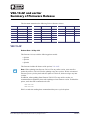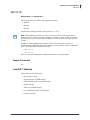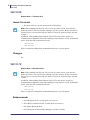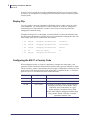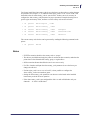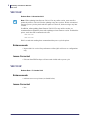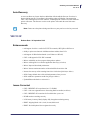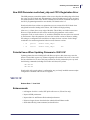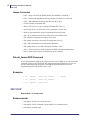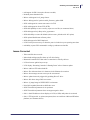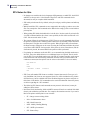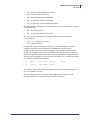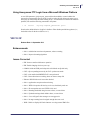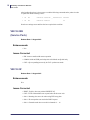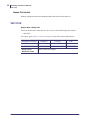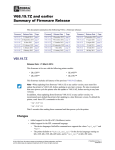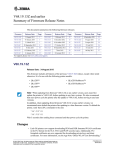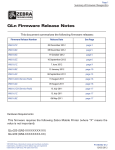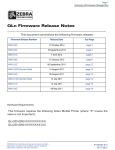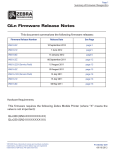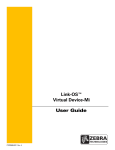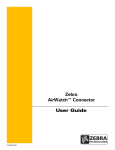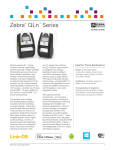Download Zebra QLn420 User manual
Transcript
V68.19.4Z and earlier Summary of Firmware Release This document summarizes the following V68.x.x firmware releases: Release Date Page Release Date Page V68.19.4Z Firmware 10 May 2013 page 1 V68.18.5Z Firmware 17 October 2012 page 8 V68.16.2Z V68.19.2Z 15 February 2012 page 2 V68.18.3Z 10 September 2012 page 9 V68.19.1Z 11 January 2013 page 3 V68.18.1Z 7 June 2012 page 11 V68.18.8Z 1 February 2013 page 4 V68.18.0Z 13 January 2012 page 12 V68.18.7Z 3 December 2012 page 4 V68.16.3Z 6 September 2011 page 17 V68.18.6Z 9 November 2012 page 8 V68.16.2ZA 5 August 2011 page 18 Firmware Release Date Page 5 August 2011 page 18 V68.16.1ZA 15 July 2011 page 19 V68.16.1Z 15 July 2011 page 19 V68.16.0Z 06 May 2011 page 19 V68.19.4Z Release Date: 10 May 2013 This firmware is for use with the following printer models: • QLn220 • QLn320 • QLn420 This firmware includes all features of the previous V68.19.2Z. Note • When updating from firmware V68.16.3Z or any earlier version, users must first update the printer to V68.18.6Z, before updating to any later versions. We also recommend that users power cycle the printer after the update to V68.18.6Z, before moving to any later versions. In addition, when updating from firmware V68.18.1Z or any earlier version, we recommend users default the printer after updating to a later firmware version. To default the printer, send these ZPL commands to the unit: ^XA^JUF^XZ ^XA^JUS^XZ Wait 5 seconds after sending these command and then power cycle the printer. © 2013 ZIH Corp. All product names and numbers are Zebra trademarks, and Zebra and the Zebra logo are registered trademarks of ZIH Corp. All rights reserved. P1040502-015 Rev. A 05/09/2013 2 Summary of Firmware Release V68.19.2Z Changes • The QLn420 battery eliminator is now supported. • Additional 802.11n country codes supported – Israel, Argentina, Chile, and Honduras. • This release includes support for simultaneous 802.11 a/b/g/n and Bluetooth Dual Radio. Note • The Dual radio option is only available on the n radio configuration. By default, the Bluetooth radio is disabled on printers that support dual radio. The Bluetooth radio can be enabled by using the bluetooth.enable command. When both the WLAN and Bluetooth radios are enabled, the wlan.power_save feature will be turned off. Issues Corrected • Peel sensor performance has been corrected to support additional use cases • Enhanced memory management to resolve text field not printing issue. • To support applications created for the QLPlus, if the printer is in CPCL synchronous mode with “on out of paper” set to PURGE and Retry set to “1”, the printer will discard the current label when the printer runs out of paper or the head is opened. V68.19.2Z Release Date: 15 February 2012 This firmware is for use with the following printer models: • QLn220 • QLn320 • QLn420 This firmware includes all features of the previous V68.19.1Z and V68.18.8Z. Note • When updating from firmware V68.16.3Z or any earlier version, users must first update the printer to V68.18.6Z, before updating to any later versions. We also recommend that users power cycle the printer after the update to V68.18.6Z, before moving to any later versions. In addition, when updating from firmware V68.18.1Z or any earlier version, we recommend users default the printer after updating to a later firmware version. To default the printer, send these ZPL commands to the unit: ^XA^JUF^XZ ^XA^JUS^XZ Wait 5 seconds after sending these command and then power cycle the printer. Issues Corrected • Printer will no longer skip labels when ^LT and ^PQ are used in a format. P1040502-015 05/09/2013 Summary of Firmware Release V68.19.1Z V68.19.1Z Release Date: 11 January 2013 This firmware is for use with the following printer models: • QLn220 • QLn320 • QLn420 This firmware includes all features of the previous V68.18.7Z. Note • When updating from firmware V68.16.3Z or any earlier version, users must first update the printer to V68.18.6Z, before updating to any later versions. We also recommend that users power cycle the printer after the update to V68.18.6Z, before moving to any later versions. In addition, when updating from firmware V68.18.1Z or any earlier version, we recommend users default the printer after updating to a later firmware version. To default the printer, send these ZPL commands to the unit: ^XA^JUF^XZ ^XA^JUS^XZ Wait 5 seconds after sending these command and then power cycle the printer. Issues Corrected NA Link-OS™ Features Initial release of Link-OS support. • Data Capture to SGD • Unsolicited alerts for SGD changes • HTTP POST transport for unsolicited alerts • SGD change log • ZBI events for SGD changes • User Variables Port 9200 - SGD Channel • Cloud Connectivity 05/09/2013 P1040502-015 3 4 Summary of Firmware Release V68.18.8Z V68.18.8Z Release Date: 1 February 2013 Issues Corrected • The printer will now correctly retain and use TONE settings. Note • When updating from firmware V68.16.3Z or any earlier version, users must first update the printer to V68.18.6Z, before updating to any later versions. We also recommend that users power cycle the printer after the update to V68.18.6Z, before moving to any later versions. In addition, when updating from firmware V68.18.1Z or any earlier version, we recommend users default the printer after updating to a later firmware version. To default the printer, send these ZPL commands to the unit: ^XA^JUF^XZ ^XA^JUS^XZ Wait 5 seconds after sending these command and then power cycle the printer. Changes NA V68.18.7Z Release Date: 3 December 2012 Note • When updating from firmware V68.16.3Z or any earlier version, users must first update the printer to V68.18.6Z, before updating to any later versions. We also recommend that users power cycle the printer after the update to V68.18.6Z, before moving to any later versions. In addition, when updating from firmware V68.18.1Z or any earlier version, we recommend users default the printer after updating to a later firmware version. To default the printer, send these ZPL commands to the unit: ^XA^JUF^XZ ^XA^JUS^XZ Wait 5 seconds after sending these command and then power cycle the printer. Enhancements • BT: Add support for BT 3.0 radio (QNx-xxCxxxxx-xx) • BT: Add SIG certification for BT 3.0 radio (QNx-xxCxxxxx-xx) • BT: Updated Bluetooth driver • BT: Add support for Bluetooth Key Bonding, see below for details P1040502-015 05/09/2013 Summary of Firmware Release V68.18.7Z • LCD: Add support for 2-byte WML and international fonts on the display • LCD: Add ability to flip the display, see below for details • 802.11: Updated driver and improved roaming algorithm for 802.11 n radio (QNxxxNxxxxx-xx) • 802.11: Add WIFI certification for 802.11 n radio (QNx-xxNxxxxx-xx) • 802.11: Add CCXv4 ASD certification for 802.11 n radio (QNx-xxNxxxxx-xx) • 802.11: Add support for additional 802.11 n countries, see below for details Issues Corrected • CPCL: Form Feed character (0x0C) not processed correctly • SGD: wlan.allowed_band parameter incorrectly reset by device.restore_defaults command • 802.11: Incompatibility with Motorola WS5100 using WEP multicast key • 802.11: Resource Location Server (RLS) address (option 11) is not requested in DHCP discovery packet Changes • 802.11: Removed support for Ad Hoc mode • 802.11: Removed support for WEP with 802.11 i authentication (WEP with PSK is still supported). Bluetooth® Key Bonding With the advent of the Bluetooth Simple Secure Pairing (SSP) algorithm, connecting two devices that both support BT version 2.1 (or higher) may take longer. The connection time between the QLn and terminal can take up to 8 seconds, compared with roughly 2 seconds if the terminal is BT 2.0 or earlier. The additional delay is due to the complex, but more secure, key exchange protocol required as part of SSP. Prior to SSP, Bluetooth devices used pre-configured PINs. Except for the first time any two devices are paired; the key bonding feature avoids the additional delay by saving and reusing the encryption key. Up to 15 encryption keys are stored in printer memory, corresponding to 15 unique printer–terminal pairs. If the printer is paired with a 16th terminal, the oldest key used is replaced with the new one. The entire key cache can be cleared for security purposes. Examples showing how to turn the key bonding feature on (default) or off, get the current status, and clear the cache are shown below: 05/09/2013 ! U1 setvar "bluetooth bonding" "on" ! U1 setvar "bluetooth bonding" "off" ! U1 getvar "bluetooth bonding" ! U1 do "bluetooth.clear _ bonding _ cache" "" P1040502-015 5 6 Summary of Firmware Release V68.18.7Z If the key cache is cleared all previously established encryption keys are lost, and it will be necessary to go through the key exchange protocol the first time each new terminal is paired with the printer. Display Flip It is now possible to invert the orientation of the display (180°) to make it easier to read in some installations, e.g. when mounted to a wall or a fork lift. It can also be configured to automatically invert when docked in a cradle. It is necessary to restart the printer after changing the orientation setting. Examples showing how to set the display to normal (default), inverted, and automatic mode are shown below. Remember to send the device.reset command after changing the value. The final example shows how to read back the current status: ! U1 setvar "display.orientation" "normal" ! U1 setvar "display.orientation" "inverted" ! U1 setvar "display.orientation" "auto" ! U1 do "device.reset" "" ! U1 getvar "display.orientation" Configuring the 802.11 n Country Code When configuring the 802.11 n radio it is important to configure the wlan.country_code parameter in order to define the channels allowed in that country, group of countries, or region. The list of country options is determined by the wlan.region code parameter, which is set at the factory based on the Group designator in the printer SKU, as indicated by the “?” as follows: QNx-xxxx?xxx-xx. The choices are shown in the table below: P1040502-015 Group wlan.region_code wlan.country code choices 0 usa/canada usa/canada J japan japan E,L,A,B rest of world not selected, argentina, mexico, brazil, costa rica, nicaragua, peru, europe, russia, ukraine, turkey, south africa, israel, saudi arabia, uae, egypt, jordan, singapore, australia/nz, korea, china, taiwan, india, malaysia, philippines, thailand, hong kong, panama, bolivia, colombia, el salvador, guatemala, honduras, chile 05/09/2013 Summary of Firmware Release V68.18.7Z For Groups 0 and J the wlan.country code is set at the factory as shown above, and no changes are permitted. For Groups E, L, A, and B the wlan.region_code is set to “rest of world”, and the default value for wlan.country_code is “not selected”. In these cases it is necessary to configure the wlan.country_code parameter for proper operation. Examples showing how to get the region and country codes, and how to set the country code are shown below: ! U1 getvar "wlan.region _ code" ! U1 getvar "wlan.country _ code" ! U1 setvar "wlan.country _ code" "europe" ! U1 setvar "wlan.country _ code" "australia/nz" ! U1 setvar "wlan.country _ code" "brazil" The current country code choices can be generated by sending the following command to the printer: ! U1 getvar "wlan" Notes • EU/EFTA countries should set the country code to “europe” • The choices provided do not imply the printer is certified in those countries, rather that the printer knows what channels that country, group, or region allows • SGD conventions dictate that all choices are lower case text only • For USA, Canada, and Japan the wlan.country_code parameter is set at the factory, no changes are allowed • If wlan.region_code is set to “rest of world”, it is not possible to configure the wlan. country_code to usa/canada or japan. • Setting the wlan.country_code parameter to an incorrect value based on the installed location may result in incorrect operation • If the wlan.country_code is not configured the 802.11 n radio will default to only use channels 1 – 11 in the 2.4 GHz band 05/09/2013 P1040502-015 7 8 Summary of Firmware Release V68.18.6Z V68.18.6Z Release Date: 9 November 2012 Note • When updating from firmware V68.16.3Z or any earlier version, users must first update the printer to V68.18.6Z, before updating to any later versions. We also recommend that users power cycle the printer after the update to V68.18.6Z, before moving to any later versions. In addition, when updating from firmware V68.18.1Z or any earlier version, we recommend users default the printer after updating to a later firmware version. To default the printer, send these ZPL commands to the unit: ^XA^JUF^XZ ^XA^JUS^XZ Wait 5 seconds after sending these command and then power cycle the printer. Enhancements • Improved 802.11 n noise floor performance. Affects QNx-xxNxxxxx-xx configurations only. Issues Corrected • Files sent from ZBI-Developer will not remain in flash after a power cycle. V68.18.5Z Release Date: 17 October 2012 Enhancements • Add new auto-recovery feature (see details below). Issues Corrected • N/A P1040502-015 05/09/2013 Summary of Firmware Release V68.18.3Z Auto-Recovery A new Auto-Recovery feature has been added that will reinstall the firmware if an issue is detected during start up. If a problem is detected the printer will display “Decompressing Files”, then “Writing Files to Flash” and then “Finishing Install” on the LCD, after which the printer will restart. The firmware version on the printer will remain the same after AutoRecovery. Note • Data sent to the printer during Auto-Recovery may not be received or processed. V68.18.3Z Release Date: 10 September 2012 Enhancements • Add support for 802.11 n radio for EU/EFTA countries, SKU QNx-xxNxExxx-xx • Ability to print Aztec barcode with Bluetooth mac address from LCD • Add support for Wavelink Avalanche (over Ethernet or WLAN) • CPCL: Add support for ESC-JRU command • Mirror: Add ability to show progress during mirror updates • Mirror: Add support for a common application directory (see below) • Mirror: Improved download performance • Mirror: Increase maximum number of download files from 100 to 300 • Increase the max top of form setting from 89 to 120 for the QLn320 (see below) • SGD: Change default value of the usb.halt parameter from yes to no • SGD: Added new parameter media.feed_skip (see below) • Updated Bluetooth Stack to version 4.2.0 Issues Corrected • CPCL: PRESENT-AT not performed on ! U1 FORM • CPCL: 4 dot row registration error when using black bar media (see below) • CPCL: PRESENT-AT not undone for first label after a power on • DUMP mode not working correctly • LCD: battery icon may falsely display fully charged status during startup • PRINT: skipping labels with ½ inch (12 mm) label stock • PRINT: first label printed is not registered correctly 05/09/2013 P1040502-015 9 10 Summary of Firmware Release V68.18.3Z • SERIAL: printer may turn off (using DTR) before executing all transmitted data over the serial port • ZBI does not consume button events • ZPL: printing cut off for internal directory and ZPL status reports on the QLn220 Common Mirror Application Directory A new SGD parameter ip.mirror.appl_path has been added which allows a common firmware directory for those cases when multiple applications / settings are used. This new command will define the “common firmware directory” for printers to search as a secondary firmware location. This eliminates redundancy and reduces the total amount of storage space required on the server when multiple mirror directories are used. Behavior • If the new "ip.mirror.appl_path" is blank (i.e., not configured), then the printer’s mirror behavior is the same as it is today. This is the default. • If the value is anything other than blank the printer searches the directory defined in this path if there is no firmware file in the standard mirror path (defined by ip.mirror. path). • If the firmware in the "ip.mirror.path" matches what is currently on printer, then the printer does not check for firmware in the "ip.mirror.appl_path". Examples ! U1 getvar "ip.mirror.appl_path" ! U1 setvar "ip.mirror.appl_path" "pathname" Increase the Maximum TOF Setting for the QLn320 The maximum Top Of Form (TOF) setting for the QLn320 (only) has been increased from 89 to 120 dot rows. The maximum TOF setting for the QLn220 remains at 89. This new capability requires both hardware and firmware changes, and allows printing on media with the black bar up to 120 dot rows below the beginning edge of the label. The hardware changes are cut in on a rolling basis starting (approximately) with printers built in November 2012. The firmware changes in this release are designed to be backwards compatible, meaning it automatically detects which hardware is present and prints identically on either version. Note that loading older firmware (prior to V68.18.3Z) on printers built after the date listed above is not supported and will likely result in incorrect registration. P1040502-015 05/09/2013 Summary of Firmware Release V68.18.1Z New SGD Parameter media.feed_skip and CPCL Registration Error This SGD parameter controls the number of dot rows to skip after the trailing edge of the black bar or gap, for CPCL labels only. This parameter is the saved (after a power cycle) version of the second parameter in the CPCL SETFF command (see the SETFF command description in the CPCL programming manual for more details). The default value is 5. Note that in this release a 4 dot row registration error was corrected for CPCL labels when using black bar media. Starting in this release, CPCL labels will begin printing 4 dot rows (~ 0.5mm) closer to top edge of the label. This is likely not visible to most users. However, if this should not be the case the media.feed_skip parameter can be used to compensate. To do so set the value to “9”, and this will add back the extra 4 dot rows removed by the firmware. Since this parameter does not exist in earlier versions of firmware, adding this setting to a configuration file would have no impact for those versions. Such a change would allow for common registration behavior across firmware versions. ! U1 getvar "media.feed_skip" ! U1 setvar "media.feed_skip" "9" Potential Issue When Updating Firmware to V68.18.3Z Updating printers that were initially built with firmware prior to this release may cause the printer to feed a label on power up. Printers originally built with the V68.18.3Z re- lease will not have this behavior. To correct this issue such that no feed is performed at power up send the following commands (including CR/LF after each line) to the printer: ^XA^JUF^XZ ^XA^JUS^XZ Note that this will reset the printer’s configuration. Any previously installed customer unique configuration commands will need to be re-applied. V68.18.1Z Release Date: 7 June 2012 Enhancements • Add support for 802.11 n radio, SKU QNx-xxNxxxxx-xx (US and CA only) • Improved USB performance • Improved 802.11 and Ethernet file download performance • Printer no longer reboots when docked or undocked from Ethernet cradle • SGD: added file.dir_format command, see details below 05/09/2013 P1040502-015 11 12 Summary of Firmware Release V68.18.0Z Issues Corrected • CPCL: change ON-OUT-OF-PAPER default from PURGE 2 to PURGE 1 • CPCL: Performance degradation with large number of references to CPF fonts • CPCL: DIR commands incorrectly lists files from the Z: drive • Firmware update occasionally fails • Mirror: FTP process very slow running on WS2008 IIS7 FTP v7.5 • Print: Printer feeds ~10 inches after a 2-key (should be 3 inches max) • SGD: file.type adds double quotes at beginning and end of file data • ZPL: ^JUA command sets inactivity timeout to incorrect default value • ZPL: Add ZPL configuration section to 2-key report • ZPL: printer does not use stored tear-off setting after power up • ZPL: ^MF command fails to perform media calibration • ZPL: printer delays 2-3 seconds when format contains a ^JUS • 802.11: Fails to connect to an AP configured for WEP with shared authentication • 802.11: Remote auto-connect occurring before power on mirror File.dir_format SGD Command A new SGD parameter called file.dir_format has been created. When set to “zpl” the file.dir command operates as described in the ZPL programming manual. When set to “cpcl” the file.dir command operates identically to the DIR command described in the CPCL programming manual. The default value is “zpl”. Examples ! U1 setvar "file.dir_format" ! U1 getvar "file.dir_format" ! U1 getvar "file.dir" "cpcl" V68.18.0Z Release Date: 13 January 2012 Enhancements • Add support for ZPL (see comments below) • Add support for ZPL command override feature (see comments below) • Add support for XML input P1040502-015 05/09/2013 Summary of Firmware Release V68.18.0Z • Add support for ZBI 2.0 (requires license to enable) • Reduced printer shutdown time • Mirror: Add support for fs_image feature • Mirror: add support for ip.mirror.enable_firmware_update SGD • SGD: Add support for remote auto-connect via TCP • SGD: Add support for Secure FTP (SFTP) • SGD: add capability to save a two-key report to a text file (see comments below) • SGD: add support for ip.dhcp.cache_ip parameter • SGD: add ability to restore all defaults (device.restore_defaults with “all” option) • SGD: optional disablement of battery alerts • SGD: add support for DHCP Option 12 • LCD: Envelop icon now stays on when the parser is locked to a port expecting more data • Add ability to parse ZPL commands in config.sys and autoexec.bat files Issues Corrected • Telnet.wml file does not work • Index.shtml and logo.png files show up in E: drive listing • Bluetooth: Potential loss of data when a connection is closed by the host • LCD can become garbled on power up • LCD: display “Restarting” instead of “Shutting Down” after a firmware update • Mirror: unable to FTP index.shtml file • Mirror: files with more than 16.3 characters in the filename do not mirror • Mirror: alert messages are not correct per the user manual • Mirror: update incorrectly triggered by updating file on E: drive • Mirror: fails when using a DNS server name • Mirror: fs_image hangs in UNIX/LINUX environment • Print: RSS expanded barcodes are difficult to scan • SGD: The media.tof parameter is not persistent • SGD: The media.tof parameter does not support negative values • 802.11: Static IP addresses do not display on LCD (or SGD) until printer is associated • 802.11: FTP login with –A option (anonymous) does not work from a Microsoft Windows platform (see comments below) 05/09/2013 P1040502-015 13 14 Summary of Firmware Release V68.18.0Z ZPL Notes for QLn • No changes are needed to the device.languages SGD parameter to enable ZPL, both CPCL and ZPL are always active. Label formats using CPCL and ZPL commands can be alternated, but only on complete label boundaries. • ZPL labels print bottom first by default, as they do on legacy mobile printers and tabletop printers. • Mobile batch files: ZPL commands are now supported in the config.sys and au- toexec.bat files. For example the ^POI command can be added to the config.sys file to cause labels to print top first. • When printing ZPL labels the default drive is the R: drive. In other words if you load a file via a ZPL command and the drive letter is not specified, the file will be stored on R:. All CPCL files are stored on the E: drive. • The concept of Pause is an inherent part of ZPL. There are several commands that will put the printer in a Paused state. Tabletop printers address this by including a Pause button on the front panel. The QLn does not have this option. When the QLn enters a Paused state, the Pause message will appear on the screen. Pressing the Feed Button will take the printer out of Pause and will NOT feed any media. If the printer is not in a Paused state, and the feed button is pressed, the normal label feed operation will be performed. • For printing on continuous media with ZPL, we recommend using the black mark sensor. In CPCL, that is the default behavior so no additional steps are required. That is not the case for ZPL. To use the black mark sensor with ZPL for continuous media, set the sensor to the black mark with the following commands, and then send your normal label with continuous content (note that printer uses the sensor to determine if it is out of media): ^xa^mnm^xz ^xa ^mnn ….Normal label content ^xz • ZPL Fonts: All standard ZPL fonts are available. Custom fonts must be True type (.ttf) only, Intellifont (.fnt) fonts are not supported. Swiss721 will be included on new printers from the factory, and is available from Zebra Technical Support for printers sold prior to this release. Note that the ~DY command must be used to download the font to the printer, see below regarding the ~DU command. • The following ZPL features and commands are not present in this release, but may be added in a future release: • Real Time Clock functionality: labels with RTC content will not be re-rendered if the label doesn’t print within the specified time. For example, this situation can arise if you send a label to the printer and the printer is out of media. P1040502-015 • ^IF - change current working folder • ^MA - Set Maintenance Alerts • ^MP - Mode Protection • ^MW - Modify Heading Warning • ^NT - SMTP zpl command • ^ZZ - Printer Sleep 05/09/2013 Summary of Firmware Release V68.18.0Z • ~DU – Download Unbounded True Type Font • ~HE - Returns to Host Eprom Status • ~HU - Return ZebraNet Alert Configuration • ~NR - Set All Network Printers Transparent • ~NT - Set Currently Connected Printer Transparent • The following ZPL commands are not present in this release due to deprecation of support for Intellifont fonts: • ~DS – Download Intellifont • ~DT – Download Bounded True Type Font • The following ZPL commands are not present in this release due to hardware incompatibilities: • ^JV and ~JV - Clamping for the PAX • ~PR - Applicator Reprint • Avoiding ZPL calibration at startup: The QLn does not automatically perform ZPL calibration at startup to avoid wasting media. In addition, the SGD command zpl.label_length can be used to avoid executing the ~JC command for similar reasons (though ~JC is supported and can be used if desired). This parameter allows the user to specify the length of the media being used in dot rows, presumably in a startup batch file. This is the same command used on the QL Plus. The format of the command is as follows (for a 400 dot row label in this example): ! U1 setvar "zpl.label_length" ! U1 getvar "zpl.label_length" "400" • The zpl.label_length SGD parameter is updated to the length of the media being used if the ~JC command is executed. • TCP port: The QLn listens on both ports 6101 (traditional CPCL port) and 9100 (traditional ZPL port), for both the Ethernet and 802.11 interfaces. 05/09/2013 P1040502-015 15 16 Summary of Firmware Release V68.18.0Z ZPL Override Command A new suite of SGD parameters called device.override has been created. These are permanent settings which indicate whether or not the specified ZPL commands are ignored. The intent is to include the device.override commands in a start up file, to take effect on subsequent ZPL commands sent to the printer via one of the communications interfaces. Only a small subset of ZPL commands can be overridden, these are listed below. This feature is not supported for CPCL commands. The following describes the specific SGD commands: device.command_override.add: looks for a supported override command, and if supported adds it to the override list. This is a setvar command only. device.command_override.clear: clears the override list. This is a setvar command only. device.command_override.list: returns the list of ZPL commands to override. This is a getvar command only. Supported ZPL commands that can be overridden: ^MN and ^MM Examples ! U1 setvar "device.command _ override.add" "^MN" ! U1 setvar "device.command _ override.add" "^MM" ! U1 setvar "device.command _ override.clear" "" ! U1 getvar "device.command _ override.list" Saving the 2-Key Report to a File This feature is intended to facilitate interactions between the user and Zebra technical support. Often a copy of the 2-key (configuration) report is required to debug a problem. Prior to this feature the 2-key needed to be printed and scanned. With this feature the report can now be saved to a text file on the printer’s flash memory, copied to a local PC using the Zebra Setup Utility (ZSU), and then emailed. To generate the report send the following command to the printer using the “Open Communication With Printer” menu in the ZSU: ! U1 do "device.save _ 2key" "now" To retrieve the file send the following command: ! U1 do "file.type" "2key.txt" This will display the results in the receive window. On the File menu of the ZSU, select Export Received Data, and save to a file on your PC. P1040502-015 05/09/2013 Summary of Firmware Release V68.16.3Z Using Anonymous FTP Login from a Microsoft Windows Platform A new SGD parameter (ip.ftp.request_password) has been added to control whether the password was requested by the ftp client. In order to make the QLn behave the same way as the legacy QL Plus family did when sending an ftp –A command from a Microsoft Windows platform, first send the following command to the printer: ! U1 setvar "ip.ftp.request_password" "yes" Note that the default behavior for QLn is similar to Zebra desktop and tabletop printers (i.e., the default value for the above SGD is “no”). V68.16.3Z Release Date: 6 September 2011 Enhancements • 802.11: Added wlan.roam.interval parameter, reduces roaming • 802.11: Improved roaming algorithm Issues Corrected • HW: Incorrect media width sensor operation • HW: Enable charging circuit on power up • COMM: Serial and USB port lockup after 1020 labels on QLn220 only • CPCL: QLn responding incorrectly in CPCL synchronous mode • CPCL: After media load PRESENT-AT is not performed • CPCL: Print redirection not working when run from a startup file • Ethernet: DHCP fails on soft reset when docked • 802.11: Application corruption when mirroring • 802.11: WEP-128 requires all four keys to be set, should only need one • 802.11: IP roam packets not sent if WEP-128 is used • 802.11: Roaming thresholds using incorrect values, see note below • 802.11: Updated roaming related default values, see note below • 802.11: “Loss of Signal” alert messages are too aggressive • 802.11: In range roaming based on signal strength does not work • WML: Unable to display full Latin character set using custom WML files 05/09/2013 P1040502-015 17 18 Summary of Firmware Release V68.16.2ZA After loading this release it is necessary to send the following commands to the printer in order to update the default roaming values: ! U1 do "device.restore _ defaults" "wlan" ! U1 do "device.reset" "" Note that a carriage return and line feed are required after each line. V68.16.2ZA (Service Pack) Release Date: 5 August 2011 Enhancements • N/A Issues Corrected • HW: incorrect media width sensor operation • COMM: Serial and USB port lockup after 1020 labels on QLn220 only • CPCL: QLn responding incorrectly in CPCL synchronous mode V68.16.2Z Release Date: 5 August 2011 Enhancements N/A Issues Corrected • PRINT: Feed key does not perform PRESENT-AT • CPCL: TYPE command does not respond when file does not exist • 802.11: Roaming does not work when using WEP encryption • 802.11: IP roam packets sent out before DHCP request • 802.11: Channels mask does not work for channels 12 – 14 P1040502-015 05/09/2013 Summary of Firmware Release V68.16.1ZA V68.16.1ZA (Service Pack) Release Date: 15 July 2011 Enhancements • N/A Issues Corrected • PRINT: Feed key does not perform PRESENT-AT • CPCL: TYPE command does not respond when file does not exist • 802.11: Roaming does not work when using WEP encryption • 802.11: IP roam packets sent out before DHCP request V68.16.1Z Release Date: 15 July 2011 Enhancements Original release on QLn220 Issues Corrected • PRINT: Improved print quality on tag stock. V68.16.0Z Release Date: 26 April 2011 This firmware release includes all features of the previous V4.70.1A release. It is for use with the following printer models: • 888DT • 888TT Note • On printers with serial numbers 41J105101058 or higher, you may experience an error condition when downloading V4.82.01C. Tap the FEED button to reset the printer. 05/09/2013 P1040502-015 19 20 Summary of Firmware Release V68.16.0Z Issues Corrected Memory management when downloading multiple font files has been improved. V68.16.0Z Release Date: 06 May 2011 This is the initial release of this firmware. It is for use with the following printer models: • QLn320™ For support, please visit www.zebra.com/support or refer to the contact options below: Geographic Location The Americas Asia Pacific Europe, Africa, Middle East, India P1040502-015 Telephone Toll-free +1-847-955-2299 +1-877-ASK-ZEBRA +65-6858-0722 — FAX — +65-6885-0838 Please contact your supplier. 05/09/2013