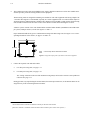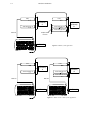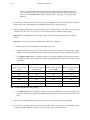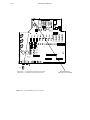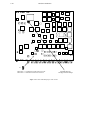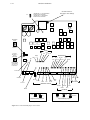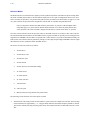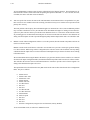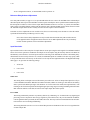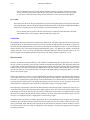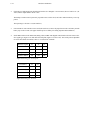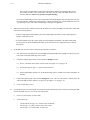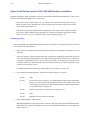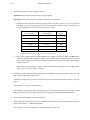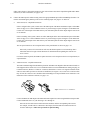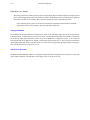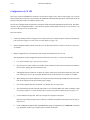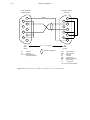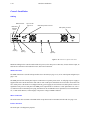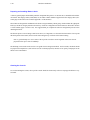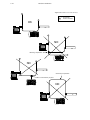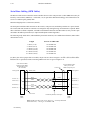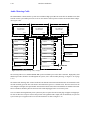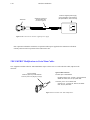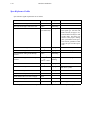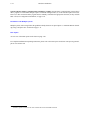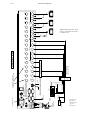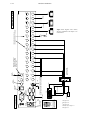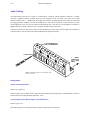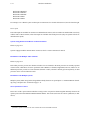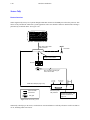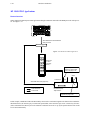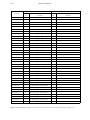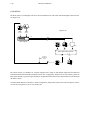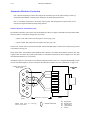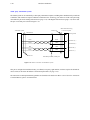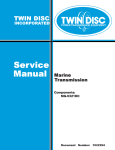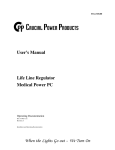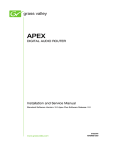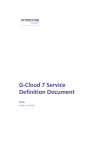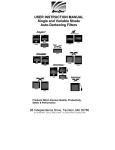Download Console House CSK 2 Mode Installation manual
Transcript
2–1 Hardware installation Section 2 – Hardware Installation Video and Audio Transmitter 16 T Internal Matrix option Video Processing Unit Figure 2–1. Basic Saturn Stand–alone system. MPK bus T Refer to text for complete wiring instructions. Audio Processing Unit Audio Processing Unit Audio Meter cable Machine control MI 3040 T T Media converter or hub ÎÎÎÎ ÎÎÎ Î ÎÎÎÎÎ Î ÎÎÎÎ ÎÎÎÎ ÎÎÎÎ ÎÎ ÎÎÎÎÎÎ ÎÎ ÎÎÎÎÎ ÎÎ ÎÎÎÎÎÎÎÎÎÎ ÎÎ ÎÎ ÎÎ ÎÎ Î ÎÎÎ ÎÎ ÎÎÎ Î ÎÎÎ ÎÎ ÎÎÎ ÎÎ Jupiter 10/100BaseT LAN Jupiter file server Saturn control console Jupiter 10Base2 LAN 2–2 Hardware installation Transmitter Figure 2–2. Expanded Saturn Stand–alone system with Saturn–controlled UMDs Video and Audio T Refer to text for complete wiring instructions. Internal Matrix option Video and Audio Video Processing Unit T Video Audio Processing Unit Audio Processing Unit VTRs Machine control Audio Meter cable T “Saturn Controlled” Under–monitor displays PRESET PROGRAM AIR MPK bus VM/SI 3000 Control System T ÎÎ ÎÎÎ ÎÎÎ Î ÎÎ ÎÎÎ Î Î ÎÎÎÎ ÎÎÎ ÎÎ ÎÎ Î Î Î Î ÎÎÎ Î ÎÎÎÎ ÎÎÎ ÎÎÎÎ ÎÎÎÎÎ ÎÎÎÎÎÎÎ Î ÎÎÎ ÎÎÎÎÎÎÎ ÎÎÎÎ ÎÎÎ Jupiter file server Jupiter 10/100BaseT LAN Media converter or hub Saturn control console Jupiter 10Base2 LAN 2–3 Hardware installation Figure 2–3. Expanded Saturn Stand–alone system with tally and backup options. MI 3040 Tally Refer to text for complete wiring instructions. MPK bus Machine control MI 3040 Video and Audio Internal Matrix option 16 T Video Processing Unit On Air Output T Audio Processing Unit On Air Outputs Audio Processing Unit Redundant Power Supply Backup sources Audio Meter cable Backup Switcher Transmitter CE 300 MPK bus T Serial line T Media converter or hub ÎÎ Î ÎÎ Î ÎÎ Î Î Î ÎÎ Î Î ÎÎ Î ÎÎÎ ÎÎÎÎ ÎÎÎÎ ÎÎÎ ÎÎÎ Î Î ÎÎ Î ÎÎ Î ÎÎ Î ÎÎ Î ÎÎ Î ÎÎ ÎÎ Î Î ÎÎÎ ÎÎ ÎÎÎ ÎÎÎ ÎÎ ÎÎÎÎ ÎÎ ÎÎ ÎÎ Î ÎÎÎÎÎ Î ÎÎ ÎÎÎ Î ÎÎÎ ÎÎ ÎÎÎ ÎÎ Jupiter 10/100BaseT LAN Jupiter file server Saturn control console Jupiter 10Base2 LAN 2–4 Hardware installation Crosspoint Bus router Refer to text for complete wiring instructions. Crosspoint bus Video and Audio MC 3020D Delegation Panel VTRs CP 3000/E Switcher Control MC 3000/E Machine Control MPK bus Video and Audio T ESbus VM 3000 Control System HD Video Processing Unit Transmitter On Air Output Party Line Video and Audio MI 3040 Jupiter 10Base2 LAN T Video Processing Unit On Air Output T 40 Tally Audio Processing Unit On Air Outputs Audio Processing Unit Redundant Power Supply Backup sources Audio Meter cable 3 video outputs Backup Switcher Transmitter SI 3000 Control System CE 300 MPK bus MPK bus T Serial line ÎÎ Î ÎÎ Î Î ÎÎ Î Î ÎÎ ÎÎ Î ÎÎ Î Î ÎÎÎ ÎÎ ÎÎ Î Î Î ÎÎ Î Î ÎÎ Î ÎÎ ÎÎÎ ÎÎ Î Î ÎÎ ÎÎ Î Î Î Î ÎÎ Î ÎÎ Î ÎÎ Î ÎÎÎ ÎÎ ÎÎ ÎÎ ÎÎ ÎÎÎ ÎÎÎÎÎÎÎÎ ÎÎÎÎ Î Jupiter file server PRESET PROGRAM AIR Saturn control console “Saturn Controlled” Under–monitor displays Jupiter 10/100BaseT LAN Media converter or hub Jupiter 10Base2 LAN Figure 2–4. Saturn MCS with Thomson Crosspoint Bus router and Jupiter control system. 2–5 Hardware installation Summary of Installation Procedure The following is a summary of the steps needed for installation of the Saturn Master Control Switcher. Additional details may be found elsewhere in this manual as indicated. 1. Before unpacking the equipment, inspect the shipping carton for evidence of freight damage. After unpacking carefully inspect all equipment for freight damage. If the contents have been damaged, notify the carrier and Thomson. Retain all shipping cartons and padding material for inspection by the carrier. Do not return damaged merchandise to Thomson until an appropriate claim has been filed with the carrier and a Material Return Authorization number has been received from Thomson. 2. If the Saturn Master Control Switcher is associated with a Trinix or Venus routing switcher / Jupiter Facility Control System, those systems should first be installed and checked out (see Trinix/Venus and Jupiter manuals). 3. The Saturn line voltage settings should be checked before the equipment is rack mounted. a. If the processing unit is analog video, analog audio, or digital audio, open the top cover and check that the internal rotary voltage selection switch is set to the proper line voltage. See “Voltage Selector Switch” on page 2–12. (The digital video and HD video processing units are auto–sensing and do not require a voltage selector switch.) b. All processing units include a CPU DIP switch ‘S1.’ While checking voltage settings, confirm that S1 is set with switches 1, 2, and 3 ‘ON’ and all others ‘OFF.’ See page 2–23. c. If the Saturn installation includes a RPP 3500 Redundant Processing Power Supply, the RPP 3500 must be fully connected to all Processing Units and powered on in order to properly check the line voltage settings. See page 2–14. (The HD video processing unit has its own redundant power supply.) 4. If the processing unit is digital audio, refer to “Special Instructions for Digital Audio Processors,” page 2–25. 5. If the processing unit is HD video, it must be set for the appropriate high definition standard. This can be done using software (as described on page 3–38) or by using DIP switch S–4 (as described on page 2–24). 2–6 6. Hardware installation The switcher Processing Units (and redundant power supply) should be mounted in a rack or other suitable enclosure that provides power and cooling facilities for the equipment. The Processing Units are designed for mounting in a standard 19–inch wide equipment rack having a depth of 24 –30 inches. Rear support is recommended, especially in a remote equipment truck or in other locations subject to vibration and stress. When the Saturn is installed with a Thomson Crosspoint Bus* routing switcher, the Processing Units should be mounted near the router because of the number of cables interconnecting the two units. A Saturn “system” consists of one video channel and its associated audio channels.§ Installations can include multiple systems, multiple consoles, or both. See Figures 2–6 and 2–7. Proper attention should also be given to ventilation and cooling of the Processing Units. See Figure 2–5. For corresponding illustrations of the console, see pages 2–62 and 2–59. ÉÉÉÉÉÉÉÉÉ ÉÉÉÉÉÉÉÉÉ ÉÉ É ÉÉ É ÉÉ É ÉÉ É ÉÉ É ÉÉ ÉÉ É ÉÉ É 22 inches = area to keep clear of obstructions to airflow Figure 2–5. Typical air flow pattern for Saturn rack mount equipment. Front 7. Connect the required video and audio cables: a. For video processing units, see page 2–71. b. For audio processing units, see page 2–76. The “Config” connector on the rear of the Audio Processing Unit(s) can be used to activate a stereo synthesizer if desired. See page 2–77. During operation, any input feeding the external matrix, the Direct Input connectors, or the internal matrix can be assigned to any of the sixteen Program/Preset buttons. * Terms marked with an asterisk are defined in Glossary at the back of the manual. § The term “channel” is sometimes used in the Saturn user interface in place of the word “system.”) 2–7 Hardware installation Video Video System (Channel) A Audio Channels 1/2 Audio Channels 1/2 System (Channel) B Audio Channels 3/4 MPK bus Multiple audio channels ÎÎ ÎÎ Î Î Î ÎÎ Î Î ÎÎ Î ÎÎ Î ÎÎ Î ÎÎÎÎÎÎÎ ÎÎ ÎÎÎ ÎÎ ÎÎÎ ÎÎ Î ÎÎ ÎÎ ÎÎÎÎÎÎÎÎ ÎÎ ÎÎÎ ÎÎÎ ÎÎÎ ÎÎ “SATCON” Figure 2–6. Multi–system application. Video Video System (Channel) A Audio Channels 1/2 Audio Channels 1/2 System (Channel) B Audio Channels 3/4 MPK bus ÎÎÎÎÎ Î ÎÎÎÎÎ Î ÎÎÎÎ ÎÎÎÎ ÎÎÎÎ ÎÎÎÎ ÎÎÎÎÎÎ ÎÎÎ ÎÎ ÎÎÎÎÎÎÎÎÎÎ ÎÎ ÎÎ MPK bus “SATCON1” ÎÎÎÎ ÎÎÎ ÎÎ ÎÎÎ ÎÎÎÎÎ ÎÎ ÎÎÎ ÎÎ ÎÎ Î Î Î Î ÎÎÎÎÎÎÎ ÎÎÎÎ Î “SATCON2” Figure 2–7. Multi–console / multi–system application. 2–8 8. Hardware installation Install Backup Switcher, if one has been supplied. Installation of the AAB 3500/4000 or DAB 3500/4000 backup switcher involves two main steps: a. Hardware installation. The AAB 3500/4000 or DAB 3500/4000 is usually controlled by a CE 300 Control Board mounted inside the AAB or DAB chassis. The CE 300 is connected via an independent MPK* bus to a control panel. The chassis with the CE 300A card can be connected to another backup chassis and connected with a crosspoint. — If the Saturn installation consists of a single system (see Figure 2–3), the backup control panel will consist of the “Select” push buttons on the right side of the Saturn control console. —If the Saturn installation is multi–system (see Figure 2–6), the Select push buttons on the control console will not be available (they must be used for channel selection). In this case, the backup control panel will most often be a CP 300, 310, 320, or 330. For detailed AAB installation information, see page 2–33. For detailed DAB installation information, see page 2–40. b. CE 300 Software configuration. This step is required if alphanumeric mnemonics are desired for display on the “Select” or CP 320 backup control panel. If this step is not performed, the backup switcher will still operate but the backup control panel window will display numerics only. The CE 300 is configured using an application completely outside the normal Saturn/Jupiter menu structure. This editor, referred to as the “BTS Configuration Editor,” is described in a separate manual entitled CP 300 Series Control Panels / CE 300 Control Board, Thomson part no. 04-045227-002. For detailed installation information, see page 2–55. 9. Install MCC 3500 / MCS 4000 Control Console(s). a. Mechanical installation Cutout dimensions are shown on page 2–61 (MCS 4000) and page 2–62 (MCC 3500). The control console should be mounted in a desk or table top at the actual master control location. The console should be angled toward the operator to provide better readability of the displays and front panel markings. The control console should not be mounted in such a way as to block the ventilation holes on the sides, bottom, and rear of the chassis. b. Cabling—see page 2–59. c. Switch settings * Terms marked with an asterisk are defined in Glossary at the back of the manual. 2–9 Hardware installation If the “Select” button group will be used for system selection (delegation): (1) Lift up the console top (see Figure 2–8). With power off, locate MPK (Select) panel DIP switch package S1. This is an 8–position switch on the right–hand edge of the console. (2) Set for “non–CE 300/SC 400 Control” (switch 8 OFF). (If switch 8 is OFF, all other switches are ignored.) See Figure 2–37 on page 2–52. If the “Select” button group will be used to operate a backup switcher, the DIP switch should have already been set according to Step 8 above. open ÎÎ Î ÎÎÎÎ ÎÎ ÎÎ Î ÎÎ ÎÎ Î Î ÎÎ Î ÎÎ Î ÎÎ Î ÎÎÎ ÎÎÎÎ ÎÎÎ ÎÎ ÎÎÎ ÎÎ ÎÎÎ ÎÎÎÎ ÎÎÎ ÎÎÎ ÎÎÎ ÎÎÎ ÎÎ Î Î open Figure 2–8. Turn screws clockwise to lift console top. 2–10 10. Hardware installation Install MCM 3500/4000 External Meter Bridges (if supplied). Each MCM 3500/4000 should be installed and set to monitor the audio levels of a particular system. a. Cabling—all MCM 3500s are connected to the audio metering bus. See page 2–68. b. Switch settings (beneath rear panel access cover). See Figure 2–9. Note 1: The rear–panel switch is wired in parallel with internal DIP switch S1; S1 is factory set with all switches OFF. Note 2: To monitor system 1, switches 1–4 are set to binary zero; to monitor system 2, the switches are set to binary one, etc. PPM/VU SELECTABLE VIA FRONT PANEL SWITCH MONITOR 8 7 6 1 0 1 1 1 0 1 1 1 0 0 0 PPM ONLY 1 SYSTEM NUMBER 5 4 3 2 1 0 1 0 1 0 0 1 1 0 0 1 0 0 0 0 0 0 0 0 0 NOT USED NOT USED 1 0 0 ALWAYS SET TO 1 1 2 3 4 5 6 7 8 Figure 2–9. MCM 3500 rear panel DIP switch settings. 11. Connect the system control LAN. See page 2–63. 12. Install file server (configuration PC) on the LAN. In most cases, the file server will be the same PC used for a Jupiter control system. See page 2–4 or 2–3. 13. Install the VM/SI 3000 Control Systems on the LAN, if they are supplied. See page 2–4. Stand–alone systems do not include a VM 3000. See page 2–3. 14. Connect the required sync reference cables. See page 2–70. 2–11 15. Hardware installation Connect the MPK cables. a. MPK connection to the control console’s Select button group will depend on whether the buttons are used for delegation or to operate a Saturn Backup Switcher (AAB 3500/4000). If the Select button group will be used for system selection (delegation), connect the console’s MPK line to the video processor (see page 2–7). If there is a backup switcher, please refer to “Backup Switcher (AAB 3500/4000) Hardware Installation” on page 2–33. b. Install MI 3040 General Purpose/Tally Interface, if one has been supplied. The MI 3040 can be connected to the MPK port of a Video Processing Unit (Figure 2–1) or to a VM/SI 3000 (Figure 2–4). For details concerning hardware connection of machines to the MI 3040, refer to “Connection to Parallel– Control Machines Using MI 3040” in Section 2 of the Jupiter Installation and Operating Manual. Thomson offers several tally systems, including Jupiter Tally, Saturn Tally, and Andromeda. Details concerning the Saturn Tally system can be found on page 2–80 of this manual. MI 3040 software configuration varies greatly depending on the application. Discussion of configuration begins in Section 3 of this manual. c. Thomson Under Monitor Displays (SD 3x or RP 1/2/3) can be used to indicate status of the Preview, Program, and Air outputs (as shown on page 2–2). They are also connected to an MPK bus, but the bus source must be a VM 3000 or SI 3000. The UMDs will display mnemonics for all inputs—whether the input is connected to an internal matrix or to an external (e.g., Venus) matrix. In this application RP 1/2/3 tally lights are not used. UMDs should be configured to operate under “Saturn Control” (as opposed to Jupiter Control). For more information, see page 3–45. d. 16. For MPK cable pinouts, see page 2–67. Power up the system. a. The power switches for the Processing Units are located on the rear panels. b. The console may be equipped with one power supply or two power supplies operating in redundant mode. The power switches for these supplies are inside the console, in the rear, on top of the AC input connector shields. c. The file server should automatically download to the Saturn system, after which the “Alarm” LEDs on the Processing Units should go from red to green. 17. Configure the system using the file server (as described in Section 3). For operating procedures, see Section 4. 18. For information about the DVE option, see page 2–86. 19. Thomson or third–party automation systems should be connected only after the Saturn system is operational. See page 2–87. 2–12 Hardware installation Voltage Selector Switch (Analog video / analog audio / digital audio) A six–position switch is located near the front panel of the analog video, analog audio, and digital audio processing units. A typical selector switch (for the DAP 3500/4000) is shown on page 2–13. (The digital video processing unit does not have a voltage selector switch.) Note 1: Power must be removed from the processing unit before the voltage selector switch is changed. We recommend that the power cord be removed from the rear panel connector as well as the rear panel power switch be set to off before any adjustments are made. The correct setting for this switch must be determined in your installation. The switch is set to the 120 volt setting or to the 220 setting from the factory. The power supply has a range of minus 10% to plus 15% of the indicated setting. For example, when set to the 120 volt setting, the processing unit will operate properly from 108 volts to 130. The switch setting should correspond to the average or normal line voltage in your facility. If your normal live voltage is not exactly the same as one on the switch positions, then set the switch so that your normal voltage is in the lower part of the minus 10% to plus 15% range for minimum heat. For example if your normal line voltage is 113 volts, use the 120 volt setting rather than the 100 volt setting even though 113 volts is within both ranges. The settings are as follows: Switch Setting Operational Voltage Range 100 90 to 115 volts 120 108 to 138 volts 140 126 to 161 volts 200 180 to 230 volts 220 198 to 253 volts 240 216 to 276 volts Figure 2–10. Setting the switch to a lower setting than required will cause excessive heat to be dissipated which may result in early equipment or component failure. Note 2: When changing from 120 to 220 volt system, be sure to use the correct fuse as supplied. A separate fuse and fuse holder is provided for each voltage range. The larger size fuse is for the 100 to 140 volt ranges and the smaller for the 200 to 240 volt ranges. 2–13 Hardware installation VOLTAGE SELECTOR SWITCH DMX 3500 DIGITAL AUDIO CONVERTER (ANALOG AUDIO OUTPUT) OPTION DAX 3500A DIGITAL AUDIO MATRIX OPTION Figure 2–11. DAP 3500/4000 chassis. 2–14 Hardware installation Redundant Processing Power Supply (RPP 3500/4000) Please refer to the drawing on page 2–17. If the system includes an RPP 3500/4000 Redundant Processing Power Supply, the RPP must be fully connected to all Processing Units and powered on in order to properly check the line voltage settings. Proceed as follows: 1. Remove power. 2. Using 16 gauge wire (untinned), connect the RPP to the Processing Units. a. AVP 3500/4000 Analog Video Processing Unit—see page 2–73 for an illustration of the AVP 3500/4000 rear panel connections and labelling. Note 1: Connect the RPP “AGND” (Analog Ground) terminal to the right–hand AVP “GND” connection. Connect the RPP “GND” terminal to the left–hand AVP “GND” connection. If you want the alarm circuit to check for the presence of RPP voltage, move the AVP alarm LED jumper JN1 to the Redundant position (pin 2 connected to pin 3—see page 2–18 for jumper labelling). Note 2: For AVP units only, the RPP 3500 power cables must be threaded through a ferrite bead in order for the unit to comply with current EMI standards. The ferrite bead (part no. 29–002052–15) is supplied with the Saturn system. The bead should be located as close to the processing unit as possible and the power wires passed through it twice. b. AAP 3500/4000 Analog Audio Processing Unit—see page 2a–1 for an illustration of the AAP rear panel connections and labelling. Note 3: Connect the RPP “GND” terminal to the AAP “DGND” connection. Using a separate wire, connect the RPP “AGND” to the AAP “AGND” connection. If you want the alarm circuit to check for the presence of RPP voltage, move the AAP alarm LED jumper JN1 to the Redundant position (pin 2 connected to pin 3—see page 2–19 for jumper labelling). c. DVP 3500A/4000 Digital Video Processing Unit—see page 2–74 for an illustration of the DVP rear panel connections and labelling. The DVP uses an XLR connector. Note 4: An inset in the illustration shows the barrier–strip connector used on the earlier DVP 3500. For this model, connect the RPP terminal marked “DVP 3500 minus 21 V” to one of the DVP 3500 terminals marked “minus 40–60 V.” Connect the RPP terminal marked “DVP 3500 plus 21 V” to one of the DVP 3500 terminals marked “plus 40–60 V.” Do not connect the RPP terminal marked “AGND.” Note 5: If you want the alarm circuit to check for the presence of RPP voltage, move the DVP alarm LED jumper JN1 to the Redundant position (pin 2 connected to pin 3—see page 2–20 for jumper labelling.) d. DAP 3500/4000 Digital Audio Processing Unit—see page 2a–5 for an illustration of the DAP rear panel connections and labelling. 2–15 Hardware installation Note 6: Connect the RPP“GND” (Digital Ground) terminal to the DAP “DGND” connection. If you want the alarm circuit to check for the presence of RPP voltage, move the DAP alarm LED jumper JN1 to the Redundant position (pin 2 connected to pin 3—see page 2–21 for typical jumper labelling). 3. Open the MCC 3500/4000 Control Console. On the power distribution printed circuit board, check alarm LED jumpers JN1 and JN2; both should be in the Redundant position (pin 2 connected to pin 3). 4. Remove the RPP 3500/4000 top cover and locate the rotary line voltage selector switch. This six–position switch is marked “220 / 100 / 240 / 120 / 200 / 140.” Use the following rules to establish an initial setting: Important: Do not change the rotary line voltage selector switch with power applied. Doing so will damage the unit. Important: Do not touch any part of the RPP interior while power is applied! a. Measure the power line voltage that will be feeding your system. b. Estimate the load level of your system. For example, one AVP plus one AAP is considered to be a “lightly loaded” system. On the other hand, one AVP, one DVP, and three DAPs would be a “fully loaded” system. c. For a lightly loaded system, use Column B of Table 2–12. Find the number that is less than, and closest to, the power line voltage. Look in Column A to find the initial setting and for the rotary switch and set the switch accordingly. Column A Column B Column C Column D Voltage selector switch setting Lowest voltage supported (lightly loaded) Lowest voltage supported (fully loaded) Highest voltage supported (no load) 100 85 90 104 120 100 108 126 140 115 125 147 200 170 180 209 220 195 210 230 240 215 230 252 Table 2–12. RPP 3500/4000 initial voltage settings. d. For a fully loaded system, use column C of Table 2–12. Find the number that is less than, and closest to, the power line voltage. Look in Column A to find the initial setting for the rotary switch and set the switch accordingly. 5. Apply power to the RPP. Make sure all Processing units are now being powered entirely by the RPP. 6. Observe the row of voltage LEDs on the rear panel of the RPP. Allow 5–10 seconds for the monitoring circuitry to stabilize. All LEDs should now be green. If so, remove power and replace the top cover. 2–16 Hardware installation The voltage LEDs (marked +8 V, –11 V, +11 V, –21 V, and +21 V) can be green, red, or orange. Green means the input line voltage is adjusted properly for that output. Red means the input line voltage is too low for that output, so the rotary line voltage selector switch needs to be lowered. Orange means the input line voltage is too high for that output, so the rotary line voltage selector switch needs to be increased. 7. a. If any of the voltage LEDs are red, remove power, select the next lower voltage on the selector switch, and try again. Remember: do not change the rotary line voltage selector switch with power applied. b. If any of the LEDs are orange, remove power, select the next higher voltage on the selector switch, and try again. Remember: do not change the rotary line voltage selector switch with power applied. The “FAN” LED is designed to monitor cooling and output voltage ripple of the unit. Under normal conditions it should be green. If the FAN LED turns red, the unit is overheating; this can be caused by a failed fan, a dirty air filter, or restricted air flow to the unit. The most likely cause is a dirty air filter. Allowing the unit to run prolonged at a high temperature will shorten its life expectancy. If the FAN LED turns orange, one or more of the output voltages has excessive ripple. This implies that the filter capacitors need to be replaced. 8. When green, the “CPU” LED indicates that the central processor is running. 9. The Power/Alarm LED on the front panel should turn green after startup. Any alarm condition on the rear panel will cause the Power/Alarm LED to show red. 10. The rear panel power switch is also a circuit breaker. If the circuit breaker trips, the power switch will switch itself to OFF. O I POWER PE –21V TE 47–63HZ 100/120/200/220/240V 10/5A ALARM SEE INSTALLATION INSTRUCTIONS BEFORE CONNECTING TO THE SUPPLY. VOIR LA NOTICE D INSTALLATION AVANT DE RACCORDER AU RESEAU. VOR DER INBETRIEBNAHME INSTALLATIONSHINWEISE BEACHTEN. 3A 3A AVP–3500 3A 3A 3A 3A 3A 3A AAP–3500/DAP–3500 3A POWER/ALARM 3A 3A 3A 3A DVP–3500 3A FOR CONTINUED PROTECTION AGAINST RISK OF FIRE, REPLACE ONLY WITH SAME TYPE AND RATING OF FUSE. WARNING: 2–17 Hardware installation +21V AGND –21V +21V AGND –21V GND +8V +21V AGND –21V GND +8V +21V AGND –21V GND +8V +11V AGND –11V GND +8V +21V +11V –11V +8V FAN CPU Figure 2–13. RPP 3500/4000 Redundant Processing Power Supply. For discussion see page 2–14. 2–18 Hardware installation JN 1401 1 2 3 JUMPER PINS 1–2 = NO REDUNDANT POWER SUPPLY INSTALLED JUMPER PINS 2–3 = REDUNDANT POWER SUPPLY INSTALLED Figure 2–14. AVP 3500/4000 jumpers and switches. CPU DIP switch S1. See page 2–23 for settings 2–19 Hardware installation JN 1 1 2 3 JUMPER PINS 1–2 = NO REDUNDANT POWER SUPPLY INSTALLED JUMPER PINS 2–3 = REDUNDANT POWER SUPPLY INSTALLED Figure 2–15. AAP 3500/4000 jumpers and switches. CPU DIP switch S1. See page 2–23 for settings 2–20 Hardware installation JN 1 3 2 1 JUMPER PINS 1–2 = NO REDUNDANT POWER SUPPLY INSTALLED JUMPER PINS 2–3 = REDUNDANT POWER SUPPLY INSTALLED Figure 2–16. DVP 3500/4000 jumpers and switches. CPU DIP switch S1. See page 2–23 for settings 2–21 Hardware installation JN 1 CPU DIP switch S1. See page 2–23 for settings JUMPER PINS 1–2 = NO REDUNDANT POWER SUPPLY INSTALLED JUMPER PINS 2–3 = REDUNDANT POWER SUPPLY INSTALLED 1 2 3 REFERENCE MODE FACTORY SETTING = F METER SEL FACTORY SETTING = 0 (BOTH SWITCHES) PST PGM OFF AIR MONITOR INPUTS MON B MON A EXT 2 EXT 1 OFF AIR EXT 3 CH 5/6 CH 3/4 SPARE DELAY OFFSET ADJUSTMENT See page 2–29 for discussion. 11.2850 CAL 12.288 CAL IN 17 AES OUT ON AIR PGM 6.144 CAL PST MONO ON AIR MONO PGM IN 16 IN 19 IN 18 DIRECT INPUTS MAIN DIGITAL OUTPUTS BYPASS MAIN B MAIN A REF IN MIX 2 MIX 1 BUS INPUTS 5 volts 5 volts 1 volt Output sensitivity jumpers See page 2–25 for discussion. Figure 2–17. DAP 3500/4000 jumpers and switches. 1 volt CONsumer Input sensitivity jumpers See page 2–25 for discussion. 2–22 Hardware installation CPU DIP switch S1. See page 2–23 for settings Video Standard switch S4. See page 2–24 for settings.. Xilinx configuration switches (factory use only). See page 2–21 for default settings Figure 2–18. HDVP 3500/4000 DIP switches. 2–23 Hardware installation Operational DIP Switch (S1) Settings The CPU DIP switch S1 is normally used for factory test and setup only. Normal operation is for switch positions 1, 2, and 3 to be ‘ON’ with all other positions ‘OFF.’ 1 0 Watchdog reset enable (default) Watchdog off Version 1.xx software (psos) 1 0 Version 2.xx and later software (vx) pROBE on pROBE off (default) Normal (default) Clear flash XRAY on XRAY off (default) Autostart on (default) Autostart off 1 0 1 0 not used not used not used Figure 2–19. DIP switch S1 settings. See previous pages for location of this switch. 2–24 Hardware installation HDVP Video Standard DIP Switch (S4) Settings S4 is always effective when S14–6 is ON (as shown in Figure 2–21). It may or may not be effective when S14–6 is OFF, depending on a table setting (as described on page 3–38). Leave OFF Divide frame/field rate by 1.001 Do NOT divide frame/field rate by 1.001 0 1 0 0 0 0 1 1 1 0 1 0 1 1 0 0 0 1 0 0 0 0 1 0 0 0 0 1 0 1080i 60, 16x9, SMPTE 274M, ATSC Table 3 @ 1.5 Gb/s 1035i 60, 16x9, SMPTE 260M @ 1.5 Gb/s 1080i 50, SMPTE 274M 270 Mb/s 625/50 (Mode 5) 270 Mb/s SMPTE 125M/259M (Mode 7) 720p 60, 16x9, SMPTE 296M, ATSC Table 3 @ 1.5 Gb/s Figure 2–20. DIP switch S4 settings. See page 2–22 for location of this switch. HDVP S4 Enable / Xilinx Configuration / JTAG DIP Switch Settings Switches other than S14–6 are used for factory test and setup only. Default positions are shown in Figure 2–21. S7 S8 S10 S11 S12 S13 S14 1 0 Allow video standard selection via software or S4 (see page 3–38) 1 0 1 0 1 0 1 0 1 0 1 0 1 0 Figure 2–21. HDVP Xilinx configuration DIP switch default settings. See page 2–22 for location of these switches. Allow video standard selection via S4 only 2–25 Hardware installation Special Installation Instructions for Digital Audio Processors Input Sensitivity Jumpers These jumpers are provided on the DAP 3500/4000 main board and the DAX 3500 optional matrix. The DAP 3500/4000 is designed to receive standard AES/EBU twisted pair signals with 110 ohm impedances. The unit is shipped from the factory with these settings. In addition, input jumpers are provided that allow signals of different levels to be accommodated. These jumpers do not change the input impedance of 110 ohms. They only provide for different input signals levels that may come from other versions of the AES/EBU standard. The input jumpers are required in order to allow the adaptive equalizers that follow to properly compensate for input cable losses. Each input section of the DAP has three jumpers: 5 V, 1 V, and CON, representing 5 volt P–P, 1 volt P–P, and CONsumer reference levels (see page 2–21). These jumpers refer to the sending end or the equipment driving the DAP inputs. Standard AES/EBU devices should use the 5 V position. Devices running on 75 ohm coax generally conform to SMPTE proposed standard SMPTE 276M which calls for 1V P–P signals. Placing the jumper in the 1V position provides correct interface for the 75 ohm coax levels only. A matching transformer with a ratio of 1:1.2 is required to provide proper impedance matching. Many consumer devices such as CD players or DAT machines provide direct digital outputs conforming to the SPDIF standard. The DAP can accept inputs from these signals by using the CON jumper setting. The SPDIF standard calls for signal levels of 0.5 V P–P and an impedance of 75 ohms. A matching transformer with a ratio of 1:1.2 is required to provide proper impedance matching. The input decoders of the DAP will decode a SPDIF type signal but will not recover any of the channel status bits as they differ greatly from a standard AES/EBU coded signal. Output Sensitivity Jumpers (On All AES/EBU Outputs on Main Board) As above, the AES/EBU output drivers have jumpers that allow the DAP to drive different signal levels. These jumpers do not change the output impedance of 110 ohms. They only provide for different output signals levels that may be required. Each output section of the DAP has two jumpers: 5 V and 1 V, representing 5 volt P–P and 1 volt P–P reference levels (see page 2–21). These jumpers refer to output signal levels from the DAP outputs. Standard AES/EBU devices should use the 5 V position. The factory ships the units set for the standard AES/EBU level of 5 volts P–P. Devices running on 75 ohm coax generally conform to SMPTE proposed standard SMPTE 276M which calls for 1 V P–P signals. Placing the jumper in the 1 V position provides correct interface for the 75 ohm coax levels only. A matching transformer with a ratio of 1.2:1 is required to provide proper impedance matching to the 110 ohm output impedance of the DAP. 2–26 Hardware installation Reference Modes The DAP must have an external reference signal to provide synchronous operation. The DAP can operate in many different modes. Normally these modes are selected from the Jupiter file server as part of configuration. However for convenience of factory test procedures, a 16 position rotary DIP switch is provided to select these modes (see page 2–21). The very same selections are provided in the configuration software that are available using this DIP switch. Note: It is imperative that the rotary DIP switch be placed in the “F” position so that the Digital Audio Setup table (page 3–41) can be used to make the desired selection. If it is left in any other position, then erratic operation will result. The DAP is shipped from the factory with the switch in the “F” position. Two basic external reference modes are provided. They are AES/EBU reference or an NTSC or PAL video reference. The standard and preferred method is an AES/EBU reference signal. The DAP can provide precise locking and time alignment to an AES/EBU reference that is not possible with a video reference. To provide for maximum flexibility, the DAP can also act as a master reference generator by locking to a video input, and providing an AES/EBU reference output that can then be used to synchronize other AES/EBU devices. The choices for reference modes are as follows: 1. 48 kHz narrow 2. 48 kHz NTSC video 3. 48 kHz PAL video 4. 48 kHz internal 5. 48 kHz AES auto (recommended setting) 6. 44.1 kHz narrow 7. 44.1 kHz internal 8. 44.1 kHz AES auto 9. AES automatic 10. AES vari speed 11. Manual selection (Using internal rotary DIP switch). The following section describes each of the options in detail: 1. 48 kHz Narrow. This mode provides an ultra stable low–jitter reference at a sample rate of 48 kHz. The lock range of the internal PLL is approximately + or – 200 ppm. When unlocked, the internal frequency defaults to 48 kHz. This mode is normally used only for testing in the factory but could be used when an ultra stable reference is available. 2–27 Hardware installation 2. 48 kHz NTSC Video. This mode utilizes a local video PLL locking to Horizontal sync which is then compared to a divided down version of the internal 12.288 MHz clock. The 12.288 MHz clock is generated by a low–jitter secondary PLL which provides approximately equivalent performance to the AES low–jitter PLL. This is a frequency lock only and does not attempt to define a specific relationship between video frames and audio frames (there is currently no industry standard defining this relationship). As such this mode should only be used when the DAP is acting as a master sync generator. If multiple DAP processors are used in an installation, only one should lock to video reference and the rest should be locked to the master DAP 3500 using the AES/EBU reference output. When unlocked, the internal frequency defaults to 48 kHz. 3. 48 kHz PAL Video. This mode utilizes a local video PLL locking to Horizontal sync which is then compared to a divided down version of the internal 12.288 MHz clock. The 12.288 MHz clock is generated by a low–jitter secondary PLL which provides approximately equivalent performance to the AES low–jitter PLL. This is a frequency lock only and does not attempt to define a specific relationship between video frames and audio frames (there is currently no industry standard defining this relationship). As such this mode should only be used when the DAP is acting as a master sync generator. If multiple DAP processors are used in an installation, only one should lock to video reference and the rest should be locked to the master DAP using the AES/EBU reference output. When unlocked, the internal frequency defaults to 48 kHz. See notes in Step 11 below. 4. 48 kHz Internal. This allows the internal low–jitter PLL to run without external reference. A trimmer is set at the factory for correct center frequency. Normally this mode is used only for factory testing. (This mode forces all inputs to be asynchronous to the internal reference.) 5. 48 kHz AES AUTO. This is the factory default setting and the preferred mode. This mode provides the same ultra stable low–jitter reference at a sample rate of 48 kHz as selection #1, but has a much larger lock range of approximately + or – 4%. When the reference is within approx. + or – 200 ppm of 48 kHz, then the DAP automatically selects the super low–jitter secondary PLL. Otherwise, when outside the limits of + or – 200 ppm, the DAP remains locked up to a range of + or – 4 % using only the primary PLL. When using the primary PLL the resulting internal clocks are not as low in jitter performance as when the secondary PLL is used, but the DAP will continue to operate correctly. When unlocked, the internal frequency defaults to 48 kHz. 6. 44.1 kHz Narrow. This mode provides an ultra stable low–jitter reference at a sample rate of 48 kHz. The lock range of the internal PLL is approximately + or – 200 ppm. This mode is normally used only for testing in the factory. When unlocked, the internal frequency defaults to 44.1 kHz. 7. 44.1 kHz Internal. This allows the internal low–jitter PLL to run without external reference. A trimmer is set at the factory for correct center frequency. Normally this mode is used only for factory testing. When unlocked, the internal frequency defaults to 44.1 kHz. (This mode forces all inputs to be asynchronous to the internal reference.) 8. 44.1 kHz AES AUTO. This mode provides the same ultra stable low–jitter reference at a sample rate of 44.1 kHz as selection #1, but has a much larger lock range of approximately + or – 4%. When the reference is within approx. + or – 200 ppm of 44.1 kHz, then the DAP automatically selects the super low–jitter secondary PLL. Otherwise, when outside the limits of + or – 200 ppm, the DAP remains locked up to a range of + or – 4 % using only the primary PLL. The internal clocks are not as low jitter as when using the secondary PLL, but the DAP will continue to operate correctly. When unlocked, the internal frequency defaults to 44.1 kHz. 9. AES Automatic. This mode provides operation at all sample rate frequencies between 30 and 50 kHz. If the reference is within approximately + or – 200 ppm of either 48 or 44.1 kHz, the DAP will automatically turn on the secondary low–jitter PLL circuits and lock. This provides the best operation for those conditions that may have widely varying AES/EBU references. The only problem is that when unlocked, the internal frequency defaults to something less than 30 kHz. 2–28 Hardware installation All VU and PPM meter outputs require frequency information for the filtering functions. This information is obtained from the reference section of the DAP. If operating at frequencies other than + or – 4% of 32 kHz, 44.1 kHz, or 48 kHz, the meters will show incorrect ballistics. 10. AES vari speed. This mode is the same as the AES Automatic mode mentioned above except that the low–jitter PLL circuits are never enabled. This mode is mainly provided for factory test to confirm correct operation of the primary PLL circuitry. The same problem with frequency filter information applies as mentioned in 11 above, but an additional problem may occur due to the absence of low–jitter internal clocks. The DMX 3500 digital–to–analog convertor board requires low–jitter reference clocks to provide the lowest distortion for D–to–A conversion. In this reference mode, any incoming jitter is not attenuated. Increased jitter on conversion clocks has been shown to cause distortion on analog converted outputs. In order to provide the highest quality monitor outputs either mode 1 or 4 should be used. 11. Manual override. When configuration software is set to this position, then the internal rotary DIP switch can be used to set reference modes. Manual override can be useful when it is desired to use one DAP in a system as a master Sync generator locking to a video reference. When using software configuration, the reference section will not function correctly during a download from the Jupiter file server. This could cause an interruption of sync reference for those devices locking to the DAP master. We recommend that when using the DAP as the master sync generator, that the reference mode be set to manual selection in the Jupiter configuration tables, and that the manual rotary DIP switch be used to set reference modes. This will allow the reference section of the DAP hardware to continue to provide correct reference signals even during a download from the Jupiter file server. The options that can be selected form the rotary DIP switch are the same as those from the File Server configuration tables. They are as follows: 0. 1. 2. 3. 4. 5. 6. 7. 8. 9. A. B. C. D. E. F. 48 kHz narrow 48 kHz NTSC video 48 kHz PAL video 48 kHz internal 48 kHz AES auto 44.1 kHz narrow Not used Not used 44.1 kHz internal 44.1 kHz AES auto AES automatic AES vari speed Not used Not used Not used Software Configuration (Using File Server information, Factory Default) To use internal DIP switch, set software to Manual Override. 2–29 Hardware installation To use configuration software, set internal DIP switch to position “F”. Reference Delay/Advance Adjustment Two rotary DIP switches (see page 2–21) are provided that allow the user to move the AES/EBU frame relationship of the DAP outputs with respect to the AES/EBU reference inputs. Normally the AES11 synchronization standard requires that all outputs be within 5% of the reference input. When both DIP switches are set to the “0” position, the AES/EBU frames will be essentially identical in timing with the reference input. Changing the DIP switches allows the user to make the AES/EBU outputs either advance or delay from the reference input in 1/4 bit increments. In normal use, these adjustments are not needed. In fact, the user could actually cause the DAP to violate the AES11 synchronization standard by introducing excessive delay. Note: This reference delay adjustment can only be made from the internal rotary DIP switches and cannot be applied from the configuration menus on the file server. Make adjustments here only if absolutely needed. Normal operations will not need these adjustments. Input Resolution Input resolution refers to how many bits of sample data are used in processing the audio signals. The AES/EBU standard allows for two basic operations. Standard 20 bit samples or 24 bit samples using the auxiliary data bits. The DAP can automatically sense which is in use based upon a status bit sent along in the AES/EBU bit stream. Unfortunately many manufacturers do not correctly set this bit. As a result, two additional options are available so the user may specify which to accept. The DAP can be set to always use all 24 bits or to use only the most significant 20 bits. The Digital Audio Setup table (page 3–41) provides the following settings: 1. 24 bit auto 2. Force 20 bit 3. Force 24 bit 24 Bit Auto This setting allows each input section of the DAP to pass either 20 or 24 bits of sample based upon bit x of byte x of the AES/EBU status block. When the bit indicates 20 bit data, whether or not the type of the four bits of auxiliary data is specified, the DAP input stages will substitute “0s” for the bottom four LSBs (least significant bits). The resulting 20 bit word is then passed onto the digital signal processing stages for mixing and fading. When the AES/ EBU status bit indicates 24 bit data, all 24 bits of the input sample data will be passed. Force 20 Bit This setting automatically truncates any auxiliary data bits by substituting “0s” for them before any digital signal processing occurs. If any data or intercom type signals are present in these bits, they will be truncated. In addition, if 24 bit significant data is presented, the four LSBs will be lost. This may result in increased distortion due to truncation instead of correct rounding and dithering. This setting should be used when it is known that all data presented to the DAP will have 20 or less significant bits of audio sample data. 2–30 Hardware installation Note: The DAP does not pass auxiliary data bits separately under any condition. If these bits are being used in your facility for intercom or other data the “Force 20 bit” mode should be used to prevent any data or noise in the auxiliary bits from causing increased distortion or noise in the main audio channel. Force 24 Bit This setting forces all 24 bits of input sample data to be passed to the digital signal processing stages that follow. This setting should be used when all data presented to the DAP has between 16 and 24 bits of significant information and there are no auxiliary data or intercom channels used in the AES/EBU bit stream. Note: If auxiliary data is present it will cause increased noise or distortion in the audio data as the DAP cannot differentiate between auxiliary data and actual audio sample data. V Bit Enable The AES/EBU data stream contains a bit called the data “Valid” bit for each audio sample. This bit can be used to show a damaged sample, or that the data is invalid for one reason or another. Normal operation for the DAP is to ignore this bit and use any audio sample data that is present. However, the DAP can be configured to use the “V” bit to mute all audio samples that arrive; this is done using the Digital Audio Setup table (page 3–41). When set for “Enable,” normal audio will pass unless the “V” bit is set. If the V bit indicates invalid audio sample data, all bits in the data will be set to “0’s” before being passed to the digital signal processing sections. The factory default is to ignore the “V” bit. Rate Conversion In order to provide the maximum flexibility in your installation, the DAP incorporates integral sample–rate convertors. The rate convertors are primarily used to provide a solution for asynchronous input signals. If an input signal to the DAP is synchronous, all data is passed directly to the digital signal processing stages. If an incoming signal is asynchronous with the reference provided to the DAP, then an input detector senses the condition and switches the signal to sample rate convertor. The rate convertor then provides a new signal to the digital signal processing stages that is “re–synchronized” to the reference signal. Sample rate conversion is not exact, even in the digital domain, and therefore introduces some distortion. This distortion is very small, and in many cases is less than would be introduced by using a digital–to–analog and analog–to–digital convertor to re–synchronize the signal. Because of this small distortion, it was felt that the rate–convertors should be bypassed when not needed to preserve the original signal integrity. The rate convertors are also only good to 20 bit resolution and therefore would greatly reduce the accuracy and dynamic range of a 24 bit input signal. Each input stage in the DAP has a lock detector that determines if the incoming signal is locked to the reference. If it is locked, then the signal is passed untouched to the digital signal processors. If it is not locked, then the signal is routed to the sample rate convertors. Since the rate convertor has a small amount of time delay to accomplish its task, the signal that comes out is slightly delayed from the original. Therefore, the switch between the input and the output of the rate convertor is not silent but may have a slight glitch if it occurs during a signal. Normally the DAP is operated by switching a signal on the “preset” bus and placing it on the “program” bus by initiating a transition. This is the desired mode of operation because the sample rate convertor requires a finite time before it produces a good output signal, and also a time required for the lock detectors to determine a locked condition. If sources are selected on preset, there will usually be enough time for this settling to occur before the signal is placed on program by making a transition. 2–31 Hardware installation As a result, even with asynchronous sources, crossfades, mixes, and other audio transitions can be made without any audible noises or clicks when all takes are made on the preset bus and transitions made to place the signals on program. Hot “takes” made on the program bus may have these audible switching artifacts. The rate convertors allow completely asynchronous signals to be used on–the–air without any audible consequences except for the slightly increased distortion due to the rate convertors themselves. The Digital Audio Setup table (page 3–41) provides the following settings: 1. Auto rate convert. This setting uses the lock detectors on each input to determine if the signal is locked to the internal reference. The rate convertors are used only when an incoming signal is asynchronous. This is the preferred setting. 2. Force rate convert. This setting forces full–time use of the rate convertors. This setting would be used if your plant has a large number of asynchronous sources or if these sources are so near synchronous that the lock detectors in the DAP cannot determine a lock condition (This might occur, for example, if a source is within 0.1 Hz of the reference long–term.) The disadvantage is that increased distortion will result on all incoming signals due to imperfections in the sample rate process. Output Resolution The DAP always generates 24 bit data internally. Because all internal signals are gain scaled as part of normal operation, 24 bit data will be generated regardless of the number of significant bits that are input to the DAP. The AES/EBU standard specifies that either 20 or 24 bit sample data can be transmitted. In addition, the DAP provides high quality dithering and rounding of the output signals to provide maximum signal performance and recovery of low level information in the digital audio signals. Correct dithering and rounding of a digital audio signal allows information to be recovered in a signal that is lower in level than the least significant bit represents. For example, a 16 bit sampled signal can still contain information from the 18th or even the 20th bit that would be lost with simple truncation. (For a more detailed explanation of this see the references mentioned at the end of this section) The Digital Audio Setup table (page 3–41) allows the user to select both the number of significant bits (what the signal is dithered and rounded to) and the number of bits sent in the AES/EBU data stream. For example, if the transmission path is 16 bit, you might choose to use the setting that rounds and dithers to 16 bits (16 significant) but sends 20 bits in the AES/EBU data stream. Or if the transmission path is a 20 bit, you might set the DAP to 20 bit significant, with 20 or 24 bits sent. The dither and rounding function can also be defeated by selecting the “dither off, 20 bits sent” or “dither off, 24 bits sent” settings. One of the great advantages of using correct dither and rounding, is that you will deliver a quality signal to your transmission path regardless of the number of significant bits in the incoming signals to the DAP 3500. A system set to 16 bits output resolution will still recover low level information in an 18 or 20 bit incoming signal as well as lowering distortion for all incoming signals. Note: For best performance and minimum distortion to your end user, you should determine the number of significant bits in your transmission path to your customer and set the DAP to match. This will allow you to deliver the best possible quality digital audio signal to your end user. 2–32 Hardware installation DMX 3500 Digital to Analog Converter Analog Meter Output Gain When a DMX 3500 D to A convertor board is installed, the Analog Left/Right Meter Outputs of the DAP 3500/4000 can be used to drive analog meter circuitry such as a mechanical VU meter or equivalent. (A drawing of the DAP rear panel is shown on page 2a–5). These meter outputs use a simple consumer quality D to A convertor and are not intended for monitoring signal quality. They have good frequency response and correct gain, but suffer from more noise and distortion than is acceptable for high quality speaker feeds. The conversion to analog signal levels provides a further problem: “What voltage level will be represented by this –20 dB full scale signal used in the digital domain?” The DAP provides the following four settings: 1. 2. 3. 4. +8 dBu +4 dBu 0 dBu –3 dBu These settings are provided by the Audio Meter Gain menu on the Saturn System Control Defaults menu (page 3–38). The Analog MONA and MONB outputs are intended to drive monitor speaker amplifiers and therefore have a fixed maximum level. This will correspond to the 0 dBu setting above. As such when the monitor pots on the control panel are set at maximum, and a –20 dB full scale signal is present on the digital outputs, the analog MONA and MONB outputs will be 0 dB u. These outputs use high quality 20 bit convertors with carefully designed anti–imaging filters that provide for minimum group–delay and phase shift in the audio bandwidth. These analog outputs will compare favorably with those from high quality outboard audiophile D–to–A convertors. In addition, they benefit from the very low jitter internal clocks providing maximum signal performance. Output Level Controls The DMX 3500 has trimmer pots on each analog output. These are designed to compensate for small gain variations in the circuitry as well as to compensate for different loading conditions. The DMX 3500 is calibrated at the factory for a high impedance load. The DMX 3500 can drive any load impedance from infinite to 600 ohms. Due to the approximately 66 ohm output impedance of the output drivers used for MONA and MONB, a 600 ohm load will cause approximately a 0.93 dB level drop. Adjusting the output trimming pots can correct for this level loss. The analog meter outputs have approximately a 50 ohm impedance and therefore will have a smaller loss of approximately 0.75 dB. Adjusting the output trimmers can also compensate for this level loss. 2–33 Hardware installation Analog Audio Backup Switcher (AAB 3500/4000) hardware installation The AAB 3500/4000 is usually controlled by a CE 300 Control Board mounted inside the AAB chassis. The CE 300 is connected via an independent MPK bus to a control panel: — if the Saturn system is single channel (e.g., one video processor and associated audio processors), the backup switcher will be controlled by the “Select” button group on the Saturn control console. Please refer to the drawing on page 2–53. — if the Saturn system is multi–channel, the Select push buttons on the control console will not be available (they must be used for channel selection, delegation, etc.). In this case, the backup control panel will most often be a CP 300, 310, 320, or 330 panel. Please refer to the drawing on page 2–54. Installation procedure 1. Check voltage settings as follows: Important: Do not change the switch setting with power applied. Important: Do not touch any part of the AAB interior while power is applied! a. With power OFF, remove the top cover and locate the two rotary line voltage selector switches (see page 2–34). Note the six position switches marked “220/100/240/120/200/140.” Use the guidelines shown below for setting the voltage selector switches. Redundant Supplies AC input Range Single Supply AC Input Range Switch Voltage Setting 80–100 85–105 100 95–120 103–125 120 115–135 120–140 140 165–205 175–215 200 180–225 190–235 220 195–245 205–255 240 Figure 2–22. Analog audio backup switcher line voltage settings. b. If the unit is equipped with the internal redundant power supply (the usual case) jumper JN1 should be in the “Redundant” position (pins 1 and 2 connected). This enables the alarm circuitry on the second (lower) supply. If only the lower connector is powered, a continuous alarm condition will exist. Note the two AC power cord receptacles on the rear panel. The top receptacle connects to the main supply; the lower receptacle connects to the internal redundant power supply. When installed, the redundant power supply is diode–connected to the main supply; in case of supply failure, switch–over to to the good supply is automatic. 2–34 Hardware installation Level (bits 1–4) Level (bits 5–7) Output Output (bits 4–7) (bits 8–9) Figure 2–23. AAB 3500/4000 jumpers and switches. Output (bits 0–3) Voltage select switches Level and Output rotary switches. SW2 = normally 1; all others = 0 READ INSTRUCTIONS ON PAGE 2–33 CAREFULLY BEFORE SETTING THESE SWITCHES! SW1 SW2 SW3 SW4 SW5 T1/1 T1/2 J2/P2 J1/P1 J3/P3 J6/P6 J4/P4 J5/P5 JN 1 J8 OPTIONAL CONTROL BOARD CE 300 J9 J10 J11 J13 J14 J15 J16 J25 J26 J28 J17/P17 J27 Internal Redundant power supply jumper 3 2 1 JUMPER PINS 1–2 = REDUNDANT POWER SUPPLY INSTALLED JUMPER PINS 2–3 = NO REDUNDANT POWER SUPPLY INSTALLED 2–35 2. Hardware installation Check the level and output rotary hexadecimal switches S–1 through S–5. In most cases, the level will be “01” (for video) and the output number will be “000.” The backup switcher control system only responds to one switcher level, and video–audio breakaway is not supported. The input range is fixed at 0–15 (000–00F hex). 3. If an internal CE 300 Controller card is used (the usual case), remove the paper between the coin battery and the battery clip on the CE 300. (The paper insulator preserves battery life during shipment and installation.) 4. Set the DIP switches on the ABX 3500 (analog video) or DBX 3500 (digital video) board to select the correct reference signal type (Figure 2–24) and desired switch point (Figures 2–25 and 2–26). The switch point is adjustable in 1/2 line increments from minus 1 line to +2.5 lines from “nominal.” Reference signal S3 S2 S1 NTSC OFF OFF OFF PAL OFF OFF ON Sony HDTV ON OFF OFF EUREKA HDTV ON OFF ON Figure 2–24. Settings for S1 through S3. Field Select S5 S4 Field 1 only OFF ON Field 2 only ON OFF Either field ON ON Don’t care OFF OFF Figure 2–25. Settings for S4 and S5. 2–36 Hardware installation Switch Point S8 S7 S6 minus 1.0 line OFF OFF OFF minus 0.5 line OFF OFF ON Nominal† OFF ON OFF + 0.5 line OFF ON ON + 1.0 line ON OFF OFF + 1.5 line ON OFF ON + 2.0 line ON ON OFF + 2.5 line ON ON ON † “Nominal” NTSC PAL Sony EUREKA is defined as follows: 32 microseconds into line #10 either/both fields 32 microseconds into line #6 and/or line #319 16 microseconds into line #5 either/both fields 16 microseconds into line #5 and/or line #630 Figure 2–26. Settings for S6 through S8. 5. Replace the cover. Mount the unit in an equipment rack near the Saturn Processing Units. 6. Connect a video reference signal to the REF input. This is a terminating input. 7. Connect the Air output of each Processing Unit to the appropriate Zero input of the AAB Backup Switcher. Connect the desired Emergency Backup sources to the remaining inputs. See pages 2–53 and 2–54. a. Video Processors—amplified instructions. If this is an analog video system, connect one of the Air outputs of the AVP 3500/4000 to IN 0 of the ABX 3500. Connect additional sources of your choosing to inputs 1 through 15 of the ABX 3500. Connect one of the outputs of the ABX 3500 to your transmitter path. The other output might be used for an on–air monitor. If this is a digital video system, connect one of the Air outputs of the DVP 3500/4000 to IN 0 of the DBX 3500. Connect additional sources of your choosing to inputs 1 through 15 of the DBX 3500. Connect one of the outputs of the DBX 3500 to your transmitter path. The other output might be used for an on–air monitor. The rear panel connectors will correspond to the Select panel buttons as shown on page 2–39. Note: Early versions of CE 300 software will cause the button sequence to run from the top down rather than from left to right. Contact Thomson for information about updating this software to a newer version. On CP 300/310/320/330 panels, the AAB rear panel connectors will correspond to the first 16 input buttons, in sequential order. b. Audio Processors—amplified instructions. Connect the AAP 3500/4000 left On Air output to the AAB 3500/4000 left IN 0 using shielded twisted pair cable. Similarly, connect the AAP right On Air output to the AAB right IN 0. Connect additional sources of your choosing to left inputs 1 through 15 and right inputs 1 through 15. 2–37 Hardware installation Note: Be sure the audio sources match connectors numbers with the corresponding video sources. For example, if VTR1 video is connected to video IN 1, then the audio from VTR1 must be connected to audio IN 1.There is no provision for split switching. If a second or third AAP processor is used, connect the left and right outputs of the second processor to CH3 IN 0 and CH4 IN 0. A third AAP would connect to CH5 IN 0 and CH6 IN 0. Connect additional sources of your choosing to CH3, CH4, CH5, and CH6 inputs 1 through 15 if applicable. 8. When an internal CE 300 Controller card is used (the usual case), connect the MPK port on the back of the AAB to the desired control panel(s): — If this is a single channel Saturn MCS system, this will probably be the built in “Select” button group on the MCC 3500/4000 console. — In a multi–channel system, the “Select” panel is used for delegation of the MCC, and other control panels will be required to operate the Backup Switcher. A CP 300/310/320/330 control panel may be used for this purpose. 9. Set the DIP switch for the “Select” button group on the MCC as follows: a. Lift up the console top. With power off, locate MPK (Select) panel DIP switch package S1. This is an 8–position switch on the right–hand edge of the console. b. If the Select button group will be used to operate the backup switcher: (1) Set for “CE 300/SC 400 Control” (switch 8 ON). See Figure 2–37 on page 2–52. (2) Set the panel type for type “3” (switch 6 and 7 both ON). (3) Set the output number (usually zero, as described in Step 2 above; in which case switches 1 through 5 are all OFF). 10. c. If the Select button group will be used for delegation, set for “non–CE 300 Control” (switch 8 OFF). (If switch 8 is OFF, all other switches are ignored.) See Figure 2–37 on page 2–52. d. Close console and re–power. If a CP 300/310/320/330 control panel is being used to operate the backup switcher, check the control panel DIP switches (beneath an access cover on the rear of the panel): a. Set for “CE 300 Control” (switch 8 ON). b. Set the panel type: — — — CP 300 and CP 330 (type “0”); switches 6 and 7 both OFF. CP 310 (type “1”); panel; switch 6 ON, switch 7 OFF. CP 320 (type “2”); switch 6 OFF, switch 7 ON. 2–38 Hardware installation c. Set the output number (usually zero, as described in Step 2 above; in which case switches 1 through 5 are all OFF). Note: if multiple 300 series panels are being used, the DIP switches must be set to a different output number on each panel, and special software configuration methods may be needed. For more information, see Appendix E. d. At this point the backup switcher should be operational. For complete charts of settings for these switches, see CP 300 Series Control Panels / CE 300 Control Board Installation manual, part no. 04-045227-002. 11. Configuration of the CE 300 is optional, but recommended. If a configuration set is not downloaded, the Select (or CP 320) panel display will show numbers (000–014) instead of mnemonics. Refer to “Configuration of CE 300” on page 2–55 of this manual, and to CP 300 Series Control Panels / CE 300 Control Board manual. 12. Optionally, connect the Alarm BNC (floating, normally open contact) to your station alarm system. 13. Optionally, wire the tally outputs to an external tally system. Each output is an opto–isolated solid state relay contact. The pinout for each tally is shown in Figure 2–27 below. Tally # ‘D’ Connector Pins Tally # ‘D’ Connector Pins 0 1, 20 8 9, 28 1 2, 21 9 10, 29 2 3, 22 10 11, 30 3 4, 23 11 12, 31 4 5, 24 12 13, 32 5 6, 25 13 14, 33 6 7, 26 14 15, 34 7 8, 27 15 16, 35 Figure 2–27. 1.0A SLOW BLOW T0.5A 47–63HZ P E T E CONFIG MPK IN 0 IN 5 IN 3 IN 4 IN 10 IN 11 RIGHT OUTPUT + –G GAIN RIGHT MATRIX INPUTS IN 12 IN 13 IN 14 IN 15 IN 6 IN 7 RIGHT MATRIX INPUTS IN 2 IN 3 IN 8 IN 9 IN 5 IN 1 IN 5 IN 9 IN 10 IN 15 IN 11 CH4 OUTPUT GAIN + –G CH4 MATRIX INPUTS IN 6 IN 7 IN 12 IN 13 IN 14 IN 10 IN 15 CH3 MATRIX INPUTS IN 7 IN 12 IN 13 IN 14 IN 6 CH4 MATRIX INPUTS IN 2 IN 3 IN 8 IN 9 IN 11 IN 10 IN 11 Note: Early versions of CE 300 software will cause the button sequence to run from the top down rather than from left to right. Contact Thomson for information about updating this software to a newer version. IN 5 IN 1 IN 5 IN 1 IN 14 IN 15 IN 10 IN 10 Transmitter IN 15 IN 11 IN 15 CH6 OUTPUT + –G GAIN CH6 MATRIX INPUTS IN 6 IN 7 IN 12 IN 13 IN 14 CH6 MATRIX INPUTS IN 8 IN 2 IN 3 IN 9 AIR OUTPUT IN 11 OUTPUT CH5 MATRIX INPUTS IN 6 IN 7 IN 12 IN 13 IN 14 CH5 MATRIX INPUTS IN 2 IN 3 IN 8 IN 9 IN 13 CH5 OUTPUT GAIN + –G IN 4 IN 0 IN 4 IN 0 IN 12 “Select” button group key positions CH3 MATRIX INPUTS IN 3 IN 8 IN 9 IN 2 IN 8 CH3 OUTPUT GAIN +– G IN 4 IN 0 IN 4 IN 1 IN 7 IN 14 IN 13 IN 12 LEFT MATRIX INPUTS IN 12 IN 13 IN 14 IN 15 IN 6 IN 7 IN 6 IN 11 IN 10 IN 8 IN 7 IN 6 IN 9 IN 5 IN 0 IN 5 IN 2 IN 4 IN 1 IN 3 IN 10 IN 11 LEFT MATRIX INPUTS IN 2 IN 3 IN 8 IN 9 IN 2 LEFT OUTPUT GAIN +– G IN 4 IN 1 IN 5 IN 4 IN 0 IN 1 IN 0 IN 1 MPK Serial Cable Connected to Saturn Control Console or CP 3 300/10/20/30 control panel Optional serial cable connected to serial port of Jupiter File Server 2 XPT BUS TALLY 100/120/140/200/220/240V 1A/0.5A 115V: 250V 1.0A SLOW BLOW 230V: 250V T0.5A ALARM REF Emergency inputs from On–Air output of audio processor IN 0 Select MSTR ÎÎ ÎÎ ÎÎ ÎÎ ÎÎ ÎÎÎÎÎÎÎÎÎÎ ÎÎ ÎÎ ÎÎ ÎÎ ÎÎ ÎÎÎÎÎÎÎÎÎÎ WARNING: FOR CONTINUEED PROTECTION AGAINST RISK OF FIRE 100/120/140/200/220/240V REPLACE ONLY WITH SAME 1A/0.5A TYPE AND RATING OF FUSE. 115V: 250V 230V: 250V Input to redundant power supply Input to main power supply Sync reference1 from On–Air output of Video Processor 2–39 Hardware installation Figure 2–28. AAB 3500/4000 Backup Switcher, showing basic installation. 1See page 2–70. 2See page 2–55. 3See page 2–57. 2–40 Hardware installation Digital Audio Backup Switcher (DAB 3500/4000) hardware installation The DAB 3500/4000 is usually controlled by a CE 300 Control Board mounted inside the DAB chassis. The CE 300 is connected via an independent MPK bus to a control panel: — If the Saturn system is single channel (e.g., one video processor and associated audio processors), the backup switcher will be controlled by the “Select” button group on the Saturn control console. Please refer to the drawing on page 2–53. — If the Saturn system is multi–channel, the Select push buttons on the control console will not be available (they must be used for channel selection, delegation, etc.). In this case, the backup control panel will most often be a CP 300, 310, 320, or 330 panel. Please refer to the drawing on page 2–54. Installation procedure 1. Base board and DEX 3500 Digital Audio Mezzanine board(s) (see Figure 2–29). With power OFF, remove the top cover and check the following items: a. Input / output level setting jumpers. The 16 inputs and two outputs are individually set at the factory for 5 volt operation. Since these jumpers are located along the back edge of these boards, changing them will usually require the video mezzanine board, and possibly one or two audio mezzanine board(s), to be removed. If a video mezzanine board is installed (the usual case), you must remove the board’s two mounting screws and the nuts on all 20 BNC connectors. Likewise the audio mezzanine board(s) may have to be removed; each of these is fastened with six nuts and five screws. For additional information about the input and output sensitivity jumpers, see page 2–48. b. c. Check jumpers JN600 through JN604. The functions of these jumpers are as follows: JN–600 Spare JN–601 20/24 bit select. Factory setting is “24,” meaning that all 24 bits will be treated as data. When “20” is selected (by removing the jumper), the first 20 bits of audio will be treated as data and the following four bits will be passed through. For additional information, see “Input Resolution” on page 2–50. JN–602 Internal sine generator. Used for factory test. See page 2–51. JN–603 Spare JH–604 Watchdog. Used for product development. Check Valid Bit jumpers JN605 and 606. With JN606 installed, the system will respond to a “data not valid” bit by muting the audio. With JN605 instatalled (the factory setting), the Valid Bit will be ignored. For additional information, see “V Bit Ignore/Enable” on page 2–51. 2–41 Hardware installation Output (bits 4–7) Output (bits 8–9) Output (bits 0–3) Figure 2–29. DAB 3500/4000 jumpers and switches. Level (bits 1–4) SW1 SW2 SW3 SW4 SW5 Level (bits 5–7) VOLTAGE SELECT SWITCHES LEVEL AND OUTPUT ROTARY SWITCHES SW4 = normally 1; all others = 0 Read instructions on page 2–42 carefully before setting these switches! MAIN DEX 3500 DIGITAL AUDIO MEZZANINE BOARD(S) BASE BOARD REDUNDANT OPTIONAL CONTROLLER CARD REFERENCE MODE SWITCH CE 300 See page 2–49 for discussion DBX 3500 (DIGITAL) OR ABX 3500 (ANALOG) VIDEO MEZZANINE BOARD DIP SWITCH S1 See Step 6 on page 2–43 for settings OUTPUT LEVEL JUMPERS See Step 1 on page 2–40 for discussion 5 V (Factory setting) INTERNAL REDUNDANT POWER SUPPLY JUMPERS 1V INPUT LEVEL JUMPERS 5 V (Factory setting) 1V Redundant power supply installed VALID BIT JUMPERS No Redundant power supply installed JN600–604. 2–42 2. Hardware installation On the base board, check voltage settings as follows: Important: Do not change the switch setting with power applied. Important: Do not touch any part of the DAB interior while power is applied! a. With power OFF, locate the two rotary line voltage selector switches (see page 2–41). These six position switches are marked “220/100/240/120/200/140.” Both switches are normally set to the same position. Use the following guidelines for setting the voltage selector switches: Redundant Supplies AC input Range Single Supply AC Input Range Switch Voltage Setting 85–100 90–110 100 100–120 108–130 120 115–135 120–150 140 170–205 180–220 200 185–225 200–235 220 205–245 210–255 240 Figure 2–30. Digital audio backup switcher line voltage settings. b. If the unit is equipped with the internal redundant power supply (the usual case) PWR_ALARM jumpers JN200/201 should be in the “Redundant” position. This enables the alarm circuitry on the second (lower rear panel connector) supply. If only the lower connector is powered, the unit will operate but a continuous alarm condition will exist. When installed, the redundant power supply is diode–connected to the main supply; in case of supply failure, switch–over to to the good supply is automatic. 3. Check the level and output rotary hexadecimal switches S–1 through S–5. In most cases, the level will be “01” (for video) and the output number will be “000.” The backup switcher control system only responds to one switcher level, and video–audio breakaway is not supported. The input range is fixed at 0–15 (000–00F hex). 4. If an internal CE 300 Controller card is used (the usual case), remove the paper between the coin battery and the battery clip on the CE 300. (The paper insulator preserves battery life during shipment and installation.) 5. Check audio Reference Mode rotary DIP switch S400. The recommended source for audio sync is an AES/EBU audio reference signal. The recommended (and factory) setting for this switch is “4–48KHZ AUTO(REC).” \For a discussion of other sync methods, see “Reference Modes” on page 2–49. 2–43 6. Hardware installation Set the S–1 DIP switches on the DBX 3500 Digital Video Mezanine board (or ABX 3500 Analog Video Mezanine Board) to select the correct reference signal type (Figure 2–31) and desired switch point (Figures 2–32 and 2–33). The switch point is adjustable in 1/2 line increments from minus 1 line to +2.5 lines from “nominal.” Reference signal S1–3 S1–2 S1–1 NTSC OFF OFF OFF PAL OFF OFF ON Sony HDTV ON OFF OFF EUREKA HDTV ON OFF ON Figure 2–31. DBX 3500 reference signal settings. Field Select S1–5 S1–4 Field 1 only OFF ON Field 2 only ON OFF Either field ON ON Don’t care OFF OFF Figure 2–32. DBX 3500 switch point settings. Switch Point S1–8 S1–7 S1–6 minus 1.0 line OFF OFF OFF minus 0.5 line OFF OFF ON Nominal† OFF ON OFF + 0.5 line OFF ON ON + 1.0 line ON OFF OFF + 1.5 line ON OFF ON + 2.0 line ON ON OFF + 2.5 line ON ON ON † “Nominal” NTSC PAL Sony EUREKA is defined as follows: 32 microseconds into line #10 either/both fields 32 microseconds into line #6 and/or line #319 16 microseconds into line #5 either/both fields 16 microseconds into line #5 and/or line #630 Figure 2–33. DBX 3500 switch point settings. 7. Replace the cover. Mount the unit in an equipment rack near the Saturn Processing Units. 8. Connect the audio reference signal (as determined during Step 5 above) to the appropriate connectors. If the recommended AES/EBU reference is used, it will be connected to the 3–pin “AES REF IN” connector. For a drawing of the rear panel, see page 2–47. For a discussion of alternative reference methods, see page 2–49. 9. Connect a video reference signal to the video “REF” input (the REF connector along the top edge of the rear panel). Although any constant APL color test signal may be used for video reference, the preferred reference signal is analog black burst. 2–44 Hardware installation If this video reference is also used for audio sync, then video reference must also be looped through the audio “REF” connectors (for more information, see page 2–49). 10. Connect the AIR output of each Processing Unit to the appropriate Zero input of the DAB Backup Switcher. Connect the desired Emergency Backup sources to the remaining inputs. See pages 2–53 and 2–54. a. Video Processors—amplified instructions. If this is a digital video system, connect one of the AIR outputs of the DVP 3500/4000 to input 0 of the DBX 3500. See page 2–47. Connect additional sources of your choosing to inputs 1 through 15 of the DBX 3500. Connect one of the outputs of the DBX 3500 to your transmitter path. The other output might be used for an on–air monitor. If this is an analog video system, connect one of the AIR outputs of the AVP 3500/4000 to input 0 of the ABX 3500. See page 2–47. Connect additional sources of your choosing to inputs 1 through 15 of the ABX 3500. Connect one of the outputs of the ABX 3500 to your transmitter path. The other output might be used for an on–air monitor. The rear panel connectors will correspond to the Select panel buttons as shown on page 2–47. Note: Early versions of CE 300 software will cause the button sequence to run from the top down rather than from left to right. Contact Thomson for information about updating this software to a newer version. On CP 300/10/20/30 panels, the DAB rear panel connectors will correspond to the first 16 input buttons, in sequential order. b. Audio Processors—amplified instructions. The DAB 3500/4000 Digital Audio Backup Switcher and DEX 3500 Digital Audio Mezzanine boards are each shipped with five ferrite cores. For CE certification these cores aid in EMI reduction. Each green plug–on terminal connector (Phoenix “Combicon” connector) should have a ferrite core clipped around the audio cables (4 audio cables per ferrite) at the time of installation (see Figure 2–34). Ferrite cores work best when they are near the connector. Care should be taken in handling not to drop breakable ferrite materials. For an illustration of the Combicon connector, see page 2–76. Figure 2–34. Ferrite core installation. Connect the DAP ON AIR output to the DAB AES matrix inputs CH1/2 IN 0 using shielded twisted pair cable. Connect additional sources of your choosing to IN 1 through 15. Note: Be sure the audio sources match connectors numbers with the corresponding video sources. For example, if VTR1 video is connected to video Input 1, then the audio from VTR1 must be connected to audio Input 1.There is no provision for split switching. 2–45 Hardware installation If a second or third DAP processor is used, connect the outputs of the second processor to AES matrix inputs CH3/4 input 00. A third DAP would connect to AES matrix inputs CH5/6 IN. Connect additional sources of your choosing to CH3/4, and CH5/6 IN 1 through 15 if applicable. 11. When an internal CE 300 Controller card is used (the usual case), connect the MPK port on the back of the DAB to the desired control panel(s): — If this is a single channel Saturn MCS system, this will probably be the built in “Select” button group on the MCC 3500/4000 console. — In a multi–channel system, the “Select” panel is used for delegation of the MCC, and other control panels will be required to operate the Backup Switcher. A CP 300/10/20/30 (“Mars type”) control panel may be used for this purpose. 12. Set the DIP switch for the “Select” button group on the MCC as follows: a. Lift up the console top. With power off, locate MPK (Select) panel DIP switch package S1. This is an 8–position switch on the right–hand edge of the console. b. If the Select button group will be used to operate the backup switcher: (1) Set for “CE 300 Control” (switch 8 ON). For a drawing of this switch, see page 2–52. (2) Set the panel type for type “3” (switch 6 and 7 both ON). (3) Set the output number (usually zero, as described in Step 2 above; in which case switches 1 through 5 are all OFF). 13. c. If the Select button group will be used for delegation, set for “non–CE 300 Control” (switch 8 OFF). (If switch 8 is OFF, all other switches are ignored.) For an illustration, see page 2–52. d. Close the console and re–power. If a CP 300/10/20/30 control panel is being used to operate the backup switcher, check the control panel DIP switches (beneath an access cover on the rear of the panel): a. Set for “CE 300 Control” (switch 8 ON). b. Set the panel type: — — — c. CP 300 and CP 330 (type “0”); switches 6 and 7 both OFF. CP 310 (type “1”); panel; switch 6 ON, switch 7 OFF. CP 320 (type “2”); switch 6 OFF, switch 7 ON. Set the output number (usually zero, as described in Step 2 above; in which case switches 1 through 5 are all OFF). Note: if multiple 300 series panels are being used, the DIP switches must be set to a different output number on each panel, and special software configuration methods may be needed. For more information, see Appendix E. 2–46 Hardware installation d. At this point the backup switcher should be operational. For complete charts of settings for these switches, see the CP 300 Series Control Panels / CE 300 Control Board manual, part no. 04-045227-002. 14. Configuration of the CE 300 is optional, but recommended. If a configuration set is not downloaded, the Select (or CP 320) panel display will show numbers (000–014) instead of mnemonics. Refer to “Configuration of CE 300” on page 2–55 of this manual, and to the CP 300 Series Control Panels / CE 300 Control Board manual. 15. Optionally, connect the DAB Alarm BNC (floating, normally open contact) to your station alarm system. 16. Optionally, wire the Tally outputs to an external tally system. Each output is an opto–isolated solid state relay contact. The pinout for each tally is shown in Figure 2–35 below. Tally # ‘D’ Connector Pins Tally # ‘D’ Connector Pins 0 1, 20 8 9, 28 1 2, 21 9 10, 29 2 3, 22 10 11, 30 3 4, 23 11 12, 31 4 5, 24 12 13, 32 5 6, 25 13 14, 33 6 7, 26 14 15, 34 7 8, 27 15 16, 35 Figure 2–35. Tally connector pinouts. 1.0A SLOW BLOW T0.5A 47–63HZ 1A/0.5A XPT BUS TALLY MPK Optional serial cable connected to serial port of Jupiter File Server. 5 CONFIG 1.0A SLOW BLOW T0.5A 100/120/140/200/220/240V Alternate audio sync ref., using video signal. Note looping cable leading to video ref. connector. 2 P E T E 115V: 250V 230V: 250V ALARM REF IN 1 AES REF IN IN 3 Recommended audio sync ref. input. 3 INPUT SYNC INPUT SYNC INPUT SYNC IN 2 MPK Serial Cable Connected to Saturn Control Console or CP 300/10/20/30 control panel. 6 REF LOCK FAN REF IN 0 OUTPUTS A B OUTPUTS A B OUTPUTS A B IN 4 Emergency inputs IN 0 IN 0 IN 0 IN 1 IN 1 IN 1 IN 6 IN 2 IN 2 IN 2 IN 7 IN 2 IN 5 IN 8 IN 11 IN 14 IN 1 IN 4 IN 7 IN 10 IN 0 IN 3 IN 6 IN 9 IN 12 IN 13 IN 3 IN 3 IN 3 IN 8 IN 5 IN 5 IN 5 IN 4 IN 4 IN 4 IN 9 VIDEO MATRIX INPUTS Ferrite cores must be installed on audio connectors to meet CE EMI standards.4 IN 5 Select MSTR IN 10 IN 11 AES MATRIX INPUTS CH 1/2 IN 6 IN 7 IN 8 IN 9 IN 14 Transmitter IN 10 IN 11 AES MATRIX INPUTS CH 3/4 IN 6 IN 7 IN 8 IN 9 IN 13 IN 10 IN 11 IN 12 AES MATRIX INPUTS CH 5/6 IN 6 IN 7 IN 8 IN 9 IN 10 IN 11 Note: Early versions of CE 300 software will cause the button sequence to run from the top down rather than from left to right. Contact Thomson for information about updating this software to a newer version. “Select” button group key positions ÎÎ ÎÎ ÎÎ ÎÎ ÎÎ ÎÎÎÎÎÎÎÎÎÎ ÎÎ ÎÎ ÎÎ ÎÎ ÎÎ ÎÎÎÎÎÎÎÎÎÎ WARNING: FOR CONTINUED PROTECTION AGAINST RISK OF FIRE, 100/120/140/200/220/240V 1A/0.5A TYPE AND RATING OF FUSE. REPLACE ONLY WITH SAME 115V: 250V 230V: 250V Input to redundant power supply Input to main power supply Video matrix reference input 1 from On–Air CH 1/2 output of audio processor from On–Air output of Video Processor OUTPUTS IN 12 IN 13 IN 14 IN 15 IN 12 IN 13 IN 14 IN 15 IN 12 IN 13 IN 14 IN 15 IN 15 AIR 2–47 Hardware installation Figure 2–36. DAB 3500/4000 Backup Switcher, showing basic installation. 1See page 2–49. 2See page 2–49. 3See page 2–49. 4See page 2–44. 5See page 2–55. 6See page 2–57. 2–48 Hardware installation ADDITIONAL INFORMATION FOR DIGITAL AUDIO BACKUP SWITCHERS Input sensitivity Jumpers These jumpers are provided on the DAB 3500/4000 base board and the optional DEX 3500 matrix board(s). The DAB 3500/4000 is designed to receive standard AES/EBU twisted pair signals with 110 ohm impedances. The unit is shipped from the factory with these settings. In addition, input jumpers are provided that allow signals of different levels to be accommodated. These jumpers do not change the input impedance of 110 ohms. They only provide for different input signals levels that may come from other versions of the AES/EBU standard. The input jumpers are required in order to allow the adaptive equalizers that follow to properly compensate for input cable losses. Each input section of the DAB has a jumper marked “5 V” and “1 V,” representing 5 volt P–P and 1 volt P–P reference levels (see page 2–41). These jumpers refer to the sending end or the equipment driving the DAB inputs. Standard AES/ EBU devices should use the 5 V position. Devices running on 75 ohm coax generally conform to SMPTE proposed standard SMPTE 276M which calls for 1V P–P signals. Placing the jumper in the 1V position provides correct interface for the 75 ohm coax levels only. A matching transformer with a ratio of 1:1.2 is required to provide proper impedance matching. Many consumer devices such as CD players or DAT machines provide direct digital outputs conforming to the SPDIF standard. The automatic input equalizer allows the DAB 3500 to accept inputs from these signals by using the 1 V jumper setting. The SPDIF standard calls for signal levels of 0.5 V P–P and an impedance of 75 ohms. A matching transformer with a ratio of 1:1.2 is required to provide proper impedance matching. The input decoders of the DAB will decode a SPDIF type signal but will not recover any of the channel status bits as they differ greatly from a standard AES/EBU coded signal. Output Sensitivity Jumpers (On all AES/EBU outputs on main board) As above, the AES/EBU output drivers have jumpers that allow the DAB to drive different signal levels. These jumpers do not change the output impedance of 110 ohms. They only provide for different output signals levels that may be required. Each output section of the DAB has a jumper marked “5 V” and “1 V,” representing 5 volt P–P and 1 volt P–P reference levels (see page 2–41). These jumpers refer to output signal levels from the DAB outputs. Standard AES/EBU devices should use the 5 V position. The factory ships the units set for the standard AES/EBU level of 5 volts P–P. Devices running on 75 ohm coax generally conform to SMPTE proposed standard SMPTE 276M which calls for 1V P–P signals. Placing the jumper in the 1V position provides correct interface for the 75 ohm coax levels only. A matching transformer with a ratio of 1.2:1 is required to provide proper impedance matching to the 110 ohm output impedance of the DAB. 2–49 Hardware installation Reference Modes The DAB must have an external reference signal to provide synchronous operation. A rotary DIP switch is provided to select one of seven possible sync modes (for the location of this switch, see page 2–41). The audio matrix can be synchronized using an AES/EBU reference signal, or, an NTSC or PAL video reference signal. The standard and preferred method is to use an AES/EBU audio reference signal, because the DAB can provide precise locking and time alignment to an AES/EBU reference that is not possible with a video reference. If the AES/EBU reference is used, it must be connected to the three pin “AES REF IN” connector (as shown on page 2–47). For the video matrix (ABX 3500 or DBX 3500), a video reference would be connected to the “REF” BNC connector (above the “Alarm” BNC).† If a video reference is to be used for the digital audio sync reference, this signal should be looped through the two “REF” BNCs and connected to the video “REF” BNC (terminating). The choices for reference modes are as follows: S 48 kHz narrow S 48 kHz NTSC video S 48 kHz PAL video S 48 kHz internal S 48 kHz AES auto (recommended setting) (factory set and shipped in this position) S AES automatic S AES vari speed The following section describes each of the options in detail: 48 kHz Narrow. This mode provides an ultra stable low–jitter reference at a sample rate of 48 kHz. The lock range of the internal PLL is approximately + or – 200 ppm. When unlocked, the internal frequency defaults to 48 kHz. This mode is normally used only for testing in the factory but could be used when an ultra stable reference is available. 48 kHz NTSC Video. This mode utilizes a local video PLL locking to Horizontal sync which is then compared to a divided down version of the internal 12.288 MHz clock. The 12.288 MHz clock is generated by a low–jitter secondary PLL which provides approximately equivalent performance to the AES low–jitter PLL. This is a frequency lock only and does not attempt to define a specific relationship between video frames and audio frames. When unlocked, the internal frequency defaults to 48 kHz. 48 kHz PAL Video. This mode utilizes a local video PLL locking to Horizontal sync which is then compared to a divided down version of the internal 12.288 MHz clock. The 12.288 MHz clock is generated by a low–jitter secondary PLL which provides approximately equivalent performance to the AES low–jitter PLL. This is a frequency lock only and does not attempt to define a specific relationship between video frames and audio frames. 48 kHz Internal. This allows the internal low–jitter PLL to run without external reference. A trimmer is set at the factory for correct center frequency. Normally this mode is used only for factory testing. (This mode forces all inputs to be asynchronous to the internal reference.) †Although any constant APL color test signal may be used for sync, the preferred video reference signal is analog black burst. 2–50 Hardware installation 48 kHz AES AUTO. This is the factory default setting and the preferred mode. This mode provides the same ultra stable low–jitter reference at a sample rate of 48 kHz as selection #1, but has a much larger lock range of approximately + or – 4%. When the reference is within approx. + or – 200 ppm of 48 kHz, then the DAB automatically selects the super low–jitter secondary PLL. Otherwise, when outside the limits of + or – 200 ppm, the DAB remains locked up to a range of + or – 4 % using only the primary PLL. When using the primary PLL, the resulting internal clocks are not as low in jitter performance as when the secondary PLL is used, but the DAB will continue to operate correctly. When unlocked, the internal frequency defaults to 48 kHz. AES Automatic. This mode provides operation at all sample rate frequencies between 30 and 50 kHz. If the reference is within approx. + or – 200 ppm of either 48 or 44.1 kHz, the DAB will automatically turn on the secondary low–jitter PLL circuits and lock. This provides the best operation for those conditions that may have widely varying AES/EBU references. The only problem is that when unlocked, the internal frequency defaults to something less than 30 kHz. AES vari speed. This mode is the same as the AES Automatic mode mentioned above except that the low–jitter PLL circuits are never enabled. This mode is mainly provided for factory test to confirm correct operation of the primary PLL circuitry. The options that can be selected form the rotary DIP switch are as follows: 0. 1. 2. 3. 4. 6. 7. A. B. C. D. E. 48 kHz narrow 48 kHz NTSC video 48 kHz PAL video 48 kHz internal 48 kHz AES auto Not used Not used AES automatic AES vari speed Not used Not used Not used Input Resolution Input resolution refers to how many bits of sample data are used in processing the audio signals. The DAB has two options so the user may specify which to accept. They are set with a jumper on the DAB 3500/4000 and DEX 3500 boards as follows: 1. Force 20 bit 2. Force 24 bit (factory set – default) 20 bit This setting uses the 20 MSB as audio data bits, and the four LSB as auxiliary data or intercom type signals. The 20 audio data bits are processed in the DSP while the 4 auxiliary bits are passed without modification. This setting should be used when it is known that all data presented to the DAB will have 20 or less significant bits of audio sample data. 2–51 Hardware installation 24 bit (factory set – default) This setting, which is the default, passes all 24 bits of input sample data to the digital signal processing stages that follow. This setting should be used when all data presented to the DAB has between 16 and 24 bits of significant information and there are no auxiliary data or intercom channels used in the AES/EBU bit stream. Note: If auxiliary data is present, it will cause increased noise or distortion in the audio data as the DAB cannot differentiate between auxiliary data and actual audio sample data. V Bit Ignore/Enable The AES/EBU data stream contains a bit called the data “Valid” bit for each audio sample. This bit can be used to show a damaged sample, or that the data is invalid for one reason or another. Normal operation for the DAB is to ignore this bit and use any audio sample data that is present. However, the DAB can be configured to use the “V” bit to mute all audio samples that arrive. When set for “Enable,” normal audio will pass unless the “V” bit is set. If the V bit indicates invalid audio sample data, all bits in the data will be set to zeros before being passed to the digital signal processing sections. The factory default is to ignore the “V” bit. Internal Sine Generator The DAB 3500/4000 and DEX 3500 have a test jumper that puts the DSP in a debug mode. This mode puts a 1 kHz tone on the outputs regardless of the data that is on the inputs. This is used for factory test. 2–52 Hardware installation 1 1 2 3 4 5 6 7 8 0 –––––OPEN––––– Output to be controlled: Standard setting 1 CE 300/SC–400 control 0 non CE 300/SC–400 control Backup setting Delegation setting Equivalent polling name: 0 0 0 0 0 0 1 1 60 1 1 0 0 0 0 1 1 61 2 0 1 0 0 0 1 1 62 3 1 1 0 0 0 1 1 63 4 0 0 1 0 0 1 1 64 5 1 0 1 0 0 1 1 65 6 0 1 1 0 0 1 1 66 7 1 1 1 0 0 1 1 67 8 9 10 11 12 13 14 15 0 1 0 1 0 1 0 1 0 0 1 1 0 0 1 1 0 0 0 0 1 1 1 1 1 1 1 1 1 1 1 1 0 0 0 0 0 0 0 0 1 1 1 1 1 1 1 1 1 1 1 1 1 1 1 1 68 69 6A 6B 6C 6D 6E 6F 16 17 18 19 20 21 22 23 0 1 0 1 0 1 0 1 0 0 1 1 0 0 1 1 0 0 0 0 1 1 1 1 0 0 0 0 0 0 0 0 1 1 1 1 1 1 1 1 1 1 1 1 1 1 1 1 1 1 1 1 1 1 1 1 70 71 72 73 74 75 76 77 24 25 26 27 28 29 30 31 0 1 0 1 0 1 0 1 0 0 1 1 0 0 1 1 0 0 0 0 1 1 1 1 1 1 1 1 1 1 1 1 1 1 1 1 1 1 1 1 1 1 1 1 1 1 1 1 1 1 1 1 1 1 1 1 78 79 7A 7B 7C 7D 7E 7F Figure 2−37. Select" panel DIP switch settings. 2–53 Hardware installation Distribution switcher Video and Audio.See pages 2–71 and 2–76 for details Audio Processing Unit On Air Outputs Audio Processing Unit On Air Output Video Processing Unit Emergency inputs Sync reference For AAB wiring details see page 2–39. For DAB wiring details see page 2–36. 0 Download cable required only if mnemonics are desired; see page 2–55. For cable details, see page 2–57. 1 2 3 4 15 Backup switcher CE–300 T Media converter or hub ÎÎÎ ÎÎÎÎÎ Î ÎÎÎÎÎ Î ÎÎ Î Î ÎÎÎ 10/100BaseT LAN Jupiter file server Backup control MPK bus cable (see page 2–67) Transmitter Video and Audio “Select” buttons ÎÎ Î Î Î ÎÎ Î ÎÎÎ Î ÎÎÎÎ ÎÎÎ ÎÎÎÎ ÎÎÎÎÎ ÎÎ ÎÎÎÎÎÎÎ ÎÎÎ Î ÎÎ ÎÎÎÎÎÎÎ ÎÎÎÎ ÎÎÎ Saturn control console 10Base2 LAN Figure 2–38. Backup Switcher installation using Select button group for control. T 2–54 Hardware installation Distribution switcher To additional systems Video and Audio.See pages 2–71 and 2–76 for details Audio Processing Unit On Air Outputs Audio Processing Unit On Air Output Video Processing Unit Emergency inputs Sync reference Download cable required only if mnemonics are desired; see page 2–55. For cable details, see page 2–57. For AAB wiring details see page 2–39. For DAB wiring details see page 2–36. 0 1 2 3 4 Backup switcher CE–300 T Media converter or hub ÎÎ ÎÎ Î ÎÎÎ ÎÎ ÎÎÎ Î ÎÎÎ ÎÎ ÎÎÎ ÎÎ 10/100BaseT LAN 15 Transmitter Video and Audio Delegation MPK bus cable (see page 2–67) Jupiter file server Backup control MPK bus cable (see page 2–67) “Select” buttons ÎÎ Î Î ÎÎ Î Î ÎÎ ÎÎ Î Î Î ÎÎ Î ÎÎ ÎÎÎÎ ÎÎÎÎÎÎ ÎÎ ÎÎÎÎ ÎÎ ÎÎ Î Î ÎÎ ÎÎ Î Î ÎÎ Î ÎÎ ÎÎ Î Î ÎÎ Î ÎÎ Î ÎÎÎÎ ÎÎ ÎÎÎ ÎÎ ÎÎÎÎ ÎÎÎ ÎÎ Alternate control panel when “Select” buttons are used for system selection (CP 300 shown) Saturn control console 10Base2 LAN Figure 2–39. Backup Switcher installation using CP 300/10/20/30 Control Panel T 2–55 Hardware installation Configuration of CE 300 This step is required if alphanumeric mnemonics are desired for display on the “Select” button group or on a CP 320 backup control panel. If this step is not performed, the AAB/DAB 3500/4000 Backup Switcher will still operate but the backup control panel window will display numerics only. The CE 300 is configured using an editor that is completely outside the normal Saturn/Jupiter menu structure. This editor, referred to as the “Configuration Editor,” is described in a separate manual entitled CP 300 Series Control Panels / CE 300 Control Boards, part no. 04-045227-002. Proceed as follows: 1. Connect the backup switcher Config port to the COM1 (preferred) or COM2 serial port of the PC download computer (as shown on pages 2–53 and 2–54). For cable details, see page 2–56. 2. Install Configuration Editor software on the file server (as described in Section 3 of the CP 300 Series Control Panels manual). 3. Build a configuration set with mnemonics, then compile and download it to the CE 300. Special guidelines for this configuration (not discussed in the CP 300 Series Control Panels manual): a. For “Select Switcher Type,” specify binary protocol. b. Only the first level in the Switcher Levels table, which is defined as VID, needs to be defined. The hardware does not allow splitting the video and audio levels. c. Although the backup switcher has 16 inputs, the “Select” button group on the Saturn console only has 15 buttons, allowing no access to the 16th input. With the CP 300/10/20/30 panels, all 16 inputs are available. d. When defining the Switcher Input table, the 8 character name defined in the NAME field will be the name that will be displayed on the Select button group’s display. e. The Switcher Output table must be defined, even though only one output exists. f. The Select button group will control the output that is set on its internal DIP switch, which is normally output zero (Step 9 on page 2–37 of this manual). The CP 300/10/20/30 panel is similar (Step 10 on page 2–37). g. On the CP Button Groups table, make sure all inputs are assigned to Group Zero. Since the Select button group has only 15 buttons, a CP Button Group table for this panel will need only 15 input sources. h. On the CP Button Assignment table, if the Select button group is being defined, use “CP 300/330” as the panel type. Regardless of panel type, assign the panel to Button Group Zero. 2–56 Hardware installation i. The Panel Assignments tables will normally be left blank (i.e., so that the panel will control the output assigned via the panel’s DIP switch). However, if for some reason one of these tables needs to be used (to override the DIP switch setting), please note that the CP 300/330 table will be used by the Select button group; in which case “Poll 0” on this table will actually correspond to Polling Number 60, “Poll 1” will correspond to Polling Number 61, etc. See Figure 2–37 on page 2–52. Select Button Group Diagnostics To enter the diagnostic mode for the panel, while holding the first button (button 1) down, also push the last button (button 15) down. Button 1 and Button 11 will light so that the desired diagnostic can be selected. Button 1 will perform the button/lamp Test. Press any button twice to exit this test. Button 11 will perform the VF Display Self–test. Pressing any button twice will exit this test. To perform the lamp self test, disconnect the panel from the MPK bus. PC to Backup Switcher Configuration port cable As shown on pages 2–53 and 2–54, a PC computer can be connected to the control board to download mnemonics. Figure 2–40 shows the pin assignments for the configuration cable used with the AAB 3500/4000 or DAB 3500/4000 Configuration port. Figure 2–41 shows the cable requirements for connection to a 25–pin PC serial port. The computer’s COM1 port should be used if available. Otherwise, connect to COM2 and use the Configuration Editor software to change the default port. Configuration Editor Software installation and download instructions begin on page 2–55. 2–57 Hardware installation to AAB–3500/4000 Configuration Port 1 LG to AT–type Computer Serial Port 1 Shield 6 CD 6 G DSR 2 2 Rx Rx 7 7 3 3 Tx 8 8 Tx CTS 4 4 G DTR 9 9 G RI 5 5 LG P1 DB9P (male) Rx Receive Tx Transmit 4–6–9 Jumpered together; internally grounded 50 ft ( 15.2 m) maximum = twisted , shielded pair P2 DB9S (female) CD DSR Rx Tx CTS DTR RI LG Carrier detect Data set ready Receive Transmit Clear to send Data terminal ready Ring indicator Logic ground 1–4–6–8–9 Jumpered together Figure 2–40. Switcher to AT–type computer cable. Reference: part no. 01–044827–001. 2–58 Hardware installation To PC–type computer serial port To AAB 3500/4000 or DAB 3500/4000 Configuration Port 1 LG 6 G 14 2 Rx 7 1 Shield 2 Orange/white Tx 15 3 3 Rx 8 16 Blue/white Tx 4 4 G 9 G 17 5 5 CTS 18 6 DSR 19 DB9P (male) 7 Rx Tx LG Receive Transmit 20 DTR 8 4–6–9 Jumpered together; internally grounded CD 21 9 = twisted pair 22 RI 10 23 11 50 ft ( 15.2 m) max. 24 12 25 13 Figure 2–41. Wiring for connecting AAB–3500/4000 or DAB–3500/4000 to 25–pin PC–type serial port. DB25P (male) Tx Rx CTS DSR LG DTR CD RI Transmit Receive Clear to send Data set ready Logic ground Data terminal ready Carrier detect Ring indicator 5–6–8–20–22 Jumpered together 2–59 Hardware installation Console Installation Cabling MPK DC Power Sync ref. See page 2–70. Redundant MPK DC Power MPK (looping) Redundant power connector Main power connector Meter (looping) Probe LAN Alarm (optional) Figure 2–42. Console rear panel connections. Minimum cabling for the console would include AC power (to the main power connector), a house reference input, an audio meter connection to the Audio Processor, and a LAN connection. MPK Connections The MPK connection is used for backup switcher source selection (see page 2–53), or for control panel delegation (see page 2–54). The MPK portion of the control panel requires connection to a separate power source. A wall plug–in power supply is supplied with each console that will be used with 110 VAC 60 Hz power. Panels that are to be used in areas where 220 VAC 50 Hz power is the norm are not shipped with any power supply; the user in these areas must provide a source of regulated 5 VDC power to each panel. The MPK power requirements are as follows: 5 VDC plus/minus 0.25 V at 1.5 A; connector must be a miniature power plug, Switchcraft S–760 or LZR HP114A or equivalent (5.5 mm outside diameter, 2.1 mm inside diameter, 10 mm length), with positive voltage on outer conductor. Meter Connection The audio meter cable is similar to the MPK cable except that it must be terminated on both ends. See page 2–68. Probe Connection The Probe port is for diagnostic purposes. 2–60 Hardware installation Preparing and Installing Button Labels A sheet of general purpose button labels printed on transparent film (part no. 32–047294–001) is included with each Saturn console. The category names (CAM, NET, etc) are offset to allow numbers to appear below the category name. (Facsimile pages of the label set are found in Appendix C of this manual.) These labels are designed for installation in the Source Assign & Memory button group, which includes the eight Quick Pick keys and the 20 category/number selection keys. Software configuration for these buttons is discussed in Section 3 of this manual (pages 3–46 and 3–62). It is suggested that you complete the software configuration process before installing the labels. The button caps are removed using a small screwdriver (or a fingernail). Use the small slot between the clear cap and the black portion of the button; the slot can be found along the top or bottom of the button housing. Note: A good technique is to use a corner of the tip of the screwdriver and a fingernail in the same slot. Be prepared for the cap to come off suddenly! The diffusing screen inside can be used as a size guide when creating custom labels. For best results, the labels should be prepared as transparencies (such as those used for overhead projectors). Because of its opacity, bond paper for the labels is not recommended. Cleaning the Console To avoid scratching the surface, the top of the console should be cleaned only with 91% isopropyl alcohol and a very soft cloth. CUTOUT SIZE 29.38 +/–0.06 X 15.00 +/–0.06 INCHES (746.25 +/–1.52 X 381 +/–1.52 MM) 2–61 Hardware installation Figure 2–43. MCS 4000 Console Dimensions 0.70 0.25 0.60 3.30 7.00 14.80 23.60 4.12 0.20 DIA CSK 82 DEGS X 0.29 DIA [ 10 PLACES ] 0.25 12.56 1.60 3.00 2.65 OUTLINE OF CONTROL PANEL TOP PLATE VENTILATION HOLES – DO NOT BLOCK 16.00 3.73 6.20 16.00 14.80 DIMENSIONS ARE IN INCHES EXCEPT WHERE NOTED 11.80 30.40 30.20 28.80 15.00 X 29.20 in. (381 x 741.68 mm) REFERENCE CUTOFF 2–62 Hardware installation Figure 2–44. MCC 3500 Console Dimensions 2–63 Hardware installation LAN Cabling The local area network (LAN) used in the Saturn system consists of a 10/100BaseT section, which connects to the Jupiter file server, and a coax 10Base2 section, also referred to as Ethernet thin cable or “thin net.” LAN cabling guidelines are shown in Figures 2–45 and 2–46. Please note the following additional restrictions that apply to the 10Base2 section of the LAN: S 50–ohm, RG–58 type coaxial cable and BNC connectors must be used for the 10Base2 cabling. 75–ohm RG–59 cable cannot be used. Furthermore, cable crimpers designed for RG–59 cable may not do a good job with the smaller RG–58 cable. Factory–made cable is available (see below). S A 10Base2 LAN cannot be used outdoors between unconnected buildings. An Ethernet thick–cable segment, connected to thin cable segments with repeaters, would be required for this purpose. S Local building codes must be checked before LAN installation, especially with regard to grounding requirements and installation of cable in air return plenums. It is recommended that the LAN not be grounded; but if grounding is required by local code it should be grounded on one end only. Generally, the national electrical codes restrict the use of LAN cabling in air ducts and plenums. If PVC–jacketed cable is permitted in such spaces it typically must be run in metal conduit; FEP–jacketed cable is typically permitted without conduit. S Due to possible speed loss, use of non–Thomson equipment on the LAN is not recommended. The following 10Base2 cables, with installed BNC connectors, are available from Thomson: Length 1 2 4 8 16 32 meter (3.3 ft) meters (6.6 ft) meters (13.1 ft) meters (26.2 ft) meters (52.5 ft) meters (105 ft) Part no. 01–039805–001 01–039805–002 01–039805–004 01–039805–008 01–039805–016 01–039805–032 The jacket material for these cables is fluoropolymer (FEP). A termination kit, consisting of a pair of 50–ohm terminators (without ground wire connections) is also available. The part number is 44–039807–001. 2–64 Hardware installation 10/100BaseT LAN T Media converter or hub Î ÎÎ ÎÎ Î ÎÎÎ ÎÎ ÎÎÎ Î ÎÎ ÎÎÎ Î ÎÎ ÎÎ Jupiter file server ÎÎ Î ÎÎÎÎÎ ÎÎÎ Î ÎÎÎÎ ÎÎÎ ÎÎÎÎ ÎÎÎÎÎ ÎÎÎÎÎÎÎ ÎÎÎÎ ÎÎ ÎÎÎÎÎÎÎ ÎÎÎÎ ÎÎÎ T = Ungrounded 50–ohm terminator 10Base2 LAN = BNC T R = Repeater/bridge Video Processing Unit See notes Audio Processing Unit Audio Processing Unit All BNC Ts must be directly on panels Note 1: The individual sections that make up the 10Base2 cable (those pieces of cable that run between adjacent nodes) must be at least 1 m (40 inches) long. Note 2: Hewlett–Packard recommends avoiding 10Base2 cable sections that are multiples of 5 meters. Especially avoid sections with a length of: One 10Base2 segment: 185 m (607 ft) max. 30 nodes max 10Base2 LAN Meters Feet 5 10 15 20 25 16.4 32.8 49.2 65.6 82 Note 3: All BNC Tees must be equipped with insulating covers. See Figure 2–47. See page 2–63 for additional guidelines. T Additional 10Base2 segment Figure 2–45. LAN cable lengths R T 10Base2 LAN T 2–65 Hardware installation Figure 2–46. 10Base2 LAN cable linearity T T = Ungrounded 50–ohm terminator T ÎÎ Î ÎÎÎ ÎÎ ÎÎÎ Î Î ÎÎÎ ÎÎ ÎÎÎ ÎÎ OK ÎÎÎÎ ÎÎ ÎÎÎÎÎÎ ÎÎ T T ÎÎ ÎÎ Î ÎÎÎ Î ÎÎÎ ÎÎ Î ÎÎ Î ÎÎ ÎÎÎ Branching not permitted T T NO Î Î ÎÎ Î Î Î ÎÎ ÎÎÎÎÎ ÎÎ T NO ÎÎ ÎÎ Î Î ÎÎÎ ÎÎ Î ÎÎÎ ÎÎÎ ÎÎ ÎÎÎ ÎÎ Closed loop not permitted ÎÎ Î Î ÎÎÎ ÎÎ ÎÎÎ ÎÎÎ Î ÎÎÎÎÎÎÎ Î BNC T must be directly on panel NO ÎÎ ÎÎ Î Î ÎÎÎ ÎÎ ÎÎÎ Î ÎÎÎ ÎÎ ÎÎ ÎÎÎ ÎÎ ÎÎ ÎÎ ÎÎ ÎÎ ÎÎ Î ÎÎ Î ÎÎÎÎ ÎÎ ÎÎÎ ÎÎ 2–66 Hardware installation Figure 2–47. 10Base2 insulating cover for tee connector. Velcro Thomson part no: 05–042549–001. Amphenol part no: 31–5271. HP part no: 92227R. 2–67 Hardware installation Serial Data Cabling (MPK Cables) The RS–422 cables used to connect the console and other devices to the video processor (or other MPK device) may be known by various names (“MPK bus,” “serial cable,” etc.) In spite of the different terminology, each of these buses consist of a 4–conductor (plus ground) cable. Maximum length per bus is 1220 meters (4003 ft). The back panel serial data cable connectors on the console, video processor, and backup switcher are 9–pin D, female. The console, MI 3040, and SD 3x connectors are arranged for loop–through wiring. No termination is required. While these connectors are ESbus compatible, it should be noted that the Thomson serial data cables use only 5 of the 9 pins described in the ESbus specification (see Jupiter Install/Operate manual Appendix). The following ready–made cables, with installed 9–pin D male connectors, are available from Thomson (VDE* cables include ferrite cores): Length 1 2 4 8 16 32 meter (3.3 ft) meters (6.6 ft) meters (13.1 ft) meters (26.2 ft) meters (52.5 ft) meters (105 ft) Part no. for VDE cable 01–041600–001 01–041600–002 01–041600–004 01–041600–008 01–041600–016 01–041600–032 For those who wish to prepare their own cables, the pin–outs are shown in Figure 2–48. The cable itself should be Belden 8723 or equivalent. Details concerning VDE ferrite cores are given in Figure 2–51. Video Processor MPK, Backup Switcher MPK, and Audio Meter ports (bus controller) Frame ground 1 Receive A (–) 2 Receive B (+) 7 Transmit B (+) 3 Transmit A (–) 8 Ferrite core Shield (drain) Green Green White White Red Red Black Black Ferrite core P1 DB9P (male) Console MPK and Audio Meter ports or other MPK control panel port Individually shielded, twisted pairs Figure 2–48. Serial data cable wiring. Reference: “Assembly, BCS 3000 Serial Data Cable,” drawing no. 01–039806–TAB. *see Glossary. 1 Frame ground 2 Transmit A (–) 7 Transmit B (+) 3 8 P2 DB9P (male) Receive B (+) Receive A (–) 2–68 Hardware installation Audio Metering Cable The Saturn Master Control Switcher system uses an enhanced high–speed RS–485 serial cable to distribute meter data from the various system audio processors to one or more master control operator consoles and external meter bridges. (See Figure 2–49). CONTROL ROOM 1 CONTROL ROOM 2 MCC OPERATOR CONTROL PANEL MCC OPERATOR CONTROL PANEL METER SYSTEM 1 ELECTRONICS AAP/DAP AAP/DAP METER METER SYSTEM 2 ELECTRONICS AAP/DAP AAP/DAP TRANSMISSION METER METER SYSTEM 3 ELECTRONICS AAP/DAP MCC OPERATOR CONTROL PANEL METER METER SYSTEM 4 ELECTRONICS AAP/DAP METER AAP/DAP METER MCM EXTERNAL METER BRIDGE SYSTEM 5 ELECTRONICS AAP/DAP AAP/DAP METER METER MCM EXTERNAL METER BRIDGE SYSTEM 6 ELECTRONICS AAP/DAP METER AAP/DAP METER TERMINATOR AAP/DAP METER METER TERMINATOR EQUIPMENT RACK A EQUIPMENT RACK B Figure 2–49. Saturn audio metering cable (example). The metering cable uses a standard SMPTE DB–9 pinout with male pins on the cable connectors. High quality dual shielded–pair cable should be used throughout the system. (For a cable assembly drawing, see Figure 2–48 on page 2–67.) The Saturn audio metering cable is based on the RS–485 data interconnection standard but must be terminated at each end with externally powered ALT 3500 Audio LAN Terminators (part no. F7–020200–024). The ALT 3500s force the noise margins to be higher, and “pull” the RS–485 network to known states when no transmitters are enabled on the LAN. These terminators should be placed at the ends of the LAN and plugged into 110 volt 60 Hz power. Users in countries utilizing different power systems may have to replace the wall–mount plug–in supplies with appropriate ones for their area. The power sources must provide well regulated 5 VDC output (100 mA minimum), two per LAN system. These power supplies must be wired to the terminators as shown in Figure 2–50. 2–69 Hardware installation Terminator White wire connects to +5 VDC. Black wire connects to ground. Customer–supplied power supply may be required in some locations. (For specifications, refer to the text). Figure 2–50. Connection to customer–supplied power supply. Note: Operation without the terminators or operation without power applied to the terminators will almost certainly result in incorrect operation of the audio meter LAN. VDE EMI/RFI Modifications to Serial Data Cables User–supplied serial data cables for VDE installations require a ferrite core over each end of the cable, adjacent to the connector. Type 43 material sources Type 43 material 0.250 inch (6.35 mm) inside diameter 0.95 inch (24.13 mm) length (or longer) Fair–Rite, part no. 2643480002 Fair–Rite Products Corp., P.O.Box J, Commercial Row, Wallkill, NY 12589, USA; Tel. (914) 895–2055. Chomerics, part no. 83–10–A636–1000 Chomerics Inc., 77 Dragon Ct., Woburn, MA 01888 USA; Tel. (617) 935–4850. Figure 2–51. Serial data cable VDE modifications. 2–70 Hardware installation Sync Reference Cables Sync reference signal requirements are as follows: Unit Sync required Type AVP 3500/4000 Analog Video Processor none DVP 3500/4000 Digital Video Processor video† HDVP 3500/4000 HD Video Processor HD tri–level looping (recommended) AAP 3500/4000 Analog Audio Processor video† looping DAP 3500/4000 Digital Audio Processor video† or audio looping AAB 3500/4000 Analog Audio Backup Switcher video† terminating DAB 3500/4000 Digital Audio Backup Switcher. video† –or– video† + audio looping/terminating MCC 3500/4000 Control Console video† looping VM 3000 Control System video† looping SI 3000 Control System video† looping MI 3040 General Purpose / Tally Interface none RPP Redundant Processor Power Supply none SD–3X Status Displays none DVE Option video† †Although Notes terminating looping 1. Must be compatible with input HD signal type selected with DIP switch S4 (see page 2–22). 2. Normal black burst may be used in HD mode, but frame rate must be exactly equal. “Timing jitter” performance is not specified and not guaranteed when using SD sync for HD operation. See discussion on page 2–26. See discussion on page 2–49. VM–3000 not supplied with stand–alone systems. Y–cable supplied with system any constant APL color test signal may be used for sync, the preferred video reference signal is analog black burst. 2–71 Hardware installation Video Cabling Systems Using External Matrix (Jupiter–Controlled Router) For Analog video, please refer to page 2–73. For Digital video, please refer to page 2–74. For HD video, please refer to page 2–75. The Saturn accepts video from a Jupiter–controlled routing switcher, processes it, and provides preset, program, and on– air outputs. The Saturn uses five outputs of the routing switcher. These outputs should generally be successive to maintain proper timing. On Venus switchers, the outputs must be from the same group (on a Venus switcher, a group usually consists of 32 outputs). The five outputs of the routing switcher should be connected by equal length cables to: BKGND INPUT A BKGND INPUT B KEY INPUT 1 KEY INPUT 2 BYPASS VIDEO INPUT The Saturn outputs are generally connected to monitors, distribution amplifiers, or into the routing switcher to provide for distribution to the rest of the system. The AIR 1 output should be fed to the transmitter chain. The Digital Video and HD Video Processors can optionally include two identical “clean feed” outputs. These are always the same signal as the PGM output, except that no key insert video is ever included. For installation diagrams, see pages 2–74, 2–75, and 2–86. Systems Using Internal Matrix In these systems, up to 16 inputs can be connected to the rear panel of Processing Unit on a permanent basis. These are the connectors labelled “IN0” through “IN15.” See pages 2–73 (analog) and 2–74 (digital). Systems Using Both External Router and Internal Matrix Systems equipped with the internal matrix can also use the five router connections if desired. ISO Inputs The Saturn provides up to four external key hole cutter (“ISO”) inputs. Systems with Jupiter–controlled router – These systems are capable of auto key routing. The first two ISO inputs can be connected to the Jupiter–controlled routing switcher, either to the main video matrix, or to a separate key matrix. This allows selection of an external key signal from any source feeding the router. When KEY 1 is in external key mode, it always uses the hole cutter coming into the ISO 1 input; KEY 2 always uses ISO 2 input for external key mode. ISO 3 and ISO 4 inputs are not used for auto routing (but can be used for manual key routing as described below). When properly configured, Saturn provides an automatic switch to the correct key hole signal for the selected key fill. For configuration instructions, see page 3–58. 2–72 Hardware installation Systems with non–Jupiter–controlled router (manual key routing). In stand–alone or internal matrix systems where the key signals are not available through a Jupiter–controlled routing switcher, any of the four ISO inputs can be used. However, in this case the fill and key signals must be manually switched to the appropriate connector (or they could be hard–wired). For configuration information, see page 3–60. Installations with Multiple Systems Multiple system§ video wiring follows the guidelines already discussed. A special aspect is “Automatic Monitor Switching Using A Sequence Set.” described on page 3–11. DVE Option An overview of the DVE option can be found on page 2–86. For complete installation and operating instructions, please refer to the DVE Option Installation and Operating Manual, part no. 04–050183–002. § A Saturn “system” consists of one video channel and its associated audio channels. +8V TE –11V 200/220/240V 0.5A 0 1 POWER Video (key fill) Still store Key (hole) Video (key fill) Effects Jupiter–controlled analog video router ISO 4 IN 6 BKGND A BKGND B IN 5 IN 8 KEY 2 IN 7 BUS INPUTS KEY 1 BYPASS IN 9 AIR 1 IN 10 Transmitter AIR GAIN Key (hole) Key (hole) ISO 3 ISO (key hole) inputs 1–4.2 ISO 2 IN 4 AIR EQ Video (key fill) CG1 ISO 1 IN 3 AIR AIR 2 IN 11 IN 13 OUTPUTS PGM 2 PROGRAM to Router PGM 1 IN 12 PGM EQ from redundant power supply 4 LAN ALARM IN 2 PVW GAIN Ferrite bead LAN to Saturn audio chassis and control panel(s), Jupiter File Server, VM–3000 Control System. PROBE IN 1 ANALOG VIDEO to Router PVW 1 IN 14 PVW EQ See Note 3 MPK IN 0 Internal matrix connectors are covered when option is not installed 115V 1.25A 250V SLOW BLOW 47–63HZ 220V 0.63A 250V T WARNING: FOR CONTINUED PROTECTION AGAINST RISK OF FIRE, REPLACE ONLY PE WITH SAME TYPE AND RATING OF FUSE. CONFIG AUTO/LOG 100/120/140V 1.0A Automation/log port.1 GND +11V +8V GND GND –11V AGND +11V PRESET PVW 2 IN 15 2–73 Hardware installation PGM GAIN Figure 2–52. Analog video chassis, showing installation with Jupiter– controlled router. 1See page 2–87. 2See page 2–71. 3See Step 15(a) on page 2–11. 4See page 2–14. Pin 3 –21V + + – – 40–60 V (NOM.=48V) from redundant power supply Pin 2 +21V NC DC IN 40–60V 3A PE TE Redundant power supply connector used on DVP 3500 PROBE MPK LAN REF LAN ALARM Key (hole) Key (hole) Key (hole) Video (key fill) Effects CG1 Still store Video (key fill) Video (key fill) See note 4 ISO 3 IN 3 ISO 4 IN 4 KEY 1 IN 5 Clean feed option. Both outputs same as PGM output but without Key inserted in video ISO (key hole) inputs 1–4.5 ISO 2 IN 2 Jupiter–controlled digital video router ISO 1 IN 1 2 To DVE option 3 CLEAN FEED IN 0 1 Sync reference 2 to Saturn audio chassis and control panel(s), Jupiter File Server, VM–3000 Control System. CONFIG 0 1 POWER Automation/ log port 1 AUTO/LOG AUTO SELECT 100–130/200–250V 1.2/0.6A 47–63HZ FUSE is located internally on Digital Video Units +21V NC NC –21V KEY 2 IN 6 IN 8 BUS INPUTS BKGND A BKGND B IN 7 BYPASS IN 9 Transmitter AIR 1 IN 10 AIR AIR 2 IN 11 Internal matrix connectors are covered when option is not installed PVW 1 to Router OUTPUTS PGM 1 PGM 2 to Router PROGRAM IN 14 IN 13 IN 12 PRESET PVW 2 IN 15 DIGITAL VIDEO 2–74 Hardware installation Figure 2–53. Digital video chassis, showing installation with Jupiter controlled router. 1See page 2–87. 2See page 2–70. 3See page 2–86. 4See Step 15(a) on page 2–11. 5See page 2–71. HD Still store HD CG Key (hole) Video (key fill) HD Effects 1See 3See AC in 90–240 V 47–63 Hz A B B Front view Transmitter Clean feed outputs. Both outputs same as PGM output but without Key inserted in video Jupiter–controlled HD router Ground to Saturn audio chassis Sync reference and control (looping).3 panel(s), Jupiter File Server, VM 3000 Control System Key (hole) Video (key fill) Automation/log port. 1 See Note 2 Key (hole) Video (key fill) A AIR PROGRAM to Router to Router PRESET HD VIDEO 2–75 Hardware installation Figure 2–54. HD Video Processor, showing installation with Crosspoint Bus router and Jupiter control system. 2See Step 15(a) on page 2–11. page 2–87. page 2–70. 2–76 Hardware installation Audio Cabling All Saturn audio processors use a plug–in “terminal block” connector scheme (Phoenix Combicon). A mating connector is supplied with the switcher chassis for each receptacle on the rear panel. (See Figure 2–55.) Each channel is marked with +, – and G(round) on the plug for connection of balanced audio cables. Wires are connected by stripping back the insulation 1/4 inch and sliding the bare wire into the connector. A small screwdriver is then used to tighten the screw on top of the connector and clamp the wire. After the wires are attached, the connector is plugged into the rear panel of the processor to complete the audio wiring connections. If the processor must be removed from the rack after installation, the audio cable connector plugs can be pulled out of the rear panel to free the chassis unit without disturbing the original connections. 2. SECURE WIRE WITH SMALL SCREWDRIVER 1. INSERT WIRE 3. INSERT CONNECTOR INTO REAR PANEL Figure 2–55. Removeable rear panel audio cable connector detail. Analog Audio Systems with Internal Matrix Please refer to page 2a–1. In these systems, up to 16 inputs can be connected to the rear panel of Processing Unit on a permanent basis. These are connected to the left and right matrix inputs IN0 – IN15. Systems Using External Matrix (Jupiter–Controlled Router) Please see page 2a–2. Each analog audio level of the router that is used by the Saturn has five connections: 2–77 Hardware installation BUS INPUT BYPASS BUS INPUT MAIN A BUS INPUT MAIN B BUS INPUT MIX 1 BUS INPUT MIX 2 For example, a two–channel–system would require 10 connections: five from the left router level, and five from the right. Direct inputs Four audio inputs are available for connection to dedicated audio sources (such as an audio cart machine that is used only with the master control switcher). These four inputs are available on all audio processors (they are separate from the 16 internal matrix inputs). Systems Using Both External Router and Internal Matrix Please see page 2a–1. Systems equipped with the internal matrix can also use the five router connections if desired. Installations with Multiple Audio Channels Please see page 2a–3. Each audio processor provides two channels of audio. The two channels in the main processor are normally operated in stereo mode, which allows for stereo operations such as Balance, Left Mono, Right Mono, Reverse, and Invert. An additional processor provides two more channels (channels 3 and 4), which are normally operated separately. A third processor can be used for channels 5 and 6. Installations with Multiple Systems Multiple system§ audio wiring follows the guidelines already discussed. A special aspect is “Automatic Monitor Switching Using A Sequence Set.” described on page 3–11. Stereo Synthesizer Control Pins 6 and 7 of the 9–pin D connector labelled “Config” on the rear panel are shorted together internally whenever the operator presses the LEFT MONO or RIGHT MONO buttons. This can be used to activate a stereo synthesizer (or other device). § A Saturn “system” consists of one video channel and its associated audio channels. 2–78 Hardware installation Digital Audio All Saturn digital audio processors are manufactured with “terminal block” connectors, as shown on page 2–76. However, digital audio routing switchers, such as Venus, may be manufactured with barrier strip OR with BNC connectors. Before preparing the interconnection cables, check to see which connector types will be required. Systems with Internal Matrix Please refer to page 2a–4. In these systems, up to 16 inputs can be connected to the rear panel of the Processing Unit on a permanent basis. These are connected to the left and right matrix inputs IN0 – IN15. Systems Using External Matrix (Jupiter–Controlled Router) Please see page 2a–5. Each pair of digital audio channels used by Saturn has five connections: BUS INPUT BYPASS BUS INPUT MAIN A BUS INPUT MAIN B BUS INPUT MIX 1 BUS INPUT MIX 2 Direct inputs Four audio inputs are available for connection to dedicated audio sources (such as an audio cart machine that is used only with the master control switcher). These four inputs are available on all audio processors (they are separate from the 16 internal matrix inputs). Systems Using Both External Router and Internal Matrix Please see page 2a–4. Systems equipped with the internal matrix can also use the five router connections if desired. Installations with Multiple Audio Channels Please see page 2a–6. Each audio processor provides two channels of audio. The two channels in the main processor are normally operated in stereo mode, which allows for stereo operations such as Balance, Left Mono, Right Mono, Reverse, and Invert. An additional processor provides two more channels (channels 3 and 4), which are normally operated separately. A third processor can be used for channels 5 and 6. 2–79 Hardware installation Installations with Multiple Systems Multiple system§ audio wiring follows the guidelines already discussed. A special aspect is “Automatic Monitor Switching Using A Sequence Set.” described on page 3–11. Stereo Synthesizer Control Pins 6 and 7 of the 9–pin D connector labelled “Config” on the rear panel are shorted together internally whenever the operator presses the LEFT MONO or RIGHT MONO buttons. This can be used to activate a stereo synthesizer (or other device). § A Saturn “system” consists of one video channel and its associated audio channels. 2–80 Hardware installation Saturn Tally Feature Overview Saturn supports tally in entry level systems through an MI 3040 connected to the MPK port on the video processor. This feature is only intended for stand–alone system applications where one channel of Saturn is installed and switching is performed by an internal matrix. See Figure 2–56. ÎÎÎ Î ÎÎ Î Î ÎÎ Î ÎÎ Î ÎÎÎ ÎÎÎÎÎÎ ÎÎÎ ÎÎÎ ÎÎÎ Î ÎÎÎÎÎÎÎ ÎÎ ÎÎÎÎ ÎÎÎÎ ÎÎÎÎÎÎÎÎ ÎÎ AVP 3500 or DVP 3500 video processor Transmitter MPK bus All sources must be connected directly to internal matrix. Sources One connection per tally light. 100 V, 300 mA max. +5 V utility connection Ground utility connection Serial data cable (see page 2–67) Video and audio Control lines Tally light MI 3040 General Purpose/ Tally Interface 40 relays. Wiring order is determined automatically. See Hardware Installation on page 2–81. Figure 2–56. Saturn tally system. Saturn Tally will tally up to 40 sources, switched on its own internal matrix. It will tally all sources on all levels that are on–air, including audio/video inserts. 2–81 Hardware installation Caveats Saturn Tally will only tally sources switched on its own internal matrix. A multi–channel system is possible, but would require an MI 3040 connected to each Saturn channel. Additionally, Saturn will not tally sources switched through an external router. Saturn Tally cannot be configured to recognize dependencies, i.e., it cannot track a source back through upstream switchers. This version of Saturn Tally software has no provisions for Under Monitor Display (UMD) support. UMDs (the RP versions of which include tally lights) are installed and configured using an entirely separate procedure, as described on page 3–45. Note: The Jupiter Tally software cannot tally sources that are connected directly to the Saturn internal matrix. For more information about Jupiter Tally systems, refer to the Jupiter installation/operating manual. Hardware Installation The MI 3040 used to control the tally lights must be connected to the MPK port on the Saturn video processor. Relay outputs: The MI 3040 provides 40 electrically isolated output connections for operating tally lights, using solid– state switches which are suitable for low–voltage (<100 V), low current (<300 milliamps) applications. The order in which these connectors are wired to the individual tally lights is not determined by the Jupiter Tally Relay Description table; rather, it is automatically chosen by the system—generally based on the order of sources defined in the Saturn Input set. See Relay Assignments on page 3–8. Opto inputs: these are not used in Saturn Tally. Current Sources In many cases, current sources will have to be found to operate the tally lamps. Although +5 V and ground utility connections are available on the back panel of the MI 3040, this supply may not be sufficient for the particular installation. Before attempting these connections, please refer to the hardware overview of the MI 3040 in Section 2 of the Jupiter Installation and Operating manual. Software Configuration An entry must be made in the MPK Device Table for the MI 3040 tally box and a special entry must be made for the Saturn master control. See page 3–7. 2–82 Hardware installation MI 3040 GPI/O Applications Feature Overview Saturn supports General Purpose In/Out applications through an MI 3040 connected to the MPK port on the video processor. See Figure 2–57. Î ÎÎ ÎÎ ÎÎÎÎ ÎÎÎ ÎÎÎÎ ÎÎÎÎÎ ÎÎÎ ÎÎÎÎ ÎÎÎ ÎÎÎ ÎÎÎÎÎ Î Î ÎÎ ÎÎ Î ÎÎÎ ÎÎÎ ÎÎÎÎ ÎÎÎÎ ÎÎ ÎÎÎ AVP 3500/4000 or DVP 3500/4000 video processor MPK bus Figure 2–57. Media Pool GPI/O application. Media Pool (or other controlling device) 40 optocouplers. For functions of optocoupler inputs, see page 2–85. VR 8000 GP Out Status Commands Serial data cable (see page 2–67) Video and audio Control lines MI 3040 General Purpose/ Tally Interface 40 relays. For functions of relay outputs, see page 2–85. In this example, a Media Pool VR Video Record/Play unit is used to send control signals to the Saturn. This would allow the Media Pool to (for instance) play a commercial spot and then, at the end of the spot, send a “switch away from me” (Take) command to the Saturn system. The transition would still need to be set up by the operator but the Take would be executed automatically. 2–83 Hardware installation Hardware Installation With the MI 3040 General Purpose / Tally Interface, an external device can transmit commands to, and receive status from, a Saturn Master Control Switcher. In this application, the MI 3040 is configured in software as an “MI 3040IO.” It will be referred to as such for the balance of this discussion. (In terms of hardware, the MI 3040IO and MI 3040 are identical.) Optocoupler inputs Commands such as “Take” and “Key In 1” can be sent from the external control device to the optocoupler inputs; these respond to a differential voltage between the two input pins. For hardware details, including a drawing of the rear panel, please see “MI/MC 3040 Hardware Overview” in Section 2 of the Jupiter Installation and Operating manual. In the Media Pool application shown in Figure 2–57, two of the “GP Out” connectors on the VR 8000 Video Record/Play unit are connected to two of the MI 304IO optocoupler inputs. The functions of the GPI connectors are shown on page 2–85. Relay outputs Status information can be returned from the Saturn to the MI 3040IO relays, which are suitable for low–voltage (<100 V), low–current (<300 milliamps) applications. Each relay may be configured by slide switch for Normally–Open or Normally–Closed operation. The functions of the GPO connectors are shown on page 2–85. This table assumes that the slide switches for all relays are set to Normally Open. MPK connection The MI 3040IO must be connected to the MPK port on the Saturn video processor. There can be only on MI 3040IO per system (channel) designated as a GPI/O interface. Software Configuration An entry must be made in the MPK Device Table for the MI 3040IO. For more information, see Step 7(d) on page 3–8. For the Media Pool application shown in Figure 2–57, the function of each “GP Out” connector on the VR Video Record/ Play unit would be determined by the Media Pool software configuration. For more information, please refer to “Configuring Instances” in Section 3 of the Media Pool Installation and Operating manual. An MI 3040IO can only be used for GPI/O applications. It cannot be used for other MI 3040 functions (such as tally or machine control). 2–84 Hardware installation Operation Receiving commands through the optocoupler inputs For a pulse–based command (such as “Take”), the MI 3040IO will be triggered on the leading edge of a pulse. The duration of the pulse can be nearly arbitrary since the falling edge is essentially ignored. However, there is a frequency limit of 4 Hz; that is, pulses shorter than 125 msec. are not guaranteed to trigger Saturn events; and, each pulse must be followed by a silent duration of at least 125 msec. For a level–based command (such as “GPI/O Disable”), both edges of the signal will trigger the action. A contact closure on a particular port will turn on the event associated with that port; an open contact will turn off the event. Once again, no more than four events (i.e., eight signal transitions) can occur in one second. Reporting status through the relay outputs For a pulse–based report (such as “Transition Completed”) a “pulse” generated by the MI 3040IO is approximately 1 second long (the pulse may last more than 1 second, but not less). If a second event occurs before the first event’s pulse has expired, the relay will be pulsed briefly, then remain closed for 1 second after the start of the second event. For a level–based report (such as “B Bus is on–air”) the MI 3040IO will generate a contact closure to indicate a status of “ON” and an open contact to indicate “OFF.” 2–85 Hardware installation Optocoupler (command input) Event Type Port No. Operation Relay (status output) Port No. Operation A Bus on–air 0 Level–based. Closed = A is on–air B Bus on–air 1 Level–based. Closed = B is on–air Transition Completed 2 Pulse–based. Triggered = transition complete Bypass 3 Level–based. Closed = in Bypass Auto Defeat 4 Level–based. Closed = auto defeat is enabled Segment Timer Reset 5 Pulse–based. Triggered = timer is reset Key 1 In 6 Pulse–based. Trigger = Toggle Key 1 6 Level–based. Closed = Key 1 is on Key 2 In 7 Pulse–based. Trigger = Toggle Key 2 7 Level–based. Closed = Key 2 is on Key 1 Next 8 Pulse–based. Trigger = Toggle Key 1 Next 8 Level–based. Closed = Key 1 Next is on Key 2 Next 9 Pulse–based. Trigger = Toggle Key 2 Next 9 Level–based. Closed = Key 2 Next is on Mix 1 In 10 Pulse–based. Trigger = Toggle Mix 1 In 10 Level–based. Closed = Mix 1 is on Mix 2 In 11 Pulse–based. Trigger = Toggle Mix 2 In 11 Level–based. Closed = Mix 2 is on Mix 1 Next 12 Pulse–based. Trigger = Toggle Mix 1 Next 12 Level–based. Closed = Mix 1 Next is on Mix 2 Next 13 Pulse–based. Trigger = Toggle Mix 2 Next 13 Level–based. Closed = Mix 2 Next is on Same Background 14 Pulse–based. Trigger = Toggle Same Back. 14 Level–based. Closed = Same Backgrnd is on Preroll 15 Pulse–based. Trigger = Preroll Take 16 Pulse–based. Trigger = Take Fade 17 Pulse–based. Trigger = Fade Silent 18 Pulse–based. Trigger = Silent Abort 19 Pulse–based. Trigger = Abort GPI/O Disable 20 Level–based. Energized = Disable Select System Disable 21 Level–based. Energized = Disable Select System 1 25 Pulse–based. Trigger = Select System 1 Select System 2 26 Pulse–based. Trigger = Select System 2 Select System 3 27 Pulse–based. Trigger = Select System 3 Select System 4 28 Pulse–based. Trigger = Select System 4 Select System 5 29 Pulse–based. Trigger = Select System 5 Select System 6 30 Pulse–based. Trigger = Select System 6 Select System 7 31 Pulse–based. Trigger = Select System 7 Select System 8 32 Pulse–based. Trigger = Select System 8 Select System 9 33 Pulse–based. Trigger = Select System 9 Select System 10 34 Pulse–based. Trigger = Select System 10 Select System 11 35 Pulse–based. Trigger = Select System 11 Select System 12 36 Pulse–based. Trigger = Select System 12 Select System 13 37 Pulse–based. Trigger = Select System 13 Select System 14 38 Pulse–based. Trigger = Select System 14 Select System 15 39 Pulse–based. Trigger = Select System 15 Figure 2–58. MI 3040IO port assignments. For a discussion of Pulse–based vs. Level–based operation, see page 2–84. 2–86 Hardware installation DVE OPTION The DVE option is a serial digital video device and is intended for use with a DVP 3500/4000 Digital Video Processor. See Figure 2–59. CAM VIDEO 1 (FORE GROUND) Figure 2–59. VIDEO 2 (BACK GROUND) KEY VIDEO DVE computer NET BKGDA DVE KEY 1 DVE KEY ISO1 Saturn digital video processor CLEAN FEED PGM ALTERNATE FOREGROUND SOURCE The option consists of a Windows NT computer equipped with a single or dual channel digital effects module and associated software manufactured by Pinnacle Systems, Inc. As supplied by Thomson for use with a Saturn system, the DVE option includes a group of single channel pre–programmed effects that can be recalled and then controlled from the Saturn console. For details about hardware connections, software configuration, and operation, please refer to the DVE Option Installation and Operating Manual, part no. 04–050183–002. 2–87 Hardware installation Automation Hardware Connection Note 1: Before attempting to connect and configure the Automation system, the Jupiter Facility Control System and the Saturn Master Control Switcher should first be installed and checked out. Note 2: Automation connections to the Jupiter control system, and configuration of Jupiter tables, are described in the Jupiter Installation and Operating manual. Thomson Broadcast Automation Systems The Thomson automation system can be used for simultaneous control of a Jupiter–controlled router and a Saturn master control switcher. Two hardware arrangements are possible: — Option 1: MC 2095 connected to the Jupiter LAN. See page 2–88. — Option 2: MSL 4000 connected to the Jupiter LAN. See page 2–89. In either case, the MC 2095 is connected to the MSL 4000 and the MSL 4000 is connected to a VM/SI serial port and to the Saturn Auto/Log port. Ready–made cables, with installed 9–pin D and RJ45 male connectors, are available from Thomson. For those who wish to prepare their own cables, the pin–outs for the Saturn–to–Automation connection are shown in Figure 2–60. The cable itself should be Belden 8723 or equivalent. Automation requires no special entries in the Saturn configuration tables. However, a compiled (alphabetically sorted) version of the Saturn Input set must be entered into the automation computer. For more information, see page 3–46. to Saturn Video Processor Auto/Log port to MSL 4000 IFS 4 1 G 6 Tx+ 1 Tx– 2 G 3 G 4 G 5 G 6 Rx– 7 Rx+ 8 2 Tx– 7 Tx+ 3 Rx+ 8 Rx– 4 9 G DB9P (male) 5 Belden 8723 or equivalent Figure 2–60. Cable for connecting Saturn to MSL 4000. = Shielded, twisted pair RJ45P (male) Rx+ Rx– Tx+ Tx– G Receive plus Receive minus Transmit plus Transmit minus Ground 2–88 Hardware installation T Media converter or hub 10/100BaseT LAN ÎÎ ÎÎÎÎÎ Î Î ÎÎÎ ÎÎ Î ÎÎÎ ÎÎ ÎÎ Jupiter file server Thomson Crossspoint Bus router Crosspoint bus Video and Audio Under–monitor status display MPK bus See Figure 2–60 on page 2–87 for a description of this cable T MSL 4000 Server Video Processing Unit T VM 3000 Control Processor ESswitch protocol. For more information, see Jupiter manual. Audio Processing Unit Audio Processing Unit MPK bus MC 2095 Automation computer Audio Meter cable Automation LAN MI 3040 Tally system or parallel control machines 10Base2 LAN VTRs SI 3000 Control Processor T Î ÎÎ ÎÎ ÎÎ Î Î Î ÎÎ Î Î ÎÎ Î ÎÎ Î ÎÎ Î Î ÎÎ ÎÎ ÎÎ Î ÎÎÎÎ ÎÎÎ ÎÎÎ Î ÎÎ Î ÎÎ ÎÎÎÎÎ ÎÎ ÎÎ ÎÎÎ ÎÎÎ ÎÎÎ ÎÎÎ ÎÎ Saturn control console 10Base2 LAN Figure 2–61. Thomson automation system with Saturn MCS, Crosspoint Bus router, and Jupiter control system (MC 2095 connected to 10Base2 LAN). 2–89 Hardware installation T Media converter or hub 10/100BaseT LAN ÎÎ Î ÎÎÎ ÎÎ ÎÎÎ Î Î ÎÎÎ ÎÎ ÎÎÎ Î Jupiter file server Thomson Crosspoint Bus router Crosspoint bus Under–monitor status display Video and Audio MPK bus ESswitch protocol. For more information, see Jupiter manual. VM 3000 Control Processor See Figure 2–60 on page 2–87 for a description of this cable T AUTO/LOG port MSL 4000 Server Video Processing Unit Automation LAN IFS 4 interface board ports T Audio Processing Unit Audio Processing Unit MC 2095 Automation computer MPK bus 10Base2 LAN Audio Meter cable MI 3040 VTRs Tally system or parallel control machines SI 3000 Control Processor T Î ÎÎ ÎÎ ÎÎ Î Î Î ÎÎ Î Î ÎÎ Î ÎÎ Î ÎÎ Î Î ÎÎ ÎÎ ÎÎ Î ÎÎÎÎ ÎÎÎ ÎÎÎ Î ÎÎ Î ÎÎ ÎÎÎÎÎ ÎÎ ÎÎ ÎÎÎ ÎÎÎ ÎÎÎ ÎÎÎ ÎÎ Saturn control console 10Base2 LAN Figure 2–62. Thomson automation system with Saturn MCS, router, and Jupiter control system (MSL 4000 connected to 10Base2 LAN). 2–90 Hardware installation Third–party Automation Systems The Saturn system can be controlled by a third–party automation computer, including those manufactured by Louth and Columbine. Such control will require a hardware connection to the “Auto/Log” port on the rear of the video processing unit. Either the port on the Analog Video Processor (page 2–73) or the Digital Video Processor (page 2–74) can be used. The pin–out for this port is shown in Figure 2–63. Ferrite core Automation system Saturn Video Processing Unit Auto/Log Port Shield (drain) Green Green White White Red Red Black Black Ferrite core Individually shielded, twisted pairs 1 Frame ground 2 Transmit A (–) 7 Transmit B (+) 3 8 Receive B (+) Receive A (–) DB9P (male) Figure 2–63. Saturn connection to automation system. This port is configured as an ESbus tributary, 38.4 kbaud, even parity, eight data bits, with one stop bit. The default address is 8280, as entered on the Master Control Description table (see page 3–29). The instruction set and implementation guidelines are detailed in the MCS-3500 Master Control Switcher Automation Command Manual, part no. 04–046654–004.