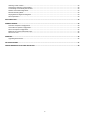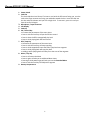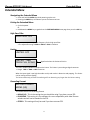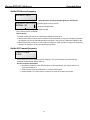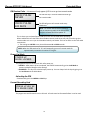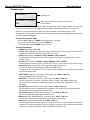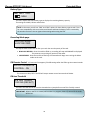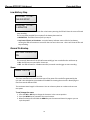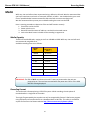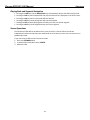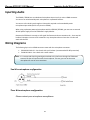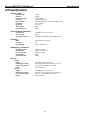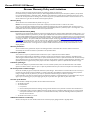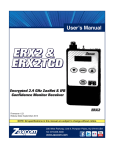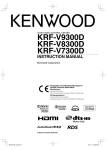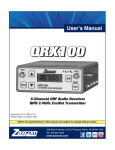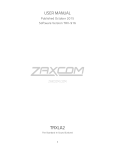Download Zaxcom ZFR200 Specifications
Transcript
Table of Contents OVERVIEW........................................................................................................................................................................... 3 SYSTEM FEATURES ........................................................................................................................................................................3 KNOWING YOUR ZFR200 / 300 ............................................................................................................................................ 4 MAIN SCREEN ...................................................................................................................................................................... 6 MAIN MENU ........................................................................................................................................................................ 7 Navigating the Main Menu .................................................................................................................................................7 Exiting the Main Menu ........................................................................................................................................................7 Gain .....................................................................................................................................................................................7 High Pass Filter ....................................................................................................................................................................7 Limiter .................................................................................................................................................................................7 Timecode Frame-rate ..........................................................................................................................................................8 Timecode Jam Mode ...........................................................................................................................................................8 Timecode Source .................................................................................................................................................................8 Format Recording Card .......................................................................................................................................................9 Time Left / Used ..................................................................................................................................................................9 Lock Page ..........................................................................................................................................................................10 EXTENDED MENU .............................................................................................................................................................. 11 Navigating the Extended Menu ........................................................................................................................................11 Exiting the Extended Menu ...............................................................................................................................................11 High Pass Filter ..................................................................................................................................................................11 Limiter ...............................................................................................................................................................................11 Recording Format..............................................................................................................................................................11 IFB Voting Enable – this menu will not appear if the IFB settings allow the ZFR to go into transmit mode. ....................12 IFB Receive to Transmit time .............................................................................................................................................12 ZaxNet IFB Receive Frequency...........................................................................................................................................13 ZaxNet IFB Transmit frequency .........................................................................................................................................13 IFB Receive Pulse – this menu will only appear if IFB is set to go into transmit mode. .....................................................14 Power-Up Mode ................................................................................................................................................................14 Format Recording Card .....................................................................................................................................................14 Time Code Jam Mode ........................................................................................................................................................15 Time Code Source ..............................................................................................................................................................15 Group ID ............................................................................................................................................................................15 Unit ID ...............................................................................................................................................................................15 Expander page ..................................................................................................................................................................16 Dynamics page ..................................................................................................................................................................17 Battery Type ......................................................................................................................................................................18 Recording Mode page .......................................................................................................................................................18 IFB Remote Control - this menu will not appear if the IFB settings allow the ZFR to go into transmit mode. ..................18 IFB Jam Threshold .............................................................................................................................................................18 Low Battery Stop ...............................................................................................................................................................19 Record On Bootup .............................................................................................................................................................19 Name .................................................................................................................................................................................19 Encryption Menu ...............................................................................................................................................................20 Encryption Code page .......................................................................................................................................................20 MEDIA ............................................................................................................................................................................... 21 Media Capacity .................................................................................................................................................................21 Recording Format..............................................................................................................................................................21 OPERATIONS ..................................................................................................................................................................... 22 1 Jamming TC with a Cable ..................................................................................................................................................22 Continuously Jamming TC from ZaxNet ............................................................................................................................22 Transmitting TC and Audio from the ZFR ..........................................................................................................................22 Remote Control Recording Mode ......................................................................................................................................22 Manual Recording Mode...................................................................................................................................................22 Playing Back and Segment Navigation .............................................................................................................................23 Stereo Operations .............................................................................................................................................................23 INPUTTING AUDIO ............................................................................................................................................................. 24 WIRING DIAGRAMS ........................................................................................................................................................... 24 Two Wire microphone configuration ................................................................................................................................24 Three Wire microphone configuration ..............................................................................................................................24 Stereo microphone configuration .....................................................................................................................................25 Balanced Line Level and timecode input ...........................................................................................................................25 Stereo Line Level................................................................................................................................................................25 FIRMWARE ........................................................................................................................................................................ 26 Upgrading ZFR Firmware ..................................................................................................................................................26 ZFR SPECIFICATIONS .......................................................................................................................................................... 27 ZAXCOM WARRANTY POLICY AND LIMITATIONS ............................................................................................................... 28 2 Zaxcom ZFR 200 / 300 Manual___________________ _________________Overview Overview The Zaxcom ZFR (Zaxcom Flash Recorder) is the same size as Zaxcom wireless transmitter and can accept standard lavaliere microphones. A stereo ZFR can accept two lavaliere microphones, two unbalanced The ZFR can be used as an easy way to record ISO tracks on multiple talent with no fears of being out of range or having to deal with RF issues. On power up the ZRF will jam time code via the ZaxNet 2.4Ghz signal and will then start transmitting QC audio with time code within 10 seconds. ZaxNet transmission from the ZFR allows audio to be monitored for quality control. The ZaxNet signal is used for quality control and can be used as a timecode master to wirelessly jam other recording body pack recorders or recording wireless transmitters. The Body packs can optionally re-jam time code every few minutes to maintain sub-frame accurate time code lock. At the end of your shoot you gather each SD memory card from the ZFR and deliver them to post. Post production can then easily drop each ISO track into their non-linear edit system and have a clean timecoded audio track to work with. Recording systems can be as simple as a single ZFR recorder and a single ERX2TCD receiver to wirelessly monitor the audio and time code from the recorder. Any number of ZFR recorders and wireless transmitters can be utilized to form an unlimited virtual multi-track recording system. The advantage of this system is that for production sound it eliminates the limitations of wireless microphones. No longer will FM wireless audio quality, coverage area, RF interference, and the limitations of multiple channels of wireless used together limit the ability of a sound mixer to achieve audio quality usually found only in a studio setting. System Features • The ZFR 200 or 300 can be ordered as either Stereo or Mono • Fault tolerant broadcast quality recording • Audio recording at 24 bits/48 kHz • Up to 96 hours of audio directly on a 16 GB removable card • Supports both record/stop and continuous loop recording • Backlit graphic liquid crystal display • Adjustable high pass filter • Selectable peak limiter • Lightweight rugged design • Integrated TC reader/generator accurate to 1 frame in 6 hours • Efficient keypad for one-handed operation • Integrated & encrypted IFB channel in recorder • Integrated ZaxNet Audio and Time Code Reception and Transmission ZFR200 Weight 3.1 oz (88 grams) without battery Dimensions (H x W x D) 2.38” x 2.38” x 0.69” (60 mm x 60 mm x 17 mm) Internal Power (Battery) up to 8 hours (one AA Lithium or NiMH) ZFR 300 Weight 3.0 oz (85 grams) without battery Dimensions (H x W x D) 3.0” x 2.4” x 0.65” (76 mm x 61 mm x 16.5 mm) Internal Power (Battery) up to 12 hours (two AA Lithium or NiMH) 3 Zaxcom ZFR 200 / 300 Manual___________________ _________________Overview Knowing your ZFR200 / 300 1 2 3 4 4 5 5 6 6 7 7 8 8 ZFR 200 ZFR 300 9 4 Zaxcom ZFR 200 / 300 Manual___________________ _________________Overview 1. Power Switch 2. Card Slot This slot holds the micro SD card. To insert a card, with the ZFR screen facing you, turn the card so the finger contacts are facing you and down toward the slot. Insert the card into the slot and press it down until you here a slight click. To remove it, press it in until you hear the same click again. 3. Microphone / Input Connector 4. LCD Display 5. Card Key 6. INC / Record Key • Increases the parameters of the menu items • Press it with the Card key will put the ZFR into record • Press it when the ZFR is stopped will play back • Press it while playing back will fast forward 7. DEC / Stop Key • Decreases the parameters of the menu items • Press it with the Card key will stop recording • Press it while stopped will cause the ZFR to jump back one segment • Press it while playing back will stop play back • Holding it while playing back will take you to the start of that segment 8. Menu / Play Key • Press it will access the Menu • Press it again will take you to additional Menu items • Pressing it while powering up will take you into the Extended Menu • Press it with the Card Key will Playback a segment 9. Battery Compartment 5 Zaxcom ZFR 200 / 300 Manual___________________ _______ Main Menu Main Screen Transport Status Segment Number STOP 01:02:30:00 003 1 1 1 1 Audio Level Time Code Meter Markings (-20, -10, 0 dBFS) They correspond to the graphics on the case. Transport Status - Displays the current mode of the unit • STOP – Recording / Playback is stopped • LREC – ZFR is recording and LOOP RECORD mode is enabled • REC – ZFR is recording and NON-LOOP RECORD mode is enabled • WAIT – May appear just before going into record, or if the card is ejected while recording. Time Code - based on the current mode • While in STOP mode – displays the location where playback will start. • While in PLAY mode – displays the current location as the segment plays back. • While in RECORD mode – displays the Time Code coming from the generator. Segment Number In record mode shows the current record segment. In Playback mode shows the segment being played back. Currently the maximum number of recording segments that can be on any one card is 254. 6 Zaxcom ZFR 200 / 300 Manual___________________ _______ Main Menu Main Menu Navigating the Main Menu • Press the MENU Button to enter the menu. • To advance to the next menu press the MENU Button again. Exiting the Main Menu • To exit the menu at any time press and hold the MENU button for 1.5 seconds Gain GAIN GAIN20dB 20dB This menu adjusts the microphone gain. Using the INC key will increase the gain and the DEC key will reduce the gain. High Pass Filter HIGH PASS: OFF This menu allows you to adjust the frequency for the high pass filter. • The adjustment range is 30 to 220Hz in10Hz increments Limiter LIMITER: OFF LIMITER: -10dB FROM FULL SCALE Setting when the limiter will kick in. This menu enables/disables and adjusts the limiter. The limiter is pre analog to digital converter. • Range: -2dB to -30dB in 1dB increments. When the input signal is too high the audio can clip and results in distortion and popping. The limiter can be used to prevent clipping. The limiter effectively prevents the audio signal from becoming any larger than the limiter setting. 7 Zaxcom ZFR 200 / 300 Manual___________________ _______ Main Menu Timecode Frame-rate TIMECODE 23.98 GEN 01:02:34:01 This menu sets the Timecode frame-rate that will be recorded. The ZFR will lock to and record all standard Timecode frame rates. • 23.98, 24, 25, 29.97DF, 29.97DF, 30 DF, 30 NDF Timecode Jam Mode TC JAM MODE: AUTO-JAM This menu sets how the ZFR jams Timecode. MANUAL (OFF) –This setting is not used in the ZFR AUTO-JAM – Continuously jams timecode. AUTO-LOAD – The ZFR will start and stop the recording, when the ZFR receives record run Timecode it will go into record and when the Timecode stops the ZFR will stop recording. Timecode Source TC SOURCE: IFB (RF) This menu sets where the ZFR will receive its Timecode from. • IFB (RF) – Receives Timecode wirelessly via ZaxNet • AUDIO INPUT – Receives Timecode from a source connected to the Audio Input (microphone connector) 8 Zaxcom ZFR 200 / 300 Manual___________________ _______ Main Menu Format Recording Card PRESS UP KEY 5X TO ERASE CARD This page will allow you to erase and format the micro SD card. NOTE: Even though many cards are sold preformatted, you must reformat it in the ZFR prior to recording. Only cards formatted in the unit will work properly. NOTE: This page will only appear if a card was inserted prior to booting up the ZFR. Also if the card is removed this page will not appear. To Format a Card: 1. Before formatting the card, you may want to name the ZFR. Naming the card makes it easier to differentiate files from different recorders for example you name the card with the talents name. 2. With the power ‘OFF’, insert the memory card into the media slot with the label to the back of the unit. Press it all the way in till it “clicks”. 3. Power up the ZFR 4. Press the MENU key 7 times until the screen displays “PRESS UP KEY 5X TO ERASE CARD”. 5. Press the INC key 5 times. 6. You will see “FORMATTING FAT 32” 7. The ZFR will displays “SUCCESS” or “FORMAT FAILED ERROR” 8. If “SUCCESS” appears you can power cycle the ZFR and you are good to go. NOTE: If you see a “FORMAT FAILED ERROR” try re-formatting the card and if it fails again do not use that card in the ZFR. Time Left / Used TIME LEFT TIME USED 20H 4H This page displays the remaining time left on the card and the time already recorded on the card. 9 Zaxcom ZFR 200 / 300 Manual___________________ _______ Main Menu Lock Page LOCK 5 LOCKED 01:02:34:01 Countdown clock starting at 5 seconds After ZFR locks This page enables a lock function to prevent any accidentally setting changes. When you land on this page the countdown clock will begin will begin. After the 5 seconds the ZFR will lock and the display will indicated LOCKED. If you exit this screen before the 5 seconds is up the ZFR will not lock. Even though the key’s will be locked you can press the INC or DEC key to temporarily display the current battery voltage in place of the battery icon. To Unlock • Simultaneously press the MENU and INC keys. Or • Powering down the unit will also clear the lock 10 Zaxcom ZFR 200 / 300 Manual____ _______________ ___ ___Extended Menu Extended Menu Navigating the Extended Menu • Press and hold the MENU key while powering up the unit. • Pressing the MENU key will advance you to the next menu item. Exiting the Extended Menu • Cycle the power Or • Hold down the MENU key to get back to the EXTENDED MENU home page then press the INC key. High Pass Filter HIGH PASS: HIGH PASS: OFF OFF This menu allows you to adjust the frequency for the high pass filter. • The adjustment range is 30Hz to 220Hz in 10Hz increments. Limiter LIMITER: LIMITER: OFF OFF LIMITER: -10dB LIMITER: -10db FROM FULL FULL SCALE SCALE FROM Signal level when the limiter will kick in. This menu enables/disables and adjusts the limiter. The limiter is pre analog to digital converter. • Range: -2dB to -30dB in 1dB increments. When the input signal is too high the audio can clip and results in distortion and popping. The limiter can be used to prevent clipping. The limiter effectively prevents the audio signal from becoming any larger than the limiter setting. Recording Format RECORDFORMAT: RECORD FORMAT MONO (US) MONO(US) This menu selects the recording format. • MONO (US) - This is the setting that you should be using if you have a mono ZFR. • EUROPEAN - This setting is in the software for cross compatibility with older Zaxcom wireless and will not be needed in the ZFR. • STEREO - This setting will only be used if you have a stereo ZFR. 11 Zaxcom ZFR 200 / 300 Manual____ _______________ ___ ___Extended Menu IFB Voting Enable – this menu will not appear if the IFB settings allow the ZFR to go into transmit mode. IFB VOTING NORMAL (OFF) This menu allows you to enable / disable the IFB Voting function. The purpose of the voting is to allow the ZFR to choose and switch to the stronger signal from two different ZaxNet transmitters. One purpose of this is if you are on a large set you can place a second transmitter at a different location and the ZFR will choose the stronger signal. Just set the second transmitting frequency a minimum of 2MHz higher than the first unit. NOTE: This Page only will appear if you have the IFB RX TO TX mode set to NORMAL RX and RX MODE is not set to OFF. Meaning that if the TRX-742 IFB will ever be in a transmit mode IFB voting no longer applies and will not be available. IFB Receive to Transmit time IFBRX RXTO TO TX: IFB TX: NORMAL RXRX NORMAL IFB RX TO TX: 0 SECS: TX ONLY IFBRX RX TO TO TX: TX: IFB 20SECS SECS 20 The ZFR will receive ZaxNet only and NOT transmit ZaxNet TC and audio. The TRX will transmit ZaxNet TC and audio only and will NOT receive wireless TC. Adjustable from 1 up to 20 Seconds. After boot up the ZFR will search for a ZaxNet signal for XX seconds before it begins to transmit ZaxNet TC and Audio This menu sets how long after power up that the ZFR will search for ZaxNet timecode before it begins transmitting IFB audio for monitoring purposes. IMPORTANT: After changing this setting a re-boot is required 12 Zaxcom ZFR 200 / 300 Manual____ _______________ ___ ___Extended Menu ZaxNet IFB Receive Frequency RXFREQ: 2.403 When the ZFR is receiving a ZaxNet signal you will also see: RXFREQ: 2.403 RX SIGNAL: 28 ZaxNet signal is being received A signal strength meter Signal strength This is where you set the ZaxNet receive frequency. This frequency: • Is what the ZFR will receive its timecode and ZaxNet commands on. • Will allow the ZFR to receive wireless ZaxNet TC and commands as long as this frequency matches the frequency of the corresponding ZaxNet transmitter - which can be a Nomad or IFB100 or 200. • Will allow the ZFR to receive TC from a TRX transmitter or a ZFR recorder as long as this frequency matches the frequency of the corresponding transmitter. ZaxNet IFB Transmit frequency IFB TX FREQ: 2.420 This is where you set the ZaxNet transmit frequency. This is the frequency that the ZFR will broadcast timecode and ZaxNet audio on. On this Frequency the ZFR will: • Broadcast timecode so other ZFR recorders or TRX transmitters can receive and lock its internal timecode to it. • Allow you to monitor the ZFR Audio on a Zaxcom ERX receiver. • Send an Audio / TC scratch track to a Camera or some other device via an ERX. 13 Zaxcom ZFR 200 / 300 Manual____ _______________ ___ ___Extended Menu IFB Receive Pulse – this menu will only appear if IFB is set to go into transmit mode. IFB RX RX PULSE: IFB PULSE: NEVER NEVER The TRX will stay in transmit mode and never go into receive mode. IFB RX RX PULSE: IFB PULSE: 600 120 SECS SECS The ZFR will go out of transmit mode every 10 Minutes Note: You would need to use this setting if you are monitoring audio via an ERX receiver and you still want the ZFR to update TC This is where you set how often the ZFR will search for Timecode while operating. When enabled this tells the ZFR to leave ZaxNet transmit mode once every XX seconds to go into receive mode so it can re-jam its timecode wirelessly via ZaxNet. This has no affect on the UHF audio transmission. • The settings are NEVER or any interval between 10 and 999 seconds. NOTE: When the ZFR searches for TC it will temporally go out of transmit mode for approximately 1 second as it receives a TC signal. Power-Up Mode POWER POWERUP UP MODE: MODE:LOCKED LOCKED This page determines if the keys will lock after power-up. • LOCKED – After power-up has completed, the ZFR will automatically go into Lock Mode to prevent accidental changes to the settings. • UNLOCKED – The keys are unlocked upon power-up. You can always lock the keys by going in to the Lock Screen in the Main Menu. Unlocking the ZFR Simultaneously press the MENU and INC keys. Format Recording Card PRESS UP PRESS UPKEY KEY5X 5X TO CARD TO ERASE ERASE CARD This page erases and formats the micro SD card. All cards must be formatted before it can be used. 14 Zaxcom ZFR 200 / 300 Manual____ _______________ ___ ___Extended Menu Time Code Jam Mode TC TCJAM JAM MODE MODE: AUTO-JAM AUTO-JAM This menu sets how the ZFR jams timecode. • MANUAL (OFF) –This setting is not used in the ZFR • AUTO-JAM – continuously jams timecode. • AUTO-LOAD – The ZFR will start and stop the recording, when the ZFR receives record run timecode it will go into record and when the timecode stops the ZFR will stop recording. Time Code Source TCSOURCE SOURCE: TC IFB IFB (RF) (RF) This menu selects how the ZFR will receive timecode.ers: • IFB (RF)– The ZFR will receive timecode via ZaxNet being broadcast from either Nomad, an IFB100/200, a TRX transmitter or another ZFR recorder • AUDIO INPUT– The ZFR, with a proper cable, will receive timecode via the microphone input. Group ID REMOTE CONTROL REMOTE CONTROL GROUP ID=1 GROUP ID=1 This allows you to set your ZFR to a “GROUP” to be controlled. For example a transmitter set to Group 1 will control all Group 1 receivers and a Group 2 transmitter will control all Group 2 receivers. This allows you to control a group of receivers without affecting others. This will also help if two or more people on set are sending ZaxNet commands each person will be independent and won’t interfere with each other Group codes can be set from 1 to 99 Unit ID REMOTECONTROL CONTROL REMOTE UNIT ID=001 ID=001 UNIT This assigns a unique number identify the ZFR unit within a particular group. This way individual ZFR’s in one group can be independently controlled. You can assign a number from 1 to 200 or if setting it a maser it can be set it to ALL. 15 Zaxcom ZFR 200 / 300 Manual____ _______________ ___ ___Extended Menu Expander page EXPANDER EXPANDER EXPANDER PARMS EXPANDER PARMS ON ON Expander OFF When the Parameters are ON you can adjust the Expander Menu The Expander can be used to “Expand” the dynamic range of the audio signal. The Expander will be used to make the quiet sounds even quieter by reducing the level of the signal that falls below what the threshold is set at which will essentially reducing the noise floor. This is basically the opposite of what the compressor does. Like the compressor the expander has an adjustable threshold and ratio. The compressor only takes effect when the signal goes below the threshold. To enter the Expander Menu Press the INC or DEC key, “PARMS” will be displayed on the right. To move to the next parameter, press the MENU key. To exit this page, press the MENU key for 1second. Expander Parameters • PARMS (Parameters): OFF / ON • EXP RATIO (Expansion Ratio): Valid range: 1:1.00 to 1:4.00, In 0.01 steps Sets the expansion ratio. For example a 1:2.0 expansion ratio means for every 1 dB above the expansion threshold the gain will be reduced 2 dB. • EXP THRESH (Expansion Threshold): Valid range: 0 to –96dB, In 1dB steps. Sets the threshold above which gain reduction occurs. • REDUCE (Expander Gain Reduction): Valid range: 0 to –36dB, In 1dB steps. Sets the limit on the amount of gain reduction caused by the expander. • SPEED: SLOW / NORMAL / FAST 16 Zaxcom ZFR 200 / 300 Manual____ _______________ ___ ___Extended Menu Dynamics page DYNAMICS DYNAMICS Dynamics OFF DYNAMICS PARMS PARMS DYNAMICS ON ON When the Parameters are ON you can adjust the Dynamic Menu The Dynamics is a soft knee compressor that in the signal path is post analog to digital converter. The Dynamics will limit the dynamic range to prevent clipping it will decrease the gain at loud points. Dynamics is comprised of both a compressor and an expander, which operate jointly. The Compressor in Dynamics can set to mild or extreme compression and features a soft knee for more transparent operation. To enter the Dynamics Menu Press the INC or DEC key, “PARMS” will be displayed on the right. To move to the next parameter, press the MENU key. To exit this page, press the MENU key for 1 second. Dynamics Parameters • PARMS(Parameters): OFF / ON • Link L-R: OFF / ON: This links the left and right of a stereo ZFR. So if one side of the signal needs compressing / expansion the other side will kick in to match. • SPEED (Decay Speed) : SLOWEST / SLOW / NORMAL / FAST / FASTEST • • • • • • • • Sets the speed in how gradual the decrease of signal level happens immediately after a signal reaches its peak ATTACK (Attack Speed) : SLOWEST / SLOW / NORMAL / FAST / FASTEST Sets the speed in how fast the gain is turned down once the signal exceeds the threshold setting. CMP RATIO (Compressor Ratio): Valid range: 1.0: to 5.0:1, In 0.1 steps. The amount of gain reduction is determined by the ratio setting. A compressor ratio for example of 2.0:1 means for every 1 dB above the compressor threshold the gain will be reduced 2 dB. CMP THRESH (Compressor Threshold): Valid range: 0 to –96dB, in 1dB steps. Sets the level which gain reduction occurs. CMP KNEE: (Compressor Soft Knee): Valid range: 0 to 20dB, In 1dB steps. Sets the compressor's soft knee. A soft knee reduces “softens” the audible change from uncompressed to compressed, especially for higher ratios where the changeover is more noticeable EXP RATIO (Expansion Ratio): Valid range: 1:1.00 to 1:4.00, In 0.01 steps Sets the expansion ratio. For example a1:2.0 expansion ratio means for every 1 dB above the expansion threshold the gain will be reduced 2 dB. EXP THRESH (Expansion Threshold): Valid range: 0 to –96dB, in 1dB steps. Sets the threshold above which gain reduction occurs. REDUCE (Expander Gain Reduction): Valid range: 0 to –36dB, in 1dB steps. Sets the limit on the amount of gain reduction caused by the expander. GAIN (Make-up Gain): Valid range: 0 to 30dB, In 1dB steps. Used to compensate for the gain reduction caused by the action of the compressor. Because the compressor is reducing the gain (or level) of the signal, the ability to add a fixed amount of makeup gain at the output is provided so that an optimum level can be used 17 Zaxcom ZFR 200 / 300 Manual____ _______________ ___ ___Extended Menu Battery Type BATTERY TYPE: NIMH This menu adjusts the ZFR’s battery type to display the remaining battery capacity. The settings are NIMH, Lithium and Alkaline. NOTE: In the menu you will see “ENG” and “QRX” options for these battery types as well. This is for cross compatibility with our wireless transmitters and how the battery level is received by the wireless receivers. You can ignore these settings when using the ZFR. , Recording Mode page RECORD MODE: LOOP RECORD This adjusts what the ZFR will do after you reach the record capacity of the card. • NON-LOOP RECORD - Once the card has filled up, recording will stop and FULL will be displayed. This prevents over-writing any portion of the audio. • LOOP RECORD - Once the media has filled up, the new audio will begin over-writing the oldest audio on the card. IFB Remote Control - this menu will not appear if the IFB settings allow the ZFR to go into transmit mode. ALLOW IFB REMOTE CONTROL: ON This menu turns ON / OFF if the ZFR will accept remote control commands via ZaxNet. IFB Jam Threshold IFB THRESH IFB JAM JAM THRESH 1000 (DEFAUT) 1000 MS MS(DEFAULT) This menu sets the amount of time the timecode has to jump before a new file is forcibly created. IMPORTANT: When a new file is created, while a take is in progress, about 1/2 second of the audio will be lost. 18 Zaxcom ZFR 200 / 300 Manual____ _______________ ___ ___Extended Menu Low Battery Stop LOW BATT STOP: NEVER STOP LOW BATT STOP: 5 MINUTES This menu sets the amount of time after a low battery warning the ZFR will close the current file and stop recording. This is to prevent possible file corruption if the battery becomes low. • NEVER STOP - the ZFR will not stop till you stop it. • Any interval from 1 to 99 minutes - once the battery indicator starts to blink a low battery warning the ZFR will continue to record for the time set in the menu - then it will close the file and stop recording. Record On Bootup RECORD ON BOOTUP ON Name This menu will determine if the ZFR will automatically go into record after the unit boots up. • ON - the ZFR start to record after it boots up. • OFF - the ZFR will wait for a ZaxNet command, a manual record trigger to start recording. NAME: SN1234 NAME:SN1234 This menu changes the name of the ZFR. The name entered into the unit becomes part of the name of the audio files generated by the unit and is also included in the metadata of the BWF file. Naming the unit aids in identifying the files from several different ZFR’s The maximum Name length is 8 characters. You can select any letter or number and can even use spaces. To set/change the name: 1. Press the INC or DEC key to change the character in the current position. 2. Press the MENU key to proceed to the next character. 3. When finished, press and hold the MENU key set the name and leave this page or you can cycle the power. 19 Zaxcom ZFR 200 / 300 Manual____ _______________ ___ ___Extended Menu Encryption Menu ENCRYPTION MENU: ENCRYPTION MENU: HIDDEN HIDDEN This hides the Encryption Menu. • HIDDEN the encryption menu doesn’t appear when you cycle through the menu settings. • ON the Encryption will appear. Encryption Code page ID1:000 ID1:000 ID0:000 ID0:000 If you set an encryption code the transmitted audio will be encrypted and can only be listened to if the receiver has the matching encryption code entered. When an ERX receives an audio signal and the codes do not match, all that will be heard is white-noise. These two sets of numbers are formed into a single six-digit encryption code which provides a total of 16,777,216 possible combinations. To adjust the encryption code 1. Momentarily press the MENU key to advance to the next character. 2. To change the designated character, press the INC or DEC key. 3. To exit this page, press and hold the MENU key for 1 second. NOTE: Both of these codes should always be set to 000 for normal un-encrypted operation. 20 Zaxcom ZFR 200 / 300 Manual___________________ Media Recording Media While any size card will work we recommend using a 4GB micro SD card. We also recommend that you buy a brand name card such as Transcend, SanDisk, or Delkin. You should also buy your cards from a reputable dealer because counterfeit cards exist and can cause recording issues. We also recommend that you test your card before taking them out into the field. Here is a testing procedure to determine if the card will function correctly: 1. Format the card in the ZFR. 2. Power cycle the unit. 3. Record at least 20 minutes of audio to a card with no timecode source. 4. Look at the Main Screen it should still be recording in segment #1. Media Capacity TheZFR can use MiniSD cards, ranging in size from 128 MB to 16 GB. While any size card will work we recommend using 4GB cards. Available recording times are as follows: Media Size Available Recording Time 128 MB 45 minutes 256 MB 1.5 hours 512 MB 3 hours 1 GB 6 hours 2 GB 12 hours 4 GB 24 hours 8 GB 48 hours 16 GB 96 hours IMPORTANT: The ZFR will NOT record onto the card if it was not present when the unit was powered up or if the card was removed while the power was ‘ON’ or if the LOW BATTERY is being displayed. Recording Format The media card is formatted using a FAT32 file system. While recording, the unit places all recorded audio in a single file on the media. The single file generated by the recorder can only be recognized by Zaxcom’s ZaxConvert program. Using ZaxConvert will transfer the file to a Broadcast Wave or MP3 file. This utility is available to anyone for free from the Zaxcom website http://www.zaxcom.com/software-updates 21 Zaxcom ZFR 200 / 300 Manual___________________ Operations Operations Jamming TC with a Cable Timecode can be jammed into the ZFR by connecting the timecode source to the microphone input. When timecode is connected, it will take the ZFR approximately three (3) seconds to recognize the TC input. The screen displays TIMECODE followed shortly by JAMMED when it is recognized. When the word JAMMED disappears, the timecode input source can be disconnected and normal operation can be resumed. When using the mic input connector with a Mic-level source, the audio level of the timecode signal needs to be between -30 and -10 dBFS on the ZFR’s meter. Any level above -10 may cause clipping, which will prevent proper reading of timecode. Continuously Jamming TC from ZaxNet 1. In the ZFR Menu: a. Set the TC Jam to AUTO-JAM. b. Set the TC Source to IFB (RF). 2. In the ZFR Extended Menu: a. Set the RX Frequency to the same frequency that you are transmitting ZaxNet on. b. Set the IFB RX TO TX to either Normal RX or any value other than 0. c. Set the IFB RX PULSE to how often you want the ZFR to search for ZaxNet TC. Transmitting TC and Audio from the ZFR 1. Set the IFB TX Frequency on the ZFR to the frequency that you want to broadcast on. 2. Set the receive frequency on the ERX or Nomad to match the ZFR transmit frequency. NOTE: The ZFR can act as the “Master” transmitter in which other ZFR’s and TRX’s will receive TC from. Remote Control Recording Mode 1. In the ZFR Extended Menu: a. Set the IFB Receive frequency to match that of the IFB100 or Nomad. b. Set the TC Jam Mode AUTO-LOAD. c. Set the TC Source to IFB (RF). d. Set the Group ID to match the IFB100’s or Nomad’s Group ID. 2. On Nomad or IFB100/200 a. Set the Transport Commands to “Slaved”. Manual Recording Mode • To Record press the CARD key and the INC/REC key simultaneously • To stop press the CARD key and the DEC/STOP key simultaneously. 22 Zaxcom ZFR 200 / 300 Manual___________________ Operations Playing Back and Segment Navigation • • • • • • Pressing the CARD key and the MENU/PLAY key simultaneously will put the ZFR into play mode. Pressing the INC key while stopped will also play the section that is displayed in the home screen. Pressing the INC key while in play mode will fast forward. Pressing the DEC key while playing back will stop the playback. Holding the DEC key while playing back will take you to the start of that segment. Pressing the DEC key while stopped will take you back a segment. Stereo Operations The ZFR 200 and ZFR 300 can be ordered as a stereo recorder. A stereo ZFR can record two independent lavaliere microphones, two unbalanced mic level sources or two line level sources via a padded input cable. If you have a stereo ZFR to enter into stereo mode: 1. Go to the EXTENDED Menu 2. In the Record Format Menu select STEREO. 3. Reboot the ZFR 23 Zaxcom ZFR 200 / 300 Manual____________ Inputting Audio/Wiring Diagrams Inputting Audio The ZFR200 / ZFR300 use an unbalanced microphone input via a 3-pin micro-LEMO connector. You can use an unbalanced dynamic microphone or a powered lavaliere. You can use a line-level input though an inline pad is required on the standard dynamic microphone input cable (XLR-3 to 3-pin micro-LEMO). When using a phantom powered microphone with the ZFR200 / ZFR300, you must use an external 48 VDC power supply since the ZFR doesn’t supply 48 volts. Because the ZFR doesn’t transmit a UHF signal like Zaxcom wireless transmitters do – there are NO lavaliere limitations in terms of RF resistances. Any microphone the uses less than 3.3 volts will work with the ZFR. Wiring Diagrams The following 3-pin micro-LEMO connectors mate with the microphone connector: • FGB.00.303.CLAD.22 – has a latch with a pull release. (recommended for RFI prevention) • FVB.00.303.NLA – has a latch with a twist release. NOTE: It is recommend that the ground gets attached to the shell even though the ZFR doesn’t transmit RF that will interfere with the microphone. This way you can use the same microphone for one of our transmitters. Two Wire microphone configuration Three Wire microphone configuration Please contact your microphone manufaturer. 24 Zaxcom ZFR 200 / 300 Manual____________ Stereo microphone configuration Balanced Line Level and timecode input Stereo Line Level 25 Inputting Audio/Wiring Diagrams Zaxcom ZFR 200 / 300 Manual_________________ Updating Firmware Firmware Each unit is shipped with the latest firmware version installed. As newer firmware becomes available, it can be downloaded from the Zaxcom website: http://www.zaxcom.com/software-updates Each time a unit is powered up, the firmware version number is displayed briefly on the LCD screen. Pressing the DEC key during the boot up will slow down the screen to allow easier viewing of the information. Upgrading ZFR Firmware 1. 2. 3. 4. 5. 6. Download the firmware from the Zaxcom website and load it onto a formatted card. Insert the card into the ZFR. Simultaneously hold down the INC and DEC keys while powering up the unit. The screen will display “BURN ROM” with the version of firmware you are loading. From power up to “DONE” will take about 30 seconds. Upon completion, cycle the power to run on the new version. WARNING: Do not power down the unit during the upgrade process. Before the upgrading the software be sure to insert a fresh set of batteries. If the unit should lose power during the upgrade, it will need to be sent back to Zaxcom for repair. 26 Zaxcom ZFR 200 / 300 Manual_________________ ZFR Specifications Recorder Audio Dynamic Range Distortion Frequency Response Mic Power Mic Connector Input Range Impedance ADC Bit-depth ADC Sampling-rate Time code Reader/Generator Clock Accuracy Time code Type Time code Frame-rates Recording Media File Format Recording Time IFB Receiver / Transmitter RF Frequency Range RF Modulation RF Frequency Step RF Bandwidth Channel Separation 103 dB 0.001% 20 Hz to 16 kHz 3.3 VDC @ 10mA max 3-pin micro-LEMO (mic side = FGB.00.303.CLAD.22) –60 to –24 dBu 4.7 k ohms 24 bits 48 kHz 1.54 PPM (1 frame out in 6 hours) SMPTE 23.98, 24, 25, 29.97NDF, 29.97DF, 30NDF, 30DF MiniSD card (Flash memory) .ZAX 96 hours (16 GB card) 2.403 to 2.475 GHz Digital Spread Spectrum 0.001 GHz (1 MHz) 1 MHz 2 MHz Physical ZFR200 Weight Dimensions (H x W x D) Internal Power (Battery) Display ZFR 300 Weight Dimensions (H x W x D) Internal Power (Battery) Display 3.1 oz (88 grams) without battery 2.38” x 2.38” x 0.69” (60 mm x 60 mm x 17 mm) up to 8 hours (one AA Lithium or NiMH) Graphic LCD panel 3.0 oz (85 grams) without battery 3.0” x 2.4” x 0.65” (76 mm x 61 mm x 16.5 mm) up to 12 hours (two AA Lithium or NiMH) Graphic LCD panel 27 Specifications Zaxcom ZFR 200 / 300 Manual_________________ Warranty Zaxcom Warranty Policy and Limitations Zaxcom Inc. values your business and always attempts to provide you with the very best service. No limited warranty is provided by Zaxcom unless your Zaxcom Digital Miniature Recorder System Component (“Product”) was purchased from an authorized distributer or authorized reseller. Distributers may sell Product to resellers who then sell Product to end users. Please see below for warranty information or obtaining service. No warranty service is provided unless the Product is returned to Zaxcom Inc. or a Zaxcom dealer in the region where the Product was first shipped by Zaxcom. Warranty Policy Zaxcom Product carries a Standard Warranty Period of one (1) year. NOTE: The warranty period commences from the date of delivery from the Zaxcom dealer or reseller to the end user. There are no warranties which extend beyond the face of the Zaxcom limited warranty. Zaxcom disclaims all other warranties, express or implied, regarding the Product, including any implied warranties of merchantability, fitness for a particular purpose or non-infringement. In the United States, some laws do not allow the exclusion of the implied warranties. Return Material Authorization (RMA) No Product may be returned directly to Zaxcom without first contacting Zaxcom for a Return Material Authorization (“RMA”) number. If it is determined that the Product may be defective, you will be given an RMA number and instructions for Product return. An unauthorized return, i.e. one for which an RMA number has not been issued, will be returned to you at your expense. Authorized returns are to be shipped prepaid and insured to the address on the RMA in an approved shipping container. Your original box and packaging materials should be kept for storing or shipping your Product. To request an RMA, please visit the Zaxcom Repair Services page (http://www.zaxcom.com/support_repair _services.htm) and complete the form. You will receive an email or telephone call with the RMA #. Please write the RMA# on the front of the package. If you don’t have internet access, you may request an RMA # by telephone. Zaxcom will return the warranty repair via 2nd day UPS or FedEx at their discretion. If overnight service is required, a FedEx or UPS account number must be provided to Zaxcom to cover shipping expenses. Warranty Limitations Zaxcom’s limited warranty provides that, subject to the following limitations, each Product will be free from defects in material and workmanship and will conform to Zaxcom’s specification for the particular Product. Limitation of Remedies Your exclusive remedy for any defective Product is limited to the repair or replacement of the defective Product. Zaxcom may elect which remedy or combination of remedies to provide in its sole discretion. Zaxcom shall have a reasonable time after determining that a defective Product exists to repair or replace a defective Product. Zaxcom’s replacement Product under its limited warranty will be manufactured from new and serviceable used parts. Zaxcom’s warranty applies to repaired or replaced Product for the balance of the applicable period of the original warranty or thirty days from the date of shipment of a repaired or replaced Product, whichever is longer. Limitation of Damages Zaxcom’s entire liability for any defective Product shall, in no event, exceed the purchase price for the defective Product. This limitation applies even if Zaxcom cannot or does not repair or replace any defective Product and your exclusive remedy fails of its essential purpose. No Consequential or Other Damages Zaxcom has no liability for general, consequential, incidental or special damages. These include loss of recorded data, the cost of recovery of lost data, lost profits and the cost of the installation or removal of any Product, the installation of replacement Product, and any inspection, testing or redesign caused by any defect or by the repair or replacement of Product arising from a defect in any Product. In the United States, some states do not allow exclusion or limitation of incidental or consequential damages, so the limitations above may not apply to you. This warranty gives you specific legal rights and you may also have other rights, which vary from state to state. Your Use of the Product Zaxcom will have no liability for any Product returned if Zaxcom determines that: • • The Product was stolen. The asserted defect: 1. Is not present, 2. Cannot reasonably be fixed because of damage occurring when the Product is in the possession of someone other than Zaxcom, or 3. Is attributable to misuse, improper installation, alteration, including removing or obliterating labels and opening or removing external covers (unless authorized to do so by Zaxcom or an authorized Service Center), accident or mishandling while in the possession of someone other than Zaxcom. • The Product was not sold to you as new. Additional Limitations on Warranty Zaxcom’s warranty does not cover Product, which has been received improperly packaged, altered or physically abused. 28