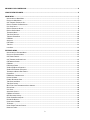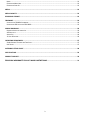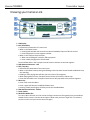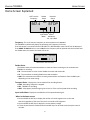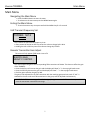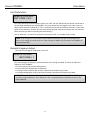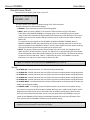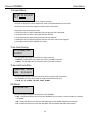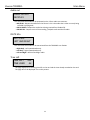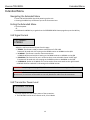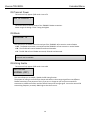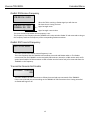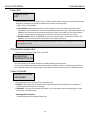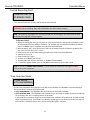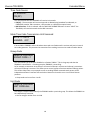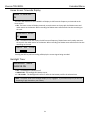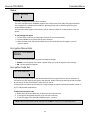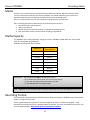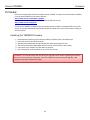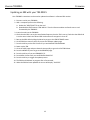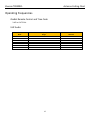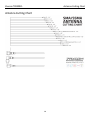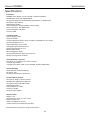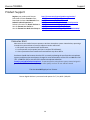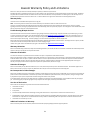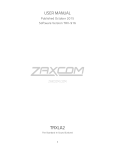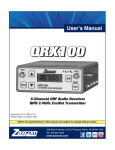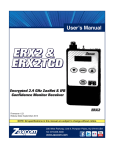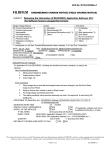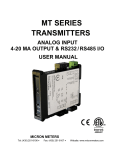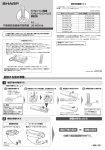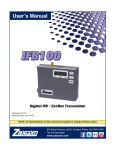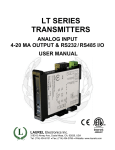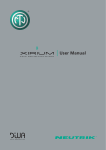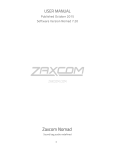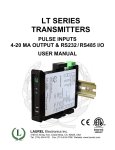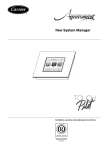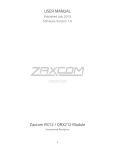Download Manual
Transcript
USER MANUAL Published June 2014 Software Version 1.60 TRX900CL The Ultimate In Sending Audio To A Camera 1 KNOWING YOUR CAMERA LINK ..................................................................................................................... 4 HOME SCREEN EXPLAINED ............................................................................................................................ 6 MAIN MENU ................................................................................................................................................. 7 NAVIGATING THE MAIN MENU ..................................................................................................................................... 7 EXITING THE MAIN MENU ............................................................................................................................................ 7 UHF TRANSMIT FREQUENCY SET................................................................................................................................... 7 REMOTE TRANSMITTER GAIN ADJUST ............................................................................................................................ 7 UNIT CODE SELECT ..................................................................................................................................................... 8 REMOTE FREQUENCY ADJUST ....................................................................................................................................... 8 REMOTE POWER MODE............................................................................................................................................... 9 TRANSPORT MENU ................................................................................................................................................... 10 TIME CODE ROUTING ................................................................................................................................................ 10 TIMECODE FRAME RATE ............................................................................................................................................ 10 IFB MODE............................................................................................................................................................... 10 AUDIO OUT.............................................................................................................................................................. 11 IFB TX MIX ............................................................................................................................................................. 11 TIME LEFT ............................................................................................................................................................... 11 LOCK PAGE .............................................................................................................................................................. 12 EXTENDED MENU.........................................................................................................................................13 NAVIGATING THE EXTENDED MENU ............................................................................................................................. 13 EXITING THE EXTENDED MENU ................................................................................................................................... 13 UHF SIGNAL FORMAT ............................................................................................................................................... 13 UHF TRANSMITTER POWER LEVEL............................................................................................................................... 13 IFB TRANSMIT POWER .............................................................................................................................................. 14 IFB MODE............................................................................................................................................................... 14 IFB VOTING ENABLE ................................................................................................................................................. 14 ZAXNET IFB RECEIVE FREQUENCY ............................................................................................................................... 15 ZAXNET IFB TRANSMIT FREQUENCY ............................................................................................................................ 15 TRANSMITTER REMOTE ROLL ENABLE .......................................................................................................................... 15 POWER ROLL ........................................................................................................................................................... 16 IFB DROPOUT COMPENSATOR .................................................................................................................................... 16 POWER-UP MODE .................................................................................................................................................... 16 FORMAT RECORDING CARD ........................................................................................................................................ 17 TIME CODE JAM MODE ............................................................................................................................................. 17 TIME CODE SOURCE .................................................................................................................................................. 18 MUTE TIME CODE TRANSMISSION UNTIL JAMMED ........................................................................................................ 18 GROUP CODE ........................................................................................................................................................... 18 UNIT CODE .............................................................................................................................................................. 18 AUDIO INPUT SELECT................................................................................................................................................. 19 IFB REMOTE CONTROL .............................................................................................................................................. 19 QRX SOFTWARE UPDATE........................................................................................................................................... 19 HOME SCREEN RECORD/STOP .................................................................................................................................... 19 RECORD ON BOOTUP ................................................................................................................................................ 20 PHASE INVERT CHANNEL ............................................................................................................................................ 20 TX DISABLE ............................................................................................................................................................. 20 HOME SCREEN TIMECODE DISPLAY .............................................................................................................................. 21 BACKLIGHT TIMER..................................................................................................................................................... 21 2 NAME ..................................................................................................................................................................... 22 ENCRYPTION MENU HIDE .......................................................................................................................................... 22 ENCRYPTION CODE SET .............................................................................................................................................. 22 MEDIA .........................................................................................................................................................23 MEDIA CAPACITY .........................................................................................................................................23 RECORDING FORMAT ...................................................................................................................................23 FIRMWARE ..................................................................................................................................................24 UPDATING THE TRX900CL FIRMWARE ........................................................................................................................ 24 UPDATING AN ERX WITH YOUR TRX-900CL ................................................................................................................. 25 WIRING DIAGRAMS......................................................................................................................................26 BALANCED LINE LEVEL ANALOG IN............................................................................................................................... 26 AES DIGITAL IN ........................................................................................................................................................ 26 AUDIO OUT ............................................................................................................................................................. 26 12 VOLT DC POWER ................................................................................................................................................. 26 OPERATING FREQUENCIES............................................................................................................................27 ZAXNET REMOTE CONTROL AND TIME CODE ................................................................................................................ 27 UHF AUDIO............................................................................................................................................................. 27 ANTENNA CUTTING CHART...........................................................................................................................28 SPECIFICATIONS ...........................................................................................................................................29 PRODUCT SUPPORT .....................................................................................................................................30 ZAXCOM WARRANTY POLICY AND LIMITATIONS .....................................................................31 3 Zaxcom TRX900CL Transmitter Layout Knowing your Camera Link 1 5 2 6 3 7 4 8 1. LCD Display 2. INC / Record Key • Increases the parameters of a menu item. • When in the Home Screen: • Pressing and hold with the Home Screen Record enabled will put the TRX into record. • Press to display the current segment number. • When in the Transport Control Screen: • When not recording will cause the TRX to play back. • Press it while playing back to fast forward. Press and hold while in the Transport Control Screen to advance to the next segment 3. SMA Antenna Connector - UHF 4. DEC / Stop Key • Decreases the parameters of the menu items. • When in the Home Screen pressing and holding it with the Home Screen Record enabled will stop the recording. • Holding it while playing back will take you to the start of that segment. • When playing back from the Transport Control Screen will cause the TRX to stop. • Press and hold while in the Transport Control Screen will jump back to the previous segment. 5. Menu Key • Press it will access the Menu • Press it again will take you to additional Menu items • Pressing it while powering up will take you into the Extended Menu 6. SMA Antenna Connector - ZaxNet 7. Power Switch 8. Media Slot Media Slot To insert a Micro SD card, turn the card so the finger contacts are facing away from you and down toward the slot. Insert it into the slot and press it down until you here a slight click. To remove it, press the card in until you hear the same click again. 4 Zaxcom TRX900CL Transmitter Layout 1 2 3 4 5 6 7 1. Analog Input Trim Adjust - Channel 1 ( Left ) 2. Audio In Connector - TA5M This connector will be used to input both analog and digital audio. • Analog audio is two balanced line level inputs • Digital audio is an AES pair. 3. Analog Input Trim Adjust - Channel 2 ( Right ) 4. Audio Out Level Adjust 5. Audio Out - 3.5mm Menu selectable to output record/playback audio or ZaxNet return audio. 6. Time Code IN/OUT - BNC Menu adjustable to be used as a time code input or output. 7. DC Power Input - Switchcraft 760K connector. 5 Zaxcom TRX900CL Home Screen Home Screen Explained UHF Transmit Frequency ZaxNet Status 567.4 RX Recorder Status STOP Input Audio Meter Meter Indications -20, -10, 0 dBFS Frequency - This is the transmit frequency or the timecode of the TRX900CL. The TRX900CL by default will display the operating UHF frequency of the unit. If the transmitter is turned off and the TRX-900CL is in RECORD ONLY mode “NOTX” will be displayed. If the HOME TC DISPLAY menu is set to ON then the frequency will be replaced with the timecode and the ZaxNet status is moved to the lower left corner. 01:02:34:01 STOP RX I I I Home Screen with time code ZaxNet Status The ZaxNet status will alternate between its status and time remaining on the card when the TRX900CL is recording. • RX - The transmitter is set to receive ZaxNet time code and commands. • TX - The transmitter is sending ZaxNet time code and audio. • JAM - The transmitter time code is currently jammed either via ZaxNet or from the BNC input depending on the menu setting. Transport Status - Displays the current mode of the recording feature. • STOP - Recording / Playback is stopped. • REC - TRX900CL is recording. • WAIT - May appear just before going into record, or if the card is ejected while recording. Input Audio Meter- Displays the modulation of the inputted audio signal. When in the home screen: • Press and hold the INC key to display the number of record segments are on the card. Note that regardless of the size of the card it is limited to 256 segments. • Press and hold the DEC key to display the current battery voltage • If Home Screen Record is enabled the INC and DEC keys can be used to start/stop the internal recorder. 6 Zaxcom TRX900CL Main Menu Main Menu Navigating the Main Menu • Press the MENU Button to enter the menu. • To advance to the next menu press the MENU Button again. Exiting the Main Menu • To exit the menu at any time press and hold the MENU key for 1.5 seconds UHF Transmit Frequency Set TXFREQ 567.4 This is where the UHF transmit frequency is set. • Short presses of the INC or DEC key causes the value to change by 0.1 MHz. • Holding the INC or DEC key causes the value to change by 0.5 MHz. Remote Transmitter Gain Adjust This menu will only appear if IFB mode is set to TX. REMOTE GAIN GROUP 01 UNIT001 This menu adjusts the gain of the corresponding TRX transmitter via ZaxNet. This does not affect the gain of the TRX900CL. • Press the INC key will increase the gain and the display will show”++” in the top right hand corner. • Press the DEC key decrease the gain and the display will show”- -” in the top right hand corner. • Each key press will alter the gain by 2dB. The gain will be adjusted for the TRX transmitter with the matching group and unit code. If “ALL” is selected for the unit code each TRX transmitter in that group will be adjusted simultaneously. NOTE: If the TRX is not in range of the ZaxNet signal, the gain command will have to be repeated once the transmitter comes back into range. 7 Zaxcom TRX900CL Main Menu Unit Code Select REMOTE CONTROL UNIT CODE = ALL Each TRX transmitter can be assigned a specific unit code. The unit code allows that specific transmitter to be controlled individually from the TRX900CL. This menu allows you to change the unit code so you can adjust each transmitter individually. If “ALL” is selected you can control multiple transmitters, in the same group, at the same time. So when the unit code number selected in this menu matches the unit code on a TRX transmitter you will be controlling that transmitter(s). You can select ALL - to control all transmitters at the same time - or a number from 1 to 200 NOTE: If you change the unit code pressing the MENU key will take you back to the Remote Gain Menu. If no changes are made to the unit code pressing the MENU key will advance the TRX900CL to the next menu item. Remote Frequency Adjust This menu will only appear if IFB mode is set to TX. REMOTE CH 548.0 UNIT CODE = 1 This menu changes the frequency of the transmitter that is being controlled. This does not affect the frequency of the TRX900CL. • Press the INC key will increase the frequency. • Press the DEC key will decrease the frequency. • Pressing the INC or DEC key will increase or decrease the frequency by .1 MHz • Pressing and holding INC or DEC the key will increase or decrease the frequency by 1MHz. NOTE: If the unit code is set to “ALL” you will see “WARNING” displayed and you will not be allowed to remotely change frequencies. This is because if “ALL” is selected all your transmitters to tune to the same frequency. 8 Zaxcom TRX900CL Main Menu Remote Power Mode This menu will only appear if IFB mode is set to TX.. REMOTE POWER MODE 0: POWER = ON This menu allows you to adjust the power setting of the TRX transmitters. The TRX transmitter has three power settings • NORMAL - The transmitters are at full transmitting power • WAKE - When you select “WAKE” in this menu the TRX transmitter will go to full power. If the TRX is set to REMOTE STANDBY it will power up to a non-transmitting super low power mode. A TRX in this state will use approximately 25% of the power of full operations. This may be helpful if you have to mic someone who will not be on set for a while and you want to conserve battery life. To use this feature you would set the TRX BOOT UP MODE to REMOTE STANDBY. When in REMOTE STANDBY the TRX, when powered up, will remain in standby mode until it receives the wake command from the TRX900CL to wake it. Once the TRX is awoken from this power mode the only way the TRX will go back into this mode is with a power cycle. • LOW 2- This setting is used to put the TRX transmitter into Low 2 mode. Low 2 disables the RF power amplifier, RF board and mic pre-amp. The TRX will run on approximately 50% of the power of normal operations which will extend the battery life of the transmitter. The TRX can be put into or taken out of this mode when “LOW 2” is selected in this menu. The TRX900CL can put the transmitter into, and out of, Low 2 mode as often as you like. NOTE: The TRX900CL will always default to 0:POWER=ON upon power up. Settings: • • • • • • 0: POWER=ON – Normal operation - the TRX will be fully powered ON 1: POWER=ON – Normal operation (same as 0) filler to prevent accidental power setting adjustment. 2: POWER=ON – Normal operation (same as 0) filler to prevent accidental power setting adjustment. 3: POWER=ON – Normal operation (same as 0) filler to prevent accidental power setting adjustment. 4: POWER=ON – Normal operation (same as 0) filler to prevent accidental power setting adjustment. 5: POWER=WAKE – You would select this to wake a TRX transmitter to full power when the Boot Up Mode is set to Remote Standby. • 6: POWER=LOW2 – This setting can put the TRX transmitter into and out of a low power setting. You can come in and out of LOW 2 mode as needed. When you are in LOW 2 mode “LOW 2” will be displayed on the TRX’s home screen. Note LOW 2 will not disable recording but it will be muted. Once you have reduced the TRX power to Low 2 you can power down your TRX900CL. Once you power up the TRX900CL all TRX’s being controlled will automatically come up to full power since after a power cycle the TRX900CL will boot up to the 0 Power setting. NOTE: If the TRX is not in range of the ZaxNet signal, the power setting command will have to be repeated once the transmitter comes back into range. 9 Zaxcom TRX900CL Main Menu Transport Menu STOP 01:02:34:01 001 This page displays the transport status of the transmitter. The top line displays the current mode: REC, PLAY or STOP followed by the time code. The bottom line contains the segment number and the audio level. Playing back from the transport screen • Pressing the INC key while stopped will play the segment that is displayed. • Pressing the INC key while in play mode will fast forward. • Pressing the DEC key while playing back will stop the playback. • Holding the DEC key while playing back will take you to the start of that segment. • Pressing the DEC key while stopped will rewind. Time Code Routing TC CONNECTOR: OUTPUT This menu sets the function of the BNC time code connector. • OUTPUT - TheTRX-900CL will output time code on the BNC connector. • INPUT - The TRX-900CL will receive time code on the BNC connector. Timecode Frame Rate TIMECODE 23.98 GEN 01:02:34:01 This menu sets the time code frame-rate that will be recorded and transmitted. The TRX-900CL will lock to and record all standard timecode frame rates. • 23.98, 24, 25, 29.97DF, 29.97DF, 30 DF, 30 NDF IFB Mode IFB MODE=OFF This menu Enables / Disables the IFB board in the TRX-900CL • OFF - The IFB board will be shut off and the TRX-900CL will not send or receive IFB audio or timecode via ZaxNet. • RX - Enables the IFB board so that the TRX-900CL will receive ZaxNet IFB audio and timecode. • TX - Enables the IFB board so that the TRX-900CL will send ZaxNet IFB audio and timecode. 10 Zaxcom TRX900CL Main Menu Audio out AUDIO OUTPUT REC/PLAY This menu sets what audio will be outputted on the 3.5mm audio out connector. • REC/PLAY - Outputs the audio from the SD card - this is the audio that is either currently being recorded or playing back. • IFB RX AUDIO - Outputs the audio that is being received from ZaxNet IFB. • IFB MIX ALL - Outputs a mix of the recording / playback audio and the IFB audio. IFB TX Mix IFB TX MIX: LEFT AND RIGHT This menu sets what audio will be transmitted from the TRX-900CL over ZaxNet. • Right Only - Left inputted audio only. • Left Only - Right inputted audio only. • Left and Right - Both Left and Right audio. Time Left TIME LEFT TIME USED 20H 4H This page displays the remaining time left on the card and the time already recorded on the card. This page will not be displayed if no card is present. 11 Zaxcom TRX900CL Main Menu Lock Page LOCK 5 LOCKED 01:02:34:01 Countdown clock starting at 5 seconds After the transmitter locks This page enables a lock function to prevent any accidental changes. When you land on this page the countdown clock will begin. After 5 seconds the transmitter will lock and the display will indicated LOCKED. If you exit this screen before the 5 seconds is up the transmitter will not lock. Even though the key’s will be locked you can press the INC or DEC key to temporarily display the current battery voltage in place of the battery icon. To Unlock • Simultaneously press the MENU and INC keys. Or • Powering down the unit will clear the lock. 12 Zaxcom TRX-900CL Extended Menu Extended Menu Navigating the Extended Menu • Press and hold the MENU key while powering up the unit. • Pressing the MENU key will advance you to the next menu item. Exiting the Extended Menu • Cycle the power Or • Hold down the MENU key to get back to the EXTENDED MENU home page then press the INC key. UHF Signal Format TX FORMAT: STEREO Adjust the UHF transmission format from this page • STEREO -This format is used for stereo transmission of a TRX-LAS2 Stereo will be used with 2=ST setting on the RX900 receiver or NORMAL on the QRX. • US MONO - This format is used for mono transmission. US MONO will be used with 0=US setting on the RX900 receiver or NORMAL on the QRX • EUROPEAN -This format is for use in countries where a normal width channel is NOT legal. European will be used with 1=EU setting on the RX900 receiver or NARROW on the QRX. • US MONO-R -Similar to US MONO. This can be used to force mono audio to the right channel. US MONO-R will be used with 0=US setting on the RX900 receiver. IMPORTANT: Any change to this page REQUIRES a reboot before the new setting takes effect. IMPORTANT: If the transmission format set here and the reception format on the associated receiver do not match, the receiver will be unable to correctly decode the audio from this transmitter. UHF Transmitter Power Level TX POWER: 100 MW This menu adjusts the UHF output power of the transmitter. • The TRX-900CL can be set to transmit at 10, 25 or 100mW 13 Zaxcom TRX-900CL Extended Menu IFB Transmit Power This menu will only appear if IFB mode is set to TX. IFB TX POWER: 7 This menu sets the transmit power of the TRX900CL ZaxNet transmitter. Power range is 0 through 7 with 7 being the highest IFB Mode IFB MODE: TX This menu turns on ZaxNet transceiver and sets if the TRX900CL will transmit or receive ZaxNet. • OFF - The ZaxNet transceiver is turned off and the TRX900CL will not transmit or receive ZaxNet. • RX - The IFB-200 will receive ZaxNet IFB audio and timecode. • TX - The IFB-200 will send ZaxNet commands, IFB audio and timecode. NOTE: If the IFB mode is set to off or Receive the TRX transmitter control menu items in the main menu will not be available. IFB Voting Enable This menu will only appear if IFB mode is set to RX. IFB VOTING NORMAL (OFF) This menu allows you to enable / disable the IFB Voting function. The purpose of voting is to allow IFB to choose and switch to the stronger signal from two different ZaxNet transmitters. One purpose of this is if you are on a large set you can place a second IFB transmitter at a different location and the TRX will choose the stronger signal. Just set the second IFB transmitting frequency to exactly 2MHz higher than the first unit. 14 Zaxcom TRX-900CL Extended Menu ZaxNet IFB Receive Frequency IFB RX CH: 2.403 When the TRX is receiving a ZaxNet signal you will also see: IFB RX CH: 2.403 SIGNAL: 28 RX RX shows that it is being received Signal strength meter Signal strength numeric value This menu is where the ZaxNet receive frequency is set. This frequency is the frequency that the TRX900CL will receive wireless ZaxNet TC and commands as long as this frequency matches the frequency of the corresponding ZaxNet transmitter. ZaxNet IFB Transmit Frequency IFB TX CH: 2.420 This menu is where the ZaxNet transmit frequency is set. This is the frequency that the TRX900CL will broadcast time code and ZaxNet audio on. The ZaxNet transmission from the TRX900CL can be received by ERX receivers, Nomad, or a QRX receiver with an IFB option board installed. A TRX transmitter or ZFR recorder can also receive and jam its time code from the TRX900CL on this frequency. Transmitter Remote Roll Enable TRANSMIT TPMODE ON This menu enables the TRX transmitters to follow the record and stop commands of the TRX900CL. If this is set to ON and you start recording on the TRX900CL all TRX transmitters that is being controlled via ZaxNet will begin to roll. 15 Zaxcom TRX-900CL Extended Menu Power Roll POWER ROLL: OFF Power Roll allows a TRX transmitter to stay in a lower transmit power setting to conserve battery power. Then when you begin to record the transmitter will increase its output power. • OFF – Power roll is disabled. • DIVA TRIGGER – When a Zaxcom Deva or Fusion begins to record the ZaxNet information that is embedded in the time code will cause the corresponding transmitter to go to full transmit power. The TRX900CL would need to be hard wired to the Deva or Fusion’s time code out. The TRX transmitter can stay in record mode and change power level when the Deva or Fusion goes into record. • RECORD TRIGGER – When the TRX900CL receives running time code, in a record run situation, the TRX900CL will send a command to the TRX transmitter to go to full power. IMPORTANT: The TRX transmitter needs to have the power roll feature for the power level to change when going into record. IFB Dropout Compensator This menu will only appear if IFB mode is set to RX. IFB DROPOUT COMPENSATOR ON This menu allows you to enable /disable the ZaxNet IFB drop out compensator. The drop out compensator looks at the received audio from ZaxNet. If there is a brief drop out the drop out is replaced with the surrounding audio so the audio will match and there will be no audible drop out. Power-Up Mode POWER UP MODE: UNLOCKED This menu determines if the keys will lock after power-up. • LOCKED – After power-up has completed, the transmitter will automatically go into Lock Mode to prevent accidental changes to the settings. • UNLOCKED – The keys are unlocked upon power-up. You can always lock the keys by going in to the Lock Screen in the Main Menu. Unlocking the Transmitter Simultaneously press the MENU and INC keys. 16 Zaxcom TRX-900CL Extended Menu Format Recording Card PRESS UP KEY 5X TO ERASE CARD This menu will allow you to erase and format the micro SD card. IMPORTANT: Even though many cards are sold preformatted, you must format the card in the transmitter prior to recording. Only cards formatted in the unit will work properly. NOTE: This menu will only appear if a card was inserted prior to booting up. Also if the micro SD card is removed this page will no longer appear. To Format a Card: 1. Before formatting the card, you may want to name the transmitter. Naming the card makes it easier to differentiate files from different recorders - for example you can name the card with the talents name. The NAME menu is located at the end of the Extended Menu. 2. With the power ‘OFF’, insert the memory card into the media slot with the label to the back of the unit. Press it all the way in till it “clicks”. 3. Power up the transmitter while holding the Menu key to enter the Extended Menu. 4. Advance to this menu. 5. Press the INC key 5 times. 6. You will see “FORMATTING FAT 32” 7. The TRX-900CL will displays “SUCCESS” or “FORMAT FAILED ERROR” 8. If “SUCCESS” appears power cycle the TRX-900CL and make sure the unit will record. NOTE: If you see a “FORMAT FAILED ERROR” try to re-format the card and if it fails again DO NOT use that card in the transmitter. Time Code Jam Mode TC JAM MODE: AUTO-JAM NORMAL If record run timecode is being used this menu will control weather the TRX-900CL will automatically go into record when it receives running timecode. • AUTO-JAM NORMAL– The TRX-900CL will continuously jam timecode via ZaxNet. • AUTO-LOAD REC RUN – The TRX-900CL will continuously jam timecode via ZaxNet and will start and stop the recording if the unit is receiving record run timecode. In this mode the transmitter will go into record mode when it detects rolling timecode. And the will stop when the timecode stops. If timecode is lost because the IFB signal is too weak the unit will not stop but will continue in whatever state it was in until the timecode signal is restored. 17 Zaxcom TRX-900CL Extended Menu Time Code Source TC SOURCE: IFB (RF) This menu selects how the TRX-900CL will receive its timecode. • IFB (RF) – The transmitter will receive timecode via ZaxNet being broadcast from Nomad, an IFB100/200, another TRX transmitter, a ZFR recorder or a QRX with an option board. • BNC Connector– If this is selected and the TIME CODE CONNECTOR menu is set to “INPUT” the TRX-900CL, will receive timecode via the BNC connector. Mute Time Code Transmission Until Jammed MUTE TC UNTIL JAMMED: OFF If set to ON the TRX900CL will not broadcast time code over ZaxNet until it receives and jams its internal time code generator. This prevents the transmitter from sending incorrect time code to another device. Group Code REMOTE CONTROL GROUP CODE = 1 This menu allows you to set your TRX900CL to a ZaxNet “GROUP.” This is the group code that the TRX900CL is controlled in – not what group the TRX900CL is controlling. So for example a transmitter set to Group 1 will control all Group 1 receivers and a Group 2 transmitter will control all Group 2 receivers. This allows you to control a group of receivers without affecting others. This will also help if two or more people on set are sending ZaxNet commands each person will be independent and won’t interfere with each other. Most users leave this set to 1 on all their Zaxcom products. • Group codes can be set from 1 to 99 Unit Code REMOTE CONTROL UNIT CODE=ALL This assigns a unique number identify the TRX900CL within a particular group. This allows the TRX900CL to be independently controlled. • You can assign a number from 1 to 200 18 Zaxcom TRX-900CL Extended Menu Audio Input Select INPUT: ANALOG This menu set how the audio is inputted into the TRX900CL. • ANALOG - This setting is used when the TRX900CL will input an analog audio signal. • DIGITAL L - This setting is used when the TRX900CL will input a digital signal on pins 1, 2, 3 on the TA5 connector. • DIGITAL R - This setting is used when the TRX900CL will input a digital signal on pins 1, 4, 5 on the TA5 connector. IFB Remote Control This menu will only appear if IFB mode is set to RX. ALLOW IFB REMOTE CONTROL: ON This menu turns ON / OFF if the TRX900CL will accept remote control commands via ZaxNet. QRX Software Update PRESS TO SEND QRX PROG FILE This menu is used to update the software on a QRX receiver. To Update the QRX Software: 1. With a computer copy the QRX software onto a formatted micro SD card. 2. Place the card in the TRX900CL. 3. Power up the TRX900CL. 4. Advance to this menu. 5. Press the INC key. 6. The transmitter will begin to transmit the software to a QRX that is set to receive the software. The transmitter will continually resend the program until you manually stop it. Home Screen Record/Stop ALLOW HOME SCRN REC-STOP: ON This menu enables the TRX900CL to start / stop recording by using the INC and DEC keys while in the HOME SCREEN. If this is turned ON when in the Home Screen: • Press and hold the INC key for 1.5 seconds the TRX900CL will start recording. • Press and hold the DEC key for 1.5 seconds the TRX900CL will stop recording. 19 Zaxcom TRX-900CL Extended Menu Record On Bootup RECORD ON BOOTUP ON This menu will determine if the TRX900CL will automatically go into record after the unit boots up. • ON - The transmitter will automatically start to record after it boots up. • OFF - The transmitter will wait for a ZaxNet command or a manual record trigger to start recording. Phase Invert Channel PHASE INVER CH2 OFF This will invert the phase of channel 2 (Right) audio to correct for a phasing issue with the input cable. TX Disable UHF TX MODE: NORMAL TX MODE • Record Only Mode – This will set the TRX900CL to act as a standalone recorder. The UHF transmitter will be disabled and the TRX900CL will not transmit any UHF audio. • Normal TX Mode - This will set the TRX-900CL to both transmit UHF audio and record on its internal SD card. 20 Zaxcom TRX-900CL Extended Menu Home Screen Timecode Display HOME TC DISPLAY: ON This menu will determine if the TRX900CL will display its UHF transmit frequency or timecode on the home screen. • ON - The home screen will display timecode, recorder status on the top with the ZaxNet status and audio meters on the bottom. When recording the ZaxNet status will also flash the time remaining on the card. 01:02:03:01 STOP RX • OFF - The home screen will display the UHF transmit frequency, ZaxNet Status and recorder status on the top with the audio meters on the bottom. When recording the ZaxNet status will also flash the time remaining on the card. 567.4 RX STOP Pressing the DEC key while recording will display the current signet being recorded. Backlight Timer BACKLIGHT TIMER ALWAYS ON • OFF - The backlight will always be off. • ALWAYS ON - The backlight will always stay on. • 1 - 29 seconds - The backlight will remain on after the last button push for the selected time. NOTE: The power draw of the backlight display is very negligible - if you select always on you will not be putting a high demand on your battery. 21 Zaxcom TRX-900CL Extended Menu Name NAME: SN1234 This menu changes the name of the transmitter. The name entered into the TRX900CL becomes part of the name of the audio files generated and is also included in the metadata of the BWF file. Naming the unit aids in identifying the files from several different wireless. The maximum Name length is 8 characters. You can select any letter or number and can even use spaces. To set/change the name: 1. Press the INC or DEC key to change the character in the current position. 2. Press the MENU key to proceed to the next character. 3. When finished, press and hold the MENU key set the name and leave this page or you can cycle the power. Encryption Menu Hide ENCRYPTION MENU: HIDDEN This hides the Encryption Menu to prevent accidental changes. • HIDDEN - the encryption menu doesn’t appear when you cycle through the menu settings. • ON - the encryption will appear. Encryption Code Set ID1:000 ID0:000 If you set an encryption code the transmitted audio will be encrypted and can only be listened to if the receiver has the matching encryption code entered. When receiving an audio signal and the codes do not match, all that will be heard is white-noise or silence. These two sets of numbers are formed into a single six-digit encryption code which provides a total of 16,777,216 possible combinations. To adjust the encryption code 1. Momentarily press the MENU key to advance to the next character. 2. To change the designated character, press the INC or DEC key. 3. To exit this page, press and hold the MENU key for 1 second. NOTE: Both of these codes should always be set to 000 for normal un-encrypted operation. 22 Zaxcom TRX900CL Media Recording Media While any size card will work we recommend using a 4GB micro SD card. We also recommend that you buy a brand name card such as Transcend, SanDisk. You should always buy your cards from a reputable dealer because counterfeit cards exist and can cause recording issues. We also recommend that you test your card before taking them out into the field. Here is a testing procedure to determine if the card will function correctly: 1. Format the card in the transmitter. 2. Power cycle the unit. 3. Record at least 20 minutes of audio to a card with no timecode source. 4. Look at the Main Screen it should still be recording in segment #1. Media Capacity The TRX900CL can use Micro SD cards, ranging in size from 128 MB to 16 GB. While any size card will work we recommend using 4GB cards. Available recording times are as follows: 128 MB Available Recording Time 45 minutes 256 MB 1.5 hours 512 MB 3 hours 1 GB 6 hours 2 GB 12 hours 4 GB 24 hours 8 GB 48 hours 16 GB 96 hours Media Size IMPORTANT: The transmitter will NOT record onto the card if: • The card was not present when the unit was powered up • If the card was removed while the power was ‘ON’ • If the LOW BATTERY is being displayed. NOTE: Regardless of the size of the card the TRX will only be able to record 254 segments on the card. Recording Format The media card is formatted using a FAT32 file system. While recording, the TRX900CL places all recorded audio in a single file on the card. The files generated by the recorder can only be recognized by Zaxcom’s ZaxConvert program. Using ZaxConvert will transfer the file to a Broadcast Wave or MP3 file. This utility is available to anyone for free from the Zaxcom website http://www.zaxcom.com/software-updates 23 Zaxcom TRX900CL Firmware Firmware Each unit is shipped with the latest firmware version installed. As newer firmware becomes available, it can be downloaded from the Zaxcom website: http://www.zaxcom.com/software-updates Newer version of Beta software may be found on the Zaxcom Forums: http://www.zaxcom.com/forum Each time the TRX900CL is powered up, the firmware version number is displayed briefly on the LCD screen. Pressing the DEC key during the boot up will slow down the screen to allow easier viewing of the information. Updating the TRX900CL firmware 1. 2. 3. 4. 5. 6. Download the firmware from the Zaxcom website and load it onto a formatted card. Insert the card into the TRX transmitter. Simultaneously hold down the INC and DEC keys while powering up the unit. The screen will display “BURN ROM” with the version of firmware you are loading. From power up to “DONE” will take about 30 seconds. Upon completion, cycle the power to run on the new version. WARNING: Do not power down the unit during the upgrade process. Before upgrading the software be sure to insert a fresh set of batteries. If the unit should lose power during the upgrade, it will need to be sent back to Zaxcom for repair. 24 Zaxcom TRX900CL Firmware Updating an ERX with your TRX-900CL Your TRX900CL transmitter can be used to update the software in a Zaxcom ERX receiver. 1. Format a card in your TRX900CL. 2. With a computer perform the following: A. Delete the “DELETE.ME” file on the card B. Download the ERX firmware “ERX-XXX.bin” from the Zaxcom website and load it onto a card formatted by the TRX900CL. 3. Insert the card into the TRX900CL. 4. Check that the ERX is set to the same ZaxNet frequency that the TRX is set to. Check that the GROUP ID is set the same in both the TRX and ERX. And make sure encryption is shut off. 5. Boot up the ERX while holding the Menu key to get to the ERX EXTENDED menu. 6. On the ERX Press menu 5 times till you see the software update page. 7. Press the INC key on the ERX 5 times till you see WAITING FOR PROGRAM. 8. Power up the TRX. 9. Go to the LOCK page and press down 6 times quickly to get to the FACTORY Menu. 10. Press the MENU key once to get to the IFBMODE page. 11. Press the INC key till you see IFBMODE 3 TX. 12. Press MENU 3 times until you see SEND ERX PROG FILE. 13. Press the INC key to trigger the update process. 14. The ERX should indicate its progress after a few seconds. 15. When the ERX has been updated the screen will display “SUCCESS”. 25 Zaxcom TRX900CL Wiring Diagrams Wiring Diagrams Balanced Line Level Analog In - Uses a Switchcraft TA5-F to feed audio XLR Out of Mixer PIN 1 on both PIN 2 - Left PIN 3 - Left PIN 2 - Right PIN 3 - Right TA5 On TRX900CL PIN 1 PIN 2 PIN 3 PIN 4 PIN 5 AES Digital in - Uses a Switchcraft TA5-F to feed audio XLR Out of Mixer Ground Signal Signal No Connection No Connection TA5 On STA Adaptor PIN 1 PIN 2 PIN 3 PIN 4 PIN 5 Audio Out – Uses 3.5mm TRS 3.5 mm Audio Out SIGNAL NO CONNECTION GROUND TIP RING SLEEVE 12 Volt DC power -Uses a Switchcraft 760K to feed DC power DC Power In CENTER PIN SLEEVE + 26 Zaxcom TRX900CL Antenna Cutting Chart Operating Frequencies ZaxNet Remote Control and Time Code 2.403 to 2.475 GHz UHF Audio Block 20 21 22 23 24 25 26 Frequency Range 518.0 to 542.0 536.0 to 572.0 560.0 to 590.0 590.0 to 614.0 614.0 to 644.0 638.0 to 668.0 662.0 to 692.0 27 TV Channels 22 to 25 25 to 30 29 to 33 34 to 37 38 to 42 42 to 46 46 to 50 Zaxcom TRX900CL Antenna Cutting Chart Antenna Cutting Chart 28 Zaxcom TRX900CL Specifications Specifications Transmitter TRX900CL Power Output: 10 / 50 / 100 mW – Software Selectable* RF Modulation: Proprietary Digital Method RF Frequency Range: 518.0 to 850.0 MHz (Typical Blocks are 48 MHz wide) RF Frequency Step: 100 KHz RF Bandwidth: 200 KHz Channel Separation: 500 KHz (700 KHz recommended) Antenna Connector: 50 Ω SMA Female Emission Designator: 180 KV2E FCC Part: 75.861 Transmitter Audio Dynamic Range: 114 dB Distortion: 0.002% Frequency Response: Mode 0: 20 Hz to 16 kHz / T & M Mode 0.2 Hz to 16 kHz System Group Delay: 3.5 ms Analog Input Range: -10 to +4 dBu Analog input type balanced line level Audio input Impedance: 4.7 k Ω ADC Bit-Depth: 24 Bits ADC Sampling-Rate: 48 kHz AES input Balanced with sample rate conversion Sample rate range 32 Khz to 96 Khz . Timecode Reader / Generator Clock Accuracy: 1.54 PPM (1 Frame Out in 6 Hours) Timecode Type: SMPTE Timecode Frame-Rates: 23.98, 24, 25, 29.97NDF, 29.97DF, 30NDF, 30DF . Internal Recording Media: MicroSD Card (Flash Memory) File Format: .ZAX Recording Time: 96 Hours (16 GB Card) 2.4 GHz ZaxNet Transceiver RF Frequency Range: 2.403 to 2.475 GHz RF Modulation: Digital Spread Spectrum RF Frequency Step: 0.001 GHz (1 MHz) RF Bandwidth: 1 MHz Channel Separation: 2 MHz Sensitivity: -96 dBm RF power output 100mW . Physical / Power Weight: 7.3 oz Dimensions (H x W x D): 1”x 3.55” x 3.23” Display: Graphic LCD Power consumption: 2.13 watts *Power measured pre-output band pass filter All Specifications are subject to change without notice. 29 Zaxcom TRX900CL Support Product Support Register your product with Zaxcom: Download the latest Firmware from: Download the latest User Manuals from: Submit Technical Questions at: Submit information for Repair Services at: Join the Zaxcom User Forum at: Join the Zaxcom Face Book User Group at: http://zaxcom.com/support/product-registration/ http://zaxcom.com/support/updates/ http://zaxcom.com/support/updates/ http://www.zaxcom.com/submit-a-technical-question http://www.zaxcom.com/support/repairs http://www.zaxcom.com/forum/forum.php https://www.facebook.com/groups/682199065139938/ Consumer Alert . Most users do not need a license to operate a wireless microphone system. Nevertheless, operating a microphone system without a license is subject to certain restrictions: • the system may not cause harmful interference, • it must operate at a low power level (not in excess of 50 milliwatts), • it has no protection from interference received from any other device. Purchasers should also be aware that the FCC is currently evaluating the use of wireless microphone systems, and these rules are subject to change. For more information, call the FCC at 1-888-CALL-FCC (TTY: 1-888-TELL-FCC) or visit the FCC’s wireless microphone website at: www.fcc.gov/cgb/wirelessmicrophones. To operate wireless microphone systems transmitting with greater than 50mW of radiated power, you must qualify as a Part 74 user and be licensed. This alert does NOT apply to Part 74 users Zaxcom Digital Wireless is protected under patent #’s: 7,711,443 & 7,929,902 30 Zaxcom Warranty Policy and Limitations Zaxcom Inc. values your business and always attempts to provide you with the very best service. No limited warranty is provided by Zaxcom unless your TRX (“Product”) was purchased from an authorized distributer or authorized reseller. Distributers may sell Product to resellers who then sell Product to end users. Please see below for warranty information or obtaining service. No warranty service is provided unless the Product is returned to Zaxcom Inc. or a Zaxcom dealer in the region where the Product was first shipped by Zaxcom. Warranty Policy The Product carries a Standard Warranty Period of one (1) year. NOTE: The warranty period commences from the date of delivery from the Zaxcom dealer or reseller to the end user. There are no warranties which extend beyond the face of the Zaxcom limited warranty. Zaxcom disclaims all other warranties, express or implied, regarding the Product, including any implied warranties of merchantability, fitness for a particular purpose or non-infringement. In the United States, some laws do not allow the exclusion of the implied warranties. Troubleshooting & Repair Services No Product should be returned to Zaxcom without first going through some basic troubleshooting steps with the dealer you purchased your gear from. To return a product for repair service, go to the Zaxcom Repair Services page http://www.zaxcom.com/repairs and fill in your information; there is no need to call the factory for an RMA. Then send your item(s) securely packed (in the original packaging or a suitable substitute) to the address that was returned on the Repair Services page. Insure the package, as we cannot be held responsible for what the shipper does. Zaxcom will return the warranty repaired item(s) via two-day delivery within the United States at their discretion. If overnight service is required, a FedEx or UPS account number must be provided to Zaxcom to cover the shipping charges. *Please note a great resource to troubleshoot your gear is the Zaxcom Forum: http://www.zaxcom.com/forum. Warranty Limitations Zaxcom’s limited warranty provides that, subject to the following limitations, each Product will be free from defects in material and workmanship and will conform to Zaxcom’s specification for the particular Product. Limitation of Remedies Your exclusive remedy for any defective Product is limited to the repair or replacement of the defective Product. Zaxcom may elect which remedy or combination of remedies to provide in its sole discretion. Zaxcom shall have a reasonable time after determining that a defective Product exists to repair or replace a defective Product. Zaxcom’s replacement Product under its limited warranty will be manufactured from new and serviceable used parts. Zaxcom’s warranty applies to repaired or replaced Product for the balance of the applicable period of the original warranty or thirty days from the date of shipment of a repaired or replaced Product, whichever is longer. Limitation of Damages Zaxcom’s entire liability for any defective Product shall, in no event, exceed the purchase price for the defective Product. This limitation applies even if Zaxcom cannot or does not repair or replace any defective Product and your exclusive remedy fails of its essential purpose. No Consequential or Other Damages Zaxcom has no liability for general, consequential, incidental or special damages. These include loss of recorded data, the cost of recovery of lost data, lost profits and the cost of the installation or removal of any Product, the installation of replacement Product, and any inspection, testing or redesign caused by any defect or by the repair or replacement of Product arising from a defect in any Product. In the United States, some states do not allow exclusion or limitation of incidental or consequential damages, so the limitations above may not apply to you. This warranty gives you specific legal rights and you may also have other rights, which vary from state to state. Your Use of the Product Zaxcom will have no liability for any Product returned if Zaxcom determines that: • The Product was stolen. • The asserted defect: • Is not present, • Cannot reasonably be fixed because of damage occurring when the Product is in the possession of someone other than Zaxcom, or • Is attributable to misuse, improper installation, alteration, including removing or obliterating labels and opening or removing external covers (unless authorized to do so by Zaxcom or an authorized Service Center), accident or mishandling while in the possession of someone other than Zaxcom. • The Product was not sold to you as new. Additional Limitations on Warranty Zaxcom’s warranty does not cover Product, which has been received improperly packaged, altered or physically abused. 31