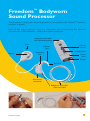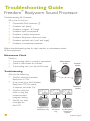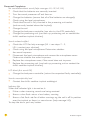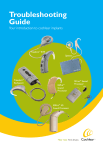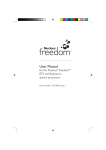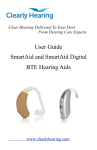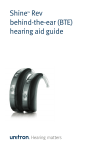Download Cochlear Freedom Bodyworn Troubleshooting guide
Transcript
Freedom™ Bodyworn Sound Processor The Freedom™ Bodyworn sound processor is compatible with Nucleus® Freedom cochlear implants. Each of the pieces pictured here are important parts comprising the external components of the Freedom™ Bodyworn sound processor. Bodyworn Controller with two AAA batteries Coil Control buttons Indicator light Magnet On/Off//Select Processing unit Buzzer ports Display Earhook Accessories connection Bodyworn Controller Shoe and Cable Troubleshooting Kit 27 Troubleshooting Guide Freedom™ Bodyworn Sound Processor Troubleshooting Kit Contents What the kit contains: Disposable AAA batteries (2) Freedom coil (8cm) Freedom magnet - #2 beige Freedom lapel microphone Freedom monitor earphones Freedom Bodyworn shoe and cable Freedom earhook set (small and large) Freedom microphone protector • • • • • • • • Before troubleshooting step-by-step, conduct a maintenance check of the equipment. Maintenance Check Confirm: Transmitting cable is properly connected. Cable is not broken or cracked. Transmitting coil is on the child’s head. • • • Select button on/off Troubleshooting: Also do the following: Confirm that the Freedom Bodyworn is ‘ON’. If no sound, turn the Freedom Bodyworn ‘Off ’ for about 3 seconds, and then ‘On’. Confirm that the child is using the recommended program setting. Identify any help messages on the LCD. Increase button • • Decrease button • • Program 3 in use Microphone only 28 Program 2 in use Telecoil only Program 2 in use Microphone and Telecoil together Troubleshooting Kit Help message H1 = battery flat Change the batteries (ensure that both of the batteries are changed). Ensure that both of the batteries are inserted correctly (make sure the “+” and “-” symbols on the batteries match the “+” and “-” symbols on the compartment. • • Help message H2 = battery low Replace/recharge both of the batteries. • Battery full Battery low Battery flat Help message H3 = coil error Check that the coil is fully inserted in the socket. Check that the coil is correctly located above the Implant. Check for cable damage. • + + • • Help message H4 = sound/stimulation error Check using the lapel microphone (refer to lapel microphone section, below). Change the processing unit (use backup processing unit). Contact the child’s cochlear implant clinician. • • • Help message H5 = MAP corrupt Try your other backup system. Contact the child’s cochlear implant clinician. • • Troubleshooting Kit 29 Presented Complaints: No sound/intermittent sound (help messages H1, H2, H3, H4) Check that the batteries are correctly inserted. Turn the sound processor off and then on. Change the batteries (ensure that all of the batteries are changed). Check using the lapel microphone. Check that the coil is fully inserted in the processing unit socket (and correctly located above the Implant). Change the coil. Change the bodyworn controller (can also try the BTE controller). Change the processing unit (use back-up processing unit or contact the child’s cochlear implant clinician). • • • • • • • • Sound unclear/muffled Check the LCD for help message (H4 = see steps 2 – 5, H5 = contact your clinician). Check using the lapel microphone. Determine whether the sound improves. Disconnect the lapel microphone and remove the microphone cover. Determine whether the sound improves. Replace the microphone cover, if the sound does not improve. Replace the processing unit (use back-up processing unit or contact the child’s cochlear implant clinician). • • • • • LCD blank (but sound OK) Change the bodyworn controller (return the suspected faulty controller). Sounds uncomfortably loud Contact the child’s cochlear implant audiologist. • • Indicator light When the indicator light is turned on, it: Flickers when incoming sounds are being received. Shows a slow flash rate as a low battery warning. Shows a fast flash rate for all other warnings e.g. the coil is off its position over the implant, or there is a sound error (help message H4). To stop the alarm, push any button. • • • 30 Troubleshooting Kit Microphone and accessories Monitor earphones can be used by a hearing person to listen to the sound signal from either of the following: Microphone Built-in telecoil Microphone and built-in telecoil, together An ‘X’ on the Accessory Bodyworn controller display shows the Accessory and microphone together • • • • • To use the lapel microphone: Use your fingernail to lift the socket cover. Push the accessory plug into the socket. Push both the Increase and Decrease buttons at the same time for a few seconds to activate the accessory. ‘EA’ (external accessory) shows briefly on the display while the change is happening. accessory has been activated. • • • • To use the monitor earphones: Ensure the sound processor is on. Plug the monitor earphones into the Bodyworn controller shoe accessory connection - Caution: Do not use force. Press any button on the Bodyworn controller, for more than one second, to activate the earphones. Should you wish to test an accessory, plug it in to the monitor earphone connector. Listen to sounds. • • • • • Monitor earphones only indicate that sound can be heard. They do not indicate the quality of sound as heard by the speech processor user. Electromagnetic Interference Move away from any electronic device that may be causing interference, e.g. buzzing sounds or distorted speech. Troubleshooting Kit 31 Most electronic devices produce electromagnetic fields. Headset cables, like antennae, pick them up. Common sources of interference include: Radio and TV transmission towers Mobile phone towers Shopping center and airport security systems Some digital mobile phones Battery chargers The electronic interference (EMI) will be no louder than the programmed levels and will neither hurt nor damage the processor. If buzzing is still heard, or distorted speech, turn off the speech processor, take off the coil and consult the implant clinician. • • • • • 32 Troubleshooting Kit