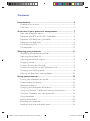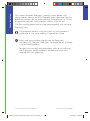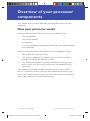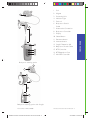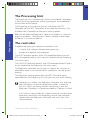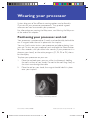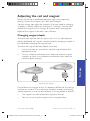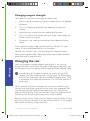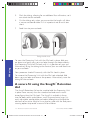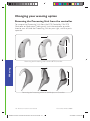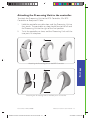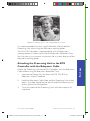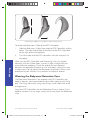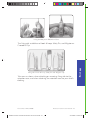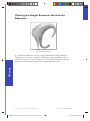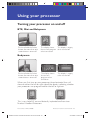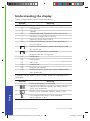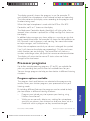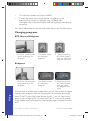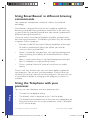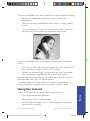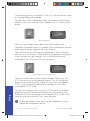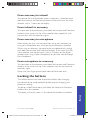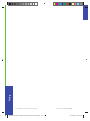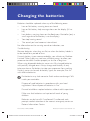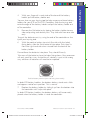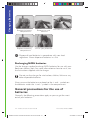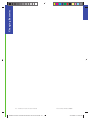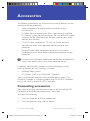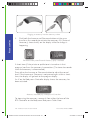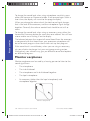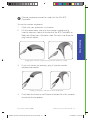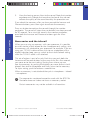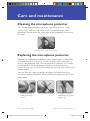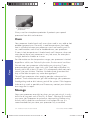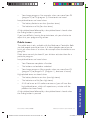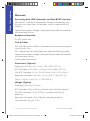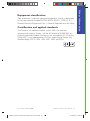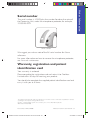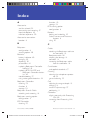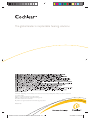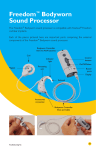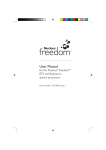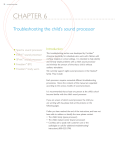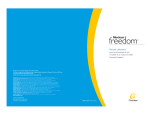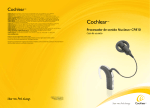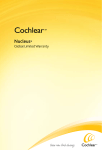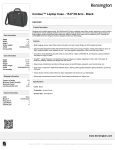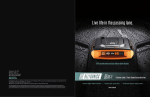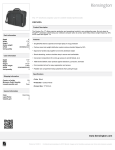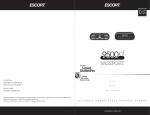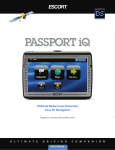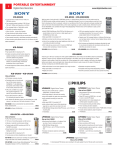Download for the Nucleus® Freedom™ Sound Processor with BTE
Transcript
for the Nucleus Freedom™ Sound Processor with BTE, Mini BTE, Bodyworn and Babyworn™ Wearing Options ® N206304 Freedom User Manual CAM CEL ISS1 D01 RJD.indd 1 24/10/2008 9:09:06 AM Symbols Note Important information or advice. Can save inconvenience. Tip Time saving hint or saves inconvenience. Caution (no harm) Special care to be taken to ensure safety and effectiveness. Could cause damage to equipment. Warning (harmful) Potential safety hazards and serious adverse reactions. Could cause harm to person. N206304 Freedom User Manual CAM CEL ISS1 D01 RJD.indd 2 24/10/2008 9:09:38 AM Contents Introduction.............................................................................. 5 Purpose of this manual ...............................................................................................5 Overview ............................................................................................................................5 Overview of your processor components ............................. 7 How your processor works.....................................................................................7 Processor with BTE or Mini BTE Controller .................................................8 Processor with Bodyworn Controller...............................................................8 ™ Processor with Babyworn ..................................................................................8 The Processing Unit ................................................................................................. 10 The controller ............................................................................................................... 10 Wearing your processor ........................................................11 Positioning your processor and coil ..................................................................11 Adjusting the earhook fit ........................................................................................12 Adjusting the coil and magnet ..............................................................................13 Changing the coil ..........................................................................................................14 ™ A secure fit using the Mic Lock ....................................................................15 ™ A secure fit using the Snugfit Retention Aid ............................................16 Changing your wearing option............................................................................ 18 Wearing the Babyworn wearing option ....................................................... 20 Using your processor ............................................................. 25 Turning your processor on and off...................................................................25 Understanding the display ..................................................................................... 26 Processor programs .................................................................................................. 27 Changing your perception of loudness .......................................................... 29 ™ Using SmartSound in different listening environments ..................... 32 Using the Telephone with your processor .................................................. 32 Using the telecoil ......................................................................................................... 33 Locking the buttons................................................................................................... 35 Resetting your processor ....................................................................................... 36 Enabling the private and public tones ............................................................. 36 N206304 Freedom User Manual CAM CEL ISS1 D01 RJD.indd 3 24/10/2008 9:09:38 AM Changing the batteries .......................................................... 39 Replacing BTE, Mini BTE and Babyworn Controller batteries.........40 Replacing Bodyworn Controller batteries ................................................... 43 General precautions for the use of batteries.............................................44 Accessories ............................................................................. 47 Connecting accessories ........................................................................................... 47 Using accessories......................................................................................................... 49 Monitor earphones .................................................................................................... 50 Care and maintenance .......................................................... 53 Cleaning the microphone protector ............................................................... 53 Replacing the microphone protector ............................................................. 53 Care ....................................................................................................................................54 Storage .............................................................................................................................54 General cleaning .......................................................................................................... 55 Disposal ............................................................................................................................ 56 Troubleshooting .................................................................... 57 Help messages .............................................................................................................. 57 Private and public tones ......................................................................................... 58 Indicator light ...............................................................................................................60 Bodyworn Controller battery indicator ........................................................60 Troubleshooting specific problems ...................................................................61 Other Information ................................................................. 63 Storing your personal details ............................................................................... 63 Technical information ............................................................................................... 63 Labelling symbols ........................................................................................................68 Serial number ................................................................................................................ 69 Warranty, registration and patient identification card ......................... 69 Glossary .................................................................................. 71 Index ........................................................................................ 75 N206304 Freedom User Manual CAM CEL ISS1 D01 RJD.indd 4 24/10/2008 9:09:38 AM Introduction Purpose of this manual This User Manual provides detailed step-by-step instructions on how to use, maintain and troubleshoot your Nucleus Freedom Sound Processor. ® ™ If you are new to your processor it is recommended that you read the Nucleus Freedom Quick Start Guide before reading this manual. The Quick Start Guide will provide you with the essential information you need to familiarize yourself with the basic operations of your processor. Once you understand the basic functions of your processor, this manual provides more in-depth information that’s outside the scope of the Quick Start Guide – particularly in the areas of advanced user operations, maintenance and troubleshooting. This manual provides the most comprehensive source of information available for your processor. Overview Your processor is used together with a Nucleus Freedom Implant, Nucleus 24 Implant (specifically the CI24R and CI24M models) or a Nucleus 22 Implant to transmit sound to the cochlea. Your processor consists of a Processing Unit, coil and a choice of four wearing options. The BTE Controller allows your processor to be worn behind the ear as a BTE Processor. It is powered by three 675 disposable batteries or the BTE rechargeable battery. The Mini BTE Controller also allows your processor to be worn behind the ear as a BTE Processor. It is powered by two 675 disposable batteries. The Bodyworn Controller is worn on the body. It uses either two AAA nickel/metal-hydride (NiMH) batteries, or disposable alkaline batteries. © Cochlear Limited 2008 N206304 Freedom User Manual CAM CEL ISS1 D01 RJD.indd 5 Nucleus Freedom User Manual - 5 24/10/2008 9:09:38 AM Introduction ™ The Nucleus Freedom Babyworn wearing system option is for young children, allowing the BTE Controller to be separated from the processor and worn on the child’s clothing. The processor can fit into an adjustable earhook, which provides a better fit on the ear. The four wearing options can be used interchangeably with the same Processing Unit. processor contains small parts that may be hazardous if The swallowed, or may cause choking if ingested or inhaled. and young children should wear the Bodyworn Infants Controller in a Cochlear Bodyworn Controller Pouch (available ™ in several configurations). For details on warnings and precautions, refer to the Warnings and Precautions leaflet included in the documentation you received with your processor. 6 - Nucleus Freedom User Manual N206304 Freedom User Manual CAM CEL ISS1 D01 RJD.indd 6 © Cochlear Limited 2008 24/10/2008 9:09:38 AM Overview of your processor components This section of the manual describes the component parts of your processor. How your processor works Sound can be received in four ways by your processor from: • The microphone • The in-built telecoil • An accessory • A mix of microphone sound and sound from the in-built telecoil or an accessory Sound is then processed in the following way to produce hearing: 1. Your processor captures sound. 2. The sound is coded by the Processing Unit and transmitted through the coil to the cochlear implant. 3. The implant’s electrodes stimulate the cochlea’s hearing nerve fibres, which relay the signals to the brain to produce hearing sensations. Your processor has been programmed for use with your implant only. It is important to only use your own processor, to never swap yours with another person, and if you have two implants, to correctly match your processor to the correct implant. © Cochlear Limited 2008 N206304 Freedom User Manual CAM CEL ISS1 D01 RJD.indd 7 Nucleus Freedom User Manual - 7 24/10/2008 9:09:38 AM 4 3 5 10 9 15 Overview 11 17 12 7 BTE wearing option Mini BTE wearing option Processor with BTE or Mini BTE Controller Both the BTE and Mini BTE Controllers are normally attached to the Processing Unit and worn behind the ear. The Mini BTE offers a smaller two Zinc Air battery option than the standard BTE, providing a smaller and lighter wearing option. Processor with Bodyworn Controller The Bodyworn Controller is worn separately to the Processing Unit and attached with the Bodyworn Cable. The large screen makes it easy to view and change settings for adult users. The Bodyworn Controller is easily interchangeable with the BTE and Mini BTE Controllers. Processor with Babyworn ™ The BTE with the Babyworn Wearing System provides choice in the way children of any age wear the BTE Controller. The reduced BTE size and weight improve comfort on the ear and the BTE Controller provides a smaller wearing option than the Bodyworn Controller. 8 - Nucleus Freedom User Manual N206304 Freedom User Manual CAM CEL ISS1 D01 RJD.indd 8 © Cochlear Limited 2008 24/10/2008 9:09:38 AM 1 2 4 3 1 Coil 2 Magnet 3 Processing Unit 4 Indicator Light 5 Earhook 6 Bodyworn Shoe & Cable 7 Accessories Connection 8 Bodyworn Controller 9 Display 7 5 6 10 Select Button 11 Decrease button 8 ™ 13 Snugfi t Retention Aid 14 Babyworn Shoe & Cable 10 15 BTE Controller 12 16 BTE Retention Case 11 Overview 12 Increase button 9 17 Mini BTE Controller Bodyworn wearing option 1 2 4 3 7 13 14 15 16 Babyworn wearing option with Snugfi t © Cochlear Limited 2008 N206304 Freedom User Manual CAM CEL ISS1 D01 RJD.indd 9 Nucleus Freedom User Manual - 9 24/10/2008 9:09:40 AM The Processing Unit ™ The Processing Unit, incorporating Nucleus SmartSound technology, is the brain of your processor, where sound signals are encoded for transmission to the implant. The Processing Unit is worn on the ear, with either the BTE Controller (or Mini BTE Controller) or the shoe that connects it to the Bodyworn Controller or Babyworn wearing option. Overview Both the coil cable and Bodyworn Cable are available in a variety of lengths and colours. The Babyworn Cable is available in one length but comes in a variety of colours. The controller In addition to housing the batteries, controllers have: • A display that indicates the operations occurring • Buttons that operate your processor The BTE Controller contains three 675 disposable batteries or the BTE rechargeable battery, and is normally attached to the Processing Unit when worn. The Mini BTE Controller contains two 675 disposable batteries and is always attached to the Processing Unit when worn. The Bodyworn Controller can be worn in a pouch on a harness or attached to a belt. It can also be held in a pocket or secured to your clothing. The Babyworn wearing option allows the BTE Controller to be separated from the Processing Unit and worn on your child’s clothing. very unlikely, the Bodyworn Controller may overheat Although and malfunction. To prevent discomfort and/or irritation to the skin, infants and young children should always wear the Bodyworn Controller in a pouch provided by Cochlear Limited. If an infant or young child cries without reason or exhibits other behaviours consistent with discomfort, parents and caretakers should check the Bodyworn Controller and verify that it has not overheated. 10 - Nucleus Freedom User Manual N206304 Freedom User Manual CAM CEL ISS1 D01 RJD.indd 10 © Cochlear Limited 2008 24/10/2008 9:09:42 AM Wearing your processor System diagrams of the different wearing options can be found in Overview of your processor components. They provide a good reference on how to assemble your processor For information on wearing the Babyworn, see Wearing the Babyworn at the end of this chapter. Positioning your processor and coil Your processor is contoured to fit neatly and comfortably behind the ear. A magnet holds the coil in place over the implant. You may find it easier to turn your processor on before placing it on your ear. To turn on your processor push and hold the Select button for a few seconds, until you either hear sounds (if your processor is in place on your head), or the active program (P1, P2, P3 or P4) shows on the display. To place your processor on your ear: 1. Place the earhook over your ear while simultaneously holding the coil in either of your hands. Do not let the coil hang freely as the strain can damage the cable. 2. Place the coil on your head; the magnet should hold it in place over your implant. Correctly positioned processor © Cochlear Limited 2008 N206304 Freedom User Manual CAM CEL ISS1 D01 RJD.indd 11 Nucleus Freedom User Manual - 11 24/10/2008 9:09:42 AM For a more secure or comfortable fit you can: • Adjust the earhook fit. • Adjust the coil and magnet. • Change the coil. • Use a Mic Lock . ™ Read the following sections for more details. Adjusting the earhook fit Two earhooks are available, a large and a small. The large one is intended for use by children and the smaller one by adults. In addition, the earhook can be shaped to fit your ear better. To shape the earhook: 1. Remove it from the Processing Unit. 2. Place it in hot water for a few minutes. 3. Bend it into the shape you want. Wearing To change or remove the earhook, pull it away from the Processing Unit. Replace the earhook by pushing it back into place. Removing and attaching the earhook Avoid twisting the earhook. It may become loose when twisted too much. The earhook needs to be removed when using the Nucleus Freedom Snugfit Retention Aid (see A secure fit using the Snugfit Retention Aid). ™ 12 - Nucleus Freedom User Manual N206304 Freedom User Manual CAM CEL ISS1 D01 RJD.indd 12 © Cochlear Limited 2008 24/10/2008 9:09:44 AM Adjusting the coil and magnet Make sure the coil is positioned correctly against the implant by placing it where the magnet “pull” feels the strongest. You can change how close the magnet sits to your head by changing its depth in the coil, effectively changing its “strength”. You can also replace the magnet with a stronger or weaker one if changing the depth of the magnet in the coil is not sufficient. Changing magnet depth To adjust how tight the coil sits against your skin, try adjusting how closely positioned the magnet is to your head by changing its depth in the coil before changing the magnet itself. To adjust the magnet position (depth in the coil): 1. Insert a thin coin or screwdriver into the magnet slot on the topside of the coil. 2. Twist in a clockwise direction from above to increase magnet strength, or twist in an anticlockwise direction from above to reduce magnet strength. Wearing Adjusting the magnet Do not force the magnet to turn if it becomes difficult to turn during insertion or removal. The movement should be smooth and turning should need only a small amount of force. If turning becomes difficult: • The magnet may not be correctly aligned in the coil. • You may be turning the magnet in the wrong direction. © Cochlear Limited 2008 N206304 Freedom User Manual CAM CEL ISS1 D01 RJD.indd 13 Nucleus Freedom User Manual - 13 24/10/2008 9:09:45 AM Changing magnet strength To change the magnet to a stronger or weaker one: 1. Insert a coin or screwdriver into the magnet slot on the topside of the coil. 2. Twist in a clockwise direction from above to remove the magnet. 3. Insert the new magnet into the underside of the coil. 4. Twist in a clockwise direction with your fingers from below to further insert the magnet. 5. If necessary, use a coin or screwdriver from above to further adjust. If the magnet strength is too weak the coil may fall off. If it is too strong, it may cause discomfort or skin irritation. Consult your clinician if you wish to change the magnet strength. Store spare magnets safely. Store them away from credit and other cards that have a magnetic strip Wearing Changing the coil Coils are available in various colours and lengths. If you wish to change coil colour or find that the cable is too long or too short, you can change the coil. The coil cannot be separated from the coil cable. In order for the Freedom Processor to work with the N22 implant, the N22 Processor coil must be used. To differentiate the N22 coil and cable from the standard Freedom one, “N22” is printed on the underside of the coil. The N22 coil also has a green plug. To remove the coil from the Processing Unit, always hold the plug securely with two fingers and pull it away from your processor. You may damage the plug, cable or the Processing Unit if you pull the cable or twist the plug. Make sure the coil is securely attached to the Processing Unit by pushing the plug firmly into the socket. Regularly check to see if there are any breaks in the coil cable. If there are, you will need a new coil. If you do not see breaks it is still a good idea to test the coil by using a new one. 14 - Nucleus Freedom User Manual N206304 Freedom User Manual CAM CEL ISS1 D01 RJD.indd 14 © Cochlear Limited 2008 24/10/2008 9:09:46 AM Attaching and removing the coil If you plug the coil cable into the Processing Unit when your processor is turned on, your processor may turn off. If this occurs, hold down the Select button to turn your processor back on, that is, until you either hear sound or the display shows. ™ A secure fit using the Mic Lock A Mic Lock can be used to hold the Processing Unit in place behind the ear. The tube Mic Lock can be used on the BTE Controller, the Mini BTE Controller and the Bodyworn Cable. The stirrup Mic Lock is for use with the Bodyworn Cable. 1. For the tube Mic Lock, thread the earhook and Processing Unit through the Mic Lock tube and move it down the unit until it fits firmly. Wearing To fit the Mic Lock: For the BTE or Mini BTE Controller, position the Mic Lock between the buttons, so the transparent band covers the display. Alternatively, clip the stirrup Mic Lock into the two holes towards the base of the Bodyworn Controller shoe. 2. Put your processor on your ear. 3. Bring the tubing around to the front of your ear and up to the earhook. Either sized earhook can be worn with the Mic Lock. If the tube Mic Lock does not feel comfortable, for a better fit, rotate the band around the base of your processor. 4. Hold your processor firmly in place, and determine where the tubing should be cut. © Cochlear Limited 2008 N206304 Freedom User Manual CAM CEL ISS1 D01 RJD.indd 15 Nucleus Freedom User Manual - 15 24/10/2008 9:09:46 AM 5. Mark the tubing, allowing for an additional few millimetres, so it can attach to the earhook. 6. Cut the tubing only when you are certain the length will allow a secure and comfortable fit. It is important not to cut it too short. 7. Feed it on to your earhook. Wearing Fitting the Mic Lock To wear the Processing Unit with the Mic Lock in place, fold your ear down and gently pass your ear lobe through the loop made by the Processing Unit and Mic Lock until it is in position on your ear. Alternatively, bring the tubing to the front of your ear and feed it on to your earhook. Your processor should fit securely with the Mic Lock in place. To remove the Processing Unit with the Mic Lock attached, fold down your ear lobe and reverse the process. Alternatively, ease the tubing off the earhook. ™ A secure fit using the Snugfit Retention Aid The Snugfit Retention Aid can be used to hold the Processing Unit in place more securely than the standard earhook and is easier to configure than the Mic Lock. The Snugfit is available in three sizes for both adults and children: small, large and extra large. It is easily adjustable, comfortable and robust enough to withstand the elements of an active lifestyle. It can also be used with the Babyworn wearing option to provide a secure fit for children. 16 - Nucleus Freedom User Manual N206304 Freedom User Manual CAM CEL ISS1 D01 RJD.indd 16 © Cochlear Limited 2008 24/10/2008 9:09:46 AM Snugfi t: small, large and extra large The earhook must be removed before inserting the Processing Unit into the Snugfit. To remove the earhook gently pull it away from the Processing Unit. The Snugfit can be shaped to better fit your ear. To change the upper earhook shape, make sure you remove the Processing Unit and place the upper earhook in hot water (60 oC/140 oF) for a few minutes. Then bend it into the shape that you want. The lower hook contains a mouldable wire on the inside. To change the lower hook shape, simply bend it into the shape that you want. When you are happy with the fit, insert the Processing Unit (without the earhook attached) into the Snugfit as shown. Wearing BTE with Snugfi t © Cochlear Limited 2008 N206304 Freedom User Manual CAM CEL ISS1 D01 RJD.indd 17 Nucleus Freedom User Manual - 17 24/10/2008 9:09:47 AM Changing your wearing option Removing the Processing Unit from the controller To remove the Processing Unit from the BTE Controller, Mini BTE Controller or Bodyworn Cable, gently twist the controller or cable shoe to your left and the Processing Unit to your right, until the parts separate. Wearing Removing the Processing Unit from the BTE Controller Removing the Processing Unit from the Bodyworn Controller 18 - Nucleus Freedom User Manual N206304 Freedom User Manual CAM CEL ISS1 D01 RJD.indd 18 © Cochlear Limited 2008 24/10/2008 9:09:49 AM Attaching the Processing Unit to the controller To attach the Processing Unit to the BTE Controller, Mini BTE Controller or Bodyworn Cable: 1. Hold the controller or cable shoe, and the Processing Unit so they touch. The controller or shoe should face to the left and the Processing Unit to the right of the final position. 2. Twist the controller or shoe, and the Processing Unit until the two parts fit into place. Attaching the Processing Unit to the BTE Controller Wearing Attaching the Processing Unit to the Bodyworn Controller © Cochlear Limited 2008 N206304 Freedom User Manual CAM CEL ISS1 D01 RJD.indd 19 Nucleus Freedom User Manual - 19 24/10/2008 9:09:50 AM Make sure the controller or shoe and Processing Unit are aligned correctly, as even a slight misalignment can cause technical problems. Check for broken or bent contacts between the controller or shoe and the Processing Unit, which can cause misalignment. Return your processor to your clinician if any contacts are bent or broken. To attach the Bodyworn Cable to the controller: 1. Line up the dot mark on the plug with the dot mark at the top of the controller. 2. Push the plug into the socket. Dots lined up on connector and controller Wearing To avoid damaging the cable, grip the connector as shown when pushing the cable in, or pulling it out. Wearing the Babyworn wearing option The Babyworn wearing option consists of the Babyworn Retention Case and Babyworn Cable. It provides comfort in the way children wear the BTE Controller. The standard BTE Controller and Processing Unit are connected with the Babyworn Cable. The Babyworn Retention Case holds the BTE Controller. 20 - Nucleus Freedom User Manual N206304 Freedom User Manual CAM CEL ISS1 D01 RJD.indd 20 © Cochlear Limited 2008 24/10/2008 9:09:52 AM Babyworn wearing option with Snugfi t Retention Case It is recommended to use the Snugfit Retention Aid to hold the Processing Unit when using the Babyworn wearing option. The Mini BTE Controller is not compatible with the Babyworn wearing option as it does not fit into the Babyworn Retention Case. See Overview of your processor components for a system diagram of the Babyworn wearing option. Attaching the Processing Unit to the BTE Controller with the Babyworn Cable 1. Separate the Processing Unit from the BTE, Mini BTE or Bodyworn Cable if attached. 2. Hold the Babyworn Cable Shoe and the Processing Unit so they touch. The shoe should face to the left and the Processing Unit to the right of the final position. 3. Twist the shoe and the Processing Unit until the two parts fit into place. © Cochlear Limited 2008 N206304 Freedom User Manual CAM CEL ISS1 D01 RJD.indd 21 Wearing Attach the Processing Unit to the BTE Controller, with the Babyworn Cable, before using the Babyworn Retention Case: Nucleus Freedom User Manual - 21 24/10/2008 9:09:53 AM Attaching the Babyworn Cable to the Processing Unit Wearing To attach the Babyworn Cable to the BTE Controller: 1. Hold the Babyworn Cable Shoe and the BTE Controller so they touch. The shoe should face to the left and the BTE Controller to the right of the final position. 2. Twist the shoe and the BTE Controller until the two parts fit into place. Make sure the BTE Controller and Processing Units are aligned correctly with the Cable shoes, as even a slight misalignment can cause technical problems. Check for broken or bent contacts between the controller/Processing Unit and shoes, which can cause misalignment. Do not touch the connector or contacts. Return your processor to your clinician if any contacts are bent or broken. Wearing the Babyworn Retention Case The Babyworn Retention Case protects the BTE Controller and holds it securely when connected to your child’s clothing with fixing aids. The fixing aids attach using snap-fit lugs, which allow aids to be changed easily. Insert the BTE Controller into the Retention Case as shown. If you need to remove it at any stage, simply pull it away from the Retention Case. 22 - Nucleus Freedom User Manual N206304 Freedom User Manual CAM CEL ISS1 D01 RJD.indd 22 © Cochlear Limited 2008 24/10/2008 9:09:53 AM Using the Babyworn Retention Case The fixing aids available are Hook & Loop, Safety Pin, and Alligator or Crocodile Clip. Take care as shown when attaching or removing fixing aids to the retention case, and when attaching the retention case to your child’s clothing. © Cochlear Limited 2008 N206304 Freedom User Manual CAM CEL ISS1 D01 RJD.indd 23 Wearing Fixing aids: Hook & Loop, Safety Pin and Alligator Clip Nucleus Freedom User Manual - 23 24/10/2008 9:09:53 AM Wearing the Snugfit Retention Aid with the Babyworn Snugfi t Retention Aid It is recommended to use the Snugfit Retention Aid to hold the Processing Unit when using the Babyworn wearing option. See A secure fit using the Snugfit Retention Aid for information on how to attach the Processing Unit to the Snugfit Retention Aid. Wearing ™ 24 - Nucleus Freedom User Manual N206304 Freedom User Manual CAM CEL ISS1 D01 RJD.indd 24 © Cochlear Limited 2008 24/10/2008 9:09:55 AM Using your processor Turning your processor on and off BTE, Mini and Babyworn Push and hold the Select button for more than one second to turn on or off. The display shows The display is empty the current program when turned off. when turned on. Bodyworn Push and hold the Select button for more than one second to turn on or off. The display shows the current program when turned on. The display is empty when turned off. When you first turn on your processor, three horizontal lines will show on either the left or right side of the display, indicating whether your processor was programmed for the left or right ear. This is very helpful if you are bilaterally implanted and have two Nucleus Freedom Processors. © Cochlear Limited 2008 N206304 Freedom User Manual CAM CEL ISS1 D01 RJD.indd 25 Nucleus Freedom User Manual - 25 24/10/2008 9:09:57 AM Understanding the display These symbols display on all three controllers: Symbol P1, P2, P3, P4 M T MT S V EA H1 H2 H3 H4 H5 H6 Meaning Program 1, Program 2, Program 3, Program 4 Microphone Telecoil Microphone and Telecoil on at the same time Sensitivity (ranges from 0 to 20) Volume (ranges from 0 to 9) External Accessory: flashes when accessory is first turned on Lines on left of display: processor programmed for the left ear Lines on right of display: processor programmed for the right ear Flat battery Low battery Coil error Audio error Program corrupted Implant ID error (incorrect implant detected by your processor) In addition to the above, these symbols display on the Bodyworn Controller: Symbol Chapter Using 1 x Meaning External Accessory is activated Sound level indicator sounds are being picked up by your processor Battery Level Indicator: battery power is full One segment of Battery Level Indicator: battery power is low 26 - Nucleus Freedom User Manual N206304 Freedom User Manual CAM CEL ISS1 D01 RJD.indd 26 © Cochlear Limited 2008 24/10/2008 9:10:02 AM The display generally shows the program in use, for example, P1 and whether the microphone, in-built telecoil or both are operating. The information on the display varies according to the program and functions being used. When the lapel microphone is used with the BTE or Mini BTE Controller, no M or T shows on the display. The Bodyworn Controller display (backlight) will light up for a few seconds when a button is pressed, or a Help message first shows on the display. In addition help messages may show, either as a warning or sign that action needs to be taken. For example H2 shows for low batteries, or H3 if the coil is not in place or is not working. For more information on help messages, see Troubleshooting. When the microphone sensitivity or volume is changed, the symbol, S or V will show on the display correspondingly. This lets you know which function you are changing. The sound level will show as a number, and change when you push the increase or decrease button. The display will return to the normal P status when no further changes to the level occur. Processor programs Up to four sound processing programs (P1 to P4) are available for your use, providing that your clinician has enabled them for you. You can change programs to help you hear better in different listening situations. Program options available The program levels and features are selected at the programming session, when your clinician programs your processor to suit your listening needs. By including different features, the programs can be varied to help you hear better in different listening situations: Programs can include ways to improve your hearing, using Nucleus SmartSound . ™ • While you are normally able to vary settings for microphone sensitivity or volume, your clinician can also have them set at a fixed level within a program so they cannot be changed. © Cochlear Limited 2008 N206304 Freedom User Manual CAM CEL ISS1 D01 RJD.indd 27 Using • Nucleus Freedom User Manual - 27 24/10/2008 9:10:04 AM • The volume function may be turned off. • The private tones can be activated or turned on at the programming session. In addition, users of Bodyworn Controllers can have public tones and backlighting to the display turned on. For more information on private and public tones, see Troubleshooting. Changing programs BTE, Mini and Babyworn 1. Push the Select button briefly to change the program. The display shows the selected program. 2. Continue pushing the Select button until you reach the program you want. The display shows the selected program. 2. Continue pushing the Select button until you reach the program you want. Bodyworn Chapter Using 1 1. Push the Select button briefly to change the program. If the private or public tone is operating, you will hear a tone or tones indicating the program you are changing to. For example, to change from P2 to P3, press the Select button briefly – you will hear three tones as you change to P3. To move to P4 or P1, wait until the tones finish before briefly pressing the Select button again. Repeat to move to P1. 28 - Nucleus Freedom User Manual N206304 Freedom User Manual CAM CEL ISS1 D01 RJD.indd 28 © Cochlear Limited 2008 24/10/2008 9:10:04 AM If the private or public tone is not operating, you will not hear any tones when you press the Select button. However there will be a slight gap in sound while changing between the programs. To continue changing to another program, wait until you hear the sound from the new program before you press the button again. If you press the Select button when there is no sound, your processor will not move to the next program. You need to wait for the sound first before you press the Select button again. Continue pushing the Select button briefly until you reach the program you want. Your processor will only move through the number of programs that your clinician has set up. For example, if you only have two programs set up, it will only move through P1 and P2 (P3 and P4 will not show). The program you select operates until you press the Select button again. When you switch your processor off and on again, it will return to the program and settings you were using before you switched it off. That is, your processor will remember the last program you used, including any changes to the microphone sensitivity and volume settings you made. Changing your perception of loudness You can use the microphone sensitivity and volume controls to change the loudness levels of the sounds you hear. Your clinician will set up your programs so you: • Can change both microphone sensitivity and volume • Can change microphone sensitivity only • Cannot change microphone sensitivity and volume Each of your programs may be set up differently. © Cochlear Limited 2008 N206304 Freedom User Manual CAM CEL ISS1 D01 RJD.indd 29 Using Microphone sensitivity and volume settings are saved for each program, providing that your clinician has enabled you to make changes. If you change to a new program, the settings will be the same as they were when you last used that program. If you are adjusting the sensitivity or volume settings often, consult your clinician. Nucleus Freedom User Manual - 29 24/10/2008 9:10:05 AM Controlling microphone sensitivity The microphone sensitivity controls the softest level of sound picked up by the microphone. The recommended level is 12. If sensitivity changes are enabled, you can: • Decrease the sensitivity to reduce background noise in noisy situations • Increase the sensitivity to hear very soft sounds in quiet situations To change the microphone sensitivity: BTE, Mini and Babyworn 1. Briefly push either the Increase or Decrease button. The display shows the current sensitivity level. 2. Continue pushing until you reach the sensitivity level you want. The display shows the current sensitivity level. 2. Continue pushing until you reach the sensitivity level you want. Bodyworn Chapter Using 1 1. Briefly push either the Increase or Decrease button. If you find you often set the sensitivity higher or lower than 12, consult your clinician. 30 - Nucleus Freedom User Manual N206304 Freedom User Manual CAM CEL ISS1 D01 RJD.indd 30 © Cochlear Limited 2008 24/10/2008 9:10:05 AM Controlling volume The volume controls your perception of loudness. If volume changes are enabled, you can: • Reduce the volume if sounds are uncomfortably loud • Increase the volume if speech, including your own voice, is too soft The volume level is shown as a number between 0 and 9. If you are adjusting the volume setting often, or if adjusting the volume causes you discomfort, consult your clinician. To change the volume level: BTE, Mini and Babyworn 1. Push either the Increase or Decrease button and hold for more than one second. The display shows the current volume level. 2. Continue pushing the Increase or Decrease button until you reach the volume level you want. 1. Push either the The display shows the Increase or Decrease current volume level. button and hold for more than one second. 2. Continue pushing the Increase or Decrease button until you reach the volume level you want. Bodyworn Using The display will return to normal after a few seconds. © Cochlear Limited 2008 N206304 Freedom User Manual CAM CEL ISS1 D01 RJD.indd 31 Nucleus Freedom User Manual - 31 24/10/2008 9:10:08 AM Using SmartSound in different listening environments ™ Your processor incorporates innovative Nucleus SmartSound technology. SmartSound is designed to mimic the ear’s adaptive capabilities, delivering improved hearing outcomes and behave in the same way as natural hearing, providing control over how sound is processed in different listening environments. There are various SmartSound 2 options available, grouped within four hearing environments. The following functions may be included as options, within a program: • Everyday is ideal for the typical listening conditions of everyday life and can automatically adjust the sounds you hear for maximum clarity and comfort. • Noise is suitable for environments with significant background noise, improving the audibility of wanted sound from various positions. • Focus is useful where there is significant background noise but focus is needed on a single source of sound. • Music is used to listen to all types of music from any audio source. Discuss with your clinician how you want these options applied to your programs. You can only use these options if your clinician has set them up in one or more of your four programs. You can then use a SmartSound 2 option by changing to the program(s) where it is available. Using the Telephone with your processor Chapter Using 1 You may use your telephone and your processor with: • The normal microphone setting • The telecoil, which is displayed as the T on the display • The telecoil and microphone on at the same time (depending on how your clinician has set up your processor), which is displayed as MT on the display 32 - Nucleus Freedom User Manual N206304 Freedom User Manual CAM CEL ISS1 D01 RJD.indd 32 © Cochlear Limited 2008 24/10/2008 9:10:10 AM To use the telephone with your processor on the microphone setting: 1. Position the telephone handset by lining it up with your cheekbone. 2. Move the handset up and backwards so that it is slightly above the ear. 3. Turn the handset so that the earpiece touches your head. This will help you hear the voice on the phone more clearly. To use the telephone with the telecoil or telecoil and microphone setting: 1. Press the Increase and Decrease buttons for a few seconds until your processor changes to the T or MT setting. 2. Position the handset slightly lower on the ear and further back than the position suggested for the microphone setting. Do not hold the handset too high or too far back behind the ear. In these positions the signal will not be optimal. The optimal position will be different for different telephones. Try moving the phone earpiece around to achieve the best sound. Using the telecoil The in-built telecoil allows you to receive signals from a Using • Hearing aid compatible telephone • Room fitted with an induction loop • Personal induction loop, such as a neck loop or cushion loop (commercially available) © Cochlear Limited 2008 N206304 Freedom User Manual CAM CEL ISS1 D01 RJD.indd 33 Nucleus Freedom User Manual - 33 24/10/2008 9:10:10 AM The sound signal from an amplifier, TV or Hi-Fi can also be sent from an induction loop to the telecoil. To select the in-built telecoil, push both the Increase and Decrease buttons at the same time, for a few seconds, until a T shows on the display. Telecoil selected Make sure your finger presses both sides of the button area. To disable the telecoil when it is selected, push and hold the Increase and Decrease buttons together for a few seconds. Your clinician can set your program to operate as either a telecoil alone, or as a mix of your in-built telecoil and processor microphone. If your clinician sets your program as a mix of the telecoil and microphone, this will show as MT on the display. Mix of telecoil and microphone Chapter Using 1 Sensitivity and/or volume levels can be changed when using T or MT in the same way as described previously. This will increase or decrease the sensitivity of the telecoil (as well as the microphone if MT is used) and overall volume of the telecoil (as well as the microphone if MT is used). To reset your program after using T or MT push all three buttons together (Increase, Decrease and Select) for a few seconds. Your Processor will reset the program to microphone (M) as well as the sensitivity and volume levels if they were adjusted. the telecoil when not using the telephone, as it can Disable reduce the microphone volume. 34 - Nucleus Freedom User Manual N206304 Freedom User Manual CAM CEL ISS1 D01 RJD.indd 34 © Cochlear Limited 2008 24/10/2008 9:10:12 AM From accessory to telecoil To move to the in-built telecoil when an accessory is attached, push both the Increase and Decrease buttons at the same time, for a few seconds, until a T shows on the display. From telecoil to accessory To move back to the accessory, push both the Increase and Decrease buttons at the same time, for a few seconds, then repeat this until you can hear with the accessory again. From accessory to microphone Alternatively you may wish to move from using your accessory, to using your microphone only, while leaving the accessory attached. When using an accessory, to move to the microphone only setting, push both the Increase and Decrease buttons at the same time, for a few seconds, then do this again, until an M shows on the display (except when using a lapel microphone) or you hear sound through the microphone. From microphone to accessory To move back to the accessory, push both the Increase and Decrease buttons at the same time, for a few seconds, until you can hear the accessory again. Make sure your finger presses both sides of the button area. Locking the buttons The button lock can be used to prevent children from changing the controls or to avoid accidental button presses changing your processor settings. To lock or unlock the buttons, push both the Select and Decrease buttons for a few seconds. The display will briefly show +L to indicate the buttons are locked. Using © Cochlear Limited 2008 N206304 Freedom User Manual CAM CEL ISS1 D01 RJD.indd 35 Nucleus Freedom User Manual - 35 24/10/2008 9:10:19 AM Button lock enabled If you press any button when locked, an L will briefly show on the display. You will need to unlock the buttons before turning off your processor. To unlock the buttons, press the Select and Decrease buttons together for a few seconds. The display will briefly show –L to indicate the buttons are unlocked. Button lock disabled Resetting your processor To reset your processor to the default settings (e.g. after adjusting the microphone sensitivity or volume levels and/or using the telecoil or an external accessory,) press and hold all three buttons (Select, Increase, Decrease) together for a few seconds. Make sure your finger presses both sides of the Increase/Decrease button area. You will hear a sound and the display will go blank for a moment. Resetting will not damage your processor. It returns the settings to the default values set by your clinician at your last visit. Chapter Using 1 Enabling the private and public tones Private and public tones can be used to hear when certain processor functions are started, and warnings occur. The private tone is heard by you and nobody else. It can be used with the BTE Controller, Mini BTE Controller or Bodyworn Controller. 36 - Nucleus Freedom User Manual N206304 Freedom User Manual CAM CEL ISS1 D01 RJD.indd 36 © Cochlear Limited 2008 24/10/2008 9:10:19 AM The public tone is only available with the Bodyworn Controller. It is heard by both you and people around you. It allows people around you to assist you when there is an alarm, for example when the batteries are going flat. When using the Bodyworn Controller, both the private and public tones can operate. If you wish to use one or both of the tones, ask the clinician to include them in your programs. To stop the tone, press any button. For more information on what the tones indicate, see Troubleshooting. Using © Cochlear Limited 2008 N206304 Freedom User Manual CAM CEL ISS1 D01 RJD.indd 37 Nucleus Freedom User Manual - 37 24/10/2008 9:10:21 AM Chapter Using 1 38 - Nucleus Freedom User Manual N206304 Freedom User Manual CAM CEL ISS1 D01 RJD.indd 38 © Cochlear Limited 2008 24/10/2008 9:10:21 AM Changing the batteries Batteries should be replaced when any of the following occur: • Low or flat battery warning tones are heard • Low or flat battery help message shows on the display (H1 or H2) • Low battery warning shows on the Bodyworn Controller (only a small segment of the battery is on the display) • You stop hearing sound • The sound you hear becomes intermittent For information on the warning sounds or indicators, see Troubleshooting. Remove batteries when they are flat, or when the battery holder is to be stored for a period of time. Use only battery types recommended by your clinician or Cochlear Limited. Other types may not have sufficient energy to allow your processor to either function properly or last for a long time. When using disposable batteries, never mix fully charged batteries with partially charged ones. Always change each battery. It only takes one low or flat battery to stop your processor from working. Similarly, never mix brands or battery types, for example, Zinc Air with alkaline batteries. batteries may leak corrosive fluids and cause damage if left Flat inside your controller. Dispose of used batteries in accordance with your local regulations. Never dispose of batteries in fire. Do not let children replace batteries without adult supervision. Make sure that batteries are kept out of reach of young children. Batteries can be harmful if swallowed. If swallowed, seek prompt medical attention at the nearest emergency centre or Poisons Information Centre. © Cochlear Limited 2008 N206304 Freedom User Manual CAM CEL ISS1 D01 RJD.indd 39 Nucleus Freedom User Manual - 39 24/10/2008 9:10:22 AM Changing Batteries Replacing BTE, Mini BTE and Babyworn Controller batteries Standard Zinc Air or Silver Oxide / Alkaline batteries The BTE Controller uses three high power 675 Zinc Air batteries. The Mini BTE Controller uses two. Silver Oxide or alkaline batteries can also be used in very humid conditions: your BTE processor will only operate for a few hours when Silver Oxide or alkaline batteries are used. Do not use rechargeable NiMH button cells (HB 116/054). High Power 675 Zinc Air batteries are sealed, usually with a seal or tab. To change the batteries: 1. Remove the new set of batteries from their pack and make sure the seals are removed. 2. Let the new batteries stand for one minute, outside of their packaging with their seals removed, to allow the air to activate the batteries. 3. Turn off your processor. 675 Zinc Air battery pack If you are using the Babyworn wearing option, the BTE Controller will need to be removed from the Babyworn Retention Case before removing the batteries. See Wearing the Babyworn Retention Case for more information. 40 - Nucleus Freedom User Manual N206304 Freedom User Manual CAM CEL ISS1 D01 RJD.indd 40 © Cochlear Limited 2008 24/10/2008 9:10:22 AM With your fingernail in each side of the base of the battery holder, pull the battery holder out. You can also use your keyring tool to help remove and store battery holders for your BTE or Mini BTE Controller. Slide the keyring tool onto the edge of the battery holder and pull the battery holder out of the controller. 5. Remove the flat batteries by tipping the battery holder to one side and pushing each battery out. They slide out from one side only. Changing Batteries 4. To push the batteries out, try using the end of the controller or the tip of your keyring tool. 6. With the positive battery terminal (the side with the holes) facing down, slide the fresh batteries into place. Push them in from the right hand side when viewed from the back of the battery holder. Do not force the batteries into place. They should fit easily. Take care all the batteries have the holes facing down. Your processor will only work for a very limited time if a battery is put in the wrong way, and then all batteries will need to be replaced. Positive battery terminal (this side facing downwards) In older BTE battery holders, the bottom battery stands out a little and appears not to be in position. This is normal. 7. Replace the battery holder by sliding it up from the bottom into the controller until it clips into place. In older BTE battery holders, the bottom battery will be correctly placed when the battery holder is inside the controller. © Cochlear Limited 2008 N206304 Freedom User Manual CAM CEL ISS1 D01 RJD.indd 41 Nucleus Freedom User Manual - 41 24/10/2008 9:10:22 AM Changing Batteries Remove the battery rack. Remove the used batteries. Replace the battery rack. Turn on your processor. Insert the new batteries. If you have a BTE Rechargeable Battery System, refer to your user instructions that come with the system. The BTE Rechargeable Battery fits inside the BTE Controller. of used batteries in accordance with your local Dispose regulations. Never dispose of batteries in fire. Rechargeable BTE Controller battery (A25) A rechargeable lithium-ion battery can be used with the BTE Controller in place of the standard battery holder (three Zinc Air). Detailed instructions for use are provided with the Nucleus Freedom BTE Rechargeable Battery (A25) and Nucleus Freedom BTE Recharger. Always use the BTE Recharger available from Cochlear Limited to recharge the BTE Rechargeable Battery. A power supply is also supplied to connect the BTE Recharger to mains power or the power outlet. Cochlear ™ also supply a charger that can be connected to a 12 volt power supply such as a car outlet. To get the longest battery life, always fully charge the rechargeable battery before you use it. The battery is supplied partially charged and has a shelf life of two years. It is not recommended to store fully charged batteries for longer than three weeks. 42 - Nucleus Freedom User Manual N206304 Freedom User Manual CAM CEL ISS1 D01 RJD.indd 42 © Cochlear Limited 2008 24/10/2008 9:10:23 AM Changing Batteries The BTE Rechargeable Battery (A25) and BTE Recharger may not be available in some countries. Contact your nearest Cochlear office for details. Rechargeable BTE Controller Battery (A25) Replacing Bodyworn Controller batteries Your Bodyworn Controller holds two AAA batteries. Cochlear recommends rechargeable nickel/metal-hydride (NiMH) batteries, or disposable alkaline batteries. For optimum battery life of rechargeable batteries, use NiMH batteries of at least 800mAh capacity. To replace the batteries: 1. Turn off your processor. 2. Firmly hold the cover and slide it down, to reveal the battery compartment. 3. Remove the old batteries and replace with new ones. Make sure the + and – symbols on the batteries match the + and – symbols in the compartment. 4. Slide the cover back until it clicks into place. © Cochlear Limited 2008 N206304 Freedom User Manual CAM CEL ISS1 D01 RJD.indd 43 Nucleus Freedom User Manual - 43 24/10/2008 9:10:24 AM Changing Batteries Remove the battery compartment. Remove the used batteries. Replace the battery compartment. Turn on your processor. Insert the new batteries. of used batteries in accordance with your local Dispose regulations. Never dispose of batteries in a fire. Recharging NiMH batteries Use the charger supplied to charge NiMH batteries for use with your Bodyworn battery pack. For more information on how to use it, see the instructions supplied with the charger. not use the charger for zinc/carbon, alkaline, lithium or any Do other disposable batteries. Always ensure the batteries are placed so the + and – symbols on the batteries match the + and – symbols in the compartment. General precautions for the use of batteries Generally, the following precautions apply so you can get the most out of your batteries: 44 - Nucleus Freedom User Manual N206304 Freedom User Manual CAM CEL ISS1 D01 RJD.indd 44 © Cochlear Limited 2008 24/10/2008 9:10:24 AM • Carry spare batteries in a closed plastic bag for safety, making sure they do not come into contact with either each other or metallic objects, for example coins or hair clips. Any of these situations may accidentally short circuit (and discharge) the battery, which may heat up and even crack open. • Only charge rechargeable batteries. Do not recharge disposable batteries, e.g. zinc/carbon or alkaline batteries. • Store batteries in cool places. • Do not heat batteries, for example never leave batteries in sunlight, behind a window or in a car. • Never immerse batteries in water. • Do not deform batteries. For example, do not force them into your processor. Do not drop batteries on hard floors. • If a battery has leaked fluid, don’t allow the fluid or liquid to come in contact with skin or eyes. If contact is made, wash with a lot of water and seek medical attention. It is always a good idea to wash your hands after you have handled batteries. Changing Batteries All battery types Rechargeable batteries • Ensure your battery charger is suitable for the type of battery you are using. • After storing rechargeable batteries for an extended period, it may be necessary to charge and discharge them (that is, use them until they are fully flat), several times to obtain maximum performance. • Remove rechargeable batteries from the charger, immediately after they are charged. • As you use rechargeable NiMH batteries, their battery life will fade. When batteries no longer last for a reasonable period of time, dispose of them carefully, in accordance with local regulations. © Cochlear Limited 2008 N206304 Freedom User Manual CAM CEL ISS1 D01 RJD.indd 45 Nucleus Freedom User Manual - 45 24/10/2008 9:10:25 AM Changing Batteries 46 - Nucleus Freedom User Manual N206304 Freedom User Manual CAM CEL ISS1 D01 RJD.indd 46 © Cochlear Limited 2008 24/10/2008 9:10:25 AM Accessories The following accessories, or wired assistive listening devices, can be connected to your processor. • Lapel microphone, to improve communication in noisy environments • FM cable, to send sound signals from a commercially available FM listening system to your processor (for a list of the FM cables available, and for information on the one suited to your needs, contact your clinician) • TV/Hi-Fi cable, to connect a TV, Hi-Fi or stereo, personal computer or other mains powered sound source to your processor • Personal Audio cable, to connect personal music systems, handheld games or other battery powered equipment to your processor not use the Personal Audio cable to connect to equipment Do using a wall outlet, that is, to a mains powered device. In addition, commercially available wireless technology assistive listening devices you may want to try include: • Induction loop systems • FM systems (such as the MicroLink Freedom) ™ Your in-built telecoil operates with induction loop systems. The MicroLink Freedom is a Phonak product that fits the BTE Controller only. It will not fit into the Mini BTE Controller. Connecting accessories Your accessories plug into the socket either at the base of the BTE Controller or the Bodyworn/Babyworn Cable Shoe. To attach the accessory: 1. Use your fingernail to lift the socket cover. 2. Push the accessory plug into the socket. © Cochlear Limited 2008 N206304 Freedom User Manual CAM CEL ISS1 D01 RJD.indd 47 Nucleus Freedom User Manual - 47 24/10/2008 9:10:25 AM Plugging an accessory into the accessory socket Accessories 3. Push both the Increase and Decrease buttons at the same time for a few seconds to activate the accessory. EA (External Accessory) shows briefly on the display while the change is happening. EA flashes briefly when External Accessory (EA) is activated A short tone (if the private or public tone is turned on in that program) confirms the accessory’s connection. (The tone also sounds when the accessory is disconnected.) Press either the Increase or Decrease button to adjust the sound level. If the Increase or Decrease is not pressed again within a short time, the display will go back to the program display. An X on the Bodyworn Controller display shows the accessory has been activated. Accessory activated (X) on Bodyworn Controller To stop using the accessory, remove it from either the base of the BTE Controller or the Bodyworn/Babyworn Cable Shoe. 48 - Nucleus Freedom User Manual N206304 Freedom User Manual CAM CEL ISS1 D01 RJD.indd 48 © Cochlear Limited 2008 24/10/2008 9:10:25 AM When not using an accessory, always keep the socket cover in place, over the socket, to protect your processor. An accessory can be monitored by a hearing person using the monitor earphones. For more information, see Monitor earphones. Using accessories Lapel microphone Audio mixing and other accessories The sound from your processor’s microphone will be mixed with that from the: • Personal audio cable • TV/Hi-Fi cable • FM cable. • FM system Accessories When using a lapel microphone, you will only hear sounds through the lapel microphone. Adjusting either the microphone sensitivity or volume changes the level of sound heard through the microphone. If both the accessory and microphone are activated, both an M and X show on the Bodyworn Controller display. Both accessory and microphone activated The microphone sensitivity button varies the level received by the microphone, while the sound from the accessory remains constant. To hear more environmental sound, press the Increase button. To hear less environmental sound, press the Decrease button. If you only want to hear the signal from the accessory, press the Decrease button until the microphone sensitivity is zero (0). This will switch off the external sounds received by the microphone. When the accessory has a volume level control, it can be used to change the level of sound being heard from the accessory. © Cochlear Limited 2008 N206304 Freedom User Manual CAM CEL ISS1 D01 RJD.indd 49 Nucleus Freedom User Manual - 49 24/10/2008 9:10:29 AM To change the sound level when using microphone sensitivity, press either the Increase or Decrease button. If not pressed again within a short time, the display will revert to the program display. When you change the volume level, the total sound signal changes, that is the level of the accessory and the microphone signal change together. Generally the volume control level should be set at 2 or more. Accessories To change the sound level when using an accessory, press either the Increase or Decrease button for more than one second. You will hear a tone and/or see a flashing V on the display. The balance between the amount of sound heard from the accessory as compared with that heard from your processor microphone will be set for each program when the clinician sets up that program. If the sound level is unsatisfactory when you are using an accessory, ask your clinician to change it at your next programming session. Alternatively your clinician may give you different sound level options on different programs. Monitor earphones Monitor earphones can be used by a hearing person to listen to the sound signal from: • The microphone • The in-built telecoil • The microphone and in-built telecoil together • The lapel microphone • An accessory (other than the lapel microphone) and microphone together Monitor earphones 50 - Nucleus Freedom User Manual N206304 Freedom User Manual CAM CEL ISS1 D01 RJD.indd 50 © Cochlear Limited 2008 24/10/2008 9:10:29 AM earphones cannot be used with the Mini BTE Monitor Controller. To use the monitor earphones: 1. Make sure your processor is turned on. 2. Lift the socket cover and push the monitor earphone plug into the accessory socket at the base of the BTE Controller or Bodyworn/Babyworn Controller shoe. Do not try to force the plug into the socket. Accessories Plugging the monitor earphone plug into the accessory socket 3. If you wish to test an accessory, plug it into the monitor earphone connector. Testing an assessory with the monitor earphones 4. Press both the Increase and Decrease buttons for a few seconds to activate the earphones. © Cochlear Limited 2008 N206304 Freedom User Manual CAM CEL ISS1 D01 RJD.indd 51 Nucleus Freedom User Manual - 51 24/10/2008 9:10:30 AM 5. Have the hearing person listen to the sound. Note that monitor earphones only indicate that sound can be heard: they do not indicate the quality of the sound heard by the processor user. If you attach the accessory after you have pressed the Increase and Decrease buttons, press them again to activate the accessory. Accessories Press any button to continue the sounds through the monitor earphones. The sound will stop when no buttons have been pressed for 90 seconds. To re-start the sound in the monitor earphones, press both the Increase and Decrease buttons again for a few seconds. Accessories and the telecoil When you are using an accessory with your processor, it is possible to switch to the in-built telecoil or the microphone only setting, with the accessory still attached to your processor. For example, if you are using your TV/Hi-Fi cable and then wish to use a telephone with a telecoil induction loop, you can switch to the in-built telecoil setting while the TV/Hi-Fi cable is still attached. This set of actions is part of a cycle. Each time you push both the Increase and Decrease buttons at the same time, for a few seconds, you move on to the next setting. Starting from where you can hear the accessory, by pushing the buttons you move to the in-built telecoil, then to the microphone and finally return to the accessory. To skip a setting, push the buttons a second time. When an accessory is not attached the cycle is microphone – telecoil – microphone. accessories mentioned cannot be used with the BTE Mini The Controller because it does not have an accessory socket. Certain accessories may not be available in all countries. 52 - Nucleus Freedom User Manual N206304 Freedom User Manual CAM CEL ISS1 D01 RJD.indd 52 © Cochlear Limited 2008 24/10/2008 9:10:32 AM Care and maintenance Cleaning the microphone protector The microphone protector should be in place at all times. Clean it daily with a soft brush or cloth, while it is positioned on your processor. Do not clean the underside of the protector. Do not use chemicals. Cleaning the microphone protector Replacing the microphone protector Replace the microphone protector when sound quality is degraded or it becomes dirty. If you are unsure if it needs to be replaced, try using a new protector and if the sound quality improves or is louder then dispose of the old protector. Replace the protector every month (at the very least) to ensure optimal sound quality and hearing performance. You can also ask a hearing person to check the sound quality by using the monitor earphones. Refer to Monitor earphones for further information. 1. Pull out the coil by holding the plug firmly. Do not pull the cable. © Cochlear Limited 2008 N206304 Freedom User Manual CAM CEL ISS1 D01 RJD.indd 53 3. Remove the dirty protector using your fingernail. Nucleus Freedom User Manual - 53 24/10/2008 9:10:32 AM 4. Attach the new protector. Always use the microphone protector. It protects your speech processor from dirt and moisture. Care Your processor should work well, even when used in very cold or hot outdoor temperatures. Generally, in cold temperatures your body heat is sufficient to keep your processor warm and working well. In very cold weather, wear a hat or headband over your processor. If worn in hot temperatures it should work well. However, when not worn do not leave your processor in very hot areas, for example in sunlight, behind a window or in a car. Care For information on the temperature ranges your processor is tested to perform within, see Technical information, Environmental conditions. Do not wear your processor while bathing or swimming. If your processor does get wet, wipe it dry with a soft cloth and place it in the dry aid kit for at least 12 hours. If it subsequently does not work, return it to your clinician. Cochlear Limited cannot guarantee that they will be able to repair any water-damaged part. Take off your processor when applying powder, makeup or hair product. These substances can get into and damage your processor. Avoid getting sand or dirt into any part of the system. If this happens, shake out as much as possible, and if necessary contact your clinician to arrange for its repair. Storage Store your processor overnight or when you are not using it, in a dry aid kit or drying pack such as the Dry & Store . Moisture or humidity may cause your processor to cut-out or stop working. Before using the dry aid kit, read the manufacturer’s instructions for use. It is recommended that you store your processor fully assembled. ® 54 - Nucleus Freedom User Manual N206304 Freedom User Manual CAM CEL ISS1 D01 RJD.indd 54 © Cochlear Limited 2008 24/10/2008 9:10:34 AM Dry aid kit Drying pack To store your processor overnight, you may either leave your battery/batteries in the controller, or remove the battery holder from the controller and place it separately, with the batteries in the holder, in the drying kit. the drying chemical material away from young children. Keep Swallowing this material can cause serious internal injuries. For long-term storage, remove the batteries from the controller. Remember to store them separately, to avoid them from shorting each other. You can also buy dry aid kits or drying packs for use with your processor, from an electronics store or pharmacy. General cleaning If batteries are dirty, wipe them with a clean dry cloth. Be careful to keep batteries dry and free from moisture. Care Keep battery contacts clean: use a soft brush to gently clean the battery contacts. Take care not to apply force that may damage the contacts. Keep the contacts clean where the Processing Unit and either the BTE Controller, Mini BTE Controller or Bodyworn/Babyworn Cable Shoe connect: use a swab dampened with medicinal alcohol to gently clean the contacts. Clean the microphone protector daily with a soft brush if possible. Use a soft, clean, dry cloth to clean the device. Regular cleaning prevents dirt from building up. Do not use harsh chemicals, cleaning solvents, or strong detergents to clean the device. © Cochlear Limited 2008 N206304 Freedom User Manual CAM CEL ISS1 D01 RJD.indd 55 Nucleus Freedom User Manual - 55 24/10/2008 9:10:34 AM Disposal Dispose of electrical components in accordance with your local regulations. Warnings and precautions Care For details on warnings and precautions, refer to the Warnings and Precautions leaflet included in the document pack you received with your processor. 56 - Nucleus Freedom User Manual N206304 Freedom User Manual CAM CEL ISS1 D01 RJD.indd 56 © Cochlear Limited 2008 24/10/2008 9:10:34 AM Troubleshooting Your processor has several indicators of possible problems, namely: • H Help messages • Private and public tones • The indicator light • The battery indicator (Bodyworn only) Read the following sections for information on how to use the above indicators to solve a problem. To troubleshoot more specific problems, see Troubleshooting specific problems. Help messages The help messages below may show on your processor display. When troubleshooting a H message, you may find that the H message on your display is replaced with another. Take the action suggested to rectify that problem. Continue until no H messages are displayed. Help message Meaning Flat battery H1 H2 H3 Action to take Change the batteries. * H1 will show for approximately five minutes or until your processor is turned off. Be prepared to change the batteries. * H2 will only appear once. If you do not change the batteries or press any buttons, the H1 message will eventually show to indicate the batteries are nearly flat. Note: you will stop hearing sound and will only be able to turn your processor off. Low battery Coil error Repeating help message If you are not ready to change the batteries, press any button to return to the normal display. Check: - Coil position - Cable is connected - For cable damage If H3 still shows, replace the coil. © Cochlear Limited 2008 N206304 Freedom User Manual CAM CEL ISS1 D01 RJD.indd 57 H3 will remain on the display until the coil error is fixed. The H3 error will only show for a Nucleus 24 implant if the coil has been damaged. Nucleus Freedom User Manual - 57 24/10/2008 9:10:35 AM H4 H5 Follow the steps in the Other problems section. H4 will reappear after five seconds if there is still no sound. Use a different program on your processor if possible. H5 will remain on the display if all four programs are corrupted. Program corrupted Contact your clinician who will check your corrupted program(s). H5 will flash briefly if only some of your programs are corrupted (for example you may be able to use P3). Implant ID Place your processor on the correct implant. H6 will remain on the display until your processor is placed on the correct implant. Audio error (incorrect implant detected by your processor) H6 H6 will be cleared if you press any button on your processor. Note: If you are using the Bodyworn Controller it will also beep four times if public tones are enabled. * Refer to the Changing batteries section for further information. Private and public tones Private and/or public tones indicate when a particular function of your processor has been used. Tones can only be activated or adjusted by your clinician. To stop either the private or public tone, press any button. If you have difficulty hearing the private tone, ask your clinician to adjust it at your programming session. Troubleshooting Chapter 1 Private tones The private tone is heard by you and by nobody else. It can be used with each type of controller. Private tones can only be heard if your clinician activates them for a particular program. There are two types of tones: high pitched and low pitched. High-pitched tones are heard when: • Your Processor completes a function • The buttons are locked or unlocked 58 - Nucleus Freedom User Manual N206304 Freedom User Manual CAM CEL ISS1 D01 RJD.indd 58 © Cochlear Limited 2008 24/10/2008 9:10:35 AM • You change programs. For example, when you move from P2 (program 2) to P3 (program 3), three tones are heard. Low-pitched tones are heard when: • The battery/batteries are low (two low tones) • The batteries are flat (four low tones) A high-pitched tone followed by a low-pitched tone is heard when the wrong button is pressed. If you have difficulty hearing the private tone, ask your clinician to adjust it at your programming session. Public tones The public tone is only available with the Bodyworn Controller. Both you and people around you hear it. It allows people around you to assist you when there is an alarm, for example when the batteries are going flat. Public tones can only be heard if your clinician activates them for a particular program. Low-pitched tones are heard when: • Your Processor completes a function • The buttons are locked or unlocked • You change programs (for example, when you move from P4 (program 4) to program P1 (Program 1), one tone is heard) High-pitched tones are heard when: The battery/batteries are low (two high tones) • The batteries are flat (four high tones) • A H3 coil error or H4 audio error occurs (you will hear four high-pitched tones, which will repeat every minute until the problem has been fixed) A high-pitched tone followed by a low-pitched tone is heard when the wrong button is pressed. © Cochlear Limited 2008 N206304 Freedom User Manual CAM CEL ISS1 D01 RJD.indd 59 Troubleshooting • Nucleus Freedom User Manual - 59 24/10/2008 9:10:35 AM Indicator light The indicator light on the Processing Unit can be used as a visual indication of normal function or to indicate that a H help message is being displayed and needs attention. It can be turned on or off in any program when the clinician sets up each program. When the indicator light is turned on, it: • Flashes when incoming sounds are being received • Shows a slow flash rate as a low battery warning • Shows a fast flash rate for all other warnings (for example when the coil is off its position over the implant, or there is a H4 sound error) The H message shows on the display to match the flashing light warning (for example the indicator light will flash very quickly if the coil is not connected properly and a H3 message will appear on the display). Take the action suggested for the displayed H message. Bodyworn Controller battery indicator The display on the Bodyworn Controller includes a battery level indicator. When the battery is: Full, both battery segments are lit • Low, one battery segment is lit • Flat, the H1 help message shows Troubleshooting Chapter 1 • 60 - Nucleus Freedom User Manual N206304 Freedom User Manual CAM CEL ISS1 D01 RJD.indd 60 © Cochlear Limited 2008 24/10/2008 9:10:35 AM Troubleshooting specific problems You may encounter some problems to which the H help messages, indicator light and tones don’t directly refer to. Take the following steps to try to fix the problem. After each step, check if you hear any sound. If there is still a problem after you have performed the necessary actions, contact your clinician. Only a person authorised by Cochlear Limited should repair your processor. Help message Action/Steps to take Your processor will 1. Check alignment not turn on Further information See Attaching the Processing Unit to the controller 2. Check the batteries See Changing batteries 3. Try a spare battery holder See Changing batteries 4. Try a spare controller See Attaching the Processing Unit to the controller There is nothing on the display Reset your processor See Resetting your processor You do not hear any sound 1. Check for sound Make sure you are in an environment that is loud enough for you to hear. 2. Check and adjust sensitivity See Controlling microphone sensitivity 3. Check and adjust volume See Controlling volume 4. Check and change program See Changing programs 5. Disable the telecoil See Using the telecoil 6. Reset your processor See Resetting your processor 7. Check the batteries See Changing batteries 8. Try a spare battery holder See Changing batteries 9. Check the coil See Changing the coil 10. Try a spare controller See Attaching the Processing Unit to the controller Troubleshooting © Cochlear Limited 2008 N206304 Freedom User Manual CAM CEL ISS1 D01 RJD.indd 61 Nucleus Freedom User Manual - 61 24/10/2008 9:10:35 AM 1. Check for sound Make sure you are in an environment that is loud enough for you to hear. 2. Check alignment See Attaching the Processing Unit to the controller 3. Check your settings Check that your sensitivity, volume and program are suitable 4. Reset your processor See Resetting your processor 5. Check the batteries See Changing batteries 6. Try a spare battery holder See Changing batteries 7. Check the coil See Changing the coil 8. Try a spare controller See Attaching the Processing Unit to the controller The sound is too loud and uncomfortable 1. Check your settings Check that your sensitivity, volume and program are suitable 2. Reset your processor See Resetting your processor The sound is too quiet or muffled 1. Check your settings Check that your sensitivity, volume and program are suitable 2. Reset your processor See Resetting your processor 3. Clean the microphone ports See Cleaning 4. Replace the microphone protector See Changing the microphone protector The sound is intermittent or volume goes up and down You hear interference such as buzzing or distorted speech. Try moving away from any Common sources of interference electronic device that may be include: causing interference, for example • Radio and TV transmission buzzing sounds or distorted towers speech. • Mobile phone towers • Shopping centre and airport security systems • Some digital mobile phones • Battery chargers • Fluorescent lighting Troubleshooting Chapter 1 • Mains power boards 62 - Nucleus Freedom User Manual N206304 Freedom User Manual CAM CEL ISS1 D01 RJD.indd 62 © Cochlear Limited 2008 24/10/2008 9:10:35 AM Other Information Storing your personal details For future reference, keep this manual in a safe place. Your processor stores your first name, last name, implant type, MAP identifier and recipient identifier. This allows you to: • Attend another clinic for programming if you need to • Identify your processor as your own When your clinician opens the program they have access to this information. This information can only be accessed in a programming session. Technical information Specifications Physical configuration Modular architecture: The BTE Controller, Mini BTE Controller, Bodyworn Cable and Babyworn Cable are detachable from the Processing Unit, enabling you to connect the Processing Unit to a different controller. Dual microphone architecture: The microphones are protected by a replaceable hydrophobic mesh. The connection between the Processing Unit and any controller (or Bodyworn or Babyworn Cable Shoe) is splash proof. Processing Unit, BTE Controller, Mini BTE Controller and Bodyworn Controllers are protected against solid foreign objects greater than or equal to 1.0mm diameter, and protected against splashing water [classified IP44 as described by the international standard IEC 60529 (2001-02-01) - Degrees of Protection Provided by Enclosures (IP Code)]. © Cochlear Limited 2008 N206304 Freedom User Manual CAM CEL ISS1 D01 RJD.indd 63 Nucleus Freedom User Manual - 63 24/10/2008 9:10:35 AM Other Information Materials Processing Unit, BTE Controller and Mini BTE Controller ABS plastic is used for all components that come into contact with the user’s skin, apart from the earhook, which is made out of EVA material. Sealed internal epoxy fibreglass and polyimide printed circuit boards with electronic circuitry Bodyworn Controller PC/PBT plastic case Coil & Cables PVC and ABS plastic used for all components that come into contact with the user’s skin PVC used for the Coil cable, Bodyworn cable and Babyworn cable Sealed internal epoxy fibreglass and polyimide printed circuit boards with electronic circuitry Cable attached to the coil Dimensions (Typical) Processing Unit: 38 x 24 x 12 mm (1.50 x 0.94 x 0.47 in.) BTE Controller: 37.5 x 22.5 x 14.5 mm (1.48 x 0.89 x 0.57 in.) Mini BTE Controller: 31.3 x 14.5 x 20.3 mm (1.23 x 0.57 x 0.8 in.) Bodyworn Controller: 78 x 35 x 17 mm (3.07 x 1.38 x 0.67 in.) Coil: 41 x 32.8 x 7 mm (1.61 x 1.29 x 0.28 in.) Weight (Typical) Processing Unit: 4.2 g (0.15 oz.) BTE Controller: 9.9 g (0.35 oz.) (includes three Zinc Air batteries) Mini BTE Controller: 7.6 g (0.275 oz.) (includes two Zinc Air batteries) Bodyworn Controller: 25 g (0.88 oz.) (excluding batteries) Coil and cable: 4.8 g (0.17 oz.) 64 - Nucleus Freedom User Manual N206304 Freedom User Manual CAM CEL ISS1 D01 RJD.indd 64 © Cochlear Limited 2008 24/10/2008 9:10:35 AM Other Information Electronic circuitry Custom analog and digital integrated circuit with Digital Signal Processing (DSP) capabilities Dual microphone system Internal Telecoil Visual indicator of system function through a top indicator light Visual indicator of system functional status through a display Operating characteristics Batteries BTE Controller: PR44 (675) Zinc Air, or SR44 Silver Oxide or LR44 Alkaline batteries 1 x BTE Rechargeable Lithium Ion battery Mini BTE Controller: PR44 (675) Zinc Air, or SR44 Silver Oxide or LR44 Alkaline batteries Bodyworn Controller: AAA size, LR03 Alkaline or HR03 NiMH batteries Power consumption 60 mW typical External Audio Inputs Four-pin custom connector for connection to external audio accessories Accessories Lapel microphone TV Hi-Fi cable for mains power equipment Personal audio cable for battery operated equipment Monitor earphones Transmitting cable and coil connection Four pin connector at the point of connection with the Processing Unit, sealed when mated; cable permanently connected to the coil © Cochlear Limited 2008 N206304 Freedom User Manual CAM CEL ISS1 D01 RJD.indd 65 Nucleus Freedom User Manual - 65 24/10/2008 9:10:35 AM Other Information Controls Push-button sealed 3 button interface, allowing Power On/Off, program switching (P1, P2, P3 or P4) and Microphone Sensitivity/ Volume control Functional status displayed at all times through a display Bodyworn Controller display has a backlight Audio Amplification Three audio inputs for dual microphones and AUX inputs or Telecoil (all audio processing is done using DSP) Programmability Features In-built Flash memory for storage of user programs Signal Processing Audio signal processing implemented digitally using DSP technologies ™ Digital AGC & ASC with options such as Autosensitivity , ADRO®, Beam and Whisper ™ ™ ™ Programmable speech coding strategies: ACE , SPEAK and CIS with a wide range of programmable parameters available for user’s selection on the same processor Up to 22 high-resolution band-pass filters provide spectral energy estimates over the frequency range 100 to 8000Hz, depending on the program settings. Filters with the maximum outputs can be selected. These can be varied. The program determines the filters selected and hence the electrodes stimulated. Environmental conditions Storage Temperature: –20 oC (–4 oF) to +50 oC (+122 oF) Storage Relative Humidity: 0% to 90% Operating Temperature: +5 oC (+41 oF) to +40 oC (+104 oF) Operating Relative Humidity: 0% to 90% RH, Splash-proof design manufacturer’s recommended operating conditions for Check batteries used in your processor 66 - Nucleus Freedom User Manual N206304 Freedom User Manual CAM CEL ISS1 D01 RJD.indd 66 © Cochlear Limited 2008 24/10/2008 9:10:36 AM Your processor is internally powered equipment Type B as described in the international standard IEC/BSI BS EN 60601-1 (1990-01-01) Medical Electrical Equipment Part 1: General Requirements for Safety. Certification and applied standards ® The Nucleus 24 cochlear implant system fulfils the essential requirements listed in Annex 1 of the EC directive 90/385/EEC on Active Implantable Medical Devices as last amended by EC Directive 93/68/EEC. It was approved for CE-Mark according to Annex 2 by Notified Body 0197 in 1993, 1996, 2001, 2004 and 2005. © Cochlear Limited 2008 N206304 Freedom User Manual CAM CEL ISS1 D01 RJD.indd 67 Other Information Equipment classification Nucleus Freedom User Manual - 67 24/10/2008 9:10:36 AM Other Information Labelling symbols The symbols below are found on your processor components and packaging. Symbol Meaning See instructions Fragile Temperature limit Humidity limit CE registration mark Type B equipment Bodyworn power button + – Bodyworn Increase button Bodyworn Decrease button Bodyworn battery polarity BTE battery polarity TV/HI-FI maximum volume TV/HI-FI minimum volume L R Left audio channel Right audio channel IP rating IP44 Rx Only Protected against solid foreign objects greater than or equal to 1.0 mm diameter, and protected against splashing water This device restricted to sale by or on the order of a physician Disposal Dispose of electrical components in accordance with your local regulations 68 - Nucleus Freedom User Manual N206304 Freedom User Manual CAM CEL ISS1 D01 RJD.indd 68 © Cochlear Limited 2008 24/10/2008 9:10:36 AM The serial number is 101005 plus the number found on the spine of the Processing Unit, under the microphone protector, for example, 1010051234579. Other Information Serial number Serial number We suggest you make a note of the full serial number for future reference. For more information on how to remove the microphone protector, see Care and maintenance. Warranty, registration and patient identification card Your warranty is enclosed. Please complete the registration card and return it to Cochlear Limited within 30 days of receiving your product. You should also complete the supplied patient identification card and carry it with you at all times. The statements made in this guide are believed to be true and correct as of the date of publication. However, specifications are subject to change without notice. Nucleus® cochlear implant systems are covered by one or more international patents. © Cochlear Limited 2008 © Cochlear Limited 2008 N206304 Freedom User Manual CAM CEL ISS1 D01 RJD.indd 69 Nucleus Freedom User Manual - 69 24/10/2008 9:10:39 AM Other Information 70 - Nucleus Freedom User Manual N206304 Freedom User Manual CAM CEL ISS1 D01 RJD.indd 70 © Cochlear Limited 2008 24/10/2008 9:10:40 AM Glossary Babyworn Paediatric wearing option for the BTE Controller. It consists of the Babyworn Retention Case and Babyworn Cable. Babyworn Attaches the Processing Unit to the Babyworn Cable wearing option. Babyworn Component of the Babyworn wearing option Retention Case that holds the BTE Controller and is attached to a child’s clothing with fixing aids. Behind The Ear The BTE Controller contains three 675 disposable Controller batteries or the BTE rechargeable battery. It has a display that indicates the operations occurring and buttons that operate your processor. Bodyworn Type of controller that is carried on a person’s body. It uses either two AAA nickel/metalhydride (NiMH) batteries, or disposable alkaline batteries. It has a display that indicates the operations occurring and buttons that operate your processor. Bodyworn Attaches the Processing Unit to the Bodyworn Cable Controller BTE Cochlea Coil Controller See Behind The Ear Controller above. The auditory portion of the inner ear, of which the implant stimulates to create hearing. Part of the sound processor that lies on the side of the head. The processor transmits the digitally coded sound through the coil to the implant just under the skin. Enables control of the processor’s functionality, e.g. program selection, processor on/off, microphone sensitivity, loudness etc. It also contains the batteries. © Cochlear Limited 2008 N206304 Freedom User Manual CAM CEL ISS1 D01 RJD.indd 71 Nucleus Freedom User Manual - 71 24/10/2008 9:10:40 AM Glossary Implant An implanted electronic device that bypasses the damaged hair cells in the inner ear or cochlea and stimulates the hearing nerves directly. It consists of a receiver stimulator and electrode array. MAP A MAP (or program) can be described as the settings that determine how a processor converts environmental sound into channel stimulation data for the recipient’s electrode array. Mini BTE The Mini BTE Controller contains two 675 Controller disposable batteries and is slightly smaller than the standard BTE Controller. It has a display that indicates the operations occurring and buttons that operate your processor. Mic Lock A fixing aid used to hold your processor in place behind the ear. Nucleus Cochlear Limited was established as a division of the Nucleus Group in 1981, and was the original startup company in Sydney. Nucleus is used as a brand name for much of the Cochlear product range. Program See MAP. Processing Unit Component of the processor where sound signals are encoded for transmission to the implant. Processor See Sound Processor. Retention Case See Babyworn Retention Case SmartSound SmartSound is a suite of four input processing technologies. These technologies can be applied to your available program slots, providing control over how sound is processed in different listening environments. SmartSound 2 SmartSound 2 is an application of SmartSound technology. It is designed to mimic the ear’s adaptive capabilities, delivering improved hearing outcomes and behave in the same way as natural hearing, providing control over how sound is processed in different listening environments. Snugfit Accessory that holds the Processing Unit securely behind the ear. 72 - Nucleus Freedom User Manual N206304 Freedom User Manual CAM CEL ISS1 D01 RJD.indd 72 © Cochlear Limited 2008 24/10/2008 9:10:40 AM Sound Processor Telecoil Captures and codes sound which is then transmitted through the coil to the cochlear implant. It consists of a Processing Unit, controller and coil. The in-built telecoil allows you to receive signals from a hearing aid compatible telephone, a room fitted with an induction loop, or personal induction loop, such as a neck loop or cushion loop (commercially available). Glossary © Cochlear Limited 2008 N206304 Freedom User Manual CAM CEL ISS1 D01 RJD.indd 73 Nucleus Freedom User Manual - 73 24/10/2008 9:10:40 AM Glossary 74 - Nucleus Freedom User Manual N206304 Freedom User Manual CAM CEL ISS1 D01 RJD.indd 74 © Cochlear Limited 2008 24/10/2008 9:10:40 AM Index A Accessories and the telecoil 52 connecting and removing 47 lapel microphone 49 monitor earphones 50 Accessories connection location 8 function 10 storage 54 BTE wearing option configuration 8 Buttons locking and unlocking 35 Select, Increase and Decrease buttons 8 using 25 B C Babyworn configuration 8 wearing option 20 Batteries battery indicator 60 changing 39 disposing 39 precautions 44 replacing Bodyworn Controller batteries 43 replacing BTE, Mini BTE and Babyworn Controller batteries 40 troubleshooting 57 using rechargeable batteries 42 Bodyworn Controller cleaning 53 function 8 storage 54 Bodyworn Shoe & Cable attaching and removing 18 Bodyworn wearing option configuration 9 BTE Controller cleaning 55 Cables attaching the Bodyworn cable to the controller 19 Bodyworn cable 20 checking for damage 14 coil cable 14 removing the Bodyworn cable from the controller 18 Certification and applied standards 67 Cleaning cleaning the microphone protector 53 general cleaning 55 Coil adjusting the magnet depth 13 changing 14 error H help message 57 positioning 11 Controller aligning correctly with Processing Unit 20 removing from Processing Unit 18 © Cochlear Limited 2008 N206304 Freedom User Manual CAM CEL ISS1 D01 RJD.indd 75 Nucleus Freedom User Manual - 75 24/10/2008 9:10:40 AM see BTE Controller, Mini BTE Controller or Bodyworn Controller 8 D Display help messages 57 symbols 26 Dry & Store using 54 E Earhook changing 12 removing 12 using the Mic Lock with 15 Environmental conditions recommended storage and operating conditions 66 Index F Fitting a different wearing option 18 a Mic Lock 15 a new coil 14 H Help messages clearing 57 troubleshooting 57 understanding 57 I Impland ID help messages and troubleshooting 58 understanding 58 76 - Nucleus Freedom User Manual N206304 Freedom User Manual CAM CEL ISS1 D01 RJD.indd 76 L Labelling symbols 68 Loudness changing 29 see Microphone sensitivity or Volume 30 M Magnet adjusting depth 13 changing 13 changing strength 13 MAP see Program 27 Materials 64 Mic Lock fitting 15 removing processor when Mic Lock is attached 16 stirrup Mic Lock 15 tube Mic Lock 15 Microphone protector cleaning 53 handling 53 replacing 53 Microphone sensitivity controlling and changing 30 Mini BTE Controller cleaning 55 function 10 storage 54 Mini BTE wearing option configuration 8 © Cochlear Limited 2008 24/10/2008 9:10:40 AM P T Personal details storing 63 Private and public tones enabling 36 troubleshooting 57 Processing Unit cleaning 55 function 10 storage 54 Program changing 27 corrupted program 58 Telecoil switching from accessory to telecoil 52 switching from telecoil to accessory 52 using 52 Telephone using 32 using the telecoil with 33 Tones changing programs 28 enabling 36 private and public 36 Tube Mic Lock fitting 15 S Sensitivity see Microphone sensitivity 29 Serial number 69 Wearing option changing 18 see BTE wearing option, Mini BTE wearing option, Bodyworn wearing option or Babyworn wearing option 8 Index SmartSound using 32 Sound processor changing programs 28 cleaning 55 programs 27 resetting 34 storage 54 turning on and off 25 Specifications 63 W Stirrup Mic Lock fitting 15 Symbols see Labelling symbols 68 © Cochlear Limited 2008 N206304 Freedom User Manual CAM CEL ISS1 D01 RJD.indd 77 Nucleus Freedom User Manual - 77 24/10/2008 9:10:40 AM The global leader in implantable hearing solutions. Cochlear, the elliptical logo, Freedom, Babyworn, SmartSound, Mic Lock, Autosensitivity, Beam, Whisper and ACE are trademarks of Cochlear Limited. Nucleus is a registered trademark of Cochlear Limited. ADRO is a registered trademark of Dynamic Hearing Pty Ltd. MicroLink is a trademark of Phonak AG. Dry & Store is a registered trademark of Ear Technology Corporation. N206304 ISS1 N206304 Freedom User Manual CAM CEL ISS1 D01 RJD.indd 78 24/10/2008 9:10:40 AM