Download Compaq ELSA GLoria Synergy Installation guide
Transcript
ELSA GLoria Synergy Graphics
Controller
Installation Guide
Order Number: EK-COMGS-IG. C01
This guide describes the installation of the ELSA GLoria Synergy graphics controller
on supported Compaq products.
Compaq Computer Corporation
© 2000 Compaq Computer Corporation
Compaq, the Compaq logo, Compaq Insight Manager, AlphaServer, StorageWorks, and TruCluster Registered in
U.S. Patent and Trademark Office. OpenVMS and Tru64 are trademarks of Compaq Information Technologies
Group, L.P. in the United States and other countries.
Linux is a registered trademark of Linus Torvalds in several countries. UNIX is a trademark of The Open Group in
the United States and other countries. All other product names mentioned herein may be trademarks of their
respective companies.
Compaq shall not be liable for technical or editorial errors or omissions contained herein. The information in this
document is provided “as is” without warranty of any kind and is subject to change without notice. The warranties
for Compaq products are set forth in the express limited warranty statements accompanying such products.
Nothing herein should be construed as constituting an additional warranty.
FCC NOTICE: This equipment generates and uses radio frequency energy. It has been type tested and found to
comply with the limits for a Class B computing device in accordance with the specifications in Subpart G of Part 15
of FCC Rules, which are designed to provide reasonable protection against such radio and television interference in
a residential installation.
Contents
Preface............................................................................................................................v
Chapter 1 Overview
1.1
1.2
1.3
1.4
Introduction........................................................................................... 1-1
Module Description ............................................................................... 1-1
Connector Pinouts................................................................................. 1-4
Specifications ........................................................................................ 1-5
Chapter 2 Installation
2.1
2.2
2.3
2.3.1
2.3.2
2.3.3
2.4
Introduction........................................................................................... 2-1
Unpacking ............................................................................................. 2-1
Installation Procedure (Windows NT 4.0)............................................. 2-2
New Installation or Upgrade of Windows NT................................. 2-2
Software Driver Installation........................................................... 2-2
Changing Windows NT Display Characteristics ............................ 2-4
Hardware Installation........................................................................... 2-4
Chapter 3 Compaq Tru64 UNIX Configuration
3.1
3.2
3.2.1
3.2.2
3.2.3
3.3
3.3.1
3.4
Resolutions............................................................................................ 3-1
Configuring Graphics Resolution or Vertical Refresh Rate .................. 3-2
Current Graphics Resolution.......................................................... 3-2
Changing the Resolution & Refresh Rate Using the X servers File3-2
How to Determine which GUI Is in Use ......................................... 3-2
Multihead Support ................................................................................ 3-6
Matching X Server Primary Screen with VGA Console.................. 3-6
Messages ............................................................................................... 3-6
Chapter 4 Compaq OpenVMS Configuration
4.1
4.2
Installation Preparation........................................................................ 4-1
Installation............................................................................................ 4-2
iii
4.2.1
4.2.2
4.3
4.4
4.5
4.6
4.7
4.8
4.8
OpenVMS Version 7.3..................................................................... 4-2
OpenVMS Version 7.2-1H1, 7.2-1, and 7.1-2 .................................. 4-2
Video Resolutions Supported ................................................................ 4-3
Default Settings .................................................................................... 4-4
Determining Current Settings .............................................................. 4-4
Overriding Default Settings.................................................................. 4-4
Multihead Support ................................................................................ 4-5
4.7.1 Matching Primary Screen with VGA Console........................ 4-6
Messages ............................................................................................... 4-6
POLYCENTER Software Installation................................................... 4-6
Figures
1–1
ELSA GLoria Synergy Graphics Controller.......................................... 1-3
Tables
1–1
1–2
1–3
1–4
3–1
4–1
4–2
iv
ELSA GLoria Synergy Graphics Controller.......................................... 1-1
Supported Systems and Support Matrix............................................... 1-2
Standard 15-Pin VGA Connector Pinout .............................................. 1-4
ELSA GLoria Synergy Graphics Controller Specifications................... 1-5
Supported Tru64 UNIX Video Modes ................................................... 3-1
OpenVMS Versions Supporting the ELSA GLoria Synergy Graphics
Controller .............................................................................................. 4-2
Supported OpenVMS Video Modes ....................................................... 4-3
Preface
Intended Audience
This manual is for owners installing the ELSA Gloria Synergy graphics
controller in a computer system.
Document Structure
This manual has four chapters.
•
Chapter 1, Overview, provides an overview of the ELSA GLoria Synergy
graphics controller.
•
Chapter 2, Installation, describes how to install the Compaq ELSA
GLoria Synergy graphics controller in your Compaq personal workstation
running Windows NT.
•
Chapter 3, Compaq Tru64 UNIX Configuration, describes how to
configure the Compaq ELSA GLoria Synergy graphics controller in systems
running the Tru64 UNIX or DIGITAL UNIX operating system.
•
Chapter 4, Compaq OpenVMS Configuration, describes how to
configure the Compaq ELSA GLoria Synergy graphics controller in systems
running the OpenVMS operating system.
Compaq ELSA GLoria Synergy Graphics Controller
Documentation
The following related documentation may be used when Graphics Support Services Software is
available for use with the ELSA GLoria Synergy graphics controller.
•
Graphics Support Services Software Version 4.8 for Microsoft Windows NT Installation and User
Guide for Alpha Systems
•
Compaq Open3d documentation for Tru64 UNIX
v
Conventions Used in This Guide
In this guide, every use of Windows NT means the Windows NT operating system.
This guide also uses the following conventions:
Convention
Meaning
Note
A note calls the reader’s attention to any item of
information that may be of special importance.
Caution
A caution contains information essential to avoid damage
to the equipment.
italic type
Italic type indicates complete titles of manuals.
bold type
Bold type indicates text that is highlighted for emphasis.
Monospaced
In text, this typeface indicates the exact name of a
command, routine, partition, pathname, directory, or file.
Information on the Internet
Visit the Compaq Web site at www.compaq.com for service tools and more
information about the ELSA GLoria Synergy graphics controller.
vi
Chapter 1
Overview
1.1
Introduction
This chapter provides a brief overview of the ELSA GLoria Synergy and PowerStorm
4D10T graphics controllers. The modules are essentially the same. This manual will refer
to the ELSA GLoria Synergy graphics controller only for clarity; the PowerStorm 4D10T
graphics controller will be referred to only where a significant difference exists.
1.2
Module Description
The Compaq ELSA GLoria Synergy and PowerStorm 4D10T accelerator modules are
single expansion-slot, 32-bit PCI bus graphics options that provide 2D graphics
acceleration for Alpha workstations and Intel systems running Windows NT. They are
based on 3Dlabs’ Permedia2 graphics chip.
Option numbers are listed in Table 1–1.
Table 1–1 ELSA GLoria Synergy Graphics Controller
Option
Description
SN-PBXGK-BB
ELSA GLoria Synergy graphics controller with 8 MB of SGRAM memory
SN-PBXGK-AB
PowerStorm 4D10T graphics controller with 8 MB of SGRAM memory
Overview
1-1
Table 1–2 provides a support matrix for the SN-PBXGK-BB and SN-PBXGK-BC ELSA
GLoria Synergy graphics controllers.
Table 1– 2 Supported Systems and Support Matrix
Option
SN-PBXGK-BB
System
Compaq Professional Workstation
XP1000
DPWS 433a(u) (enhanced)
500a(u) (enhanced)
600a(u) (enhanced
SN-PBXGK-AB
DPWS 433a(u) (enhanced)
500a(u) (enhanced
600a(u) (enhanced)
The ELSA GLoria Synergy graphics controller modules contain one switch jumper for
enabling or disabling the VGA capability when more than one VGA graphics module is
installed in the same system.
1-2
ELSA GLoria Synergy Graphics Controller Installation Guide
Figure 1– 1 ELSA GLoria Synergy Graphics Controller
2
1
{
Standard 15-pin VGA connector
ML014687
|
VGA enable/disable switch
(switch default = enabled)
Overview
1-3
1.3
Connector Pinouts
Table 1–3 contains a listing of the pins and signals found on the standard 15-pin VGA
connector.
Table 1– 3 Standard 15-Pin VGA Connector Pinout
Pin No.
Signal
1
RED VIDEO
2
GREEN VIDEO
3
BLUE VIDEO
4
NC (no connection)
5
GROUND
6
GROUND
7
GROUND
8
GROUND
9
+5V SUPPLY
10
GROUND
11
Monitor ID2
12
BI-DIRECTIONAL DATA
13
HORIZONTAL SYNC or COMPOSITE SYNC
14
VERTICAL SYNC (VCLK)
15
DATA CLOCK
1-4
ELSA GLoria Synergy Graphics Controller Installation Guide
1.4
Specifications
Table 1–4 lists the specifications for the ELSA GLoria Synergy graphics controller.
Table 1– 4 ELSA GLoria Synergy Graphics Controller Specifications
Resolution
1920 x 1200 8,16 bit (maximum) @ 75 Hz
1280 x 1024 8, 16, 24 bit (maximum) @ 75 Hz
Color planes
32 bit double buffered
Z-buffer
16 bit
Unified memory (frame buffer, Z-buffer,
texture memory)
8 MB
Form factor
Single half-length PCI card
PCI
PCI 2.1, 32-bit, 33 MHz, 5V signaling
Input voltage
3.3 Vdc, 5 Vdc, +12 Vdc
Power
25 W maximum
Operating temperature
10°C to 40°C (50°F to 104°F)
Relative humidity
10% to 90% noncondensing
Overview
1-5
Chapter 2
Installation
2.1
Introduction
This chapter describes the installation of the ELSA GLoria Synergy graphics controller in a
Compaq personal workstation system. Topics included in this chapter are:
•
Unpacking
•
Windows NT 4.0 installation
•
Hardware installation
2.2
Unpacking
The graphics option hardware is packaged in a single carton that contains the following:
Description
Part Number
Graphics option
SN-PBXGK-BB
ELSA GLoria Synergy Graphics Controller
Installation Guide (this manual)
EK-COMGS-IG
CD-ROM containing Windows NT and UNIX
software drivers for Alpha and Intel systems
GSSS Version 4.8
Installation
2-1
2.3
Installation Procedure (Windows NT 4.0)
___________________________ Note ____________________________
If a graphics option other than the ELSA GLoria Synergy graphics controller was
previously operating in the system, keep that option installed and refer to Section
2.3.2. If the previously installed graphics option is not available or it is not
operational, refer to Section 2.3.1.
____________________________________________________________
2.3.1
New Installation or Upgrade of Windows NT
Before installing the software drivers during a Windows NT upgrade or new installation,
install the ELSA GLoria Synergy graphics controller as described in Section 2.4. You can
then install Windows NT as described in the Windows NT documentation.
During Windows NT installation, a hardware and software component list is displayed, like
the one shown here:
Computer: Compaq Personal Workstation xxx (xxx = CPU type)
Display: VGA Compatible
Keyboard: XT, AT, or Enhanced Keyboard (83-104 keys)
Keyboard Layout: US
Pointing Device: Mouse Port Mouse
No Changes: The above list matches my computer
When you have completed the Windows NT installation, go to Section 2.3.2.
2.3.2
Software Driver Installation
If you have purchased the ELSA GLoria Synergy graphics controller as an add-on, you must
install the software drivers. Install the 2D and 3D drivers (the Compaq optimized OpenGL
support) from the included diskettes (or the Graphics Support Services Software CD-ROM
that will be included in future releases) by performing the following steps:
1.
Boot your system and log into Windows NT if you have not already done so.
2.
From the desktop, choose My Computer.
3.
From My Computer, choose Control Panel.
4.
From Control Panel, choose Display.
2-2
ELSA GLoria Synergy Graphics Controller Installation Guide
5.
From the Display Properties dialog box, choose the Settings tab.
6.
From the Settings dialog box, choose the Display Type button to see the driver and
adapter (board) information.
7.
From the Display Type dialog box, choose Change.
8.
From the Change Display dialog box, choose Have Disk.
9.
In the Install from Disk dialog box, you are prompted to insert the manufacturer’s
installation disk into the selected drive. Insert the appropriate diskette (Alpha or Intel)
into the floppy drive (or the Graphics Support Services Software CD-ROM that will be
included in future releases into the CD-ROM drive unit).
10. Enter the path of the PowerStorm 4D10T driver and choose OK.
The path is of the following format, where dev:\ is the drive name (for example, A:\
for floppy diskettes or E:\ for the E drive):
dev:\
(Alpha or Intel systems - Floppy Diskettes)
dev:\i386\pbxgk\nt40
(Intel systems - GSSS CD-ROM)
or
dev:\alpha\pbxgk\nt40
(Alpha workstations - GSSS CD-ROM)
11. In the Change Display dialog box, the driver whose path you just defined is displayed.
Confirm this choice by choosing OK. The driver name displayed is:
PowerStorm 4D10T
12. When the message displays stating that this is a third party driver, confirm by choosing
Yes. A status box displays reflecting the progress of the driver installation.
13. When the files have been copied to your hard disk, a dialog box indicating that the
driver was successfully installed is displayed. Choose OK and remove the CD-ROM
from the drive.
14. Choose Close to close the Display Type dialog box.
15. Choose Close to close the Display application.
16. When a message displays stating that you must restart your computer to use the new
display driver, choose No.
17. Shut down your system by choosing Shut Down from the Start menu, then remove
power from your computer system and install the PowerStorm 4D10T graphics option
as described in Section 2.4 if you haven’t already done so.
Installation
2-3
18. After installing the ELSA GLoria Synergy graphics controller, reboot your system to
access the new display driver. After your system reboots, a message displays indicating
that the default screen resolution and refresh rate are being used. For information on
changing these values, refer to Section 2.3.3.
2.3.3
Changing Windows NT Display Characteristics
After installing the ELSA GLoria Synergy graphics controller, you can change the screen
resolution and refresh rate, collectively referred to as the display mode. Before changing the
display mode, you should verify that your monitor can accept the new values (refer to the
monitor documentation). To change the display resolution and refresh rate, perform the
following steps:
1.
From the desktop, choose My Computer.
2.
From My Computer, choose Control Panel.
3.
From Control Panel, choose Display.
4.
From the Display Properties dialog box, choose the Settings tab.
5.
From the Settings dialog box, click on the arrows in the Desktop Area to change the
screen resolution.
To change the refresh rate, choose one of the options in Refresh Frequency. (You can
also change the resolution and refresh rate by choosing List All Modes and the desired
mode, and then choosing OK.) If the refresh rate selected is not supported by the
resolution you chose, the resolution will automatically change to the nearest value
supported by that refresh rate, or the refresh rate will change to support the resolution.
6.
Choose Test to verify that the settings work correctly. A test pattern will be displayed
on your monitor for about five seconds.
7.
You will now see the question “Did you see the test bitmap properly?”. If you are
satisfied with the video display, choose Yes.
Choose OK to accept the changed settings.
8.
You may have to adjust your monitor to align the new resolution to the monitor. This is
typically done by using the controls on the front or side of the monitor.
2.4
Hardware Installation
The following section describes how to install the ELSA GLoria Synergy graphics controller.
To install the graphics option, perform the following steps:
2-4
ELSA GLoria Synergy Graphics Controller Installation Guide
___________________________ Note ____________________________
Before installing the graphics controller, check your monitor specification for signal
compatibility and supported features offered by the graphics option.
____________________________________________________________
_________________________ Caution ___________________________
Static electricity can damage sensitive electronic components. When handling
your graphics option, use an antistatic wriststrap that is connected to a grounded
surface on your computer system.
____________________________________________________________
1.
Perform a normal power-down of your computer system and disconnect the monitor
cable.
2.
Remove the cover from your computer (refer to your system documentation).
3.
Put on an antistatic wriststrap.
_________________________ Caution ___________________________
An antistatic wriststrap must be worn when handling any module to prevent
damage to the module.
____________________________________________________________
4.
If your computer has an existing graphics module, remove the screw that secures it and
then remove the module.
5.
If your system had a previously installed graphics option, you can use that slot if it is a
PCI slot, or you can select any empty PCI expansion slot. Remove the slot cover if you
are using a new slot. Refer to your system owner’s guide for information about graphics
option slots.
6.
Grasp the top edge of the graphics controller, carefully insert it into the slot, and seat it
firmly.
7.
Secure the module retaining bracket.
8.
Replace the computer cover.
9.
Ensure that the monitor cable is connected to the video output connector located on the
back of the graphics option.
10. Perform a normal power-up of your computer system.
Installation
2-5
Chapter 3
Compaq Tru64 UNIX Configuration
The following two configurations are supported by both Compaq Tru64 UNIX
and DIGITAL UNIX:
•
•
3.1
ELSA GLoria 8 MB of video memory. PCI Vend_ID: 0x104c, Dev_ID:
0x3d07, Sub_Vend_ID: 0x1048.
Powerstorm 4D10T 8 MB of video memory. PCI Vend_ID: 0x104c,
Dev_ID: 0x3d07, Sub_Vend_ID: 0x1011, Sub_Dev_ID: 0x4d10.
Resolutions
ELSA GLoria Synergy and PowerStorm 4D10T graphics controllers are capable
of supporting various graphics resolutions and refresh rates as shown in Table
3–1.
Table 3–1 Supported Tru64 UNIX Video Modes
Resolution
640x480
800x600
1024x768
1152x870
1152x900
1280x1024
1280x1024
1600x1200
1600x1280
1920x1080
1920x1200
Color Depths
Refresh Rates
(Bits per Pixel)
8, 16, 24
8, 16, 24
8, 16, 24
8, 16, 24
8, 16, 24
8, 16, 24
8, 16
8, 16
8, 16
8, 16
8, 16
60, 65, 70, 75, 85 Hz
60, 65, 70, 75, 85 Hz
60, 65, 70, 75, 85 Hz
60, 65, 70, 75, 85 Hz
60, 65, 70, 75, 85 Hz
60, 65, 70, 75 Hz
85 Hz
60, 65, 70, 75 Hz
60, 65, 70, 75 Hz
60, 65, 70, 75 HZ
60, 65, 70, 75 HZ
Compaq Tru64 UNIX Configuration
3-1
3.2 Configuring Graphics Resolution or Vertical
Refresh Rate
There are two X server related files that can be used to configure or change
characteristics of the X server. Systems by default use a file named "Xservers"
to start and optionally pass startup configuration parameters to the X server.
3.2.1
Current Graphics Resolution
The graphics Resolution and Refresh Rate is set at the default value, 1024x768
at 70Hz Refresh Rate. The graphics resolution of a running system can be
obtained by executing the command /usr/sbin/sizer -gr. The Refresh Rate being
used can be obtained from the /var/dt/Xerrors file. The Refresh Rate has to be
determined by reviewing what the documented refresh rate is for the resolution
being used, or if the rate has been previously changed, the non-default value
may be obtained from the Xservers file.
3.2.2 Changing the Resolution & Refresh Rate Using the
Xservers File
The steps necessary to change the X servers graphics resolution differ
depending on which X Windowing System is in use, XDM/Motif or the new
standard CDE (Common Desktop Environment). The CDE GUI is the default
GUI for systems shipped with V4.0 and higher. The XDM/motif GUI is still
available for systems running V4.0-*. So, first determine which GUI is in use for
the system and then proceed to the appropriate section of this document, "How
to Change the Resolution and Refresh Rate on XDM GUI" or "How to Change
the Resolution and Refresh Rate on CDE GUI".
3.2.3
How to Determine which GUI Is in Use
1. Check the environment variable XLOGIN defined in the file /etc/rc.config.
Example (showing the CDE GUI being used):
# /usr/sbin/rcmgr get XLOGIN
cde
#
2. If the variable is defined to be "cde," the default GUI is CDE. If the variable
is defined to be "xdm," the default GUI is XDM/Motif.
How to Change the Resolution and Refresh Rate on XDM GUI
1. Log in to the system as "root".
3-2
ELSA GLoria Graphics Controller Installation Guide
2. Make a backup copy of the file /usr/lib/X11/xdm/Xservers .
Example:
# cp /usr/lib/X11/xdm/Xservers /usr/lib/X11/xdm/Xservers.original
3. Edit the file /usr/lib/X11/xdm/Xservers and add the appropriate X
server Option, "-screen0" and or "-vsync0" to the line that starts the X
server. This line is generally the last line in the file Xservers.
Example line from the Xservers file used with XDM/Motif.
:0 local /usr/bin/X11/X
Or
:0 local /usr/bin/X11/X -nice -2
X server Options:
-screen[screen] WxH
Set screen (W)width and (H)height.
-vsync[screen] Hz
Set screen (Hz) Vertical refresh rate
___________________________ Note ____________________________
•
•
These are device dependent X server options and not available for ALL graphics
options. Please refer to the Graphics options Owners/Installation Guide for
supported Resolutions and Refresh Rates.
The X server startup line in the Xservers file is as follows:
:0 local /usr/bin/X11/X
•
Both the Width and Height should be specified in the "-screen" option and not just
the Width. On some X server graphics devices setting ONLY the Width will cause
the X server to fail.
• The [screen] number need not be specified if only one screen exists or if the user
wants all screens to use the same values. The [screen] value is generally ’0’ as
shown in the example below.
Example:
-screen0 1280x1024
^
|_ [screen] value
• Anything added after the "-I" option will be ignored by the X server and passed on
to the DDX, Device Dependent X layer of the server, i.e. the driver. Generally this
option is used to pass "ffbdodma" settings for the graphics device. The "-screen"
and or "-vsync" option(s) should precede the "-I" option.
____________________________________________________________
Compaq Tru64 UNIX Configuration
3-3
4. Restart the GUI.
# /sbin/init.d/xlogin stop
# /sbin/init.d/xlogin start
Examples of Typical Resolution and Refresh Rate Settings Using
XDM/Motif:
Setting the Screen Resolution to 1024x768 (common on the AlphaServer DS20
systems using the ELSA GLoria Synergy graphics controller).
:0 local /usr/bin/X11/X -nice -2 -screen0 1024x768
Setting the Screen Resolution to 1024x768 and the Vertical Refresh rate to
60Hz. Commonly needed on AlphaServers using the ELSA GLoria Synergy
graphics controller and monitors that do not support the card’s default
resolution of 1024x768 at 70Hz.
:0 local /usr/bin/X11/X -screen0 1024x768 -vsync0 60
Setting the Screen Resolution to 1280x1024 and the Vertical Refresh Rate to
75Hz. Commonly set up on systems with the ELSA GLoria Synergy graphics
controller.
:0 local /usr/bin/X11/X -screen0 1280x1024 -vsync0 75
How to change the Resolution and Refresh rate on CDE GUI
1. Login to the system as "root".
2. Check to see if the directory /etc/dt/config exists, if not create it as follows.
Example:
# mkdir /etc/dt/config
# chmod 755 /etc/dt/config
3. Copy the Xservers file from the path /usr/dt/config to the path
/etc/dt/config.
Example:
# cp /usr/dt/config/Xservers /etc/dt/config/Xservers
4. Edit the file /etc/dt/config/Xservers and add the appropriate X server Option,
"-screen0" and or "-vsync0" to the line that starts the X server. This line
is generally the last line in the file Xservers.
Example line from the Xservers file used with CDE:
:0 Local local@console /usr/bin/X11/X :0 -screen0
1280x1024
X server Options:
-screen[screen] WxH
Set screen (W)width and (H)height.
-vsync[screen] Hz
Set screen (Hz) Vertical refresh rate
3-4
ELSA GLoria Graphics Controller Installation Guide
___________________________ Note ____________________________
•
These are device dependent X server options and not available for ALL graphics
options. Please refer to the Graphics options Owners/Installation Guide for
supported Resolutions and Refresh Rates.
• Both the Width and Height should be specified in the "-screen" option and not just
the Width. On some X server graphics devices setting ONLY the Width will cause
the X server to fail.
• The [screen] number need not be specified if only 1 screen exists or if the user
wants all screens to use the same values. The [screen] value is generally ’0’ as
shown in the example below.
Example: -screen0 1280x1024
^
|_ [screen] value
• Anything added after the "-I" option will be ignored by the X server and passed on
to the DDX, Device Dependent X layer of the server, i.e. the driver. The "-screen"
and or "-vsync" option(s) should precede the "-I" option. The "-screen" and or "vsync" option(s) should precede the "-I" option.
____________________________________________________________
5. Restart the CDE GUI.
For Digital UNIX V4.* systems use:
# /sbin/init.d/xlogin stop
# /sbin/init.d/xlogin start
Examples of some typical Resolution and Refresh rate settings using
CDE:
Setting the Screen Resolution to 800x600.
:0 Local local@console /usr/bin/X11/X :0 -screen0 800x600
Setting the Screen Resolution to 1024x768 and the Vertical Refresh rate to
60Hz. Commonly needed on AlphaServers using the ELSA GLoria graphics
controller and monitors that do not support the card’s default resolution of
1024x768 resolution at 70Hz.
:0 Local local@console /usr/bin/X11/X :0 -screen0 1024x768 -vsync0 60
Setting the Screen Resolution to 1280x1024 and the Vertical Refresh Rate to
75Hz. Commonly set up on systems using the ELSA GLoria graphics controller
:0 Local local@console /usr/bin/X11/X :0 -screen0 1280x1024 -vsync0 75
3.3
Multihead Support
Multiple ELSA GLoria graphics controllers may reside in the same system.
Only one will be used for the VGA console. This board must have its VGA
jumper set to "enable," and must be in a lower numbered slot than the other
Compaq Tru64 UNIX Configuration
3-5
boards. The other boards must have their VGA jumpers set to "disable." See
your workstation or server user manual to determine slot numbering.
Under Tru64 UNIX version 4.0E and higher, the software driver supports up to
15 devices in a single system. Prior releases of the system software supported
seven or fewer devices. Other software, such as the X server or base operating
system, may put additional restrictions on the number of units supported.
The supported number and configuration of multiple ELSA GLoria graphics
controllers also varies by platform. Other documentation shipped with your
workstation or server will put specific limitations on the number and
configuration of multihead support.
The ELSA GLoria graphics controller is not supported in conjunction with any
other graphics board residing in the same system.
3.3.1
Matching X Server Primary Screen with VGA Console
PCI slots are not always probed by the system in the order of their slot
numbers. Because of this, the order of X server screens will not necessarily
correspond to the order of the slots in which the ELSA GLoria graphics
controllers reside.
The X server command line option -screenOrder may be used to alter the
mapping of physical screens to logical screens. In particular, this can be useful
if you desire the X server’s primary screen to coincide with the VGA console.
3.4
Messages
Device driver messages are typically logged to /var/adm/messages on Tru64
UNIX systems. Should problems arise, this file should be checked for
informational messages. Some messages of interest:
• comet0: %dx%d cursor glyph truncated to hardware limits
The X Server attempted to use a cursor larger than the 64x64 limits of
the hardware. Cursor glyph will be displayed incorrectly. Application
should be brought into conformance with X11 expectations.
• comet0: Video pixel fifo underflowed during previous
video format
The flow of pixel data from video memory to the video DACs was
exhausted possibly causing visual artifacts on the display. It is
permissible and expected that this may occur once, shortly after booting,
when the device hasn’t been configured.
3-6
ELSA GLoria Graphics Controller Installation Guide
Chapter 4
Compaq OpenVMS Configuration
This chapter provides information for installing and modifying the ELSA
GLoria Synergy graphics controller two-dimensional (2D) support software on
an OpenVMS system.
The method used to load the software is directly dependent on the version of
OpenVMS that you will be installing or upgrading to. Section 4.2, Installation,
explains in detail the steps that must be taken for each of the different
OpenVMS versions.
The behavior of the ELSA GLoria graphics controller support software may be
modified after installation on OpenVMS by editing the appropriate files and
issuing DCL commands. (See Sections 4.5 and 4.6.)
4.1
Installation Preparation
This section describes how to prepare for installation of the ELSA GLoria
support software.
The ELSA GLoria support software will be fully integrated into OpenVMS
Version 7.3. For versions prior to 7.3, Table 4–1 provides information on
installing the software driver.
Compaq OpenVMS Configuration
4-1
Table 4–1 OpenVMS Versions Supporting the ELSA GLoria Synergy
Graphics Controller
OpenVMS
Version
Alpha Platform
7.3
7.2-1H1
Automatically loaded on the system when using this version for
an upgrade or installation.
7.2-1
Copy the POLYCENTER Software Installation patch kits from
net location http://www.support.compaq.com/patches/*
7.1-2
OR
Copy the patch kits by anonymous ftp at
ftpl.support.compaq.com in VMS version specific subdirectories
of /public/vms/axp/
Prior to 7.1-2
Not supported
*Caution: The required list of patch kits for a particular version of OpenVMS
can vary over time. Check Readme files associated with each of the kits to be
sure that the patch kit is appropriate for your usage.
4.2
Installation
This section covers installation of the ELSA GLoria software driver on various
versions of the OpenVMS operating system.
4.2.1
OpenVMS Version 7.3 Installation
For OpenVMS Version 7.3 and higher, the ELSA GLoria support software is
loaded automatically following installation and becomes active when the
operating system is booted. No other action needs to be taken by the system
operator.
4.2.2
OpenVMS Version 7.2-1H1, 7.2-1, and 7.1-2
Copy the latest UPDATE and GRAPHICS POLYCENTER Software Installation
utility patch kits from the World Wide Web at
http://www.support.compaq.com/patches/ or via anonymous ftp at
ftp1.support.compaq.com. Then, use the POLYCENTER Software Installation
utility (DCL PRODUCT INSTALL) to install the latest UPDATE kit and the
latest GRAPHICS kit, if required. View the Readme files for each kit to
4-2
ELSA GLoria Graphics Controller Installation Guide
determine if the UPDATE kit has superseded the GRAPHICS kit or if the
GRAPHICS kit is newer than the UPDATE kit.
Using the following DCL command, reboot the system for the new images to
take effect:
$ @SYS$SYSTEM:SHUTDOWN
Answer all questions when presented with a system prompt. You may either
answer Yes to the REBOOT question or use the console to reboot the system
following a shutdown.
For more information on using POLYCENTER Software Installation utility, see
the POLYCENTER Software Installation Utility User’s Guide.
4.3
Video Resolutions Supported
The ELSA GLoria Synergy graphics controller is capable of supporting the
following video modes:
Table 4– 2 Supported OpenVMS Video Modes
Resolution
640 x 480
800 x 600
1024 x 768
1152 x 1024
1280 x 1024
1600 x 1200
1600 x 1280
1920 x 1200
Color Depths
Refresh Rates
(Bits per Pixel) (Hertz)
8, 24
8, 24
8, 24
8, 24
8, 24
8
8
8
60, 65, 70, 75, 85
60, 65, 70, 75, 85
60, 65, 70, 75, 85
60, 65, 70, 75, 85
60, 65, 70, 75
60, 65, 70, 75
60, 65, 70
60, 65, 70
The modes available are dependent on how much video memory is available and
the monitor capabilities. In general, refresh rates below 70 Hz are discouraged,
as they tend to show flicker based on the lighting source and surrounding
equipment.
The available resolution is monitor dependent. All heads must have the same
pixel depth. The pixel depth default is to 8 bits per pixel.
Compaq OpenVMS Configuration
4-3
4.4
Default Settings
The default graphics resolution is 1024 x 768. The default refresh rate is 70 Hz
and the default color depth is 8 bits per pixel.
4.5
Determining Current Settings
To find the default or current settings under OpenVMS, issue the following two
commands, in order, at the DCL prompt:
$ @DECW$UTILS:DECW$DEFINE_UTILS
$ XDPYINFO
Alternatively, you can view the following error log file to determine the current
default settings:
$ TYPE SYS$MANAGER:DECW$SERVER_0_ERROR.LOG
4.6
Overriding Default Settings
To override any of the default settings, follow these steps:
1. Copy or rename the
SYS$MANAGER:DECW$PRIVATE_SERVER_SETUP.TEMPLATE file to
create a new command (.com) file called
DECW$PRIVATE_SERVER_SETUP.COM.
2. Edit the settings you want to change using a text editor, and save the file.
3. For the changes to take effect immediately, restart the X server using the
following command:
$ @SYS$MANAGER:DECW$STARTUP RESTART
The new file settings will now override the original default settings.
The DECW$PRIVATE_SERVER_SETUP procedure contains documentation for
many of the default X server settings which may be changed. For more
information on making changes to the default settings, symbols, and systemwide logicals, refer to the manual titled Managing DECwindows Motif
forOpenVMS Systems. This document describes the symbols and settings that
can be changed in the DECW$PRIVATE_SERVER_SETUP.COM file. For a
copy of the document, contact your local sales support representative or visit the
Compaq web site at http://www.compaq.com.
4-4
ELSA GLoria Graphics Controller Installation Guide
Additional system logicals are described in
SYS$MANAGER:DECW$DEVICE_CONFIG_GZ.COM.
However, this file should not be modified. If you wish to make changes to the
default logicals defined within it, redefine them in the
DECW$PRIVATE_SERVER_SETUP.COM file. These changes will supersede
the logicals assigned in the device configuration file.
Some of the items that you can change via system logicals are described in the
device configuration file but are not normally defined in DECW$PRIVATE
SERVER_SETUP.COM file. Those default settings not defined in that file but
that can be changed include the following items:
DECW$XSIZE_IN_PIXELS
DECW$YSIZE_IN_PIXELS
DECW$SERVER_REFRESH_RATE
DECW$SERVER_PIXEL_DEPTH
4.7
Multihead Support
Multiple ELSA GLoria Synergy graphics controllers may reside on the same
system. However, only one will be used for the VGA console. This board must
have its VGA jumper set to “ enable,” must be in a lower numbered slot than the
other graphics boards, and must be placed on the PCI bus containing the ISA
bridge. The other boards must have their VGA jumpers set to “ disable.” Refer
to your workstation or server user’s manual to determine appropriate slot
numbering.
The supported number and configuration of multiple ELSA GLoria Synergy
graphics controllers varies by platform. For OpenVMS Version 7.2-1H1 and
higher, the software can support up to five devices on a single system. The
actual maximum is a combination of the number of slots available and
qualification for each of the platforms. Other software may put additional
restrictions on the number of units supported.
Other documentation shipped with your workstation or server may put specific
limitations on the number and configurations for multihead support. Therefore,
you should refer to the appropriate documentation set for limitations or
exclusions that are appropriate to your situation.
The ELSA GLoria Synergy graphics controller is not supported when using
other manufacturers' graphic boards residing on the same system.
Compaq OpenVMS Configuration
4-5
4.7.1
Matching Primary Screen with VGA Console
Screen 0 is always the VGA-enabled head and must be installed in the lowest
numbered slot of installed graphics cards. If you wish to change a screen with
any of the console displays, you can alter the logical order for mapping of
physical screens to logical screens by making a copy of the file
DECW$PRIVATE_SERVER_SETUP.TEMPLATE and saving it to a new file
named DECW$PRIVATE_SERVER_SETUP.COM. You can then make changes
to the default settings by editing the newly created file. Refer to Section 4.6 for
details on changing the default settings.
Caution: Changing the default settings in the
DECW$PRIVATE_SERVER_SETUP.COM file to try matching a screen with a
console display can have unanticipated and adverse consequences. You should
attempt to perform this operation only if you fully understand all possible
consequences including the chance for loss of your primary screen.
4.8
Messages
Server messages are typically logged to the DECW$SERVER_0_ERROR.LOG file
located in the SYS$MANAGER directory. Be sure to check this file first for
informational messages related to any problems that are encountered during
installation or usage.
4.9
POLYCENTER Software Installation
At the end of the OpenVMS POLYCENTER Software Installation procedure, a
message is displayed that recommends a reboot of the system. At the conclusion
of the installation, the POLYCENTER Software Installation utility does not
prompt for or enforce a reboot of the system for the new software image to
become effective immediately. The ELSA GLoria Synergy graphics controller
two-dimensional (2D) support software becomes active only after the operating
system has been rebooted.
If you are installing the software in a clustered environment and it is not
convenient to perform a reboot immediately following installation, then you may
perform a rolling reboot for the new image to take effect across all systems.
4-6
ELSA GLoria Graphics Controller Installation Guide
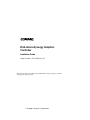
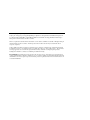
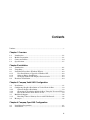

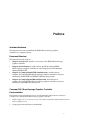



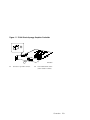
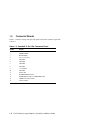



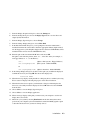
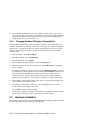
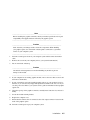

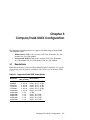

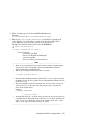

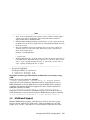




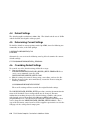
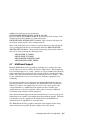

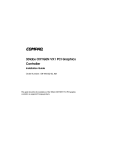
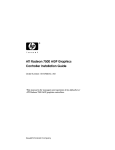

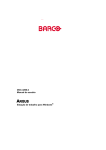

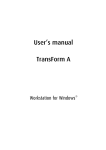
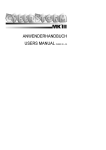

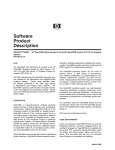

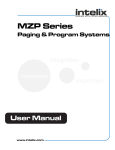
![[TD 2669-CR] Tru64 UNIX Support of Elsa Gloria Synergy](http://vs1.manualzilla.com/store/data/007442235_1-25d13c2c2fac7dc7a07b7bddfb43f1df-150x150.png)