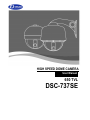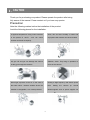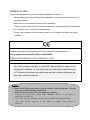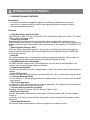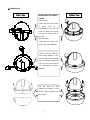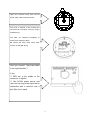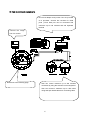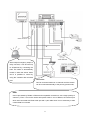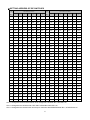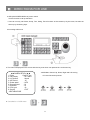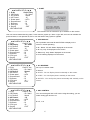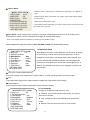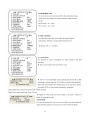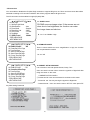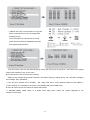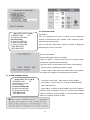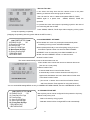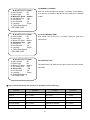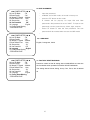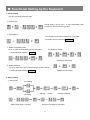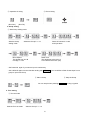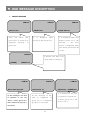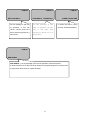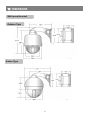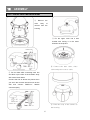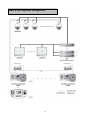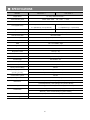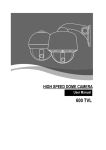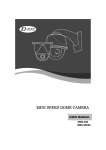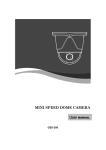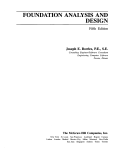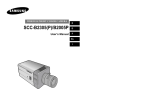Download D-MAX DSC-737SE User manual
Transcript
HIGH SPEED DOME CAMERA User Manual 650 TVL DSC-737SE 2 Table of contents Ⅰ CAUTION --------- 4 Ⅱ INTRODUCTION OF PRODUCTS --------- 6 Ⅲ DIRECTIONS FOR USE --------- 14 Ⅳ FUNCTIONAL SETTING BY THE KEYBOARD --------- 27 Ⅴ OSD MESSAGE DISCRIPTION --------- 30 Ⅵ TROUBLE SHOOTING --------- 32 Ⅶ DIMENSION --------- 34 Ⅷ ASSEMBLY --------- 36 Ⅸ SPECIFICATION --------- 39 3 Ⅰ. CAUTION Thank you for purchasing our product. Please operate the product after being fully aware of the manual. Pease contact us if you have any queries. Precaution Note the following matters before the installation of the product. Avoid the following places for the installation. A high/low temperature: Using indoor-cameras Snow, rain and wet: Humidity or water and in the places of +50°C~ -10°C can cause any liquid inside-camera can cause troubles. troubles and lower its capacity. Oil, gas: Oil and gas can damage the camera Vibration, shock: They bring on problems or as they go through the cameras. errors of the camera. Direct light, exposure to the air: In the case of Closing to High frequency and electric power that sets indoor- cameras outside where the lines: weather is changeable, it can cause problems. electromagnetic units or power supplier can Setting bl 4 the camera up around Caution in Use Do not disassemble the unit and put alien substances in the unit. - Disassembling the unit or putting alien substances such as a metal can make the camera defective. - Make sure of power switch-off before the installation. : Ensure power switch-off and check the voltage the camera before the installation. - Do not give the unit a shock and an operation. : Giving a strong shock or an excessive power on the button, terminal can cause problem. This product has been designed and manufactured in accordance with the harmonized European standards, following the provisions of the below stated directives. Electromagnetic Compatibility Directive 89/336/EEC (EN60065:1998, EN61000-6-3:2001, EN61000-6-1:1997) This devise complies with part 15 of the FCC rules operation is subject to the following two conditions: (1) This device may not cause harmful interference and (2) This device must accept any interference received including interference that may cause undesired operation Caution : ① Must use AC24V power source, current intensity must be less than 1.5A and must use a double winding transformer ② Never extend the power line from adaptor to camera. ③ Please use more thick cable than 18AWG(1.0mm), if you want to extend the power line. ④ You must use one adaptor per one camera that is being provided. ⑤ Use extra power supplier, If you want to supply many piece of cameras. 5 Ⅱ. INTRODUCTION OF PRODUCT 1. DESCRIPTION AND FEATURES Description This camera has been designed elegantly for buildings, department stores that need to be in harmony with the interior as a high speed dome camera, including various observation functions. Features ☺ High Resolution and Zoom Rate High resolution 650 TVL with Sony 960H CCD and Built-in High Zoom (28X, 37X) Rate Camera with 12x Digital Zoom ☺ A low light function Surveillance with optimum picture is possible owing to digital-slow-shutter function. Digital-slow-shutter function is improving the CCD sensitivity by electrically lengthening exposure time so that it should be under surveillance on the condition of 0.00001Lux in B/W ☺ Wide Dynamic Range + ACE ACE can clearly distinguish objects in any location, including those with harsh lighting such as backlit warehouses with extreme differences in brightness in which WDR may not function properly. ☺Slow AE This feature allows user to customize the exposure adjustment speed. This is useful for monitoring of areas where lighting is prone to abrupt changes at night. ☺ 3D-DNR(Digital Noise Reduction ) 3D-DNR removes image noise. If the scenes are not clear due to low brightness, the function can make the image clean and obvious. ☺ Digital Image Stabilize There is some tremble as zoom magnification is high, the function can compensate the tremble. ☺ Auto Tilt Function The unit can track the moving object automatically until 180° in vertical by using controller. ☺ 8 Privacy Masking Zones For the privacy, it can be programmed for masking zone up to 8 locations on the OSD menu screen. ☺ 250 Preset positions A maximum of 250 preset positions can be programmed. The preset function enables to set where you want on monitor at any time. ☺ Various auto-surveillance functions Swing(2), Group(12 Presets), Tour(12 Groups), Spiral, Trace ☺Bad Pixel Correction We can detect bad pixels based on the pattern of the surround pixels. We also support on-the-fly correction. (On–the–fly: automatically detect and correct bad pixel during sensor normal operation) ☺ Smart pan/tilt function Pan and tilt speed compensation function in proportion to depth of zoom. 6 2. INSTALLATION AND CONNECTION 1) Name and function of each part Indoor Type Outdoor Type (UPPER COVER) The camera’s body goes to here and a power cable, data cable, video cable, sensor have been connected with this (DOME DRIVER) A main body that has a built-in the control units and camera (LOWER COVER) Insert the body into the upper cover, then close the lower cover 7 2) Installation Indoor Type Outdoor Type SEPARATION OF LOWER COVER (Indoor type) Loosen the bolt of the back of lower cover by a screwdriver(+), then turn the cover as above the picture and pull the lower cover to the down (Outdoor type) Loosen the four bolts of the lower cover, then separate. Loosen the three bolts, the round head shaped, of the camera body. The three bolts are not loosened completely and not come up more than 1cm of the lower cover, then separate. Pull the cover up with grabbing the bottom of the camera after loosening the three bolts 8 Open the connector cover, then connect power, data, video cable and sensor The cover is opened if user loosens the one bolt on the connector cover by using a screwdriver(+). The bolts not loosened completely to protect from missing of them. Be careful that each cable which each function is changed wrong Have you connect the power cable in the right direction ? If yes ① RED led, in the middle of the connector, is lighted ② Use AC24V power source and user can use any power input that is connected with a terminal and a jack (But use 1 input). 9 3) How to connect equipments DC12V/1A adaptor and junction box are provided on a purchase, Junction box consists of 2 data ports ( Each data port can be connected with maximum up to 128 cameras and sub keyboard terminal Connect the image line of a monitor Reference to the following page. User can control maximum up to 255 cameras connected by using the exclusive control keyboard. User can connect it maximum up to 1.2km when using twist pair shield cable as a connecting cable 10 Alarm output is tangency output of relay non-load, it can be used up to AC220/10A by connecting the load. The switch is automatically turned on when the sensor works and it is possible to cancel by using the controller after a limited The sensor time Can be connected maximum 4 channels and the camera can be moved automatically to the point by preset mode, DATA Can be processed by RS485 or RS422 and use parallel connection to use a large quantity of cameras. ( Even if it must be used 2-twist paired cable in use of RS422, the terminal port which was connected with R485 cable port with 1-pair cable when it is not necessary to take a return data from camera 11 4) HOW TO SET PROTOCOL You have to change this switch when you Use to change this switch Protocol change protocol and communication speed ADDRESS O O 4 I P I N 2 N A N 2 I L T T 4 A N E M 8 D T X ON F O OFF 1 2 3 4 5 6 7 8 S1 The switch to select protocol The switch Change No.3 of S2 to INIT if user wants to change protocol S1 SW 1 bps) select baud rate PROTOCOL D-MAX (9600 to OFF SW 2 OFF S2 SW 3 SW 7 SW 8 SW ‘INITADDR’ OFF OFF OFF INIT P-P (9600 bps) ON OFF OFF OFF OFF INIT P-P (4800 bps) ON OFF OFF OFF ON INIT P-P (2400 bps) ON OFF OFF ON OFF INIT P-D (9600 bps) OFF ON OFF OFF OFF INIT P-D (4800 bps) OFF ON OFF OFF ON INIT P-D (2400 bps) OFF ON OFF ON OFF INIT S-T (9600bps) OFF OFF ON OFF OFF INIT ① Please the power off ② Switch protocol that user wants to change on as above the cable ③ The power on, then the set protocol and baud rate are appealed. ④ The power off, if every setting is right. Then the change of protocol is finished. ⑤ Change No. 3 of S2 to ADDR before the power on, then the power on after setting the address of the camera. ⑥ Try it again with the information as above the table, if something is wrong 12 5) SETTING ADDRESS OF DIP SWITCHES. DIP SWITCH (HEX) RX DIP SWITCH (HEX) RX NO 1 2 3 4 5 6 7 NO 1 2 3 4 5 6 7 1 ON OFF OFF OFF OFF OFF OFF 33 ON OFF OFF OFF OFF ON OFF 2 OFF ON OFF OFF OFF OFF OFF 34 OFF ON OFF OFF OFF ON OFF 3 ON ON OFF OFF OFF OFF OFF 35 ON ON OFF OFF OFF ON OFF 4 OFF OFF ON OFF OFF OFF OFF 36 OFF OFF ON OFF OFF ON OFF 5 ON OFF ON OFF OFF OFF OFF 37 ON OFF ON OFF OFF ON OFF 6 OFF ON ON OFF OFF OFF OFF 38 OFF ON ON OFF OFF ON OFF 7 ON ON ON OFF OFF OFF OFF 39 ON ON ON OFF OFF ON OFF 8 OFF OFF OFF ON OFF OFF OFF 40 OFF OFF OFF ON OFF ON OFF 9 ON OFF OFF ON OFF OFF OFF 41 ON OFF OFF ON OFF ON OFF 10 OFF ON OFF ON OFF OFF OFF 42 OFF ON OFF ON OFF ON OFF 11 ON ON OFF ON OFF OFF OFF 43 ON ON OFF ON OFF ON OFF 12 OFF OFF ON ON OFF OFF OFF 44 OFF OFF ON ON OFF ON OFF 13 ON OFF ON ON OFF OFF OFF 45 ON OFF ON ON OFF ON OFF 14 OFF ON ON ON OFF OFF OFF 46 OFF ON ON ON OFF ON OFF 15 ON ON ON ON OFF OFF OFF 47 ON ON ON ON OFF ON OFF 16 OFF OFF OFF OFF ON OFF OFF 48 OFF OFF OFF OFF ON ON OFF 17 ON OFF OFF OFF ON OFF OFF 49 ON OFF OFF OFF ON ON OFF 18 OFF ON OFF OFF ON OFF OFF 50 OFF ON OFF OFF ON ON OFF 19 ON ON OFF OFF ON OFF OFF 51 ON ON OFF OFF ON ON OFF 20 OFF OFF ON OFF ON OFF OFF 52 OFF OFF ON OFF ON ON OFF 21 ON OFF ON OFF ON OFF OFF 53 ON OFF ON OFF ON ON OFF 22 OFF ON ON OFF ON OFF OFF 54 OFF ON ON OFF ON ON OFF 23 ON ON ON OFF ON OFF OFF 55 ON ON ON OFF ON ON OFF 24 OFF OFF OFF ON ON OFF OFF 56 OFF OFF OFF ON ON ON OFF 25 ON OFF OFF ON ON OFF OFF 57 ON OFF OFF ON ON ON OFF 26 OFF ON OFF ON ON OFF OFF 58 OFF ON OFF ON ON ON OFF 27 ON ON OFF ON ON OFF OFF 59 ON ON OFF ON ON ON OFF 28 OFF OFF ON ON ON OFF OFF 60 OFF OFF ON ON ON ON OFF 29 ON OFF ON ON ON OFF OFF 61 ON OFF ON ON ON ON OFF 30 OFF ON ON ON ON OFF OFF 62 OFF ON ON ON ON ON OFF 31 ON ON ON ON ON OFF OFF 63 ON ON ON ON ON ON OFF 32 OFF OFF OFF OFF OFF ON OFF 64 OFF OFF OFF OFF OFF OFF ON -No.1 is changed to No.64 and the last No.64 is changed No.128 when No.7 DIP SW is on. -No.1 is changed to No.129 when No.7 DIP SW is off and No.8 DIP SW is on. -No.1 is changed to No.193 and user can set up to maximum 255 ADDRESS when No.7, 8 DIP SW are on. 13 Ⅲ. DIRECTIONS FOR USE ● OSD (ON SCREEN DISPLAY) menu control It is the function to call up the Menu *User can not only set Preset, Group, Tour, Swing, Trace functions of the camera up by the menu, but also set them up by shortening keys. ● Accessing OSD menu ● The menu is displayed on the screen with the key tone when user presses No.1 and menu key. ◄◄ CAMERA SETUP p1 ►► 1. ID Set : Press F/F Key 2. OSD Display. : ID + Status 3. H-V Reverse. : Normal 4. AGC Control : 05 5. Shutter speed. : AUTO 6. Sharpness level : 20 7. Brightness : 23 8. Color Level :30 9. Slow AE : FAST - NEXT MENU PAGE ● OSD Menu Control Up, Down, Right and Left moving of Cursor like under pictures ● Cancellation of OSD menu 14 ◄◄ CAMERA SETUP p1 ►► 1. ID Set : Press F/F Key 2. OSD Display. : ID + Status 3. H-V Reverse. : Normal 4. AGC Control : 05 5. Shutter speed. : AUTO 6. Sharpness level : 20 7. Brightness : 23 8. Color Level :30 9. Slow AE : FAST - NEXT MENU PAGE 1. ID SET. This function is to set camera ID up to 16 letters on the monitor. User can choose letters that they want, if user control a joystick up / down / right / left, and user can reselect the previous letters, if user presses Z/I, Z/O or turn the head of the joystick to right/left 2. OSD DISPLAY. ◄◄ CAMERA SETUP p1 ►► 1. ID Set : Press F/F Key 2. OSD Display. : ID + Status 3. H-V Reverse. : Normal 4. AGC Control : 05 5. Shutter speed. : AUTO 6. Sharpness level : 20 7. Brightness : 23 8. Color Level :30 9. Slow AE : FAST - NEXT MENU PAGE ◄◄ CAMERA SETUP p1 ►► 1. ID Set : Press F/F Key 2. OSD Display. : ID + Status 3. H-V Reverse. : Normal 4. AGC Control : 05 5. Shutter speed. : AUTO 6. Sharpness level : 20 7. Brightness : 23 8. Color Level :30 9. Slow AE : FAST - NEXT MENU PAGE ◄◄ CAMERA SETUP p1 ►► 1. ID Set : Press F/F Key 2. OSD Display. : ID + Status 3. H-V Reverse. : Normal 4. AGC Control : 05 5. Shutter speed. : AUTO 6. Sharpness level : 20 7. Brightness : 23 8. Color Level :30 9. Slow AE : FAST - NEXT MENU PAGE Set up whether user sets ID and STATUS to display on the screen in normal operating. ● ID + Status: ‘ID’ and ‘Status’ displayed on the screen ● ID only: Only ‘ID’ displayed on the screen ● Status only: Only ‘Status’ displayed on the screen ● All off: Nothing displayed on the screen 3. H-V REVERSE Set up H-V reverse mode. ● Normal ● H-REV : You can flip the picture horizontally on the screen. ● V-REV : You can flip the picture vertically on the screen. ● HV-REV : You can flip the picture horizontally and vertically on the screen. 4. AGC CONTROL You can set the gain limit in AE mode. Using this setting, you can select analog gain limit 0 to 10. ▶ off, 1~10 15 ◄◄ CAMERA SETUP p1 ►► 1. ID Set : Press F/F Key 2. OSD Display. : ID + Status 3. H-V Reverse. : Normal 4. AGC Control : 05 5. Shutter speed. : AUTO 6. Sharpness level : 20 7. Brightness : 23 8. Color Level :30 9. Slow AE : FAST - NEXT MENU PAGE ◄◄ CAMERA SETUP p1 ►► 1. ID Set : Press F/F Key 2. OSD Display. : ID + Status 3. H-V Reverse. : Normal 4. AGC Control : 05 5. Shutter speed. : AUTO 6. Sharpness level : 20 7. Brightness : 23 8. Color Level :30 9. Slow AE : FAST - NEXT MENU PAGE ◄◄ CAMERA SETUP p1 ►► 1. ID Set : Press F/F Key 2. OSD Display. : ID + Status 3. H-V Reverse. : Normal 4. AGC Control : 05 5. Shutter speed. : AUTO 6. Sharpness level : 20 7. Brightness : 23 8. Color Level :30 9. Slow AE : FAST - NEXT MENU PAGE 5. SHUTTER SPEED As a setting shutter speed mode, it can be distinguished a fast moving subject easily by means of shutter speed up. ※ Attention-The illumination of the camera decreases if shutter speed is up. ※The state of first default is ‘AUTO’. ※When the shutter speed is fixed, Sens-up doesn’t work. ▶ Range : x512~x2, auto, off, auto, A.FLK, 1/160, 1/200~1/120000 6. SHARPNESS LEVEL Compensation of the shape of a subject ▶ Range : 0 ~ 34, Default : 20 7. BRIGHTNESS Control brightness of a screen. The screen gets dark because an iris is closed as the numerical value is low, whereas the screen gets bright because an iris is opened as the numerical value is high. ▶ Range: 0~50, Default: 23 8. Color Level ◄◄ CAMERA SETUP p1 ►► 1. ID Set : Press F/F Key 2. OSD Display. : ID + Status 3. H-V Reverse. : Normal 4. AGC Control : 05 5. Shutter speed. : AUTO 6. Sharpness level : 20 7. Brightness : 23 8. Color Level :30 9. Slow AE : FAST - NEXT MENU PAGE The color function is available to switch normal image to black and white image. When this function is set to on, you can control color saturation value from 0 to 50. ▶ Range: 0~50, Default: 30 16 ◄◄ CAMERA SETUP p1 ►► 1. ID Set : Press F/F Key 2. OSD Display. : ID + Status 3. H-V Reverse. : Normal 4. AGC Control : 05 5. Shutter speed. : AUTO 6. Sharpness level : 20 7. Brightness : 23 8. Color Level :30 9. Slow AE : FAST - NEXT MENU PAGE 9. Slow AE When the scene brightness is changed, camera exposure is adjusted to new condition. Normally the AE is set to work at fast speed but in certain situations it is better to slow it down. For example, at night the scene is dark but when a car headlight enters the scene, the scene suddenly becomes very bright and the surroundings which were previously visible become dark in short time. By using this function, visibility of the surroundings can be preserved during the passing by. The AE speed can be slowed down up to approx. two minutes (16 steps). ◄◄ CAMERA SETUP p2 ►► 10. Back Light : Off 11. Set Back Light Mode 12. White Balance : Auto 13. Focus Mode :Oneshot 14. Zoom Max Limit : 28/37 15. DSS Control : 8 Fields 16. Day&Night : Auto 17. 3DNR Control :Middle - PREV MENU PAGE - NEXT MENU PAGE ▶ Slow / Middle / High 10. BACK LIGHT This camera is designed so that it delivers a distinctive subject and background at the same time, even when the subject is in backlight, unlike conventional cameras, by adopting a proprietary DSP chip. .Please select a suitable mode below them (The Set Back Light Mode will be automatically changed by the selection) ▶ Off, WDR MODE, HSBLC MODE, BLC MODE OFF : Deactivates the BACKLIGHT function. WDR : The Wide Dynamic Range function is combining long-exposure signals (normal shutter) with the signals of the high-intensity portions obtained with a short exposure (high-speed shutter). It allows dark portions of a bright image to be shown clearly, thus enhancing details and removing noise. BLC : Enables a user to directly select a desired area from a picture, and to view the area more clearly.. HSBLC(High Light Compensation) : When there are highlights in the background of the object, HSBLC has powerful back light compensation performance. The function suppress highlight then it will make the object of image very clear and obvious. By setting the mask area, gray scale and HS Level, the user will experience better operating convenience and see a clearer number plate. ◄◄ CAMERA SETUP p2 ►► 10. Back Light : Off 11. Set Back Light Mode 12. White Balance : Auto 13. Focus Mode :Oneshot 14. Zoom Max Limit : 28/37 15. DSS Control : 8 Fields 16. Day&Night : Auto 17. 3DNR Control :Middle - PREV MENU PAGE - NEXT MENU PAGE 11. SET BACK LIGHT MODE ▶ WDR MODE - LEVEL: Adjust the WDR ◄◄WDR SETUP PAGE ►► - WDR LEVEL : MIDDLE - ACE : OFF Sensitivity by selecting Low Middle or High - ACE: In a case of extreme contrast between light and shade, ACE even more brighten the dark portion of the image with the WDR function. 17 ▶ HSBLC MODE ◄HSBLC SETUP PAGE ► - HSBLC LEVEL : 2(0~5) -MASK STATE : ON -MASK COLOR :GRAY -AREA SETTING 01:ON 02:ON 03:ON 04:ON 05:ON 06:ON 07:ON 08:ON 09:ON 10:ON 11:ON 12:ON 13:ON 14:ON 15:ON 16:ON - NEXT MENU PAGE - HSBLE LEVEL: Adjust the HLC Sensitivity by selecting Low, Medium or High - MASK STATE: when user select “On” mode, mask areas will be appear on the monitor. - Mask color: Select mask color - Area setting: select areas that you want to mask on the monitor and user can mask up to 16 zones ▶ BLC MODE : When background of a subject is too bright, subject appears dark since AE is working on the overall picture. The BLC function increases the visibility of underexposed subject. - BLC Level: Adjust the BLC Sensitivity by selecting Low, Middle or High After complete all setup, then move to RETURN MENU PAGE. It is automatically saved. ◄◄ CAMERA SETUP p2 ►► 10. Back Light : Off 11. Set Back Light Mode 12. White Balance : Auto 13. Focus Mode :Oneshot 14. Zoom Max Limit : 28/37 15. DSS Control : 8 Fields 16. Day&Night : Auto 17. 3DNR Control :Middle - PREV MENU PAGE - NEXT MENU PAGE 12. WHITE BALANCE White Balance has the 4 modes listed below. It can be set according to surroundings in which camera is placed. When each mode is changed, the coverage of color temperature is also changed. This function automatically operates to estimate color temperature by searching for white point in the scenes with various light source. In addition, it is possible to reproduce color, especially in sodium and mercury light. ▶ ATW (Auto Tracking White Balance) This mode supports color temperature of range 1700K to 11,000K, including sodium and mercury light. ▶ Auto Color temperature range of this mode is 2900K to 6500K and is the default camera setting. ▶ Indoor/Outdoor Indoor mode is based on 3600K and Outdoor mode is based on 6500K. 13. FOCUS MODE ◄◄ CAMERA SETUP p2 ►► 10. Back Light : Off 11. Set Back Light Mode 12. White Balance : Auto 13. Focus Mode :Oneshot 14. Zoom Max Limit : 28/37 15. DSS Control : 8 Fields 16. Day&Night : Auto 17. 3DNR Control :Middle - PREV MENU PAGE - NEXT MENU PAGE Change Focus Mode to hand-worked or auto. ▶ OneShot : Auto Focusing mode works during non-working after zoom is worked. ▶ Auto: It adjusts the focus automatically as it monitors the screen. ▶ Manual: User can control the focus by hand-worked. 18 19 - IR Correction You can enable or disable the IR (Infra-Red) correction to support IR light or not. Zoom and focus trace data will be switched according to IR correction ON/OFF. We will only support 850nm IR light source. The IR correction can be enabled on night (IR-pass) filter. ◄◄ CAMERA SETUP p2 ►► 10. Back Light : Off 11. Set Back Light Mode 12. White Balance : Auto 13. Focus Mode :Oneshot 14. Zoom Max Limit : 28/37 15. DSS Control : 8 Fields 16. Day&Night : Auto 17. 3DNR Control :Middle - PREV MENU PAGE - NEXT MENU PAGE 17. 3DNR Control 3D-DNR removes image noise. If the scenes are not clear due to low brightness, the function can make the image clean and obvious. ▶ On / Low / Middle / High ◄◄ CAMERA SETUP p3 ►► 18.STABILIZ On/Off : Off 19. Preset Set & Run Page 20.Trace Set Page 21. Alarm CH On/Off Page 22. Alarm Preset Set Page 23. Privacy Zone Set Page - PREV MENU PAGE - NEXT MENU PAGE 18. STABILIZ ON/OFF ◄◄ CAMERA SETUP p3 ►► 18.STABILIZ On/Off : Off 19. Preset Set & Run Page 20.Trace Set Page 21. Alarm CH On/Off Page 22. Alarm Preset Set Page 23. Privacy Zone Set Page - PREV MENU PAGE - NEXT MENU PAGE 19. PRESET SET & RUN PAGE There is some tremble as zoom magnification is high, the function can compensate the tremble. ▶ On / Off It is a function to set and operate Preset, Group, Tour. User can see the screen when moves the joystick to Right/Left after fixing the cursor on the menu. <<PRESET SETUP PAGE>> ① Preset set CH :User can set Preset No. and title on this menu. - Preset No. set : Set it by moving the joystick to Right/Left - Preset title set : User can see the menu “SET ID” when press F/F key after setting Preset No 20 . ② Preset PTZ set : Set the position of Preset Select the main menu with the joystick, then press F/F key for next page. Select [SAVE] with F/N key after setting the Preset point by using the joystick and. In/Out function, then the data is saved if user •[SAVE]: Previous screen. [DELETE]: Remove. [ESC]: Cancel presses F/F key, then it is moved to the previous screen automatically from the menu ※ Repeat the same way after changing the number of Preset, if user set another Preset ③ Preset Swing SET : Set Preset Swing Move next SWING page for the setting, if user presses F/F key in the state of selection of the menu ※The preset must be set before the setting as Swing Is a function to repeat an auto observation of 2 Preset points user fixes in Preset set 21 ④ GROUP SET: User can set maximum 12 groups. Select a channel then move to next page after pressing F/F key ※The Preset point in the Group that 12 Preset points are set is observed repeatedly and order with regular speed and time. ⑤ Tour SET Group: User can set continual Group motion that can be put 12 Groups in 1 Tour Move to the setting page if user presses F/F key on this menu ■ The Group user wants to set must be set firstly ※Setting is only possible when Preset is set first in the state of setting of Swing, Group, Tour, otherwise, it displays the message “Sorry Undefined”. ⑥ Run Function: Operate one of SWING/ *Set / Stop order with a control keyboard without menu GROUP / TOUR / TRACE. (It is operated on the screen. automatically after end of OSD menu) ■ User can look at how to set TRACE at TRACE SET PAGE” ⑦ RETURN MENU PAGE: Move to a higher menu page when control the joystick Right/Left in the Selection of this menu. 22 20. TRACE SET PAGE ◄◄ CAMERA SETUP p3 ►► 18.STABILIZ On/Off : Off 19. Preset Set & Run Page 20.Trace Set Page 21. Alarm CH On/Off Page 22. Alarm Preset Set Page 23. Privacy Zone Set Page - PREV MENU PAGE - NEXT MENU PAGE Set TRACE. User can regenerate and save a change of the unrestricted location of ZOOM In/Out and a position of the camera by handworked control with a joystick. User can see the screen when moves the joystick to Right/Left after fixing the cursor on the menu ■ How to set TRACE Move to [SET] after pressing F/N button Press F/F button – Control scenes that user wants by handworked with a joystick after the message. “Set Trace: OO%” on the middle of the screen. If user finishes this part, Move to [SAVE] and press F/F button. It goes a higher menu after being saved data if user presses F/F button with a display of the message “Save TRACE” 21. ALRAM CHANNEL ON/OFF ◄◄ CAMERA SETUP p3 ►► 18.STABILIZ On/Off : Off 19. Preset Set & Run Page 22.Trace Set Page 21. Alarm CH On/Off Page 22. Alarm Preset Set Page 23. Privacy Zone Set Page - PREV MENU PAGE - NEXT MENU PAGE - CH On/Off : Alarm Input – Each channel can be ON/OFF - Alarm Relay : It can be set On or not when ALARM OUTOUT PORT operate wrong. - Active Alarm : It selects ACTIVE OPEN or ACTIVE CLOSE by tangency when something is wrong. It is ACTIVE when ALARM INPUT is OPEN in ACTIVE OPEN, it is ACTIVE when ALARM INPUT is CLOSE in ACTIVE CLOSE 23 - Resume Time Set : It can select the delay time that the camera move to the place alarming to observe where wrong signal is sensed. User can set it for 1sec to 180sec and operate GROUP, TOUR, SWING again in a preset time. SWING, GROUP, TOUR are operated in a preset time when user stops the operating joystick in the case of not connecting with the ALARM. Press SWING, GROUP, TOUR keys without stopping of the joystick to stop the operating completely (*Stopping the operating with the joystick affects the SET function.) ◄◄ CAMERA SETUP p3 ►► 18.STABILIZ On/Off : Off 19. Preset Set & Run Page 22.Trace Set Page 21. Alarm CH On/Off Page 22. Alarm Preset Set Page 23. Privacy Zone Set Page - PREV MENU PAGE - NEXT MENU PAGE 22. ALARM PRESET SET PAGE ■ The camera can move to a preset point automatically when something is wrong in each ALRAM CHANNEL. ■ Set a preset point firstly to move if anything wrong, then use that sets the preset number into each ALARM CHANNEL. ■ PRESET is out of connecting in ALARM CHANNEL No.“0” ■ User can select PRESET number 1 to 250 and set it. ■ Home Position Preset The camera automatically moves to where master user set when another user controls the camera to observe other area. (You can set 1~250 points) ■ Home Position Time It sets the dwell time in Home Position Preset. It automatically moves to where observes ordinarily in the regular time that Master user set in observation of other area ,if set Home Position Preset (You can set 1~180sec. Set control Home Position Preset and Home Position Time together for using this function.) ※You can set ALARM setting MENU not only in CAMERA SET MENU MODE, but also a KEYBOARD in direct ◄◄ CAMERA SETUP p3 ►► 18.STABILIZ On/Off : Off 19. Preset Set & Run Page 22.Trace Set Page 21. Alarm CH On/Off Page 22. Alarm Preset Set Page 23. Privacy Zone Set Page - PREV MENU PAGE - NEXT MENU PAGE 23. PRIVARCY ZONE SET Max 8 privacy zones can be configured for the protection of privacy. ■ How to set privacy zone - Select a channel by using joystick - Selected channel will be changed SET mode automatically. 24 ◄◄ PRIVACY ZONE SETUP ►► -CH01: Blank -CH02: Blank -CH03: Blank -CH04: Blank -CH05: Blank -CH06: Blank -CH07: Blank -CH08: Blank -ZONE COLOR :BLACK -TRANSPARENCY - Press F/F button to enter SET mode. - PREV MENU PAGE F/F Select, L/R Change █ F/F Save, F/N ESC, Zoom Mask Set p Privacy : 02 - Fix the black square on the middle of area that you want to hide by a joystick, then go back to the previous page by [F/F] key after controlling the size of the square by [Z/I], [Z/O] key and saving it. - The Channel is changed BLANK to ‘OFF’. The screen displays the black square, if you change the CH ON’ as the left picture. ◄◄ CAMERA SETUP p4►► 24. Auto Tilt Mode : Off 25.Smart Pan/tilt : ON 26. Manual P/T Speed : Medium 27.Auto Refresh Time :1day 28. Shortcut Key : On 29. Use Password :Off 30. Language :English 31. Factory Reset Warning - PREV MENU PAGE ◄◄ CAMERA SETUP p4►► 24. Auto Tilt Mode : Off 25.Smart Pan/tilt : ON 26. Manual P/T Speed : Medium 27.Auto Refresh Time :1day 28. Shortcut Key : On 29. Use Password :Off 30. Language :English 31. Factory Reset Warning - PREV MENU PAGE 24. AUTO TILT MOVE The PAN is turned in a 180° degree arc automatically when the angle of the camera moves down to the maximum degree, therefore, it is possible to track objects continuously 25. SMART PANTILT It is a function that P/T speed is getting slower as Zoom in. It is hard to observe objects with the high PANTILT speed in operating of Zoon In This function makes the speed less automatically for the effective observation 25 26. MANUAL P/T SPEED ◄◄ CAMERA SETUP p4►► 24. Auto Tilt Mode : Off 25.Smart Pan/tilt : ON 26. Manual P/T Speed : Medium 27.Auto Refresh Time :1day 28. Shortcut Key : On 29. Use Password :Off 30. Language :English 31. Factory Reset Warning - PREV MENU PAGE User can control the maximum speed in controlling of up and down. ◄◄ CAMERA SETUP p4►► 24. Auto Tilt Mode : Off 25.Smart Pan/tilt : ON 26. Manual P/T Speed : Medium 27.Auto Refresh Time :1day 28. Shortcut Key : On 29. Use Password :Off 30. Language :English 31. Factory Reset Warning - PREV MENU PAGE 27. AUTO REFRESH TIME ◄◄ CAMERA SETUP p4►► 24. Auto Tilt Mode : Off 25.Smart Pan/tilt : ON 26. Manual P/T Speed : Medium 27.Auto Refresh Time :1day 28. Shortcut Key : On 29. Use Password :Off 30. Language :English 31. Factory Reset Warning - PREV MENU PAGE 28. SHORTCUT KEY It can be set Low, Medium, Max and one turn (360°/sec) is possible in Max. Auto refresh can be set from 1 to 7days (each) for good focus performance The Shortcut Key can make some of the functions to perform faster and easily. ★ How to use shortcut key ( All protocols is operated it at the same way ) Function Operation Function Operation Group 1 51 + Preset Run Trace 66 + Preset Group 2 52 + Preset Run Spiral 67 + Preset Group 12 62 + Preset B/W Mode 68 + Preset Run Tour 63 + Preset Color Mode 69 + Preset Run Pan Swing 64 + Preset OSD Menu ON/OFF 95 + Preset Run Tilt Swing 65 + Preset 26 29. USE PASSWORD ◄◄ CAMERA SETUP p4►► 24. Auto Tilt Mode : Off 25.Smart Pan/tilt : ON 26. Manual P/T Speed : Medium 27.Auto Refresh Time :1day 28. Shortcut Key : On 29. Use Password :Off 30. Language :English 31. Factory Reset Warning - PREV MENU PAGE - input the password - available set On/Off mode; off mode is factory set - press the F/F button as On mode - A window will be pop-up for input Old and New passwords. Old password is set as ‘0000’. To input a new password, use the joystick as up, down, right, and left - Press F/F button to save the new password. The new password will be needed when access the OSD mode ◄◄ CAMERA SETUP p4►► 24. Auto Tilt Mode : Off 25.Smart Pan/tilt : ON 26. Manual P/T Speed : Medium 27.Auto Refresh Time :1day 28. Shortcut Key : On 29. Use Password :Off 30. Language :English 31. Factory Reset Warning - PREV MENU PAGE ◄◄ CAMERA SETUP p4►► 24. Auto Tilt Mode : Off 25.Smart Pan/tilt : ON 26. Manual P/T Speed : Medium 27.Auto Refresh Time :1day 28. Shortcut Key : On 29. Use Password :Off 30. Language :English 31. Factory Reset Warning - PREV MENU PAGE 30. LANGUAGE English, Portuguese, Polish 31. FACTORY RESET WARNING Please be careful of that all setting data of OSD MENU are reset into the first default when operates FACTORY RESET WARNING. The setting data of Preset, Swing, Group, Tour, Trace, also is deleted all 27 Ⅳ. Functional Setting by the Keyboard 1. Preset setting You can set Preset point up to 250. ① Preset Input. Preset setting can be set 1 to 250 sequentially after moves the camera to where you want ② Preset Move The camera moves to the preset point, if you press Preset No. that you want and P-SET Key ③ Delete a separate Preset Ex) Delete 5th Preset Go on in order as below when the sound is heard in 3 seconds after pressing CLR Key (Waiting for 3seconds) ④ Delete all Preset Go on in order as the right picture when the sound is heard in 3 seconds after pressing CLR KEY (Waiting for 3seconds) 2. Swing setting ① Swing Input Pan setting Tilt setting Set the delay time (1~127sec) Starting Preset Ending Preset No Set the move speed (1~64 steps) 28 ② Operation of Swing (Run Pan) ③ End of Swing (Run Tilt) 3. Group setting ① Start Group setting mode Start the Group Select the Group in 1~12 Select in Preset No.1~250 setting mode and input them. Move Speed: The Speed from A to B 64=High, 1=Low Dwell Time: The dwell time at the point of A or B before the move. (sec) - Set Preset No. again if you want to input it continuously. - Set a GROUP again from the first after ending with SET Key , if you would like to finish Preset input in one group to input next Group. ② Start a Group ③ Stop the Group . You can stop it when pressing Group key or using a joystick 4. Tour setting ① Tour set mode Start the Tour set mode Select a Group in 1 ~ 12 29 ■ Repeat input in continual input EX). Register Group No. 1, 3, 6 as Tour Start Register Register Register Finish Tour mode Tour No.1 Tour No.2 Tour No.3 Tour mode ② Start / End Tour ③ Delete Tour Start Tour Finish Tour 5. Spiral Function It is a function to observe objects in the spiral direction. ① Spiral observation ‘ON’ ② End 6. PTZ Trace It memorizes P/T/Z motions for 200sec, then operates them at the same Trace. ① Start / End Trace ② Set Trace ③ Delete Trace 30 Ⅴ. OSD MESSAGE DISCRIPTION 1. PRESET MESSAGE CAM-001 SET PST 001 User can PRESET 001 check that preset No.1 is saved as an appeared CAM-001 message It is CAM-001 CLEAR PST 001 displayed when moving to the preset No.1 in It is displayed when user deletes preset No.1. the message preset set “ all clear preset” is displayed when user delete preset data all at once CAM-001 It informs user that is run swing mode in swing run (SWING) PRESET:001 CAM-001 CAM-001 GP:01 P002,T001,S64 Save Group 01 As the message in the time As the message in the of operation of tour set, time “GP:01” means group No.1 group set, It is displayed and it shows that group No.1 group No.1 was saved of completion was saved. 31 CAM-001 (GROUP:01) PRESET:001 of It is displayed in the time of operation of group run, It shows group No.1 will move to No.1 CAM-001 CAM-001 CAM-001 TOUR&GP:01 PRESET:001 CLEAR TOUR & GRP As the message in the time As the message in the It shows the data in group of operation of Tour set, time of operation of tour and tour saved was deleted. “GP:01” means group No.1 run, and it shows that group No.1 moving to preset No.1 in was saved. group No.1 SET TOUR GP:01 it will show that CAM-001 RUN SPIRAL RUN SPIRAL : It is the message in the time of operation of spiral sequence. It observe all area of an object in three dimension that spiral sequence camera moves to upper then down slowly in a spiral direction. 32 Ⅵ. TROUBLE SHOOTING 1. You must turn off the power switch before installation of this equipment 2. Avoid installation places where it is the ultimate cold, hot, and humid. 3. Use a power supply of AC24V, 1.5A output. 4. Please be careful that you connect respective wires without mismatching in installation. 5. Check the controlled cable’s insulation connecting to exterior and supply to power sources. 6. Please keep the equipment from impact and strong rolling in installation or in use because of the caution of troubles. TROUBLE SHOOTING CHECK POINT Power do not turn on MAINTENANCE Does the electric power supply into Check either LED is lit or not in the the equipment normally? Power turned on but do not operate. connector part of back box. In operating, Does the LED beside z Check the connecting status of power switch light to red? data cable, if it is not lit. z If it is lit, check address and communication speed setting of DIP switches. Did you select to RS485 or RS422 Check the status at number 2 of option exactly? DIP switches. Did you turn on the ending terminal Switch on the ending terminal resister The acting of pan/tilt is not good. register? (The ending terminal of camera to be set in most far away. resister can be switch on/off, if you loose cover of dome.) Either it is not clean on screen or it is Is the power supply AC24V, 1.5A Change the adapter has higher current appeared rolling TV lines on screen. output? charge than used adapter. It is not focus on the object by Did you change min. distance in the Change min. distance in the set menu. manual. set menu? It is continuously appeared error Did the under body of camera press Get rid of something that press message of “ P/T POSITION or put between others? camera, and check either camera is ERROR” rotating in softly or not. It is continuously appeared error Did you set the related function? Please refer to manual book and message setting the function you want of “ SORRY NOT MEMORY” It does not alarm relay ON in active Did you set ON the alarm relay in Please select on to enable alarm relay alarm state. the set mode? in the set mode Even if sensor is normal, it is Is it correct alarm active setting Please set alarm active mode setting activated abnormal. status and sensor is either open or as to correct to connect status of sensor (it means either sensor is open close? or close) in the set mode. 33 When it occurred alarm state, it is not Did you set the preset in the set Check setting status of the alarm exactly presser position or different. mode? preset in the set mode. When it activate alarm state, there is Did you use the exclusive control It is need to use an exclusive control no sign on the keyboard controller keyboard? keyboard so that the alarm sound is activated on the controller Yes, I do. Please select on to enable alarm of the related camera. 34 Ⅶ. DIMENSIONS Wall mount bracket Outdoor Type Indoor Type 35 Ceiling mount bracket Indoor Type Outdoor Type In-ceiling mount bracket 36 Ⅷ. ASSEMBLY DSC-30EWP Wall mount bracket ① Remove the body of main camera from the housing ③ Fix the upper cover into a wall bracket with turning it in the same direction as the picture ④ Connect the data cable, video cable and power source cable. ② Fix four bolts after connecting each line and block up the hole of the bracket’s body with 34mm block rubber. Connect the line as above the picture when you set in the concrete structure such as the wall and connect TAB/P1/11” flexible connector (28Ø) ⑤ Unite the body of the camera to the housing. 37 DSC-20ECP Wall mount bracket Assembly of outdoor dome with pole mount pendant 1 Remove the 3 Main body of The camera Turn the ceiling From the Housing. pole to connect. Fix the pole 2 box on the 4 ceiling. Turn the joint 5 Turn the cover coupler to connect. 6 7 Connect the cover coupler with the Connect the data lines. housing and fix it Connect the video lines. 9 8 Unite the clear Rejoin the main bubble with the body of the camera housing. to the housing. 38 coupler connect. to Main & Sub Keyboard configuration 39 Ⅸ. SPECIFICATIONS MODEL 28X Zoom □ Image sensor Total / Effective pixels 1/4” Sony double scan CCD∥ NTSC: 520K / 480K Horizontal resolution Lens (Digital Zoom) Angle of view 37X Zoom □ PAL: 610K / 570K Color : 650 TVL, B/W 750 TVL 28x Optical zoom, f =3.5 ~98mm 37x Optical Zoom f =3.5 ~ 129.5 mm F 1.5(Wide End), F 3.7(Tele End) F 1.5(Wide End), F 4.1(Tele End) H : 55.5° ~1.59° , V : 42.5°~1.19° H : 55.5° ~1.59° , V : 42.5°~1.19° Minimum illumination 0.00001Lux(with DSS, Sens-up 128x) Luminance S/N ratio More than 52dB Video output 1 Vp-p Composite video output 75Ω Focus mode Auto / Manual / Oneshot DNR Off / Low / Middle / High Back Light Control BLC / HSBLC /WDR Shutter speed Auto / 1/120 ~ 1/120,000 sec Sharpness control Level (0 – 34) Stabilizer On/Off Alarm in/out 4 Inputs / 1 Relay Output Pan/Tilt angle 360° Endless / 92° Preset point 250 Presets Preset Speed Max 360°/sec (64 Levels) Privacy zones masking 8Zones Operating temperature / - 40°C ~ 50°C (-40°F ~ 122°F) (Outdoor Model) / Less than 90%RH Operating humidity - 10°C ~ 50°C (-14°F ~ 122°F) (Indoor Model) / Less than 90%RH Communiction system RS-485 Operating Fan/Heater Over than 45°C / Less than 5°C (Only Outdoor Model) Dimensions Weight Construction 188.7mm(Diameter) x 216.9(Height) mm (Indoor Model) 216.8mm(Diameter) x 289.2(Height) mm (Outdoor Model) About 5.2Kg (Outdoor Model), About 3.1Kg (Indoor Model) Aluminum body , Clear vandal bubble (PC) (Outdoor Model) ABS body , Clear vandal bubble (PC) (Indoor Model) Power consumption 21W (Max) Indoor Model / 18W (Max) Outdoor Model Power supply AC24V, 60/50 Hz 40 1 2 3 DISTRIBUTED BY 4