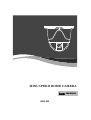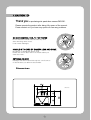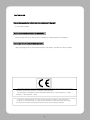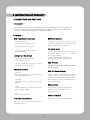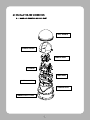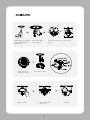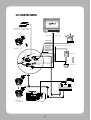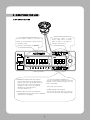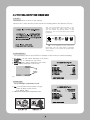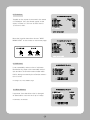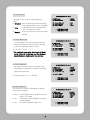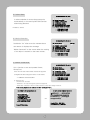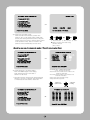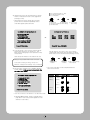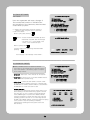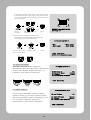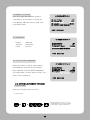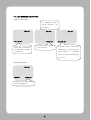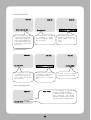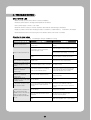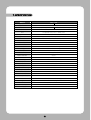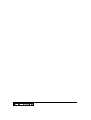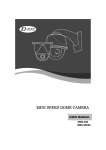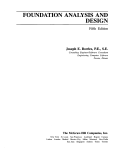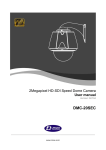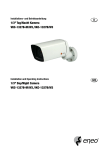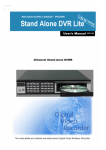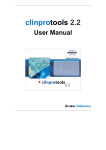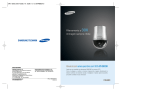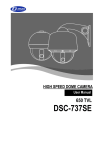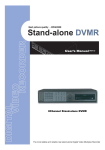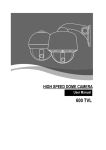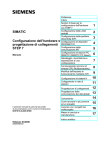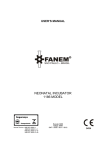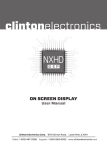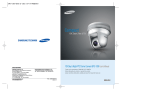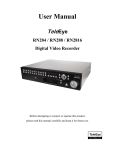Download MINI SPEED DOME CAMERA
Transcript
MINI SPEED DOME CAMERA MINI SPEED DOME CAMERA User MANUAL GSD-200 TABLE OF CONTENTS 1. CATION ------------------------------------------------------- 3 2. INTRODUCTION OF PRODUCT -------------------------------5 1). DESCRIPTION AND FEATURES -----------------------------5 2). INSTALLING AND CONNECTING ---------------------------- 6 2-1. NAME AND FUNCTION OF EACH PART -------------------6 2-2. INSTALLATION 2-3. --------------------------------------7 CONNECTION DIAGRAM --------------------------------8 3. DIRECTIONS FOR USE -----------------------------------------9 1). DIP SWITCH SETTING ---------------------------------------9 2). HOW TO CHANGE PROTOCOL -------------------------------10 3). HOW TO SET ADDRESS DIP SWITCHES ----------------------11 4). HOW TO USE OSD MENU 4-1. ----------------------------------12 HOW TO CONTROL OSD MENU --------------------------12 4-2. FUNCTIONAL DESCRIPTIONS ON EACH MENU ------------13 4-3. SETTING FUNCTIONS BY KEYBOARD---------------------23 4-4. OSD MESSAGE DESCRIPTION ---------------------------27 4. TROUBLE SHOOTING ------------------------------------------29 5. DIMENSIONS & ASSEMBLES------------------------------------30 6. CONFIGURALTION ---------------------------------------------31 7. SPECIFICATIONS ----------------------------------------------33 1. CAUTION Thank you for purchasing mini speed dome camera GMS-200. Please operate the product after being fully aware of the manual. Pease contact us if you have any queries or face any problems. DO NOT CONTROL PAN, TILT BY FORCE Do not move the inside Pan/Tilt motor by force after removing dome cover. It can cause damages. HANDLE WITH CARE OF CAMERA LENS AND DOME Be careful of handle with dome cover Please use a soft fabric due to a scratch when you clean the cover. EXTERNAL SHOCK Damages can be occurred through the carelessness Or shock when you take out the module. Dimensions UNIT:mm CAUTION IN USE. Do not disassemble the unit and put alien substances in the unit. It can cause troubles. Ensure power switch-off before the installation. Ensure power switch-off and check the voltage the camera before the installation. Do not give the unit a shock and an operation. Giving a strong shock or an excessive power on the button, terminal can cause troubles. This product has been designed and manufactured in accordance with the harmonized European standards, following the provisions of the below stated directives. Electromagnetic Compatibility Directive 89/336/EEC(EN61000-3-2:1995, EN61000-3-3:1995, EN50081-1:1992, EN50082-1:1997) This devise complies with part 15 of the fcc rules operation is subject to the following two conditions: (1) This device may not cause harmful interference and (2) This device must accept any interference received including interference that may cause undesired operation 2. INSTRUCTION OF PRODUCT 1) DESCRIPTION AND FEATURES - Description This camera has been designed elegantly for buildings, department stores that need to be in harmony with the interior as a high speed dome camera, including various observation functions. It moreover is effective for true Day & Night. - Features High magnification zoom lens 250 Preset positions Max 100 times zoom A maximum of 250 preset positions can be (optical x10 zoom, digital x10 zoom) programmed. The preset function enables to set where you want on monitor at any time. Horizontal resolution min. 520 TVL 4ch alarm inputs Color: min.520 TVL, B/W: min.570 TVL horizontal resolution It can be directly connected to sensor and used with presets owing to built-in Low light and Day & Night 4-channel sensor input terminals. It can be also operated together with other The result of improving sensitivity equipment owing to built-in alarm output. 0.0007Lux (DSS Control) Auto Tilt move ICR Day & Night allows the filter to change B/W mode (0.1 Lux) in the night. The unit can track the object moving automatically until 180° in vertical. Additional functions OSD (On Screen Display) PTZ trace: Memorize P/T/Z move for 120 seconds then Provides character information displayed on the operate the registered trace. monitor, such as the camera ID address, camera name, preset number, sequence status, Auto swing: and sets various functions of camera easily on Repeat pan and tilt between two preset the OSD menu screen. positions. Privacy Zones Group: 12 Preset positions are chained in one Group. For the privacy, it can be programmed for (Max 12 Groups available) masking zone up to 4 locations on the OSD menu screen. Tour: Max 12 Groups are bound. 410k Pixel CCD CAMERA SONY CCD chip with high resolution and low illumination condition. Audio out (Option) Built-in mono microphone without Amplifier. 2). INSTALLATION AND CONNECTION 2-1. NAME AND FUNCTION OF EACH PART 104 ¢ BUBBLE CAMERA COVER CAMERA BASE P/T BASE MAIN BASE BOTTOM COVER CAMERA BODY CAMERA BODY COVER 2-2. INSTALLATION Make 4 holes after attaching ceiling guide where the camera is set. Set up DIP switch (Reference to XXP) Tighten 4 screws. Take out the cables from the ceiling. Take apart 4 bands of camera body cover Connect with cables. Attach the camera body cover Completion 2-3. CONNECTION DIAGRAM AC24V/500mA(GMS-200iS) DC12V/1A (GMS-200S) VIDEO IN AUDIO IN Violet(N/O) Gray(COM) Black(GND) Brown(CH1) Red(CH2) Yellow(CH3) Green(CH4) CAMERA 1~128 DC JACK RS-485 Sensor 1 4 ALARM INPUT VIDEO INPUT AUDIO CAMERA 129 ~CAMERA 255 Sensor 4 3. DIRECTIONS FOR USE 1) DIP SWITCH SETTING Set the camera numbers in the state of ADDR, set communication speed, protocol in the state of INIT. -This part is each address of It shows the status of Power On/Off. Green LED is On while power is alive. In the status of operation, red LED is off. camera.- -TERMINALATION RESISTOR (DIP SW NO1) ~Turn the last camera on the data line as a switch to turn on/off the terminal resistor on. Turn the DIP SW of some of the farthest cameras on in the case of the data lines distributed to several directions. * The first default is off. -ADDRESS/ INITIAL SELECT (DIP SW NO3) ~Set ADDRESS DIP SW in the status of ADDRESS (*Reference to next page*) (.*** The first default is ADDRESS.**) -Set the communication speed and Protocol (Demand for the technical inquiry) up in the state of the INITAIL. -Select PAL / NTSC system. -POWER ON/OFF (DIP SW NO4) Set DIP SW only in the status of Power off. Then turn on the power after setting DIP SW. 2) HOW TO CHANGE PROTOCOL Set up this part. The switch that selects Protocol. The switch that selects Baud Rate. . Change No.3 at S2 to INIT if want to change Protocol. ① ② ③ ④ ⑤ Please make Power off. Switch Protocol that wants to change on as above table. Make Power on, then set Protocol and Baud rate are appealed. Make Power off, if every setting is right. Then it is done. Change No.3 of S2 to ADDR before Power on, then make Power on after setting the address of the camera. ⑥ Try it again with the information as above the table, if something is wrong. 3) HOW TO SET ADDRESS DIP SWITCHES Use DIP switches No.1 to No.8 for address, it can be set 1 program to 255 program. DIP SWITCH (HEX) RX NO RX NO 1 1 ON OFF OFF OFF OFF OFF OFF 33 ON OFF OFF OFF OFF ON OFF 2 OFF ON OFF OFF OFF OFF OFF 34 OFF ON OFF OFF OFF ON OFF 3 ON ON OFF OFF OFF OFF OFF 35 ON ON OFF OFF OFF ON OFF 4 OFF OFF ON OFF OFF OFF OFF 36 OFF OFF ON OFF OFF ON OFF 5 ON OFF ON OFF OFF OFF OFF 37 ON OFF ON OFF OFF ON OFF 6 OFF ON ON OFF OFF OFF OFF 38 OFF ON ON OFF OFF ON OFF 7 ON ON ON OFF OFF OFF OFF 39 ON ON OFF OFF ON OFF 8 OFF OFF OFF ON OFF OFF OFF 40 OFF OFF OFF ON OFF ON OFF 9 ON OFF OFF ON OFF OFF OFF 41 ON OFF OFF ON OFF ON OFF 10 OFF ON OFF ON OFF OFF OFF 42 OFF ON OFF ON OFF ON OFF 11 ON ON OFF ON OFF OFF OFF 43 ON OFF 12 OFF OFF ON ON OFF OFF OFF 44 OFF OFF ON ON OFF ON OFF 13 ON OFF ON ON OFF OFF OFF 45 ON OFF ON ON OFF ON OFF 14 OFF ON ON ON OFF OFF OFF 46 OFF ON ON ON OFF ON OFF ON ON ON ON OFF ON 2 3 4 5 6 7 (DEC) DIP SWITCH (HEX) 1 2 ON 3 4 5 6 ON OFF ON OFF ON 15 ON ON OFF OFF OFF 47 ON 16 OFF OFF OFF OFF ON OFF OFF 48 OFF OFF OFF OFF ON ON OFF 17 ON OFF OFF OFF ON OFF OFF 49 ON OFF OFF OFF ON ON OFF 18 OFF ON OFF OFF ON OFF OFF 50 OFF ON OFF OFF ON ON OFF 19 ON ON OFF OFF ON OFF OFF 51 ON ON OFF OFF ON ON OFF 20 OFF OFF ON OFF ON OFF OFF 52 OFF OFF ON OFF ON ON OFF 21 ON OFF ON OFF ON OFF OFF 53 ON OFF ON OFF ON ON OFF 22 OFF ON ON OFF ON OFF OFF 54 OFF ON ON OFF ON ON OFF 23 ON ON ON OFF ON OFF OFF 55 ON ON OFF ON ON OFF 24 OFF OFF OFF ON ON OFF OFF 56 OFF OFF OFF ON ON ON OFF 25 ON OFF OFF ON ON OFF OFF 57 ON OFF OFF ON ON ON OFF 26 OFF ON OFF ON ON OFF OFF 58 OFF ON OFF ON ON ON OFF 27 ON ON OFF ON ON OFF OFF 59 ON ON ON OFF 28 OFF OFF ON ON ON OFF OFF 60 OFF OFF ON ON ON ON OFF 29 ON OFF ON ON ON OFF OFF 61 ON OFF ON ON ON ON OFF 30 OFF ON ON ON ON OFF OFF 62 OFF ON ON ON ON ON OFF 31 ON ON ON ON ON OFF OFF 63 ON ON ON ON ON OFF 32 OFF OFF OFF OFF OFF ON 64 OFF OFF OFF OFF OFF OFF ON OFF ON 7 ON ON OFF ON ON OFF -No.1 is changed to No.64 and the last No.64 is changed No.128 when No.7 DIP SW is on. -No.1 is changed to No.129 when No.7 DIP SW is off and No.8 DIP SW is on. -No.1 is changed to No.193 and user can set up to maximum 255 ADDRESS when No.7, 8 DIP SW are on. 4) HOW TO USE OSD MENU 4-1. HOW TO CONTROL OSD MENU OSD (ON SCREEN DISPLAY) CONTROL It is the function to call up the Menu *User can not only set Preset, Group, Tour, Swing, Trace functions of the camera up by the menu, but also set them up by shortening keys. (Refer to 4-3 content) ACCESSING OSD MENU ① ② 1) The menu is displayed on the screen with the key tone when user presses No.1 and menu key. << CAMERA SETUP p1 >> 1. 2. 3. 4. 5. 6. 7. 8. ID Set OSD Display Back Light AGC level Shutter speed Sharpness level Brightness Flickerless : : Press F/F Key ID + Status : Off : Low : Auto : 003 : 005 : Manual -NEXT MENU PAGE RELEASE OSD MENU OSD Menu Control Cursor Moving : Feed Letters : Select Menu : Changing Setting : 4-2. FUNCTIONAL DESCRIPTIONS ON EACH MENU 1. ID SET It is the function to set ID of the camera. Move to No.1 menu and the screen moves as following when user presses F/F key. User can choose letters that they want, if user control a joystick up / down / right / left, and user can reselect the previous letters, if user presses Z/I, Z/O or turn the head of the joystick to right/left. " ● "” is not displayed on the screen as a blank letter, user can input letters in Japanese and in Chinese if user moves the joystick down continuously. 2. OSD DISPLAY Set up whether sets ID and STATUS to display on the screen in normal operating. ► ► ► ► ID + Status: ‘ID’ and ‘Status’ displayed on the screen ID only: Only ‘ID’ displayed on the screen. Status only: Only ‘Status’ displayed on the screen All off: Nothing displayed on the screen. << CAMERA SETUP p1 >> 1. 2. 3. 4. 5. 6. 7. 8. ID Set OSD Display Back Light AGC level Shutter speed Sharpness level Brightness Flickerless : : Press F/F Key ID + Status : Off : Low : Auto : 003 : 005 : Manual Ex). -NEXT MENU PAGE 3. Back Light Set up backlight compensation mode. ► On: It compensates a dark subject to a light object by BACK LIGHT function. (Low, Middle, High) ► Off: Release BACK LIGHT compensation mode << CAMERA SETUP p1 >> 1. 2. 3. 4. 5. 6. 7. 8. ID Set OSD Display Back Light AGC level Shutter speed Sharpness level Brightness Flickerless -NEXT MENU PAGE : : Press F/F Key ID + Status : Off : Low : Auto : 003 : 005 : Manual 4. AGC level AGC(Automatic Gain Control)- It adjusts the amount of video amplification to maintain a full 1-volt peak-to-peak video signal output automatically. << CAMERA SETUP p1 >> 1. 2. 3. 4. 5. 6. 7. 8. ID Set OSD Display Back Light AGC level Shutter speed Sharpness level Brightness Flickerless : Press F/F Key ID + Status : Off : Low : Auto : 003 : 005 : Manual : ► Range: Low, Middle, High -NEXT MENU PAGE 5. Shutter speed << CAMERA SETUP p1 >> As a setting shutter speed mode, it can be distinguished a fast moving subject easily by means of shutter speed up. * The illumination of the camera decreases if shutter speed is getting up. * The default value is ‘AUTO’ * It can be worked in the status of Flickerless ‘off’. 1. 2. 3. 4. 5. 6. 7. 8. ID Set OSD Display Back Light AGC level Shutter speed Sharpness level Brightness Flickerless : Press F/F Key ID + Status : Off : Low : Auto : 003 : 005 : Manual : -NEXT MENU PAGE Range: AUTO, 1/120, 1/250, 1/500,....1/60000 6. Sharpness level << CAMERA SETUP p1 >> Compensation of the shape of a object. ► Rage: 0 ~ 10 , Default value : 03 1. 2. 3. 4. 5. 6. 7. 8. ID Set OSD Display Back Light AGC level Shutter speed Sharpness level Brightness Flickerless : Press F/F Key ID + Status : Off : Low : Auto : 003 : 005 : Manual : -NEXT MENU PAGE 7. Brightness Control brightness of the screen. ► Range: 0 ~ 99 , Default value: 50 << CAMERA SETUP p1 >> 1. 2. 3. 4. 5. 6. 7. 8. ID Set OSD Display Back Light AGC level Shutter speed Sharpness level Brightness Flickerless -NEXT MENU PAGE : : Press F/F Key ID + Status : Off : Low : Auto : 003 : 005 : Manual 8. Flickerless Tremble on the screen is removed in the status of Flickerless ‘ON’, the shutter speed, at the same, is Fixed in 1/120 sec in NTSC and in 1/100 sec in PAL. << CAMERA SETUP p1 >> 1. 2. 3. 4. 5. 6. 7. 8. ID Set OSD Display Back Light AGC level Shutter speed Sharpness level Brightness Flickerless : : Press F/F Key ID + Status : Off : Low : Auto : 003 : 005 : Manual -NEXT MENU PAGE Move the joystick down then choose “NEXT MENU PAGE” on the screen to move next page. << CAMERA SETUP p1 >> 1. 2. 3. 4. 5. 6. 7. 8. ID Set OSD Display Back Light AGC level Shutter speed Sharpness level Brightness Flickerless : : Press F/F Key ID + Status : Off : Low : Auto : 003 : 005 : Manual -NEXT MENU PAGE 9. SSNR level It can remarkably reduce noise of minimum illumination by super noise removable technique and also file size becomes smaller while DVR is being recorded by the effective reducetion of noise. << CAMERA SETUP p2 >> 9. SSNR level 10. White balance 11. Focus mode 12. Zoom MAX Limit 13. DSS CONTROL 14. DAY & NIGHT : Middle : Outdoor : Oneshot : x20 : Off : Auto - PREV MENU PAGE - NEXT MENU PAGE ► Range: Off, Low, Middle, High 10. White balance It prevents from that white color is changed as illumination, user can set it up in 2 ways. << CAMERA SETUP p2 >> 9. SSNR level 10. White balance 11. Focus mode 12. Zoom MAX Limit 13. DSS CONTROL 14. DAY & NIGHT ► INDOOR, OUTDOOR - PREV MENU PAGE - NEXT MENU PAGE : Middle : Outdoor : Oneshot : x20 : Off : Auto 11. Focus mode Change Focus mode to hand-worked or Auto. ► OneShot : Auto Focusing mode works during non-working after zoom is worked.. ► Auto : It adjusts the focus automatically As it monitors the screen. ► Manual : User can control the focus by handworked.. << CAMERA SETUP p2 >> 9. SSNR level 10. White balance 11. Focus mode 12. Zoom MAX Limit 13. DSS CONTROL 14. DAY & NIGHT : Middle : Outdoor : Oneshot : x20 : Off : Auto - PREV MENU PAGE - NEXT MENU PAGE 12. Zoom MAX Limit << CAMERA SETUP p2 >> It is used when user corrects and limits the extensional range of the focus as a function to set the maximum value of zoom. ► Off, x20 ~ x100 The camera is reset when user is out of Menu mode after end the setting, and the changed magnification is registered in the camera. 13. DSS CONTROL An object becomes clear as the field value gets higher in illumination, whereas a moving object becomes dim. 9. SSNR level 10. White balance 11. Focus mode 12. Zoom MAX Limit 13. DSS CONTROL 14. DAY & NIGHT : Middle : Outdoor : Oneshot : x20 : Off : Auto - PREV MENU PAGE - NEXT MENU PAGE << CAMERA SETUP p2 >> 9. SSNR level 10. White balance 11. Focus mode 12. Zoom MAX Limit 13. DSS CONTROL 14. DAY & NIGHT : Middle : Outdoor : Oneshot : x20 : Off : Auto ► Default value: Off, 2 ~ 128 field - PREV MENU PAGE - NEXT MENU PAGE 14. DAY & NIGHT The function is used to distinguish an object In the dark condition. ► Auto : Day & Night mode is worked automatically, if it is dark. ► On : Change into DAY & NIGHTY mode by hand-worked ► Off : Set DAY & NIGHTY mode ‘Off’ << CAMERA SETUP p2 >> 9. SSNR level 10. White balance 11. Focus mode 12. Zoom MAX Limit 13. DSS CONTROL 14. DAY & NIGHT - PREV MENU PAGE - NEXT MENU PAGE : Middle : Outdoor : Oneshot : x20 : Off : Auto 15. Select Alarm << CAMERA SETUP p3>> 15. 16. 17. 18. 19. 20. 21. It selects whether it moves the preset point automatically or it moves by MOTION function when being alarmed. ► Motion, Sensor Select Alarm : Sensor Motion Detection : Off PRESET & RUN PAGE TRACE SET PAGE ALARM CH ON/OFF ALARM PRESET SET PAGE PRIVACY ZONE SET PAGE - PREV MENU PAGE - NEXT MENU PAGE 16. Motion Detection << CAMERA SETUP p3 >> 15. 16. 17. 18. 19. 20. 21. Set Motion ‘On’ after move the camera where user wants. It displays the message ‘Motion Detected’ on the screen when the moving of an object is sensed on the same screen. Select Alarm : Sensor Motion Detection : Off PRESET & RUN PAGE TRACE SET PAGE ALARM CH ON/OFF ALARM PRESET SET PAGE PRIVACY ZONE SET PAGE - PREV MENU PAGE - NEXT MENU PAGE 17. PRESET & RUN PAGE << CAMERA SETUP p3 >> It is a function to set and operate Preset, 15. 16. 17. 18. 19. 20. 21. Group,Tour. User can see the screen when moves the joystick to Right/Left after fixing the cursor on the menu. << PRESET SETUP PAGE>> Select Alarm : Sensor Motion Detection : Off PRESET & RUN PAGE TRACE SET PAGE ALARM CH ON/OFF ALARM PRESET SET PAGE PRIVACY ZONE SET PAGE - PREV MENU PAGE - NEXT MENU PAGE ① Preset set CH: Set Preset No. and title. - Preset No.: Set it by moving the joystick to Right/Left - Preset Title: It displays “SET ID” when presses F/F key after setting Preset No. * The setting steps are the same as “ID Set” at the part 4-2-1. << PRESET SET & RUN PAGE >> - Preset set CH : 001 Preset PTZ SET Preset Swing SET Group SET CH : 001 Tour SET Group Run Function : UNDEF RETURN MENU PAGE Press F/F Set Mode << SET CH:001[PRESET:001] >> ▷▶ ●!#$%&()*+`-./0123456789 :;<=>?@ABCDEFGHIJKLMNOPQ RSTUVWXYZ[\]^_,abcdefghijkl mnopqrstuvwxyz Zoom In/Out , OSD Shift Press SAVE F/F , ESC F/N << PRESET SET & RUN PAGE >> - PRESET : 001 Preset set CH : 001 Preset PTZ SET Preset Swing SET Group SET CH : 001 Tour SET Group Run Function : UNDEF RETURN MENU PAGE ▷▶ [SAVE] Press F/F Set Mode [DELETE] [ESC] F/F Save Return, F/N Select ② Preset PTZ: Set preset points. Select the main menu with the joystick, then press F/F key for next page. Select [SAVE] with F/N key after setting the Preset point by using the joystick and In/Out function, then the data is saved if user presses F/F key, then it is moved to the previous screen automatically from the menu. ① Set preset point ② Move to menu ③ Check ●[SAVE]: Previous screen after saving [DELETE]: Remove [ESC]: Cancel *Repeat the same way after changing the number of Preset, if user set another Preset. << PRESET SET & RUN PAGE >> - Preset set CH : 001 Preset PTZ SET Preset Swing SET Group SET CH : 001 Tour SET Group Run Function : UNDEF RETURN MENU PAGE << SWING SETUP PAGE >> ▷▶ Press F/F Set Mode - P/T Swing Start Preset End Preset Swing Time Swing Speed : Undef (TILT/PAN) : 000 (1~250) : 000 (1~250) : 000 (1~127) : 000 (1~64) Press F/F Save, F/N(ESC) •P/T Swing: TILT - Observe up and down, PAN - Observe right and left •Start Preset: Preset number of the location to be started an observation •End Preset: Preset number of the location to be ended an observation •Swing Time: Dwell time after moving •Swing Speed: Moving speed ③ Preset Swing SET : Set Preset Swing. Move next SWING page for the setting, when pressing F/F key in the state of selection of the menu. ▪ The preset must be set before the setting because Swing is a function to repeat an auto observation of 2 Preset points user select in Preset set : Selection of Up/down menu << PRESET SET & RUN PAGE >> - Preset set CH : 001 Preset PTZ SET Preset Swing SET Group SET CH : 001 Tour SET Group Run Function : UNDEF RETURN MENU PAGE Press F/F Set Mode : Change of A setting << GROUP SET CH:01 >> ▷▶ [P] 000 000 000 000 000 000 [S] 000 000 000 000 000 000 [T] 000 000 000 000 000 000 [P] 000 000 000 000 000 000 Press F/F Save, F/N(ESC) [S] 000 000 000 000 000 000 [T] 000 000 000 000 000 000 ● [P]: Set Preset points (1~250) ● [S]: Moving speed (1~64) ● [T]: Dwell time ④ GROUP SET: User can set maximum 12 groups Select a channel then move to next page after pressing F/F key • The Preset point in the Group that 12 Preset points are set is observed repeatedly and in order with regular speed and time. ① Set Preset ② Next setting ③ Set moving speed ④ Next setting ⑤ Set dwell time << PRESET SET & RUN PAGE >> - Preset set CH : 001 Preset PTZ SET Preset Swing SET Group SET CH : 001 Tour SET Group Run Function : UNDEF RETURN MENU PAGE ⑥ Out of menu after saving << TOUR SETUP PAGE >> T01:01 T05:00 T09:00 ▷▶ Press F/F Set Mode ⑤ Tour SET Group : User can set continual Group motion that can be put 12 Groups in 1 Tour Move to the setting page if user presses F/F key on this menu. T02:00 T06:00 T10:00 T03:00 T07:00 T11:00 T04:00 T08:00 T12:00 Press F/F Save, F/N(ESC) Set the value of “00” part of T01~T12 to Group channel that User wants, then the setting is saved when user is out of the menu after pressing F/F key. ▪ The Group user wants to set must be set first. Setting is only possible when Preset is set first in the state of setting of Swing, Group, Tour, ①Select Group channel ②Set next Channel ③Out of menu saving after channel otherwise, it displays the message “Sorry Undefined” . ⑥ Run Function: Operate one of SWING/ GROUP/ TOUR/ TRACE. (It is operated automatically after the end of OSD menu.) *Set / Stop order with a control keyboard without menu on the screen. RUN << PRESET SET & RUN PAGE >> - Preset set CH : 001 Preset PTZ SET Preset Swing SET Group SET CH : 001 Tour SET Group Run Function : UNDEF RETURN MENU PAGE Preset 1~250 + Swing 1(PAN) or ▪ User can look at how to set TRACE at “18. TRACE SET PAGE” ⑦ RETURN MENU PAGE : Move to a higher menu page when control the joystick Right/Left in the selection of this menu. + or + or 2(TILT) Group Press F/F Set Mode STOP Tour 1~12 or 18. TRACE SET PAGE Set TRACE. User can regenerate and save a change of The unrestricted location of ZOOM In/Out and a position of the camera by hand-worked control with a joystick << CAMERA SETUP p3 >> 15. 16. 17. 18. 19. 20. 21. Select Alarm : Sensor Motion Detection : Off PRESET & RUN PAGE TRACE SET PAGE ALARM CH ON/OFF ALARM PRESET SET PAGE PRIVACY ZONE SET PAGE - PREV MENU PAGE - NEXT MENU PAGE ▪ It displays the screen when moves the joystick to Right/Left after fixing the cursor on the menu ▪ How to set TRACE. Move to [SET] after pressing . Check – Control scenes that user wants by hand- << P/T/Z TRACE SET >> ∇ worked with a joystick after the message “Set Trace: OO%” on the middle of the screen. If user finishes this part Move to [SAVE] with It goes a higher menu after being saved data when pressing [SET] [SAVE] [DELETE] [ESC] F/F Save Return, F/N Select with a display of the message “Save TRACE”. ▬▬▬▬▬▬▬▬▬▬▬▬▬▬▬▬▬▬▬▬▬▬▬▬▬▬▬▬▬▬▬▬▬▬▬▬▬▬▬▬▬ 19. ALARM CH ON/OFF << CAMERA SETUP p3 >> ■ What is ALARM function?: It operate to observe the location of the camera which is memorized previously in the situation of the warning signal or trespassers by using a sensor. - CH On/Off: Alarm Input – Each channel can be ON/OFF - Alarm Relay: It can be set On or not when ALARM OUTPUT PORT operate wrong. 15. 16. 17. 18. 19. 20. 21. Select Alarm : Sensor Motion Detection : Off PRESET & RUN PAGE TRACE SET PAGE ALARM CH ON/OFF ALARM PRESET SET PAGE PRIVACY ZONE SET PAGE - PREV MENU PAGE - NEXT MENU PAGE - Active Alarm: It selects ACTIVE OPEN or ACTIVE CLOSE by tangency when something is wrong. It is ACTIVE when ALARM INPUT is OPEN in ACTIVE OPEN, it is ACTIVE when ALARM INPUT is CLOSE in ACTIVE CLOSE. - Resume Time Set : It can select the waiting time that the camera move to the Place alarming to observe where wrong signal is sensed. User can set it for 1sec to 180sec and operate GROUP, TOUR, SWING again in a preset time. SWING, GROUP, TOUR are operated in a preset time when user stops the operating joystick in the case of not connecting with the ALARM. Press SWING, GROUP, TOUR keys without stopping of the joystick to stop the operating completely. (*Stopping the operating with the joystick affects the SET function.) << ALARM CHANNEL ON/OFF >> - CH1 - CH3 :Off :Off -CH2 -CH4 - Alarm Relay - Active Alarm - Resume timeset - RETURN MENU PAGE :Off :Off :Off :Close :Off 20. ALARM PRESET SET PAGE • The camera can move to a preset point automatically when something is wrong in each ALRAM CHANNEL. • Set a preset point firstly to move if anything wrong, then use that sets the preset number into each ALARM CHANNEL. << CAMERA SETUP p3>> 15. 16. 17. 18. 19. 20. 21. • PRESET is out of connecting in ALARM CHANNEL No.“0”. Select Alarm : Sensor Motion Detection : Off PRESET & RUN PAGE TRACE SET PAGE ALARM CH ON/OFF ALARM PRESET SET PAGE PRIVACY ZONE SET PAGE - PREV MENU PAGE - NEXT MENU PAGE • User can select PRESET number 1 to 250 and set it. • Home Position Preset Master user can observe a previous area automatically when another user move the camera’s sight to other area. (It is possible 1 to 250) ▪ Home Position Time It sets waiting time of Home Position Preset. The camera moves to observe a preset area in a set time Master set after observing another area, in the operating of Home Position Time. (It is possible 1 to 180sec. Set a concurrent control of Home Position Preset and Home Position Time for using this function.) As above the setting menu, ALARM setting MENU can not set only in CAMERA SET MENU MODE, but also a keyboard in direct. << ALARM PRESET SET >> ∇ - CH : 001 - CH : 002 - CH : 003 - CH : 004 - Home Position Preset : 001~250 - Home Position Time : OFF/001~180 - RETURN MENU PAGE 21. PRIVACY ZONE SET PAGE << CAMERA SETUP p3 >> Up to 4 privacy zones can be configured for the protection of privacy. ▪ How to set. In <PRIVACY ZONE SET>, move to the channel that user wants by joystick and press F/F key, then the screen will be turned over. ① 15. 16. 17. 18. 19. 20. 21. Select Alarm : Sensor Motion Detection : Off PRESET & RUN PAGE TRACE SET PAGE ALARM CH ON/OFF ALARM PRESET SET PAGE PRIVACY ZONE SET PAGE - PREV MENU PAGE - NEXT MENU PAGE : Select channels ∇ ② : Select Set/On/Off/Del << PRIVACY ZONE SET >> - CH1 : BLANK - CH3 : BLANK Set : Set a new privacy Off : Hide privacy areas - CH2 : BLANK - CH3 : BLANK On : Display privacy areas Del : Delete privacy areas Display only “Set” on channel where PRIVACY ZONE Is not set. ③ : check, next page - PREV MENU PAGE ENTER (F/F), Select L/R, Change ④ fix the black square on the middle of area that user wants to hide with using the joystick (Z/I, Z/O Key), then go back to the previous page on the screen (F/F Key) after fixing the size of the square. ENTER(F/F),Save ESC(F/N),ESC Set Privacy : 01 Select a position Extension / Reduction of the BOX Check ⑤ The Channel is changed from Blank to OFF. The black box is displayed when pressing F/F key after changing it to ‘ON’ as left picture. ∇ << PRIVACY ZONE SET >> - CH1 : ON - CH3 : BLANK Move to the channel Change to ‘ON’ - CH2 : BLANK - CH4 : BLANK Check ⑥ Out of OSD MENU - PREV MENU PAGE ENTER ( F / F ), Select L/R,Change 22. AUTO TILT MOVE The PAN is turned in a 180° degree arc Automatically when the angle of the camera moves down to the maximum degree, therefore, it is possible to track objects continuously. << CAMERA SETUP p4 >> 22. 23. 24. 25. 26. Auto Tilt Move : Off Smart pan Tilt : On Manual P/T Speed : Medium Language : English FACTORY RESET WARNING! -PREV MENU PAGE 23. SMART PANTILT It is a function that PANTILT speed is getting slower as Zoom in. It is hard to observe objects with the high PANTILT speed in operating of Zoom In This function makes the speed less automatically for the effective observation. << CAMERA SETUP p4 >> 22. 23. 24. 25. 26. Auto Tilt Move : Off Smart pan Tilt : On Manual P/T Speed : Medium Language : English FACTORY RESET WARNING! -PREV MENU PAGE 24. MANUAL P/T SPEED << CAMERA SETUP p4 >> User can control the maximum speed in controlling of up and down. It can be set Low, Medium, Max and one turn (360°/sec) is possible in Max. 22. 23. 24. 25. 26. Auto Tilt Move : Off Smart pan Tilt : On Manual P/T Speed : Medium Language : English FACTORY RESET WARNING! -PREV MENU PAGE 25. LANGUAGE << CAMERA SETUP p4 >> English PortuguPolish : ENGLISH : PORTUGU : POLISH 22. 23. 24. 25. 26. Auto Tilt Move : Off Smart pan Tilt : On Manual P/T Speed : Medium Language : English FACTORY RESET WARNING! -PREV MENU PAGE 26. FACTORY RESET WARNING << CAMERA SETUP p4 >> Please be careful of that all setting data of OSD MENU are reset into the first default when operates FACTORY RESET WARNING. The setting data of Preset, Swing, Group, Tour, 22. 23. 24. 25. 26. Auto Tilt Move : Off Smart pan Tilt : On Manual P/T Speed : Medium Language : English FACTORY RESET WARNING! Trace, also is deleted all. -PREV MENU PAGE 4-3. SETTING FUNCTIONS BY KEYBOARD 1. Preset setting User can set Preset point up to 250. ① Preset Input Preset setting can be set 1 to 250 sequentially after moves the camera to the place to will be memorized ② Preset Move Move to the fixed point if user presses P-SET button after pressing Preset number that user wants. . ▬▬▬▬▬▬▬▬▬▬▬▬▬▬▬▬▬▬▬▬▬▬▬▬▬▬▬▬▬▬▬▬▬▬▬▬▬▬▬▬▬▬▬▬▬▬▬▬▬▬▬▬▬ ③ Delete a separate Preset Go on in order as follow when the sound is heard in 3 sec after pressing Ex) Delete 5th Preset . (waiting for 3 sec) 3 sec) ▬▬▬▬▬▬▬▬▬▬▬▬▬▬▬▬▬▬▬▬▬▬▬▬▬▬▬▬▬▬▬▬▬▬▬▬▬▬▬▬▬▬▬▬▬▬▬▬▬▬▬▬▬ ④ Delete all Preset Go on in order as follow when the sound is heard in 3 sec after pressing (waiting for 3 sec) ▬▬▬▬▬▬▬▬▬▬▬▬▬▬▬▬▬▬▬▬▬▬▬▬▬▬▬▬▬▬▬▬▬▬▬▬▬▬▬▬▬▬▬▬▬▬▬▬▬▬▬▬▬▬ 2. Swing setting ① Swing Input Set the dwell time. (1~127sec) Set the move speed (1~64 steps) ▬▬▬▬▬▬▬▬▬▬▬▬▬▬▬▬▬▬▬▬▬▬▬▬▬▬▬▬▬▬▬▬▬▬▬▬▬▬▬▬▬▬▬▬▬▬▬▬▬▬▬▬▬ ② Swing setting ③ End Swing (Run Pan) (Run Tilt) ▬▬▬▬▬▬▬▬▬▬▬▬▬▬▬▬▬▬▬▬▬▬▬▬▬▬▬▬▬▬▬▬▬▬▬▬▬▬▬▬▬▬▬▬▬▬▬▬▬▬▬▬▬ 3. Group setting ① Start Group setting mode Set Preset No. again in continual input. Set a GROUP again from the first after ending with , , if user wants to finish Preset input in one Group to input another Group. ② Run Group ③ Stop Group ▬▬▬▬▬▬▬▬▬▬▬▬▬▬▬▬▬▬▬▬▬▬▬▬▬▬▬▬▬▬▬▬▬▬▬▬▬▬▬▬▬▬▬▬▬▬▬▬▬▬▬▬▬ 4. Tour setting ① Tour set mode ② Start / End Tour ③ Delete Tour ▬▬▬▬▬▬▬▬▬▬▬▬▬▬▬▬▬▬▬▬▬▬▬▬▬▬▬▬▬▬▬▬▬▬▬▬▬▬▬▬▬▬▬▬▬▬▬▬▬▬▬▬▬ 5. Spiral Function It is a function to observe objects automatically in the spiral direction. ① Spiral On ② Off 6. PTZ Trace It memorizes P/T/Z motions for 200sec then operates them at the same Trace. ① Start / End Trace ② Off ▬▬▬▬▬▬▬▬▬▬▬▬▬▬▬▬▬▬▬▬▬▬▬▬▬▬▬▬▬▬▬▬▬▬▬▬▬▬▬▬▬▬▬▬▬▬▬▬▬▬▬▬▬ ② Set Trace ③ Delete Trace 4-4. OSD MESSAGE DESCRIPTION 1. PRESET MESSAGE It is CAMERA ID and it can be changed in ID SET MODE. CAM-001 Set PST 001 CAM-001 PRESET 001 User can check that Preset No.1 is saved as an appeared message in Preset set It appears when moving to the preset No.1 CAM-001 Clear PST 001 It appears when user deletes PRESET No.1. The message ‘All clear PRESET’ is displayed when user delete PRESER data all at once. 2. SWING MESSAGE CAM-001 [SWING] PRESET:001 It shows that is RUN SWING mode in SWING Run. 3. GROUP MESSAGE CAM-001 GP:01 P002,T001,S64 As the message in the time of operation of GROUP SET, “GP:01” means group No.1, “P002” means PRESET No.2, “T001” means waiting time is 1sec and “S64” means move speed is 64 CAM-001 Save Group 01 CAM-001 [GROUP: 01] As the message in the time of completion of GROUP SET, it is displayed. GROUP No.1 was saved. . PRESET:001 It is displayed in the time of operation of GROUP RUN, it shows GROUP No.1 will move to No.1 4. TOUR MESSAGE CAM-001 Set Tour GP:01 CAM-001 [TOUR&GP:01] As the message in the time of operation of Tour set, “GP:01” means GROUP No.1 and it shows that GROUP No.1 was saved. PRESET:001 As the message in the time of operation of Tour RUN, it will show that moving to PRESET No.1 in GRIOUP No.1. CAM-001 Clear tour&GRP It shows the data in GROUP and TOUR saved was deleted. 5. Spiral SEQ MESSAGE CAM-001 Set Tour GP:01 -RUN SPIRAL : It is the Message in the time of operation of SPIRAL SEQUENCE. It observe all area of an object in three dimensions that SPIRAL SEQUENCE CAMERA moves to upper then down slowly in a spiral direction. 4. TROUBLE SHOOTING CAUTION IN USE • Make sure that turn the power switch off before installation. • Avoid the places where is the high/low temperature and humid. • Use a power supply of AC24 / 1.5A output • Please be careful of that you connect respective wires without mismatching in installation. • Supply to power sources after checking the state of insulation of cables which is connected to the exterior • Please keep the product from a strong shock or vibration which is the cause of troubles. Checking in under using Check the product as following, if something is wrong in installation or using. TROUBLE SHOOTING Power is not turned on. CHECK POINT Does the electric power supply into the product well? MEASURE Check the POWER LED is “ON” at the BOTTOM COVER. Check the status of DATA CABLE, if it is not lit. In operating, does the LED beside POWER SW light on red? Does not work in Power On. Check ADDRESS and DIP SW of communication speed setting, if it is not lit. Have you selected to RS485 or RS422 right? Check the status of OPTION DIP SW No.2 Poor condition of PAN/TILT Have you turned the ending terminal register ‘ON’? Turn ‘ON’ the ending terminal register of the camera which is set in farthest away. A image is not clear or black lines are displayed on the screen. Is the power adapter AC24V, 1.5A over? Exchange the adapter to for an adapter which has higher current. The message ‘P/T POSITION Is the camera pressed by something ERROR’ is displayed heavy or put it between others? continuously. The message ‘SORRY NOT MEMORY’ is displayed continuously. ALARM RELAY is not changed to ‘ON’ in the state of being alarmed. In abnormal condition, even if the sensor is well. PRESET point is different or out of moving when the ALARM occurs. The warning does not work from the keyboard when the ARLAM occurs. Check that a rotation of the camera’s body works smoothly and remove a object that hinders the operation of the camera. Have you set the related functions? Please refer to the manual book and setting the function you want. Have you set the ALARM RELAY ‘ON’ in the SET MODE? Make sure ALARM RELAY ‘ON’ in the SET MODE. Is it correct ALARM ACTIVE setting status and the sensor is either opened or closed? Fit ALARM ACTIVE MODE setting with the connection of the SENDOR in the SET MODE.(It means either sensor is opened or closed) Have you set ALARM PRESET in the SET MODE? Check the status of the ALARM PRESET setting in the SET MODE. Have you used the exclusive control keyboard? The warning is only reacted to the exclusive control keyboard. YES. Make sure ALARM “ON” of the camera. 5. ASSEMBLES measurement Mount assemble It can be connected with bracket by using mount. unit : mm ① Connect MOUNT with Wall bracket ② Fix 4 screws. ④ Completion ③ Connect Camera body cover. PRODUCT STRUCTURE ▪ SUB KEYBOARD SETTING 1 2 3 255 GMS-200 MONITOR MONITOR JUNKTION BOX DVR (P/T CONTROL) JUNKTION BOX GSS-200 CONTROL KEYBOARD (MAIN) CONTROL KEYBOARD (SUB8) OR : Control line : Video line GSS-5000 ▪ SETTING ONE KEYBOARD GSS-200 GSS-5000 : Control line : Video line 7. SPECIFICATION MODEL Signal system Image sensor Effective pixels Horizontal resolution GSD-200 NTSC PAL 410K Pixel, 1/4 " SONY Super HAD CCD 768(H) X 494(V), 752(H) X 582(V), More than 500 TVL B/W 570 TVL Lens 10x Optical zoom, f=3.3 - 33mm, F1.8 Digital zoom 10x (Total zoom 100x) Angle of view Approx 51.2° (Wide) , Approx 5.58° (Tele) Minimum illumination 0.7Lux , 0.02Lux(D&N) , 50IRE Luminance S/N ratio More than 50dB Video output 1 Vp-p Composite video out 75Ω Focus mode Auto / Manual / Oneshot SSNR Off / Low / Middle / High Back Light Off / Low / Middle / High Shutter speed Auto / 1/128 ~ 1/120,000 sec Sharpness control Level (0 – 10) Motion Detection On/Off Alarm in/out 4 Inputs / 1 Relay Output Pan/Tilt angle 360° Endless / 92° Pan speed 0.1° ~ 240°/sec (64 Levels) Preset point 250 Presets Preset Speed Max 360°/sec (64 Levels) Privacy zones masking 4 Zones Operating temperature -10°C ~ 50°C (-14°F ~ -122°F) Communiction system RS-485 / 422 OSD Built-in Operating humidity Less than 90%RH Dimensions 151.4 mm(Diameter) x 138(Height) mm Weight About 0.5Kg Construction PC body , Clear vandal bubble (PC) Power consumption 6W Power supply AC24V / 500mA , DC12V / 1A