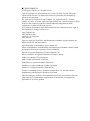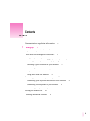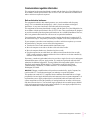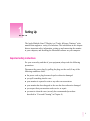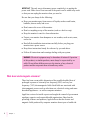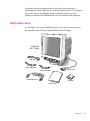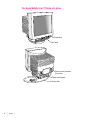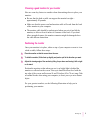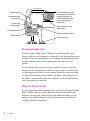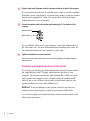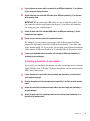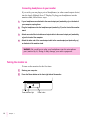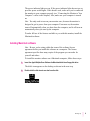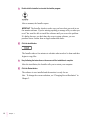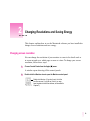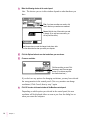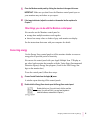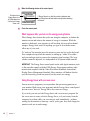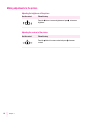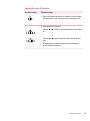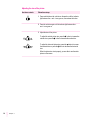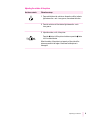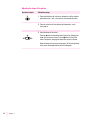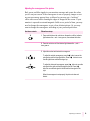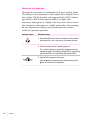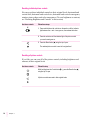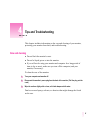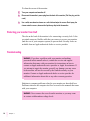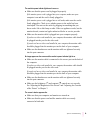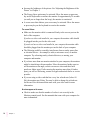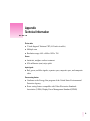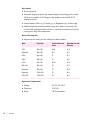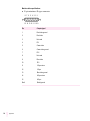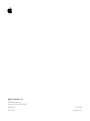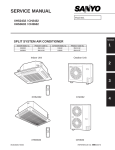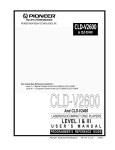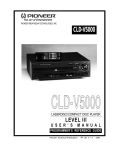Download Apple Multiple Scan 17 Display User`s guide
Transcript
Apple Multiple Scan17 Display User’s Guide K Apple Computer, Inc. © 1994 Apple Computer, Inc. All rights reserved. Under the copyright laws, this manual may not be copied, in whole or in part, without the written consent of Apple. Your rights to the software are governed by the accompanying software license agreement. The Apple logo is a trademark of Apple Computer, Inc., registered in the U.S. and other countries. Use of the “keyboard” Apple logo (Option-Shift-K) for commercial purposes without the prior written consent of Apple may constitute trademark infringement and unfair competition in violation of federal and state laws. Every effort has been made to ensure that the information in this manual is accurate. Apple is not responsible for printing or clerical errors. Apple Computer, Inc. 20525 Mariani Avenue Cupertino, CA 95014-6299 (408) 996-1010 Apple, the Apple logo, LaserWriter, and Macintosh are trademarks of Apple Computer, Inc., registered in the U.S. and other countries. Apple Desktop Bus is a trademark of Apple Computer, Inc. Adobe, Adobe Illustrator, Adobe Photoshop, and PostScript are trademarks of Adobe Systems Incorporated, which may be registered in certain jurisdictions. Exposure is a registered trademark of Preferred Publishers, Inc. Helvetica and Times are registered trademarks of Linotype Company. NuBus is a trademark of Texas Instruments. QMS is a registered trademark of QMS, Inc. QuarkXPress is a registered trademark of Quark, Inc. SuperPaint is a registered trademark of Aldus Corporation. Tektronix is a registered trademark of Tektronix, Inc. Trinitron is a trademark of Sony Corporation, registered in the U.S. and other countries. Simultaneously published in the United States and Canada. Mention of third-party products is for informational purposes only and constitutes neither an endorsement nor a recommendation. Apple assumes no responsibility with regard to the performance or use of these products. Contents Communications regulation information 1 Setting Up v 1 Important safety instructions 1 What about electromagnetic emissions? Getting ready to set up 2 3 Your Apple Multiple Scan 17 Display at a glance Choosing a good location for your monitor Positioning the monitor 4 5 5 Do you need a video card? 6 Using more than one monitor 6 Connecting the monitor to your computer 7 Connecting your keyboard and mouse to the monitor Connecting a microphone to your monitor Connecting headphones to your monitor Turning the monitor on 8 9 10 10 Installing Macintosh software 11 iii 2 Changing Resolutions and Saving Energy Changing screen resolution 13 13 Other things you can do with the Monitors control panel Conserving energy 15 What happens after you turn on the energy saving feature Using Energy Saver with a screen saver 3 Adjusting the Picture 16 17 Accessing the monitor’s controls 17 Making adjustments to the picture 18 Adjusting the brightness of the picture Adjusting the contrast of the picture Adjusting the size of the picture 18 18 Adjusting the center of the picture 19 20 Adjusting the rotation of the picture 21 Adjusting the shape of the picture 22 Adjusting the convergence of the picture Selecting the color temperature 24 Resetting controls to original levels 25 Resetting brightness and contrast 25 Resetting individual picture controls Resetting all picture controls 4 Tips and Troubleshooting Care and cleaning 26 27 27 Protecting your monitor from theft Troubleshooting 28 Appendix Technical Information iv Contents 15 33 28 26 23 16 Communications regulation information This equipment has been tested and found to comply with the limits for a Class B digital device in accordance with the specifications in Part 15 of FCC rules. See instructions if interference to radio or television reception is suspected. Radio and television interference The equipment described in this manual generates, uses, and can radiate radio-frequency energy. If it is not installed and used properly—that is, in strict accordance with Apple’s instructions—it may cause interference with radio and television reception. This equipment has been tested and found to comply with the limits for a Class B digital device in accordance with the specifications in Part 15 of FCC rules. These specifications are designed to provide reasonable protection against such interference in a residential installation. However, there is no guarantee that interference will not occur in a particular installation. You can determine whether your computer system is causing interference by turning it off. If the interference stops, it was probably caused by the computer or one of the peripheral devices. If your computer system does cause interference to radio or television reception, try to correct the interference by using one or more of the following measures: m Turn the television or radio antenna until the interference stops. m Move the computer to one side or the other of the television or radio. m Move the computer farther away from the television or radio. m Plug the computer into an outlet that is on a different circuit from the television or radio. (That is, make certain the computer and the television or radio are on circuits controlled by different circuit breakers or fuses.) If necessary, consult an Apple-authorized service provider or Apple. See the service and support information that came with your Apple product. Or, consult an experienced radio/television technician for additional suggestions. You may find the following booklet helpful: Interference Handbook (stock number 004-000-00493-1). This booklet, prepared by the Federal Communications Commission, is available from the U.S. Government Printing Office, Washington, DC 20402. IMPORTANT Changes or modifications to this product not authorized by Apple Computer, Inc., could void the FCC Certification and negate your authority to operate the product. This product was tested for FCC compliance under conditions that included the use of Apple peripheral devices and Apple shielded cables and connectors between system components. It is important that you use Apple peripheral devices and shielded cables and connectors between system components to reduce the possibility of causing interference to radios, television sets, and other electronic devices. You can obtain Apple peripheral devices and the proper shielded cables and connectors through an Apple-authorized dealer. For non-Apple peripheral devices, contact the manufacturer or dealer for assistance. Communications Regulation Information v DOC statement DOC Class B Compliance This digital apparatus does not exceed the Class B limits for radio noise emissions from digital apparatus as set out in the interference-causing equipment standard entitled “Digital Apparatus,” ICES-003 of the Department of Communications. Observation des normes—Classe B Cet appareil numérique respecte les limites de bruits radioélectriques applicables aux appareils numériques de Classe B prescrites dans la norme sur le matériel brouilleur : “Appareils Numériques”, NMB-003 édictée par le ministre des Communications. VCCI statement vi Communications Regulation Information 1 Setting Up The Apple Multiple Scan 17 Display is a 17-inch, full-page, Trinitron™ color monitor that supports a variety of resolutions. The instructions in this chapter discuss important safety information, setting up and connecting the monitor to your computer, and installing the Macintosh software on your computer. Important safety instructions For your own safety and that of your equipment, always take the following precautions. Disconnect the power plug (by pulling the plug, not the cord) if any of the following conditions exists: m the power cord or plug becomes frayed or otherwise damaged m you spill something into the case m your monitor is exposed to rain or any other excess moisture m your monitor has been dropped or the case has been otherwise damaged m you suspect that your monitor needs service or repair m you want to clean the case (use only the recommended procedure described in “Care and Cleaning” in Chapter 4) 1 IMPORTANT The only way to disconnect power completely is to unplug the power cord. Make sure at least one end of the power cord is within easy reach so that you can unplug the monitor when you need to. Be sure that you always do the following: m Keep your monitor away from sources of liquids, such as wash basins, bathtubs, shower stalls, and so on. m Don’t remove the cover of the monitor. m Don’t set anything on top of the monitor (such as a book or cup). m Keep the monitor’s vents free from obstruction. m Protect your monitor from dampness or wet weather, such as rain, snow, and so on. m Read all the installation instructions carefully before you plug your monitor into a power source. m Keep these instructions handy for reference by you and others. m Follow all instructions and warnings dealing with your system. WARNING Electrical equipment may be hazardous if misused. Operation of this product, or similar products, must always be supervised by an adult. Do not allow children access to the interior of any electrical product and do not permit them to handle any cables. What about electromagnetic emissions? There has been recent public discussion of the possible health effects of prolonged exposure to extremely low frequency (ELF) and very low frequency (VLF) electromagnetic fields. Such fields are associated with electromagnetic sources such as television sets, electrical wiring, and some household appliances—as well as computer monitors. Apple has reviewed scientific reports and sought the counsel of government regulatory agencies and respected health organizations. Based on the prevailing evidence and opinions, Apple believes that the electric and magnetic fields produced by computer monitors do not pose a health risk. 2 Chapter 1 In response to those customers who wish to reduce their exposure to electromagnetic fields, Apple has lowered the emission levels of our products. We are also actively encouraging further scientific research so we can continue to promote the health and safety of our customers and employees. Getting ready to set up As you begin to set up your display system, be sure you have easy access to the items that came with your Apple Multiple Scan 17 Display. Apple Multiple Scan 17 Display ADB cable Sound ouput cable Sound input cable Power jumper cord Monitor cable Software User’s Guide Setting Up 3 Your Apple Multiple Scan 17 Display at a glance Power button Control panel Service ports and switches (Do not use.) Power cord receptacle Monitor cable 4 Chapter 1 Choosing a good location for your monitor Here are some key factors to consider when determining where to place your monitor: m Be sure that the desk or table can support the monitor’s weight— approximately 50 pounds. m Make sure that the power cord and monitor cable will reach from the back of the monitor to your computer. m The monitor cable should be unobstructed when you swivel and tilt the monitor, so allow at least 6 inches of clearance in the back. If you don’t allow enough clearance, the monitor connector might be damaged when the cable hits an obstruction. Positioning the monitor Once your monitor is in place, either on top of your computer or next to it on a desk or table, follow these steps: 1 Place the monitor so that the screen faces the user. 2 To slide the monitor, lift the front up slightly and push or pull in the direction you want. 3 Adjust the viewing angle of the monitor by tilting it up or down and turning it left or right on its stand. Position the monitor so that when you use it, no bright light is behind the monitor or reflected on the screen. Your eyes should be about level with the top edge of the screen and between 18 and 28 inches (45 to 70 cm) away. Take occasional breaks when using your computer, to focus your eyes on a distant object. For your greatest comfort, use the following illustration to help you in positioning your monitor. Setting Up 5 45–70 cm (18–28 in.) Shoulders relaxed Top of the screen at or slightly below eye level (You may need to adjust the height of your monitor by placing something under it or by raising your work surface.) Forearms and hands in a straight line Forearms level or tilted up slightly Screen positioned to avoid reflected glare Lower back supported Clearance under work surface Thighs horizontal Feet flat on the floor Do you need a video card? To use the Apple Multiple Scan 17 Display, you need compatible video circuitry built into your computer or a compatible video card installed in your computer. If you are unsure whether your computer has the appropriate builtin video capability, check with an Apple-authorized dealer or service provider. If your computer does not have the video capability necessary to use this monitor, you need to purchase a video card. (Video cards are available from an Apple-authorized dealer or service provider.) Install the video card before you connect the monitor to your computer. To install a video card in one of the NuBus™ expansion slots inside your computer, see the manual that came with your computer or video card. Using more than one monitor If your computer has NuBus expansion slots, you can use the Apple Multiple Scan 17 Display with one or more additional monitors connected to your computer. You may need a video card for each additional monitor you are using. See the manuals that came with your computer for information on working with additional monitors. 6 Chapter 1 Connecting the monitor to your computer Follow these steps to connect the Apple Multiple Scan 17 Display to your computer: IMPORTANT Before you connect any cords or cables, make sure that your computer is turned off and unplugged. WARNING This equipment is intended to be electrically grounded. Your monitor may be equipped with a three-wire grounding plug—a plug that has a third (grounding) pin. This plug will fit only a grounded AC outlet. This is a safety feature. If you are unable to insert the plug into the outlet, contact a licensed electrician to replace the outlet with a properly grounded outlet. Do not defeat the purpose of the grounding plug! 1 Connect the socket end of the power cord to the power cord receptacle on the back of the monitor. Setting Up 7 2 Plug the other end of the power cord into the power socket on the back of the computer. If your computer doesn’t have an available power socket, you need a standard, detachable, power cord (listed by a relevant safety agency) to plug the monitor directly into a grounded AC outlet. You can get this cord from an Appleauthorized dealer or service provider. 3 Connect the monitor cable to the monitor port (marked with ™) on the back of the computer. Monitor port icon Monitor cable If you installed a video card in your computer, connect the monitor cable to the video card’s port. For more information about installing video cards, see the manual that came with your computer or video card. 4 Tighten the thumbscrews on the connection. You can prevent bad connections and accidental damage by tightening the thumbscrews. Connecting your keyboard and mouse to the monitor If you wish, you can plug your keyboard and mouse directly into the stand of the Apple Multiple Scan 17 Display, rather than into the back of your computer. The monitor stand has an Apple Desktop Bus (ADB) port on the back to connect the monitor to your computer (using the included ADB cable). There is one ADB port on each side of the monitor stand for your keyboard and mouse (or any other ADB device). IMPORTANT To prevent damage to your system, always be sure that your computer is shut down before you plug in or disconnect ADB cables. If you decide to plug your keyboard or mouse cables into the monitor stand, follow these instructions: 8 Chapter 1 1 If your keyboard or mouse cable is connected to an ADB port (marked by V) on the back of your computer, unplug the cable. 2 Attach either end of an extended ADB cable to the ADB port (marked by V) on the back of the monitor stand. IMPORTANT When connecting ADB cables, be sure to align the symbol V on the connector with the same symbol on the port. If you force the connector the wrong way, you could damage it. 3 Attach the other end of the extended ADB cable to an ADB port (marked by V) on the back panel of the computer. 4 Decide how you want to connect the keyboard and mouse. For example, you can connect your mouse cable to the keyboard and then connect the keyboard to one of the ADB ports (marked by V) on either side of the monitor stand. Or, if you prefer, you can plug your keyboard and mouse cables into the ADB ports (marked by V) on either side of the monitor stand. 5 Connect your keyboard and mouse cables to the monitor’s ADB ports (marked by V) according to your preference. Connecting a microphone to your monitor If you wish, you can plug a microphone (or other sound input device) into the Apple Multiple Scan 17 Display. To plug a microphone into the monitor stand, follow these instructions: 1 If your microphone is connected to the sound input port (marked by X) on the back of your computer, unplug it. 2 Plug the microphone into the microphone port (marked by X) on the front of the monitor stand. 3 Attach one end of the included sound input cable to the sound input port (marked by X) on your computer. 4 Attach the other end of the sound input cable to the sound input port (marked by X) on the back of the monitor stand. Setting Up 9 Connecting headphones to your monitor If you wish, you can plug a pair of headphones (or other sound output device) into the Apple Multiple Scan 17 Display. To plug your headphones into the monitor stand, follow these steps: 1 If your headphones are attached to the sound output port (marked by -) on the back of your computer, unplug them. 2 Plug the headphones into the headphone port (marked by f) on the front of the monitor stand. 3 Attach one end of the included sound output cable to the sound output port (marked by -) on the back of the computer. 4 Attach the other end of the sound output cable to the sound output port (marked by -) on the back of the monitor stand. WARNING Be careful not to plug your headphones into the microphone port (marked by X). Doing so may damage your audio equipment. Turning the monitor on To turn on the monitor for the first time: 1 Start up your computer. 2 Press the Power button on the front right side of the monitor. Power indicator light 10 Chapter 1 Power button The power indicator light goes on. If the power indicator light does not go on, press the power switch again. If this doesn’t work, make sure you’ve connected the monitor to your computer properly (see “Connecting the Monitor to Your Computer” earlier in this chapter.) Also, make sure your computer is turned on. Note: You only need to turn on your monitor once, because the monitor is designed to get its power from your computer. From now on, the monitor turns off automatically when you shut down the computer, and it will turn on automatically when you start up the computer. To make full use of the features available to you with this monitor, install the Macintosh software. Installing Macintosh software Note: Be sure you’re acting within the terms of the software license agreement before you install this software on a computer. The license agreement specifies how many copies of the program you can make for yourself and others. To install the monitor software on a Macintosh computer, follow these steps: 1 Insert the Apple Multiple Scan Software for Macintosh disk into a floppy disk drive. The disk’s icon appears on the desktop, as shown in the next step. 2 Double-click the disk icon to see what’s on the disk. Setting Up 11 3 Double-click the Installer icon to start the Installer program. After a moment, the Installer opens. IMPORTANT The Installer checks to make sure you have what you need to use the monitor software. If you’re missing anything, a message tells you what you need. You won’t be able to install the software until you correct the problem. If a dialog box says you don’t have the correct system software, you can purchase a new version from an Apple-authorized dealer. 4 Click the Install button. The Installer takes a few minutes to calculate what needs to be done and then begins to copy files. 5 Keep following the instructions on the screen until the installation is complete. After the installation, the Installer tells you to restart your computer. 6 Click the Restart button. The software is now installed and the monitor is ready for use. Note: To change the screen resolution, see “Changing Screen Resolution” in Chapter 2. 12 Chapter 1 2 Changing Resolutions and Saving Energy This chapter explains how to use the Macintosh software you have installed to change screen resolutions and save energy. Changing screen resolution You can change the resolution of your monitor to zoom in for detail work or to zoom out and see a whole page or more at a time. To change your screen resolution, follow these steps: 1 Choose Control Panels from the Apple (K) menu. A window opens showing all the control panels. 2 Double-click the Monitors icon to open the Monitors control panel. ?@@@@@@@@@@@@@@@@@@@@@@@@@@@@@@@@?f? ?@ @?f? ?@ @?f? ?@f?W2@@@@@@@@@@@@@@@@6X?f@?f? [email protected]? ?I/Xf@?f? ?@f7H N1f@?f? ?@f@??W2@@@@@@@@@@@@6X??@f@?f? ?@f@??78?he?B1??@f@?f? ?@f@??@?@?@?@?@g@??@f@?f? ?@f@??@ @??@f@?f? ?@f@??@?@?@he@??@f@?f? ?@f@??@ @??@f@?f? ?@f@??@?@?@?@h@??@f@?f? ?@f@??@ @??@f@?f? ?@f@??@?@?@?@?@g@??@f@?f? ?@f@??@ @??@f@?f? ?@f@??3=?he?C5??@f@?f? ?@f@??V4@@@@@@@@@@@@0Y??@f@?f? ?@f3L J5f@?f? ?@fV/K? ?O.Yf@?f? ?@f?V4@@@@@@@@@@@@@@@@0Y?f@?f? ?@ @?f? ?@ @?f? ?@@@@@@@@@@@@@@@@@@@@@@@@@@@@@@@@?f? ?@ @?f? ?@hfO2@@6Khf@?f? ?@eW2@@@@@@@@@@e@@@@@@@@@@6Xe@?f? ?@e*Uh?@e@?hS,e@?f? ?@eV4@@@@@@@@@@e@@@@@@@@@@0Ye@?f? ?@hfI4@@0Mhf@?f? ?@ @?f? ?@@@@@@@@@@@@@@@@@@@@@@@@@@@@@@@@?f? ?)X?eW&hf@??@ ?? ?@)X?W&@ J@L? ?@V/T.Y@?W26X?@@6X?@@?@@@?W26X?)T2@?W2@@e? ?@?V+Y?@?7<B1?@?B1?N@?N@H?7<B1?@(Me*Uf? ?@f?@?@e@?@??@e@??@e@??@?@H?eV46Xe? ?@f?@?3=C5?@??@e@??3L?3=C5?@gS,e? ?@f?@?V40Y?@??@e@??V/?V40Y?@f@@0Ye? Double-click the icon. (If you don’t see it, click the scroll bar arrows. If you still can’t find it, you may have forgotten to install the software, as described in Chapter 1.) 13 3 Make the following choices in the control panel: Note: The choices you see in this window depend on what hardware you have. ?@@@@@@@@@@@@@@@@@@@@@@@@@@@@@@@@@@@@@@@@@@@@@@@@@@@@@@@@@@@@@@@@@@@@@@@@@@@@@@@@@@@@@@@@@@@@@@@@@@@@@@@@@@@@@@@@@@@@@@@@@@@@@@@@@@@@@@@@@@@@@@@@@@@@@@@@@@@@@@@@@@@@@@@@@@@@@@@@@@@@@@@@@@@@@@@@@@@@@@@@@@@@@@@@@@@@@@@@@@@@@@@@@@@@@@@@@f ?@ ?@f ?@ ?@f ?@ ?@f ?@@@@@@@?@@@@@@@@@@@?@@@@@@@@@@@@@@@@@@@@@@@@@@@@@@@@@@@@@@@@@@@@@@@@@@@@@@@@@@@@? @@@@@@@@@@@@@@@@@@@@@@@@@@@@@@@@@@@@@@@@@@@@@@@@@@@@@@@@@@@@@@@@@@@@@@@@@@@@@@@@?@f ?@g?@h?@ )XgW& @@e?@@? ?@f ?@@@@@@@?@h?@?@@@@@@@@@@@@@@@@@@@@@@@@@@@@@@@@@@@@@@@@@@@@@@@@@@@@@@@@@@@@?g@)X?e?W&@ J@@L @@@@@@@@@@@@@@@@@@@@@@@@@@@@@@@@@@@@@@@@@@@@@@@@@@@@@@@@@@@@@@@@@@@@@@@@@@@@@@@@?@f ?@g?@h?@ @@)XeW&@@eW2@@6Xe@@@@6Xe@@e@@@@eW2@@6Xe@6T2@?W2@6X? ?@f ?@@@@@@@?@h?@?@@@@@@@@@@@@@@@@@@@@@@@@@@@@@@@@@@@@@@@@@@@@@@@@@@@@@@@@@@@@?g@@@)KO&@@@e7@e@1e@@e@1e@@eN@@He7@e@1e@@(Me7@XI/?g@@@@@@@@@@@@@@@@@@@@@@@@@@@@@@@@@@@@@@@@@@@@@@@@@@@@@@@@@@@@@@@@@@@@@@@@@@@@@@@@?@f ?@g?@h?@ @V'@@@(Y@@e@@e@@e@@e@@e@@e?@@?e@@e@@e@@H?e3@)X ?@f ?@@@@@@@?@h?@?@@@@@@@@@@@@@@@@@@@@@@@@@@@@@@@@@@@@@@@@@@@@@@@@@@@@@@@@@@@@?g@?V'@(Y?@@e@@e@@e@@e@@e@@e?@@?e@@e@@e@@fV'@)X?g@@@@@@@@@@@@@@@@@@@@@@@@@@@@@@@@@@@@@@@@@@@@@@@@@@@@@@@@@@@@@@@@@@@@@@@@@@@@@@@@?@f ?@g?@h?@ @??V+Ye@@e@@e@@e@@e@@e@@e?@@?e@@e@@e@@f?V'@1? ?@f ?@@@@@@@?@h?@?@@@@@@@@@@@@@@@@@@@@@@@@@@@@@@@@@@@@@@@@@@@@@@@@@@@@@@@@@@@@?g@?g@@e3@e@5e@@e@@e@@e?3@Le3@e@5e@@f/KV@5?g@@@@@@@@@@@@@@@@@@@@@@@@@@@@@@@@@@@@@@@@@@@@@@@@@@@@@@@@@@@@@@@@@@@@@@@@@@@@@@@@?@f ?@g?@h?@ @?g@@eV4@@0Ye@@e@@e@@e?V4@eV4@@0Ye@@fV4@0Y? ?@f ?@@@@@@@?@@@@@@@@@@@?@@@@@@@@@@@@@@@@@@@@@@@@@@@@@@@@@@@@@@@@@@@@@@@@@@@@@@@@@@@@? @@@@@@@@@@@@@@@@@@@@@@@@@@@@@@@@@@@@@@@@@@@@@@@@@@@@@@@@@@@@@@@@@@@@@@@@@@@@@@@@?@f ?@ ?@f ?@ ?@f ?@ ?@f ?@@@@@@@@@@@@@@@@@@@@@@@@@@@@@@@@@@@@@@@@@@@@@@@@@@@@@@@@@@@@@@@@@@@@@@@@@@@@@@@@@@@@@@@@@@@@@@@@@@@@@@@@@@@@@@@@@@@@@@@@@@@@@@@@@@@@@@@@@@@@@@@@@@@@@@@@@@@@@@@@@@@@@@@@@@@@@@@@@@@@@@@@@@@@@@@@@@@@@@@@@@@@@@@@@@@@@@@@@@@@@@@@@@@@@@@@@f ?@ ?@f ?@ ?@f ?@ ?@f ?@ ?@f ?@ ?@f ?@ ?@f ?@e?W2@6X?@ ?@hf?@g?@e?@ W2@?hf@@hf@?h?@ ?@e@? ?@f ?@e?7<?I/?@ J@L? J@L? ?W&U N@he?J@Lh?@ ?J@L ?@f ?@e?@f?@@6X??@6X?)T2@??@6X?W26X?@@@?W26X?)T2@?@@?W2@@?@@@?@@?W26X?W2@@fW26X?*@)fW2@@?W26X??@?W26X?W26X?@@@?W26X?W2@@f@@6T26X?W26X?@@6X?@@?@@@?W26X?)T2@e?@ ?@f ?@e?@f?@?B1?eV1?@(MfV1?7<I/?N@H?7YV1?@(MeN@?*U?eN@H?N@?7<I/?*Ug7<B1?N@Hf*Ue?7YV1??@?7YV1?7<I/?N@H?7YV1?7<?@f@?B@<B1?7<B1?@?B1?N@?N@H?7<B1?@(M? ?@f ?@e?@f?@e@?W2@@?@H?eW2@@?@f?@e@@@@?@H?e?@?V46X??@e?@?@fV46Xf@??@e@?fV46X?@@@@??@?@@@@?@?f@??@@@@?@??@f@??@e@?@??@?@e@??@e@??@e@?@H ?@f ?@e?3=?O.?@e@?*U?@?@f*U?@?3=O.??3L?3Xe?@f?@e?S,??3L??@?3=O.?eS,f3=C5e@?gS,?3X?e?@?3X?e3=O.e3L?3X?e3=?@f@??@e@?3=C5?@e@??@e3L?3=C5?@? ?@f ?@e?V4@0Y?@e@?V4@@?@fV4@@?V40Y??V/?V4@??@f?@?@@0Y??V/??@?V40Y?@@0YfV40Ye@?f@@0Y?V4@e?@?V4@eV40YeV/?V4@eV4@@f@??@e@?V40Y?@e@??@eV/?V40Y?@?f?@ ?@f ?@ ?@f ?@ ?@f ?@ ?@f ?@ ?@f ?@ ?@f ?@ ?@f ?@ @@@@@@@@@@@@@@@@@@@@@@@@@@@@@@@@@@@@@@@@@@@@@@@@@@@@@@@@@@@@@@@@@@@@@@@@@@@@@@@@@@@@@@@@ ?@f ?@ @? @?hf?@ ?@f ?@ @? ?W26X? @?hf?@ ?@f ?@heO2@@6K @?e?@@@6X?@@?he@?g?78S,?f?@f?@?@f?@e@?he@?fW26Xf?@ ?@f ?@hW20MeI46X @?e?@eB1?N@?he@?g?3T.Y?f?3L?eJ5?@g?J@Lhe@?e?W.MI/X?e?@ ?@f ?@h7<gB1 @?e?@eC5e@??@6X?W26X?@?W.f?S@Ug?N1?@?7H?@@6X?@@?@@@?W26X?f@?eW.Y??V/Xe?@ ?@f ?@g?J5?g?3L?e?W2@6X @?e?@@@@Ue@?eV1?7<I/[email protected]/T.g3T@T5??@?B1?N@?N@H?7YV1?f@??W.YfV/X??@ ?@f ?@g?7H?g?N1?e?7<?I/ @?e?@eB1e@?W2@@?@f@@U?f7H?S@UgN@R@H??@e@??@e@??@@@@?f@?W&Y?f?V)X?@ ?@f ?@g?@he@?e?@f?)T2@??@6X?@e@??W2@@?e@?g@?e?@eC5e@?*U?@?3=O.?@V/Xf3=O.R/X?f?@?@e?@e@??@e3L?3X?g@?&@@@f@@@)?@ ?@f ?@g?@he@?e?@e@@?@(MfV1?@e@??*U?hf@?e?@@@0Ye@?V4@@?V40Y?@?V/fV40Y?V/?f?@?@e?@e@??@eV/?V4@g@?e?@f@?e?@ ?@f ?@g?3L?g?J5?e?@eN@?@H?eW2@@?@e@??V46X?he@? @?e?@f@?e?@h?W2@@@@@@@@@@@@@@@@@@@@@@@@@@@@@@@@@@@@@@@@@@@@@@@@@@@@@@@@@@@@@@@@@@6X?e?@f ?@g?N1?g?7H?e?3=?C5?@f*U?@?3=?@?e?S,?he@? @?e?@f@[email protected]? ?I/Xe?@f ?@h3=gC5f?V4@0Y?@fV4@@?V4@@??@@0Y?e@?g@? @?e?@@@@@@?e?@h7H N1e?@f ?@hV46KeO20Y ?W5? @? @?hf?@h@? ?@e?@f ?@heI4@@0M @0Y? @?f?W&? @?hf?@h@? ?@e?@f ?@ @?fW&@? @@@@@@@@@@@@@@@@h@?hf?W2@6Xg?@e?@ ?@e?@f ?@ @?e?W.Y@? @?hf?@h@?hf?7<?B1gJ@L? ?@e?@f ?@ @?e?7Y?@L @?hf?@h@?hf?@e?@?@@6X?@@@?@@?W26X?@@6X?W2@@? ?@e?@f ?@ @?e?@@@@@ @?hf?@h@?hf?@e?@?@?B1?N@H?N@?7<B1?@?B1?*U? ?@e?@f ?@heO2@@6K @?g@H @?hf?@h@?hf?@e?@?@e@??@e?@?@e@?@??@?V46X? ?@e?@f ?@hW20MeI46X @?g@? @?hf?@h@?hf?3=?C5?@?C5??3L??@?3=C5?@??@e?S,? ?@e?@f ?@h7<gB1 @? @?hf?@h@?hf?V4@0Y?@@0Y??V/??@?V40Y?@??@?@@0Y?@??@e@? ?@e?@f ?@g?J5?W2@@6X?3L?e?W2@6Xg@@ @? @?hf?@h@? ?@ ?@e?@f ?@g?7H?7@@@@1?N1?e?7<?I/gN@ @? @?hf?@h3L ?@ J5e?@f ?@g?@e@@@@@@e@?e?@f?W26X??@?W26X?)T2@?W2@@?e@?f@? @?hf?@hV/K? ?O.Ye?@f ?@g?@e@@@@@@e@?e?@f?7<B1??@?7<B1?@(M??*U?he@?fW&fW2@? @?hf?@h?V4@@@@@@@@@@@@@@@@@@@@@@@@@@@@@@@@@@@@@@@@@@@@@@@@@@@@@@@@@@@@@@@@@@0Y?e?@f ?@g?3L?3@@@@5?J5?e?@f?@e@??@?@e@?@He?V46X?h@?f*@e?W.M @?hf?@ ?@f ?@g?N1?V4@@0Y?7H?e?3=?O.?3=C5??@?3=C5?@?f?S,?h@?fN@e?7Y? @?hf?@ ?@f ?@h3=gC5f?V4@0Y?V40Y??@?V40Y?@?e?@@0Y?e@?f@?f?@e?@@@6X @?hf?@ ?@f ?@hV46KeO20Y @?f?@e?@eB1 @?hf?@ ?@f ?@heI4@@0M @?f?@e?3=?C5 @?hf?@ ?@f ?@ @?f?@e?V4@0Y @?hf?@h?W2@@@@@@@@@@@@@@@@@@@@@@@@@@@@@@@@@@@@@@@@@@@@@@@@@@@@@@@@@@@@@@@@@@6X?e?@f ?@ @? @[email protected]? ?I/Xe?@f ?@ @? @?hf?@h7H N1e?@f ?@ @@@@@@@@@@@@@@@@@@@@@@@@@@@@@@@@@@@@@@@@@@@@@@@@@@@@@@@@@@@@@@@@@@@@@@@@@?hf?@h@? ?@e?@f ?@ @@@@@@@@@@@@@@@@@@@@@@@@@@@@@@@@@@@@@@@@@@@@@@@@@@@@@@@@@@@@@@@@@@@@@@@@@?hf?@h@? ?@e?@f ?@ @@@@@@X?W@@?f@@@X?@@@@@@@@@@@@@@@@@@@@@@@@@@@@@@@@@@@@@@@@@@@@@@@@@@@@?hf?@h@? ?@f@?he?@e?@eW2@? ?@e?@f ?@ @@@@@V@@@Y@?@@@@@@>@@@@@@@@@@@@@@@@@@@@@@@@@@@@@@@@@@@@@@@@@@@@@@@@@@@@@@?hf?@h@? ?@f@?heJ@L?e?W&U ?@e?@f ?@ @@@@@@@@@X@?eW@@V4@@@@@@@@@@@@@@@@@@@@@@@@@@@@@@@@@@@@@@@@@@@@@@@@@@@@@@?hf?@h@? ?@?W2@@?W26X?@@6X?@@@?@@?*@)?@e@? ?@e?@f ?@ @@@@@@@@>@@@@@@Y@?eW@@@@@@@@@@@@@@@@@@@@@@@@@@@@@@@@@@@@@@@@@@@@@@@@@@@@?hf?@h@? ?@?7<?@?7YV1?@?B1?N@H?N@?N@H?@e@? ?@e?@f ?@ @@@@@@@>@@@@@@@?@?@@@Y@@@@@@@@@@@@@@@@@@@@@@@@@@@@@@@@@@@@@@@@@@@@@@@@@@@?hf?@h@? ?@?@e@?@@@@?@e@??@e?@e@??@e@? ?@e?@f ?@ @@@@@(R4@@@W@@@X@W@@@X@@@@@@@@@@@@@@@@@@@@@@@@@@@@@@@@@@@@@@@@@@@@@@@@@@@@@@@@@@@@@@@@@@h@? ?@?3=?@?3Xe?@e@??3L??@e@??3=?@? ?@e?@f ?@ @@@@@Yf@@Y?V@@@Y?V@@@@@@@@@@@@@@@@@@@@@@@@@@@@@@@@@@@@@@@@@@@@@@@@@@@@?hf?@h@? ?@?V4@@?V4@??@e@??V/??@e@??V4@@? ?@e?@f ?@ @@@@@@@@@@@@@@@@@@@@@@@@@@@@@@@@@@@@@@@@@@@@@@@@@@@@@@@@@@@@@@@@@@@@@@@@@?hf?@h@? ?W5? ?@e?@f ?@ @@@@@@@@@@@@@@@@@@@@@@@@@@@@@@@@@@@@@@@@@@@@@@@@@@@@@@@@@@@@@@@@@@@@@@@@@?e?@@@@@@?e?@h3L @0Y? J5e?@f ?@ @? @?e?@f@?e?@hV/K? ?O.Ye?@f ?@ @? @?e?@f@?e?@h?V4@@@@@@@@@@@@@@@@@@@@@@@@@@@@@@@@@@@@@@@@@@@@@@@@@@@@@@@@@@@@@@@@@@0Y?e?@f ?@ @? @?e?@f@?e?@ ?@f ?@ @? @?'@@@f@@@(?@ ?@f ?@ @? @?V'X?f?W(Y?@ ?@f ?@ @? @??V/XfW.Y??@ ?@f ?@ @? @?eV/X??W.Ye?@ ?@f ?@ @? @?e?V/KO.Y?e?@ ?@f ?@ @? @?fV40Yf?@ ?@f ?@ @? @?hf?@ ?@f ?@ @? @?hf?@ ?@f ?@ @@@@@@@@@@@@@@@@@@@@@@@@@@@@@@@@@@@@@@@@@@@@@@@@@@@@@@@@@@@@@@@@@@@@@@@@@@@@@@@@@@@@@@@@ ?@f ?@ ?@f ?@ ?@f ?@ ?@f ?@ ?@f ?@ ?@f ?@f@@6X ?@e@? @? @? ?@ ?@he?@f?@ ?@f ?@f@?I/X? ?J@L @? @? J@L? ?@he?@fJ@L? ?@f ?@f@??N1?)T2@e@6X?W2@@f@@6T26X?W26X?@@6X?@@?@@@?W26X?)T2@?W2@@?f@6X?@@6X?W2@@?e?@@6T26X?W26X?@@6X?@e@?@@6Xe@6X?)T2@f@@@?W26Xf)T2@?W26X??@6X?)T2@?)T2@e@6X?@@6X?W2@@?W26XfW2@@?W26X?W2@@?@?W.?@@@?W26X?@@6X?g?@f ?@f@?e@?@(M?e?V1?7<?@f@?B@<B1?7<B1?@?B1?N@?N@H?7<B1?@(M??*U?g?V1?@?B1?7<?@?e?@?B@<B1?7YV1?@?B1?@e@?@?B1e?V1?@(M?fN@H?7<B1f@(M??7YV1?eV1?@(Me@(M?e?V1?@?B1?7<?@?7YV1f7<?@?7YV1?*[email protected]?N@H?7<B1?@?B1?g?@f ?@f@??J5?@He?W2@@?@??@f@??@e@?@??@?@e@??@e@??@e@?@He?V46X?e?W2@@?@??@?@e@?e?@e@??@?@@@@?@??@?@e@?@??@?W2@@?@Hg?@e@??@f@He?@@@@?W2@@?@H?e@He?W2@@?@??@?@e@?@@@@f@??@?@@@@?V46X?@@Ue?@e@??@?@e@?g?@f ?@f@?O.Y?@?e?*U?@?3=?@f@??@e@?3=C5?@e@??@e3L?3=C5?@?f?S,?e?*U?@?@??@?3=?@?e?@e@??@?3X?e@??@?3=?@?@?C5?*U?@?@?g?3L?3=C5f@?e?3X?e*U?@?@f@?e?*U?@?@??@?3=?@?3Xg3=?@?3X?fS,?@V/X??3L?3=C5?@?C5?g?@f ?@f@@0Ye@?e?V4@@?V4@@f@??@e@?V40Y?@e@??@eV/?V40Y?@?e?@@0Y?e?V4@@?@??@?V4@@?e?@e@??@?V4@e@??@?V4@@?@@0Y?V4@@?@?g?V/?V40Yf@?e?V4@eV4@@?@f@?e?V4@@?@??@?V4@@?V4@?fV4@@?V4@e@@0Y?@?V/??V/?V40Y?@@0Y??@f?@f ?@ W5 ?W5? ?@he?@f ?@ ?@0Y @0Y? ?@he?@f ?@ ?@f ?@e@@@@@@@@@@@@@@@@@@@@@@@@@@@@@@@@@@@@@@@@@@@@@@@@@@@@@@@@@@@@@@@@@@@@@@@@@@@@@@@@@@@@@@@@@@@@@@@@@@@@@@@@@@@@@@@@@@@@@@@@@@@@@@@@@@@@@@@@@@@@@@@@@@@@@@@@@@@@@@@@@@@@@@@@@@@@@@@@@@@@@@@@@@@@@@@@@@@@@@@@@@@@@@@@@@@@@@@@@@@@@@@@@@e?@f ?@e@? ?@e?@f ?@e@? ?@e?@f ?@e@? ?@e?@f ?@e@? ?@e?@f ?@e@? ?@e?@f ?@e@? ?@e?@f ?@e@? ?@e?@f ?@e@? ?@e?@f ?@e@? ?@e?@f ?@e@? ?@e?@f ?@e@? ?@e?@f ?@e@? ?@e?@f ?@e@? ?@e?@f ?@e@? ?@e?@f ?@e@? ?@e?@f ?@e@? ?@e?@f ?@e@? ?@e?@f ?@e@? ?@e?@f ?@e@? ?@e?@f ?@e@? ?@e?@f ?@e@? ?@e?@f ?@e@? ?@e?@f ?@e@? ?@e?@f ?@e@? ?@e?@f ?@e@? ?@e?@f ?@e@? ?@e?@f ?@e@? ?@e?@f ?@e@? ?@e?@f ?@e@? ?@e?@f ?@e@? ?@e?@f ?@e@? ?@e?@f ?@e@? ?@e?@f ?@e@? ?@e?@f ?@e@? ?@e?@f ?@e@? ?@e?@f ?@e@? ?@e?@f ?@e@? ?@e?@f ?@e@? ?@e?@f ?@e@? ?@e?@f ?@e@? ?@e?@f ?@e@? ?@e?@f ?@e@? ?@e?@f ?@e@? ?@e?@f ?@e@? ?@e?@f ?@e@? ?@e?@f ?@e@? ?@e?@f ?@e@? ?@e?@f ?@e@? ?@e?@f ?@e@? ?@e?@f ?@e@? ?@e?@f ?@e@? ?@e?@f ?@e@? ?@e?@f ?@e@? ?@@@@@@@@@@@@@@@@@@@@@@@@@@@@@@@@@@@@@@@@@@@@@@@@@@@@@@@@@@@@@@@@@@@@@@@@@@@@@@@@? ?@e?@f ?@e@? ?@ @@@@@@@@@@@@@@@@@@@@@@@@@@@@@@@@@@@@@@@@@? ?@e?@f ?@e@? ?@ @@@@T@T@T@T@T@T@T@T@T@T@T@T@T@T@T@T@T@X@@? ?@e?@f ?@e@? ?@ @@@S@?@?@?@?@?@?@?@?@?@?@?@?@?@?@?@?@?@@@? ?@e?@f ?@e@? ?@e?@@??@@@@??@@@@@ @@@@?@?@?@?@?@?@?@?@?@?@?@?@?@?@?@?@?@U@@? ?@e?@f ?@e@? ?@ @@@S@?@?@?@?@?@?@?@?@?@?@?@?@?@?@?@?@?@@@? ?@e?@f ?@e@? ?@ @@@@?@?@?@?@?@?@?@?@?@?@?@?@?@?@?@?@?@U@@? ?@e?@f ?@e@? ?@@@@@@@@@@@@@@@@@@@@@@@@@@@@@@@@@@@@@@@@@@S@?@?@?@?@?@?@?@?@?@?@?@?@?@?@?@?@?@@@? ?@e?@f ?@e@? ?@W@T@T@T@T@T@T@T@T@T@T@T@T@T@T@T@T@T@T@@@@@?@?@?@?@?@?@?@?@?@?@?@?@?@?@?@?@?@U@@? ?@e?@f ?@e@? ?@@?@?@?@?@?@?@?@?@?@?@?@?@?@?@?@?@?@?@U@@@S@?@?@?@?@?@?@?@?@?@?@?@?@?@?@?@?@?@@@? ?@e?@f ?@e@? ?@S@?@?@?@?@?@>@R@R@R@R@R@>@?@?@?@?@?@?@@@@@?@?@?@?@?@>@R@R@R@R@R@>@?@?@?@?@?@U@@? ?@e?@f ?@e@? ?@@?@?@?@?@?@?@@@@@@@@@@@@@>@?@?@?@?@?@U@@@S@?@?@?@?@?@@@@@@@@@@@@@>@?@?@?@?@?@@@? ?@e?@f ?@e@? ?@S@?@?@?@?@?@U@he@@?@?@?@?@?@?@@@@@?@?@?@?@?@U@@@@@@@@@@@@@?@?@?@?@?@U@@? ?@e?@f ?@e@? ?@@?@?@?@?@?@?@@he@S@?@?@?@?@?@U@@@S@?@?@?@?@?@@@@@@@@@@@@@S@?@?@?@?@?@@@? ?@e?@f ?@e@? ?@S@?@?@?@?@?@U@e?W&?f@@?@?@?@?@?@?@@@@@?@?@?@?@?@U@@@@X?W@@@@@@?@?@?@?@?@U@@? ?@e?@f ?@e@? ?@@?@?@?@?@?@?@@e?*@?f@S@?@?@?@?@?@U@@@S@?@?@?@?@?@@@@V@@@Y@@@@S@?@?@?@?@?@@@? ?@e?@f ?@e@? ?@S@?@?@?@?@?@U@e?N@?f@@?@?@?@?@?@?@@@@@?@?@?@?@?@U@@@@@@@X@@@@@?@?@?@?@?@U@@? ?@e?@f ?@e@? ?@@?@?@?@?@?@?@@f@?f@S@?@?@?@?@?@U@@@S@?@?@?@?@?@@@@@@@>@@@@@S@?@?@?@?@?@@@? ?@e?@f ?@e@? ?@S@?@?@?@?@?@U@f@?f@@?@?@?@?@?@?@@@@@?@?@?@?@?@U@@@@@>@@@@@@@?@?@?@?@?@U@@? ?@e?@f ?@e@? ?@@?@?@?@?@?@?@@f@?f@S@?@?@?@?@?@U@@@S@?@?@?@?@?@@@@(R4@@@@@@S@?@?@?@?@?@@@? ?@e?@f ?@e@? ?@S@?@?@?@?@?@U@f@?f@@?@?@?@?@?@?@@@@@?@?@?@?@?@U@@@Y?e?@@@@@?@?@?@?@?@U@@? ?@e?@f ?@e@? ?@@?@?@?@?@?@?@@he@S@?@?@?@?@?@U@@@S@?@?@?@?@?@@@@@@@@@@@@@S@?@?@?@?@?@@@? ?@e?@f ?@e@? ?@S@?@?@?@?@?@U@he@@?@?@?@?@?@?@@@@@?@?@?@?@?@U@@@@@@@@@@@@@?@?@?@?@?@U@@? ?@e?@f ?@e@? ?@@?@?@?@?@?@?@@@@@@@@@@@@@>@?@?@?@?@?@U@@@S@?@?@?@?@?@@@@@@@@@@@@@>@?@?@?@?@?@@@? ?@e?@f ?@e@? ?@S@?@?@?@?@?@>@T@T@T@T@T@>@?@?@?@?@?@?@@@@@?@?@?@?@?@>@T@T@T@T@T@>@?@?@?@?@?@U@@? ?@e?@f ?@e@? ?@@?@?@?@?@?@?@?@?@?@?@?@?@?@?@?@?@?@?@U@@@S@?@?@?@?@?@?@?@?@?@?@?@?@?@?@?@?@?@@@? ?@e?@f ?@e@? ?@S@?@?@?@?@?@?@?@?@?@?@?@?@?@?@?@?@?@?@@@@@?@?@?@?@?@?@?@?@?@?@?@?@?@?@?@?@?@U@@? ?@e?@f ?@e@? ?@@?@?@?@?@?@?@?@?@?@?@?@?@?@?@?@?@?@?@U@@@V@R@R@R@R@R@R@R@R@R@R@R@R@R@R@R@R@R@@@? ?@e?@f ?@e@? ?@V@R@R@R@R@R@R@R@R@R@R@R@R@R@R@R@R@R@R@@@@@@@@@@@@@@@@@@@@@@@@@@@@@@@@@@@@@@@@@@? ?@e?@f ?@e@? ?@@@@@@@@@@@@@@@@@@@@@@@@@@@@@@@@@@@@@@@@@@@@@@@@@@@@@@@@@@@@@@@@@@@@@@@@@@@@@@@@? ?@e?@f ?@e@? ?@e?@f ?@e@? ?@e?@f ?@e@? ?@e?@f ?@e@? ?@e?@f ?@e@? ?@e?@f ?@e@? ?@e?@f ?@e@? ?@e?@f ?@e@? ?@e?@f ?@e@? ?@e?@f ?@e@? ?@e?@f ?@e@? ?@e?@f ?@e@? ?@e?@f ?@e@? ?@e?@f ?@e@? ?@e?@f ?@e@? ?@e?@f ?@e@? ?@e?@f ?@e@? ?@e?@f ?@e@? ?@e?@f ?@e@? ?@e?@f ?@e@? ?@e?@f ?@e@? ?@e?@f ?@e@? ?@e?@f ?@e@? ?@e?@f ?@e@? ?@e?@f ?@e@? ?@e?@f ?@e@? ?@e?@f ?@e@? ?@e?@f ?@e@? ?@e?@f ?@e@? ?@e?@f ?@e@? ?@e?@f ?@e@? ?@e?@f ?@e@? ?@e?@f ?@e@? ?@e?@f ?@e@? ?@e?@f ?@e@? ?@e?@f ?@e@? ?@e?@f ?@e@? ?@e?@f ?@e@? ?@e?@f ?@e@? ?@e?@f ?@e@? ?@e?@f ?@e@? ?@e?@f ?@e@? ?@e?@f ?@e@? ?@e?@f ?@e@? ?@e?@f ?@e@? ?@e?@f ?@e@? ?@e?@f ?@e@? ?@e?@f ?@e@? ?@e?@f ?@e@? ?@e?@f ?@e@? ?@e?@f ?@e@? ?@e?@f ?@e@? ?@e?@f ?@e@@@@@@@@@@@@@@@@@@@@@@@@@@@@@@@@@@@@@@@@@@@@@@@@@@@@@@@@@@@@@@@@@@@@@@@@@@@@@@@@@@@@@@@@@@@@@@@@@@@@@@@@@@@@@@@@@@@@@@@@@@@@@@@@@@@@@@@@@@@@@@@@@@@@@@@@@@@@@@@@@@@@@@@@@@@@@@@@@@@@@@@@@@@@@@@@@@@@@@@@@@@@@@@@@@@@@@@@@@@@@@@@@@e?@f ?@ ?@f ?@ ?@f ?@g?O2@@6K? ?@f ?@f?W20M??I46X? @@@@@@@@@@@@@@@@@@@@@@@@@@@@@@@@@@@@@@@@@@@@@@@@@@@@@@@@@@@@@@@@@@@@@@@@@@@@@@@@@@@@@@@@@@@@@@@@@@e?@f ?@f?7<?f?B1? @@@@@@@@@@@@@@@@@@@@@@@@@@@@@@@@@@@@@@@@@@@@@@@@@? ?@e?@f ?@fJ5h3Lf@@@6X? ?W2@6Xh?@@@6Xhf@?hf@? @@@@@@@@@@@@@@@@@@@@@@@@@@@@@@@@@@@@@@@@@@@@@@@@@? ?@e?@f ?@f7HhN1f@??B1? ?7<?B1h?@eB1he?J@Lhe?J@L @@@@@@@@@@@@@@@@@@@@@@@@@@@@@@@@@@@@@@@@@@@@@@@@@? ?@e?@f ?@f@?h?@f@??C5?W26Xe@6X?)T2@?)T2@??@6X?@@6X?W2@@?W26X?e?@e?@?@@6X?e?@eC5?W26X?W2@@?@@@e@6X?)T2@?@@@ @@@@@@@@@@@@@@@@@@@@@@@@@@@@@@@@@@@@@@@@@@@@@@@@@? ?@e?@f ?@f@?h?@f@@@(Y?7YV1e?V1?@(M??@(MfV1?@?B1?7<?@?7YV1?e?@e?@?@?B1?e?@@@(Y?7YV1?*Ue?N@He?V1?@(M??N@H @@@@@@@@@@@@@@@@@@@@@@@@@@@@@@@@@@@@@@@@@@@@@@@@@? ?@e?@f ?@f3LhJ5f@V'Ue@@@@?W2@@?@He?@H?eW2@@?@e@?@??@?@@@@?e?@e?@?@e@?e?@V'U??@@@@?V46Xe@??W2@@?@Hf@? @@@@@@@@@@@@@@@@@@@@@@@@@@@@@@@@@@@@@@@@@@@@@@@@@? ?@e?@f ?@fN1h7Hf@?V/X?3Xe?*U?@?@?e?@f*U?@?@e@?3=?@?3X?f?3=?C5?@e@?e?@?V/X?3X?fS,e3L?*U?@?@?f3L @@@@@@@@@@@@@@@@@@@@@@@@@@@@@@@@@@@@@@@@@@@@@@@@@? ?@e?@f ?@f?3=?f?C5?f@??V/?V4@??V4@@?@?e?@fV4@@?@e@?V4@@?V4@f?V4@0Y?@e@?e?@eV/?V4@e@@0YeV/?V4@@?@?fV/ @@@@@@@@@@@@@@@@@@@@@@@@@@@@@@@@@@@@@@@@@@@@@@@@@? ?@e?@f ?@f?V46K??O20Y? W5 @@@@@@@@@@@@@@@@@@@@@@@@@@@@@@@@@@@@@@@@@@@@@@@@@? ?@e?@f ?@g?I4@@0M? ?@0Y @@@@@@@@@@@@@@@@@@@@@@@@@@@@@@@@@@@@@@@@@@@@@@@@@? ?@e?@f ?@ @@@@@@@@@@@@@@@@@@@@@@@@@@@@@@@@@@@@@@@@@@@@@@@@@? ?@e?@f ?@ @@@@@@@@@@@@@@@@@@@@@@@@@@@@@@@@@@@@@@@@@@@@@@@@@? ?@e?@f ?@ @@@@@@@@@@@@@@@@@@@@@@@@@@@@@@@@@@@@@@@@@@@@@@@@@? ?@e?@f ?@ @@@@@@@@@@@@@@@@@@@@@@@@@@@@@@@@@@@@@@@@@@@@@@@@@? ?@e?@f ?@g?O2@@6K? @@@@@@@@@@@@@@@@@@@@@@@@@@@@@@@@@@@@@@@@@@@@@@@@@? ?@e?@f ?@f?W20M??I46X? @@@@@@@@@@@@@@@@@@@@@@@@@@@@@@@@@@@@@@@@@@@@@@@@@? ?@e?@f ?@f?7<?f?B1? @@@@@@@@@@@@@@@@@@@@@@@@@@@@@@@@@@@@@@@@@@@@@@@@@? ?@e?@f ?@fJ5?W2@@6X?3Lf@@@6X? ?W2@6Xh?W2@6X?@@? @@@@@@@@@@@@@@@@@@@@@@@@@@@@@@@@@@@@@@@@@@@@@@@@@? ?@e?@f ?@f7H?7@@@@1?N1f@??B1? ?7<?B1h?7<?I/?N@? @@@@@@@@@@@@@@@@@@@@@@@@@@@@@@@@@@@@@@@@@@@@@@@@@? ?@e?@f ?@f@??@@@@@@??@f@??C5?W26Xe@6X?)T2@?)T2@??@6X?@@6X?W2@@?W26X?e?@e?@?@@6X?e?@g@?W26X?W2@@?W26X @@@@@@@@@@@@@@@@@@@@@@@@@@@@@@@@@@@@@@@@@@@@@@@@@? ?@e?@f ?@f@??@@@@@@??@f@@@(Y?7YV1e?V1?@(M??@(MfV1?@?B1?7<?@?7YV1?e?@e?@?@?B1?e?@g@?7<B1?*U?e7YV1 @@@@@@@@@@@@@@@@@@@@@@@@@@@@@@@@@@@@@@@@@@@@@@@@@? ?@e?@f ?@f3L?3@@@@5?J5f@V'Ue@@@@?W2@@?@He?@H?eW2@@?@e@?@??@?@@@@?e?@e?@?@e@?e?@g@?@??@?V46X?@@@@ @@@@@@@@@@@@@@@@@@@@@@@@@@@@@@@@@@@@@@@@@@@@@@@@@? ?@e?@f ?@fN1?V4@@0Y?7Hf@?V/X?3Xe?*U?@?@?e?@f*U?@?@e@?3=?@?3X?f?3=?C5?@e@?e?3=?O.e@?3=C5e?S,?3X @@@@@@@@@@@@@@@@@@@@@@@@@@@@@@@@@@@@@@@@@@@@@@@@@? ?@e?@f ?@f?3=?f?C5?f@??V/?V4@??V4@@?@?e?@fV4@@?@e@?V4@@?V4@f?V4@0Y?@e@?e?V4@0Ye@?V40Y?@@0Y?V4@? @@@@@@@@@@@@@@@@@@@@@@@@@@@@@@@@@@@@@@@@@@@@@@@@@? ?@e?@f ?@f?V46K??O20Y? W5 @@@@@@@@@@@@@@@@@@@@@@@@@@@@@@@@@@@@@@@@@@@@@@@@@@@@@@@@@@@@@@@@@@@@@@@@@@@@@@@@@@@@@@@@@@@@@@@@@@e?@f ?@g?I4@@0M? ?@0Y ?@f ?@ ?@f ?@ ?@f ?@@@@@@@@@@@@@@@@@@@@@@@@@@@@@@@@@@@@@@@@@@@@@@@@@@@@@@@@@@@@@@@@@@@@@@@@@@@@@@@@@@@@@@@@@@@@@@@@@@@@@@@@@@@@@@@@@@@@@@@@@@@@@@@@@@@@@@@@@@@@@@@@@@@@@@@@@@@@@@@@@@@@@@@@@@@@@@@@@@@@@@@@@@@@@@@@@@@@@@@@@@@@@@@@@@@@@@@@@@@@@@@@@@@@@@@@@f ?@@@@@@@@@@@@@@@@@@@@@@@@@@@@@@@@@@@@@@@@@@@@@@@@@@@@@@@@@@@@@@@@@@@@@@@@@@@@@@@@@@@@@@@@@@@@@@@@@@@@@@@@@@@@@@@@@@@@@@@@@@@@@@@@@@@@@@@@@@@@@@@@@@@@@@@@@@@@@@@@@@@@@@@@@@@@@@@@@@@@@@@@@@@@@@@@@@@@@@@@@@@@@@@@@@@@@@@@@@@@@@@@@@@@@@@@@f First, if you have more than one monitor, click here to see how your monitors are numbered. Second, click the icon of the monitor you want to change. (If you only have one monitor, you will only see one choice.) KRabbit Third, choose when you want the change to take place—after you close this window or when you restart your computer. 4 Click the Options button to see what resolutions you can choose. 5 Choose a resolution. @@@@@@@@@@@@@@@@@@@@@@@@@@@@@@@@@@@@@@@@@@@@@@@@@@@@@@@@@@@@@@@@@@@@@@@@@@@@@@@@@@@@@@@@@@@@@@@@@@@@@@@@@@@@@@@@@@@@@@@@@@@@@@@@@@@@@@@@@@@@@@@@@@@@@@@@@@@@@@@@@@@@@@@@@@@@@@@@@@@@@@@@@@@@@@@@@@@@@@@@@@@@@@@@@@@@@@@@@@@@@@@@@@@@@@@@@@@@@@@@@@@@@@@@@@@@@@@@@@@@@@@@@@@@@@@@@@@@@@@@@@@@@@@@@@@@@@@@@@@@@@@@@@@@@@@@@@@@@@@@@@@@@@@@@@@@@@@@f @? ?@f @? ?@f @??@@@@@@@@@@@@@@@@@@@@@@@@@@@@@@@@@@@@@@@@@@@@@@@@@@@@@@@@@@@@@@@@@@@@@@@@@@@@@@@@@@@@@@@@@@@@@@@@@@@@@@@@@@@@@@@@@@@@@@@@@@@@@@@@@@@@@@@@@@@@@@@@@@@@@@@@@@@@@@@@@@@@@@@@@@@@@@@@@@@@@@@@@@@@@@@@@@@@@@@@@@@@@@@@@@@@@@@@@@@@@@@@@@@@@@@@@@@@@@@@@@@@@@@@@@@@@@@@@@@@@@@@@@@@@@@@@@@@@@@@@@@@@@@@@@@@@@@@@@@@@@@@@@@@@@@@@@@@@@@@@@@@@@@@@@??@f @??@@@@@@@@@@@@@@@@@@@@@@@@@@@@@@@@@@@@@@@@@@@@@@@@@@@@@@@@@@@@@@@@@@@@@@@@@@@@@@@@@@@@@@@@@@@@@@@@@@@@@@@@@@@@@@@@@@@@@@@@@@@@@@@@@@@@@@@@@@@@@@@@@@@@@@@@@@@@@@@@@@@@@@@@@@@@@@@@@@@@@@@@@@@@@@@@@@@@@@@@@@@@@@@@@@@@@@@@@@@@@@@@@@@@@@@@@@@@@@@@@@@@@@@@@@@@@@@@@@@@@@@@@@@@@@@@@@@@@@@@@@@@@@@@@@@@@@@@@@@@@@@@@@@@@@@@@@@@@@@@@@@@@@@@@@??@f @??@@? ?@@??@f @??@@? ?@@??@f @??@@? ?@@??@f @??@@? ?@@??@f @??@@? ?O2@@@@@@@@@@@@@@@@@@@@@@@@@@@@@@@@@@@@@@@@@@@@@@@@@@@@@@@@@@@@@@@@@@6K?g?@@??@f @??@@? ?W2@@@@@@@@@@@@@@@@@@@@@@@@@@@@@@@@@@@@@@@@@@@@@@@@@@@@@@@@@@@@@@@@@@@@@@6X?f?@@??@f @??@@? W&@@@@@@@@@@@@@@@@@@@@@@@@@@@@@@@@@@@@@@@@@@@@@@@@@@@@@@@@@@@@@@@@@@@@@@@@)Xf?@@??@f @??@@? 7@@@0M I4@@@1f?@@??@f @??@@? ?J@@@??O2@@@@@@@@@@@@@@@@@@@@@@@@@@@@@@@@@@@@@@@@@@@@@@@@@@@@@@@@@@@@@@6K??@@@L?e?@@??@f @??@@? ?7@@5?@(M? ?I'@?3@@1?e?@@??@f @??@@? ?@@@HJ(Y V'LN@@@?e?@@??@f @??@@? ?@@@?7H? ?N1?@@@?e?@@??@f @??@@? ?@@@?@ @?@@@?e?@@??@f @??@@? ?@@@?@ W2@@6Xe@@eW2(? @?@@@?e?@@??@f @??@@? ?@@@?@ 7@e@1e@@?W&(Y? @?@@@?e?@@??@f @??@@? ?@@@?@ @@e@@e@@W&(Y @?@@@?e?@@??@f @??@@? ?@@@?@ @@e@@e@@@(Y? @?@@@?e?@@??@f @??@@? ?@@@?@ @@e@@e@@@? @?@@@?e?@@??@f @??@@?hW2@@@@@@@@@@@@@@@6X? ?@@@?@ @@e@@e@@@)X? @?@@@?e?@@??@f @??@@?h7< ?B1? ?@@@?@ @@e@@e@@V')X @?@@@?e?@@??@f @??@@?h@?W2@@@@@@@@@@@6X?@? ?@@@?@ 3@e@5e@@?V')X? @?@@@?e?@@??@f @??@@?h@?78he?B1?@? ?@@@?@ V4@@0Ye@@eV4)? @?@@@?e?@@??@f @??@@?h@?@?@?@?@?@?f@?@? ?@@@?@ @?@@@?e?@@??@f @??@@?h@?@?hf@?@? ?@@@?@ @?@@@?e?@@??@f @??@@?h@?@?@?@?h@?@? ?@@@?3L? ?J5?@@@?e?@@??@f @??@@?h@?@?hf@@@@@@@@@@@@6X ?@@@LN)X W&HJ@@@?e?@@??@f @??@@?h@?@?@?he@?heB1 ?3@@1?@)K? ?O&@?7@@5?e?@@??@f @??@@?h@?@?hf@?W2@@@@@@6X?@ ?N@@@??I4@@@@@@@@@@@@@@@@@@@@@@@@@@@@@@@@@@@@@@@@@@@@@@@@@@@@@@@@@@@@@@0M??@@@H?e?@@??@f @??@@?h@?@?hf@?78gB1?@ 3@@@6K O2@@@5f?@@??@f @??@@?h@?3=hf@?@?@?@?@??@?@ V'@@@@@@@@@@@@@@@@@@@@@@@@@@@@@@@@@@@@@@@@@@@@@@@@@@@@@@@@@@@@@@@@@@@@@@@@(Yf?@@??@f @??@@?h@?V4@@@@@@@@@@@@@?@?g?@?@ ?V4@@@@@@@@@@@@@@@@@@@@@@@@@@@@@@@@@@@@@@@@@@@@@@@@@@@@@@@@@@@@@@@@@@@@@@0Y?f?@@??@f @??@@?h3= @?@?@?@?e?@?@ ?I4@@@@@@@@@@@@@@@@@@@@@@@@@@@@@@@@@@@@@@@@@@@@@@@@@@@@@@@@@@@@@@@@@@0M?g?@@??@f @??@@?hV4@@@@@@@@@@@@@@@?@?g?@?@ ?@@??@f @??@@?he?@hf@?@?@?f?@?@ ?@@??@f @??@@?h?@@@?@@@@@@@@@@?@?@?g?@?@ ?@@??@f @??@@?h?@ @?@?@?f?@?@ ?O2@@@@@@@@@@@@@@@@@@@@@@@@@@@@@@@@@@@@@@@@@@@@@@@@@@@@@@@@@@@@@@6K?h?@@??@f @??@@?h?@@@@@@@@@@@@@@@@?@?g?@?@ @(M? ?I'@h?@@??@f @??@@? @?@?g?@?@ ?J(Y V'L?g?@@??@f @??@@?hW2@@@@@@@@@@@6X?@?3=gC5?@ ?7H? ?N1?g?@@??@f @??@@?h7<he?B1?@?V4@@@@@@0Y?@ ?@ @?g?@@??@f @??@@?h@?W2@@@@@@@6X?@?3=heC5 ?@hf?W2@@6X? @@ @?g?@@??@f @??@@?h@?78g?B1?@?V4@@@@@@@@@@0Y ?@hf?7@??I/? @@ @?g?@@??@f @??@@?h@?@?@?@?f@?@?e?@g@? ?@hf?@@?f?W2@@6X??@@@@6X??W2@6XeW2@@6Xe@@ @?g?@@??@f @??@@?h@?@?h@?@?@@@@?@@@@?@@@@ ?@hf?@@?f?*U??@1??@@??@1??7@?I/e7@e@1e@@ @?g?@@??@f @??@@?h@?@?@?g@?@?@?he?@ ?@hf?@@?f?S@@@@@??@@??@@??@@?f@@e@@e@@ @?g?@@??@f @??@@?h@?@?h@?@?@@@@@@@@@@@@@@ ?@hf?@@?f?7@??@@??@@??@@??@@?f@@@@@@e@@ @?g?@@??@f @??@@?h@?3=g?C5?@? ?@hf?@@?f?@@??@@??@@??@@??@@?f@@g@@ @?g?@@??@f @??@@?h@?V4@@@@@@@0Y?@? ?@hf?3@??O.??3@??@@??@@??@@??3@[email protected]@@ @?g?@@??@f @??@@?h3=he?C5? ?@hf?V4@@0Y??V4@@@@??@@??@@??V4@0YeV4@@0Ye@@ @?g?@@??@f @??@@?hV4@@@@@@@@@@@0Y? ?@ @?g?@@??@f @??@@? ?@ @?g?@@??@f @??@@? ?3L? ?J5?g?@@??@f @??@@? ?N)X W&H?g?@@??@f @??@@? @)K? ?O&@h?@@??@f @??@@? ?I4@@@@@@@@@@@@@@@@@@@@@@@@@@@@@@@@@@@@@@@@@@@@@@@@@@@@@@@@@@@@@@0M?h?@@??@f @??@@? ?@@??@f @??@@? ?@@??@f @??@@? ?@@??@f @??@@? ?@@??@f @??@@? ?@@??@f @??@@? ?@@??@f @??@@? ?W2@6Xg@@hf@? ?@e@? ?@e?@e?@ ?@@??@f @??@@? ?7<?I/gN@he?J@L ?J@L J@L?J@L? ?@@??@f @??@@? ?3=?e?W26X??@?W26X?W26X?@@@f?@6Xf@@6T26X?W26X?@@6X?@@?@@@?W26X?)T2@fW2@@?W26X?@@@?@@@?@@?@@6X?W2@@e?@ ?@@??@f @??@@? ?V4@6X?7YV1??@?7YV1?7<I/?N@HgV1f@?B@<B1?7<B1?@?B1?N@?N@H?7<B1?@(M?f*Ue?7YV1?N@H?N@H?N@?@?B1?7<?@ ?@@??@f @??@@? B1?@@@@??@?@@@@?@?f@?fW2@@f@??@e@?@??@?@e@??@e@??@e@?@HgV46X?@@@@??@e?@e?@?@e@?@??@ ?@@??@f @??@@? ?/K?C5?3X?e?@?3X?e3=O.e3Lf*U?@f@??@e@?3=C5?@e@??@e3L?3=C5?@?hS,?3X?e?3L??3L??@?@e@?3=?@ ?@@??@f @??@@? ?V4@0Y?V4@e?@?V4@eV40YeV/fV4@@f@??@e@?V40Y?@e@??@eV/?V40Y?@?g@@0Y?V4@e?V/??V/??@?@e@?V4@@e?@ ?@@??@f @??@@? W5 ?@@??@f @??@@? ?@0Y ?@@??@f @??@@? ?@@??@f @??@@? ?@@??@f @??@@? ?@@??@f @??@@? @@@@@@@@@@@@@@@@@@@@@@@@@@@@@@@@@@@@@@@@@@@@@@@@@@@@@@@@@@@@@@@@@@@@@@@@@@@@@@@@@@@@@@@@@@@@@@@@@@@@@@@@@@@@@@@@@@@@@@@@@@@@@@@@@@@@@@@@@@@@@@@@@@@@@@@@@@@@@@@@@@@@@?g?@@??@f @??@@? @? ?@ @?g?@@??@f @??@@? @? ?W.? /X ?@ @?g?@@??@f @??@@? @?heW2@?e?W&??W2@6X ?W&??W2@[email protected]??W2@e@@@@@?e?@e?@gV/X? ?@f?W26X?f@?g?@@??@f @??@@? @?h?W.MfW&@??7<?B1 W&@??7<?B1?7<?B1f7HeW.M?f?W5?e?@e?@g?N1? [email protected]/Xf@?g?@@??@f @??@@? @?h?7Y?e?W.Y@??@e?@f/X?W.?e?W.Y@??3=?C5?@e?@f@?e7Yg?7H?e?@e?@?@@@(?e@? ?@e?W.YeV/X?e@?g?@@??@f @??@@? @?h?@@@6X?7Y?@L?@e?@fV/T.Y?e?7Y?@L?S@@@U?@e?@f@?e@@@6X?eJ5f?@@@@@eW(Y?e@? [email protected]?e?V/Xe@?g?@@??@f @??@@? @?h?@eB1?@@@@@?@e?@f?S@Uf?@@@@@?7<?B1?@e?@f@?e@??B1?e7Hf?@e?@?W.Yf@? ?@?W&YgV)X?@?g?@@??@f @??@@? @?h?3=?C5f@H?3=?C5fW.R/X?g@H?3=?C5?3=?C5f3Le3=?C5?e@?f?@e?@?7Y?e?J5? ?@?&@@@?e?@@@)?@?g?@@??@f @??@@? @?h?V4@0Yf@[email protected]?V/?g@??V4@0Y?V4@0YfV/X?V4@0Y?e@?f?@e?@?@@@@?W.Y? ?@f@?e?@f@?g?@@??@f @??@@? @? ?V/? .Y ?@f@?e?@f@?g?@@??@f @??@@? @? ?@f@?e?@f@?g?@@??@f @??@@? @? ?@f@@@@@@f@?g?@@??@f @??@@? @@@@@@@@@@@@@@@@@@@@@@@@@@@@@@@@@@@@@@@@@@@@@@@@@@@@@@@@@@@@@@@@@@@@@@@@@@@@@@@@@@@@@@@@@@@@@@@@@@@@@@@@@@@@@@@@@@@@@@@@@@@@@@@@@@@@@@@@@@@@@@@@@@@@@@ @?g?@@??@f @??@@? @@@@@@@@@@@@@@@@@@@@@@@@@@@@@@@@@@@@@@@@@@@@@@@@@@@@@@@@@@@@@@@@X@@@@@@@@@@@@@@@@@@@@@@@@@@@W@@@@@@@@@@@@@@@@@@@@@@@@@@@@@@@@@@@@@@@@@@@@@@@@@@@@@@@@@ @?g?@@??@f @??@@? @@@@@@@@@@@@X?W@@?e?W@@X?W@@@@@@@@@@@@@@@@X?@@@X?W@@@@(Y@@@@@@>@@f?@f?@@@@?@@@?@@@@@@@>@@@@@@@@@@@@@@@@@@@@@@@@@@@@@@@@@@@@@@@@@@@@@@@@@@@@@@@@@@@@@@@@@@@@@@@?g?@@??@f @??@@? @@@@@@@@@@@V@@@Y@@@6T&@V@@@Y@@@@@@@@@@@@@@>@@@@V@@@Y@@@U?@@@@@V@@@@@@6X@?@@@@@@@@?@@@?@@@@@@@@Y@@@@@@@@@@@@@@@@@@@@@@@@@@@@@@@@@@@@@@@@@@@@@@@@@@@@@@@ @?g?@@??@f @??@@? @@@@@@@@@@@W@@@X@@(R'@@@@@@X@@@@W@@@X@@@@V4@@@@@@@@X@@>1?@@@@@?@@@@@@V@@e?W@@@@@?@@@?@?eW@@@?@@@@@@@@@@@@@@@@@@@@@@@@@@@@@@@@@@@@@@@@@@@@@@@@@@@@@@@ @?g?@@??@f @??@@? @@@@@@@@@@@@U?S@@@Y?S@@@@@>@@@@@@>@>@@@@@?eW@@@@@>@@V4@?3@@@@?@@@@@@X@@@@@@Y@@@@?f@@6T&@@@?@@@@@@@@@@@@@@@@@@@@@@@@@@@@@@@@@@@@@@@@@@@@@@@@@@@@@@@ @?g?@@??@f @??@@? @@@@@@@@@@@V@@@Y@@@@@Y@@@>@@@@@@@@?@@@@@@?@@@Y@@@>@@@?f@@@@?@@@@@V@@@@@@@?@@@@?@@@?@@>@@@@@?@@@@@@@@@@@@@@@@@@@@@@@@@@@@@@@@@@@@@@@@@@@@@@@@@@@@@@@ @?g?@@??@f @??@@? @@@@@@@@@@@W@@@X@W@@@X@(R4@@@@@@@>@>@@@@@W@@@X@(R4@@@@@@?7@@@@W@@@@@?@@@W@@@X@@@@?@@@?@V4@@@@@X@@@@@@@@@@@@@@@@@@@@@@@@@@@@@@@@@@@@@@@@@@@@@@@@@@@@@@@ @?g?@@??@f @??@@? @@@@@@@@@@@@Y?V@@@Y?V@@Yf@@@@V@@@Y@@@@@Y?V@@Yf@@@@?@@@@@@>@@@@?@@@@Y?V@@@@@?@@@?@?e?@@>@@@@@@@@@@@@@@@@@@@@@@@@@@@@@@@@@@@@@@@@@@@@@@@@@@@@@@@@ @?g?@@??@f @??@@? @@@@@@@@@@@@@@@@@@@@@@@@@@@@@@@@@@@@@@@@@@@@@@@@@@@@@@@@@@@@@@@@Y@@@@@@@@@@@@@@@@@@@@@@@@@@@V@@@@@@@@@@@@@@@@@@@@@@@@@@@@@@@@@@@@@@@@@@@@@@@@@@@@@@@@@ @?g?@@??@f @??@@? @@@@@@@@@@@@@@@@@@@@@@@@@@@@@@@@@@@@@@@@@@@@@@@@@@@@@@@@@@@@@@@@@@@@@@@@@@@@@@@@@@@@@@@@@@@@@@@@@@@@@@@@@@@@@@@@@@@@@@@@@@@@@@@@@@@@@@@@@@@@@@@@@@@@@@ @?g?@@??@f @??@@? @@@@@@@@@@@@@@@@@@@@@@@@@@@@@@@@@@@@@@@@@@@@@@@@@@@@@@@@@@@@@@@@@@@@@@@@@@@@@@@@@@@@@@@@@@@@@@@@@@@@@@@@@@@@@@@@@@@@@@@@@@@@@@@@@@@@@@@@@@@@@@@@@@@@@@ @?g?@@??@f @??@@? @? ?@ @?g?@@??@f @??@@? @? ?W.? /X ?@ @?g?@@??@f @??@@? @?fW&e?W2@6X?W2@6Xe?W&?hf?@@@@@eW2@[email protected]?@@@@@?@@@@@?e?@e?@gV/X? ?@ @?g?@@??@f @??@@? @?f*@e?7<?B1?.M?B1eW&@? W5?W.Me?7<?B1f7Hf?W5?@?g?@e?@g?N1? ?@ @?g?@@??@f @??@@? @?fN@e?@e?@fJ5?W.Y@?f/X?W.?g7H?7Y?e?3=?C5f@?f?7H?@@@6X?e?@e?@?@@@(?e@? ?@ @?g?@@??@f @??@@? @?f?@e?@e?@e?W.Y?7Y?@LfV/T.Y?f?J5??@@@6X?S@@@Uf@?fJ5f?B1?e?@@@@@eW(Y?e@? ?@ @?g?@@??@f @??@@? @?f?@e?@[email protected]??@@@@@f?S@Ug?7H??@eB1?7<?B1f@?f7Hg@?e?@e?@?W.Yf@? ?@ @?g?@@??@f @??@@? @?f?@e?3=?C5?W&[email protected]/X?f?@e?3=?C5?3=?C5f3Lf@?e/K?C5?e?@e?@?7Y?e?J5? ?@ @?g?@@??@f @??@@? @?f?@e?V4@0Y?&@@@@f@?f.Y?V/?f?@e?V4@0Y?V4@0YfV/X?e@?eV4@0Y?e?@e?@?@@@@?W.Y? ?@ @?g?@@??@f @??@@? @? ?V/? .Y ?@@@@@@@@@@@@@@@@?g?@@??@f @??@@? @? ?@ @?g?@@??@f @??@@? @? ?@ @?g?@@??@f @??@@? @? ?@f@@@@@@f@?g?@@??@f @??@@? @? ?@f@?e?@f@?g?@@??@f @??@@? @? ?@f@?e?@f@?g?@@??@f @??@@? @? ?@f@?e?@f@?g?@@??@f @??@@? @? ?@?'@@@?e?@@@(?@?g?@@??@f @??@@? @? ?@?V'XgW(Y?@?g?@@??@f @??@@? @? ?@eV/X?e?W.Ye@?g?@@??@f @??@@? @? ?@e?V/XeW.Y?e@?g?@@??@f @??@@? @? ?@fV/KO.Yf@?g?@@??@f @??@@? @? ?@f?V40Y?f@?g?@@??@f @??@@? @? ?@ @?g?@@??@f @??@@? @? ?@ @?g?@@??@f @??@@? @@@@@@@@@@@@@@@@@@@@@@@@@@@@@@@@@@@@@@@@@@@@@@@@@@@@@@@@@@@@@@@@@@@@@@@@@@@@@@@@@@@@@@@@@@@@@@@@@@@@@@@@@@@@@@@@@@@@@@@@@@@@@@@@@@@@@@@@@@@@@@@@@@@@@@@@@@@@@@@@@@@@@?g?@@??@f @??@@? ?@@??@f @??@@? ?@@??@f @??@@? ?@@??@f @??@@@@@@@@@@@@@@@@@@@@@@@@@@@@@@@@@@@@@@@@@@@@@@@@@@@@@@@@@@@@@@@@@@@@@@@@@@@@@@@@@@@@@@@@@@@@@@@@@@@@@@@@@@@@@@@@@@@@@@@@@@@@@@@@@@@@@@@@@@@@@@@@@@@@@@@@@@@@@@@@@@@@@@@@@@@@@@@@@@@@@@@@@@@@@@@@@@@@@@@@@@@@@@@@@@@@@@@@@@@@@@@@@@@@@@@@@@@@@@@@@@@@@@@@@@@@@@@@@@@@@@@@@@@@@@@@@@@@@@@@@@@@@@@@@@@@@@@@@@@@@@@@@@@@@@@@@@@@@@@@@@@@@@@@@@??@f @??@@@@@@@@@@@@@@@@@@@@@@@@@@@@@@@@@@@@@@@@@@@@@@@@@@@@@@@@@@@@@@@@@@@@@@@@@@@@@@@@@@@@@@@@@@@@@@@@@@@@@@@@@@@@@@@@@@@@@@@@@@@@@@@@@@@@@@@@@@@@@@@@@@@@@@@@@@@@@@@@@@@@@@@@@@@@@@@@@@@@@@@@@@@@@@@@@@@@@@@@@@@@@@@@@@@@@@@@@@@@@@@@@@@@@@@@@@@@@@@@@@@@@@@@@@@@@@@@@@@@@@@@@@@@@@@@@@@@@@@@@@@@@@@@@@@@@@@@@@@@@@@@@@@@@@@@@@@@@@@@@@@@@@@@@@??@f @? ?@f @? ?@f @@@@@@@@@@@@@@@@@@@@@@@@@@@@@@@@@@@@@@@@@@@@@@@@@@@@@@@@@@@@@@@@@@@@@@@@@@@@@@@@@@@@@@@@@@@@@@@@@@@@@@@@@@@@@@@@@@@@@@@@@@@@@@@@@@@@@@@@@@@@@@@@@@@@@@@@@@@@@@@@@@@@@@@@@@@@@@@@@@@@@@@@@@@@@@@@@@@@@@@@@@@@@@@@@@@@@@@@@@@@@@@@@@@@@@@@@@@@@@@@@@@@@@@@@@@@@@@@@@@@@@@@@@@@@@@@@@@@@@@@@@@@@@@@@@@@@@@@@@@@@@@@@@@@@@@@@@@@@@@@@@@@@@@@@@@@@@@@f Click the resolution you want. Click the arrows to see if there are more choices. (Your choices may differ from those shown here.) If you don’t see any options for changing resolutions, you may have selected the wrong monitor in the control panel. (Not every monitor can change resolutions.) Click Cancel, then try step 3 again. 6 Click OK to return to the main window of the Monitors control panel. Depending on which option you selected in the control panel, the new resolution will be displayed either as soon as you close the dialog box or when you restart the computer. 14 Chapter 2 7 Close the Monitors control panel by clicking the close box in the upper-left corner. IMPORTANT Make sure you don’t leave the Monitors control panel open or your monitors may not behave as you expect. 8 If the image is distorted, adjust the controls on the monitor itself as explained in Chapter 3. Other things you can do with the Monitors control panel You can also use the Monitors control panel to m arrange how multiple monitors work together m choose how many colors or shades of gray each monitor can display See the instructions that came with your computer for details. Conserving energy Use the Energy Saver control panel to tell the monitor whether to conserve energy after a specified period of inactivity. You can use the control panel with your Apple Multiple Scan 17 Display or any other Apple monitor that complies with the Unites States Environmental Protection Agency’s Energy Star program. (Look for the EPA Energy Star logo on the monitor box.) To use the control panel, follow these steps: 1 Choose Control Panels from the Apple (K) menu. A window opens showing all the control panels. 2 Double-click the Energy Saver icon to open the Energy Saver control panel. @@@@@@@@@@@@@@@@@@@@@@@@@@@@@@@@ @?g@? ?@ @?g@?f?W2@@@@@@@@@@6X??@ @??W-Xe@?fW.M?h?I/X?@ @??7R1e@?f7HhfN1?@ @??@?@e@?f@?g@@@?e?@?@ @??@?@e@?f@?g?W5?e?@?@ @??@?@e@?f@?e@@@?W.Y?e?@?@ @??@?@e@?f@?e?W5?7Yf?@?@ @??@?@e@?f@?eW.Y?@@@?e?@?@ @??@?@e@??W.?@?e7Yh?@?@ @??@?@e@??7H?@?e@@@?g?@?@ @?J@?@L?@??@?J@LhfJ5?@ @?7@@@1?@??@?7R/X?h?O.Y?@ @?@?e@?@??@?@?N1?W2@@@@@@@0Y??@ @?@?e@?@??@?@[email protected]?@ @?3@@@5?@??@?@e@(Y?f@?@?e?@ @?N@?@H?@??@?@?J@Ug@?@?e?@ @??@?@e@??@?@?.R/?@f@?@?e?@ @??@?@e@??@?39?g?C5?@?e?@ @??@?@e@??@?V4@@@@@@@@0Y?@?e?@ @??@?@e@??@ @?e?@ @??@?@e@??@ @?e?@ @??@?@e@??@ @?e?@ @??@?@e@??@g@@@@@@e@?e?@ @??@?@e@??@ @?e?@ @??@?@e@??@ @?e?@ @??3T5e@??3@@@@@@@@@@@@@@5?e?@ @??V+Ye@??N@?he?@H?e?@ @?g@?e@@@@@@@@@@@@@@f?@ @?g@? ?@ @@@@@@@@@@@@@@@@@@@@@@@@@@@@@@@@ ?@@@@? ?W2@6X ?@ ?7<?I/ ?@f@@6X?W26X?)T2@?W2@@?@??@f?3=?f@6X?/X?W.?W26X?)T2@?e ?@@@e@?B1?7YV1?@(M??7<?@?@??@f?V4@6Xe?V1?N1?7H?7YV1?@(Mf ?@f@??@?@@@@?@He?@e@?@??@hB1?W2@@??3T5e@@@@?@H?f ?@f@??@?3X?e@?e?3=?@?3=?@f?/K?C5?*U?@??N@He3Xe?@g ?@@@@?@??@?V4@e@?e?V4@@?V4@@f?V4@0Y?V4@@?e@?eV4@??@g ?W5?eW5 @0Y??@0Y Double-click the icon. (If you don’t see it, click the scroll bar arrows. If you still can’t find it, you may have forgotten to install the software, as described in Chapter 1.) Changing Resolutions and Saving Energy 15 3 Click here to turn Energy Saver on or off. When there’s an X in this box, Energy Saver is on. 4 Make the following choices in the control panel: @@@@@@@@@@@@@@@@@@@@@@@@@@@@@@@@@@@@@@@@@@@@@@@@@@@@@@@@@@@@@@@@@@@@@@@@@@@@@@@@@@@@@@@@@@@@@@@@@@@@@@@@@@@@@@@@@@@@@@@@@@@@@@@@@@@@@@@@@@@@@@@@@@@@@@@@@@@@@@@@@@@@@@@@@?f @? ?@@?f @? ?@@?f @? ?@@?f @?@@@@@@?@@@@@@@@@@@?@@@@@@@@@@@@@@? ?@@@@@@@@@@@@@@@@@@@@@@@@@@@@@@@@@?@@?f @?g?@h?@ @@@@@? ?W2@6X ?@@?f @?@@@@@@?@h?@?@@@@@@@@@@@@@@?g@@ ?7@?I/ ?@@@@@@@@@@@@@@@@@@@@@@@@@@@@@@@@@?@@?f @?g?@h?@ @@f?@@@@6X??W2@@6X??@6T2@?W2@@@@??@@??@@?f?@@LfW2@@6Xe@@e@@eW2@@6Xe@6T2@? ?@@?f @?@@@@@@?@h?@?@@@@@@@@@@@@@@?g@@f?@@??@1??7@??@1??@@(M??7@??@@??@@??@@?f?3@)X?e*Ue@1e@@e@@e7@e@1e@@(Mg?@@@@@@@@@@@@@@@@@@@@@@@@@@@@@@@@@?@@?f @?g?@h?@ @@@@e?@@??@@??@@??@@??@@He?@@??@@??@@??@@?f?V'@)XeS@@@@@e@@e@@e@@e@@e@@H? ?@@?f @?@@@@@@?@h?@?@@@@@@@@@@@@@@?g@@f?@@??@@??@@@@@@??@@?e?@@??@@??@@??@@?gV'@1e7@e@@e@@e@@e@@@@@@e@@h?@@@@@@@@@@@@@@@@@@@@@@@@@@@@@@@@@?@@?f @?g?@h?@ @@f?@@??@@??@@?f?@@?e?@@??@@??@@??@@?g?N@@e@@e@@e@@e@5e@@g@@ ?@@?f @?@@@@@@?@h?@?@@@@@@@@@@@@@@?g@@f?@@??@@??3@??O.??@@?e?3@??@@??3@??@@?f?/K?@5e3@e@@e@@?C([email protected]@@h?@@@@@@@@@@@@@@@@@@@@@@@@@@@@@@@@@?@@?f @?g?@h?@ @@@@@??@@??@@??V4@@0Y??@@?e?V4@@@@??V4@@@@?f?V4@0YeV4@@@@e@@@0Y?eV4@@0Ye@@ ?@@?f @?@@@@@@?@@@@@@@@@@@?@@@@@@@@@@@@@@? ?@@?f?@@? ?@@@@@@@@@@@@@@@@@@@@@@@@@@@@@@@@@?@@?f @? ?/K??@5??/K??@5? ?@@?f @? ?V4@@0Y??V4@@0Y? ?@@?f @? ?@@?f @@@@@@@@@@@@@@@@@@@@@@@@@@@@@@@@@@@@@@@@@@@@@@@@@@@@@@@@@@@@@@@@@@@@@@@@@@@@@@@@@@@@@@@@@@@@@@@@@@@@@@@@@@@@@@@@@@@@@@@@@@@@@@@@@@@@@@@@@@@@@@@@@@@@@@@@@@@@@@@@@@@@@@@@@?f @? ?@@?f @? ?@@?f @? ?@@?f @? ?@@?f @? ?@@?f @? ?@@?f @? ?@@?f @? )Xe?W&?he?@e@? @@@@ W2@6X? ?@@?f @? @)X?W&@?hf?J@L @? 7<?I/? ?@@?f @? @V/T.Y@?W26X?@@6X?@@?@@@?W26X?)T2@f@?e?@@6X?W26X?)T2@?W2@@?@e@?f3=f?@6X?/X?W.?W26X?)T2@ ?@@?f @? @?V+Y?@?7<B1?@?B1?N@?N@H?7<B1?@(M?f@@@??@?B1?7YV1?@(Me7<?@?@e@?fV4@6X?eV1?N1?7H?7YV1?@(M? ?@@?f @? @?f@?@??@?@e@??@e@??@e@?@Hg@?e?@e@?@@@@?@H?e@??@?@e@?g?B1?W2@@e3T5??@@@@?@H ?@@?f @? @?f@?3=C5?@e@??@e3L?3=C5?@?g@?e?@e@?3Xe?@f3=?@?3=?@?f/K?C5?*U?@eN@H??3X?e@? ?@@?f @? @?f@?V40Y?@e@??@eV/?V40Y?@?g@@@@?@e@?V4@??@fV4@@?V4@@?fV4@0Y?V4@@e?@e?V4@e@? ?@@?f @? W5e?W5? ?@@?f @? ?@0Ye@0Y? ?@@?f @? ?@@?f @? ?@@?f @? ?@@?f @? ?@@?f @? ?@@?f @? W.g/X ?@@?f @? @@@@@? W2@?W2@?e?@e@? ?W.YgV/X?he?@ ?@@?f @?h?@@@@@@@@@@@@?f@? ?W&U?W&UfJ@L?@? ?7H?g?N1?he?@ ?@@?f @?h?@he@?f@?e@??@?)T2@?@@6XfW26X?*@)?*@)f@@@?@@6X?W26X?e?W2@@?W26X?)T2@?W26X?W26X?@@6X?@e?W2@@?e@?e?/X?eW.?@@6X?W26X?@@6X? ?@@?f @?h?@he@?f@?e@??@?@(Me@?B1f7<B1?N@H?N@HfN@H?@?B1?7YV1?e?*U?e7<I/?@(Me7YV1?7YV1?@?B1?@e?*U?f@?e?N1?@?7H?@?B1?7YV1?@?B1? ?@@?f @?h?@he@?f@?e@??@?@H?e@??@f@??@e@?e@?f?@e@??@?@@@@?e?V46X?@?e?@H?e@@@@?@@@@?@??@?@e?V46X?e@?f3T@T5??@e@?@@@@?@e@? ?@@?f @?h?@he@?f@?e3=?@?@f@??@f3=C5e@?e@?f?3L?@??@?3X?g?S,?3=O.?@f3Xe?3X?e@??@?3L?e?S,??J5?fN@R@H??@e@?3Xe?@e@? ?@@?f @?h?@he@?f@?eV4@@?@f@??@fV40Ye@?e@?f?V/?@??@?V4@f?@@0Y?V40Y?@fV4@??V4@e@??@?V/X?@@0Y?W.Y?f?@?@e?@e@?V4@??@e@? ?@@?f @?h?@he@? V/g.Y ?@@?f @?h?@he@? ?@@?f @?h?@he@? ?@@?f @?h?@he@? ?@@?f @?h?@he@? ?@@?f @?h?@@@@@@@@@@@@?e?@f@?@@heW2@? ?@@?f @? @?N@h?W&U ?@@?f @? @@?W2@@??@?W26X?e?*@)?W26X?)T2@ ?@@?f @? N@?7<?@??@?7YV1?e?N@H?7<B1?@(M? ?@@?f @? ?@?@e@??@?@@@@?f@??@e@?@H ?@@?f @? ?@?3=?@??@?3X?g@??3=C5?@? ?@@?f @? ?@?V4@@??@?V4@g@??V40Y?@? ?@@?f @? ?@@?f @? ?@@?f @? ?@@?f @? ?@@?f @? ?@@?f @? O2@@@6K? ?@@?f @? W2@<e?B@6X? ?@@?f @? 7Y@?f@V1? ?@@?f @? @?@?f@?@? ?@@?f @? W2@@@?@?f@?@@@@@@@@@@@@@@@@@@@@@@@@@@@@@@@@@@@@@@@@@@@@@@@@@@@@@@@@@@@@@@@@@@@@@@@@6X ?@@?f @? ?W.Me@?@?f@?@? I/X? ?@@?f @? W.YW2@@?@?f@?@@@@@@@@@@@@@@@@@@@@@@@@@@@@@@@@@@@@@@@@@@@@@@@@@@@@@@@@@@@@@@@@@@@@@@@6XV/X ?@@?f @? 7H?7>@@?@?f@?@@T@T@T@T@T@T@T@T@T@T@T@T@T@T@T@T@T@T@T@T@T@T@T@T@T@T@T@T@T@T@T@T@T@T@T@1?N1 ?@@?f @? 3L?3@Y@?@?f@?@V@R@R@R@R@R@R@R@R@R@R@R@R@R@R@R@R@R@R@R@R@R@R@R@R@R@R@R@R@R@R@R@R@R@R@>5?J5 ?@@?f @? V/XV4@@?@?f@?@@@@@@@@@@@@@@@@@@@@@@@@@@@@@@@@@@@@@@@@@@@@@@@@@@@@@@@@@@@@@@@@@@@@@@@0YW.Y ?@@?f @? ?V/Ke@?@?f@?@? O.Y? ?@@?f @? V4@@@?@?f@?@@@@@@@@@@@@@@@@@@@@@@@@@@@@@@@@@@@@@@@@@@@@@@@@@@@@@@@@@@@@@@@@@@@@@@@@0Y ?@@?f @? @?3Le?J5?@? ?@@?f @? 3LV/X?W.YJ5? ?@@?f @? V/XV/T.YW.Y? ?@@?f @? ?V/XV+YW.Y ?@@?f @? V/X?W.Y? ?@@?f @? ?V/T.Y ?@@?f @? V+Y? ?@@?f @? ?@@?f @? ?@@?f @? ?@@?f @? ?W&?e@@@@@?hf@@@@(?W2@6X? W&e@@@@@?hf?W2@eW2@6X?he)Xe?W&??@hf@? ?@@?f @? ?*@?e@? W(Y?7<?B1?hf?W&@e@? W.M?e7<?B1?he@)X?W&@?hf?J@L ?@@?f @? ?N@?e@@@6X?hf?W&Ue@?e@?hfW.Y@e@@@6X?hf7Yf@?e@?he@V/T.Y@?@@?@@6X?@??@?@@@?W26X?W2@@f?@@?f @? @?f?B1?g@?f?&@)X?@?e@?f?@g7Y?@L?e?B1?f?@g@@@6X?@?e@?he@?V+Y?@?N@?@?B1?@??@?N@H?7YV1?*Ug?@@?f @? @?g@? ?B1?@?e@?hf@@@@@?f@?hf@??B1?@?e@?he@?f@??@?@e@?@??@e@??@@@@?V46Xf?@@?f @? @?e/K?C5?hf/K?C5?3=?C5? ?@H?/K?C5?hf3=?C5?3=?C5?he@?f@??@?@e@?3=?@e3L?3X?fS,f?@@?f @? @?eV4@0Y?hfV4@0Y?V4@0Y? ?@eV4@0Y?hfV4@0Y?V4@0Y?he@?f@??@?@e@?V4@@eV/?V4@e@@0Yf?@@?f @? ?@@?f @? ?@@?f @? ?@@?f @? ?@@?f @? ?@@?f @? ?@@?f @?g?W.? ?@@?f @?gW.Y??@e@? ?@g?@ ?@@? ?@heW2@? ?@@?f @?g7He?@?J@L J@L?f?@ ?N@? ?@h?W&U ?@@?f @?g@?e?@?@@@f@@6T26X??@6X?@e@?f@@@??@6X?@?W.?W26XfW2@@?W26X?/X?W.?W26X?)T2@??@6Xe@?e?W2@@?W26X?W26X?W26X?@@6X?W2@@?W2@@?e?*@)?W26X?)T2@hf?@@?f @?g@?e?@?N@Hf@?B@<B1?eV1?@e@?fN@[email protected]?7YV1f*Ue?7YV1?N1?7H?7YV1?@(MfV1e@?e?*U?e7YV1?7<I/?7<B1?@?B1?7<?@?*U?f?N@H?7<B1?@(M?hf?@@?f @?g@?e?@e@?f@??@e@?W2@@?@e@?f?@eW2@@?@@Ue@@@@fV46X?@@@@??3T5e@@@@?@H?eW2@@e@?e?V46X?@@@@?@f@??@?@e@?@??@?V46X?f@??@e@?@H ?@@?f @?g3Le?@e3Lf@??@e@?*U?@?3=?@?f?3L?*U?@?@V/X?3XhS,?3X?e?N@He3Xe?@f*U?@e@?f?S,?3Xe?3=O.?3=C5?@e@?3=?@e?S,?f@??3=C5?@? ?@@?f @?gV/X??@eV/f@??@e@?V4@@?V4@@?f?V/?V4@@?@?V/?V4@?f@@0Y?V4@f@?eV4@??@fV4@@e@?e?@@0Y?V4@??V40Y?V40Y?@e@?V4@@?@@0Y?f@??V40Y?@? ?@@?f @?g?V/? ?W5? ?@@?f @? @0Y? ?@@?f @? ?@@?f @? ?@@?f @? /X ?@@?f @?g?@e@? @?g@? @? V/X? ?@@?f @?gJ@L?@? ?J@L ?J@L ?N1? ?@@?f @?g@@@?@@6X?W26X?e?W2@@?W26X?)T2@?W26X?W26X?@@6Xf@@6X?@@?W26X?@@@?@e@?)T2@?W26X?e?@@@?W26X?e?)T2@?W26Xe@6X?@@6X?@@6X?W26Xe@6X?)T2@g@? ?@@?f @?gN@H?@?B1?7YV1?e?*U?e7<I/?@(Me7YV1?7YV1?@?B1f@?B1?N@?7<I/?N@H?@e@?@(M??7YV1?e?N@H?7<B1?e?@(Me7YV1e?V1?@?B1?@?B1?7YV1e?V1?@(M?g@? ?@@?f @?g?@e@??@?@@@@?e?V46X?@?e?@H?e@@@@?@@@@?@??@f@??@e@?@?f@??@e@?@He?@@@@?f@??@e@?e?@H?e@@@@?W2@@?@??@?@e@?@@@@?W2@@?@Hh@? ?@@?f @?g?3L?@??@?3X?g?S,?3=O.?@f3Xe?3X?e@??@f@?C5e@?3=O.e3L?3=?@?@?e?3X?g3L?3=C5?e?@f3Xe?*U?@?@?C5?@?C5?3Xe?*U?@?@?g?J5? ?@@?f @?g?V/?@??@?V4@f?@@0Y?V40Y?@fV4@??V4@e@??@f@@0Ye@?V40YeV/?V4@@?@?e?V4@gV/?V40Y?e?@fV4@??V4@@?@@0Y?@@0Y?V4@??V4@@?@?f@?W.Y? ?@@?f @? @? @?e?@ .Y ?@@?f @? @? @?e?@ ?@@?f @? ?@@?f @? ?@@?f @? ?@@?f @? ?@@?f @? ?@@?f @? ?@@?f @? ?@@?f @? ?@@?f @? ?@@?f @? ?@@?f @? ?@@?f @? ?@@?f 3@@@@@@@@@@@@@@@@@@@@@@@@@@@@@@@@@@@@@@@@@@@@@@@@@@@@@@@@@@@@@@@@@@@@@@@@@@@@@@@@@@@@@@@@@@@@@@@@@@@@@@@@@@@@@@@@@@@@@@@@@@@@@@@@@@@@@@@@@@@@@@@@@@@@@@@@@@@@@@@@@@@@@@@@?f V4@@@@@@@@@@@@@@@@@@@@@@@@@@@@@@@@@@@@@@@@@@@@@@@@@@@@@@@@@@@@@@@@@@@@@@@@@@@@@@@@@@@@@@@@@@@@@@@@@@@@@@@@@@@@@@@@@@@@@@@@@@@@@@@@@@@@@@@@@@@@@@@@@@@@@@@@@@@@@@@@@@@@@@@?f If Energy Saver is on, slide this control to determine how long Energy Saver will wait without activity before darkening the screen. Close the control panel. What happens after you turn on the energy saving feature When Energy Saver detects that you’re not using the computer, it darkens the monitor screen and reduces the amount of energy it consumes. While the monitor is darkened, your computer is still working, but to avoid accidental changes, Energy Saver won’t let anything you type or do with the mouse affect any of your work. To “wake up” the monitor, move the mouse or press any key on the keyboard. Your computer beeps while the monitor is waking up—about 20 seconds— and you can begin work as soon as the computer stops beeping. (The beep volume cannot be adjusted; it is independent of all system sound controls.) IMPORTANT The Energy Saver control panel works with Apple monitors (such as this one) that comply with the EPA’s Energy Star program and any other monitor that complies with the Video Electronics Standards Association’s Display Power Management Standard. Other monitors will darken after the specified inactivity period has passed, but they won’t save energy. Using Energy Saver with a screen saver Screen savers are programs you can purchase that put moving patterns on your monitor. Both screen saver programs and the Energy Saver control panel prevent screen “burn-in.” Energy Saver also conserves energy. If you wish, you can use both Energy Saver and a screen saver program. Set the screen saver to come on before Energy Saver, so if you’re away from the computer for a short while, you can return to work immediately—without waiting for the monitor to warm up—and if you’re gone for a while longer the monitor won’t use as much energy. 16 Chapter 2 3 Adjusting the Picture In most cases, you won’t need to make any adjustments in the picture. However, you can fine-tune the screen display to suit your preferences using the controls on the front of the monitor. Accessing the monitor’s controls A flip-down panel covers some of the controls on the front of the monitor. m To open the panel so the monitor’s controls are accessible, gently push on the panel. It opens and flips down. You can now use the controls to adjust the picture. m To close the panel, flip the panel up and gently push it till the door latches. Control button Indicator lights for picture controls Brightness controls x Reset button Press this button to select a picture control to the left. Flip-down panel O Contrast controls 17 Making adjustments to the picture Adjusting the brightness of the picture Use this control Follow this step Press the C button to increase brightness and press D to decrease brightness. Adjusting the contrast of the picture Use this control O 18 Chapter 3 Follow this step Press the r button to increase contrast and press lto decrease contrast. Adjusting the center of the picture Use these controls x Follow these steps 1 Press and hold down the x button on the monitor until the indicator light between the G and L icons goes on, then release the button. 2 Adjust the center of the picture. Press the D and C buttons to move the center of the picture down or up. O Press the l and r buttons to move the center of the picture left or right. When the picture is centered properly, there is an equal border around all edges of the picture. Adjusting the Picture 19 Adjusting the size of the picture Use these controls x Follow these steps 1 Press and hold down the x button on the monitor until the indicator light between the G and L icons goes on, then release the button. 2 Press the x button again until the indicator light between the K and F icons goes on. 3 Adjust the size of the picture. To adjust the vertical picture size, press the C button to increase the vertical size or press the D button to decrease the vertical size. O To adjust the horizontal picture size, press the r button to increase the horizontal size or press the lbutton to decrease the horizontal size. When the picture size is set properly, you are able to see the entire picture on the screen. 20 Chapter 3 Adjusting the rotation of the picture Use these controls x Follow these steps 1 Press and hold down the x button on the monitor until the indicator light between the G and L icons goes on, then release the button. 2 Press the x button until the indicator light between the Iand J icons goes on. 3 Adjust the rotation, or tilt, of the picture. Press the C button to tilt the picture clockwise or press the D button to tilt it counterclockwise. When the rotation of the picture is set properly, all four sides of the picture are parallel to the edges of the screen and the picture is rectangular. Adjusting the Picture 21 Adjusting the shape of the picture Use these controls x Follow these steps 1 Press and hold down the x button on the monitor until the indicator light between the G and L icons goes on, then release the button. 2 Press the x button until the indicator light between the Iand J icons goes on. 3 Adjust the shape of the picture. O Press the r button to expand the sides of the picture, changing the shape from concave to convex. Press the lbutton to bring in the sides of the picture, changing the shape from convex to concave. When the shape of the picture is set properly, the left and right sides of the picture are straight and the picture is rectangular. 22 Chapter 3 Adjusting the convergence of the picture Red, green, and blue signals in your monitor converge and create the colors you see on your screen. If the convergence is not set properly, images or text on your screen may appear fuzzy or blurred or you may get a “rainbow” effect with several colors forming the edges of images on the screen. If your monitor is exposed to external magnetic fields over a period of time, you may need to change the convergence to get a clear, distinct picture. Or, you may want to change the convergence according to your personal preference. Use these controls x Follow these steps 1 Press and hold down the x button on the monitor until the indicator light between the G and L icons goes on, then release the button. 2 Press the x button until the indicator light between the ; and E icons goes on. 3 Adjust the vertical and horizontal convergence. To adjust the vertical convergence, press the C button to move the red signal up and the blue signal down. Press the D button to move the red signal down and the blue signal up. O To adjust the horizontal convergence, press the r button to move the red signal to the right and the blue signal to the left. Press the l button to move the red signal to the left and the blue signal to the right. When the convergence is set properly, the picture is clear and distinct. Adjusting the Picture 23 Selecting the color temperature The image on your monitor is a combination of red, green, and blue signals. The intensity, or color temperature, of these signals can be changed to one of three settings: 9300 K (the default, which appears bluish), 6500 K (which is page white), or 5000 K (which appears reddish). At a higher color temperature, white appears as a slightly cooler, bluer white, while at a lower color temperature, white appears as a slightly warmer white. You can change the color temperature according to your personal preference or what is suitable for a particular application. Use these controls x Follow these steps 1 Press and hold down the x button on the monitor until the indicator light between the G and L icons goes on, then release the button. 2 Press the x button until the H indicator light goes on. The H indicator light may or may not blink, depending on the color temperature selected. A steady light indicates 9300 K, a slow blinking light indicates 6500 K, and a fast blinking light indicates 5000 K. O 3 Adjust the color temperature of the picture. Press the r button to decrease the color temperature or press the lbutton to increase the color temperature. 24 Chapter 3 Resetting controls to original levels The picture controls for your monitor are set at the factory. You can fine-tune the picture and make adjustments if necessary (see “Making Adjustments to the Picture” earlier in this chapter). If you later decide you want to revert back to the factory preset levels, you can reset the picture controls several ways. m To reset brightness and contrast, see “Resetting Brightness and Contrast.” m To reset individual controls, see “Resetting Individual Picture Controls.” m To reset all controls, see “Resetting All Picture Controls.” Resetting brightness and contrast You can reset brightness and contrast to their original levels. You cannot reset only brightness or only contrast; both are reset at the same time. Use this control Follow this step Press the Reset button (>) using the tip of a pen. The brightness and contrast are reset to their original levels. Adjusting the Picture 25 Resetting individual picture controls You can reset these individual controls to their original levels: horizontal and vertical shift, horizontal and vertical size, horizontal and vertical convergence, rotation, picture shape, and color temperature. (To reset brightness or contrast, see “Resetting Brightness and Contrast” in this section.) Use these controls x Follow these steps 1 Press and hold down the x button on the monitor until the indicator light between the G and L icons goes on, then release the button. 2 Press the x button until the indicator light of the picture control you want to reset goes on. 3 Press the Reset button (>) using the tip of a pen. The selected picture control is reset to its original level. Resetting all picture controls If you like, you can reset all of the picture controls, including brightness and contrast, to their original levels. Use these controls Follow this step While holding down the Control button (L), press the Reset button (>) using the tip of a pen. All picture controls are reset to their original levels. 26 Chapter 3 4 Tips and Troubleshooting This chapter includes information on the care and cleaning of your monitor, protecting your monitor from theft, and troubleshooting. Care and cleaning m Do not block the monitor’s vents. m Do not let liquid get on or into the monitor. m If you will not be using your monitor and computer for a long period of time (a day or more), make sure you turn off the computer (and your monitor, if necessary). To clean the case of the monitor: 1 Turn your computer and monitor off. 2 Disconnect the monitor’s power plug from the back of the monitor. (Pull the plug, not the cord.) 3 Wipe the surfaces lightly with a clean, soft cloth dampened with water. Don’t use aerosol sprays, solvents, or abrasives that might damage the finish on the case. 27 To clean the screen of the monitor: 1 Turn your computer and monitor off. 2 Disconnect the monitor’s power plug from the back of the monitor. (Pull the plug, not the cord.) 3 Use a mild, non-abrasive cleaner on a soft cloth and wipe the screen. Don’t spray the cleaner onto the screen, because the liquid may drip inside the monitor. Protecting your monitor from theft The slot on the back of the monitor is for connecting a security lock. It lets you attach a narrow, flexible cable that you can use to secure your monitor (and the rest of your computer system) to prevent theft. Security locks are available from an Apple-authorized dealer or service provider. Troubleshooting WARNING If you have a problem with your monitor and nothing presented in this manual solves it, consult the service and support information that came with your monitor for instructions on how to contact an Apple-authorized service provider or Apple for assistance. If you attempt to repair the monitor yourself, any damage you may cause to the monitor will not be covered by the limited warranty on your monitor. Contact an Apple-authorized dealer or service provider for additional information about this or any other warranty question. Solutions to common problems related to your monitor are described here. Problems related to the computer itself are covered in the manuals that came with your computer. WARNING Never remove the cover from the monitor, or you may come in contact with hazardous voltage levels. 28 Chapter 4 The monitor’s power indictor light doesn’t come on. m Make sure that the power cord is plugged in properly. If the monitor power cord is plugged into your computer, make sure your computer is on and the cord is firmly plugged in. If the monitor power cord is plugged into a wall outlet, make sure the cord is firmly plugged in. Check to see whether power to the outlet has been interrupted. You can test the outlet by plugging in something that you know works–like a desk lamp or radio. If the test appliance works, but the monitor doesn’t, contact an Apple-authorized dealer or service provider. m Make sure the monitor cable is plugged into your computer properly. If you have a video card installed in your computer, the monitor cable should be plugged into the port for the video card. If you do not have a video card installed in your computer, the monitor cable should be plugged into the monitor port on the back of your computer. m Make sure the thumbscrews on the monitor cable are tightened securely into the port connector. No image appears on the screen and the monitor’s power indicator light is on. m Make sure the monitor cable is connected to the correct port on the back of the computer. If you have a video card installed in your computer, the monitor cable should be plugged into the port for the video card. If you do not have a video card installed in your computer, the monitor cable should be plugged into the monitor port on the back of your computer. m Make sure the thumbscrews on the monitor cable are tightened securely into the port connector. m Make sure the brightness (¤) and contrast (O) controls are set correctly. See “Adjusting the Brightness of the Picture” and “Adjusting the Contrast of the Picture” in Chapter 3. The screen is dark or appears dim. m Make sure that your computer and monitor are turned on. m Make sure that the power cord and the monitor cable are securely connected at both ends. Tips and Troubleshooting 29 m Increase the brightness of the picture. See “Adjusting the Brightness of the Picture” in Chapter 3. m The Energy Saver option may be activated. Move the mouse or press any key on the keyboard to reactivate the monitor. In approximately 20 seconds (or until you no longer hear the beep), the monitor is reactivated. m A screen saver that darkens your screen may be activated. Move the mouse or press any key on the keyboard to reactive the monitor. The screen flickers. m Make sure the monitor cable is connected firmly to the correct port on the back of the computer. If you have a video card installed in your computer, the monitor cable should be plugged into the port for the video card. If you do not have a video card installed in your computer, the monitor cable should be plugged into the monitor port on the back of your computer. m The flickering could be caused by interference from a nearby power line or electrical device—for example, a radio, a microwave oven, or another computer. Try relocating nearby electrical devices, or moving your computer and monitor. m If you have more than one monitor attached to your computer, the monitors might be interfering with one another. Move the monitors farther apart or set the monitors at an angle, so their screens are close and their back panels are father apart. If after moving the monitors more than 16 inches apart, you still see flickering, contact an Apple-authorized dealer or service provider. m If you are using a video card that has a very low refresh rate (below 60 Hz), the monitor may flicker. You may be able to change the refresh rate for the card. See the manual that came with your video card for more information. No colors appear on the screen. m Check to make sure that the number of colors is set correctly in the Monitors control panel. See the manuals that came with your computer for more information. 30 Chapter 4 The screen image is off center. m Adjust the center of the picture. See “Adjusting the Center of the Picture” in Chapter 3. The screen image is too large or too small. m Adjust the horizontal or vertical size of the picture. See “Adjusting the Size of the Picture” in Chapter 3. m Try changing to another resolution. See “Changing Screen Resolution” in Chapter 2. The screen image is tilted slightly to the left or right. m Adjust the rotation of the picture. See “Adjusting the Rotation of the Picture” in Chapter 3. Images or text on your screen appear fuzzy or blurred. m Adjust the horizontal or vertical convergence of the picture. See “Adjusting the Convergence of the Picture” in Chapter 3. The color of your screen appears too blue or too yellow. m Adjust the color temperature of the picture. See “Adjusting the Color Temperature of the Picture” in Chapter 3. Before I’m finished adjusting the monitor controls, the indicator light goes out. m If you pause for 10 seconds or more while adjusting the controls, the monitor assumes you are finished. The screen appears greenish, the screen image is unreadable, or there is “snow” on the screen. m Make sure the monitor cable is connected firmly to the correct port on the back of the computer. If you have a video card installed in your computer, the monitor cable should be plugged into the port for the video card. If you do not have a video card installed in your computer, the monitor cable should be plugged into the monitor port on the back of your computer. m You may need to reset the parameter RAM (random-access memory). To reset the parameter RAM, restart your computer while holding down the x, Option, P, and R keys. Your screen returns to the 640 x 480 resolution. Tips and Troubleshooting 31 There are wavy lines on the screen, creating an optical effect or moiré pattern. m You may see a moiré pattern while in some resolutions, depending on the desktop pattern displayed on the screen (the black-and-white checkerboard pattern frequently causes moiré). To change to another resolution, see “Changing Screen Resolution” in Chapter 2. To change the desktop pattern, see the manuals that came with your computer. There are two very thin gray lines across the screen, one near the top and the other near the bottom. m This is a normal characteristic of the Trinitron color picture tube design. The lines do not appear in any documents you print. After many hours of use, the screen image appears dim. m Increase the brightness of the picture to your preference. See “Adjusting the Brightness of the Picture” in Chapter 3. Over time, you experience eyestrain. m Adjust the screen contrast. In a bright room, contrast is usually best set at maximum; in a dim room, lower contrast is usually more comfortable. See “Adjusting the Contrast of the Picture” in Chapter 3. Also, be sure to take occasional breaks to focus your eyes on a distant object. You don’t hear any sound from your computer. m If you have connected a sound output cable to the sound output port (marked by -) on the back panel of your computer, the internal speaker is turned off. To hear sound, you need to have headphones connected to the headphone port (marked by f) on the front of the monitor stand. If you don’t wish to use headphones, it’s best to disconnect the sound output cable from the sound output port (marked by -) on the back panel of your computer. 32 Chapter 4 Appendix Technical Information Picture tube m 17-inch diagonal Trinitron CRT (16.5-inch viewable) m Multiple scan m Resolution range: 640 x 480 to 1024 x 768 Screen m Antistatic, antiglare surface treatment m 0.26 millimeter (mm) stripe pitch Input signals m Red, green, and blue signals; separate sync, composite sync, and composite video Power saving feature m Conforms to the Energy Star program of the United States Environmental Protection Agency m Power saving feature compatible with Video Electronics Standards Association (VESA) Display Power Management Standard (DPMS) 33 User controls m Power-on switch m Automatic degauss at power-up; manual degauss by turning power switch off, then on (capable of full degauss after monitor is turned off for 20 minutes or more) m Control buttons: Reset (P), Control (j), x, Brightness (¤), Contrast (O) m Additional picture controls available using the x button: horizontal and vertical shift, horizontal and vertical size, rotation, horizontal and vertical convergence, and color temperature Active video image area m Adjusted at the factory for the following standard modes: Mode Resolution Vertical refresh rate (hertz) Horizontal scan rate (kilohertz) VGA 640 x 480 59.95 31.47 Macintosh 640 x 480 66.7 35.0 VESA 640 x 480 75 37.5 VESA 800 x 600 75 46.9 SVGA 800 x 600 55.98 35.16 800 x 600 800 x 600 60 37.8 Macintosh 832 x 624 75 49.73 Macintosh 1024 x 768 75 60.2 1024 x 768 1024 x 768 60 48.3 Input electrical requirements 34 Appendix m Voltage 90-132, 198-260 V m Frequency 47-63 Hz m Power 150 W maximum Weight m Approximately 50 pounds (22.5 kilograms) Dimensions m Height 424 millimeters (mm) ± 5 mm m Width 405 mm ± 5 mm m Depth 452.3 mm ± 5 mm Interfaces m Apple Desktop Bus (ADB): One input port and two ADB pass-thru output ports m Microphone: One input port and one pass-thru output port m Headphone/Speaker: One input port and one pass-thru output port Temperature Celsius (C) and Fahrenheit (F) m Operating 10˚ to 40˚ C (50˚ to 104˚ F) m Storage 0˚ to 60˚ C (32˚ to 140˚ F) m Shipping –40˚ to 60˚ C (–4˚ to 140˚ F) Humidity (noncondensing) m Operating 10% to 80% m Storage 5% to 90% m Shipping 5% to 95% Altitude m Operating 0 to 10,000 feet (ft.) 0 to 3048 meters(m) m Shipping 0 to 35,000 ft. 0 to 1067 m Technical Information 35 Monitor cable specifications m 15-pin miniature D-type connector 8 7 6 5 4 3 2 1 15 14 13 12 11 10 9 36 Appendix Pin Output signal 1 Red video ground 2 Red video 3 Not used 4 ID 1 5 Green video 6 Green video ground 7 ID 2 8 Not used 9 Blue video 10 ID 3 11 V Sync return 12 V Sync 13 Blue video ground 14 H Sync return 15 H Sync Shell Shield ground Apple Computer, Inc. 20525 Mariani Avenue Cupertino, California 95014-6299 408.996.1010 TLX 171-576 030-5135-A Printed in U.S.A.