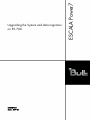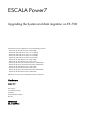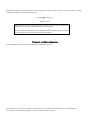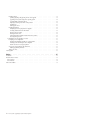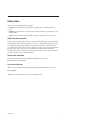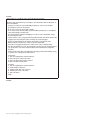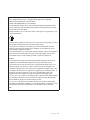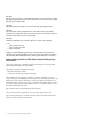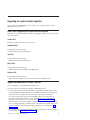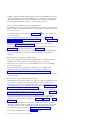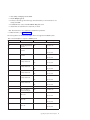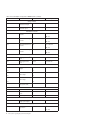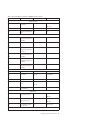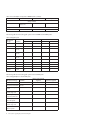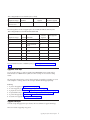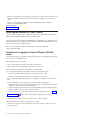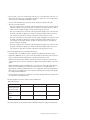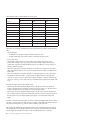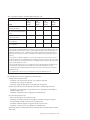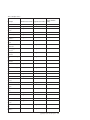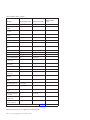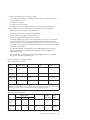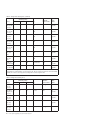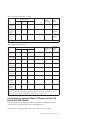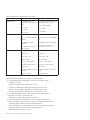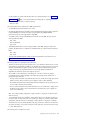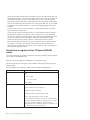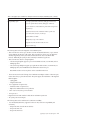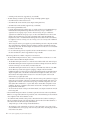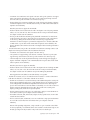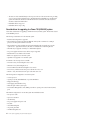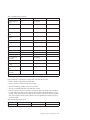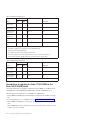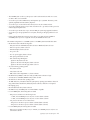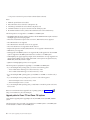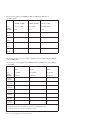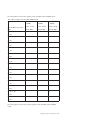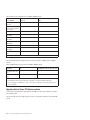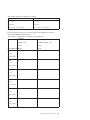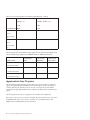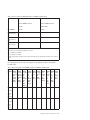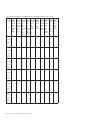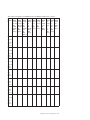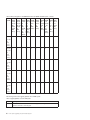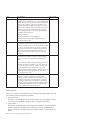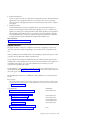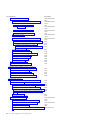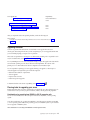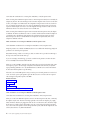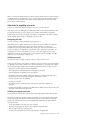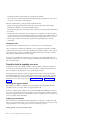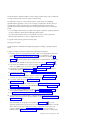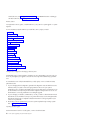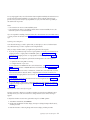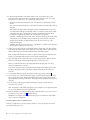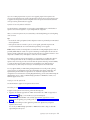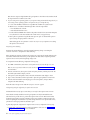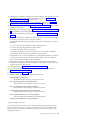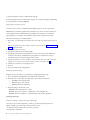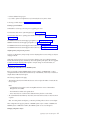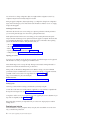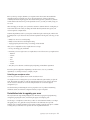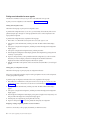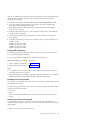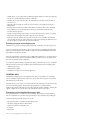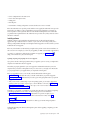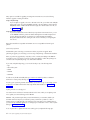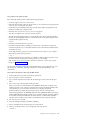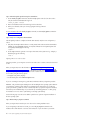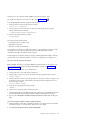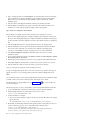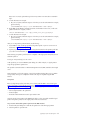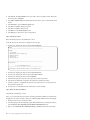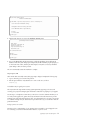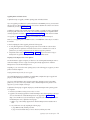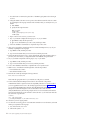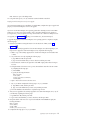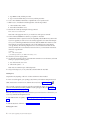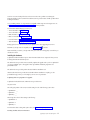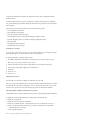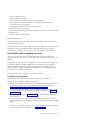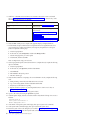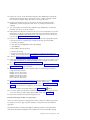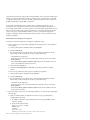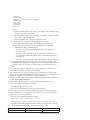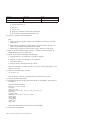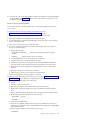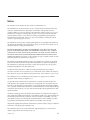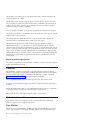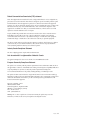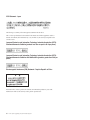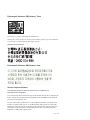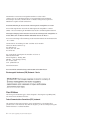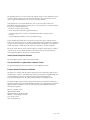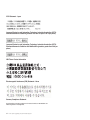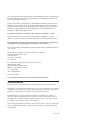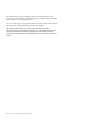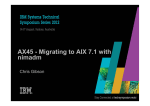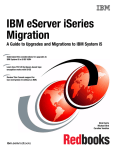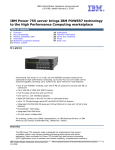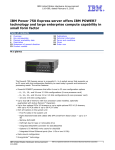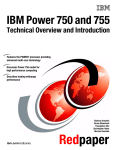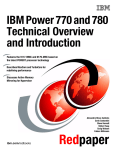Download Bull ESCALA 7214 User manual
Transcript
REFERENCE 86 A1 22FF 04 ESCALA Power7 Upgrading the System and data migration on E5-700 ESCALA Power7 Upgrading the System and data migration on E5-700 The ESCALA Power7 publications concern the following models: - Bull Escala E5-700 (Power 750 / 8233-E8B) - Bull Escala M6-700 (Power 770 / 9117-MMB) - Bull Escala M6-705 (Power 770 / 9117-MMC) - Bull Escala M7-700 (Power 780 / 9179-MHB) - Bull Escala M7-705 (Power 780 / 9179-MHC) - Bull Escala E1-700 (Power 710 / 8231-E2B) - Bull Escala E1-705 (Power 710 / 8231-E1C) - Bull Escala E2-700 / E2-700T (Power 720 / 8202-E4B) - Bull Escala E2-705 / E2-705T (Power 720 / 8202-E4C) - Bull Escala E3-700 (Power 730 / 8231-E2B) - Bull Escala E3-705 (Power 730 / 8231-E2C) - Bull Escala E4-700 / E4-700T (Power 740 / 8205-E6B) - Bull Escala E4-705 (Power 740 / 8205-E6C) References to Power 755 / 8236-E8C models are irrelevant. Hardware October 2011 BULL CEDOC 357 AVENUE PATTON B.P.20845 49008 ANGERS CEDEX 01 FRANCE REFERENCE 86 A1 22FF 04 The following copyright notice protects this book under Copyright laws which prohibit such actions as, but not limited to, copying, distributing, modifying, and making derivative works. Copyright Bull SAS 2011 Printed in France Suggestions and criticisms concerning the form, content, and presentation of this book are invited. A form is provided at the end of this book for this purpose. To order additional copies of this book or other Bull Technical Publications, you are invited to use the Ordering Form also provided at the end of this book. Trademarks and Acknowledgements We acknowledge the right of proprietors of trademarks mentioned in this book. The information in this document is subject to change without notice. Bull will not be liable for errors contained herein, or for incidental or consequential damages in connection with the use of this material. Contents Safety notices . . . . . . . . . . . . . . . . . . . . . . . . . . . . . . . . . v Upgrading the system and data migration . . . . . . . . . . . . . . . . . . . . . 1 What's new in Upgrading the system and data migration . . . . . . . . . . . . . . . Upgrade considerations for POWER7 systems . . . . . . . . . . . . . . . . . . . Upgrades road map . . . . . . . . . . . . . . . . . . . . . . . . . . . . Upgrade concepts . . . . . . . . . . . . . . . . . . . . . . . . . . . . System upgrade information for POWER7 systems . . . . . . . . . . . . . . . . . Considerations for upgrading to a Power 750 Express (8233-E8B) system . . . . . . . . . Considerations for upgrading to Power 710 Express and Power 730 Express (8231-E2B) systems . Considerations for upgrading to Power 740 Express (8205-E6B) systems . . . . . . . . . Considerations for upgrading to a Power 755 (8236-E8C) system . . . . . . . . . . . Considerations for upgrading to a Power 770 (9117-MMB) or to a Power 780 (9179-MHB) system Upgrade paths for Power 770 and Power 780 systems . . . . . . . . . . . . . . . Upgrade paths for Power 720 Express systems . . . . . . . . . . . . . . . . . Upgrade paths for Power 795 systems . . . . . . . . . . . . . . . . . . . . Upgrade timeline . . . . . . . . . . . . . . . . . . . . . . . . . . . . Upgrade checklist . . . . . . . . . . . . . . . . . . . . . . . . . . . . Upgrading the server . . . . . . . . . . . . . . . . . . . . . . . . . . . Planning tasks for upgrading your server . . . . . . . . . . . . . . . . . . . Considerations for converting from RIO/HSL to 12X I/O expansion units . . . . . . . AIX considerations for converting from RIO/HSL to 12X I/O expansion units . . . . . IBM i considerations for converting from RIO/HSL to 12X I/O expansion units . . . . Linux considerations for converting from RIO/HSL to 12X I/O expansion units . . . . Order tasks for upgrading your server . . . . . . . . . . . . . . . . . . . . Configuring your order . . . . . . . . . . . . . . . . . . . . . . . . Validating your order . . . . . . . . . . . . . . . . . . . . . . . . . Validating your upgrade project plan . . . . . . . . . . . . . . . . . . . . Placing your order . . . . . . . . . . . . . . . . . . . . . . . . . . Preparation tasks for upgrading your server . . . . . . . . . . . . . . . . . . Confirming your upgrade schedule . . . . . . . . . . . . . . . . . . . . Preparing your environment. . . . . . . . . . . . . . . . . . . . . . . Adding, replacing, or removing a hardware feature . . . . . . . . . . . . . . Converting expansion units for a partitioned server . . . . . . . . . . . . . . Cleaning up disk storage . . . . . . . . . . . . . . . . . . . . . . . Cleaning up server hardware . . . . . . . . . . . . . . . . . . . . . Adjusting memory and processing resources . . . . . . . . . . . . . . . . Configuring the Virtual I/O Server for POWER7 systems . . . . . . . . . . . . Changing configuration objects . . . . . . . . . . . . . . . . . . . . . Gathering performance data . . . . . . . . . . . . . . . . . . . . . . Preparing your console . . . . . . . . . . . . . . . . . . . . . . . Backing up data . . . . . . . . . . . . . . . . . . . . . . . . . . Developing your test plan . . . . . . . . . . . . . . . . . . . . . . . Scheduling your acceptance review . . . . . . . . . . . . . . . . . . . . Preinstallation tasks for upgrading your server . . . . . . . . . . . . . . . . . Printing server information for server upgrade . . . . . . . . . . . . . . . . Printing disk configuration status . . . . . . . . . . . . . . . . . . . . Printing parity set configuration and status . . . . . . . . . . . . . . . . . Displaying, verifying, and printing hardware resource information . . . . . . . . . Copying LPAR configuration . . . . . . . . . . . . . . . . . . . . . . Recording user IDs and passwords . . . . . . . . . . . . . . . . . . . . Preparing your location for the upgrade . . . . . . . . . . . . . . . . . . . Reviewing your project and contingency plans . . . . . . . . . . . . . . . . Installation tasks. . . . . . . . . . . . . . . . . . . . . . . . . . . . Ensuring that you have completed the necessary tasks . . . . . . . . . . . . . . © Copyright IBM Corp. 2010, 2011 . . . . . . . . . . . . . . . . . . . . . . . . . . . . . . . . . . . . . . . . . . . . . . . . . . . . . . . . . . . . . . . . . . . . . . . . . . . . . . . . . . . . . . . . . . . . . . . . . . . . . . . . . . . . . . . . . . . . . . . . . . . . . . . . . . . . . . . . . . . . . . . . . . . . . . . . . . . . . . . . . . . . . . . . . . . . . . . . . . . . . . . . . . . . . . . . . . . . . . . . . . . . . . . . . 1 . 1 . 7 . 7 . 8 . 8 . 17 . 20 . 24 . 28 . 30 . 34 . 36 . 41 . 43 . 45 . 45 . 45 . 45 . 46 . 46 . 47 . 47 . 47 . 47 . 48 . 48 . 48 . 48 . 48 . 52 . 56 . 57 . 57 . 57 . 57 . 58 . 58 . 58 . 58 . 59 . 59 . 60 . 60 . 60 . 60 . 61 . 61 . 61 . 62 . 62 . 62 iii Installing software . . . . . . . . . . . . . . . . Updating, migrating, and preparing AIX for server upgrade . Upgrading Power Systems using Linux operating system . . Upgrading IBM i and related software . . . . . . . . Preparing for data migration from a Linux partition . . . . Installing fixes . . . . . . . . . . . . . . . . Backing up the server . . . . . . . . . . . . . . Installing the hardware . . . . . . . . . . . . . . Completing final server preparations for upgrade . . . . Providing checklists and server information . . . . . . Clearing LAN console data . . . . . . . . . . . . Shutting down the server . . . . . . . . . . . . . Performing hardware installation (authorized service provider) Receiving the target server . . . . . . . . . . . . Postinstallation tasks for upgrading your server . . . . . . . Completing server configuration . . . . . . . . . . . Restarting and shutting down IBM i in a logical partition . . Finalizing SUSE Linux Enterprise Server migration . . . . Rename resources for each logical partition . . . . . . . Saving server logical partitions and all firmware . . . . . . Backing up partition profile data . . . . . . . . . . Testing your server . . . . . . . . . . . . . . . . Data migration . . . . . . . . . . . . . . . . . . . . . . . . . . . . . . . . . . . . . . . . . . . . . . . . . . . . . . . . . . . . . . . . . . . . . . . . . . . . . . . . . . . . . . . . . . . . . . . . . . . . . . . . . . . . . . . . . . . . . . . . . . . . . . . . . . . . . . . . . . . . . . . . . . . . . . . . . . . . . . . . . . . . . . . . . . . . . . . . . . . . . . . . . . . . . . . . . . . . . . . . . . . . . . . . . . . . . . . . . . . . . . . . . . . . . . . . . . . . . . . . . . . . . . . . . . . . . . . . . . . . . . . . . . . . . . . . . . . . . . . . . . . . . . . . . . . . . . . . . . . . . . . . . . . . . . . . . . . . . . . . . . . . . . . . . . . . . . . . . . . . . . . . . . . . . . . . . . . . . . . . . . . . 63 63 72 73 73 76 76 77 77 77 78 78 78 79 79 79 81 82 85 86 86 86 86 Notices . . . . . . . . . . . . . . . . . . . . . . . . . . . . . . . . . . . 87 Trademarks . . . . . Electronic emission notices Class A Notices . . . Class B Notices . . . Terms and conditions . . iv . . . . . . . . . . . . . . . . . . . . . . . . . . . . . . . . . . . . . . . . . . . . . . . . . . Power Systems: Upgrading the system and data migration . . . . . . . . . . . . . . . . . . . . . . . . . . . . . . . . . . . . . . . . . . . . . . . . . . . . . . . . . . . . . . . . . . . . . . . . . . . . . . . . . . . . . . . . . . . . . . . . . . . . 88 88 88 92 95 Safety notices Safety notices may be printed throughout this guide: v DANGER notices call attention to a situation that is potentially lethal or extremely hazardous to people. v CAUTION notices call attention to a situation that is potentially hazardous to people because of some existing condition. v Attention notices call attention to the possibility of damage to a program, device, system, or data. World Trade safety information Several countries require the safety information contained in product publications to be presented in their national languages. If this requirement applies to your country, a safety information booklet is included in the publications package shipped with the product. The booklet contains the safety information in your national language with references to the U.S. English source. Before using a U.S. English publication to install, operate, or service this product, you must first become familiar with the related safety information in the booklet. You should also refer to the booklet any time you do not clearly understand any safety information in the U.S. English publications. German safety information Das Produkt ist nicht für den Einsatz an Bildschirmarbeitsplätzen im Sinne § 2 der Bildschirmarbeitsverordnung geeignet. Laser safety information IBM® servers can use I/O cards or features that are fiber-optic based and that utilize lasers or LEDs. Laser compliance IBM servers may be installed inside or outside of an IT equipment rack. © IBM 2010, 2011 v DANGER When working on or around the system, observe the following precautions: Electrical voltage and current from power, telephone, and communication cables are hazardous. To avoid a shock hazard: v Connect power to this unit only with the IBM provided power cord. Do not use the IBM provided power cord for any other product. v Do not open or service any power supply assembly. v Do not connect or disconnect any cables or perform installation, maintenance, or reconfiguration of this product during an electrical storm. v The product might be equipped with multiple power cords. To remove all hazardous voltages, disconnect all power cords. v Connect all power cords to a properly wired and grounded electrical outlet. Ensure that the outlet supplies proper voltage and phase rotation according to the system rating plate. v Connect any equipment that will be attached to this product to properly wired outlets. v When possible, use one hand only to connect or disconnect signal cables. v Never turn on any equipment when there is evidence of fire, water, or structural damage. v Disconnect the attached power cords, telecommunications systems, networks, and modems before you open the device covers, unless instructed otherwise in the installation and configuration procedures. v Connect and disconnect cables as described in the following procedures when installing, moving, or opening covers on this product or attached devices. To Disconnect: 1. Turn off everything (unless instructed otherwise). 2. Remove the power cords from the outlets. 3. Remove the signal cables from the connectors. 4. Remove all cables from the devices To Connect: 1. Turn off everything (unless instructed otherwise). 2. Attach all cables to the devices. 3. Attach the signal cables to the connectors. 4. Attach the power cords to the outlets. 5. Turn on the devices. (D005) DANGER vi Power Systems: Upgrading the system and data migration Observe the following precautions when working on or around your IT rack system: v Heavy equipment–personal injury or equipment damage might result if mishandled. v Always lower the leveling pads on the rack cabinet. v Always install stabilizer brackets on the rack cabinet. v To avoid hazardous conditions due to uneven mechanical loading, always install the heaviest devices in the bottom of the rack cabinet. Always install servers and optional devices starting from the bottom of the rack cabinet. v Rack-mounted devices are not to be used as shelves or work spaces. Do not place objects on top of rack-mounted devices. v Each rack cabinet might have more than one power cord. Be sure to disconnect all power cords in the rack cabinet when directed to disconnect power during servicing. v Connect all devices installed in a rack cabinet to power devices installed in the same rack cabinet. Do not plug a power cord from a device installed in one rack cabinet into a power device installed in a different rack cabinet. v An electrical outlet that is not correctly wired could place hazardous voltage on the metal parts of the system or the devices that attach to the system. It is the responsibility of the customer to ensure that the outlet is correctly wired and grounded to prevent an electrical shock. CAUTION v Do not install a unit in a rack where the internal rack ambient temperatures will exceed the manufacturer's recommended ambient temperature for all your rack-mounted devices. v Do not install a unit in a rack where the air flow is compromised. Ensure that air flow is not blocked or reduced on any side, front, or back of a unit used for air flow through the unit. v Consideration should be given to the connection of the equipment to the supply circuit so that overloading of the circuits does not compromise the supply wiring or overcurrent protection. To provide the correct power connection to a rack, refer to the rating labels located on the equipment in the rack to determine the total power requirement of the supply circuit. v (For sliding drawers.) Do not pull out or install any drawer or feature if the rack stabilizer brackets are not attached to the rack. Do not pull out more than one drawer at a time. The rack might become unstable if you pull out more than one drawer at a time. v (For fixed drawers.) This drawer is a fixed drawer and must not be moved for servicing unless specified by the manufacturer. Attempting to move the drawer partially or completely out of the rack might cause the rack to become unstable or cause the drawer to fall out of the rack. (R001) Safety notices vii CAUTION: Removing components from the upper positions in the rack cabinet improves rack stability during relocation. Follow these general guidelines whenever you relocate a populated rack cabinet within a room or building: v Reduce the weight of the rack cabinet by removing equipment starting at the top of the rack cabinet. When possible, restore the rack cabinet to the configuration of the rack cabinet as you received it. If this configuration is not known, you must observe the following precautions: – Remove all devices in the 32U position and above. – Ensure that the heaviest devices are installed in the bottom of the rack cabinet. – Ensure that there are no empty U-levels between devices installed in the rack cabinet below the 32U level. v If the rack cabinet you are relocating is part of a suite of rack cabinets, detach the rack cabinet from the suite. v Inspect the route that you plan to take to eliminate potential hazards. v Verify that the route that you choose can support the weight of the loaded rack cabinet. Refer to the documentation that comes with your rack cabinet for the weight of a loaded rack cabinet. v Verify that all door openings are at least 760 x 230 mm (30 x 80 in.). v v v v v Ensure that all devices, shelves, drawers, doors, and cables are secure. Ensure that the four leveling pads are raised to their highest position. Ensure that there is no stabilizer bracket installed on the rack cabinet during movement. Do not use a ramp inclined at more than 10 degrees. When the rack cabinet is in the new location, complete the following steps: – Lower the four leveling pads. – Install stabilizer brackets on the rack cabinet. – If you removed any devices from the rack cabinet, repopulate the rack cabinet from the lowest position to the highest position. v If a long-distance relocation is required, restore the rack cabinet to the configuration of the rack cabinet as you received it. Pack the rack cabinet in the original packaging material, or equivalent. Also lower the leveling pads to raise the casters off of the pallet and bolt the rack cabinet to the pallet. (R002) (L001) (L002) viii Power Systems: Upgrading the system and data migration (L003) or All lasers are certified in the U.S. to conform to the requirements of DHHS 21 CFR Subchapter J for class 1 laser products. Outside the U.S., they are certified to be in compliance with IEC 60825 as a class 1 laser product. Consult the label on each part for laser certification numbers and approval information. CAUTION: This product might contain one or more of the following devices: CD-ROM drive, DVD-ROM drive, DVD-RAM drive, or laser module, which are Class 1 laser products. Note the following information: v Do not remove the covers. Removing the covers of the laser product could result in exposure to hazardous laser radiation. There are no serviceable parts inside the device. v Use of the controls or adjustments or performance of procedures other than those specified herein might result in hazardous radiation exposure. (C026) Safety notices ix CAUTION: Data processing environments can contain equipment transmitting on system links with laser modules that operate at greater than Class 1 power levels. For this reason, never look into the end of an optical fiber cable or open receptacle. (C027) CAUTION: This product contains a Class 1M laser. Do not view directly with optical instruments. (C028) CAUTION: Some laser products contain an embedded Class 3A or Class 3B laser diode. Note the following information: laser radiation when open. Do not stare into the beam, do not view directly with optical instruments, and avoid direct exposure to the beam. (C030) CAUTION: The battery contains lithium. To avoid possible explosion, do not burn or charge the battery. Do Not: v ___ Throw or immerse into water v ___ Heat to more than 100°C (212°F) v ___ Repair or disassemble Exchange only with the IBM-approved part. Recycle or discard the battery as instructed by local regulations. In the United States, IBM has a process for the collection of this battery. For information, call 1-800-426-4333. Have the IBM part number for the battery unit available when you call. (C003) Power and cabling information for NEBS (Network Equipment-Building System) GR-1089-CORE The following comments apply to the IBM servers that have been designated as conforming to NEBS (Network Equipment-Building System) GR-1089-CORE: The equipment is suitable for installation in the following: v Network telecommunications facilities v Locations where the NEC (National Electrical Code) applies The intrabuilding ports of this equipment are suitable for connection to intrabuilding or unexposed wiring or cabling only. The intrabuilding ports of this equipment must not be metallically connected to the interfaces that connect to the OSP (outside plant) or its wiring. These interfaces are designed for use as intrabuilding interfaces only (Type 2 or Type 4 ports as described in GR-1089-CORE) and require isolation from the exposed OSP cabling. The addition of primary protectors is not sufficient protection to connect these interfaces metallically to OSP wiring. Note: All Ethernet cables must be shielded and grounded at both ends. The ac-powered system does not require the use of an external surge protection device (SPD). The dc-powered system employs an isolated DC return (DC-I) design. The DC battery return terminal shall not be connected to the chassis or frame ground. x Power Systems: Upgrading the system and data migration Upgrading the system and data migration You can upgrade from an IBM POWER6® Power Systems™ server or hardware feature to an IBM POWER7® Power Systems server. What's new in Upgrading the system and data migration Read about new or significantly changed information in Upgrading the system since the previous update of this topic collection. October 2011 Miscellaneous updates were made to this topic collection. September 2010 Content updates include the following: v Added information for the 9119-FHB system. July 2010 Content updates include the following: v Added information for the 9119-FHB system. March 2010 Content updates include the following: v Added information for the 9117-MMB and 9179-MHB systems. February 2010 Content updates include the following: v Added information for IBM Power Systems servers that contain the POWER7 processor. Upgrade considerations for POWER7 systems Learn on considerations for upgrading to IBM POWER7 systems. The following items are considerations for upgrading to IBM POWER7 systems. v Feature-conversion upgrades from IBM Power Express® 570 (POWER6 9117-MMA) systems to IBM Power 770 (POWER7 9117-MMB) and IBM Power 780 (POWER7 9179-MHB) systems are supported. These feature-conversion upgrades allow the serial number of the system to be maintained. v Some 12X I/O expansion units are supported for POWER7 systems. For more information on supported and unsupported I/O drawers, contact your IBM Business Partner or IBM marketing representative. For more information on expansion units, see Enclosures and expansion units. v Partition mobility is allowed between POWER6 and POWER7 systems. Partition mobility is an option to move a partition dynamically to POWER7 systems if your partitions meet specified criteria. Correct levels of the PowerVM™ hardware feature and VIOS are needed. For more information, see Live Partition Mobility. v If you are using PowerVM, information on planning, installing, configuring, and migrating virtual I/O servers can be found at PowerVM Information Roadmap. © IBM 2010, 2011 © Copyright IBM Corporation 2010 1 v An HMC or Integrated Virtualization Manager (IVM) is required to manage POWER7 processor-based systems implementing partitioning. Multiple POWER7 processor-based systems can be supported by a single HMC. If an HMC is used to manage any POWER7 processor-based system, the HMC needs to be a rack-mounted mode HMC CR3, or later, or a stand-alone HMC C05, or later. Note: Any unsupported HMC must not be used in POWER7 systems. v If an HMC manages more than 254 partitions, the HMC must have a minimum of 3 GB of RAM. If the HMC is mounted in a rack, it must be model CR3, or later. If the HMC is a stand-alone model, it must be a C06 model, or later. v v v v v (http://www-912.ibm.com/ For minimum HMC levels for the hardware, see IBM Prerequisite e_dir/eServerPrereq.nsf). Customized installation instructions can be found for each feature type in the Installing and configuring POWER7 processor-based systems and system features section of the IBM Power Systems Hardware Information Center. A set of tools to simplify the installation of the Linux operating system is available. For more information, see IBM Installation Toolkit User Manual. For overview, planning, installation, and download information for the target and source system, see IBM Support Portal. For more planning information, see Upgrade planning. For warranty information for existing components (features) being migrated to your POWER7 system, refer to your warranty contracts. Also, refer to the service agreement that you signed for those components. The following items are not supported for POWER7 systems: v Feature conversion upgrades from IBM 550 Express (POWER6 processor) to IBM Power 750 Express (POWER7 processor) are not supported. Serial-preserving upgrades are not supported. v Memory and processor conversions from Power 550 (POWER6 processor) to Power 750 (POWER7 processor) are not supported. v No serial-preserving upgrades are supported from POWER®5 systems to POWER7 systems. v RIO/HSL is not supported for POWER7 systems. For more RIO/HSL considerations, see “Considerations for converting from RIO/HSL to 12X I/O expansion units” on page 45. v Quarter Inch Cartridge (QIC) tape drives are not supported for POWER7 systems. The QIC media has also been called SLR. Use this information to plan for your POWER7 system upgrades: v An IBM i Operations Console directly attached to the system is not supported on POWER7 systems. If you currently have an Operations Console directly attached to the system, you must change the console before you start to install or migrate the IBM i software on your system. Failure to do so can cause unpredictable results. For more information on changing consoles, see Working with consoles, terminals, and interfaces for POWER7 processor-based systems. v IBM i twinaxial console is not supported on POWER7 systems because input-output processor (IOP) is not supported on POWER7 systems. For more information on changing consoles, see Working with consoles, terminals, and interfaces for POWER7 processor-based systems. v Some I/O devices and disk units are not supported for POWER7 systems. For more information on supported and unsupported I/O devices, contact your IBM Business Partner or IBM marketing representative. For more information on I/O devices, see Media devices, PCI adapters, and GX 12X channel adapters. v IBM i IOP and IOP-based adapters are not supported for POWER7 systems. IOPless (Smart IOA) options that provide more efficient I/O attachment are available. For more information on supported and unsupported adapters, contact your IBM Business Partner or IBM marketing representative. v For current hardware planning statements, see IBM Power Systems planning statements. v For more details on POWER7 systems, see the Sales Manual Web site. 2 Power Systems: Upgrading the system and data migration 1. Select country and language. Click Continue. 2. Click the Multiple types tab. 3. In the Keywords field, type the machine type and model number you want information for. For example, 9117-MMB. 4. In the Return to me section, select Sales Manual / RPQ. Click Search. 5. Select the HW/SW Sales Manual associated with your model. Note: This information is also available from your IBM sales representative. v For IBM i information, see Upgrade planning. The following table shows the devices and adapters that are not supported for POWER7 systems. Table 1. Devices and adapters not supported for POWER7 systems Feature Name CCIN Feature code replacement Storage controllers 2749 PCI Ultra Magnetic Media Controller 2749 PCI-X SCSI 5736 2757 PCI-X Ultra RAID Disk Controller 2757 SCSI 5782 SAS 5903, 5908 2780 PCI-X Ultra4 RAID Disk Controller 2780 SCSI 5782 SAS 5903, 5908 5580 5581 5583 5590 5591 2780 Controller with auxiliary Write Cache 2757 Controller with auxiliary Write Cache 5777 Controller with auxiliary Write Cache 2780 Controller with auxiliary Write Cache 2757 Controller with auxiliary Write Cache 2780 SCSI 5782 5708 SAS 5903, 5908 2757 SCSI 5782 5708 SAS 5903, 5908 571E SCSI 5782 574F SAS 5903, 5908 2780 SCSI 5782 574F SAS 5903, 5908 2757 SCSI 5782 574F SAS 5903, 5908 5702 PCI-X Ultra Tape Controller 5702 PCI-X SCSI 5736 5712 PCI-X Dual Channel Ultra320 SCSI Adapter 5702 PCI-X SCSI 5736 5776 PCI-X Disk Controller 90 MB no IOP 571B SCSI 5782 SAS 5903, 5908 5777 PCI-X Disk Controller 1.5 GB no IOP 571E SCSI 5782 SAS 5903, 5908 5778 PCI-X EXP24 Controller 1.5 GB no IOP 571F SCSI 5782 SAS 5903, 5908 Upgrading the system and data migration 3 Table 1. Devices and adapters not supported for POWER7 systems (continued) Feature Name CCIN Feature code replacement Storage controllers 5806 PCI-X DDR Dual Channel Ultra320 SCSI Adapter 571A PCI-X SCSI 5736 5911 SAS adapter for internal Split DASD option 57BA None Fibre Channel controllers 2787 PCI-X Fibre Channel Disk Controller 2787 PCI-X 4 GB 5774 8 GB 5735 5704 PCI-X Fibre Channel Tape Controller 5704 PCI-X 4 GB 5774 8 GB 5735 5760 PCI-X Fibre Channel Disk Controller 280E PCI-X 4 GB 5774 8 GB 5735 5761 PCI-X Fibre Channel Tape Controller 280D PCI-X 4 GB 5774 8 GB 5735 IXS 4812 PCI Integrated xSeries Server 4813 PCI Integrated xSeries Server ® 4812-001 iSCSI attach 5713 4812-001 iSCSI attach 5713 Ethernet controllers 1981 10 GB Ethernet-SR PCI-X Adapter 1981 5718 1982 5718 IBM 10 GB Ethernet-LR PCI-X Adapter 1982 5719 1984 PCI-X 5772 5719 IBM 2-Port GB Ethernet-SX PCI-X Adapter 5707 3709 PCI-X 5769 1984 PCI-X 5768 5707 PCI 100/10 Mbps Ethernet IOA (System i® 2748) 2849 None IOPs 2844 PCI IOP 2844 None 2847 PCI IOP for SAN Load Source 2847 None 3705 PCI IOP (System i 2843) 2843 None DTTA 6312 Quad Digital Trunk Telephony PCI Adapter 6312 None Cryptographic 4801 PCI Cryptographic Coprocessor 4758-023 AIX® and Linux 4807 IBM i 4764 4 Power Systems: Upgrading the system and data migration Table 1. Devices and adapters not supported for POWER7 systems (continued) Feature Name CCIN Feature code replacement Storage controllers 4805 PCI Cryptographic Accelerator 2058-001 AIX and Linux 4807 IBM i 4764 4746 PCI Twinaxial Workstation IOA 2746 None Hard Disk Devices 3273 36.4 GB 10,000 RPM Ultra320 SCSI Disk Drive Assembly 1967 SAS SFF 1881 4319 35.16GB 10k rpm Disk Unit 4326 SAS SFF 1883 4326 3277 36.4 GB 15,000 RPM Ultra320 SCSI Disk Drive Assembly 1970 SAS SFF 1883 1968 73.4 GB 10,000 RPM Ultra320 SCSI Disk Drive Assembly 1968 SAS SFF 1881 146.8 GB 10,000 RPM Ultra320 SCSI Disk Drive Assembly 1969 SAS SFF 1882 300 GB 10,000 RPM Ultra320 SCSI Disk Drive Assembly 3578 SAS SFF 1885 3274 1969 3275 1973 3578 Optical devices 3706 DVD-ROM (System i 4631) 6336 DVD RAM 5762 4430 DVD-RAM 6330-002 DVD RAM 5762 4633 DVD-RAM 6333 DVD RAM 5762 5756 IDE Slimline DVD-ROM Drive 6337-002 DVD RAM 5762 4630 6337-003 5757 IBM 4.7 GB IDE Slimline DVD-RAM Drive 6331-002 DVD RAM 5762 Tape devices 3707 30 GB 1/4 in. Cartridge Tape (System i 4684) No record DAT 5907, 5619 LTO 5746 3708 50 GB 1/4 in. Cartridge Tape (System i 4687) 63A0 4487 5907 DAT 5907, 5619 LTO 5746 36/72 GB 4 mm DAT72 SAS Tape Drive N/A DAT 5907, 5619 Diskette devices Upgrading the system and data migration 5 Table 1. Devices and adapters not supported for POWER7 systems (continued) Feature Name CCIN Feature code replacement Storage controllers 2591 External USB 1.44 MB Diskette Drive N/A None Displays 3636 L200P Flat Panel Monitor N/A 22 in. wide screen 3632 The following table shows the I/O upgrade options for the 9117-MMB and 9179-MHB systems. Table 2. I/O Upgrade options 9117-MMB 9179-MHB I/O expansion unit type Attachment Migrate New Attachment Migrate New Attachment 5786 SCSI Yes No Yes No 5787 SCSI No No No No 5796 12X SDR (Single data rate) Yes Yes Yes Yes 5802 12X DDR (Double Yes data rate) Yes Yes Yes 5877 12X DDR (Double Yes data rate) Yes Yes Yes 5886 SAS Yes Yes Yes Yes 7031-D24 SCSI Yes No Yes No 7031-T24 SCSI No No No No 7214-1U2 SAS Yes Yes Yes Yes 7311-G30 12X SDR Yes No Yes No The following table shows the I/O upgrade options for the 9119-FHB system. Table 3. I/O Upgrade Options for the 9119-FHB system. Drawers sold as new and supported I/O expansion unit type Attachment 5803 12X I/O Drawer PCle 12X DDR Yes No 5803 12X I/O Drawer PCle 12X DDR Yes No 5886 EXP 12X Expansion Drawer SAS Yes No 5724 DVD/Tape SAS External Storage Unit SAS Yes No 7214-1U2 Tape and Optical Storage Device Enclosure SAS Yes No 5797 12X I/O Drawer PCI-X with repeater 12X SDR Yes No 5720 DVD/Tape SAS External Storage Unit SAS Yes No 5798 12X I/O Drawer PCI-X no repeater 12X SDR No Yes 6 Power Systems: Upgrading the system and data migration Only drawers supported Table 3. I/O Upgrade Options for the 9119-FHB system. (continued) I/O expansion unit type Attachment 5786 7043-D24 TotalStorage EXP24 Disk Drawer SCSI Drawers sold as new and supported No Only drawers supported Yes The following table shows the I/O upgrade options for 8231-E2B, 8202-E4B and 8205-E6B systems. Table 4. I/O Upgrade Options for 8231-E2B, 8202-E4B and 8205-E6B Drawers sold as new and Drawers supported supported Only I/O expansion unit type AttachmentSystem Model 5802, 5877 12X DDR 8202-E4B and 8205-E6B Yes No 5796 12X SDR 8202-E4B and 8205-E6B Yes No 5886 SAS 8231-E2B, 8202-E4B and 8205-E6B Yes No 7214-1U2 SAS 8202-E4B and 8205-E6B Yes No 7612-1U2 SAS/USB 8231-E2B, 8202-E4B and 8205-E6B Yes No 7314-G30 12X SDR 8202-E4B and 8205-E6B No Yes I (5786, 7031-D24) SCSI 8202-E4B and 8205-E6B No Yes I (5787, 7031-T24) SCSI 8202-E4B and 8205-E6B No Yes For more detailed information on POWER7 systems, see System upgrade information for POWER7 systems. Upgrades road map You can use this road map as a guide to upgrade from an IBM POWER6 Power Systems model or hardware feature to a POWER7 Power Systems server. This road map can also be used for adding features. The steps in this road map link to a series of chronological tasks for upgrading or migrating your server. At the completion of each step, return to this road map to determine the next appropriate step. Road map 1. To plan for the upgrade, see “Upgrade checklist” on page 43. 2. To order an upgrade, see “Order tasks for upgrading your server” on page 47. 3. To prepare the server for an upgrade, see “Preparation tasks for upgrading your server” on page 48. 4. For preinstallation tasks, see “Preinstallation tasks for upgrading your server” on page 59. 5. To perform the upgrade, see Installation tasks. 6. To test the server upgrade, see “Testing your server” on page 86. Upgrade concepts Learn the concepts that apply to this topic collection, and access definitions of upgrade terminology. There are two kinds of upgrading. An upgrade is: Upgrading the system and data migration 7 v The process of changing from one system type or model, feature, or software version to another system type or model, feature, or software version and retaining the serial number of the source server (or system). v The process of migrating supported hardware from existing POWER7 systems or adding new hardware to existing POWER7 systems. Related information Power Systems glossary System upgrade information for POWER7 systems Learn about supported upgrade paths for IBM Power 750 Express (8233-E8B), IBM Power 755 (8236-E8C), IBM Power 770 (9117-MMB), and IBM Power 780 (9179-MHB) systems. There are no feature-conversion upgrades from IBM 550 Express (POWER6 processor) to IBM Power 750 Express (POWER7 processor) systems. The Power 750 Express system can be updated with more memory, processor cores, I/O devices, and expansion units. Note: The Power 750 Express and the Power 755 systems are customer-installable and customer-upgradable systems. Considerations for upgrading to a Power 750 Express (8233-E8B) system Learn about considerations for upgrading to an IBM Power 750 Express (8233-E8B)system. The 8233-E8B system is based on the POWER7 processor. The 8233-E8B system processors can have: v Up to four optional PCIe I/O expansion units with up to 41 PCIe slots. v Up to eight optional PCI-X I/O expansion units with up to 50 PCI-X slots. The following items are prerequisites for upgrading to an 8233-E8B system: v If you are installing the AIX operating system, you need one of the following options: – AIX Version 6.1 with the 6100-04 Technology Level and Service Pack 2, or later. – AIX Version 5.3 with the 5300-11 Technology Level and Service Pack 2, or later. v If you are installing the IBM i operating system, you need IBM i 6.1 with IBM i 6.1.1 machine code, or later. v If you are installing the Linux operating system, you need one of the following options: – SUSE Linux Enterprise Server 11 for the 8233-E8B system or later, with current maintenance updates available from Novell to enable all planned functionality. – SUSE Linux Enterprise Server 10 Service Pack 3 for the 8233-E8B system, with current maintenance updates available from Novell to enable all planned functions. Users need to update their systems with the latest Linux service and productivity tools. See Service (http://www14.software.ibm.com/webapp/set2/sas/f/lopdiags/ and productivity tools home.html). v The VIOS 2.1.2.11 level with Fix Pack 22.1 and Service Pack 1, or later, is required. The following items are considerations for 8233-E8B processor cards: v A minimum of one processor card is required on an order with a maximum of 32 processor cores on four processor cards. 8 Power Systems: Upgrading the system and data migration v One, two, three, or four 6-core 3.3 GHz, feature code 8335, or 8-core 3.0 GHz, feature code 8332, or 3.3 GHz, feature code 8334, processor cards might be installed in a system. Four 8-core 3.55 GHz, feature code 8336, processor cards might be installed in a system. v Processor cards with features 8332, 8334, 8335, and 8336 should not be mixed in the system. v All processors must be activated: – The 6-core 3.3 GHz processor card, feature code 8335, requires that six processor activation codes be ordered. A maximum of six processor activation code features (six of feature code 7717, or three of feature code 7717 and three of feature code 2327) are allowed per processor card. – The 8-core 3.0 GHz processor card, feature code 8334, requires that eight processor activation codes be ordered. A maximum of eight processor activation code features (eight of feature code 7714, or four of feature code 7714 and four of feature code 2324) are allowed per processor card. – The 8-core 3.55 GHz processor card, feature code 8336, requires that eight processor activation codes be ordered. A maximum of eight processor activation code features (eight of feature code 7716, or four of feature code 7716 and 4 of feature code 2326) are allowed per processor card. Thirty-two processor activations are required. – The 8-core 3.3 GHz processor card, feature code 8332, requires that eight processor activation codes be ordered. A maximum of eight processor activation code features (eight of feature code 7715, or four of feature code 7715 and four of feature code 2325) are allowed per processor card. The following requirements are for 8233-E8B system memory: v A minimum 8 GB or two DIMMs of memory is required on the IBM Power 750 Express system. v Eight memory DIMM slots are on a processor card. The maximum system memory with one processor card is 128 GB. The maximum system memory is 512 GB with four processor cards. v Different system memory feature numbers cannot be mixed on the same processor card. However, a system with more than one processor card might use different memory feature numbers on the same system. v IBM recommends that memory is installed evenly across all processor cards in the system. Balancing memory across the installed processor cards allows memory access in a consistent manner and typically results in the best possible performance for your configuration. However, balancing memory fairly evenly across multiple processor cards, compared to balancing memory exactly evenly typically has a small performance difference. v Plans for future memory upgrades are taken into account when deciding which memory feature size to use at the time of an initial system order. The following table shows memory features for the 8233-E8B system. Table 5. Memory features Feature Feature code Minimum quantity Maximum quantity 8 GB 1066 Mhz (2 x 4 GB RDIMMs) Registered dual in-line memory module 4526 0 16 16 GB 1066 Mhz (2 x 8 GB RDIMMs) 4527 0 16 32 GB 1066 Mhz (2 x 16 GB 4528 RDIMMs) 0 16 The following table shows the maximum number of attached I/O expansion units per 8233-E8B system. Upgrading the system and data migration 9 Table 6. Maximum number of attached I/O expansion units per system Power 750 Feature AIX IBM i Linux 5786 24 24 24 5787 24 24 24 5796 8 8 8 5802 4 4 4 5877 4 4 4 5886 48 48 48 7031-D24 24 24 24 7031-T24 24 24 24 7214-1U2 1 1 6 7314-G30 8 8 8 I/O drawers are connected to the adapters in the CEC (Central Electronics Complex) with the following cables: v Data transfer cables: – 12X DDR cables for the feature code5802 and 5877 I/O expansion units. – 12X SDR or DDR cables for the feature code5796 or 7314-G30 I/O expansion units. v Power control cables v 12X I/O drawer cable connections are always made in loops to help protect against a single point-of-failure resulting from an open, missing, or disconnected cable. A system with nonlooped configurations could experience degraded performance and serviceability. If a nonloop connection is detected, a problem is reported. v The first 12X I/O expansion unit that is attached in any I/O drawer loop requires two data transfer cables. Each additional drawer in the loop (up to the maximum allowed) requires one additional data transfer cable. v The first 12X I/O expansion unit that is attached to a system unit requires two power control cables. Each additional I/O drawer added to a system requires one additional power control cable. Each system has one power control loop. All I/O drawers that are attached to a system are included in the same power control loop. Power control cable loops are different in this regard from data transfer cable loops. Dual-port 12X adapter options for the 8233-E8B system: v The dual-port 12X Channel Attachment Adapter, feature code 6446. Use the short-run adapter for the5796 or 7314-G30 expansion I/O drawers located close to the host system or to other drawers that are in the I/O expansion loop. This adapter does not include signal repeaters. v The dual-port 12X Channel Attachment Adapter, feature code 6457. Use the long-run adapter for the 5796 or 7314-G30 expansion I/O drawers located farther from the host system or other I/O drawers in the I/O expansion loop. This adapter includes signal repeaters to accommodate the longer cable lengths. Each 5796 or 7314-G30 12X drawer requires one Dual-Port 12X Channel Adapter, either short-run, feature code 6446, or long-run, feature code 6457. The choice of adapters is dependent on the distance to the next 12X Channel connection in the loop, either to another I/O drawer or the system unit. The following table identifies the supported cable lengths for each 12X Channel adapter. I/O expansion units containing the short-run adapter can be mixed in a single loop with I/O drawers that contain the long-run adapter. The 12X DDR or SDR cables can be used with the feature 5796 or 7314-G30. 10 Power Systems: Upgrading the system and data migration Table 7. Supported cable lengths for 12X Channel adapters (with feature codes) 12X cable options 1.5 M (FC 1830)1 (FC 1862)1 3.0 M (FC 1840)2 (FC 1865)2 8.0 M (FC 1834)3 (FC 1864)3 5796 to 5796 with 12X short-run adapter Yes (FC 6446) in both drawers Yes No No 5796 with 12X short-run adapter (FC Yes 6446) to 5796 with 12X long-run adapter (FC 6457) Yes Yes No 5796 to 5796 with 12X long-run adapter (FC 6457) in both drawers Yes Yes Yes Yes 5796 with 12X short-run adapter (FC 6446) to system unit No Yes Yes No 5796 with 12X long-run adapter (FC 6457) to system unit No Yes Yes Yes 12X DDR 0.6 M (FC 1829)1 (FC 1861)1 Notes: 1 The 0.6 M and 1.5 M 12X cables, features 1829 and 1830 or features 1861 and 1862, have limited use due to their short length. They cannot be used to connect to a system expansion unit because of the short length. They are intended for use between two 5796 or 7314-G30 expansion units mounted side by side in the same enclosure, feature code 7314. They can also be used to connect between two modules located one beneath the other in a 19inch rack. 2 It is possible in some limited configurations to use the 3.0 M, 12X cable, features 1840 or 1865, to locate 5796 modules in adjacent racks. The cable length requires careful management of each expansion unit location within the rack. The best choice for connecting a feature 5796 or 7314-G30 I/O expansion unit in an adjacent rack is the 8.0 M, 12X cable, features 1834 or 1864. 3 The 8 M 12X cable, features 1834 or 1864, is intended for use when connecting between two modules that are located in adjacent racks. This cable is not connected to the 12X short-run adapter, feature code 6446. 4 A Yes indicates that the 12X cable identified in that column can be used to connect the drawer configuration identified to the left. 5 A No indicates that it cannot be used to connect the drawer configuration identified to the left. The following expansion units are supported for an 8233-E8B system: v 7314-G30 (5796) PCI-X expansion unit: – A maximum of four expansion units per 5609 or 5616 adapter are supported. – A maximum of two 12X loops are supported. – A maximum of eight expansion units for an 8233-E8B system are supported. v 7031-D24 or 7031-T24 (5786, 5787) SCSI disk unit rack-mounted or stand-alone expansion units: – A maximum of two 5736 adapters are supported with each one supporting one rack-mounted or stand-alone expansion unit. – A maximum of 24 expansion units are supported on an 8233-E8B system. v 5886 SAS disk unit expansion unit: – Feature code 8340 supports one 5886 expansion unit. – A maximum of two feature codes 5900 or 5912 supports a maximum of twenty 5886 expansion units. Each feature code 5900 or 5912 can have four expansion units. – A maximum of three 5901 adapters can support twenty 5886 expansion units. – A maximum of 48 expansion units are supported on an 8233-E8B system. v 5802 12X I/O expansion unit PCIe small form factor (SFF) disk and 5877 12X I/O expansion unit PCIe with no disks: Upgrading the system and data migration 11 – A maximum of two expansion units for a loop are supported. – A maximum of four expansion units are supported on an 8233-E8B system. v 7214-1U2 expansion unit: – A maximum of one device enclosure for AIX, VIOS, and Linux environment. – A maximum of six device enclosures for IBM i. The following table shows the remote I/O expansion units that are supported or available on an 8233-E8B system. Table 8. Remote I/O expansion units Expansion units Description Status Interface 5786 TotalStorage EXP24 disk rack-mounted expansion unit Supported SCSI Ultra320 5787 TotalStorage EXP24 disk rack-mounted expansion unit Supported SCSI Ultra320 5796 PCI-DDR 12X rack-mounted expansion unit Available 12X 5802 12X I/O expansion unit PCIe, SFF (Small form factor) disk Available 12X 5877 12X I/O expansion unit PCIe, no disk Available 12X 5886 EXP 12S expansion unit Available SAS 7031-D24 7031-T24 TotalStorage EXP24 Supported SCSI Ultra320 7214-1U2 Storage device enclosure Available SAS 7314-G30 12X I/O expansion unit Supported 12X The 8233-E8B system has a maximum of five hot-plug slots: v Slot 1 is a PCIe x8 short-length slot. A GX++ slot shares this slot. v Slot 2 is a PCIe x8 short length-slot. A GX+ slot shares this slot. v Slots 4 and 5 are PCI-X DDR 266 MHz full-length slots. v All slots are hot pluggable, except slots 1 and 2 when used as GX slots. Note: Optional GX+ and GX++ 12X adapters are used for external disk units and for I/O rack-mounted and stand-alone expansion units. The 8233-E8B system supports a maximum of three graphics adapters. Graphics adapters are not supported for IBM i. The following items are I/O adapter considerations for an 8233-E8B system: v The 5613, 5623, 5624, and 5679 I/O adapters do not plug into a PCI slot. v The adapter installed in slot 1 or 2 must be short. v Two or more processor cards are required to install a GX++ adapter in the system. v Two or more processor cards are required to install two GX+ adapters in the system. For additional I/O adapter limitations, see the following table. 12 Power Systems: Upgrading the system and data migration Table 9. I/O adapter features I/O adapter Orderable feature number Supported feature number CEC (Central Electronic Complex) maximum quantity 4-port USB PCIe 2728 Not applicable 3 2-port USB PCI Not applicable 2738 2 8-port asynchronous EIA-232 Not applicable 2943 2 4-port ARTIC960Hx Not applicable 2947 2 2-port multiprotocol Not applicable 2962 2 GXT135P Graphics Accelerator Not applicable 2849 and 1980 2 PCIe 2-line WAN with modem 2893 Not applicable 3 PCIe 2-line WAN with modem CIM 2894 Not applicable 3 PCI-X cryptographic coprocessor 4764 Not applicable 2 GX dual-port 12X Channel attachment 5609 Not applicable 1 2-port 10 GB IVE daughter card 5613 Not applicable 1 GX dual-port 12x Channel attachment 5616 Not applicable 2 2-port 1 GB IVE daughter card Not applicable 5623 1 4-port 1 GB IVE daughter card 5624 Not applicable 1 SAS RAID enablement card 5679 Not applicable 1 GB Ethernet Not applicable 5700 and 1978 2 10/100/1000 Ethernet Not applicable 5701 and 1979 2 2-port 10/100/1000 Ethernet 5706 1983 2 10 GB FCoE PCIe dual-port 5708 Not applicable 3 ISCI TOE C Ethernet (copper) 5713 1986 2 ISCI TOE GB Ethernet (fiber) Not applicable 5714 and 1987 2 2 GB Fiber Channel PCI-X Not applicable 5716 and 1977 2 4-port 1 GB Ethernet PCIe 4x Not applicable 5717 3 10 GB Ethernet, short reach Not applicable 5721 2 2-port asynchronous EIA-232 Not applicable 5723 2 10 GB Ethernet CX4 PCI EXP 5732 Not applicable 3 8 GB dual-port Fiber Channel 5735 Not applicable 3 Upgrading the system and data migration 13 Table 9. I/O adapter features (continued) I/O adapter Orderable feature number Supported feature number CEC (Central Electronic Complex) maximum quantity PCI-X Ultra320 SCSI DDR 5736 1912 2 4-port 10/100/1000 Ethernet Not applicable 5740 and 1954 2 GXT145 PCIe Graphics Accelerator 5748 Not applicable 3 2-port 4 GBps Fiber Channel 5749 Not applicable 2 1-port 4 GB Fiber Channel Not applicable 5758 and 1905 2 2-port 4 GB Fiber Channel 5759 1910 2 2-port 1 GB Ethernet (UTP) PCIe 5767 Not applicable 3 2-port 1 GB Ethernet (fiber) 5768 PCIe Not applicable 3 10 GB Ethernet-SR 5769 Not applicable 3 10 GB Ethernet-LR 5772 Not applicable 3 1-port 4 GB Fiber Channel Not applicable 5773 3 2-port 4 GB Fiber Channel 5774 Not applicable 3 PCI-X EXP24 Controller 1.5 GB no IOP Not applicable 5778 1 4-port asynchronous EIA-232 PCIe 5785 Not applicable 3 SAS Controller PCI-X 2.0 Not applicable 5900 2 PCIe dual x4 SAS 5901 Not applicable 3 PCI-X DDR dual x4 SAS RAID 2 Long Not applicable 5902 2 PCIe 380 MB cache dual x4 SAS RAID 5903 Not applicable 3 PCI-X DDR dual x4 SAS RAID 5904 Not applicable 1 PCI-X DDR dual x4 SAS Not applicable 5912 2 PCI 2-line WAN IOA, no IOP Not applicable 6805 2 PCI 4-modem WAN IOA, no IOP 6808 Not applicable 2 PCI 4-modem WAN IOA, no IOP, CIM 6809 Not applicable 2 PCI 2-line WAN with modem, no IOP Not applicable 6833 2 PCI 2-line WAN with modem, no IOP, CIM Not applicable 6834 2 Note: Maximums are for CEC only. For the most current information, see PCI adapters. The following storage devices are supported for an 8233-E8B system: 14 Power Systems: Upgrading the system and data migration v Split disk on the 8233-E8B system is supported as follows: – A SAS cable, split disk backplane to rear bulkhead, feature code 3669, is supported. Feature code 3669 replaces feature code 3668. – SAS adapters are supported. – An external SAS cable is supported. – The feature code 3669 is not available with feature code 2145 for the IBM i operating system. v Support restrictions for the solid-state drive (SSD), features 1890, 1909, 3586, and 3587 follow: – Features 1890 and 1909 are supported in the 8233-E8B CEC. – – – – Features 3586 and 3587 are not supported in the 8233-E8B CEC. SSDs and other disk types (HDDs) cannot mirror each other. SSDs are not compatible with features 5900, 5901, and 5912. A maximum of eight per 5886 expansion unit is supported. There is no mixing of SSDs and HDDs in a 5886 expansion unit. Only one 5886 expansion unit that contains SSDs attached to a single controller is allowed. A 5886 expansion unit that contains SSD drives cannot be connected to other 5886 expansion units. A 5886 expansion unit that contains SSD drives cannot be attached to the CEC external ports on the 8236-E8C. – In an 8233-E8B system with a split backplane, SSDs and HDDs might be placed in either split backplane. No mixing of SSDs and HDDs within a split backplane is allowed. IBM i does not support split-disk mode. – In an 8233-E8B without a split-backplane, SSDs and HDDs might be mixed in any combination. However, they cannot be in the same RAID array. The following tables show storage device features. Table 10. Storage device features (part 1) Device Maximum quantity Bay Orderable feature number Supported feature number 80/150 GB DAT160 tape SAS 1 Half-high 5619 Not applicable 800 GB/1.6 TB LTO4 tape SAS 1 Half-high 5746 Not applicable 160 GB DAT320 tape SAS 1 Half-high 5661 Not applicable Internal docking station 1 Half-high 1103 Not applicable Note: A maximum of eight disks or solid-state drives can be installed internally. A maximum of 72 disks or solid-state drives can be installed in a 4x 5802 expansion unit. The 3586 and 3587 storage devices cannot be installed internally. Up to an 8x 3586 or 3587 storage device can be placed in each 5886 expansion unit. Table 11. Storage device features (part 2) Maximum quantity Supported feature number IBM i Linux Bay Orderable feature number 73.4 GB 10KB, 8 SAS, SFF, hot-swap 0 8 Disks 1 - 8 Not applicable 1881 146.8 GB 15 KB, SAS, SFF, hot-swap 0 80 Disks 1 - 8, 72 in 4x 5802 1882 Not applicable Device AIX 80 Upgrading the system and data migration 15 Table 11. Storage device features (part 2) (continued) Maximum quantity Orderable feature number Supported feature number Device AIX IBM i Linux Bay 73.4 GB 15 KB, SAS, SFF, hot-swap 80 0 80 Disks 1 - 8, 72 in 4x 5802 1883 Not applicable 69.7 GB 15 KB, SAS, SFF, hot-swap 0 80 0 Disks 1 - 8, 72 in 4x 5802 1884 Not applicable 300 GB 10K, SAS, SFF, hot-swap 80 0 80 Disks 1 - 8, 72 in 4x 5802 1885 Not applicable 146.8 GB 15 KB, SAS, SFF, hot-swap 80 0 80 Disks 1 - 8, 72 in 4x 5802 1886 Not applicable 139.5 GB 15 KB, SAS, SFF, hot-swap 0 80 0 Disks 1 - 8, 72 in 4x 5802 1888 Not applicable 69 GB SAS, SFF, solid state 80 0 80 Disks 1 - 8, 72 in 4x 5802 1890 Not applicable 69 GB SAS, SFF, solid state 0 80 0 Disks 1 - 8, 72 in 4x 5802 1909 Not applicable 69 GB SAS, 328 3.5, solid state 0 328 328 in 41x 5886 3586 Not applicable 69 GB SAS, 0 3.5, solid state 328 0 328 in 41x 5886 3587 Not applicable Note: A maximum of eight disks or solid-state drives can be installed internally. A maximum of 72 disks or solid-state drives can be installed in a 4x 5802 expansion unit. The 3586 and 3587 storage devices cannot be installed internally. An 8x 3586 or 3587 storage device can be placed in each 5886 expansion unit. Table 12. Storage device features (part 3) Maximum quantity Supported feature number Device AIX IBM i Linux Bay Orderable feature number 73.4 GB 15 KB, SAS, hot-swap 576 0 576 48x 5886 Not applicable 3646 146.8 GB 15 KB rpm, SAS, hot-swap 576 0 576 48x 5886 3647 Not applicable 300 GB 15 KB rpm, SAS, hot-swap 576 0 576 48x 5886 3648 Not applicable 450 GB 15 KB rpm, SAS, hot-swap 576 0 576 48x 5886 3649 Not applicable 576 0 48x 5886 Not applicable 3676 69.8 GB 15 KB 0 rpm, SAS, hot-swap 16 Power Systems: Upgrading the system and data migration Table 12. Storage device features (part 3) (continued) Maximum quantity Supported feature number Device AIX IBM i Linux Bay Orderable feature number 139.6 GB 15 KB rpm, SAS, hot-swap 0 576 0 48x 5886 3677 Not applicable 283.8 GB 15 KB rpm, SAS, hot-swap 0 576 0 48x 5886 3678 Not applicable 428.4 GB 15 KB rpm, SAS, hot-swap 0 576 0 48x 5886 3658 Not applicable Note: The 8233-E8B system CEC does not support 3.5 inch disks. Table 13. Storage device features (part 4) IBM i Linux Bay Supported Orderable feature feature number number 73.4 GB 15 KB 576 rpm, SCSI 0 576 See note. Not applicable 3278/1971 146.8 GB 15 KB rpm, SCSI 576 0 576 See note. Not applicable 3279/1972 300 GB 15 KB rpm, SCSI 576 0 576 See note. Not applicable 3585 70.56 GB 15 KB rpm, SCSI 0 576 0 See note. Not applicable 4327 141.14 GB 15 KB rpm, SCSI 0 576 0 See note. Not applicable 4328 141.14 GB 15 KB rpm, SCSI 0 576 0 See note. Not applicable 4328 282.25 GB 15 KB rpm, SCSI 0 576 0 See note. Not applicable 4329 TotalStorage 24 EXP24 disk rack-mounted 24 24 See note. Not applicable 5786 24 24 24 See note. Not applicable 5787 Maximum quantity Device TotalStorage EXP24 disk stand-alone AIX Note: SCSI (Small Computer System Interface) disks are not supported in the 8233-E8B CEC. The 5876 system maximum is achieved with a maximum of 24 disks in a maximum of 24 TotalStorage EXP24 disks in a 5786 expansion units or 24 TotalStorage EXP24 disks in a rack-mounted 5787 expansion units. Considerations for upgrading to Power 710 Express and Power 730 Express (8231-E2B) systems Learn about considerations for upgrading to an IBM Power 710 Express and IBM Power 730 Express (8231-E2B) system. The 8231-E2B system is based on the POWER7 processor. The following table shows the I/O upgrade options for Power 710 and Power 730 system Upgrading the system and data migration 17 Table 14. Upgrade options for Power 710 and Power 730 systems. Attributes Power 710 Power 730 POWER7 Processor 64-bit POWER7 module on 2U rack-mount server with one processor socket: 64-bit POWER7 module on 2U rack-mount server with two processor sockets: 4-core 3.0 GHz 6-core 3.7 GHz 8-core 3.0 GHz and 3.7 GHz 12-core 3.7 GHz 16-core 3.55 GHz 8-core 3.55 GHz Memory 64 GB 128 GB Supports a maximum of eight DDR3 DIMM slots: Supports a maximum of 16 DDR3 DIMM slots: Four DIMM slots in the base configuration Four DIMM slots in the base configuration Four DIMM slots with an optional memory riser card. I/O options 12 DIMM slots with a maximum of 3 optional memory riser cards. Four PCIe low-profile slots Four PCIe low-profile slots Six disk SSD SAS Six disk SSD SAS SFF bays (up to 1.8 TB) SFF bays (up to 1.8 TB) Slimline DVD-RAM Slimline DVD-RAM Bay for tape or removable drive Bay for tape or removable drive Integrated SAS/SATA controller for disk/SSD/DVD Integrated SAS/SATA controller for disk/SSD/DVD Host Ethernet Adapters (four 1 GB / two 10 GB) Host Ethernet Adapters (four 1 GB / two 10 GB) EnergyScale™ technology EnergyScale technology The following items are prerequisites for upgrading to an 8231-E2B system: v If you are installing the AIX operating system, you need one of the following options: – AIX Version 7.1, or later. – AIX Version 6.1 with the 6100-06 Technology Level, or later. – AIX Version 5.3 with the 5300-12 Technology Level and Service Pack 2, or later. – – v If – – v If – AIX Version 5.3 with the 5300-11 Technology Level and Service Pack 5, or later. AIX Version 5.3 with the 5300-10 Technology Level and Service Pack 5, or later. you are installing the IBM i operating system, you need one of the following options: IBM i Version 6.1 with i 6.1.1 system code or later IBM i Version 6.1 with the 6100-06 Technology level or later. you are installing the Linux operating system, you need one of the following options: SUSE Linux Enterprise Server Service Pack 1 or later for the 8231-E2B system with current maintenance updates available from Novell for all planned functions. – SUSE Linux Enterprise Server 10 Service Pack 3 or later for the 8231-E2B system, with current maintenance updates available from Novell for all planned functions. – Red Hat Enterprise Linux Version 5.5 or later. 18 Power Systems: Upgrading the system and data migration You must update your systems with the latest Linux service and productivity tools. See Service and (http://www14.software.ibm.com/webapp/set2/sas/f/lopdiags/home.html). productivity tools v If you are installing the VIOS, you need the following: – VIOS 2.2 or later. The following items are the considerations for IBM Systems Director v You need IBM Systems Director Edition 6.2.0.1 or later. v An Hardware Management Console (HMC) or Integrated Virtualization Manager (IVM) is required to manage POWER7 processor-based servers that use logical partitioning. Multiple POWER7 processor-based servers can be supported by a single HMC. v If an HMC is used to manage any POWER7 processor-based server, the HMC must be one of the following stand-alone HMCs: – CR3, or later – Rack mounted HMC – C05, or later v When IBM Systems Director is used to manage an HMC or if the HMC manages more than 254 partitions, the HMC must have a minimum of 3 GB RAM and be one of the following be stand-alone HMCs: – CR3, or later – C06, or later v You must refer the IBM Prerequisite website for software requirements for each feature code. See v https://www-912.ibm.com/e_dir/eServerPrereq.nsf The following items are considerations for the I/O drawer: v The EXP 12S SAS drawer (for the 5886 expansion unit ) is a two-EIA drawer that mounts in a 19 inch rack. The drawer can hold either SAS HDD or SSD. The EXP 12S SAS drawer has twelve 3.5-inch SAS disk bays with redundant data paths to each bay. The drawer supports redundant hot-plug power, cooling, and hot-swap SAS expanders Enclosure services manager (ESM). Each ESM has an independent SCSI Enclosure Services (SES) diagnostic processor. v The SAS HDD or SSD in the EXP12S is controlled by one or two PCIe or PCI-X SAS adapters connected through SAS cables. Depending on the adapter, the operating system, and the level of protection, the SAS cable varies: – The large cache PCI-X feature codes 5904 and 5908 uses an SAS Y cable when a single port runs the EXP12S. An SAS X cable is used when a pair of adapters is used to control redundancy. – The medium cache PCI-X feature 5902 and PCIe feature 5903 adapters are always paired. They use an SAS X cable to attach the 5886 I/O drawer. – The zero cache PCI-X feature 5912 and PCIe feature 5901 use a SAS Y cable when a single port runs the EXP12S. A SAS X cable is used for AIX and Linux environments when a pair of adapters are used to control redundancy. Note: In all of the preceeding configurations, a single controller or a single pair of controllers control all the 12 SAS bays. v A second EXP12S drawer can be attached to another drawer using two SAS EE cables, providing 24 SAS bays instead of 12 bays for the same SAS controller port. This process is called cascading. In this configuration, all the 24 SAS bays are controlled by a single controller or a single pair of controllers. v The feature 5886 can also be directly attached to the SAS port at the rear of the Power 710 and Power 730 systems, providing a low-cost disk storage drive in the system unit. A second unit cannot cascade to a 5886, attached this way. The following are the considerations for racks: Upgrading the system and data migration 19 v 19-inch rack: 8231-E2B and its I/O drawers are designed to mount on 25U 7014-S25 (feature 0555), 36U 7014-T00 (feature code 0551), or the 42U 7014-T42 (feature code 0553) racks. These racks are built to the 19 inch EIA standard. When you order a new 8231-E2B system, you can also order the appropriate 7014 model rack with the system hardware. IBM supplies these racks along with the 8231-E2B system, when you order additional I/O drawer hardware for an existing system (MES order). If you want IBM to integrate the newly ordered I/O drawer in a 19 inch rack before shipping the MES order, use the rack feature. v 1.3-meter rack: The 1.2 meter rack (feature code 0555) is a 25 EIA standard unit rack. It is delivered along with the order for 7014-S25 rack. v 1.8-meter rack: The 1.8 meter rack (feature code 0551) is a 36 EIA standard unit rack. The rack that is delivered with the feature 0551 and is the same as the one delivered, when you order the 7014-T00 rack, except for some features. The missing features must be ordered separately. Order the feature 0551 only when it is required to support rack integration of MES orders before shipment from IBM. v 0-meter rack: The 2.0 meter rack (feature code 0553) is a 42 EIA unit tall rack. The rack that is delivered with the feature code 0553 is the same as the one delivered, when you order the 7014-T42 rack, except for some features. Some features that are delivered as part of the 7014-T42 must be ordered separately. Order the feature code 0553 only when it is required to support rack integration of MES orders before shipment from IBM. Considerations for upgrading to Power 740 Express (8205-E6B) systems Learn about considerations for upgrading to an IBM Power 740 Express (8205-E6B) system. The 8205-E6B system is based on the POWER7 processor. Note: The serial preserving upgrades from POWER6 are not offered in this system. The following table shows the I/O upgrade options for IBM Power 740 Express and Power 730 Express (8205-E6B) systems. Table 15. I/O upgrade options for IBM Power 740 Express and Power 730 Express (8205-E6B) system Attributes Power 740 Express POWER7 module 64 bit POWER 7 module on 4U rack-mounted server with one processor socket: 4- or 8-core 3.3 GHz 4-, 6-, 8- or 12-core 3.7 GHz 16-core 3.55 GHz Memory 256 GB Supports a maximum of 32 DDR3 DIMM slots 8 DIMM slots in the base configuration 24 DIMM slots with three optional memory riser cards. Memory s supported by 8 GB and 16 GB at 1066 MHz. A system with three optional memory riser cards has a maximum memory of 256 GB. The optional Active Memory™ Expansion allows you to expand a server with a maximum of 256 GB up to 512 GB. This enhances virtualization and server consolidation by allowing a logical partition to do more with the same amount of physical memory. 20 Power Systems: Upgrading the system and data migration Table 15. I/O upgrade options for IBM Power 740 Express and Power 730 Express (8205-E6B) system (continued) Attributes Power 740 Express I/O expansibility option Up to eight optional PCI-X I/O drawers, adding up to 48 PCI-X slots Up to four optional PCIe I/O drawers, adding up to 40 PCIe slots Up to 416 disk drives can be attached along with external storage devices using disk bays. Optional four PCIe slots with an additional 4 PCIe low profile slots. Up to 2.4TB (8 HDD) and (SSD) SAS SFF bays. Optional Slimline DVD-RAM Half-high bay for tape or removable drive Integrated SAS/SATA controller for disk/SSD/DVD EnergyScale technology The following items are the other integrated s of the 8205-E6B system: v The Power 740 server can have up to 48 PCI-X slots with 12X attached I/O drawers, or up to 40 PCIe slots in addition to the PCI slots in the system. The Power 740 server can have up to 416 disk drives attached, using disk bays in the system unit (12X 5802 I/O drawers and/or 5886 EXP12S Disk Drawers). Additionally, the system provides connectivity for External storage devices. v The Power 740 server offers two storage backplanes: – The first storage backplane supports up to six SFF SAS HDDs and SSDs, one SATA DVD, and one half-high tape drive. – The second storage backplane supports up to eight SFF SAS disks and SSDs, one SATA DVD, one half-high tape drive, Dual 175 MB Write Cache RAID and an external SAS port. Note: HDDs and SSDs are hot-swap devices and are accessible from the front. . v The Power 740 server has the following choice of Ethernet Host Adapters. Selection of the native ports must be done when you place the initial order. The system supports the virtualization of the integrated Ethernet adapters. – Quad gigabits – Integrated dual 10 GB v Four or eight PCIe x8 expansion slots – Standard four PCIe x8 expansion slots – Optional four additional PCIe x8 low profile slots v 2 GX++ slots for 12X I/O loop or 4X connections. v Service processor v Integrated SAS and SATA controller for disk and SSD and DVD in system unit v Two system ports and 3 USB ports The following items are the considerations for I/O drawer availability: v Four 12X attached I/O drawers, supported on the Power 740, overall server expandability and connectivity. – 5802 provides PCIe slots and SFF SAS disk slots. – 5877 provides PCIe slots. – 5796 provides PCI-X slots. Upgrading the system and data migration 21 – 7314-G30 provides PCI-X slots (supported only, not orderable). v The three disk-only I/O drawers provide large storage and multiple partition support: – 5886 EXP12S holds 3.5-inch SAS disk or SSD – 5786 EXP24 holds 3.5-inch SCSI disk (used to migrate existing SCSI drives) – 7031-D24 holds 3.5-inch SCSI disk (supported only, not orderable). v 5786: TotalStorage EXP24 disk drawer: – Four EIA standard unit drawer which mounts on a 19-inch rack. The front of the IBM TotalStorage EXP24 Ultra320 SCSI Expandable Storage Disk Enclosure has bays for up to 12 disk drives organized in two SCSI groups of up to six drives. The rear has bays for up to 12 disk drives organized in two additional SCSI groups of up to six drives and additional slots for the four SCSI interface cards. Each SCSI drive group can be connected by either a Single Bus Ultra320 SCSI Repeater Card ( 5741) or a Dual Bus Ultra320 SCSI Repeater Card ( 5742). This allows the EXP24 to be configured as four sets of six bays, two sets of 12 bays, or two sets of six bays and an additional one set of 12 bays. – Three cooling fans and two power supplies to provide redundant power and cooling. The SCSI disk drives in the EXP24 are controlled by PCI-X SCSI adapters connected to the EXP24 SCSI repeater cards through SCSI cables. The PCI-X adapters are located in the Power 740 server or in an attached I/O drawer with PCI-X slots. – It is an earlier technology drawer, compared to the later SAS EXP12S drawers. It is used to house the older SCSI disk drives, that are supported but no longer orderable. The following I/O drawers available on request for Power 740 server: v The PCI-X DDR 12X Expansion Drawer ( 5796) is a 4 EIA unit tall drawer and mounts on a 19- inch rack. Details of the PCI-X DDR 12X Expansion Drawer: – The PCI-DDR 12X Expansion Drawer is 8.8 inch wide and is half the width of the 4 EIA rack space. – The PCI-DDR 12X Expansion Drawer requires the 7314 drawer mounting enclosure. The 4 EIA tall enclosure can hold up to two 5796 drawers, mounted side by side. – The PCI-DDR 12X Expansion Drawer has six 64 bit, 3.3 V, PCI-X DDR slots which run at 266 MHz that use blind swap cassettes and supports hot plugging of adapters. The drawer includes redundant hot plug power and cooling. You need to select either the Dual Port 12X Channel Attach Adapter Long Run ( 6457) or the Dual-Port 12X Channel Attach Adapter Short Run ( 6446) to use the 5796 drawer. The adapter selection is based on how close the host system or the next I/O drawer in the loop is physically located – A maximum of four 5796 drawers can be placed on the same 12X loop. The system does not support mixing 5802 or 5877 and 5796 on the same loop. Mixing 5796 and the 7314-G30 on the same loop is supported with a maximum of four drawers total per loop. A minimum configuration of two 12X cables (either SDR or DDR) and two ac power cables and two SPCN cables are required to ensure redundancy. The drawer is attached to the host CEC enclosure with a 12X adapter in the GX slot through 12X SDR or DDR cables. – The Power 740 uses the GX++ Dual-port 12x Channel Attach ( 5615) adapter to attach 5796 12X I/O Drawer using SDR. v The PCI-X DDR 12X Expansion Drawer ( 7314-G30) is equivalent to the 5796 with one key difference: IBM i does not support this I/O drawer. It provides the same six PCI-X DDR slots per unit and has the same configuration rules and considerations as 5796. v 12X I/O Drawer PCIE, SFF Disk ( 5802) provides a 4U standard 19 inch I/O drawer containing 10 PCIe 8x I/O adapter slots and 18 SAS SFF SAS disk bays, which can be used for either disk drives or SSDs. Details of the 12X I/O Drawer, PCIE, SFF Disk Drawer: – 5802 provides up to 5.4 TB of storage with 300 GB disk drives. – The 18 disk bays can be organized into one group of 18 bays (AIX/Linux) or two groups of nine slots (AIX/IBM i/Linux) or four groups of four or five bays (AIX/Linux). Select the groups with the mode switch on the drawer. 22 Power Systems: Upgrading the system and data migration – A maximum of two 5802 drawers can be placed on the same 12X loop. The system does not support mixing s 5802 and 5796 and 7314-G30 on the same loop. The system supports mixing s 5802 and 5877 on the same loop with a maximum of two drawers total per loop. – The PCIe adapter slots use Generation 3 blind-swap cassettes and support hot plugging of adapters. A minimum configuration of two 12X DDR cables and 2 AC power cables and two SPCN cables are required to ensure redundancy. Note: The system does not support the 12X SDR cable. – The drawer attaches to the host CEC enclosure with a 12X adapter in a GX slot by using 12X DDR cables (s 1861, 1862, 1864 and 1865). The Power 740 uses the GX++ Dual-port 12x Channel Attach ( 5615) adapter to attach a 5802 12X I/O Drawer. – The 5615 provides double data rate (DDR) capacity bandwidth. A maximum of four 5796 drawers can be placed on the same 12X loop. The system does not support mixing s 5802 or 5877 and 5796 on the same loop. Mixing the 5796 and the 7314-G30 on the same loop is supported with a maximum of four drawers total per loop. A minimum configuration of two 12X cables (either SDR or DDR) and two ac power cables and two SPCN cables are required to ensure redundancy. The drawer is attached to the host CEC enclosure with a 12X adapter in the GX slot through 12X SDR or DDR cables. v 12X I/O Drawer PCIE ( 5877) provides a 4U standard 19 inch I/O drawer containing 10 PCIe 8x I/O adapter slots. Following are the details of the 12X I/O Drawer PCIE ( 5877) – A maximum of two 5877 drawers can be placed on the same 12X loop. – The system does not support mixing s 5877 and 5796 or 7314-G30 on the same loop. The system supports mixing s 5802 and 5877 on the same loop with a maximum of two drawers per loop. – The PCIe adapter slots use the 3rd generation blind-swap cassettes and support hot plugging of adapters. A minimum configuration of two 12X DDR cables and 2 AC power cables and two SPCN cables is required to ensure redundancy. Note: The system does not support 12X SDR cables. – The drawer attaches to the host CEC enclosure with a 12X adapter in the GX slot through 12X DDR cables (s 1861, 1862, 1864 or 1865). The Power 740 uses the GX++ Dual-port 12x Channel Attach ( 5615) adapter to attach a 5877 12X I/O drawer. 5615 provides DDR capacity bandwidth. Note: Upgrades from 5877 (diskless) to 5802 (with disk bays) is not possible. v The EXP 12S SAS drawer ( 5886) is a two EIA drawer and is mounted on a 19 inch rack. The drawer holds either SAS disk drives or SSD. Details of the EXP 12S SAS drawer: – The EXP 12S SAS drawer has 12 3.5-inch SAS disk bays with redundant data paths to each bay. The drawer supports redundant hot-plug power, cooling redundant hot-swap SAS expanders (enclosure services manager-ESM). Each ESM has an independent SCSI Enclosure Services (SES) diagnostic processor. The SAS disk drives or SSD in the EXP12S is controlled by one or two PCIe or PCI-X SAS adapters connected to the EXP12S through SAS cables. The SAS cable varies according to the adapter, operating system, and the level of protection planned. – The large cache PCI-X, 5904, or 5908, uses a SAS Y cable when a single port is runs the EXP12S. An SAS X cable is used when a pair of adapters control the redundancy. – The medium cache PCI-X, 5902, and PCIe 5903, adapters are always paired and use an SAS X cable to attach the 5886 I/O drawer. – The zero cache PCI-X, 5912, and PCIe 5901, use an SAS Y cable when a single port runs the EXP12S. An SAS X cable is used in AIX/Linux environments when a pair of adapters controls the redundancy. Note: In all the preceeding configurations, a single controller or a pair of controllers control all the 12 SAS bays. Optionally, a second EXP12S drawer can be cascaded to another drawer using two SAS EE cables, providing 24 SAS bays instead of 12 bays for the same SAS controller port. Upgrading the system and data migration 23 – The 5886 can also be attached directly to the SAS port on the rear of the Power 740 server, providing a low-cost storage solution. When the 5886 is attached directly, the embedded SAS controllers in the system unit controls the disk drives in the EXP12S drawer. A second unit cannot be cascaded to a 5886 that is attached in similar fashion. – Redundant and hot-swap power – Redundant and hot-swap cooling Considerations for upgrading to a Power 755 (8236-E8C) system Learn about considerations for upgrading to an IBM Power 755 (8236-E8C) system. The 8236-E8C is based on the POWER7 processor. The following considerations are for the 8236-E8C system: v Rack-mounted configuration is supported. v The 8236-E8C has 128 GB of PC3-8500 1067 MHz ECC memory with a maximum of a 64 GB per processor card. The system maximum is 256 GB. v The 8236-E8C has an 8X2.5 inch disk unit and a media backplane with an external SAS port. This system has two - eight small form factor (SFF) disks or solid-state drives with mixing allowed. v One media bay is supported. A slim bay for a DVD-RAM is required. v Two power supplies with 1725 watt ac and hot-swap are supported. v Internal RAID is not available on the 8236-E8C. v IBM i is not supported on an 8236-E8C system. v Split disk is not supported on an 8236-E8C system. A maximum of five hot-swap slots are available: v Two PCIe X8 slots, short-card length for slots 1 and 2. v One PCIe X 8 slot, full-card length (Slot 3). v Two PCI-X DDR slots with full-card length for slots 4 and 5. v Two GX+ slots, which shares the same space as the PCIe X8 in slot 1 or 2. v One GX++ slots, which shares the same space as the PCIe X8 in slot 1. The following items are integrated on an 8236-E8C system: v A service processor v A quad-port 10/100/1000 Mb Ethernet or 2-port 10 GB Ethernet v EnergyScale technology v Hot-swapping and redundant cooling v Three USB ports with two system ports v Two Hardware Management Console (HMC) ports with two System power control network (SPCN) ports The minimum configuration for an 8236-E8C system must include these items: v Four processor cards v 32 processor activations v 128 GB memory v Two power supplies with power cords v v v v Two disks A disk media backplane An operator panel cable An Ethernet daughter card 24 Power Systems: Upgrading the system and data migration v A DVD-RAM v An operating system indicator v Language group specification Notes: 1. The GX dual-port 12X Channel Attach Adapter, feature 5609, is the default when you place your order, but it might not be selected. 2. No internal disk unit is required if you select feature 0837, Boot from SAN. A fiber channel adapter must be available. If you install the AIX operating system, choose one of these options: v AIX Version 6.1 with the 6100-04 Technology Level and Service Pack 2, or later. v AIX Version 5.3 with the 5300-11 Technology Level and Service Pack 2, or later. Notes: v For hardware compatibility information about hardware features and the corresponding AIX (http://www-912.ibm.com/e_dir/eserverprereq.nsf). Technology Levels, see IBM Prerequisite v Use to determine the recommended levels of operating systems to use with firmware and HMC levels. If you install the Linux operating system, choose one of these options: v SUSE Linux Enterprise Server 11 for the 8236-E8C system, or later, with current maintenance updates available from Novell to enable all planned functionality. v SUSE Linux Enterprise Server 10 Service Pack 3 for the Power 750 Express system, with current maintenance updates available from Novell to enable all planned functionality. v You need to update your system with the latest Linux environment service and productivity tools. See Service and productivity tools home.html). (http://www14.software.ibm.com/webapp/set2/sas/f/lopdiags/ The VIOS 2.1.2.11 level with Fix Pack 22.1 and Service Pack 1, or later, is required. 8236-E8C system considerations are: v When an HMC is connected to the system, the integrated system ports are rendered nonfunctional. The customer must install an asynchronous adapter for serial port usage. v Integrated system ports are not supported in the AIX or Linux environment when the HMC ports are connected to an HMC. Either the HMC ports or the integrated system ports can be used, but not both. v The integrated system ports are supported for modem and asynchronous terminal connections. Any other application using serial ports requires a serial port adapter to be installed in a PCI slot. The integrated system ports do not support HACMP™ configurations. Memory requirements: v A minimum 128 GB of memory is required. v Eight memory DIMM slots are on a processor card. The maximum system memory is 256 GB with four processor cards. v The system memory codes cannot be mixed on the same processor card. v Try to install memory evenly across all processor cards in the system. Balancing memory across the installed processor cards allows memory access in a consistent manner and typically results in the best possible performance for your configuration. Upgrading the system and data migration 25 One 5886 expansion unit is supported by feature 8340. Twelve 5886 expansion units is supported by three 5901 adapters, with four expansion units per 5901 adapter. The system maximum for 5886 expansion units is 13. Table Table 16 shows the remote I/O expansion unit on the 8236-E8C system. Table 16. Remote I/O expansion unit Maximum quantity I/O expansion unit Description AIX Linux Interface 5886 32-core 13 13 SAS EXP 12S SAS expansion unit The 8236-E8C has a maximum of five PCI card hot-plug slots: v Slot 1 is a PCIe x8 short-length slot. A GX++ slot shares this slot. v Slot 2 is a PCIe x8 short-length-slot. A GX+ slot shares this slot. v Slot 3 is a PCIe x8 full-length slot. v Slots 4 and 5 are PCI-X DDR 266 MHz full-length slots. v All slots are hot pluggable except slots 1 and 2 when used as GX slots. Graphic adapter requirements follow: v A graphics adapter, keyboard, and mouse are not required in the minimum configuration. v The maximum number of graphic adapters supported in the 8236-E8C is three. I/O adapters requirements follow: v Feature codes 5613 and 5624 are not plugged into a PCI slot. v The adapter installed in slot 1 or 2 must be short. Note: See Table 17 for I/O adapter limitations. Table 17. I/O adapter features I/O adapter Feature code Supported feature code CEC maximum quantity 4-port USB PCIe 2728 Not applicable 3 PCIe 2-Line WAN with modem 2893 Not applicable 3 PCIe 2-Line WAN with modem CIM 2894 Not applicable 3 PCI-X cryptographic coprocessor 4764 Not applicable 2 GX dual-port 12X channel attach slot 5609 Not applicable 1 2-port 10 GB IVE daughter card 5613 Not applicable 1 GX dual-port 12X channel attach 5616 Not applicable 1 4-port 1 GB IVE daughter card 5624 Not applicable 1 2-port 10/100/1000 Ethernet 5706 Not applicable 2 10 GB FCoE PCIe dual-port 5708 Not applicable 3 26 Power Systems: Upgrading the system and data migration Table 17. I/O adapter features (continued) I/O adapter Feature code Supported feature code CEC maximum quantity ISCI TOE GB Ethernet (copper) 5713 Not applicable 2 4-port 1 GB Ethernet PCIe 4x 5717 Not applicable 3 10 GB Ethernet-CX4 PCI EXP 5732 Not applicable 3 8 GB dual-port fiber channel 5735 Not applicable 3 GXT145 PCIe graphics accelerator 5748 Not applicable 3 2-port 4 GB fiber channel 5759 Not applicable 2 2-port 1 GB Ethernet (UTP) PCIe 5767 Not applicable 3 2-port 1 GB Ethernet (fiber) 5768 PCIe Not applicable 3 10 GB Ethernet-SR 5769 Not applicable 3 10 GB Ethernet-SR 5769 Not applicable 3 2-port 4 GB fiber channel 5774 Not applicable 3 4-port asynchronous EIA-232 PCIe 5785 Not applicable 3 PCIe dual x4 SAS 5901 Not applicable 3 PCIe 380 MB cache dual x4 SAS RAID 5903 Not applicable 3 PCI 4-modem WAN IOA, no IOP 6808 Not applicable 2 PCI 4-modem WAN IOA, no IOP, CIM 6809 Not applicable 2 Note: Maximums are only for the CEC. Support restrictions for solid-state drives (SSDs), feature codes 1890 and 3586 follow: v Feature code 1890 is supported in the 8236-E8C CEC. v Feature code 3586 is not supported in the 8236-E8C CEC. v SSDs and other disk types (HDDs) cannot mirror each other. v SSDs are not compatible with feature codes 5900, 5901, and 5912. v Each 5886 expansion unit can have a maximum of eight SSDs. There is no mixing of SSDs and HDDs in a 5886 expansion unit. Only one 5886 expansion unit that contains SSDs can be attached to a single controller. A 5886 expansion unit that contains SSD drives cannot be connected to other 5886 expansion units. A 5886 expansion unit that contains SSD drives cannot be attached to the external CEC ports on an 8236-E8C system. Table 18. Storage device features (part 1) Device Maximum quantity DVD-RAM (SATA) 1 Bay Feature code Slim 5762 Upgrading the system and data migration 27 Table 19. Storage device features (part 2) Maximum quantity Device AIX Linux Bay Feature code 146.8 GB 15 KB, SAS, 8 SFF, hot-swap 8 Disks 1 - 8 1882 73.4 GB 15 KB, SAS, SFF, hot-swap 8 8 Disks 1 - 8 1883 300 GB 10K, SAS, SFF, hot-swap 8 8 Disks 1 - 8 1885 146.8 GB 15 KB, SAS, 8 SFF, hot-swap 8 Disks 1 - 8 1886 69 GB SAS, SFF, solid 8 state 8 Disks 1 - 8 1890 69 GB SAS, solid state 16 16 in 2x 5886 3586 16 Notes: 1. A maximum of eight disks or solid-state drives can be installed internally. 2. Feature 3586 cannot be installed internally. 3. An 8x feature 3586 can be placed in each 5886 expansion unit. 4. Only one 5886 expansion unit can be attached to feature 5903 when it contains solid-state drives. 5. A 5886 cannot be attached to the CEC external SAS port when it contains solid-state drives. Table 20. Storage device features (part 3) Maximum quantity Device AIX Linux Bay Feature code 146.8 GB 15 KB rpm, SAS, hot-swap 156 156 13x 5886 3647 300 GB 15 KB rpm, SAS, hot-swap 156 156 13x 5886 3648 450 GB 15 KB rpm, SAS, hot-swap 156 156 13x 5886 3649 Note: 3.5 inch disks are not supported in the 8236-E8C CEC. Considerations for upgrading to a Power 770 (9117-MMB) or to a Power 780 (9179-MHB) system Learn about considerations for upgrading to an IBM Power 770 (9117-MMB) or to an IBM Power 780 (9179-MHB) system. The 9117-MMB and 9179-MHB systems are based on POWER7 processors. The following items are considerations for a 9117-MMB or a 9179-MHB system: v The 9117-MMB or 9179-MHB system can be installed in a 7014-T00, 7014-T42, 7014-B42, or 7014-S25 rack. v If you are installing Java 1.4.2 on a POWER7 system, see AIX Download and service information. v The 9117-MMB or 9179-MHB system can have up to 64 POWER7 cores with four processor cards per server. v The 9117-MMB system can have a system processor card for each CEC enclosure with one 16-core at 3.1 GHz or one 12-core at 3.5 GHz. 28 Power Systems: Upgrading the system and data migration v The 9179-MHB system can have a system processor card for each CEC enclosure with one 16-core at 3.86 GHz or three 8-core at 4.14 GHz. v You can have up to 2.0 TB of DDR3 memory with frequencies up to 1,066 MHz. The memory can be optionally augmented with Active Memory Expansion. v You can have up to six SAS small-form factor drives, disk or SSD, for each CEC enclosure. v You can have eight I/O expansion slots, six PCIe slots and two GX++, per enclosure with up to 32 slots without using I/O expansion units. v You can have up to 184 PCIe slots or up to 192 PCI-X DDR per system using supported I/O drawers. v You can have up to 160 logical partitions for each system, increasing to 640 logical partitions for each system. v If using a trim kit, feature 6272 is necessary for two, three, or four CEC enclosure 9117-MMA or 9117-MMB systems. If you have a single CEC enclosure, the POWER6 trim kit is used The minimum configuration for a 9117-MMB system or a 9179-MHB system must include these items: v One 4U CEC enclosure with the following items: – One system enclosure with IBM bezel, feature code 5659 or OEM bezel, feature code 5669. – One service processor, feature code 5664 – One disk backplane, feature code 5652 – Two power cords – Two A/C power supplies, feature code 5632 – One operator panel feature code 1853 – One of the following HEA adapters: v Any Quad Quad Quad of the 4 X 1 GB, feature code 1803. 2 X 1 GB and 2 X 10 GB optical, feature code 1804. 2 X 1 GB and 2 X 10 GB copper, feature code 1813. following operating systems: – AIX, feature code 2146 – Linux, feature code 2147 – IBM i, feature code 2145 plus IBM i 6.1.1, feature code 0566 v One DDR3 memory DIMM, 0/32 GB (4 X 8 GB), 1,066 MHz, feature code 5600 or larger. v 16X Activation of 1 GB DDR3, POWER7 memory feature code 8212. v One disk drive for AIX and Linux operating systems. v Two IBM i disk drives, formatted to match the system primary operating system indicator selected. If using a Fibre Channel attached SAN, indicated by feature code 0837, a disk drive is not required. v One language group. v One removable media device, feature code 5762. v One HMC for every 9179-MHB system. A communal HMC is acceptable. v For a 9117-MMB system, the following items are needed: – One processor card with one of the following choices: - 3.5 GHz, 12-Core POWER7 processor card, zero core active feature code 4980. - 3.1 GHz, 16-Core POWER7 processor card, zero core active feature code 4981. – Four processor activations for one of these choices: - One processor activation for processor feature code 4980 (feature code 5459). - One processor activation for processor feature code 4981 (feature code 5468). v For a 9179-MHB system, the following items are needed: – One processor card with 3.86 GHz, 16-core, or 4.14 GHz, 8-core POWER7 processor card, zero core active feature code 4982. Upgrading the system and data migration 29 – Four processor activations for processor feature code 4982 (feature code 5469). Notes: 1. 2. 3. 4. 5. Additional optional features can be added. Racks with feature codes are allowed for I/O expansion only. A machine type and model rack can be ordered as the primary rack. A minimum number of four processor activations must be ordered per system. The minimum number of memory activation must enable at least 50% of the ordered memory. The following items are not supported on a 9117-MMB or a 9179-MHB system. v The POWER GXT145 PCI Express Graphics Accelerator and the POWER GXT135P Graphics Accelerator with Digital Support are not hot-plug capable. v The drawers and stand-alone expansion units on an HSL-2 / RIO-2 interface are not supported. The 10 KB SCSI disks are not supported. The 15 KB SCSI drives with 35 GB or fewer are not supported. The 3.5 inch disk drives are not supported in the CEC enclosure. Integrated development environment (IDE) DVD drives are not supported in the CEC enclosure. DDR2 memory is not supported. Model upgrades from POWER5 systems are not supported. Only model upgrades from the 9117-MMA system are supported. A 9406-MMA system must first be converted to a 9117-MMA system. v Uninterruptible power supply support by using the Serial-to-SPCN feature is no longer supported. UPS support might be added by using an existing attached 5802 or 5877 expansion unit, plus the necessary DDR IB cables, SPCN cable, and GX++ adapter. v Quarter Inch Cartridge (QIC) tape drives are not supported. v v v v v v The following items are prerequisites for upgrading to a 9117-MMB or 9179-MHB system. v If you are installing the AIX operating system, you need one of the following options: – AIX 5.3 with the 5300-11 Technology Level and Service Pack 2, or later. – AIX 6.1 with the 6100-04 Technology Level and Service Pack 3, or later. v If you are installing the IBM i operating system, you need IBM i 6.1 with IBM i 6.1.1 machine code, or later. v If you are installing the Linux operating system, you need one of the following options: – SUSE Linux Enterprise Server 10 Service Pack 3, or later. – SUSE Linux Enterprise Server 11, or later. v If you are installing the VIOS operating system, you need VIOS 2.1.2.12 with fix pack 22.1 and Service Pack 2, or later. Note: For more information about supported levels of operating systems, see IBM Prerequisite (http://www-912.ibm.com/e_dir/eServerPrereq.nsf). Upgrade paths for Power 770 and Power 780 systems Learn about the supported paths for upgrading to the 770 (9117-MMB) and 780 (9179-MHB) POWER7 systems. The following figure shows an example of an upgrade from a 9117-MMA system to a 9179-MHB system. A similar structure is available for the 9117-MMB system. 30 Power Systems: Upgrading the system and data migration Figure 1. Example of upgrading from a 9117-MMA system to a 9179-MHB system The following table shows the processor upgrades from the 9117-MMA to the 9117-MMB and to the 9179-MHB system (POWER7 processor). Table 21. Processor upgrades for the POWER6 9117-MMA to the POWER7 9117-MMB and to the 9179-MHB To POWER7 9179-MHB To POWER7 9117-MMB To POWER7 9117-MMB 8 core fast, 3.68 GHz From POWER6 9117-MMA 8 core slow, 3.1 GHz 6 core, 3.5 GHz 4 core ECO, 4.14 GHz FN 4981 FN 4980 FN 4982 3.5 GHz No Yes Yes No Yes Yes No Yes Yes FN 5620 4.2 GHz FN 5622 4.2 GHz FN 5621 Upgrading the system and data migration 31 Table 21. Processor upgrades for the POWER6 9117-MMA to the POWER7 9117-MMB and to the 9179-MHB (continued) To POWER7 9179-MHB To POWER7 9117-MMB To POWER7 9117-MMB 8 core fast, 3.68 GHz From POWER6 9117-MMA 8 core slow, 3.1 GHz 6 core, 3.5 GHz 4 core ECO, 4.14 GHz FN 4981 FN 4980 FN 4982 4.7 GHz No Yes Yes No Yes Yes No Yes Yes No Yes Yes FN 7380 4.4 GHz FN 7387 5.0 GHz FN 7388 4.2 GHz FN 7540 The following table shows the processor activation upgrades from the 9117-MMA to the 9117-MMB and to the 9179-MHB systems. Table 22. Processor activation upgrades from the POWER6 9117-MMA to the POWER7 Power 770 9117-MMB and to the 9179-MHB To POWER7 9117-MMB To POWER7 9117-MMB To POWER7 9179-MHB FN 5468 FN 5459 FN 5469 (1w activation From POWER6 9117-MMA (1w activation (1w activation for FN 4981) for FN 4980) FN 5403 (1w for FN 7380) No Yes Yes FN 5670 (1w for FN 5620) No Yes Yes FN 5671 (1w for FN 5621) No Yes Yes FN 5672 (1w for FN 5622) No Yes Yes FN 7306 (1w for FN 7388) No Yes Yes FN 7700 (1w for FN 7540) No Yes Yes FN 7719 (1w for FN 7387) No Yes Yes Notes: v One POWER6 processor activation feature code converts into one POWER7 feature code. v A minimum of four processor activations are required per system. 32 Power Systems: Upgrading the system and data migration for FN 4982) The following table shows the memory upgrades from the 9117-MMA system to POWER7 systems. Table 23. Memory upgrades from the 9117-MMA to POWER7 systems From 9117-MMA memory features DDR2 FN 5693 0/4 GB To POWER7 To POWER7 To POWER7 FN 5600 - 0/16 GB FN 5601 - 0/32 GB FN 5602 - 0/64 GB (2x8 GB) DDR3 (2x16 GB) DDR3 (2x32 GB) DDR3 Yes Yes No Yes Yes No Yes Yes Yes No Yes Yes No Yes Yes Yes Yes No Yes Yes No Yes Yes No Yes Yes Yes No Yes Yes Yes Yes Yes Yes Yes No Yes Yes Yes (4x1 GB) FN 5694 0/8 GB (4x2 GB) FN 5695 0/16 GB (4x4 GB) FN 5696 0/32 GB (4x8 GB) FN 5690 0/32 GB (4x8 GB) FN 7892 2 GB (4x0.5 GB) FN 7893 4 GB (4x1 GB) FN 7894 8 GB (4x2 GB) FN 4497 16 GB (4x4 GB) FN 4498 32 GB (4x8 GB) FN 4499 16 GB (4x4 GB) FN 4495 4/8 GB (4x2 GB) FN 4496 8/16 GB (4x4 GB) The following table shows the memory activation upgrades from the 9117-MMA system to POWER7 systems. Upgrading the system and data migration 33 Table 24. Memory activation upgrades from the 9117-MMA to POWER7 systems To POWER7 FN 8212 (1 GB DDR3 activation) To POWER7 FN 8213 (quantity 100 of FN 8212) FN 5680 (1 GB DDR2 activation) Yes No FN 5681 (quantity 256 of FN 5680) and FN 5684 (quantity 100 of FN 5680) No Yes FN 7272 (2 GB for FN 7892) Yes No FN 7273 (4 GB for FN 7893 and FN 4495) Yes No FN 7274 (8 GB for FN 7894 and FN 4496) Yes No FN 7275 (16 GB for FN 4497 and FN 4499) Yes No FN 7278 (32 GB for FN 4498) Yes No FN 7663 (1 GB for FN 4495 and FN 4496) Yes No FN 8017 (indicator for FN 7663) Yes No From 9117-MMA Note: One POWER6 memory activation feature code converts into one POWER7 feature code. The following table shows the additional feature conversions from the 9117-MMA system to POWER7 systems. Table 25. Additional feature conversions from the 9117-MMA to POWER7 systems From POWER6 9117-MMA To POWER7 FN 6263 (trim kit for FN 0051) To POWER7 FN 6272 (trim kit for FN 0053) FN 6246 (trim kit for FN 0551) Yes No FN 6247 (trim kit for FN 0553) No Yes Notes: v The POWER6 trim kits (FN 6246 and FN 6247) are supported on one-drawer POWER7 configurations. v If you are upgrading to a POWER7 two-, three-, or four-, drawer configuration, a new trim kit with FN 6263 or FN 6272 is required. Upgrade paths for Power 720 Express systems Learn about the supported paths for upgrading from the IBM Power 520 Express (8203-E4A) to the IBM 720 (8202-E4B) system. The following table shows the adapter upgrades for the Power 520 Express 8203-E4A to the 720 8202-E4B systems. 34 Power Systems: Upgrading the system and data migration Table 26. Adapter upgrades from the 8203-E4A to the 8202-E4B. From POWER6 8203-E4A 5903 - PCIe 5805 380 MB cache Dual x4 3 GB To POWER7 8202-E4B - PCIe 380 MB cache SAS RAID Adapter Dual x4 3 GB SAS RAID Adapter The following table shows the processor activation upgrades for the POWER6 Power 520 Express 8203-E4A to the POWER7 720 8202-E4B systems. Table 27. Processor activation upgrades for the 8203-E4A to the 8202-E4B system. To POWER7 8203-E4B, 6 core, To POWER7 3.0 GHz 3.0 GHz FN 8351 From POWER6 8203-E4A FN 8352 4.7 GHz Yes No Yes No Yes No Yes No No Yes No Yes 8202-E4B, 8 core, FN 5577 4 memory DIMM slots 4.7 GHz FN 5587 8 memory DIMM slots 4.2 GHz FN 5634 4 memory DIMM slots 4.2 GHz FN 5635 8 memory DIMM slots 4.7 GHz FN 5577 4 memory DIMM slots 4.7 GHz FN 5587 8 memory DIMM slots Upgrading the system and data migration 35 Table 27. Processor activation upgrades for the 8203-E4A to the 8202-E4B system. (continued) To POWER7 8203-E4B, 6 core, To POWER7 3.0 GHz 3.0 GHz From POWER6 8203-E4A FN 8351 FN 8352 4.2 GHz No Yes No Yes 8202-E4B, 8 core, FN 5634 4 memory DIMM slots 4.2 GHz FN 5635 8 memory DIMM slots The following table shows the Virtualization Engine upgrades from the 8203-E4A to the 8202-E4B system. Table 28. Virtualization Engine upgrades from the POWER6 8203-E4A to the POWER7 8202-E4B system. POWER6 8203-E4A To 8202-E4B FN 5225 PowerVM Express Edition To POWER78202-E4B FN 5227 PowerVM Standard Edition To POWER78202-E4B FN 5228 PowerVM Enterprise Edition FN 7983 Yes No No No Yes No No No Yes PowerVM Express Edition FN 8506 PowerVM Standard Edition FN 8507 PowerVM Enterprise Edition Upgrade paths for Power 795 systems The serial preserving upgrade from the Power 595 system to the Power 795 system is not a frame roll upgrade. This upgrade maintains the POWER6 power frame and replaces only the books, bulk power controllers, light strip, and other minor parts. Use 12x I/O to avoid longer outage. Learn about the supported paths for upgrading the IBM Power595 (9119-FHA) to the IBM Power 795 (9119-FHB) Power 7 system. The following table shows the processor upgrades for the 9119-FHA to the 9119-FHBsystems. Note: One to one processor book conversion do not happen, due to the increased processor core count on the POWER7module. When a processor book is converted to a new 9119-FHB FN code, the older POWER6 book becomes IBM property and must be returned. 36 Power Systems: Upgrading the system and data migration Table 29. Processor upgrades for POWER6 9119-FHA to the POWER7 9119-FHB systems To To FN 4700 POWER7 Node 595 FN 4702 POWER7 Node 595 3.72 GHz 4.004/4.256 GHz From POWER6 0/24 Way1 0/32 Way* FN 4694 - POWER6 node 4.2 GHz 0/8 Way Yes Yes FN 4695 - POWER6 node 5.0 GHz 0/8 Way No Yes FN 4705 - POWER6 node 5.0 GHz 0/8 Way No Yes Note: * v 4 core (16 way) at 4.256 GHz with TurboCore, FN 9982 v 8 core (32 Way) at 4.004 GHz v 6 core (24 Way) at 3.72 GHz v Active energy manager (AEM) can increase the nominal frequency by approximately more than 6% the nominal value. The following table shows the memory FN upgrades from the POWER6 9119-FHA to the POWER7 9119-FHB systems. Table 30. Memory FN upgrades for the POWER6 9119-FHA to the POWER7 9119-FHB systems From POWER 6 To POWER 7 795 FN 5600 1066 MHz 0-32 GB (4x8 GB) DDR3 Memory To POWER 7 795 FN 5601 1066 MHz 0-64 GB (4x16 GB) DDR3 Memory To POWER 7 795 FN 5602 1066 MHz 0-128 GB (4x32 GB) DDR 3Memory To POWER 7 795 FN 8211 1066 MHz 0-256 GB (8x5600) DDR3 Memory To POWER 7 795 FN 8212 1 GB DDR3 Memory To POWER 7 795 FN 8213 100 GB DDR3 Memory To POWER 7 795 FN 8214 0 - 512 GB DDR3 Memory To POWER 7 795 FN 8218 0 - 256 GB 1066 MHz DDR3 Memory To To POWER POWER 7 795 7 795 FN FN 8211 0 8219 0 1024 GB - 512 DDR3 GB Memory DDR3 Memory FN 5693 Yes No No No No No No No No No Yes No No No No No No No No No 667 MHz 0-4 GB DDR2 Memory FN 5694 667 MHz 0-8 GB DDR2 Memory Upgrading the system and data migration 37 Table 30. Memory FN upgrades for the POWER6 9119-FHA to the POWER7 9119-FHB systems (continued) From POWER 6 To POWER 7 795 FN 5600 1066 MHz 0-32 GB (4x8 GB) DDR3 Memory To POWER 7 795 FN 5601 1066 MHz 0-64 GB (4x16 GB) DDR3 Memory To POWER 7 795 FN 5602 1066 MHz 0-128 GB (4x32 GB) DDR 3Memory To POWER 7 795 FN 8211 1066 MHz 0-256 GB (8x5600) DDR3 Memory To POWER 7 795 FN 8212 1 GB DDR3 Memory To POWER 7 795 FN 8213 100 GB DDR3 Memory To POWER 7 795 FN 8214 0 - 512 GB DDR3 Memory To POWER 7 795 FN 8218 0 - 256 GB 1066 MHz DDR3 Memory To To POWER POWER 7 795 FN 7 795 FN 8211 0 8219 0 1024 GB - 512 DDR3 GB Memory DDR3 Memory FN 5695 Yes No No No No No No No No No No Yes No No No No No No No No No Yes No No No No No No No No No Yes No No No No No No No No No No Yes No No No No No No No No No Yes No No No No No No No 667 MHz 0-16 GB CoD Memory FN 5694 667 MHz 0-8 GB DDR2 Memory FN 5695 667 MHz 0-16 GB CoD Memory FN 5696 400 MHz 0-32 GB DDR 2 Memory FN 5695 553 MHz 0-16 GB DDR 2 Memory FN 5696 400 MHz 0-32 GB DDR 2 Memory 38 Power Systems: Upgrading the system and data migration Table 30. Memory FN upgrades for the POWER6 9119-FHA to the POWER7 9119-FHB systems (continued) From POWER 6 To POWER 7 795 FN 5600 1066 MHz 0-32 GB (4x8 GB) DDR3 Memory To POWER 7 795 FN 5601 1066 MHz 0-64 GB (4x16 GB) DDR3 Memory To POWER 7 795 FN 5602 1066 MHz 0-128 GB (4x32 GB) DDR 3Memory To POWER 7 795 FN 8211 1066 MHz 0-256 GB (8x5600) DDR3 Memory To POWER 7 795 FN 8212 1 GB DDR3 Memory To POWER 7 795 FN 8213 100 GB DDR3 Memory To POWER 7 795 FN 8214 0 - 512 GB DDR3 Memory To POWER 7 795 FN 8218 0 - 256 GB 1066 MHz DDR3 Memory To To POWER POWER 7 795 FN 7 795 FN 8211 0 8219 0 1024 GB - 512 DDR3 GB Memory DDR3 Memory FN 5697 No No Yes No No No No No No No No No No Yes No No No No No No No No No Yes No No No No No No No No No No Yes No No No No No No No No No No Yes No No No No No No No No No Yes No No No No No No No No No No Yes No No No 400 MHz 0-64 GB DDR 2 Memory FN 8201 533 MHz 0-256 GB DDR 2 Memory FN 8202 533 MHz 0-256 GB DDR 2 Memory FN 5680 1 GB DDR 2 Memory FN 5681 256 GB DDR 2 Memory FN 5684 100 GB DDR 2 Memory FN 8203 0-512 GB 533 MHz, DDR 2 Memory Upgrading the system and data migration 39 Table 30. Memory FN upgrades for the POWER6 9119-FHA to the POWER7 9119-FHB systems (continued) From POWER 6 To POWER 7 795 FN 5600 1066 MHz 0-32 GB (4x8 GB) DDR3 Memory To POWER 7 795 FN 5601 1066 MHz 0-64 GB (4x16 GB) DDR3 Memory To POWER 7 795 FN 5602 1066 MHz 0-128 GB (4x32 GB) DDR 3Memory To POWER 7 795 FN 8211 1066 MHz 0-256 GB (8x5600) DDR3 Memory To POWER 7 795 FN 8212 1 GB DDR3 Memory To POWER 7 795 FN 8213 100 GB DDR3 Memory To POWER 7 795 FN 8214 0 - 512 GB DDR3 Memory To POWER 7 795 FN 8218 0 - 256 GB 1066 MHz DDR3 Memory To To POWER POWER 7 795 FN 7 795 FN 8211 0 8219 0 1024 GB - 512 DDR3 GB Memory DDR3 Memory FN 8202 No No No No No No No Yes No No No No No No No No No No Yes No No No No No No No No No Yes No No No No No No No No No No Yes No No No No No No No No No Yes 0-256 GB 533 MHz, DDR 2 Memory FN 8203 0-512 GB 533 MHz, DDR 2 Memory FN 8204 0-512 GB 400 MHz, DDR 2 Memory FN 8203 0-512 GB 533 MHz, DDR 2 Memory FN 8204 0-512 GB 400 MHz, DDR 2 Memory The following list shows the upgrade guidelines for 9117-FHB systems. Table 31. Upgrade guidelines for the 9117-FHB systems. S.No Upgrade guidelines 1. The number of cores available on 9117-FHB needs to be greater than or equal to the number of cores required for all LPARs on 9117-FHA system. 40 Power Systems: Upgrading the system and data migration Table 31. Upgrade guidelines for the 9117-FHB systems. (continued) S.No Upgrade guidelines 2. Memory requirements for the 9117-FHB is 15% greater than the 9117-FHA system. v Memory expansion requirements are driven by the default enablement of SMM and increased memory usage to support new features typical in new releases. 3. I/O that is assigned and connected to GX InfiniBand hubs used on the 9117-FHB system are migrated from the to 9117-FHA. v 9117-FHB does not support RIO v RIO IO drawers needs to be removed. v Partitions are redefined to utilize only IB attached I/O. The 9117-FHA system is restarted and partition profiles saved. The RIO attached drawers are removed prior to commence the upgrade to 9117-FHB. Upgrade timeline The upgrade timeline describes the common stages that occur during an upgrade. By understanding the common stages of an upgrade, you can determine how much time you need for an upgrade. The timeline incorporates the entire process from the time that you first start planning for an upgrade until the time you finish preparing the target server for production. Listed next to each stage are more detailed descriptions about what the stage entails and what needs to be accomplished when you finish the stage. In the right column of the table, you see an estimated amount of time needed to complete that stage. This estimate applies to situations in which resources are dedicated to the tasks. For complex upgrades or situations without dedicated resources, your upgrade might take longer. Your unique upgrade might include some or all of the upgrade stages. Stage Stage description Time it will take Plan Develop a detailed project plan. Focus your plan on items such as a solution, a task list, a timeline, and a project schedule. Determine the hardware, software, and the services that are required for your new server as a result of your desired solution. You must also determine the prerequisites that are required to support your new hardware and software. You should consider such items as backup and recovery, time you can afford to be down for the upgrade, and whether or not side-by-side services will be needed. 2 weeks Order Analyze your detailed plan that you developed in the planning stage with your IBM Business Partner or IBM. Consider whether your upgrade is feasible, the risk involved with your upgrade, and whether your requirements will be met. If everything appears acceptable after analyzing your detailed plan, place your order. 1 day Upgrading the system and data migration 41 Stage Stage description Time it will take Preparation Prepare your server for an upgrade. Tasks in this stage follow: 2 weeks v Preparing your environment and your server. This task might include adding, replacing, or removing a hardware feature, activating inactive resources, and converting an expansion unit. Depending on your hardware compatibility, you might need to upgrade your software before changing a hardware feature or converting an expansion unit. v Cleaning up your source server by doing tasks such as removing failed or nonreporting resources, removing unsupported disk units and deleting device configurations. v Backing up your data. v Installing any hardware or software prerequisites. v Ensuring that checklists are complete, including the hardware installation readiness checklist. Preinstallation Installation 1 day Examine what you have done so far and determine whether you are now ready for the upgrade. You must also gather all necessary server information for the authorized service provider, if applicable. Determine if you need to complete any remaining work items. If you determine that you are ready, your next step is to establish a meeting with your authorized service provider, if applicable. In this meeting, you can display all pertinent information to them such as your target server configuration. One of the first tasks required is to install your software. Install the software on your source server several weeks before the hardware upgrade. 1 day Nearly all of the responsibilities for planning, ordering, preparing, and preinstalling are customer responsibilities. If you need assistance with these stages of the upgrade, services are available to assist you. When you have completed these stages, the authorized service provider performs the hardware upgrade at this time, if applicable. Following the hardware upgrade, you are presented with the new server and its physical configuration for review. Postinstallation After you have reviewed your new server and the physical 1 - 2 days configuration, configure your target server. This might include configuring your Hardware Management Console, migrating existing logical partition configurations, rearranging hardware as needed for logical partitions, and setting up and changing your logical partitions. You must also migrate any applications and data at this time. After you have completed the preceding items, finish your upgrade by testing your server as detailed in your test methodology plan. Common deviations Many reasons or situations could change the previous timeline. The following list includes a few of the more common deviations that might affect your timeline. 1. Unassigned resource Ensure that you have the appropriate people and skills assigned to the correct upgrade tasks. If the resources are incorrectly assigned to the upgrade tasks, your upgrade will take longer. 2. Logical partitions The preparation and installation time increase with each logical partition on the server. With proper planning and preparation, this might not be a problem; however, servers with multiple logical partitions will require a longer timeline than servers with fewer partitions or servers with only one partition. 42 Power Systems: Upgrading the system and data migration 3. Unsupported I/O devices If you do not plan for the removal or replacement of unsupported I/O devices, but realize during the upgrade that you have unsupported I/O devices, you must remove those devices, and perhaps replace those devices with supported I/O devices, which will increase the time it takes to complete your upgrade. 4. Unsupported software You must understand what software is compatible with your server and hardware features. For example, if you are changing a hardware feature before upgrading your server, you might need to upgrade your software prior to making the hardware feature change depending on the requirements and compatibility of that hardware feature. If your software is not properly planned, it might add several unexpected hours by forcing you to reschedule the upgrade to another time, or require that your upgrade be removed and rescheduled, which might result in additional costs. Related information Estimates for i5/OS software installation time Upgrade checklist The upgrade checklist is comprised of a complete list of all the tasks for upgrading a server. You can obtain a list of the tasks associated with upgrading your server and learn who is responsible for each task. If the responsibility states client and IBM reseller, or client and IBM, you should ensure that you work in cooperation with your IBM reseller or IBM to complete that task. Several of the tasks in the checklist are embedded in other tasks. A higher-level task might state client and IBM reseller, or client and IBM; however, the majority of the tasks within that section might be your responsibility, meaning that for a few of the tasks within that section, ensure that you work in cooperation with your IBM reseller or IBM. Use this checklist as a guide to complete your upgrade. If you prefer not to use this checklist, you can read through all the tasks in “Upgrading the server” on page 45. The tasks in that section are in the same order as they appear in this checklist. The term IBM reseller often refers to your IBM Business Partner. IBM refers to your authorized service provider. Before you begin __ The Upgrade checklist is divided into stages. Before completing this checklist, ensure that you understand the stages involved when upgrading the server. To understand the basics of each stage and where certain tasks fall, see “Upgrade timeline” on page 41. Server upgrade tasks __ “Planning tasks for upgrading your server” on page 45 __ “Order tasks for upgrading your server” on page 47 __ “Configuring your order” on page 47 __ “Validating your order” on page 47 __ “Validating your upgrade project plan” on page 47 __ “Placing your order” on page 48 __ “Preparation tasks for upgrading your server” on page 48 __ “Confirming your upgrade schedule” on page 48 Responsibility Client and IBM reseller Client and IBM reseller Client and IBM reseller Client, IBM, IBM Business Partner, and IBM reseller Client and IBM reseller Client Upgrading the system and data migration 43 Server upgrade tasks __ “Preparing your environment” on page 48 __ “Adding, replacing, or removing a hardware feature” on page 48 __ “Preparing for feature upgrade” on page 49 Hardware features __ “Performing the feature upgrade” on page 50 __ “Performing resource management” on page 51 __ Activating inactive resources __ “Converting expansion units for a partitioned server” on page 52 __ “Expansion unit conversion paths and considerations” on page 53 __ “Preparing to convert the expansion unit” on page 53 __ “Resequencing SPCN addressing” on page 54 __ “Printing and preparing the configuration for expansion unit conversion” on page 54 __ “Cleaning up disk storage” on page 56 __ “Cleaning up server hardware” on page 57 __ “Adjusting memory and processing resources” on page 57 __ “Changing configuration objects” on page 57 __ “Gathering performance data” on page 58 __ “Preparing your console” on page 58 __ “Backing up data” on page 58 __ “Developing your test plan” on page 58 __ “Scheduling your acceptance review” on page 59 __ “Preinstallation tasks for upgrading your server” on page 59 __ “Printing server information for server upgrade” on page 60 __ “Copying LPAR configuration” on page 61 __ “Recording user IDs and passwords” on page 61 __ “Preparing your location for the upgrade” on page 61 __ “Reviewing your project and contingency plans” on page 62 __ “Installation tasks” on page 62 __ “Ensuring that you have completed the necessary tasks” on page 62 __ “Installing software” on page 63 __ “Updating, migrating, and preparing AIX for server upgrade” on page 63 __ “Upgrading IBM i and related software” on page 73 __ “Preparing for data migration from a Linux partition” on page 73 __ “Preparing Red Hat Enterprise Linux for server upgrade” on page 73 __ “Preparing SUSE Linux Enterprise Server for server upgrade” on page 75 __ “Installing fixes” on page 76 __ “Backing up the server” on page 76 __ “Installing the hardware” on page 77 __ __ __ __ 44 Responsibility Client and IBM Partner Client and IBM Partner Client Client and IBM Partner Client and IBM Partner Client Client and IBM Partner Client and IBM Partner Client Client Client Client Business Business Business Business Business Business Client Client Client Client Client Client Client Client Client Client Client Client Client Client Client Client Client Client Client Client Client Client Client Client and IBM Business Partner “Completing final server preparations for upgrade” on page 77 Client “Providing checklists and server information” on page 77 Client and IBM Business Partner “Shutting down the server” on page 78 Client “Performing hardware installation (authorized service provider)” on page IBM Business Partner 78 Power Systems: Upgrading the system and data migration Server upgrade tasks __ “Receiving the target server” on page 79 Responsibility Client and IBM Business Partner __ “Postinstallation tasks for upgrading your server” on page 79 __ “Completing server configuration” on page 79 __ “Saving server logical partitions and all firmware” on page 86 __ “Testing your server” on page 86 Client Client Client After you complete the tasks in the preceding checklist, consider the following task. After you finish __ You might want to monitor and tune the performance of the server. For more information, see Tuning performance. Upgrading the server Learn how to perform all the tasks that are associated with a server upgrade. The tasks are in chronological order starting from the time you first start planning for your server upgrade until the time you have finished preparing your target server for production. These tasks are separated into several stages. To see all these tasks, including who is responsible for each task, in a checklist format, see the “Upgrade checklist” on page 43. For a fee, IBM Migration Services for Power Systems can help you plan and upgrade to the latest models. Service includes a planning session to discuss all known client requirements. The outcome of this planning session is a final hardware and software configuration and an installation plan. You are responsible for planning your server upgrade. Planning your upgrade is a critical step for a successful upgrade. You might need to plan for the following items: v Hardware feature additions or replacements v Software upgrades v Expansion unit conversions v External storage device upgrades To determine hardware and software compatibility, see the IBM Prerequisite . Planning tasks for upgrading your server Read about the items that you need to consider before you upgrade the server. These planning topics are essential and can assist you when you plan for hardware, software, and the physical site preparation. Considerations for converting from RIO/HSL to 12X I/O expansion units You can convert from RIO/HSL to 12X I/O expansion units that use AIX, IBM i, or Linux operating systems. Learn about considerations for converting from RIO/HSL to 12X I/O expansion units that use AIX, IBM i, or Linux operating systems. RIO/HSL loop technology and I/O on POWER6 systems or prior hardware are not supported on POWER7 systems. AIX considerations for converting from RIO/HSL to 12X I/O expansion units: Upgrading the system and data migration 45 Learn about AIX considerations for converting from a RIO/HSL, to 12X I/O expansion units. When converting from a RIO PCI-X expansion unit to a 12X PCI-X expansion unit (5796 or 7314-G30), the adapters stay the same. The same AIX image works for the these adapters. If the slots are not in the same location, some adapters are in defined state. The configuration manager creates new devices for the new slots. For example, ent0 and ent1 are in slots 1 and 2 on the RIO PCI-X expansion unit, and on the new expansion unit the adapters are in slots 3 and 4. The migrated AIX image would have ent0 and 1 in the defined state. The two new devices ent2 and 3 are in available state. When converting from a RIO PCI-X expansion unit to PCIe 5802 and 5877 expansion units, the adapters are different. The drivers are different also. PCIe is a serial bus and the older PCI and PCI-X adapters are a parallel bus. Due to the difference in the adapters, the configuration manager creates new devices because the previous devices would be different. For example, the vital product data (VPD) on the adapter has a different vendor ID. IBM i considerations for converting from RIO/HSL to 12X I/O expansion units: Learn about IBM i considerations for converting from a RIO/HSL to 12X I/O expansion units. Ring-level protection was available with RIO/HSL, but it is not available with 12X technology. Ring-level protection is also called loop-level protection. Note: IBM i mirroring of disks on one 12X loop to disks on another 12X loop can be done. Mirroring at the loop level can be achieved with 12X loops. If you are converting to 12X technology, you need to consider how the partition can achieve the same level of availability for the data that it had with HSL. When you convert from RIO to 12X technology, the partition does not need to be reloaded. If the system has enough loop space to have both types of expansion units attached at the same time, use dynamic logical partitioning (DLPAR) to move out the RIO hardware. Use DLPAR to move in the 12X hardware. Do this action while the partition is up and running. If the load source is in the RIO expansion unit, you need to power down the partition to move the load source. You need to power up the partition again after the load source is moved to the new expansion unit and retag it in the partition profile on the HMC. Related information Ring-level protection Switched disks IASP Cross-site mirroring Related information for high availability technologies Linux considerations for converting from RIO/HSL to 12X I/O expansion units: Learn about Linux considerations for converting from a RIO/HSL to 12X I/O expansion units. When you convert from a RIO PCI-X expansion unit to an 12X PCI-X expansion unit (5796, or 7314-G30), the adapters stay the same. The same Linux image generally works for the new adapters. pci_hotplug detects 12X devices after they are plugged in. If the slots are not in the same location, the devices might be the same. For example, suppose eth0 and eth1 are in slots 1 and 2 on the old expansion unit and in slots 3 and 4 on the new expansion unit. In the migrated Linux system, eth0 and eth1 might be the same as before, but could also vary between distributions. 46 Power Systems: Upgrading the system and data migration When you convert from a RIO PCI-X expansion unit to PCIe 5802 and 5877 expansion units, the adapters are different. The drivers are different also. PCIe is a serial bus and the older PCI and PCI-X adapters are a parallel bus. Due to the difference in the adapters, the pci_hotplug creates new devices because the previous devices would be different. Order tasks for upgrading your server Learn how to configure and validate your order as well as how your order is placed. In this stage, you and your IBM reseller or marketing representative must analyze the detailed plan that you developed in the previous step. Some items to be considered include whether your upgrade is feasible, the risk involved with your upgrade, and whether your requirements can be met. If everything appears acceptable after analyzing your detailed plan, place your order. Configuring your order Learn how to develop a solution package that is appropriate for you. After planning for your upgrade, determine if your solution is correct and available. The configurator tool helps validate your hardware and software order. This tool examines your source server configuration by analyzing potential problems with your disk space and console requirements. It can examine your target server configuration by analyzing items such as performance, I/O structure, and availability. It also provides a price estimate on your new solution. The configurator allows certain combinations of hardware and software based on your configuration and order availability. Your IBM reseller assists you when using the configurator tool. Validating your order Ensure that your order is complete. Analyze the order in a solutions-assurance review. Finalize your order based on your solution by completing a solutions assurance review. Consider whether to complete the tasks yourself or whether to use a services representative to complete the tasks. Validate the following items with your IBM reseller or marketing representative when you examine your order: v The target server meets solution-performance requirements. v A thorough hardware and feature-placement and cabling plans are in place. v Software requirements are identified for all logical partitions. v The ability to maintain data, hardware configuration, and business continuity requirements such as backup and recovery plans and side-by-side upgrade consideration is assured. v Customer acceptance criteria are established. v A backup plan is in place. v The System Planning Tool (SPT) information, which is used to plan LPAR configurations, is appropriate. v Ensure the interoperability of applications and utilities between different software releases if the system shares data or interconnects with other systems. Validating your upgrade project plan Use this information to ensure that you have developed a thorough upgrade schedule and project plan. Ensure that your upgrade project plan is extensive and detailed. Your project manager for this upgrade, and any other key personnel, must be available during the upgrade to answer questions and provide direction and confirmation that your plan is being implemented. Validate that your plan includes the following information: v A list of responsibilities for the tasks involved in an upgrade v The people with the appropriate skills have been assigned to complete the tasks v There are adequate backup or contingency plans v A contact sheet exists with the names of the people assigned to the upgrade tasks Upgrading the system and data migration 47 v An upgrade schedule exists that includes your expectations and limitations v A list of the parts or features that will be returned to IBM following the upgrade (this is only valid on conversions or machine type or model upgrades) Items that are billable during or after the upgrade include the following: v Moving or rearranging existing hardware, except when necessary to physically install new IBM hardware that is identified as not customer-installable hardware. v Developing a plan that consists of unnecessary actions where the same result could be attained without those actions. v Moving items that are not affected by your new hardware, or moving items to provide for placement of your new hardware for items other than placing them in a supported location within the system. An example of moving items for reasons other than to place them in a supported location is if you move items to support a specific environment such as placement for logical partitioning or clustering considerations. Placing your order Use this information to understand who places your order and how your order will be placed. Place your order with your IBM reseller or IBM after you have configured and validated it. Your IBM reseller or IBM ensures that your order has been properly placed and that everything is correct. They also ensure that you sign your contract. Your IBM reseller or IBM confirms with you what parts or features will be returned to IBM at the conclusion of the upgrade. A common way your IBM reseller or IBM assists you in placing your order is through the Advanced Administration System (AAS) or Passport Advantage®. Your IBM reseller or IBM confirms with you what parts are returned to IBM. Preparation tasks for upgrading your server Find guidance for tasks such as adding, replacing, or removing a hardware feature; activating inactive resources; and converting expansion units. You can also learn how to complete other preparation tasks such as cleaning the server, preparing the console, and developing a test plan. During this stage, you prepare the server for an upgrade. The major tasks associated with this stage include adding, replacing, or removing a hardware feature; and converting expansion units. You must also clean up and back up the server, and ensure that your target console is prepared and running. For information on how to clean up your server, see Cleaning up disk storage and Cleaning up server hardware. Confirming your upgrade schedule By confirming your schedule, you ensure that everyone understands when the upgrade tasks will be completed. Learn who you need to confirm your upgrade schedule with. Confirm your schedule among all parties involved. This includes IBM and your IBM Business Partner if they are involved. Each person can view the schedule to see when they must be available to support the portion of the upgrade for which they are responsible, if questions or problems arise. In this way you can resolve any potential conflicts immediately. Preparing your environment This task encompasses several different subtasks. Depending on your situation, you might need to add, replace, or remove a hardware feature or convert expansion units. At this time, you also need to clean up storage and hardware on your server, prepare your console, and back up your data. Adding, replacing, or removing a hardware feature: 48 Power Systems: Upgrading the system and data migration Use this information to determine whether you need to change a hardware feature, why you might need to change a hardware feature, and how to change a hardware feature. You might need to change one or more hardware features to satisfy capacity and compatibility requirements before upgrading to a new server. For example, you might need to add more memory, or you might need to replace a tape drive that is not compatible with the target server. The unique requirements of the hardware feature indicate when you change the hardware feature. Some examples include: v If you are adding a hardware feature, you might need to upgrade or update the operating systems that use the new hardware to that level before adding the hardware features. v If you have hardware features that do not work with the new model, you need to replace these hardware features either before or when you upgrade to the new server. To upgrade a hardware feature, perform the following tasks: Preparing for feature upgrade: Use this information to understand and complete the prerequisites for adding or replacing a hardware feature. To prepare for adding or replacing a hardware feature, perform the following tasks: 1. Install fixes (also known as program temporary fixes or PTFs) on all logical partitions of the server. Use the Installing fixes on systems with logical partitions topic to install the fixes on the server before adding or replacing the hardware feature. To determine what fixes are needed, see IBM Prerequisite . Verify all partitions that are affected by new or replaced hardware, including AIX, . IBM i, Linux, VIOS, and HMC. For fixes required for necessary levels, see IBM Fix Central 2. If you need to do a POWER6 server or power code update, see Managed System Updates. If you need to do a POWER7 server or power code update, see Managed System Updates. 3. If you need to do a POWER6 HMC update, see Managed System Updates. If you need to do a POWER7 HMC update, see Managed System Updates. 4. If you need to do an IBM i 6.1 update, see Installing fixes or Installing, upgrading, or deleting i5/OS® and related software. 5. If you need to do an AIX 5.3 installation, upgrade, or migration, see Installation and migration. If you need to do an AIX 6.1 installation, upgrade, or migration, see Installation and migration. 6. If you need to update AIX 5.3, see Operating system updates. If you need to update AIX 6.1, see Operating system updates. 7. If you need to install the POWER6 Virtual I/O Server, see Installing the Virtual I/O Server and client logical partitions. If you need to install the POWER7 Virtual I/O Server, see Installing the Virtual I/O Server and client logical partitions. 8. If you need to update the POWER6 Virtual I/O Server, see Managing the Virtual I/O Server. If you need to update the POWER7 Virtual I/O Server, see Managing the Virtual I/O Server. 9. See “Printing the server configuration when changing a hardware feature” on page 50. 10. Save the entire server on a tape drive that is compatible with the tape drive on the target server. For instructions about saving the server and logical partitions, see the Performing a complete save using the GO SAVE checklist topic. . If you are Note: To determine if your tape drives are compatible, see IBM Prerequisite upgrading a partitioned server, ensure that you save all the data on the logical partitions. Saving this data is vital for recovery if you experience errors when you upgrade the server. If your source system is a POWER6 system, see Backing up and recovering data. If your source system is a POWER7 system, see Backing up and recovering data. For POWER6 information on backing up the Upgrading the system and data migration 49 Virtual I/O Server, see Backing up the Virtual I/O Server. For POWER7 information on backing up the Virtual I/O Server, see Backing up the Virtual I/O Server. Hardware features: You might need to remove, replace, or install hardware on your system for a system upgrade or a system migration. For more information, select the hardware you would like to remove, replace, or install: v v v v v v v Backplanes Cabling your server Control panel and signal cables Disk drives Enclosures and expansion units Fans Host Ethernet Adapter v Managing devices v v v v v Media devices Memory modules PCI adapters Power supplies Rack and rack features v GX 12X channel adapters v SAS RAID enablement v System processor assembly v Thermal power management devices v Voltage regulators Printing the server configuration when changing a hardware feature: Understand the steps you must complete to document your server. Documenting your server assists you in not only ensuring that your upgrade is successful. It can also help when troubleshooting if problems arise. To ensure that the server is fully documented before you add, replace, or remove a hardware feature, perform these tasks: 1. If you are changing the disk configuration, print the disk configuration status and hardware resource information from your system or from each logical partition of the server. If your system is partitioned, be sure to record the serial number of the load-source disk unit for each printout. You can use this information to analyze and plan for disk-unit configuration and protection. You can also use the information to correct any problems that occur during the upgrade. 2. If you are changing a workstation, communications, or LAN, you need to collect information. Record the hardware resource information so that you can perform the necessary resource management after the hardware feature change is completed. Collect this information for each logical partition if your source server is partitioned. 3. Ensure that you create a System Plan of your source system. Complete the step 'Creating a System Plan' at Copying LPAR configuration. Performing the feature upgrade: Use this information to learn how to add, replace, or remove a hardware feature. 50 Power Systems: Upgrading the system and data migration For any single upgrade order, some of the hardware features might be installed by the authorized service provider and others might be installed by you. Discuss this in advance with the authorized service provider so that you know which, if any, responsibilities are yours, and which are the responsibility of the authorized service provider. Notes: v Power 750 and Power 755 are customer-installable systems. v Power 770 and Power 780 have some hardware features that are customer-installable, however, the install of the system is not customer-installable. If you are responsible for installing a hardware feature, follow the instructions that come with the feature, or use the procedure for the feature in the Installing a feature using the Hardware Management Console topic. Performing resource management: Learn about the final steps you need to perform after you add, replace, or remove a hardware feature. Also, understand why you need to complete resource-management tasks. After you change a hardware feature, you might need to perform the following tasks: 1. If your server is partitioned, assign resources to logical partitions as necessary. For information about assigning resources to a logical partition for POWER6 systems, see Managing logical partitions. For information about assigning resources to a logical partition for POWER7 systems, see Managing logical partitions. 2. If you changed the disk configuration, perform disk-unit management for the following reasons: v To protect data when using RAID or mirroring. v To configure the disks on your server. For more information on POWER6 disk drives and solid-state drives, see Disk drives and solid-state drives. For more information on POWER7 disk drives and solid-state drives, see Disk drives and solid-state drives. 3. Update the hardware resource names of workstations, communications, removable media, Local Area Network (LAN), Wide Area Network (WAN), or Integrated xSeries Server (IXS) as necessary. For information about changing hardware resource names, see “Correcting hardware resource names after an upgrade.” 4. If you changed the console type, perform the IPL and resource management tasks in “Completing server configuration” on page 79. 5. If you made changes to enable clusters or independent disk pools, ensure that they are created and configured correctly, using the information in the Configure a cluster and Configuring independent disk pools topics. Correcting hardware resource names after an upgrade: Following an upgrade or migration, you might have hardware resources that are in different locations than they were on your source server. Learn how to change hardware resource names following an upgrade. To adjust these hardware resource names, perform these steps for each IBM i partition: 1. At the IBM i command line, enter WRKHDWPRD. 2. On the Work with Hardware Products display, select option 5 (Change description label locations), and then press Enter. 3. Read the information on the Using Change Label Locations display, and then press Enter. Upgrading the system and data migration 51 4. Compare the label information on the display with the source server's label locations. Label information matches if the Label column on the display matches that of the source server. Label information does not match if any one of the following conditions is true: v The display has label information, but the source server did not have label information in that location. v The source server label information does not match the information found in the Label column on the display. v *NONE appears in the Label column on the display, and there is label information for the source server. Note: When *NONE appears in the Label column for a controller or device that was added or upgraded, select option 2 (Change). Then, select the correct label description from the list provided. If you experience any problems, call your authorized service provider. v *INCORRECT or *INVALID appears in the Label column. This means that the type and model number of the hardware resource information does not match the type and model of the configuration description that is currently associated with that resource. The server cannot vary on the configuration description. v *INCORRECT, where the physical location is also **. This identifies a controller or device description that no longer has a valid resource on the server. 5. If there are any locations where the server label information is not the same as the (physical) label, on the Change Description Label Locations display, type 2 in the Opt column for each location that requires a label change. Press Enter. The Change Description Label display appears. Note: You might make more than one selection at a time, but if More appears on the bottom of the display, do not press Enter. Instead, page forward to select the remaining labels. 6. Type 1 in the Opt column for each location that you want to change, and press Enter to select the label name (on the display), which matches the label that was on the source server. Note: If you cannot find the label (on the display) that matches the label on the source server, contact your authorized service provider. If you chose to change more than one label, the Change Description Label display appears for the next label. A message at the bottom of the display indicates whether the previous change was successful. 7. For all the labels that need a change, repeat the previous three steps starting with step 4. 8. Scroll forward to view more information if More appears on the bottom of the display. This occurs after you change the last label. The Change Description Label Locations display appears with the updated information. A message at the bottom of the display indicates whether the last change was successful. 9. Press the F17 key on the Change Description Label display to request a printout of the new information for your records. Note: The printout is in the default output queue for your workstation. You can print it later when you vary on the printer devices and start printer writers. 10. Verify that the labels on the printout match the labels in the Label column on your source server. If you find any errors, go back to step 5 and repeat the steps. Attention: Do not exchange cards for problem analysis purposes. Card and device serial numbers are part of the server configuration. Converting expansion units for a partitioned server: Learn why you might need to convert an expansion unit, how to convert an expansion unit, and the conversion paths that you can use. 52 Power Systems: Upgrading the system and data migration If you are converting expansion units as part of a server upgrade, prepare for the expansion unit conversion. The authorized service provider will perform the expansion unit conversion when the server is upgraded. You must perform resource management on the new expansion unit after the authorized service provider has performed the server upgrade. Expansion unit conversion paths and considerations: Use this information to understand the conversion paths, potential billable services, and effect that an expansion unit conversion might have on your existing hardware configuration. When you convert an expansion unit, it is essential that you do detailed planning prior to the beginning of the conversion. Tips: v Be sure that all of the logical partition (LPAR) configuration actions are performed by an LPAR-trained service representative. v If the expansion units are converted as a part of a server upgrade, perform the expansion unit conversion and stabilize the server environment before performing a server upgrade. Billable services: Activities for existing features associated with converting multiple expansion units are potentially billable. Only the contents of an expansion unit being converted might be moved to the new expansion unit by an authorized service provider. Any other relocation or movement of features or server components is a billable service, which requires a contract for services with IBM. For example, an expansion unit conversion might be a good opportunity to consolidate the contents of one or more expansion units into the converted expansion unit. Movement of features from other expansion units or from any part of the server other than the expansion unit being converted is billable, as is removing other expansion units from the server, rearranging the server within its physical environment, or any other activity not necessary to convert the expansion unit and its content. For a fee, High Availability or LPAR Planning and Implementation services will provide a planning session to discuss your requirements and provide a final hardware and software configuration, and implementation plan. The LPAR service specialist can also install and configure the new LPAR configuration. For more information concerning Integrated Technology Services (ITS) LPAR Planning and Implementation services, contact your IBM marketing representative or IBM Business Partner, or see Technical Support Services A - Z. Preparing to convert the expansion unit: Use this information to prepare for an expansion unit conversion. Ensure that you read “Expansion unit conversion paths and considerations.” To prepare for the expansion unit conversion, perform the following tasks: 1. Upgrade to the currently supported level of IBM i. To find what levels of IBM i are supported, see (http://www-912.ibm.com/e_dir/eServerPrereq.nsf). IBM Prerequisite If you have not upgraded the IBM i to the currently supported level, upgrade now. For more information about upgrading your operating system, see “Upgrading IBM i and related software” on page 73. 2. From the System Planning Tool (SPT) application, print the SPT output before you begin the expansion unit conversion. You can ask your IBM marketing representative or IBM Business Partner to help you obtain this output during the order process. Upgrading the system and data migration 53 Note: The SPT output can help determine the logical partition to which the new bus numbers should be assigned and how to handle resource names. 3. If you are using a Linux operating system on your expansion unit, perform the following tasks. If you are not using a Linux operating system on an expansion unit, you can skip this step. a. Locate a Linux distribution kernel that is compatible with an IBM Power Systems model. b. Obtain access to an installation kernel through either of the following methods: v Linux installation CDs or DVDs v Network-based installation source c. Download the latest POWER Linux kernel to the partition virtual disk. For SUSE Linux Enterprise Server, this kernel is on the first installation CD or DVD in the /suse/ppc directory. d. Back up all server partitions using the GO SAVE option 21 option. See the GO SAVE option 21 topic to back up all logical partitions of the server. Note: Backing up the server partitions is vital for recovery in case you experience errors during the expansion unit conversion. Resequencing SPCN addressing: Resequence the SPCN addressing to ensure that minimal sequencing changes occur during the conversion. Learn how to resequence the SPCN addressing. Before generating any printouts, resequence the system power control network (SPCN) addressing. This ensures that when the authorized service provider performs the SPCN address resequencing after the expansion unit conversion, minimal sequencing changes occur. To resequence the SPCN addressing, complete the following steps: 1. At an IBM i command line, enter STRSST to start system service tools (SST) and sign on to SST. Note: To use SST, you need a valid service tools user ID. See Work with service tools user IDs for more information. 2. From the SST main menu, select option 5 (Work with system partitions), and then press Enter. The Work with System Partitions display is shown. 3. Select option 2 (Work with partition status). The Work with Partition Status display is shown. 4. Type 10 next to the Partition, and then press Enter to place the logical partition in manual mode. 5. From the Work with Partition Status display, type 33 next to the partition, and press Enter to resequence the SPCN addressing. Result: The status message Reorder SPCN addressing was successful appears. Printing and preparing the configuration for expansion unit conversion: Understand all the necessary steps to ensure that you are ready for the expansion unit conversion. Ensure that the currently installed server and logical partitions are fully documented before the authorized service provider arrives to perform the expansion unit conversion. Make sure that these documents represent the most recent configuration of the server and that no hardware changes were made since printing the documentation. If you make changes before the service representative arrives, print the server and logical partition documentation again. To print and prepare the configuration for expansion unit conversion, complete the following steps: 1. Print the disk configuration status from each logical partition of the server. See “Printing disk configuration status” on page 60 for more information. 54 Power Systems: Upgrading the system and data migration 2. Print the parity set configuration and status from each logical partition of the server. Be sure to mark each printout with the name of the logical partition that it represents. See “Printing parity set configuration and status” on page 60 for more information. 3. Print the hardware resource information for each logical partition of the server. See “Displaying, verifying, and printing hardware resource information” on page 60 for more information. 4. Assign all unassigned I/O resources. See “Assigning all unassigned I/O resources.” These should be assigned to an active partition. 5. Remove failed or nonreporting resources. See “Removing failed or nonreporting resources” on page 56. Use the Hardware Service Manager (HSM) on the logical partition. 6. Print the system configuration for logical partitions. See Print the system configuration for logical partitions. 7. Use the printouts from step 8 to determine any load-source resources in a bus that will be changing bus numbers, for instance, when a bus is converted or recabled. Perform the following tasks for each logical partition with a load source disk unit in a converted or recabled bus: a. Count one drive if the logical partition has RAID or unprotected drives. b. Count two drives if the logical partition has mirrored drives. c. Record the total number of load source disk units. d. Record the serial number of the load source disk (unit 1) for each converted or recabled bus. You will need this information when you reconfigure bus or IOP ownership. Example: Partition 3 has a load source redundant array of independent disks (RAID) of 1. Partition 4 has a load source mirrored value of 2. The value of Partition 3 added to the value of Partition 4 equals 3. Record 3 as the total number of load source disk units. 8. Use the printouts from step 8 to determine the frame IDs and bus numbers associated with all hardware that is changing. This information must be given to the authorized service provider and is required for the expansion unit conversion. 9. Follow the instructions in “Changing the system value settings” on page 56. 10. Save your logical partition configuration data. To save your logical partition information, see “Copying LPAR configuration” on page 61. 11. Turn off your system. See Power Off. 12. Gather the following documents for the authorized service provider: System Planning Tool (SPT) output This document should not change as a result of the conversion. Disk configuration printouts for each logical partition. These documents should not change as a result of the conversion. Parity set configuration printout for each logical partition. These documents should not change as a result of the conversion. Description label locations printout for each logical partition. These documents should not change as a result of the conversion. Server configuration list printouts for each logical partition. This can be obtained from the Hardware Service Manager (HSM) Partition information printouts for each logical partition. Assigning all unassigned I/O resources: To ensure that any hardware resources that were originally intended to be unassigned are operational before the expansion unit conversion, you must now assign the resources to a logical partition. These resources can then be unassigned as wanted after the expansion unit conversion. Learn how to assign unassigned I/O resources. Upgrading the system and data migration 55 To assign unassigned I/O resources, complete the following step: To find unassigned I/O resources and have them assigned, you can make these changes by right-clicking your logical partitions and selecting properties. Removing failed or nonreporting resources: Learn how to remove resources. Completing this task might help increase your server performance. Attention: Resolve all hardware problems before continuing. Do not remove any I/O resources that are non-reporting because they switched between logical partitions and currently are not owned by the logical partition you are working in. Careful planning is required when switched I/O is involved. Perform the following steps for each IBM i partition: 1. Enter STRSST on a command line to start system service tools (SST) on the logical partition. Sign on to SST. 2. 3. 4. 5. 6. 7. Note: To use system service tools, you need a valid service tools user ID. See Work with service tools user IDs for more information. Select option 1 (Start a Service Tool). Select option 7 (Hardware Service Manager (HSM)). Select option 4 (Failed and non-reporting hardware resources), and then press Enter. Identify and record all resources that are switched between logical partitions. You might need to reassign or rename these resources following the expansion unit conversion. Select option 4 (Remove) to remove any failed or non-reporting resources. If you receive a message saying No failed or non-reporting logical hardware resources found, skip to step 8. Confirm removal of failed or non-reporting resources. Press F12. 8. Press F6 to print the system configuration list. Changing the system value settings: Change the system value settings on your partitions by completing the following steps: 1. From a command line, type WRKSYSVAL command (Work with System Values). 2. Record the value for each system value setting. These values need to be restored later. v _____ QAUTOCFG (Autoconfigure devices) v _____ QIPLTYPE (Type of IPL to perform) v _____ QPFRADJ (Performance adjustment) 3. Change the settings to the following values: v QAUTOCFG (Autoconfigure devices) = 0 (Off) v QIPLTYPE (Type of IPL to perform) = 2 (Attended IPL, console in debug mode) v QPFRADJ (Performance adjustment) = 2 (Adjustment at IPL and automatic adjustment) Cleaning up disk storage: Learn how to and why you need to clean up your disk storage. You must clean up your disk storage before you back up your data and eventually perform your upgrade. Cleaning up your disk storage is important for these reasons: v It shortens the amount of time it takes you to back up your data. v It might improve performance. 56 Power Systems: Upgrading the system and data migration v It releases additional storage space. v If you need to perform an unplanned recovery from media, the recovery time is shorter. To clean up your disk storage, see Cleaning up disk storage space. Cleaning up server hardware: Understand how to clean up your server prior to upgrading your server. For information about AIX 5.3 system management, see System management. For information about AIX 6.1 operating system and device management, see Operating system and device management. For POWER6 information about managing logical partitions, see Managing logical partitions. For POWER7 information about managing logical partitions, see Managing logical partitions. For POWER6 information about managing the Virtual I/O server, see Managing the Virtual I/O Server. For POWER7 information about managing the Virtual I/O server, see Managing the Virtual I/O Server. Adjusting memory and processing resources: Learn how to adjust memory and processing resources. Adjusting those resources can help you adjust to changing workloads. If the target server has fewer processors or less memory than the source server, adjust the minimum, desired, and maximum processor and memory values in the partition profile prior to the server upgrade. Consider activating the adjusted partition profile to verify the changes. For more information, see Managing the shared memory pool. Configuring the Virtual I/O Server for POWER7 systems: Before you upgrade an existing POWER6 Virtual I/O Server (VIOS) to a POWER7 VIOS, you must configure the maximum virtual I/O slot number and any virtual Ethernet, virtual serial, or virtual SCSI adapters that use VIOS slots 0 through 10. The following configuration rules apply: v The maximum virtual I/O slot number must be set to at least 11 plus the number of virtual I/O slots that you require. Notes: – A maximum that is lower than 11 can be incompatible with newer versions of the Hardware Management Console (HMC). – The maximum slot number can be greater than 11. – Excess virtual slots use a small amount of additional memory but have no other effects. v All customer-defined virtual Ethernet, virtual serial, and virtual SCSI slots must use virtual slot IDs 11 or greater. Note: For existing virtual SCSI adapters, you must map all client profiles to the new server adapters. These configuration rules apply to partitions on POWER7 systems only. In a mixture of POWER6 and POWER7 systems on HMC Version V7R7.1, the POWER6 systems can use slots 0 through 10. Changing configuration objects: Upgrading the system and data migration 57 You can learn how to change configuration objects. You might need this configuration source if any configuration objects must be manually changed or recreated. During an upgrade configuration, objects might change or you might have changed some configuration objects. Know what changes you have made and have the information available to recover or to reapply changes after the upgrade. Gathering performance data: Performance data from the source server can help you compare its performance with the performance you are receiving from the target server. Learn how to gather performance data. Gather performance data from the source server during your most critical performance time period. Compare this data with the target server's performance after the upgrade is completed. This ensures that you are obtaining the desired level of efficiency with the new server. For information about operating systems and the hardware needed to obtain performance data, see: v AIX 5.3 at Performance management and tuning. v AIX 6.1.at Performance management and tuning. v IBM i 6.1 at Performance. v Capacity planning for Virtual I/O Server at Capacity planning. v LPAR performance at Performance considerations for logical partitions. Preparing your console: If you plan to use a different console after the server upgrade, ensure that the target console is prepared. This information can assist you in preparing for a different console. Ensure that the target console is set up and ready. The target console must be running and tested as a stand-alone server before the authorized service provider arrives. When possible, use the Hardware Management Console (HMC) to manage your system. The HMC provides the easiest, most reliable method to access a console session during your upgrade. Ensure that your HMC is at the correct code level. For supported levels, see IBM Prerequisite (http://www-912.ibm.com/e_dir/eServerPrereq.nsf). Related information Working with consoles, terminals, and interfaces for POWER7 processor-based systems Backing up data: Learn why you must and how to back up your data before you develop a test plan. Save the data on the entire server and all partitions, if applicable, on a tape unit that is compatible with the tape unit on the target server. See Overview of the GO SAVE command. Saving data is vital for recovery if you experience errors when upgrading the server. To determine if your tape units are compatible, see the IBM Prerequisite . Note: Ensure that you retrieve your tape media from your source server and properly store it before shutting it down. Developing your test plan Use this information to develop acceptance criteria, a test plan, and a test schedule. You can also learn why you should develop these items. 58 Power Systems: Upgrading the system and data migration Before you develop a test plan, determine your acceptance criteria. These criteria must establish the requirements and steps to bring the new server to the appropriate level of function, performance, availability and risk following the upgrade. These criteria can help promote a quick and easy transition from the time the authorized service provider presents the server to you until you formally accept your new server. When developing your test plan, assess your business situation to determine the level of testing that you need. Examine the risk involved by not testing and whether that risk justifies the time, expense, and resources required to complete the test. Determine the preliminary tasks for your test plan, and then develop the actual test plan, which should be partially based on your criteria and risk assessment. Complete the following tasks to develop your test plan: v Identify focus areas to be covered by testing v Identify resources that can be used during this testing v Assign appropriate personnel to develop a test strategy and test schedule After you have completed those tasks, complete the next set of steps: v Develop a test strategy, plan, and timeline v Ensure that you have enough resources to complete the test. Some of the resources you might need are: – Hardware – Software – Labor – Tools – Licenses – Location v Verify that you have taken into consideration physical planning and installation requirements Review the plan thoroughly before implementing it. Use this review to focus on your timeline, requirements, cost, and steps necessary to complete your plan. Scheduling your acceptance review Learn why you need an acceptance review and who should be involved. An acceptance review is a meeting where you can evaluate whether the system matches your plan and needs. This meeting can include your seller, key management personnel in your company, and anyone else who needs to evaluate the new server. The seller presents the new server and its physical configuration to you. Use the information provided during the review to prepare the server for production. Determining whether the current server hardware configuration matches your plan is important. Preinstallation tasks for upgrading your server The major tasks in this stage include printing the server information, copying the logical partitioning configuration, preparing the location, and reviewing the project and contingency plans. Use this stage as a checkpoint to examine what you did so far and to determine whether you can begin the upgrade process. Also, gather all necessary information for the authorized service provider. Determine if any work items still need to be done. When everything is ready, the next step is to establish a meeting with your authorized service provider and review all pertinent information. Upgrading the system and data migration 59 Printing server information for server upgrade Print the server information so that you can provide it to the authorized service provider. To print your server configuration, see the instructions at Verifying the installed part. Printing disk configuration status: Perform the following steps to print your disk configuration status. To print the disk configuration status of your server, you need security officer authority. If the server is partitioned, repeat steps 1 through 7 for each logical partition. Be sure to mark each printout for the logical partition it represents. To print the disk configuration status, complete the following steps: 1. Enter STRSST on a command line to start system service tools (SST). Sign on to SST. 2. Select option 3 (Work with Disk Units), and then press Enter. The Work with Disk Units display appears. 3. Select option 1 (Display Disk Configuration), and then press Enter. The Display Disk Configuration display appears. 4. Select option 1 (Display Disk Configuration Status), and then press Enter. 5. At the Display Disk Configuration Status display, print the disk configuration by pressing the Print Screen key on your keyboard. 6. Page down and repeat until you have printed the entire disk configuration (if you have more disk units than your screen can display, continue down through the list until the last disk unit is displayed). Ensure that all the disk configuration information is printed. 7. Write the serial number on the printout of the load-source disk unit (unit number 1) for each logical partition. Printing parity set configuration and status: Perform the following steps to print your parity set configuration and status. If the server is partitioned, repeat these steps from each logical partition. Be sure to mark each printout for the logical partition it represents. To print the parity set configuration and status of the server, complete the following steps: 1. Enter STRSST on a command line to start system service tools (SST). Sign on to SST. To use system service tools, you need a valid service tools user ID. For more information, see Work with service tools user IDs. 2. Select option 3 (Work with Disk Units), and then press Enter. The Work with Disk Units display appears. 3. Select option 1 (Display Disk Configuration), and then press Enter. The Display Disk Configuration display appears. 4. At the Display Disk Configuration Status display, select option 5 (Display Device Parity Status), and then press Enter. The Display Device Parity Status display appears. 5. Print the parity set configuration by pressing the Print Screen key. 6. Page down and repeat step 5 until you have printed the entire parity set configuration. Displaying, verifying, and printing hardware resource information: Learn how to ensure that you have properly documented your hardware resources. 60 Power Systems: Upgrading the system and data migration If the server is partitioned, repeat these steps from each logical partition. Be sure to mark the printout for the logical partition it represents. To display, verify, and print the hardware resource information, complete the following steps: 1. At the IBM i command line, enter the Work with Hardware Products (WRKHDWPRD) command. 2. Select option 4 (Display Description Label Locations), and then press Enter to display the label information associated with the hardware resources. 3. On the Display Description Label Locations display, verify that the label information about the hardware resources is accurate. 4. Delete the configuration descriptions (also called configuration objects) that are not associated with any physical hardware at this time. 5. Press F17 (Print) to print the description label locations. Give this information to the authorized service provider. 6. At the IBM i command line, enter the following commands to create a report of your hardware and configuration objects: DSPHDWRSC DSPHDWRSC DSPHDWRSC DSPHDWRSC TYPE(*LWS) TYPE(*STG) TYPE(*CMN) TYPE(*PRC) OUTPUT(*PRINT) OUTPUT(*PRINT) OUTPUT(*PRINT) OUTPUT(*PRINT) Copying LPAR configuration Your logical partitioning configuration data is essential to get the source server into production. Learn how to copy LPAR configuration information. To save your logical partition configuration data, complete the following steps for: POWER6 and POWER7 processor-based source systems: 1. Create a system plan. For instructions, see Create System Plan. 2. Export the plan using the information in Export System Plan. Notes: 1. If your upgrade involves an expansion unit conversion, collect your logical partition configuration data after the expansion unit is converted. 2. System plan functions, such as creating a system plan or exporting a system plan are not available for POWER7 systems that are managed by the Integrated Virtualization Manager (IVM). Recording user IDs and passwords Learn the types of user IDs and the passwords you need to record so that the authorized service provider can perform the server upgrade. The authorized service provider needs access to the server to perform the upgrade. Record the user IDs and passwords for the following items: v Server signon v Console v Service tools, which includes dedicated service tools (DST), system service tools (SST), and System i Navigator Preparing your location for the upgrade You must complete several tasks to prepare your location for the upgrade. Use this information to understand what you need to do to ensure that your location is ready for the authorized service provider and the upgrade. To prepare your location, perform the following tasks: Upgrading the system and data migration 61 v Validate that all of your existing cables are labeled appropriately with the port and location they plug into the server and the destination information on both ends. v Assemble and lay out all of the new cables. The authorized service provider connects the cables to your new server. v Install any network or telephone connections such as twinaxial, coaxial, telephone twisted pair, or Ethernet cables. v Rearrange hardware, whenever possible, to ensure that it is located in its final location. This might involve billable services, and you might need to have a plan to determine when the hardware relocation activity should occur. v Prepare a work space that provides enough room for the authorized service provider to lay out their ESD-protective mat and display their input/output devices and other items. v Ensure that, when the authorized service provider arrives, the server is available to the authorized service provider with all users off the system and no production jobs running. The authorized service provider can then power the machine off and perform other jobs. Reviewing your project and contingency plans Validate that your project and contingency plans are thorough, and that they cover the necessary areas. Review your project plan to ensure that you have correctly planned for everything in the upgrade. This prepares you for the installation and postinstallation stages. Also, understand all billable items and the responsibilities of all the parties involved. Discuss the target hardware configuration with your IBM reseller or IBM. Focus on any changes that you want to make because they need to be examined to determine if additional services are required and if they cause any problems with the configuration. If you experience problems during an upgrade, ensure that you understand your recovery or installation backout plan when reviewing your contingency plans. Include these items in these contingency plans: v Alternate site processing v Alternate backup schedule v Availability of a backup server to run critical applications Installation tasks Understand the installation process and complete the tasks that you are required to do. In this stage, focus on installing the required level of software. You can also learn what is expected of you when the authorized service provider arrives. Install the software on your source server several weeks before the authorized service provider performs all necessary hardware upgrades. This step helps reduce problems and, if needed, facilitates troubleshooting when the authorized service provider performs the hardware installation. Following the upgrade, configure the server, test the server, and verify that the hardware is reporting in. Ensuring that you have completed the necessary tasks You must spend the time to complete the necessary planning, order, preparation, and preinstallation tasks. Your authorized service provider cannot proceed until you have completed each preceding task. Provide the following to the authorized service provider: v The server information you printed in the preinstallation stage v All software prerequisites that have been installed v Physical server hardware configuration plan v Power plan v Physical plan 62 Power Systems: Upgrading the system and data migration v v v v v Plan for I/O placement for the entire server Plan for racks and expansion units Cabling plans Disk unit plans Documentation of existing configurations to ensure that the source server is re-created Before the authorized service provider proceeds with the server upgrade, the authorized service provider must check to see whether you have accepted all the necessary license agreements. For example, you must accept the two license agreements that exist on the Hardware Management Console. Ensure that you print the license agreements before the authorized service provider arrives, if they need to be sent in the mail for verification. Installing software Install this software several weeks before the authorized service provider performs the hardware upgrade. This step validates that the new software on your source server is working correctly. It also reduces possible problems that might occur during the hardware upgrade. Learn what software you must install before the server upgrade. Before any of the hardware can be installed, you might need to perform several software installations on the source server. For example, if you have not yet upgraded your IBM i to the currently supported level, you must do so at this time. To find what levels of IBM i are supported, see IBM Prerequisite (http://www-912.ibm.com/e_dir/eServerPrereq.nsf). Updating, migrating, and preparing AIX for server upgrade: If you plan to transfer an AIX logical partition when you upgrade to your new server, you might need to complete several tasks before the server upgrade. Ensure that you properly planned for your server upgrade to understand the tasks that you need to complete when you transfer an AIX partition from your source server to your target server. Ensure that you properly planned for your upgrade before you complete the following tasks. Before you upgrade the server to a new model, read and understand the following topics: v AIX considerations. Understand AIX issues you should consider before you perform an upgrade. v AIX backup requirements. Understand ways to back up your AIX logical partition before you perform an upgrade. v After you have made a system backup of your AIX operating system, you are ready to upgrade the operating system. If you need to only move up to a new modification or fix level, see Updating AIX with a new maintenance level. If you need to move up to a new version or release of AIX, see Migrating AIX to a new version or release. Depending on your situation, you might have to perform other AIX tasks such as updating or migrating your AIX logical partition to a new version. See the following topics for more information: v Updating AIX with a new maintenance level. Understand how to perform an update of your maintenance level of AIX to the current level of AIX. For the latest level of AIX, see the IBM . Prerequisite v Backing up AIX to a CD or DVD. Understand how to back up your current AIX logical partition. AIX considerations: Understand the backup and alternative disk migration options before upgrading or migrating your AIX operating system. Upgrading the system and data migration 63 Many options are available for upgrading an existing AIX environment. You can use the following methods to upgrade an existing environment: Using a mksysb backup If you can update or upgrade your server to the latest level of AIX, you can then create a mksysb backup of the source server using the mkdvd command or by using NIM. You can then boot the mksysb DVD media or NIM to reinstall AIX on the target server. For the latest level of AIX, see the IBM Prerequisite . Using alternate disk migration If you want to decrease the amount of time that your production environment is down, you can use the nimadm command to perform an alternate disk migration. This method requires more resources than the other methods. You must have an existing AIX Network Installation Management (NIM) master that is running the same version of AIX that you are migrating the new server to. Note: The 2849 card that is compatible with an IBM i server is not compatible with an AIX logical partition. System backup requirements: Understand the options to back up your current server before you perform an upgrade. Before performing an upgrade, you can back up your server using a mksysb image or alternate disk installation. Before you perform any upgrade tasks, verify that you have a current system backup in the IBM AIX environment of your rootvg and all of your data. An AIX system backup is called a mksysb image. You can either create a mksysb backup image or use alternate disk installation. If you create a mksysb backup image, you can record a backup on any of the following media: v v v v v Tape Network file system CD-RW DVD-RW DVD-RAM To make recovery flexible and reliable, back up to more than one media if possible. For additional information on creating a mksysb backup, see Creating system backups. To back up your system using alternate disk installation, you can clone a copy of your running system to another drive. For additional information about using alternate disk installation, see Alternate disk installation. Updating AIX with a new technology level: Your current version and release of AIX must match the level of AIX to which you are updating. Learn how to update your current technology level of IBM AIX. Attention: This procedure requires that you restart AIX. Whenever you restart AIX, schedule your downtime when it least impacts your workload to protect yourself from a possible loss of data or function. Before you update AIX with a new technology level, ensure that you have reliable backups of your data and any customized applications or volume groups. For instructions on how to create a system backup, see Creating system backups. To use an optical drive to update AIX with a new technology level, complete the following steps. 64 Power Systems: Upgrading the system and data migration Step 1. Prepare for the update procedure Before starting the update procedure, complete the following prerequisites: v You must be logged in to the server as the root user. v Either insert the media that contains the optional software or service updates into the appropriate drive or know the local or routed path to the software. v If system files have been modified, back them up separately before updates are applied, because the update process might replace configuration files. v Ensure that other users who have access to your server are logged off. v Verify that your applications run on the new AIX technology level. v Verify that all currently installed software is correctly entered in the Software Vital Product Database (SWVPD), by using the lppchk command. To verify that all filesets have all required requisites and are completely installed, type the following: # lppchk -v v Check that your hardware firmware is up-to-date. v Ensure that all requisite hardware, including any external devices or optical drives, are physically connected and powered on. If you need further information, refer to the hardware documentation that accompanied your server. v Use the errpt command to generate an error report from entries in the system error log. To display a detailed report, type the following command: # errpt -a v Ensure that adequate disk space and memory are available. For additional release information, see the AIX Release Notes that correspond to the technology level that you are installing. v Make a backup copy of your server software and data. For instructions on how to create a system backup, see Creating system backups. You can perform the update procedure either using the SMIT interface or the command line. Use one of the following sets of instructions, depending on whether you are using the SMIT interface or the command line: Step 2. Perform the update procedure using the SMIT interface 1. Insert the AIX technology level CD or DVD into the optical device. 2. Type smitty update_all at the command line. 3. Type or select the input device that contains the AIX technology level CD or DVD, and then press Enter. 4. Type or select values in all entry fields, and then press Enter. When you press Enter to start the installation, the COMMAND STATUS panel is displayed. As the installation proceeds, a series of messages is displayed. The amount of time that the installation takes varies depending on your server and the software that you are installing and updating. When the installation is complete, the panel returns to the top of the list of messages that are displayed during installation. The Command: status field on the COMMAND STATUS panel changes to OK or failed. OK indicates that the installation ran to completion, although some filesets might not have installed successfully. The failed status means that there was a problem with the installation. Although a preview installation always finishes with an OK status, always check the summaries. 5. Press F10 (or Esc+0) to exit SMIT. 6. Review the smit.log file (/smit.log or /home/user_id/smit.log). 7. Remove all installation media for the technology level from the drives. 8. When you are directed, restart your server by typing the following command: # shutdown -Fr Upgrading the system and data migration 65 Step 2. Perform the update procedure using the command line 1. Use the install_all_updates command to install all installp updates on the /dev/cd0 device and to verify the current recommended technology level: # install_all_updates -d /dev/cd0 2. Remove all installation media for the technology level from the drives. 3. When you are directed, restart your server by typing the following command: # shutdown -Fr For more information about the install_all_updates command, see the install_all_updates command in the AIX Commands reference. Step 3. Verify server configuration after installation After the update procedure is complete and AIX has been restarted, verify the server configuration, as follows: 1. Verify that all currently installed software is correctly entered in the Software Vital Product Database (SWVPD), by using the lppchk command. To verify that all filesets have all required requisites and are completely installed, type the following: # lppchk -v 2. Use the errpt command to generate an error report from entries in the system error log. To display a detailed report, type the following: # errpt -a Migrating AIX to a new version or release: Using this procedure, you can migrate a server from an earlier version or release of AIX to the latest level of AIX. Before you migrate AIX, review the information in “Saving your existing partition profiles from a . In Hardware Management Console” on page 68. For the latest level of AIX, see the IBM Prerequisite this procedure, you perform a migration installation from an earlier version or release of AIX to the latest level of AIX by using the following options: v Use English as the primary language v Use the default options in the Advanced Options menu If you are overwriting an existing server, get the TCP/IP information before you begin this procedure. Attention: This procedure requires shutting down and reinstalling the base operating system. Whenever you reinstall any operating system, schedule your downtime when it least impacts your workload to protect yourself from a possible loss of data or functionality. Before you perform a migration installation, ensure that you have reliable backups of your data and any customized applications or volume groups. For instructions on how to create a system backup, see Creating system backups. Use the following steps to use the server's built-in optical device to perform a migration installation of the base operating system. Step 1. Run the AIX pre_migration command Before you migrate AIX, ensure that your server does not have existing installation issues. If you are migrating to the latest level of AIX, you can run the pre_migration command on the installation CD or DVD that runs a set of tests and verifications on your server before you start the 66 Power Systems: Upgrading the system and data migration migration process. All output from the pre_migration command is saved in the /home/ pre_migration.date directory. For the latest level of AIX, see the IBM Prerequisite . To run the pre_migration command, complete the following steps: 1. Mount the AIX CD or DVD using the following command: # mount -v cdrfs -o ro /dev/cd0 /mnt 2. Copy the script to your server. The script is located in the /mnt/usr/lpp/bos/pre_migration directory. Run the following command: # cp /mnt/usr/lpp/bos/pre_migration /tmp/pre_migration 3. Run the script using the following command: # /tmp/pre_migration The script performs the following checks: v Placement and size of boot logical volume v Requirements for disk space v Verification of current system installation If any problems are found, they are logged and reported to you. The premigration script does not make any changes on the server. The script verifies the current environment and checks for specific circumstances that might cause problems during a migration. Run the premigration script before starting any migration, including alternate disk migration. Although all of the checks are also done before migration, it is easier to correct problems on a running server. Step 2. Boot from the AIX product CD or DVD Before you begin: Ensure that you run the pre_migration command and that you are logged in as the root user. For more information about running the pre_migration command, see Running the AIX pre_migration command. 1. If they are not already on, turn on your attached devices. 2. Insert the AIX Volume 1 CD or DVD into the optical device. 3. Verify that the boot list is set to boot from the optical device, by typing the following command: # bootlist –m normal –o 4. Add the optical device to the boot list, if the optical device is not in the boot list. For example, to add the cd0 device to the boot list to include both the optical device and the hard disk in the boot list, type the following command: # bootlist –m normal –o cd0 hdisk0 5. Restart the server by typing the following command: # shutdown -r 6. Select the server console by pressing 1 and then press Enter. 7. Select the English language for the BOS Installation menus by typing a 1 at the Choice field, and then press Enter. The Welcome to Base Operating System Installation and Maintenance menu opens. 8. Type 2 to select 2 Change/Show Installation Settings and Install in the Choice field, and then press Enter. Step 3. Verify migration installation settings and begin installation 1. Verify that migration is the method of installation. If migration is not already selected as the method of installation, select it now. Select the disk or disks that you want to install. 2. Select Primary Language Environment Settings (AFTER Install). Upgrading the system and data migration 67 3. Type 3, and then press Enter to select More Options. To use the Help menu to learn more about the options available during a migration installation, type 88, and then press Enter in the Installation Options menu. For more information about the installation options available in AIX, see BOS installation options. 4. Verify the selections in the Migration Installation Summary panel, and then press Enter. 5. When the Migration Confirmation menu appears, follow the menu instructions to list the server information, or continue with the migration by typing 0 and then pressing Enter. Step 4. Verify server configuration after installation After the migration is complete, the server restarts. Verify the server configuration, as follows: 1. On servers with a graphics display, after a migration installation, the Configuration Assistant opens. On servers with a nongraphical display, after a migration installation, the Installation Assistant opens. For more information about the Configuration Assistant or the Installation Assistant, see Configuring AIX. 2. Select the Accept Licenses option to accept the electronic licenses for the operating system. 3. Verify the administrator (root user) password and network communications (TCP/IP) information. Use any other options at this time. You can return to the Configuration Assistant by typing configassist or the Installation Assistant or by typing smitty assist at the command line. 4. Select Exit the Configuration Assistant and select Next. Or, press F10 (or ESC+0) to exit the Installation Assistant. 5. If you are in the Configuration Assistant, select Finish now, and do not start Configuration Assistant when restarting AIX and select Finish. 6. When the login prompt is displayed, log in as the root user to perform system administration tasks. 7. Run the post_migration command, which is located in the /usr/lpp/bos directory on your server. 8. Verify the output files, which are saved in the /home/post_migration.date directory. Saving your existing partition profiles from a Hardware Management Console: Saving your existing partition profiles allows for an easier restoration of your partitions following your upgrade. Learn how to save your existing partition profiles from a Hardware Management Console (HMC). You can use this procedure to save the logical partition definition information from an HMC. Ensure that your HMC is at the correct code level. In this procedure, the managed server is named 8204-E8A-SN10145C5. For supported HMC levels, see IBM Prerequisite e_dir/eServerPrereq.nsf). (http://www-912.ibm.com/ The following steps show you how to use the HMC to save the logical partition definition information: 1. Log in to the HMC that is connected to the managed server using an SSH client application. 2. Run the lssyscfg command to list all the partitions on the server, as follows: lssyscfg -r lpar -m "8204-E8A-SN10145C5" -F name 3. Save this information. For example: a. On your local system, redirect the output to a file when you issue the ssh command. For example, type the following: ssh username@hmchostname lssyscfg -r lpar -m "8204-E8A-SN10145C5" -F name > outputfile 4. On the HMC, run the lssyscfg command to list the partition profiles for each partition on the server, as follows (where name_from_step2 is one of the partition names returned in step 2): lssyscfg -r prof -m "8204-E8A-SN10145C5" -p name_from_step2 // -F name:boot_mode:desired_cpu:minimum_cpu:maximum_cpu:desired_mem:minimum_mem:maximum_mem:// desired_io:required_io:service_authority:sfp_surveillance:sni_device_id 68 Power Systems: Upgrading the system and data migration Note: You do not need to perform this step for the FullSystemPartition name that was returned in step 2. 5. Save this information. For example: a. On your local system, redirect the output to a file when you issue the ssh command. For example, type the following: ssh username@hmchostname lssyscfg -r lpar -m "8204-E8A-SN10145C5" -F name > outputfile 6. On the HMC, run the lshwres command to list all the slot information for the server, as well as the partition that the slot is assigned, as follows: lshwres -m "8204-E8A-SN10145C5" -r slot -F phys_loc:drawer_id:slot_id:slot_type:assigned_to 7. Save this information. For example: a. On your local system, redirect the output to a file when you issue the ssh command. For example, type the following: ssh username@hmchostname lssyscfg -r lpar -m "8204-E8A-SN10145C5" -F name > outputfile After you save the partition profile information, do the following: 1. Use the HMC to create an AIX logical partition and partition profile on your new server. For more information, see Creating logical partitions. 2. Update your partition profile on the new server using the information from the partition profile that you saved. For more information, see “Restoring an AIX system backup from a CD or DVD.” Note: Restoring your partition profile needs to be completed on the target system shortly after you have turned the system on. Restoring an AIX system backup from a CD or DVD: In this procedure, you restore an IBM AIX system backup, also called a mksysb, on a logical partition using the logical partition's optical device. This procedure assumes that there is a Hardware Management Console (HMC) attached to the managed server. Note: Ensure that you follow the sequence of steps for the installation method that you choose. Within each procedure, some steps are completed in AIX and some steps are completed using the HMC interface. Prerequisites Before you begin this procedure, ensure that you have already used the HMC to create an AIX logical partition and partition profile with the information from “Saving your existing partition profiles from a Hardware Management Console” on page 68. Ensure that the AIX logical partition has the following resources assigned: v A device adapter attached to the optical drive v A network adapter v A hard disk with the minimum amount of space needed for AIX Set the boot mode for this partition to be Normal mode. After you have successfully created the logical partition and partition profile, leave the logical partition in the Not activated state. Step 1. Activate and install the partition (performed in the HMC interface) 1. Insert the AIX system backup CD or DVD into the optical device of the AIX logical partition. 2. Select the partition to open the menu. Upgrading the system and data migration 69 3. Select Activate. The Activate Partition menu opens with a selection of partition profiles. Ensure that the correct profile is highlighted. 4. Select Open a terminal window or console session from the menu to open a virtual terminal (vterm) window. 5. Select Advanced to open the Advanced options menu. 6. Select Do not override for the Keylock position. 7. Select Do not override for the Boot mode. 8. Select OK to close the Advanced options menu. 9. Select OK again. A vterm window opens for the partition. Step 2. Select the boot device Note: The default password for the administrator is admin. In the SMS menu on the vterm window, complete the following steps: 1. Press the 5 key, and then press Enter to select 5. Select Boot Options. Firmware ------------------------------------------------------------------------------Main Menu 1. 2. 3. 4. 5. Select Language Setup Remote IPL (Initial Program Load) Change SCSI Settings Select Console Select Boot Options ------------------------------------------------------------------------------Navigation Keys: X = eXit System Management Services ------------------------------------------------------------------------------Type the number of the menu item and press Enter or select Navigation Key: 5 2. Press the 2 key, and then press Enter to select 2. Select Boot Devices. Press the 1 key, and then press Enter to select 1. Select 1st Boot Device. Press the 3 key, and then press Enter to select 3. CD/DVD. Select the media type that corresponds to the optical device, and then press Enter. Select the device number that corresponds to the optical device, and then press Enter. Set the boot sequence to configure the first boot device. The optical device is now the first device in the Current Boot Sequence list. 8. Press the x key to exit the SMS menu and confirm that you want to exit SMS. 3. 4. 5. 6. 7. Step 3. Restore the AIX system backup Install the AIX system backup, as follows: Note: As you exit the SMS menus, the AIX base operating system (BOS) installation environment loads. It might take a few minutes for the boot image to load before the BOS Installation menus are displayed. 1. Define the System Console, and then press Enter. 2. Select the language for the Base Operating System (BOS) Installation menus, and then press Enter to open the Welcome to Base Operating System Installation and Maintenance menu. 3. Type 1 to select Start Install Now with Default Settings in the Choice field, and then press Enter. 70 Power Systems: Upgrading the system and data migration Welcome to Base Operating System Installation and Maintenance Type the number of your choice and press Enter. Choice is indicated by >>>. 1 Start Install Now with Default Settings 2 Change/Show Installation Settings and Install 3 Start Maintenance Mode for System Recovery 88 Help ? 99 Previous Menu >>> Choice [1]: 1 4. Verify that the selections are correct in the Installation Summary menu. System Backup Installation Summary Disks: hdisk0 Use Physical Location Maps: No Shrink File System: No Import User Volume Groups: Yes Recover Devices: No >>> 1 Continue with Install 88 99 Help ? Previous Menu >>> Choice [1]: 1 5. Type 1 in the Choice field, and then press Enter to confirm the installation options and begin the installation. If the AIX system backup spans multiple CDs, the BOS installation program prompts you to switch to the next volume, and then press Enter. Repeat as many times as necessary until all the system backup volumes have been processed. The server automatically restarts after installation is complete. Step 4. Log in to AIX When AIX has been successfully restored, the login prompt is displayed. Complete the following steps: 1. Log in to AIX using your user name and password. 2. Run the errpt command to verify that there are no errors on the server, as follows: # errpt –a | pg Preinstallation tasks for upgrading Power Systems: The major tasks in this stage include reviewing system requirements, preparing your location, and reviewing your project and contingency plans. Find links to instructions for preparing for your upgrade. Use this stage as a checkpoint to examine what you have done so far and to determine whether you are now ready for the upgrade. Also, gather all necessary information for the authorized service provider. Determine if any tasks still exist that need to be done. If you determine that you are ready, your next step is to establish a meeting with your authorized service provider. In this case, you can then show them all pertinent information. Backing up AIX to a CD or DVD: Ensuring you have a current backup of your operating system is essential for a smooth upgrade. Learn how to back up your current environment and then restore it on your new server. Upgrading the system and data migration 71 This procedure provides information about how to back up the IBM AIX operating system to a CD or DVD. This procedure assumes that your server might not have an optical drive. If your server does not have an optical drive, you can back up AIX to a file, and then use FTP to send the AIX backup file to a server that does have an optical drive. If you can migrate your existing server to AIX 5300-06 or later or AIX 6100-02 or later, you can create a mksysb backup image of the older server. You can then use the mksysb image to reinstall AIX on the new server. This procedure involves performing the following tasks: 1. Backing up AIX to an ISO image file 2. Transferring the ISO image to another server 3. Burning the ISO image to a CD or DVD The following steps show you how to back up the AIX operating system to a CD or DVD. 1. Log in to the server as the root user. 2. Verify your running server. 3. Check the firmware code level from AIX, and update the firmware, if necessary. 4. Use the errpt command to generate an error report from entries in the system error log. To display a complete detailed report, type the following command: # errpt -a Note: There must be adequate disk space and memory available. For additional release information, see the AIX 5L Release Notes. 5. Run the smitty mkcd command as follows # smitty mkcd 6. Select No from the Use an existing mksysb image menu. When you select No, you can create a new system backup that reflects your current running environment. 7. Select the options that are appropriate to your environment from the Back Up This System to CD menu. You can also leave the default options as they are. 8. Select Yes for the Do you want the CD to be bootable option. 9. Select No for the Remove final images after creating CD option. 10. Select No for the Create the CD now option. 11. Press Enter to begin the system backup creation when you finish making selections. When the operation completes successfully, there is a file or files located in the /mkcd/cd_images directory. 12. Transfer the ISO backup image to a server that has an optical drive. 13. Create a bootable CD or DVD from the ISO backup image using the CD or DVD-burning software available in your environment. Upgrading Power Systems using Linux operating system: You can upgrade your Power Systems using the Linux operating system. The following are considerations for upgrading Power Systems using the Linux operating system: v Ensure that the operating system level you are using is supported. v Check the minimum and current operating systems supported on the Power Systems models. For more information, see Supported Linux distributions. v Check the supported features for Linux operating systems on Power Systems servers. For more information, see Supported features for Linux on Power Systems servers. v The IBM Installation Toolkit for Linux provides some tools to help with upgrading Power Systems models. For more information, see the Welcome Center Overview. 72 Power Systems: Upgrading the system and data migration Upgrading IBM i and related software: Complete these steps to upgrade your IBM i operating system and related software. If you are upgrading to an IBM Power Systems model based on the POWER7 processor, you must install the correct level of software and firmware on the source server. To determine the correct level of software and firmware you need, see IBM Prerequisite. In addition to upgrading to the currently supported level of IBM i, you might also need to install related licensed programs on the source server. To view a list of licensed programs that are compatible with the currently supported level of IBM i, see Licensed program releases and sizes. To find what levels of IBM i are supported, see IBM Prerequisite (http://www-912.ibm.com/e_dir/eServerPrereq.nsf). Note: If you are upgrading from a 9117-MMA model to a 9117-MMB, IBM i software keys do not need to be reentered. To finish completing the software upgrade, perform the following tasks: 1. To verify that all applications are running properly, use the server with the new software release operating with the new production environment. Use the server for a minimum of two weeks in production on your existing configuration before the hardware upgrade is performed. 2. Complete the tasks located at Managing job logs and Messages. Use this information to help you identify and fix any problems that might occur with the newly installed software. Preparing for data migration from a Linux partition: Use this information to prepare to migrate your data from a server running Red Hat Enterprise Linux or SUSE Linux Enterprise Server to a target server running the currently supported level of Red Hat Enterprise Linux or SUSE Linux Enterprise Server. Depending on your version of the Linux operating system, see the following topics to prepare your Linux partition for the data migration. Preparing Red Hat Enterprise Linux for server upgrade: If your Red Hat Enterprise Linux installation is hosted by IBM i, complete these steps to upgrade and prepare your Red Hat Enterprise Linux for the upgrade. If you have a Red Hat Enterprise Linux operating system that is obtaining resources from an IBM i partition on your source server and you intend to create a Red Hat Enterprise Linux partition on the target server, you must complete several steps. Complete the following steps to upgrade and prepare your Red Hat Enterprise Linux operating system for a migration: 1. Ensure that your IBM i is running version 5 release 3 or later. 2. Upgrade to the currently supported level of Red Hat Enterprise Linux before migrating to the target server. To find what levels of Red Hat Enterprise Linux are supported, see IBM Prerequisite (http://www-912.ibm.com/e_dir/eServerPrereq.nsf). To upgrade to the currently supported level of Red Hat Enterprise Linux, complete the following steps: a. Obtain a copy of the currently supported level of Red Hat Enterprise Linux installation CD or DVD. b. Vary off the Linux server by completing the following steps: 1) Type WRKCFGSTS *NWS, and then press Enter. 2) Type 2 next to the NWSD that you want to shut down, and then press Enter. Upgrading the system and data migration 73 c. Place the first CD or DVD into the optical drive of the IBM i logical partition that is sharing its resources. d. Change the NWSD of the Linux server to point to the installation stream file of the CD or DVD by completing the following steps. Write down the information that you currently have for your NWSD. 1) Enter CHGNWSD 2) Specify the following information: NWSD (servername) IPLSRC (*STMF) IPLSTMF (’/QOPT/Red_Hat/ppc/iseries/boot.img’) IPLPARM (*NONE) e. Open a virtual console session to your Linux server. f. Vary on your NWSD. Complete the following steps to vary on your NWSD: 1) Type WRKCFGSTS *NWS, and then press Enter. 2) Type 1 next to the NWSD that you want to start, and then press Enter. g. Follow the distribution documentation to complete the steps in the console. 3. After you have upgraded to currently supported level of Red Hat Enterprise Linux, vary off your NWSD by completing the following steps: a. Type WRKCFGSTS *NWS, and then press Enter. b. Type 2 next to the NWSD that you want to shut down, and then press Enter. 4. Change the NWSD of the Linux server to point to the NWSSTG. Enter in the information that you previously wrote down before you changed the NWSD. Enter CHGNWSD to change the NWSD. 5. Vary on your NWSD. Complete the following steps to vary on your NWSD: a. Type WRKCFGSTS *NWS, and then press Enter. b. Type 1 next to the NWSD that you want to start, and then press Enter. 6. Locate a Linux distribution kernel that is compatible with a Power Systems model. 7. Obtain access to an installation kernel through either of the following methods: v Linux installation CDs or DVDs v Network-based installation source 8. Mount the CD or DVD by entering the following command: mount /dev/iseries/vcda /mnt/cdrom Note: Enter the appropriate name for your virtual device in the previous command. 9. Download the latest Red Hat Enterprise Linux kernel to the virtual disk of the partition. A POWER Linux kernel is required to ensure the compatibility with the Power Systems model. If you have upgraded the Linux server to the currently supported level (found at IBM Prerequisite), you are still running theIBM i kernel and must obtain the POWER Linux kernel. For Red Hat Enterprise Linux, this kernel might be on the second installation CD or DVD under the /Red_Hat/RPMS directory. The following example shows how to download this kernel. Enter the first command, and then the second command to retrieve the name of your Linux kernel. Enter the last command to copy the kernel. cd /media/ find . -name "kernel*ppc64*" cp cdrom/Red_Hat/RPMS/(name of your POWER Linux kernel) /root/ 10. Shut down your Linux logical partition. 11. Save the entire server using option 21 of the GO SAVE command. For more information, see the GO SAVE topic. Complete the following steps: a. Vary off the network server...*ALL b. Unmount file systems..........Y 74 Power Systems: Upgrading the system and data migration Note: Create two copies of the backup media. 12. Using Linux back up tools, save any critical data contained within the virtual disk. Preparing SUSE Linux Enterprise Server for server upgrade: If your SUSE Linux Enterprise Server installation is hosted by IBM i, complete these steps to upgrade and prepare your SUSE Linux Enterprise Server for the upgrade. If you have a SUSE Linux Enterprise Server operating system that is obtaining resources from an IBM i partition on your source server and you intend to create a SUSE Linux Enterprise Server partition on your target server, you must complete several steps. To find what levels of SUSE Linux Enterprise Server are supported, see IBM Prerequisite (http://www-912.ibm.com/e_dir/eServerPrereq.nsf). To upgrade and prepare your SUSE Linux Enterprise Server operating system for a migration, complete the following steps: 1. Ensure that your IBM i is running the latest level. For the latest level of IBM i, see the IBM . Prerequisite 2. Upgrade to the currently supported level of SUSE Linux Enterprise Server before migrating to your target server. To upgrade to SUSE Linux Enterprise Server, complete the following steps: a. Obtain a copy of the currently supported level of SUSE Linux Enterprise Server installation CDs or DVDs. b. Vary off the Linux server by completing the following steps: 1) Type WRKCFGSTS *NWS and press Enter. 2) Type 2 next to the NWSD that you want to shut down, and then press Enter. c. Place the first CD or DVD into the optical drive of the IBM i logical partition that is sharing its resources. d. Change the NWSD of the Linux server to point to the installation stream file of the CD or DVD by completing the following steps: 1) Enter CHGNWSD 2) Specify the following information: NWSD (servername) IPLSRC (*STMF) IPLSTMF (’/QOPT/SU90.001/ISERIES64’) IPLPARM (*NONE) e. Open a virtual console session to the Linux server. f. Vary on your NWSD. Complete the following steps to vary on your NWSD: 1) Type WRKCFGSTS *NWS, and then press Enter. 2) Type 1 next to the NWSD that you want to start, and then press Enter. g. Follow the distribution documentation to complete the steps in YaST. 3. After you have upgraded to the currently supported level of SUSE Linux Enterprise Server, vary off your NWSD by completing the following steps: a. Type WRKCFGSTS *NWS, and then press Enter. b. Type 2 next to the NWSD that you want to shut down, and then press Enter. 4. Change the NWSD of the Linux server to point to the NWSSTG. Enter CHGNWSD and specify the following information: NWSD (servername) IPLSRC (*NWSSTG) IPLSTMF (*NONE) IPLPARM (’/root=/dev/iseries/vda’) 5. Complete the following steps to vary on your NWSD: Upgrading the system and data migration 75 a. Type WRKCFGSTS *NWS, and then press Enter. b. Type 1 next to the NWSD that you want to start, and then press Enter. 6. Locate a Linux distribution kernel that is compatible with a Power Systems model. 7. Obtain access to an installation kernel through either of the following methods: a. Linux installation CDs or DVDs b. Network-based installation source 8. Mount the CD or DVD by entering the following command: mount /dev/iseries/vcda /mnt/cdrom Note: Enter in the appropriate name for your virtual device in the previous command. 9. Download the latest POWER Linux kernel to your partition's virtual disk. A POWER Linux kernel is required to ensure the compatibility with the IBM Power Systems model. If you have upgraded your Linux server to the currently supported level of SUSE Linux Enterprise Server, you are still running the IBM i kernel and must obtain the POWER Linux kernel. For SUSE Linux Enterprise Server, this kernel might be on the second installation CD or DVD under the /suse/ppc directory. The following example shows how to download this kernel. Enter the first command, and then the second command to retrieve the name of your Linux kernel. Enter the last command to copy the kernel. cd /media/ find . -name "kernel*ppc64*" cp cdrom/suse/ppc/(name of your POWER Linux kernel) /root/ 10. Shut down your Linux logical partition. 11. Save the entire server using option 21 of the GO SAVE command. For more information, see the GO SAVE topic. Specify the following options: a. Vary off the network server...*ALL b. Unmount file systems..........Y Note: Create two 8204-E8A copies of the backup media. 12. Using Linux backup tools, save any critical data contained within the virtual disk. Installing fixes: Complete this task, depending on the level of software and firmware that is installed. To ensure a successful upgrade, your operating system, firmware, and Hardware Management Console (HMC) must be at the correct fix level. To determine the correct levels, see IBM Prerequisites . After you install or upgrade your software, apply the most current level of fixes on your operating system. For information about installing cumulative fix (PTF) packages for IBM i, see Installing fixes or Install fixes on systems with logical partitions. Before the authorized service provider arrives, ensure that you have the latest level of firmware for your server and your Hardware Management Console. To obtain HMC machine code updates, see Updating, upgrading, and migrating your HMC machine code. To obtain the latest level of firmware, see Managed system updates. Backing up the server: 76 Power Systems: Upgrading the system and data migration Learn how to create a backup of the data on the server in the event a problem occurs during the hardware installation. This is essential if the authorized service provider needs to handle a problem when installing the hardware. Save your IBM i partitions on a tape unit that is compatible with the tape unit on the target server. See the Performing a complete save using GO SAVE checklist for this procedure. For information about backing up your server, see: v AIX 5.3 information at Backup methods. v AIX 6.1 information at System backup. v HMC information at Back up HMC Data. v IBM i 6.1 information at Backup and recovery. v Linux information at Backing up and recovering Linux files using the tar command. v VIOS information at Managing the Virtual I/O Server. Backing up the server is vital for recovery if you experience errors when upgrading the server. To determine if your tape units are compatible, see the IBM Prerequisite Web site. Note: Ensure that you retrieve your tape media from your source server and properly store it before you shut the server down. Installing the hardware Complete the hardware installation process. This information details what to expect and what you must do during the hardware installation process. The authorized service provider cannot successfully complete the upgrade unless you have completed all of your responsibilities prior to the upgrade. These responsibilities include the preparation and preinstallation tasks. The authorized service provider performs the actual hardware installation task. After the authorized service provider advises that the hardware installation is complete, go to the postinstallation stage, where you will configure your new server for production. Completing final server preparations for upgrade: Complete the final tasks before the authorized service provider arrives. Set system values On each logical partition of the server, record the setting for each of the following system values: v QAUTOCFG = ___ v QIPLTYPE = ___ v QPFRADJ = ___ Then change the values of these settings to the following: v QAUTOCFG = 0 v QIPLTYPE = 2 v QPFRADJ = 2 For information about working with system values, see Compare and update system values. Providing checklists and server information: Upgrading the system and data migration 77 Provide the documents that are needed to the authorized service provider to complete the hardware installation process. Provide the authorized service provider a complete plan or diagram of the target server configuration. Also, ensure that the diagram includes cabling. The authorized service provider cannot proceed without these documents. Ensure that you give the following printouts to the authorized service provider: v Server configuration list printouts v Disk configuration status printouts v Parity set configuration and status printout v Device descriptions printout (as described in Changing configuration objects) v Controller descriptions printout (as described in Changing configuration objects) v PTF level printout v Description label locations printout v System Planning Tool (SPT) output Clearing LAN console data: If you are using a LAN console to manage your source system and plan to use it to manage your target system after the upgrade, you need to clear the LAN console network data. To clear this information, complete the following tasks. 1. At an IBM i command line, enter STRSST to start system service tools (SST) and sign on to SST. Note: To use SST, you need a valid service tools user ID. 2. From the SST main menu, select option 8 (Work With Service Tools User IDs And Devices). 3. Press F6 (Clear LAN adapter configuration on hard disk drive). 4. Press Enter. 5. Press F3 to exit. 6. Press F3 to exit. Shutting down the server: Shut down the server to make it available to the authorized service provider. After you have given the authorized service provider all pertinent documents and information, and after the authorized service provider has instructed you to do so, shut down the server. After you have shut down the server, give the server to the authorized service provider for the hardware installation. Performing hardware installation (authorized service provider): Understand the basics of what the authorized service provider is doing during the hardware installation. To upgrade the server, the authorized service provider performs the following tasks: v Performs the server upgrade v Verifies that all server components are functional v Performs any contracted relocation or rearrangement services prior to returning the server to you v Provides you with the following information, for use when you return the server to production: – System Planning Tool (SPT) output – Disk configuration printouts 78 Power Systems: Upgrading the system and data migration – – – – Parity set configuration printout Description label locations printout Server configuration list printouts (from Hardware Service Manager) List of hardware resources that were replaced or moved during the conversion (Resource Conversions form A880 or equivalent list) – Cable migration worksheet (form A805) for each logical partition v Ensures that your hardware is reporting in v Works to maintain bus numbering, preserve data, and identify changes that are necessary for the LPAR configuration data. v Prepares any parts to be returned to IBM Receiving the target server: After the authorized service provider completes the hardware installation, confirm that the hardware configuration matches your plan. When the authorized service provider is finished, you are presented with the new server and its physical configuration for review. Confirm that the hardware configuration matches your plan. After the authorized service provider gives the server back to you, you can finalize the server configuration. Postinstallation tasks for upgrading your server After you have accepted your new server from the authorized service provider, use these tasks to configure the new server for production. Save and test the server in this stage to complete your server upgrade. Configure the target server after you have accepted the new server from the authorized service provider. This includes configuring your Hardware Management Console, migrating existing configurations, rearranging hardware as needed for logical partitions, and setting up and modifying your logical partitions. You must also migrate any applications and data. After you have completed the preceding items, test the server as detailed in your test plan. These steps will assist when you return your server back into production. Completing server configuration Complete the steps that are required when configuring your new server for production. To finalize the server configuration, perform the following tasks: 1. Finish the setup of the Hardware Management Console (HMC) by using the Guided Setup wizard until it has been completely set up. For more information about using the Guided Setup, see Configuring the HMC using the fast path through the Guided Setup wizard. 2. If you are using an Operations Console over a LAN connection to manage your system, ensure that the console PC and the system meet the BOOTP requirements. For instructions, see Operations Console networking. 3. Use the validated output from the System Planning Tool to position the hardware in the correct location on the server. 4. Connect the server to a power source. Then, turn on the managed server firmware to partition standby. Complete this step from the HMC by selecting the server and selecting Power on managed system. Note: If you have a nonpartitioned system and are not using an HMC, IBM i requires a D-mode IPL to locate the load source. For more information, see Setting IPL type to D. Upgrading the system and data migration 79 5. Install fixes on the HMC and server firmware. For instructions about how to retrieve and install fixes, see Updating, upgrading, and migrating your HMC machine code. For firmware fixes, see the following information, based on your situation. System-management type Task Hardware Management Console (HMC) managed systems Complete the steps in Managed System Updates, and return to this task. Non-HMC managed systems Complete the steps in one of the following topics, and return to this task: v Getting server firmware fixes through AIX or Linux without an HMC v Getting firmware fixes v Installing firmware using the USB port on the service processor on a system that is not managed by an HMC 6. Verify that HMC central processor complex (CPC) properties displays all migrated hardware. 7. From the HMC, reassign I/O hardware that was displaced when it was migrated from the source server unit enclosure, configure new hardware, and reassign any changed buses for each logical partition. Complete the following steps: a. Select the logical partition. b. In the Tasks area, select Configuration, and then select Manage Profiles. c. Select the managed profile you want to update. d. Select Actions, and then select Edit. Note: You might need to retag your load source. 8. Set the logical partition profiles to B mode manual IPL. To complete this task, complete the following steps from the HMC: a. Select the logical partition. b. In the Tasks area, select Operations, and then select Activate. c. Select Advanced. d. Enter manual for the keylock position. e. Enter B for the IPL type. 9. Verify that the I/O hardware is reporting to the server and HMC. To do this, complete the following tasks: a. While performing a manual IPL, enter dedicated service tools (DST). b. Log on to DST using QSECOFR, and then select Start a Service Tool. c. Verify that your I/O hardware is reporting. d. Optional: Start device parity on any nonconfigured disk units. To learn how to do this, see Starting device parity protection. e. Exit DST, and then continue the initial program load (IPL). 10. Sign on as the security officer using the QSECOFR user profile. 11. At the IPL Options display, enter the correct date and time. Verify that the following values are set as indicated: Start print writers = N Start to system to restricted state = Y Define or change system at IPL = Y 12. At the Define or Change the System at IPL display, select option 3 (System value commands). 13. At the System Value Commands display, select option 3 (Work with system values). 14. Restore the system values to the settings that you recorded in “Completing final server preparations for upgrade” on page 77. Use the Work System Value commands to restore those values. 80 Power Systems: Upgrading the system and data migration 15. Display a list of devices. Use the Work with Configuration Status (WRKCFGSTS) command with parameter *DEV to display the devices. Note that the console is assigned to the QCTL controller. Vary off all devices except the display station that you are using for the console. 16. Ensure that all communication lines are varied off. Use the Work with Configuration Status (WRKCFGSTS) command with parameters *LIN *ALL to vary off these lines, after the IPL is completed. 17. Vary off all controllers. Use the Work with Configuration Status (WRKCFGSTS) command with parameters *CTL *ALL to vary off the controllers. 18. Find the label location information worksheet for the source server. The authorized service provider returned this to you. On this worksheet, the authorized service provider indicates controllers and devices that are in different locations than they were on the source server. To access the devices on your server, see Rename resources for each logical partition. 19. Perform an IPL as follows for each logical partition on your server. Set the logical partition profiles to B mode normal IPL. To complete this task, complete the following steps from the HMC: a. Select the logical partition. b. In the Tasks area, select Operations, and then select Activate. c. Select Advanced. d. Enter normal for the keylock position. e. Enter B for the IPL type. f. Shut down and perform an IPL on the logical partitions. For instructions about starting and shutting off your operating system, see Restarting and shutting down IBM i in a logical partition. 20. If necessary, Rename resources for each logical partition. 21. Perform disk unit management to configure and protect the disks on your server. To do this, you can use the Work with Disk Units option from the Dedicated Service Tools display. To learn how to do this, see Procedural sequences for configuring disks and protection. 22. Save each logical partition of the server using GO SAVE option 21. See Performing a complete save using GO SAVE checklist for more information. 23. Generate reports of the hardware and configuration objects (for each IBM i logical partition) by issuing the following commands: DSPHDWRSC TYPE(*LWS) OUTPUT(*PRINT) DSPHDWRSC TYPE(*STG) OUTPUT(*PRINT) DSPHDWRSC TYPE(*CMN) OUTPUT(*PRINT) DSPHDWRSC TYPE(*PRC) OUTPUT(*PRINT) DSPPTF LICPGM(*ALL) OUTPUT(*PRINT) 24. If you are migrating the currently supported level of SUSE Linux Enterprise Server, see “Finalizing SUSE Linux Enterprise Server migration” on page 82 to complete additional steps. 25. Install other software that was part of the original solution plan. See Installing additional licensed programs for more information. You might have received additional software as a part of a package Web site. feature. For information about package features, see the Power hardware 26. If you need to update the usage limit for each IBM i logical partition when you upgrade the server, see "Processor pricing on certain currently supported IBM i models" in the Memo to users. 27. Resume normal operations and verify that all applications run. Restarting and shutting down IBM i in a logical partition: At times you will need to perform an initial program load (IPL) or shut down an IBM i logical partition. For example, if you want to apply a delayed fix to IBM i, you must perform an IPL before IBM i can apply the fix. The preferred method for restarting and shutting down IBM i logical partitions is through the IBM i command line. The Hardware Management Console (HMC) does not shut down the IBM i operating Upgrading the system and data migration 81 system before it shuts down the logical partition. Using the HMC to restart or shut down an IBM i logical partition can result in an abnormal IPL and the loss of data. However, you might need to use the HMC to change the operating mode or IPL type of the IBM i logical partition before you restart or shut down the IBM i logical partition using the IBM i command line. It is important to remember that, when you perform an IPL of an IBM i logical partition, you are powering off only the logical partition and not the entire managed system. Other logical partitions on your managed system continue to run when you perform an IPL on the IBM i logical partition. However, when you shut down the last logical partition that is running on a managed system, then the managed system is set to power off automatically by default. If you want, you can set the managed system properties on the HMC so that the managed system remains powered on when you shut down the last running logical partition. Finalizing SUSE Linux Enterprise Server migration: To finalize your SUSE Linux Enterprise Server migration, complete these steps: 1. Create a virtual SCSI server and client by completing the following steps from your client partition (Linux partition): a. Select its partition profile in the HMC, and then select Properties. b. Select the Virtual I/O tab. c. If no client SCSI adapters are available, create a client SCSI adapter at the bottom of the tab. When creating a client SCSI adapter, ensure that you specify the following: v Select Client for the adapter type. v Ensure that it points to the correct server partition that is sharing its resources with it under Remote partition. v Ensure that the Remote partition virtual slot number matches the slot number for the SCSI server on the partition that is sharing its resources. d. Select the Power controlling tab. e. Select Power controlling partitions to add, and then select the partition that is sharing its resources. From your server partition that is sharing its resources (IBM i logical partition): a. Select its partition profile in the HMC and select Properties. b. Select the Virtual I/O tab. c. If no client SCSI adapters are available, create a client SCSI adapter at the bottom of the tab. When creating a client SCSI adapter, ensure that you specify the following: v Select Server for the adapter type. v Ensure that it points to the correct client partition that is obtaining resources from it under Remote partition. v Ensure that the Remote partition virtual slot number matches the slot number for the SCSI client on the Linux partition. 2. Create and configure your network server description (NWSD) to use virtual SCSI by completing the following steps: a. Create your NWSD and link your migrated network server storage space (NWSSTG). by completing the following steps: 1) At an IBM i command line on the partition that shares resources, type CRTNWSD, and then press F4 for prompts. 2) Specify the following information: NWSD (Provide a name for the NWSD) RSRCNAME (*AUTO) TYPE(*GUEST) ONLINE (*NO or *YES) PARTITION (’Provide the name of your AIX or Linux logical partition’) 82 Power Systems: Upgrading the system and data migration CODEPAGE (437) TCPPORTCFG (*NONE) RSTDDEVRSC (for virtual CD and tape devices) (*NONE) SYNCTIME (*TYPE) IPLSRC (*STMF) IPLSTMF (*QOPT) IPLPARM (*NONE) PWRCTL (*YES) Notes: a) After the installation, if the root file system (/) is not installed on the first partition of the first disk, you must set a root parameter. b) For the IPLSTMF, use the path as recommended by the distributor's installation document. One example is /QOPT/SU90.001/install. c) Enter in the partition name or the partition number, but not both. 3) Link the network server storage space by completing the following steps: a) At an IBM i command line, type the command ADDNWSSTGL, and then press F4. b) Enter the following parameter values on the Add Network Server Storage Link (ADDNWSSTGL) display, and then press Enter. v In the Network server description field, specify the name of the network server description (NWSD). v In the Dynamic storage link field, specify *YES to make the network server storage space dynamically available to the partition (that is, available without rebooting the Linux partition). v In the Drive sequence number field, specify the link sequence position you want to use. b. Locate the type 290B communication adapters, which are the virtual SCSI connections. Enter WRKHDWRSC *CMN and then enter a 7 (display resource detail). Match the adapter to the slot and enter the adapter's resource name (for example, CTL07) in the resource name file of your NWSD. 3. Activate your Linux partition from the HMC if you have not already done so. To activate your partition, select your partition in the HMC and select Activate. 4. Open a terminal window for your Linux partition. To open a terminal window, select your Linux partition and select Open Terminal Window. Activating and shutting down your Linux partition are essential steps to prepare your partition before you vary on your NWSD. 5. Shut down your Linux partition from the HMC. To shut down the partition, select your partition in the HMC and select Shut Down Partition. 6. Put CD or DVD 1 into the optical drive of the IBM i partition that is sharing its resources. 7. Vary on your NWSD by completing the following steps: a. Type WRKCFGSTS *NWS, and then press Enter. b. Type 1 next to the NWSD that you want to start, and then press Enter. 8. If the vary on is successful, choose the 'boot installed system' option from your terminal window. 9. Your boot fails because your /etc/fstab file is not correct. Enter your root password and complete the following steps to correct your fstab file: a. Remount your root partition by entering the command: mount -t <your FS type> -o remount,rw <your root device> / Note: An example of an FS type is reiserfs and an example of a root device is /dev/sda3. b. Change the format for IBM i virtual devices. These changes normally will be in the /etc/fstab file. Edit the fstab file by changing the names based on the following table. Virtual device Previous name New name Virtual disk /dev/iseries/vdxx /dev/sdxx Upgrading the system and data migration 83 Virtual device Previous name New name Virtual CD /dev/iseries/vcdxx /dev/srxx Virtual tape /dev/iseries/vtxx /dev/stxx To 1) 2) 3) 4) 5) edit the fstab file, complete the following steps: To find your file, enter cd / Enter cd etc Enter vi fstab Change your virtual devices based on the preceding table. Save and exit by pressing ESC, and then entering :wq! 10. Type Exit to restart your Linux logical partition. Note: a. At this point, the Linux partition will return to the installation server where you can start the installed server. b. Before starting, you might need to install modules for any hardware that is connected to your partition. See the distributor's documentation for more details. c. When starting, you might see some network error messages. These errors can be ignored. 11. After your server has finished restarting, add ibmvscsic and remove 'viodasd' if present to the 'INITRD' line in the file /etc/sysconfig/kernel. 12. Edit the /etc/lilo.conf file by making the following changes: a. Change the boot line to 'boot=<the path to your PReP boot partition>' b. Change the root line to 'root=<the path to your root partition>' c. Add 'activate' under boot d. Delete any extra boot lines listed near the top of the file. Note: An example path to your PReP boot partition is /dev/sda1 and an example path to your root partition is "/dev/sda3". 13. Install your new kernel using the command: rpm -Uvh <kernel rpm> Note: Ensure that you are in the current directory that you transferred your save file to. 14. Shut down the Linux logical partition. 15. Reconfigure the NWSD to start the partition from NWSSTG. See the distributor's documentation for more details. Specify the following information: NWSD (Provide a name for the NWSD) TYPE(*GUEST) ONLINE (*NO or *YES) PARTITION (’Provide the name of your AIX or Linux logical partition’) CODEPAGE (437) TCPPORTCFG (*NONE) RSTDDEVRSC (for virtual CD and tape devices) (*NONE) SYNCTIME (*TYPE) IPLSRC (*NWSSTG) IPLSTMF (*NONE) IPLPARM (*root) PWRCTL (*YES) Note: Use the directory that your Linux kernel is in for the IPLPARM. 16. Start the Linux logical partition. 84 Power Systems: Upgrading the system and data migration 17. To enable power control of the Linux partition from IBM i and the HMC, download the DynamicRM and Diagela RPMs. The Linux support Web site contains all the directions necessary for you to get the applications installed. Rename resources for each logical partition: To ensure that your server is running smoothly, learn how to reset logical partition resource names to previous values. To reset resource names for each logical partition, perform the following steps: 1. Access system service tools (SST) or dedicated service tools (DST) and sign on. 2. From the SST main menu, select option 1 (Start a Service Tool), and then press Enter. 3. Select option 7 (Hardware Service Manager (HSM)), and then press Enter. 4. From the main Hardware Service Manager (HSM) display in DST, select option 2 (Logical hardware resource), and then press Enter. 5. Select option 1 (System Bus Resources), and then press Enter. 6. For each new bus on this logical partition, perform the following steps on the Logical Hardware Resource on System Bus display: a. Fill in the following fields: v System buses to work with ________ (Enter the new bus number assigned to the logical partition.) v Subset by ________ (Enter the default value *ALL for the field.) b. Press Enter. Only the resources for the selected bus are now displayed. c. Type option 9 (Resources associated with IOP) next to an IOP. d. Determine the resource names to be changed from the CUII document Resource conversions (form A880) and the system configuration list printouts (from HSM) for each logical partition. e. Change the resource names by typing option 2 (Change detail) for each resource that requires renaming. f. Repeat step 6c through 6e for each IOP on the selected bus. g. Repeat all of step 6 for each new bus assigned to this logical partition. 7. Repeat step 6a through 6g for each logical partition on the server. 8. Return the system value settings to their original values (as recorded in “Changing the system value settings” on page 56) on your partitions by completing the following steps: a. Ensure that all logical partitions are in manual mode. b. Exit DST. c. Select option 1 (IPL) for your partition. d. At the IPL options display, set the Define or Change System at IPL field to Yes. e. On the Define or change system display, select option 3 (System Value Commands) and press Enter. f. On the System Value Commands display, select option 2 (Change System Value) and press Enter. g. On the Change System Value display, enter the following values: v System Value ___QIPLTYPE_______ v New Value __'0'_____ h. Press F3 twice to continue the IPL. i. After the IPL has completed, enter the Work with System Values (WRKSYSVAL) command on a command line to work with the system values QAUTOCFG (Autoconfigure devices) and QPFRADJ (Performance adjustment). j. Restore the original setting for each of the following system values: v QAUTOCFG Upgrading the system and data migration 85 v QPFRADJ Saving server logical partitions and all firmware Use this information to assist you when saving the data on the new server, any logical partitions that you have, and all firmware. To save your server, perform the following steps: 1. Save the data on your system using the GO SAVE option 21 command. See GO SAVE: Option 21 (saving the entire system) for more information. 2. Back up your partition profile data. See Back up partition profiles for more information. Backing up partition profile data: Describes how to back up profile data on the HMC. This topic describes how to back up logical partition profile data. To back up partition profile data, you must be a member of one of the following roles: v super administrator v service representative To back up partition profile data, do the following: 1. In the Contents area, select the managed system. 2. From the menu, click Selected > Profile Data > Backup. 3. Type the name you want to use for this backup file. 4. Click OK. Testing your server Complete this task to ensure that the new server is running as desired. Test the server as you have previously planned. After you finish testing, track and report, to the appropriate people, any problems that arose. Develop a readiness report. After you complete a readiness report, finish returning your server to production. Data migration Perform a data migration only if you are moving to a new model with a different serial number for an operating system. Related information AIX Version 4.3 to 5L Migration Guide AIX Version 6.1 Installation and migration IBM i data migration 6.1 IBM i data migration 7.1 IBM Information Center for Linux Performing a migration Using the migration wizard 86 Power Systems: Upgrading the system and data migration Notices This information was developed for products and services offered in the U.S.A. The manufacturer may not offer the products, services, or features discussed in this document in other countries. Consult the manufacturer's representative for information on the products and services currently available in your area. Any reference to the manufacturer's product, program, or service is not intended to state or imply that only that product, program, or service may be used. Any functionally equivalent product, program, or service that does not infringe any intellectual property right of the manufacturer may be used instead. However, it is the user's responsibility to evaluate and verify the operation of any product, program, or service. The manufacturer may have patents or pending patent applications covering subject matter described in this document. The furnishing of this document does not grant you any license to these patents. You can send license inquiries, in writing, to the manufacturer. The following paragraph does not apply to the United Kingdom or any other country where such provisions are inconsistent with local law: THIS INFORMATION IS PROVIDED “AS IS” WITHOUT WARRANTY OF ANY KIND, EITHER EXPRESS OR IMPLIED, INCLUDING, BUT NOT LIMITED TO, THE IMPLIED WARRANTIES OF NON-INFRINGEMENT, MERCHANTABILITY OR FITNESS FOR A PARTICULAR PURPOSE. Some states do not allow disclaimer of express or implied warranties in certain transactions, therefore, this statement may not apply to you. This information could include technical inaccuracies or typographical errors. Changes are periodically made to the information herein; these changes will be incorporated in new editions of the publication. The manufacturer may make improvements and/or changes in the product(s) and/or the program(s) described in this publication at any time without notice. Any references in this information to websites not owned by the manufacturer are provided for convenience only and do not in any manner serve as an endorsement of those websites. The materials at those websites are not part of the materials for this product and use of those websites is at your own risk. The manufacturer may use or distribute any of the information you supply in any way it believes appropriate without incurring any obligation to you. Any performance data contained herein was determined in a controlled environment. Therefore, the results obtained in other operating environments may vary significantly. Some measurements may have been made on development-level systems and there is no guarantee that these measurements will be the same on generally available systems. Furthermore, some measurements may have been estimated through extrapolation. Actual results may vary. Users of this document should verify the applicable data for their specific environment. Information concerning products not produced by this manufacturer was obtained from the suppliers of those products, their published announcements or other publicly available sources. This manufacturer has not tested those products and cannot confirm the accuracy of performance, compatibility or any other claims related to products not produced by this manufacturer. Questions on the capabilities of products not produced by this manufacturer should be addressed to the suppliers of those products. All statements regarding the manufacturer's future direction or intent are subject to change or withdrawal without notice, and represent goals and objectives only. The manufacturer's prices shown are the manufacturer's suggested retail prices, are current and are subject to change without notice. Dealer prices may vary. © IBM 2010, 2011 87 This information is for planning purposes only. The information herein is subject to change before the products described become available. This information contains examples of data and reports used in daily business operations. To illustrate them as completely as possible, the examples include the names of individuals, companies, brands, and products. All of these names are fictitious and any similarity to the names and addresses used by an actual business enterprise is entirely coincidental. If you are viewing this information in softcopy, the photographs and color illustrations may not appear. The drawings and specifications contained herein shall not be reproduced in whole or in part without the written permission of the manufacturer. The manufacturer has prepared this information for use with the specific machines indicated. The manufacturer makes no representations that it is suitable for any other purpose. The manufacturer's computer systems contain mechanisms designed to reduce the possibility of undetected data corruption or loss. This risk, however, cannot be eliminated. Users who experience unplanned outages, system failures, power fluctuations or outages, or component failures must verify the accuracy of operations performed and data saved or transmitted by the system at or near the time of the outage or failure. In addition, users must establish procedures to ensure that there is independent data verification before relying on such data in sensitive or critical operations. Users should periodically check the manufacturer's support websites for updated information and fixes applicable to the system and related software. Ethernet connection usage restriction This product is not intended to be connected directly or indirectly by any means whatsoever to interfaces of public telecommunications networks. Trademarks IBM, the IBM logo, and ibm.com are trademarks or registered trademarks of International Business Machines Corp., registered in many jurisdictions worldwide. Other product and service names might be trademarks of IBM or other companies. A current list of IBM trademarks is available on the Web at Copyright and trademark information at www.ibm.com/legal/copytrade.shtml. Linux is a registered trademark of Linus Torvalds in the United States, other countries, or both. Java and all Java-based trademarks and logos are trademarks or registered trademarks of Oracle and/or its affiliates. Red Hat, the Red Hat "Shadow Man" logo, and all Red Hat-based trademarks and logos are trademarks or registered trademarks of Red Hat, Inc., in the United States and other countries. Other product and service names might be trademarks of IBM or other companies. Electronic emission notices When attaching a monitor to the equipment, you must use the designated monitor cable and any interference suppression devices supplied with the monitor. Class A Notices The following Class A statements apply to the IBM servers that contain the POWER7 processor and its features unless designated as electromagnetic compatibility (EMC) Class B in the feature information. 88 Power Systems: Upgrading the system and data migration Federal Communications Commission (FCC) statement Note: This equipment has been tested and found to comply with the limits for a Class A digital device, pursuant to Part 15 of the FCC Rules. These limits are designed to provide reasonable protection against harmful interference when the equipment is operated in a commercial environment. This equipment generates, uses, and can radiate radio frequency energy and, if not installed and used in accordance with the instruction manual, may cause harmful interference to radio communications. Operation of this equipment in a residential area is likely to cause harmful interference, in which case the user will be required to correct the interference at his own expense. Properly shielded and grounded cables and connectors must be used in order to meet FCC emission limits. IBM is not responsible for any radio or television interference caused by using other than recommended cables and connectors or by unauthorized changes or modifications to this equipment. Unauthorized changes or modifications could void the user's authority to operate the equipment. This device complies with Part 15 of the FCC rules. Operation is subject to the following two conditions: (1) this device may not cause harmful interference, and (2) this device must accept any interference received, including interference that may cause undesired operation. Industry Canada Compliance Statement This Class A digital apparatus complies with Canadian ICES-003. Avis de conformité à la réglementation d'Industrie Canada Cet appareil numérique de la classe A est conforme à la norme NMB-003 du Canada. European Community Compliance Statement This product is in conformity with the protection requirements of EU Council Directive 2004/108/EC on the approximation of the laws of the Member States relating to electromagnetic compatibility. IBM cannot accept responsibility for any failure to satisfy the protection requirements resulting from a non-recommended modification of the product, including the fitting of non-IBM option cards. This product has been tested and found to comply with the limits for Class A Information Technology Equipment according to European Standard EN 55022. The limits for Class A equipment were derived for commercial and industrial environments to provide reasonable protection against interference with licensed communication equipment. European Community contact: IBM Deutschland GmbH Technical Regulations, Department M456 IBM-Allee 1, 71139 Ehningen, Germany Tele: +49 7032 15-2937 email: [email protected] Warning: This is a Class A product. In a domestic environment, this product may cause radio interference, in which case the user may be required to take adequate measures. Notices 89 VCCI Statement - Japan The following is a summary of the VCCI Japanese statement in the box above: This is a Class A product based on the standard of the VCCI Council. If this equipment is used in a domestic environment, radio interference may occur, in which case, the user may be required to take corrective actions. Japanese Electronics and Information Technology Industries Association (JEITA) Confirmed Harmonics Guideline (products less than or equal to 20 A per phase) Japanese Electronics and Information Technology Industries Association (JEITA) Confirmed Harmonics Guideline with Modifications (products greater than 20 A per phase) Electromagnetic Interference (EMI) Statement - People's Republic of China Declaration: This is a Class A product. In a domestic environment this product may cause radio interference in which case the user may need to perform practical action. 90 Power Systems: Upgrading the system and data migration Electromagnetic Interference (EMI) Statement - Taiwan The following is a summary of the EMI Taiwan statement above. Warning: This is a Class A product. In a domestic environment this product may cause radio interference in which case the user will be required to take adequate measures. IBM Taiwan Contact Information: Electromagnetic Interference (EMI) Statement - Korea Germany Compliance Statement Deutschsprachiger EU Hinweis: Hinweis für Geräte der Klasse A EU-Richtlinie zur Elektromagnetischen Verträglichkeit Dieses Produkt entspricht den Schutzanforderungen der EU-Richtlinie 2004/108/EG zur Angleichung der Rechtsvorschriften über die elektromagnetische Verträglichkeit in den EU-Mitgliedsstaaten und hält die Grenzwerte der EN 55022 Klasse A ein. Um dieses sicherzustellen, sind die Geräte wie in den Handbüchern beschrieben zu installieren und zu betreiben. Des Weiteren dürfen auch nur von der IBM empfohlene Kabel angeschlossen werden. IBM übernimmt keine Verantwortung für die Einhaltung der Schutzanforderungen, wenn das Produkt ohne Zustimmung von IBM verändert bzw. wenn Erweiterungskomponenten von Fremdherstellern ohne Empfehlung von IBM gesteckt/eingebaut werden. Notices 91 EN 55022 Klasse A Geräte müssen mit folgendem Warnhinweis versehen werden: "Warnung: Dieses ist eine Einrichtung der Klasse A. Diese Einrichtung kann im Wohnbereich Funk-Störungen verursachen; in diesem Fall kann vom Betreiber verlangt werden, angemessene Maßnahmen zu ergreifen und dafür aufzukommen." Deutschland: Einhaltung des Gesetzes über die elektromagnetische Verträglichkeit von Geräten Dieses Produkt entspricht dem “Gesetz über die elektromagnetische Verträglichkeit von Geräten (EMVG)“. Dies ist die Umsetzung der EU-Richtlinie 2004/108/EG in der Bundesrepublik Deutschland. Zulassungsbescheinigung laut dem Deutschen Gesetz über die elektromagnetische Verträglichkeit von Geräten (EMVG) (bzw. der EMC EG Richtlinie 2004/108/EG) für Geräte der Klasse A Dieses Gerät ist berechtigt, in Übereinstimmung mit dem Deutschen EMVG das EG-Konformitätszeichen - CE - zu führen. Verantwortlich für die Einhaltung der EMV Vorschriften ist der Hersteller: International Business Machines Corp. New Orchard Road Armonk, New York 10504 Tel: 914-499-1900 Der verantwortliche Ansprechpartner des Herstellers in der EU ist: IBM Deutschland GmbH Technical Regulations, Abteilung M456 IBM-Allee 1, 71139 Ehningen, Germany Tel: +49 7032 15-2937 email: [email protected] Generelle Informationen: Das Gerät erfüllt die Schutzanforderungen nach EN 55024 und EN 55022 Klasse A. Electromagnetic Interference (EMI) Statement - Russia Class B Notices The following Class B statements apply to features designated as electromagnetic compatibility (EMC) Class B in the feature installation information. Federal Communications Commission (FCC) statement This equipment has been tested and found to comply with the limits for a Class B digital device, pursuant to Part 15 of the FCC Rules. These limits are designed to provide reasonable protection against harmful interference in a residential installation. 92 Power Systems: Upgrading the system and data migration This equipment generates, uses, and can radiate radio frequency energy and, if not installed and used in accordance with the instructions, may cause harmful interference to radio communications. However, there is no guarantee that interference will not occur in a particular installation. If this equipment does cause harmful interference to radio or television reception, which can be determined by turning the equipment off and on, the user is encouraged to try to correct the interference by one or more of the following measures: v Reorient or relocate the receiving antenna. v Increase the separation between the equipment and receiver. v Connect the equipment into an outlet on a circuit different from that to which the receiver is connected. v Consult an IBM-authorized dealer or service representative for help. Properly shielded and grounded cables and connectors must be used in order to meet FCC emission limits. Proper cables and connectors are available from IBM-authorized dealers. IBM is not responsible for any radio or television interference caused by unauthorized changes or modifications to this equipment. Unauthorized changes or modifications could void the user's authority to operate this equipment. This device complies with Part 15 of the FCC rules. Operation is subject to the following two conditions: (1) this device may not cause harmful interference, and (2) this device must accept any interference received, including interference that may cause undesired operation. Industry Canada Compliance Statement This Class B digital apparatus complies with Canadian ICES-003. Avis de conformité à la réglementation d'Industrie Canada Cet appareil numérique de la classe B est conforme à la norme NMB-003 du Canada. European Community Compliance Statement This product is in conformity with the protection requirements of EU Council Directive 2004/108/EC on the approximation of the laws of the Member States relating to electromagnetic compatibility. IBM cannot accept responsibility for any failure to satisfy the protection requirements resulting from a non-recommended modification of the product, including the fitting of non-IBM option cards. This product has been tested and found to comply with the limits for Class B Information Technology Equipment according to European Standard EN 55022. The limits for Class B equipment were derived for typical residential environments to provide reasonable protection against interference with licensed communication equipment. European Community contact: IBM Deutschland GmbH Technical Regulations, Department M456 IBM-Allee 1, 71139 Ehningen, Germany Tele: +49 7032 15-2937 email: [email protected] Notices 93 VCCI Statement - Japan Japanese Electronics and Information Technology Industries Association (JEITA) Confirmed Harmonics Guideline (products less than or equal to 20 A per phase) Japanese Electronics and Information Technology Industries Association (JEITA) Confirmed Harmonics Guideline with Modifications (products greater than 20 A per phase) IBM Taiwan Contact Information Electromagnetic Interference (EMI) Statement - Korea Germany Compliance Statement Deutschsprachiger EU Hinweis: Hinweis für Geräte der Klasse B EU-Richtlinie zur Elektromagnetischen Verträglichkeit 94 Power Systems: Upgrading the system and data migration Dieses Produkt entspricht den Schutzanforderungen der EU-Richtlinie 2004/108/EG zur Angleichung der Rechtsvorschriften über die elektromagnetische Verträglichkeit in den EU-Mitgliedsstaaten und hält die Grenzwerte der EN 55022 Klasse B ein. Um dieses sicherzustellen, sind die Geräte wie in den Handbüchern beschrieben zu installieren und zu betreiben. Des Weiteren dürfen auch nur von der IBM empfohlene Kabel angeschlossen werden. IBM übernimmt keine Verantwortung für die Einhaltung der Schutzanforderungen, wenn das Produkt ohne Zustimmung von IBM verändert bzw. wenn Erweiterungskomponenten von Fremdherstellern ohne Empfehlung von IBM gesteckt/eingebaut werden. Deutschland: Einhaltung des Gesetzes über die elektromagnetische Verträglichkeit von Geräten Dieses Produkt entspricht dem “Gesetz über die elektromagnetische Verträglichkeit von Geräten (EMVG)“. Dies ist die Umsetzung der EU-Richtlinie 2004/108/EG in der Bundesrepublik Deutschland. Zulassungsbescheinigung laut dem Deutschen Gesetz über die elektromagnetische Verträglichkeit von Geräten (EMVG) (bzw. der EMC EG Richtlinie 2004/108/EG) für Geräte der Klasse B Dieses Gerät ist berechtigt, in Übereinstimmung mit dem Deutschen EMVG das EG-Konformitätszeichen - CE - zu führen. Verantwortlich für die Einhaltung der EMV Vorschriften ist der Hersteller: International Business Machines Corp. New Orchard Road Armonk, New York 10504 Tel: 914-499-1900 Der verantwortliche Ansprechpartner des Herstellers in der EU ist: IBM Deutschland GmbH Technical Regulations, Abteilung M456 IBM-Allee 1, 71139 Ehningen, Germany Tel: +49 7032 15-2937 email: [email protected] Generelle Informationen: Das Gerät erfüllt die Schutzanforderungen nach EN 55024 und EN 55022 Klasse B. Terms and conditions Permissions for the use of these publications is granted subject to the following terms and conditions. Personal Use: You may reproduce these publications for your personal, noncommercial use provided that all proprietary notices are preserved. You may not distribute, display or make derivative works of these publications, or any portion thereof, without the express consent of the manufacturer. Commercial Use: You may reproduce, distribute and display these publications solely within your enterprise provided that all proprietary notices are preserved. You may not make derivative works of these publications, or reproduce, distribute or display these publications or any portion thereof outside your enterprise, without the express consent of the manufacturer. Except as expressly granted in this permission, no other permissions, licenses or rights are granted, either express or implied, to the publications or any information, data, software or other intellectual property contained therein. Notices 95 The manufacturer reserves the right to withdraw the permissions granted herein whenever, in its discretion, the use of the publications is detrimental to its interest or, as determined by the manufacturer, the above instructions are not being properly followed. You may not download, export or re-export this information except in full compliance with all applicable laws and regulations, including all United States export laws and regulations. THE MANUFACTURER MAKES NO GUARANTEE ABOUT THE CONTENT OF THESE PUBLICATIONS. THESE PUBLICATIONS ARE PROVIDED "AS-IS" AND WITHOUT WARRANTY OF ANY KIND, EITHER EXPRESSED OR IMPLIED, INCLUDING BUT NOT LIMITED TO IMPLIED WARRANTIES OF MERCHANTABILITY, NON-INFRINGEMENT, AND FITNESS FOR A PARTICULAR PURPOSE. 96 Power Systems: Upgrading the system and data migration