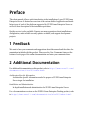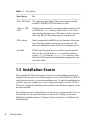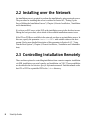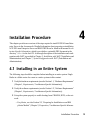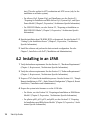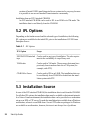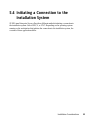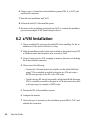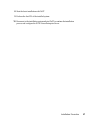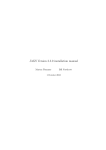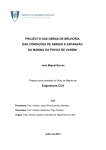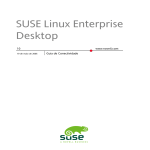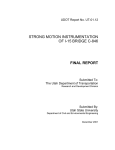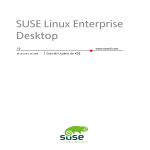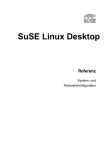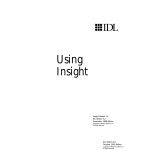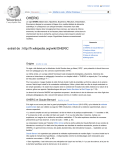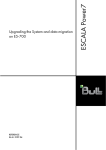Download Novell Suse Linux Enterprise Server 10 / 3 Years Upgrade Protection and Priority Support
Transcript
SUSE Linux Enterprise Server 10 June 12, 2006 www.novell.com Start-Up Guide Start-Up Guide List of Authors: Jörg Arndt, Steve Bearnson, Stefan Behlert, Frank Bodammer, James Branam, Volker Buzek, Klara Cihlarova, Catherine Craft, Olaf Dabrunz, Stefan Dirsch, Olaf Donjak, Roman Drahtmüller, Thorsten Dubiel, Torsten Duwe, Thomas Fehr, Stefan Fent, Werner Fink, Jakub Friedl, Kurt Garloff, Joachim Gleißner, Todd Grant, Carsten Groß, Andreas Grünbacher, Berthold Gunreben, Franz Hassels, Andreas Jaeger, Jana Jaeger, Denise Jewkes, Klaus Kämpf, Andi Kleen, Hubert Mantel, Lars Marowsky-Bree, Chris Mason, Johannes Meixner, Lars Müller, Matthias Nagorni, Anas Nashif, Siegfried Olschner, Edith Parzefall, Peter Pöml, Thomas Renninger, Hannes Reinecke, Scott Rhoades, Thomas Rölz, Heiko Rommel, Tanja Roth, Marcus Schäfer, Thomas Schraitle, Kay Sievers, Klaus Singvogel, Frank Sundermeyer, Elisabeth Tobiasson, Hendrik Vogelsang, Klaus G. Wagner, Rebecca Walter, Christian Zoz This publication is intellectual property of Novell Inc. Its contents can be duplicated, either in part or in whole, provided that a copyright label is visibly located on each copy. All information found in this book has been compiled with utmost attention to detail. However, this does not guarantee complete accuracy. Neither SUSE LINUX GmbH, the authors, nor the translators shall be held liable for possible errors or the consequences thereof. Novell, the Novell logo, the N logo and SUSE are registered trademarks of Novell, Inc. in the United States and other countries. * Linux is a registered trademark of Linus Torvalds. All other third party trademarks are the property of their respective owners. Contents Preface v Part I Installation on x86, AMD64, Intel EM64T, and Itanium Processor Family 1 1 Installation Considerations 1.1 1.2 1.3 1.4 1.5 Installation Type . . . . . . Boot Methods . . . . . . . Installation Source . . . . . Installation Target . . . . . Different Installation Methods 3 . . . . . . . . . . . . . . . . . . . . . . . . . . . . . . . . . . . . . . . . . . . . . . . . . . . . . . . . . . . . . . . . . . . . . . . . . . . . . . . . . . . . . . . . . . . . . . . . . . . . 2 Installation Procedure 2.1 2.2 2.3 7 Booting from a Local Interchangeable Drive . . . . . . . . . . . . . . Installing over the Network . . . . . . . . . . . . . . . . . . . . . Controlling Installation Remotely . . . . . . . . . . . . . . . . . . . Part II Installation on IBM POWER Types of Installation . . . . . . . . IPL Options . . . . . . . . . . . Installation Source . . . . . . . . Installation Targets . . . . . . . . Connecting to the Installation System 7 8 8 9 3 Installation Considerations 3.1 3.2 3.3 3.4 3.5 3 3 4 5 5 11 . . . . . . . . . . . . . . . . . . . . . . . . . . . . . . . . . . . . . . . . . . . . . . . . . . . . . . . . . . . . . . . . . . . . . . . . . . . . . . . . 11 12 12 13 14 4 Installation Procedure 4.1 4.2 15 Installing in an Entire System . . . . . . . . . . . . . . . . . . . . Installing in an LPAR . . . . . . . . . . . . . . . . . . . . . . . . 15 16 Part III Installation on IBM System z 19 5 Installation Considerations 21 5.1 5.2 5.3 5.4 Types of Installation . . . . . . . . . . . . . IPL Options . . . . . . . . . . . . . . . . Installation Source . . . . . . . . . . . . . Initiating a Connection to the Installation System . . . . . . . . . . . . . . . . . . . . . . . . . . . . . . . . . . . . . . . . . . . . 6 Installation Procedure 6.1 6.2 LPAR Installation . . . . . . . . . . . . . . . . . . . . . . . . . z/VM Installation . . . . . . . . . . . . . . . . . . . . . . . . . 21 22 22 23 25 25 26 Preface This short manual offers a quick introduction to the installation of your SUSE Linux Enterprise Server. It features an overview of the various fields of application and installation types of each of the platforms supported by SUSE Linux Enterprise Server as well as a short description of the installation procedure. Quality service is also available. Experts can answer questions about installation or configuration, make reliable security updates available, and support development projects. 1 Feedback We want to hear your comments and suggestions about this manual and the other documentation included with this product. Please use the User Comments feature at the bottom of each page of the online documentation and enter your comments there. 2 Additional Documentation For additional documentation on this product, refer to http://www.novell.com/ documentation/sles10/index.html: Architecture-Specific Information Architecture-specific information needed to prepare a SUSE Linux Enterprise Server target for installation. Installation and Administration In-depth installation and administration for SUSE Linux Enterprise Server. For a documentation overview on the SUSE® Linux Enterprise Desktop product, refer to http://www.novell.com/documentation/sled10/index.html. 3 Documentation Conventions The following typographical conventions are used in this manual: • /etc/passwd: filenames and directory names • placeholder: replace placeholder with the actual value • PATH: the environment variable PATH • ls, --help: commands, options, and parameters • user: users or groups • Alt , Alt + F1 : a key to press or a key combination; keys are shown in uppercase as on a keyboard • File, File → Save As: menu items, buttons • ►amd64 em64t ipf: This paragraph is only relevant for the specified architectures. The arrows mark the beginning and the end of the text block.◄ ►ipseries s390 zseries: This paragraph is only relevant for the specified architectures. The arrows mark the beginning and the end of the text block.◄ • Dancing Penguins (Chapter Penguins, ↑Reference): This is a reference to a chapter in another book. vi Start-Up Guide Part I. Installation on x86, AMD64, Intel EM64T, and Itanium Processor Family Installation Considerations 1 This chapter encompasses all the decisions that need to be made before installing SUSE® Linux Enterprise Server on x86, AMD64, Intel EM64T, and Itanium hardware. Find the current hardware and software requirements for installing SUSE Linux Enterprise Server on x86, AMD64, Intel EM64T, and Itanium in the Architecture-Specific Information manual, which is contained on the first CD or DVD as a printable PDF in the /docu directory. 1.1 Installation Type SUSE Linux Enterprise Server is normally installed as an independent operating system. With the introduction of Xen, it is also possible to run multiple instances of SUSE Linux Enterprise Server on the same hardware. However, the controlling Domain-0 installation for Xen is done like a typical installation with some additional packages. The installation of Xen guests is described in Installation and Administration, which is available in the installed system as well as on the first CD or DVD. 1.2 Boot Methods Depending on the hardware used, the following boot methods are available for the first boot procedure prior to the installation of SUSE Linux Enterprise Server: Installation Considerations 3 Table 1.1 Boot Options Boot Option Use CD or DVD drive The simplest booting method. The system requires a locallyavailable CD-ROM or DVD-ROM drive for this. Floppy or USB disks Find the images required for creating boot disks on the first CD or DVD in the /boot directory. See also the README in the same directory. Booting from a USB memory stick is only possible if the BIOS of the machine supports booting from it. PXE or bootp Must be supported by the BIOS or by the firmware of the system used. This option requires a boot server in the network. This task can be handled by another SUSE Linux Enterprise Server. Hard disk SUSE Linux Enterprise Server can also be booted from hard disk. For this, copy the kernel (linux) and the installation system (initrd) from the /boot/loader directory of the first CD or DVD onto the hard disk and add an appropriate entry to the boot loader. 1.3 Installation Source When installing SUSE Linux Enterprise Server, the actual installation data must be available in the network, on a hard disk partition, or on a local CD-ROM or DVD. To install from the network, you need an installation sever. To make the installation data available, set up any computer in a Unix or Linux environment as an NFS, HTTP, or FTP server. To make the installation data available from a Windows computer, release the data with SMB. The installation source is particularly easy to select if you configure an SLP server in the local network. For more information, see Section 4.2, “Setting Up the Server Holding the Installation Sources” (Chapter 4, Remote Installation, ↑Installation and Administration). 4 Start-Up Guide 1.4 Installation Target Most installations are to a local hard disk. Therefore, it is necessary for the hard disk controllers to be available to the installation system. If a special controller, like a RAID controller, needs an extra kernel module, provide a kernel module update disk to the installation system. Other installation targets may be all kinds of block devices that provide sufficient disk space and speed to run an operating system. This includes network block devices like iSCSI or SAN. It is also possible to install on network file systems that offer the standard Unix permissions. However, it may be problematic to boot these, because they must be supported by the initramfs before the actual system can start. Such installations are useful if there is a need to start the same system in different locations or if you intend to use Xen features like domain migration. 1.5 Different Installation Methods SUSE Linux Enterprise Server offers several different methods for controlling installation: • Installation on the console • Installation via serial console • Installation with AutoYaST • Installation via SSH • Installation with VNC By default, the console is used. If you have a large number of similar computers to install, it is advisable to create an AutoYaST configuration file and make this available to the installation process. See also the documentation for autoyast2 in Chapter 5, Automated Installation (↑Installation and Administration). Installation Considerations 5 2 Installation Procedure This chapter offers an overview of the steps required for the complete installation of SUSE® Linux Enterprise Server in the required mode. Find detailed information about the preparations for installing SUSE Linux Enterprise Server on x86, AMD64, Intel EM64T, and Itanium in the Architecture-Specific Information manual, which is available as a printable PDF in the /docu directory on the first CD or DVD. Reference contains a full description of how to install and configure the system with YaST. 2.1 Booting from a Local Interchangeable Drive CD-ROM and floppy drives and USB memory sticks can be used for installation purposes. Adjust your computer to your needs: 1. Make sure that the drive is entered as a bootable drive in the BIOS. 2. Insert the boot medium in the drive and start the boot procedure. 3. The boot menu of the CD, DVD, floppy, or USB disk allows transferring different parameters to the installation system. See also Section 4.4.3, “Using Custom Boot Options” (Chapter 4, Remote Installation, ↑Installation and Administration). If the installation should be performed over the network, specify the installation source here. 4. If unexpected problems arise during installation, use safe settings to boot. Installation Procedure 7 2.2 Installing over the Network An installation server is required to perform the installation by using a network source. The procedure for installing this server is outlined in Section 4.2, “Setting Up the Server Holding the Installation Sources” (Chapter 4, Remote Installation, ↑Installation and Administration). If you have an SLP server, select SLP as the installation source in the first boot screen. During the boot procedure, select which of the available installation sources to use. If the CDs or DVDs are available in the network, use these as an installation source. In this case, specify the parameter install=<URL> with suitable values at the boot prompt. Find a more detailed description of this parameter in Section 4.4.3, “Using Custom Boot Options” (Chapter 4, Remote Installation, ↑Installation and Administration). 2.3 Controlling Installation Remotely There are three options for controlling installations from a remote computer: installation via SSH, installation over serial console, and installation via VNC. These possibilities are described in the Architecture-Specific Information manual. Find this manual on the first CD or DVD as a printable PDF in the /docu directory. 8 Start-Up Guide Part II. Installation on IBM POWER Installation Considerations 3 This chapter summarizes all decisions to make before starting an installation of SUSE® Linux Enterprise Server on IBM POWER hardware. The current hardware and software requirements for installing SUSE Linux Enterprise Server on IBM POWER devices are listed in the Chapter 1, Requirements (↑Architecture-Specific Information), provided as a printable PDF document in the directory /docu on the first CD. 3.1 Types of Installation SUSE Linux Enterprise Server offers two different types of installation on IBM POWER: an installation on the entire system and an installation in a logical partition (LPAR). iSeries Linux can only be installed in an LPAR on this type of machine. The installation on iSeries requires a telnet connection that allows control over the installation process throughout its course. An installation server in the network qualifies as a good source of installation. pSeries Linux can be installed on the entire system here. On IBM pSeries p630, p655, p670, and p690, it is also possible to install Linux in an LPAR. You can also start these two systems without partitioning and install on the entire system (full system partition). A CD-ROM drive, DVD drive, or an installation server in the network can be used as the installation source. Installation Considerations 11 eServer i5/p5, System i5/p5, OpenPower Linux can be installed on the entire system (unmanaged mode) or on an LPAR. A CD-ROM drive, DVD drive, or an installation server in the network can be used as the installation source. JS20 Blade, JS21 Blade Linux can only be installed on the entire system—on a blade—on this type of machine. A CD-ROM drive, DVD drive, or an installation server in the network can be used as the installation source. IntelliStation, ATX Workstation and Server Linux can only be installed on the entire system. A CD-ROM drive, DVD drive, or an installation server in the network can be used as the installation source. 3.2 IPL Options Depending on the hardware used and on the chosen type of installation, the following options for the initial IPL are available for installing SUSE Linux Enterprise Server: Table 3.1 IPL Options IPL Option Use CD or DVD drive Simplest booting procedure. The system requires a locally available CD-ROM or DVD drive for this. Network SUSE Linux Enterprise Server can also be booted from the network. This requires copying the appropriate kernel (suseboot/inst64 or ISERIES64) from the first CD to a boot server. Booting from network can be selected in the firmware or with i5/OS. 3.3 Installation Source For installing SUSE Linux Enterprise Server, the installation files must be available in the local network or on a locally provided CD-ROM or DVD. Provide a network source 12 Start-Up Guide by setting up a Linux or Unix system as an HTTP, NFS, or FTP server. It is also possible to share the installation files over SMB from a computer running Windows. Configuring an SLP server in the local network simplifies selection of an installation source. This is described in Section 4.2.1, “Setting Up an Installation Server Using YaST” (Chapter 4, Remote Installation, ↑Installation and Administration). 3.4 Installation Targets SUSE Linux Enterprise Server can be installed on different types of mass storage media on IBM Power. iSeries • DASD (hard disk) • IBM iSeries virtual disk pSeries • DASD (hard disk) • SAN over Fiber Channel eServer i5/p5, System i5/p5, OpenPower • DASD (hard disk) • Virtual SCSI • SAN over Fiber Channel JS20 Blade, JS21 Blade • Local hard disk IntelliStation, ATX Workstation and Server • Local hard disk Installation Considerations 13 3.5 Connecting to the Installation System SUSE Linux Enterprise Server offers a selection of four different ways of connecting to the installation system: SSH, VNC, serial console, and screen console. The versions of the SSH, VNC, or terminal software vary depending on the operating system running on the workstation initiating the connection to the installation system. It is advisable to create an AutoYaST configuration file if many identical partitions or machines need to be installed. It can then drive the installation process. Refer to the documentation for AutoYaST in Section 5.2, “Rule-Based Autoinstallation” (Chapter 5, Automated Installation, ↑Installation and Administration). 14 Start-Up Guide 4 Installation Procedure This chapter provides an overview of the steps required to install SUSE® Linux Enterprise Server in the chosen mode. Detailed information about preparing an installation of SUSE Linux Enterprise Server on IBM POWER can be found in the manual Architecture-Specific Information, which is provided as a printable PDF document in the directory /docu on the first CD. A thorough description of the installation and configuration with YaST is provided in Chapter 3, Installation with YaST (↑Installation and Administration) and Chapter 7, System Configuration with YaST (↑Installation and Administration). 4.1 Installing in an Entire System The following steps should be completed when installing in an entire system. Single blades in a blade center also count as a entire systems in this context. 1 Verify the hardware requirements (see also Section 1.1, “Hardware Requirements” (Chapter 1, Requirements, ↑Architecture-Specific Information)). 2 Verify the software requirements (see also Section 1.2, “Software Requirements” (Chapter 1, Requirements, ↑Architecture-Specific Information)). 3 Set up the system properly to enable booting from CD-ROM, DVD, or the network. • For pSeries, see also Section 2.2, “Preparing for Installation on an IBM pSeries Models” (Chapter 2, Preparation, ↑Architecture-Specific Informa- Installation Procedure 15 tion). This also applies for ATX workstation and ATX server (only for the installation on an entire system). • For eServer i5/p5, System i5/p5, and OpenPower, see also Section 2.1, “Preparing for Installation on IBM eServer i5/p5, System i5/p5, and OpenPower Models” (Chapter 2, Preparation, ↑Architecture-Specific Information). • For JS20/JS21 Blades, see also Section 2.3, “Preparing an Installation on IBM JS20/JS21 Blades” (Chapter 2, Preparation, ↑Architecture-Specific Information). 4 Start the installation from CD-ROM, DVD, or the network. See also Section 2.2.3, “Setting Up the Installation Source” (Chapter 2, Preparation, ↑ArchitectureSpecific Information). 5 Install the software and perform the basic network configuration. See also Chapter 3, Installation with YaST (↑Installation and Administration). 4.2 Installing in an LPAR 1 Verify the hardware requirements. See also Section 1.1, “Hardware Requirements” (Chapter 1, Requirements, ↑Architecture-Specific Information). 2 Verify the software requirements. See also Section 1.2, “Software Requirements” (Chapter 1, Requirements, ↑Architecture-Specific Information). 3 Prepare a VNC client for the installation process. See also Section 4.1.1, “Simple Remote Installation via VNC—Static Network Configuration” (Chapter 4, Remote Installation, ↑Installation and Administration). 4 Prepare the system in its firmware or on the i5/OS side: • For iSeries, see also Section 2.4, “Preparing an Installation on IBM iSeries Models” (Chapter 2, Preparation, ↑Architecture-Specific Information) • For pSeries p630, p655, p670, and p690, see also Section 2.2, “Preparing for Installation on an IBM pSeries Models” (Chapter 2, Preparation, ↑Architecture-Specific Information) 16 Start-Up Guide • For eServer i5/p5, System i5/p5, and OpenPower, see also Section 2.1, “Preparing for Installation on IBM eServer i5/p5, System i5/p5, and OpenPower Models” (Chapter 2, Preparation, ↑Architecture-Specific Information) 5 Configure a client for accessing the system during the installation. See also Section 2.4.3, “Client for the Operation of the Installation Software” (Chapter 2, Preparation, ↑Architecture-Specific Information). 6 For iSeries, set up the IPL source on the i5/OS side and see also Section 2.4.5, “IPL: Starting the NWSD (WRKCFGSTS *NWS)” (Chapter 2, Preparation, ↑Architecture-Specific Information). 7 Install the software and perform the basic network configuration. See also Chapter 3, Installation with YaST (↑Installation and Administration). Installation Procedure 17 Part III. Installation on IBM System z Installation Considerations 5 This chapter summarizes all decisions that must be made while planning an installation of SUSE® Linux Enterprise Server on IBM System z hardware. The current hardware and software requirements for installing SUSE Linux Enterprise Server on IBM System z are listed in the manual Architecture-Specific Information, which is provided as a printable PDF file in the directory /docu on the first CD. 5.1 Types of Installation SUSE Linux Enterprise Server allows two different types of installation on IBM System z: LPAR Installation Installing SUSE Linux Enterprise Server for IBM System z on a separate logical partition (LPAR) allows SUSE Linux Enterprise Server to use a specific portion of the physical memory. It is furthermore possible to specify how many processors should be used. This mode allows concurrently running multiple operating systems on a system. Installation in z/VM z/VM mode runs SUSE Linux Enterprise Server for IBM System z as a hosted system in z/VM (virtual machine). This type has the advantage that z/VM provides full control over SUSE Linux Enterprise Server. This type of installation can prove very helpful for kernel development or kernel-based debugging. It is furthermore very easy to modify the hardware configuration of a hosted Linux system. The Installation Considerations 21 creation of hosted SUSE Linux Enterprise Server systems is also very easy, because it is possible to run several hundred Linux instances concurrently. Installation from an FCP-Attached CD-ROM An FCP-attached CD-ROM can be used to IPL in an LPAR or in VM mode. The installation data is read directly from the CD-ROM. 5.2 IPL Options Depending on the hardware used and the selected type of installation, the following IPL options are available for the initial IPL prior to the installation of SUSE Linux Enterprise Server: Table 5.1 IPL Options IPL Option Scope ESCON/FICON attached Can be used in any type of installation. The sole requiretape ment is the availability of a tape library unit. VM Reader Can be used in VM mode. The necessary data must have previously been transferred into the z/VM system (for example, with FTP). CD-ROM or Server Can be used to IPL in an LPAR. The installation data can be read directly from CD-ROM or loaded into the installation system with FTP. 5.3 Installation Source In case of the FCP-attached CD-ROM, the installation data is read from the CD-ROM. For all other IPL options, the installation data must be available on the internal network. In a Unix or Linux environment, the installation data can be provided on a workstation set up as an NFS or FTP server. To make the installation data available from a Windows workstation, release it on an SMB share. Several FTP software packages for Windows are available as an alternative, however, their use is not always free of problems. 22 Start-Up Guide 5.4 Initiating a Connection to the Installation System SUSE Linux Enterprise Server offers three different methods initiating a connection to the installation system. Select SSH, X, or VNC. Depending on the operating system running on the workstation that initiates the connection to the installation system, the versions of these applications differ. Installation Considerations 23 6 Installation Procedure This chapter presents an overview of the various steps necessary for a complete installation of SUSE® Linux Enterprise Server in the desired mode. Detailed information about preparing an installation of SUSE Linux Enterprise Server on IBM System z is provided in the manual Architecture-Specific Information, which is provided as a printable PDF file in the directory /docu on the first CD. A detailed description of the installation and configuration of the system with YaST can be found in Reference. 6.1 LPAR Installation 1 Choose a suitable IPL option for the initial IPL before installing. In the case of an LPAR installation, choose between CD-ROM or Server or Tape. 2 Make the installation media or their data available in the network using FTP or SMB and ensure that the paths can be accessed by YaST. 3 Choose one of the following: • Using the HMC, prepare the IPL from CD-ROM or from the server. • Transfer the tape IPL kernel, the parmfile, and the initial RAM disk using FTP to the tape and make the tape drive available via IOCDS. 4 Perform the IPL for the installation system. 5 Configure the network. Installation Procedure 25 6 Choose a type of connection to the installation system (SSH, X, or VNC) and establish the connection. 7 Start the basic installation with YaST. 8 Perform the first IPL of the installed system. 9 Reconnect to the installation system and start YaST to continue the installation process and configure SUSE Linux Enterprise Server. 6.2 z/VM Installation 1 Choose a suitable IPL option for the initial IPL before installing. For the installation in z/VM, choose VM Reader or Tape. 2 Make the installation media or their data available in the network using FTP or SMB and ensure that the paths can be accessed by YaST. 3 Create a Linux guest in z/VM, assigning its memory allowance and defining the desired network connection. 4 Choose one of the following: • Transfer the VM reader kernel, the parmfile, and the initial RAM disk using FTP to a minidisk accessible to the guest in z/VM and create a REXX start-up script for the IPL of the VM reader. • Transfer the tape IPL kernel, the parmfile, and the initial RAM disk using FTP to a minidisk accessible to the guest in z/VM and transfer these files to the tape using, for example, a REXX script. 5 Perform the IPL of the installation system. 6 Configure the network. 7 Choose the type of connection to the installation system (SSH or VNC) and establish the connection. 26 Start-Up Guide 8 Start the basic installation with YaST. 9 Perform the first IPL of the installed system. 10 Reconnect to the installation system and start YaST to continue the installation process and configure the SUSE Linux Enterprise Server. Installation Procedure 27