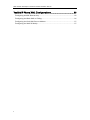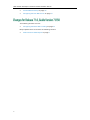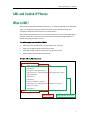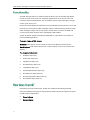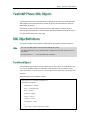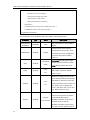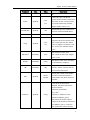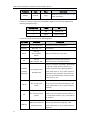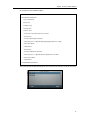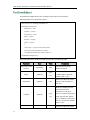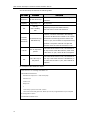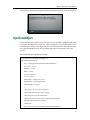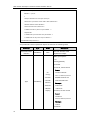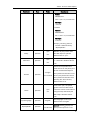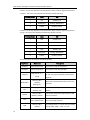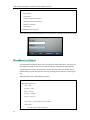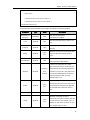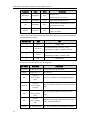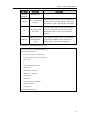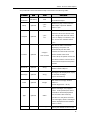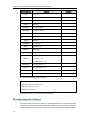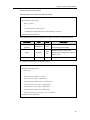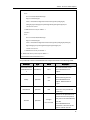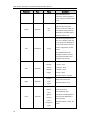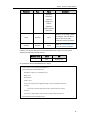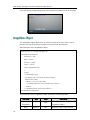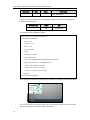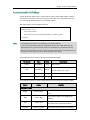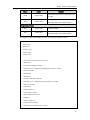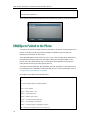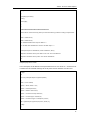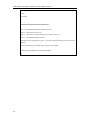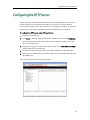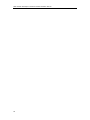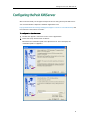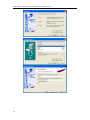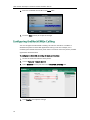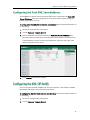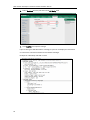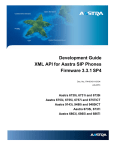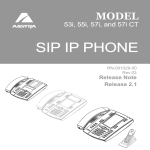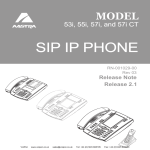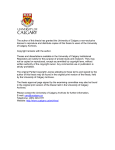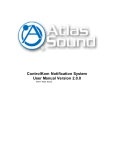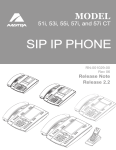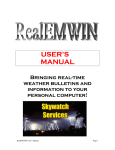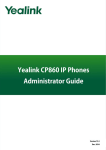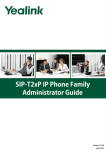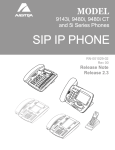Download Yealink SIP-T4X Specifications
Transcript
i i Table of Contents Table of Contents....................................................................i About This Guide ...................................................................1 Who should use this guide? ............................................................................................ 1 Summary of Changes ..................................................................................................... 1 Changes for Release 71.0, Guide Version 71.155................................................... 1 Changes for Release 71.0, Guide Version 71.150................................................... 2 XML and Yealink IP Phones ....................................................3 What is XML? ................................................................................................................... 3 Functionality..................................................................................................................... 4 How does it work? ........................................................................................................... 4 Phone initiated application ....................................................................................... 5 Server initiated application ...................................................................................... 5 XML display control on Yealink IP phones ..................................................................... 7 Yealink IP Phone XML Objects ...............................................9 XML Object Definitions.................................................................................................... 9 TextMenu Object ........................................................................................................ 9 TextScreen Object .................................................................................................... 14 InputScreen Object .................................................................................................. 17 PhoneDirectory Object ............................................................................................ 24 PhoneStatus Object ................................................................................................. 28 PhoneExecute Object .............................................................................................. 31 PhoneConfiguration Object .................................................................................... 34 FormattedTextScreen Object .................................................................................. 36 ImageMenu Object ................................................................................................. 40 Customizable Soft Keys................................................................................................. 43 XML Objects Pushed to the Phone ............................................................................... 46 Configuring the HTTP Server ................................................ 49 Configuring the Push XML Server......................................... 51 i XML Browser Developer’s Guide for Yealink SIP-T4X IP Phones Yealink IP Phone XML Configurations ................................... 55 Configuring an XML Browser Key ................................................................................. 55 Configuring the Block XML In Calling ........................................................................... 56 Configuring the Push XML Server Address .................................................................. 57 Configuring the XML SIP Notify ..................................................................................... 57 ii About This Guide XML browser simply means that the SIP phones’ LCD screen display can be managed by external applications. This Developers’ Guide shows you how to use XML API to control the LCD screen display of Yealink IP phones as well as its configuration. The XML API is intended to provide you with flexibility in developing applications on the phones while tightly integrating into the phone’s telephony capabilities and functions. This guide is intended for Yealink SIP-T4X IP phones with firmware version 71or later. This guide is designed specifically to provide development engineers, system administrators, or network engineers with information for developing and deploying customized client services to Yealink SIP-T4X IP phones via using the XML browser feature. This guide is not intended for end users and does not provide user-level information on how to use any specific XML applications. Before reading this guide, you should be familiar with the following: Basic text editors, or full IDE-like Eclipse or Microsoft Visual Studio for creating or writing code. General application and software development. Adequate planning, creating, and testing resources needed to produce a fully deployable Web-based application. Yealink T4X IP phones and provisioning methods. How to use an XML editor. The XML-based schema and syntax. This section describes the changes to this guide for each release and guide version. Major updates have occurred to the following sections: Yealink IP Phone XML Objects on page 9. 1 XML Browser Developer’s Guide for Yealink SIP-T4X IP Phones Customizable Soft Keys on page 43. Configuring the Push XML Server on page 51. The following sections are new: Configuring the Block XML In Calling on page 56 Major updates have occurred to the following sections: 2 Yealink IP Phone XML Objects on page 9 XML and Yealink IP Phones XML stands for eXtensible Markup Language. It is a markup language much like HTML. HTML was designed to display data and to focus on how data looks. XML was designed to describe data and to focus on what data is. XML enables the SIP phones to serve as output devices for many exciting applications. The XML infrastructure allows the phones to interact with external applications in a flexible and programmable manner. The following are characteristics of XML: XML tags are not predefined. You must define your own tags. XML uses an XML schema to describe the data. XML with an XML schema is designed to be self-descriptive. XML is a W3C Standard Recommendation. Sample of Basic XML document: <YealinkIPPhoneTextMenu> <Title wrap="yes">Phone Services</Title> <MenuItem> <Prompt>Ask Google</Prompt> <URI>http://10.2.11.158/yealink/google/google.php?user=</URI> <Dial>456</Dial> </MenuItem> <MenuItem> <Prompt>CNN News</Prompt> <URI>http://10.2.11.158/yealink/rss/rss.php?feed=cnn</URI> <Dial>1001</Dial> </MenuItem> </YealinkIPPhoneTextMenu> Root element Child elements of the root 3 XML Browser Developer’s Guide for Yealink SIP-T4X IP Phones The XML browser feature on Yealink IP phones allows users to develop and deploy custom services which meet user functional requirements on the server. Users can customize practical applications, such as weather report, stock information, Google search, news service, etc. Phone service developers should take it into consideration that the phone is not a web browser so it cannot parse HTML. Although content is delivered to the phone through HTTP messages using a web server, keep in mind that the content is not HTML. All content comes either as plain text or packaged in XML objects. Yealink IP phones support 9 proprietary XML objects, which allows the creation of powerful XML applications. There are 2 types of XML objects: UI objects: XML objects used to control the LCD screen display of the IP phone. Non UI objects: XML objects which have no direct impact on the current LCD screen display. The supported objects are: TextMenu object (UI) TextScreen object (UI) InputScreen object (UI) PhoneDirectory object (UI) ImageMenu object (UI) FormattedTextScreen object (UI) PhoneExecute object (Non UI) PhoneConfiguration object (Non UI) PhoneStatus object (Non UI) Depending on the IP infrastructure, Yealink has supported developing the XML browser capability of the phones using HTTP. The Yealink IP phones support two types of XML browser applications: 4 Phone-initiated Server-initiated XML and Yealink IP Phones You can press the predefined XML Browser key to trigger the phone initiated application of XML browser. After you press the key, the IP phone issues an HTTP(s) GET command to the server, waits for the answer, decodes and displays this answer as any web browser, such as Microsoft Internet Explorer or Firefox would do as a web client. For more information on how to configure an XML Browser key, refer to Configuring an XML Browser Key. Figure1 Yealink IP phone acting as a client Server initiated application would be more frequently used on the network. The end users do not need to operate. The server can push an XML object to the phone via an HTTP POST. For more information, refer to XML Objects Pushed to the Phone. 5 XML Browser Developer’s Guide for Yealink SIP-T4X IP Phones In addition, Yealink IP phones support accepting SIP NOTIFY messages from a SIP proxy server, and act as a limited web server. For more information on how to configure the XML SIP Notify, refer to Configuring the XML SIP Notify. Figure2 Yealink IP phone acting as a server (HTTP(S) post) Figure3 Yealink IP phone acting as a server (SIP NOTIFY) 6 XML and Yealink IP Phones This chapter describes the available part of the LCD screen for Yealink SIP-4X IP phones as well as the keys that are controlled by the XML objects. The LCD screen and keys available for XML applications on a Yealink SIP-T46G IP phone are: 10 lines for the LCD screen The left and right arrow navigation keys The up and down arrow navigation keys The LCD screen and keys available for XML applications on a Yealink SIP-T42G IP phone are: 4 lines for the LCD screen The left and right arrow navigation keys The up and down arrow navigation keys The LCD screen and keys available for XML applications on a Yealink SIP-T41P IP phone are: 4 lines for the LCD screen The left and right arrow navigation keys The up and down arrow navigation keys The last line of the LCD screen is a command line and will be used to display the labels of the available actions. Depending on the XML object displayed on the phone, the X key can also be interpreted as a “cancel” key, and the OK key as a “confirm” key. 7 XML Browser Developer’s Guide for Yealink SIP-T4X IP Phones 8 Yealink IP Phone XML Objects Creating interactive service applications is relatively easy when you understand the XML objects that are defined for the Yealink IP phones and the behavior that each XML object generates. Regardless of what causes the phone to load an XML page, the phone always behaves appropriately after it loads a page. Appropriate behavior depends only on the type of data delivered in the page. This section details each proprietary XML objects supported by Yealink IP phones. Note The size of an XML object cannot exceed 10000 bytes (10 kb). Per XML specifications, only one XML object is supported in the XML document sent to the phone. The texts within <!-- --> are considered as comments. The TextMenu object allows users to create a list of menu items on the IP phones. You can use the TextMenu object to customize some functions such as weather report, stock information, news services, etc. You can browse the menu items by linking HTTP requests. XML description of the TextMenu object: <?xml version="1.0" encoding="ISO-8859-1"?> <YealinkIPPhoneTextMenu defaultIndex = “integer” style = “numbered/none” Beep = “yes/no” Timeout = “integer” LockIn = “yes/no” wrapList = “yes/no” cancelAction = “URI” > <Title wrap = “yes/no”>Menu Title</Title> 9 XML Browser Developer’s Guide for Yealink SIP-T4X IP Phones <MenuItem> <Prompt>First Choice</Prompt> <URI>http://somepage.xml</URI> <Dial>Number to dial</ Dial > <Selection>Selection</ Selection > </MenuItem> <!--Additional Menu Items may be added (up to 30) --> <!--Additional soft key items may be added --> </YealinkIPPhoneTextMenu> The parameters of the TextMenu object are listed in the following table: Parameter YealinkIPPhon eTextMenu Type Value mandatory none Description The root element of the TextMenu object. Position of the cursor before a specified menu item index. If not defaultIndex optional Integer specified, the cursor is positioned on the first menu item. Default value is 1. style Beep optional optional “numbered” “none” “yes” “no” numbered (default): Add a digit before each menu item for index. none: No sign before the menu. Whether to play a tone when the XML object is opened. Default value is “yes”. Whether to display the title of the menu item specified by the Prompt wrapList optional “yes” “no” parameter in multi-lines, when the content of the title is more than one line. Select “yes” to display the title in multi-lines, and “no” for one line. Default value is “yes”. If there is no operation at a fixed interval on the phone, the phone Timeout optional “integer” Unit: second will automatically exit the TextMenu interface. If set to be 0, the phone will not exit the TextMenu interface until pressing the “Exit” soft key. Default value is 10 Yealink IP Phone XML Objects Parameter Type Value Description 45. If set to be “yes”, the phone LockIn optional “yes” “no” ignores all events that would cause the screen to exit, except the soft key events defined by the XML object. Default value is “no”. cancelAction optional URI Title mandatory string Defines the URI to be called when the user cancels the XML object. The title of the text menu. Whether to display the title in multi-lines when the content of the wrap optional “yes” title is more than one line. Select “no” “yes” to display in multi-lines, and “no” for one line. Default value is “yes”. The element of menu item. MenuItem mandatory none The number of menu item ranges from 1 to 30. Prompt mandatory string The label of menu item, its display is controlled by “wrapList”. The URI to be used if the user URI mandatory URI presses “Select” soft key with the cursor on this menu item. Defines the number to be dialed Dial optional Phone number out when an off-hook action is performed or the “Dial” soft key is pressed. If the URI is an HTTP server address, the phone will send a request with the "selection=parameter". (e.g., URI: Selection optional string http://10.1.0.105/menu1.xml? Selection=0&menu_pos=1 The phone will send a request “http://10.1.0.105/menu1.xml?select ion=0&menu_pos=1” when the user presses the Select soft key.) 11 XML Browser Developer’s Guide for Yealink SIP-T4X IP Phones Parameter Type Value SoftKey optional string Description Refer to Customizable Soft Keys for more information. If there is no soft key defined in the TextMenu object, the LCD screen displays the following default soft keys: SoftKey Index Label URI 1 Exit SoftKey: Exit 4 Select SoftKey: Select The function keys are listed in the following table: Key Name Statement Up/Down Up and down keys Digitkey Digit keys 1~9 Description To move the cursor up and down. No response. Soft key, Select URI=”SoftKey: Dial out the URI in the menu item. Select” Exit Soft key, Redisplay the previous XML interface, URI=”SoftKey: Exit” otherwise return to the idle interface. If there is a number contained in the Dial tag, the phone will dial out the number. If no Offhook/ LineKey/ Handfree Off hook/Line Key/ Handfree Key number contained in the Dial tag and the value of the LockIn is “yes”, there will be no responses to any operation. The phone will enter into pre-dial interface when the value of the LockIn is “no”. If the value of the LockIn is “no”, the function Cancel The “X” key of the of “X” key returns to the idle interface, if the phone value of the LockIn is “yes”, there will be no response. If the value of the LockIn is “no”, the function OK The “OK” key of the of “OK” key is the same as that of “Select”, if phone the value of the LockIn is “yes”, there will be no response. If the value of the LockIn is “no”, it will DSS key DSS keys (include the Expansion keys) execute the operation of DSS key. If the value of the LockIn is “yes”, there will be no response. 12 Yealink IP Phone XML Objects An example of the TextMenu object: <?xml version="1.0" encoding="ISO-8859-1"?> <YealinkIPPhoneTextMenu style="numbered" Beep="no" wrapList="yes" Timeout="30" LockIn="yes"> <Title wrap="yes">Phone Services</Title> <MenuItem> <Prompt>Ask Google</Prompt> <URI>http://10.2.11.158/yealink/google/google.php?user=</URI> <Dial>456</Dial> </MenuItem> <MenuItem> <Prompt>CNN News</Prompt> <URI>http://10.2.11.158/yealink/rss/rss.php?feed=cnn</URI> <Dial>1001</Dial> </MenuItem> </YealinkIPPhoneTextMenu> The screenshot of the SIP-T46G IP phone user interface for reference is shown as below: 13 XML Browser Developer’s Guide for Yealink SIP-T4X IP Phones The TextScreen object allows users to display some texts on the IP phones. XML description of the TextScreen object: <?xml version="1.0" encoding="ISO-8859-1"?> <YealinkIPPhoneTextScreen doneAction = “URI” wrapList = “yes/no” cancelAction = “URI” Beep = “yes/no” Timeout = “integer” LockIn = “yes/no” > <Title wrap = “yes/no”>Screen Title</Title > <Text>The screen text goes here</Text> <!--Additional soft key items may be added --> </YealinkIPPhoneTextScreen > The parameters of the TextScreen object are listed in the following table: Parameter YealinkIPPhoneTex tScreen Beep Type Value mandatory none optional “yes” “no” Description The root element of the TextScreen object. Whether to play a tone when the XML object is opened. Default value is “yes”. Defines the URI to be called doneAction optional URI when the user presses the “OK” key. Whether to display the text specified by the Text parameter in multi-lines, wrapList optional “yes” when the content of the title is “no” morer than one line. Select “yes” to display in multi-lines, and “no” for one line. Default value is “yes”. cancelAction 14 optional URI Defines the URI to be called Yealink IP Phone XML Objects Parameter Type Value Description when the user cancels the XML object. If there is no operation at a fixed interval on the phone, the phone will automatically “integer” Timeout optional Unit: second exit the TextScreen interface. If set to be 0, the phone will not exit the TextScreen interface until pressing the “Exit” soft key. Default value is 45. If set to be “yes”, the phone ignores all events that would LockIn optional “yes” cause the screen to exit “no” without using the keys defined by the XML object. Default value is “no”. Title mandatory string The title of the screen text.. Whether to display the title in multi-lines when the content wrap optional “yes” of the title is more than one “no” line. Select “yes” to display in multi-lines, and “no” for one line. Default value is “yes”. The content of the screen Text mandatory string text. (Text length must be within 2000B) SoftKey optional string Refer to Customizable Soft Keys for more information. If there is no soft key defined in the TextScreen object, the LCD screen displays the following default soft key: SoftKey Index Label URI 1 Exit SoftKey: Exit 15 XML Browser Developer’s Guide for Yealink SIP-T4X IP Phones The function keys are listed in the following table: Key Name Statement Up/Down Up and down keys Digitkey Digit keys 1~9 Soft key, Exit URI=”SoftKey: Exit” Description To see the content of text tips by pressing up and down. No response. Redisplays the previous XML interface, otherwise returns to the idle interface. If there is a number contained in the Dial tag, Offhook/ LineKey/ the phone will dial out the number. If no number Off hook/Line Key/ Handfree Key Handfree contained in the Dial tag and the value of the LockIn is “yes”, there will be no responses to any operation. The phone will enter into pre-dial interface when the value of the LockIn is “no”. Cancel The “X” key of the phone If the value of the LockIn is “no”, the function of “X” key returns to the idle interface, if the value of the LockIn is “yes”, there will be no response. If the value of the LockIn is “no”, the function of OK The “OK” key of “OK” key is the same as that of “doneAction”, if the phone the value of the LockIn is “yes”, there will be no response. An example of the TextScreen object: <?xml version="1.0" encoding="ISO-8859-1"?> <YealinkIPPhoneTextScreen doneAction="http://10.2.11.158/ cancel.php" Timeout="15" LockIn="no" Beep="no" > <Title wrap="yes">Screen Title </Title> <Text>The screen text goes here. When you see this, congratulations to you complete the configuration.</Text> </YealinkIPPhoneTextScreen> 16 Yealink IP Phone XML Objects The screenshot of the SIP-T46G IP phone user interface for reference is shown as below: The InputScreen object allows users to create a screen capable of gathering user input. It constructs and displays an input form, which prompts the users to input content, then sends the input content to the target URL. You can use InputScreen object for user login or saving something to server. You can define the content and format of the input content. XML description of the InputScreen object: <?xml version="1.0" encoding="ISO-8859-1"?> <YealinkIPPhoneInputScreen type = “IP/string/number/timeUS/timeInt/dateUS/dateInt” password = “yes/no” editable = “yes/no” Beep = “yes/no” Timeout = “integer” LockIn = “yes/no” defaultIndex = “integer from 1 to 6” displayMode = “normal/condensed” inputLanguage = “English” > <Title wrap = “yes/no”>Title string</Title> <Prompt>Guidance for the input</Prompt> <URL>Target receiving the input</URL> <Parameter>name of the parameter add to URL</Parameter> <Default>Default Value (1) </Default> <InputField type = “IP/string/number/timeUS/timeInt/dateUS/dateInt/empty” 17 XML Browser Developer’s Guide for Yealink SIP-T4X IP Phones password = “yes/no” editable = “yes/no” > <Prompt>Guidance for the input</Prompt> <Parameter> parameter name add to URL</Parameter> <Default>Default Value</Default> <Selection>Selection</Selection> <!-Additional soft key items may be added - -> </InputField> <!--Additional input field items may be added --> <!--Additional soft key items may be added --> </YealinkIPPhoneInputScreen > The parameters of the InputScreen object are listed in the following table: Parameter YealinkIPPhoneInp utScreen Type Value mandatory none Description The root element of the InputScreen object. Data input options: 1. IP 2. String(default) 3. number 4. timeUS, 12hour format Format: “IP” “string” Type mandatory HH:MM:SS AM/PM HH:1-12, MM:0-59, SS:0-59 “number” AM/PM stand for the “timeUS” forenoon/afternoon. “timeInt” Example: “dateUS” 02:00:23 AM “dateInt” 12:59:00 PM “empty” 5. timeInt, 24 hour format Format: HH:MM:SS HH:0-23, MM:0-59, SS:0-59 Example: 23:25:00 6. dateUS 18 Yealink IP Phone XML Objects Parameter Type Value Description Format: MM/DD/YYYY MM:1-12,DD:1-31,YYYY:0000-9999 Example: 12/31/2009 7. dateInt Format: DD/MM/YYYY DD:1-31,MM:1-12,YYYY:0000-9999 Example: 31/01/2010 8. empty, null string, the line number is determined by “displayMode”. Beep Password optional optional “yes” “no” “yes” “no” Whether to play a tone when the XML object is opened. Default value is “yes”. Whether to mask the input by “*” characters. Default value is “no”. If there is no operation at a fixed interval on the phone, the phone will automatically exit Timeout optional “integer” the InputScreen interface. If set Unit: second to be 0, the phone will not exit the InputScreen interface until pressing the “Exit” soft key. Default value is 45. If set to be “yes”, the phone ignores all events that would LockIn optional “yes” cause the screen to exit without “no” using the keys defined by the XML object. Default value is “no”. InputLanguage optional displayMode optional “English” The language of user input. Default value is English. “normal” normal (default): Display the “condensed” prompt and input box in two 19 XML Browser Developer’s Guide for Yealink SIP-T4X IP Phones Parameter Type Value Description lines. condensed: Display the prompt and input box in one line Position of the cursor. If not defaultIndex optional integer specified, the cursor is positioned on the first input box. Default value is 1. Title mandatory string The title of input object. Whether to display the title in multi-lines when the content of wrap optional “yes” the title is longer than one line. “no” Select “yes” to display in multi-lines, and “no” for one line. Default value is “yes”. Prompt optional string The prompt of user input. Send the content to the URL URL mandatory URL after user completed his/her input. Name of parameter to be Parameter mandatory string added after the URL. (e.g., http://10.1.0.105/menu1.xml ? parameter) Default optional string InputField optional none Default value to be displayed in input field. Set several input boxes. (Value ranges from 1 to 6.) Whether to allow users to input something. Default value is editable optional “yes” “yes”. Users can not input “no” anything if it is set to “no”. Applicable scenario: only allow some users to login. If the URI is an HTTP server address, the phone will send a Selection optional string request with the "selection= the parameter". (e.g., URI: http://10.1.0.105/menu1.xml? 20 Yealink IP Phone XML Objects Parameter Type Value Description Selection: 0&menu_pos=1 The phone will send a request “http://10.1.0.105/menu1.xml?sel ection=0&menu_pos=1” when the user presses “Select”.) When the cursor moves to the input box, the soft keys displayed will change SoftKey optional string accordingly. (e.g., add the input mode.) Refer to Customizable Soft Keys for more information. Note The InputField parameter in the XML file is optional. You can use this parameter to customize more input fields on the IP phone. If there is no soft key defined in the InputScreen object, and the Type for input box is “IP”, the LCD screen displays the following default soft keys: SoftKey Index Label URI 1 Exit SoftKey: Exit 2 Dot SoftKey: Dot 3 BackSpace SoftKey: BackSpace 4 Submit SoftKey: Submit If there is no soft key defined in the InputScreen object, and the Type for input box is “timeUS”, “timeInt”, “dateUS” or “dateInt”, the LCD screen displays the following default soft keys: SoftKey Index Label URI 1 Exit SoftKey: Exit 2 2aB SoftKey: ChangeMode 3 BackSpace SoftKey: BackSpace 4 Submit SoftKey: Submit 21 XML Browser Developer’s Guide for Yealink SIP-T4X IP Phones If there is no soft key defined in the InputScreen object, and the Type for input box is “number”, the LCD screen displays the following default soft keys: SoftKey Index Label URI 1 Exit SoftKey: Exit 2 BackSpace SoftKey: BackSpace 4 Submit SoftKey: Submit If there is no soft key defined in the InputScreen object, and the Type for input box is “string”, the LCD screen displays the following default soft keys: SoftKey Index Label URI 1 Exit SoftKey: Exit 2 2aB SoftKey: ChangeMode 3 BackSpace SoftKey: BackSpace 4 Dot SoftKey: Dot 5 NextSpace SoftKey: NextSpace 6 Submit SoftKey: Submit The function keys are listed in the following table: Key Name Statement Up/Down Up and down keys To move the cursor up and down. Left/Right Left and right keys To move the cursor left and right. Keypad Digit keys 0~9, * and # Soft key, URI= Backspace “SoftKey: Backspace” Dot Submit Exit 2aB 22 Description If “editable” of the cursor input item is set to be "yes", then input character; otherwise no response. Delete the character before the cursor in the input box. Soft key, URI= Inserts a “.” in the input box at the cursor “SoftKey: Dot” position. Soft key, URI= Execute the command comprised of the URI “SoftKey: Submit” Soft key, URI=”SoftKey: Exit” Soft key, URI= “SoftKey: and input content. Return to the last XML interface, otherwise return to the idle interface. Input mode switch, i.e. switch the input mode among “2aB”, “ABC”, “abc” or “123”. Yealink IP Phone XML Objects Key Name Statement Description ChangeMode” Soft key, URI= NextSpace “SoftKey: NextSpace” Inserts a space in the input box at the cursor position. If the value of the LockIn is “yes”, there will Offhook/ Off hook/Line Key/ LineKey/ Handfree Key Handfree be no responses to any operation. The phone will enter into pre-dial interface when the value of the LockIn is “no”. If the value of the LockIn is “no”, the function Cancel The “X” key of the of “X” key returns to the idle interface, if the phone value of the LockIn is “yes”, there will be no response. If the value of the LockIn is “no”, the function OK The “OK” key of the of “OK” key is the same as that of “Submit”, if phone the value of the LockIn is “yes”, there will be no response. If the value of the LockIn is “no”, it will DSS key DSS keys (include the Expansion keys) execute the operation of DSS key. If the value of the LockIn is “yes”, there will be no response. An example of the InputScreen object: <?xml version="1.0" encoding="ISO-8859-1"?> <YealinkIPPhoneInputScreen type="string" Timeout="15" Beep="yes" LockIn="yes"> <Title wrap="yes">Proxy Server</Title> <Prompt>Server IP:</Prompt> <URL>http://10.1.0.105/menu.php</URL> <Parameter>proxy</Parameter> <Selection>1</Selection> <Default>10.1.0.105</Default> <InputField> <Prompt>User Name:</Prompt> <Parameter>proxy</Parameter> 23 XML Browser Developer’s Guide for Yealink SIP-T4X IP Phones <Default></Default> </InputField> <InputField> <Prompt>Password:</Prompt> <Parameter>proxy</Parameter> <Default></Default> </InputField> </YealinkIPPhoneInputScreen> The screenshot of the SIP-T46G IP phone user interface for reference is shown as below: The PhoneDirectory object allows users to browse an online directory in real time. The PhoneDirectory object is just like a remote phonebook. It displays an automatically numbered list of contacts. By selecting a contact with the cursor, the contact can be dialed directly by pressing the “Dial” soft key, picking up the handset or pressing line key. XML description of the PhoneDirectory object: <?xml version="1.0" encoding="ISO-8859-1"?> <YealinkIPPhoneDirectory next = “URI” previous = “URI” Beep = “yes/no” Timeout = “integer” LockIn = “yes/no”> <Title wrap = “yes/no”>Directory Title</Title> <MenuItem> <Prompt>Contact Name</Prompt> 24 Yealink IP Phone XML Objects <URI>number</URI> </MenuItem> <!--Additional Menu Items may be added --> <!--Additional soft key items may be added --> </YealinkIPPhoneDirectory> The parameters of the PhoneDirectory object are listed in the following table: Parameter Type Value mandatory none next optional URI previous optional URI YealinkIPPhone Directory Beep cancelAction optional optional “yes” “no” URI Description The root element of the PhoneDirectory object. The URI corresponding to “Next” soft key. The URI corresponding to “Previous” soft key. Whether to play a tone when the XML object is opened. Default value is “yes”. Defines the URI to be called when the user cancels the XML object. If there is no operation at a fixed interval on the phone, the phone will Timeout optional “integer” automatically exit the PhoneDirectory Unit: interface. If set to be 0, the phone will second not exit the PhoneDirectory interface until pressing the “Exit” soft key. Default value is 45. If set to be “yes”, the phone ignores LockIn optional “yes” “no” all events that would cause the screen to exit without using the keys defined by the XML object. Default value is “no”. Title mandatory string The title of the address book. Whether to display the title in wrap optional “yes” “no” multi-lines when the content of the title is more than one line. Select “yes” to display in multi-lines, and “no” for one line. Default value is “yes”. 25 XML Browser Developer’s Guide for Yealink SIP-T4X IP Phones Parameter Type Value MenuItem mandatory none Prompt mandatory string URI mandatory URI SoftKey optional string Description Address item. (Value ranges from 1 to15.) The prompt of address item. The operation of address item, such as the telephone number. Refer to Customizable Soft Keys for more information. If there is no soft key defined in the PhoneDirectory object, the LCD screen displays the following default soft keys: SoftKey Index Label URI 1 Dial SoftKey: Dial 2 Previous 3 Next 4 Exit The URI specified by “Previous” of the PhoneDirectory Object, “SoftKey: Previous” The URI specified by “Next” of the PhoneDirectory Object, “SoftKey: Next” SoftKey: Exit The function keys are listed in the following table: Key Name Statement Up/Down Up and down keys Digitkey Digit keys 1~9 Description To move the cursor up and down. No response. Soft key, Dial URI=”SoftKey: Dial out the number of the highlighted address. Dial” Soft key, previous URI=”SoftKey: Previous” Soft key, next URI=”SoftKey: Next” Soft key, Exit URI=”SoftKey: Exit” Offhook/ 26 Off hook/Line Key/ Dial out the URI of “Previous” command, such as “http”. Dial out the URI of “Next” command, such as “http”. Redisplay the previous XML interface, otherwise return to the idle interface. Dial out the number of the highlighted address. Yealink IP Phone XML Objects Key Name Statement LineKey/ Handfree Key Description Handfree Cancel The “X” key of the phone If the value of the LockIn is “no”, the function of “X” key returns to the idle interface, if the value of the LockIn is “yes”, there will be no response. If the value of the LockIn is “no”, the function of OK The “OK” key of “OK” key is the same as that of “Dial”, if the the phone value of the LockIn is “yes”, there will be no response. DSS keys (include DSS key the Expansion keys) If the value of the LockIn is “no”, it will execute the operation of DSS key. If the value of the LockIn is “yes”, there will be no response. An example of the PhoneDirectory object: <?xml version="1.0" encoding="ISO-8859-1"?> <YealinkIPPhoneDirectory next="http://myserver.com/more.php" previous="http://myserver.com/back.xml" LockIn="yes" > <Title>My Directory</Title> <MenuItem> <Prompt>Joy</Prompt> <URI>10.2.11.163</URI> </MenuItem> <MenuItem> <Prompt>John Doe</Prompt> <URI>1003</URI> </MenuItem> </YealinkIPPhoneDirectory> 27 XML Browser Developer’s Guide for Yealink SIP-T4X IP Phones The screenshot of the SIP-T46G IP phone user interface for reference is shown as below: The PhoneStatus object allows users to display a status message on a single designated line on the phone’s idle screen when XML information is pushed from the servers. The PhoneStatus object can remind users of received messages, missed calls, news, notify, etc. XML description of the PhoneStatus object: <?xml version="1.0" encoding="ISO-8859-1"?> <YealinkIPPhoneStatus Beep = “yes/no” SessionID = “string” Timeout = “integer” wrapList=" yes/no"> <Message Index = “index” Type = “alert” Account = “user@server URI” Icon = “icon index” Size="normal/small/double/large" Align="center/left/right" Color="white/black/red/green/brown/blue/magenta/cyan/lightgray /darkgray/lightred/lightgreen/yellow/lightblue/lightmagenta/lightcyan" >Message</Message> <!--Additional Message Items may be added --> </YealinkIPPhoneStatus> 28 Yealink IP Phone XML Objects The parameters of the PhoneStatus object are listed in the following table: Parameter YealinkIPPh oneStatus Beep Type Value mandatory none optional “yes” “no” Description The root element of the PhoneStatus object. Whether to play a tone when the XML object is opened. Default value is “yes”. Whether to display the title in multi-lines when the content of the wrapList optional “yes” title is longer than one line. Select “no” “yes” to display in multi-lines, and “no” for one line. Default value is “yes”. The time for status information displaying. The phone will automatically exit the status Timeout optional “integer” Unit: second interface at a fixed interval on the phone. Default value is 30. If set to be 0, the phone will not exit the status interface until the server sends cancel request or the phone reboots. SessionID optional string Session ID, it is used to mark different Status Objects. Message to be displayed or empty Message optional string to reset the message. (Up to 10 instances) The index of message. Default Index optional Integer value is 1. (Value ranges from 1 to 10) Type of message, only supports “alert”. If not specified, the status information will be displayed all Type optional “alert” time until there are some key operations or the phone receives new messages, and the messages will be displayed instead. Default value is “alert”. Account optional string Specify the default account on the 29 XML Browser Developer’s Guide for Yealink SIP-T4X IP Phones Parameter Type Value Description IP phone. Font size of the message. Size optional “normal” “small”: 12 pt “small” “normal”: 18 pt “double” “double”: 24 pt “large” “large”: 28 pt Default value is “normal”. “center” Align optional “left” “right” Alignment of the message display. Default value is “center”. “white” “black” “red” “green” “brown” “blue” “magenta” Color optional “cyan” Font color of the message. For T42G/T41P: This parameter will be ignored and the text displayed “lightgray” is always black. “darkgray” Default value is “white” for T46G. “lightred” “lightgreen” “yellow” “lightblue” “lightmagenta” “lightcyan” Forward Icon optional DND Message SoftKey optional string An example of the PhoneStatus object: <?xml version="1.0" encoding="ISO-8859-1"?> <YealinkIPPhoneStatus Beep="yes" 30 Index of the icon to be used for this message. Refer to Customizable Soft Keys for more information. Yealink IP Phone XML Objects Timeout = 60 SessionID=2 wrapList="no"> <Message Size="large" Align="center" Color="red" Icon="DND" Account=“[email protected]” >DND is enabled</Message> <Message Size="small" Align="right" Color="white" Account=“[email protected]” Icon="Forward">Forward to 10003</Message> </YealinkIPPhoneStatus> The screenshot of the SIP-T46G IP phone user interface for reference is shown as below: The PhoneExecute object allows an external application to ask the phone to execute a sequence of local commands using URIs. The phone will execute each specified command in order. XML description of the PhoneExecute object: <?xml version="1.0" encoding="ISO-8859-1"?> <YealinkIPPhoneExecute Beep = “yes/no”> 31 XML Browser Developer’s Guide for Yealink SIP-T4X IP Phones <ExecuteItem URI = “URI”/> <!--Additional Execute Items may be added --> </YealinkIPPhoneExecute> The parameters of the PhoneExecute object are listed in the following table: Parameter YealinkIPPhon eExecute Beep Type Value mandatory none optional “yes” “no” Description The root element of the PhoneExecute object. Whether to play a tone when beginning to execute the commands. Default value is “yes”. The operation of command item, such as ExecuteItem URI call user, data download from server mandatory URI according to the URL, etc. Valid values are listed in the following tables. Commonly used command: Name URI Value Function http(s)://myserver.com/myscript.pl Dial out the URL Dial: XXXXX Dial out the number Control the LEDs Led: XXXX=on/off/slowflash/fastflash commands. Supported URI Key: XXXX Wav.Play:[tftp|http://[username[:password] @]<host>[:port][/<Path>]/<file> Phone Reset Phone Fast Reboot Phone Lock Phone Unlock 32 according to the Execute XXXX key operation. Play the .wav file. Wav.Stop:[tftp|http://[username[:password] Stop playing @]<host>[:port][/<Path>]/<file> the .wav file Command: Reset Reset to the factory Command: Reboot Phone reboot Command: Lock Command: Unlock Lock the keypad of the phone Unlock the keypad of the phone Yealink IP Phone XML Objects Name URI Value Function Clear local call Command: ClearCallersList Clear record list Command: ClearDirectory Clear contact list Clear redial list Command: ClearRedialList Do nothing (dialed call) none none Specification of “XXXX” in “Led: XXXX=on/off/slowflash/fastflash”: Setting Method EXP-%d-%d2-%s Indicator Example %d: the “%d”th expansion module, “Led: EXP-2-3-RED=on”: value range: 1~6; Lighten the indicator of %d2: the “%d”th key of expansion the third key of the module, value range: 1~40; second expansion %s: the light color, values: “RED”, module to be red. “GREEN”. %d: It represents the serial number LINE%d of corresponding line key, value range: 1~27 (for T46G) and 1~15 (for T42G/T41P). SMS HEADSET HANDFREE POWER “Led:LINE3=on”: Lighten the line key3 LED. (It takes effect when the line key is configured.) Power indicator LED Headset switch indicator LED Handfree indicator LED Power indicator LED Specification of “XXXX” in “Key: XXXX”: Setting Method EXP40-%d-%d2 Indicator %d: the “%d”th expansion module, value “Key: EXP40-2-3”: It range: 1~6 means the third key %d2: the “%d”th key of expansion module, of the second value range: 1~40 expansion module OFF_HOOK Off hook ON_HOOK On hook OK CANCEL Example Ok key X key 33 XML Browser Developer’s Guide for Yealink SIP-T4X IP Phones Setting Method UP DOWN LEFT RIGHT Indicator Up key Down key Left key Right key INCREASE Increase volume DECREASE Decrease volume REDIAL Redial key HOLD Hold key MUTE Mute key TRANSFER Example Transfer key SMS Message key HEADSET Headset key HANDFREE Handfree key Line key, LINE%d For T46G: 1~27 For T42G/T41P: 1~15 HOTKEY%d Soft key, value 1~4 KEY_%d Digit key, value 0~9 STAR ‘*’ key POUND ‘#’ key An example of the PhoneExecute object: <?xml version="1.0" encoding="ISO-8859-1"?> <YealinkIPPhoneExecute Beep="yes"> <ExecuteItem URI="Key:OK"/> </YealinkIPPhoneExecute> The IP phone enters into the phone status interface. The PhoneConfiguration object allows an external application to modify configuration of the IP phones dynamically. The configuration parameters are the ones that are used in the configuration files (Common.cfg and Mac.cfg) detailed in the Yealink SIP-T4X IP 34 Yealink IP Phone XML Objects Phones Auto Provisioning Guide. XML description of the PhoneConfiguration object: <?xml version="1.0" encoding="ISO-8859-1"?> <YealinkIPPhoneConfiguration Beep = “yes/no” > <Item>parameter= value</Item> <!--Additional Configuration Items may be added (up to 1300)--> </YealinkIPPhoneConfiguration> The parameters of the PhoneConfiguration object are listed in the following table: Parameter YealinkIPPhoneConfi guration Beep Item Type Value mandatory none optional mandatory “yes” “no” none Description The root element of the PhoneConfiguration object. Whether to play a tone when applying the configuration. Default value is “yes”. Configuration item. An example of the PhoneConfiguration object: <?xml version="1.0" encoding="ISO-8859-1"?> <YealinkIPPhoneConfiguration Beep="yes" > <Item>account.3.enable = 1</Item> <Item>account.3.label = 10008</Item> <Item>account.3.display_name = 10008 </Item> <Item>account.3.user_name = 10008</Item> <Item>account.3.user_name = 10008</Item> <Item>account.3.password = 10008</Item> <Item>account.3.sip_server_host = 10.2.1.199</Item> </YealinkIPPhoneConfiguration> 35 XML Browser Developer’s Guide for Yealink SIP-T4X IP Phones The screenshot of the SIP-T46G IP phone user interface for reference is shown as below: The IP phone registers account 10008 on line 3. The FormattedTextScreen object allows IP phones to display formatted (alignment, size, color and scrolling) texts on the LCD screen. This text is divided into the following 3 distinct blocks, any of which can be empty: The Header block is displayed at the top of the LCD screen and contains static text. This block can display 2-line texts at most. The Scroll block is displayed under the Header block. How many lines of text can be displayed on this block depends on the size of the LCD screen. The Footer block is displayed at the bottom of the LCD screen with static text. This block can display one line only. XML description of the FormattedTextScreen object: <?xml version="1.0" encoding="ISO-8859-1"?> <YealinkIPPhoneFormattedTextScreen doneAction = “URI” Beep = “yes/no” Timeout = “integer” LockIn = “yes/no”> <Line Size="normal/small/double/large" Align="center/left/right" Color="white/black/red/green/brown/blue/magenta/cyan/lightgray/darkgray /lightred/lightgreen/yellow/lightblue/lightmagenta/lightcyan" >Header Line</Line> <!-Additional Line may be added- -> 36 Yealink IP Phone XML Objects <Scroll> <Line Size="normal/small/double/large" Align="center/left/right" Color="white/black/red/green/brown/blue/magenta/cyan/lightgray /darkgray/lightred/lightgreen/yellow/lightblue/lightmagenta/lightcyan" >Scroll Line</Line> <!-Additional Line may be added- -> </Scroll> <Line Size="normal/small/double/large" Align="center/left/right" Color="white/black/red/green/brown/blue/magenta/cyan/lightgray/darkgray /lightred/lightgreen/yellow/lightblue/lightmagenta/lightcyan" >Footer Line</Line> <!--Additional Line may be added--> <!--Additional soft key items may be added --> </YealinkIPPhoneFormattedTextScreen > The parameters of the FormattedTextScreen object are listed in the following table: Parameter Type Value YealinkIPPhoneFor mattedTextScree Description The root element of the mandatory none n FormattedTextScreen object. Whether to play a tone Beep optional “yes” “no” when entering into the FormattedTextScreen object. Default value is “yes”. Defines the URI to be called doneAction optional URI when the user presses the “OK” key. If there is no operation at a fixed interval on the phone, Timeout optional “integer” Unit: second the phone will automatically exit the FormattedTextScreen interface. If set to be 0, the phone will not exit the 37 XML Browser Developer’s Guide for Yealink SIP-T4X IP Phones Parameter Type Value Description FormattedTextScreen interface until pressing the “Exit” soft key. Default value is 45. If set to be “yes”, the phone ignores all events that LockIn optional “yes” would cause the screen to “no” exit without using the keys defined by the XML object. Default value is “no”. Text to be displayed on the line. If the length of the text is too long to be displayed on the LCD screen, the line Line mandatory string will be cropped to the last word. The Header block can display two lines at most, and the Footer block can display only one line. Font size of the text. “normal” Size optional “small”: 12 pt “small” “normal”: 18 pt “double” “double”: 24 pt “large” “large”: 28 pt Default value is “normal”. “center” Align optional “left” “right” Alignment of the text. Default value is “left”. “white” “black” “red” Color optional “green” “brown” “blue” “magenta” “cyan” 38 Color of the text. For T42G/T41P: This parameter will be ignored and the text displayed is always black. Default value is “white” for T46G. Yealink IP Phone XML Objects Parameter Type Value Description “lightgray” “darkgray” “lightred” “lightgreen” “yellow” “lightblue” “lightmagenta” “lightcyan” Defines the scrolling content Scroll optional none for display. The Line above the Scroll is as header, under the Scroll is as Footer. SoftKey optional string Refer to Customizable Soft Keys for more information. If there is no soft key defined in the FormattedTextScreen object, the LCD screen displays the following default soft key: SoftKey Index Label URI 1 Exit SoftKey: Exit An example of the FormattedTextScreen object: <?xml version="1.0" encoding="ISO-8859-1"?> <YealinkIPPhoneFormattedTextScreen doneAction="http://10.1.0.105/menu.php" Beep="yes" Timeout="60" LockIn="no"> <Line Size="large" Color="lightblue" Align="center">Header line</Line> <Scroll> <Line Size="normal" Align="left" Color="red">Scroll line1</Line> </Scroll> <Line Size=" large" Align="center" Color="white">Footer line</Line> </YealinkIPPhoneFormattedTextScreen> 39 XML Browser Developer’s Guide for Yealink SIP-T4X IP Phones The screenshot of the SIP-T46G IP phone user interface for reference is shown as below: The ImageMenu object allows users to create an image list of menu items on the IP phones. The user can specify the image menu items to link HTTP requests. XML description of the ImageMenu object: <?xml version="1.0" encoding="ISO-8859-1"?> <YealinkIPPhoneImageMenu doneAction = “URI” Beep = “yes/no” Timeout = “integer” LockIn = “yes/no” mode="regular/fullscreen" > <Image horizontalAlign="right" verticalAlign="top" >access URL of image</Image> <URIList base=”URL”> <URI key=” 0-9,* or #”>URL</URI> <!—Additional URI entries may be added (0-9,* and #)--> </URIList> <!—Additional soft key items may be added --> </YealinkIPPhone ImageMenu> The parameters of the ImageMenu object are listed in the following table: 40 Parameter Type YealinkIPPhoneI mandator mageMenu y Beep optional Value none “yes” Description The root element of the ImageMenu object. Whether to play a tone when the Yealink IP Phone XML Objects Parameter Type Value “no” Description XML object is opened. Default value is “yes”. doneAction optional URI Defines the URI to be called when the user presses the “OK” key. If there is no operation at a fixed interval on the phone, the phone will automatically exit the Timeout optional “integer” Unit: second ImageMenu interface. If set to be 0, the phone will not exit the ImageMenu interface until pressing the “Exit” soft key. Default value is 45. If set to be “yes”, the phone LockIn optional “yes” “no” ignores all events that would cause the screen to exit without using the keys defined by the XML object. Default value is “no”. mode optional “regular” ”fullscreen” The display mode of the image. If not specified, the default value is “regular”. The URL of image menu item. Image mandator y string The image format must be .jpg or .png, and the size of the image file must be within 500K. “left” horizontalAlign optional “middle” “right” “top” verticalAlign optional “middle” “bottom” URIList Base URI Key SoftKey mandator y optional mandator y mandator y optional none string string 0-9,* and # string Vertical position of the image. Default value is “middle”. Horizontal position of the image. Default value is “middle”. Master tag of the URI list linked to a keypad key (0-9, * and #) The Base value is the parent directory of the URI value. URI to be used if the user presses the value of Key. Defines the key to trigger the URI. Refer to Customizable Soft Keys for 41 XML Browser Developer’s Guide for Yealink SIP-T4X IP Phones Parameter Type Value Description more information. If there is no soft key defined in the ImageMenu object, the LCD screen displays the following default soft key: SoftKey Index Label URI 1 Exit SoftKey: Exit An example of the ImageMenu object: <?xml version="1.0" encoding="ISO-8859-1"?> <YealinkIPPhoneImageMenu Beep = “yes” Timeout = “120” LockIn = “no” mode="regular "> <Image verticalAlign="middle" horizontalAlign="left" >http://10.3.6.129:8080/XML/new/ImageMenu.jpg</Image> <URIList base="http://10.3.6.129:8080/XML/new/"> <URI key="#">TextMenu.xml</URI> <URI key="0">Directory.xml</URI> <URI key="1">InputScreen.xml</URI> </URIList> </YealinkIPPhoneImageMenu> The screenshot of the SIP-T46G IP phone user interface for reference is shown as below: You can press the pound key to enter into the text menu, digit key 0 to access the directory or digit key 1 to enter into the input screen. 42 Yealink IP Phone XML Objects Yealink IP phones allow users to create soft keys with customizable labels, positions and actions to be taken when the soft keys are pressed. The customizable soft keys can override the default soft keys in each XML objects. XML descriptions of customizable soft keys: <SoftKey index = “1-6”> <Label>Text</Label> <URI>http://someserver/somepage OR SoftKey: someaction</URI> </SoftKey> Note Customizable soft keys are only available for the UI XML objects. If you use the customizable soft keys, the default soft keys of the XML object are not displayed anymore. This means they have to be recreated as customizable soft keys. When the customizable soft keys are used with InputScreen Object, the definitions of the soft keys should be placed in the InputField element to take effect. The parameters of the soft key are listed in the following table: Parameter Type Value Description SoftKey mandatory none Index mandatory Integer Label mandatory String The label of the soft key. URI mandatory String The action of soft key. The soft key. Indicates the soft key number. (Value ranges from 1 to 6.) The supported actions for each UI XML object are described in the following table: Name Action Function TextMenu Object Select SoftKey: Select Dial SoftKey: Dial Exit SoftKey: Exit Previous SoftKey: Previous Dial out the URI command in the menu item. Dial out the number of the highlighted address. Redisplay the previous XML interface, otherwise return to the idle interface. Dial out the URI of “Previous” command, 43 XML Browser Developer’s Guide for Yealink SIP-T4X IP Phones Name Action Function such as “http”. Next SoftKey: Next Dial out the URI of “Next” command, such as “http”. TextScreen Object Exit SoftKey: Exit Previous SoftKey: Previous Next SoftKey: Next Redisplay the previous XML interface, otherwise return to the idle interface. Dial out the URI of “Previous” command, such as “http”. Dial out the URI of “Next” command, such as “http”. InputScreen Object BackSpace SoftKey: BackSpace Submit SoftKey: Submit NextSpace SoftKey: NextSpace Dot SoftKey: Dot 2aB SoftKey: ChangeMode Delete the character before the cursor in the input box. Execute the command comprised of the URI and input content. Inserts a space in the input box at the cursor position. Inserts a “.” in the input box at the cursor position. Input mode switch, i.e. switch the input mode among “2aB”, “ABC”, “abc” or “123”. Dial SoftKey: Dial Exit SoftKey: Exit Previous SoftKey: Previous Next SoftKey: Next Dial out the number of the highlighted address. Redisplay the previous XML interface, otherwise return to the idle interface. Dial out the URI of “Previous” command, such as “http”. Dial out the URI of “Next” command, such as “http”. PhoneDirectory Object 44 Dial SoftKey: Dial Previous SoftKey: Previous Dial out the number of the highlighted address. Dial out the URI of “Previous” command, such as “http”. Yealink IP Phone XML Objects Name Action Next SoftKey: Next Exit SoftKey: Exit Function Dial out the URI of “Next” command, such as “http”. Redisplay the previous XML interface, otherwise return to the idle interface. ImageMenu Object Roll SoftKey: Roll Exit SoftKey: Exit Scroll the image. Redisplay the previous XML interface, otherwise return to the idle interface. An example of the customizable soft keys used with the TextMenu object: <YealinkIPPhoneTextMenu style="none" Beep="no" wrapList="yes" Timeout="30" LockIn="yes"> <Title wrap="yes">Phone Services</Title> <MenuItem> <Prompt>Ask Google</Prompt> <URI>http://10.2.11.158/yealink/google/google.php?user=</URI> <Dial>456</Dial> </MenuItem> <MenuItem> <Prompt>CNN News</Prompt> <URI>http://10.2.11.158/yealink/rss/rss.php?feed=cnn</URI> <Dial>1001</Dial> </MenuItem> <SoftKey index="1"> <Label>Select</Label> <URI>SoftKey: Submit</URI> </SoftKey> <SoftKey index="2"> <Label>Custom</Label> <URI>http://10.1.0.105/8.8.8.54.rom</URI> 45 XML Browser Developer’s Guide for Yealink SIP-T4X IP Phones </SoftKey> </YealinkIPPhoneTextMenu> The screenshot of the SIP-T46G IP phone user interface for reference is shown as below: The phone can request an XML object via HTTP GET, or an object can be pushed to the phone via a POST. The phone parses this object immediately upon receipt and displays the information on the screen. The HTTP POST packet must contain an “xml=” line in the message body. XML data is located after the equals sign in the message. HTML forms that post objects to the phone must use a field named “xml” to send data. Any applications that construct HTTP packets on the fly must also specify this line. To accept a pushed message, the “PushXML_ServerIP” parameter on the phone must be configured as the IP address of the push XML server. For more information, refer to Configuring the Push XML Server Address. Description of the object oriented php class: <?php # function push2phone($server,$phone,$data) { $xml = "xml=".$data; $post = "POST / HTTP/1.1\r\n"; $post .= "Host: $phone\r\n"; $post .= "Referer: $server\r\n"; $post .= "Connection: Keep-Alive\r\n"; $post .= "Content-Type: text/xml\r\n"; $post .= "Content-Length: ".strlen($xml)."\r\n\r\n"; $fp = @fsockopen ( $phone, 80, $errno, $errstr, 5); 46 Yealink IP Phone XML Objects if($fp) { fputs($fp, $post.$xml); flush(); fclose($fp); } } ############################## # The above codes are fixed, please just edit the following codes according to requirement. $xml = "XML item\n"; $xml = "XML item\n"; <!--Additional XML Items may be added --> <!--All XML Items added here construct an XML object --> push2phone("Server IP Address, Phone IP Address ",$xml); #replace IP address of the push XML server with “Server IP Address” #replace IP address of the phone with “Phone IP Address ” ?> Sample php source code: In this example, the IP address of the push XML server is 192.168.0.112, and the server is defined to send a XML message to the IP phone with IP address 192.168.0.150. <?php # function push2phone($server,$phone,$data) { $xml = "xml=".$data; $post = "POST / HTTP/1.1\r\n"; $post .= "Host: $phone\r\n"; $post .= "Referer: $server\r\n"; $post .= "Connection: Keep-Alive\r\n"; $post .= "Content-Type: text/xml\r\n"; $post .= "Content-Length: ".strlen($xml)."\r\n\r\n"; $fp = @fsockopen ( $phone, 80, $errno, $errstr, 5); if($fp) { 47 XML Browser Developer’s Guide for Yealink SIP-T4X IP Phones fputs($fp, $post.$xml); flush(); fclose($fp); } } ############################## $xml = "<YealinkIPPhoneTextScreen Beep=\"yes\">\n"; $xml .= "<Title>Push test</Title>\n"; $xml .= "<Text>This is a test for pushing text to a phone.</Text>\n"; $xml .= "</YealinkIPPhoneTextScreen>\n"; #The above 4 lines prefixed with “$xml =” constructs a TextScreen object to be pushed to the #phone. #You can construct your own XML object using the same method. push2phone("192.168.0.112","192.168.0.150",$xml); ?> 48 Configuring the HTTP Server Yealink IP phones support downloading using the HTTP (HTTPS) protocol. You can set up the HTTP(s) server, and place some XML files on the server for downloading. This section provides you with some instructions to configure the HTTP server and how to obtain the access URL of the XML files to be downloaded by the IP phones. To configure the HTTP server using HFS application: 1. Double click the HFS.exe. 2. Click Menu in the main page and select the IP address of the PC from IP address. The default HTTP port is 80. You can also reset the HTTP port (make sure the port isn’t in use before reset). 3. Right click the icon on the left of the main page, select Add folder from disk to add the HTTP server root directory. 4. Locate the root directory from your local computer. Select your desired folder. 5. Select one of the XML files, then the access URL of the selected XML file displays in the address bar. The screenshot for reference is shown as below: 49 XML Browser Developer’s Guide for Yealink SIP-T4X IP Phones 50 Configure the Push XML Server We recommend that you configure the Apache server acting as the push XML server. You can download the Apache installation application from: http://prdownloads.sourceforge.net/appserv/appserv-win32-2.5.5.exe?download, and then follow the instructions to install it. To configure the Apache server: 1. Double click appserv-win32-2.5.5.exe to run the application. 2. Follow the setup wizard shown as below: Remember the installation path of the Apache server. In this example, the installation path is C:\AppServ. 51 XML Browser Developer’s Guide for Yealink SIP-T4X IP Phones 52 Configure the Push XML Server 3. Click Close to finish the installation. 53 XML Browser Developer’s Guide for Yealink SIP-T4X IP Phones The screen pops up the following window: 4. You can validate that the installation is successful. Enter “Http://localhost/” in the address bar of the web browser and press the Enter key. The web page should be shown as below: To push an XML object to the phone: After the Apache server is installed in your local system, you can find the www directory in the installation path (For example, C:\AppServ.) of the Apache server. 1. Place the php file used to send an XML object to the phone (For example, TextScreen.php) in the www directory. 2. Enter the access URL (For example, http://localhost/TextScreen.php. Replace “TextScreen.php” with the name of the XML object to be pushed.) of the php file in the address bar of the web browser, and press the Enter key to push an XML object to the phone. 54 Yealink IP Phone XML Configurations To use the XML browser feature, you must configure an XML key in advance. You can configure an XML Browser key via web user interface or phone user interface. To configure an XML Browser key via web user interface (take the SIP-T46G IP phone as an example): 1. Access the web user interface of the phone. 2. Click on DSSKey->Line Key. 3. Select XML Browser from the pull-down list of Type. 4. Enter the available access URL in the Value field. 5. (Optional.) Enter the string that will appear on the LCD screen in the Label field. 6. Click Confirm to accept the change. To configure an XML Browser key via phone user interface (take the SIP-T46G IP phone as an example): 1. Press Menu->Call Features->DSS Keys. 2. Select the desired DSS Key. 3. Press or , or the Switch soft key to select Key Event from the Type field. 4. Press or , or the Switch soft key to select XML Browser from the Key Event field. 5. (Optional.) Enter the string that will appear on the LCD screen in the Label field. 55 XML Browser Developer’s Guide for Yealink SIP-T4X IP Phones 6. Enter the available access URL in the Value field. 7. Press the Save soft key to accept the change. You can configure the Block XML In Calling via web user interface. It enables or disables the phone to block XML applications during a call. For example, if it is enabled, press a XML browser key when there is an active call on the phone, the XML application will be blocked. To configure the Block XML In Calling via web user interface: 56 1. Access the web user interface of the phone. 2. Click on Features->Remote Control. 3. Select Enabled from the pull-down list of Block XML In Calling field. 4. Click Confirm to accept the change. Yealink IP Phone XML Configurations The IP address or domain name of the push XML server is specified in the Push XML Server IP Address field. After configuration, the IP phone will be able to accept the HTTP(s) POST from the server. To configure the Push XML Server via web user interface (take the SIP-T46G IP phone as an example): 1. Access the web interface of the phone. 2. Click on Features->Remote Control. 3. Enter IP addresses or domain names in the Push XML Server IP Address field. The valid values must be within 512 characters. Each IP address or domain name is separated by a comma. If leaving this field blank, the phone will reject HTTP POST messages from any server. 4. Click Confirm to accept the change. You can configure the XML SIP Notify via web user interface. It will enable or disable SIP NOTIFY messages to be processed by the phone. To configure the XML SIP Notify via web user interface (take the SIP-T46G IP phone as an example): 1. Access the web interface of the phone. 2. Click on Features->Remote Control. 57 XML Browser Developer’s Guide for Yealink SIP-T4X IP Phones 3. Select Enabled from the pull-down list of SIP Notify field. 4. Click Confirm to accept the change. Upon receiving the XML SIP NOTIFY message, the phone will display the information or execute the command contained in the NOTIFY message. Example of a SIP Notify with XML content: 58 Yealink IP Phone XML Configurations We are striving to improve our documentation quality and we appreciate your feedback. Email your opinions and comments to [email protected]. 59