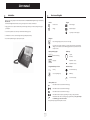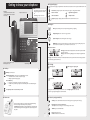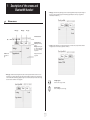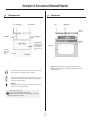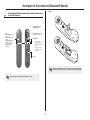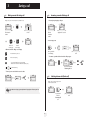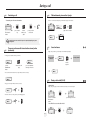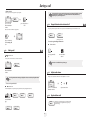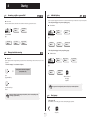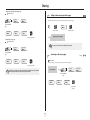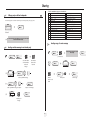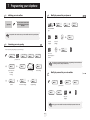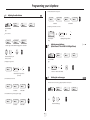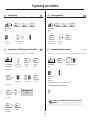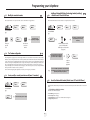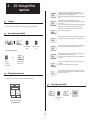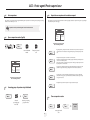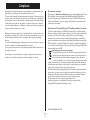Download Alcatel IP Touch 4038 User manual
Transcript
Alcatel-Lucent OmniPCX Enterprise Communication Server Alcatel-Lucent IP Touch 4068 Phone Alcatel-Lucent IP Touch 4038 Phone Alcatel-Lucent 4039 Digital Phone User manual Introduction How to use this guide Thank you for choosing a telephone from the Alcatel-Lucent IP Touch 4038/4068 & 4039 Digital Phone range manufactured by Alcatel-Lucent. Your IP Touch & Digital Phone terminal has a new ergonomic layout for more effective communication. • Actions • Keypad Lift the receiver. 2ab 5 A large graphic screen, in conjunction with various keys and the navigator, allows you to make calls, configure and program c jkl ef 3d mno 6 Hang up. your telephone. a receiver that is pleasant to use: it fits nicely in the hand with a flexible grip section, Numeric keypad. Alphabetic keypad. 2 Specific key on numeric keypad. communication is even more convenient using the audio keys (loudspeaker, handsfree), • Navigator the convenient alphabetic keypad, to call your parties by name. Move the navigation key up, down, to the left or to the right. To go back one level (press and release) or to return to the welcome page (press and hold) ; during a call, can be used to access the different pages (Menu, Main, etc.) and to return to the telephone screens. • Display and display keys Smith John … • Audio keys Partial view of display. Speaker, Handsfree. Display key. Adjustment “reduce”. Adjustment “increase”. • Programmable keys and icons • Other fixed keys Line key. Hold and Transfer keys. Icon corresponding to key. MENU key. Voice mail access key. • Other symbols used Means that the feature is accessible from the Menu page. pers. Main Means that the feature is accessible from the Main page. Means that the feature is accessible from the Info page. Means that the feature is subject to programming. If necessary, contact your installer. Means that the feature can be accessed by pressing a programmed key - see Program the keys for the Main page or the add-on module. These symbols may be supplemented by small icons or text. 3 Contents Toc Getting to know your telephone . . . . . . . . . . . . . . . . . . . . . . . . . . . . . . . . p. 6 1. 1.1 1.2 1.3 1.4 2. 7. Making a call . . . . . . . . . . . . . . . . . . . . . . . . . . . . . . . . . . . . . . . . . . . . . . . . . . . . . . . . . . . . Answering a call . . . . . . . . . . . . . . . . . . . . . . . . . . . . . . . . . . . . . . . . . . . . . . . . . . . . . . . . . Using the telephone in "Hands free" mode . . . . . . . . . . . . . . . . . . . . . . . . . . . . . . . . . . . . Activating the loudspeaker during a call (receiver lifted) . . . . . . . . . . . . . . . . . . . . . . . . . Calling your party by name (company directory) . . . . . . . . . . . . . . . . . . . . . . . . . . . . . . . Make calls via your programmed call keys . . . . . . . . . . . . . . . . . . . . . . . . . . . . . . . . . . . . . Calling from the common directory . . . . . . . . . . . . . . . . . . . . . . . . . . . . . . . . . . . . . . . . . Redial. . . . . . . . . . . . . . . . . . . . . . . . . . . . . . . . . . . . . . . . . . . . . . . . . . . . . . . . . . . . . . . . . . Callback an unanswered call. . . . . . . . . . . . . . . . . . . . . . . . . . . . . . . . . . . . . . . . . . . . . . . . Requesting automatic callback if internal number is busy . . . . . . . . . . . . . . . . . . . . . . . . . Answering an internal call in intercom mode . . . . . . . . . . . . . . . . . . . . . . . . . . . . . . . . . . Sending DTMF signals . . . . . . . . . . . . . . . . . . . . . . . . . . . . . . . . . . . . . . . . . . . . . . . . . . . . . Mute, so that your party cannot hear you . . . . . . . . . . . . . . . . . . . . . . . . . . . . . . . . . . . . . p. 10 p. 10 p. 10 p. 11 p. 11 p. 11 p. 11 p. 11 p. 11 p. 12 p. 12 p. 12 p. 12 Making a second call during a call. . . . . . . . . . . . . . . . . . . . . . . . . . . . . . . . . . . . . . . . . . . . Answering a second call during a call . . . . . . . . . . . . . . . . . . . . . . . . . . . . . . . . . . . . . . . . . Switching between calls (Broker call). . . . . . . . . . . . . . . . . . . . . . . . . . . . . . . . . . . . . . . . . Transferring a call . . . . . . . . . . . . . . . . . . . . . . . . . . . . . . . . . . . . . . . . . . . . . . . . . . . . . . . . Three-way conference with internal and/or external parties (conference) . . . . . . . . . . . Talk simultaneously to more than 2 partys . . . . . . . . . . . . . . . . . . . . . . . . . . . . . . . . . . . . Casual conference. . . . . . . . . . . . . . . . . . . . . . . . . . . . . . . . . . . . . . . . . . . . . . . . . . . . . . . . Placing a call on hold (HOLD) . . . . . . . . . . . . . . . . . . . . . . . . . . . . . . . . . . . . . . . . . . . . . . Parking a call . . . . . . . . . . . . . . . . . . . . . . . . . . . . . . . . . . . . . . . . . . . . . . . . . . . . . . . . . . . . Barge-in/Intrusion into an internal call . . . . . . . . . . . . . . . . . . . . . . . . . . . . . . . . . . . . . . . . Adjust audio volume . . . . . . . . . . . . . . . . . . . . . . . . . . . . . . . . . . . . . . . . . . . . . . . . . . . . . . Signal malicious calls . . . . . . . . . . . . . . . . . . . . . . . . . . . . . . . . . . . . . . . . . . . . . . . . . . . . . . p. 13 p. 13 p. 13 p. 14 p. 14 p. 14 p. 14 p. 14 p. 15 p. 15 p. 15 p. 15 8. Answering a night or a general bell . . . . . . . . . . . . . . . . . . . . . . . . . . . . . . . . . . . . . . . . . . Manager/assistant screening . . . . . . . . . . . . . . . . . . . . . . . . . . . . . . . . . . . . . . . . . . . . . . . . Individual pick-up . . . . . . . . . . . . . . . . . . . . . . . . . . . . . . . . . . . . . . . . . . . . . . . . . . . . . . . . Hunt groups . . . . . . . . . . . . . . . . . . . . . . . . . . . . . . . . . . . . . . . . . . . . . . . . . . . . . . . . . . . . Calling an internal party on his/her pager . . . . . . . . . . . . . . . . . . . . . . . . . . . . . . . . . . . . . Answering a call on your pager . . . . . . . . . . . . . . . . . . . . . . . . . . . . . . . . . . . . . . . . . . . . . Calling a party on his/her loudspeaker. . . . . . . . . . . . . . . . . . . . . . . . . . . . . . . . . . . . . . . . Sending a written message to an internal party . . . . . . . . . . . . . . . . . . . . . . . . . . . . . . . . . Sending a copy of a voice message . . . . . . . . . . . . . . . . . . . . . . . . . . . . . . . . . . . . . . . . . . . Sending a recorded message to a number/a distribution list. . . . . . . . . . . . . . . . . . . . . . . Broadcasting a message on the loudspeakers of a station group . . . . . . . . . . . . . . . . . . . Diverting calls to another number (immediate forwarding) . . . . . . . . . . . . . . . . . . . . . . . Forwarding your calls to your voice message service . . . . . . . . . . . . . . . . . . . . . . . . . . . . When you return, review your recorded messages . . . . . . . . . . . . . . . . . . . . . . . . . . . . . Diverting calls to your pager . . . . . . . . . . . . . . . . . . . . . . . . . . . . . . . . . . . . . . . . . . . . . . . Forwarding your calls from the receiving terminal (“Follow me”) . . . . . . . . . . . . . . . . . . Applying a selective forwarding . . . . . . . . . . . . . . . . . . . . . . . . . . . . . . . . . . . . . . . . . . . . . Cancelling all forwardings . . . . . . . . . . . . . . . . . . . . . . . . . . . . . . . . . . . . . . . . . . . . . . . . . . Cancelling a specific forwarding . . . . . . . . . . . . . . . . . . . . . . . . . . . . . . . . . . . . . . . . . . . . . Diverting calls when your line is busy (forward if busy) . . . . . . . . . . . . . . . . . . . . . . . . . . Do not disturb . . . . . . . . . . . . . . . . . . . . . . . . . . . . . . . . . . . . . . . . . . . . . . . . . . . . . . . . . . Leaving a recorded message for internal callers . . . . . . . . . . . . . . . . . . . . . . . . . . . . . . . . Consulting written messages . . . . . . . . . . . . . . . . . . . . . . . . . . . . . . . . . . . . . . . . . . . . . . . p. 24 p. 24 p. 24 p. 24 p. 25 p. 25 p. 25 p. 26 p. 26 p. 26 p. 26 p. 27 p. 27 p. 27 p. 27 p. 27 p. 28 p. 28 p. 28 p. 28 p. 28 p. 29 p. 29 p. 29 Agent set . . . . . . . . . . . . . . . . . . . . . . . . . . . . . . . . . . . . . . . . . . . . . . . . . . . . . . . . . . . . . . . Open a supervisor session (LogOn). . . . . . . . . . . . . . . . . . . . . . . . . . . . . . . . . . . . . . . . . . ACD application welcome screen . . . . . . . . . . . . . . . . . . . . . . . . . . . . . . . . . . . . . . . . . . . Close an agent session (LogOff) . . . . . . . . . . . . . . . . . . . . . . . . . . . . . . . . . . . . . . . . . . . . . Supervisor station . . . . . . . . . . . . . . . . . . . . . . . . . . . . . . . . . . . . . . . . . . . . . . . . . . . . . . . . Open a supervisor session (LogOn). . . . . . . . . . . . . . . . . . . . . . . . . . . . . . . . . . . . . . . . . . Processing group- Supervisor entry/withdrawal . . . . . . . . . . . . . . . . . . . . . . . . . . . . . . . . Supervision or acceptance of an assistance request . . . . . . . . . . . . . . . . . . . . . . . . . . . . . Close a supervisor session . . . . . . . . . . . . . . . . . . . . . . . . . . . . . . . . . . . . . . . . . . . . . . . . . p. 30 p. 30 p. 30 p. 30 p. 31 p. 31 p. 31 p. 31 p. 31 Compliance . . . . . . . . . . . . . . . . . . . . . . . . . . . . . . . . . . . . . . . . . . . . . . . . . p. 32 Keeping in touch . . . . . . . . . . . . . . . . . . . . . . . . . . . . . . . . . . . . . . . . . . . . . p. 20 5.1 5.2 5.3 5.4 5.5 5.6 5.7 5.8 5.9 5.10 5.11 5.12 Initializing your voice mailbox. . . . . . . . . . . . . . . . . . . . . . . . . . . . . . . . . . . . . . . . . . . . . . . Customizing your voice greeting . . . . . . . . . . . . . . . . . . . . . . . . . . . . . . . . . . . . . . . . . . . . Modify the password for your phone set. . . . . . . . . . . . . . . . . . . . . . . . . . . . . . . . . . . . . . Modify the password for your voice mailbox . . . . . . . . . . . . . . . . . . . . . . . . . . . . . . . . . . Adjusting the audio features . . . . . . . . . . . . . . . . . . . . . . . . . . . . . . . . . . . . . . . . . . . . . . . . Adjusting screen brightness . . . . . . . . . . . . . . . . . . . . . . . . . . . . . . . . . . . . . . . . . . . . . . . . Selecting the welcome page . . . . . . . . . . . . . . . . . . . . . . . . . . . . . . . . . . . . . . . . . . . . . . . . Selecting language . . . . . . . . . . . . . . . . . . . . . . . . . . . . . . . . . . . . . . . . . . . . . . . . . . . . . . . . Program the keys for the Main page or the add-on module . . . . . . . . . . . . . . . . . . . . . . . Erase a programmed key . . . . . . . . . . . . . . . . . . . . . . . . . . . . . . . . . . . . . . . . . . . . . . . . . . Programming an appointment reminder . . . . . . . . . . . . . . . . . . . . . . . . . . . . . . . . . . . . . . Identifying the terminal you are on . . . . . . . . . . . . . . . . . . . . . . . . . . . . . . . . . . . . . . . . . . Lock / unlock your telephone. . . . . . . . . . . . . . . . . . . . . . . . . . . . . . . . . . . . . . . . . . . . . . . Configuring the audio jack of your telephone . . . . . . . . . . . . . . . . . . . . . . . . . . . . . . . . . . Call the associated set . . . . . . . . . . . . . . . . . . . . . . . . . . . . . . . . . . . . . . . . . . . . . . . . . . . . Forward your calls to the associated number . . . . . . . . . . . . . . . . . . . . . . . . . . . . . . . . . . Modify the associated number . . . . . . . . . . . . . . . . . . . . . . . . . . . . . . . . . . . . . . . . . . . . . . The Tandem configuration . . . . . . . . . . . . . . . . . . . . . . . . . . . . . . . . . . . . . . . . . . . . . . . . . Create, modify or consult your intercom list (max. 10 numbers) . . . . . . . . . . . . . . . . . . Installing a Bluetooth® Wireless Technology handset (matching) . . . . . . . . . . . . . . . . . . Use of the Bluetooth® handset . . . . . . . . . . . . . . . . . . . . . . . . . . . . . . . . . . . . . . . . . . . . . Installing a Bluetooth® Wireless Technology headset (matching) . . . . . . . . . . . . . . . . . . Using a Bluetooth® Wireless Technology headset . . . . . . . . . . . . . . . . . . . . . . . . . . . . . . Deleting an accessory (headset, handset, etc.): Bluetooth® Wireless Technology . . . . . ACD : Poste agent/Poste superviseur . . . . . . . . . . . . . . . . . . . . . . . . . . . . p. 30 8.1 8.2 8.3 8.4 8.5 8.6 8.7 8.8 8.9 p. 16 p. 16 p. 16 p. 16 p. 17 p. 17 p. 18 p. 18 p. 18 p. 19 p. 19 Charging your calls directly to business accounts . . . . . . . . . . . . . . . . . . . . . . . . . . . . . . . p. 23 Finding out the cost of an outside call made for an internal user from your terminal . . . p. 23 Programming your telephone . . . . . . . . . . . . . . . . . . . . . . . . . . . . . . . . . . p. 24 7.1 7.2 7.3 7.4 7.5 7.6 7.7 7.8 7.9 7.10 7.11 7.12 7.13 7.14 7.15 7.16 7.17 7.18 7.19 7.20 7.21 7.22 7.23 7.24 Sharing. . . . . . . . . . . . . . . . . . . . . . . . . . . . . . . . . . . . . . . . . . . . . . . . . . . . . p. 16 4.1 4.2 4.3 4.4 4.5 4.6 4.7 4.8 4.9 4.10 4.11 5. p. 7 p. 8 p. 8 p. 9 During a call . . . . . . . . . . . . . . . . . . . . . . . . . . . . . . . . . . . . . . . . . . . . . . . . p. 13 3.1 3.2 3.3 3.4 3.5 3.6 3.7 3.8 3.9 3.10 3.11 3.12 4. Welcome screens . . . . . . . . . . . . . . . . . . . . . . . . . . . . . . . . . . . . . . . . . . . . . . . . . . . . . . . . Call management screen. . . . . . . . . . . . . . . . . . . . . . . . . . . . . . . . . . . . . . . . . . . . . . . . . . . Application screen . . . . . . . . . . . . . . . . . . . . . . . . . . . . . . . . . . . . . . . . . . . . . . . . . . . . . . . IP Touch Bluetooth® Wireless handset . . . . . . . . . . . . . . . . . . . . . . . . . . . . . . . . . . . . . . Managing your charges . . . . . . . . . . . . . . . . . . . . . . . . . . . . . . . . . . . . . . . . p. 23 6.1 6.2 Using your telephone . . . . . . . . . . . . . . . . . . . . . . . . . . . . . . . . . . . . . . . . . p. 10 2.1 2.2 2.3 2.4 2.5 2.6 2.7 2.8 2.9 2.10 2.11 2.12 2.13 3. 6. Description of the screens and Bluetooth® handset. . . . . . . . . . . . . . . . p. 7 p. 20 p. 20 p. 20 p. 20 p. 20 p. 20 p. 21 p. 21 p. 21 p. 21 p. 21 p. 22 5 Getting to know your telephone Display and display keys Contains several lines and pages providing information on calls and the features accessible via the 10 keys associated with the words on the screen. LED Receiver (possibility of a wireless handset - Bluetooth® - Alcatel-Lucent IP Touch 4068 Phone only) Adjust the tilt of the screen • • • Green flashing: arrival of an internal call Orange flashing: arrival of an external call Red flashing: priority or alarm call Forward icon: pressing the key next to this icon allows you to program or change the forward feature. Receiver connected. Appointment programmed. Silent mode enabled. Telephone locked. Display keys: pressing a display key activates the feature shown associated with it on the screen. Navigation OK key: used to validate your choices and options while programming or configuring. Left-right navigator: used to move from one page to another. Up-down navigator: used to scroll through the content of a page. Back/Exit key: to return to previous menu (short press) or return to first screen (long press); during a call, provides access to welcome screens (Menu, Info, ...) and to return to the call icon screens. Welcome screens Menu page: contains all features and applications accessible via the keys associated with the words on the screen. Main page: contains call line keys (allowing supervision of calls) and programmable call keys. Info page: contains information on the telephone and the status of its features: name, telephone number, number of messages, activation of forwar feature, appointment reminder, etc. Socket for connecting headphones or a handsfree/speaker unit Call display Alphabetic keypad Incoming call. Call in progress or outgoing call. Audio keys END key: to terminate a call. Handsfree/Speaker Key:t o make or answer a call without lifting the receiver. • Lit in handsfree mode or headset mode (short press). • Flashing in speaker mode (long press). Call on hold. Intercom/Mute key: • During a call : press this key so that your party cannot hear you. • Terminal idle : press this key so that you can automatically answer a call without lifting the receiver. To adjust the speaker or receiver volume up or down If you get two calls at the same time, you can switch from one call to the other by pressing the display key associated with each call. Extension unit Left-right navigator: used to check calls. Feature keys and programmable keys Guide key: used to obtain information on features of the 'menu' page and to program key of the 'main' page. An extension unit can be fitted to your telephone. This provides additional keys which can be configured as feature keys, line keys, call keys etc. To affix labels: push the holding strip of the unit backwards to you and lift it. Install the label under the keypad, in the housing designed for, and place the keypad back into position. Messaging key to access various mail services : if the key flashes, a new voice message or a new text message has been received. 'Redial' key: to access the 'Redial' feature. 6 Hold: the call is placed on hold. Transfer: transfer the call to another number. 1 Description of the screens and Bluetooth® handset Main page: contains call line keys (allowing supervision of calls) and programmable call keys. The up-down navigator is used to access all the speed dial keys (apart from those displayed by default). Direct call keys are programmed or modified via the Information key. Other 1.1 Tue 16 jan 2004 Welcome screens Menu Menu page: Main page: Main Info Anne Line Info page: Pascal Time and status icon Date Tue 16 jan 2004 Menu Main Lock Settings Scroll bar: shows the position on a page Info Appointment Call forwarding icon: Stationary: no forwarding activated. Rotating: forwarding activated - blue: immediate forwarding - orange: forwarding if busy or absent Info page: contains information on the telephone and the status of its features: name, telephone number, number of messages, activation of forwar feature, appointment reminder, etc. Tue 16 jan 2004 Displays the content of the page selected Menu Main Name: Anne Number: 77942 Menu page: contains all features and applications accessible via the keys associated with the words on the screen. From this page, it is possible to adjust the ringer volume and screen brightness, program the time of an appointment, lock the terminal, define the default page displayed, configure voice mail, and access telephone features such as calling back one of the last 10 numbers or intercepting calls. Left-right navigator: used to move from one page to another. Lun 16 jan 2004 Menu Settings Main Up-down navigator: used to scroll through the content of a page. Info Lock Appointment 7 Info Description of the screens and Bluetooth® handset 1 1.2 Call management screen Date Incoming call icon 1.3 Application screen Time and status icon Date Time and status icon Tue 16 jan 2004 Call holding icon Pop-up display of features accessible while the call is taking place Application name Call in progress icon Application screen Incoming call presentation screen. This screen is temporarily displayed when a call arrives and shows the name and/or number of the caller. Events screen Conference Application screen: displays information relevant to programming or configuring the telephone. Events screen: displays events connected to the programming or configuration operations in progress, confirmation, rejection, error, etc. Each tab corresponds to a call, the status of which is symbolized by its icon (in progress, held, arrival of new call). When a call is in progress, use the left-right navigator to look at held or incoming calls. Use the up-down navigator to display the features accessible. These features (transfer, conference, etc.) are directly related to the status of the call consulted. For example, the transfer feature will not be available between a call in progress or a held call and an incoming call. Back/Exit key: used to switch from a telephone screen to an application screen. For example, can be used while a call is in progress to look up a number, program an appointment reminder, etc. Calls can also be managed from the Main page. While the call is in progress, press the Back/Exit key and display the Main page. Calls in progress or waiting are displayed on the different line keys. It is then possible to converse with the caller of your choice by pressing the key associated with him. 8 Description of the screens and Bluetooth® handset 1 • Battery 1.4 IP Touch Bluetooth® Wireless handset (Only available on Alcatel-Lucent IP Touch 4068 Phone set) 1 Off-hook/On-hook and Volume/Mute keys LED Green flashing: normal operation. Green steady: handset charging. Orange flashing: battery charge low or handset outside coverage zone. Orange steady: malfunction. Off-hook/On-hook: press this key to take or terminate a call Volume/Mute: • • short successive presses to change the handset volume level (3 levels) long press to ensure your party no longer hears you 2 Battery If the Bluetooth® handset is on its base, you do not need to press the Off-hook/Onhook key to take or terminate the call. Just off-hook/on-hook the Bluetooth® handset. The battery recharges when the Bluetooth® handset is on its base. 9 Using your telephone 2 Other Making a call 2.1 bc 3d jkl 6 2a 5 2.2 ef 5 lift the receiver dial the number for your call bc 3d jkl 6 2a 5 Handsfree ef bc 3d jkl 6 2a OR o mn o mn number required 5 lift the receiver (IP Touch Bluetooth® Wireless handset Alcatel-Lucent IP Touch 4068 Phone) ef bc 3d jkl 6 2a OR OR o mn OR number required lift the receiver number required 2.3 OR programmable line key OR OR Paul is calling ef o mn Answering a call lift the receiver (IP Touch Bluetooth® Wireless handset Alcatel-Lucent IP Touch 4068 Phone) handsfree press the key next to the 'incoming call' icon Using the telephone in 'Hands free' mode Terminal idle: dial by name you are in handsfree mode Paul 00:23' press and release you are on a call with the destination number terminate your call Call in progress: To make an external call, dial the outside line access code (9) before dialing your party's number. The digit 9 is the default code for an outside line. Paul 00:23' you are on a call with the destination number For the attendant, dial '0' (by default). • If the internal or outside number does not reply: StSpkr announ. OR broadcast a message on the loudspeaker of the free terminal OR Text mail send a voice message Call back OR request callback to a busy terminal press and release During a call, you can lift the receiver without terminating the call. Text mail send a written message OR go to next screen 10 Using your telephone 2 Activating the loudspeaker during a call (receiver lifted) - Speaker. 2.4 Make calls via your programmed call keys 2.6 pers. Main 10:30 Main PERS. the loudspeaker key flashes Paul 00:23' activate loudspeaker (long press) you are on a call with the destination number Helen access the 'Main' page select the party you want to call from the programmed call keys call the selected party Calling from the common directory 2.7 The key is no longer lit OR Your terminal has access to a common directory of outside numbers. adjust volume (9 levels) deactivate loudspeaker (long press) 5 3d 6 o mn directory number press and release the loudspeaker key to switch to handsfree mode (light steady). 2.8 2.5 ef bc jkl 2a Redial Calling your party by name (company directory) Redial OR Display of all the parties meeting the search criteria enter the name or initials or the surname and first name of your party 'Redial' key select the type of search you want (last name, last name and first name* or initials*) OR 2.9 reach the 'Menu' page Callback an unanswered call • Call back the last caller OR Callback last caller display the previous and next names press the key associated with the party to call modify the search No answer Last caller: *Name must be entered in format name/space/first name. reach the 'Menu' page This key is used to display the entire name when it is truncated. 11 call back the last caller last number redial Using your telephone 2 • List of last callers: unreplied No answer internal calls OR 2.12 unreplied Even if your system is not touchtone by default, during a call you sometimes have to send DTMF signals, to a voice server, an automated attendant or a remotely consulted answering machine. reach the 'Menu' page Recall * Paul 00:23' • Erase the list of unanswered calls No answer unreplied OR unreplied external calls reach the 'Menu' page 2.13 Mute, so that your party cannot hear you You can hear your party but he/she cannot hear you: Requesting automatic callback if internal number is busy • Call back Send DTMF The feature is automatically cancelled when you hang up. internal calls Internal number is busy OR to activate you are on a call with the destination number select a name or a number 2.10 Sending DTMF signals external calls The terminal: callback request acknowledged The key lights up Paul 00:23' 2.11 You are on a call with the destination number Answering an internal call in intercom mode disable microphone You can answer without lifting the receiver. When you receive an internal call, your telephone rings and you are connected directly in handsfree mode. The screen shows the caller’s identity. • To activate - Terminal idle: The key is no longer lit resume the call corresponding LED lights up • The Bluetooth® receiver (Alcatel-Lucent IP Touch 4068 Phone): When your caller hangs up, intercom mode remains active. press the handset volume/mute key (press and hold) • To deactivate - Terminal idle: The corresponding LED goes out 12 During a call 3 Other Making a second call during a call 3.1 3.2 • A second party is trying to call you: During a call, you can call a second person (consultation call): 10:30 h old menu main info Paul Paul 00:23' bc 5 jkl 3d ef o mn 6 Paul 00:23' bc OR 2a 5 jkl 3d 5 6 John 00:23 OR 3d 6 o mn Take call John 00:23 the first call is placed on line key for which icon is flashing hold • To return to your first caller and end the call in progress ef bc jkl name or no. of the caller displayed for 3 seconds Answer displayed call: ef o mn number of name of second party second party • Other methods for calling a second party 2a Paul is calling you are on a call with the destination number the first call is placed on hold you are on a call with the destination number 2a Answering a second call during a call Dial the number for your call. Name of second party. - To access the 'Redial' feature (press and hold). - Call back one of the last 10 numbers dialed (short press). OR John 00:23 Paul In conversation key associated with the 'incoming call' icon Programmable line key. • To cancel your second call and recover the first: Cons call off John 00:23 3.3 OR Switching between calls (Broker call) Paul 00:23' During a call, a second call is put on hold. To alternate between calls: If you make an error, hang up: your telephone will ring and you will recover your first call. Paul 00:52 John 00:23 key associated with the 'incoming call' icon 13 place your first party on hold OR During a call 3 Transferring a call 3.4 You are in a conference call with 2 partys. To add another party to the conference: • To transfer your call to another number: transfer 5 press 'Transfer' key transfer ef bc 3d jkl 6 2a Paul 00:23' you are on a call with the destination number Talk simultaneously to more than 2 partys 3.6 Add Paul John Call back 00:23 o mn dial the number to be called bc 3d jkl 6 2a 5 ef mn OR o party’s name or number press to perform the transfer main 4 Insert Transfer between two outside calls may not be possible, depending on system configuration. 3.5 3.7 Three-way conference with internal and/or external parties (conference) Casual conference During a 3-way conference, you can add up to three additional participants. During a call, to establish a three-way conference: You are in a 3-way conference ¤Conference ab 2 5 code for “Conference” feature c jkl 3 de f Add 5 ¤Conference o mn jkl ef 3d your party answers o mn 6 number required 6 number of second party bc 2a press to establish the three-way conference Insert Cancel conference and return to first correspondant (if conference is active): End conference 3.8 Placing a call on hold (HOLD) Hang up on all correspondant (if conference is active): • Private hold: During a call, you may place the call on hold and recover it later, on the same telephone End conference OR h old After the conference, to leave your two parties talking together: Transfer Paul Paul 00:23' you are on a call with the destination number • Press 'Hold' to recover the call on hold: OR your call is placed on hold h old Paul 14 Paul 00:23' During a call 3 • Common hold: to recover your call on any telephone in your system. If the parked call is not recovered within a preset time (1 min 30 by default), it is either transferred to the attendant or it rings back the extension that parked the call, depending on system configuration. On hold Paul 00:23' your call is placed on hold you are on a call with the destination number 3.10 Barge-in/Intrusion into an internal call Your party’s line is busy. If the number is not “protected” and if authorized, you can intrude into the call: Recover the call on hold from any telephone: Barge In Barge In Paul 00:23' same key to exit • Protection against Barge-in/intrusion: key associated with the 'incoming call' icon Intrusion protection Parking a call 3.9 5 press programmable key Park/retrieve call You can park a call and retrieve it on another extension: ef bc 3d jkl 6 2a o mn enter the number desired Protection is cancelled when you hang up. Park the call Paul 00:23' you are on a call with the destination number 3.11 During a call, to adjust the volume level of the loudspeaker or receiver: A parking announcement message is displayed on the screen of the parking destination set. OR • To recover the parked call: Paul in conversation Park/retrieve call you are on a call with the destination number To automatically take the parked call, pick up the handset of the parking destination set. Settings Adjust audio volume My services Consultation 3.12 reach the 'Menu' page Signal malicious calls Malicious Call pick up Park/retrieve services call 15 adjust audio volume This key lets you signal a malicious call. If this call has an internal source, it is signalled to the system by a special message. Sharing 4 Other 4.1 Answering a night or a general bell 4.3 Individual pick-up You hear a telephone ringing in an office where no-one can answer. If authorized, you can answer the call on your own telephone. Night service call pickup • If the telephone ringing is in your own pick-up group: When the attendant is absent, outside calls to the attendant are indicated by a general bell. To answer: Settings Group call pick up My services Settings reach the 'Menu' page Consultation My services reach the 'Menu' page Call pick up Night service services call pickup Consultation Call pick up Group call pick services up • If the telephone ringing is not in your pick-up group: 4.2 Manager/assistant screening Individual call pickup Screened list: Settings Consultation My services System configuration allows “manager/assistant” groups to be formed, so that the manager’s calls can be directed to one or more secretaries. reach the 'Menu' page • From the manager’s or assistant’s telephone: Incoming calls are screened by a designated person (assistant, etc.) Individ pick up Call pick up services 5 press programmable key ef bc 3d jkl 6 2a o mn dial the number of the ringing telephone The system can be configured to prevent call pick-up on certain telephones. press the same key to cancel Screening is indicated on the manager’s telephone by the icon corresponding to the “screening” programmed key. 4.4 Hunt groups • Hunt group call: Certain numbers can form a hunt group and can be called by dialing the group number. bc 3d jkl 6 2a 5 16 ef mn o Group No. Sharing 4 • Temporary exit from your hunt group: Exit station hunt group 4.5 Settings My services Calling an internal party on his/her pager The number called does not answer and you know that the person called has a pager: reach the 'Menu' page Consultation bc 2a 5 Additional Exit hunt group services 3d 6 5 ef Paging 3d bc 2a o mn 6 5 number called ef bc jkl 2a jkl jkl 3d ef mn o 6 number called o mn paging in progress is displayed your group number • Return into your group: Enter station hunt group Your party can answer from any telephone in the system. Settings My services reach the 'Menu' page Consultation 4.6 Additional services Enter hunt grp 5 ef bc 3d jkl 6 2a Answering a call on your pager Paging answer o mn A call on your pager can be answered from any telephone within the system. your group number My services Settings your pager beeps Belonging to a group does not affect the handling of speed dials. A specific telephone within a group can always be called by using its own number. reach the 'Menu' page Consultation Paging Paging answer 5 ef bc 3d jkl 6 2a o mn your extension number 17 Sharing 4 • The 27 standard messages are shown below: 4.7 1 2 3 4 5 6 7 8 9 10 11 12 13 14 Calling a party on his/her loudspeaker Your internal party does not answer. If authorized, you can remotely activate your party’s phone: StSpkr announ. Paul your party does not answer you are connected to the loudspeaker on your party’s phone (if he/ she has the handsfree feature) Call me back Call me back tomorrow Call me back at _:_ (*) Call back _____ (*) Call the attendant Call the assistant I will call back at _:_ (*) Use paging Please retrieve your fax Please retrieve your mail Please cancel your forwarding Visitors are waiting You are expected at reception Meeting at _:_ (*) Sending a written message to an internal party New text messa Send bc 3d jkl 6 2a 5 enter the first letters of the last name ef bc 3d jkl 6 Display shows the number of new and old messages o mn select a predefined message ef bc 3d jkl 6 2a o mn dial the number to be called Msg to create OR Exit Forward msg 5 compose a new message Apply xxxxxx xxx 5 personal code Predf message select a predefined message to complete 2a message OR xxx xxx To complete new voice ef o mn enter the number of the terminal to receive the message OR Meeting on ___ (*); Meeting on ___ at _:_ (*) Out for a while Absent for the rest of the day Absent, back at _:_ (*) Absent, back on ___ at _:_ (*) On vacation, back on ___ (*) External meeting External meeting, back on ___ (*) I am in room nr __ (*) In a meeting - do not disturb At lunch Indisposed Messages to be completed using numeric keypad Sending a copy of a voice message 4.9 4.8 15 16 17 18 19 20 21 22 23 24 25 26 27 (*) complete your message 18 OR Spell name OR # dial by name Send send message Consult Sharing 4 Sending a recorded message to a number/a distribution list 4.10 new voice 2a message 5 ef bc 3d jkl 6 Send o mn personal code Exit record message bc 3d jkl 6 2a 5 ef OR o mn end recording Spell name # dial by name dial the number to be called Send OR send message 4.11 OR Exit end of broadcast Broadcasting a message on the loudspeakers of a station group A message not requiring an answer can be broadcast on the loudspeakers within your broadcast group: bc 3d jkl 6 2a 5 ef o mn speak, you have 20 seconds OR number of broadcast group The message will only be broadcast on terminals not in use and which have a loudspeaker. 19 Keeping in touch 5 Other 5.1 Diverting calls to another number (immediate forwarding) 5.4 The number can be your home, cell or mobile, voice message, or an internal extension (attendant, etc.). Diverting calls to your pager Radio paging Callers will be able to contact you while you are moving around the company: Immediate 2a forward 5 ef bc 3d jkl 6 o mn Do not disturb activated dial the number to be called press programmable key Do not disturb activated 5.5 You can make calls, but only the destination number can call you. Forwarding your calls from the receiving terminal (“Follow me”) Remote forward You wish to receive your calls in your present location: Use the “Follow me” feature. 5.2 Forwarding your calls to your voice message service Remote forward Other fwd 5 Imm fwd to VM 3d 6 ef o mn your extension number Do not disturb activated 5 When you return, review your recorded messages press programmable key ef bc 3d jkl 6 2a OR 5.3 bc jkl 2a Do not disturb activated o mn your extension number The light indicates that messages have been received. new voice 2a message 5 bc jkl 3d ef o mn 6 5.6 Applying a selective forwarding; Display shows name of sender, with date, time and ranking of message You can forward your primary number and your secondary number or numbers to different sets. personal code My services Settings Replay Consult listen to message OR Call back Call sender of message OR reach the 'Menu' page erase message OR Save archive the message Consultation Erase OR Forward service Exit Principal line selection OR Secondary line selection select the number to forward terminate consultation 20 5 ef bc 3d jkl 6 2a o mn number receiving forwarding Keeping in touch 5 5.7 Cancelling all forwardings 5.10 Do not disturb Do not disturb On/Off Deactivate Deactivate OR forward 5.8 Program another type of forwarding, if desired You can make your terminal temporarily unavailable for all calls. My services Do not disturb & Do not disturb locking On/Off Consultation Cancelling a specific forwarding programmed key corresponding to type of forwarding (group or selective) 5.9 Settings Do not disturb activated Callers wishing to contact you will see the 'Do Not Disturb' message displayed on their sets when they try to call. Diverting calls when your line is busy (forward if busy) Forward on busy Callers will be able to contact you while you are moving around the company: Forward OR 5.11 You can leave a message on your terminal which will be displayed on the screen of the terminal calling you. Other fwd New text messa reach the 'Menu' page Forward on bus bc 3d jkl 6 2a 5 forwarding is acknowledged Predf message OR select a predefined message bc 2a 5 press programmable key Fwd to text ef o mn number receiving forwarding OR Leaving a recorded message for internal callers jkl 3d ef o mn 6 OR Msg to create To complete select a predefined message to complete Apply xxxxxx xxx forwarding is acknowledged compose a new message number receiving forwarding 21 complete your message Keeping in touch 5 5.12 Consulting written messages The light indicates that messages have been received. number of messages received OR Recall OR call sender of message OR Text answer answer with a text message New text messa Save record message Read message OR Display shows name of sender, with date, time and ranking of message Next message next message OR terminate consultation 22 6 Managing your charges Other Charging your calls directly to business accounts 6.1 You can charge the cost of your outside calls to business account numbers. My services Settings reach the 'Menu' page Consultation bc 3d jkl 6 2a 5 ef Business accoun services code bc 3d jkl 6 2a o mn 5 number of business account 6.2 Additional ef o mn number required Finding out the cost of an outside call made for an internal user from your terminal Settings My services Consultation reach the 'Menu' page Consultation & Charging callbacks information 23 Programming your telephone 7 Other 7.1 Initializing your voice mailbox Light flashes Modify the password for your phone set 7.3 Enter your personal code, then record your name following the voice guide instructions Password Set Settings reach the 'Menu' page Your personal code is used to access your voice mailbox and to lock your telephone. 5 7.2 5 bc 3d jkl 6 2a 5 ef 6 5 Greeting msg Perso options ef bc 3d jkl 6 2a o mn 3d 6 Apply OR o mn new code (4 digits) ef bc jkl 2a You can replace the greeting message by a personal message. message 3d old code (4 digits) Customizing your voice greeting No new voice ef bc jkl 2a Apply OR o mn enter new password again to confirm Perso greeting o mn personal code Normal prompt record message press to return to the default message Accept confirm This code acts as a password controlling access to programming functions and the user ' Set Locking ' feature (code by default: 0000). End Perso greeting OR end recording 7.4 OR Restart re-record a message OR Modify the password for your voice mailbox Replay replay message No new voice 2a message 5 ef bc 3d jkl 6 mn Perso options Admin options o personal code Password My password 5 ef bc 3d jkl 6 2a o mn # new code (4 digits) As long as your voice mailbox has not been initialized, the personal code is 1515. 24 Programming your telephone 7 T Activate/deactivate discreet ring mode: 7.5 Adjusting the audio features ¤ One beep before ringing Set Settings OR ¤ Three beeps × One beep before ringing before ringing to activate Ringing × Three beeps OR before ringing to deactivate T Adjust ringer volume while a call arrives: reach the 'Menu' page T Choose the tune: Internal call OR Paul is calling External call OR your telephone rings Priority Call OR select the type of call to which the ringing is to be associated 7.6 adjusting the ringer volume: Adjusting screen brightness (Alcatel-Lucent IP Touch 4038 & 4039 Digital Phone) Settings select the melody of your choice (16 tunes) Set Contrast reach the 'Menu' page T Adjusting the ringer volume: OR Ringing level OR increase or decrease the contrast select the level of your choice: (12 levels) 7.7 T Activate/deactivate silent mode: Selecting the welcome page This feature is used to choose the page displayed by default on the telephone. More options ¤ Silent mode × Silent mode Settings to activate to deactivate T Activate/disable meeting mode (progressive ringing): More options ¤ Progressive × Progressive ringing ringing select the default page to activate to deactivate 25 Set Home page Programming your telephone 7 Selecting language 7.8 Settings Language Set Settings bc 3d jkl 6 5 ef Main page Erase o mn enter your personal code 7.9 Key program Set reach the 'Menu' page reach the 'Menu' page 2a Erase a programmed key 7.10 access the 'perso' page if necessary select the language of your choice Program the keys for the Main page or the add-on module Programming an appointment reminder 7.11 pers. Main select the key to erase You can define the time of a temporary reminder (one in 24 hours) or a permanent reminder (every day at the same time). You can program call numbers and features for the 'Main' page keys and the add-on module keys. 10:30 Main PERS. Speed dial OR Appointment My services 5 access the Main page using the navigator press the key you want to program to program a number reach the 'Menu' page to program a feature bc 3d jkl 6 2a ef mn o enter time of appointment To program a number: 5 Speed dial bc 3d jkl 6 2a 5 ef Apply 3d 6 enter the name mn o dial the number of the appointment destination set o mn enter the number ef bc jkl 2a confirm The 'Appointment programmed' icon is displayed on the welcome page. To program a feature: • At the programmed time, your telephone rings: My services follow informations displayed on the screen Other possibilities: If your calls are forwarded to another terminal, the forwarding is not applied to the reminder call. Modify modify contents of entry displayed OR Erase delete 26 Programming your telephone 7 • To cancel your reminder request: 7.15 Erase Appointment The number of another set can be associated with your set number (see Modify the associated number). To call it: reach the 'Menu' page The 'Appointment programmed' icon disappears from the welcome page. 7.12 Call the associated set Consultation Settings My services Associate servic Call associate Identifying the terminal you are on The number of your telephone is displayed on the 'Info' page. Access the Info page using the navigator. 7.13 start the call 7.16 Lock / unlock your telephone Forward your calls to the associated number If you have previously defined an associated number, you can forward your calls to this number. Lock bc 3d jkl 6 2a 5 reach the 'Menu' page ef your telephone is locked/unlocked o mn My services Settings depending the displayed informations, enter your password or confirm Overflow to Configuring the audio jack of your telephone for forwarding when you do not answer By default, the audio jack of your telephone can be used to connect a headset, handsfree kit or loudspeaker. Settings Set Plug jack OR reach the 'Menu' page Headset Ovflow busy/no to assoc for forwarding if you do not answer or if you are busy OR Hands-free OR Speaker 27 OR Overflow if bus OR associate 7.14 Associate servic Consultation to associate for immediate forwarding when your line is busy Deact overflow to associate to cancel the forwarding to associate function Apply Programming your telephone 7 Modify the associated number 7.17 7.20 The associated number can be a phone set number, the voice mail number or the pager number. My parameters Before a Bluetooth® headset can be used, it must be correctly matched to the terminal. associated My services My parameters reach the 'Menu' page bc 3d jkl 6 2a 5 ef Modify o mn 5 ef bc 3d jkl 6 2a o mn BlueTooth you will hear a 3 note signal and the LED will flash green and orange alternately Add device acceptance of the programming is displayed enter the new associated number with the handset turned off, press the 2 Bluetooth® handset keys at the same time (long press) The Tandem configuration searching for Bluetooth® equipment, wait until the detected equipment type and the address is displayed This configuration lets you group two sets under a single call number. Your set is then the main set and the second set, usually a DECT set, is the secondary set. Each set has its own directory number, but the tandem number is that of the main set. When you receive a call, the two sets ring simultaneously. When one of the sets answers, the other set stops ringing. When all the lines of the main set are busy, the secondary (DECT) set does not ring. The secondary set can still be called by its own number, but in this case, the tandem function will no longer be taken into account. Most of the functions are common to the two sets, for example: forwarding, meet-me reminder, the various messages, etc., while others are specific to each set, for example: individual directory, last number redial, out of service, set padlock, etc. For more information regarding this configuration, contact the person in charge of your installation. 7.19 Set reach the 'Menu' page Enter your personal code 7.18 Installing a Bluetooth® Wireless Technology handset (matching) - Alcatel-Lucent IP Touch 4068 Phone Add select the relevant equipment the 3 note audible signal indicates that the handset has been installed correctly (the LED flashes green or orange depending on the battery charge level) Create, modify or consult your intercom list (max. 10 numbers) 7.21 Settings Use of the Bluetooth® handset (Alcatel-Lucent IP Touch 4068 Phone) My services The Bluetooth® cordless handset permits the user to answer and call with complete freedom within a radius of 10 meter from the set. reach the 'Menu' page Interphone • IP Touch Bluetooth® Wireless handset The handset has a LED and two buttons. • • • • follow instructions given on display 28 Green flashing: normal operation. Green steady: handset charging. Orange flashing: battery charge low or handset outside coverage zone. Orange steady: malfunction. Programming your telephone 7 • Off-hook/On-hook and Volume/Mute keys: 7.24 Deleting an accessory (headset, handset, etc.): Bluetooth® Wireless Technology Off-hook/On-hook: press this key to take or terminate a call. My parameters Volume/Mute: • short successive presses to change the handset volume level (3 levels) • long press to ensure your party no longer hears you 7.22 reach the 'Menu' page Installing a Bluetooth® Wireless Technology headset (matching) - Alcatel-Lucent IP Touch 4068 Phone My devices display of the different equipment matched Before a Bluetooth® headset can be used, it must be correctly matched to the terminal. Before performing the matching operation, the headset must be in detectable mode*. My parameters Set select the equipment to be removed BlueTooth Remove device reach the 'Menu' page Add device searching for Bluetooth® equipment, wait until the detected equipment type and the address is displayed Add select the relevant equipment 5 confirm your choice bc 3d jkl 6 ef o mn acknowledgement message and display of the headset icon on the terminal screen enter the PIN code of the headset * * Refer to the user documentation supplied with the headset. 7.23 message acknowledging the equipment has been removed confirm your choice 2a BlueTooth Set Using a Bluetooth® Wireless Technology headset Alcatel-Lucent IP Touch 4068 Phone Refer to the user documentation supplied with the headset. 29 ACD : Poste agent/Poste superviseur 8 This function allows the agent to be 'logged out' from the ACD application. The 'logged out' function is activated; by default, on opening an agent session (system configuration), by the supervisor or by the agent himself. The agent changes this 'logged out' status by pressing the display key associated with this function. Unavailable Other Poste agent 8.1 After each ACD call, the agent automatically assumes Wrap-up mode. During this mode, the agent does not receive any ACD calls and can carry out the tasks associated with a call. This mode can be terminated at any time by pressing the display key associated with the Wrap-Up function or by waiting for the end of the timer (system configuration). WrapUp A call centre solution allows optimum distribution of calls to agents according to their availability and skills. Supervisor When the agent is on a break, waiting for a call or in Wrap-up mode, he calls his supervisor directly by pressing this key. Queue info By pressing this key, the agent accesses information regarding the queue (number of calls waiting, average or maximum waiting time, number of free, busy or logged out agents. Private info Pressing this key informs the agent about the configuration of his set (forwarding status, presence of new messages, associated set, name and number of the set, etc.). Open a supervisor session (LogOn) 8.2 LogOn 5 ef bc 3d jkl 6 2a enter the identifier number bc 3d jkl 6 2a o mn 5 ef o mn Enter your personal code • For a decision maker agent: bc 3d jkl 6 2a 5 ef List OR o mn select the processing group from a list enter the processing group number 8.3 ACD application welcome screen Welcome guide This key allows the agent to configure the welcome messages, recording, activation/ deactivation, loading or playback of a welcome message. Access to welcome message configuration involves entering the agent identifier number and a password. ACR mgmt. The agent can act on the distribution of the ACD calls by assigning or not assigning expertise areas. Expertise areas can be assigned or deleted one by one or globally. Help During a communication, the agent can send an assistance request to the supervisors. This request can be accepted by a supervisor or rejected if the supervisors are absent, not available or reject the request. Once the ACD session is open, the agent can access the ACD application dedicated functions. 8.4 CC Close an agent session (LogOff) Available Agent Unavailable Supervisor LogOff Welcome guide WrapUp Queue info Private info LogOff 5 ef bc 3d jkl 6 2a o mn ACR mgmt. enter your personal code Alcatel-Lucent IP Touch 4038/ 4068 & 4039 Digital Phone 30 Apply the session is closed ACD : Poste agent/Poste superviseur 8 8.5 Poste superviseur 8.8 Supervision or acceptance of an assistance request The supervisor has access to the supervision functions either by accepting an assistance request from an agent or by pressing the 'Help' function key in the 'Perso' page. The supervisor is an agent who has been assigned additional rights. In particular, he can assist the agents, supervise agent activity, intrude or listen-in discretely on a call. A supervisor can also perform the agent function from the same set. ACD Listening Agent number: 8.6 Listen Restrictive Cancel Open a supervisor session (LogOn) LogOn bc 2a 5 jkl ef 3d o mn 6 enter the identifier number bc 2a 5 jkl 3d Alcatel-Lucent IP Touch 4038/ 4068 & 4039 Digital Phone ef o mn 6 Enter your personal code Listen Barge In CC 1300 Entry LogOff Queue info Private info Welcome guide Barge In Permanent Restrictive By pressing this key, the supervisor starts a discrete listen-in procedure. The supervisor can then listen in on the call between an agent and his party, but cannot participate in the call. This key allows the supervisor to intrude in a communication. This intrusion is signalled to the agent and his party by an audible beep and the supervisor can cut-in on the call at any time. If the agent on-hooks or if the supervisor presses the 'Help' key, only the supervisor and the party will be in communication. The agent is in communication with a party. This function allows the supervisor to talk just with the agent without the party being informed of this intrusion (restrictive). ACR mgmt. Permanent Alcatel-Lucent IP Touch 4038/ 4068 & 4039 Digital Phone The supervisor can view on his display the dynamic states (out of service, ACD calls, private calls, Wrap-up, pause, etc.) and static states (withdrawn, available, Log-Off, etc.) of an agent in real-time. Pressing this key results in the rejection of an agent assistance request. Cancel 8.7 Processing group- Supervisor entry/withdrawal Entry bc 3d jkl 6 2a 5 ef o mn select the processing group from a list OR 8.9 Close a supervisor session select the processing group from a list LogOff bc 3d jkl 6 2a 5 ef o mn enter your personal code 31 Apply the session is closed Compliance howtoc Declaration of compliance EC countries: we, Alcatel-Lucent Enterprise, declare that the Alcatel-Lucent IP Touch 4038, 4068 (that can be equipped with a Bluetooth® handset) & 4039 Digital Phone products comply with the essential demands of Directive 1999/5/CE of the European Parliament and Council. A copy of the original of this declaration of compliance can be obtained from your installer. Independently of the legal warranty that covers this appliance, it is guaranteed for 1 year, parts and labour, counting from the date indicated on your invoice. The invoice will be demanded if making a claim under the warranty. The warranty does not however confirm in the following cases: in the event of use that does not comply with the instructions given in this user’s manual, faults or damage caused by natural wear, damage resulting from a cause external to the appliance (e.g. impact, fall, exposure to dampness, etc.), noncompliant installation or modifications or repairs carried out by people who are not approved by the manufacturer or retailer. Alcatel-Lucent IP Touch 4068 Phone & IP Touch Bluetooth® wireless handset This device complies with Part 15 of FCC Rules and with RSS-210 of Industry Canada. Operation is subject to the following two conditions: (1) this device may not cause harmful interference, and (2) this device must accept any interference received, including interference that may cause undesired operation. Warning: Changes or modifications made to this equipment not expressly approved by Alcatel-Lucent Enterprise may void the FCC authorization to operate this equipment. The device is designed and manufactured not to exceed the emission limits for exposure to radio frequency energy in SAR (Specific Absorption Rate) set by the FCC. Information relative to the environment This symbol indicates that at the end of its life, this product should be subject to special collection and disposal in member countries of the European Union, as well as in Norway and Switzerland. By ensuring this product is disposed of correctly, you will help to conserve natural resources and help prevent potential negative consequences to the environment and human health which could otherwise be caused by inappropriate disposal of this product. For further details about recycling this product, please contact the supplier who sold you the product. Alcatel-Lucent Enterprise, in keeping with its policy of constant product improvement for the customer, reserves the right to modify product specifications without prior notice. Alcatel, Lucent, Alcatel-Lucent and the Alcatel-Lucent logo are trademarks of AlcatelLucent. All other trademarks are the property of their respective owners. The information presented is subject to change without notice. Alcatel-Lucent assumes no responsibility for inaccuracies contained herein. Copyright © 2007 Alcatel-Lucent. All rights reserved. Warning: never place your telephone in contact with water. To clean your telephone, you may however use a damp soft cloth. Never use solvents (trichlorethylene, acetone, etc.) which may damage the plastic parts of your telephone. Never spray it with cleaning products. To avoid accidentally damaging the set telephone line connector, make sure you position the cord correctly in the compartment intended for this purpose. The ear piece and microphone area of the handset may attract metallic objects that may be dangerous for the ear. The wording is not contractual and may be subject to change.Some features of your telephone are controlled by a software key and the configuration of the unit. MU19006USAB-E800ed01-2807 32