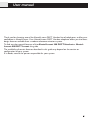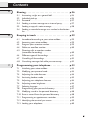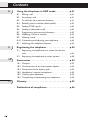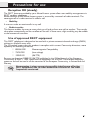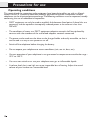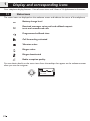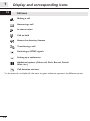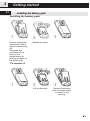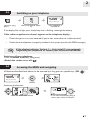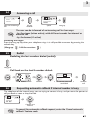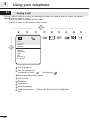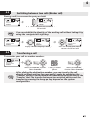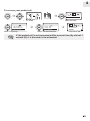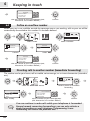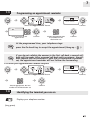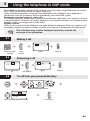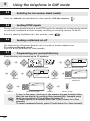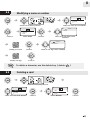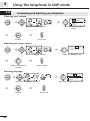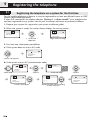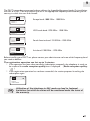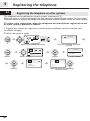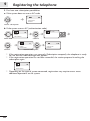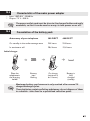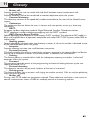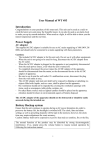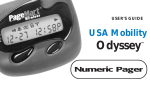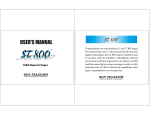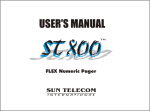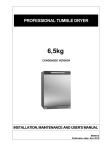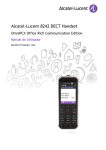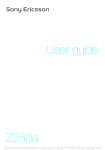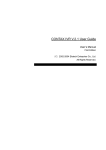Download Alcatel-Lucent 400 DECT Handset Alcatel
Transcript
Alcatel-Lucent 400 DECT Handset Alcatel-Lucent 300 DECT Handset Alcatel-Lucent OmniPCX Enterprise Communication Server how User manual how Thank you for choosing one of the Alcatel-Lucent DECT Handset line of telephones, and for your confidence in Alcatel-Lucent. Your Alcatel-Lucent DECT Handset telephone offers you the latest design features available from a modern telecommunications system. To find out the essential features of the Alcatel-Lucent 300 DECT Handset or AlcatelLucent 400 DECT Lucent this guide. The availability of certain features described in this guide may depend on the version or configuration of your system. If in doubt, consult the person responsible for your system. 3 Contents Toc Precautions for use . . . . . . . . . . . . . . . . . . . . . . p.7 Your telephone . . . . . . . . . . . . . . . . . . . . . . . . . p.10 1. Display and corresponding icons . . . . . . . . . . . p.12 1.1 1.2 1.3 2. Getting started. . . . . . . . . . . . . . . . . . . . . . . . . . p.15 2.1 2.2 2.3 2.4 3. 3.7 p.15 p.16 p.17 p.17 Making a call . . . . . . . . . . . . . . . . . . . . . . . . . . . . . . . . . . To call from your personal directory . . . . . . . . . . . . . . Calling your party by name (company directory) . . . . . Answering a call . . . . . . . . . . . . . . . . . . . . . . . . . . . . . . . Redial . . . . . . . . . . . . . . . . . . . . . . . . . . . . . . . . . . . . . . . Requesting automatic callback if internal number is busy . . . . . . . . . . . . . . . . . . . . . . . . . . . . . . . . . . . . . . . . . During a call . . . . . . . . . . . . . . . . . . . . . . . . . . . . . . . . . . p.18 p.18 p.18 p.19 p.19 p.19 p.20 During a call . . . . . . . . . . . . . . . . . . . . . . . . . . . . p.22 4.1 4.2 4.3 4.4 4.5 4.6 4 Installing the battery pack. . . . . . . . . . . . . . . . . . . . . . . . Charging your telephone battery . . . . . . . . . . . . . . . . . . Switching on your telephone . . . . . . . . . . . . . . . . . . . . . Accessing the MENU and navigating . . . . . . . . . . . . . . . Using your telephone . . . . . . . . . . . . . . . . . . . . p.18 3.1 3.2 3.3 3.4 3.5 3.6 4. Status icons . . . . . . . . . . . . . . . . . . . . . . . . . . . . . . . . . . . p.12 Shortcut keys . . . . . . . . . . . . . . . . . . . . . . . . . . . . . . . . . p.13 Call icons . . . . . . . . . . . . . . . . . . . . . . . . . . . . . . . . . . . . p.14 Making a second call . . . . . . . . . . . . . . . . . . . . . . . . . . . . Answering a second call . . . . . . . . . . . . . . . . . . . . . . . . . Switching between two calls (Broker call). . . . . . . . . . . Transferring a call . . . . . . . . . . . . . . . . . . . . . . . . . . . . . . Three-way conference with internal and/or external parties (conference) . . . . . . . . . . . . . . . . . . . . . . . . . . . . Placing an outside call on hold (parking) . . . . . . . . . . . . p.22 p.22 p.23 p.23 p.24 p.24 Contents 5. Sharing . . . . . . . . . . . . . . . . . . . . . . . . . . . . . . . . p.26 5.1 5.2 5.3 5.4 5.5 5.6 6. p.26 p.26 p.27 p.27 p.28 p.28 Keeping in touch . . . . . . . . . . . . . . . . . . . . . . . . p.29 6.1 6.2 6.3 6.4 6.5 6.6 6.7 6.8 7. Answering a night or a general bell . . . . . . . . . . . . . . . . Individual pick-up . . . . . . . . . . . . . . . . . . . . . . . . . . . . . . Password. . . . . . . . . . . . . . . . . . . . . . . . . . . . . . . . . . . . . Sending a written message to an internal party. . . . . . . Sending a copy of a voice message. . . . . . . . . . . . . . . . . Sending a recorded message to a number/a distribution list . . . . . . . . . . . . . . . . . . . . . . . . . . . . . . . . . . . . . . . . . . Immediate forwarding to your voice mailbox . . . . . . . . Accessing your voice mailbox . . . . . . . . . . . . . . . . . . . . Program your associate number . . . . . . . . . . . . . . . . . . Define an overflow number . . . . . . . . . . . . . . . . . . . . . . Diverting calls to another number (immediate forwarding) . . . . . . . . . . . . . . . . . . . . . . . . . Different types of forwardings . . . . . . . . . . . . . . . . . . . . Cancelling all forwardings. . . . . . . . . . . . . . . . . . . . . . . . Consulting messages left while you were away . . . . . . . p.29 p.29 p.29 p.30 p.30 p.31 p.32 p.32 Programming your telephone . . . . . . . . . . . . . p.33 7.1 7.2 7.3 7.4 7.5 7.6 7.7 7.8 7.9 7.10 7.11 7.12 7.13 Initializing your voice mailbox . . . . . . . . . . . . . . . . . . . . Modifying your personal code . . . . . . . . . . . . . . . . . . . . Adjusting the audio features. . . . . . . . . . . . . . . . . . . . . . Activating headset mode . . . . . . . . . . . . . . . . . . . . . . . . Adjusting your telephone features . . . . . . . . . . . . . . . . . Adjusting screen brightness . . . . . . . . . . . . . . . . . . . . . . Selecting language . . . . . . . . . . . . . . . . . . . . . . . . . . . . . . Programming your personal directory. . . . . . . . . . . . . . Modifying a card in the personal directory . . . . . . . . . . Erase a record from the personal directory . . . . . . . . . Programming an appointment reminder . . . . . . . . . . . . Identifying the terminal you are on . . . . . . . . . . . . . . . . Locking your telephone . . . . . . . . . . . . . . . . . . . . . . . . . p.33 p.33 p.34 p.35 p.36 p.36 p.37 p.37 p.38 p.38 p.39 p.39 p.40 5 Contents 8. Using the telephone in GAP mode . . . . . . . . . p.41 8.1 8.2 8.3 8.4 8.5 8.6 8.7 8.8 8.9 8.10 8.11 9. 9.2 Registering the telephone on a system for the first time . . . . . . . . . . . . . . . . . . . . . . . . . . . . . . . . . . . . . . . . . p.46 Registering the telephone on other systems . . . . . . . . . p.48 Accessories . . . . . . . . . . . . . . . . . . . . . . . . . . . . . p.52 10.1 10.2 10.3 10.4 10.5 10.6 11. p.41 p.41 p.41 p.42 p.42 p.42 p.42 p.43 p.43 p.44 p.45 Registering the telephone . . . . . . . . . . . . . . . . . p.46 9.1 10. Making a call . . . . . . . . . . . . . . . . . . . . . . . . . . . . . . . . . . Answering a call . . . . . . . . . . . . . . . . . . . . . . . . . . . . . . . To call from your personal directory . . . . . . . . . . . . . . Redialing the last number dialed (redial) . . . . . . . . . . . . Sending DTMF signals. . . . . . . . . . . . . . . . . . . . . . . . . . . Sending a calibrated cut-off . . . . . . . . . . . . . . . . . . . . . . Programming your personal directory. . . . . . . . . . . . . . Modifying a name or number . . . . . . . . . . . . . . . . . . . . . Deleting a card . . . . . . . . . . . . . . . . . . . . . . . . . . . . . . . . Customizing and adjusting your telephone . . . . . . . . . . Adjusting your telephone features . . . . . . . . . . . . . . . . . Chargers . . . . . . . . . . . . . . . . . . . . . . . . . . . . . . . . . . . . . Characteristics of the mains power adapter . . . . . . . . . Presentation of the battery pack . . . . . . . . . . . . . . . . . . Headphone / external microphone . . . . . . . . . . . . . . . . Cleaning your telephone . . . . . . . . . . . . . . . . . . . . . . . . Transporting and protecting your telephone . . . . . . . . p.52 p.53 p.53 p.54 p.54 p.54 Glossary . . . . . . . . . . . . . . . . . . . . . . . . . . . . . . . p.55 Declaration of compliance . . . . . . . . . . . . . . . . p.56 6 Precautions for use Reception OK (steady) howtoc The DECT features provided by your Alcatel-Lucent system allow user mobility management via DECT cordless telephones. Radio coverage of the Alcatel-Lucent system is ensured by a network of radio terminals. The coverage area of a radio terminal is called a cell. • Mobility: A user can make or receive calls in any cell. • Radio transfer: This feature enables the user to move during a call and go from one cell to another. The transfer takes place automatically and has no effect on the call. In some cases, slight crackling may be audible at the moment of transition. Use of approved DECT equipment This DECT telephone is designed to be used with a private automatic branch exchange (PABX) without an Alcatel-Lucent wire. The CE symbol means that this product is compliant with current Community directives, more especially the following directives: Electromagnetic Compatibility 89/336/CEE (low voltage) 73/23/CEE (R&TTE) 1999/5/CE Pursuant to directive 1999/5/CE (R&TTE) published in the Official Journal of the European Community of April 7, 1999, these items of equipment use the DECT harmonized frequency spectrum and can be used in all the countries of the European Community, in Switzerland and Norway. No guarantee is given concerning possible interference affecting DECT equipment, due to other authorised utilisation of the radio frequencies concerned. 7 Precautions for use Operating conditions This terminal and the supporting radio equipment have been designed for use with an AlcatelLucent OmniPCX system and have been officially approved for private use between wireless telephones via the associated private exchange The following conditions must be respected, notably concerning the use of radioelectric frequencies: 8 • DECT equipment can only be used to establish links between fixed points if these links are temporary and the equivalent isotropically radiated power at the antenna is less than 250 mW • The conditions of access to a DECT equipment telepoint network shall be stipulated by contract with the attendant of the authorized telepoint network concerned. • The power outlet used must be close to the charger/holder and easily accessible, so that it can be used as a way to turn power on or off. • Switch off the telephone before changing the battery. • Do not expose your telephone to severe conditions (rain, sea air, dust, etc.). • Correct operation of your telephone is not guaranteed at temperatures outside the range 10°C to +45°C. • You must not switch on or use your telephone near gas or inflammable liquids. • A volume level that is too high can cause irreparable loss of hearing. Adjust the sound volume of your handset to a reasonable level. Your telephone Status icons Battery charge level: Ringer active Message(s) waiting (flashing) Ringer deactivated Programmed callback time Radio reception quality: Call forwarding activated Vibrator active Call icons Making a call 123 Answering a call MARTIN Paul Wed 24 May 16:30 In conversation Call on hold Access the directory feature Transferring a call Switch the screen on again Erase a character Return to previous menu Delete an entire field (long press) Hang up Return to first screen Switch off ringer Lock/unlock keypad (long press) Switching to DTMF signals Setting up a conference Place a call on hold Parking an external communication (1) Additional options (1) Company directory Customizing your telephone (1) / Telephone ID (1) (long press) (1) if the system allows this 10 Microphone Back-lit screen (in colour for the 400 DECT) The screen switches off automatically after a few seconds of inactivity. To turn it back on, press the key C . Headset jack (400 DECT) Light • • • Green steady: handset charging Green fast flashing: outside the radio field Red slow flashing: message present Adjust audio volume Access MENU Confirm Display next selection of a list (up, down, left, right) Lift the receiver Redial (long press) Broker call (during consultation call) Activate/deactivate loudspeaker (400 DECT) Activate/Deactivate the vibrating ringer (long press) Switch on / off (long press) Rapid access to ringer adjustment 11 1 Display and corresponding icons Other Your telephone display features 1 line of status icons and 3 lines of 16 alphanumeric characters. 1.1 Status icons The status icons are displayed on the welcome screen and indicate the status of the telephone. Battery charge level Received messages voice mail and callback request texts and unanswered calls Programmed callback time Call forwarding activated Vibrator active Ringer active Ringer deactivated Radio reception quality You can obtain details on the status icons from the tooltips that appear on the welcome screen when you use the navigator: 123 Battery full power 12 1 Shortcut keys All features described here below can be accessed by a long press on specific keys (OK: It provides access to all the features available on your system. ) Directories: manage your personal directory and access the company directory. Redial: Auto call back Forward: forward your calls to another number. Mailbox: consult and send voice and text messages. Call pick-up answer a call intended for another telephone. Appointment: program a callback time. System lock: prohibit outgoing calls and modification of the programming. Guide: programming, list of functions,... Adjustment: adjust the basic features of your telephone (preferences) System selection Installation Manager/secretary Supervision Choice of language Ringing setting 13 Display and corresponding icons 1.2 1 1.3 Display and corresponding icons Call icons Making a call Answering a call In conversation Call on hold Access the directory feature Transferring a call Switching to DTMF signals Setting up a conference Additional options (Other call, Park, Record, Forbid Wait, etc.) Call duration and cost * In the event of a multiple call, the icons are given indices to represent the different parties 14 2 Getting started Other 2.1 Installing the battery pack • Installing the battery pack Position the battery 'connectors' side as shown in the drawing (A). Terminate the installation of the battery in its compartment by pressing as shown in the drawing (B). Replace the cover. • To remove it Lift up the cover. Remove the battery from its compartment as shown in the drawing. 15 2 Getting started 2.2 Charging your telephone battery 1 1 2 OK Plug the charger into an appropriate electrical outlet and place the terminal into its charger slot. The telephone LED is green when charging. 'Dual Desktop' charger: position the battery as shown in the drawing: 1- place the battery in the cradle, 2- press down backwards until it clicks into place Recharge your telephone battery regularly. The telephone can be on or off when recharging the battery. If the telephone is to remain unused or out of its charger for several weeks, remove the battery and store it separately. * the battery charge time is 3.5 h. The two-colour indicator lamp on the dual charger gives the following indications : Off: No backup battery. Red: Backup battery on charge. Green : Backup battery charged. Switch off the telephone before changing the battery. 16 2 Getting started 2.3 Switching on your telephone 123 MARTIN Paul Wed 24 May 16:30 Switch on (long press) Wait a few seconds (about 3s). Your telephone is switched on If the display fails to light up or the battery icon is flashing, recharge the battery. If the radio reception icon doesn’t appear on the telephone display : • Check that you’re in an area covered (if you’re not, move close to a radio terminal). • Check that the telephone is properly installed in the system (consult the PABX manager). If the display indicates: 'System 1 — Auto install ?', see paragraph 'Registering the telephone' or contact your installation technician. Switching off your telephone: Press the switch on/off key (long press). (Switch the station on or off: ) 2.4 Accessing the MENU and navigating All features described here below can be accessed by a long press on specific keys (OK : 123 ) 123 MARTIN Paul Wed 24 May 16:30 Confirm Accessing the features: 123 123 123 DivImmVMU OK? Select the 'Diversion' feature You can move horizontally along the various icons within the feature 17 3 Using your telephone Other 3.1 Making a call 123 John inconversation Transfer Dial the number required Send the call Speak Hang up To make an external call, dial the outside line access code (9) before dialing your party's number. 3.2 To call from your personal directory 123 123 Personal Dir Phone Book Select the Directory feature Validate access to the 'personal directory' 123 1-JOHN 2-PAUL Select the party you wish to call 3.3 Send the call Calling your party by name (company directory) 123 OR Quick access Select the Directory feature 123 Name 123 Personal Dir Phone Book Select 'Company Directory' ...... Enter the first letters of the name, name-first name or the initials of your correspondent Confirm 123 Name Initials LName & FName Select the type of search you want (last name, last name and first name* or initials*) Select the name from the displayed list * Name must be entered in format name/space/first name. 18 Send the call 3 Answering a call 123 123 Sophie iscalling Sophie inconversation Transfer You are answering a call Lift the receiver Speak Hang up The user can be informed of an incoming call in four ways: - by the ringer (when active), with different sounds for internal or external call - by the buzzer (if active) Disabling the ringer: Press the hang up key when your telephone rings: it is still possible to answer by pressing the unhook key. (Hang up: , Lift the receiver: ) Using your telephone 3.4 3.5 Redial • Redialing the last number dialed (redial): Long press • Call back on the last 8 number dialed: 123 123 1-............ 2-............ 3-............ Redial 3.6 Confirm Select the No. from the last ten dialed Send the call Requesting automatic callback if internal number is busy The telephone of the internal party you are trying to contact is busy, and you want the person to call you back as soon as they are free. 123 Sophie Pleasewait Call Back Confirm the feature To cancel the automatic callback request, enter the 'Cancel automatic callback' feature code. 19 3 3.7 Using your telephone During a call During a call and without losing the connection, there are several ways to access the options offered by your system, using: • the list of icons at the top of the screen • the list of items at the bottom of the screen 123 Sophie Conversation Transfer Conference Directories Send DTMF Consultn Call Record Park Deny Camp-on Call Duration Call in progress Slot for second call (reception of a call: / call waiting: Press to perform the transfer ) Call transfer Directory Supervision Voice frequency Additional options etc.) 20 (Other call, Park, Record, Forbid Wait, 3 Using your telephone • Example: sending DTMF signals: During a call, you sometimes have to send DTMF signals, for example, for a voice message service, an automatic switchboard or when remotely consulting an answering machine: 123 123 0123456789 inconversation Transfer 0123456789 inconversation Send DTMF In call Select the 'Voice frequency' icon 123 0123456789 inconversation Consultn Call All digits dialed are then sent in DTMF Confirm 123 0123456789 inconversation Deact DTMF To disable the function, use the browser to select and activate the 'Disable Voice Frequency' function 21 4 During a call Other 4.1 Making a second call 123 123 123 Paul inconversation Transfer Paul inconversation Consultn Call Paul inconversation Transfer The first call is placed on hold Calling a second person Send the call • Press the line key with icon to recover the call on hold your telephone rings OR Hang up Press the line key with icon to recover the call on hold You can also initiate a second call by first validating the 'Other call' option and using the personal directory or the company directory. 4.2 Answering a second call You are on call and a party is trying to contact you: 123 Paul iscalling 123 123 John inconversation Transfer Paul inconversation Transfer The caller’s name is displayed for 3 seconds, and a beep is sent Lift the receiver The first call is placed on hold Over 3 seconds, move with the navigate-left-right key to the receiving a second call icon, to see the identity of the second caller (and off-hook if necessary) 22 4 During a call 4.3 Switching between two calls (Broker call) During a call, to recover the party on hold: 123 123 Paul inconversation Transfer John inconversation Transfer Press the line key with icon to recover the call on hold You can establish the identity of the waiting call without taking it by using the navigate-left-right key. 123 Paul inconversation Transfer 123 123 John onhold Retrieve? John inconversation Transfer Display indicates the party’s identity 4.4 Press the line key with icon to recover the call on hold Transferring a call To transfer your call to another number: 123 0123456789 inconversation Transfer Select the 'transfer' function Select 'transfer' Calling a second person Select the 'transfer' function Select 'transfer' After dialing the destination number, you can transfer the call directly without waiting for your party's reply by validating the 'Transfer’ option.You can initiate the transfer by using the icon or the 'Transfer' text.The transfer between two external parties and the transfer by pressing the hang-up key depend on the system configuration. 23 4 During a call 4.5 Three-way conference with internal and/or external parties (conference) During a call, a second call is on hold. 123 Paul inconversation Transfer select the 'conference' feature Number of second party select the 'conference' feature 123 John Paul End Conference You are in conference mode cancel conference and return to first correspondant (if conference is active) 123 John Paul End Conference After the conference, to leave your two parties talking together: 123 John, Paul Conversation Transfer 4.6 Placing an outside call on hold (parking) You can park an outside party in order to take the call on another set. 123 123 0612457845 inconversation Transfer 0612457845 inconversation Park You are holding an external call Select the 'Parking' icon Confirm Dial the number to be called Your party is parked and hears the hold melody. If you on-hook without entering the number of a call park destination set, the call will be parked on your set. 24 4 During a call To recover your parked call: 123 123 Call My services Select 'Guide' 123 Fwd services DND/locking/VG Pickup Services Select 'Call pickup' Select 'Services' 123 Pickup: set Pickup: UNA Park/retrieve Select 'Call Park/Retrieve' 123 0612457845 inconversation Transfer You are on call If the parked call is not recovered within a preset time (by default 1 minute 30), it is directed to the attendant. 25 5 Sharing Other 5.1 Answering a night or a general bell When the attendant is absent, incoming external calls are forwarded to a general bell. You can answer these calls: 123 123 Call My services Select 'Guide' 123 Fwd services DND/locking/VG Pickup Services Pickup: group Pickup: set Pickup: UNA Select 'Call pickup' 5.2 Select 'Services' 123 Select 'Answer night forwarding' Individual pick-up You hear a telephone ringing in an office where no-one can answer. If authorized, you can answer the call on your own telephone. 123 123 Call My services Select 'Guide' Select 'Services' 123 Fwd services DND/locking/VG Pickup Services Select 'Call pickup' If the telephone ringing is not in your pick-up group: 123 123 Pickup: group Pickup: set Pickup: UNA Select 'Individual call pickup' Overflow assoc Transfer Volume: +/-6dB Select 'Dial' Enter number of ringing telephone If the telephone ringing is in your own pick-up group: 123 Group call pick up Individual call pick up Night service call pickup Select 'Group call pickup' The system can be configured to prevent call pick-up on certain telephones. 26 5 Sharing 5.3 Password Hunt group call: Some extensions can be associated to form a group. You can contact any one of them by dialing the group number. Belonging to a group does not affect the handling of speed dials. A specific telephone within a group can always be called by using its own number. Temporary exit from your hunt group:/Return into your group: 123 123 Call My services Select 'Guide' Select 'Services' 123 Call Record Again Suffix Interphone svc Hunt grp: enter Hunt grp: exit Select 'Misc. Services' 5.4 123 123 OR Interphone svc Hunt grp: enter Hunt grp: exit Select 'Leave group' or 'Join group' Your group number Sending a written message to an internal party 123 Select the 'Mail' feature Confirm 123 123 0 Text mail My services Select the 'Text mails' icon Confirm 123 123 Activate Sophie Activate Activate Activate Dial the number of your correspondent (dial, directories, last numbers dialled...) 123 Fixed Messages Prg Messages New Message Confirm follow informations displayed on the screen Select the type of message to send 27 5 Sharing If selected message has to be completed: 123 123 CALL BACK XXXXXXXX OK? CALL BACK . . . . . . . OK? Confirm access to the message to be completed Complete the message Confirm When editing a message to be completed you can use the delete key to delete any characters key ined. (delete : C ). The browser lets you move the cursor in an input field. 5.5 Sending a copy of a voice message 123 123 1 voice mail OK? Select the 'Mail' feature; To access the voice mailbox Listen to the message to send and follow the voice guide instructions Personal code 5.6 Confirm Sending a recorded message to a number/a distribution list 123 123 OK? Select the 'Mail' feature Confirm access to the voice mail follow the instructions of the voice guide Personal code 28 Confirm 6 Keeping in touch Other 6.1 Immediate forwarding to your voice mailbox 123 123 Select the 'Diversion' feature 123 Fwd Immediate Voice Mail Select the 'Diverting to your voice mailbox' icon 6.2 Confirm Accessing your voice mailbox When you have received a message, the voice mailbox icon flashes on the display. (Message : ) The red LED on your telephone flashes to indicate there is a message. 123 123 123 1 New message OR Select the 'Diversion' feature 123 follow the instructions of the voice guide 1 voice mail To access the voice mailbox 6.3 Personal code Program your associate number The associated number can be a phone set number, the voice mail number or the pager number. It can be used as overflow number. 123 123 Call Associate Overflow Password Select 'Guide' Select 'Associate' 123 Associate Cancel Modify Back Confirm 123 Associate Select 'Edit' 29 6 Keeping in touch 123 Associate Dial a Number Personal Dir Phone Book Dial the number of your correspondent (dial, directories, last numbers dialled...) 6.4 Confirm Define an overflow number When your set is not available, outside the coverage area or not working, calls to your set will be automatically forwarded to this number if it has been defined. 123 123 Call Associate Overflow Password Select 'Guide' Select 'Overflow' 123 Overflow Ovflw undefined Modify Back Confirm 123 Overflow Select 'Edit' 123 Overflow Dial a Number Personal Dir Phone Book Dial the number of your correspondent (dial, directories, last numbers dialled...) 6.5 Confirm Diverting calls to another number (immediate forwarding) The number can be your home, cell or mobile, voice message, or an internal extension (attendant, etc.). 123 123 123 Fwd Immediate Deactivated Select the 'Diversion' feature 123 Fwd Immediate Activate Fwd Modify Fwd Back select 'modify' Confirm access to immediate forwarding 123 Fwd Immediate Dial a Number Personal Dir Phone Book dial the number of your correspondent (dial, directories, last numbers dialled...) Confirm You can continue to make calls while your telephone is forwarded. General remark concerning forwardings: you can only activate a single forwarding on your telephone. Programming a new forwarding will cancel the previous one. 30 6 Keeping in touch 6.6 Different types of forwardings Example of forwarding on busy • Different types of forwardings You can initiate different types of forwarding from the call forward list. (call forward list : ) When you are on call, all your calls are forwarded to the number you choose. 123 Fwd On Busy Fwd On No Answ Fwd Bsy/NoAnsw When you are absent, all your calls are forwarded to the number of your choice (delayed forwarding on no answer) 123 Fwd On Busy Fwd On No Answ Fwd Bsy/NoAnsw When you are absent or already in communication, all your calls are forwarded to the number of your choice (delayed forwarding on no answer or busy) 123 Fwd On Busy Fwd On No Answ Fwd Bsy/NoAnsw Program the forwarding of a set from another set (immediate remote forwarding) 123 Fwd On Busy Fwd Bsy/NoAnsw Remote Forward • Example of forwarding on busy: 123 123 123 Fwd On Busy Fwd On No Answ Fwd Bsy/NoAnsw Select the 'Diversion' feature Select the 'List of forwardings' icon 123 Fwd Immediate Dial a Number Personal Dir Phone Book Confirm access to forwarding on busy Dial the number of your correspondent (dial, directories, last numbers dialled...) Confirm 31 6 6.7 Keeping in touch Cancelling all forwardings 123 123 Select the 'Diversion' feature 123 Deact Forward Deact FollowMe Deact Rem Fwd Select the 'Diversion cancellation' icon 6.8 Confirm Consulting messages left while you were away When you have received a message, the voice mailbox icon flashes on the display (Message: ). The red LED on your telephone flashes to indicate there is a message. 123 123 1 New message OR Select the 'Mail' feature 123 123 2 Text mail John 20 May 16:30 2/4 OK? Select the 'Text mails' icon Select the desired message 123 Malvei Confirm to read it Read the message from the options menu, you can erase the message, callback the message sender, answer the message or read the next message Confirm access to 'Options' 32 7 Programming your telephone Other 7.1 Initializing your voice mailbox You can use the Message icon on the welcome screen to initialize your voice mailbox. (Message: ) 123 123 1 New message OR Select the 'Mail' feature 123 Confirm access to the voice mail Enter your temporary password Enter your new password follow the instructions of the voice guide record your name End recording 7.2 Modifying your personal code Your personal code is used to access your voice mailbox and to lock your telephone. 123 123 Associate Overflow Password Select the 'Customizing your telephone' feature 123 Backspace . . . Enter the old password Select 'Password' 123 Capital . . . Enter the new password (twice) Confirm As long as your voice mailbox has not been initialized, password is your extension number or 0000. Each digit of the code is symbolized by an asterisk. 33 7 Programming your telephone 7.3 Adjusting the audio features You can select the ring tone for your telephone (6 choices) and adjust its volume (4 levels). 123 123 Melody1 Melody2 Melody3 Select 'Ring tone' Select the melody of your choice Confirm • Choose the tune: 123 Melody1 Melody2 Melody3 Select the melody of your choice Confirm • Adjusting the ringer volume: 123 123 Level1 Level2 Level3 Level1 Level2 Level3 Select the 'Volume' icon Select the volume of your choice Confirm • Activate the buzzer or the ringer: 123 123 MARTIN Paul Wed 24 May 16:30 Long press Vibrator activated and ringer disabled MARTIN Paul Wed 24 May 16:30 Long press Vibrator disabled and ringer activated This key can be used to switch rapidly from the ringer to the vibrator and vice-versa. 34 7 Programming your telephone • Choosing the ringer melody: You can choose from 5 different melodies for your terminal ringer.(Switch the station on or off : , OK : ) 123 Switch off the set? Switch off the telephone Activate/disable the vibrator Activate/disable the ringer Activate/disable meeting mode (progressive ringing) Lock/Unlock keypad Press the OK key to confirm (OK : 7.4 ) Activating headset mode This mode allows you to answer calls automatically (without doing anything) and to direct the call to the external headset. 123 Select the 'Adjustment' feature 123 Call My services My services Position the cursor on 'headset' Activating headset mode 35 7 7.5 Programming your telephone Adjusting your telephone features 123 Select the 'Adjustment' feature 123 Ringing Keypad beep Warning beep Select the feature* you want to activate or disable Activate / disable Return to idle *You can activate or disable the following features: The telephone lights up when you press a key Lighting The telephone rings when a call is received Bell The buzzer goes off when a call is received Buzzer The phone bleeps each time you press a key Keypad bleep The phone will bleep each time it detects an error Error bleep The phone bleeps if the radio link can no longer be Outside area bleep detected Screen proposed after an idle period Standby screen activating or deactivating headset mode Headset 7.6 Adjusting screen brightness 123 Select the 'Adjustment' feature 123 Contrast: 3/5 Select the 'Contrast' icon 36 Increase or decrease the contrast Return to idle 7 Selecting language 123 123 Deutsch Français English Select the 'Language' feature Select the language of your choice Confirm The initial language selection is made automatically by the system. 7.8 Programming your personal directory Your personal directory may contain up to 10 numbers. 123 123 Personal Dir Phone Book Select the Directory feature Validate access to the 'personal directory' 123 123 Paul Call Modify Create 1-JOHN 2-PAUL Position the cursor on an existing record Confirm 123 Name? Enter the name Select the option 'create' 123 Number? MARTIN 0123456789 Confirm Programming your telephone 7.7 Enter the number Confirm T key in the name: the keys in the keypad include letters that you can display by pressing them successively. Example: press '8' twice to display the letter 'U'. 37 7 Programming your telephone 7.9 Modifying a card in the personal directory 123 123 Personal Dir Phone Book Select the Directory feature 123 123 Paul Call My services My services 1-JOHN 2-PAUL Select the card to be modified Validate access to the 'personal directory' Confirm Select 'modify' 123 Name? Confirm 123 Number? MARTIN 0123456789 Modify the name Confirm Modify the number Confirm Use the browser to position on the character or digit to modify. To delete a character, briefly press the delete key. ( delete : C ). to erase a field full of characters, hold down the erase key (long press). 7.10 Erase a record from the personal directory 123 123 Personal Dir Phone Book Select the Directory feature 123 123 Paul Call My services My services 1-JOHN 2-PAUL Select the record to erase 38 Validate access to the 'personal directory' Confirm Confirm confirm 7 Programming an appointment reminder 123 123 Set appointment Cancel appointm Select the 'Appointment' feature Confirm 123 . . . : . . . Enter the time of the appointment Confirm Where appropriate, dial the number of the destination set Confirm At the programmed time, your telephone rings: press the On-hook key to accept the appointment (Hang up : ). If you do not validate the answer to the first call-back, a second callback will be made. After a second call-back with no answer, the callback request will be cancelled. If your line is forwarded to another set, the appointment reminder will not follow the forwarding To cancel your appointment callback request: 123 123 IncmpIntCall IncmpIntCall Select the 'Appointment' feature Where appropriate, dial the number of the destination set 7.12 Confirm; Confirm Identifying the terminal you are on Displays your telephone number. (long press) 39 Programming your telephone 7.11 7 Programming your telephone 7.13 Locking your telephone • Locking your terminal: This service enables you to prohibit outside calls and any programming changes on your telephone: 123 Select the 'Lock' feature 123 123 Lock/unlock? Set is locked Confirm • Unlock your terminal: 123 Select the 'Lock' feature 123 123 Unlock the set? Suomea confirm Personal code • Lock/unlock keypad: 123 Press and release 40 Select the 'Lock' icon Confirm To unlock the keypad 8 Using the telephone in GAP mode Other Your telephone complies with the GAP standard and can be used in simplified mode on another DECT/GAP system (other PABX or indoor relay unit). Unless otherwise specified, the features described below are available on your telephone in combination with the mandatory features provided by your fixed GAP system. Automatic transfer between radio cells: This telephone feature enables you to move around between radio relay units, without any break in communications. However, this facility depends on the inherent limitations of the fixed system, notably its ability to manage several radio relays. Display feature: When a call is made from the telephone, the digits dialed are displayed. When you receive a call, the display indicates the caller’s number or name, if this feature is provided by the fixed system. This utilisation may involve featureal restrictions outside the coverage of our guarantee. 8.1 Making a call 123 John Dial the number required 8.2 Send the call Speak Answering a call 123 123 Sophie Sophie You are answering a call 8.3 Hang up Lift the receiver Speak Hang up To call from your personal directory 123 Select the Directory feature 123 1-MARTIN 2-SOPHIE 3- Select the party you wish to call Send the call 41 8 Using the telephone in GAP mode 8.4 Redialing the last number dialed (redial) Press the unhook key (hold down for a few seconds). (Lift the receiver : 8.5 ) Sending DTMF signals During a call, you sometimes have to send DTMF signals, for example, for a voice message service, an automatic switchboard or when remotely consulting an answering machine. To do this: Press the star key (hold down for a few seconds). ( star : 8.6 ) Sending a calibrated cut-off The calibrated cut-off activates features such as transfer to another telephone set. To make a calibrated cut-off: Press the 0 key (hold down for a few seconds). 8.7 Programming your personal directory Your directory can contain up to 12 numbers. 123 123 1-............ 2-............ 3-............ Select the Directory feature Select the desired position 123 Name? 123 1-Edit 2-Delete 3-Call Confirm MARTIN Confirm Enter the name (10 characters maximum) 123 Number? 0123456789 Confirm Enter the number Confirm Return to idle To key in the name : the keys in the numeric keypad include letters that you can display by pressing them successively. Example: press twice in succession on 8 to display the letter 'U'. To insert a pause in a number, press the 1 (hold down for a few seconds). To insert a measured break, press 0 (hold down for a few seconds). 42 8 Modifying a name or number 123 123 1-MARTIN 2-SOPHIE 3- Select the Directory feature Select the card to be modified 123 Name? 123 MARTIN 1-Edit 2-Delete 3-Call Confirm Select 'Edit' Confirm Move onto the letter to be modified 123 Number? 0123456789 Modify the name Confirm Modify the digit Move to the digit to be modified Confirm To delete a character, use the delete key. ( delete : 8.9 C ) Deleting a card 123 Select the Directory feature 123 123 1-MARTIN 2-SOPHIE 3- Select the card to be deleted 1-Edit 2-Delete 3-Call Confirm Select 'Delete' Confirm 43 Using the telephone in GAP mode 8.8 8 8.10 Using the telephone in GAP mode Customizing and adjusting your telephone Choosing your melody: 123 123 Melody1 Melody2 Melody3 Select the 'Ringer' feature Confirm Select the melody of your choice Return to idle Adjusting the ringer volume: 123 123 Volume: 3/4 Select the 'Ringer' feature Increase / reduce the volume Select the 'Volume' icon Return to idle Selecting language: 123 123 Français Deutsch English Select the 'Language' feature Confirm 44 1 2 3 Select the language of your choice Return to idle 8 123 123 Contrast: 3/5 Select the 'Adjustment' feature Increase / reduce the contrast 8.11 Select the 'Contrast' icon Return to idle Adjusting your telephone features 123 123 Ringing Keypad beep Warning beep Select the 'Adjustment' feature Activate / disable Select the feature* you want to activate or disable Using the telephone in GAP mode Adjusting screen contrast: Return to idle *You can activate or disable the following features: The telephone lights up when you press a key Lighting The telephone rings when a call is received Bell The buzzer goes off when a call is received Buzzer You will hear a bleep each time you press a key Keypad bleep You will hear a bleep each time an error is detected Error bleep Outside area bleep The phone bleeps when the radio link can no longer be detected Screen proposed after an idle period Standby screen 45 9 Registering the telephone Other 9.1 Registering the telephone on a system for the first time For the mobile telephone to feature, it must be registered on at least one Alcatel-Lucent or GAP system (registration operation). If when first switched on the display indicates: 'System 1 — Auto install ?' your telephone has not been registered on any system; consult your installation technician or proceed as follows: 1. Prepare your system for registration (see system installation guide). 2. When the system is ready, the station always displays the starting screen: 123 123 SYSTEM 1 Auto install? Launch Subscription? Confirm to install the telephone Registration can begin 3. You have two subscription possibilities: a- If the system does not use an AC code 123 Subscription Running… Launch subscription b- If the system uses an AC (authentication code) 123 123 AC Code . . . . . . . Configure AC code ? Select 'AC' Confirm Enter the code 123 Launch Subscription? Launch subscription 46 123 1-............ 2-............ 2-............ Select the region corresponding to your country * Confirm 123 Subscription Running… 9 Registering the telephone The DECT set can be programmed and can address the 4 specified frequency bands. On installation, the user of a DECT set must declare the set in the appropriate frequency band according to the country in which the user finds himself: 123 Europe band: 1880 MHz - 1900 MHz Region 1 Region 2 Region 3 123 US/Canada band: 1920 MHz - 1930 MHz Region 1 Region 2 Region 3 123 South America band: 1910 MHz - 1930 MHz Region 1 Region 2 Region 3 123 Region 2 Region 3 Region 4 Asia band: 1900 MHz - 1920 MHz Before installing your DECT set, please contact your administrator to know which frequency band you need to declare. The registration operation can last up to 2 minutes. If the operation has been done correctly (subscription accepted), the telephone is ready to be used and the radio reception quality icon is displayed. ( Radio reception quality: : ) If the registration operation has not been successful, the station proposes launching the subscription again. 123 Launch Subscription? Utilization of the telephone in GAP mode can lead to featureal limitations for which no claims will be considered under the terms of the warranty. 47 9 9.2 Registering the telephone Registering the telephone on other systems The telephone can be declared on several systems (maximum of 5). Note: the input is usually reserved for use with your main Alcatel-Lucent system. You can select the other inputs to register the telephone under another system (Alcatel-Lucent or other system). To make a new registration, when the telephone has already been registered on one or more systems, proceed as follows: 1. Prepare your system for registration (see the system installation manual or consult your installation manager). 2. When the system is ready: 123 Password? 123 . . . . Select the 'Installation' feature Enter the installation password (314987) 123 123 SYSTEM 2 Install Edit name SYSTEM 1 SYSTEM 2 SYSTEM 3 Confirm Select a system Confirm 123 Launch Subscription? Confirm 48 Select 'Install' 123 1-............ 2-............ 2-............ Select the region corresponding to your country * 9 Registering the telephone The DECT set can be programmed and can address the 4 specified frequency bands. On installation, the user of a DECT set must declare the set in the appropriate frequency band according to the country in which the user finds himself: 123 Europe band: 1880 MHz - 1900 MHz Region 1 Region 2 Region 3 123 US/Canada band: 1920 MHz - 1930 MHz Region 1 Region 2 Region 3 123 South America band: 1910 MHz - 1930 MHz Region 1 Region 2 Region 3 123 Region 2 Region 3 Region 4 Asia band: 1900 MHz - 1920 MHz Before installing your DECT set, please contact your administrator to know which frequency band you need to declare. 49 9 Registering the telephone 3. You have two subscription possibilities: a- If the system does not use an AC code 123 Subscription Running… Launch subscription b- If the system uses an AC (authentication code) 123 123 AC Code . . . . . . . Launch Subscription? Select 'AC' Confirm 123 Launch Subscription? Confirm 123 Subscription Running… Launch subscription; If the registration operation runs correctly (Subscription accepted), the telephone is ready for use, and the radio coverage icon appears. If the registration operation has not been successful, the station proposes launching the subscription again. 123 Launch Subscription? Depending on the type of system concerned, registration may require one or more additional operations on the system. 50 9 123 Select the 'System' feature 123 SYSTEM 1 SYSTEM 2 Lock to any Select the desired input (the chosen option is indicated by the radio button with a central dot) Confirm The selection is retained even after switching the telephone on/off. The selection of a specific system (SYSTEM...) forces operation on a specific system. This selection must be changed if one wishes to change system. Selecting 'Lock to any' enables the telephone to connect automatically when it enters a system coverage zone. If the systems programmed in the telephone have common coverage zones, the telephone selects the first system found. 51 Registering the telephone Selecting your telephone system: your telephone can be programmed to feature on 5 different DECT systems (Alcatel-Lucent or GAP). 10 Accessories Other 10.1 Chargers The 'Basic Desktop' charger includes: 1. a telephone support, 2. a mains cable, via an AC/DC adaptor. The 'Dual Desktop' charger includes: 1. a support with : - a place for the telephone, - a place for an additional battery, - a charge indicator light for the additional battery. 2. a mains cable via a AC/DC adaptor. • Fixing a charger on a vertical surface The metal shielding plate under the chargers can be dismounted, enabling you to fix the charger on a vertical surface (see figure), contact your installer. • Assembling two chargers The metal shielding plate under the chargers can be dismounted and may be used to assemble two chargers together (see figure). This assembly can also be fixed on a vertical surface, contact your installer. 52 10.2 Characteristics of the mains power adapter Input: 100/240 V - 50/60 Hz Output: 7.5 V - 0.38 A The power outlet used must be close to the charger/holder and easily accessible, so that it can be used as a way to turn power on or off. 10.3 Presentation of the battery pack Autonomy of your telephone 300 DECT 400 DECT On standby in the radio coverage zone 233 hours 233 hours In continuous call 20,6 hours 19,4 hours Initial charge: OK OK Place the telephone in the charging holder Battery icon flashing On charge (minimum 3 or 5 hours) Battery is fully charged (steady) Maximum battery performance is only reached after around 10 charge/discharge cycles. These batteries contain polluting substances: do not dispose of them in a dustbin - take them to a specialized collection point. 53 10 10.4 Accessories Headphone / external microphone The side of the telephone features a headphone / external microphone socket. Contact your retailer to find out the characteristics of the various headphone models. 10.5 Cleaning your telephone Your telephone does not require any particular servicing. However, it may be cleaned using a soft, damp cloth. Do not use soap or detergent that would risk altering the colours or damaging the surface of the telephone. 10.6 Transporting and protecting your telephone To avoid losing your telephone, get into the habit of clipping it onto your belt. Your telephone can also be carried in a protective case. Various models of carrying case are available. Ask your installation technician for information. It is vital to use the special protective carrying case if your telephone is to be used in an industrial environment (presence of dust, filings, vapours of diverse origins and risk of being dropped). If the telephone is used with a carrying case, the belt clip must be removed. 54 11 Glossary Broker call: Other Function enabling the user to switch back and forth between several simultaneous calls. Call transfer: Function enabling a call to be transferred to another telephone within the system. Common directory: This directory contains all the speed-dial numbers accessible to the users of the Alcatel-Lucent system. Conference: The conference feature allows the user, in contact with two parties, to set up a three-way conference. DECT: European cordless telephone standard: Digital Enhanced Cordless Telecommunication. DECT telephone: cordless telephone complying with the DECT standard. GAP (Generic Access Profile): Specific operating mode defined in the European DECT standard. The telephone GAP mode is a basic and simplified form of operation compatible with other DECT GAP systems (other PBX or indoor relay). Hunting groups: Several telephones grouped under one directory number. A call to this number is directed to one of the free telephones within the group. Intrusion: Function allowing intrusion into a call between two parties. Personal assistant: This facility enables the caller to avoid having to leave a message in the voice mailbox and directs him/her to an extension number, an outside number, a mobile or the switchboard. Parking: This feature places an outside call on hold, for subsequent recovery on another “authorised” extension within the system. Password This password controls access to the programming and terminal locking features by the user (default password: 1515). Personal directory: This directory contains the personal numbers of the user of a terminal. Pick-up group: This feature enables you to answer a call ringing on another terminal. Calls can only be picked up within the pick-up group. Broker call During a call, DTMF codes are sometimes required. These codes are used when a user wants to consult a voice server, access a PABX or remotely consult an answering machine. 55 Declaration of compliance howtoc We, Alcatel-Lucent Enterprise, hereby declare that we assume the Alcatel-Lucent 300 DECT Handset and Alcatel-Lucent 400 DECT Handset to be compliant with the essential requirements of Directive 1999/5/CE of the European Parliament and Council. This equipment uses the DECT harmonised frequency spectrum and can be used in all the countries of the European Community, Switzerland and Norway.No guarantee is given concerning possible interference affecting DECT equipment, due to other authorised utilisation of the radio frequencies concerned. This device has been designed and manufactured not to exceed the SAR (Specific Absorption Rate) radio frequency power transmission limits established by the different countries concerned. The SAR value measured is equal to 0.061 W/kg (the globally accepted maximum limit being 1.6 W/kg). Consumption in standby: 20 mW. The labels and icons presented in this document are not contractually binding and may be modified without prior warning. The labels and icons displayed on your phone depend on the system to which you are connected and may differ from those specified in this document. Any unauthorised modification to the product shall render this declaration of compliance null and void. A copy of the original of this declaration of compliance can be obtained by post from : Alcatel-Lucent Enterprise - Technical Services - Approvals Manager 1, route du Dr. Albert Schweitzer F 67408 Illkirch Cedex - France Information relative to the environment This symbol indicates that at the end of its life, this product should be subject to special collection and disposal in member countries of the European Union, as well as in Norway and Switzerland. By ensuring this product is disposed of correctly, you will help to conserve natural resources and help prevent potential negative consequences to the environment and human health which could otherwise be caused by inappropriate disposal of this product. For further details about recycling this product, please contact the supplier who sold you the product. Alcatel, Lucent, Alcatel-Lucent and the Alcatel-Lucent logo are trademarks of Alcatel-Lucent. All other trademarks are the property of their respective owners. The information presented is subject to change without notice. Alcatel-Lucent assumes no responsibility for inaccuracies contained herein. Copyright © 2007 Alcatel-Lucent. All rights reserved MU60370USAAed01-E800ed01-2606 56