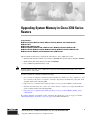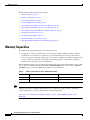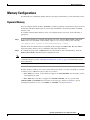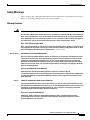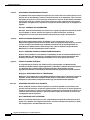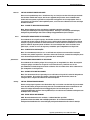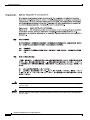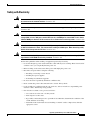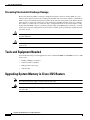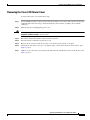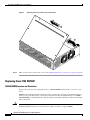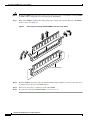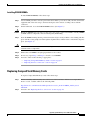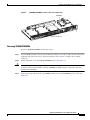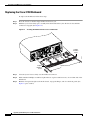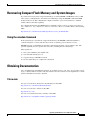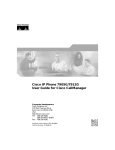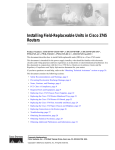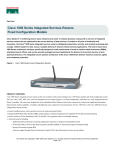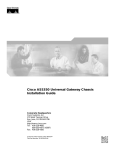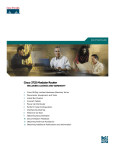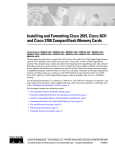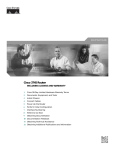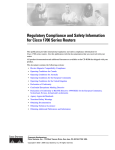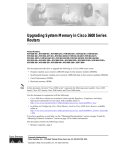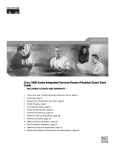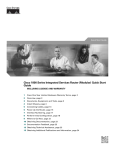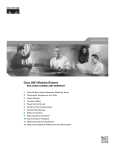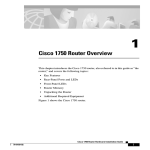Download Cisco 3631 Installation guide
Transcript
Upgrading System Memory in Cisco 3700 Series Routers Product Numbers: MEM3725-32CF-INCL, MEM3725-32U64CF, MEM3725-32U128CF, MEM3725-32CF=, MEM3725-64CF=, MEM3725-128CF= MEM3725-64D=, MEM3725-128D= MEM3745-256D-INCL, MEM3745-256D=, MEM3745-128CF=, MEM3745-128D-INCL, MEM3745-128D=, MEM3745-128U192D, MEM3745-128U256D, MEM3745-256U512D, MEM3745-32CF-INCL, MEM3745-32CF=, MEM3745-32U128CF, MEM3745-32U64CF, MEM3745-64CF=, MEM3745-64D= This document describes how to upgrade the following in a Cisco 3700 series router: Note • Synchronized dynamic random-access memory (SDRAM) dual in-line memory modules (DIMMs) • Small-outline dual in-line memory modules (SODIMMs) • Cisco 3700 CompactFlash memory cards. In this document, the term “Cisco 3700 series” represents the following router models: Cisco 3725 router and Cisco 3745 router. Use this document in conjunction with the following: • Cisco 3700 Series Hardware Installation Guide and the Cisco 2600 Series, Cisco 3600 Series, and Cisco 3700 Series Regulatory Compliance and Safety Information document for your router, both available online at the following URL: • http://www.cisco.com/univercd/cc/td/doc/product/access/acs_mod/cis3700/hw_inst/index.htm • Installing and Formatting Cisco 2691, Cisco 3631, and Cisco 3700 Series CompactFlash Memory Cards, available online at the following URL: • http://www.cisco.com/univercd/cc/td/doc/product/access/acs_mod/cis3700/hw_inst/hw_notes/ comflash.htm If you have questions or need help, see the “Obtaining Documentation” section on page 27 and the “Obtaining Technical Assistance” section on page 28 for further information. Corporate Headquarters: Cisco Systems, Inc., 170 West Tasman Drive, San Jose, CA 95134-1706 USA Copyright © 2004 Cisco Systems, Inc. All rights reserved. Memory Capacities This document contains the following sections: • Memory Capacities, page 2 • Memory Configurations, page 3 • Safety Recommendations, page 4 • Tools and Equipment Needed, page 10 • Upgrading System Memory in Cisco 3725 Routers, page 10 • Upgrading System Memory in Cisco 3745 Routers, page 17 • Recovering Compact Flash Memory and System Images, page 27 • Obtaining Documentation, page 27 • Documentation Feedback, page 28 • Obtaining Technical Assistance, page 28 • Obtaining Additional Publications and Information, page 29 Memory Capacities You might need to upgrade memory for the following reasons: • To upgrade to a new Cisco IOS feature set or release that requires additional memory. (Memory requirements for each feature set and release are available in the release notes for that release.) • To use very large routing tables, many protocols (as may be required, for example, when the router is part of both a large external network and your internal network), or other memory-intensive features such as spoofing or protocol translations. This document describes how to upgrade both dynamic memory and compact flash memory. Cisco 3700 series routers use dynamic memory in the form of SDRAM DIMMs (Cisco 3725 router) or SDRAM SODIMMs (Cisco 3745 router). Memory capacities are shown in Table 1. Table 1 Note Memory Capacities for Cisco 3700 Series Routers Router DRAM Compact Flash Memory Cisco 3725 256- (default) to 256-MB SDRAM DIMMs 32- (default) to 128-MB memory card Cisco 3745 256- (default) to 512-MB SDRAM SODIMMs 32- (default) to 128-MB memory card This document discusses how to replace dynamic memory only. To learn how to replace CompactFlash memory cards, refer to Installing and Formatting Cisco 2691, Cisco 3631, and Cisco 3700 Series CompactFlash Memory Cards, available online at the following URL: http://www.cisco.com/univercd/cc/td/doc/product/access/acs_mod/cis3700/hw_inst/hw_notes/ index.htm. Upgrading System Memory in Cisco 3700 Series Routers 2 OL-5423-02 Memory Configurations Memory Configurations For information on configuring dynamic memory and compact flash memory, see the following sections. Dynamic Memory You can configure dynamic memory (SDRAM) as a mixture of primary or main memory that is reserved for the CPU and shared memory that is used for data transmitted or received by modules and WAN interface cards. To examine current dynamic memory status or reconfigure memory allocation, do the following, as appropriate: Step 1 To see how much memory is currently installed in your router, enter the show version command in EXEC mode. Near the middle of the resulting output, locate a message similar to the following: Cisco XXXX processor (revision X) with 24576K/8192K bytes of memory. This line shows how much memory is installed (in this example, 24576K/8192K). The first number represents primary memory; the second number represents shared memory. Step 2 Note To configure the proportion of SDRAM devoted to main memory and to shared memory, enter the memory-size iomem command in global configuration mode. For information about these and related commands, refer to the Cisco IOS configuration guides and command references. See the “Obtaining Documentation” section on page 27 for information about these publications. Dynamic memory resides in one or two sockets in the router chassis. A socket corresponds to one bank of memory. Cisco 3700 series router sockets are as follows: • Cisco 3725: Two sockets, each of which can support one SDRAM DIMM or be left empty; sockets can be filled in any order • Cisco 3745: One socket that can support two SDRAM SODIMMs, one on top of the other SDRAM DIMM and SODIMM sizes allowed in each router type, and the total memory capacity resulting from insertion of one or two DIMMs or SODIMMs, are shown in Table 2. Upgrading System Memory in Cisco 3700 Series Routers OL-5423-02 3 Safety Recommendations Table 2 SDRAM Configurations for Cisco 3700 Series Routers Router DIMM or SODIMM 0 DIMM or SODIMM 1 Total Memory 3725/3745 128 MB (default) 128 MB (default) 256 MB — 128 MB 128 MB 64 MB 128 MB 192 MB 128 MB 64 MB 192 MB 128 MB 128 MB 256 MB 256 MB — 256 MB — 256 MB 256 MB 64 MB 256 MB 320 MB 256 MB 64 MB 320 MB 128 MB 256 MB 384 MB 256 MB 128 MB 384 MB 256 MB 256 MB 512 MB 3745 Compact Flash Memory Cisco IOS software on Cisco 3700 series routers is stored in two CompactFlash memory cards—one external and one internal. Memory cards come with 32-, 64-, or 128-MB of memory. To determine how much compact flash memory is installed in your router, enter the show flash command in EXEC mode. Note To install a new CompactFlash memory card, refer to Installing and Formatting Cisco 2691, Cisco 3631, and Cisco 3700 Series CompactFlash Memory Cards, available online at the following URL: http://www.cisco.com/univercd/cc/td/doc/product/access/acs_mod/cis3700/hw_inst/hw_notes/ index.htm Safety Recommendations Follow these guidelines to ensure general safety: • Keep the chassis area clear and dust-free during and after installation. • Place the removed chassis cover in a safe place. • Keep tools away from walk areas where you or others could fall over them. • Do not wear loose clothing that could get caught in the chassis. Fasten your tie or scarf and roll up your sleeves. • Wear safety glasses when working under any conditions that might be hazardous to your eyes. • Do not perform any action that creates a potential hazard to people or makes equipment unsafe. Upgrading System Memory in Cisco 3700 Series Routers 4 OL-5423-02 Safety Recommendations Safety Warnings Safety warnings appear throughout this publication in procedures that, if performed incorrectly, may harm you. A warning symbol precedes each warning statement. Warning Definition Warning IMPORTANT SAFETY INSTRUCTIONS This warning symbol means danger. You are in a situation that could cause bodily injury. Before you work on any equipment, be aware of the hazards involved with electrical circuitry and be familiar with standard practices for preventing accidents. To see translations of the warnings that appear in this publication, refer to the translated safety warnings that accompanied this device. Note: SAVE THESE INSTRUCTIONS Note: This documentation is to be used in conjunction with the specific product installation guide that shipped with the product. Please refer to the Installation Guide, Configuration Guide, or other enclosed additional documentation for further details. Statement 1020 Waarschuwing BELANGRIJKE VEILIGHEIDSINSTRUCTIES Dit waarschuwingssymbool betekent gevaar. U verkeert in een situatie die lichamelijk letsel kan veroorzaken. Voordat u aan enige apparatuur gaat werken, dient u zich bewust te zijn van de bij elektrische schakelingen betrokken risico's en dient u op de hoogte te zijn van de standaard praktijken om ongelukken te voorkomen. Voor een vertaling van de waarschuwingen die in deze publicatie verschijnen, dient u de vertaalde veiligheidswaarschuwingen te raadplegen die bij dit apparaat worden geleverd. Opmerking BEWAAR DEZE INSTRUCTIES. Opmerking Deze documentatie dient gebruikt te worden in combinatie met de installatiehandleiding voor het specifieke product die bij het product wordt geleverd. Raadpleeg de installatiehandleiding, configuratiehandleiding of andere verdere ingesloten documentatie voor meer informatie. Varoitus TÄRKEITÄ TURVALLISUUTEEN LIITTYVIÄ OHJEITA Tämä varoitusmerkki merkitsee vaaraa. Olet tilanteessa, joka voi johtaa ruumiinvammaan. Ennen kuin työskentelet minkään laitteiston parissa, ota selvää sähkökytkentöihin liittyvistä vaaroista ja tavanomaisista onnettomuuksien ehkäisykeinoista. Tässä asiakirjassa esitettyjen varoitusten käännökset löydät laitteen mukana toimitetuista ohjeista. Huomautus SÄILYTÄ NÄMÄ OHJEET Huomautus Tämä asiakirja on tarkoitettu käytettäväksi yhdessä tuotteen mukana tulleen asennusoppaan kanssa. Katso lisätietoja asennusoppaasta, kokoonpano-oppaasta ja muista mukana toimitetuista asiakirjoista. Upgrading System Memory in Cisco 3700 Series Routers OL-5423-02 5 Safety Recommendations Attention IMPORTANTES INFORMATIONS DE SÉCURITÉ Ce symbole d'avertissement indique un danger. Vous vous trouvez dans une situation pouvant causer des blessures ou des dommages corporels. Avant de travailler sur un équipement, soyez conscient des dangers posés par les circuits électriques et familiarisez-vous avec les procédures couramment utilisées pour éviter les accidents. Pour prendre connaissance des traductions d'avertissements figurant dans cette publication, consultez les consignes de sécurité traduites qui accompagnent cet appareil. Remarque CONSERVEZ CES INFORMATIONS Remarque Cette documentation doit être utilisée avec le guide spécifique d'installation du produit qui accompagne ce dernier. Veuillez vous reporter au Guide d'installation, au Guide de configuration, ou à toute autre documentation jointe pour de plus amples renseignements. Warnung WICHTIGE SICHERHEITSANWEISUNGEN Dieses Warnsymbol bedeutet Gefahr. Sie befinden sich in einer Situation, die zu einer Körperverletzung führen könnte. Bevor Sie mit der Arbeit an irgendeinem Gerät beginnen, seien Sie sich der mit elektrischen Stromkreisen verbundenen Gefahren und der Standardpraktiken zur Vermeidung von Unfällen bewusst. Übersetzungen der in dieser Veröffentlichung enthaltenen Warnhinweise sind im Lieferumfang des Geräts enthalten. Hinweis BEWAHREN SIE DIESE SICHERHEITSANWEISUNGEN AUF Hinweis Dieses Handbuch ist zum Gebrauch in Verbindung mit dem Installationshandbuch für Ihr Gerät bestimmt, das dem Gerät beiliegt. Entnehmen Sie bitte alle weiteren Informationen dem Handbuch (Installations- oder Konfigurationshandbuch o. Ä.) für Ihr spezifisches Gerät. Figyelem! FONTOS BIZTONSÁGI ELÕÍRÁSOK Ez a figyelmezetõ jel veszélyre utal. Sérülésveszélyt rejtõ helyzetben van. Mielõtt bármely berendezésen munkát végezte, legyen figyelemmel az elektromos áramkörök okozta kockázatokra, és ismerkedjen meg a szokásos balesetvédelmi eljárásokkal. A kiadványban szereplõ figyelmeztetések fordítása a készülékhez mellékelt biztonsági figyelmeztetések között található. Megjegyzés ÕRIZZE MEG EZEKET AZ UTASÍTÁSOKAT! Megjegyzés Ezt a dokumentációt a készülékhez mellékelt üzembe helyezési útmutatóval együtt kell használni. További tudnivalók a mellékelt Üzembe helyezési útmutatóban (Installation Guide), Konfigurációs útmutatóban (Configuration Guide) vagy más dokumentumban találhatók. Avvertenza IMPORTANTI ISTRUZIONI SULLA SICUREZZA Questo simbolo di avvertenza indica un pericolo. La situazione potrebbe causare infortuni alle persone. Prima di intervenire su qualsiasi apparecchiatura, occorre essere al corrente dei pericoli relativi ai circuiti elettrici e conoscere le procedure standard per la prevenzione di incidenti. Per le traduzioni delle avvertenze riportate in questo documento, vedere le avvertenze di sicurezza che accompagnano questo dispositivo. Nota CONSERVARE QUESTE ISTRUZIONI Nota La presente documentazione va usata congiuntamente alla guida di installazione specifica spedita con il prodotto. Per maggiori informazioni, consultare la Guida all'installazione, la Guida alla configurazione o altra documentazione acclusa. Upgrading System Memory in Cisco 3700 Series Routers 6 OL-5423-02 Safety Recommendations Advarsel VIKTIGE SIKKERHETSINSTRUKSJONER Dette varselssymbolet betyr fare. Du befinner deg i en situasjon som kan forårsake personskade. Før du utfører arbeid med utstyret, bør du være oppmerksom på farene som er forbundet med elektriske kretssystemer, og du bør være kjent med vanlig praksis for å unngå ulykker. For å se oversettelser av advarslene i denne publikasjonen, se de oversatte sikkerhetsvarslene som følger med denne enheten. Merk TA VARE PÅ DISSE INSTRUKSJONENE Merk Denne dokumentasjonen skal brukes i forbindelse med den spesifikke installasjonsveiledningen som fulgte med produktet. Vennligst se installasjonsveiledningen, konfigureringsveiledningen eller annen vedlagt tilleggsdokumentasjon for detaljer. Aviso INSTRUÇÕES IMPORTANTES DE SEGURANÇA Este símbolo de aviso significa perigo. O utilizador encontra-se numa situação que poderá ser causadora de lesões corporais. Antes de iniciar a utilização de qualquer equipamento, tenha em atenção os perigos envolvidos no manuseamento de circuitos eléctricos e familiarize-se com as práticas habituais de prevenção de acidentes. Para ver traduções dos avisos incluídos nesta publicação, consulte os avisos de segurança traduzidos que acompanham este dispositivo. Nota GUARDE ESTAS INSTRUÇÕES Nota Esta documentação destina-se a ser utilizada em conjunto com o manual de instalação incluído com o produto específico. Consulte o manual de instalação, o manual de configuração ou outra documentação adicional inclusa, para obter mais informações. ¡Advertencia! INSTRUCCIONES IMPORTANTES DE SEGURIDAD Este símbolo de aviso indica peligro. Existe riesgo para su integridad física. Antes de manipular cualquier equipo, considere los riesgos de la corriente eléctrica y familiarícese con los procedimientos estándar de prevención de accidentes. Vea las traducciones de las advertencias que acompañan a este dispositivo. Nota GUARDE ESTAS INSTRUCCIONES Nota Esta documentación está pensada para ser utilizada con la guía de instalación del producto que lo acompaña. Si necesita más detalles, consulte la Guía de instalación, la Guía de configuración o cualquier documentación adicional adjunta. Varning! VIKTIGA SÄKERHETSANVISNINGAR Denna varningssignal signalerar fara. Du befinner dig i en situation som kan leda till personskada. Innan du utför arbete på någon utrustning måste du vara medveten om farorna med elkretsar och känna till vanliga förfaranden för att förebygga olyckor. Se översättningarna av de varningsmeddelanden som finns i denna publikation, och se de översatta säkerhetsvarningarna som medföljer denna anordning. OBS! SPARA DESSA ANVISNINGAR OBS! Denna dokumentation ska användas i samband med den specifika produktinstallationshandbok som medföljde produkten. Se installationshandboken, konfigurationshandboken eller annan bifogad ytterligare dokumentation för närmare detaljer. Upgrading System Memory in Cisco 3700 Series Routers OL-5423-02 7 Safety Recommendations Warning Only trained and qualified personnel should be allowed to install, replace, or service this equipment. Statement 1030 Warning Ultimate disposal of this product should be handled according to all national laws and regulations. Statement 1040 Upgrading System Memory in Cisco 3700 Series Routers 8 OL-5423-02 Safety Recommendations Safety with Electricity Warning Never touch uninsulated telephone wires or terminals unless the telephone line has been disconnected at the network interface. Statement 1037 Warning Do not work on the system or connect or disconnect cables during periods of lightning activity. Statement 1001 Warning To avoid electric shock, do not connect safety extra-low voltage (SELV) circuits to telephone-network voltage (TNV) circuits. LAN ports contain SELV circuits, and WAN ports contain TNV circuits. Some LAN and WAN ports both use RJ-45 connectors. Use caution when connecting cables. Statement 1021 Warning Hazardous network voltages are present in WAN ports regardless of whether power to the unit is OFF or ON. To avoid electric shock, use caution when working near WAN ports. When detaching cables, detach the end away from the unit first. Statement 1021 Warning Connect the unit only to DC power source that complies with the safety extra-low voltage (SELV) requirements in IEC 60950 based safety standards. Statement 1033 Follow these guidelines when working on equipment powered by electricity: • Locate the emergency power-off switch in the room in which you are working. Then, if an electrical accident occurs, you can quickly shut the power off. • Before working on the router, turn off the power and unplug the power cord. • Disconnect all power before doing the following: – Installing or removing a router chassis – Working near power supplies – Performing most hardware upgrades • Do not work alone if potentially hazardous conditions exist. • Never assume that power is disconnected from a circuit. Always check. • Look carefully for possible hazards in your work area, such as moist floors, ungrounded power extension cables, and missing safety grounds. • If an electrical accident occurs, proceed as follows: – Use caution; do not become a victim yourself. – Turn off power to the router. – If possible, send another person to get medical aid. Otherwise, determine the condition of the victim and then call for help. – Determine if the victim needs rescue breathing or external cardiac compressions; then take appropriate action. Upgrading System Memory in Cisco 3700 Series Routers OL-5423-02 9 Tools and Equipment Needed Preventing Electrostatic Discharge Damage Electrostatic discharge (ESD) can damage equipment and impair electrical circuitry. ESD can occur when electronic printed circuit cards are improperly handled, and can result in complete or intermittent failures. Always follow ESD-prevention procedures when removing and replacing cards. Ensure that the router chassis is electrically connected to earth ground. Wear an ESD-preventive wrist strap, ensuring that it makes good skin contact. Connect the clip to an unpainted surface of the chassis frame to safely channel unwanted ESD voltages to ground. To properly guard against ESD damage and shocks, you must use the wrist strap and cord properly. If no wrist strap is available, ground yourself by touching the metal part of the chassis. Caution For safety, periodically check the resistance value of the antistatic strap. It should be between 1 and 10 megohms (Mohms). Caution Before opening the chassis, be sure that you have discharged all static electricity from your body and the power is off. Tools and Equipment Needed You need the following tools and equipment to remove and install DIMMs or SODIMMs in a Cisco 3700 series router: • Number 2 Phillips screwdriver • Small flat-blade screwdriver • ESD-preventive wrist strap • Antistatic mat Upgrading System Memory in Cisco 3725 Routers Note Warning The following warning applies to DC powered systems only. Before performing any of the following procedures, ensure that power is removed from the DC circuit. Statement 1003 Upgrading System Memory in Cisco 3700 Series Routers 10 OL-5423-02 Upgrading System Memory in Cisco 3725 Routers Removing the Cisco 3725 Router Cover To remove the router cover, follow these steps: Step 1 Attach an ESD-preventive wrist strap and ensure that it makes good contact with your skin. Connect the equipment end of the wrist strap to the metal back plate of the chassis, avoiding contact with the connectors. Step 2 Turn off the power and unplug the power cord. Warning Before opening the unit, disconnect the telephone-network cables to avoid contact with telephone-network voltages. Statement 1041 Step 3 Disconnect all network-interface cables from the rear panel. Step 4 Place the chassis so that the rear panel faces you. Step 5 Remove the six screws located on top of the cover. Set the screws aside in a safe place. Step 6 Lift the front edge of the cover up to a 45-degree angle so that it clears the front of the chassis. (See Figure 1 part 1.) Step 7 Slide the cover to the side, away from the side with the fans, until the tabs are free from the slots. (See Figure 1 part 2.) Upgrading System Memory in Cisco 3700 Series Routers OL-5423-02 11 Upgrading System Memory in Cisco 3725 Routers Figure 1 Removing the Cover from a Cisco 3725 Router 2 62488 1 Step 8 When you are ready to replace the cover, see the “Replacing the Cisco 3725 Cover” section on page 16. Replacing Cisco 3725 SDRAM SDRAM DIMM Location and Orientation Figure 2 shows the location of dynamic memory—SDRAM DIMM sockets 0 and 1—in a Cisco 3725 router. DIMMs are manufactured with polarization notches to ensure proper orientation, and alignment holes to ensure proper positioning. Figure 3 shows the polarization notches and alignment holes on a DIMM. SDRAM DIMMs are installed with the connector edge down and the polarization notches toward the left side of the chassis. Caution To avoid damaging ESD-sensitive components, observe all ESD precautions. To avoid damaging the underlying mainboard, do not use excessive force when you remove or replace DIMMs. Upgrading System Memory in Cisco 3700 Series Routers 12 OL-5423-02 Upgrading System Memory in Cisco 3725 Routers Figure 2 SDRAMM DIMM Locations in the Cisco 3725 Router 68522 0 1 SDRAM DIMM Orientation in the Cisco 3725 Router 68543 Figure 3 Connector edge Polarization notches Alignment holes Removing SDRAM DIMMs To remove SDRAM DIMMs, follow these steps: Step 1 Attach an ESD-preventive wrist strap and ensure that it makes good contact with your skin. Connect the equipment end of the wrist strap to the metal back plate of the chassis, avoiding contact with the connectors. Step 2 On the mainboard, locate SDRAM DIMM sockets 0 and 1. (See Figure 2.) Upgrading System Memory in Cisco 3700 Series Routers OL-5423-02 13 Upgrading System Memory in Cisco 3725 Routers Caution Step 3 Handle the DIMM by the nonconnector edges only; do not press on the center. Handle carefully. DIMMs are ESD-sensitive components and can be damaged by mishandling. Remove the DIMM by pushing the locking spring clips on both sides outward. This ejects the DIMM from its socket. (See Figure 4.) Removing and Installing SDRAM DIMMs in the Cisco 3725 Router 72137 Figure 4 Locking spring clips Step 4 Hold the DIMM by the edges with your thumb and index finger and lift it out of the socket. Place it in an antistatic bag to protect it from ESD damage. Step 5 If necessary, repeat Step 3 and Step 4 for the other DIMM. Step 6 Proceed to the “Installing SDRAM DIMMs” section on page 15. Upgrading System Memory in Cisco 3700 Series Routers 14 OL-5423-02 Upgrading System Memory in Cisco 3725 Routers Installing SDRAM DIMMs To install SDRAM DIMMs, follow these steps: Step 1 Attach an ESD-preventive wrist strap and ensure that it makes good contact with your skin. Connect the equipment end of the wrist strap to the metal back plate of the chassis, avoiding contact with the connectors. Step 2 On the mainboard, locate the SDRAM DIMM sockets. (See Figure 2.) Caution Handle the DIMM by the nonconnector edges only; do not press on the center. Handle carefully. DIMMs are ESD-sensitive components and can be damaged by mishandling. Step 3 Insert the DIMM, ensuring that the polarization notches align correctly with the socket. Gently push into place until the socket guideposts fit through the alignment holes and the latches on both sides snap into place. (See Figure 4.) Caution It is normal to feel some resistance when installing a DIMM, but do not use excessive force and do not touch the surface components. Step 4 Ensure that each DIMM is straight (perpendicular to the socket). Step 5 If necessary, repeat Step 3 and Step 4 to install a second DIMM. Step 6 Proceed to either of the following as appropriate: • “Replacing CompactFlash Memory Cards” section on page 15 • “Replacing the Cisco 3725 Cover” section on page 16 Replacing CompactFlash Memory Cards To replace CompactFlash memory cards, follow these steps: Step 1 Refer to Installing and Formatting Cisco 2691, Cisco 3631, and Cisco 3700 Series CompactFlash Memory Cards, available online at the following URL: http://www.cisco.com/univercd/cc/td/doc/product/access/acs_mod/cis3700/hw_inst/hw_notes/ index.htm Step 2 Proceed to the “Replacing the Cisco 3725 Cover” section on page 16. Upgrading System Memory in Cisco 3700 Series Routers OL-5423-02 15 Upgrading System Memory in Cisco 3725 Routers Replacing the Cisco 3725 Cover To replace the router cover, follow these steps: Step 1 Place the chassis so that the front panel faces you. Make sure that all cables are securely tucked in and are not in danger of being stressed or cut. Step 2 Hold the cover at a 45-degree angle, and insert the tabs into the slots along the front (bezel) edge of the chassis to engage the hinges. (See Figure 5 part 1.) Step 3 Lower the front of the cover onto the chassis, making sure that the side tabs on the cover fit inside the chassis side panels, and the chassis tabs fit under the cover side panels. (See Figure 5 part 2.) Figure 5 Replacing the Cover on a Cisco 3725 Router 1 62492 2 Step 4 With a number 2 Phillips screwdriver, fasten the cover with the six screws that you previously set aside. Step 5 Reinstall the chassis on a rack or desktop. Step 6 Proceed to the “Replacing Connections to the Router” section on page 17. Upgrading System Memory in Cisco 3700 Series Routers 16 OL-5423-02 Upgrading System Memory in Cisco 3745 Routers Replacing Connections to the Router To make final connections to the router, follow these steps: Warning Read the installation instructions before connecting the system to the power source. Statement 1004 Step 1 Replace all network connections. Step 2 Do one of the following: • AC-powered router: Plug the power cord into a 3-terminal, single-phase power source that provides power within the acceptable range (100 to 240 VAC, 50 to 60 Hz). • DC-powered router: Remove the tape from the circuit breaker switch handle and reinstate power by moving the handle of the circuit breaker to the ON position. Step 3 Turn on the power switch. The power LED on the front panel of the router should come on. Step 4 Check the Sys LED on the right side of the front panel to verify that it goes on after a few seconds delay when booting. Step 5 If you have problems, see the “Obtaining Technical Assistance” section on page 28. Step 6 Proceed to the “Recovering Compact Flash Memory and System Images” section on page 27. Upgrading System Memory in Cisco 3745 Routers Warning Before working on a system that has an on/off switch, turn OFF the power and unplug the power cord. Statement 1 Removing the Cisco 3745 Mainboard Tray To remove the mainboard tray, follow these steps: Step 1 Attach an ESD-preventive wrist strap and ensure that it makes good contact with your skin. Connect the equipment end of the wrist strap to the metal back plate of the chassis, avoiding contact with the connectors. Step 2 Turn off the power, but do not unplug the power cord. Caution The Cisco 3745 router can have more than one power supply. Be sure that all power supplies are powered off and that all LEDs are dark. Step 3 Place the router on a flat surface so that the front panel faces you, and open the small access door at the right-hand edge of the front panel. Step 4 Loosen the two captive screws located behind the access door. (See Figure 6.) Upgrading System Memory in Cisco 3700 Series Routers OL-5423-02 17 Upgrading System Memory in Cisco 3745 Routers Captive Screws on a Cisco 3745 Router 72114 Figure 6 Upgrading System Memory in Cisco 3700 Series Routers 18 OL-5423-02 Upgrading System Memory in Cisco 3745 Routers Step 5 Open the front panel to the straight-out position and lift it off its hinges. (See Figure 7 parts 1 and 2.) Removing the Front Panel from a Cisco 3745 Router 62481 Figure 7 Hinges 1 2 Access door Fan tray Step 6 Loosen the two captive retention screws, one on either side of the motherboard. (See Figure 8.) Step 7 Pull the ejector levers at both sides, and carefully pull the mainboard straight out of the chassis. Place it on an antistatic surface. Upgrading System Memory in Cisco 3700 Series Routers OL-5423-02 19 Upgrading System Memory in Cisco 3745 Routers Figure 8 Removing the Mainboard Tray from a Cisco 3745 Router 72135 Captive retention screw Captive retention screw Caution Step 8 Ejector levers The mainboard is an ESD-sensitive component. To avoid damage, observe all ESD precautions. When you are ready to replace the mainboard tray, see the “Replacing the Cisco 3745 Mainboard” section on page 24. Replacing Cisco 3745 SDRAM SDRAM SODIMM Location and Orientation The Cisco 3745 router mainboard includes one SODIMM socket, that supports two SDRAM SODIMMs one on top of the other. You must remove the top SODIMM to gain access to the one on the bottom. Figure 9 shows the location of dynamic memory—that is, SDRAM SODIMMs—in the Cisco 3745 router. Caution To avoid damaging ESD-sensitive components, observe all ESD precautions. To avoid damaging the underlying mainboard, do not use excessive force when you remove or replace SODIMMs. Upgrading System Memory in Cisco 3700 Series Routers 20 OL-5423-02 Upgrading System Memory in Cisco 3745 Routers Figure 9 SDRAMM SODIMM Location in the Cisco 3745 Router 72132 SODIMM Plug-in mainboard Removing SDRAM SODIMMs To remove SDRAM SODIMMs, follow these steps: Step 1 Attach an ESD-preventive wrist strap and ensure that it makes good contact with your skin. Connect the equipment end of the wrist strap to the metal back plate of the chassis, avoiding contact with the connectors. Step 2 On the mainboard, locate the SDRAM SODIMM socket. (See Figure 9.) Caution Step 3 Handle the SODIMM by the edges only; do not touch the memory modules, pins, or traces (metal fingers along the connector edge). Handle carefully. SODIMMs are ESD-sensitive components and can be damaged by mishandling. Release the plastic clips from the top SODIMM, which releases the SODIMM from its socket. (See Figure 10.) Upgrading System Memory in Cisco 3700 Series Routers OL-5423-02 21 Upgrading System Memory in Cisco 3745 Routers Figure 10 Removing and Installing SDRAM SODIMMs in the Cisco 3745 Router Pull the tabs away with your thumbs, bracing your forefingers against the rails. The memory module will pop loose. Then raise the memory module to a vertical position. 48065 Memory module Step 4 When both ends of the SODIMM are released from the socket, grasp the ends of the SODIMM with your thumb and forefinger and pull it completely out of the socket. Place it in an antistatic bag to protect it from ESD damage. Step 5 If necessary, repeat Step 3 and Step 4 to remove the bottom SODIMM. Step 6 Proceed to the “Installing SDRAM DIMMs” section on page 15. Installing SDRAM SODIMMs To install SDRAM SODIMMs, follow these steps: Step 1 Attach an ESD-preventive wrist strap and ensure that it makes good contact with your skin. Connect the equipment end of the wrist strap to the metal back plate of the chassis, avoiding contact with the connectors. Step 2 On the mainboard, locate the SDRAM SODIMM socket. (See Figure 9.) Caution Handle the SODIMM by the edges only; do not touch the memory modules, pins, or traces (metal fingers along the connector edge). Handle carefully. SODIMMs are ESD-sensitive components and can be damaged by mishandling. Upgrading System Memory in Cisco 3700 Series Routers 22 OL-5423-02 Upgrading System Memory in Cisco 3745 Routers Step 3 Hold the SODIMM component-side up, with connector edge (the metal fingers) away from you. Keep the sides of the SODIMM between your thumb and middle finger, with your forefinger against the far edge and opposite the connector edge. (See Figure 11.) Handling a SODIMM 33115 Figure 11 Step 4 Tilt the SODIMM to the same angle as the socket, then insert the connector edge into the socket. Gently push into place until the plastic clips snap into place. Caution It is normal to feel some resistance when installing a SODIMM, but do not use excessive force and do not touch the surface components. Step 5 Check the two alignment holds and ensure that the plastic clips are visible. If necessary, carefully remove and reseat the SODIMM. Step 6 If necessary, repeat Step 3 through Step 5 to install the top SODIMM. Step 7 Proceed to either of the following as appropriate: • “Replacing CompactFlash Memory Cards” section on page 23 • “Replacing the Cisco 3745 Mainboard” section on page 24 Replacing CompactFlash Memory Cards To install a new CompactFlash memory card, follow these steps: Step 1 Refer to Installing and Formatting Cisco 2691, Cisco 3631, and Cisco 3700 Series CompactFlash Memory Cards, available online at the following URL: http://www.cisco.com/univercd/cc/td/doc/product/access/acs_mod/cis3700/hw_inst/hw_notes/ index.htm Step 2 Proceed to “Replacing the Cisco 3745 Mainboard” section on page 24. Upgrading System Memory in Cisco 3700 Series Routers OL-5423-02 23 Upgrading System Memory in Cisco 3745 Routers Replacing the Cisco 3745 Mainboard To replace the mainboard, follow these steps: Step 1 Place the chassis so that the empty mainboard slot faces you. Step 2 With the ejector levers fully open, carefully insert the mainboard tray into the chassis slot until the connector is engaged. (See Figure 12.) Figure 12 Inserting the Mainboard into a Cisco 3745 Router 72136 Captive retention screw Captive retention screw Ejector levers Step 3 Close the ejector levers to fully seat the mainboard connector. Step 4 With a number 2 Phillips screwdriver, tighten the two captive retention screws, one on either side of the mainboard. Step 5 Hold the front panel straight out from the chassis, engage the hinges, and close the front panel. (See Figure 13 parts 1 and 2.) Upgrading System Memory in Cisco 3700 Series Routers 24 OL-5423-02 Upgrading System Memory in Cisco 3745 Routers Installing the Front Panel on a Cisco 3745 Router 62782 Figure 13 Hinges 2 Access door 1 Front panel Step 6 Tighten the two captive screws behind the small access door at the right-hand edge. (See Figure 14.) Upgrading System Memory in Cisco 3700 Series Routers OL-5423-02 25 Upgrading System Memory in Cisco 3745 Routers Captive Screws on a Cisco 3745 Router 72114 Figure 14 Step 7 Reinstall the chassis on a rack or desktop. Step 8 Proceed to the “Replacing Connections to the Router” section on page 26. Replacing Connections to the Router To make final connections to the router, follow these steps: Step 1 Replace all network connections. Step 2 Do one of the following: • AC-powered router: Plug the power cord into a 3-terminal, single-phase power source that provides power within the acceptable range (100 to 240 VAC, 50 to 60 Hz). • DC-powered router: Remove the tape from the circuit breaker switch handle and reinstate power by moving the handle of the circuit breaker to the ON position. Step 3 Turn ON the power switch. The power LED on the front panel of the router should come on. Step 4 Check the Sys LED on the right side of the front panel to verify that it goes on after a few seconds delay when booting. Step 5 If you have problems, see the “Obtaining Technical Assistance” section on page 28. Step 6 Proceed to the “Recovering Compact Flash Memory and System Images” section on page 27. Upgrading System Memory in Cisco 3700 Series Routers 26 OL-5423-02 Recovering Compact Flash Memory and System Images Recovering Compact Flash Memory and System Images If you have increased system compact flash memory or reduced DRAM or SDRAM in a Cisco 3700 series router, you might need to reload the Cisco IOS image, using the xmodem command in ROM monitor mode. To use this command, the computer attached to your console must have a terminal emulator that has xmodem capability. For complete information about ROM monitor commands, refer to Software Configuration Guide for Cisco 2600 Series, Cisco 3600 Series, and Cisco 3700 Series Routers, available online at the following URL: http://www.cisco.com/univercd/cc/td/doc/product/access/acs_mod/index.htm Using the xmodem Command If the system image is erased from compact flash memory, the xmodem command establishes a connection between a console and the router console or auxiliary port for disaster recovery. xmodem [filename]—Establishes an xmodem connection between the console and the router. The optional argument filename specifies the source file containing the Cisco IOS image. Other options are: -c—Use cyclic redundancy check (CRC-16). -y—Use Ymodem transfer protocol. -r—Copy the image to DRAM for launch. -x—Do not launch image on completion of download. Obtaining Documentation Cisco documentation and additional literature are available on Cisco.com. Cisco also provides several ways to obtain technical assistance and other technical resources. These sections explain how to obtain technical information from Cisco Systems. Cisco.com You can access the most current Cisco documentation at this URL: http://www.cisco.com/univercd/home/home.htm You can access the Cisco website at this URL: http://www.cisco.com You can access international Cisco websites at this URL: http://www.cisco.com/public/countries_languages.shtml Upgrading System Memory in Cisco 3700 Series Routers OL-5423-02 27 Documentation Feedback Ordering Documentation You can find instructions for ordering documentation at this URL: http://www.cisco.com/univercd/cc/td/doc/es_inpck/pdi.htm You can order Cisco documentation in these ways: • Registered Cisco.com users (Cisco direct customers) can order Cisco product documentation from the Ordering tool: http://www.cisco.com/en/US/partner/ordering/index.shtml • Nonregistered Cisco.com users can order documentation through a local account representative by calling Cisco Systems Corporate Headquarters (California, USA) at 408 526-7208 or, elsewhere in North America, by calling 800 553-NETS (6387). Documentation Feedback You can send comments about technical documentation to [email protected]. You can submit comments by using the response card (if present) behind the front cover of your document or by writing to the following address: Cisco Systems Attn: Customer Document Ordering 170 West Tasman Drive San Jose, CA 95134-9883 We appreciate your comments. Obtaining Technical Assistance For all customers, partners, resellers, and distributors who hold valid Cisco service contracts, Cisco Technical Support provides 24-hour-a-day, award-winning technical assistance. The Cisco Technical Support Website on Cisco.com features extensive online support resources. In addition, Cisco Technical Assistance Center (TAC) engineers provide telephone support. If you do not hold a valid Cisco service contract, contact your reseller. Cisco Technical Support Website The Cisco Technical Support Website provides online documents and tools for troubleshooting and resolving technical issues with Cisco products and technologies. The website is available 24 hours a day, 365 days a year at this URL: http://www.cisco.com/techsupport Access to all tools on the Cisco Technical Support Website requires a Cisco.com user ID and password. If you have a valid service contract but do not have a user ID or password, you can register at this URL: http://tools.cisco.com/RPF/register/register.do Upgrading System Memory in Cisco 3700 Series Routers 28 OL-5423-02 Obtaining Additional Publications and Information Submitting a Service Request Using the online TAC Service Request Tool is the fastest way to open S3 and S4 service requests. (S3 and S4 service requests are those in which your network is minimally impaired or for which you require product information.) After you describe your situation, the TAC Service Request Tool automatically provides recommended solutions. If your issue is not resolved using the recommended resources, your service request will be assigned to a Cisco TAC engineer. The TAC Service Request Tool is located at this URL: http://www.cisco.com/techsupport/servicerequest For S1 or S2 service requests or if you do not have Internet access, contact the Cisco TAC by telephone. (S1 or S2 service requests are those in which your production network is down or severely degraded.) Cisco TAC engineers are assigned immediately to S1 and S2 service requests to help keep your business operations running smoothly. To open a service request by telephone, use one of the following numbers: Asia-Pacific: +61 2 8446 7411 (Australia: 1 800 805 227) EMEA: +32 2 704 55 55 USA: 1 800 553 2447 For a complete list of Cisco TAC contacts, go to this URL: http://www.cisco.com/techsupport/contacts Definitions of Service Request Severity To ensure that all service requests are reported in a standard format, Cisco has established severity definitions. Severity 1 (S1)—Your network is “down,” or there is a critical impact to your business operations. You and Cisco will commit all necessary resources around the clock to resolve the situation. Severity 2 (S2)—Operation of an existing network is severely degraded, or significant aspects of your business operation are negatively affected by inadequate performance of Cisco products. You and Cisco will commit full-time resources during normal business hours to resolve the situation. Severity 3 (S3)—Operational performance of your network is impaired, but most business operations remain functional. You and Cisco will commit resources during normal business hours to restore service to satisfactory levels. Severity 4 (S4)—You require information or assistance with Cisco product capabilities, installation, or configuration. There is little or no effect on your business operations. Obtaining Additional Publications and Information Information about Cisco products, technologies, and network solutions is available from various online and printed sources. • Cisco Marketplace provides a variety of Cisco books, reference guides, and logo merchandise. Visit Cisco Marketplace, the company store, at this URL: http://www.cisco.com/go/marketplace/ Upgrading System Memory in Cisco 3700 Series Routers OL-5423-02 29 Obtaining Additional Publications and Information • The Cisco Product Catalog describes the networking products offered by Cisco Systems, as well as ordering and customer support services. Access the Cisco Product Catalog at this URL: http://cisco.com/univercd/cc/td/doc/pcat/ • Cisco Press publishes a wide range of general networking, training and certification titles. Both new and experienced users will benefit from these publications. For current Cisco Press titles and other information, go to Cisco Press at this URL: http://www.ciscopress.com • Packet magazine is the Cisco Systems technical user magazine for maximizing Internet and networking investments. Each quarter, Packet delivers coverage of the latest industry trends, technology breakthroughs, and Cisco products and solutions, as well as network deployment and troubleshooting tips, configuration examples, customer case studies, certification and training information, and links to scores of in-depth online resources. You can access Packet magazine at this URL: http://www.cisco.com/packet • iQ Magazine is the quarterly publication from Cisco Systems designed to help growing companies learn how they can use technology to increase revenue, streamline their business, and expand services. The publication identifies the challenges facing these companies and the technologies to help solve them, using real-world case studies and business strategies to help readers make sound technology investment decisions. You can access iQ Magazine at this URL: http://www.cisco.com/go/iqmagazine • Internet Protocol Journal is a quarterly journal published by Cisco Systems for engineering professionals involved in designing, developing, and operating public and private internets and intranets. You can access the Internet Protocol Journal at this URL: http://www.cisco.com/ipj • World-class networking training is available from Cisco. You can view current offerings at this URL: http://www.cisco.com/en/US/learning/index.html This document is to be used in conjunction with Cisco 3700 series integrated services hardware installation documents. CCSP, the Cisco Square Bridge logo, Cisco Unity, Follow Me Browsing, FormShare, and StackWise are trademarks of Cisco Systems, Inc.; Changing the Way We Work, Live, Play, and Learn, and iQuick Study are service marks of Cisco Systems, Inc.; and Aironet, ASIST, BPX, Catalyst, CCDA, CCDP, CCIE, CCIP, CCNA, CCNP, Cisco, the Cisco Certified Internetwork Expert logo, Cisco IOS, Cisco Press, Cisco Systems, Cisco Systems Capital, the Cisco Systems logo, Empowering the Internet Generation, Enterprise/Solver, EtherChannel, EtherFast, EtherSwitch, Fast Step, GigaDrive, GigaStack, HomeLink, Internet Quotient, IOS, IP/TV, iQ Expertise, the iQ logo, iQ Net Readiness Scorecard, LightStream, Linksys, MeetingPlace, MGX, the Networkers logo, Networking Academy, Network Registrar, Packet, PIX, Post-Routing, Pre-Routing, ProConnect, RateMUX, Registrar, ScriptShare, SlideCast, SMARTnet, StrataView Plus, SwitchProbe, TeleRouter, The Fastest Way to Increase Your Internet Quotient, TransPath, and VCO are registered trademarks of Cisco Systems, Inc. and/or its affiliates in the United States and certain other countries. All other trademarks mentioned in this document or Website are the property of their respective owners. The use of the word partner does not imply a partnership relationship between Cisco and any other company. (0406R) Copyright © 2002-2004, Cisco Systems, Inc. All rights reserved. Upgrading System Memory in Cisco 3700 Series Routers 30 OL-5423-02