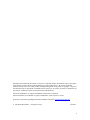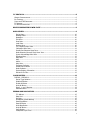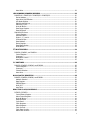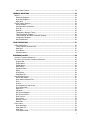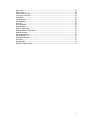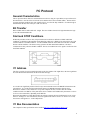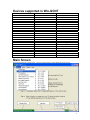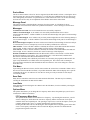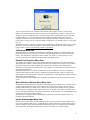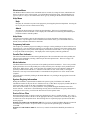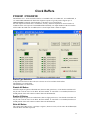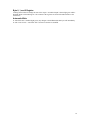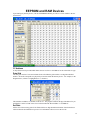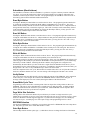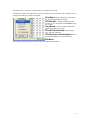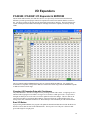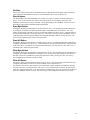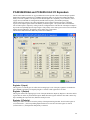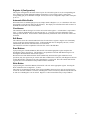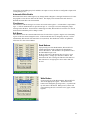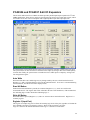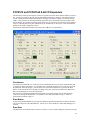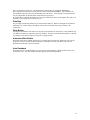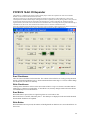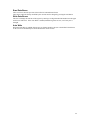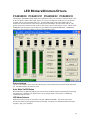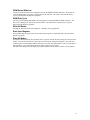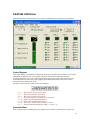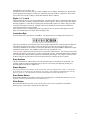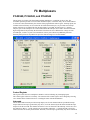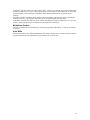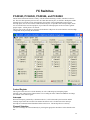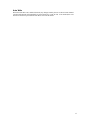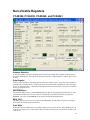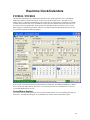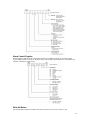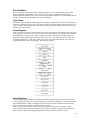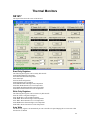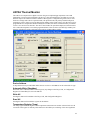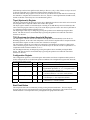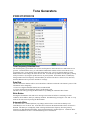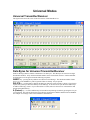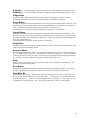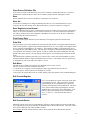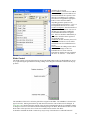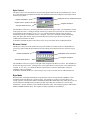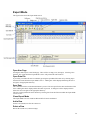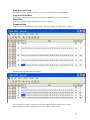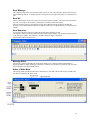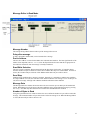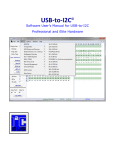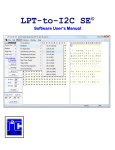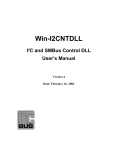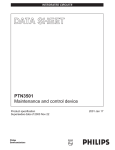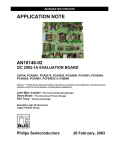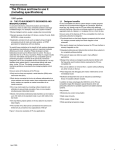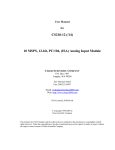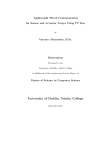Download Philips PTN3501 User`s manual
Transcript
Win-I2CNT I²C and SMBus Control Software User’s Manual Date: 01/11/2004 Information provided in this document is solely for use with Win-I2CNT. SB Solutions reserves the right to make changes or improvements to this document at any time without notice. We assume no liability whatsoever in the sale or use of this product, including infringement of any patent or copyright. No part of this document may be reproduced or transmitted in any form or by any means, electronic or mechanical, for any purpose, without the express written permission of SB Solutions. Microsoft and Windows are registered trademarks of Microsoft Corporation. Other brand names are trademarks or registered trademarks of their respective owners. Questions or comments regarding this document should be emailed to [email protected]. © 1999-2004 SB Solutions. All rights reserved. Jan 2004 2 I²C PROTOCOL................................................................................................................8 GENERAL CHARACTERISTICS .................................................................................................... 8 BIT TRANSFER ..................................................................................................................... 8 START AND STOP CONDITIONS................................................................................................ 8 I²C ADDRESS ...................................................................................................................... 8 I²C BUS DOCUMENTATION...................................................................................................... 8 DEVICES SUPPORTED IN WIN-I2CNT ............................................................................9 MAIN SCREEN.................................................................................................................9 Device Menu ............................................................................................................... 10 Message Panel ............................................................................................................ 10 Messages:................................................................................................................... 10 File Menu.................................................................................................................... 10 Save Data ................................................................................................................... 10 Load Data ................................................................................................................... 10 Options Menu.............................................................................................................. 10 I²C Frequency Menu Item ............................................................................................ 10 Calibration Menu Item.................................................................................................. 11 Parallel Port Selection Menu Item.................................................................................. 11 Mode Selection (Normal/ Slow) Menu Item .................................................................... 11 Ignore Acknowledge Menu Item ................................................................................... 11 Windows Menu............................................................................................................ 12 Help Menu .................................................................................................................. 12 Help ........................................................................................................................... 12 About ......................................................................................................................... 12 Help Hints................................................................................................................... 12 Frequency Indicator..................................................................................................... 12 Parallel Port Indicator .................................................................................................. 12 Mode Indicator ............................................................................................................ 12 System Registry Information ........................................................................................ 12 Device Driver Files ....................................................................................................... 12 CLOCK BUFFERS ...........................................................................................................13 PCK2001 / PCK2001M...................................................................................................... 13 Device Type Selection .................................................................................................. 13 Disable All Button ........................................................................................................ 13 Enable All Button ......................................................................................................... 13 Write All Button ........................................................................................................... 13 Byte 0, 1, and 2 Register.............................................................................................. 14 Automatic Write .......................................................................................................... 14 EEPROM AND RAM DEVICES ........................................................................................15 I²C Address ................................................................................................................ 15 Data Grid .................................................................................................................... 15 Set Data ..................................................................................................................... 15 Subaddress (Word Address) ......................................................................................... 16 Read Byte Button ........................................................................................................ 16 Read All Button ........................................................................................................... 16 Write Byte Button ........................................................................................................ 16 Write All Button ........................................................................................................... 16 Verify Button............................................................................................................... 16 Erase/Write Cycle Time ................................................................................................ 16 3 Page Write Size Selection ............................................................................................. 16 EEPROM Selection ....................................................................................................... 16 Goto Byte Button......................................................................................................... 16 Edit Menu ................................................................................................................... 17 I/O EXPANDERS ...........................................................................................................18 PCA9500 / PCA9501 I/O EXPANDER & EEPROM..................................................................... 18 Changing I/O Expander Data with Checkboxes............................................................... 18 Read I/O Button .......................................................................................................... 18 Set Data ..................................................................................................................... 19 Word Address ............................................................................................................. 19 Read Byte Button ........................................................................................................ 19 Read All Button ........................................................................................................... 19 Write Byte Button ........................................................................................................ 19 Write All Button ........................................................................................................... 19 PCA9554/9554A AND PCA9534 8-BIT I/O EXPANDERS ............................................................. 20 Register 0 (Input)........................................................................................................ 20 Register 1 (Output)...................................................................................................... 20 Register 2 (Polarity)..................................................................................................... 20 Register 4 (Configuration) ............................................................................................ 21 Automatic Write Enable................................................................................................ 21 Checkboxes................................................................................................................. 21 Edit Boxes................................................................................................................... 21 Read Buttons .............................................................................................................. 21 Write Button ............................................................................................................... 21 PCA9555 / PCA9535 16-BIT I/O EXPANDER ........................................................................... 22 Input Registers (subaddress 0x00 and 0x01) ................................................................. 22 Output Registers (subaddress 0x02 and 0x03) ............................................................... 22 Polarity Registers (subaddress 0x04 and 0x05)............................................................... 22 Configuration Register (subaddress 0x06 and 0x07) ....................................................... 22 Automatic Write Enable................................................................................................ 23 Checkboxes................................................................................................................. 23 Edit Boxes................................................................................................................... 23 PCA9556 AND PCA9557 8-BIT I/O EXPANDERS ........................................................................ 24 Auto Write .................................................................................................................. 24 Read All Button ........................................................................................................... 24 Write All Button ........................................................................................................... 24 Register 0 (Input Port) ................................................................................................. 24 Register 1 (Output port)............................................................................................... 25 Register 2 (Polarity)..................................................................................................... 25 Register 3 (Configuration) ............................................................................................ 25 PCF8574 AND PCF8574A 8-BIT I/O EXPANDERS ...................................................................... 26 Checkboxes................................................................................................................. 26 Read Button................................................................................................................ 26 Read Data................................................................................................................... 26 Data Byte ................................................................................................................... 27 Write Button ............................................................................................................... 27 Automatic Write Enable................................................................................................ 27 Auto Readback ............................................................................................................ 27 PCF8575 16-BIT I/O EXPANDER ........................................................................................... 28 Read Checkboxes ........................................................................................................ 28 Write Checkboxes........................................................................................................ 28 Read Button................................................................................................................ 28 Write Button ............................................................................................................... 28 Read Data Boxes ......................................................................................................... 29 Write Data Boxes......................................................................................................... 29 4 Auto Write .................................................................................................................. 29 LED BLINKERS/DIMMERS/DRIVERS ...........................................................................30 PCA9550/30 PCA9551/31 PCA9552/32 PCA9553/33....................................................... 30 Device Address............................................................................................................ 30 Auto Write On/Off Button ............................................................................................. 30 LED Mode Selector ...................................................................................................... 30 PWM Period Slide bar................................................................................................... 31 PWM Duty Cycle .......................................................................................................... 31 Write All Button ........................................................................................................... 31 Read Input Register..................................................................................................... 31 Read All Button ........................................................................................................... 31 SAA1064 LED DRIVER ....................................................................................................... 32 Control Register .......................................................................................................... 32 Automatic Write .......................................................................................................... 32 Digits 1, 2, 3, and 4 ..................................................................................................... 33 Instruction Byte........................................................................................................... 33 Read Address .............................................................................................................. 33 Status Register............................................................................................................ 33 Read Status Button...................................................................................................... 33 Write Button ............................................................................................................... 33 I2C MULTIPLEXERS.......................................................................................................34 PCA9540, PCA9542, AND PCA9544..................................................................................... 34 Control Register .......................................................................................................... 34 Interrupts ................................................................................................................... 34 Multiplexer Control ...................................................................................................... 35 Auto Write .................................................................................................................. 35 I²C SWITCHES ..............................................................................................................36 PCA9543, PCA9545, PCA9546, AND PCA9548 ...................................................................... 36 Control Register .......................................................................................................... 36 Interrupts ................................................................................................................... 36 Channel Selection ........................................................................................................ 36 Auto Write .................................................................................................................. 37 NON-VOLATILE REGISTERS .........................................................................................38 PCA8550, PCA9559, PCA9560, AND PCA9561 ...................................................................... 38 Address Selection ........................................................................................................ 38 Data Register .............................................................................................................. 38 EEPROM Byte x ........................................................................................................... 38 MUX_OUT ................................................................................................................... 38 Auto Write .................................................................................................................. 38 REAL-TIME CLOCK/CALENDARS ..................................................................................40 PCF8583 / PCF8593......................................................................................................... 40 Control/Status Register ................................................................................................ 40 Alarm Control Register ................................................................................................. 41 Write All Button ........................................................................................................... 41 Read All Button ........................................................................................................... 42 Cyclic Read ................................................................................................................. 42 Clock Registers............................................................................................................ 42 Alarm Registers ........................................................................................................... 42 Clock Controls ............................................................................................................. 43 Clock Date Controls ..................................................................................................... 43 Alarm clock controls..................................................................................................... 43 5 Alarm Date Controls..................................................................................................... 43 THERMAL MONITORS ...................................................................................................44 NE1617.......................................................................................................................... 44 Read-Only Registers .................................................................................................... 44 Write Only Registers .................................................................................................... 44 Auto Write .................................................................................................................. 44 LM75A THERMAL MONITOR .................................................................................................. 45 Device Address............................................................................................................ 45 Automatic Write (Checkbox) ......................................................................................... 45 Write All ..................................................................................................................... 45 Read All...................................................................................................................... 45 Temperature Register (Temp) ...................................................................................... 45 Thyst (Hysteresis) Register........................................................................................... 46 TOS (Overtemp shut-down threshold) Register .............................................................. 46 Configuration Register.................................................................................................. 46 Start Read Button........................................................................................................ 46 TONE GENERATORS......................................................................................................47 PCD3311/PCD3312 ......................................................................................................... 47 Tone/Frequency Selection Grid ..................................................................................... 47 Data Byte ................................................................................................................... 47 Write Button ............................................................................................................... 47 Automatic Write .......................................................................................................... 47 UNIVERSAL MODES ......................................................................................................48 UNIVERSAL TRANSMITTER/RECEIVER ....................................................................................... 48 DATA BYTES FOR UNIVERSAL TRANSMITTER/RECEIVER ................................................................. 48 Progress Bar ............................................................................................................... 49 Single Button .............................................................................................................. 49 Repeat Button ............................................................................................................. 49 Stop Button................................................................................................................. 49 Sequence Editor .......................................................................................................... 49 Delay.......................................................................................................................... 49 Send Button................................................................................................................ 49 Read/Write Bit............................................................................................................. 49 USER DEFINABLE DEVICE...................................................................................................... 50 Define New Device ...................................................................................................... 50 Open Device Definition File........................................................................................... 51 Save........................................................................................................................... 51 Save As….................................................................................................................... 51 Save Registers in text format........................................................................................ 51 Print Device Data......................................................................................................... 51 Data Grid .................................................................................................................... 51 Edit Menu ................................................................................................................... 51 Edit Current Register.................................................................................................... 51 Edit Current Device...................................................................................................... 51 Slider Control .............................................................................................................. 52 Spin Control ................................................................................................................ 53 Bit-wise Control ........................................................................................................... 53 Byte Mode .................................................................................................................. 53 EXPERT MODE ................................................................................................................... 54 Open New Page .......................................................................................................... 54 Open Data File ............................................................................................................ 54 Save Data ................................................................................................................... 54 Close Expert Mode....................................................................................................... 54 6 Add a Row .................................................................................................................. 54 Delete a Row .............................................................................................................. 54 Clear the current row................................................................................................... 55 Copy the Current Row.................................................................................................. 55 Paste Data .................................................................................................................. 55 Compress Data............................................................................................................ 55 Send Message ............................................................................................................. 56 Send All ...................................................................................................................... 56 Send Sequence ........................................................................................................... 56 Message Editor............................................................................................................ 56 Editor in Write Mode .................................................................................................... 56 Message Editor in Read Mode ....................................................................................... 57 Message Number......................................................................................................... 57 Delay after message .................................................................................................... 57 Device Address............................................................................................................ 57 Read/Write Selection ................................................................................................... 57 Send Stop ................................................................................................................... 57 Message Data ............................................................................................................. 57 Number of Bytes to Read ............................................................................................. 57 7 I²C Protocol General Characteristics The I²C protocol allows data to be transferred between devices using two open-drain (or open-collector) bidirectional lines. One line is the serial clock (SCL) and the other is the serial data (SDA). The bus master generates the Start conditions, the clock signals on SCL, as well as the Stop condition. An acknowledge is transmitted on the bus after each byte is sent over the bus. Bit Transfer Data on SDA must be stable while SCL is high. The state of SDA when SCL is high determines the logic level of the transmitted data bit. Start and STOP Conditions Within the procedure of the I²C bus, unique situations arise which are defined as START and STOP conditions. A HIGH to LOW transition on the SDA line while SCL is HIGH is one such unique case. This situation indicates a START condition. A LOW to HIGH transition on the SDA line while SCL is HIGH defines a STOP condition. The master always generates START and STOP conditions. The bus is considered to be busy after the START condition. The bus is considered to be free again a certain time after the STOP condition. I²C Address The first seven bits of an I²C transmission make up the slave address. The eighth bit (or the least significant bit) is the R/W bit that determines the direction of the message. A '0' in the least significant position of the first byte means that the master will WRITE information to the selected slave. A '0' in this position means that the master will READ information from the slave. When an I²C address is sent, each device in a system compares the first seven bits after the START condition with its own address. If they match, the device considers itself addressed by the master as a slavereceiver or slave-transmitter, depending on the R/W bit. When selecting addresses within Win-I2CNT, the software assumes the least significant bit is zero (write). If the I²C message is a write transmission, the least significant bit will be sent as a ‘0’ while if it is a read, the software will append a ‘1’ in the LSB position. I²C Bus Documentation The complete I²C Bus specification can be found at http://www.semiconductors.philips.com. 8 Devices supported in Win-I2CNT Clock Buffers PCK2001 PCK2001M Clock / Calendar PCF8583 PCF8593 EEPROMs 16 x 8 (128 bits) 128 x 8 (1K bits) 256 x 8 (2K bits) 512 x 8 (4K bits) 1K x 8 (8K bits) 2K x 8 (16K bits) 4K x 8 (32K bits) 8K x 8 (64K bits) 16Kx8 (128K bits) 32Kx8 (256K bits) 64Kx8 (512K bits) I/O Expanders PCA9534 PCA9535 PCA9554 PCA9554A PCA9555 PCA9556 PCA9557 PCF8574 PCF8574A PCF8575 PCA9500 PCA9501 LED Blinkers/Dimmers/Drivers PCA9530 PCA9531 PCA9532 PCA9533 PCA9550 PCA9551 PCA9552 PCA9553 SAA1064 Master Selector PCA9541 Multiplexers/Switches PCA9540 PCA9542 PCA9543 PCA9544 PCA9545 PCA9546 PCA9548 Non-volatile Registers PCA8550 PCA9559 PCA9560 PCA9561 Static RAM PCF8570 Tone Generators PCD3311 PCD3312 Thermal Management LM75A NE1617 Universal Transmitter/Receiver From 1 to 16 registers User Definable Device From 1 to 256 registers Universal Expert Mode Main Screen When the Win-I2CNT program starts, a screen, as shown below, will be displayed on the screen. 9 Device Menu The device menu contains a list of I²C devices supported by the Win-I2CNT software. Selecting the device from this menu may start any of the listed devices. You can have any combination of devices open at one time, although only one instance of a particular device will be allowed to be active at one time. Switching between active devices may be accomplished via the Window menu on the main toolbar. Message Panel The main screen has a panel that displays messages from the program. It will indicate if the I²C transmission was successful or if there was a problem encountered. A list of messages is shown below. Messages: Transmission successful - the last I²C transmission was successfully completed. Address not acknowledged - an I²C address was successfully transmitted but no slave device acknowledged the address. A STOP condition is sent after the acknowledge clock pulse if no acknowledge is received. Data not acknowledged - an I²C address was previously acknowledged but one of the following data bytes was not acknowledged. . A STOP condition is sent after the acknowledge clock pulse if no acknowledge is received. Read acknowledged corrupted - the master tried to send a NACK (no acknowledge) for the last read byte in a transmission, but it was corrupted by a low level on SDA by another device on the bus. SDA stuck low - before a START condition is initiated, the software verifies that both the SDA and SCL lines are high. If SDA is stuck low, then an SDA stuck low message will be displayed. SCL stuck low - before a START condition is initiated, the software verifies that both the SDA and SCL lines are high. If SCL is stuck low, then an SCL stuck low message will be displayed. Win-I2CNT hardware not detected- when the Win-I2CNT software is first started, it verifies that the Win-I2CNT hardware exists at LPT1. If it is not found at LPT1, it will check LPT2, and then LPT3. Detection is terminated when Win-I2CNT hardware is found. The user may manually select a different port from the one selected by the program but Win-I2CNT will again verify that hardware is available at the selected parallel port. The software will not attempt to proceed with any transmissions until the hardware has been detected. Auto-write settings are cleared to Auto Write Off. File Menu Upon starting the Win-I2C software, the file menu contains the exit and close commands. When a device has been selected from the Device Menu, it is possible that the File Menu will also display device specific commands such as Save As and Load. In User Device mode, previously created device files may be conveniently loaded. Save Data Many devices contain the menu item 'Save Data' under the File Menu. The data may be recalled by selecting the Load Data item under the File Menu. Load Data After data has been stored using the 'Save Data' item in the File Menu, it can be recalled by selecting the Load Data item. Options Menu The options menu allows you to change the I²C frequency and to choose the parallel port you will use to communicate with the I²C hardware. I²C Frequency Menu Item The Options Menu contains an item labeled ‘I²C Frequency’. By choosing this menu item, you will activate a dialog box, which shows the current I²C frequency and the maximum I²C clock speed available on the current parallel port. The speed/type of processor, as well as the chipset, used in your computer and the mode (‘slow’ or ‘normal’) determine the maximum frequency. Pressing the OK button will close the dialog box and will update the I²C frequency panel on the main screen. The frequency information will be stored in the Registry and will be recalled when the program starts again at a later time. 10 You can expect data rates over 100 kHz with a Pentium class computer, however, many factors influence the maximum data rate and your results may vary significantly. Many I²C devices are not designed to operate at frequencies above 100 kHz and may cause communication errors if operated beyond 100 kHz. Lower I²C frequencies may be needed for long cable runs or excessive bus capacitance situations. We have tested the software using the Win-I2CNT hardware at the end of printer cables, as long as 25 feet, with no problems at frequencies over 100 kHz, however, your results may vary. Although the accuracy of the I²C clock frequency measurement is typically better than ±5%, it is up to the user to verify the actual clock frequency. The frequency shown assumes no clock stretching or long rise times. The I²C clock frequency cannot be guaranteed. Calibration Menu Item When Win-I2CNT is first started, it will attempt to calibrate the parallel port. Recalibration is also performed when a new parallel port is selected as well as changing between the 'slow' and 'normal' modes. This calibration is generally accurate to within ±5%, however, if the frequency is not as accurate as desired, try selecting the 'Calibrate' item in the Options menu. Parallel Port Selection Menu Item The Options menu contains a list of three potential parallel port selections: LPT1, LPT2, and LPT3. The parallel port's address is listed beside the port name (for example: LPT1: 0378h). Only available ports will be listed as selectable. Parallel ports, which are not available, will be dimmed (gray). Therefore, if you only have one parallel port in your computer, you will not have the ability to switch to a different parallel port. When the program starts, it scans the available ports for the I²C hardware. The user is notified if it cannot be found, otherwise, the when it is found, the selected parallel port will have a check mark placed beside it in the Options menu. When a new parallel port is selected from the Options menu, the change takes effect immediately. The selected port will also be displayed in the Parallel Port Indicator in the lower right corner of the screen. Mode Selection (Normal/ Slow) Menu Item The Mode Selection defines the present state of the parallel port kernel-mode driver. ‘Normal’ access provides higher performance access to the parallel port, but may fail if the port is already in use by another kernel-mode driver. While slower, ‘Slow’ access provides more reliable access to ports that have already been opened by another kernel-mode driver. If the driver fails while in ‘Normal’ access mode, a ‘Privileged Instruction’ error may be encountered. In this situation, it is recommended to keep the driver in ‘Slow’ mode on that computer. The mode may be changed either by choosing the Normal Access item in the Options menu or by clicking on the Mode Indicator. Ignore Acknowledge Menu Item Normally, the software checks the acknowledge bit, after every byte written, to ensure that the slavereceiver has pulled the SDA line low. When the Ignore Acknowledge item is checked in the Options menu, the software ignores the acknowledge bit state during writes, so it is important to note that the user will not have any feedback whether or not a device is actually receiving the message. 11 Windows Menu The Windows Menu contains screen commands such as cascade, tile, arrange all icons, and minimize all. If there are devices active in the program, you will find them listed in this menu. When multiple device types are open, it is easy to move between the device types by clicking on the desired item in this menu. Help Menu Help Help may be activated at any time in the program by choosing Help from the Help Menu. Pressing the F1 key may also activate context-sensitive help. About Selecting the About menu item will activate the About Box. This box gives information such as program revision level and date. It also displays the email address for contacting The Boardshop for technical assistance with this product. Help Hints The main screen contains a panel at the bottom that gives a short description of the item the cursor is currently above. By moving the cursor around the screen with the mouse, you will find that almost all buttons, boxes, and other controls have these hints. Frequency Indicator The frequency at which the program is sending I²C messages over the parallel port is shown in this box on the main screen. You can change the frequency by activating the I²C Frequency item in the Options menu. Although the typical accuracy of the clock frequency measurement is better than +/-5%, it is up to the user to verify the actual clock frequency. The displayed I²C clock frequency cannot be guaranteed. Parallel Port Indicator The main screen has an area in the bottom right hand part of the screen that shows the active parallel port. This port can be changed by selecting a different port from the Options menu. This box is empty if no hardware has been found. Mode Indicator The Mode Indicator shows the present state of the parallel port kernel-mode driver. ‘Fast’ access provides higher performance access to the parallel port, but may fail if the port is already in use by another kernelmode driver. While slower, ‘Slow’ access provides more reliable access to ports that have already been opened by another kernel-mode driver. If the driver fails while in ‘Fast’ access mode, a ‘Privileged Instruction’ error may be encountered and it is recommended to keep the driver in ‘Slow’ mode on that computer. The mode can be switched by clicking on the Mode Indicator or by clicking on the appropriate item in the Options menu. System Registry Information During the installation, important data is added to the system registry for Windows NT/2000/XP installations in order for the port driver to function correctly. If this data is not properly installed, the driver will not start and you will not be able to send data to the parallel port. If the data was not found, it is very likely that there was a problem during the installation of the WinI2CNT software. If the driver is not functioning correctly, due to invalid/incorrect registry information or missing device driver files, you will not be allowed to access the Options menu. Device Driver Files When the program begins, it checks to make sure that the device driver is working properly. If it is not, it will check for the presence of the driver in the appropriate directory. If the driver is not started, you will not be allowed to access the Options menu. The following files are required for proper operation of the WinI2CNT program: Windows 95, Windows 98, and Windows ME: files Tvichw32.vxd and TVicHW32.dll must be located in the Windows/System folder. No special entries are required in the System Registry for Windows 95/98/ME. Windows NT and Windows 2000: file Tvichw32.sys must be located in the WinNT/System32/Drivers folder. 12 Clock Buffers PCK2001 / PCK2001M The PCK2001 is a 1–18 fan-out buffer used for 133/100 MHz CPU, 66/33 MHz PCI, 14.318 MHz REF, or 133/100/66 MHz SDRAM clock distribution. Eighteen outputs are typically used to support up to 4 SDRAM DIMMS commonly found in desktop, workstation or server applications. All clock outputs meet Intel's drive, rise/fall time, accuracy, and skew requirements. An I²C interface is included to allow each output to be enabled/disabled individually. An output disabled via the I²C interface will be held in the LOW state. In addition, there is an OE input which 3-States all outputs. Device Type Selection A drop down selection box allows the user to choose one of two available clock buffers: The PCK2001 1:18 clock buffer The PCK2001M 1:10 clock buffer Disable All Button All buffer outputs are put into a disabled state (shown as dark green boxes). Note that the actual data will only be sent via the I²C bus if ‘Auto Write’ has been enabled. If ‘Auto Write’ is not enabled, then the user should push the ‘Write All’ button to send the data to the PCK2001(M). Enable All Button All buffer outputs are put into an enabled state (shown as light green boxes). Note that the actual data will only be sent via the I²C bus if ‘Auto Write’ has been enabled. If ‘Auto Write’ is not enabled, then the user should push the ‘Write All’ button to send the data to the PCK2001(M). Write All Button The current state of Byte 0, Byte 1, and Byte 2 registers, shown on-screen, will be sent to the PCK2001(M) when the Write All button is pressed. 13 Byte 0, 1, and 2 Register Clicking on the LEDs will change the state of the output. An enabled output is shown light green while a disabled output is shown dark green. The contents of the registers are shown in hexadecimal above the checkboxes. Automatic Write If ‘Auto Write On’ is enabled (light green), any changes to the PCK2001(M) data bytes will immediately be sent via the I²C bus. ‘Auto Write Off’ is shown in red when it is disabled. 14 EEPROM and RAM Devices Upon starting any memory device, such as an EEPROM or RAM, you will see a screen similar to the one shown below. I²C Address A drop-down menu is provided which allows the user to select a valid address for the selected device type. Data Grid The data grid consists of rows and columns. Each cell within the grid contains a two digit hexadecimal number. Each cell corresponds to a physical byte location within the memory device. For example, in the diagram below, cell 0x13 is highlighted (row 1, column 3). This translates to address 19 (decimal) in the device. The program calculates the physical address for you and displays it at the left side of the screen in the box labeled ‘Word Address’ or ‘Subaddress’. Set Data All the cells of the memory grid will be filled with the two digit hexadecimal number found in the Preset edit box when the Set Data button is pressed. No information will be sent over the I²C bus. 15 Subaddress (Word Address) The subaddress (sometimes called word address) is a pointer to a register or memory location within the I²C device. To access this location, the software will send out the device I²C address, followed by this subaddress, followed by the read or write data. The program displays the subaddress of the active cell of the memory grid in both hexadecimal and decimal notation. Read Byte Button Pressing the 'Read Byte' button initiates a read from the I²C device. The program begins the transmission by writing the word address, found in the Word Address or Subaddress box, to the device. The word address of the currently selected cell is shown in the Word Address box on the screen. A Repeated Start is then generated, followed by a read of the single byte. The result of each byte read is immediately entered in the appropriate cell in the grid. In addition to pressing the 'Read Byte' button, you may press the <Alt> and <b> keys simultaneously to achieve the same results. Read All Button Pressing the 'Read All' button initiates a read from the I²C device. The program begins the transmission by writing the word address 0 to the device. A Repeated Start is then generated, followed by sequential reads of the entire device. In addition to pressing the 'Read All' button, you may press the <Alt> and <r> keys simultaneously to achieve the same results. Write Byte Button Pressing the 'Write Byte' button initiates a Write to the I²C device. The program begins the transmission by writing the slave address and then the word address of the currently active cell in the grid. The selected data byte is then sent. In addition to pressing the 'Write Byte' button, you may press the <Alt> and <y> keys simultaneously and achieve the same results. Write All Button Pressing the 'Write All' button initiates a Write to the I²C device. The program begins the transmission by writing the word address 0 to the device and sequentially writes the entire device. For a RAM type device, the data is sent in one long message. In the case of an EEPROM, the software will send one page of data (usually 8 bytes but check the datasheet for the particular device you are addressing) followed by a STOP condition. Following the STOP condition, the program waits a length of time, determined by the Erase/Write cycle time of the device (again check the datasheet for the device you are programming), before writing another page to the device. In addition to pressing the 'Write All' button, you may press the <Alt> and <w> keys simultaneously to achieve the same results. After the completion of the write cycle, Win-I2CNT will read the entire device to verify that the contents of the device match the data that was sent. An error message will be displayed if the data is not verified. Verify Button The verify button will cause Win-I2CNT to begin reading the contents of the EEPROM. After completion of the read cycle, it will compare the contents of the EEPROM with the contents of the data grid. A message will be displayed, if an error is found, showing the address of the failed location. Erase/Write Cycle Time Programming software must allow a certain period of time to elapse after writing a block of data to an EEPROM. This time is device dependent but is normally between 10ms and 40ms. A STOP condition must be performed before the erase/write cycle commences. Most EEPROMs will not respond to their address until the erase/write cycle has been completed. Page Write Size Selection The Page Write Size defines the number of bytes which may be written in a single erase/write cycle. Smaller devices generally use an 8 or 16 byte page while larger devices use up to 64 bytes per page. Check the device datasheet to find the supported page size. If you do not know the page size, use a small page size such as 8 bytes. A smaller page size will require a longer total programming time for a device. EEPROM Selection For the larger EEPROM sizes (>32K bits), you can choose between five EEPROM sizes from a drop-down list. Only one type can be active within Win-I2CNT at a time. Goto Byte Button The Goto Byte button contains a plus sign (+) which allows the user to change the function of the button. 16 Pressing the plus (+) will show cause the button to expand as shown below: Changing the function of the button does not cause that function to be performed. After a change, the user must press the button to complete the function. Goto Byte brings up a dialog box which allows the user to input an address to jump to. Fill Grid with… brings up a dialog box that allows the user to fill a block of the EEPROM with a byte of data Copy Block will copy one block of data in the grid from one address to another Fill with Checkerboard fills alternating rows with 0x55 and 0xAA Fill with Inverse Checkerboard fills the grid with alternating rows of 0xAA and 0x55 Edit Menu The edit menu contains the same functions as the Goto Button described above. 17 I/O Expanders PCA9500 / PCA9501 I/O Expander & EEPROM The PCA9500 and PCA9501 (note that these devices were previously released as the PTN3500 and PTN3501) provides general-purpose remote I/O expansion for most microcontroller families via the I²C bus. The device consists of an 8-bit quasi bi-directional port and an I²C interface. The PCA950x has low current consumption and includes latched outputs with high current drive capability for directly driving LEDs. The I/O expander and the EEPROM in these devices respond to different addresses. For example, the PCA9500’s I/O expander will respond to addresses in the 0x40 to 0x4F range while the EEPROM responds to addresses 0xA0 to 0xAF range. Changing I/O Expander Data with Checkboxes The ports, labeled P7 – P0 can be set high or low by clicking on them with a mouse. A high logic level is indicated with a light green color while a low logic level is shown as a dark green color. If a port state is changed, the data byte box in the write area will be updated to reflect the changes. The new data can be sent to the PCA950x by pressing the Write Button. If the Auto Write On is enabled (light green), any change in the state of the Write checkboxes or Write Data Byte will immediately be sent to the PCA950x. Read I/O Button Upon pressing the Read Button, the program will update the hexadecimal data shown beside the Write I/O button as well as show the state of the individual I/Os. The I/O port is low if the port is shown in dark green and is high if it is light green. 18 Set Data All the cells of the memory grid will be filled with the two digit hexadecimal number found in the Preset edit box when the Set Data button is pressed. No information will be sent over the I²C bus. Word Address The Word Address (also called subaddress) is a pointer to a register or memory location within the I²C device. To access this location, the software will send out the device I²C address, followed by this subaddress, followed by the read or write data. The program displays the subaddress of the active cell of the memory grid in both hexadecimal and decimal notation. Read Byte Button Pressing the 'Read Byte' button initiates a read from the I²C device. The program begins the transmission by writing the word address, found in the Word Address or Subaddress box, to the device. The word address of the currently selected cell is shown in the Word Address box on the screen. A Repeated Start is then generated, followed by a read of the single byte. The result of each byte read is immediately entered in the appropriate cell in the grid. In addition to pressing the 'Read Byte' button, you may press the <Alt> and <b> keys simultaneously to achieve the same results. Read All Button Pressing the 'Read All' button initiates a read from the I²C device. The program begins the transmission by writing the word address 0 to the device. A Repeated Start is then generated, followed by sequential reads of the entire device. In addition to pressing the 'Read All' button, you may press the <Alt> and <r> keys simultaneously to achieve the same results. Write Byte Button Pressing the 'Write Byte' button initiates a Write to the I²C device. The program begins the transmission by writing the slave address and then the word address of the currently active cell in the grid. The selected data byte is then sent. In addition to pressing the 'Write Byte' button, you may press the <Alt> and <y> keys simultaneously and achieve the same results. Write All Button Pressing the 'Write All' button initiates a Write to the I²C device. The program begins the transmission by writing the word address 0 to the device and sequentially writes the entire device. The software will send one page of data (4 bytes) followed by a STOP condition. In addition to pressing the 'Write All' button, you may press the <Alt> and <w> keys simultaneously to achieve the same results. After the completion of the write cycle, Win-I2CNT will read the entire device to verify that the contents of the device match the data that was sent. An error message will be displayed if the data is not verified. 19 PCA9554/9554A and PCA9534 8-bit I/O Expanders The PCA9554 and PCA9554A are 16-pin CMOS devices that provide 8 bits of General Purpose parallel Input/Output (GPIO) expansion for I2C/SMBus applications and were developed to enhance the Philips family of I2C I/O expanders. The improvements include higher drive capability, 5V I/O tolerance, lower supply current, individual I/O configuration, 400 kHz clock frequency, and smaller packaging. The PCA9554/54A consist of an 8-bit Configuration register (Input or Output selection); 8-bit Input register, 8-bit Output register and an 8-bit Polarity inversion register. The system master can enable the I/Os as either inputs or outputs by writing to the I/O configuration bits. The data for each Input or Output is kept in the corresponding Input or Output register. The polarity of the read register can be inverted with the Polarity Inversion Register. All registers can be read by the system master. The PCA9554 and PCA9554A differ only in their slave addresses. Register 0 (Input) This register is a read only port. It reflects the incoming logic levels of the pins, regardless of whether the pin is defined as an input or an output by Register 3. Writes to this register have no effect. Register 1 (Output) This register reflects the outgoing logic levels of the pins defined as outputs by Register 3. Bit values in this register have no effect on pins defined as inputs. Reads from this register return the value that is in the flipflop controlling the output selection, NOT the actual pin value. Register 2 (Polarity) This register allows the user to invert the polarity of the Input Port Register data. If a bit in this register is set (written with ‘1’), the corresponding Input Port data is inverted. If a bit in this register is cleared (written with a ‘0’), the Input Port data polarity is retained. 20 Register 4 (Configuration) This register configures the directions of the I/O pins. If a bit in this register is set, the corresponding port pin is enabled as an input with high impedance output driver. If a bit in this register is cleared, the corresponding port pin is enabled as an output. At reset, the I/Os are configured as inputs with a weak pullup to VDD. Automatic Write Enable When Auto Write is enabled (light green), any changes made to Registers 1, 2, or 3 checkboxes will cause the program to write the new data to the PCA9554(A). The display will read 'Auto Write Off' in when it is disabled and 'Auto Write On' in when enabled. Checkboxes The checkboxes indicate the logic level of the various bits in the registers. A checked box is equivalent to logic ‘1’ while an unchecked box is equivalent to logic ‘0’. The logic level can be changed by single clicking on the checkbox. If Auto Write is enabled (checked), Win-I2CNT will write the new value to the PCA9554. Edit Boxes The edit boxes show the current hexadecimal value for each of the 4 registers. Register 0 is a Read-Only register so the user cannot change this value. If the hexadecimal value is changed by the user, it will be transmitted by Win-I2CNT if the Auto Write is on (checked). The checkboxes will also be updated to reflect the new value of the Edit Box. Read Buttons Upon pressing one of the Read Buttons, Win-I2CNT will read the appropriate register and place the hexadecimal value in the edit box. The checkboxes are updated to reflect the individual bit logic levels. Pressing the Read All button reads all four registers. Because the PCA9554 and PCA9554A do not automatically increment the register address between operations, only one register may be read for each Start condition sent. Therefore, after Register 0 has been read by Win-I2CNT, a Restart will be sent so that Register 1 can be read. This will continue until all four registers have been read and then a Stop condition will be transmitted. Write Button Upon pressing one of the Write Buttons, Win-I2CNT will write to the appropriate register. Pressing the Write All button writes to Registers 1, 2, and 3. Since there is no automatic increment of the register subaddress between writes, only one register may be written for each Start condition. Therefore, after Register 1 has been written by Win-I2CNT, a Restart will be sent out so that Register 2 can be written. Register 3 is then written followed by a Stop condition. 21 PCA9555 / PCA9535 16-bit I/O Expander The PCA9555 is a 24-pin CMOS device that provide 16 bits of General Purpose parallel Input/Output (GPIO) expansion for I2C/SMBus applications and was developed to enhance the Philips family of I2C I/O expanders. The improvements include higher drive capability, 5V I/O tolerance, lower supply current, individual I/O configuration, and smaller packaging. I/O expanders provide a simple solution when additional I/O is needed for ACPI power switches, sensors, pushbuttons, LEDs, fans, etc. The PCA9555 consist of two 8-bit Configuration (Input or Output selection); Input, Output and Polarity inversion (Active high or Active low operation) registers. The system master can enable the I/Os as either inputs or outputs by writing to the I/O configuration bits. The data for each Input or Output is kept in the corresponding Input or Output register. The polarity of the read register can be inverted with the Polarity Inversion Register. All registers can be read by the system master. Input Registers (subaddress 0x00 and 0x01) These registers are read-only. They reflect the incoming logic levels of the pins, regardless of whether the pin is defined as an input or an output by the Configuration Registers. Writes to this register have no effect. Output Registers (subaddress 0x02 and 0x03) These registers reflect the outgoing logic levels of the pins defined as outputs by the Configuration Registers. Bit values in this register have no effect on pins defined as inputs. Reads from this register return the value that is in the flip-flop controlling the output selection, NOT the actual pin value. Polarity Registers (subaddress 0x04 and 0x05) These registers allow the user to invert the polarity of the Input Port Register data. If a bit in this register is set (written with ‘1’), the corresponding Input Port data is inverted. If a bit in this register is cleared (written with a ‘0’), the Input Port data polarity is retained. Configuration Register (subaddress 0x06 and 0x07) The Configuration Registers define the directions of the I/O pins. If a bit in these register is set, the corresponding port pin is enabled as an input with high impedance output driver. If a bit in these registers is 22 cleared, the corresponding port pin is enabled as an output. At reset, the I/Os are configured as inputs with a weak pull-up to VDD. Automatic Write Enable When Auto Write On is enabled (green), any changes made to Registers 1 through 7 checkboxes will cause the program to write the new data to the PCA9555. The display will read 'Auto Write Off' when it is disabled and 'Auto Write On' when enabled. Checkboxes The checkboxes indicate the logic level of the various bits in the registers. A checked box is equivalent to logic ‘1’ while an unchecked box is equivalent to logic ‘0’. The logic level can be changed by single clicking on the checkbox. If Auto Write is enabled (green LED), Win-I2CNT will write the new value to the PCA9555 immediately after a change is made. Edit Boxes The edit boxes show the current hexadecimal value for each of the 4 registers. Register 0 is a Read-Only register so the user cannot change this value. If the hexadecimal value is changed by the user, it will be transmitted by Win-I2CNT if the Auto Write is on (checked). The checkboxes will also be updated to reflect the new value of the Edit Box. Read Buttons Upon pressing one of the Read Buttons, Win-I2CNT will read the appropriate register and place the hexadecimal value in the edit box. The checkboxes are updated to reflect the individual bit logic levels. In the top left corner of the button, there is a plus (+) sign. Clicking on the (+) brings up a menu above button. The menu allows the user to change the function of the button so that either the low or high register can be read or both can be read. Write Button Upon pressing one of the Write Buttons, Win-I2CNT will write to the appropriate register. The function of the button can be changed by pressing on the (+) symbol in the top left corner of the button. When pressed, a menu will pop up allowing the user to write the lower, upper, or both registers. 23 PCA9556 and PCA9557 8-bit I/O Expanders The PCA9556 and PCA9557 are CMOS circuit that provides parallel input/output expansion for I2C and SMBus applications. These devices consist of an 8-bit input port register, 8-bit output port register, and an I2C interface. It has low current consumption and a high impedance open drain output pin, I/O0. T he system master can reset the PCA9556 in the event of a timeout by asserting a LOW on the reset input. The system master can also invert the PCA9556/PCA9557 inputs by writing to their active HIGH polarity inversion bits. Finally, the system master can enable the I/Os as either inputs or outputs by writing to the I/O configuration register. Auto Write When the Auto Write On is enabled (green), any changes made by the user to the PCA9556/PCA9557 Registers 1, 2, and 3 will immediately be sent to the PCA9556/PCA9557. If an error is encountered during this transmission, Auto Write Off will be displayed (red). Read All Button Each time the Read All button is pressed, the contents of Registers 0, 1, 2, and 3 are read from the PCA9556/PCA9557. The register data will be reflected in the state of the checkboxes, with an unchecked box indicating logic '0' and a checked box indicating logic '1'. Write All Button When this button is pressed, Registers 1, 2, and 3 are written to the PCA9556/PCA9557. Register 0 is a read-only register. Register 0 (Input Port) This register is an input-only port. It reflects the incoming logic levels of the pins, regardless of whether the pin is defined as an input or an output by register 3. Writes to this register have no effect. Logic '0' is shown as an unchecked checkbox while logic '1' is shown as a checked box. 24 Register 1 (Output port) This register is an output-only port. It reflects the outgoing logic levels of the pins defined as outputs by register 3. Bit values in this register have no effect on pins defined as inputs. In turn, reads from this register reflect the value that is in the flip-flop controlling the output selection, NOT the actual pin value. Register 2 (Polarity) This register enables polarity inversion of pins defined as inputs by register 3. If a bit in this register is set (written with ‘1’), the corresponding port pin’s polarity is inverted. If a bit in this register is cleared (written with a ‘0’), the corresponding port pin’s original polarity is retained. Register 3 (Configuration) This register is an input-only port. It reflects the incoming logic levels of the pins, regardless of whether the pin is defined as an input or an output by register 3. Writes to this register have no effect. This register configures the directions of the I/O pins. If a bit in this register is set (written with ‘1’), the corresponding port pin is enabled as an input with high impedance output driver. If a bit in this register is cleared (written with ‘0’), the corresponding port pin is enabled as an output. 25 PCF8574 and PCF8574A 8-bit I/O Expanders The PCF8574 provides general-purpose remote I/O expansion for most microcontroller families via the I²C bus. The device consists of an 8-bit quasi bi-directional port and an I²C interface. The PCF8574 has low current consumption and includes latched outputs with high current drive capability for directly driving LEDs. It also possesses an open-drain interrupt output that can be connected to the interrupt logic of the microcontroller. By sending an interrupt signal on this line, the remote I/O can inform the microcontroller if there is incoming data on its ports without having to communicate via the I²C bus. This means that the PCF8574 can remain a simple slave device. The PCF8574 and PCF8574A differ only in their slave addresses (as shown below). Checkboxes The checkboxes, labeled P0 - P7, in the write areas of the PCF8574(A) screen can be checked/unchecked by clicking on them with a mouse. If a checkbox state is changed, the data byte box in the write area will be updated to reflect the changes. The new data can be sent to the PCF8574(A) by pressing the Write Button. If the Auto Write On is checked, any change in the state of the Write checkboxes or Write Data Byte will immediately be sent to the PCF8574(A). The checkboxes found in the Read PCF8574(A) panels are read only and can only be changed by the software by clicking the Read buttons. If a checkbox is checked, this indicates a logic '1', while an unchecked box indicates a logic '0'. Read Button Upon pressing the Read Button, the program will update the hexadecimal data shown beside the button as well as show the state of the individual I/Os. The I/O is low if the checkbox is unchecked and high if it is checked. Read Data The Read boxes on the PCF8574(A) screens are read-only. The user cannot change the contents of any edit 26 boxes or checkboxes in this area. The information is updated only by pressing the Read Button. Data read from the PCF8574(A) will be shown in the box beside the Read Button. The checkboxes are then changed to show the value of each individual I/O of the device. If the checkbox is checked, then the I/O pin is high while an unchecked box means that the I/O pin is low. It is important to remember that before any I/Os in the PCF8574(A) can be used as inputs, they must be set high first. The program does not do this for you. Data Byte Any two digit hexadecimal number may be entered in this data box. When it is changed, the checkboxes labeled P0 - P7 will also change showing the current value of the data which will be written to the PCF8574(A). Write Button Pressing the Write Button will send an I²C message to the PCF8574(A) consisting of: a Start condition, the I²C address, the data byte, followed by the Stop condition. Note that if Automatic Write Enable is checked, any changes to the data box will be sent any time a change is made. Automatic Write Enable When Auto Write On is enabled (light green), any changes made to the P0-P7 checkboxes will cause the program to write the new data to the PCF8574(A). The display will read 'Auto Write Off' when it is disabled and 'Auto Write On' when enabled. Auto Readback When this function is enabled (light green), the software will immediately read the PCF8574 after it has performed a write. The result of the read will be displayed in the Read groupbox. 27 PCF8575 16-bit I/O Expander The PCF8575 is a CMOS circuit which provides general purpose remote I/O expansion for most microcontroller families via the two-line bi-directional bus (I²C-bus). The device consists of a 16-bit quasi bi-directional port and an I²C-bus interface. The PCF8575 has a low current consumption and includes latched outputs with high current drive capability for directly driving LEDs. It also possesses an interrupt line (INT) which can be connected to the interrupt logic of a microcontroller. By sending an interrupt signal on this line, the remote I/O can inform the microcontroller if there is incoming data on its ports without having to communicate via the I²C bus. This means that the PCF8575 is an I²C-bus slave transmitter/receiver. Every data transmission from the PCF8575 must consist of an even number of bytes; the first byte will be referred to as P07 to P00 and the second byte as P17 to P10. The third will be referred to as P07 to P00 and so on. Read Checkboxes There are sixteen checkboxes in the Read box. The contents of the PCF8575 are read by pressing the Read button. A checked item indicates logic '1' while an unchecked item means logic '0'. The user cannot change the checkboxes since these are read-only. Write Checkboxes Clicking on the checkboxes will invert the current state of the bit. Logic '0' is shown as an unchecked box while logic '1' is shown as a checked box. If Auto Write is on, then any changes made to these checkboxes will immediately be sent to the PCF8575. Read Button When this button is pressed, the two eight bit registers are read via the I²C bus. Data from Port 0 is read first, followed by Port 1. The data bytes are displayed in the area beside the Read button and the checkboxes are updated. Write Button When the Write button is pressed, the contents of the High and Low data boxes are sent to the PCF8575 via the I²C bus. 28 Read Data Boxes These two boxes show the port state of the PCF8575 in hexadecimal format. These boxes cannot be directly modified by the user but must be changed by pressing the read button. Write Data Boxes The user can change the contents of the register by entering a two digit hexadecimal number into the upper and/or lower edit boxes. If the Auto Write is enabled, both data registers are sent, even if only one is changed. Auto Write When the Auto Write is enabled (light green), any changes made by the user to the PCF8575 checkboxes on the screen will immediately be sent to the PCF8575 via the I²C bus. 29 LED Blinkers/Dimmers/Drivers PCA9550/30 PCA9551/31 PCA9552/32 PCA9553/33 The PCA955x LED Blinker blinks LEDs in I2C applications where it is necessary to limit bus traffic or free up the I2C Master’s (MCU, MPU, DSP, chipset, etc.) timer. The uniqueness of this device is the internal oscillator with two programmable blink rates. To blink LEDs using normal I/O Expanders like the PCF8574 or PCA9554, the bus master must send repeated commands to turn the LED on and off. This greatly increases the amount of traffic on the I2C bus and uses up one of the master’s timers. The PCA955x LED Blinker instead requires only the initial set up command to program BLINK RATE 1 and BLINK RATE 2 (i.e., the frequency and duty cycle) for each individual output. Device Address The device I2C address can be selected by choosing one of the hexadecimal selections from the drop down list. The default address at start-up is 0xC0. Auto Write On/Off Button When Auto Write is disabled (LED off), the software can be modified without transmitting data to through the parallel port. When the Auto Write LED is on, any changes made to the software is immediately transmitted to the PCA955x. LED Mode Selector Each LED can be set in one of four modes: ON, OFF, PWM0, and PWM1. The mode is selected by moving the switches to the appropriate mode for the LED. All LEDs set to PWMx will blink at the same frequency, duty cycle, and phase. 30 PWM Period Slide bar The period of the PCA955x can be changed by moving the PWM0 or PWM1 slide bars. The period (in seconds) and frequency (in Hertz) is displayed below the slide bar. The actual value of the PCA955x register is displayed in the Registers groupbox. PWM Duty Cycle The duty cycle for PWM0 and PWM1 can be changed by moving the PWM0 or PWM1 slide bars. The duty cycle is displayed (in percent) below the slide bar. The actual value of the PCA955x register is displayed in the Registers groupbox. Write All Button Pressing the Write All button causes Registers 1 through 6 to be programmed. Read Input Register When the Read Input register button is pressed, the Input register is read and the data is presented in the Registers groupbox. Read All Button Pressing the Read All button will read all the device registers from the PCA955x using the auto-increment feature. Since the PCA955x devices don’t allow auto-increment starting from Register 0, the reads start with the register with the highest address which causes the auto-increment pointer to roll-over to Register 0 (Input Register). The reads continue until the all the registers have been read. The data will be displayed in the Registers groupbox and the controls (sliders, switches) will be updated. 31 SAA1064 LED Driver When the SAA1064 is chosen from the device menu, the following screen will appear on your monitor. Control Register The Control Register is responsible for determining the mode of operation of the SAA1064. It can control which digits are blanked, static versus dynamic operation, and the current supplied to the LEDs. In order to change the value of the Control Register in the SAA1064, the state of the checkboxes in the Control Register box on the screen can be toggled (checked/unchecked) and the slider can be used to change the current sinking of the device. The figure below shows the contents of the Control Register. C6 = 1 C5 = 1 C4 = 1 C3 = 1 C2 = 0/1 C1 = 0/1 C0 = 0 C0 = 1 adds 12mA to segment output current adds 6mA to segment output current adds 3mA to segment output current all segment outputs are switched on for segment test digits 2 and 4 are blanked/not blanked digits 1 and 3 are blanked/not blanked static mode (continuous display of digits 1 and 2) dynamic mode (alternating display of digit 1 + 3 and 2 + 4) Automatic Write If the Automatic Write is enabled (green), any changes to the SAA1064 Control Register or Digits will 32 immediately be sent via the I²C bus. The data sent to the SAA1064 consists of a Start condition, the I²C address, Instruction byte, then the data for the changed Control Register or Data byte, followed by the Stop condition. Therefore, a total of three bytes will be sent any time a change is made and Automatic Write is enabled. Digits 1, 2, 3, and 4 The SAA1064 can drive up to four 8-segment LEDs. The data for these digits is contained in four registers within the SAA1064. In order to change the contents of these registers, you can click on the LEDs within the Digit groupboxes. If an LED is on (light green), then the LED segment is on while a dark green LED causes the LED segment to turn off. Changes in the on-screen LEDs are reflected in the hexadecimal values shown above the on-screen LEDs. If the Automatic Write is enabled (light green), any changes to the SAA1064 Control Register or LED Digits will immediately be sent to the device through I²C bus. Instruction Byte The instruction byte is equivalent to a subaddress. The instruction byte is configured as shown below: The bits SC, SB and SA of the instruction byte form a pointer and determine to which register the data byte following the instruction byte will be written. All other bytes will then be stored in the registers with consecutive subaddresses. This feature is called Auto-Increment (AI) of the subaddress and enables a quick initialization by the master. The subaddress pointer will wrap around from 7 to 0. The Win-I2CNT software does not allow the user to modify the instruction byte. The software points to 00h when the write button is pressed since it will be writing all the registers. When Automatic Write is enabled, the instruction byte will point to the register that is affected by the changes. For example, if the user clicks on Bit 5 in Digit 4, then the software will set the instruction byte to 04h for the write sequence. Read Address This box reflects the I²C address that is sent to the SAA1064 when a read operation is performed. The contents of this box cannot be changed directly by the user, but can only be changed by clicking on a different address in the Device Address box. Status Register Only one bit is present in the status byte: the Power Reset flag. If the most significant bit is a logic ‘1’, this indicates the occurrence of a power failure since the last time it was read out. After completion of the READ action, this flag will be set to logic ‘0’. The LED beside the read button will illuminate if the Power Reset flag is set. Read Status Button When the Read Button is pressed, the contents of the Status Register is read from the SAA1064. The LED beside the read button will illuminate if the Power Reset flag is set. Write Button When the Write Button is pressed, seven bytes are sent over the I²C bus, equivalent to the Address, Instruction byte, Control byte, and then the four Digit bytes. 33 I2C Multiplexers PCA9540, PCA9542, and PCA9544 The PCA954x is a family of bi-directional translating multiplexers, controlled via the I²C bus. The SCL/SDA upstream pair fans out to SCx/SDx downstream pairs, or channels. Only one SCx/SDx channel is selected at a time, determined by the contents of the programmable control register. Interrupt inputs (not available in the PCA9540), one for each of the SCx/SDx downstream pair, are provided. One interrupt output, which acts as an AND of the four interrupt inputs, is provided. All I/O pins are 5 V tolerant. The pass gates of the multiplexer are constructed such that the Vdd pin can be used to limit the maximum high voltage that will be passed by the PCA954x. This allows the use of different bus voltages on each SCx/SDx pair, so that 3.3V parts can communicate with 5V parts without any additional protection. External pull-up resistors can pull the bus up to the desired voltage level for this channel. Control Register This register selects the active multiplexer channel as well as indicating any interrupting inputs. The control register edit box is read-only. The contents of the control register can be changed by selecting a new channel in the Channel Select box or reading the status with the Read Button. Interrupts The PCA9544 and PCA9542 provide interrupt inputs; one for each channel and one open drain interrupt output. When an interrupt is generated by any device, it will be detected by the PCA954x and the interrupt output will be driven LOW. The channel need not be active for detection of the interrupt. A bit is also set in the control byte. Bits 4 – 7 of the control byte correspond to channels 0 – 3 of the PCA9544, respectively, while bits 4 and 5 are used by the PCA9542. Therefore, if an interrupt is generated by any device connected 34 to channel 2, then bit 6 will be set in the control register. Likewise, an interrupt on any device connected to channel 3 would cause bit 7 of the control register to be set. The master can then address the PCA954x and read the contents of the control byte to determine which channel contains the device generating the interrupt. The master can then reconfigure the PCA954x to select this channel, and locate the device generating the interrupt and clear it. The interrupt clears when the device originating the interrupt clears. It should be noted that more than one device could be providing an interrupt on a channel, so it is up to the master to ensure that all devices on a channel are interrogated for an interrupt. Multiplexer Control The user can change the selected channel by clicking the appropriate radio button. At start-up, no channel is selected. Auto Write When the Auto Write On is enabled (illuminated), any changes made by the user to the PCA954x channel selection radio buttons will immediately be sent to the device via the I²C bus. 35 I²C Switches PCA9543, PCA9545, PCA9546, and PCA9548 The PCA9543/9545/9546/9548 are a family of bi-directional translating switches, controlled via the I²C bus. The SCL/SDA upstream pair fans out to SCx/SDx downstream pairs, or channels. Multiple SCx/SDx channels may be selected at a time, determined by the contents of the programmable control register. Interrupt inputs, one for each of the SCx/SDx downstream pair, are provided. One interrupt output, which acts as an AND of the four interrupt inputs, is provided. The interrupt inputs can also be used as general purpose inputs. All I/O pins are 5V tolerant. The pass gates of the switches are constructed such that the Vdd pin can be used to limit the maximum high voltage that will be passed by the PCA954x. Control Register This register selects the active switch channel(s) as well as indicating any interrupting inputs. Selecting a new channel in the Channel Select box or reading the status with the Read Button can change the contents of the control register. Interrupts When an interrupt is generated by a downstream device, it will be detected by the PCA954x and the interrupt output will be driven LOW. The channel need not be active for detection of the interrupt. Interrupts are indicated with an illuminated LED on the screen. The interrupt bits are read-only. Channel Selection The user can change the selected channel(s) by clicking the appropriate checkboxes in the Channel Select box. 36 Auto Write When the Auto Write On is enabled (checked), any changes made by the user to the PCA954x channel selection radio buttons will immediately be sent to the device via the I²C bus. If not checked, the write button will need to be pressed before the data is sent to the PCA954x. 37 Non-Volatile Registers PCA8550, PCA9559, PCA9560, and PCA9561 Address Selection A drop down address selection is available which can be used to change the I²C address of the PCA9559, PCA9560, and PCA9561. Note that the PCA8550 does not have a programmable I²C address as it is fixed at 0x9C. Data Register Clicking on the checkboxes will change the state of the non-volatile register. If the state of the checkbox is changed while ‘Automatic Write’ is enabled (checked), then the data will immediately be sent to the target device. If ‘Automatic Write’ is disabled (unchecked), then the Write button must be pressed to send the I²C message to the target device. EEPROM Byte x The PCA9560 and PCA9561 contain EEPROM data bytes that can be programmed by Win-I2CNT. Enter a hexadecimal number into each of the edit boxes and then press the Write EEx button to program the EEPROM. The value of the EEPROM can be read by pressing the Read EEx button. MUX_OUT The MUX_OUT pins can be set to the values in the EEPROM or from the MUX_IN pins by selecting the desired state from the drop-down combo box. Auto Write When Auto Write is enabled (green), any changes made by the user to the devices will immediately be sent to the device via the I²C bus. If not checked, the write button will need to be pressed before the data is sent to the device. 38 39 Real-time Clock/Calendars PCF8583 / PCF8593 The PCF8583 and PCF8593 are CMOS clock/calendar circuits, optimized for low power consumption. Addresses and data are transferred serially via the two-line bi-directional I²C bus. The built-in word address register is incremented automatically after each written or read data byte. The built-in 32.768 kHz oscillator circuit and the first 8 bytes of RAM are used for the clock/calendar and counter functions. The next 8 bytes may be programmed as alarm registers (note that Win-I2CNT will not allow you to use the alarm registers as general purpose RAM - therefore you cannot change this data directly but must use the on-screen alarm controls to make the changes). Note: only the clock/calendar function of the PCF8583 are supported. The additional RAM above address 0x15 is not directly addressable by this screen. You can always use the User Definable Device Screen if you need the RAM contents as well. Control/Status Register The control/status register is defined as memory location 0x00 with free access for reading and writing via the I²C bus. All functions and options are controlled by the contents of the control/status register. 40 Alarm Control Register When the alarm enable bit of the control/status register is set (address 0x00, bit 2), the alarm control register (address 0x08) is activated. All alarm, timer, and interrupt output functions are controlled by the contents of the alarm control register. Write All Button The write all button sends the contents of the sixteen registers to the devices via the I²C bus. 41 Read All Button The read all button sends the appropriate commands via the I²C bus to read the contents of the sixteen registers within the PCF8583/8593. The on-screen controls will be updated with the register data. When the PCF8583 and PCF8593 are first started, the register data is random so it is recommended that the registers be initialized with valid data before a read is performed. Cyclic Read Win-I2CNT will read registers 0x00 through 0x15 constantly when this button is pressed. The button will indicate it is reading by showing 'On'. It will not be possible to close the program while the software is in a cyclic read mode. Pressing the button a second time will stop Win-I2CNT from performing further reads and the button will show 'Off'. Clock Registers In the clock modes 24 hour or 12 hour format can be selected by setting the most significant bit of the hours counter register. The year and date are packed into memory location 0x05. The weekdays and months are packed into memory location 0x06. When reading these memory locations the year and weekdays are masked out when the mask flag of the control/status register is set. This allows the user to read the date and month count directly. In the event counter mode, events are stored in BCD format. D5 is the most significant and D0 the least significant digit. The divider is bypassed. Alarm Registers An alarm signal is generated when the contents of the alarm registers match the contents of the involved counter registers bit-by-bit. The year and weekday bits are ignored in a dated alarm. A daily alarm ignores the month and date bits. When a weekday alarm is selected, the contents of the alarm weekday/month register will select the weekdays on which an alarm is activated. In the 12 hour mode, bits 6 and 7 of the alarm hours register must be the same as the hours counter. Note: the alarm registers cannot be changed directly by the user (with the exception of 0x07 and 0x0F). They can only be updated by changing the appropriate controls on the PCF8583/8593 screen. 42 Clock Controls The various spin controls, within in the Clock Time panel, can be used to change the clock time. Changes made here will be reflected in the Clock Registers edit boxes shown near the top of the screen. The AM/PM radio buttons determine the state of the AM/PM flag within the hours counter (register 0x04). The 12 Hour checkbox determines the format of the time. If it is checked (logic '1'), the clock is in 12-hour format and the AM/PM flag will be updated by the PCF8583/8593. If it is unchecked (logic '0'), then the AM/PM flag remains unchanged. Clock Date Controls The three controls within the 'Clock Date' box determine the register values of the PCF8583/8593. When Win-I2CNT first displays the PCF8583/8593, it shows the current date. The user can modify the date by changing the controls within this box. Note that the clock/calendar devices don't actually show a year. Years are defined as 0 through 3, with year 0 being a leap year. Win-I2CNT takes the current year and substitutes the appropriate integer (0 to 3) in the clock registers. Alarm clock controls Use the various spin controls to change the alarm time. Changes made here will be reflected in the Alarm Registers edit boxes shown near the top of the screen. The AM/PM radio buttons determine the state of the AM/PM flag within the hours counter (register 0x0C). The 12 Hour checkbox determine the format of the time. If it is checked (logic '1'), the clock is in 12 hour format and the AM/PM flag will be updated by the PCF8583/8593. If it is unchecked (logic '0'), then the AM/PM flag remains unchanged. Alarm Date Controls The three controls within the 'Alarm Date' box determine the register values of the PCF8583/8593. When Win-I2CNT first displays the PCF8583/8593, it shows the current date. The user can modify the date by changing the controls within this box. Note that the clock/calendar devices don't actually define a specific year. Years are defined as 0 through 3, with year 0 being a leap year. Win-I2CNT takes the current year and substitutes the appropriate integer (0 to 3) in the clock registers. If weekday alarms are chosen, the calendar is substituted with checkboxes beside the days of the week. A checkbox indicates that the alarm is set for that day while it is not set if the checkbox is unchecked. 43 Thermal Monitors NE1617 The figure below shows the screen of the NE1617. Read-Only Registers The following data registers can be read by Win-I2CNT: 0x00 RIT Read Internal Temperature 0x01 RET Read External Temperature 0x02 Status Byte 0x03 RC Read Configuration 0x04 RCR Read Conversion Rate 0x05 RIHL Read Internal High Limit Temperature 0x06 RILL Read Internal Low Limit Temperature 0x07 REHL Read External High Limit Temperature 0x08 RELL Read External Low Limit Temperature Write Only Registers The following data registers can be written to by Win-I2CNT: 0x09 WC Write Configuration Register 0x0A WCR Write Conversion Rate Register 0x0B WIHL Write Internal High Limit Temperature 0x0C WILL Write Internal Low Level Temperature 0x0D WEHL Write External High Level Temperature 0x0E WELL Write External Low Limit Temperature Auto Write The Write-Only registers can automatically be sent to the NE1617 upon changing the on-screen state when this function is enabled. 44 LM75A Thermal Monitor The LM75A is a temperature-to-digital converter using an on-chip band-gap temperature sensor and Sigma-delta A-to-D conversion technique. The device is also a thermal detector providing an over-temp detection output. The LM75A contains a number of data registers: Configuration register (Conf) to store the device settings such as device operation mode, OS operation mode, OS polarity and OS fault queue; temperature register (Temp) to store the digital temp reading, and set-point registers (Tos & Thyst) to store programmable over-temperature shutdown and hysteresis limits, that can be communicated by a controller via the 2-wire serial I2C-bus interface. The device also includes an open-drain output (OS) which becomes active when the temperature exceeds the programmed limits. There are three selectable logic address pins allowing eight devices can be connected on the same bus without address conflict. Device Address A drop-down menu is provided which allows the user to select a valid address for the selected device type. Automatic Write (Checkbox) When this item is enabled (indicator shown in green), any changes to the Thyst, TOS, or Configuration Register will immediately be sent to the LM75A. Write All Pressing this button will send data to the Thyst, TOS, and Configuration Registers. Read All Pressing this button will read all the registers in the LM75A. Temperature Register (Temp) The Temp register holds the digital result of temperature measurement or monitor at the end each A-to-D conversion. This register is read only and contains two 8-bit data bytes consisting of one most significant 45 (MS) data byte and one least significant (LS) data byte. However, only 11 bits of those two bytes are used to store the Temp data in 2’s complement format with the resolution of 0.125°C Notice that when the Temp register is read, all 16 bits are provided to the bus and must all be collected by the controller to complete the bus transaction. However, only the 11 most significant bits should be used, and the 5 LSB bits of the LS byte are zero and should be ignored. Thyst (Hysteresis) Register The Thyst register defines the hysteresis for the device Watchdog operation. At the end of each conversion the Temp data will be compared with the data stored in this register. The Thyst register contains two 8-bit data bytes consisting of one MS data byte and one LS data byte the same as the Temp register. However, only 9 bits of the Thyst register are used to store the set-point data in 2’s complement format with the resolution of 0.5°C. The Thyst Register data may be changed by pressing the up/down arrows and then pressing the Write button. The data can also be sent automatically by pressing the up/down arrow while the Auto Write checkbox is checked. TOS (Overtemp shut-down threshold) Register The TOS register is used to store the user-defined overtemp shut-down threshold (Tos) for the device Watchdog operation. At the end of each temperature conversion the Temp data will be compared with the data stored in this register in order to set the state of the device OS output. The TOS register contains two 8-bit data bytes consisting of one MS data byte and one LS data byte the same as the Temp register. However, only 9 bits of the two bytes are used to store the set-point data in 2’s complement format with the resolution of 0.5 °C. The TOS Register data may be changed by pressing the up/down arrows and then pressing the Write button. The data can also be sent automatically by pressing the up/down arrow while the Auto Write checkbox is checked. Configuration Register The Configuration register is a write/read register and contains an 8-bit non-complement data byte that is used to configure the device for different operation conditions. The Configuration register table shows the bit assignments of this register. Bit Name R/W POR Description B7–B5 Reserved R/W 000 Reserved for the manufacturers use. B4–B3 OS Fault Queue R/W 00 For OS Fault Queue programming. Programmable queue data = 0, 1 , 2, 3 for queue value = 1, 2, 4, 6 respectively. Default = 0. B2 OS Polarity R/W 0 For OS Polarity selection. 1 = OS active HIGH, 0 = OS active LOW (default). B1 OS Comp/Interrupt R/W 0 For OS operation Mode selection. 1 = OS interrupt, 0 = OS comparator (default). B0 Shut-down R/W 0 For Device Operation Mode selection. 1 = Shut-down, 0 = Normal (default). Start Read Button The temperature data can be continuously read by pressing the Start Read button. The time elapsed between each successive read transmission can be programmed by changing the value in the box above the Start Read button. The temperature history is displayed in the graph above the button. 46 Tone Generators PCD3311/PCD3312 Tone/Frequency Selection Grid The Tone/Frequency grid contains a list of tones and frequencies which the PCD3311 and PCD3312 can generate. Listed beside the tones, you will find the hexadecimal code that will be sent to the device to generate that tone. Upon clicking on the desired tone in the grid, you will see that the data byte in the Address/Data box also changes to reflect the new data. You can move up and down in the grid by clicking with your mouse or by using the up/down arrows on your keyboard. If Automatic Write is enabled, any changes made to the tone/frequency will immediately be written to the device via the I²C bus; otherwise, the Write Button must be pressed to send the I²C message. Data Byte This box reflects the data that will be sent to the PCD3311/PCD3312 when the write button is pressed. The information can be changed by: 1. Enter a two digit hexadecimal number between 00h and 3Fh 2. Click on the desired tone/frequency in the Tone/Frequency grid. The data can be sent by pressing the Write Button or by enabling the Automatic Write feature. Write Button Pressing the Write Button will send an I²C message to the PCD3311/PCD3312 consisting of a Start condition, device address, data byte, and Stop condition. Simultaneously pressing the <Alt> and <w> keys achieves the same result as pressing the Write Button. Automatic Write If ‘Auto Write On’ is enabled (LED on), any changes to the PCD3311 or PCD3312 data byte will immediately be sent via the I²C bus. Auto Write Off is shown on the button and the LED is off when it is disabled. The data byte is changed by either selecting a different tone/frequency from the grid or by entering a two digit hexadecimal number, between 0x00 and 0x3F in the data byte box. Automatic Write will be switched off if an error is encountered during an I²C transmission. 47 Universal Modes Universal Transmitter/Receiver The figure below shows the screen of the Universal I²C Transmitter/Receiver. Data Bytes for Universal Transmitter/Receiver Each I²C Message (dataset) contains a maximum of 16 data bytes. The data bytes are shown as two digit hexadecimal numbers. Only valid hexadecimal numbers can be entered into each box. Non-hexadecimal keyboard entries will be ignored with the following exceptions: INSERT key - pressing this key adds an extra edit box to the Message. The maximum number of data bytes is 16, so the INSERT key will be ignored if there are already 16 bytes present. DELETE key - pressing this key deletes the data byte where the cursor presently is shown. The software requires that you keep at least one data byte in the Message. It will also not let you delete the address byte or R/W bit following a restart. If you want to delete a restart, make sure the cursor is in the Start box and then press the DELETE key. S (Restart) key - a restart condition may be inserted into any Message location by pressing the S key on your keyboard. The software deletes the boxes after the repeated start condition and then inserts 'S00WFF'. An example of a message with a restart condition is shown below. 48 R (Read) key - is a read condition. This may be changed to a write condition by pressing the ‘w’ key. W (Write) key - is a write condition. This may be changed to a read condition by pressing the ‘r’ key Progress Bar The progress bar is visible when the Repeat sequence button is pressed and is invisible when the transmission has stopped. It is used as a visual cue that there is a transmission underway. Single Button Pressing the Single Button starts the transmission of I²C messages shown in the Sequence editor box. After the last message in the Sequence Editor box has been transmitted, the I²C transmissions are terminated. A delay is inserted between each I²C message if the Delay box is greater than zero. The transmission is terminated with a Stop condition as soon as an error is encountered. Repeat Button Pressing the Repeat Button starts the transmission of messages shown in the Sequence editor box. After the last I²C message in the Sequence Editor box is transmitted, the I²C transmissions are started once again with the first message shown in the Sequence Editor box. A delay is inserted between each message if the Delay box is greater than zero. The transmission is terminated as soon as an error is encountered. Stop Button Pressing the Stop button will terminate a Repeat Sequence. However, Win-I2CNT will complete the entire sequence before the I²C transmission ends. Sequence Editor The user changes the sequence editor to reflect the order in which the I²C messages will be sent via the I²C bus. The sequence editor allows from 1 to 10 digits to be entered. Only digits 1, 2, 3, 4 and 5 are allowed in the box since there are only 5 messages. For example, if you entered 35123441 into the sequence editor box, message 3 will be sent, followed by message 5, followed by message 1, etc. Delay A delay can be inserted between messages by increasing the value of the number in the Delay box. The number is measured in milliseconds. Send Button Pressing the Send Button will send the currently active message. Clicking in any edit box, in the desired message, will change the active message. The active message is shown above the send button. Read/Write Bit The Read/Write bit determines whether the I²C message will read or write to a device via the I²C bus. If this box is an R, then the address byte will end with a logic ‘1’. If this box is a ‘W’, then the address byte will end with a logic ‘0’. An ‘R’ (read) will be changed to write by pressing the ‘w’ key, while a ‘W’ will be changed to ‘R’ by pressing the ‘r’ key. All key presses other than ‘r’ and ‘w’ will be ignored. 49 User Definable Device The User Definable Device allows you to define your own I²C device and then enables the user to change the values of the individual cells within the grid using various controls such as sliders and spin controls. When the User Definable Device is first opened, a 256 byte device grid is shown on the screen but does not have any names associated with the data, and all the data bytes are set to 0xFF. A previously defined device may be loaded by selecting it from the Most Recently Used files at the bottom of the File menu. If devices have not yet been defined, there will be no devices shown below the File/Exit menu item. To begin the definition process, you may right click with your mouse on any data cell in the grid or select 'Current Device' or 'Current Cell' from the Edit menu. The Reset item in the Edit menu will clear all the register names to 'Undefined Register' and set the data values to 0xFF. Clicking on the desired cell and doing one of the following can change the data value of the individual cells: 1. Typing in a two digit hexadecimal number. 2. Assigning a slider to the active cell by pressing the Slider button. 3. Assigning a spin control to the active cell by pressing the Spinner button. 4. Assigning a Bit-wise control to the active cell by pressing the Bit-wise button. Items 2, 3, and 4 can also be achieved by positioning the cursor over the desired cell and right clicking on the grid to select the appropriate control from the pop-up menu. Define New Device This is similar to the Edit Current Device (explained below). This menu selection allows the user to start a new device from scratch. All register names are undefined and all default values are 0xFF. 50 Open Device Definition File A previously saved device definition file (.def) can be recalled by selecting this menu item. The device definition file contains the Device Name, Device Address, Register Names, and Register Values. Save Device definition files can be saved to disk by selecting the Save menu item. Save As… Use the Save As dialog box to change the definition file name or to save the definition file in a new location. If the file name already exists, Win-I2CNT asks if you want to replace the existing file. Save Registers in text format The device definition files are not in a format which can easily be used by the user, therefore, Win-I2CNT allows you to save the information in a text format (extension .txt). The user can then open and edit this file with any word processor such as Notepad or WordPad. The text files are for the user’s information only and cannot be read by Win-I2CNT. Print Device Data A print out of the register definitions can be obtained by selecting this option from the File menu. Data Grid The grid consists of rows and columns. Each cell within the grid contains a two digit hexadecimal number. Each cell corresponds to a physical byte location within the I²C device. For example, in the diagram shown above, cell 0x0C is highlighted (row 0, column C). This translates to address 12 (decimal) in the device (assuming the first byte is address 0x00). The data may be changed by entering hexadecimal numbers from your keyboard. Non-valid keys will be ignored. In order to edit the entire grid, including the name and default values of the registers, you may right click on the grid or select the appropriate item from the Edit menu. The individual cells within the grid will be gray with an 'XX' as a value if the cell's subaddress is greater than the maximum number of registers defined for the active device. The number of device registers may be changed at any time in the ’Edit Current Device‘ screen. Edit Menu The Edit menu is available only when the User Definable Device screen is active. The user can select from one of the three menu items: 1. Current Device - brings up a screen showing the all the register data for the active device. 2. Current register - allows registers to be changed one at a time. 3. Reset grid - all register data will be set to 0xFF and the register descriptions will be 'Undefined Register'. Edit Current Register If you want to adjust one register in the grid, use the 'Edit Current Register' screen. This screen can be started by right clicking on the User Definable Device grid or by selecting Current Register from the Edit menu. The name of the register and the initial value displayed, when the definition file is first opened, can be changed here. Note that the register name changes are not saved until the ‘Save’ or ‘Save As..’ item (under the File menu) is selected. Edit Current Device Editing the current device may be accomplished by clicking on 'Edit Current Device' from the Edit menu, or by right clicking on the grid within the User Definable Device mode of Win-I2CNT. The screen, shown above will be displayed when either method is invoked. Device Name: the name entered in this box will be shown in the title bar of Win-I2CNT when the 51 definition file is opened. Device Address: is the device I²C address that will be displayed in the Address box when the definition file is opened. Note that only even addresses are valid here. Win-I2CNT will append the appropriate R/W bit at the end of the address depending upon the operation to be performed (the last bit will be a '1' if it is a read operation and a '0' if it is a write). Number of Registers: Enter the number of registers the device contains. The size of the data entry grid will be modified to accommodate the number of registers. Fill: This box should be modified only if you want to initialize all the registers to one particular value. OK button: the data entered by the user in the 'Edit Current Device' screen will be transferred to the User Definable Device screen. Cancel button: the editing session will be closed and no changes to the User Definable Device screen will occur. Note that any changes are not saved until the ‘Save’ or ‘Save As…’ menu item is selected. Slider Control The Slider Control is activated when the user presses the Slider button on the User Defined Device screen or by right clicking the grid and then selecting 'Change Active Register with Slider Control' from the popup menu. The subaddress of the active cell in the grid will be assigned to the Slider. The subaddress is shown in the upper left corner. Moving the slider bar up and down will cause the value of that cell to be changed. If Auto Write On is checked, then the contents of the cell will be transmitted to the device subaddress when it is changed. If an error is encountered while transmitting using Auto Write, Win-I2CNT will turn off Auto Write and it will be up to the user to fix the error condition and re-enable Auto Write. It should be noted that the Slider Control always stays on top of all other devices within Win-I2CNT. 52 Spin Control The Spin Control is activated when the user presses the Spinner button on the User Defined Device screen or by right clicking the grid and then selecting 'Increment/Decrement Current Register with a Spin Control' from the pop-up menu. Register subaddress Register value in decimal Register value in hexadecimal format Register description Automatic Write selection The subaddress of the active cell in the grid will be assigned to the Spin Control. The subaddress is shown in the upper left corner. Clicking on the spin control's up or down arrow will cause the value of that cell to be incremented or decremented. If Auto Write On is checked, then the contents of the cell will be transmitted to the device subaddress when it is changed. . If an error is encountered while transmitting using Auto Write, Win-I2CNT will turn off Auto Write and it will be up to the user to fix the error condition and re-enable Auto Write. It should be noted that the Spin Control always stays on top of all other devices within Win-I2CNT. Bit-wise Control The Bit-wise Control is activated when the user presses the Bit-wise button on the User Defined Device screen or by right clicking the grid and then selecting 'Change Active Register Bit-wise' from the pop-up menu. Register subaddress Register shown at bit level Register description Automatic Write selection The subaddress of the active register in the grid will be assigned to the Bit-wise Control. The subaddress is shown in the upper left corner. Clicking on any of the eight edit boxes will cause the value of that bit to be inverted. If Auto Write On is checked, then the contents of the cell will be transmitted to the device subaddress when it is changed. It should be noted that the Bit-wise Control always stays on top of all other devices within Win-I2CNT. Byte Mode When the Write All and Read All buttons are pressed, the software assumes that the subaddress is autoincremented after each data byte is written or read. For example, if you have a four byte device, the writing sequence would be Start-Address-Subaddress0-data0-data1-data2-data3-Stop. Many devices do not auto-increment the subaddress between data bytes and require that only one data byte is sent for each transmission. In these situations, click on the Byte Mode check box. The writing sequence would be StartAddress-Subaddress0-data0-Stop. The sequence would be repeated for each data byte. 53 Expert Mode The figure below shows the Expert Mode screen. Open New Page Pressing this button opens a new blank page. There will be 32 empty rows (messages). Selecting ‘New’ from the ‘File’ menu while the Expert Mode is active will perform the same function. Open Data File A previously saved data file can be recalled by pressing the Open Data File button or by selecting Open from the File menu while the Expert Mode is active. A dialog box will be displayed allowing the user to navigate to the appropriate directory. Save Data The current data will be saved when this button is pressed. The user specifies the name and location of the file in a dialog box that is displayed after the button is pressed. A dialog box will be displayed which allows the user to navigate to the appropriate directory. The user can also perform the same function by selecting Save from the File menu while the Expert Mode screen is active. Close Expert Mode The Expert Mode screen is closed but Win-I2CNT will not be terminated. Add a Row Inserts a new (blank) row after the current row. Delete a Row Deletes the current row (current message). 54 Clear the current row The current row (message) will be cleared. The row will not be deleted but will appear blank. Copy the Current Row The current row (message) will be copied. Use the Paste command to paste it to a different row. Paste Data Previously copied data will be pasted into the current row (message). Compress Data All blank rows will be eliminated from the display. Here is an example of a display before compress: And here is the same screen after the compress: It is not required to perform a compress but it does speed up the message transfer process since the application does not need to evaluate blank rows to see if there is data to be sent. 55 Send Message The current message will be sent when this button is pressed. The current message number is shown below the Send Message button. To change the active message to be sent, single-click on the row of the data to be sent. Send All All the valid messages on the screen will be sent in order of the row number. The action will be performed one time. A message is valid if there is a minimum of an address within the message. Since the program tests for a valid message on each line within the message grid before sending the message, it is recommended (not required) to compress the data (see Compress Data above) to speed up the transfer. Send Sequence A sequence of messages will be sent when the Send Sequence button is pressed. The sequence editor is invoked by double-clicking on the sequence display. The sequence length can be up to 64 messages in length. The sequencer is limited to using messages 1 through 99. The Sequence Editor is shown below. Message Editor The message cannot be edited directly in the Expert mode screen. Instead, an Expert Mode Editor is brought up either by double-clicking on a message or when the user attempts to type directly into one of the rows (messages) in the Expert Mode screen. Editor in Write Mode The message editor for a Write transaction is shown below. Note that if the current message is blank, then the editor will default to the Write mode. 56 Message Editor in Read Mode Message Number The message being edited is shown at the top of the message editor screen. Delay after message A delay, measured in milliseconds, can be inserted after a message. Device Address The I2C slave address is entered in the address box in hexadecimal notation. The least significant bit of the address is not important (can be a ‘1’ or ‘0’) since the Expert Mode will ensure that this is appropriate for the read/write transaction when the message is actually transmitted. Read/Write Selection The user can select a Read or Write transaction from the drop-down selection box. If a Read is chosen, then the ‘Number of Bytes to Read’ box will be shown and the data entry area will be hidden. If a Write is chosen, the ‘Number of Bytes to Read’ will be hidden and the data entry area will be shown. Send Stop Sending a Stop condition after a message is optional. Normally, it is advisable to send the Stop condition. If a Stop condition is not sent, the clock line will be held low until the next message is sent. If a Stop is not sent, the next message will begin with a Restart condition rather than a Start condition. Message Data The Message Data area contains the location where the user can enter up to 64 data bytes in hexadecimal format. Blank data bytes will be ignored. Restart conditions can be inserted into the message by pressing the ‘S’ key. Note that only Write transactions can follow the embedded Restart condition. Number of Bytes to Read Using the up and down arrows in this box allows the user to define the number of bytes will be read in this message. The maximum number of bytes that can be read in one message is 64. When the Message Editor is closed, the unread bytes will be shown as ‘FF’. 57