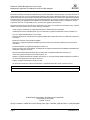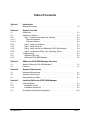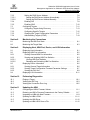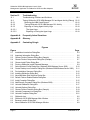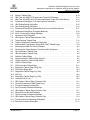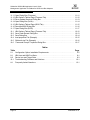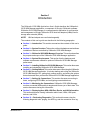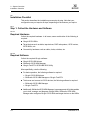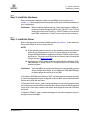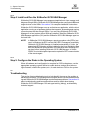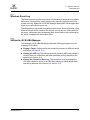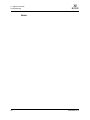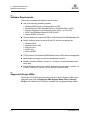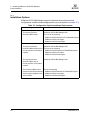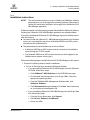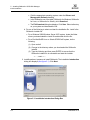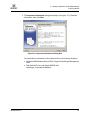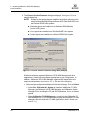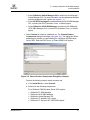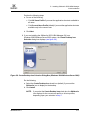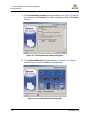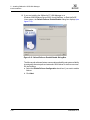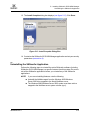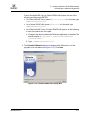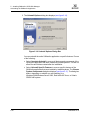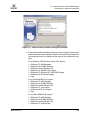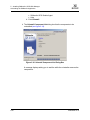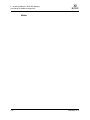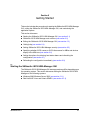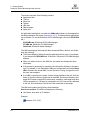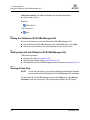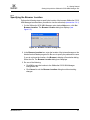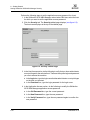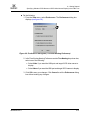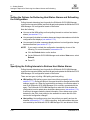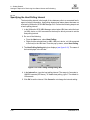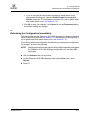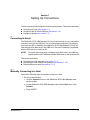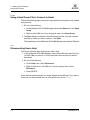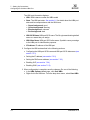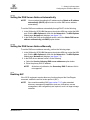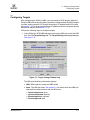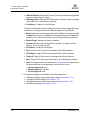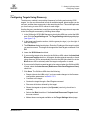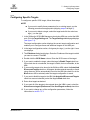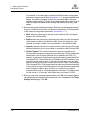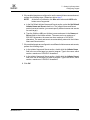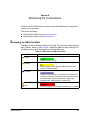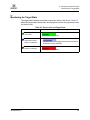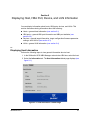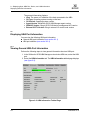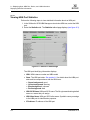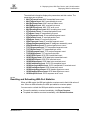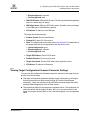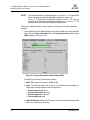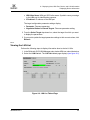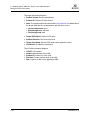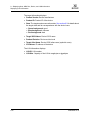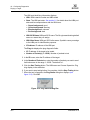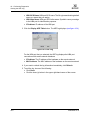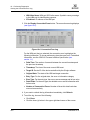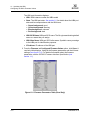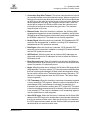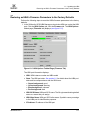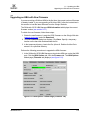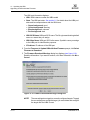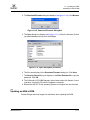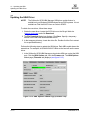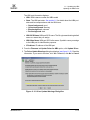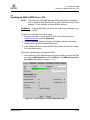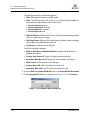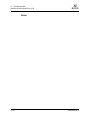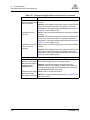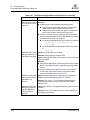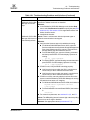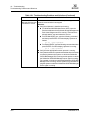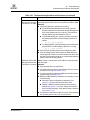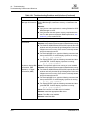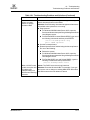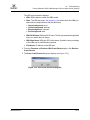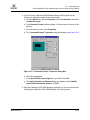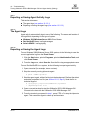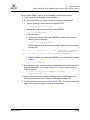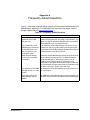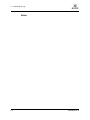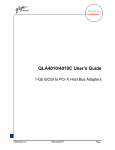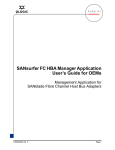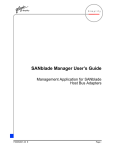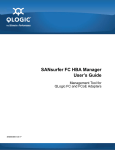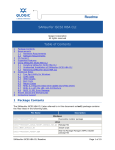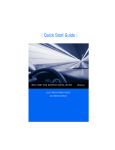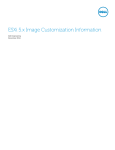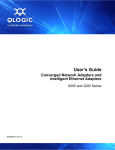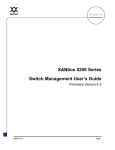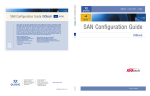Download Qlogic SANsurfer FC HBA Manager User`s guide
Transcript
Q Simplify SANsurfer iSCSI HBA Application User’s Guide Management Application for SANsurfer iSCSI Host Bus Adapters IS0054602-00 A Page i Q SANsurfer iSCSI HBA Application User’s Guide Management Application for SANsurfer iSCSI Host Bus Adapters Information furnished in this manual is believed to be accurate and reliable. However, QLogic Corporation assumes no responsibility for its use, nor for any infringements of patents or other rights of third parties which may result from its use. QLogic Corporation reserves the right to change product specifications at any time without notice. Applications described in this document for any of these products are for illustrative purposes only. QLogic Corporation makes no representation nor warranty that such applications are suitable for the specified use without further testing or modification. QLogic Corporation assumes no responsibility for any errors that may appear in this document. No part of this document may be copied nor reproduced by any means, nor translated nor transmitted to any magnetic medium without the express written consent of QLogic Corporation. Adobe, Acrobat, and Reader are registered trademarks of Adobe Systems Incorporated. InstallAnywhere and the InstallAnywhere logo are trademarks or registered trademarks of Zero G Software, Inc. Linux is a registered trademark of Linus Torvalds. Microsoft, Windows NT, and Windows are registered trademarks and Windows Server is a trademark of Microsoft Corporation. Mozilla is a trademark of the Mozilla Foundation. Netscape is a registered trademark and Netscape Communicator is a trademark of Netscape Communications Corporation. Novell and NetWare are registered trademarks of Novell, Inc. QLogic, the QLogic logo, QLA, SANbox, and SANsurfer are registered trademarks and SANblade and SANbox2 are trademarks of QLogic Corporation. Red Hat and all Red Hat-based trademarks are trademarks or registered trademarks of Red Hat, Inc. Solaris is a registered trademark of Sun Microsystems, Inc. SPARC is a registered trademark of SPARC International, Inc. Products bearing SPARC trademarks are based on an architecture developed by Sun Microsystems, Inc. SuSE is a registered trademark of SuSE Linux AG. All other brand and product names are trademarks or registered trademarks of their respective owners. Document Revision History Rev. A release, 7/27/04 © 2004 QLogic Corporation. All rights reserved worldwide. First Published: July 2004 Printed in U.S.A. QLogic Corporation, 26650 Aliso Viejo Parkway, Aliso Viejo, CA 92656, (800) 662-4471 or (949) 389-6000 Page ii IS0054602-00 A Table of Contents Section 1 Introduction 1.1 Related Documents . . . . . . . . . . . . . . . . . . . . . . . . . . . . . . . . . . . . . . . . . Section 2 System Overview 2.1 2.2 2.2.1 2.2.1.1 2.2.1.2 2.2.2 2.2.3 2.2.4 2.2.5 2.3 2.3.1 2.3.2 Introduction . . . . . . . . . . . . . . . . . . . . . . . . . . . . . . . . . . . . . . . . . . . . . . . . Installation Checklist . . . . . . . . . . . . . . . . . . . . . . . . . . . . . . . . . . . . . . . . . Step 1: Collect the Hardware and Software . . . . . . . . . . . . . . . . . . . . . Required Hardware . . . . . . . . . . . . . . . . . . . . . . . . . . . . . . . . . . . . . Required Software . . . . . . . . . . . . . . . . . . . . . . . . . . . . . . . . . . . . . . Step 2: Install the Hardware . . . . . . . . . . . . . . . . . . . . . . . . . . . . . . . . Step 3: Install the Driver . . . . . . . . . . . . . . . . . . . . . . . . . . . . . . . . . . . Step 4: Install and Run the SANsurfer iSCSI HBA Manager . . . . . . . . Step 5: Configure the Disks in the Operating System . . . . . . . . . . . . . Troubleshooting . . . . . . . . . . . . . . . . . . . . . . . . . . . . . . . . . . . . . . . . . . . . Windows Event Log . . . . . . . . . . . . . . . . . . . . . . . . . . . . . . . . . . . . . . . SANsurfer iSCSI HBA Manager . . . . . . . . . . . . . . . . . . . . . . . . . . . . . . Section 3 SANsurfer iSCSI HBA Manager Overview 3.1 3.2 What is SANsurfer iSCSI HBA Manager? . . . . . . . . . . . . . . . . . . . . . . . . Features . . . . . . . . . . . . . . . . . . . . . . . . . . . . . . . . . . . . . . . . . . . . . . . . . . Section 4 System Requirements 4.1 4.2 4.3 Hardware Requirements. . . . . . . . . . . . . . . . . . . . . . . . . . . . . . . . . . . . . . Software Requirements . . . . . . . . . . . . . . . . . . . . . . . . . . . . . . . . . . . . . . Supported QLogic HBAs. . . . . . . . . . . . . . . . . . . . . . . . . . . . . . . . . . . . . . Section 5 Installing SANsurfer iSCSI HBA Manager 5.1 5.1.1 5.1.2 5.2 Initial Installation . . . . . . . . . . . . . . . . . . . . . . . . . . . . . . . . . . . . . . . . . . . . Installation Options . . . . . . . . . . . . . . . . . . . . . . . . . . . . . . . . . . . . . . . Installation Instructions . . . . . . . . . . . . . . . . . . . . . . . . . . . . . . . . . . . . Uninstalling the SANsurfer Application . . . . . . . . . . . . . . . . . . . . . . . . . . . IS0054602-00 A 1-2 2-1 2-2 2-2 2-2 2-2 2-3 2-3 2-4 2-4 2-4 2-5 2-5 3-1 3-1 4-1 4-2 4-2 5-1 5-2 5-3 5-15 Page iii SANsurfer iSCSI HBA Application User’s Guide Management Application for SANsurfer iSCSI Host Bus Adapters Q Section 6 Getting Started 6.1 6.1.1 6.7.3 6.8 Starting the SANsurfer iSCSI HBA Manager GUI. . . . . . . . . . . . . . . . . . . Starting SANsurfer iSCSI HBA Manager on Windows 2000/ Windows Server 2003 . . . . . . . . . . . . . . . . . . . . . . . . . . . . . . . . . . . . . Starting SANsurfer on Red Hat/SuSE Linux or Solaris SPARC . . . . . SANsurfer iSCSI HBA Manager Main Window. . . . . . . . . . . . . . . . . . . . . Exiting the SANsurfer iSCSI HBA Manager GUI . . . . . . . . . . . . . . . . . . . Getting Help with the SANsurfer iSCSI HBA Manager GUI . . . . . . . . . . . Viewing Online Help . . . . . . . . . . . . . . . . . . . . . . . . . . . . . . . . . . . . . . Specifying the Browser Location . . . . . . . . . . . . . . . . . . . . . . . . . . . . . Viewing SANsurfer iSCSI HBA Manager Software Information . . . . . . Setting SANsurfer iSCSI HBA Manager Security . . . . . . . . . . . . . . . . . . . Specifying Whether iSCSI Names or iSCSI Alias Names Display in the HBA Tree . . . . . . . . . . . . . . . . . . . . . . . . . . . . . . . . . . . . . . . . . . . . Setting the Options for Retrieving Host Status Alarms and Refreshing the Configuration . . . . . . . . . . . . . . . . . . . . . . . . . . . . . . . . . . . . . . . . . . . Specifying the Polling Intervals to Retrieve Host Status Alarms . . . . . Specifying the HBA Polling Interval . . . . . . . . . . . . . . . . . . . . . . . . . Specifying the Host Polling Interval . . . . . . . . . . . . . . . . . . . . . . . . . Specifying Whether the Configuration Refreshes when Host and Target Status Alarms Occur . . . . . . . . . . . . . . . . . . . . . . . . . . . . . . . . . Specifying Whether the Host Refresh Prompt Displays . . . . . . . . . . . . Refreshing the Configuration Immediately . . . . . . . . . . . . . . . . . . . . . . . . Section 7 Setting Up Connections 7.1 7.1.1 7.1.2 7.1.2.1 7.1.2.2 7.1.3 7.2 7.2.1 Connecting to Hosts . . . . . . . . . . . . . . . . . . . . . . . . . . . . . . . . . . . . . . . . . Manually Connecting to a Host . . . . . . . . . . . . . . . . . . . . . . . . . . . . . . Connecting to Hosts Using a Host Group File . . . . . . . . . . . . . . . . . . . Creating a Host Group File . . . . . . . . . . . . . . . . . . . . . . . . . . . . . . . Using a Host Group File to Connect to Hosts . . . . . . . . . . . . . . . . . Disconnecting from a Host . . . . . . . . . . . . . . . . . . . . . . . . . . . . . . . . . . Configuring the QLA4xxx HBA Port . . . . . . . . . . . . . . . . . . . . . . . . . . . . . Configuring the HBA Port iSCSI Name and HBA Port iSCSI Alias Name . . . . . . . . . . . . . . . . . . . . . . . . . . . . . . . . . . . . . . . . . . . . . Modifying the HBA Port iSCSI Name . . . . . . . . . . . . . . . . . . . . . . . . Assigning the HBA Port iSCSI Alias Name . . . . . . . . . . . . . . . . . . . Setting the IP Address . . . . . . . . . . . . . . . . . . . . . . . . . . . . . . . . . . . . . Setting the IP Address Automatically . . . . . . . . . . . . . . . . . . . . . . . . Setting the IP Address Manually . . . . . . . . . . . . . . . . . . . . . . . . . . . 6.1.2 6.2 6.3 6.4 6.4.1 6.4.2 6.4.3 6.5 6.6 6.7 6.7.1 6.7.1.1 6.7.1.2 6.7.2 7.2.1.1 7.2.1.2 7.2.2 7.2.2.1 7.2.2.2 Page iv 6-1 6-2 6-2 6-3 6-6 6-6 6-6 6-7 6-8 6-9 6-11 6-14 6-14 6-15 6-16 6-17 6-18 6-19 7-1 7-1 7-3 7-3 7-4 7-4 7-5 7-7 7-7 7-7 7-7 7-8 7-8 IS0054602-00 A Q SANsurfer iSCSI HBA Application User’s Guide Management Application for SANsurfer iSCSI Host Bus Adapters SANsurfer iSCSI HBA 7.2.3 7.2.3.1 7.2.3.2 7.2.4 7.2.5 7.3 7.3.1 7.3.2 7.3.3 7.3.4 Setting the DNS Server Address . . . . . . . . . . . . . . . . . . . . . . . . . . . . . Setting the DNS Server Address Automatically . . . . . . . . . . . . . . . . Setting the DNS Server Address Manually . . . . . . . . . . . . . . . . . . . Enabling SLP . . . . . . . . . . . . . . . . . . . . . . . . . . . . . . . . . . . . . . . . . . . . Enabling iSNS . . . . . . . . . . . . . . . . . . . . . . . . . . . . . . . . . . . . . . . . . . . Configuring Targets . . . . . . . . . . . . . . . . . . . . . . . . . . . . . . . . . . . . . . . . . Configuring Targets Using Discovery . . . . . . . . . . . . . . . . . . . . . . . . . Configuring Specific Targets . . . . . . . . . . . . . . . . . . . . . . . . . . . . . . . . Changing the Target Configuration Parameters . . . . . . . . . . . . . . . . . Authenticating Targets (CHAP) . . . . . . . . . . . . . . . . . . . . . . . . . . . . . . Section 8 Monitoring the Connections 8.1 8.2 Monitoring the HBA Port State . . . . . . . . . . . . . . . . . . . . . . . . . . . . . . . . . Monitoring the Target State . . . . . . . . . . . . . . . . . . . . . . . . . . . . . . . . . . . Section 9 Displaying Host, HBA Port, Device, and LUN Information 9.1 9.2 9.2.1 9.2.2 9.2.2.1 9.2.2.2 9.3 9.3.1 9.3.2 9.3.3 9.4 Displaying Host Information . . . . . . . . . . . . . . . . . . . . . . . . . . . . . . . . . . . Displaying HBA Port Information . . . . . . . . . . . . . . . . . . . . . . . . . . . . . . . Viewing General HBA Port Information . . . . . . . . . . . . . . . . . . . . . . . . Viewing and Updating HBA Port Statistics . . . . . . . . . . . . . . . . . . . . . . Viewing HBA Port Statistics . . . . . . . . . . . . . . . . . . . . . . . . . . . . . . . Resetting and Refreshing HBA Port Statistics . . . . . . . . . . . . . . . . . Displaying Device Information . . . . . . . . . . . . . . . . . . . . . . . . . . . . . . . . . Viewing General Target Information . . . . . . . . . . . . . . . . . . . . . . . . . . Viewing Target Configuration Firmware Parameter Settings . . . . . . . . Viewing the LUN List . . . . . . . . . . . . . . . . . . . . . . . . . . . . . . . . . . . . . . Displaying LUN Information . . . . . . . . . . . . . . . . . . . . . . . . . . . . . . . . . . . Section 10 Performing Diagnostics 10.1 10.2 10.3 Pinging a Target . . . . . . . . . . . . . . . . . . . . . . . . . . . . . . . . . . . . . . . . . . . . Viewing the ARP Log . . . . . . . . . . . . . . . . . . . . . . . . . . . . . . . . . . . . . . . . Viewing the Connection Error Log . . . . . . . . . . . . . . . . . . . . . . . . . . . . . . Section 11 Updating the HBA 11.1 11.2 11.3 11.4 11.5 11.6 Configuring an HBA’s Firmware Values . . . . . . . . . . . . . . . . . . . . . . . . . . 11-1 Restoring an HBA’s Firmware Parameters to the Factory Defaults . . . . . 11-7 Upgrading an HBA with New Firmware . . . . . . . . . . . . . . . . . . . . . . . . . . 11-9 Updating an HBA’s ROM . . . . . . . . . . . . . . . . . . . . . . . . . . . . . . . . . . . . . 11-11 Updating the HBA Driver . . . . . . . . . . . . . . . . . . . . . . . . . . . . . . . . . . . . . 11-12 Updating an HBA’s BIOS from a File . . . . . . . . . . . . . . . . . . . . . . . . . . . . 11-15 IS0054602-00 A 7-8 7-9 7-9 7-9 7-10 7-11 7-13 7-15 7-17 7-19 8-1 8-3 9-1 9-2 9-2 9-3 9-4 9-5 9-6 9-6 9-7 9-9 9-11 10-1 10-3 10-5 Page v SANsurfer iSCSI HBA Application User’s Guide Management Application for SANsurfer iSCSI Host Bus Adapters Q Section 12 Troubleshooting 12.1 12.2 12.2.1 12.2.2 12.2.3 12.2.3.1 12.2.3.2 Troubleshooting Problems and Solutions . . . . . . . . . . . . . . . . . . . . . . . . . Tracing SANsurfer iSCSI HBA Manager GUI and Agent Activity (Debug) Retrieving the HBA Crash Record . . . . . . . . . . . . . . . . . . . . . . . . . . . . Tracing SANsurfer iSCSI HBA Manager GUI Activity . . . . . . . . . . . . . Exporting or Saving Agent Activity Logs . . . . . . . . . . . . . . . . . . . . . . . The Agent Logs . . . . . . . . . . . . . . . . . . . . . . . . . . . . . . . . . . . . . . . . Exporting or Saving the Agent Logs . . . . . . . . . . . . . . . . . . . . . . . . Appendix A Frequently Asked Questions Appendix B Glossary Appendix C Contacting QLogic 12-1 12-12 12-12 12-15 12-18 12-18 12-18 Figures Figure 5-1 5-2 5-3 5-4 5-5 5-6 5-7 5-8 5-9 5-10 5-11 5-12 5-13 5-14 5-15 5-16 5-17 5-18 5-19 6-1 6-2 6-3 6-4 Page Installation Introduction Dialog Box . . . . . . . . . . . . . . . . . . . . . . . . . . . . . . . . . . . . . . Important Information Dialog Box . . . . . . . . . . . . . . . . . . . . . . . . . . . . . . . . . . . . . . . Choose Product Features Dialog Box (Sample) . . . . . . . . . . . . . . . . . . . . . . . . . . . . Choose Product Components Dialog Box (Sample) . . . . . . . . . . . . . . . . . . . . . . . . . Choose Install Folder Dialog Box . . . . . . . . . . . . . . . . . . . . . . . . . . . . . . . . . . . . . . . Previous SANsurfer Install Detected Message . . . . . . . . . . . . . . . . . . . . . . . . . . . . . Select Shortcut Profile Dialog Box (Windows 2000/Windows Server 2003) . . . . . . . Create Desktop Icon Selection Dialog Box (Windows 2000/Windows Server 2003) Pre-Installation Summary Dialog Box . . . . . . . . . . . . . . . . . . . . . . . . . . . . . . . . . . . . Installing SANsurfer Dialog Box . . . . . . . . . . . . . . . . . . . . . . . . . . . . . . . . . . . . . . . . Novell NetWare Disk Selection Dialog Box . . . . . . . . . . . . . . . . . . . . . . . . . . . . . . . . Default Failover Enable/Disable Dialog Box . . . . . . . . . . . . . . . . . . . . . . . . . . . . . . . Install Complete Dialog Box . . . . . . . . . . . . . . . . . . . . . . . . . . . . . . . . . . . . . . . . . . . Add/Remove Programs Dialog Box (Windows 2000) . . . . . . . . . . . . . . . . . . . . . . . . Uninstall SANsurfer Dialog Box. . . . . . . . . . . . . . . . . . . . . . . . . . . . . . . . . . . . . . . . . Uninstall Options Dialog Box . . . . . . . . . . . . . . . . . . . . . . . . . . . . . . . . . . . . . . . . . . . Choose Product Features Dialog Box (Sample) . . . . . . . . . . . . . . . . . . . . . . . . . . . . Uninstall Component List Dialog Box . . . . . . . . . . . . . . . . . . . . . . . . . . . . . . . . . . . . Uninstall Complete Dialog Box . . . . . . . . . . . . . . . . . . . . . . . . . . . . . . . . . . . . . . . . . SANsurfer Icon . . . . . . . . . . . . . . . . . . . . . . . . . . . . . . . . . . . . . . . . . . . . . . . . . . . . . SANsurfer iSCSI HBA Manager Main Window . . . . . . . . . . . . . . . . . . . . . . . . . . . . . Browser Location Dialog Box . . . . . . . . . . . . . . . . . . . . . . . . . . . . . . . . . . . . . . . . . . About SANsurfer iSCSI HBA Manager Window . . . . . . . . . . . . . . . . . . . . . . . . . . . . Page vi 5-4 5-5 5-6 5-7 5-8 5-9 5-10 5-11 5-12 5-12 5-13 5-14 5-15 5-16 5-17 5-18 5-19 5-20 5-21 6-2 6-3 6-7 6-8 IS0054602-00 A Q 6-5 6-6 6-7 6-8 6-9 6-10 6-11 6-12 6-13 7-1 7-2 7-3 7-4 7-5 8-1 8-2 9-1 9-2 9-3 9-4 9-5 9-6 9-7 10-1 10-2 10-3 10-4 10-5 10-6 11-1 11-2 11-3 11-4 11-5 11-6 11-7 11-8 11-9 11-10 SANsurfer iSCSI HBA Application User’s Guide Management Application for SANsurfer iSCSI Host Bus Adapters SANsurfer iSCSI HBA Security Tabbed Page. . . . . . . . . . . . . . . . . . . . . . . . . . . . . . . . . . . . . . . . . . . . . . . . 6-10 HBA Tree with HBA iSCSI Names and Target iSCSI Names . . . . . . . . . . . . . . . . . . 6-11 HBA Tree with HBA Port iSCSI Alias Names and Target iSCSI Alias Names . . . . . 6-12 Preferences Dialog Box (Tree View Naming Preference) . . . . . . . . . . . . . . . . . . . . . 6-13 HBA Polling Setting Dialog Box. . . . . . . . . . . . . . . . . . . . . . . . . . . . . . . . . . . . . . . . . 6-15 Host Polling Setting Dialog Box. . . . . . . . . . . . . . . . . . . . . . . . . . . . . . . . . . . . . . . . . 6-16 Preferences Dialog Box (Update Behavior from Host Status Alarms). . . . . . . . . . . . 6-17 Preferences Dialog Box (Prompting Behavior) . . . . . . . . . . . . . . . . . . . . . . . . . . . . . 6-18 iSCSI Configuration Change Message . . . . . . . . . . . . . . . . . . . . . . . . . . . . . . . . . . . 6-18 Connect to Host Dialog Box . . . . . . . . . . . . . . . . . . . . . . . . . . . . . . . . . . . . . . . . . . . 7-2 HBA Options Tabbed Page (Network Tab) . . . . . . . . . . . . . . . . . . . . . . . . . . . . . . . . 7-5 Target Settings Tabbed Page . . . . . . . . . . . . . . . . . . . . . . . . . . . . . . . . . . . . . . . . . . 7-11 Target Configuration Parameters Dialog Box . . . . . . . . . . . . . . . . . . . . . . . . . . . . . . 7-17 Authentication Configuration Dialog Box (CHAP Tabbed Page) . . . . . . . . . . . . . . . . 7-19 Monitoring the HBA Port State (Example) . . . . . . . . . . . . . . . . . . . . . . . . . . . . . . . . . 8-2 Monitoring the Target Session Connection State (Example) . . . . . . . . . . . . . . . . . . 8-4 Host Information Tabbed Page . . . . . . . . . . . . . . . . . . . . . . . . . . . . . . . . . . . . . . . . . 9-1 HBA Information Tabbed Page . . . . . . . . . . . . . . . . . . . . . . . . . . . . . . . . . . . . . . . . . 9-2 Statistics Tabbed Page . . . . . . . . . . . . . . . . . . . . . . . . . . . . . . . . . . . . . . . . . . . . . . . 9-4 Target Information Tabbed Page (Device) . . . . . . . . . . . . . . . . . . . . . . . . . . . . . . . . 9-6 Target Information Tabbed Page (HBA) . . . . . . . . . . . . . . . . . . . . . . . . . . . . . . . . . . 9-8 LUN List Tabbed Page . . . . . . . . . . . . . . . . . . . . . . . . . . . . . . . . . . . . . . . . . . . . . . . 9-9 LUN Information Tabbed Page . . . . . . . . . . . . . . . . . . . . . . . . . . . . . . . . . . . . . . . . . 9-11 Diagnostics Tabbed Page (Ping Tab) . . . . . . . . . . . . . . . . . . . . . . . . . . . . . . . . . . . . 10-1 Ping Status Dialog Box . . . . . . . . . . . . . . . . . . . . . . . . . . . . . . . . . . . . . . . . . . . . . . . 10-2 Diagnostics Tabbed Page (Log Tab). . . . . . . . . . . . . . . . . . . . . . . . . . . . . . . . . . . . . 10-3 ARP Log . . . . . . . . . . . . . . . . . . . . . . . . . . . . . . . . . . . . . . . . . . . . . . . . . . . . . . . . . . 10-4 Diagnostics Tabbed Page (Log Tab). . . . . . . . . . . . . . . . . . . . . . . . . . . . . . . . . . . . . 10-5 Connection Error Log . . . . . . . . . . . . . . . . . . . . . . . . . . . . . . . . . . . . . . . . . . . . . . . . 10-6 HBA Options Tabbed Page (Firmware Tab) . . . . . . . . . . . . . . . . . . . . . . . . . . . . . . . 11-1 Firmware Parameters Table (Read Only) . . . . . . . . . . . . . . . . . . . . . . . . . . . . . . . . . 11-2 Firmware Parameters Dialog Box . . . . . . . . . . . . . . . . . . . . . . . . . . . . . . . . . . . . . . . 11-3 Save Firmware Parameters Message . . . . . . . . . . . . . . . . . . . . . . . . . . . . . . . . . . . . 11-6 HBA Options Tabbed Page (Firmware Tab) . . . . . . . . . . . . . . . . . . . . . . . . . . . . . . . 11-7 Restore Factory Defaults Message . . . . . . . . . . . . . . . . . . . . . . . . . . . . . . . . . . . . . . 11-8 Save Firmware Parameters Message . . . . . . . . . . . . . . . . . . . . . . . . . . . . . . . . . . . . 11-8 HBA Options Tabbed Page (Firmware Tab) . . . . . . . . . . . . . . . . . . . . . . . . . . . . . . . 11-9 Firmware Download Warnings Dialog Box . . . . . . . . . . . . . . . . . . . . . . . . . . . . . . . . 11-10 Download Firmware Dialog Box . . . . . . . . . . . . . . . . . . . . . . . . . . . . . . . . . . . . . . . . 11-11 IS0054602-00 A Page vii SANsurfer iSCSI HBA Application User’s Guide Management Application for SANsurfer iSCSI Host Bus Adapters 11-11 11-12 11-13 11-14 11-15 11-16 11-17 12-1 12-2 12-3 12-4 12-5 12-6 Q Open Dialog Box (Firmware) . . . . . . . . . . . . . . . . . . . . . . . . . . . . . . . . . . . . . . . . . . . HBA Options Tabbed Page (Firmware Tab) . . . . . . . . . . . . . . . . . . . . . . . . . . . . . . . Driver Update Warnings Dialog Box . . . . . . . . . . . . . . . . . . . . . . . . . . . . . . . . . . . . . Open Dialog Box (Driver) . . . . . . . . . . . . . . . . . . . . . . . . . . . . . . . . . . . . . . . . . . . . . HBA Options Tabbed Page (BIOS Tab) . . . . . . . . . . . . . . . . . . . . . . . . . . . . . . . . . . Download BIOS Dialog Box . . . . . . . . . . . . . . . . . . . . . . . . . . . . . . . . . . . . . . . . . . . Open Dialog Box (BIOS) . . . . . . . . . . . . . . . . . . . . . . . . . . . . . . . . . . . . . . . . . . . . . . HBA Options Tabbed Page (Firmware Tab) . . . . . . . . . . . . . . . . . . . . . . . . . . . . . . . Save Crash Record Dialog Box. . . . . . . . . . . . . . . . . . . . . . . . . . . . . . . . . . . . . . . . . Save Dialog Box . . . . . . . . . . . . . . . . . . . . . . . . . . . . . . . . . . . . . . . . . . . . . . . . . . . . local.properties File (Example) . . . . . . . . . . . . . . . . . . . . . . . . . . . . . . . . . . . . . . . . . SANsurfer.lax File (Example) . . . . . . . . . . . . . . . . . . . . . . . . . . . . . . . . . . . . . . . . . . "Command Prompt" Properties Dialog Box . . . . . . . . . . . . . . . . . . . . . . . . . . . . . . . . 11-11 11-12 11-13 11-14 11-15 11-16 11-17 12-12 12-13 12-14 12-15 12-16 12-17 Tables Table 5-1 8-1 8-2 12-1 A-1 Page Configuration Option Installation Requirements . . . . . . . . . . . . . . . . . . . . . . . . . . . . HBA Icon and HBA Port State . . . . . . . . . . . . . . . . . . . . . . . . . . . . . . . . . . . . . . . . . . Device Icon and Target State . . . . . . . . . . . . . . . . . . . . . . . . . . . . . . . . . . . . . . . . . . Troubleshooting Problems and Solutions . . . . . . . . . . . . . . . . . . . . . . . . . . . . . . . . . Frequently Asked Questions . . . . . . . . . . . . . . . . . . . . . . . . . . . . . . . . . . . . . . . . . . . Page viii 5-2 8-1 8-3 12-1 13-1 IS0054602-00 A Section 1 Introduction The SANsurfer iSCSI HBA Applications User’s Guide describes the SANsurfer® iSCSI HBA Manager application, a component of QLogic® SANsurfer software. SANsurfer iSCSI HBA Manager is a comprehensive application for configuration and management of QLogic SANsurfer iSCSI host bus adapters (HBAs) used in storage area networks (SANs). NOTE: HBA and adapter are used interchangeably. The contents of this user’s guide are described in the following paragraphs: ■ Section 1—Introduction. This section summarizes the contents of this user’s guide. ■ Section 2—System Overview. This section outlines the hardware and software installation of devices controlled by SANsurfer iSCSI HBA Manager. ■ Section 3—SANsurfer iSCSI HBA Manager Overview. This section describes the purpose and scope of the SANsurfer iSCSI HBA Manager application. ■ Section 4—System Requirements. This section lists the hardware and software requirements needed for optimum SANsurfer iSCSI HBA Manager performance. ■ Section 5—Installing SANsurfer iSCSI HBA Manager. This section discusses installing and uninstalling SANsurfer iSCSI HBA Manager. ■ Section 6—Getting Started. This section discusses customizing the SANsurfer iSCSI HBA Manager application. It includes starting and exiting the SANsurfer iSCSI HBA Manager GUI, getting help, setting security, and setting the options that activate each time you start the SANsurfer iSCSI HBA Manager application. ■ Section 7—Setting Up Connections. This section discusses connecting to hosts, configuring iSCSI HBAs, and configuring connected devices. ■ Section 8—Monitoring the Connections. SANsurfer iSCSI HBA Manager monitors connected HBAs and their targets and informs you of their state. This section discusses viewing this information. ■ Section 9—Displaying Host, HBA, HBA Port, Device, and LUN Information. This section discusses viewing information about hosts, HBAs, HBA ports, devices, and LUNs. ■ Section 10—Performing Diagnostics. This section discusses using the following diagnostic tools: pinging, the ARP log, and the connection error log. IS0054602-00 A 1-1 Q 1 – Introduction Related Documents ■ Section 11—Updating the HBA. This section discusses updating the HBA firmware, driver, ROM, and BIOS. ■ Section 12—Troubleshooting. This section presents common troubleshooting questions and answers. It also provides the procedures for tracing SANsurfer iSCSI HBA Manager GUI and agent activity, if directed to do so by technical support. ■ Appendix A—Frequently Asked Questions. This section lists and provides the answers to frequently asked questions about SANsurfer iSCSI HBA Manager. ■ Appendix B—Glossary. This section describes common hardware, software, and iSCSI terms that are used in the SANsurfer iSCSI HBA Manager application. ■ Appendix C—Contacting QLogic. See this section for information about obtaining product information, the latest drivers, and links for technical assistance. 1.1 Related Documents Refer to the following documents as appropriate when installing or using SANsurfer iSCSI HBA Manager: Part Number 1-2 Title IS0053302-00 QLA4010/4010C User’s Guide, 1-Gb iSCSI to PCI-X Host Bus Adapters 83410-660-00 ISP4010 Firmware Interface Specification FS0054601-00 SANsurfer FC HBA Application User's Guide 59022-09 SANbox2-8c/16 Switch Management User's Guide 59048-05 SANbox2-64 Switch Management User's Guide 59056-01 SANbox 5200 Switch Management User's Guide readme.txt Release notes included with the SANsurfer software IS0054602-00 A Section 2 System Overview 2.1 Introduction SANsurfer iSCSI HBA Manager is a collection of device drivers and management software for controlling, configuring, and managing devices in a storage area network (SAN) environment that uses QLogic iSCSI host bus adapters (HBAs). This section summarizes information from various products and contains an installation checklist. The contents of this section are summarized in the following paragraphs: ■ Section 2.1—Introduction ■ Section 2.2—Installation Checklist. This section contains an installation checklist to help you install all hardware and software properly and in the correct order. ■ Section 2.3—Troubleshooting. This section lists common troubleshooting tools to help identify the source of a hardware or software problem. This information is intended for OEMs, field service personnel, and customers who are installing QLogic hardware and SANsurfer iSCSI HBA Manager software. This section assumes that users are familiar with hardware installation and operating systems where HBAs will be installed. IS0054602-00 A 2-1 Q 2 – System Overview Installation Checklist 2.2 Installation Checklist This section describes the installation process step-by-step. Note that your configuration may not require all steps, depending on the features you require. 2.2.1 Step 1: Collect the Hardware and Software 2.2.1.1 Required Hardware Collect the required hardware. In all cases, some combination of the following is required: ■ QLogic iSCSI HBAs ■ Target devices such as disks, tape devices, RAID subsystems, iSCSI routers, iSCSI iNASs, etc. ■ Connectivity hardware such as cables, hubs, switches, etc. 2.2.1.2 Required Software Collect the required QLogic software: ■ ■ ■ QLogic iSCSI HBA drivers SANsurfer iSCSI HBA Manager QLogic Fast!UTIL iSCSI HBA BIOS Utility More specifically, note the following: ■ For basic operation, the following software is required: ❑ ❑ ■ To discover and connect to iSCSI devices, the following software is required: ❑ ❑ ■ 2-2 QLogic iSCSI HBA drivers SANsurfer iSCSI HBA Manager or QLogic Fast!UTIL SANsurfer iSCSI HBA Manager QLogic Fast!UTIL Additionally, SANsurfer iSCSI HBA Manager is a management utility that enables you to view, manage, and diagnose QLogic HBAs. SANsurfer iSCSI HBA Manager also configures QLogic iSCSI HBAs and target devices on the HBAs. IS0054602-00 A Q 2 – System Overview Installation Checklist 2.2.2 Step 2: Install the Hardware Refer to hardware installation guides to install HBAs in host systems (see section 1.1). Cable target devices through the combination of hubs and switches in your configuration. Verification Before installing the device driver, verify the presence of HBAs at power up using the QLogic Fast!UTIL utility. Type ALT+Q or CTRL+Q during power up to enter Fast!UTIL. Fast!UTIL allows you to perform basic HBA configuration. Fast!UTIL can verify device connectivity. 2.2.3 Step 3: Install the Driver Refer to the appropriate software installation guide (see section 1.1) and readme.txt file to install a device driver on host systems. NOTE: ■ Some operating systems come from the operating system manufacturer with a QLogic miniport device driver. To ensure support for the latest QLogic HBA and SANsurfer application features, install the most current device driver. The most current device driver versions can be found at the QLogic web site (www.qlogic.com). ■ Connections to iSCSI targets must be configured with SANsurfer iSCSI HBA Manager or QLogic Fast!UTIL in order for them to be visible to the operating system. Verification Verify that HBAs recognize target devices by using operating system device configuration utilities, or use SANsurfer iSCSI HBA Manager to display target devices found on an HBA. In Windows® 2000/Windows Server® 2003, use the computer management utility to view which target devices are configured on which HBAs, and to view and format devices and LUNs that are found. In Red Hat®/SuSE Linux®, open /var/log/messages to view which target devices are configured on which HBAs. Entries are also created for each HBA recognized by the driver. Each entry contains information about target devices and LUNs that are found. In Solaris® SPARC®, open /var/adm/messages to view which target devices are configured on which HBAs. IS0054602-00 A 2-3 Q 2 – System Overview Troubleshooting 2.2.4 Step 4: Install and Run the SANsurfer iSCSI HBA Manager SANsurfer iSCSI HBA Manager is a management application to view, manage, and diagnose QLogic HBAs. SANsurfer iSCSI HBA Manager also configures HBAs and target devices on the HBAs. See section 5 for complete installation instructions. SANsurfer iSCSI HBA Manager runs as a client/server application, with the client application running on a hardware platform that supports Java and agents running on each system that has QLogic HBAs. If you are using SANsurfer iSCSI HBA Manager on a host system where HBAs are installed, install the SANsurfer iSCSI HBA Manager application (GUI) and the SANsurfer iSCSI HBA Manager agent on the local host. NOTE: In SANsurfer iSCSI HBA Manager, remote procedure calls (RPCs) are used. In Windows, the RPC service (ONC/RPC Portmapper) required by SANsurfer iSCSI HBA Manager is installed automatically. In Linux, the appropriate RPC libraries must be installed by the Linux distribution. See the Linux distribution documentation for information about installing RPC services before installing SANsurfer iSCSI HBA Manager. In Solaris SPARC, the /usr/sbin/rpcbind process is required for RPC communication of the remote agent. 2.2.5 Step 5: Configure the Disks in the Operating System When all hardware and configuration is complete for iSCSI subsystems, use the appropriate operating system utilities to enable devices, assign drive letters or logical names, initialize file systems, etc., for each device or LUN on the system. 2.3 Troubleshooting This section lists troubleshooting tools to help identify the source of a problem in hardware or software. The following sections explain how to use the Windows event log and SANsurfer iSCSI HBA Manager to solve hardware problems. See section 12 about troubleshooting problems and solutions and for details about tracing SANsurfer iSCSI HBA Manager GUI and agent activity (debug), as directed by technical support. 2-4 IS0054602-00 A Q 2 – System Overview Troubleshooting 2.3.1 Windows Event Log The Windows event log is the main source of information for device driver problems and events. Device drivers usually indicate only status by logging events in the system event log. SANsurfer iSCSI HBA Manager agents also use the application event log to report service errors, etc. The miniport driver logs events for significant driver errors. Due to a limitation of the Windows miniport driver interface, the miniport can log only two 32-bit values for any event. Information about interpreting these event codes is in the eventlog.txt file, which is shipped with the miniport driver. 2.3.2 SANsurfer iSCSI HBA Manager The SANsurfer iSCSI HBA Manager provides the following diagnostic tools for managing iSCSI HBAs: ■ Pinging a Target. Pinging verifies the connectivity between an HBA port and a device port (see section 10.1). ■ Viewing the ARP Log. The address resolution protocol (ARP) cache keeps a record of host port connections with other hardware (such as targets) on the network (see section 10.2). ■ Viewing the Connection Error Log. The connection error log displays the 100 latest connection errors for an HBA port, thereby providing details about connection problems with a device (see section 10.3). IS0054602-00 A 2-5 2 – System Overview Troubleshooting Q Notes 2-6 IS0054602-00 A Section 3 SANsurfer iSCSI HBA Manager Overview 3.1 What is SANsurfer iSCSI HBA Manager? The QLogic SANsurfer iSCSI HBA Manager is a GUI-based application that configures and manages both QLogic iSCSI host bus adapters and their attached devices within a storage area network (SAN) environment. Note the following: ■ SANsurfer iSCSI HBA Manager works with the Windows® 2000, Windows® Server 2003, Red Hat™ Linux®, SuSE Linux, and Solaris SPARC® operating systems. Support of multiple operating systems allows control of heterogeneous environments. ■ SANsurfer iSCSI HBA Manager is a client/server application. The networking capability of the application allows for centralized management and configuration of the entire SAN. 3.2 Features The SANsurfer iSCSI HBA Manager application has the following features: ■ Asset management. SANsurfer iSCSI HBA Manager allows you to connect to and disconnect from local and remote hosts. It also provides information about connected hosts and their attached QLogic iSCSI HBAs (including connected devices and LUNs). ■ Configuration management. SANsurfer iSCSI HBA Manager allows you to configure local and remote systems. With SANsurfer iSCSI HBA Manager you can: ❑ ❑ ❑ ❑ ■ IS0054602-00 A Configure QLogic iSCSI HBAs Configure attached iSCSI targets Display LUN properties Update HBA firmware, driver, ROM, and BIOS Statistics. SANsurfer iSCSI HBA Manager provides statistics for each HBA. These statistics can be collected automatically or on request. They can be reset at any time. 3-1 3 – SANsurfer iSCSI HBA Manager Overview Features ■ ■ 3-2 Q Diagnostics. SANsurfer iSCSI HBA Manager provides diagnostics that enable you to test the HBAs and the devices to which they are connected. SANsurfer iSCSI HBA Manager diagnostics allow you to do the following: ❑ Ping a target, which verifies that there is connectivity between an HBA port and a target ❑ View the address resolution protocol (ARP) cache, which keeps a record of host port connections with other hardware (such as targets) on the network ❑ View the connection error log, which displays the 100 latest connection errors for an HBA port HBA state and target session connection state monitoring. SANsurfer iSCSI HBA Manager monitors connected QLogic iSCSI HBAs and their targets and informs you of their state. For HBAs, the most severe state displays: bad, unknown, warning, or good. IS0054602-00 A Section 4 System Requirements The SANsurfer iSCSI HBA Manager application requires the hardware and software listed in this section for optimum performance. 4.1 Hardware Requirements The minimum hardware requirements are as follows: ■ QLogic QLA4xxx iSCSI to PCI-X host bus adapters (see section 4.3) ■ Single-processor or multiprocessor server or workstation: ❑ Pentium III with 450 MHz or greater for Windows® 2000, Windows Server® 2003, Red Hat® Linux®, and SuSE® Linux ❑ Sun Ultra 60 for Solaris® SPARC® ■ iSCSI devices, such as disks. SANsurfer iSCSI HBA Manager supports most iSCSI devices. For a complete list of devices, see the QLogic SAN Interoperability Guide, which can be downloaded from the QLogic web site (www.qlogic.com/interopguide/info.asp#inter). ■ 64 MB of physical RAM are required to run SANsurfer iSCSI HBA Manager; 256 MB are recommended. Running with less memory can cause disk swapping, which severely effects performance. ■ Video card capable of 256 colors and a screen resolution of 800×600 pixels are required; 16K colors and 1024×768 pixels are recommended. ■ About 100 MB of disk space IS0054602-00 A 4-1 4 – System Requirements Software Requirements Q 4.2 Software Requirements The minimum software requirements are as follows: ■ One of the following operating systems: ❑ ❑ ❑ ❑ ❑ Windows 2000 Server or Advanced Server (SP4) Windows Server 2003 Standard Edition or Enterprise Edition (IA32) Red Hat Enterprise Linux Advanced Server (AS) 2.1 or 3.0 (IA32) SuSE Linux Enterprise Server 8 (SLES) (IA32) Solaris SPARC v2.8 or 2.9 ■ Common desktop environment (CDE) to run SANsurfer iSCSI HBA Manager GUI ■ QLogic QLA4xxx drivers (such as QLA4010C drivers), as appropriate: ❑ ❑ ❑ ❑ ❑ Windows 2000 Windows Server 2003 Red Hat Linux SuSE Linux Solaris SPARC ■ TCP/IP protocol for Windows 2000/Windows Server 2003 remote management ■ Administrative privileges to perform management functions ■ Adobe® Acrobat® Reader® (version 2.1 or later) to view documentation and online help ■ Internet Explorer (version 4.0 or later), Netscape Communicator® (version 4.5 or later), or Mozilla™ (version 0.9.9 or later) to view online help 4.3 Supported QLogic HBAs The QLogic iSCSI HBAs are collectively referred to as the QLA4xxx HBA unless otherwise noted. See the SANsurfer HBA Support Matrix (Fibre Channel & iSCSI) on the SANsurfer CD-ROM for a detailed list of supported QLogic HBAs. 4-2 IS0054602-00 A Section 5 Installing SANsurfer iSCSI HBA Manager Installing the SANsurfer iSCSI HBA Manager application consists of installing the SANsurfer iSCSI HBA Manager GUI, platform-specific agent, and help components, as appropriate. NOTE: Before installing SANsurfer iSCSI HBA Manager, read and follow the instructions in the documents listed in section 1.1, as applicable. This section discusses: ■ ■ Initial installation (see section 5.1) Uninstalling the SANsurfer application (see section 5.2) 5.1 Initial Installation You can install the SANsurfer application (which includes the SANsurfer iSCSI HBA Manager) using the software from the QLogic Web site or from the SANsurfer CD-ROM. NOTE: IS0054602-00 A ■ Be sure to install the same version of the SANsurfer application on all systems in the network. ■ If you have a previous version of the SANsurfer application (for example, QMS 1.0 or QMS 2.0 (QMSJ)), uninstall these applications before installing the SANsurfer application. ■ Make sure that SANsurfer Control iX is not running on a system in which a SANsurfer iSCSI HBA Manager server agent (SANsurfer iSCSI Windows NT 4/2000/2003 Agent, SANsurfer iSCSI Linux Agent, or SANsurfer iSCSI Solaris Agent) is installed. ■ Installing and running SANsurfer Control iX and the SANsurfer iSCSI HBA Manager GUI (GUI only, not the agent) on the same system is supported. When using only the SANsurfer iSCSI HBA Manager GUI, this system monitors QLA4xxx HBAs on remote systems on the same network. 5-1 Q 5 – Installing SANsurfer iSCSI HBA Manager Initial Installation 5.1.1 Installation Options SANsurfer iSCSI HBA Manager supports both stand-alone and networked configurations. Install the software appropriate for your configuration (see table 5-1). Table 5-1. Configuration Option Installation Requirements Configuration Software Requirements Stand-alone system This system monitors QLA4xxx HBAs locally. SANsurfer iSCSI HBA Manager GUI Plus one of the following: SANsurfer iSCSI Windows NT® 4/2000/2003 Agent SANsurfer iSCSI Linux Agent SANsurfer iSCSI Solaris Agent Networked 5-2 This system monitors QLA4xxx HBAs locally and on remote systems on the same network. SANsurfer iSCSI HBA Manager GUI Plus one of the following: SANsurfer iSCSI Windows NT 4/2000/2003 Agent SANsurfer iSCSI Linux Agent SANsurfer iSCSI Solaris Agent This system monitors QLA4xxx HBAs only on remote systems on the same network. SANsurfer iSCSI HBA Manager GUI The QLA4xxx HBAs on this system are remotely monitored only from other systems on the same network. One of the following: SANsurfer iSCSI Windows NT 4/2000/2003 Agent SANsurfer iSCSI Linux Agent SANsurfer iSCSI Solaris Agent IS0054602-00 A Q 5 – Installing SANsurfer iSCSI HBA Manager Initial Installation 5.1.2 Installation Instructions NOTE: This section assumes that you may be installing all SANsurfer software components on any of the supported operating systems. References to Solaris x86 and Novell® NetWare® do not apply to the SANsurfer iSCSI HBA Manager application. SANsurfer installer is a self-extracting program that installs the SANsurfer software, including the SANsurfer iSCSI HBA Manager application and related software. If you will be installing the SANsurfer FC HBA Manager agent on a NetWare server, note the following: ■ You cannot install the SANsurfer FC HBA Manager agent directly on a NetWare server; you must install the agent from a Windows 2000/Server 2003 system connected to the NetWare server. ■ The prerequisites for each NetWare server are as follows: ❑ A Windows 2000/Server 2003 system must be connected to the NetWare server through the TCP/IP network. ❑ The Windows 2000/Server 2003 system must have a drive mapped to the NetWare server system volume (sys:\). Perform the following steps to install SANsurfer iSCSI HBA Manager on this system: 1. Perform the following steps to start the installation: a. Do one of the following to access the SANsurfer installer: ❑ ❑ IS0054602-00 A If you are installing SANsurfer iSCSI HBA Manager from the SANsurfer CD-ROM, follow these steps: ❑ Click SANblade™ HBA Software on the CD-ROM home page. ❑ Find the table that corresponds to your QLogic HBAs. Select the appropriate operating system. ❑ From the SANblade HBA Management Software table, click SANsurfer Software. ❑ The File Download dialog box displays. Click Save. Select a directory on your system and download the file. If you are installing SANsurfer iSCSI HBA Manager from the QLogic Web site, follow these steps: ❑ From the QLogic home page, click Support. ❑ Click Drivers, Software, and Manuals. ❑ Select your HBA. 5-3 5 – Installing SANsurfer iSCSI HBA Manager Initial Installation Q ❑ Click the appropriate operating system under the Drivers and Management Software heading. ❑ In the SANsurfer row of the table (SANsurfer for Windows, SANsurfer for Linux, or SANsurfer for Solaris), click Download. ❑ The File Download dialog box displays. Click Save. Select a directory on your system and download the file. b. Do one of the following to select and start the installation file. install is the SANsurfer installer file. ❑ For a Windows 2000/Windows Server 2003 system, locate the folder where you downloaded the install file and double-click the file. ❑ For a Red Hat/SuSE Linux or Solaris SPARC/x86 system, do the following: (1) Open a shell. (2) Change to the directory where you downloaded the SANsurfer installer. (3) Type the following and then press ENTER to ensure that the SANsurfer installer file is executable and start the installer. sh ./install.bin 2. InstallAnywhere® prepares to install SANsurfer. The installation Introduction dialog box displays (see figure 5-1). Click Next. Figure 5-1. Installation Introduction Dialog Box 5-4 IS0054602-00 A Q 5 – Installing SANsurfer iSCSI HBA Manager Initial Installation 3. The Important Information dialog box displays (see figure 5-2). Read the information, then click Next. Figure 5-2. Important Information Dialog Box You can find this information in the readme.txt file in the following locations: IS0054602-00 A ❑ Windows 2000/Windows Server 2003: Program Files\QLogic Management Suite ❑ Red Hat/SuSE Linux and Solaris SPARC/x86: opt/QLogic_Corporation/SANsurfer 5-5 5 – Installing SANsurfer iSCSI HBA Manager Initial Installation Q 4. The Choose Product Features dialog box displays. See figure 5-3 for a sample dialog box. NOTE: Except for the agents that are installed, the feature options are the same for Windows 2000/Windows Server 2003, Red Hat/SuSE Linux, and Solaris SPARC/x86 systems. ■ Windows agents are installed on a Windows 2000/Windows Server 2003 system ■ Linux agents are installed on a Red Hat/SuSE Linux system ■ Solaris agents are installed on a Solaris SPARC/x86 system Figure 5-3. Choose Product Features Dialog Box (Sample) SANsurfer software supports SANsurfer iSCSI HBA Manager and other applications. Install only the software appropriate to your configuration. In addition, SANsurfer iSCSI HBA Manager supports both stand-alone and network configurations (see section 5.1.1). Do one of the following: ❑ 5-6 Select one preconfigured installation set from the following. Then click Next. ❑ Select ALL GUIs and ALL Agents to install the SANsurfer FC HBA Manager, the SANsurfer iSCSI HBA Manager, and SANsurfer Switch Manager GUIs, including the FC and iSCSI (Windows, Linux, or Solaris) agents. ❑ Select SANsurfer FC HBA Manager to install only the SANsurfer FC HBA Manager GUI. For information about using the SANsurfer FC HBA Manager, see the SANsurfer FC HBA Applications User’s Guide (see section 1.1). IS0054602-00 A Q 5 – Installing SANsurfer iSCSI HBA Manager Initial Installation ❑ ❑ Select SANsurfer Switch Manager GUI to install only the SANsurfer Switch Manager GUI. For more information, see the appropriate SANbox switch management user’s guide (see section 1.1). ❑ Select iSCSI GUI and Agent to install the SANsurfer iSCSI HBA Manager GUI, including the iSCSI (Windows, Linux, or Solaris) agent. ❑ Select SANsurfer iSCSI HBA Manager to install only the SANsurfer iSCSI HBA Manager (GUI, not the iSCSI (Windows, Linux, or Solaris) agent). Select Custom to create an installation set. The Choose Product Components dialog box displays (see figure 5-4). The dialog box differs, depending on whether you are installing on a Windows 2000/Windows Server 2003, Red Hat/SuSE Linux, or Solaris SPARC/x86 system. Figure 5-4. Choose Product Components Dialog Box (Sample) Perform the following steps to create a custom set: a. In the Install Set box, select Custom. b. Select from the following components: For a Windows 2000/Windows Server 2003 system: ❑ ❑ ❑ ❑ ❑ IS0054602-00 A SANsurfer FC HBA Manager SANsurfer iSCSI HBA Manager SANsurfer Switch Manager GUI SANsurfer FC NetWare 5/6.x Agent SANsurfer FC Windows NT 4/2000/2003 Agent 5-7 Q 5 – Installing SANsurfer iSCSI HBA Manager Initial Installation ❑ ❑ SANsurfer iSCSI Windows Agent Help For a Red Hat/SuSE Linux system: ❑ ❑ ❑ ❑ ❑ ❑ SANsurfer FC HBA Manager SANsurfer iSCSI HBA Manager SANsurfer Switch Manager GUI SANsurfer FC Linux Agent SANsurfer iSCSI Linux Agent Help For a Solaris SPARC/x86 system: ❑ ❑ ❑ ❑ ❑ ❑ SANsurfer FC HBA Manager SANsurfer iSCSI HBA Manager SANsurfer Switch Manager GUI SANsurfer FC Solaris Agent SANsurfer iSCSI Solaris Agent Help c. Click Next. 5. The Choose Install Folder dialog box displays (see figure 5-5). Figure 5-5. Choose Install Folder Dialog Box 5-8 IS0054602-00 A Q 5 – Installing SANsurfer iSCSI HBA Manager Initial Installation Do one of the following: NOTE: ❑ For NetWare, select the drive mapped to the NetWare server (always select a location other than the default). To select the destination location displayed in the dialog box, click Next (recommended). The default location for a Windows 2000/Windows Server 2003 system is: C:\Program Files\QLogic Corporation\SANsurfer The default location for a Red Hat/SuSE Linux and Solaris SPARC/x86 system is: /opt/QLogic_Corporation/SANsurfer ❑ To select a different location: a. Click Choose. b. Select the desired location. c. The Choose Install Folder dialog box redisplays. Click Next. ❑ If you selected a different location and want to reselect the default location: a. Click Restore Default Folder. b. Click Next. 6. If there is a previous version of the SANsurfer application on the system, the Previous SANsurfer Install Detected message displays (see figure 5-6). Figure 5-6. Previous SANsurfer Install Detected Message IS0054602-00 A 5-9 5 – Installing SANsurfer iSCSI HBA Manager Initial Installation Q If there is a previous version of the SANsurfer application on the system, the installation procedures prompt the old version to be uninstalled. Uninstall the older version; the new version is not compatible with the older version. Do the following: ❑ If the SANsurfer application is currently running, exit the SANsurfer application before proceeding with the installation. ❑ Do one of the following: ❑ If you want to uninstall the previous install, click Yes. The previous version is uninstalled. NOTE: Installation of the SANsurfer application stops while the previous version is uninstalled. ❑ If you do not want to uninstall the previous install, click No. If the previously installed version resides in the same directory as the currently selected directory, the previous version is overwritten. 7. If you are installing the SANsurfer iSCSI HBA Manager GUI on a Windows 2000/Windows Server 2003 system, the Select Shortcut Profile dialog box displays (see figure 5-7). Figure 5-7. Select Shortcut Profile Dialog Box (Windows 2000/Windows Server 2003) Application shortcuts consist of the following: 5-10 ❑ The SANsurfer icon on the desktop (if selected in step 8) ❑ QLogic Management Suite (SANsurfer and SANsurfer Uninstaller), which is accessible when you click the Start button and point to Programs. IS0054602-00 A Q 5 – Installing SANsurfer iSCSI HBA Manager Initial Installation Perform the following steps: a. Do one of the following: ❑ Click All Users Profile if you want the application shortcuts available to all users. ❑ Click Current Users Profile (default) if you want the application shortcuts available only to the current user. b. Click Next. 8. If you are installing the SANsurfer iSCSI HBA Manager GUI on a Windows 2000/Windows Server 2003 system, the Create Desktop Icon Selection dialog box displays (see figure 5-8). Figure 5-8. Create Desktop Icon Selection Dialog Box (Windows 2000/Windows Server 2003) Do the following: a. Select the Create Desktop Icon check box (default) if you want the SANsurfer icon to display on the desktop. b. Click Install. NOTE: IS0054602-00 A If you select the Create Desktop Icon check box, the SANsurfer icon displays for the current user profile or all user profiles, depending upon your selection in step 7. 5-11 5 – Installing SANsurfer iSCSI HBA Manager Initial Installation Q 9. The Pre-Installation Summary dialog box displays (see figure 5-9). Review the information. Click Previous if you want to change anything. Click Install to continue. Figure 5-9. Pre-Installation Summary Dialog Box 10. The Installing SANsurfer dialog box displays (see figure 5-10). Various screens inform you that the installation is progressing. Figure 5-10. Installing SANsurfer Dialog Box 5-12 IS0054602-00 A Q 5 – Installing SANsurfer iSCSI HBA Manager Initial Installation 11. If you are installing NetWare, the Novell NetWare Disk Selection dialog box displays (see figure 5-11). Figure 5-11. Novell NetWare Disk Selection Dialog Box A list of the autodetected Windows 2000/Windows Server 2003 drives mapped to NetWare server system volumes (sys:\) displays. Perform the following steps to select the Windows 2000/Windows Server 2003 drives on which to install the NetWare agent. Each drive must be mapped to a NetWare server system volume (sys:\). a. As appropriate, select one or more autodetected drives. In figure 5-11, for example, H, N, and Q can be selected; N and Q are selected. b. If a Windows 2000/Windows Server 2003 drive that you want to select has not been mapped to the NetWare server system volume, do the following: ❑ Leave the Novell NetWare Disk Selection dialog box open. From the Exploring window, point to Tools and select Map Network Drive to map the Windows 2000/Windows Server 2003 drive to the NetWare Server system volume (sys:\). ❑ From the Novell NetWare Disk Selection dialog box, type the drive letter in the Enter Drive Letter box and then click Enter Drive Letter. In figure 5-11, for example, you could type C in the Enter Drive Letter box and then click Enter Drive Letter. c. Click Next. IS0054602-00 A 5-13 5 – Installing SANsurfer iSCSI HBA Manager Initial Installation Q 12. If you are installing the SANsurfer FC HBA Manager on a Windows 2000/Windows Server 2003, Novell NetWare, or Red Hat/SuSE Linux system, the Default Failover Enable/Disable dialog box displays (see figure 5-12). Figure 5-12. Default Failover Enable/Disable Dialog Box The failover path software feature ensures data availability and system reliability by assigning alternate path and automatic HBA failover for device resources. Do the following: a. Select the Enable Failover Configuration check box if you want to enable failover. b. Click Next. 5-14 IS0054602-00 A Q 5 – Installing SANsurfer iSCSI HBA Manager Uninstalling the SANsurfer Application 13. The Install Complete dialog box displays (see figure 5-13). Click Done. Figure 5-13. Install Complete Dialog Box 14. Customize the SANsurfer iSCSI HBA Manager application and set your security parameters (see section 6). 5.2 Uninstalling the SANsurfer Application Perform the following steps to uninstall the entire SANsurfer software (including SANsurfer iSCSI HBA Manager) or specific features from this system. Be sure to exit all the SANsurfer applications before you uninstall any of the SANsurfer applications. NOTE: IS0054602-00 A If you are uninstalling Netware, note the following. ■ Uninstall the NetWare agent from the Windows 2000/Windows Server 2003 drive mapped to the Novell NetWare server. ■ The Windows 2000/Windows Server 2003 system must have a drive mapped to the NetWare server system volume (sys:\). 5-15 Q 5 – Installing SANsurfer iSCSI HBA Manager Uninstalling the SANsurfer Application 1. Do one of the following to start the SANsurfer Uninstaller: From a Windows 2000/Windows Server 2003 system, do one of the following: ❑ Click the Start button, point to Programs, point to QLogic Management Suite, and then click SANsurfer Uninstaller. ❑ Perform the following steps to use Add/Remove Programs: a. Click the Start button, point to Settings, and then click Control Panel. b. Double-click the Add/Remove Programs icon. c. The Add/Remove Programs dialog box displays (see figure 5-14). Click the Change or Remove Programs button (default). Figure 5-14. Add/Remove Programs Dialog Box (Windows 2000) d. Select SANsurfer x.x. e. Click Change/Remove. 5-16 IS0054602-00 A Q 5 – Installing SANsurfer iSCSI HBA Manager Uninstalling the SANsurfer Application From a Red Hat/SuSE Linux or Solaris SPARC/x86 system, do one of the following and then press ENTER: ❑ On a Red Hat/SuSE Linux system, if /usr/local/bin is in the path, type SANsurferUninstaller. ❑ On a Solaris SPARC/x86 system, if /usr/bin is in the path, type SANsurferUninstaller. ❑ On a Red Hat/SuSE Linux or Solaris SPARC/x86 system, do the following if none of the above are in the path: a. Change to the directory where the SANsurfer application is installed. The default location is /opt/QLogic_Corporation/SANsurfer /UninstallData. b. Type ./SANsurferUninstaller 2. The Uninstall SANsurfer dialog box displays with SANsurfer x.x as the program to be uninstalled (see figure 5-15). Click Next. Figure 5-15. Uninstall SANsurfer Dialog Box IS0054602-00 A 5-17 5 – Installing SANsurfer iSCSI HBA Manager Uninstalling the SANsurfer Application Q 3. The Uninstall Options dialog box displays (see figure 5-16). Figure 5-16. Uninstall Options Dialog Box You can uninstall the entire SANsurfer application or specific features. Do one of the following: 5-18 ❑ Select Complete Uninstall to remove all features and components of the SANSurfer application that were installed by InstallAnywhere. This will not affect files and folders created after the installation. ❑ Select Uninstall Specific Features to remove specific features of the SANSurfer application that were installed by InstallAnywhere. The Choose Product Components dialog box displays (see figure 5-17). The dialog box differs, depending on whether you are installing on a Windows 2000/Windows Server 2003, Red Hat/SuSE Linux, or Solaris SPARC/x86 system. IS0054602-00 A Q 5 – Installing SANsurfer iSCSI HBA Manager Uninstalling the SANsurfer Application Figure 5-17. Choose Product Features Dialog Box (Sample) a. Clear the check boxes of features that you want to uninstall. (Check boxes that are selected remain installed). Select from the following components (all components may not display and the order of the components may vary): For a Windows 2000/Windows Server 2003 system: ❑ ❑ ❑ ❑ ❑ ❑ ❑ SANsurfer FC HBA Manager SANsurfer iSCSI HBA Manager SANsurfer Switch Manager GUI SANsurfer FC NetWare 5/6.x Agent SANsurfer FC Windows NT 4/2000/2003 Agent SANsurfer iSCSI Windows Agent Help For a Red Hat/SuSE Linux system: ❑ ❑ ❑ ❑ ❑ ❑ SANsurfer FC HBA Manager SANsurfer iSCSI HBA Manager SANsurfer Switch Manager GUI SANsurfer FC Linux Agent SANsurfer iSCSI Linux Agent Help For a Solaris SPARC/x86 system: ❑ ❑ ❑ ❑ IS0054602-00 A SANsurfer FC HBA Manager SANsurfer iSCSI HBA Manager SANsurfer Switch Manager GUI SANsurfer FC Solaris Agent 5-19 5 – Installing SANsurfer iSCSI HBA Manager Uninstalling the SANsurfer Application ❑ ❑ Q SANsurfer iSCSI Solaris Agent Help b. Click Uninstall. 4. The Uninstall Component List dialog box lists the components to be uninstalled (see figure 5-18). Figure 5-18. Uninstall Component List Dialog Box A message displays asking you to wait the while the uninstaller removes the components. 5-20 IS0054602-00 A Q 5 – Installing SANsurfer iSCSI HBA Manager Uninstalling the SANsurfer Application 5. The Uninstall Complete dialog box informs you that the uninstall is complete (see figure 5-19). Click Done. Figure 5-19. Uninstall Complete Dialog Box 6. If any items were not successfully uninstalled, remove them. Some files and directories remain after uninstalling SANsurfer. These components must be deleted manually from the computer’s hard disk where SANsurfer was installed. The default locations are: ❑ For Windows 2000/Windows Server 2003: Program Files\QLogic_Corporation\SANsurfer. ❑ For Red Hat/SuSE Linux and Solaris SPARC/x86: /opt/QLogic_Corporation/SANsurfer. 7. If you selected Add/Remove Programs in step 1 to uninstall SANsurfer HBA Manager from a Windows 2000/Windows Server 2003 system, do the following: a. Click Cancel to exit the Add/Remove Programs dialog box. b. Click the close button to exit the Control Panel. 8. Reboot the system. IS0054602-00 A 5-21 5 – Installing SANsurfer iSCSI HBA Manager Uninstalling the SANsurfer Application Q Notes 5-22 IS0054602-00 A Section 6 Getting Started This section includes the procedures for starting the SANsurfer iSCSI HBA Manager GUI, exiting the SANsurfer iSCSI HBA Manager GUI, and customizing the application options. This section discusses: ■ Starting the SANsurfer iSCSI HBA Manager GUI (see section 6.1) ■ SANsurfer iSCSI HBA Manager main window (see section 6.2) ■ Exiting the SANsurfer iSCSI HBA Manager GUI (see section 6.3) ■ Getting help (see section 6.4) ■ Setting SANsurfer iSCSI HBA Manager security (see section 6.5) ■ Specifying whether iSCSI names or iSCSI alias names for HBAs and devices display in the HBA tree (see section 6.6) ■ Setting the options for retrieving host status alarms and refreshing the configuration (see section 6.7) ■ Refreshing the configuration immediately (see section 6.8) 6.1 Starting the SANsurfer iSCSI HBA Manager GUI The SANsurfer iSCSI HBA Manager GUI startup procedures differ depending upon the operating system. This section discusses starting the SANsurfer iSCSI HBA Manager on the following systems: ■ ■ IS0054602-00 A Windows 2000/Windows Server 2003 (see section 6.1.1) Red Hat/SuSE Linux and Solaris SPARC (see section 6.1.2) 6-1 Q 6 – Getting Started Starting the SANsurfer iSCSI HBA Manager GUI 6.1.1 Starting SANsurfer iSCSI HBA Manager on Windows 2000/Windows Server 2003 On a Windows 2000/Windows Server 2003 system, do one of the following to start the SANsurfer application, which includes the SANsurfer iSCSI HBA Manager GUI. When done, the SANsurfer application GUI displays; click the iSCSI HBA tab to select the SANsurfer iSCSI HBA Manager main window (see section 6.2). ■ Double-click the SANsurfer icon on your desktop (if the icon was created during installation) (see figure 6-1). (If you have an older version of SANsurfer application and are upgrading to the current version, the old icon image displays.) Figure 6-1. SANsurfer Icon ■ Click the Start button, point to Programs, point to QLogic Management Suite, and then click SANsurfer. ■ Click the Start button, click Run, and then do one of the following: ❑ Type in the name of SANsurfer (SANsurfer.EXE), including all the paths. Click OK. ❑ Click Browse, then select the program after finding it in the Browse dialog box. Click Open. 6.1.2 Starting SANsurfer on Red Hat/SuSE Linux or Solaris SPARC On a Red Hat/SuSE Linux or Solaris SPARC system, perform the following steps to start the SANsurfer application, which includes the SANsurfer iSCSI HBA Manager GUI. When done, the SANsurfer application GUI displays (see section 6.2). 1. Ensure that you are in a graphical user environment. 2. Open a command terminal. 6-2 IS0054602-00 A Q 6 – Getting Started SANsurfer iSCSI HBA Manager Main Window 3. Do one of the following and then press ENTER: ❑ On a Red Hat/SuSE Linux system, if /usr/local/bin is in the path, type SANsurfer ❑ On a Solaris SPARC system, if /usr/bin is in the path, type SANsurfer. ❑ On a Red Hat/SuSE Linux or Solaris SPARC system, do the following if none of the above are in the path: a. Change to the directory where the SANsurfer application is installed. The default location is /opt/QLogic_Corporation/SANsurfer. b. Type ./SANsurfer 6.2 SANsurfer iSCSI HBA Manager Main Window To view the SANsurfer iSCSI HBA Manager main window, select the iSCSI HBA tab. SANsurfer: SANsurfer iSCSI HBA Manager displays in the title bar. Connect to a host (see section 7.1). The SANsurfer iSCSI HBA Manager main window displays (see figure 6-2). Title Bar Tabbed Pages Menu Bar Toolbar Application Tabs HBA Tree Status Line Figure 6-2. SANsurfer iSCSI HBA Manager Main Window IS0054602-00 A 6-3 6 – Getting Started SANsurfer iSCSI HBA Manager Main Window Q The window consists of the following sections: ■ ■ ■ ■ ■ ■ ■ Application tabs Title bar Menu bar Toolbar HBA tree Tabbed pages Status line An application tab displays only when the SANsurfer software for that application has been installed on the system (see section 5.1.2). The tabs and their applications are as follows. (To use the SANsurfer iSCSI HBA Manager, select the iSCSI HBA tab.) iSCSI HBA tab. SANsurfer iSCSI HBA Manager FC HBA tab. SANsurfer FC HBA Manager Switch tab. SANsurfer Switch Manager The HBA tree displays the hosts with their connected HBAs, devices, and LUNs. Note the following: ■ The title bar displays SANsurfer and the application that is active. For example, if you selected the iSCSI HBA tab, SANsurfer: SANsurfer iSCSI HBA Manager displays. ■ When you select an item in the HBA tree, the status line displays the same information. ■ If the system is performing an operation, the information displays in the status line. For example, if you changed the HBA port configuration and clicked Save HBA, the status line would flash Current Operation: Saving Configuration until the save was complete. ■ If an HBA is connected to a target, it has a button attached to the left. Click the button to list all the devices connected to that HBA. Devices are listed by their target iSCSI name or target iSCSI alias name. In addition, each target may have LUNs connected to it. If a target is connected to a LUN, it has a button attached to the left. Click the button to list all the LUNs connected to that target. The HBA tree contains the following visual indicators: Host icons and text. The HBA tree displays the following: ■ Host name: host name or IP address Example: hostname 10.3.13.90 6-4 IS0054602-00 A Q 6 – Getting Started SANsurfer iSCSI HBA Manager Main Window The icon is: ■ Live (online) host. The blinking heart on the host icon indicates that the connection between the GUI and the agent is active for this host. HBA icons and text. The HBA tree displays the following: ■ HBA port iSCSI name or HBA port iSCSI alias name (see section 6.6) ■ HBA port state: the most severe displays—bad, unknown, warning, good. For information about the HBA port state referenced in the dialog boxes and its correspondence with the HBA icons see section 8.1. Examples: Adapter iqn.2000-04.com.qlogic.qla4010.svr_2 Adapter Svr_1_HBA_5 The HBA icons are: ■ ■ ■ ■ ■ Good Warning Link down Unknown Bad Device icons and text. The HBA tree displays the following information about devices: ■ Target iSCSI name or target iSCSI alias name ■ Target state. Indicates the session connection status of the devices—bad/failed, unknown/no active, good. For information about the target state referenced in the dialog boxes and its correspondence with the device icons see section 8.2. Examples: Device (ipn.qlogic.3.0) Device (target_3_0) The device icons are: ■ ■ ■ IS0054602-00 A Device good session connection Device unknown/no active session connection Device bad/failed session connection 6-5 Q 6 – Getting Started Exiting the SANsurfer iSCSI HBA Manager GUI LUN icons and text. The HBA tree displays the following information: ■ LUN number (LUN n) Example: LUN (LUN 1) The LUN icon is: ■ LUN 6.3 Exiting the SANsurfer iSCSI HBA Manager GUI Do one of the following to exit the SANsurfer iSCSI HBA Manager GUI: ■ ■ On the SANsurfer iSCSI HBA Manager main window File menu, select Exit. Click the close (x) button in the upper right-hand corner of the screen. 6.4 Getting Help with the SANsurfer iSCSI HBA Manager GUI This section discusses: ■ ■ ■ Viewing online help (see section 6.4.1) Specifying the browser location (see section 6.4.2) Viewing SANsurfer iSCSI HBA Manager software information (see section 6.4.3) 6.4.1 Viewing Online Help NOTE: To view the online help, you must have Adobe Acrobat Reader installed on your system where the SANsurfer iSCSI HBA Manager GUI is installed. On the SANsurfer iSCSI HBA Manager main window Help menu, click Browse Contents to view the online help. The help document displays in PDF format. 6-6 IS0054602-00 A Q 6 – Getting Started Getting Help with the SANsurfer iSCSI HBA Manager GUI 6.4.2 Specifying the Browser Location Perform the following steps to specify the location of the browser SANsurfer iSCSI HBA Manager launches when you select to view the online help (see section 6.4.1): 1. On the SANsurfer iSCSI HBA Manager main window Help menu, click Set Browser Location. The Browser Location dialog box displays (see figure 6-3). Figure 6-3. Browser Location Dialog Box 2. In the Browser Location box, enter the location of the Internet browser or the Adobe Acrobat Reader program file. Be sure to specify the path and file name. If you do not know the location, click Browse to display a file selection dialog. Select the file. The Browser Location dialog box redisplays. 3. Do one of the following: IS0054602-00 A ❑ Click OK to save the location to the SANsurfer iSCSI HBA Manager configuration file. ❑ Click Cancel to exit the Browser Location dialog box without making changes. 6-7 Q 6 – Getting Started Getting Help with the SANsurfer iSCSI HBA Manager GUI 6.4.3 Viewing SANsurfer iSCSI HBA Manager Software Information To view information about the SANsurfer iSCSI HBA Manager application software, on the SANsurfer iSCSI HBA Manager main window Help menu, click About. The About SANsurfer iSCSI HBA Manager window displays (see figure 6-4). Figure 6-4. About SANsurfer iSCSI HBA Manager Window This window displays the following information: ■ ■ Version number Copyright information Click OK to return to the SANsurfer iSCSI HBA Manager main window. 6-8 IS0054602-00 A Q 6 – Getting Started Setting SANsurfer iSCSI HBA Manager Security 6.5 Setting SANsurfer iSCSI HBA Manager Security SANsurfer iSCSI HBA Manager security ensures that HBA configuration changes require password authorization. SANsurfer iSCSI HBA Manager prompts for the password any time you click the Save button to change the HBA configuration. SANsurfer iSCSI HBA Manager prompts for the password when you change the following: ■ ■ ■ ■ ■ ■ ■ ■ HBA driver HBA firmware HBA BIOS HBA ROM HBA port configuration Target configuration Target authentication (CHAP) Password (when you want it changed) You can change the SANsurfer iSCSI HBA Manager application access password for any host connected to your system for which you have administrator or root privileges. More specifically, the following is required: ■ Windows 2000/Windows Server 2003. The login name (username) specified must be for an account the agent is running on and be in the administrator group. ■ Red Hat/SuSE Linux and Solaris SPARC. The login name (user name) specified must be for an account the agent is running on and be in the adm or root group. NOTE: IS0054602-00 A ■ The default SANsurfer iSCSI HBA Manager application access password is config. Change this password after installation to ensure that security is not compromised. ■ The HBA ROM password differs and cannot be modified using these procedures. 6-9 6 – Getting Started Setting SANsurfer iSCSI HBA Manager Security Q Perform the following steps to set the application access password for a host: 1. In the SANsurfer iSCSI HBA Manager main window HBA tree, select the host for which you want to set the application access password. 2. Click the Security tab. The Security tabbed page displays (see figure 6-5). The host name displays at the top of the tabbed page. Figure 6-5. Security Tabbed Page 3. In the Host Access section, do the following to verify that you have administrator or root privileges for the selected host. These are the system login and password you use to access the machine. a. In the Login box, type the login name that has administrator or root privileges on the host you selected. b. In the Password box, type the login password for the login name. 4. In the Application Access section, do the following to modify the SANsurfer iSCSI HBA Manager application access password: a. In the Old Password box, type the current password. b. In the New Password box, type the new password. c. In the Verify Password box, type the new password again to confirm the new password. 6-10 IS0054602-00 A Q 6 – Getting Started Specifying Whether iSCSI Names or iSCSI Alias Names Display in the HBA Tree 5. Do one of the following: ❑ Click Apply to update the application access password. ❑ Click Clear Fields to clear the typed entries in the Security tabbed page text boxes. 6.6 Specifying Whether iSCSI Names or iSCSI Alias Names Display in the HBA Tree You can specify whether iSCSI or iSCSI alias names display in the HBA tree. Until you select whether iSCSI or iSCSI alias names display, the default is iSCSI alias names. Once you specify whether iSCSI or iSCSI alias names display, your selection becomes the default. NOTE: For information about configuring HBA port iSCSI names and HBA port iSCSI alias names, see section 7.2.1. For information about target iSCSI names and target iSCSI alias names, see section 7.3. See figure 6-6 for a sample HBA tree with HBA iSCSI names and target iSCSI names. Figure 6-6. HBA Tree with HBA iSCSI Names and Target iSCSI Names IS0054602-00 A 6-11 6 – Getting Started Specifying Whether iSCSI Names or iSCSI Alias Names Display in the HBA Tree Q See figure 6-7 for a sample HBA tree with HBA port iSCSI alias names and target iSCSI alias names. Figure 6-7. HBA Tree with HBA Port iSCSI Alias Names and Target iSCSI Alias Names Do one of the following: ■ 6-12 Right-click in the HBA tree. The drop-down menu displays. Do one of the following: ❑ If the HBA and target iSCSI names display in the HBA tree, the drop-down menu displays Tree Naming: iSCSI Alias. Click Tree Naming: iSCSI Alias to display the iSCSI alias names. ❑ If the HBA and target iSCSI alias names display in the HBA tree, the drop-down menu displays Tree Naming: iSCSI Name. Click Tree Naming: iSCSI Name to display the iSCSI names. IS0054602-00 A Q 6 – Getting Started Specifying Whether iSCSI Names or iSCSI Alias Names Display in the HBA Tree ■ Do the following: 1. From the View menu, select Preferences. The Preferences dialog box displays (see figure 6-8). Figure 6-8. Preferences Dialog Box (Tree View Naming Preference) 2. In the Tree Viewing Naming Preference section Tree Naming drop-down box, select one of the following. ❑ Select Alias if you want the HBA port and target iSCSI alias names to display. ❑ Select Name if you want the HBA port and target iSCSI names to display. 3. Click OK to save your changes. Click Cancel to exit the Preferences dialog box without making any changes. IS0054602-00 A 6-13 Q 6 – Getting Started Setting the Options for Retrieving Host Status Alarms and Refreshing 6.7 Setting the Options for Retrieving Host Status Alarms and Refreshing the Configuration Polling intervals determine how frequently the SANsurfer iSCSI HBA Manager monitors the connected HBAs (and their targets) and updates the SANsurfer iSCSI HBA Manager GUI configuration based on their state. Note the following: ■ You can set the HBA polling and host polling intervals to retrieve host status alarms (see section 6.7.1). ■ You can specify whether host status alarms and target status alarms refresh the configuration that displays (see section 6.7.2). ■ You can specify whether a message displays when a host configuration change has been detected (see section 6.7.3). NOTE: If you want to refresh the configuration immediately, do one of the following. For more information, see section 6.8. ■ Click the Refresh button on the toolbar. ■ On the SANsurfer iSCSI HBA Manager main window View menu, select Refresh. ■ Press F5. 6.7.1 Specifying the Polling Intervals to Retrieve Host Status Alarms Polling intervals determine how frequently the SANsurfer iSCSI HBA Manager monitors the connected HBAs (and their targets) and updates the SANsurfer iSCSI HBA Manager GUI configuration based on their state. There are two types of polling: HBA polling and host polling. 6-14 ■ HBA polling. HBA polling occurs at an interval that you specify (see section 6.7.1.1). During an HBA poll, the agent checks for changes with the HBA settings, targets, etc. When the agent detects a change, a host status alarm is sent to all SANsurfer iSCSI HBA Manager GUIs currently connected with the agent. The SANsurfer iSCSI HBA Manager then asks the GUIs whether the configuration is set to update when host status alarms occur (see section 6.7.2). If selected, the agent sends the latest information. Since alarms may not be detected by the GUIs, host polling is also available to ensure that the GUIs receive the configuration changes. ■ Host polling. Host polling occurs at an interval that you specify and can be disabled (see section 6.7.1.2). With host polling, host status alarms that were not received by the SANsurfer iSCSI HBA Manager GUI are detected. With a IS0054602-00 A Q 6 – Getting Started Setting the Options for Retrieving Host Status Alarms and Refreshing host poll, the GUI asks the agent if anything has changed since last time it received an update. If not, the GUI waits until next poll or alarm. If something has changed, then the SANsurfer iSCSI HBA Manager then asks the GUI whether the configuration is set to update when host status alarms occur (see section 6.7.2). If selected, the agent sends updated information. 6.7.1.1 Specifying the HBA Polling Interval The HBA polling interval is the length of time between polls to a host’s HBAs to receive information. Perform the following steps to set the HBA polling interval: 1. In the SANsurfer iSCSI HBA Manager main window HBA tree, select the host (or HBA, device, or LUN connected to the host) for which you want to set the HBA polling interval. 2. Do one of the following: ❑ From the Host menu, select HBA Polling. ❑ Right-click the selected host (or HBA, device, or LUN connected to the host) in the HBA tree. From the pop-up menu, select HBA Polling. 3. The Polling Setting dialog box displays (see figure 6-9). The name of the host displays in the title bar. Figure 6-9. HBA Polling Setting Dialog Box 4. In the Interval box, type the HBA polling interval. The range is 1 second to 3600 seconds (1 hour). You cannot disable HBA polling. The default is 30 seconds. NOTE: The faster the polling rate, the more quickly the SANsurfer iSCSI HBA Manager GUI receives indications from the connected HBAs. However, faster polling rates consume more of your system’s CPU and network resources and slow the system. 5. Click OK to set the interval. Click Cancel to not change the interval setting. IS0054602-00 A 6-15 6 – Getting Started Setting the Options for Retrieving Host Status Alarms and Refreshing Q 6.7.1.2 Specifying the Host Polling Interval The host polling interval is the length of time between polls to a connected host’s agent to retrieve information. Host polling detects host status alarms that were not received by SANsurfer iSCSI HBA Manager GUI. Perform the following steps to set a host’s polling interval: 1. In the SANsurfer iSCSI HBA Manager main window HBA tree, select the host (or HBA, device, or LUN connected to the host) for which you want to set the host polling interval. 2. Do one of the following: ❑ From the Host menu, select Host Polling. ❑ Right-click the selected host (or HBA, HBA port, device, or LUN connected to the host) in the HBA tree. From the pop-up menu, select Host Polling. 3. The Host Polling Setting dialog box displays (see figure 6-10). The name of the host displays in the title bar. Figure 6-10. Host Polling Setting Dialog Box 4. In the Interval box, type the host polling interval. The range is 0 seconds to 1800000 seconds (500 hours). To disable host polling, type 0. The default is 120 seconds. 5. Click OK to set the interval. Click Cancel to not change the interval setting. 6-16 IS0054602-00 A Q 6 – Getting Started Setting the Options for Retrieving Host Status Alarms and Refreshing 6.7.2 Specifying Whether the Configuration Refreshes when Host and Target Status Alarms Occur You can specify whether the configuration that the SANsurfer iSCSI HBA Manager GUI displays refreshes each time your system receives a host status alarm or target status alarm. Do the following: 1. From the View menu, select Preferences. The Preferences dialog box displays (see figure 6-11). Figure 6-11. Preferences Dialog Box (Update Behavior from Host Status Alarms) 2. In the Update Behavior from the Host Status Alarms section, do the following: ❑ If you want to refresh the configuration when the host receives a host status alarm or a target status alarm, select the Enable All Updates from Host Alarms check box and the Enable Updates from Target Status Alarms check box. ❑ If you want to refresh the configuration when the host receives a host status alarm but not a target status alarm, select only the Enable All Updates from Host Alarms check box. ❑ if you do not want the configuration to refresh when host receives a host status alarm nor a target status alarm, clear the Enable All Updates from Host Alarms check box. The Enable Updates from Target Status Alarms check box is unavailable. 3. Click OK to save your changes. Click Cancel to exit the Preferences dialog box without making any changes. IS0054602-00 A 6-17 6 – Getting Started Setting the Options for Retrieving Host Status Alarms and Refreshing Q 6.7.3 Specifying Whether the Host Refresh Prompt Displays You can determine whether the iSCSI configuration change message displays when the host configuration has changed. 1. From the View menu, select Preferences. The Preferences dialog box displays (see figure 6-12). Figure 6-12. Preferences Dialog Box (Prompting Behavior) 2. In the Prompting Behavior section, do one of the following: ❑ If you want the iSCSI configuration change message to display when a host configuration has changed, select the Enable Prompt to Accept Host Refresh check box. When the host configuration changes, the following message displays (see figure 6-13). Figure 6-13. iSCSI Configuration Change Message Click Yes to refresh the configuration. Click No to continue to display the current configuration. 6-18 IS0054602-00 A Q 6 – Getting Started Refreshing the Configuration Immediately ❑ If you do not want the configuration message to display when a host configuration has changed, clear the Enable Prompt to Accept Host Refresh check box. The configuration refreshes if it is set to update when host status alarms occur (see section 6.7.2). 3. Click OK to save your changes. Click Cancel to exit the Preferences dialog box without making any changes. 6.8 Refreshing the Configuration Immediately The configuration that the SANsurfer iSCSI HBA Manager GUI displays refreshes based on the polling intervals (see section 6.7.1) and whether the configuration is set to update when host status alarms occur (see section 6.7.2). If you want to refresh the configuration immediately (you changed the configuration, for example), do one of the following: NOTE: Selecting refresh forces the agent to poll the HBA immediately and update the SANsurfer iSCSI HBA Manager configuration with the latest HBA information. ■ Click the Refresh button on the toolbar. ■ On the SANsurfer iSCSI HBA Manager main window View menu, select Refresh. ■ Press F5. IS0054602-00 A 6-19 6 – Getting Started Refreshing the Configuration Immediately Q Notes 6-20 IS0054602-00 A Section 7 Setting Up Connections You can connect to and configure local and remote systems. This section discusses: ■ ■ ■ Connecting to hosts (see section 7.1) Configuring the QLA4xxx HBA port (see section 7.2) Configuring targets (see section 7.3) 7.1 Connecting to Hosts The SANsurfer iSCSI HBA Manager GUI tries to ensure that a host is not loaded more than once into the HBA tree. If a host has multiple interfaces (for example, more than one NIC is installed), the SANsurfer iSCSI HBA Manager GUI will not load the host more than once in the HBA tree if the host IP address is registered with the DNS server or local host file. NOTE: To ensure that a host does not display more than once in the HBA tree, register each host’s IP address with the DNS server or the local host file. This section discusses: ■ ■ ■ Connecting to hosts manually (see section 7.1.1) Connecting to hosts using a host group file (see section 7.1.2) Disconnecting from hosts (see section 7.1.3) 7.1.1 Manually Connecting to a Host Perform the following steps to manually connect to a host: 1. Do one of the following: IS0054602-00 A ❑ Click the Connect button on the SANsurfer iSCSI HBA Manager main window toolbar. ❑ On the SANsurfer iSCSI HBA Manager main window Host menu, click Connect. ❑ Press INSERT. 7-1 Q 7 – Setting Up Connections Connecting to Hosts The Connect to Host dialog box displays (see figure 7-1). Figure 7-1. Connect to Host Dialog Box 2. In the Enter Hostname or IP Address box, do one of the following: ❑ Select localhost to connect to the machine on which you are using the SANsurfer iSCSI HBA Manager GUI. ❑ Type or select a remote machine. You can use the host name or the machine’s IP address. 3. Do one of the following: 7-2 ❑ Click Connect to initiate the connection. If successful, the host and its HBAs display in the HBA tree. If you entered a new remote host and the connection was successful, its name is also added to the Enter Hostname or IP Address box drop-down list. ❑ Click Cancel to abort the connection process and return to the SANsurfer application GUI. ❑ Click Clear to delete all machines on the list except localhost. (The local machine cannot be deleted.) IS0054602-00 A Q 7 – Setting Up Connections Connecting to Hosts 7.1.2 Connecting to Hosts Using a Host Group File You can connect to a group of hosts using a host group file that you previously created. This section discusses: ■ ■ Creating a host group file (see section 7.1.2.1) Using a host group file to connect to hosts (see section 7.1.2.2) 7.1.2.1 Creating a Host Group File Perform the following steps to save the group of hosts that display in the HBA tree to a host group file: 1. Do one of the following: ❑ On the SANsurfer iSCSI HBA Manager main window Host menu, click Save Group. ❑ Right-click the HBA tree. From the pop-up menu, click Save Group. 2. The Save dialog box displays. Save the host group file (.hst) in an appropriate directory. Click Save. NOTE: You can also create or edit a host group file (.hst) using an editor. The format of the file is one host name per line, for example: adsw2ksys2 nt4ssys1 nw51sys7 Do one of the following: IS0054602-00 A ■ From a Windows 2000/Windows Server 2003 system, open the Notepad window. ■ From a Red Hat/SuSE Linux or Solaris SPARC system, open a terminal and use the vi editor. 7-3 7 – Setting Up Connections Connecting to Hosts Q 7.1.2.2 Using a Host Group File to Connect to Hosts Perform the following steps to connect to a group of hosts using a previously created host group file: 1. Do one of the following: ❑ On the SANsurfer iSCSI HBA Manager main window Host menu, click Open Group. ❑ Right-click the HBA tree. From the pop-up menu, click Open Group. 2. The Open dialog box displays. Select the host group file (.hst) that contains the hosts to which you want to connect. Click Open. The hosts display in the SANsurfer iSCSI HBA Manager main window HBA tree. 7.1.3 Disconnecting from a Host Perform the following steps to disconnect from a host: 1. In the SANsurfer iSCSI HBA Manager main window HBA tree, select the host (or HBA, HBA port, device, or LUN connected to the host) that you want to disconnect. 2. Do one of the following: ❑ On the Host menu, select Disconnect. ❑ Right-click the host in the HBA tree. From the pop-up menu, select Disconnect. ❑ Press DELETE. When the host is disconnected, it no longer displays in the HBA tree. If you want to reconnect to a disconnected host, do so manually (see section 7.1.1). 7-4 IS0054602-00 A Q 7 – Setting Up Connections Configuring the QLA4xxx HBA Port 7.2 Configuring the QLA4xxx HBA Port Configuring the QLA4xxx HBA port includes the following: ■ ■ ■ ■ ■ Configuring the HBA port iSCSI name and HBA port iSCSI alias name Setting the IP address Setting the domain name system (DNS) server address Enabling service locator protocol (SLP) Enabling Internet storage name service (iSNS) Perform the following steps to configure an HBA port: 1. In the SANsurfer iSCSI HBA Manager main window HBA tree, select the HBA port. Click the HBA Options tab; click the Network tab. The HBA Options tabbed page (Network tab) displays (see figure 7-2). Figure 7-2. HBA Options Tabbed Page (Network Tab) IS0054602-00 A 7-5 7 – Setting Up Connections Configuring the QLA4xxx HBA Port Q The HBA port information displays: ❑ HBA. HBA instance number and HBA model ❑ State. The HBA port state. See section 8.1 for details about the HBA port state and its correspondence with the HBA icons. ❑ ❑ ❑ ❑ Green background: good Yellow background: warning Blue background: unknown Red background: bad ❑ HBA iSCSI Name. HBA port iSCSI name. The QLogic manufacturing default name or a name that you assign. ❑ HBA Alias Name. HBA port iSCSI alias name. Symbolic name you assign to the HBA port for identification purposes. ❑ IP Address. IP address of the HBA port 2. Configure the HBA as described in the following sections. ❑ Configuring the HBA port iSCSI name and HBA port iSCSI alias name (see section 7.2.1) ❑ Setting the IP address (see section 7.2.2) ❑ Setting the DNS server address (see section 7.2.3) ❑ Enabling SLP (see section 7.2.4) ❑ Enabling iSNS (see section 7.2.5) 3. When configuration is complete, save the changes. Do one of the following: ❑ ❑ 7-6 In the HBA Options tabbed page, click Save HBA. Right-click in the HBA tree. From the drop-down menu, select Save HBA. IS0054602-00 A Q 7 – Setting Up Connections Configuring the QLA4xxx HBA Port 7.2.1 Configuring the HBA Port iSCSI Name and HBA Port iSCSI Alias Name You can modify the existing HBA port iSCSI name. You can also assign an HBA port iSCSI alias name. 7.2.1.1 Modifying the HBA Port iSCSI Name We recommend that you use the default HBA port iSCSI name as defined by QLogic manufacturing unless your system requires that you change the name. NOTE: If you modify the default HBA port iSCSI name, you cannot reset the name back to the original default value. Therefore, write down the default HBA port iSCSI name before changing it. To modify the HBA port iSCSI name, do the following: 1. In the SANsurfer iSCSI HBA Manager main window HBA tree, select the HBA port. Click the HBA Options tab; then click the Network tab. The HBA Options tabbed page (Network tab) displays (see figure 7-2). 2. Enter the HBA port iSCSI name in the HBA iSCSI Name box. You do not have to press ENTER after typing the name. 7.2.1.2 Assigning the HBA Port iSCSI Alias Name The HBA port iSCSI alias name is a symbolic name that you can assign to the HBA port for identification purposes. To assign or modify the HBA port iSCSI alias name, do the following: 1. In the SANsurfer iSCSI HBA Manager main window HBA tree, select the HBA port. Click the HBA Options tab; then click the Network tab. The HBA Options tabbed page (Network tab) displays (see figure 7-2). 2. Enter the HBA port alias iSCSI name in the HBA Alias Name box. You do not have to press ENTER after typing the name. 7.2.2 Setting the IP Address There are two ways to set the IP address, as described in the following sections: ■ Automatically (through the dynamic host configuration protocol (DHCP)) (see section 7.2.2.1) ■ Manually (see section 7.2.2.2) IS0054602-00 A 7-7 Q 7 – Setting Up Connections Configuring the QLA4xxx HBA Port 7.2.2.1 Setting the IP Address Automatically To set the IP address automatically through DHCP, do the following: 1. In the SANsurfer iSCSI HBA Manager main window HBA tree, select the HBA port. Click the HBA Options tab; then click the Network tab. The HBA Options tabbed page (Network tab) displays (see figure 7-2). 2. In the setting the IP Address section, select the Obtain an IP address automatically (DHCP) option button. 7.2.2.2 Setting the IP Address Manually To set the IP address manually, perform the following steps: 1. In the SANsurfer iSCSI HBA Manager main window HBA tree, select the HBA port. Click the HBA Options tab; then click the Network tab. The HBA Options tabbed page (Network tab) displays (see figure 7-2). 2. In the setting the IP address section, do the following: a. b. c. d. Select the Use the following IP address option button. Enter the IP address. Enter the subnet mask. Enter the gateway. 7.2.3 Setting the DNS Server Address There are two ways to set the DNS server address, as described in the following sections: 7-8 ■ Automatically (through dynamic host configuration protocol (DHCP)) (see section 7.2.3.1) ■ Manually (see section 7.2.3.2) IS0054602-00 A Q 7 – Setting Up Connections Configuring the QLA4xxx HBA Port 7.2.3.1 Setting the DNS Server Address Automatically NOTE: You must select the setting the IP address section Obtain an IP address automatically (DHCP) option button to set the DNS server address automatically. To set the DNS server address automatically through DHCP, do the following: 1. In the SANsurfer iSCSI HBA Manager main window HBA tree, select the HBA port. Click the HBA Options tab; then click the Network tab. The HBA Options tabbed page (Network tab) displays (see figure 7-2). 2. In the Setting the DNS server address section, select the Obtain DNS server address automatically (via DHCP) option button. 7.2.3.2 Setting the DNS Server Address Manually To set the DNS server address manually, perform the following steps: 1. In the SANsurfer iSCSI HBA Manager main window HBA tree, select the HBA port. Click the HBA Options tab; then click the Network tab. The HBA Options tabbed page (Network tab) displays (see figure 7-2). 2. In the DNS server address section, do the following: a. Select the Use the following DNS server addresses option button. b. Enter the primary DNS IP address. NOTE: At the time of publication, the Secondary DNS IP address field is not supported. 7.2.4 Enabling SLP If the iSCSI equipment requires discovery functions beyond the SendTargets command, enable the service locator protocol (SLP). NOTE: IS0054602-00 A Also consider enabling iSNS (see section 7.2.5) when extended discovery management capabilities (such as, notifications, access management, and configuration) are required, such is in larger storage networks. 7-9 Q 7 – Setting Up Connections Configuring the QLA4xxx HBA Port Perform the following steps to enable SLP: 1. In the SANsurfer iSCSI HBA Manager main window HBA tree, select the HBA port. Click the HBA Options tab; then click the Network tab. The HBA Options tabbed page (Network tab) displays (see figure 7-2). 2. In the Network tab enable SLP section, do the following: a. Select the Enable SLP check box. b. Set the directory agent (DA) address automatically, manually, or through the discovery process. Do one of the following: ❑ Select the Obtain DA address automatically (via DHCP) option button to set the DA address automatically. ❑ Select the Use the following DA address option button to set the DA address manually. Enter the DA address. ❑ Select the Discover DA option button to find the DA address using the discovery process. 7.2.5 Enabling iSNS If the iSCSI equipment requires discovery functions beyond the SendTargets command, implement SLP (see section 7.2.4) and also consider iSNS when extended discovery management capabilities (such as, notifications, access management, and configuration) are required, such is in larger storage networks. Perform the following steps to enable iSNS: 1. In the SANsurfer iSCSI HBA Manager main window HBA tree, select the HBA port. Click the HBA Options tab; then click the Network tab. The HBA Options tabbed page (Network tab) displays (see figure 7-2). 2. In the enable iSNS section, do the following to set the iSNS server address manually. NOTE: At the time of this publication, Obtain iSNS IP address automatically (via DHCP) is not available. a. Select the Enable iSNS check box. b. Select the Use the following iSNS server address option button. c. Enter the IP address. NOTE: 7-10 At the time of publication, the Hostname field is not supported. IS0054602-00 A Q 7 – Setting Up Connections Configuring Targets 7.3 Configuring Targets After configuring the QLA4xxx HBA, you can configure iSCSI targets. When the QLA4xxx HBA arrives from the factory, there are no targets listed. Add iSCSI targets by either entering specific iSCSI target information (IP address and iSCSI name, see section 7.3.2) or by entering the target IP address and discovering the devices behind that address (see section 7.3.1). Perform the following steps to configure targets: 1. In the SANsurfer iSCSI HBA Manager main window HBA tree, select the HBA port. Click the Target Settings tab. The Target Settings tabbed page displays (see figure 7-3). Figure 7-3. Target Settings Tabbed Page The HBA port identifying information displays: ❑ HBA. HBA instance number and HBA model ❑ State. The HBA port state. See section 8.1 for details about the HBA port state and its correspondence with the HBA icons. ❑ ❑ ❑ ❑ IS0054602-00 A Green background: good Yellow background: warning Blue background: unknown Red background: bad 7-11 Q 7 – Setting Up Connections Configuring Targets ❑ HBA iSCSI Name. HBA port iSCSI name. The QLogic manufacturing default name or a name that you assign. ❑ HBA Alias Name. HBA port iSCSI alias name. Symbolic name you assign to the HBA port for identification purposes. ❑ IP Address. IP address of the HBA port The target configuration section displays the current target configuration and enables you to configure these and additional targets on this HBA port. ❑ Bind. Whether the specific target is bound to the HBA port. Targets for which the Bind check box is not selected will not persist across save operations unless they are rediscovered using one of the target discovery methods. ❑ Enable Target. Whether the target is enabled ❑ Dynamic. Whether target configuration is dynamic or saved into flash memory. This is a read-only field. ❑ IP Address. IP address of the target ❑ Port. Port ID for iSCSI devices as defined by the iSCSI standard ❑ iSCSI Name. Target iSCSI name as defined by the iSCSI standard ❑ Target ID. Target ID of this device as assigned by QLogic software ❑ Alias. Target iSCSI alias name as defined by the manufacturer software ❑ State. The target session connection state. See section 8.2 for details about the target state and its correspondence with the device icons. ❑ ❑ ❑ Green background: good Blue background: unknown Red background: bad 2. Configure the targets as described in the following sections: ❑ ❑ ❑ ❑ 7-12 Configuring targets using the discovery method (see section 7.3.1) Configuring specific targets (see section 7.3.2) Changing the target configuration parameters (see section 7.3.3) Authenticating targets (see section 7.3.4) IS0054602-00 A Q 7 – Setting Up Connections Configuring Targets 7.3.1 Configuring Targets Using Discovery The discovery method is an excellent timesaver for finding and entering iSCSI targets. You can use this method to find all available targets, delete targets you do not want, and then have access only to the remaining devices. This method prevents you from having to enter iSCSI names for each target. Use the discovery mechanism to configure a new target that supports and responds to the SendTargets command by following these steps: 1. In the SANsurfer iSCSI HBA Manager main window HBA tree, select the HBA port. Click the Target Settings tab. The Target Settings tabbed page displays (see figure 7-3). 2. In the target configuration section, click the green plus sign (+) on the right. A new line displays. 3. The IP Address dialog box displays. Enter the IP address of the target to which you want to connect. This target must support the SendTargets command. Click OK. 4. Leave the iSCSI Name box blank. 5. If you want the targets to be bound to the QLA4xxx HBA, select the Auto-bind Discovered Targets check box. All targets, whether entered manually or found using discovery, will be automatically bound to the HBA (the check box in the Bind column will be selected) when the target configuration is saved. 6. If you want all of the discovered targets to be restored when the QLA4xxx HBA is reset, select the Auto-discover (Rediscover Prior SendTargets on Save) check box. 7. Click Save. The QLA4xxx HBA does the following: IS0054602-00 A ❑ Resets (reboots the HBA only) if you have made changes to the firmware configuration parameters in section 7.3.3. ❑ Connects to the target ❑ Queries the target through a SendTargets command ❑ Discovers all devices allowed by the target ❑ Shows the targets as dynamic (the Dynamic (read only) check box is selected). ❑ Selects the Bind check box if the Auto-bind Discovered Targets check box was selected ❑ Makes these new targets available on the Target Settings tabbed page. 7-13 Q 7 – Setting Up Connections Configuring Targets 8. If you want to enable a specific the target, select the target’s Enable Target check box. If you want to enable all the targets, right-click on any target in the table and select Enable All Devices from the pop-up menu. Conversely, if you want to disable a specific target, clear the target’s Enable Target check box. Right-click on any target in the table and select Disable All Devices from the pop-up menu if you do not want to enable any target. If the Enable Target check box is not selected, the target is visible, but not accessible, to the HBA. 9. If you want to bind a specific target to the HBA port (the Auto-bind Discovered Targets check box was not selected), select the target’s Bind check box. If you want to bind all the targets to the HBA, right-click any target in the table and select Bind All from the pop-up menu. Conversely, if you want to unbind a specific target to the HBA, clear the target’s Bind check box. Right-click on any target in the table and select UnBind All from the pop-up menu if you do not want to bind any targets to the HBA. 10. Do not change the iSCSI port number unless required. CAUTION! The iSCSI port number defaults to 3260. Do not change this number unless required by the configured target. 11. If you want to change any of the configuration parameters for this specific target, follow the instructions in section 7.3.3. 12. Click Save. 13. QLogic recommends restarting the host PC for the operating system to recognize the new targets. In the following example, there is an iSCSI target at IP address 10.14.64.150. Behind this target are two available drives with target iSCSI alias names Drive1 and Drive2. 1. In the Target Settings tabbed page target configuration section, click the green plus sign (+) on the right. A new row displays. 2. The IP Address dialog box displays. Enter IP address 10.14.64.150. Click OK. 3. Leave the iSCSI Name box blank. 4. Click Save. 5. Click the Target Settings tab. The following three targets display: ❑ ❑ ❑ IP address 10.14.64.150 IP address 10.14.64.150 with target iSCSI alias name Drive1 IP address 10.14.64.150 with target iSCSI alias name Drive2 6. Restart the host PC for the operating system to recognize the new targets. 7-14 IS0054602-00 A Q 7 – Setting Up Connections Configuring Targets 7.3.2 Configuring Specific Targets To configure a specific iSCSI target, follow these steps: NOTE: ■ If you want to modify these parameters for an existing target, use the following procedures as appropriate (skipping steps 2 through 5). ■ If you want to delete a target, select the target and click the red minus sign (–) on the right. 1. In the SANsurfer iSCSI HBA Manager main window HBA tree, select the HBA port. Click the Target Settings tab. The Target Settings tabbed page displays (see figure 7-3). The target configuration section displays the current target configuration and enables you to configure these and additional targets on this HBA port. 2. In the target configuration section, click green plus sign (+) on the right. A new row displays. 3. The IP Address dialog box displays. Enter the IP address of the target to which you want to connect. Click OK. 4. Double-click the iSCSI Name column. Enter the iSCSI name of the target. 5. If you want to enable the target, select the target’s Enable Target check box. If this check box is not selected, the target is visible, but not accessible, to the HBA. 6. If you want the targets to be bound to the QLA4xxx HBA, select the Auto-bind Discovered Targets check box. All targets, whether entered manually or found using discovery, will be automatically bound to the HBA (the check box in the Bind column will be selected) when the target configuration is saved. 7. If you want to bind this target to the HBA (the Auto-bind Discovered Targets check box was not selected), select the target’s Bind check box. 8. Enter other targets as desired. 9. If you want all of the targets to be restored when the HBA is reset, select the Auto-discover targets (Rediscover Prior SendTargets on Save) check box. 10. If you want to change any of the configuration parameters, follow the instructions in section 7.3.3. IS0054602-00 A 7-15 Q 7 – Setting Up Connections Configuring Targets 11. Do one of the following: ❑ Click Save. The QLA4xxx HBA does the following: ❑ Resets (reboots the HBA only) if you have made changes to the firmware configuration parameters in section 7.3.3 ❑ Connects to the target ❑ Makes these new targets available on the Target Settings tabbed page ❑ Right-click the target and select Login/Save Device. The Security Check dialog box displays. In the Enter Password box, type the password. Click OK. The QLA4xxx HBA connects to the specific target (without disrupting any other connections) and saves this configuration. ❑ If you want to log out and then reconnect to the target, right-click the target and select Logout/Reconnect. The Security Check dialog box displays. In the Enter Password box, type the password. Click OK. 12. QLogic recommends restarting the host PC for the operating system to recognize the new targets. 13. The QLA4xxx HBA restarts and attempts to connect to the configured targets. 7-16 IS0054602-00 A Q 7 – Setting Up Connections Configuring Targets 7.3.3 Changing the Target Configuration Parameters NOTE: If you changed HBA’s firmware configuration parameter values (see section 11.1, section 11.2, and section 11.3), a subset of those settings appear for the corresponding target configuration parameters. Changing the target configuration parameters will not change the corresponding HBA’s firmware configuration parameters. Perform the following steps to edit the target configuration parameters: 1. In the SANsurfer iSCSI HBA Manager main window HBA tree, select the HBA port. Click the Target Settings tab. Click Config Parameters. The Target Configuration Parameters dialog box displays (see figure 7-4). Figure 7-4. Target Configuration Parameters Dialog Box Note the following about Target Configuration Parameters dialog box: IS0054602-00 A ❑ All targets that display on the Target Settings tabbed page (see figure 7-3) display here. These include targets that are saved, discovered, newly added, and discovered through iSNS. ❑ For dynamic targets (discovered using SLP or the SendTargets command), the values that display are the negotiated values unless these values were modified using the Target Configuration Parameters dialog box. ❑ For non-dynamic targets, the values that display are the default values from the saved HBA configured firmware default settings at the time they were added or the values last configured using this dialog box. 7-17 7 – Setting Up Connections Configuring Targets Q For example, if you add targets, update the HBA’s firmware configuration parameter values and save them (see section 11.1), and then add additional targets, the additional targets will have the new saved HBA configured firmware default settings. The first set of added targets will have the original HBA’s configured firmware default settings that existed when they were added. 2. Select and change the desired parameters. Except for the following parameters, they are a subset of the firmware configuration parameters. (For descriptions of the firmware configuration parameters, see section 11.1.) ❑ Bind. When the check box is selected in this read-only field, the target is bound to the QLA4xxx HBA. ❑ Enable. When the check box is selected in this read-only field, the target is visible and accessible to the QLA4xxx HBA. When this check box is not selected, the target is visible, but not accessible, to the QLA4xxx HBA. ❑ Dynamic. When the check box is selected in this read-only field, the target has been identified, but is not yet visible or accessible to the QLA4xxx HBA. ❑ Default Timeout. This column indicates the timeout interval that the QLA4xxx HBA firmware uses for timing out commands or PDUs created and transmitted by the QLA4xxx HBA that are not related to an IOCB. For example, in session mode the firmware generates Login Command and Text Command PDUs. These PDUs are not related to an IOCB; therefore, they have no inherent timeout value. In this case, the firmware uses the value specified in this column as the timeout interval for the Login Command and Text Command PDUs. The firmware also uses the timeout interval specified in this field for timing out Task Management commands that are generated by the firmware as part of error recovery or in response to a mailbox command that results in a Task Management command. The default value for this column is 10 seconds. Valid values are in the range 0–65535. 3. When you are done changing the parameters, click OK. A message displays indicating that these changes will be saved when you click Save on the Target Settings tabbed page. Click OK. 7-18 IS0054602-00 A Q 7 – Setting Up Connections Configuring Targets 7.3.4 Authenticating Targets (CHAP) The ISP4010 firmware uses the challenge handshake authentication protocol (CHAP) as an authentication mechanism between the iSCSI initiators (QLA4xxx HBA ports) and the devices to which they are attached (targets). Authentication can be disabled or enabled for a specific target or for all targets attached to the QLA4xxx HBA port. NOTE: The targets attached to the QLA4xxx HBA port must be programmed for or support CHAP. Perform the following steps to set up CHAP for the QLA4xxx HBA port and the attached targets: 1. In the SANsurfer iSCSI HBA Manager main window HBA tree, select the HBA port. Click the Target Settings tab. Click Config Authentication. 2. The Security Check dialog box displays. In the Enter Password box, type the password. Click OK. 3. The Authentication Configuration dialog box (CHAP tabbed page) displays (see figure 7-5). Figure 7-5. Authentication Configuration Dialog Box (CHAP Tabbed Page) IS0054602-00 A 7-19 Q 7 – Setting Up Connections Configuring Targets The dialog box contains three sections: ❑ ❑ ❑ Set Default Initiator Name and Secret Initiator Name and Secret Target Table 4. To enable an initiator name and initiator secret, do the following: a. In the Initiator Name and Secret section, select the Enable check box for the targets for which you want to use CHAP. b. Enter the initiator name and secret you want to use in the Initiator Name box and Initiator Secret box. c. Click OK. CHAP is now enabled; the target will use CHAP to authenticate the QLA4xxx HBA. 5. If you also want the QLA4xxx HBA (initiator) to authenticate the target, perform these additional following steps: a. In the Initiator Name and Secret section, select the Bidi check box of the target you want to configure. b. In the Target Table section, click the green plus sign (+) on the right. A blank row displays. c. Double-click the row in the Target Name box. Enter the target name, which can be a maximum of 256 ASCII characters. This name must be entered on the target side (Name) for bidirectional CHAP. d. Double-click the row in the Target Secret box. Enter the target secret, which can be a maximum of 100 ASCII characters. This target secret must be entered on the target side (Password) for bidirectional CHAP. e. Repeat steps a through d for each target you want to configure. If you want to remove a target from the Target Table, click the row you want to remove, then click the red minus sign (–) on the right. 7-20 IS0054602-00 A Q 7 – Setting Up Connections Configuring Targets 6. If the enabled targets are configured to use the same initiator name and secret, perform the following steps. Otherwise, skip to step 7. NOTE: At the time of publication, the Hex radio button and ASCII radio button are not supported. a. In the Set Default Initiator Name and Secret section, select the Set Default Initiator Name and Secret check box. The Initiator Name and Secret section becomes inactive (you cannot specify different names and secrets for each target). b. Type the QLA4xxx HBA port (initiator) name and secret in the Name and Secret fields in the Initiator section. The name can be a maximum of 256 ASCII characters; the secret can be a maximum of 100 ASCII characters. The name and secret are automatically entered in the Initiator Name and Secret section. 7. If the enabled targets are configured to use different initiator names and secrets, perform the following steps: a. In the Initiator Name and Secret section, double-click the Initiator Name field in the row of the target you want to program. Type in the name, which can be a maximum of 256 ASCII characters. b. In the Initiator Name and Secret section, double-click the Initiator Secret field in the row of the target you want to program. Type in the secret, which can be a maximum of 100 ASCII characters. 8. Click OK. IS0054602-00 A 7-21 7 – Setting Up Connections Configuring Targets Q Notes 7-22 IS0054602-00 A Section 8 Monitoring the Connections SANsurfer iSCSI HBA Manager monitors connected HBAs and their targets and informs you of their state. This section discusses: ■ ■ Monitoring the HBA port state (see section 8.1) Monitoring the target state (see section 8.2) 8.1 Monitoring the HBA Port State The HBA port state indicates the status of the HBA. The most severe state displays: bad, unknown, warning, good. Table 8-1 details the HBA port state referenced in the dialog boxes and its correspondence with the HBA icons: Table 8-1. HBA Icon and HBA Port State HBA Icon Good HBA Port State Green background: Good Includes: Ready, Link Up Warning Yellow background: Warning Includes: Busy, Commit Needed, HBA Diag Mode, Not Initialized, Reboot Needed Unknown Blue background: Unknown Includes: Get Crash Rec, Log out/Reconnect Targets, Not Configured, Ping Diag, Refreshing Data, Resetting, Restore Factory Defaults, Saving Configuration, Target LogIn, Updating BIOS, Updating Driver, Updating FW Link down Bad IS0054602-00 A Red background: Bad (HBA port not available) Includes: FW Error, Resetting/Error, HBA Down, Link Down 8-1 8 – Monitoring the Connections Monitoring the HBA Port State Q For example, in figure 8-1, HBA port Sys4084 is in an unknown state, as indicated by its HBA icon (blue) and the HBA port state (blue background with Ready,Link Up,Refreshing Data). Figure 8-1. Monitoring the HBA Port State (Example) 8-2 IS0054602-00 A Q 8 – Monitoring the Connections Monitoring the Target State 8.2 Monitoring the Target State The target state indicates the session connection status of the device. Table 8-2 details the target state referenced in the dialog boxes and its correspondence with the device icons: Table 8-2. Device Icon and Target State Device Icon IS0054602-00 A Target State Device good session connection Green background: good session connection Device unknown/no active session connection Blue background: unknown/no active session connection Device bad/failed session connection Red background: bad/failed session connection Includes: Session Active Includes: Discovery, Logging Out, No Connection Active, No Session Active, Unknown Includes: Session Failed 8-3 Q 8 – Monitoring the Connections Monitoring the Target State For example, in figure 8-2, device 3354 has a good session connection, as indicated by its device icon (green) and the target state (green background with Session Active). Figure 8-2. Monitoring the Target Session Connection State (Example) 8-4 IS0054602-00 A Section 9 Displaying Host, HBA Port, Device, and LUN Information You can display information about hosts, HBA ports, devices, and LUNs. This section discusses viewing information about the following: ■ Hosts —general host information (see section 9.1) ■ HBA ports —general HBA port information and HBA port statistics (see section 9.2) ■ Devices—general target information, target configuration firmware parameter settings, and LUN list (see section 9.3) ■ LUNs—general LUN information (see section 9.4) 9.1 Displaying Host Information Perform the following steps to view general information about a host: 1. In the SANsurfer iSCSI HBA Manager main window HBA tree, select the host. 2. Select the Information tab. The Host Information tabbed page displays (see figure 9-1). Figure 9-1. Host Information Tabbed Page IS0054602-00 A 9-1 9 – Displaying Host, HBA Port, Device, and LUN Information Displaying HBA Port Information Q The general information displays: ❑ ❑ ❑ ❑ ❑ ❑ Host. The name or IP address of the host connected to the HBA OS Type. Operating system running on the host OS Version. Operating system version Agent Version. SANsurfer iSCSI HBA Manager agent version SDM API Version. QLogic iSCSI SAN device management API version External IOCTL Version. QLogic external I/O control code version 9.2 Displaying HBA Port Information You can view the following HBA port information: ■ ■ General HBA port information (see section 9.2.1) HBA port statistics (see section 9.2.2) 9.2.1 Viewing General HBA Port Information Perform the following steps to view general information about an HBA port: 1. In the SANsurfer iSCSI HBA Manager main window HBA tree, select the HBA port. 2. Select the HBA Information tab. The HBA Information tabbed page displays (see figure 9-2). Figure 9-2. HBA Information Tabbed Page 9-2 IS0054602-00 A Q 9 – Displaying Host, HBA Port, Device, and LUN Information Displaying HBA Port Information The HBA port identifying information displays: ❑ HBA. HBA instance number and HBA model ❑ State. The HBA port state. See section 8.1 for details about the HBA port state and its correspondence with the HBA icons. ❑ ❑ ❑ ❑ Green background: good Yellow background: warning Blue background: unknown Red background: bad ❑ HBA iSCSI Name. HBA port iSCSI name. The QLogic manufacturing default name or a name that you assign. ❑ HBA Alias Name. HBA port iSCSI alias name. Symbolic name you assign to the HBA port for identification purposes. ❑ IP Address. IP address of the HBA port The general information displays: ❑ ❑ ❑ ❑ ❑ ❑ ❑ ❑ ❑ ❑ Serial Number. Serial number of the HBA MAC Address. The MAC address of the HBA port Driver Version. Version of the HBA driver on the host that controls the HBA Firmware Version. Version of the HBA firmware ROM Version. ROM version on the HBA iSCSI Version. iSCSI version on the HBA BIOS Version. BIOS version on the HBA Connection Type. Type of HBA port connector Board type. HBA model Chip Version. Chip version on the HBA 9.2.2 Viewing and Updating HBA Port Statistics HBA port statistics provide information about an HBA port’s iSCSI, TCP, IP, and MAC layers. This section discusses: ■ ■ IS0054602-00 A Viewing HBA port statistics (see section 9.2.2.1) Resetting and refreshing HBA port statistics (see section 9.2.2.2) 9-3 9 – Displaying Host, HBA Port, Device, and LUN Information Displaying HBA Port Information Q 9.2.2.1 Viewing HBA Port Statistics Perform the following steps to view statistical information about an HBA port: 1. In the SANsurfer iSCSI HBA Manager main window HBA tree, select the HBA port. 2. Select the Statistics tab. The Statistics tabbed page displays (see figure 9-3). Figure 9-3. Statistics Tabbed Page The HBA port identifying information displays: ❑ HBA. HBA instance number and HBA model ❑ State. The HBA port state. See section 8.1 for details about the HBA port state and its correspondence with the HBA icons. ❑ ❑ ❑ ❑ 9-4 Green background: good Yellow background: warning Blue background: unknown Red background: bad ❑ HBA iSCSI Name. HBA port iSCSI name. The QLogic manufacturing default name or a name that you assign. ❑ HBA Alias Name. HBA port iSCSI alias name. Symbolic name you assign to the HBA port for identification purposes. ❑ IP Address. IP address of the HBA port IS0054602-00 A Q 9 – Displaying Host, HBA Port, Device, and LUN Information Displaying HBA Port Information The statistical information displays the parameters and their values. The parameters are as follows: ❑ ❑ ❑ ❑ ❑ ❑ ❑ ❑ ❑ ❑ ❑ ❑ ❑ ❑ ❑ ❑ ❑ ❑ ❑ ❑ ❑ ❑ ❑ ❑ ❑ ❑ ❑ ❑ MACTxFramesCount. MAC transmitted frame count MACTxBytesCount. MAC transmitted byte count MACRxFramesCount. MAC received frame count MACRxBytesCount. MAC received byte count MACCRCErrorCount. MAC CRC error count MACEncodingErrorCount. MAC encoding error count IPTxPackets Count. IP transmitted packet count IPTxBytes Count. IP transmitted byte count IPTxFragments Count. IP transmitted fragment count IPRxPackets Count. IP received packet count IPRxBytes Count. IP received byte count IPRxFragments Count. IP received fragment count IPDatagramReassemblyCount. IP datagram reassembly count IPRxPacketErrorCount. IP received packet error count TCPTxSegmentsCount. TCP transmitted segment count TCPTxBytesCount. TCP transmitted byte count TCPRxSegmentsCount. TCP received segment count TCPRxBytesCount. TCP received byte count iSCSITxPDUCount. iSCSI PDU transmitted count iSCSITxBytesCount. iSCSI data bytes transmitted count iSCSIRxPDUCount. iSCSI PDU received count iSCSIRxBytesCount. iSCSI data bytes received count iSCSICompleteIOsCount. iSCSI I/Os completed count iSCSIUnexpectedIORxCount. iSCSI unexpected I/O received count iSCSIFormatErrorCount. iSCSI format error count iSCSIHeaderDigestCount. iSCSI header digest error count iSCSIDataDigestErrorCount. iSCSI data digest error count iSCSISeqErrorCount. iSCSI sequence error count 9.2.2.2 Resetting and Refreshing HBA Port Statistics When an HBA resets, the HBA port statistics counters reset to their initial values of zero. When an HBA refreshes, the HBA port statistics counters update. You can reset or refresh the HBA port statistics counters immediately: ■ ■ IS0054602-00 A To reset the statistics counters immediately, click Reset Counters. To update the statistics counters immediately, click Refresh Counters. 9-5 Q 9 – Displaying Host, HBA Port, Device, and LUN Information Displaying Device Information 9.3 Displaying Device Information You can view the following information about a device: ■ ■ ■ General target information (see section 9.3.1) Target configuration firmware parameter settings (see section 9.3.2) LUN list (see section 9.3.3) 9.3.1 Viewing General Target Information Perform the following steps to view general information about a device: 1. In the SANsurfer iSCSI HBA Manager main window HBA tree, select the device. 2. Select the Target Information tab. The Target Information tabbed page (Device) displays (see figure 9-4). Figure 9-4. Target Information Tabbed Page (Device) The HBA port information displays: ❑ HBA. HBA instance number and HBA model ❑ State. The HBA port state. See section 8.1 for details about the HBA port state and its correspondence with the HBA icons. ❑ ❑ 9-6 Green background: good Yellow background: warning IS0054602-00 A Q 9 – Displaying Host, HBA Port, Device, and LUN Information Displaying Device Information ❑ ❑ Blue background: unknown Red background: bad ❑ HBA iSCSI Name. HBA port iSCSI name. The QLogic manufacturing default name or a name that you assign. ❑ HBA Alias Name. HBA port iSCSI alias name. Symbolic name you assign to the HBA port for identification purposes. ❑ IP Address. IP address of the HBA port The target information displays: ❑ Product Vendor. Device manufacturer ❑ Product ID. Product ID of the device ❑ State. The target session connection state. See section 8.2 for details about the target state and its correspondence with the device icons. ❑ ❑ ❑ Green background: good Blue background: unknown Red background: bad ❑ Target iSCSI Name. Device iSCSI name ❑ Product Revision. Device revision level ❑ Target Alias Name. Device iSCSI alias name (symbolic name) ❑ IP Address. IP address of the device 9.3.2 Viewing Target Configuration Firmware Parameter Settings You can view the configuration firmware parameter settings for the target that you specify. Note the following: ■ The target configuration parameter settings contain information on all targets that have been saved or discovered (through SLP and the SendTargets command). It does not include non-saved iSNS discovered targets nor newly manually added targets that have not been saved. ■ The values that display for the target are negotiated values. The exceptions (for which the default values display) include: there is no current session for the target, the target’s session failed, or the value that displays is not a negotiated value. IS0054602-00 A 9-7 9 – Displaying Host, HBA Port, Device, and LUN Information Displaying Device Information NOTE: Q For information about configuring targets, see section 7.3. For information about changing the target configuration parameter values, see section 7.3.3. Except for the parameters listed in section 7.3.3, they are a subset of the firmware configuration parameters. See section 11.1 for descriptions of the firmware configuration parameters. Perform the following steps to view a target’s configuration firmware parameter settings: 1. In the SANsurfer iSCSI HBA Manager main window HBA tree, select the HBA port. Click the Target Information tab. The Target Information tabbed page (HBA) displays (see figure 9-5). Figure 9-5. Target Information Tabbed Page (HBA) The HBA port identifying information displays: ❑ HBA. HBA instance number and HBA model ❑ State. The HBA port state. See section 8.1 for details about the HBA port state and its correspondence with the HBA icons. ❑ ❑ ❑ ❑ ❑ 9-8 Green background: good Yellow background: warning Blue background: unknown Red background: bad HBA iSCSI Name. HBA port iSCSI name. The QLogic manufacturing default name or a name that you assign. IS0054602-00 A Q 9 – Displaying Host, HBA Port, Device, and LUN Information Displaying Device Information ❑ HBA Alias Name. HBA port iSCSI alias name. Symbolic name you assign to the HBA port for identification purposes. ❑ IP Address. IP address of the HBA port The target configuration parameter settings display: ❑ ❑ Parameter. Firmware parameter Negotiated Values for Saved Targets. Firmware parameter setting 2. From the Select Target drop-down box, select the target for which you want to display the parameters. 3. If you want to update the target parameter settings to their current values, click Refresh. 9.3.3 Viewing the LUN List Perform the following steps to display information about a device’s LUNs: 1. In the SANsurfer iSCSI HBA Manager main window HBA tree, select the device. 2. Select the LUN List tab. The LUN List tabbed page displays (see figure 9-6). Figure 9-6. LUN List Tabbed Page IS0054602-00 A 9-9 Q 9 – Displaying Host, HBA Port, Device, and LUN Information Displaying Device Information The target information displays: ❑ Product Vendor. Device manufacturer ❑ Product ID. Product ID of the device ❑ State. The target session connection state. See section 8.2 for details about the target state and its correspondence with the device icons. ❑ ❑ ❑ Green background: good Blue background: unknown Red background: bad ❑ Target iSCSI Name. Device iSCSI name ❑ Product Revision. Device revision level ❑ Target Alias Name. Device iSCSI alias name (symbolic name) ❑ IP Address. IP address of the device The LUN list information displays: ❑ ❑ ❑ ❑ ❑ 9-10 LUN ID. LUN number Vendor. Manufacturer of the LUN Product ID. Product ID of the LUN Revision. Product revision level of the LUN Size. Capacity of the LUN in gigabytes (GBs) IS0054602-00 A Q 9 – Displaying Host, HBA Port, Device, and LUN Information Displaying LUN Information 9.4 Displaying LUN Information Perform the following steps to view general information about a LUN: 1. In the SANsurfer iSCSI HBA Manager main window HBA tree, select the LUN. 2. Select the Information tab. The LUN Information tabbed page displays (see figure 9-7). Figure 9-7. LUN Information Tabbed Page The HBA port information displays: ❑ HBA. HBA instance number and HBA model ❑ State. The HBA port state. See section 8.1 for details about the HBA port state and its correspondence with the HBA icons. ❑ ❑ ❑ ❑ IS0054602-00 A Green background: good Yellow background: warning Blue background: unknown Red background: bad ❑ HBA iSCSI Name. HBA port iSCSI name. The QLogic manufacturing default name or a name that you assign. ❑ HBA Alias Name. HBA port iSCSI alias name. Symbolic name you assign to the HBA port for identification purposes. ❑ IP Address. IP address of the HBA port 9-11 Q 9 – Displaying Host, HBA Port, Device, and LUN Information Displaying LUN Information The target information displays: ❑ Product Vendor. Device manufacturer ❑ Product ID. Product ID of the device ❑ State. The target session connection state. See section 8.2 for details about the target state and its correspondence with the device icons. ❑ ❑ ❑ Green background: good Blue background: unknown Red background: bad ❑ Target iSCSI Name. Device iSCSI name ❑ Product Revision. Device revision level ❑ Target Alias Name. Device iSCSI alias name (symbolic name) ❑ IP Address. IP address of the device The LUN information displays: ❑ ❑ 9-12 LUN ID. LUN number LUN Size. Capacity of the LUN in megabytes or gigabytes IS0054602-00 A Section 10 Performing Diagnostics The following diagnostic tools are available when managing iSCSI HBAs: ■ ■ ■ Pinging a target (see section 10.1) Viewing the ARP log (see section 10.2) Viewing the connection error log (see section 10.3) 10.1 Pinging a Target Perform the following steps to ping a target. If the ping is successful, it verifies that that there is connectivity between this HBA port and the target. 1. In the SANsurfer iSCSI HBA Manager main window HBA tree, select the HBA port. 2. Click the Diagnostics tab; click the Ping tab. The Diagnostics tabbed page (Ping tab) displays (see figure 10-1). Figure 10-1. Diagnostics Tabbed Page (Ping Tab) IS0054602-00 A 10-1 Q 10 – Performing Diagnostics Pinging a Target The HBA port identifying information displays: ❑ HBA. HBA instance number and HBA model ❑ State. The HBA port state. See section 8.1 for details about the HBA port state and its correspondence with the HBA icons. ❑ ❑ ❑ ❑ Green background: good Yellow background: warning Blue background: unknown Red background: bad ❑ HBA iSCSI Name. HBA port iSCSI name. The QLogic manufacturing default name or a name that you assign. ❑ HBA Alias Name. HBA port iSCSI alias name. Symbolic name you assign to the HBA port for identification purposes. ❑ IP Address. IP address of the HBA port The Ping tab displays the ping diagnostic fields: ❑ ❑ IP. IP address of the target to be tested Number of Packet(s) (1–10000). Number of packets to test 3. In the IP boxes, enter the IP address of the target. 4. In the Number of Packets box, enter the number of packets you want to send. Valid values are in the range 1–10000. The default is 1. 5. Click the Start Testing button. The HBA name and Current Operation: Ping diag display in the status bar. 6. If you want to stop testing before it is complete, click the Stop Testing button. 7. When the test is complete, the Ping Status dialog box displays (see figure 10-2). Click OK. Figure 10-2. Ping Status Dialog Box 10-2 IS0054602-00 A Q 10 – Performing Diagnostics Viewing the ARP Log 10.2 Viewing the ARP Log The address resolution protocol (ARP) cache keeps a record of host port connections with other hardware (such as targets) on the network. The IP address/MAC address pairs are dynamic entries that are removed after 10 minutes. Perform the following steps to view the ARP log: 1. In the SANsurfer iSCSI HBA Manager main window HBA tree, select the HBA port. 2. Click the Diagnostics tab; click the Logs tab. The Diagnostics tabbed page (Logs tab) displays (see figure 10-3). Figure 10-3. Diagnostics Tabbed Page (Log Tab) The HBA port identifying information displays: ❑ HBA. HBA instance number and HBA model ❑ State. The HBA port state. See section 8.1 for details about the HBA port state and its correspondence with the HBA icons. ❑ ❑ ❑ ❑ IS0054602-00 A Green background: good Yellow background: warning Blue background: unknown Red background: bad 10-3 Q 10 – Performing Diagnostics Viewing the ARP Log ❑ HBA iSCSI Name. HBA port iSCSI name. The QLogic manufacturing default name or a name that you assign. ❑ HBA Alias Name. HBA port iSCSI alias name. Symbolic name you assign to the HBA port for identification purposes. ❑ IP Address. IP address of the HBA port 3. Click the Display ARP Table button. The ARP log displays (see figure 10-4). Figure 10-4. ARP Log For the HBA port that you selected, the ARP log displays the HBA port connections with remote network hardware. ❑ ❑ IP Address. The IP address of the hardware on the remote network MAC Address. The MAC address of the hardware on the remote network 4. If you want to refresh the log information immediately, click Refresh. 5. To exit the log, do one of the following: ❑ ❑ 10-4 Click Close. Click the close (x) button in the upper right-hand corner of the screen. IS0054602-00 A Q 10 – Performing Diagnostics Viewing the Connection Error Log 10.3 Viewing the Connection Error Log The connection error log displays the 100 latest connection errors for this HBA port. Perform the following steps to view the connection error log: 1. In the SANsurfer iSCSI HBA Manager main window HBA tree, select the HBA port. 2. Click the Diagnostics tab; click the Logs tab. The Diagnostics tabbed page (Logs tab) displays (see figure 10-5). Figure 10-5. Diagnostics Tabbed Page (Log Tab) The HBA port identifying information displays: ❑ HBA. HBA instance number and HBA model ❑ State. The HBA port state. See section 8.1 for details about the HBA port state and its correspondence with the HBA icons. ❑ ❑ ❑ ❑ ❑ IS0054602-00 A Green background: good Yellow background: warning Blue background: unknown Red background: bad HBA iSCSI Name. HBA port iSCSI name. The QLogic manufacturing default name or a name that you assign. 10-5 Q 10 – Performing Diagnostics Viewing the Connection Error Log ❑ HBA Alias Name. HBA port iSCSI alias name. Symbolic name you assign to the HBA port for identification purposes. ❑ IP Address. IP address of the HBA port 3. Click the Display Connection Errors button. The connection error log displays (see figure 10-6). Figure 10-6. Connection Error Log For the HBA port that you selected, the connection error log displays the following information. To view an entire entry, place the cursor on it. For detailed information, see the ISP4010 Firmware Interface Specification (see section 1.1). ❑ Delta Time. The number of seconds between the current timestamp and the previous timestamp ❑ Timestamp. The time of the most current HBA reset ❑ Target ID. Device ID of the device as defined by the QLogic software ❑ Original State. The state of the HBA and target connection ❑ Entry Type. For the original state, the error or information category ❑ Error Type. For the entry type, the error or sense message and its hex value ❑ Detail Code. For the error type, the detailed error or sense information with its hex value ❑ Number of Consecutive Errors. Number of times this detail code has occurred consecutively 4. If you want to refresh the log information immediately, click Refresh. 5. To exit the log, do one of the following: ❑ ❑ 10-6 Click Close. Click the close (x) button in the upper right-hand corner of the screen. IS0054602-00 A Section 11 Updating the HBA You can configure and restore an HBA’s firmware. You can also update an HBA with new firmware, driver, ROM, and BIOS. This section discusses: ■ ■ ■ ■ ■ ■ Configuring an HBA’s firmware values (see section 11.1) Restoring an HBA’s factory default firmware values (see section 11.2) Updating an HBA with new firmware (see section 11.3) Updating an HBA with new ROM (see section 11.4) Updating the HBA driver (see section 11.5) Updating the BIOS from a file (see section 11.6) 11.1 Configuring an HBA’s Firmware Values Perform the following steps to edit the HBA’s firmware configuration parameters: 1. In the SANsurfer iSCSI HBA Manager main window HBA tree, select the HBA port. Click the HBA Options tab; click the Firmware tab. The HBA Options tabbed page (Firmware tab) displays (see figure 11-1). Figure 11-1. HBA Options Tabbed Page (Firmware Tab) IS0054602-00 A 11-1 11 – Updating the HBA Configuring an HBA’s Firmware Values Q The HBA port information displays: ❑ HBA. HBA instance number and HBA model ❑ State. The HBA port state. See section 8.1 for details about the HBA port state and its correspondence with the HBA icons. ❑ ❑ ❑ ❑ Green background: good Yellow background: warning Blue background: unknown Red background: bad ❑ HBA iSCSI Name. HBA port iSCSI name. The QLogic manufacturing default name or a name that you assign. ❑ HBA Alias Name. HBA port iSCSI alias name. Symbolic name you assign to the HBA port for identification purposes. ❑ IP Address. IP address of the HBA port 2. From the Firmware tab Configured Firmware Values option, click Open. A read-only table displays, listing all the firmware parameters and their current settings (see figure 11-2). For detailed information about the firmware parameters, see the ISP4010 Firmware Interface Specification (see section 1.1). Figure 11-2. Firmware Parameters Table (Read Only) 11-2 IS0054602-00 A Q 11 – Updating the HBA Configuring an HBA’s Firmware Values 3. To change a subset of these values, click Edit. A dialog box displays with the parameters that can be changed (see figure 11-3). Figure 11-3. Firmware Parameters Dialog Box 4. Select and change the desired parameters, explained in the following paragraphs. To view the full name of the parameter, place the cursor on it. When you are done changing the parameters, click OK. If you want to exit the dialog box without changing the parameters, click Cancel. The firmware parameters are as follows: ❑ Snack. When this check box is set and the firmware is configured as an initiator, the QLA4xxx HBA firmware sends SNACK requests to the target when it detects missing PDUs. When this check box is cleared and the firmware is configured as an initiator, the firmware aborts the command and/or closes the connection when missing PDUs are detected. ❑ Initial R2T. When this check box is selected, the QLA4xxx HBA negotiates (during login phase) for InitialR2T=yes. When this check box is cleared, initial R2T is disabled and the QLA4xxx HBA negotiates for InitialR2T=no. ❑ Immediate Data. When this check box is selected, the QLA4xxx HBA firmware negotiates (during login phase) for Immediate Data=yes. When this check box is cleared, immediate data is disabled and the firmware negotiates for ImmediateData=no. ❑ Execution Throttle. This column specifies the execution throttle value. The execution throttle is used by the QLA4xxx HBA firmware to limit the number of concurrently executing commands. Valid values are in the range 0–65535. In target mode, this column is used by the QLA4xxx HBA to determine the MaxCmdSN (maximum command sequence number) to report to an initiator during a logged in iSCSI session. IS0054602-00 A 11-3 11 – Updating the HBA Configuring an HBA’s Firmware Values Q In initiator mode, when this value is nonzero, the firmware limits the number of outstanding commands to the smaller of this value and the number of commands advertised by the target's MaxCmdSN value. 11-4 ❑ Device Timeout. When this check box is selected, the QLA4xxx HBA firmware ignores the IOCB command timeout values specified by the host. ❑ MaxBurstLength. This column indicates the maximum length for data sequences the QLA4xxx HBA uses when negotiating with a device during login phase. This parameter indicates how many units (512 bytes/unit) of data the QLA4xxx HBA can send/receive. Valid values are in the range 0 to 32767 units (512 to 16 MB–1 bytes); a value of 0 indicates unlimited data units. ❑ FirstBurstLength. This column indicates the maximum length for unsolicited data the QLA4xxx HBA uses when negotiating with a device during the login phase. This parameter indicates how many units (512 bytes/unit) of unsolicited data the QLA4xxx HBA can send/receive. Valid values are in the range 0 to 32767 units (512 to 16 MB–1 bytes); a value of 0 indicates unlimited data units. ❑ RSVAddFWOpBinary. This field is used for debug and test purposes. Contact QLogic for more information. ❑ Jumbo Packets Enable. When this check box is selected, jumbo packets are enabled on an Ethernet network. This feature is not currently supported. ❑ Delayed ACK. This parameter determines what occurs when the QLA4xxx HBA receives a Data-In PDU with the Final bit set and no status reported. When this check box is selected, the QLA4xxx HBA sends a TCP acknowledgment immediately (this is the default value). When this check box is not selected, the QLA4xxx HBA delays the acknowledgment and waits for more data. ❑ Autoconnect. When this check box is selected, the QLA4xxx HBA will not attempt to autoconnect to the configured target devices at boot time. Instead, the host must issue Set Device Database Entry commands (0063h) to establish connections to targets. ❑ MaxOutstanding R2T. This column indicates the maximum number of outstanding R2Ts the QLA4xxx HBA uses when negotiating with a device during the login phase. This parameter indicates how many R2Ts can be outstanding on a SCSI task. Valid values are in the range 1–65535. ❑ Logout on Discovery Session. When this check box is selected, the QLA4xxx HBA initiates an iSCSI logout on a discovery session when discovery is complete (before closing the connection). When this check box is cleared, the QLA4xxx HBA closes the TCP connection when discovery is complete. IS0054602-00 A Q IS0054602-00 A 11 – Updating the HBA Configuring an HBA’s Firmware Values ❑ Connection Keep Alive Timeout. This column indicates the time interval (in seconds) between connection keep-alive pings. When a connection is idle for the connection keep-alive timeout interval, the QLA4xxx HBA sends an NOP ping to the other device that is part of the connection. When the device responses to the ping, the connection remains open. When the device fails to respond, the QLA4xxx HBA closes the connection and informs the driver that the connection has gone down. The maximum keep-alive time is 18 hours. ❑ Ethernet Pause. When this check box is selected, the QLA4xxx HBA accepts pause frames from a connected device. In addition, the QLA4xxx HBA will issue an Ethernet pause to momentarily stop incoming traffic when the SDRAM is almost full. This feature is not currently supported. ❑ Header Digest. When this check box is selected, iSCSi headers with CRC protection can be transmitted. In addition, incoming iSCSI headers are validated and the CRC protection removed. ❑ Data Digest. When this check box is selected, iSCSi data with CRC protection can be transmitted. In addition, incoming iSCSI data is validated and the CRC protection removed. ❑ ARP Redirect. When this check box is selected, MAC addresses are discovered and bound to IP addresses for hosts to which the QLA4xxx HBA wants to talk. ❑ Error Recovery Level. When this check box is selected, the QLA4xxx HBA supports iSCSI error recovery level 0. At this level, the QLA4xxx HBA closes a connection if it detects any errors. ❑ Nagle. When this check box is selected, the QLA4xxx HBA supports the Nagle algorithm. Therefore, when a TCP connection has outstanding data that has not been acknowledged (ACKed), small data segments cannot be sent until the ACKs arrive. These data segments are collected by TCP and sent in a single segment when the ACKs arrive. This feature helps control congestion. ❑ TCP Timestamp. When this check box is selected, a timestamp is placed in every transmitted TCP segment. When the receiver responds with an acknowledge (ACK), the timestamp is included. Consequently, the transmitter can calculate the round trip time (RTT) of the ACK. This value is used in calculating retransmissions (if necessary). When this check box is not selected, RTT can only be calculated on one outstanding segment at a time (rather than on each segment). ❑ Strict iSCSI Login. When this check box is selected, the QLA4xxx HBA adheres to the iSCSI login rules, and therefore cannot operate with devices that do not conform to these rules. When this check box is not selected, the iSCSI login rules are relaxed, and the QLA4xxx HBA can operate with devices that do not conform to these rules. 11-5 Q 11 – Updating the HBA Configuring an HBA’s Firmware Values 5. The save firmware parameters message displays (see figure 11-4). Click OK. Figure 11-4. Save Firmware Parameters Message NOTE: The revised settings do not apply to currently configured targets. To apply the revised settings to a configured target, you must delete and configure the target after the HBA is reset. 6. The Firmware Parameters dialog box still displays. Click Close. 7. Save the changes (the HBA automatically resets). Do one of the following: ❑ ❑ In the HBA Options tabbed page, click Save HBA. Right-click in the HBA tree. From the drop-down menu, click Save HBA. 8. The Security Check dialog box displays. In the Enter Password box, type the password. Click OK. 11-6 IS0054602-00 A Q 11 – Updating the HBA Restoring an HBA’s Firmware Parameters to the Factory Defaults 11.2 Restoring an HBA’s Firmware Parameters to the Factory Defaults Perform the following steps to reset the HBA’s firmware parameters to the factory defaults: 1. In the SANsurfer iSCSI HBA Manager main window HBA tree, select the HBA port. Click the HBA Options tab; click the Firmware tab. The HBA Options tabbed page (Firmware tab) displays (see figure 11-5). Figure 11-5. HBA Options Tabbed Page (Firmware Tab) The HBA port information displays: ❑ HBA. HBA instance number and HBA model ❑ State. The HBA port state. See section 8.1 for details about the HBA port state and its correspondence with the HBA icons. ❑ ❑ ❑ ❑ IS0054602-00 A Green background: good Yellow background: warning Blue background: unknown Red background: bad ❑ HBA iSCSI Name. HBA port iSCSI name. The QLogic manufacturing default name or a name that you assign. ❑ HBA Alias Name. HBA port iSCSI alias name. Symbolic name you assign to the HBA port for identification purposes. ❑ IP Address. IP address of the HBA port 11-7 11 – Updating the HBA Restoring an HBA’s Firmware Parameters to the Factory Defaults Q 2. From the Firmware tab Restore Factory Defaults option, click Restore. 3. The restore factory defaults message displays (see figure 11-6). Click OK to restore the defaults. Click Cancel to not restore the defaults. Figure 11-6. Restore Factory Defaults Message NOTE: The restored settings do not apply to currently configured targets. To apply the restored settings to a configured target, you must delete and configure the target after the HBA is reset. 4. If you clicked OK to restore the factory defaults, the save firmware parameters message displays (see figure 11-7). Click OK. Figure 11-7. Save Firmware Parameters Message 5. Save the changes (the HBA automatically resets). Do one of the following: ❑ ❑ In the HBA Options tabbed page, click Save HBA. Right-click in the HBA tree. From the drop-down menu, click Save HBA. 6. The Security Check dialog box displays. In the Enter Password box, type the password. Click OK. 11-8 IS0054602-00 A Q 11 – Updating the HBA Upgrading an HBA with New Firmware 11.3 Upgrading an HBA with New Firmware If you are receiving a QLA4xxx HBA for the first time, the current version of firmware is already loaded. If you are upgrading a QLA4xxx HBA, follow the instructions in this section to load the latest firmware from the QLogic Web site. The SANsurfer iSCSI HBA Manager HBA Information tab displays the current firmware version (see section 9.2.1). To obtain the new firmware, follow these steps: 1. Obtain the new firmware. Locate the iSCSI firmware on the QLogic Web site (support.qlogic.com) and click Download. 2. The File Download dialog box displays. Click Save. Specify a temporary location on the hard disk and download the file. 3. In the temporary directory, locate the file, ql4xxx.dl. Double-click the file to extract it to a specified directory. Perform the following procedures to upgrade the HBA firmware: 1. In the SANsurfer iSCSI HBA Manager main window HBA tree, select the HBA port. Click the HBA Options tab; click the Firmware tab. The HBA Options tabbed page (Firmware tab) displays (see figure 11-8). Figure 11-8. HBA Options Tabbed Page (Firmware Tab) IS0054602-00 A 11-9 11 – Updating the HBA Upgrading an HBA with New Firmware Q The HBA port information displays: ❑ HBA. HBA instance number and HBA model ❑ State. The HBA port state. See section 8.1 for details about the HBA port state and its correspondence with the HBA icons. ❑ ❑ ❑ ❑ Green background: good Yellow background: warning Blue background: unknown Red background: bad ❑ HBA iSCSI Name. HBA port iSCSI name. The QLogic manufacturing default name or a name that you assign. ❑ HBA Alias Name. HBA port iSCSI alias name. Symbolic name you assign to the HBA port for identification purposes. ❑ IP Address. IP address of the HBA port 2. From the Firmware tab Update HBA with New Firmware prompt, click Select Firmware to Download. 3. The Firmware Download Warnings dialog box displays (see figure 11-9). Read the information. If you want to continue, click Yes. Otherwise, click No or Cancel. Figure 11-9. Firmware Download Warnings Dialog Box NOTE: 11-10 The new settings do not apply to currently configured targets. To apply the new settings to a configured target, you must delete and configure the target after the HBA is reset. IS0054602-00 A Q 11 – Updating the HBA Updating an HBA’s ROM 4. The Download Firmware dialog box displays (see figure 11-10). Click Browse. Figure 11-10. Download Firmware Dialog Box 5. The Open dialog box displays (see figure 11-11). Select the firmware file that you downloaded previously, then click Open. Figure 11-11. Open Dialog Box (Firmware) 6. The file name displays in the Download Firmware dialog box. Click Save. 7. The Security Check dialog box displays. In the Enter Password box, type the password. Click OK. 8. The SANsurfer iSCSI HBA Manager main window status line flashes Current Operation: Upgrading FW until the upgrade is complete. 9. Reboot the host PC for the operating system to recognize the new firmware. 11.4 Updating an HBA’s ROM Contact QLogic technical support for assistance when updating the ROM. IS0054602-00 A 11-11 Q 11 – Updating the HBA Updating the HBA Driver 11.5 Updating the HBA Driver NOTE: The SANsurfer iSCSI HBA Manager HBA driver update feature is available only on Windows 2000/Windows Server 2003 systems. It is not available on Red Hat/SuSE Linux nor Solaris SPARC. To obtain the new driver, follow these steps: 1. Obtain the new driver. Locate the iSCSI driver on the QLogic Web site (support.qlogic.com) and click Download. 2. The File Download dialog box displays. Click Save. Specify a temporary location on the hard disk and download the file. 3. In the temporary directory, locate the driver file. Double-click the file to extract it to a specified directory. Perform the following steps to update the HBA driver. Each HBA model shares the same driver. For example, all QLA4010/4010C HBAs on the host will use the same driver. 1. In the SANsurfer iSCSI HBA Manager main window HBA tree, select the HBA port. Click the HBA Options tab; click the Firmware tab. The HBA Options tabbed page (Firmware tab) displays (see figure 11-12). Figure 11-12. HBA Options Tabbed Page (Firmware Tab) 11-12 IS0054602-00 A Q 11 – Updating the HBA Updating the HBA Driver The HBA port information displays: ❑ HBA. HBA instance number and HBA model ❑ State. The HBA port state. See section 8.1 for details about the HBA port state and its correspondence with the HBA icons. ❑ ❑ ❑ ❑ Green background: good Yellow background: warning Blue background: unknown Red background: bad ❑ HBA iSCSI Name. HBA port iSCSI name. The QLogic manufacturing default name or a name that you assign. ❑ HBA Alias Name. HBA port iSCSI alias name. Symbolic name you assign to the HBA port for identification purposes. ❑ IP Address. IP address of the HBA port 2. From the Firmware tab Update Driver for HBA option, click Update Driver. 3. The Driver Update Warnings dialog box displays (see figure 11-13). Read the information. If you want to continue, click Yes. Otherwise, click No or Cancel. Figure 11-13. Driver Update Warnings Dialog Box IS0054602-00 A 11-13 Q 11 – Updating the HBA Updating the HBA Driver 4. The Open dialog box displays (see figure 11-14). Select the driver that you downloaded previously, then click Open. Figure 11-14. Open Dialog Box (Driver) 5. The Security Check dialog box displays. In the Enter Password box, type the password. Click OK. 6. The driver starts installing. The SANsurfer iSCSI HBA Manager main window status line flashes Current Operation: Updating driver until the update is complete. NOTE: 11-14 If you are installing a driver that is older than the current driver, do the following: ■ Log on as administrator on the system where the driver is being installed. ■ Minimize any open applications. ■ When the operating system pop-up window displays, confirm that you want to install a driver that is older than the current driver. IS0054602-00 A Q 11 – Updating the HBA Updating an HBA’s BIOS from a File 11.6 Updating an HBA’s BIOS from a File NOTE: The SANsurfer iSCSI HBA Manager BIOS update feature is available only on Windows 2000/Windows Server 2003, and Red Hat/SuSE Linux systems. It is not available on Solaris SPARC systems. WARNING!! Changing HBA BIOS incorrectly can cause serious damage to your system. To obtain the new BIOS, follow these steps: 1. Obtain the new BIOS. Locate the iSCSI BIOS on the QLogic Web site (support.qlogic.com) and click Download. 2. The File Download dialog box displays. Click Save. Specify a temporary location on the hard disk and download the file. 3. In the temporary directory, locate the BIOS file. Double-click the file to extract it to a specified directory. Perform the following steps to update the BIOS: 1. In the SANsurfer iSCSI HBA Manager main window HBA tree, select the HBA port. Click the HBA Options tab; click the BIOS tab. The HBA Options tabbed page (BIOS tab) displays (see figure 11-15). Figure 11-15. HBA Options Tabbed Page (BIOS Tab) IS0054602-00 A 11-15 Q 11 – Updating the HBA Updating an HBA’s BIOS from a File The HBA port identifying information displays: ❑ HBA. HBA instance number and HBA model ❑ State. The HBA port state. See section 8.1 for details about the HBA port state and its correspondence with the HBA icons. ❑ ❑ ❑ ❑ Green background: good Yellow background: warning Blue background: unknown Red background: bad ❑ HBA iSCSI Name. HBA port iSCSI name. The QLogic manufacturing default name or a name that you assign. ❑ HBA Alias Name. HBA port iSCSI alias name. Symbolic name you assign to the HBA port for identification purposes. ❑ IP Address. IP address of the HBA port The BIOS information displays: ❑ BIOS or BIOS Boot is Enabled/Disabled. Whether the BIOS boot is enabled or disabled ❑ Primary Boot Device ID. Target ID of the primary boot device ❑ Secondary Boot Device ID. Target ID of the secondary boot device ❑ BIOS Version. BIOS version on the HBA port. ❑ Primary Boot LUN. LUN ID of the primary boot LUN ❑ Secondary Boot LUN. LUN ID of the secondary boot LUN 2. From the BIOS tab Update HBA BIOS option, click Select BIOS to Download. 3. The Download BIOS dialog box displays (see figure 11-16). Click Browse. Figure 11-16. Download BIOS Dialog Box 11-16 IS0054602-00 A Q 11 – Updating the HBA Updating an HBA’s BIOS from a File 4. The Open dialog box displays (see figure 11-17). Select the BIOS image file that you downloaded previously, then click Open. Figure 11-17. Open Dialog Box (BIOS) 5. The file name displays in the Download BIOS dialog box. Click Save. 6. The Security Check dialog box displays. In the Enter Password box, type the password. Click OK. 7. The SANsurfer iSCSI HBA Manager main window status line flashes Current Operation: Updating BIOS until the update is complete. IS0054602-00 A 11-17 11 – Updating the HBA Updating an HBA’s BIOS from a File Q Notes 11-18 IS0054602-00 A Section 12 Troubleshooting Problems can occur when installing and using the SANsurfer iSCSI HBA Manager application. This section discusses: ■ Troubleshooting problems and solutions (see section 12.1) ■ Tracing SANsurfer iSCSI HBA Manager GUI and agent activity (debug), as directed by technical support (see section 12.2) NOTE: The iqlremote agent refers to the SANsurfer iSCSI HBA Manager server agent (SANsurfer iSCSI Windows NT 4/2000/2003 agent, SANsurfer iSCSI Linux agent, or SANsurfer iSCSI Solaris agent) with which the SANsurfer iSCSI HBA Manager GUI (client) connects to manage QLogic iSCSI HBAs. 12.1 Troubleshooting Problems and Solutions Table 12-1 lists problems that can occur when using the SANsurfer iSCSI HBA Manager application, including their causes and solutions. See the associated readme.txt file for the latest problems and solutions (see section 1.1). Table 12-1. Troubleshooting Problems and Solutions Problem Cause and Solution SANsurfer Application Installation Installation does not run Cause: You are not using the correct installation program or the downloaded installation file is corrupted. Solution: ■ If running from CD-ROM, verify that the installation is run from the start page. If javascript is turned on in the browser, the CD-ROM automatically detects the operating system and presents the appropriate installation program. ■ If the installation program was downloaded, it may be corrupted. Download the program again, this time to a different directory; perform the installation. IS0054602-00 A 12-1 Q 12 – Troubleshooting Troubleshooting Problems and Solutions Table 12-1. Troubleshooting Problems and Solutions (Continued) Problem Cause and Solution Installation does not complete or terminates before completion Cause: There is insufficient disk space or not enough available memory. Installation does not copy files Cause: There is insufficient disk space or not enough available memory. Solution: The installation detects when there is insufficient disk space. Once sufficient disk space is available, continue the installation. For disk space and physical RAM requirements, see section 4.1 or the readme.txt file. Solution: The installation detects when there is insufficient disk space. Once sufficient disk space is available, continue the installation. For disk space and physical RAM requirements, see section 4.1 or the readme.txt file. Installation reports that there is no space available Cause: There is insufficient disk space or not enough available memory. Solution: The installation detects when there is insufficient disk space. Once sufficient disk space is available, continue the installation. For disk space and physical RAM requirements, see section 4.1 or the readme.txt file. SANsurfer iSCSI HBA Manager GUI/Remote Agent 12-2 Unable to start the SANsurfer iSCSI HBA Manager GUI using the desktop shortcut (SANsurfer icon) Cause: The desktop shortcut has an invalid path or SANsurfer iSCSI HBA Manager was not completely installed. SANsurfer iSCSI HBA Manager GUI starts then hangs indefinitely Cause: There is insufficient memory. Solution: Verify that the desktop shortcut points to the SANsurfer.exe file. This program is installed by default in the C:\Program Files\QLogic Corporation\SANsurfer directory for Windows 2000/Windows Server 2003. Solution: For physical RAM requirements, see section 4.1 or the readme.txt file. IS0054602-00 A Q 12 – Troubleshooting Troubleshooting Problems and Solutions Table 12-1. Troubleshooting Problems and Solutions (Continued) Problem Cause and Solution SANsurfer iSCSI HBA Manager GUI cannot connect to the local host Cause: The iqlremote agent is not installed, the iqlremote agent is not running, or an incorrect system name was entered. Solution: ■ Verify that the iqlremote agent is installed and running: ■ For Windows 2000/Windows Server 2003, open the Services window and verify that the QLogic Management Suite Java iQAgent service is running. If the service is already started, stop and restart the service. ■ For Red Hat/SuSE Linux, type the following command and then press ENTER. If entries display, iqlremote is running. ps -ef | grep iqlremote ■ For Solaris SPARC, type the following command and then press ENTER. If entries display, iqlremote is running. ps -e | grep iqlremote If typing the host name in the Connect to Host dialog box, verify that you are typing the correct name. Refer to the system server information to check the system name. From the Connect to Host dialog box, select localhost. ■ The DNS or the local host file may contain an incorrect IP address for the host name. Use the Ping command to ping the host name; verify that the correct IP address is translated from the name. ■ SANsurfer iSCSI HBA Manager GUI cannot connect to a remote host Cause: The iqlremote agent is not installed on the remote system or the network protocol is not properly configured. Solution: ■ Verify that the iqlremote agent is installed on the remote host. See sections 2.2.4, 4, and 5.1 for network requirements. See section 7.1 for instructions on how to configure and manage remote hosts. Verify that the appropriate network protocol is running. ■ The DNS or the local host file may contain an incorrect IP address for the host name. Use the Ping command to ping the host name; verify that the correct IP address is translated from the name. Cause: The iqlremote agent is not running. Solution: Start the iqlremote agent or reboot the system. Cause: The iSCSI HBAs and iSCSI HBA driver must be installed and operational before the iqlremote agent will start. Solution: After the HBAs and drivers are successfully installed, reinstall the iqlremote agent or reboot the system. IS0054602-00 A 12-3 Q 12 – Troubleshooting Troubleshooting Problems and Solutions Table 12-1. Troubleshooting Problems and Solutions (Continued) Problem SANsurfer iSCSI HBA Manager GUI connects to the same host more than once Cause and Solution Cause: Host IP address does not resolve to a host name. Solution: ■ If DNS is used, verify that DNS is working properly: ■ Verify that the host on which the GUI is running has a correct entry for the IP address and host name. ■ Verify that the host on which the agent is running has a correct entry for the IP address and host name. ■ If DNS is not used, manually edit the local host file on the system on which SANsurfer iSCSI HBA Manager is running and add the host name to IP mapping. ■ For Windows 2000/Windows Server 3000, the location is <System Root>\\system32\\drivers \\etc\\hosts ■ For Red Hat/SuSE Linux and Solaris SPARC, the location is: /etc/hosts 12-4 SANsurfer iSCSI HBA Manager GUI does not find/display any HBAs Cause: An iSCSI HBA is not installed. Solution: Install a QLogic QLA4xxx HBA. SANsurfer iSCSI HBA Manager GUI does not find/display any devices Cause: The devices were not configured and saved using SANsurfer iSCSI HBA Manager GUI nor Fast!UTIL. SANsurfer iSCSI HBA Manager GUI reports that the HBA device driver is invalid or incorrect Cause: An incorrect or unsupported operating system driver is installed. Cause: An iSCSI HBA driver is not installed or an incorrect HBA driver is installed. Solution: ■ Verify that the appropriate operating system driver is loaded. Refer to the readme.txt file for supported operating system drivers. ■ Verify that the iqlremote agent is running on the local or remote host. Check agent logs for any problems while querying information (see section 12.2.3). Solution: See section 7.3 for information about setting up connections to devices using the SANsurfer iSCSI HBA Manager GUI. Solution: Refer to the readme.txt file for a list of supported operating system drivers. IS0054602-00 A Q 12 – Troubleshooting Troubleshooting Problems and Solutions Table 12-1. Troubleshooting Problems and Solutions (Continued) Problem Cause and Solution Unable to find SANsurfer iSCSI HBA Manager GUI online help Cause: The path to the browser or Adobe Acrobat is not correctly specified or Adobe Acrobat is not installed. SANsurfer iSCSI HBA Manager GUI does not automatically refresh Cause: There is a disconnect with the iqlremote agent or network communication has stopped. Solution: ■ In the SANsurfer iSCSI HBA Manager main window Help menu, select Set Browser Location to specify the path (see section 6.4.2). See section 4.2 for supported browsers and Adobe Acrobat version. ■ Install Adobe Acrobat. Solution: ■ Verify that the iqlremote agent is installed and running: ■ For Windows 2000/Windows Server 2003, open the Services window and verify that the QLogic Management Suite Java iQAgent service is running. If the service is already started, stop and restart the service. ■ For Red Hat/SuSE Linux, type the following command and then press ENTER. If entries display, iqlremote is running. ps -ef | grep iqlremote ■ For Solaris SPARC, type the following command and then press ENTER. If entries display, iqlremote is running. ps -e | grep iqlremote If DNS is used, verify that DNS is working properly: ■ Verify that the host on which the GUI is running has a correct entry for the IP address and host name. ■ Verify that the host on which the agent is running has a correct entry for the IP address and host name. ■ If DNS is not used, manually edit the local host file on the system on which SANsurfer iSCSI HBA Manager is running and add the host name to IP mapping. ■ For Windows 2000/Windows Server 3000, the location is <System Root>\\system32\\drivers \\etc\\hosts ■ ■ For Red Hat/SuSE Linux and Solaris SPARC, the location is: /etc/hosts ■ For network requirements, see sections 2.2.4, 4, and 5.1. Cause: The HBA polling interval is set too high or the host polling interval is set at too high or disabled. Solution: Set appropriate values (see section 6.7.1). IS0054602-00 A 12-5 Q 12 – Troubleshooting Troubleshooting Problems and Solutions Table 12-1. Troubleshooting Problems and Solutions (Continued) Problem SANsurfer iSCSI HBA Manager GUI loses the connection to a host Cause and Solution Cause: There is a disconnect with the iqlremote agent or network communication has stopped. Solution: ■ Verify that iqlremote is installed and running: ■ For Windows 2000/Windows Server 2003, open the Services window and verify that the QLogic Management Suite Java iQAgent service is running. If the service is already started, stop and restart the service. ■ For Red Hat/SuSE Linux, type the following command and then press ENTER. If entries display, iqlremote is loaded. ps -ef | grep iqlremote ■ For Solaris SPARC, type the following command and then press ENTER. If entries display, iqlremote is running. ps -e | grep iqlremote 12-6 ■ Verify that the appropriate network protocol is running. ■ Verify that the network is operational and that there is network connectivity between the system on which the SANsurfer iSCSI HBA Manager GUI is running and the system on which the SANsurfer iSCSI HBA Manager server agent is running. For example, on the host on which the SANsurfer iSCSI HBA Manager GUI is running, use the system Ping command to ping the system on which the SANsurfer iSCSI HBA Manager server agent is running. IS0054602-00 A Q 12 – Troubleshooting Troubleshooting Problems and Solutions Table 12-1. Troubleshooting Problems and Solutions (Continued) Problem Cause and Solution SANsurfer iSCSI HBA Manager GUI loses the connection to an HBA Cause: There is a disconnect with the iqlremote agent or the operating system driver has lost communication with the HBA. Solution: ■ Verify that iqlremote is installed and running: ■ For Windows 2000/Windows Server 2003, open the Services window and verify that the QLogic Management Suite Java iQAgent service is running. If the service is already started, stop and restart the service. ■ For Red Hat/SuSE Linux, type the following command and then press ENTER. If entries display, iqlremote is loaded. ps -ef | grep iqlremote ■ For Solaris SPARC, type the following command and then press ENTER. If entries display, iqlremote is running. ps -e | grep iqlremote Verify that the operating system driver detects the HBA. ■ If the operating system cannot detect the HBA and all the above steps fail to fix the connection between the driver and the HBA, then reloading the driver or rebooting the operating system may clear up the problem. ■ SANsurfer iSCSI HBA Manager GUI loses the connection to a device IS0054602-00 A Cause: There is a disconnect or the HBA lost communication with the target. Solution: ■ Verify that the device is operational. ■ For details about connection problems with a device, use the connection error log (see section 10.3). ■ To verify connectivity between an HBA port and a device port, ping the target (see section 10.1). ■ Modify the HBA firmware parameters as necessary. Do one of the following: ■ Review the target configuration parameters (see section 7.3.3) and modify as necessary. Save. ■ Reset the HBA’s firmware parameters to the factory defaults (see section 11.2); then configure the specific device: delete the target, save, add the target, and save (see section 7.3.2). ■ If all the above steps fail to fix the connection, then rebooting the operating system may clear up the problem. 12-7 Q 12 – Troubleshooting Troubleshooting Problems and Solutions Table 12-1. Troubleshooting Problems and Solutions (Continued) Problem SANsurfer iSCSI HBA Manager GUI crashes Cause and Solution Cause: Another application caused a conflict with SANsurfer iSCSI HBA Manager, insufficient memory, or insufficient disk space. Solution: ■ Verify that no other application is causing SANsurfer iSCSI HBA Manager to crash. ■ Verify that the disk and system memory requirements are met. For disk space and physical RAM requirements, see section 4.1 or the readme.txt file. Functional Unable to get host Information Cause: The iqlremote agent is not running or installed. Solution: Verify that the iqlremote agent is installed and running: ■ For Windows 2000/Windows Server 2003, open the Services window and verify that the QLogic Management Suite Java iQAgent service is running. If the service is already started, stop and restart the service. ■ For Red Hat/SuSE Linux, type the following command and then press ENTER. If entries display, iqlremote is running. ps -ef | grep iqlremote ■ For Solaris SPARC, type the following command and then press ENTER. If entries display, iqlremote is running. ps -e | grep iqlremote Unable to display HBA Information, HBA Statistics, or Target Information (HBA) Cause: The iqlremote agent is not running or is not installed. Solution: Verify that the iqlremote agent is installed and running: ■ For Windows 2000/Windows Server 2003, open the Services window and verify that the QLogic Management Suite Java iQAgent service is running. If the service is already started, stop and restart the service. ■ For Red Hat/SuSE Linux, type the following command and then press ENTER. If entries display, iqlremote is running. ps -ef | grep iqlremote ■ For Solaris SPARC, type the following command and then press ENTER. If entries display, iqlremote is running. ps -e | grep iqlremote Cause: An incorrect or no HBA driver is installed. Solution: Install the appropriate HBA driver. Cause: The HBA is not installed. Solution: Install the HBA. 12-8 IS0054602-00 A Q 12 – Troubleshooting Troubleshooting Problems and Solutions Table 12-1. Troubleshooting Problems and Solutions (Continued) Problem Cause and Solution Unable to run update BIOS Cause: This feature is not supported for all operating systems. Unable to change the security password Cause: The login requirements are not met. Solution: Verify that the appropriate account on the host system meets login name (user name) requirements. See section 6.5 for details. Solution: Updating the BIOS is available only for Windows 2000/Windows Server 2003 and Red Hat/SuSE Linux. Cause: For Windows Server 2003, the administrator account password is blank. Solution: The administrator account password must not be blank when changing the SANsurfer iSCSI HBA Manager security password. Therefore, add a password to the administrator account. This is a Windows Server 2003 security restriction. Cause: For Red Hat/SuSE Linux, the shadow password option must be installed on the same system as the SANsurfer iSCSI HBA Manager Linux agent. Solution: For example, in a Red Hat Linux system, do the following to create an /etc/shadow file: ■ Install the shadow-utils rpm package from <Red Hat Linux CD-1> /RedHat/RPMS/shadow-utilities-20000902-4.i3 86.rpm. ■ Go to the /etc directory and type the following command to convert the passwords to shadow password format. pwconv When using a file choosers dialog box (such as the Open dialog box) to select a file, SANsurfer iSCSI HBA Manager does not always respond to double-clicking the directory or selecting a specific file IS0054602-00 A Cause: This is a current limitation of the java technology that SANsurfer uses. Solution: Click Open to move through the directory or open a specific file. 12-9 Q 12 – Troubleshooting Troubleshooting Problems and Solutions Table 12-1. Troubleshooting Problems and Solutions (Continued) Problem Cause and Solution Deleted targets reappear after an HBA reset Cause: SendTargets (with no iSCSI name) are configured and an HBA reset has occurred. Solution: Delete the SendTargets (with no iSCSI name) that were configured during the initial discovery of the target. Cause: SLP is enabled. Solution: After you have completed the discovery process, disable SLP and save (see section 7.2.4). Cause: iSNS is configured. Solution: After you have completed the discovery process, disable iSNS and save (see section 7.2.4). Targets do not display the new firmware values (factory defaults, updates, nor new firmware) Cause: Targets keep the firmware values with which they were originally configured. Unable to modify targets or CHAP entries Cause: HBAs or their connected targets are configured for iSCSI boot using the Fast!UTIL. Solution: Use Fast!UTIL to unconfigure the boot targets and disable boot. Solution: If you want a target to have the new firmware values, do the following: ■ Manually delete the target and save ■ Add the target (the target will automatically be configured with the new firmware values) and save Cause: The firmware on an HBAs does not support BIOS and/or contains an older version of firmware. Solution: Ensure that all HBAs have the same firmware that supports BIOS. Unable to obtain an IP address with the Obtain DNS server address automatically (via DHCP) option selected (IP address is 0.0.0.0) for this HBA 12-10 Cause: The DHCP server is unavailable. Solution: ■ Fix the DHCP server and make sure that all links to the server are available (for example, ping the DHCP server to verify its connection status) ■ Manually set the IP address and associated network settings (such as Subnet Mask and Gateway) for the HBA. Set the HBA to a fixed IP address and enter the associated network settings. ■ On Windows 2000/Windows Server 2003, if the above process does not work, do the following: ■ Disconnect the HBA network link. ■ Reconfigure with the new IP address. ■ Reconnect the HBA network link. IS0054602-00 A Q 12 – Troubleshooting Troubleshooting Problems and Solutions Table 12-1. Troubleshooting Problems and Solutions (Continued) Problem Unable to use the Solaris hot swap feature on QLogic QLA4xxx HBAs Cause and Solution Cause: Cannot have iqlremote agent running when using the Solaris hot swap feature on the HBAs. Solution: Do the following. Note that management features are unavailable when iqlremote is not running. ■ Stop iqlremote. ■ For Windows 2000/Windows Server 2003, open the Services window and stop the QLogic Management Suite Java iQAgent service. ■ For Red Hat/SuSE Linux and Solaris SPARC, type one of the following commands and then press ENTER: /etc/rc3.d/S99iqlremote stop pkill -TERM iqlremote ■ Use the hot swap feature. ■ Restart iqlremote when finished using the hot swap feature. Do one of the following: Reboot the system. For Windows 2000/Windows Server 2003, open the Services window and start the QLogic Management Suite Java iQAgent service. ■ For Red Hat/SuSE Linux and Solaris SPARC, type the following command and then press ENTER: /etc/rc3.d/S99iqlremote start ■ ■ When in DHCP mode, unable to acquire new IP address and network settings via DHCP when switching networks IS0054602-00 A Cause: The DHCP server has a long lease time. Solution: Reset the QLA4xxx HBA. For example, if you type and save a new or change an existing HBA iSCSI alias name, the HBA resets and a new address is issued. 12-11 12 – Troubleshooting Tracing SANsurfer iSCSI HBA Manager GUI and Agent Activity (Debug) Q 12.2 Tracing SANsurfer iSCSI HBA Manager GUI and Agent Activity (Debug) Additional information may be required to help troubleshoot SANsurfer iSCSI HBA Manager application problems. Once debug has been enabled following the steps in this section, attempt to reproduce the problem so that SANsurfer iSCSI HBA Manager GUI and agent activity can be captured. Use the following procedures to trace SANsurfer iSCSI HBA Manager GUI and agent activity (debug), as directed by technical support. This section discusses: ■ ■ ■ Retrieving the HBA crash record (see section 12.2.1) Tracing SANsurfer iSCSI HBA Manager GUI activity (see section 12.2.2) Exporting or saving agent activity logs (see section 12.2.3) 12.2.1 Retrieving the HBA Crash Record If the HBA crashes, perform the following steps to save the log information to a file: 1. In the SANsurfer iSCSI HBA Manager main window HBA tree, select the HBA port. Click the HBA Options tab; click the Firmware tab. The HBA Options tabbed page (Firmware tab) displays (see figure 12-1). Figure 12-1. HBA Options Tabbed Page (Firmware Tab) 12-12 IS0054602-00 A Q 12 – Troubleshooting Tracing SANsurfer iSCSI HBA Manager GUI and Agent Activity (Debug) The HBA port information displays: ❑ HBA. HBA instance number and HBA model ❑ State. The HBA port state. See section 8.1 for details about the HBA port state and its correspondence with the HBA icons. ❑ ❑ ❑ ❑ Green background: good Yellow background: warning Blue background: unknown Red background: bad ❑ HBA iSCSI Name. HBA port iSCSI name. The QLogic manufacturing default name or a name that you assign. ❑ HBA Alias Name. HBA port iSCSI alias name. Symbolic name you assign to the HBA port for identification purposes. ❑ IP Address. IP address of the HBA port 2. From the Firmware tab Retrieve HBA Crash Record option, click Retrieve Crash Record. 3. The Save Crash Record dialog box displays (see figure 12-2). Figure 12-2. Save Crash Record Dialog Box IS0054602-00 A 12-13 Q 12 – Troubleshooting Tracing SANsurfer iSCSI HBA Manager GUI and Agent Activity (Debug) Do one of the following: NOTE: When naming a crash file, include the HBA information, crash date, and crash time. ❑ Enter a name and location for the crash file or type a file name in the File Name box. Click Save. ❑ If you do not know the location, click Browse to display the Save dialog box (see figure 12-3). Select or type a file name in the File Name box. Click Save. Figure 12-3. Save Dialog Box The Save Crash Record dialog box re-displays. Click Save. 4. When done, the crash record retrieved message displays. Click OK. 12-14 IS0054602-00 A Q 12 – Troubleshooting Tracing SANsurfer iSCSI HBA Manager GUI and Agent Activity (Debug) 12.2.2 Tracing SANsurfer iSCSI HBA Manager GUI Activity To trace SANsurfer iSCSI HBA Manager GUI activity, do the following: 1. Edit the local.properties file, which is located where SANsurfer is installed. Change the following two properties: node.trace.level=900 node.trace.output.setlevelonly=false See figure 12-4 for an example. Figure 12-4. local.properties File (Example) 2. Edit the SANsurfer.lax file, which is located where SANsurfer iSCSI HBA Manager is installed. Do one of the following: ❑ Edit the file so that the information displays on the console. Change the following properties: lax.stderr.redirect=console lax.stdout.redirect=console lax.stdin.redirect=console ❑ Edit the file so that the information is saved to a file. For a Windows 2000/Windows Server 2003 system, the location could be: lax.stderr.redirect=c:\\trace.txt lax.stdout.redirect=c:\\trace.txt lax.stdin.redirect=c:\\trace.txt For a Red Hat/SuSE Linux or Solaris SPARC system, the location could be: lax.stderr.redirect=/trace.txt lax.stdout.redirect=/trace.txt lax.stdin.redirect=/trace.txt IS0054602-00 A 12-15 12 – Troubleshooting Tracing SANsurfer iSCSI HBA Manager GUI and Agent Activity (Debug) Q See figure 12-5 for an example. Figure 12-5. SANsurfer.lax File (Example) 12-16 IS0054602-00 A Q 12 – Troubleshooting Tracing SANsurfer iSCSI HBA Manager GUI and Agent Activity (Debug) 3. If you are using a Windows 2000/Windows Server 2003 system, do the following to change the height of the screen buffer: a. Click the Start button, point to Programs, point to Accessories, and select Command Prompt. b. The Command Prompt window displays. Click the upper left corner of the title bar. c. From the pop-up menu, select Properties. d. The “Command Prompt” Properties dialog box displays (see figure 12-6). Figure 12-6. "Command Prompt" Properties Dialog Box e. Select the Layout tab. f. In the Screen Buffer Size Height box, type 9999. Click OK. g. The Apply Properties to Shortcut dialog box displays. Select Modify shortcut that started this window. Click OK. 4. Start the SANsurfer iSCSI HBA Manager application; a new console window that displays SANsurfer iSCSI HBA Manager GUI activity opens. IS0054602-00 A 12-17 12 – Troubleshooting Tracing SANsurfer iSCSI HBA Manager GUI and Agent Activity (Debug) Q 12.2.3 Exporting or Saving Agent Activity Logs This section discusses: ■ ■ The agent logs (see section 12.2.3.1) Exporting or saving the agent logs (see section 12.2.3.2) 12.2.3.1 The Agent Logs Agent activity automatically logs to one of the following. The name and location of the log differs, depending on the type of system. ■ ■ ■ Windows 2000/Windows Server 2003. Event Viewer Red Hat/SuSE Linux. /var/log/messages Solaris SPARC. /var/log/syslog 12.2.3.2 Exporting or Saving the Agent Logs From a Windows 2000/Windows Server 2003 system, do the following to save the current application log from the Event Viewer: 1. Click the Start button, point to Programs, point to Administrative Tools, and click Event Viewer. 2. From the Log menu, select Save As. Save the file using an appropriate name. From a Red Hat/SuSE Linux system, do the following to export agent activity: 1. Open a terminal (for example, xterm or eterm). 2. Stop the currently running iqlremote agent: # pkill -TERM iqlremote 3. Start the agent, again, without forking into the background. Redirect the stdout and stderr properties to a file (see section 12.2.2, step 2). Send the file to technical support. # /opt/QLogic_Corporation/SANsurfer/iqlremote > /AgentOutput.txt 2>&1 4. Open a second terminal to start the SANsurfer iSCSI HBA Manager GUI. Connect to the host with the SANsurfer iSCSI HBA Manager GUI. 5. From the terminal you opened in step 1, press CTRL+C to stop the iqlremote agent. This causes the agent to clean up and terminate. 12-18 IS0054602-00 A Q 12 – Troubleshooting Tracing SANsurfer iSCSI HBA Manager GUI and Agent Activity (Debug) From a Solaris SPARC system, do the following to export agent activity: 1. Open a terminal (for example, xterm or dtterm). 2. Do one of the following to stop the currently running iqlremote agent: ❑ Type the following command and then press ENTER. /etc/rc3.d/S99iqlremote stop ❑ Type the following command and then press ENTER. pkill -TERM iqlremote ❑ Do the following. a. Type the following and then press ENTER to determine the process identifier (pid) of iqlremote: # ps -ef | grep iqlremote The pid displays, as in the following example. Note that in the example, the pid is 227. root 227 1 0 15:59:55 ? 0:00 root 410 409 0 16:01:46 pts/6 0:00 /opt/QLogic_Corporation/ SANsurfer/iqlremote grep iqlremote b. Type the following and then press ENTER. pid is the identifier returned in step a. # kill -TERM pid 3. Start the agent, again, without forking into the background. Redirect the stdout and stderr properties to a file (see section 12.2.2, step 2). Send the file to technical support. # /opt/QLogic_Corporation/SANsurfer/iqlremote > /AgentOutput.txt 2>&1 4. Open a second terminal to start the SANsurfer iSCSI HBA Manager GUI. Connect to the host with the SANsurfer iSCSI HBA Manager GUI. 5. From the terminal you opened in step 1, press CTRL+C to stop the iqlremote agent. This causes the agent to clean up and terminate. IS0054602-00 A 12-19 12 – Troubleshooting Tracing SANsurfer iSCSI HBA Manager GUI and Agent Activity (Debug) Q Notes 12-20 IS0054602-00 A Appendix A Frequently Asked Questions Table A-1 lists some frequently asked questions (FAQs) about the SANsurfer iSCSI HBA Manager application. For additional FAQs and other information, visit the QLogic support Web site support.qlogic.com. Table A-1. Frequently Asked Questions Question IS0054602-00 A Answer On what platforms does SANsurfer iSCSI HBA Manager run? The SANsurfer iSCSI HBA Manager GUI runs on any platform that supports the Java JVM 1.3 specification. The agent runs only on Windows 2000/Windows Server 2003, Red Hat/SuSE Linux, and Solaris SPARC. Can a SANsurfer iSCSI HBA Manager GUI running on Red Hat/SuSE Linux talk to a Windows host running the agent? The SANsurfer iSCSI HBA Manager GUI running on any platform can talk to any other platform running the agent. The SANsurfer iSCSI HBA Manager GUI allows connections to different platforms at the same time. What does the blinking heart on the connected host mean? SANsurfer iSCSI HBA Manager actively pings the agent at the specified broadcast interval. This allows SANsurfer iSCSI HBA Manager to detect agent presence on all platforms (even if agent shutdown notification is not supported). It also allows the detection of agent crashes as soon as possible. During an agent crash, the notification may not have been sent to all the connected GUIs. Can SANsurfer iSCSI HBA Manager be run as a Java applet? No, SANsurfer iSCSI HBA Manager currently does not run as a Java applet. Does SANsurfer iSCSI HBA Manager support SNMP? No, SANsurfer iSCSI HBA Manager currently supports only the RPC communication layer between the GUI and agent. A-1 A – Frequently Asked Questions Q Notes A-2 IS0054602-00 A Appendix B Glossary This section describes common hardware, software, and iSCSI terms that are used in the SANsurfer iSCSI HBA Manager application. IS0054602-00 A Adapter See HBA. BIOS A QLA4xxx HBA’s flash PROM contains the code that allows booting from the HBA at startup. Boot device The boot device is the hard disk that contains the operating system the BIOS uses to boot from when the computer is started. Driver Driver refers to software that interfaces between the file system and a physical data storage device or network media. The level structure for Windows 2000/Windows Server 2003 drivers is as follows: ■ Class Driver. This is the highest driver level. There is a separate class for disk, Ethernet, etc. This level handles all generic aspects of operations for that class. ■ Port Driver. This is the middle driver level, which handles aspects of the operation specific to the port type; for example, there is a port driver for SCSI. ■ Miniport Driver. This is the lowest driver level and device specific. This level is usually supplied by the manufacturer as a companion to a physical device. ■ Monolithic Driver. This level combines the functions of different driver levels in the same driver to increase performance. ■ Adjunct Driver. This level works along side a driver at the same level to increase performance. B-1 Q B – Glossary Driver (continued) In Red Hat/SuSE Linux, the driver layers include: ■ SCSI Upper Layer. This is the device management layer. It handles device-dependent tasks for devices, such as disks and tapes. ■ SCSI Middle Layer. This is the SCSI traffic handling layer. It directs requests between the kernel and the SCSI. ■ SCSI Lower Layer. This is the SCSI host bus adapter driver. It communications directly to the SCSI HBA. The structure for Solaris SPARC drivers includes: ■ Nexus Drivers. Nexus drivers provide bus mapping and translation services to subordinate nexus and leaf devices. These include drivers for PCI-to-PCI bridges, PCMCIA adapters, and SCSI HBAs. ■ B-2 Leaf Drivers. Leaf drivers provide the traditional character and block driver interfaces for reading and writing data to storage and communication devices. These include drivers for peripheral devices, including QLA4xxx HBAs, disks, tapes, network adapters, and frame buffers. Fast!UTIL QLogic FAST!UTIL iSCSI HBA BIOS Utility HBA Host bus adapter. An HBA is the board that interfaces between the host system and device. HBA is synonymous with host adapter, adapter, and adapter board. In SANsurfer iSCSI HBA Manager documentation, the term QLA4xxx HBA is used. HBA alias name HBA port iSCSI alias name. Symbolic name you assign to the HBA port for identification purposes. HBA iSCSI name HBA port iSCSI name. The QLogic manufacturing default name or a name that you assign. HBA port An HBA port is port on the HBA. IOCB IOCB stands for I/O control block. An IOCB is a command structure in QLogic ISP architecture. iSCSI iSCSI stands for Internet small computer systems interface. IS0054602-00 A Q IS0054602-00 A B – Glossary JBOD JBOD stands for just a bunch of disks. LUN LUN stands for logical unit number, the small integer handle that identifies a portion of disk storage. A LUN can consist of a single physical disk or many physical disks. A physical disk can be broken into multiple LUNs. NIC NIC stands for network interface controller. NVRAM NVRAM stands for nonvolatile random access memory. NVRAM configuration settings are stored in NVRAM. You can configure NVRAM settings or restore them from a file. These settings are saved in NVRAM and are retained when power is removed. ONC ONC stands for open network computing, a remote procedure call developed by Sun Microsystems. Path A path to a device is a combination of an HBA port and a target port. Note that this is distinct from any internal paths within the network. A network appears to the operating system as an opaque network between the HBA (initiator) and the target port. Since a path is a combination of an HBA and a target port, a path is distinct from another path if it is accessed through a different HBA and/or it is accessing a different target port. Consequently, when switching from one path to another, the driver might be selecting a different HBA (initiator), a different target port, or both. PDU PDU stands for protocol data unit. Port Ports are access points in a device where a link attaches. B-3 Q B – Glossary B-4 SAN SAN stands for storage area network, which consists of multiple storage units and servers connected by networking topology. SCSI SCSI stands for small computer system interface. The original SCSI specification was a hardware bus specification and a packet-oriented protocol specification for communicating on that bus. SCSI over Fibre Channel uses the packet-oriented protocol to communicate with storage devices on the Fibre Channel. IS0054602-00 A Appendix C Contacting QLogic For product information, our latest drivers, and links for technical assistance, please visit QLogic’s Web site at: www.qlogic.com. If you are using the SANsurfer iSCSI HBA Manager GUI and have Internet access, you can connect to QLogic’s Web site by clicking the QLogic logo on the right side of the SANsurfer iSCSI HBA Manager main window toolbar. IS0054602-00 A C-1 C – Contacting QLogic Q Notes C-2 IS0054602-00 A