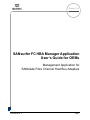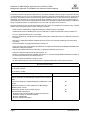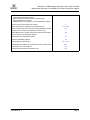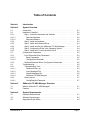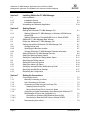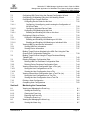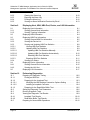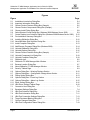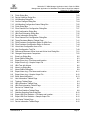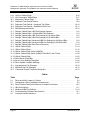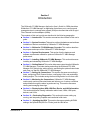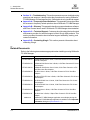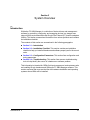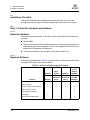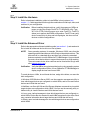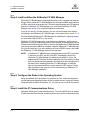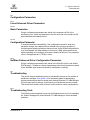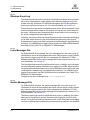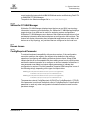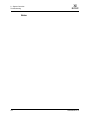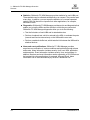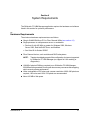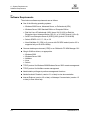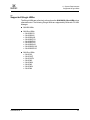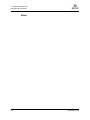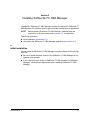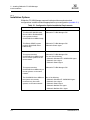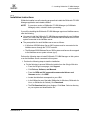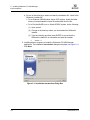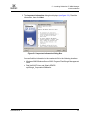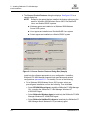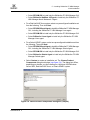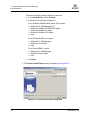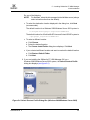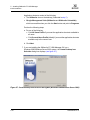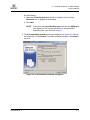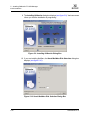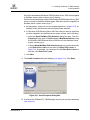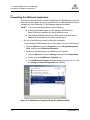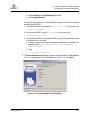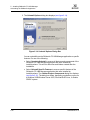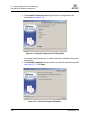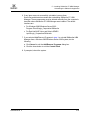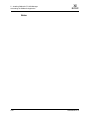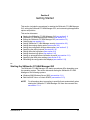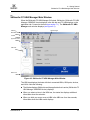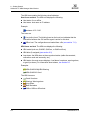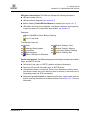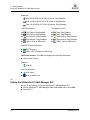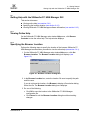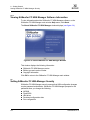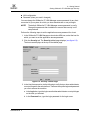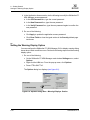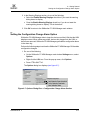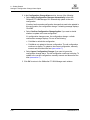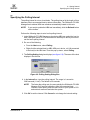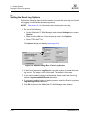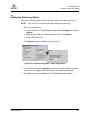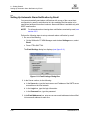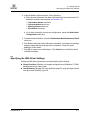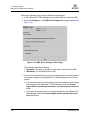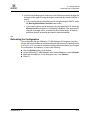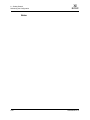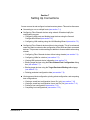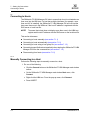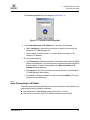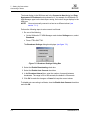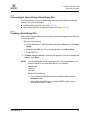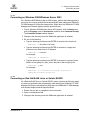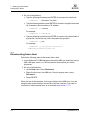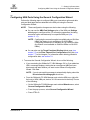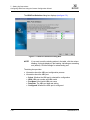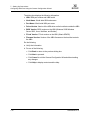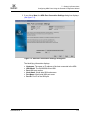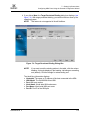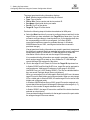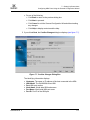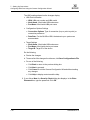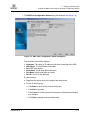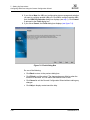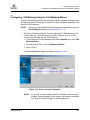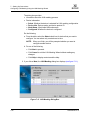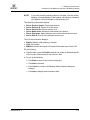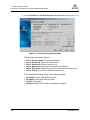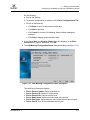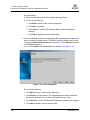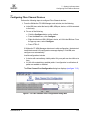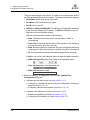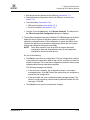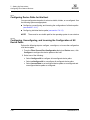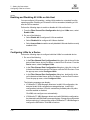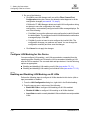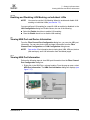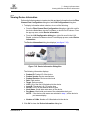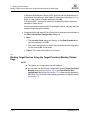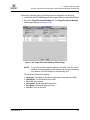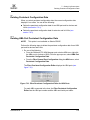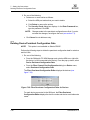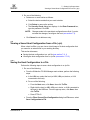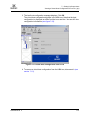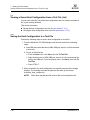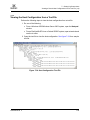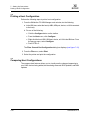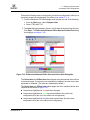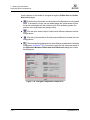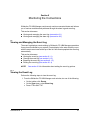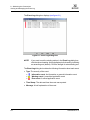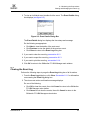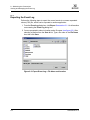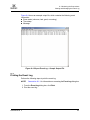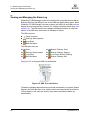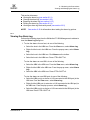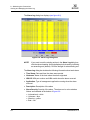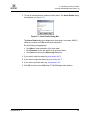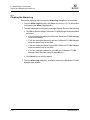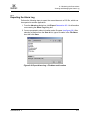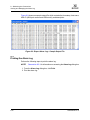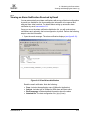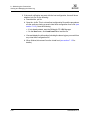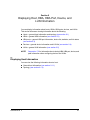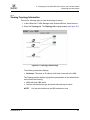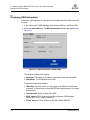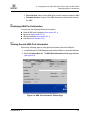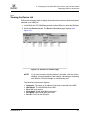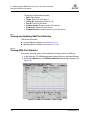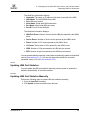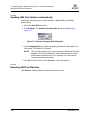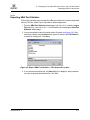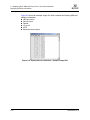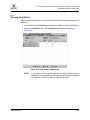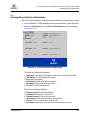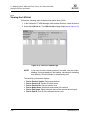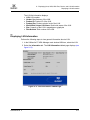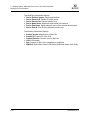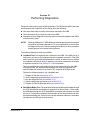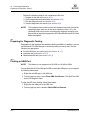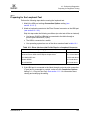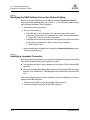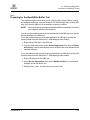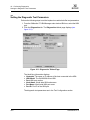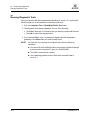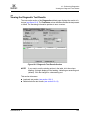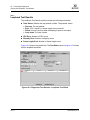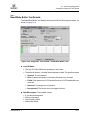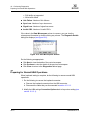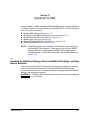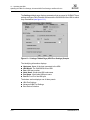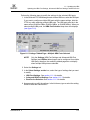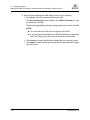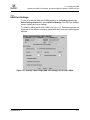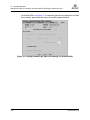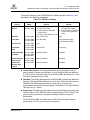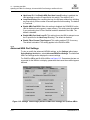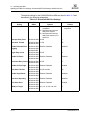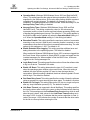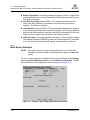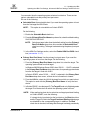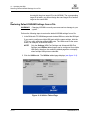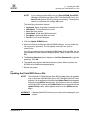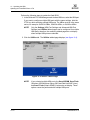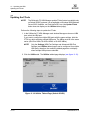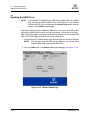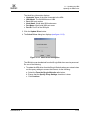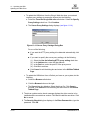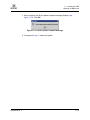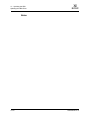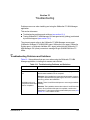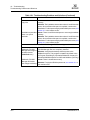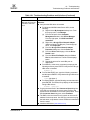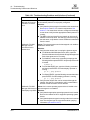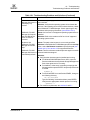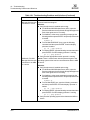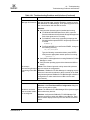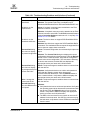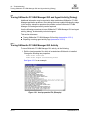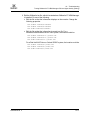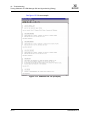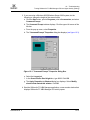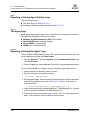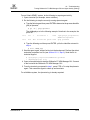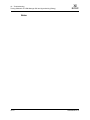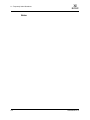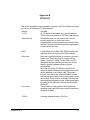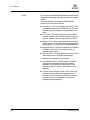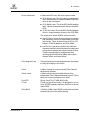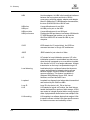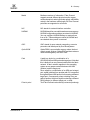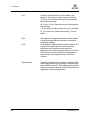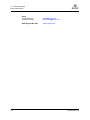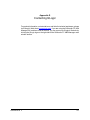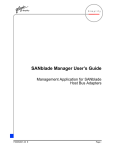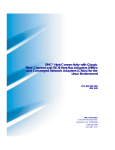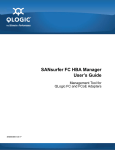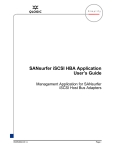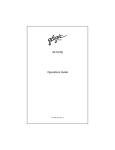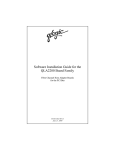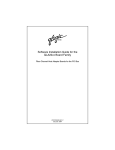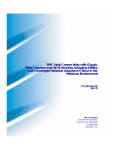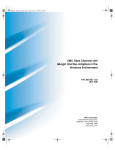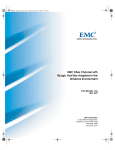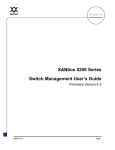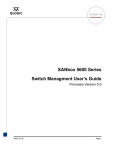Download Qlogic SANsurfer FC HBA Manager User`s guide
Transcript
Q Simplify SANsurfer FC HBA Manager Application User’s Guide for OEMs Management Application for SANblade Fibre Channel Host Bus Adapters FS0054603-00 C Page i Q SANsurfer FC HBA Manager Application User’s Guide for OEMs Management Application for SANblade Fibre Channel Host Bus Adapters Information furnished in this manual is believed to be accurate and reliable. However, QLogic® Corporation assumes no responsibility for its use, nor for any infringements of patents or other rights of third parties which may result from its use. QLogic Corporation reserves the right to change product specifications at any time without notice. Applications described in this document for any of these products are for illustrative purposes only. QLogic Corporation makes no representation nor warranty that such applications are suitable for the specified use without further testing or modification. QLogic Corporation assumes no responsibility for any errors that may appear in this document. No part of this document may be copied nor reproduced by any means, nor translated nor transmitted to any magnetic medium without the express written consent of QLogic Corporation. Adobe, Acrobat, and Reader are registered trademarks of Adobe Systems Incorporated. InstallAnywhere and the InstallAnywhere logo are trademarks or registered trademarks of Zero G Software, Inc. Linux is a registered trademark of Linus Torvalds. Microsoft, Windows NT, and Windows are registered trademarks and Windows Server is a trademark of Microsoft Corporation. Netscape is a registered trademark and Netscape Communicator is a trademark of Netscape Communications Corporation. Novell and NetWare are registered trademarks of Novell, Inc. QLogic, the QLogic logo, QLA, SANbox, and SANsurfer are registered trademarks and SANblade and SANbox2 are trademarks of QLogic Corporation. Red Hat and all Red Hat-based are trademarks or registered trademarks of Red Hat, Inc. Solaris is a registered trademark of Sun Microsystems, Inc. SPARC is a registered trademark of SPARC International, Inc. Products bearing SPARC trademarks are based on an architecture developed by Sun Microsystems, Inc. SuSE is a registered trademark of SuSE Linux AG. All other brand and product names are trademarks or registered trademarks of their respective owners. Document Revision History Rev. A release, 10/08/02 Rev. B update, 12/19/03 Rev. C update, 11/19/04 Change Document Sections Affected Product name change from SANblade™ Manager™ User’s Guide for OEMs to SANsurfer® FC HBA Manager Application User’s Guide for OEMs. All Product name change from SANblade Manager to SANsurfer FC HBA Manager. All Updated documentation to match SANsurfer FC HBA Manager OEMID65 Version v2.0.29. All Added QLogic QLA200 host bus adapter support. All Revised hardware requirements: Minimum Pentium III with 450 MHz or greater for all systems Added Sun Ultra 60 for Solaris® SPARC® Minimum 128 MB RAM Minimum 100 MB of disk space All Page ii FS0054603-00 C Q SANsurfer FC HBA Manager Application User’s Guide for OEMs Management Application for SANblade Fibre Channel Host Bus Adapters Revised software requirements: Added Windows 2000 SP4 support Removed Windows 2000 SP1, SP2, and SP3 support Removed Windows NT support Added Red Hat Linux, SuSE Linux, and Solaris SPARC support All Revised component level install and uninstall. 5 Added automatic alarm notification by email (SMTP only). 6.11, 8.2.5 Added connecting to the local host when starting SANsurfer FC HBA Manager from the command line (Windows and Linux only). 7.1.3 Added HBA port level. Includes changes in the HBA tree and dialog boxes, as well as other application changes. All Added the General Configuration Wizard. 7.2 Added the LUN Masking Wizard. 7.3 Revised target persistent binding. 7.2, 7.7, 7.8 Added displaying an HBA port’s actual data rate and connection mode. 9.3.1 Added support for a common BIOS. 11.3 Added updating the HBA driver (Windows only). 11.6 FS0054603-00 C Page iii SANsurfer FC HBA Manager Application User’s Guide for OEMs Management Application for SANblade Fibre Channel Host Bus Adapters Q © 2001–2004 QLogic Corporation. All rights reserved worldwide. First Published: March 2001 Printed in U.S.A. QLogic Corporation, 26650 Aliso Viejo Parkway, Aliso Viejo, CA 92656, (800) 662-4471 or (949) 389-6000 Page iv FS0054603-00 C Table of Contents Section 1 Introduction Section 2 System Overview 2.1 2.2 2.2.1 2.2.1.1 2.2.1.2 2.2.2 2.2.3 2.2.4 2.2.5 2.2.6 2.3 2.3.1 2.3.1.1 2.3.1.2 2.3.2 2.4 2.4.1 2.4.1.1 2.4.1.2 2.4.1.3 2.4.1.4 2.4.2 2.4.2.1 Introduction . . . . . . . . . . . . . . . . . . . . . . . . . . . . . . . . . . . . . . . . . . . . . . . . Installation Checklist . . . . . . . . . . . . . . . . . . . . . . . . . . . . . . . . . . . . . . . . . Step 1: Collect the Hardware and Software . . . . . . . . . . . . . . . . . . . . . Required Hardware . . . . . . . . . . . . . . . . . . . . . . . . . . . . . . . . . . . . . Required Software . . . . . . . . . . . . . . . . . . . . . . . . . . . . . . . . . . . . . . Step 2: Install the Hardware . . . . . . . . . . . . . . . . . . . . . . . . . . . . . . . . Step 3: Install the Enhanced Driver . . . . . . . . . . . . . . . . . . . . . . . . . . . Step 4: Install and Run the SANsurfer FC HBA Manager . . . . . . . . . . Step 5: Configure the Disks in the Operating System . . . . . . . . . . . . . Step 6: Install the IP Communications Driver . . . . . . . . . . . . . . . . . . . Configuration Parameters. . . . . . . . . . . . . . . . . . . . . . . . . . . . . . . . . . . . . Linux Enhanced Driver Parameters . . . . . . . . . . . . . . . . . . . . . . . . . . . Basic Parameters . . . . . . . . . . . . . . . . . . . . . . . . . . . . . . . . . . . . . . . Configuration Parameter . . . . . . . . . . . . . . . . . . . . . . . . . . . . . . . . . NetWare Enhanced Driver Configuration Parameters . . . . . . . . . . . . . Troubleshooting . . . . . . . . . . . . . . . . . . . . . . . . . . . . . . . . . . . . . . . . . . . . Troubleshooting Tools . . . . . . . . . . . . . . . . . . . . . . . . . . . . . . . . . . . . . Windows Event Log . . . . . . . . . . . . . . . . . . . . . . . . . . . . . . . . . . . . . Linux Messages File . . . . . . . . . . . . . . . . . . . . . . . . . . . . . . . . . . . . Solaris Messages File . . . . . . . . . . . . . . . . . . . . . . . . . . . . . . . . . . . SANsurfer FC HBA Manager . . . . . . . . . . . . . . . . . . . . . . . . . . . . . . Known Issues . . . . . . . . . . . . . . . . . . . . . . . . . . . . . . . . . . . . . . . . . . . ConfigRequired Parameter . . . . . . . . . . . . . . . . . . . . . . . . . . . . . . . Section 3 SANsurfer FC HBA Manager Overview 3.1 3.2 What is SANsurfer FC HBA Manager?. . . . . . . . . . . . . . . . . . . . . . . . . . . Features . . . . . . . . . . . . . . . . . . . . . . . . . . . . . . . . . . . . . . . . . . . . . . . . . . Section 4 System Requirements 4.1 4.2 4.3 Hardware Requirements. . . . . . . . . . . . . . . . . . . . . . . . . . . . . . . . . . . . . . Software Requirements . . . . . . . . . . . . . . . . . . . . . . . . . . . . . . . . . . . . . . Supported QLogic HBAs. . . . . . . . . . . . . . . . . . . . . . . . . . . . . . . . . . . . . . FS0054603-00 C 2-1 2-2 2-2 2-2 2-2 2-3 2-3 2-4 2-4 2-4 2-5 2-5 2-5 2-5 2-5 2-5 2-5 2-6 2-6 2-6 2-7 2-7 2-7 3-1 3-1 4-1 4-2 4-3 Page v SANsurfer FC HBA Manager Application User’s Guide for OEMs Management Application for SANblade Fibre Channel Host Bus Adapters Q Section 5 Installing SANsurfer FC HBA Manager 5.1 5.1.1 5.1.2 5.2 Initial Installation . . . . . . . . . . . . . . . . . . . . . . . . . . . . . . . . . . . . . . . . . . . . Installation Options . . . . . . . . . . . . . . . . . . . . . . . . . . . . . . . . . . . . . . . Installation Instructions . . . . . . . . . . . . . . . . . . . . . . . . . . . . . . . . . . . . Uninstalling the SANsurfer Application . . . . . . . . . . . . . . . . . . . . . . . . . . . Section 6 Getting Started 6.1 6.1.1 6.1.2 6.2 6.3 6.4 6.4.1 6.4.2 6.4.3 6.5 6.6 6.7 6.8 6.9 6.10 6.11 6.12 6.13 Starting the SANsurfer FC HBA Manager GUI . . . . . . . . . . . . . . . . . . . . . Starting SANsurfer FC HBA Manager on Windows 2000/Windows Server 2003 . . . . . . . . . . . . . . . . . . . . . . . . . . . . . . . . . . . . . . . . . . . . . Starting SANsurfer on Red Hat/SuSE Linux or Solaris SPARC . . . . . SANsurfer FC HBA Manager Main Window . . . . . . . . . . . . . . . . . . . . . . . Exiting the SANsurfer FC HBA Manager GUI. . . . . . . . . . . . . . . . . . . . . . Getting Help with the SANsurfer FC HBA Manager GUI . . . . . . . . . . . . . Viewing Online Help . . . . . . . . . . . . . . . . . . . . . . . . . . . . . . . . . . . . . . Specifying the Browser Location . . . . . . . . . . . . . . . . . . . . . . . . . . . . . Viewing SANsurfer FC HBA Manager Software Information . . . . . . . . Setting SANsurfer FC HBA Manager Security . . . . . . . . . . . . . . . . . . . . . Setting the Warning Display Option . . . . . . . . . . . . . . . . . . . . . . . . . . . . . Setting the Configuration Change Alarm Option. . . . . . . . . . . . . . . . . . . . Specifying the Polling Interval. . . . . . . . . . . . . . . . . . . . . . . . . . . . . . . . . . Setting the Event Log Options . . . . . . . . . . . . . . . . . . . . . . . . . . . . . . . . . Setting the Alarm Log Option . . . . . . . . . . . . . . . . . . . . . . . . . . . . . . . . . . Setting Up Automatic Alarm Notification by Email . . . . . . . . . . . . . . . . . . Specifying the HBA Driver Settings . . . . . . . . . . . . . . . . . . . . . . . . . . . . . Refreshing the Configuration . . . . . . . . . . . . . . . . . . . . . . . . . . . . . . . . . . Section 7 Setting Up Connections 7.1 7.1.1 7.1.2 7.1.3 7.1.3.1 7.1.3.2 7.1.4 Connecting to Hosts . . . . . . . . . . . . . . . . . . . . . . . . . . . . . . . . . . . . . . . . . Manually Connecting to a Host . . . . . . . . . . . . . . . . . . . . . . . . . . . . . . Auto Connecting to All Hosts . . . . . . . . . . . . . . . . . . . . . . . . . . . . . . . . Connecting to Hosts Using a Host Group File . . . . . . . . . . . . . . . . . . . Creating a Host Group File . . . . . . . . . . . . . . . . . . . . . . . . . . . . . . . Using a Host Group File to Connect to Hosts . . . . . . . . . . . . . . . . . Connecting to Hosts Automatically when Starting the SANsurfer FC HBA Manager GUI from the Command Line . . . . . . . . . . . . . . . . . . . . Connecting on Windows 2000/Windows Server 2003 . . . . . . . . . . . Connecting on Red Hat/SuSE Linux or Solaris SPARC . . . . . . . . . Disconnecting from a Host . . . . . . . . . . . . . . . . . . . . . . . . . . . . . . . . . . 7.1.4.1 7.1.4.2 7.1.5 Page vi 5-1 5-2 5-3 5-14 6-1 6-2 6-2 6-3 6-6 6-7 6-7 6-7 6-8 6-8 6-10 6-11 6-13 6-14 6-15 6-16 6-17 6-19 7-2 7-2 7-3 7-5 7-5 7-6 7-6 7-7 7-7 7-8 FS0054603-00 C Q 7.2 7.3 7.4 7.4.1 7.4.1.1 SANsurfer FC HBA Manager Application User’s Guide for OEMs Management Application for SANblade Fibre Channel Host Bus Adapters SANsurfer FC HBA Manager 7.9 7.9.1 7.9.2 7.10 7.10.1 7.10.2 7.11 7.11.1 7.11.2 7.12 7.13 Configuring HBA Ports Using the General Configuration Wizard . . . . . . . Configuring LUN Masking Using the LUN Masking Wizard . . . . . . . . . . . Configuring Fibre Channel Devices . . . . . . . . . . . . . . . . . . . . . . . . . . . . . Configuring Device Paths for this Host . . . . . . . . . . . . . . . . . . . . . . . . Configuring, Unconfiguring, and Inversing the Configuration of All Device Paths . . . . . . . . . . . . . . . . . . . . . . . . . . . . . . . . . . . . . . . . Configuring Individual Device Paths . . . . . . . . . . . . . . . . . . . . . . . . Configuring LUN Masking for this Host . . . . . . . . . . . . . . . . . . . . . . . . Enabling and Disabling All LUNs on this Host . . . . . . . . . . . . . . . . . Configuring LUNs for a Device . . . . . . . . . . . . . . . . . . . . . . . . . . . . . . . . . Configure LUN Masking for this Device . . . . . . . . . . . . . . . . . . . . . . . . Enabling and Disabling LUN Masking on All LUNs . . . . . . . . . . . . . Enabling and Disabling LUN Masking on Individual LUNs . . . . . . . Viewing HBA Port and Device Information . . . . . . . . . . . . . . . . . . . . . . . . Viewing HBA Port Information . . . . . . . . . . . . . . . . . . . . . . . . . . . . . . . Viewing Device Information . . . . . . . . . . . . . . . . . . . . . . . . . . . . . . . . . Binding Target Devices Attached to the HBA Port Using the Fibre Channel Port Configuration Dialog Box . . . . . . . . . . . . . . . . . . . . . . . . . . Binding Target Devices Using the Target Persistent Binding Tabbed Page . . . . . . . . . . . . . . . . . . . . . . . . . . . . . . . . . . . . . . . . . . . . . . Deleting Persistent Configuration Data. . . . . . . . . . . . . . . . . . . . . . . . . . . Deleting HBA Port Persistent Configuration Data . . . . . . . . . . . . . . . . Deleting Device Persistent Configuration Data . . . . . . . . . . . . . . . . . . Viewing a Saved Host Configuration from a File (.qlc) . . . . . . . . . . . . . . . Saving the Host Configuration to a File . . . . . . . . . . . . . . . . . . . . . . . . Viewing the Host Configuration from a File . . . . . . . . . . . . . . . . . . . . . Viewing a Saved Host Configuration from a Text File (.txt) . . . . . . . . . . . Saving the Host Configuration to a Text File . . . . . . . . . . . . . . . . . . . . Viewing the Host Configuration from a Text File . . . . . . . . . . . . . . . . . Printing a Host Configuration . . . . . . . . . . . . . . . . . . . . . . . . . . . . . . . . . . Comparing Host Configurations . . . . . . . . . . . . . . . . . . . . . . . . . . . . . . . . Section 8 Monitoring the Connections 8.1 8.1.1 8.1.2 8.1.3 8.1.4 8.2 8.2.1 Viewing and Managing the Event Log . . . . . . . . . . . . . . . . . . . . . . . . . . . Viewing the Event Log . . . . . . . . . . . . . . . . . . . . . . . . . . . . . . . . . . . . . Clearing the Event Log . . . . . . . . . . . . . . . . . . . . . . . . . . . . . . . . . . . . Exporting the Event Log . . . . . . . . . . . . . . . . . . . . . . . . . . . . . . . . . . . Printing the Event Log . . . . . . . . . . . . . . . . . . . . . . . . . . . . . . . . . . . . . Viewing and Managing the Alarm Log . . . . . . . . . . . . . . . . . . . . . . . . . . . Viewing the Alarm Log . . . . . . . . . . . . . . . . . . . . . . . . . . . . . . . . . . . . . 7.4.1.2 7.4.2 7.4.2.1 7.5 7.5.1 7.5.1.1 7.5.1.2 7.6 7.6.1 7.6.2 7.7 7.8 FS0054603-00 C 7-9 7-21 7-27 7-30 7-30 7-31 7-31 7-32 7-32 7-34 7-34 7-35 7-35 7-35 7-37 7-38 7-40 7-43 7-43 7-44 7-45 7-45 7-46 7-48 7-48 7-49 7-50 7-50 8-1 8-1 8-3 8-4 8-5 8-6 8-7 Page vii SANsurfer FC HBA Manager Application User’s Guide for OEMs Management Application for SANblade Fibre Channel Host Bus Adapters 8.2.2 8.2.3 8.2.4 8.2.5 Q Clearing the Alarm Log . . . . . . . . . . . . . . . . . . . . . . . . . . . . . . . . . . . . Exporting the Alarm Log . . . . . . . . . . . . . . . . . . . . . . . . . . . . . . . . . . . Printing the Alarm Log . . . . . . . . . . . . . . . . . . . . . . . . . . . . . . . . . . . . . Viewing an Alarm Notification Received by Email . . . . . . . . . . . . . . . . 8-10 8-11 8-12 8-13 Section 9 Displaying Host, HBA, HBA Port, Device, and LUN Information 9.1 9.1.1 9.1.2 9.2 9.3 9.3.1 9.3.2 9.3.3 9.3.3.1 9.3.3.2 9.3.3.2.1 9.3.3.2.2 9.3.3.2.3 9.3.3.3 9.3.4 9.4 9.4.1 9.4.2 9.5 Displaying Host Information . . . . . . . . . . . . . . . . . . . . . . . . . . . . . . . . . . . Viewing General Host Information . . . . . . . . . . . . . . . . . . . . . . . . . . . . Viewing Topology Information . . . . . . . . . . . . . . . . . . . . . . . . . . . . . . . Displaying HBA Information . . . . . . . . . . . . . . . . . . . . . . . . . . . . . . . . . . . Displaying HBA Port Information . . . . . . . . . . . . . . . . . . . . . . . . . . . . . . . Viewing General HBA Port Information . . . . . . . . . . . . . . . . . . . . . . . . Viewing the Device List . . . . . . . . . . . . . . . . . . . . . . . . . . . . . . . . . . . . Viewing and Updating HBA Port Statistics . . . . . . . . . . . . . . . . . . . . . . Viewing HBA Port Statistics . . . . . . . . . . . . . . . . . . . . . . . . . . . . . . . Updating HBA Port Statistics . . . . . . . . . . . . . . . . . . . . . . . . . . . . . . Updating HBA Port Statistics Manually. . . . . . . . . . . . . . . . . . . . . Updating HBA Port Statistics Automatically . . . . . . . . . . . . . . . . . Resetting HBA Port Statistics . . . . . . . . . . . . . . . . . . . . . . . . . . . . Exporting HBA Port Statistics . . . . . . . . . . . . . . . . . . . . . . . . . . . . . Viewing Link Status . . . . . . . . . . . . . . . . . . . . . . . . . . . . . . . . . . . . . . . Displaying Device Information . . . . . . . . . . . . . . . . . . . . . . . . . . . . . . . . . Viewing General Device Information . . . . . . . . . . . . . . . . . . . . . . . . . . Viewing the LUN List . . . . . . . . . . . . . . . . . . . . . . . . . . . . . . . . . . . . . . Displaying LUN Information . . . . . . . . . . . . . . . . . . . . . . . . . . . . . . . . . . . Section 10 Performing Diagnostics 10.1 10.1.1 10.1.2 10.1.2.1 10.1.2.2 10.1.3 10.2 10.3 10.4 10.4.1 10.4.2 10.5 Preparing for Diagnostic Testing . . . . . . . . . . . . . . . . . . . . . . . . . . . . . . . 10-2 Finding an HBA Port . . . . . . . . . . . . . . . . . . . . . . . . . . . . . . . . . . . . . . 10-2 Preparing for the Loopback Test . . . . . . . . . . . . . . . . . . . . . . . . . . . . . 10-3 Modifying the HBA Settings Connection Options Setting . . . . . . . . 10-4 Installing a Loopback Connector . . . . . . . . . . . . . . . . . . . . . . . . . . . 10-4 Preparing for the Read/Write Buffer Test . . . . . . . . . . . . . . . . . . . . . . . 10-5 Setting the Diagnostic Test Parameters . . . . . . . . . . . . . . . . . . . . . . . . . . 10-6 Running Diagnostic Tests. . . . . . . . . . . . . . . . . . . . . . . . . . . . . . . . . . . . . 10-8 Viewing the Diagnostic Test Results . . . . . . . . . . . . . . . . . . . . . . . . . . . . 10-9 Loopback Test Results . . . . . . . . . . . . . . . . . . . . . . . . . . . . . . . . . . . . 10-10 Read/Write Buffer Test Results . . . . . . . . . . . . . . . . . . . . . . . . . . . . . . 10-11 Preparing for Normal HBA Operations . . . . . . . . . . . . . . . . . . . . . . . . . . . 10-12 Page viii FS0054603-00 C 9-1 9-2 9-3 9-4 9-5 9-5 9-7 9-8 9-8 9-9 9-9 9-10 9-10 9-11 9-13 9-14 9-15 9-16 9-17 Q SANsurfer FC HBA Manager Application User’s Guide for OEMs Management Application for SANblade Fibre Channel Host Bus Adapters SANsurfer FC HBA Manager Section 11 Updating the HBA 11.1 11.1.1 11.1.2 11.1.3 11.2 11.3 11.4 11.5 11.6 Updating the HBA Port Settings, Advanced HBA Port Settings, and Boot Device Selection . . . . . . . . . . . . . . . . . . . . . . . . . . . . . . . . . . . . HBA Port Settings . . . . . . . . . . . . . . . . . . . . . . . . . . . . . . . . . . . . . . . . Advanced HBA Port Settings . . . . . . . . . . . . . . . . . . . . . . . . . . . . . . . . Boot Device Selection . . . . . . . . . . . . . . . . . . . . . . . . . . . . . . . . . . . . . Restoring Default NVRAM Settings from a File . . . . . . . . . . . . . . . . . . . . Updating the Flash BIOS from a File . . . . . . . . . . . . . . . . . . . . . . . . . . . . Updating the FCode . . . . . . . . . . . . . . . . . . . . . . . . . . . . . . . . . . . . . . . . . Saving NVRAM, Flash BIOS, and FCode. . . . . . . . . . . . . . . . . . . . . . . . . Updating the HBA Driver . . . . . . . . . . . . . . . . . . . . . . . . . . . . . . . . . . . . . Section 12 Troubleshooting 12.1 12.2 12.2.1 12.2.2 12.2.2.1 12.2.2.2 Troubleshooting Problems and Solutions . . . . . . . . . . . . . . . . . . . . . . . . . Tracing SANsurfer FC HBA Manager GUI and Agent Activity (Debug) . . Tracing SANsurfer FC HBA Manager GUI Activity . . . . . . . . . . . . . . . Exporting or Saving Agent Activity Logs . . . . . . . . . . . . . . . . . . . . . . . The Agent Logs . . . . . . . . . . . . . . . . . . . . . . . . . . . . . . . . . . . . . . . . Exporting or Saving the Agent Logs . . . . . . . . . . . . . . . . . . . . . . . . Appendix A Frequently Asked Questions Appendix B Glossary Appendix C Technical Support C.1 C.2 C.3 Availability . . . . . . . . . . . . . . . . . . . . . . . . . . . . . . . . . . . . . . . . . . . . . . . . Training . . . . . . . . . . . . . . . . . . . . . . . . . . . . . . . . . . . . . . . . . . . . . . . . . . Contact Information . . . . . . . . . . . . . . . . . . . . . . . . . . . . . . . . . . . . . . . . . Appendix D Contacting QLogic FS0054603-00 C 11-1 11-5 11-8 11-12 11-14 11-15 11-18 11-20 11-22 12-1 12-10 12-10 12-14 12-14 12-14 C-1 C-1 C-1 Page ix SANsurfer FC HBA Manager Application User’s Guide for OEMs Management Application for SANblade Fibre Channel Host Bus Adapters Q Figures Figure 5-1 5-2 5-3 5-4 5-5 5-6 5-7 5-8 5-9 5-10 5-11 5-12 5-13 5-14 5-15 5-16 5-17 6-1 6-2 6-3 6-4 6-5 6-6 6-7 6-8 6-9 6-10 6-11 6-12 7-1 7-2 7-3 7-4 7-5 7-6 7-7 7-8 Page x Page Installation Introduction Dialog Box . . . . . . . . . . . . . . . . . . . . . . . . . . . . . . . . . . . . . . Important Information Dialog Box . . . . . . . . . . . . . . . . . . . . . . . . . . . . . . . . . . . . . . . Choose Product Features Dialog Box (Sample) . . . . . . . . . . . . . . . . . . . . . . . . . . . . Choose Product Components Dialog Box (Sample) . . . . . . . . . . . . . . . . . . . . . . . . . Choose Install Folder Dialog Box . . . . . . . . . . . . . . . . . . . . . . . . . . . . . . . . . . . . . . . Select Shortcut Profile Dialog Box (Windows 2000/Windows Server 2003) . . . . . . . Create Desktop Icon Selection Dialog Box (Windows 2000/Windows Server 2003) Pre-Installation Summary Dialog Box . . . . . . . . . . . . . . . . . . . . . . . . . . . . . . . . . . . . Installing SANsurfer Dialog Box . . . . . . . . . . . . . . . . . . . . . . . . . . . . . . . . . . . . . . . . Novell NetWare Disk Selection Dialog Box . . . . . . . . . . . . . . . . . . . . . . . . . . . . . . . . Install Complete Dialog Box . . . . . . . . . . . . . . . . . . . . . . . . . . . . . . . . . . . . . . . . . . . Add/Remove Programs Dialog Box (Windows 2000) . . . . . . . . . . . . . . . . . . . . . . . . Uninstall SANsurfer Dialog Box. . . . . . . . . . . . . . . . . . . . . . . . . . . . . . . . . . . . . . . . . Uninstall Options Dialog Box . . . . . . . . . . . . . . . . . . . . . . . . . . . . . . . . . . . . . . . . . . . Choose Product Features Dialog Box (Sample) . . . . . . . . . . . . . . . . . . . . . . . . . . . . Uninstall Component List Dialog Box . . . . . . . . . . . . . . . . . . . . . . . . . . . . . . . . . . . . Uninstall Complete Dialog Box . . . . . . . . . . . . . . . . . . . . . . . . . . . . . . . . . . . . . . . . . SANsurfer Icon . . . . . . . . . . . . . . . . . . . . . . . . . . . . . . . . . . . . . . . . . . . . . . . . . . . . . SANsurfer FC HBA Manager Main Window . . . . . . . . . . . . . . . . . . . . . . . . . . . . . . . Browser Location Dialog Box . . . . . . . . . . . . . . . . . . . . . . . . . . . . . . . . . . . . . . . . . . About SANsurfer FC HBA Manager Window . . . . . . . . . . . . . . . . . . . . . . . . . . . . . . Security Tabbed Page. . . . . . . . . . . . . . . . . . . . . . . . . . . . . . . . . . . . . . . . . . . . . . . . Options Dialog Box—Warning Displays Section . . . . . . . . . . . . . . . . . . . . . . . . . . . Options Dialog Box—Configuration Change Alarm Section . . . . . . . . . . . . . . . . . . . Polling Setting Dialog Box . . . . . . . . . . . . . . . . . . . . . . . . . . . . . . . . . . . . . . . . . . . . . Options Dialog Box—Event Log Section . . . . . . . . . . . . . . . . . . . . . . . . . . . . . . . . . Options Dialog Box—Alarm Log Section . . . . . . . . . . . . . . . . . . . . . . . . . . . . . . . . . Email Settings Dialog Box . . . . . . . . . . . . . . . . . . . . . . . . . . . . . . . . . . . . . . . . . . . . . HBA Driver Settings Tabbed Page . . . . . . . . . . . . . . . . . . . . . . . . . . . . . . . . . . . . . . Connect to Host Dialog Box . . . . . . . . . . . . . . . . . . . . . . . . . . . . . . . . . . . . . . . . . . . Broadcast Settings Dialog Box . . . . . . . . . . . . . . . . . . . . . . . . . . . . . . . . . . . . . . . . . HBA Port Selection Dialog Box . . . . . . . . . . . . . . . . . . . . . . . . . . . . . . . . . . . . . . . . . HBA Port Information Dialog Box . . . . . . . . . . . . . . . . . . . . . . . . . . . . . . . . . . . . . . . HBA Port Connection Settings Dialog Box . . . . . . . . . . . . . . . . . . . . . . . . . . . . . . . . Target Persistent Binding Dialog Box . . . . . . . . . . . . . . . . . . . . . . . . . . . . . . . . . . . . Confirm Changes Dialog Box . . . . . . . . . . . . . . . . . . . . . . . . . . . . . . . . . . . . . . . . . . HBA Port Configuration Status Dialog Box . . . . . . . . . . . . . . . . . . . . . . . . . . . . . . . . 5-4 5-5 5-6 5-7 5-8 5-9 5-10 5-11 5-12 5-12 5-13 5-14 5-15 5-16 5-17 5-18 5-18 6-2 6-3 6-7 6-8 6-9 6-10 6-11 6-13 6-14 6-15 6-16 6-18 7-3 7-4 7-10 7-11 7-13 7-15 7-17 7-19 FS0054603-00 C Q 7-9 7-10 7-11 7-12 7-13 7-14 7-15 7-16 7-17 7-18 7-19 7-20 7-21 7-22 7-23 7-24 7-25 7-26 8-1 8-2 8-3 8-4 8-5 8-6 8-7 8-8 8-9 8-10 9-1 9-2 9-3 9-4 9-5 9-6 9-7 9-8 9-9 9-10 9-11 SANsurfer FC HBA Manager Application User’s Guide for OEMs Management Application for SANblade Fibre Channel Host Bus Adapters SANsurfer FC HBA Manager Finish Dialog Box . . . . . . . . . . . . . . . . . . . . . . . . . . . . . . . . . . . . . . . . . . . . . . . . . . . Device Selection Dialog Box . . . . . . . . . . . . . . . . . . . . . . . . . . . . . . . . . . . . . . . . . . . LUN Masking Dialog Box . . . . . . . . . . . . . . . . . . . . . . . . . . . . . . . . . . . . . . . . . . . . . Confirm Changes Dialog Box . . . . . . . . . . . . . . . . . . . . . . . . . . . . . . . . . . . . . . . . . . LUN Masking Configuration Status Dialog Box . . . . . . . . . . . . . . . . . . . . . . . . . . . . . Finish Dialog Box . . . . . . . . . . . . . . . . . . . . . . . . . . . . . . . . . . . . . . . . . . . . . . . . . . . Fibre Channel Port Configuration Dialog Box . . . . . . . . . . . . . . . . . . . . . . . . . . . . . . LUN Configuration Dialog Box . . . . . . . . . . . . . . . . . . . . . . . . . . . . . . . . . . . . . . . . . HBA Port Information Dialog Box . . . . . . . . . . . . . . . . . . . . . . . . . . . . . . . . . . . . . . . Device Information Dialog Box . . . . . . . . . . . . . . . . . . . . . . . . . . . . . . . . . . . . . . . . . Fibre Channel Port Configuration Dialog Box . . . . . . . . . . . . . . . . . . . . . . . . . . . . . . Target Persistent Binding Tabbed Page . . . . . . . . . . . . . . . . . . . . . . . . . . . . . . . . . . Fibre Persistent Configuration Editor for HBA Ports . . . . . . . . . . . . . . . . . . . . . . . . . Fibre Persistent Configuration Editor for Devices . . . . . . . . . . . . . . . . . . . . . . . . . . . Virtual Host Configuration from a File . . . . . . . . . . . . . . . . . . . . . . . . . . . . . . . . . . . . Host Configuration Text File . . . . . . . . . . . . . . . . . . . . . . . . . . . . . . . . . . . . . . . . . . . Differences Between Offline Host and Online Host Dialog Box . . . . . . . . . . . . . . . . Changed Components Comparison . . . . . . . . . . . . . . . . . . . . . . . . . . . . . . . . . . . . . Event Log Dialog Box . . . . . . . . . . . . . . . . . . . . . . . . . . . . . . . . . . . . . . . . . . . . . . . . Event Details Dialog Box . . . . . . . . . . . . . . . . . . . . . . . . . . . . . . . . . . . . . . . . . . . . . . Export Event Log—File Name and Location . . . . . . . . . . . . . . . . . . . . . . . . . . . . . . . Export Event Log—Sample Output File . . . . . . . . . . . . . . . . . . . . . . . . . . . . . . . . . . HBA Tree with Alarms . . . . . . . . . . . . . . . . . . . . . . . . . . . . . . . . . . . . . . . . . . . . . . . . Alarm Log Dialog Box . . . . . . . . . . . . . . . . . . . . . . . . . . . . . . . . . . . . . . . . . . . . . . . . Alarm Details Dialog Box. . . . . . . . . . . . . . . . . . . . . . . . . . . . . . . . . . . . . . . . . . . . . . Export Alarm Log—File Name and Location. . . . . . . . . . . . . . . . . . . . . . . . . . . . . . . Export Alarm Log—Sample Output File . . . . . . . . . . . . . . . . . . . . . . . . . . . . . . . . . . Email Alarm Notification . . . . . . . . . . . . . . . . . . . . . . . . . . . . . . . . . . . . . . . . . . . . . . Host Information Tabbed Page . . . . . . . . . . . . . . . . . . . . . . . . . . . . . . . . . . . . . . . . . Topology Tabbed Page . . . . . . . . . . . . . . . . . . . . . . . . . . . . . . . . . . . . . . . . . . . . . . . HBA Information Tabbed Page . . . . . . . . . . . . . . . . . . . . . . . . . . . . . . . . . . . . . . . . . HBA Port Information Tabbed Page . . . . . . . . . . . . . . . . . . . . . . . . . . . . . . . . . . . . . Device List Tabbed Page . . . . . . . . . . . . . . . . . . . . . . . . . . . . . . . . . . . . . . . . . . . . . HBA Port Statistics Tabbed Page . . . . . . . . . . . . . . . . . . . . . . . . . . . . . . . . . . . . . . . Statistics Sampling Rate Dialog Box . . . . . . . . . . . . . . . . . . . . . . . . . . . . . . . . . . . . . Export HBA Port Statistics—File Name and Location. . . . . . . . . . . . . . . . . . . . . . . . Export HBA Port Statistics—Sample Output File . . . . . . . . . . . . . . . . . . . . . . . . . . . Link Status Tabbed Page . . . . . . . . . . . . . . . . . . . . . . . . . . . . . . . . . . . . . . . . . . . . . Device Information Tabbed Page . . . . . . . . . . . . . . . . . . . . . . . . . . . . . . . . . . . . . . . FS0054603-00 C 7-20 7-21 7-22 7-24 7-25 7-26 7-27 7-33 7-35 7-37 7-39 7-41 7-43 7-44 7-47 7-49 7-51 7-52 8-2 8-3 8-4 8-5 8-6 8-8 8-9 8-11 8-12 8-13 9-2 9-3 9-4 9-5 9-7 9-8 9-10 9-11 9-12 9-13 9-15 Page xi SANsurfer FC HBA Manager Application User’s Guide for OEMs Management Application for SANblade Fibre Channel Host Bus Adapters 9-12 9-13 10-1 10-2 10-3 10-4 10-5 11-1 11-2 11-3 11-4 11-5 11-6 11-7 11-8 11-9 11-10 11-11 11-12 11-13 11-14 11-15 12-1 12-2 12-3 Q LUN List Tabbed Page . . . . . . . . . . . . . . . . . . . . . . . . . . . . . . . . . . . . . . . . . . . . . . . LUN Information Tabbed Page . . . . . . . . . . . . . . . . . . . . . . . . . . . . . . . . . . . . . . . . . Diagnostics Tabbed Page . . . . . . . . . . . . . . . . . . . . . . . . . . . . . . . . . . . . . . . . . . . . . Diagnostic Test Results Section . . . . . . . . . . . . . . . . . . . . . . . . . . . . . . . . . . . . . . . . Diagnostic Test Results—Loopback Test Failed . . . . . . . . . . . . . . . . . . . . . . . . . . . Diagnostic Test Results—Read/Write Buffer Test . . . . . . . . . . . . . . . . . . . . . . . . . . Data Miscompare Results . . . . . . . . . . . . . . . . . . . . . . . . . . . . . . . . . . . . . . . . . . . . . Settings Tabbed Page (HBA Port Settings) Sample . . . . . . . . . . . . . . . . . . . . . . . . . Settings Tabbed Page—Multiple HBA Ports Selected . . . . . . . . . . . . . . . . . . . . . . . Settings Tabbed Page (HBA Port Settings) for QLA2xxx HBAs . . . . . . . . . . . . . . . . Settings Tabbed Page (HBA Port Settings) for QLA200 HBAs . . . . . . . . . . . . . . . . . Settings Tabbed Page (Advanced HBA Port Settings) for QLA2xxx HBAs . . . . . . . Settings Tabbed Page (Advanced HBA Port Settings) for QLA200 HBAs . . . . . . . . Settings Tabbed Page (Boot Device Selection) . . . . . . . . . . . . . . . . . . . . . . . . . . . . Utilities Tabbed Page . . . . . . . . . . . . . . . . . . . . . . . . . . . . . . . . . . . . . . . . . . . . . . . . Utilities Tabbed Page . . . . . . . . . . . . . . . . . . . . . . . . . . . . . . . . . . . . . . . . . . . . . . . . Utilities Tabbed Page (Solaris SPARC) . . . . . . . . . . . . . . . . . . . . . . . . . . . . . . . . . . Utilities Tabbed Page (Save NVRAM, Flash BIOS, and FCode). . . . . . . . . . . . . . . . Utilities Tabbed Page . . . . . . . . . . . . . . . . . . . . . . . . . . . . . . . . . . . . . . . . . . . . . . . . Select Driver Dialog Box . . . . . . . . . . . . . . . . . . . . . . . . . . . . . . . . . . . . . . . . . . . . . . Server Proxy Settings Dialog Box . . . . . . . . . . . . . . . . . . . . . . . . . . . . . . . . . . . . . . . Driver Update Complete Message . . . . . . . . . . . . . . . . . . . . . . . . . . . . . . . . . . . . . . local.properties File (Example) . . . . . . . . . . . . . . . . . . . . . . . . . . . . . . . . . . . . . . . . . SANsurfer.lax File (Example) . . . . . . . . . . . . . . . . . . . . . . . . . . . . . . . . . . . . . . . . . . "Command Prompt" Properties Dialog Box . . . . . . . . . . . . . . . . . . . . . . . . . . . . . . . . 9-16 9-17 10-6 10-9 10-10 10-11 10-12 11-2 11-3 11-5 11-6 11-8 11-9 11-12 11-14 11-16 11-18 11-20 11-22 11-23 11-24 11-25 12-10 12-12 12-13 Tables Table 2-1 5-1 10-1 11-1 11-2 12-1 A-1 Page Driver and Utility Usage by Function . . . . . . . . . . . . . . . . . . . . . . . . . . . . . . . . . . . . . 2-2 Configuration Option Installation Requirements . . . . . . . . . . . . . . . . . . . . . . . . . . . . 5-2 Driver Versions that Do Not Require a Loopback Connector . . . . . . . . . . . . . . . . . . 10-3 HBA Port Settings . . . . . . . . . . . . . . . . . . . . . . . . . . . . . . . . . . . . . . . . . . . . . . . . . . . 11-7 Advanced HBA Port Settings . . . . . . . . . . . . . . . . . . . . . . . . . . . . . . . . . . . . . . . . . . 11-10 Troubleshooting Problems and Solutions . . . . . . . . . . . . . . . . . . . . . . . . . . . . . . . . . 12-1 Frequently Asked Questions . . . . . . . . . . . . . . . . . . . . . . . . . . . . . . . . . . . . . . . . . . . A-1 Page xii FS0054603-00 C Section 1 Introduction The SANsurfer FC HBA Manager Application User’s Guide for OEMs describes SANsurfer® FC HBA Manager, an application that allows you to configure and manage devices in a storage area network (SAN) environment that uses QLogic® Fibre Channel host bus adapters (HBAs). The contents of this user’s guide are described in the following paragraphs: ■ Section 1—Introduction. This section summarizes the contents of this user’s guide. ■ Section 2—System Overview. This section outlines the hardware and software installation of devices controlled by SANsurfer FC HBA Manager. ■ Section 3—SANsurfer FC HBA Manager Overview. This section describes the purpose and scope of the SANsurfer FC HBA Manager. ■ Section 4—System Requirements. This section lists the hardware and software requirements needed for optimum SANsurfer FC HBA Manager performance. ■ Section 5—Installing SANsurfer FC HBA Manager. This section discusses installing and uninstalling SANsurfer FC HBA Manager. ■ Section 6—Getting Started. This section discusses customizing the SANsurfer FC HBA Manager. It includes starting and exiting the SANsurfer FC HBA Manager GUI, getting help, setting security, and setting the options that activate each time you start the SANsurfer FC HBA Manager. ■ Section 7—Setting Up Connections. This section discusses connecting to hosts, configuring Fibre Channel devices, configuring LUNs, and persistently binding targets. This includes saving the host configuration to view from a file. ■ Section 8—Monitoring the Connections. SANsurfer FC HBA Manager continuously monitors connected hosts and informs you of various conditions and problems through the alarm log and event log. This section discusses viewing and managing these logs. ■ Section 9—Displaying Host, HBA, HBA Port, Device, and LUN Information. This section discusses viewing information about hosts, HBAs, HBA ports, devices, and LUNs. ■ Section 10—Performing Diagnostics. This section discusses setting up, running, and interpreting loopback and read/write buffer tests. ■ Section 11—Updating the HBA. This section discusses updating NVRAM settings, the OptionROM (BIOS or FCode), and the HBA driver. FS0054603-00 C 1-1 Q 1 – Introduction Related Documents ■ Section 12—Troubleshooting. This section presents common troubleshooting questions and answers. It also provides the procedures for tracing SANsurfer FC HBA Manager GUI and agent activity, if directed to do so by technical support. ■ Appendix A—Frequently Asked Questions. This appendix lists and provides the answers to frequently asked questions about SANsurfer FC HBA Manager. ■ Appendix B—Glossary. This appendix describes common hardware, software, and Fibre Channel terms used in SANsurfer FC HBA Manager documentation. ■ Appendix C—Technical Support. Customers should contact their authorized maintenance provider for technical support of their QLogic HBA products. This section provides information about technical support availability, training, and contact information. ■ Appendix D—Contacting QLogic. This section presents information about contacting QLogic. 1.1 Related Documents Refer to the following documents as appropriate when installing or using SANsurfer FC HBA Manager: Part Number Title CF2251102-00 SANblade 2200 User’s Guide, 1-Gb Fibre Channel to cPCI and SBus Host Bus Adapters FC2254601-00 SANblade 2200 Series User’s Guide, 1-Gb Fibre Channel to PCI Host Bus Adapters CF2351102-00 SANblade 2300 Series User’s Guide, 2-Gb Fibre Channel to cPCI and SBus Host Bus Adapters FC2354602-00 QLA2310 User’s Guide, 2-Gb Fibre Channel to PCI-X Host Bus Adapters FC2354603-00 QLA2310F/2310FL User’s Guide, 2-Gb Fibre Channel to PCI-X Host Bus Adapters FC5054601-00 QLA2340/2340L User’s Guide, 2-Gb Fibre Channel to PCI-X Host Bus Adapters FC5054602-00 QLA2342/2342L User’s Guide, 2-Gb Fibre Channel to PCI-X Host Bus Adapters FC2654601-00 QLA2344 User’s Guide, 2-Gb Fibre Channel to PCI-X Host Bus Adapters FL0054601-00 QLA200 User’s Guide, 2-Gbps Fibre Channel to PCI-X Host Bus Adapter readme.txt 1-2 SANsurfer FC HBA Manager application notes display during the SANsurfer FC HBA Manager application installation in the Important Information dialog box (see section 5.1.2). FS0054603-00 C Section 2 System Overview 2.1 Introduction SANsurfer FC HBA Manager is a collection of device drivers and management software for controlling, configuring, and managing devices in a storage area network (SAN) environment that uses QLogic Fibre Channel (FC) host bus adapters (HBAs). This section summarizes information from various products and contains an installation checklist. The contents of this section are summarized in the following paragraphs: ■ Section 2.1—Introduction ■ Section 2.2—Installation Checklist. This section contains an installation checklist to help you install all hardware and software properly and in the correct order. ■ Section 2.3—Configuration Parameters. This section lists configuration and tuning parameters. ■ Section 2.4—Troubleshooting. This section lists common troubleshooting tools to help identify the source of a hardware or software problem. This information is intended for OEMs, field service personnel, and customers who are installing QLogic hardware and SANsurfer FC HBA Manager software. This section assumes that users are familiar with hardware installation and operating systems where HBAs will be installed. FS0054603-00 C 2-1 Q 2 – System Overview Installation Checklist 2.2 Installation Checklist This section describes the installation process step-by-step. Note that your configuration may not require all steps, depending on the features you require. 2.2.1 Step 1: Collect the Hardware and Software 2.2.1.1 Required Hardware Collect the required hardware. In all cases, some combination of the following is required: ■ QLogic HBAs ■ Target devices such as disks, RAID subsystems, etc. Note that tape devices are displayed as part of the configuration, but are not supported by SANsurfer (no support for LUN masking or diagnostics). ■ Connectivity hardware such as cables, hubs, fabric switches, etc. 2.2.1.2 Required Software Collect the required software. Table 2-1 specifies QLogic software products that are required for the features you want to enable. Table 2-1. Driver and Utility Usage by Function Windows Linux, Solaris NetWare Windows, Linux, Solaris, NetWare Miniport Enhanced Driver Enhanced Driver SANsurfer FC HBA Manager Basic operation x x x Fabric support x x x Device selection and masking x x x Function Secure device access x Heterogeneous support x IP support Device/SAN management 2-2 x x x FS0054603-00 C Q 2 – System Overview Installation Checklist 2.2.2 Step 2: Install the Hardware Refer to hardware installation guides to install HBAs in host systems (see section 1.1). Cable target devices through the combination of local loops, hubs, and switches in your configuration. Verification Before installing the device driver, verify the presence of HBAs at power up using the QLogic Fast!UTIL FC HBA BIOS utility. Type ALT+Q or CTRL+Q during power up to enter Fast!UTIL. Fast!UTIL allows you to perform basic HBA configuration. Fast!UTIL can verify device connectivity for loop and hub topologies, but does not find devices on fabric configurations. 2.2.3 Step 3: Install the Enhanced Driver Refer to the appropriate software installation guide (see section 1.1) and readme.txt file to install an enhanced device driver on host systems. NOTE: Some operating systems, for example, Windows® 2000, come from the operating system manufacturer with a QLogic miniport device driver. This device driver is a standard driver and does not contain the extended features required to run with SANsurfer FC HBA Manager. You must install the most current device driver to support features such as LUN masking. The most current device driver versions can be found at the QLogic web site (support.qlogic.com). Verification Verify that HBAs recognize target devices by using operating system device configuration utilities, or use SANsurfer FC HBA Manager to display target devices found on an HBA. To mask devices or LUNs, do not format devices, assign drive letters, nor save the disk configuration. In Windows 2000/Windows Server 2003, use the computer management utility to view which target devices are configured on which HBAs, and to view and format devices and LUNs that are found. In NetWare, use Scan all LUNs and List Storage Adapters commands to view which target devices are configured on which HBAs. You can use the nwconfig utility or hdetect utility to view the devices and LUNs that are found. In Linux, open /var/log/messages to view which target devices are configured on which HBAs. Entries are also created for each HBA recognized by the driver. Each entry contains information about target devices and LUNs that are found. In Solaris, open /var/adm/messages to view which target devices are configured on which HBAs. FS0054603-00 C 2-3 Q 2 – System Overview Installation Checklist 2.2.4 Step 4: Install and Run the SANsurfer FC HBA Manager SANsurfer FC HBA Manager is a management utility to view, manage, and diagnose QLogic HBAs. SANsurfer FC HBA Manager also configures HBAs, target devices on HBAs, and LUNs on target devices. To use the target masking and LUN masking features of SANsurfer FC HBA Manager, you must install SANsurfer FC HBA Manager. See section 5 for complete installation instructions. If you do not use any of these features, you can use the miniport driver without configuring it with SANsurfer FC HBA Manager. In this case, skip to section 2.2.5. If you are installing SANsurfer FC HBA Manager on a NetWare 6.x operating system, you must also install IPX/SPX on the server. SANsurfer FC HBA Manager runs as a client/server application, with the client application running on a hardware platform that supports Java and agents running on each system that has QLogic HBAs. If you are using SANsurfer FC HBA Manager on a host system where HBAs are installed, install the SANsurfer FC HBA Manager (GUI) on the local host. If you are installing on a Solaris SPARC system, also install the SANsurfer FC HBA Manager agent on the local host. NOTE: In SANsurfer FC HBA Manager, remote procedure calls (RPCs) are used. In Windows, the RPC service (ONC/RPC Portmapper) required by SANsurfer FC HBA Manager is installed automatically. In Linux, the appropriate RPC libraries must be installed by the Linux distribution. See the Linux distribution documentation for information about installing RPC services before installing SANsurfer FC HBA Manager. In NetWare, tirpc.nlm and associated files must be loaded for RPC support. These files are added to the autoexec.ncf file automatically by SANsurfer FC HBA Manager installation. 2.2.5 Step 5: Configure the Disks in the Operating System When all hardware and configuration is complete for Fibre Channel subsystems, use the appropriate operating system utilities to enable devices, assign drive letters or logical names, initialize file systems, etc., for each device or LUN on the system. 2.2.6 Step 6: Install the IP Communications Driver Optionally, install the IP communications driver. To use the NDIS driver to enable IP traffic over the Fibre Channel, install that device driver and its configuration utility. 2-4 FS0054603-00 C Q 2 – System Overview Troubleshooting 2.3 Configuration Parameters 2.3.1 Linux Enhanced Driver Parameters 2.3.1.1 Basic Parameters QLogic configuration parameters are stored in the modules.conf file in the subdirectory /etc. Values of parameters in the file are found in the readme.txt file associated with the enhanced driver. 2.3.1.2 Configuration Parameter To maintain backward compatibility, if the configuration cannot be read from persistent storage, the enhanced driver defaults to the previous operation of configuring and enabling all devices that are found. Some OEMs indicate that this is an unacceptable risk when adding a new host to a SAN system and that the desired operation is to configure no devices instead of all devices. The parameter value is ConfigRequired=1 (TRUE) in Linux. 2.3.2 NetWare Enhanced Driver Configuration Parameters QLogic configuration parameters are stored in the QL2x00.cfg file in the default DOS directory, C:\Nwserver. Values of parameters in the file are created and saved by the NetWare agent and not intended for modification or editing. 2.4 Troubleshooting This section lists troubleshooting tools to help identify the source of a problem in hardware or software. See section 12 for information about troubleshooting problems and solutions and for details about tracing SANsurfer FC HBA Manager GUI and agent activity (debug), as directed by your authorized service provider. This section also contains a list of known issues related to certain configurations. 2.4.1 Troubleshooting Tools The following sections explain how to use the Windows event log, Linux messages file, Solaris messages file, and SANsurfer FC HBA Manager to solve hardware problems. FS0054603-00 C 2-5 2 – System Overview Troubleshooting Q 2.4.1.1 Windows Event Log The Windows event log is the main source of information for device driver problems and events. Device drivers usually indicate only status by logging events in the system event log. SANsurfer FC HBA Manager agents also use the application event log to report service errors, etc. For more information, see section 8.1. The miniport driver logs events for significant driver errors. Due to a limitation of the Windows miniport driver interface, the miniport can log only two 32-bit values for any event. Information about interpreting these event codes is in the eventlog.txt file, which is shipped with the miniport driver. In addition, the miniport driver can be configured to perform extended event logging for an HBA, which causes it to log all loop transitions and many minor events. Extended event logging uses extra overhead and is enabled only in troubleshooting situations. The extended event logging flag is stored in the HBA NVRAM and can be modified using Fast!UTIL or SANsurfer FC HBA Manager. 2.4.1.2 Linux Messages File For Red Hat/SuSE Linux systems, the Linux messages file is the main source of information for device driver problems and events. Device drivers usually indicate only status by logging events in the Linux messages file. SANsurfer FC HBA Manager agents also use the Linux messages file to report service errors, etc. For more information, see section 8.1. The Linux agent logs events for significant driver errors. In addition, the Linux agent can be configured to perform extended event logging for an HBA, which causes it to log all loop transitions and many minor events. Extended event logging uses extra overhead and is enabled only in troubleshooting situations. The extended event logging flag is stored in the HBA NVRAM and can be modified using Fast!UTIL or SANsurfer FC HBA Manager. The path for the linux messages file is /var/log/messages. 2.4.1.3 Solaris Messages File For Solaris SPARC systems, the Solaris messages file is the main source of information for device driver problems and events. Device drivers usually indicate only status by logging events in the Solaris messages file. SANsurfer FC HBA Manager agents also use the Solaris messages file to report service errors, etc. For more information, see section 8.1. The Solaris agent logs events for significant driver errors. In addition, the Solaris agent can be configured to perform extended event logging for an HBA, which causes it to log all loop transitions and many minor events. Extended event logging uses extra overhead and is enabled only in troubleshooting situations. The extended 2-6 FS0054603-00 C Q 2 – System Overview Troubleshooting event logging flag is stored in the HBA NVRAM and can be modified using Fast!UTIL or SANsurfer FC HBA Manager. The path for the Solaris messages file is /var/adm/messages. 2.4.1.4 SANsurfer FC HBA Manager SANsurfer FC HBA Manager displays target devices on an HBA, loop topology information, loop error count information, etc. SANsurfer FC HBA Manager displays target devices on an HBA and is useful for analyzing system configurations. SANsurfer FC HBA Manager uses a feature of the enhanced miniport driver to find and display information about devices that are not configured on the local host. This feature can display information about all potential target devices on a fabric or all devices on a loop topology, not just those that are configured on the local host. 2.4.2 Known Issues 2.4.2.1 ConfigRequired Parameter To maintain backward compatibility with previous versions, if the configuration cannot be read from the registry, the miniport driver defaults to the previous operation of configuring and enabling all devices that are found. Some OEMs indicate that this is an unacceptable risk when adding a new host to a SAN system and that the desired operation is to configure no devices instead of all devices. A new parameter was added to miniport registry parameters to indicate that configuration is required. Find this parameter in special OEM setup files in one of the following strings, depending on the type of miniport driver: HKLM\System\CurrentControlSet\Services\ql2200\ Parameters\Devices\DriverParameters HKLM\System\CurrentControlSet\Services\ql2300\ Parameters\Devices\DriverParameters The parameter value is ConfigRequired=0 (FALSE) or ConfigRequired=1 (TRUE). If the parameter is not found, the default value is ConfigRequired=0. Note that this parameter is used only when configuration information cannot be read from the persistent storage. FS0054603-00 C 2-7 2 – System Overview Troubleshooting Q Notes 2-8 FS0054603-00 C Section 3 SANsurfer FC HBA Manager Overview 3.1 What is SANsurfer FC HBA Manager? The QLogic SANsurfer FC HBA Manager is a GUI-based application that configures and manages QLogic Fibre Channel host bus adapters (HBAs) and attached devices within a storage area network (SAN) environment. Note the following: ■ SANsurfer FC HBA Manager works with the Windows 2000, Windows Server 2003, Red Hat Linux, SuSE Linux Enterprise Server 8, Solaris SPARC, and Novell® NetWare® operating systems. Support of multiple operating systems allows control of heterogeneous environments. ■ SANsurfer FC HBA Manager is a client/server application. The networking capability of the application allows for centralized management and configuration of QLogic FC HBAs within the entire SAN. 3.2 Features The SANsurfer FC HBA Manager has the following features: ■ Asset management. SANsurfer FC HBA Manager allows you to connect to and disconnect from local and remote hosts. It also provides information about connected hosts and their attached QLogic HBAs with connected storage devices. ■ Configuration management. SANsurfer FC HBA Manager allows you to configure local and remote systems. With SANsurfer FC HBA Manager you can: FS0054603-00 C ❑ Configure QLogic Fibre Channel HBAs ❑ Configure Fibre Channel devices ❑ Compare hosts. This feature allows you to view the differences between the current host and any saved host configuration, so you know what has changed in the SAN. ❑ Persistently bind targets ❑ Update the NVRAM, flash BIOS, and HBA driver 3-1 3 – SANsurfer FC HBA Manager Overview Features ■ Statistics. SANsurfer FC HBA Manager provides statistics for each HBA port. These statistics can be collected automatically or on request. They can be reset at any time. In addition, you can export the statistics to a comma separated values (CSV) file that can be imported into other applications, for example, Microsoft® Excel. ■ Diagnostics. SANsurfer FC HBA Manager provides end-to-end diagnostics that enable you to test the HBAs and the devices to which they are connected. SANsurfer FC HBA Manager diagnostics allow you to do the following: ■ 3-2 Q ❑ Test the link status of each HBA and its attached devices ❑ Perform a loopback test, which is external to the HBA, to evaluate the ports (transmit and receive transceivers) on the HBA and the error rate ❑ Perform a read/write buffer test, which tests the link between the HBA and its attached devices Alarm and event notifications. SANsurfer FC HBA Manager provides asynchronous notification of various conditions and problems through alarms and events. Alarm information includes severity, time, host, HBA, application, and description. Event information includes severity, time, and message. In addition, the alarm and event information can be exported to a CSV file that can be imported into other applications, for example, Microsoft Excel. Alarm information can be sent automatically by email to a distribution list. FS0054603-00 C Section 4 System Requirements The SANsurfer FC HBA Manager application requires the hardware and software listed in this section for optimum performance. 4.1 Hardware Requirements The minimum hardware requirements are as follows: ■ QLogic QLA200/QLA2xxx PCI to Fibre Channel HBAs (see section 4.3) ■ Single-processor or multiprocessor server or workstation: ■ ❑ Pentium III with 450 MHz or greater for Windows 2000, Windows Server 2003, Red Hat/SuSE Linux, and NetWare ❑ Sun Ultra 60 for Solaris SPARC Fibre Channel devices, such as disks and RAID subsystems NOTE: Tape devices display as part of the configuration, but are not supported by SANsurfer FC HBA Manager (no support for LUN masking or diagnostics). ■ 128 MB of physical RAM are required to run SANsurfer FC HBA Manager; 256 MB are recommended. Running with less memory can cause disk swapping, which severely effects performance. ■ Video card capable of 256 colors and a screen resolution of 800×600 pixels are required; 16K colors and 1024×768 pixels are recommended. ■ About 100 MB of disk space FS0054603-00 C 4-1 Q 4 – System Requirements Software Requirements 4.2 Software Requirements The minimum software requirements are as follows: ■ One of the following operating systems: ❑ Windows 2000 Server, Advanced Server, or Professional (SP4) ❑ Windows Server 2003 Standard Edition or Enterprise Edition ❑ Red Hat Linux 9 Professional (IA32) (kernel 2.4.20-18.9) or Red Hat Enterprise Linux Advanced Server (AS) 2.1 or 3.0 (IA32) (kernel 2.4.9.e-8) ❑ SuSE Linux Enterprise Server 8 (SLES) (IA32) (kernel 2.4.19-64GB) ❑ Solaris SPARC v2.6, 2.7, 2.8, or 2.9 ❑ Novell NetWare 5.1 (SP4) or 6.x server with IPX/SPX loaded (version 6.5 is supported only on QLA23xx HBAs) ■ Common desktop environment (CDE) to run SANsurfer FC HBA Manager GUI ■ QLogic QLA2xxx drivers, as appropriate: ❑ ❑ ❑ ❑ ❑ 4-2 Windows 2000 Windows Server 2003 NetWare Linux Solaris ■ TCP/IP protocol for Windows 2000/Windows Server 2003 remote management ■ TCP/IP protocol for NetWare remote management ■ Administrative privileges to perform management functions ■ Adobe Acrobat® Reader® (version 2.1 or later) to view documentation ■ Internet Explorer (version 4.0 or later) or Netscape Communicator (version 4.5 or later) to view online help FS0054603-00 C Q 4 – System Requirements Supported QLogic HBAs 4.3 Supported QLogic HBAs The QLogic HBAs are collectively referred to as the QLA200/QLA2xxx HBA unless otherwise noted. The following QLogic HBAs are supported by SANsurfer FC HBA Manager: ■ QLA200 HBAs ■ QLA22xx HBAs: ❑ QLA2200/33 ❑ QLA2200/66 ❑ QLA2200L/66 ❑ QLA2200F/33 ❑ QLA2200F/66 ❑ QLA2202F/66 ❑ QLA2200G/66 ❑ QLA2200GC/66 ❑ QLA2200GF/66 ■ QLA23xx HBAs: ❑ QLA2310 ❑ QLA2310F ❑ QLA2310FL ❑ QLA2340 ❑ QLA2340L ❑ QLA2342 ❑ QLA2342L ❑ QLA2344 FS0054603-00 C 4-3 4 – System Requirements Supported QLogic HBAs Q Notes 4-4 FS0054603-00 C Section 5 Installing SANsurfer FC HBA Manager Installing the SANsurfer FC HBA Manager consists of installing the SANsurfer FC HBA Manager GUI, platform-specific agent, and help components, as appropriate. NOTE: Before installing SANsurfer FC HBA Manager, read and follow the instructions in the documents listed in section 1.1, as applicable. This section discusses: ■ ■ Initial installation (see section 5.1) Uninstalling the SANsurfer FC HBA Manager application (see section 5.2) 5.1 Initial Installation You can install the SANsurfer FC HBA Manager using the software from the QLogic Web site. ■ Be sure to install the same version of the SANsurfer FC HBA Manager on all systems in the network. ■ If you have a previous version of SANsurfer FC HBA Manager (or SANblade Manager), uninstall these applications before installing SANsurfer FC HBA Manager. FS0054603-00 C 5-1 Q 5 – Installing SANsurfer FC HBA Manager Initial Installation 5.1.1 Installation Options SANsurfer FC HBA Manager supports both stand-alone and networked configurations. Install the software appropriate for your configuration (see table 5-1). Table 5-1. Configuration Option Installation Requirements Configuration Software Requirements Stand-alone system This Windows 2000/Windows Server 2003 or Red Hat/SuSE Linux system monitors QLA200/QLA2xxx HBAs locally. SANsurfer FC HBA Manager GUI This Solaris SPARC system monitors QLA200/QLA2xxx HBAs locally. SANsurfer FC HBA Manager GUI SANsurfer Solaris Agent Networked 5-2 This system monitors QLA200/QLA2xxx HBAs locally and on remote systems on the same network. SANsurfer FC HBA Manager GUI Plus one of the following: SANsurfer Windows NT® 4/2000/2003 Agent SANsurfer Linux Agent SANsurfer Solaris Agent This system monitors QLA200/QLA2xxx HBAs only on remote systems on the same network. SANsurfer FC HBA Manager GUI The QLA200/QLA2xxx HBAs on this system are remotely monitored only from other systems on the same network. One of the following: SANsurfer Windows NT 4/2000/2003 Agent SANsurfer Linux Agent SANsurfer Solaris Agent SANsurfer NetWare 4.2 Agent SANsurfer NetWare 5/6.x Agent FS0054603-00 C Q 5 – Installing SANsurfer FC HBA Manager Initial Installation 5.1.2 Installation Instructions SANsurfer installer is a self-extracting program that installs the SANsurfer FC HBA Manager application and related software. NOTE: If a previous version of SANsurfer FC HBA Manager (or SANblade Manager) exists, uninstall it before proceeding. If you will be installing the SANsurfer FC HBA Manager agent on a NetWare server, note the following: ■ You cannot install the SANsurfer FC HBA Manager agent directly on a NetWare server; you must install the agent from a Windows 2000/Windows Server 2003 system connected to the NetWare server. ■ The prerequisites for each NetWare server are as follows: ❑ A Windows 2000/Windows Server 2003 system must be connected to the NetWare server through the TCP/IP network. ❑ The Windows 2000/Windows Server 2003 system must have a drive mapped to the NetWare server system volume (sys:\). Perform the following steps to install SANsurfer FC HBA Manager on this system or on the NetWare server connected to this system: 1. Perform the following steps to start the installation. a. Do the following to access SANsurfer installer from the QLogic Web site: FS0054603-00 C ❑ From the QLogic home page, click Support. ❑ Click Drivers, Software, and Manuals. ❑ From the OEM and ISV approved/recommended drivers and firmware section, click EMC. ❑ Locate the table that corresponds to your HBA. ❑ In the SANsurfer row of the table (SANsurfer for Windows, SANsurfer for Linux, or SANsurfer for Solaris), click Download. ❑ The File Download dialog box displays. Click Save. Select a directory on your system and download the file. 5-3 5 – Installing SANsurfer FC HBA Manager Initial Installation Q b. Do one of the following to select and start the installation file. install is the SANsurfer installer file. ❑ For a Windows 2000/Windows Server 2003 system, locate the folder where you downloaded the install file and double-click the file. ❑ For a Red Hat/SuSE Linux or Solaris SPARC system, do the following: (1) Open a shell. (2) Change to the directory where you downloaded the SANsurfer installer. (3) Type the following and then press ENTER to ensure that the SANsurfer installer file is executable and start the installer. sh ./install.bin 2. InstallAnywhere® prepares to install the SANsurfer FC HBA Manager application. The installation Introduction dialog box displays (see figure 5-1). Click Next. Figure 5-1. Installation Introduction Dialog Box 5-4 FS0054603-00 C Q 5 – Installing SANsurfer FC HBA Manager Initial Installation 3. The Important Information dialog box displays (see figure 5-2). Read the information, then click Next. Figure 5-2. Important Information Dialog Box You can find this information in the readme.txt file in the following locations: FS0054603-00 C ❑ Windows 2000/Windows Server 2003: Program Files\QLogic Management Suite ❑ Red Hat/SuSE Linux and Solaris SPARC: opt/QLogic_Corporation/SANsurfer 5-5 Q 5 – Installing SANsurfer FC HBA Manager Initial Installation 4. The Choose Product Features dialog box displays. See figure 5-3 for a sample dialog box. NOTE: Except for the agents that are installed, the feature options are the same for Windows 2000/Windows Server 2003, Red Hat/SuSE Linux, and Solaris SPARC systems. ■ Windows agents are installed on a Windows 2000/Windows Server 2003 system ■ Linux agents are installed on a Red Hat/SuSE Linux system ■ Solaris agents are installed on a Solaris SPARC system Figure 5-3. Choose Product Features Dialog Box (Sample) Install only the software appropriate to your configuration. In addition, SANsurfer FC HBA Manager supports both stand-alone and network configurations (see section 5.1.1 for details). Do one of the following: ❑ 5-6 For a Windows 2000/Windows Server 2003 system, select one preconfigured installation set from the following. Then click Next. ❑ Select SFCHM GUI and Agent to install the SANsurfer FC HBA Manager GUI, including the SANsurfer FC HBA Manager Windows NT 4/2000/2003 agent. ❑ Select SANsurfer Windows Agent to install only the SANsurfer FC HBA Manager Windows NT 4/2000/2003 agent. ❑ Select SANsurfer NetWare5/6.x Agent to install only the SANsurfer FC HBA Manager Novell Netware 5/6.x (and above) agent. FS0054603-00 C Q 5 – Installing SANsurfer FC HBA Manager Initial Installation ❑ ❑ ❑ ❑ Select SFCHM GUI to install only the SANsurfer FC HBA Manager GUI. ❑ Select SANsurfer NetWare 4.2 Agent to install only the SANsurfer FC HBA Manager Novell Netware 4.2 agent. For a Red Hat/SuSE Linux system, select one preconfigured installation set from the following. Then click Next. ❑ Select SFCHM GUI and Agent to install the SANsurfer FC HBA Manager GUI, including the SANsurfer FC HBA Manager Linux agent. ❑ Select SFCHM GUI to install only the SANsurfer FC HBA Manager GUI. ❑ Select SANsurfer Linux Agent to install only the SANsurfer FC HBA Manager Linux agent. For a Solaris SPARC system, select one preconfigured installation set from the following. Then click Next. ❑ Select SFCHM GUI and Agent to install the SANsurfer FC HBA Manager GUI, including the SANsurfer FC HBA Manager Solaris Agent. ❑ Select SFCHM GUI to install only the SANsurfer FC HBA Manager GUI. ❑ Select SANsurfer Solaris Agent to install only the SANsurfer FC HBA Manager Solaris agent. Select Custom to create an installation set. The Choose Product Components dialog box displays (see figure 5-4). The dialog box differs, depending on whether you are installing on a Windows 2000/Windows Server 2003, Red Hat/SuSE Linux, or Solaris SPARC system. Figure 5-4. Choose Product Components Dialog Box (Sample) FS0054603-00 C 5-7 Q 5 – Installing SANsurfer FC HBA Manager Initial Installation Perform the following steps to create a custom set: a. In the Install Set box, select Custom. b. Select from the following components: For a Windows 2000/Windows Server 2003 system: ❑ ❑ ❑ ❑ ❑ SANsurfer FC HBA Manager GUI SANsurfer Windows NT/2000/2003 Agent SANsurfer NetWare 4.2 Agent SANsurfer NetWare 5/6.x Agent Help For a Red Hat/SuSE Linux system: ❑ ❑ ❑ SANsurfer FC HBA Manager SANsurfer Linux Agent Help For a Solaris SPARC system: ❑ ❑ ❑ SANsurfer FC HBA Manager SANsurfer Solaris Agent Help c. Click Next. 5. The Choose Install Folder dialog box displays (see figure 5-5). Figure 5-5. Choose Install Folder Dialog Box 5-8 FS0054603-00 C Q 5 – Installing SANsurfer FC HBA Manager Initial Installation Do one of the following: NOTE: ❑ For NetWare, select the drive mapped to the NetWare server (always select a location other than the default). To select the destination location displayed in the dialog box, click Next (recommended). The default location for a Windows 2000/Windows Server 2003 system is: C:\Program Files\QLogic Corporation\SANsurfer The default location for a Red Hat/SuSE Linux and Solaris SPARC system is: /opt/QLogic_Corporation/SANsurfer ❑ To select a different location: a. Click Choose. b. Select the desired location. c. The Choose Install Folder dialog box redisplays. Click Next. ❑ If you selected a different location and want to reselect the default location: a. Click Restore Default Folder. b. Click Next. 6. If you are installing the SANsurfer FC HBA Manager GUI on a Windows 2000/Windows Server 2003 system, the Select Shortcut Profile dialog box displays (see figure 5-6). Figure 5-6. Select Shortcut Profile Dialog Box (Windows 2000/Windows Server 2003) FS0054603-00 C 5-9 5 – Installing SANsurfer FC HBA Manager Initial Installation Q Application shortcuts consist of the following: ❑ The SANsurfer icon on the desktop (if selected in step 7) ❑ QLogic Management Suite (SANsurfer and SANsurfer Uninstaller), which is accessible when you click the Start button and point to Programs. Perform the following steps: a. Do one of the following: ❑ Click All Users Profile if you want the application shortcuts available to all users. ❑ Click Current Users Profile (default) if you want the application shortcuts available only to the current user. b. Click Next. 7. If you are installing the SANsurfer FC HBA Manager GUI on a Windows 2000/Windows Server 2003 system, the Create Desktop Icon Selection dialog box displays (see figure 5-7). Figure 5-7. Create Desktop Icon Selection Dialog Box (Windows 2000/Windows Server 2003) 5-10 FS0054603-00 C Q 5 – Installing SANsurfer FC HBA Manager Initial Installation Do the following: a. Select the Create Desktop Icon check box (default) if you want the SANsurfer icon to display on the desktop. b. Click Next. NOTE: If you select the Create Desktop Icon check box, the SANsurfer icon displays for the current user profile or all user profiles, depending upon your selection in step 6. 8. The Pre-Installation Summary dialog box displays (see figure 5-8). Review the information. Click Previous if you want to change anything. Click Install to continue. Figure 5-8. Pre-Installation Summary Dialog Box FS0054603-00 C 5-11 5 – Installing SANsurfer FC HBA Manager Initial Installation Q 9. The Installing SANsurfer dialog box displays (see figure 5-9). Various screens inform you that the installation is progressing. Figure 5-9. Installing SANsurfer Dialog Box 10. If you are installing NetWare, the Novell NetWare Disk Selection dialog box displays (see figure 5-10). Figure 5-10. Novell NetWare Disk Selection Dialog Box 5-12 FS0054603-00 C Q 5 – Installing SANsurfer FC HBA Manager Initial Installation A list of the autodetected Windows 2000/Windows Server 2003 drives mapped to NetWare server system volumes (sys:\) displays. Perform the following steps to select the Windows 2000/Windows Server 2003 drives on which to install the NetWare agent. Each drive must be mapped to a NetWare server system volume (sys:\). a. As appropriate, select one or more autodetected drives. In figure 5-10, for example, H, N, and Q can be selected; N and Q are selected. b. If a Windows 2000/Windows Server 2003 drive that you want to select has not been mapped to the NetWare server system volume, do the following: ❑ Leave the Novell NetWare Disk Selection dialog box open. From the Exploring window, point to Tools and select Map Network Drive to map the Windows 2000/Windows Server 2003 drive to the NetWare Server system volume (sys:\). ❑ From the Novell NetWare Disk Selection dialog box, type the drive letter in the Enter Drive Letter box and then click Enter Drive Letter. In figure 5-10, for example, you could type C in the Enter Drive Letter box and then click Enter Drive Letter. c. Click Next. 11. The Install Complete dialog box displays (see figure 5-11). Click Done. Figure 5-11. Install Complete Dialog Box 12. Customize the SANsurfer FC HBA Manager and set your security parameters (see section 6). FS0054603-00 C 5-13 Q 5 – Installing SANsurfer FC HBA Manager Uninstalling the SANsurfer Application 5.2 Uninstalling the SANsurfer Application Perform the following steps to uninstall the SANsurfer FC HBA Manager or specific features from this system. Be sure to exit SANsurfer FC HBA Manager before you uninstall any of the SANsurfer FC HBA Manager application features. NOTE: If you are uninstalling Netware, note the following. ■ Uninstall the NetWare agent from the Windows 2000/Windows Server 2003 drive mapped to the Novell NetWare server. ■ The Windows 2000/Windows Server 2003 system must have a drive mapped to the NetWare server system volume (sys:\). 1. Do one of the following to start the SANsurfer Uninstaller: From a Windows 2000/Windows Server 2003 system, do one of the following: ❑ Click the Start button, point to Programs, point to QLogic Management Suite, and then click SANsurfer Uninstaller. ❑ Perform the following steps to use Add/Remove Programs: a. Click the Start button, point to Settings, and then click Control Panel. b. Double-click the Add/Remove Programs icon. c. The Add/Remove Programs dialog box displays (see figure 5-12). Click the Change or Remove Programs button (default). Figure 5-12. Add/Remove Programs Dialog Box (Windows 2000) 5-14 FS0054603-00 C Q 5 – Installing SANsurfer FC HBA Manager Uninstalling the SANsurfer Application d. Select SANsurfer FC HBA Manager Vx.x.xx e. Click Change/Remove. From a Red Hat/SuSE Linux or Solaris SPARC system, do one of the following and then press ENTER: ❑ On a Red Hat/SuSE Linux system, if /usr/local/bin is in the path, type: SANsurferUninstaller ❑ On a Solaris SPARC system, if /usr/bin is in the path, type: SANsurferUninstaller ❑ On a Red Hat/SuSE Linux or Solaris SPARC system, do the following if none of the above are in the path: a. Change to the directory where the SANsurfer application is installed. The default location is /opt/QLogic_Corporation/SANsurfer /UninstallData. b. Type: ./SANsurferUninstaller 2. The Uninstall SANsurfer dialog box displays with SANsurfer FC HBA Manager Vx.x.xx as the program to be uninstalled (see figure 5-13). Click Next. Figure 5-13. Uninstall SANsurfer Dialog Box FS0054603-00 C 5-15 Q 5 – Installing SANsurfer FC HBA Manager Uninstalling the SANsurfer Application 3. The Uninstall Options dialog box displays (see figure 5-14). Figure 5-14. Uninstall Options Dialog Box You can uninstall the entire SANsurfer FC HBA Manager application or specific features. Do one of the following: 5-16 ❑ Select Complete Uninstall to remove all features and components of the SANsurfer FC HBA Manager application that were installed by InstallAnywhere. This will not affect files and folders created after the installation. ❑ Select Uninstall Specific Features to remove specific features of the SANsurfer FC HBA Manager application that were installed by InstallAnywhere. The Choose Product Components dialog box displays (see figure 5-15). The dialog box differs, depending on whether you are on a Windows 2000/Windows Server 2003, Red Hat/SuSE Linux, or Solaris SPARC system. FS0054603-00 C Q 5 – Installing SANsurfer FC HBA Manager Uninstalling the SANsurfer Application Figure 5-15. Choose Product Features Dialog Box (Sample) a. Clear the check boxes of features that you want to uninstall. (Check boxes that are selected remain installed). Select from the following components (all components may not display and the order of the components may vary): For a Windows 2000/Windows Server 2003 system: ❑ ❑ ❑ ❑ ❑ SANsurfer FC HBA Manager SANsurfer Windows NT 4/2000/2003 Agent SANsurfer NetWare 5/6.x Agent SANsurfer NetWare 4.2 Agent Help For a Red Hat/SuSE Linux system: ❑ ❑ ❑ SANsurfer FC HBA Manager SANsurfer Linux Agent Help For a Solaris SPARC system: ❑ ❑ ❑ SANsurfer FC HBA Manager GUI SANsurfer Solaris Agent Help b. Click Uninstall. FS0054603-00 C 5-17 5 – Installing SANsurfer FC HBA Manager Uninstalling the SANsurfer Application Q 4. The Uninstall Component List dialog box lists the components to be uninstalled (see figure 5-16). Figure 5-16. Uninstall Component List Dialog Box A message displays asking you to wait the while the uninstaller removes the components. 5. The Uninstall Complete dialog box informs you that the uninstall is complete (see figure 5-17). Click Done. Figure 5-17. Uninstall Complete Dialog Box 5-18 FS0054603-00 C Q 5 – Installing SANsurfer FC HBA Manager Uninstalling the SANsurfer Application 6. If any items were not successfully uninstalled, remove them. Some files and directories remain after uninstalling SANsurfer FC HBA Manager. These components must be deleted manually from the computer’s hard disk where SANsurfer FC HBA Manager was installed. The default locations are: ❑ For Windows 2000/Windows Server 2003: Program Files\QLogic_Corporation\SANsurfer ❑ For Red Hat/SuSE Linux and Solaris SPARC: /opt/QLogic_Corporation/SANsurfer 7. If you selected Add/Remove Programs in step 1 to uninstall SANsurfer HBA Manager from a Windows 2000/Windows Server 2003 system, do the following: a. Click Cancel to exit the Add/Remove Programs dialog box. b. Click the close button to exit the Control Panel. 8. If prompted, reboot the system. FS0054603-00 C 5-19 5 – Installing SANsurfer FC HBA Manager Uninstalling the SANsurfer Application Q Notes 5-20 FS0054603-00 C Section 6 Getting Started This section includes the procedures for starting the SANsurfer FC HBA Manager GUI, exiting the SANsurfer FC HBA Manager GUI, and customizing the application options and policies. This section discusses: ■ ■ ■ ■ ■ ■ ■ ■ ■ ■ ■ ■ ■ Starting the SANsurfer FC HBA Manager GUI (see section 6.1) SANsurfer FC HBA Manager main window (see section 6.2) Exiting the SANsurfer FC HBA Manager GUI (see section 6.3) Getting help (see section 6.4) Setting SANsurfer FC HBA Manager security (see section 6.5) Setting the warning display option (see section 6.6) Setting the configuration change alarm option (see section 6.7) Specifying the polling interval (see section 6.8) Setting the event log options (see section 6.9) Setting the alarm log option (see section 6.10) Setting up automatic alarm notification by email (see section 6.11) Specifying the HBA driver settings (see section 6.12) Refreshing the configuration that displays (see section 6.13) 6.1 Starting the SANsurfer FC HBA Manager GUI The SANsurfer FC HBA Manager GUI startup procedures differ depending upon the operating system. This section discusses starting the SANsurfer FC HBA Manager on the following systems: ■ ■ Windows 2000/Windows Server 2003 (see section 6.1.1) Red Hat/SuSE Linux or Solaris SPARC (see section 6.1.2) NOTE: FS0054603-00 C For information about connecting to specified hosts automatically when starting the SANsurfer FC HBA Manager GUI from the command line, see section 7.1.4. 6-1 Q 6 – Getting Started Starting the SANsurfer FC HBA Manager GUI 6.1.1 Starting SANsurfer FC HBA Manager on Windows 2000/ Windows Server 2003 On a Windows 2000/Windows Server 2003 system, do one of the following to start the SANsurfer FC HBA Manager. When done, the SANsurfer FC HBA Manager GUI displays (see section 6.2). ■ Double-click the SANsurfer icon on your desktop (if the icon was created during installation) (see figure 6-1). (If you have an older version of SANsurfer FC HBA Manager and are upgrading to the current version, the old icon image displays.) Figure 6-1. SANsurfer Icon ■ Click the Start button, point to Programs, point to QLogic Management Suite, and then click SANsurfer. ■ Click the Start button, click Run, and then do one of the following: ❑ Type in the name of SANsurfer (SANsurfer.EXE), including all the paths. Click OK. ❑ Click Browse, then select the program after finding it in the Browse dialog box. Click Open. 6.1.2 Starting SANsurfer on Red Hat/SuSE Linux or Solaris SPARC On Red Hat/SuSE Linux and Solaris SPARC systems, perform the following steps to start the SANsurfer FC HBA Manager. When done, the SANsurfer FC HBA Manager GUI displays (see section 6.2). 1. Ensure that you are in a graphical user environment. 2. Open a command terminal. 3. Type SANsurfer and then press ENTER. 6-2 FS0054603-00 C Q 6 – Getting Started SANsurfer FC HBA Manager Main Window 6.2 SANsurfer FC HBA Manager Main Window When the SANsurfer FC HBA Manager GUI starts, SANsurfer: SANsurfer FC HBA Manager OEMID65 Version displays in the title bar and FC HBA displays on the application tab. Connect to the host (see section 7.1). The SANsurfer FC HBA Manager main window displays (see figure 6-2). Title Bar Tabbed Pages Menu Bar Toolbar Application Tab HBA Tree Status Line Figure 6-2. SANsurfer FC HBA Manager Main Window The HBA tree displays the hosts with their connected HBAs, HBA ports, devices, and LUNs. Note the following: ■ The title bar displays SANsurfer and the application that is active (SANsurfer FC HBA Manager OEMID65 Version) displays. ■ When you select an item in the HBA tree, the status line displays additional information about the selection. ■ When you hold your cursor over an HBA in the HBA tree for a few seconds, information about the HBA model displays. FS0054603-00 C 6-3 6 – Getting Started SANsurfer FC HBA Manager Main Window Q The HBA tree contains the following visual indicators: Host icons and text. The HBA tree displays the following: ■ ■ Host status: live or offline Host name: host name or IP address Example: hostname 10.3.13.90 The icons are: ■ ■ Live (online) host. The blinking heart on the host icon indicates that the connection between the GUI and the agent is active for this host. Offline host. The configuration was loaded from a file (see section 7.11). HBA icons and text. The HBA tree displays the following: ■ HBA model (such as, QLA200, QLA2xxx, or QLA2xxx/2xxx) ■ HBA alias (if assigned) (see section 9.2) ■ Loop down: the HBA does not have synchronization (cable disconnected, connection mode set incorrectly, etc.) ■ HBA status: the most severe displays—bad alarm, loop down, warning alarm, or good (no alarm). For information about alarms, see section 8.2. Examples: HBA QLA2342:MyHBA:Warning HBA QLA2342::Good The HBA icons are: ■ ■ ■ ■ ■ 6-4 Good. No alarm Warning. Warning alarm Loop Down Bad. Bad alarm Offline. HBA on offline host FS0054603-00 C Q 6 – Getting Started SANsurfer FC HBA Manager Main Window HBA port icons and text. The HBA tree displays the following information: ■ HBA port number (Port n) ■ HBA port alias (if assigned) (see section 9.3) ■ Beacon flashing: Flash HBA Port Beacon is enabled (see section 10.1.1) ■ HBA status: the most severe displays—bad alarm, loop down, warning alarm, or good (no alarm). For information about alarms, see section 8.2. Examples: Port 0:MyHBAPort:Good, Beacon Flashing Port 3::Loop Down The HBA port icons are: ■ ■ ■ ■ ■ Good Warning. Warning alarm Loop Down Bad. Bad alarm Offline. HBA port on offline host ■ ■ ■ ■ Beacon Flashing, Good Beacon Flashing, Warning Loop Down, Beacon Flashing Beacon Flashing, Bad Device icons and text. The HBA tree displays the following information about disks, tapes, and SAFTE devices: ■ Device type: disk, tape, or SAFTE (used for enclosure information). ■ Device port ID: port ID of the disk, tape, or SAFTE device. ■ Online/inactive status: a circled red X on the icon indicates an inactive device (the device is down, the port on device is down or inactive, or the device is not responding properly to SCSI commands). ■ Diagnostics enabled/disabled for read/write buffer test: a green check mark on the icon and Diag Enabled in text indicate enabled. See section 10.1.3 for more information. FS0054603-00 C 6-5 Q 6 – Getting Started Exiting the SANsurfer FC HBA Manager GUI Examples: Disk (50-06-0E-83-00-00-2B-21):Online, Diag Disabled Disk (21-00-00-04-CF-92-7A-B1):Online, Diag Enabled Tape (10-00-00-04-32-72-06-64):Inactive, Diag Disabled The disk icons are: ■ ■ ■ ■ ■ Disk Online, Diag Enabled Disk Online, Diag Disabled Disk Inactive, Diag Enabled Disk Inactive, Diag Disabled Offline. Disk on offline host The tape icons are: ■ ■ ■ ■ ■ Tape, Diag Enabled Tape, Diag Disabled Tape Inactive, Diag Enabled Tape Inactive, Diag Disabled Offline. Tape on offline host The SAFTE device icons are: ■ ■ SAFTE device Offline. SAFTE device on offline host LUN icons and text. The HBA tree displays the following information: ■ LUN number (LUN n) Example: LUN (0) The LUN icons are: ■ LUN online ■ LUN on offline host 6.3 Exiting the SANsurfer FC HBA Manager GUI Do one of the following to exit the SANsurfer FC HBA Manager GUI: ■ ■ 6-6 On the SANsurfer FC HBA Manager main window File menu, select Exit. Press ALT+X. FS0054603-00 C Q 6 – Getting Started Getting Help with the SANsurfer FC HBA Manager GUI 6.4 Getting Help with the SANsurfer FC HBA Manager GUI This section discusses: ■ ■ ■ Viewing online help (see section 6.4.1) Specifying the browser location (see section 6.4.2) Viewing SANsurfer FC HBA Manager software information (see section 6.4.3) 6.4.1 Viewing Online Help On the SANsurfer FC HBA Manager main window Help menu, click Browse Contents to view the online help. The help window displays. 6.4.2 Specifying the Browser Location Perform the following steps to specify the location of the browser SANsurfer FC HBA Manager launches when you select to view the online help (see section 6.4.1): 1. On the SANsurfer FC HBA Manager main window Help menu, click Set Browser Location. The Browser Location dialog box displays (see figure 6-3). Figure 6-3. Browser Location Dialog Box 2. In the Browser Location box, enter the location. Be sure to specify the path and file name. If you do not know the location, click Browse to display a file selection dialog. Select the file. The Browser Location dialog box redisplays. 3. Do one of the following: FS0054603-00 C ❑ Click OK to save the location to the SANsurfer FC HBA Manager configuration file. ❑ Click Cancel to exit the Browser Location dialog box without making changes. 6-7 Q 6 – Getting Started Setting SANsurfer FC HBA Manager Security 6.4.3 Viewing SANsurfer FC HBA Manager Software Information To view information about the SANsurfer FC HBA Manager software, on the SANsurfer FC HBA Manager main window Help menu, click About. The About SANsurfer FC HBA Manager window displays (see figure 6-4). Figure 6-4. About SANsurfer FC HBA Manager Window This window displays the following information: ■ ■ ■ SANsurfer FC HBA Manager version Edition type and version number Copyright information Click OK to return to the SANsurfer FC HBA Manager main window. 6.5 Setting SANsurfer FC HBA Manager Security SANsurfer FC HBA Manager security ensures that HBA configuration changes require password authorization. SANsurfer FC HBA Manager prompts for the password when you change the following: ■ ■ ■ ■ ■ 6-8 NVRAM Flash BIOS HBA driver Persistent configuration data Port configuration FS0054603-00 C Q 6 – Getting Started Setting SANsurfer FC HBA Manager Security ■ ■ LUN configuration Password (when you want it changed) You can change the SANsurfer FC HBA Manager access password for any host connected to your system for which you have administrator or root privileges. NOTE: The default SANsurfer FC HBA Manager access password is config. Change this password after installation to ensure that security is not compromised. Perform the following steps to set the application access password for a host: 1. In the SANsurfer FC HBA Manager main window HBA tree, select the host for which you want to set the application access password. 2. Click the Security tab. The Security tabbed page displays (see figure 6-5). The host name displays at the top of the tabbed page. Figure 6-5. Security Tabbed Page 3. In the Host Access section, do the following to verify that you have administrator or root privileges for the selected host. These are the system login and password you use to access the machine. a. In the Login box, type the login name that has administrator or root privileges on the host you selected. b. In the Password box, type the login password for the login name. FS0054603-00 C 6-9 Q 6 – Getting Started Setting the Warning Display Option 4. In the Application Access section, do the following to modify the SANsurfer FC HBA Manager access password: a. In the Old Password box, type the current password. b. In the New Password box, type the new password. c. In the Verify Password box, type the new password again to confirm the new password. 5. Do one of the following: ❑ Click Apply to update the application access password. ❑ Click Clear Fields to clear the typed entries in the Security tabbed page text boxes. 6.6 Setting the Warning Display Option You can configure the SANsurfer FC HBA Manager GUI to display warning dialog boxes when certain conditions occur. Perform the following steps to set the warning display option: 1. Do one of the following: ❑ On the SANsurfer FC HBA Manager main window Settings menu, select Options. ❑ Right-click the HBA tree. From the pop-up menu, click Options. ❑ Press CTRL+SHIFT+O. The Options dialog box displays (see figure 6-6). Figure 6-6. Options Dialog Box—Warning Displays Section 6-10 FS0054603-00 C Q 6 – Getting Started Setting the Configuration Change Alarm Option 2. In the Warning Displays section, do one of the following: ❑ Select the Enable Warning Displays check box if you want the warning dialog boxes to display. ❑ Clear the Enable Warning Displays check box if you do not want the warning dialog boxes to display. This is the default. 3. Click OK to return to the SANsurfer FC HBA Manager main window. 6.7 Setting the Configuration Change Alarm Option SANsurfer FC HBA Manager tries to keep the devices and the LUNs that the HBA displays current. When cables are pulled, devices hot plugged into the SAN, or devices are removed, SANsurfer FC HBA Manager generates a configuration alarm in the alarm log. Perform the following steps to set how the SANsurfer FC HBA Manager GUI handles configuration changes: 1. Do one of the following: ❑ On the SANsurfer FC HBA Manager main window Settings menu, select Options. ❑ Right-click the HBA tree. From the pop-up menu, click Options. ❑ Press CTRL+SHIFT+O. The Options dialog box displays (see figure 6-7). Figure 6-7. Options Dialog Box—Configuration Change Alarm Section FS0054603-00 C 6-11 6 – Getting Started Setting the Configuration Change Alarm Option Q 2. In the Configuration Change Alarm section, do one of the following: ❑ Select Apply Configuration Changes Automatically to have the SANsurfer FC HBA Manager GUI automatically update to the new configuration. If another host has made configuration changes that need to be updated in this configuration, the configuration change—reloading message displays. Click OK. ❑ Select Confirm Configuration Change Applies if you want to decide whether to update to the new configuration. If a configuration change occurs, the configuration change—refresh confirmation message displays. Do one of the following: ❑ ❑ Click Yes to refresh the configuration. ❑ Click No to not update to the new configuration. The old configuration continues to display. To update to the current configuration, manually connect and disconnect the host (see section 7). Select Ignore Configuration Changes if you want to ignore the configuration change alarm. The old configuration continues to display. To update to the current configuration, manually connect and disconnect the host (see section 7). 3. Click OK to return to the SANsurfer FC HBA Manager main window. 6-12 FS0054603-00 C Q 6 – Getting Started Specifying the Polling Interval 6.8 Specifying the Polling Interval The polling interval is set on a host basis. The polling interval is the length of time between polls to a connected host to retrieve information. The SANsurfer FC HBA Manager main window HBA tree refreshes automatically based on this rate. NOTE: If you want to update the HBA tree immediately, click the Refresh button on the toolbar. Perform the following steps to set a host’s polling interval: 1. In the SANsurfer FC HBA Manager main window HBA tree, select the host (or HBA, HBA port, device, or LUN connected to the host) for which you want to set the host’s polling interval. 2. Do one of the following: ❑ From the Host menu, select Polling. ❑ Right-click the selected host (or HBA, HBA port, device, or LUN connected to the host) in the HBA tree. From the pop-up menu, select Polling. 3. The Polling Setting dialog box displays (see figure 6-8). The name of the host displays in the title bar. Figure 6-8. Polling Setting Dialog Box 4. In the Interval box, type the polling interval. The range is 1 second to 3600 seconds (1 hour). The default is 30 seconds. NOTE: The faster the polling rate, the more quickly the SANsurfer FC HBA Manager GUI receives indications from the connected host. However, faster polling rates consume more of your system’s CPU and network resources and slow the system. 5. Click OK to set the interval. Click Cancel to not change the interval setting. FS0054603-00 C 6-13 Q 6 – Getting Started Setting the Event Log Options 6.9 Setting the Event Log Options Perform the following steps to set the number of events the event log can list and the logging of informational and warning events. NOTE: See section 8.1 for information about viewing the event log. 1. Do one of the following: ❑ On the SANsurfer FC HBA Manager main window Settings menu, select Options. ❑ Right-click the HBA tree. From the pop-up menu, click Options. ❑ Press CTRL+SHIFT+O. The Options dialog box displays (see figure 6-9). Figure 6-9. Options Dialog Box—Event Log Section 2. In the Event Log section Log Size box, type the number of events the event log can list. The range is 20 to 200 events. The default is 20 events. 3. If you want to enable logging of informational events, select the Event Log section Log Informational Events check box. 4. If you want to enable logging of warning events, select the Event Log section Log Warning Events check box. 5. Click OK to return to the SANsurfer FC HBA Manager main window. 6-14 FS0054603-00 C Q 6 – Getting Started Setting the Alarm Log Option 6.10 Setting the Alarm Log Option Perform the following steps to set the number of alarms the alarm log can list. NOTE: See section 8.2 for information about viewing the alarm log. 1. Do one of the following: ❑ On the SANsurfer FC HBA Manager main window Settings menu, select Options. ❑ Right-click the HBA tree. From the pop-up menu, click Options. ❑ Press CTRL+SHIFT+O. The Options dialog box displays (see figure 6-10). Figure 6-10. Options Dialog Box—Alarm Log Section 2. In the Alarm Log section Log Size box, type the number of alarms the alarm log can list. The range is 20 to 200 alarms. The default is 200 alarms. 3. Click OK to return to the SANsurfer FC HBA Manager main window. FS0054603-00 C 6-15 6 – Getting Started Setting Up Automatic Alarm Notification by Email Q 6.11 Setting Up Automatic Alarm Notification by Email You can automatically send alarm notifications with a copy of the current host configuration by email to a distribution list, thus enabling the information to be opened and analyzed from other locations. Alarm notification is available only with SMTP email servers. NOTE: For information about viewing alarm notifications received by email, see section 8.2.5. Perform the following steps to set up automatic alarm notification by email: 1. Do one of the following: ❑ On the SANsurfer FC HBA Manager main window Settings menu, select Email. ❑ Press CTRL+SHIFT+M. The Email Settings dialog box displays (see figure 6-11). Figure 6-11. Email Settings Dialog Box 2. In the Server section, do the following: a. In the Server box, type the host name or an IP address of the SMTP server accessible on the local network. b. In the Login box, type the login information. c. In the Password box, type the password. 3. In the Email Addresses box, enter one or more email addresses to be notified. List one email address for each line. 6-16 FS0054603-00 C Q 6 – Getting Started Specifying the HBA Driver Settings 4. In the Notification Options section, do the following: a. Select the check boxes for the alarm notifications that you want to send. For detailed information about alarms, see section 8.2.1. ❑ ❑ ❑ ❑ Information Alarms check box Unknown Alarms check box Warning Alarms check box Bad Alarms check box b. If you want to send the current host configuration, select the Attach Host Configuration check box. 5. To enable email notification, select the Enable Alarm Notifications over Email check box. 6. Click Test to verify that email notification is operable. If successful, a message displays stating that the email was sent successfully. Check the email addresses for the email. 7. Click OK to accept your modifications. Click Cancel to not modify the email notification settings. 6.12 Specifying the HBA Driver Settings Setting the HBA driver parameters involves specifying the following: ■ Group Persistent. Whether only targets configured using SANsurfer FC HBA Manager are seen by the system ■ Group Binding. Whether the driver binds the target ID using the target’s world wide port name (WWPN) or port ID FS0054603-00 C 6-17 6 – Getting Started Specifying the HBA Driver Settings Q Perform the following steps to set the HBA driver parameters: 1. In the SANsurfer FC HBA Manager main window HBA tree, select the HBA. 2. Select the Settings tab. The HBA Driver Settings tabbed page displays (see figure 6-12). Figure 6-12. HBA Driver Settings Tabbed Page The identifying information displays: ❑ ❑ Hostname. The name or IP address of the host connected to the HBA HBA Model. The QLA200/QLA2xxx HBA 3. In the Group: Persistent section, select one of the following to specify whether only targets configured using SANsurfer FC HBA Manager are seen by the system: 6-18 ❑ If you want the system to see all targets at all times whether or not the target was configured with SANsurfer FC HBA Manager, select the Present targets that are persistently bound plus any new target(s) found radio button. ❑ If you want the system to see only targets configured using SANsurfer FC HBA Manager, select the Present targets that are persistently bound Only radio button. FS0054603-00 C Q 6 – Getting Started Refreshing the Configuration 4. In the Group: Binding section, select one of the following to specify whether the driver binds the target ID using the target’s world wide port name (WWPN) or port ID: ❑ If you want the driver to bind the target ID using the target’s WWPN, select the Bind by World Wide Port Name radio button. ❑ If you want the driver to bind the target using the target’s port ID, select the Bind by Port ID radio button. LUN masking is disabled. If the target port ID changes, this target will be considered a newly added target: all existing persistent data will be deleted and specific features disabled. 6.13 Refreshing the Configuration The configuration that the SANsurfer FC HBA Manager GUI displays (including QLogic main window HBA tree) refreshes automatically based on the polling interval (see section 6.8). If you want to refresh the configuration immediately (you changed the configuration, for example), do one of the following: ■ Click the Refresh button on the toolbar. On the SANsurfer FC HBA Manager main window Host menu, select Refresh. Right-click the HBA tree. From the pop-up menu, click Refresh. Press F5. FS0054603-00 C 6-19 ■ ■ ■ 6 – Getting Started Refreshing the Configuration Q Notes 6-20 FS0054603-00 C Section 7 Setting Up Connections You can connect to and configure local and remote systems. This section discusses: ■ Connecting to one or multiple hosts (see section 7.1) ■ Configuring Fibre Channel devices using wizards. Wizards simplify the configuration process. ■ ■ ❑ Configuring HBA ports and binding target devices using the General Configuration Wizard (see section 7.2) ❑ Configuring LUN masking using the LUN Masking Wizard (see section 7.3) Configuring Fibre Channel devices without using wizards. This is for advanced users who want to customize the configuration of the HBAs and their connected devices. This process contains settings in addition to those available when using wizards. ❑ Configuring Fibre Channel devices without using wizards (see section 7.4) ❑ Configuring LUNs for a device (see section 7.5) ❑ Viewing HBA port and device information (see section 7.6) ❑ Binding target devices using the Fibre Channel Port Configuration dialog box (see section 7.7) ❑ Binding target devices using the Target Persistent Binding tabbed page (see section 7.8) ❑ Deleting persistent configuration data (see section 7.9) Viewing a saved host configuration, printing a host configuration, and comparing host configurations: ❑ ❑ ❑ ❑ FS0054603-00 C Viewing a saved host configuration from a file (.qlc) (see section 7.10) Viewing a saved host configuration from a text file (.txt) (see section 7.11) Printing a host configuration (see section 7.12) Comparing host configurations (see section 7.13) 7-1 7 – Setting Up Connections Connecting to Hosts Q 7.1 Connecting to Hosts The SANsurfer FC HBA Manager GUI tries to ensure that a host is not loaded more than once into the HBA tree. If a host has multiple interfaces (for example, more than one NIC is installed), the SANsurfer FC HBA Manager GUI will not load the host more than once in the HBA tree if the host IP address is registered with the DNS server or local host file. NOTE: To ensure that a host does not display more than once in the HBA tree, register each host’s IP address with the DNS server or the local host file. This section discusses: ■ Connecting to hosts manually (see section 7.1.1) ■ Connecting to hosts automatically (see section 7.1.2) ■ Connecting to hosts using a host group file (see section 7.1.3) ■ Connecting to specified hosts automatically when starting the SANsurfer FC HBA Manager GUI from the command line (see section 7.1.4) ■ Disconnecting from hosts (see section 7.1.5) 7.1.1 Manually Connecting to a Host Perform the following steps to manually connect to a host: 1. Do one of the following: 7-2 ❑ Click the Connect button on the SANsurfer FC HBA Manager main window toolbar. ❑ On the SANsurfer FC HBA Manager main window Host menu, click Connect. ❑ Right-click the HBA tree. From the pop-up menu, click Connect. ❑ Press INSERT. FS0054603-00 C Q 7 – Setting Up Connections Connecting to Hosts The Connect to Host dialog box displays (see figure 7-1). Figure 7-1. Connect to Host Dialog Box 2. In the Enter Hostname or IP Address box, do one of the following: ❑ Select localhost to connect to the machine on which you are using the SANsurfer FC HBA Manager GUI. ❑ Type or select a remote machine. You can use the host name or the machine’s IP address. 3. Do one of the following: ❑ Click Connect to initiate the connection. If successful, the host and its HBAs display in the HBA tree. If you entered a new remote host and the connection was successful, its name is also added to the Enter Hostname or IP Address box drop-down list. ❑ Click Cancel to abort the connection process and return to the SANsurfer FC HBA Manager main window. ❑ Click Clear to delete all machines on the list except localhost. (The local machine cannot be deleted.) 7.1.2 Auto Connecting to All Hosts The auto-connect feature dynamically connects your machine to all the hosts in the network that meet the following conditions: ■ ■ FS0054603-00 C The SANsurfer FC HBA Manager agent on the host is running. The host is on the same class C IP address subnet as your machine. 7-3 Q 7 – Setting Up Connections Connecting to Hosts The hosts display in the HBA tree and in the Connect to Host dialog box Enter Hostname or IP Address box drop-down list. If, for example, the SANsurfer FC HBA Manager agent on the host stops running, the host no longer displays in the HBA tree. NOTE: You must manually connect to a host on a different subnet (see section 7.1.1). Perform the following steps to auto connect to all hosts: 1. Do one of the following: ❑ On the SANsurfer FC HBA Manager main window Settings menu, select Broadcast. ❑ Press CTRL+SHIFT+B. The Broadcast Settings dialog box displays (see figure 7-2). Figure 7-2. Broadcast Settings Dialog Box 2. Select the Enable Broadcasting check box. 3. Select the Enable Auto Connect check box. 4. In the Broadcast Interval box, enter the number of seconds between broadcasts. The range is 30 to 600 seconds, the default is 30 seconds. 5. Click OK to make the changes or Cancel to keep the current values. To disable auto connecting to all hosts, clear the Enable Auto Connect check box and click OK. 7-4 FS0054603-00 C Q 7 – Setting Up Connections Connecting to Hosts 7.1.3 Connecting to Hosts Using a Host Group File You can connect to a group of hosts using a host group file that you previously created. This section discusses: ■ ■ Creating a host group file (see section 7.1.3.1) Using a host group file to connect to hosts (see section 7.1.3.2) 7.1.3.1 Creating a Host Group File Perform the following steps to save the group of hosts that display in the HBA tree to a host group file: 1. Do one of the following: ❑ On the SANsurfer FC HBA Manager main window Host menu, click Save Group. ❑ Right-click the HBA tree. From the pop-up menu, click Save Group. ❑ Press SHIFT+S. 2. The Save dialog box displays. Save the host group file (.hst) in an appropriate directory. Click Save. NOTE: You can also create or edit a host group file (.hst) using an editor. The format of the file is one host name per line, for example: adsw2ksys2 nt4ssys1 nw51sys7 Do one of the following: FS0054603-00 C ❑ From a Windows 2000/Windows Server 2003 system, open the Notepad window. ❑ From a Red Hat/SuSE Linux or Solaris SPARC system, open a terminal and use the vi editor. 7-5 7 – Setting Up Connections Connecting to Hosts Q 7.1.3.2 Using a Host Group File to Connect to Hosts Perform the following steps to connect to a group of hosts using a previously created host group file: 1. Do one of the following: ❑ On the SANsurfer FC HBA Manager main window Host menu, click Open Group. ❑ Right-click the HBA tree. From the pop-up menu, click Open Group. ❑ Press SHIFT+O. 2. The Open dialog box displays. Select the host group file (.hst) that contains the hosts to which you want to connect. Click Open. The hosts display in the SANsurfer FC HBA Manager main window HBA tree. 7.1.4 Connecting to Hosts Automatically when Starting the SANsurfer FC HBA Manager GUI from the Command Line NOTE: For information about starting SANsurfer FC HBA Manager without automatically connecting to hosts, see section 6.1. You can connect to specified hosts automatically when starting the SANsurfer FC HBA Manager GUI from the command line. You can connect to a single host or a group of hosts listed in a host group file. NOTE: For information about creating a host group file, see section 7.1.3.1. This section discusses connecting from the following systems: ■ ■ 7-6 Windows 2000/Windows Server 2003 (see section 7.1.4.1) Red Hat/SuSE Linux or Solaris SPARC (see section 7.1.4.2) FS0054603-00 C Q 7 – Setting Up Connections Connecting to Hosts 7.1.4.1 Connecting on Windows 2000/Windows Server 2003 On a Windows 2000/Windows Server 2003 system, perform the following steps to connect to one or more specified hosts automatically when starting the SANsurfer FC HBA Manager GUI from the command line. When done, the SANsurfer FC HBA Manager main window displays with the specified hosts. 1. From a Windows 2000/Windows Server 2003 system, click the Start button, point to Programs, point to Accessories, and then click Command Prompt. The Command Prompt window displays. 2. Change to the directory where the SANsurfer application is installed. 3. Do one of the following: ❑ Type the following and then press ENTER to connect to the local host: SANsurfer -l (the letter L for local) ❑ Type the following and then press ENTER to connect to a single host. hostname is the host name or IP address: SANsurfer -h hostname For example: SANsurfer -h adsw2ksys2 ❑ Type the following and then press ENTER to connect to a group of hosts listed in a host group file (.hst). path is the path of the host group file. SANsurfer -g path For example: SANsurfer -g c:\Program Files\QLogic Corporation\ SANsurfer\hostfiles\group1.hst 7.1.4.2 Connecting on Red Hat/SuSE Linux or Solaris SPARC On a Red Hat/SuSE Linux or Solaris SPARC system, perform the following steps to connect to specified hosts automatically when starting the SANsurfer FC HBA Manager GUI from the command line. When done, the SANsurfer FC HBA Manager main window displays with the specified hosts. 1. Ensure that you are in a graphical user environment. 2. Open a command terminal. 3. Change to the directory where the SANsurfer application is installed. FS0054603-00 C 7-7 Q 7 – Setting Up Connections Connecting to Hosts 4. Do one of the following: ❑ Type the following and then press ENTER to connect to the local host: ./SANsurfer -l (the letter L for local) ❑ Type the following and then press ENTER to connect to a single host at start up. hostname is the host name or IP address: ./SANsurfer -h hostname For example: ./SANsurfer -h adsw2ksys2 ❑ Type the following and then press ENTER to connect to the hosts listed in a group file (.hst) at start up. path is the path of the group file. ./SANsurfer -g path For example: ./SANsurfer -g /opt/QLogic Corporation/ SANsurfer/hostfiles/group1.hst 7.1.5 Disconnecting from a Host Perform the following steps to disconnect from a host: 1. In the SANsurfer FC HBA Manager main window HBA tree, select the host (or HBA, HBA port, device, or LUN connected to the host) that you want to disconnect. 2. Do one of the following: ❑ On the Host menu, select Disconnect. ❑ Right-click the host in the HBA tree. From the pop-up menu, select Disconnect. ❑ Press DELETE. When the host is disconnected, it no longer displays in the HBA tree. If you are using the auto-connect feature, the host does not auto connect. If you want to reconnect to a disconnected host, do so manually (see section 7.1.1). 7-8 FS0054603-00 C Q 7 – Setting Up Connections Configuring HBA Ports Using the General Configuration Wizard 7.2 Configuring HBA Ports Using the General Configuration Wizard Perform the following steps to configure HBA ports (connection option and data rate) and bind target devices attached to the HBA port using the General Configuration Wizard. NOTE: These configuration changes can also be done using the following: ■ You can use the HBA Port Settings option of the HBA port Settings tabbed page to configure all the FC connection parameters (including connection option and data rate) for a specified HBA port (see section 11.1.1). NOTE: Configuring the connection option is available only on QLA2xxx HBAs (the feature is not available on QLA200 HBAs). Configuring the data rate is available only on QLA23xx HBAs (the feature is not available on QLA22xx HBAs nor QLA200 HBAs). ■ You can also use the Target Persistent Binding tabbed page (see section 7.8) or the Fibre Channel Port Configuration dialog box (see section 7.7) to bind targets. For information about deleting persistent configuration data, see section 7.9. 1. To access the General Configuration Wizard, do one of the following: ❑ If you are starting the SANsurfer FC HBA Manager GUI or if you added an HBA, a message displays, stating that an unconfigured HBA has been discovered and asks whether you want to start General Configuration Wizard. Click Yes. NOTE: If you do not want this message to automatically display, select the Do not show this dialog again check box. ❑ FS0054603-00 C From the SANsurfer FC HBA Manager main window HBA tree, right-click the host (or HBA, HBA port, device, or LUN connected to the host). Do one of the following: ❑ On the SANsurfer FC HBA Manager main window Wizards menu, select General Configuration Wizard. ❑ From the pop-up menu, select General Configuration Wizard. ❑ Press CTRL+G. 7-9 Q 7 – Setting Up Connections Configuring HBA Ports Using the General Configuration Wizard The HBA Port Selection dialog box displays (see figure 7-3). Figure 7-3. HBA Port Selection Dialog Box NOTE: If you want to sort the existing entries in the table, click the column heading. A triangle displays in the heading, indicating an ascending sort (default). Click the triangle for a descending sort. The dialog box provides: ❑ Information about the HBA port configuration process. ❑ Information about the HBA port: ❑ ❑ ❑ ❑ ❑ 7-10 Select. Whether the HBA port is selected for configuration HBA. HBA port number and HBA model Port Name. World wide HBA port name Data Rate. The HBA port data rate setting Configured. Whether the HBA port is configured FS0054603-00 C Q 7 – Setting Up Connections Configuring HBA Ports Using the General Configuration Wizard Do the following: a. From the table, select the HBA port that you want to configure. You can select only one HBA port. NOTE: When you finish, you will be prompted whether you want to configure another HBA port. b. Do one of the following: ❑ Click Next to proceed. ❑ Click Cancel to exit the General Configuration Wizard without making any changes. ❑ Click Help to display context-sensitive help. 2. If you clicked Next, the HBA Port Information dialog box displays (see figure 7-4). Figure 7-4. HBA Port Information Dialog Box FS0054603-00 C 7-11 Q 7 – Setting Up Connections Configuring HBA Ports Using the General Configuration Wizard The dialog box displays the following information: ❑ HBA. HBA port number and HBA model ❑ Node Name. World wide HBA node name ❑ Port Name. World wide HBA port name ❑ Driver Version. Version of the HBA driver on the host that controls the HBA ❑ BIOS Version. BIOS version on the HBA (Windows 2000/Windows Server 2003, Linux, NetWare, and Solaris) ❑ FCode Version. FCode version on the HBA (Solaris SPARC) ❑ Firmware Version. Version of the HBA firmware on the host that controls the HBA Do the following: a. Verify the information. b. Do one of the following: 7-12 ❑ Click Back to return to the previous dialog box. ❑ Click Next to proceed. ❑ Click Cancel to exit the General Configuration Wizard without making any changes. ❑ Click Help to display context-sensitive help. FS0054603-00 C Q 7 – Setting Up Connections Configuring HBA Ports Using the General Configuration Wizard 3. If you clicked Next, the HBA Port Connection Settings dialog box displays (see figure 7-5). Figure 7-5. HBA Port Connection Settings Dialog Box The identifying information displays: ❑ ❑ ❑ ❑ ❑ ❑ FS0054603-00 C Hostname. The name or IP address of the host connected to the HBA HBA Model. The QLA200/QLA2xxx HBA Port. HBA port number Node Name. World wide HBA node name Port Name. World wide HBA port name Port ID. Port ID of the HBA port 7-13 7 – Setting Up Connections Configuring HBA Ports Using the General Configuration Wizard Q Configure the following connection option and data rate FC connection parameters. a. In the Connection Options box, select the type of connection (loop or point-to-point) or connection preference. See section 11.1.1 for details. NOTE: Configuring the connection option is available only on QLA2xxx HBAs. This option is not available on QLA200 HBAs, and appears dimmed on the HBA Port Connection Settings dialog box. b. In the Data Rate box, select the HBA port data rate. See section 11.1.1 for details. NOTE: Configuring the data rate is available only on QLA23xx HBAs. This option is not available on QLA22xx HBAs nor QLA200 HBAs, and appears dimmed on the HBA Port Connection Settings dialog box. c. Do one of the following: 7-14 ❑ Click Back to return to the previous dialog box. ❑ Click Next to proceed. ❑ Click Cancel to exit the General Configuration Wizard without making any changes. ❑ Click Help to display context-sensitive help. FS0054603-00 C Q 7 – Setting Up Connections Configuring HBA Ports Using the General Configuration Wizard 4. If you clicked Next, the Target Persistent Binding dialog box displays (see figure 7-6). With target persistent binding, you can bind devices seen by the operating system. NOTE: This feature is not supported in Novell NetWare. Figure 7-6. Target Persistent Binding Dialog Box NOTE: If you want to sort the existing entries in the table, click the column heading. A triangle displays in the heading, indicating an ascending sort (default). Click the triangle for a descending sort. The identifying information displays: ❑ ❑ ❑ ❑ ❑ ❑ FS0054603-00 C Hostname. The name or IP address of the host connected to the HBA HBA Model. The QLA200/QLA2xxx HBA Port. HBA port number Node Name. World wide HBA node name Port Name. World wide HBA port name Port ID. Port ID of the HBA port 7-15 Q 7 – Setting Up Connections Configuring HBA Ports Using the General Configuration Wizard The target persistent binding information displays: ❑ ❑ ❑ ❑ ❑ ❑ Bind. Whether target persistent binding is selected Type. Type of device Device Info. Device vendor and device product ID Port Name. World wide device port name Port ID. Port ID of the device Target ID. Target ID of the device Perform the following steps to bind devices attached to HBA ports. a. Select the Bind check box if you want to configure the port and bind it to the target ID that you have selected in the Target ID drop-down box. If you do not want to configure the port, clear the check box. If you clear the check box, the corresponding port will be unconfigured. (In Solaris SPARC, unconfigured entries are saved in persistent storage. In Windows 2000/Windows Server 2003, unconfigured entries are not saved in persistent storage.) If target persistent binding information was saved in persistent storage and the machine is restarted, the driver reads the information saved in persistent storage during start up. SANsurfer FC HBA Manager then reads this information from the driver and sets the target IDs accordingly. If no persistent binding information was saved in persistent storage, the driver assigns target IDs at start up; then SANsurfer FC HBA Manager reports the target IDs assigned by the driver. b. Click in the target ID cell. Select an ID from the Target ID drop-down box. In Solaris SPARC and Red Hat/SuSE Linux, target IDs can be assigned to configured ports. Valid target ID values are in the range 0–254 (Red Hat/SuSE Linux) or 0–255 (Solaris SPARC). The IDs are validated before they are saved. Duplicate target IDs are not allowed. When you set a target ID for a visible path in Red Hat/SuSE Linux, the same target ID is set for both hidden and configured paths. When you set a target ID for a visible path in Solaris SPARC, the same target ID is not set for both hidden and configured paths. In Windows 2000/Windows Server 2003, target IDs can be assigned only to ports that will be configured. Valid target ID values are in the range 0–(n–1), where n is the number of targets attached to the HBA. In Solaris SPARC, the target ID cannot be modified if the device has been selected as a boot device. Once persistent binding information for the targets is saved, the ports retain the assigned target IDs across reboots. 7-16 FS0054603-00 C Q 7 – Setting Up Connections Configuring HBA Ports Using the General Configuration Wizard c. Do one of the following: ❑ Click Back to return to the previous dialog box. ❑ Click Next to proceed. ❑ Click Cancel to exit the General Configuration Wizard without making any changes. ❑ Click Help to display context-sensitive help. 5. If you clicked Next, the Confirm Changes dialog box displays (see figure 7-7). Figure 7-7. Confirm Changes Dialog Box The identifying information displays: ❑ ❑ ❑ ❑ ❑ ❑ FS0054603-00 C Hostname. The name or IP address of the host connected to the HBA HBA Model. The QLA200/QLA2xxx HBA Port. HBA port number Node Name. World wide HBA node name Port Name. World wide HBA port name Port ID. Port ID of the HBA port 7-17 7 – Setting Up Connections Configuring HBA Ports Using the General Configuration Wizard Q The HBA’s settings based on the changes display: ❑ HBA Port Information ❑ ❑ ❑ ❑ ❑ HBA. HBA port number and HBA model Node Name. World wide HBA node name Port Name. World wide HBA port name Configuration Options Settings ❑ Connection Options. Type of connection (loop or point-to-point) or connection preference ❑ Data Rate. For the QLA23xx HBA, the data rate your system can accommodate Target Settings ❑ ❑ ❑ Node Name. World wide HBA node name Port Name. World wide device port name Target ID. Target ID of the device Do the following: a. Review the changes. b. To save a list of the changes for reference, click Save Configuration to File. c. Do one of the following: ❑ Click Back to return to the previous dialog box. ❑ Click Next to proceed. ❑ Click Cancel to exit the General Configuration Wizard without making any changes. ❑ Click Help to display context-sensitive help. 6. If you clicked Next, the Security Check dialog box displays. In the Enter Password box, type the password. Click OK. 7-18 FS0054603-00 C Q 7 – Setting Up Connections Configuring HBA Ports Using the General Configuration Wizard 7. The HBA Port Configuration Status dialog box displays (see figure 7-8). Figure 7-8. HBA Port Configuration Status Dialog Box The identifying information displays: ❑ ❑ ❑ ❑ ❑ ❑ Hostname. The name or IP address of the host connected to the HBA HBA Model. The QLA200/QLA2xxx HBA Port. HBA port number Node Name. World wide HBA node name Port Name. World wide HBA port name Port ID. Port ID of the HBA port Do the following: a. Read the information about the changes and the process. b. Do one of the following: FS0054603-00 C ❑ Click Back to return to the previous dialog box. ❑ Click Next to proceed. ❑ Click Cancel to exit the General Configuration Wizard without making any changes. ❑ Click Help to display context-sensitive help. 7-19 7 – Setting Up Connections Configuring HBA Ports Using the General Configuration Wizard Q 8. If you clicked Next, the HBA port configuration status message asks whether you want to configure another HBA port. Click OK to configure another HBA port; the HBA Port Selection dialog box displays (see step 1). Click Cancel to proceed to the Finish dialog box. 9. If you clicked Cancel, the Finish dialog box displays (see figure 7-9). Figure 7-9. Finish Dialog Box Do one of the following: 7-20 ❑ Click Back to return to the previous dialog box. ❑ Click Finish to exit the wizard. The changes become effective when the machine is rebooted. You can reboot the machine now or later. ❑ Click Cancel to exit the General Configuration Wizard without making any changes. ❑ Click Help to display context-sensitive help. FS0054603-00 C Q 7 – Setting Up Connections Configuring LUN Masking Using the LUN Masking Wizard 7.3 Configuring LUN Masking Using the LUN Masking Wizard Use the LUN Masking Wizard to set individual LUNs as masked or unmasked from the operating system. Enabling a LUN sets the LUN as unmasked; disabling a LUN sets the LUN as masked. NOTE: You can also set individual LUNs as masked or unmasked by using the LUN Configuration dialog box (see section 7.5.1.2). 1. Start the LUN Masking Wizard. From the SANsurfer FC HBA Manager main window HBA tree, right-click the host (or HBA, HBA port, device, or LUN connected to the host). Do one of the following: ❑ On the SANsurfer FC HBA Manager main window Wizards menu, click LUN Masking Wizard. ❑ From the pop-up menu, select LUN Masking Wizard. ❑ Press CTRL+L. The Device Selection dialog box displays (see figure 7-10). Figure 7-10. Device Selection Dialog Box NOTE: FS0054603-00 C If you want to sort the existing entries in the table, click the column heading. A triangle displays in the heading, indicating an ascending sort (default). Click the triangle for a descending sort. 7-21 7 – Setting Up Connections Configuring LUN Masking Using the LUN Masking Wizard Q The dialog box provides: ❑ Information about the LUN masking process. ❑ Device information: ❑ ❑ ❑ ❑ Select. Whether the device is selected for LUN masking configuration Device Info. Device vendor and device product ID Node Name. World wide HBA node name Configured. Whether the device is configured Do the following: a. From the table, select the Select check box for device that you want to configure. You can select only one device at a time. NOTE: When you finish, you will be prompted whether you want to configure another device. b. Do one of the following: ❑ Click Next to proceed. ❑ Click Cancel to exit the LUN Masking Wizard without making any changes. ❑ Click Help to display context-sensitive help. 2. If you clicked Next, the LUN Masking dialog box displays (see figure 7-11). Figure 7-11. LUN Masking Dialog Box 7-22 FS0054603-00 C Q 7 – Setting Up Connections Configuring LUN Masking Using the LUN Masking Wizard NOTE: If you want to sort the existing entries in the table, click the column heading. A triangle displays in the heading, indicating an ascending sort (default). Click the triangle for a descending sort. The identifying information displays: ❑ ❑ ❑ ❑ ❑ ❑ Device Product Vendor. Device manufacturer Device Product ID. Product ID of the device Device Product Rev. Device revision level Device Node Name. World wide node name of the device Device Port Name. World wide port name of the selected device’s port Device Port ID. Port ID of the selected device’s port The LUN list information displays: ❑ ❑ ❑ Enable. Whether LUN masking is enabled LUN. LUN number WWULN. (world wide unique LUN name) World wide name of the LUN Do the following: a. From the table, select the Enable check box to enable or disable a specific LUN. You can select more than one LUN at a time. b. Do one of the following: FS0054603-00 C ❑ Click Back to return to the previous dialog box. ❑ Click Next to proceed. ❑ Click Cancel to exit the LUN Masking Wizard without making any changes. ❑ Click Help to display context-sensitive help. 7-23 7 – Setting Up Connections Configuring LUN Masking Using the LUN Masking Wizard Q 3. If you clicked Next, the Confirm Changes dialog box displays (see figure 7-12). Figure 7-12. Confirm Changes Dialog Box The identifying information displays: ❑ ❑ ❑ ❑ ❑ ❑ Device Product Vendor. Device manufacturer Device Product ID. Product ID of the device Device Product Rev. Device revision level Device Node Name. World wide node name of the device Device Port Name. World wide port name of the selected device’s port Device Port ID. Port ID of the selected device’s port The LUN Masking Settings based on the changes display: ❑ ❑ ❑ ❑ 7-24 Node Name. World wide HBA node name Port Name. World wide HBA port name LUN ID. LUN number Enabled. Whether LUN masking is enabled or disabled FS0054603-00 C Q 7 – Setting Up Connections Configuring LUN Masking Using the LUN Masking Wizard Do the following: a. Review the settings. b. To save the configuration for reference, click Save Configuration to File. c. Do one of the following: ❑ Click Back to return to the previous dialog box. ❑ Click Next to proceed. ❑ Click Cancel to exit the LUN Masking Wizard without making any changes. ❑ Click Help to display context-sensitive help. 4. If you clicked Next, the Security Check dialog box displays. In the Enter Password box, type the password. Click OK. 5. The LUN Masking Configuration Status dialog box displays (see figure 7-13). Figure 7-13. LUN Masking Configuration Status Dialog Box The identifying information displays: ❑ ❑ ❑ ❑ ❑ ❑ FS0054603-00 C Device Product Vendor. Device manufacturer Device Product ID. Product ID of the device Device Product Rev. Device revision level Device Node Name. World wide node name of the device Device Port Name. World wide port name of the selected device’s port Device Port ID. Port ID of the selected device’s port 7-25 7 – Setting Up Connections Configuring LUN Masking Using the LUN Masking Wizard Q Do the following: a. Read the information about the changes and the process. b. Do one of the following: ❑ Click Back to return to the previous dialog box. ❑ Click Next to proceed. ❑ Click Cancel to exit the LUN Masking Wizard without making any changes. ❑ Click Help to display context-sensitive help. 6. If you clicked Next, the device configuration status message asks whether you want to configure another device. Click OK to configure another device and return to the Device Selection dialog box (see step 1). Click Cancel to proceed to the Finish dialog box. 7. If you clicked Cancel, the Finish dialog box displays (see figure 7-14). Figure 7-14. Finish Dialog Box Do one of the following: 7-26 ❑ Click Back to return to the previous dialog box. ❑ Click Finish to exit the wizard. The changes become effective when the machine is rebooted. You can reboot the machine now or later. ❑ Click Cancel to exit the LUN Masking Wizard without making any changes. ❑ Click Help to display context-sensitive help. FS0054603-00 C Q 7 – Setting Up Connections Configuring Fibre Channel Devices 7.4 Configuring Fibre Channel Devices Perform the following steps to configure Fibre Channel devices: 1. From the SANsurfer FC HBA Manager main window, do the following: a. In the HBA tree, select the host (or HBA, HBA port, device, or LUN connected to the host). b. Do one of the following: ❑ Click the Configure button on the toolbar. ❑ From the Host menu, click Configure. ❑ Right-click the host, HBA, HBA port, device, or LUN in the HBA tree. From the pop-up menu, select Configure. ❑ Press CTRL+C. If SANsurfer FC HBA Manager detects an invalid configuration, the detected invalid device and LUN configuration message displays. Click OK; auto configure runs automatically. Invalid configurations include: ❑ A device with contradictory visible paths. Only one path can be visible at a time. ❑ A LUN with contradictory enabled paths. A configuration is valid when all paths are enabled or disabled. The Fibre Channel Port Configuration dialog box displays (see figure 7-15). Figure 7-15. Fibre Channel Port Configuration Dialog Box FS0054603-00 C 7-27 Q 7 – Setting Up Connections Configuring Fibre Channel Devices The host name displays in the title bar. The table is a two-dimensional view of the HBAs ports and devices in the machine. The following information displays: ❑ Node Name. World wide device node name ❑ Port Name. World wide device port name ❑ Port ID. Device port ID ❑ HBA Port n (State/Topo/Bind/ID). The HBA port cell in the table represents a path from the HBA port to the device. The Bind and ID options are not displayed on Novell NetWare systems. HBA port cell information consists of the following: ❑ State. The state of the device, which can be Visible, Hidden, or Unconfigured. ❑ Topo. Short for topology, which is either Fabric (the device is in the fabric) or Local (the device is on the local loop). ❑ Bind. When this check box is selected, the path is configured and bound to the target ID. When this check box is cleared, this path is unconfigured. ❑ ID. This drop-down box shows the available target IDs for the target. In addition, the cell is color-coded as follows to represent path information: ❑ White with Open Eye icon. Path visible to the operating system ❑ Gray with Stop icon. Unconfigured device ❑ White with no icon. No path 2. Select the following, as appropriate, from the Fibre Channel Port Configuration dialog box: ❑ ❑ Configure device paths for this host (see section 7.4.1): ❑ Configuring, unconfiguring, and inversing the configuration of all device paths (see section 7.4.1.1) ❑ Configuring individual device paths (see section 7.4.1.2) Configure LUN masking for this host (see section 7.4.2): ❑ ❑ 7-28 Enabling and disabling all LUNs (see section 7.4.2.1) Configuring LUN masking for a device (see section 7.5) FS0054603-00 C Q 7 – Setting Up Connections Configuring Fibre Channel Devices ❑ Bind target devices attached to the HBA port (see section 7.7) ❑ Delete persistent configuration data for an HBA port or device (see section 7.9). ❑ View information (see section 7.6): ❑ ❑ ❑ HBA port information (see section 7.6.1) Device information (see section 7.6.2) Get help. From the Help menu, click Browse Contents. The help text for the Fibre Channel Port Configuration dialog box displays. 3. The modified configuration set up by SANsurfer FC HBA Manager can be either applied to the live system for dynamic updates or saved to the system's persistent configuration data. If the configuration is saved, the HBA's driver retrieves the data from the persistent configuration data at the next system bootup and configures the system accordingly. NOTE: Some older versions of the drivers do not support persistent configuration data and the application does not save persistent configuration entries for these drivers. Do one of the following: ❑ Click Save to save the new configuration. The new configuration is saved to the persistent configuration data so that it will be used the next time the system is rebooted. The current boot configuration remains in memory and redisplays after the save operation completes. The following messages can display: ❑ FS0054603-00 C ❑ If the save was successful, the configuration saved—must reboot message displays. Click OK. Reboot the system that you configured to display the new configuration. ❑ If the save failed, the save configuration failed message displays. The failure is usually caused by communication problems between the GUI and agent. Click OK. Click Cancel to not save the configuration changes. 7-29 7 – Setting Up Connections Configuring Fibre Channel Devices Q 7.4.1 Configuring Device Paths for this Host You can configure device paths for a host as visible, hidden, or unconfigured. Use the following options as appropriate: ■ Configuring, unconfiguring, and inversing the configuration of all device paths (see section 7.4.1.1) ■ Configuring individual device paths (see section 7.4.1.2) NOTE: There must be one visible path for the operating system to see a device. 7.4.1.1 Configuring, Unconfiguring, and Inversing the Configuration of All Device Paths Perform the following steps to configure, unconfigure, or inverse the configuration of all device paths. 1. From the Fibre Channel Port Configuration dialog box Device menu, click Configure to configure the device paths on this host. 2. Select one of the following: 7-30 ❑ Select Configure All to configure all unconfigured device paths. ❑ Select unConfigure All to unconfigure all configured device paths. ❑ Select Inverse State to set configured device paths as unconfigured and unconfigured device paths as configured. FS0054603-00 C Q 7 – Setting Up Connections Configuring Fibre Channel Devices 7.4.1.2 Configuring Individual Device Paths Perform the following steps to set device path visibility to the operating system. NOTE: There must be one visible path for the operating system to see the device. 1. From the Fibre Channel Port Configuration dialog box, right-click in the cell in the HBA Port n column. 2. From the pop-up menu, select one of the available options: ❑ Select Set Visible to set this path as visible by the operating system during the boot process. ❑ Select Set Unconfigured to set this path as not visible by the operating system. 3. If setting the path has caused the LUNs associated with this device to have an invalid configuration, the modify LUN configuration message displays. When the problem occurs, it usually results from changing a device to or from the unconfigured state. You need to modify the LUN configuration for this device before the configuration can be saved or applied. Click OK. 7.4.2 Configuring LUN Masking for this Host You can configure LUN masking—set LUNs as masked or unmasked from the operating system. Enabling a LUN sets the LUN as unmasked; disabling a LUN sets the LUN as masked. Use the following options as appropriate: ■ ■ FS0054603-00 C Enabling and disabling all LUNs (see section 7.4.2.1) Configuring LUN paths and LUN masking for a device (see section 7.5) 7-31 Q 7 – Setting Up Connections Configuring LUNs for a Device 7.4.2.1 Enabling and Disabling All LUNs on this Host You can configure LUN masking—setting LUNs masked or unmasked from the operating system. Enabling a LUN sets the LUN as unmasked; disabling a LUN sets the LUN as masked. Perform the following steps to enable or disable all LUNs on this host: 1. From the Fibre Channel Port Configuration dialog box LUNs menu, select Enable LUNs. 2. Do one of the following: ❑ Select Enable All to configure all LUNs as enabled. ❑ Select Disable All to configure all LUNs as disabled. ❑ Select Inverse State to enable currently disabled LUNs and disable currently enabled LUNs. 7.5 Configuring LUNs for a Device Perform the following steps to configure individual LUNs for a selected device: 1. Do one of the following: ❑ In the Fibre Channel Port Configuration dialog box, click in the cell in the device Node Name, device Port Name, or device Port ID column. From the Device menu, select Configure LUNs. ❑ In the Fibre Channel Port Configuration dialog box, right-click in the cell in the device Node Name, device Port Name, or device Port ID column. From the pop-up menu, select Configure LUNs. ❑ In the Fibre Channel Port Configuration dialog box, double-click in the cell in the device Node Name, device Port Name, or device Port ID column. From the pop-up menu, select Configure LUNs. The following messages can display: ❑ If SANsurfer FC HBA Manager detects an invalid LUN configuration, the detected invalid LUN configuration message displays. Invalid LUN configurations include a LUN with contradictory enabled paths. All paths must be enabled or disabled. Click OK; auto configure runs automatically. ❑ 7-32 If SANsurfer FC HBA Manager detects an invalid SAN fabric configuration, the detected invalid SAN fabric message displays. Change this configuration before continuing; it is beyond the scope of SANsurfer FC HBA Manager to configure the SAN fabric. Click OK to continue. FS0054603-00 C Q 7 – Setting Up Connections Configuring LUNs for a Device The LUN Configuration dialog box displays for the device (see figure 7-16). Figure 7-16. LUN Configuration Dialog Box The title bar displays the host name and world wide device node name. The table displays the following information: ❑ ❑ ❑ LUN. LUN number Enable. Whether the LUN is enabled Port Name. World wide device port name 2. Select the following, as appropriate, from the LUN Configuration dialog box: ❑ Configure LUN masking for this device (see section 7.5.1): ❑ ❑ FS0054603-00 C Enabling and disabling all LUNs (see section 7.5.1.1) Enabling and disabling individual LUNs (see section 7.5.1.2) ❑ View device information (see section 7.6.2): ❑ Get help. From the Help menu, click Browse Contents. The help text for the LUN Configuration dialog box displays. 7-33 7 – Setting Up Connections Configuring LUNs for a Device Q 3. Do one of the following: ❑ Click OK to save the changes until you exit the Fibre Channel Port Configuration dialog box, where you determine what happens to all the configuration changes (see section 7.2, step 3). If SANsurfer FC HBA Manager detects an invalid LUN configuration during an attempt to save the configuration, the invalid configuration—automatically configure invalid LUNs message displays. Do one of the following: ❑ ❑ Click Yes if you want the software to auto configure the invalid LUNs with the default paths. The configured invalid LUNs with defaults confirmation message displays. Click OK. ❑ Click No if you do not want to auto configure the invalid LUNs. The configuration changes you made are not saved. You can change the configuration manually and then save the changes. Click Cancel to not apply the changes. 7.5.1 Configure LUN Masking for this Device You can configure LUN masking—set LUNs as masked or unmasked from the operating system. Enabling a LUN sets the LUN as unmasked; disabling a LUN sets the LUN as masked. You can mask disk and tape devices. Use the following options as appropriate: ■ ■ Enabling and disabling LUN masking on all LUNs (see section 7.5.1.1) Enabling and disabling LUN masking on individual LUNs (see section 7.5.1.2) 7.5.1.1 Enabling and Disabling LUN Masking on All LUNs Perform the following steps to configure all LUNs attached to this device (disk or tape) as enabled or disabled: 1. From the LUN Configuration dialog box, right-click in the Enable heading. 2. From the pop-up menu, select one of the following: 7-34 ❑ Enable All LUNs to configure LUN masking on all LUNs enabled ❑ Disable All LUNs to configure LUN masking on all LUNs disabled ❑ Invert State to enable currently disabled LUNs and disable currently enabled LUNs FS0054603-00 C Q 7 – Setting Up Connections Viewing HBA Port and Device Information 7.5.1.2 Enabling and Disabling LUN Masking on Individual LUNs NOTE: You can also use the LUN Masking Wizard to enable and disable LUN masking on individual LUNs (see section 7.3). You can configure LUN masking for a specific LUN as enabled or disabled. In the LUN Configuration dialog box Enable column, do one of the following: ■ ■ Select the Enable check box to enable LUN masking. Clear the Enable check box to disable LUN masking. 7.6 Viewing HBA Port and Device Information From the Fibre Channel Port Configuration dialog box, you can view HBA port information. You can view device (disk and tape) information from the Fibre Channel Port Configuration and LUN Configuration dialog boxes. NOTE: See section 9 for information about viewing host, HBA, HBA port, device (disk and tape), and LUN information from the tabbed pages. 7.6.1 Viewing HBA Port Information Perform the following steps to view HBA port information from the Fibre Channel Port Configuration dialog box: 1. Right-click in the HBA Port n column heading. From the pop-up menu, select HBA Port Information. The HBA Port Information dialog box displays (see figure 7-17). Figure 7-17. HBA Port Information Dialog Box FS0054603-00 C 7-35 7 – Setting Up Connections Viewing HBA Port and Device Information Q The following information displays: ❑ Port. HBA port number ❑ OS Instance. The operating system number from which the HBA can be accessed (Solaris SPARC). ❑ Type. HBA model ❑ HBA Alias. Symbolic name given to the HBA on the HBA Information tabbed page. ❑ Port Alias. Symbolic name given to the HBA port on the HBA Port Information tabbed page. ❑ Serial Number. Serial number of the HBA ❑ Driver Version. Version of the HBA driver on the host that controls the HBA ❑ Firmware Version. Version of the HBA firmware on the host that controls the HBA ❑ BIOS Version. BIOS version on the HBA port ❑ Node Name. World wide HBA node name ❑ Port Name. World wide HBA port name ❑ Total Number of Devices. Number of devices attached to the HBA port 2. Click OK to close the HBA Port Information dialog box. 7-36 FS0054603-00 C Q 7 – Setting Up Connections Viewing HBA Port and Device Information 7.6.2 Viewing Device Information Perform the following steps to view device (disk and tape) information from the Fibre Channel Port Configuration dialog box and LUN Configuration dialog box: 1. To display information about a device, do one of the following: ❑ From the Fibre Channel Port Configuration dialog box, right-click a cell in the device Node Name, device Port Name, or device Port ID column. From the pop-up menu, select Device Information. ❑ From the LUN Configuration dialog box, right-click a cell in the LUN, Enable, or device Port Name column. From the pop-up menu, select Device Information. The Device Information dialog box displays (see figure 7-18). Figure 7-18. Device Information Dialog Box The following information displays: ❑ ❑ ❑ ❑ ❑ ❑ ❑ ❑ ❑ ❑ ❑ Product ID. Product ID of the device Product Vendor. Device manufacturer Product Revision. Device revision level Path. Path number Target. Device number LUN. LUN of the first LUN attached to the device Loop ID. The device’s AL_PA on the loop Port ID. Port ID of the selected device’s port Node Name. World wide node name of the device Port Name. World wide port name of the selected device’s port NOTE: If the device node name was selected in step 1, all the device’s port names display. Number of LUNs. Number of LUNs attached to the device 2. Click OK to close the Device Information dialog box. FS0054603-00 C 7-37 Q 7 – Setting Up Connections Binding Target Devices Attached to the HBA Port Using the Fibre Channel Port 7.7 Binding Target Devices Attached to the HBA Port Using the Fibre Channel Port Configuration Dialog Box NOTE: ■ This feature is not supported in Novell NetWare. ■ You can also use the General Configuration Wizard (Target Persistent Binding dialog box) (see section 7.2) or the Target Persistent Binding tabbed page (see section 7.8) to bind devices attached to HBA ports. For information about deleting persistent configuration data, see section 7.9. Target persistent binding is done by associating a target ID with the world wide node name and world wide port name of the target (targets can also be bound by port ID; contact your authorized maintenance provider for more information). Persistent binding information for targets is saved to persistent storage: ■ ■ ■ Registry (Windows 2000/Windows Server 2003) /etc/modules.conf and /etc/qla2x00.conf files (Red Hat/SuSE Linux) /kernel/drv/qla2x00.conf (Solaris SPARC) Bind target devices to the attached HBAs using the Fibre Channel Port Configuration dialog box, as described in the following steps: 1. To access the Fibre Channel Port Configuration dialog box, do the following from the SANsurfer FC HBA Manager main window: a. In the HBA tree, select the host (or HBA, HBA port, device, or LUN connected to the host). b. Do one of the following: 7-38 ❑ Click the Configure button on the toolbar. ❑ From the Host menu, click Configure. ❑ Right-click the host, HBA, HBA port, device, or LUN in the HBA tree. From the pop-up menu, select Configure. ❑ Press CTRL+C. FS0054603-00 C Q 7 – Setting Up Connections Binding Target Devices Attached to the HBA Port Using the Fibre Channel Port The Fibre Channel Port Configuration dialog box is shown in figure 7-19. Figure 7-19. Fibre Channel Port Configuration Dialog Box 2. Select the Bind check box if you want to configure the port and bind it to the target ID that you have selected in the ID drop-down box. If you do not want to configure the port, clear the check box. If you clear the check box, the corresponding port will be unconfigured. (In Solaris SPARC, unconfigured entries are saved in persistent storage. In Windows 2000/Windows Server 2003, unconfigured entries are not saved in persistent storage.) If target persistent binding information was saved in persistent storage and the machine is restarted, the driver reads the information saved in persistent storage during start up. SANsurfer FC HBA Manager then reads this information from the driver and sets the target IDs accordingly. If no persistent binding information was saved in persistent storage, the driver assigns target IDs at start up; then SANsurfer FC HBA Manager reports the target IDs assigned by the driver. 3. Select an ID from the ID drop-down box. In Solaris SPARC and Red Hat/SuSE Linux, target IDs can be assigned to configured ports. Valid target ID values are in the range 0–254 (Red Hat/SuSE Linux) or 0–255 (Solaris SPARC). The IDs are validated before they are saved. Duplicate target IDs are not allowed. When you set a target ID for a visible path in Red Hat/SuSE Linux, the same target ID is set for both hidden and configured paths. When you set a target ID for a visible path in Solaris SPARC, the same target ID is not set for both hidden and configured paths. FS0054603-00 C 7-39 7 – Setting Up Connections Binding Target Devices Using the Target Persistent Binding Tabbed Page Q In Windows 2000/Windows Server 2003, target IDs can be assigned only to ports that will be configured. Valid targets ID values are in the range 0–(n–1), where n is the number of targets attached to the HBA. In Solaris SPARC, the target ID cannot be modified if the device has been selected as a boot device. Once persistent binding information for the targets is saved, the ports retain the assigned target IDs across reboots. 4. Complete binding the target IDs by clicking one of the buttons at the bottom of the Fibre Channel Port Configuration dialog box: Save. ❑ ❑ The Security Check dialog box displays. In the Enter Password box, type the password. Click OK. ❑ The current configuration is saved. Any previously saved configuration for the current HBA is overwritten. Cancel. The current configuration is not saved. ❑ 7.8 Binding Target Devices Using the Target Persistent Binding Tabbed Page NOTE: 7-40 ■ This feature is not supported in Novell NetWare. ■ You can also use the General Configuration Wizard (Target Persistent Binding dialog box) (see section 7.2) or the Fibre Channel Port Configuration dialog box (see section 7.7) to bind devices attached to HBA ports. For information about deleting persistent configuration data, see section 7.9. FS0054603-00 C Q 7 – Setting Up Connections Binding Target Devices Using the Target Persistent Binding Tabbed Page Perform the following steps to bind target devices attached to an HBA port: 1. In the SANsurfer FC HBA Manager main window HBA tree, select the HBA port. 2. Select the Target Persistent Binding tab. The Target Persistent Binding tabbed page displays (see figure 7-20). Figure 7-20. Target Persistent Binding Tabbed Page NOTE: If you want to sort the existing entries in the table, click the column heading. A triangle displays in the heading, indicating an ascending sort (default). Click the triangle for a descending sort. The identifying information displays: ❑ ❑ ❑ ❑ ❑ ❑ FS0054603-00 C Hostname. The name or IP address of the host connected to the HBA HBA Model. The QLA200/QLA2xxx HBA Port. HBA port number Node Name. World wide HBA node name Port Name. World wide HBA port name Port ID. Port ID of the HBA 7-41 7 – Setting Up Connections Binding Target Devices Using the Target Persistent Binding Tabbed Page Q The target persistent binding information displays: ❑ ❑ ❑ ❑ ❑ ❑ Bind. Whether target persistent binding is selected Type. Type of device Device Info. Device vendor and device product ID Port Name. World wide device port name Port ID. Port ID of the device Target ID. Target ID of the device 3. Select the Bind check box if you want to configure the port and bind it to the target ID that you have selected in the Target ID drop-down box. If you do not want to configure the port, clear the check box. If you clear the check box, the corresponding port will be unconfigured. (In Solaris SPARC, unconfigured entries are saved in persistent storage. In Windows 2000/Windows Server 2003, unconfigured entries are not saved in persistent storage). If target persistent binding information was saved in persistent storage and the machine is restarted, the driver reads the information saved in persistent storage during start up. SANsurfer FC HBA Manager then reads this information from the driver and sets the target IDs accordingly. If no persistent binding information was saved in persistent storage, the driver assigns target IDs at start up; then SANsurfer FC HBA Manager reports the target IDs assigned by the driver. 4. Click in the target ID cell. Select an ID from the Target ID drop-down box. In Solaris SPARC and Red Hat/SuSE Linux, target IDs can be assigned to configured ports. Valid target ID values are in the range 0–254 (Red Hat/SuSE Linux) or 0–255 (Solaris SPARC). The IDs are validated before they are saved. Duplicate target IDs are not allowed. When you set a target ID for a visible path in Red Hat/SuSE Linux, the same target ID is set for both hidden and configured paths. When you set a target ID for a visible path in Solaris SPARC, the same target ID is not set for both hidden and configured paths. In Windows 2000/Windows Server 2003, target IDs can be assigned only to ports that will be configured. Valid targets ID values are in the range 0–(n–1), where n is the number of targets attached to the HBA. In Solaris SPARC, the target ID cannot be modified if the device has been selected as a boot device. Once persistent binding information for the targets is saved, the ports retain the assigned target IDs across reboots. 5. Do one of the following: ❑ ❑ 7-42 Click Save to save the configuration changes. Click Cancel to not save the changes. FS0054603-00 C Q 7 – Setting Up Connections Deleting Persistent Configuration Data 7.9 Deleting Persistent Configuration Data When you select persistent configuration data, the current configuration data displays if one exists. You can do the following: ■ Delete the persistent configuration data for an HBA port and its devices and LUNs (see section 7.9.1). ■ Delete the persistent configuration data for a device and its LUNs (see section 7.9.2). 7.9.1 Deleting HBA Port Persistent Configuration Data NOTE: This option is not available on Solaris SPARC. Perform the following steps to delete the persistent configuration data for an HBA port and its devices and LUNs: 1. Do one of the following: ❑ From the SANsurfer FC HBA Manager main window HBA tree, right-click the HBA port (or its host or HBA). From the pop-up menu, select HBA Port Persistent Configuration Data. ❑ From the Fibre Channel Port Configuration dialog box HBA menu, select Persistent Configuration Data. The Fibre Persistent Configuration Editor displays the HBA ports (see figure 7-21). Figure 7-21. Fibre Persistent Configuration Editor for HBA Ports For each HBA connected to the host, the Fibre Persistent Configuration Editor lists the HBA port number and the HBA world wide port name. FS0054603-00 C 7-43 Q 7 – Setting Up Connections Deleting Persistent Configuration Data 2. Do one of the following: Delete one or more entries as follows: ❑ a. Select the HBA port entries that you want to delete. b. Click Delete to remove the entries. c. The Security Check dialog box displays. In the Enter Password box, type the password. Click OK. NOTE: ❑ Changes made to the persistent configuration are final. If you do not want the changes, reconfigure the host (see section 7.2). Click Cancel to not delete an entry. 7.9.2 Deleting Device Persistent Configuration Data NOTE: This option is not available on Solaris SPARC. Perform the following steps to delete the persistent configuration data for a device and its LUNs: 1. Do one of the following: ❑ From the SANsurfer FC HBA Manager main window HBA tree, right-click the device (or LUN connected to the device). From the pop-up menu, select Device Persistent Configuration Data. ❑ From the Fibre Channel Port Configuration dialog box Device menu, select Persistent Configuration Data. The Fibre Persistent Configuration Editor displays the devices (see figure 7-22). Figure 7-22. Fibre Persistent Configuration Editor for Devices For each device connected to the HBA port, the Fibre Persistent Configuration Editor displays the device number and device world wide node name. 7-44 FS0054603-00 C Q 7 – Setting Up Connections Viewing a Saved Host Configuration from a File (.qlc) 2. Do one of the following: ❑ Delete one or more entries as follows: a. Select the device entries that you want to delete. b. Click Delete to remove the entries. c. The Security Check dialog box displays. In the Enter Password box, type the password. Click OK. NOTE: ❑ Changes made to the persistent configuration are final. If you do not want the changes, reconfigure the host (see section 7.2). Click Cancel to not delete an entry. 7.10 Viewing a Saved Host Configuration from a File (.qlc) When a host is offline, you can view a virtual image of its host configuration that you saved to an external file in your working directory. This section discusses: ■ ■ Saving the host configuration to a .qlc file (see section 7.11.1) Viewing the host configuration from a .qlc file (see section 7.11.2) 7.10.1 Saving the Host Configuration to a File Perform the following steps to save a host configuration to a .qlc file: 1. Do one of the following: ❑ From the SANsurfer FC HBA Manager main window, perform the following steps: a. In the HBA tree, select the host (or HBA, HBA port, device, or LUN connected to the host). b. Do one of the following: ❑ FS0054603-00 C ❑ From the Host menu, click Save, then click To File. ❑ Right-click the host (or HBA, HBA port, device, or LUN connected to the host) in the HBA tree. From the pop-up menu, click Save, then click To File. ❑ Press CTRL+S. From the Fibre Channel Port Configuration dialog box File menu, select Save Configuration to File. 7-45 7 – Setting Up Connections Viewing a Saved Host Configuration from a File (.qlc) Q 2. When successful, the host configuration successfully saved to file message displays. The message includes the path and file name (in the format hostname_date_number.qlc). NOTE: Write down the path and file name of the host configuration file. 7.10.2 Viewing the Host Configuration from a File Perform the following steps to view the saved virtual host configuration from a .qlc file. NOTE: You cannot view a virtual host configuration for a host that is currently connected. 1. Do one of the following: ❑ ❑ ❑ From the Host menu, select Load from File. Right-click in the HBA tree. From the pop-up menu, select Load from File. Press CTRL+O. 2. The Open dialog box displays. Select a .qlc file from the local working directory. Click Open. 7-46 FS0054603-00 C Q 7 – Setting Up Connections Viewing a Saved Host Configuration from a File (.qlc) 3. The load host configuration message displays. Click OK. The virtual host configuration displays in the HBA tree. Note that the host configuration is displayed as offline and the icons are blue. You can still view configuration information (see figure 7-23). Figure 7-23. Virtual Host Configuration from a File 4. To remove a virtual host configuration from the HBA tree, disconnect it (see section 7.1.5). FS0054603-00 C 7-47 Q 7 – Setting Up Connections Viewing a Saved Host Configuration from a Text File (.txt) 7.11 Viewing a Saved Host Configuration from a Text File (.txt) You can view a text file (.txt) of the host configuration that you saved to an external file in your working directory. This section discusses: ■ ■ Saving the host configuration to a text file (see section 7.11.1) Viewing the host configuration from a text file (see section 7.11.2) 7.11.1 Saving the Host Configuration to a Text File Perform the following steps to save a host configuration to a text file: 1. From the SANsurfer FC HBA Manager main window, perform the following steps: a. In the HBA tree, select the host (or HBA, HBA port, device, or LUN connected to the host). b. Do one of the following: ❑ From the Host menu, click Save, the click To Text File. ❑ Right-click the host (or HBA, HBA port, device, or LUN connected to the host) in the HBA tree. From the pop-up menu, click Save, then click To Text File. ❑ Press CTRL+T. 2. When successful, the host configuration successfully saved to file message displays. The message includes the path and file name (in the format hostname_date_number.txt). NOTE: 7-48 Write down the path and file name of the host configuration file. FS0054603-00 C Q 7 – Setting Up Connections Viewing a Saved Host Configuration from a Text File (.txt) 7.11.2 Viewing the Host Configuration from a Text File Perform the following steps to view the host configuration from a text file: 1. Do one of the following: ❑ From a Windows 2000/Windows Server 2003 system, open the Notepad window. ❑ From a Red Hat/SuSE Linux or Solaris SPARC system, open a terminal and use the vi editor. 2. Open the text file to view the host configuration. See figure 7-24 for a sample text file. Figure 7-24. Host Configuration Text File FS0054603-00 C 7-49 7 – Setting Up Connections Printing a Host Configuration Q 7.12 Printing a Host Configuration Perform the following steps to print a host configuration: 1. From the SANsurfer FC HBA Manager main window, do the following: a. In the HBA tree, select the host (or HBA, HBA port, device, or LUN connected to the host). b. Do one of the following: ❑ Click the Configure button on the toolbar. ❑ From the Host menu, click Configure. ❑ Right-click the host, HBA, HBA port, device, or LUN in the HBA tree. From the pop-up menu, select Configure. ❑ Press CTRL+C. The Fibre Channel Port Configuration dialog box displays (see figure 7-15). 2. From the File menu, select Print. 3. Select the printer and print the configuration. 7.13 Comparing Host Configurations The compare host features allows you to visually see the changes happening to your SAN: devices being added, devices being removed, BIOS updates, and HBA updates. 7-50 FS0054603-00 C Q 7 – Setting Up Connections Comparing Host Configurations Perform the following steps to compare the current host configuration (online) to a previously saved host configuration file (offline) (see section 7.11.1). 1. From the SANsurfer FC HBA Manager main window, do one of the following: ❑ ❑ From the Host menu, select Compare Host. Press CTRL+SHIFT+C. 2. The Open dialog box displays. Select a .qlc file from the local working directory. Click Open. The Differences Between Offline Host and Online Host dialog box displays (see figure 7-25). Figure 7-25. Differences Between Offline Host and Online Host Dialog Box The Online Host and Offline Host tabbed pages are synchronized: the scroll bar moves both pages. If one host tree is expanded or collapsed, the other tree is also expanded or collapsed. (The trees are expanded by default.) The Online Host and Offline Host tabbed pages are color coded as follows and indicated at the bottom of figure 7-25: ■ Components highlighted in red have been changed. ■ Components highlighted in green have been added to the online host configuration (they are not in the offline host configuration). ■ Components highlighted in blue have been deleted from the online host configuration (they are in the offline host configuration). FS0054603-00 C 7-51 7 – Setting Up Connections Comparing Host Configurations Q Use the buttons on the toolbar to navigate through the Offline Host and Online Host tabbed pages: ■ Click the binoculars button to search the host configuration for a requested name. If the search is found, the two tabbed pages are synchronized and the found text is displayed with the selection color of the operating system (the selection color supersedes the change colors). ■ Click the down arrow button to find the next difference between the host configurations. ■ Click the up arrow button to find the previous difference between the host configurations. ■ Click the magnifying glass button to show differences between the selected components (see figure 7-26). You can also right-click the component name in the Differences Between Offline Host and Online Host dialog box to show the differences. Figure 7-26. Changed Components Comparison 7-52 FS0054603-00 C Section 8 Monitoring the Connections SANsurfer FC HBA Manager continuously monitors connected hosts and informs you of various conditions and problems through the alarm log and event log. This section discusses: ■ ■ Viewing and managing the event log (see section 8.1) Viewing and managing the alarm log (see section 8.2) 8.1 Viewing and Managing the Event Log The event log displays events relating to SANsurfer FC HBA Manager operations for any host connected to your system. Events display in the order that they occur, with the most recent event at the top of the list. New events populate the event log automatically. This section discusses: ■ ■ ■ ■ Viewing the event log (see section 8.1.1) Clearing the event log (see section 8.1.2) Exporting the event log (see section 8.1.3) Printing the event log (see section 8.1.4) NOTE: See section 6.9 for information about setting the event log options. 8.1.1 Viewing the Event Log Perform the following steps to view the event log: 1. From the SANsurfer FC HBA Manager main window, do one of the following: ❑ ❑ ❑ FS0054603-00 C On the toolbar, click Events. On the View menu, select Event Log. Press CTRL+SHIFT+E. 8-1 8 – Monitoring the Connections Viewing and Managing the Event Log Q The Event Log dialog box displays (see figure 8-1). Figure 8-1. Event Log Dialog Box NOTE: If you want to sort the existing entries in the Event Log dialog box, click the column heading. A triangle displays in the heading, indicating an ascending sort (default). Click the triangle for a descending sort. The Event Log dialog box includes the following information about each event: ❑ Type. The severity of the event. ❑ ❑ ❑ 8-2 Informative event. An informative or general information event Warning event. A noncritical application event Error event. A critical application event ❑ Time Stamp. The date and time the event was reported ❑ Message. A brief explanation of the event FS0054603-00 C Q 8 – Monitoring the Connections Viewing and Managing the Event Log 2. To view an individual event, double-click the event. The Event Details dialog box displays (see figure 8-2). Figure 8-2. Event Details Dialog Box The Event Details dialog box displays the time stamp and message. Do the following as appropriate: ❑ ❑ ❑ Click Next to view the details of the next event. Click Previous to view the details of the previous event. Click Close to return to the Event Log dialog box. 3. If you want to clear the event log, see section 8.1.2. 4. If you want to export the event log, see section 8.1.3. 5. If you want to print the event log, see section 8.1.4. 6. Click OK to return to the SANsurfer FC HBA Manager main window. 8.1.2 Clearing the Event Log Perform the following steps to purge the Event Log dialog box of all its entries. 1. From the Event Log dialog box, click Clear. See section 8.1.1 for information on accessing the Event Log dialog box. 2. The clear event entries confirmation message displays. Do one of the following: FS0054603-00 C ❑ Click OK to clear the events, then click Cancel to return to the SANsurfer FC HBA Manager main window. ❑ Click Cancel to not clear the events, then click Cancel to return to the SANsurfer FC HBA Manager main window. 8-3 8 – Monitoring the Connections Viewing and Managing the Event Log Q 8.1.3 Exporting the Event Log Perform the following steps to export the current events to a comma separated values (CSV) file, which can be exported to another application: 1. From the Event Log dialog box, click Export. See section 8.1.1 for information on accessing the Event Log dialog box. 2. You are prompted to select a location and a file name (see figure 8-3). After selecting a location from the Save In list, Type a file name in the File Name box, then click Save. Figure 8-3. Export Event Log—File Name and Location 8-4 FS0054603-00 C Q 8 – Monitoring the Connections Viewing and Managing the Event Log Figure 8-4 shows an example output file, which contains the following event information: ■ ■ ■ Event status (unknown, bad, good, or warning) Time stamp Message Figure 8-4. Export Event Log—Sample Output File 8.1.4 Printing the Event Log Perform the following steps to print the event log. NOTE: See section 8.1.1 for information on accessing the Event Log dialog box. 1. From the Event Log dialog box, click Print. 2. Print the event log. FS0054603-00 C 8-5 Q 8 – Monitoring the Connections Viewing and Managing the Alarm Log 8.2 Viewing and Managing the Alarm Log SANsurfer FC HBA Manager continuously monitors the connected hosts for alarms. Both the HBA icon and HBA port icon on the HBA tree display alarm status. When SANsurfer FC HBA Manager receives an alarm, the HBA icon and HBA port icon display the most severe alarm received. For a listing of all alarm status types, see section 8.2.1. The HBA tree does not display informational alarms nor unknown alarms. In the HBA tree, alarm status is indicated as follows: The HBA icons are: ■ ■ ■ ■ Good. No alarm Warning. Warning alarm Loop Down Bad. Bad alarm The HBA port icons are: ■ ■ ■ ■ Good Warning. Warning alarm Loop Down Bad. Bad alarm ■ ■ ■ ■ Beacon Flashing, Good Beacon Flashing, Warning Loop Down, Beacon Flashing Beacon Flashing, Bad See figure 8-5 for a sample HBA tree with alarms. Figure 8-5. HBA Tree with Alarms The alarm log displays alarms that occur on hosts connected to your system. Alarms display in the order that they occur, with the most recent alarm at the top of the list. Or they display in the order you specify. New alarms populate the alarm log automatically. 8-6 FS0054603-00 C Q 8 – Monitoring the Connections Viewing and Managing the Alarm Log This section discusses: ■ ■ ■ ■ ■ Viewing the alarm log (see section 8.2.1) Clearing the alarm log (see section 8.2.2) Exporting the alarm log (see section 8.2.3) Printing the alarm log (see section 8.2.4) Viewing an alarm log received by email (see section 8.2.5) NOTE: See section 6.10 for information about setting the alarm log options. 8.2.1 Viewing the Alarm Log Perform the following steps from the SANsurfer FC HBA Manager main window to view the Alarm Log dialog box: 1. To view the alarms for one host, do one of the following: ❑ Select the host in the HBA tree. From the View menu, select Alarm Log. ❑ Right-click the host in the HBA tree. From the pop-up menu, select Alarm Log. ❑ Select the host in the HBA tree. Click Alarms on the toolbar. ❑ Select the host in the HBA tree. Press CTRL+SHIFT+A. To view the alarms on one HBA, do one of the following: ❑ Select the HBA in the HBA tree. From the View menu, select Alarm Log. ❑ Right-click the HBA in the HBA tree. From the pop-up menu, select Alarm Log. ❑ Select the HBA in the HBA tree. Press CTRL+SHIFT+A. To view the alarms on one HBA port, do one of the following: FS0054603-00 C ❑ Select the HBA port (or a device or LUN connected to the HBA port) in the HBA tree. From the View menu, select Alarm Log. ❑ Right-click the HBA port (or a device or LUN connected to the HBA port) in the HBA tree. From the pop-up menu, select Alarm Log. ❑ Select the HBA port (or a device or LUN connected to the HBA port) in the HBA tree. Press CTRL+SHIFT+A. 8-7 8 – Monitoring the Connections Viewing and Managing the Alarm Log Q The Alarm Log dialog box displays (see figure 8-6). Figure 8-6. Alarm Log Dialog Box NOTE: If you want to sort the existing entries in the Alarm Log dialog box, click the column heading. A triangle displays in the heading, indicating an ascending sort (default). Click the triangle for a descending sort. The Alarm Log dialog box includes the following information about each alarm: ❑ Time Stamp. Date and time the alarm was reported ❑ Hostname. Name of the host where the alarm originated ❑ HBA ID. HBA port number and HBA model where the alarm occurred ❑ Application. Type of management application running when the alarm occurred ❑ Description. Description of the alarm ❑ Alarm Severity. Severity of the alarm. The alarm row is color-coded as follows and indicated at the bottom of figure 8-6: ❑ ❑ ❑ ❑ 8-8 Informational—white Unknown—blue Warning—yellow Bad—red FS0054603-00 C Q 8 – Monitoring the Connections Viewing and Managing the Alarm Log 2. To view an individual alarm, double-click the alarm. The Alarm Details dialog box displays (see figure 8-7). Figure 8-7. Alarm Details Dialog Box The Alarm Details dialog box displays the time stamp, host name, HBA ID (HBA port number and HBA model), and description. Do the following as appropriate: ❑ ❑ ❑ Click Next to view the details of the next alarm. Click Previous to view the details of the previous alarm. Click Close to return to the Alarm Log dialog box. 3. If you want to clear the alarm log, see section 8.2.2. 4. If you want to export the alarm log, see section 8.2.3. 5. If you want to print the alarm log, see section 8.2.4. 6. Click OK to return to the SANsurfer FC HBA Manager main window. FS0054603-00 C 8-9 8 – Monitoring the Connections Viewing and Managing the Alarm Log Q 8.2.2 Clearing the Alarm Log Perform the following steps to purge the Alarm Log dialog box of all its entries: 1. From the Alarm Log dialog box, click Clear. See section 8.2.1 for information on accessing the Alarm Log dialog box. 2. The clear alarm entries confirmation message displays. Do one of the following: ❑ ❑ Click OK to clear the alarms. SANsurfer FC HBA Manager clears the alarms as follows: ❑ If you are viewing the alarms for all the hosts, SANsurfer FC HBA Manager clears all the alarms. ❑ If you are viewing the alarms for one host, SANsurfer FC HBA Manager clears the alarms only for that host. ❑ If you are viewing the alarms for one HBA, SANsurfer FC HBA Manager clears the alarms only for that HBA. ❑ If you are viewing the alarms for one HBA port, SANsurfer FC HBA Manager clears the alarms only for that HBA port. Click Cancel to not clear the alarms. 3. From the Alarm Log dialog box, click OK to return to the SANsurfer FC HBA Manager main window. 8-10 FS0054603-00 C Q 8 – Monitoring the Connections Viewing and Managing the Alarm Log 8.2.3 Exporting the Alarm Log Perform the following steps to export the current alarms to a CSV file, which can be exported to another application: 1. From the Alarm Log dialog box, click Export. See section 8.2.1 for information on accessing the Alarm Log dialog box. 2. You are prompted to select a location and a file name (see figure 8-8). After selecting a location from the Save In list, type a file name in the File Name box, then click Save. Figure 8-8. Export Alarm Log—File Name and Location FS0054603-00 C 8-11 8 – Monitoring the Connections Viewing and Managing the Alarm Log Q Figure 8-9 shows an example output file, which contains the time stamp, host name, HBA ID (HBA port number and HBA model), and description. Figure 8-9. Export Alarm Log—Sample Output File 8.2.4 Printing the Alarm Log Perform the following steps to print the alarm log: NOTE: See section 8.2.1 for information on accessing the Alarm Log dialog box. 1. From the Alarm Log dialog box, click Print. 2. Print the alarm log. 8-12 FS0054603-00 C Q 8 – Monitoring the Connections Viewing and Managing the Alarm Log 8.2.5 Viewing an Alarm Notification Received by Email You can automatically send alarm notifications with a copy of the host configuration by email to a distribution list, thus enabling the information to be opened and analyzed from other locations. For details about setting up automatic alarm notification by email, see section 6.11. Once you are on the alarm notification distribution list, you will receive alarm notifications and, optionally, the host configuration, by email. Perform the following steps to view the information. 1. Open the email message. The alarm notification displays (see figure 8-10). Figure 8-10. Email Alarm Notification Read the email notification. Note the following: ❑ ❑ ❑ ❑ FS0054603-00 C From. Includes the application name (SANsurfer Application) Subject. Includes type of SANsurfer HBA alarm and host name Email message. Includes detailed information about the alarm Attached file. The host configuration file (.qlc) (if sent) 8-13 Q 8 – Monitoring the Connections Viewing and Managing the Alarm Log 2. If the email notification was sent with the host configuration, there will be an attached .qlc file. Do the following: a. Download the .qlc file. b. Open the .qlc file. This is a virtual host configuration file, and the procedures are the same as viewing a saved virtual host configuration from a file (see section 7.11.2). Note the following: ❑ ❑ If not already started, start the SANsurfer FC HBA Manager. On the Host menu, click Load from File to load the file. c. View and display the information (including the alarm log) as you would from any virtual host configuration file. d. When finished, disconnect from the virtual host (see section 7.1.5 for details). 8-14 FS0054603-00 C Section 9 Displaying Host, HBA, HBA Port, Device, and LUN Information You can display information about hosts, HBAs, HBA ports, devices, and LUNs. This section discusses viewing information about the following: ■ Hosts —general host information and topology (see section 9.1) ■ HBAs—general HBA information (see section 9.2) ■ HBA ports —general HBA port information, device list, statistics, and link status (see section 9.3) ■ Devices—general device information and LUN list (see section 9.4) ■ LUNs—general LUN information (see section 9.5) NOTE: See section 7.6 for information about viewing HBA, HBA port, device, and path information when configuring devices and LUNs. 9.1 Displaying Host Information You can view the following information about a host: ■ ■ FS0054603-00 C General host information (see section 9.1.1) Topology (see section 9.1.2) 9-1 Q 9 – Displaying Host, HBA, HBA Port, Device, and LUN Information Displaying Host Information 9.1.1 Viewing General Host Information Perform the following steps to view general information about a host: 1. In the SANsurfer FC HBA Manager main window HBA tree, select the host. 2. Select the Information tab. The Host Information tabbed page displays (see figure 9-1). Figure 9-1. Host Information Tabbed Page The following information displays: ❑ ❑ ❑ ❑ 9-2 Hostname. The name or IP address of the host connected to the HBA OS Type. Operating system running on the host OS Version. Operating system version Agent Version. SANsurfer FC HBA Manager agent version FS0054603-00 C Q 9 – Displaying Host, HBA, HBA Port, Device, and LUN Information Displaying Host Information 9.1.2 Viewing Topology Information Perform the following steps to view the topology for a host: 1. In the SANsurfer FC HBA Manager main window HBA tree, select the host. 2. Select the Topology tab. The Topology tabbed page displays (see figure 9-2). Figure 9-2. Topology Tabbed Page The following information displays: ❑ Hostname. The name or IP address of the host connected to the HBA The Topology section displays a graphical representation of the selected host that includes the following: ❑ ❑ HBAs with their HBA model Devices with their device type and world wide device port names NOTE: FS0054603-00 C You can select and move the HBA and device icons. 9-3 Q 9 – Displaying Host, HBA, HBA Port, Device, and LUN Information Displaying HBA Information 9.2 Displaying HBA Information Perform the following steps to view general information about an HBA connected to a host: 1. In the SANsurfer FC HBA Manager main window HBA tree, select the HBA. 2. Select the Information tab. The HBA Information tabbed page displays (see figure 9-3). Figure 9-3. HBA Information Tabbed Page The identifying information displays: ❑ ❑ Hostname. The name or IP address of the host connected to the HBA HBA Model. The QLA200/QLA2xxx HBA The general information displays: 9-4 ❑ HBA Alias. Symbolic name you can assign to the HBA for identification purposes. You do not have to press ENTER after typing the name; it is saved automatically. ❑ Serial Number. Serial number of the HBA ❑ BIOS Version. BIOS version on the HBA (Windows 2000/Windows Server 2003, Linux, Solaris, NetWare) ❑ FCode Version. FCode version on the HBA (Solaris SPARC) FS0054603-00 C Q 9 – Displaying Host, HBA, HBA Port, Device, and LUN Information Displaying HBA Port Information ❑ Driver Version. Version of the HBA driver on the host that controls the HBA ❑ Firmware Version. Version of the HBA firmware on the host that controls the HBA 9.3 Displaying HBA Port Information You can view the following HBA port information: ■ ■ ■ ■ General HBA port information (see section 9.3.1) Device list (see section 9.3.2) HBA port statistics (see section 9.3.3) Link status (see section 9.3.4) 9.3.1 Viewing General HBA Port Information Perform the following steps to view general information about an HBA port: 1. In the SANsurfer FC HBA Manager main window HBA tree, select the HBA port. 2. Select the Information tab. The HBA Port Information tabbed page displays (see figure 9-4). Figure 9-4. HBA Port Information Tabbed Page FS0054603-00 C 9-5 9 – Displaying Host, HBA, HBA Port, Device, and LUN Information Displaying HBA Port Information Q The identifying information displays: ❑ ❑ ❑ ❑ ❑ ❑ Hostname. The name or IP address of the host connected to the HBA HBA Model. The QLA200/QLA2xxx HBA Port. HBA port number Node Name. World wide HBA node name Port Name. World wide HBA port name Port ID. Port ID of the HBA port The general information displays: 9-6 ❑ Port Alias. Symbolic name you can assign to the HBA port for identification purposes. You do not have to press ENTER after typing the name; it is saved automatically. ❑ Serial Number. Serial number of the HBA ❑ BIOS Version. BIOS version on the HBA port (Windows 2000/Windows Server 2003, Linux, NetWare, and Solaris) ❑ FCode Version. FCode version on the HBA port (Solaris SPARC) ❑ Actual Connection Mode. The actual connection mode (unknown, loop, or point-to-point) of the HBA port ❑ Actual Data Rate. The actual HBA port data rate (unknown, 1 Gbs, or 2 Gbs) ❑ Driver Version. Version of the HBA driver on the host that controls the HBA ❑ Firmware Version. Version of the HBA firmware on the host that controls the HBA ❑ OS Instance. The operating system number from which the HBA can be accessed (Solaris SPARC) FS0054603-00 C Q 9 – Displaying Host, HBA, HBA Port, Device, and LUN Information Displaying HBA Port Information 9.3.2 Viewing the Device List Perform the following steps to display information about devices (disks and tapes) attached to an HBA port: 1. In the SANsurfer FC HBA Manager main window HBA tree, select the HBA port. 2. Select the Device List tab. The Device List tabbed page displays (see figure 9-5). Figure 9-5. Device List Tabbed Page NOTE: If you want to sort the existing entries in the table, click the column heading. A triangle displays in the heading, indicating an ascending sort (default). Click the triangle for a descending sort. The identifying information displays: ❑ ❑ ❑ ❑ ❑ ❑ FS0054603-00 C Hostname. The name or IP address of the host connected to the HBA HBA Model. The QLA200/QLA2xxx HBA Port. HBA port number Node Name. World wide HBA node name Port Name. World wide HBA port name Port ID. Port ID of the HBA port 9-7 9 – Displaying Host, HBA, HBA Port, Device, and LUN Information Displaying HBA Port Information Q The device list information displays: ❑ ❑ ❑ ❑ ❑ ❑ ❑ Path. Path number Target. Device ID of the device Device ID. Complement of the AL_PA Port ID. Port ID of the device Product Vendor. Product vendor of the device Product ID. Product ID of the device Product Revision. Product revision level of the device 9.3.3 Viewing and Updating HBA Port Statistics This section discusses: ■ ■ Viewing HBA port statistics (see section 9.3.3.1) Updating HBA port statistics (see section 9.3.3.2) 9.3.3.1 Viewing HBA Port Statistics Perform the following steps to view statistical information about an HBA port: 1. In the SANsurfer FC HBA Manager main window HBA tree, select the HBA port. 2. Select the Statistics tab. The HBA Port Statistics tabbed page displays (see figure 9-6). Figure 9-6. HBA Port Statistics Tabbed Page 9-8 FS0054603-00 C Q 9 – Displaying Host, HBA, HBA Port, Device, and LUN Information Displaying HBA Port Information The identifying information displays: ❑ ❑ ❑ ❑ ❑ ❑ Hostname. The name or IP address of the host connected to the HBA HBA Model. The QLA200/QLA2xxx HBA Port. HBA port number Node Name. World wide HBA node name Port Name. World wide HBA port name Port ID. Port ID of the HBA port The statistical information displays: ❑ HBA Port Errors. Number of errors for this HBA port reported by the HBA's driver ❑ Device Errors. Number of device errors reported by the HBA's driver ❑ Reset. Number of LIP resets reported by the HBA's driver ❑ I/O Count. Total number of I/Os reported by the HBA's driver ❑ IOPS. Number of I/Os processed by the HBA port per second ❑ BPS. Number of bytes processed by the HBA port per second You can update statistics manually or have them automatically update at a specified interval (see section 9.3.3.2). You can also export the statistics to a comma separated values (CSV) file (see section 9.3.3.3). 9.3.3.2 Updating HBA Port Statistics You can update the HBA port statistics manually, set the system to update the statistics automatically, or reset the statistics. 9.3.3.2.1 Updating HBA Port Statistics Manually Perform the following steps to update HBA port statistics manually: 1. Clear the Auto Poll check box. 2. Click Update to retrieve statistics from the host. FS0054603-00 C 9-9 Q 9 – Displaying Host, HBA, HBA Port, Device, and LUN Information Displaying HBA Port Information 9.3.3.2.2 Updating HBA Port Statistics Automatically Perform the following steps to set the system to update HBA port statistics automatically: 1. Select the Auto Poll check box. 2. Click Set Rate. The Statistics Sampling Rate dialog box displays (see figure 9-7). Figure 9-7. Statistics Sampling Rate Dialog Box 3. In the Sampling Rate box, type the sampling rate interval. The range is 5 to 30 seconds. The default is 5 seconds. NOTE: The faster the polling rate, the more quickly the SANsurfer FC HBA Manager GUI receives indications from the host. However, faster polling rates consume more of your system’s CPU and network resources and slow the system. 4. Click OK to set the interval. Click Cancel to not set the interval. 9.3.3.2.3 Resetting HBA Port Statistics Click Reset to reset the statistics to their initial value of zero. 9-10 FS0054603-00 C Q 9 – Displaying Host, HBA, HBA Port, Device, and LUN Information Displaying HBA Port Information 9.3.3.3 Exporting HBA Port Statistics Perform the following steps to export the HBA port statistics to a comma separated values (CSV) file, which can be exported to another application. 1. From the HBA Port Statistics tabbed page (see figure 9-6), select the Log to File check box. See section 9.3.3.1 for information on accessing the Host Port Statistics tabbed page. 2. You are prompted to select a location and a file name (see figure 9-8). After selecting a location from the Save In list, type a file name in the File Name box or select an existing file. Click Save. Figure 9-8. Export HBA Port Statistics—File Name and Location 3. If you selected an existing file, the Stats dialog box displays, asking whether you want to append the selected file. Click Yes. FS0054603-00 C 9-11 Q 9 – Displaying Host, HBA, HBA Port, Device, and LUN Information Displaying HBA Port Information Figure 9-9 shows an example output file, which contains the following HBA port statistics information: ■ ■ ■ ■ ■ ■ HBA port errors Device errors Resets I/O count IOPS Bytes per second (bps) Figure 9-9. Export HBA Port Statistics—Sample Output File 9-12 FS0054603-00 C Q 9 – Displaying Host, HBA, HBA Port, Device, and LUN Information Displaying HBA Port Information 9.3.4 Viewing Link Status Perform the following steps to view the link information for devices attached to an HBA port: 1. In the SANsurfer FC HBA Manager main window HBA tree, select the HBA port. 2. Select the Link Status tab. The Link Status tabbed page displays (see figure 9-10). Figure 9-10. Link Status Tabbed Page NOTE: FS0054603-00 C If you want to sort the existing entries in the table, click the column heading. A triangle displays in the heading, indicating an ascending sort (default). Click the triangle for a descending sort. 9-13 Q 9 – Displaying Host, HBA, HBA Port, Device, and LUN Information Displaying Device Information The identifying information displays: ❑ ❑ ❑ ❑ ❑ ❑ Hostname. The name or IP address of the host connected to the HBA HBA Model. The QLA200/QLA2xxx HBA Port. HBA port number Node Name. World wide HBA node name Port Name. World wide HBA port name Port ID. Port ID of the HBA port The link status information displays: ❑ Port Name. For the HBA port, the world wide HBA port name displays. For each device, the world wide device port name displays. ❑ Diagnostic information. For the HBA port and each device, the number of link failures, loss of sync failures, signal failures, and number of invalid CRCs display. 3. You can do the following: ❑ Click Reset Current to initialize the link counter values to zero. ❑ Click Refresh Current to view the link counter values from when you initialized them by clicking Reset Current. ❑ Click Refresh Total to view the link counter values from when the system was last booted. 9.4 Displaying Device Information You can view the following information about a device (disk or tape): ■ ■ 9-14 General device information (see section 9.4.1) LUN list (see section 9.4.2) FS0054603-00 C Q 9 – Displaying Host, HBA, HBA Port, Device, and LUN Information Displaying Device Information 9.4.1 Viewing General Device Information Perform the following steps to view general information about a device (disk or tape): 1. In the SANsurfer FC HBA Manager main window HBA tree, select the device. 2. Select the Information tab. The Device Information tabbed page displays (see figure 9-11). Figure 9-11. Device Information Tabbed Page The identifying information displays: ❑ ❑ ❑ ❑ ❑ ❑ Hostname. The name or IP address of the host connected to the HBA HBA Model. The QLA200/QLA2xxx HBA Port. HBA port number Node Name. World wide HBA node name Port Name. World wide HBA port name Port ID. Port ID of the HBA port The device information displays: ❑ ❑ ❑ ❑ ❑ ❑ FS0054603-00 C Product Vendor. Device manufacturer Product ID. Product ID of the device Product Revision. Device revision level Node Name. World wide node name of the device Port ID. Port ID of the selected device’s port Port Name. World wide port name of the selected device’s port 9-15 9 – Displaying Host, HBA, HBA Port, Device, and LUN Information Displaying Device Information Q 9.4.2 Viewing the LUN List Perform the following steps to display information about LUNs: 1. In the SANsurfer FC HBA Manager main window HBA tree, select the device. 2. Select the LUN List tab. The LUN List tabbed page displays (see figure 9-12). Figure 9-12. LUN List Tabbed Page NOTE: If you want to sort the existing entries in the table, click the column heading. A triangle displays in the heading, indicating an ascending sort (default). Click the triangle for a descending sort. The identifying information displays: ❑ ❑ ❑ ❑ ❑ ❑ 9-16 Device Product Vendor. Device manufacturer Device Product ID. Product ID of the device Device Product Rev. Device revision level Device Node Name. World wide node name of the device Device Port Name. World wide port name of the selected device’s port Device Port ID. Port ID of the selected device’s port FS0054603-00 C Q 9 – Displaying Host, HBA, HBA Port, Device, and LUN Information Displaying LUN Information The LUN list information displays: ❑ ❑ ❑ ❑ ❑ ❑ ❑ LUN. LUN number Vendor. Manufacturer of the LUN Product ID. Product ID of the LUN Product Rev. Product revision level of the LUN World Wide Unique LUN Name. World wide name of the LUN Size. Capacity of the LUN in megabytes or gigabytes Disk Number. Disk number of the LUN 9.5 Displaying LUN Information Perform the following steps to view general information about a LUN: 1. In the SANsurfer FC HBA Manager main window HBA tree, select the LUN. 2. Select the Information tab. The LUN Information tabbed page displays (see figure 9-13). Figure 9-13. LUN Information Tabbed Page FS0054603-00 C 9-17 9 – Displaying Host, HBA, HBA Port, Device, and LUN Information Displaying LUN Information Q The identifying information displays: ❑ ❑ ❑ ❑ ❑ ❑ Device Product Vendor. Device manufacturer Device Product ID. Product ID of the device Device Product Rev. Device revision level Device Node Name. World wide node name of the device Device Port Name. World wide port name of the selected device’s port Device Port ID. Port ID of the selected device’s port The following information displays: ❑ ❑ ❑ ❑ ❑ ❑ 9-18 Product Vendor. Manufacturer of the LUN Product ID. Product ID of the LUN Product Revision. Revision level of the LUN LUN. LUN number Size. Capacity of the LUN in megabytes or gigabytes WWULN. World Wide Unique LUN Name (world wide name of the LUN) FS0054603-00 C Section 10 Performing Diagnostics Diagnostic tests interrupt normal HBA operations. The HBA’s state before the tests are restored at the completion of the testing. Note the following: ■ Run these tests when no other activities are required of the HBA. ■ Tests read and write to sensitive areas on the HBA. ■ Disruption of some diagnostic tests may require a complete update of the HBA’s critical memory areas. NOTE: Although SANsurfer FC HBA Manager protects against normal operation interruption and testing disruption, it is your responsibility to ensure that the diagnostics are run without causing interruptions to other processes and disruptions to the actual testing process. The following diagnostic tests are available: ■ Loopback Test. The loopback test is external to the HBA. If the HBA port is in loop mode, you can run the loopback test with a loopback connector. If the HBA port is in point-to-point mode and attached to a switch, an echo test is run instead (no loopback connector is used). In addition, some driver versions do not require a loopback connector. See section 10.1.2 for information. The test evaluates the ports (transmit and receive transceivers) on the HBA. More specifically, the loopback test transmits and receives (loopback) the specified data and checks for the frame CRC, disparity, and length errors. Perform the following steps to run a loopback test: 1. 2. 3. 4. 5. Prepare for the test (see section 10.1). Set the diagnostic test parameters (see section 10.2). Run the diagnostic test (see section 10.3). View the diagnostic test results (see section 10.4). Prepare for normal HBA operations (see section 10.5). ■ Read/Write Buffer Test. The read/write buffer test sends specified data through the SCSI Write Buffer command to a target device (disk or tape). It then reads the data back through the SCSI Read Buffer command and compares the data for errors. The test also compares the link status of the device before and after the read/write buffer test. If errors occur, the test indicates a broken or unreliable link between the HBA port and the device. FS0054603-00 C 10-1 10 – Performing Diagnostics Preparing for Diagnostic Testing Q Perform the following steps to run a read/write buffer test: 1. 2. 3. 4. Prepare for the test (see section 10.1). Set the diagnostic test parameters (see section 10.2). Run the diagnostic test (see section 10.3). View the diagnostic test results (see section 10.4). NOTE: The loopback test must be run with the loopback connector (unless the operating system uses one of the driver versions in table 10-1); the read/write buffer test must be run without the loopback connector on a device (disk or tape) that supports the SCSI Read Buffer and SCSI Write Buffer commands. 10.1 Preparing for Diagnostic Testing Preparation for the loopback and read/write buffer tests differs. In addition, you can use SANsurfer FC HBA Manager to locate the HBA you want to test. See the following, as appropriate: ■ ■ ■ Find the HBA port you want to test (see section 10.1.1) Loopback test (see section 10.1.2) Read/write buffer test (see section 10.1.3) 10.1.1 Finding an HBA Port NOTE: This feature is not supported on QLA200 nor QLA22xx HBAs. You can flash the QLA23xx HBA port’s LED to locate the HBA port in your computer by following these steps: 1. Right-click an HBA port in the HBA tree. 2. From the pop-up menu, select Flash HBA Port Beacon. The QLA23xx HBA port’s LED begins to flash. To stop the LED from flashing, follow these steps: 1. Right-click the HBA port in the HBA tree. 2. From the pop-up menu, deselect Flash HBA Port Beacon. 10-2 FS0054603-00 C Q 10 – Performing Diagnostics Preparing for Diagnostic Testing 10.1.2 Preparing for the Loopback Test Perform the following steps before running the loopback test: 1. Modify the HBA port settings Connection Options setting (see section 10.1.2.1). 2. Attach a loopback connector to the Fibre Channel connector on the HBA port (see section 10.1.2.2). Skip this step under the following conditions (an echo test will be run instead): ❑ You have a QLA23xx HBA that is connected to the fabric through a point-to-point connection (F-port). ❑ The HBA is connected to a switch. ❑ Your operating system has one of the driver versions listed in table 10-1. Table 10-1. Driver Versions that Do Not Require a Loopback Connector Operating System Driver Version Windows 2000/Windows Server 2003 with SCSI miniport driver 8.2.3.11 and above Windows Server 2003 with STORport miniport driver 8.2.3.16 and above Red Hat/SuSE Linux 6.06.00 and above Solaris SPARC 4.12 and above Novell NetWare 6.80 and above 3. If the HBA port is connected to the fabric through a point-to-point connection (F-port) and is connected to a switch, make sure the Connection Options setting is 1—Point-to-Point Only. See section 11.1.1 for information about viewing and modifying the setting. FS0054603-00 C 10-3 10 – Performing Diagnostics Preparing for Diagnostic Testing Q 10.1.2.1 Modifying the HBA Settings Connection Options Setting Before running the loopback test, the HBA port settings Connection Options setting must be set appropriately. See section 11.1.1 for information about viewing and modifying the setting. Do the following: 1. Write down the current setting. 2. Do one of the following: ❑ If the HBA port is not connected to the fabric through a point-to-point connection (F-port) and is not connected to a switch, change the setting to 0—Loop Only, if not currently set to this option. ❑ If the HBA port is connected to the fabric through a point-to-point connection (F-port) and is connected to a switch, make sure the setting is 1—Point-to-Point Only. 3. After completing the loopback test, change the Connection Options setting back to its original value. 10.1.2.2 Installing a Loopback Connector Before running the loopback test, you must install a loopback connector on the HBA port. Note the following about the loopback connector: ■ The loopback connector must be appropriate for the type of Fibre Channel HBA connector. ■ Be sure to select the appropriate HBA connector for testing. Each HBA connector displays in the SANsurfer FC HBA Manager main window HBA tree as an HBA port. Perform the following steps to install a loopback connector. Installing the connector stops normal HBA operations. 1. Disconnect the cable from the appropriate HBA connector. 2. Install the loopback connector on the HBA connector. 10-4 FS0054603-00 C Q 10 – Performing Diagnostics Preparing for Diagnostic Testing 10.1.3 Preparing for the Read/Write Buffer Test The read/write buffer test must be run on a device (disk or tape). Before running the read/write buffer test, from the SANsurfer FC HBA Manager main window HBA tree, verify that the HBA port is connected to at least one device. NOTE: Some devices may not support Read/Write Buffer commands. Check with your hardware vendor or manufacturer. You can run the read/write test on all devices attached to the HBA port or to specific devices attached to the HBA port. To run the read/write test on all devices attached to an HBA port, perform the following steps from the SANsurfer FC HBA Manager main window: 1. Right-click an HBA port in the HBA tree. 2. From the drop-down menu, select Device Diagnostics, then choose Enable All Devices. A check mark displays next to all the device icons attached to the selected HBA port. To run the read/write test on specific devices attached to an HBA port, perform the following steps from the SANsurfer FC HBA Manager main window: 1. Right-click a device in the HBA tree. 2. Select Device Diagnostics, then choose Enable on Device. A check mark displays next to the device icon. 3. Repeat steps 1 and 2 for each device you want to test. FS0054603-00 C 10-5 10 – Performing Diagnostics Setting the Diagnostic Test Parameters Q 10.2 Setting the Diagnostic Test Parameters Perform the following steps to set the loopback or read/write buffer test parameters: 1. From the SANsurfer FC HBA Manager main window HBA tree, select the HBA port. 2. Click the Diagnostics tab. The Diagnostics tabbed page displays (see figure 10-1). Figure 10-1. Diagnostics Tabbed Page The identifying information displays: ❑ ❑ ❑ ❑ ❑ ❑ Hostname. The name or IP address of the host connected to the HBA HBA Model. The QLA200/QLA2xxx HBA Port. HBA port number Node Name. World wide HBA node name Port Name. World wide HBA port name Port ID. Port ID of the HBA port The diagnostic test parameters are in the Test Configuration section. 10-6 FS0054603-00 C Q 10 – Performing Diagnostics Setting the Diagnostic Test Parameters 3. The data pattern sets the test pattern. In the Data Pattern drop-down box, do one of the following: ❑ Select a data byte. ❑ Select Customized to specify your own eight-byte pattern; then enter the data in hexadecimal format (0–FF) into the eight Customized boxes. ❑ Select Random to randomly generate an eight-byte data pattern. 4. The data size sets the number of bytes transferred when the test is run. In the Data Size drop-down box, select the number of bytes to transfer. Valid values are 8, 16, 32, and 64. 5. Do one of the following to set the test frequency: ❑ In the Number of Tests box, type or select the number of tests you want to run. Testing stops when the passes complete. The valid range is between 1 and 10,000. ❑ Select the Test Continuously check box. You determine when testing stops. 6. In the On Error box, select one of the following to determine how errors are handled. This selection applies whether you entered the number of tests or selected test continuously. ❑ Ignore on Error ❑ Stop on Error ❑ Loop on Error. This selection uses the same data pattern and test until the failure is cleared. 7. In the Test Increment box, type or select the number of passes you want to run before the test stops. The valid range is between 1 and 10,000, and must be less than or equal to the value in the Number of Tests box (see step 5). For example, if the Number of Tests box contains 100 and the Test Increment box contains 15, 100 tests are run in seven passes. The first six passes run 15 tests each; the seventh pass runs 10 tests (6×15+10=100). NOTE: FS0054603-00 C The test runs this number of passes before it stops on an error (if Stop on Error was selected in step 6) or stops when you select to stop testing (if Test Continuously was selected in step 5). 10-7 Q 10 – Performing Diagnostics Running Diagnostic Tests 10.3 Running Diagnostic Tests Once you have set the test parameters as described in section 10.2, perform the following steps to run the loopback or read/write buffer test: 1. Click the Loopback Test or Read/Write Buffer Test button. 2. The diagnostic tests warning displays. Do one of the following: ❑ ❑ Click Yes if there are no I/Os active and you want to proceed with the test. Click No to cancel the diagnostic test. 3. If you selected Yes in step 2, a dialog box displays with the data pattern generated. Click Stop when you want to end the test. NOTE: 10-8 An echo test is run instead of a loopback test under the following conditions: ■ You have a QLA23xx HBA port that is connected to the fabric through a point-to-point connection (F-port) or a QLA200 HBA. ■ The HBA is connected to a switch. ■ Your operating system has one of the driver versions listed in table 10-1. FS0054603-00 C Q 10 – Performing Diagnostics Viewing the Diagnostic Test Results 10.4 Viewing the Diagnostic Test Results The test results section of the Diagnostics tabbed page displays the results of a test run (see figure 10-2). The Test Status column indicates whether the test passed or failed. The remaining information pertains to error counters. Figure 10-2. Diagnostic Test Results Section NOTE: If you want to sort the existing entries in the table, click the column heading. A triangle displays in the heading, indicating an ascending sort (default). Click the triangle for a descending sort. This section discusses: ■ ■ FS0054603-00 C Loopback test results (see section 10.4.1) Read/write buffer test results (see section 10.4.2) 10-9 Q 10 – Performing Diagnostics Viewing the Diagnostic Test Results 10.4.1 Loopback Test Results The Loopback Test Results section provides the following information: ■ Tests Status. Whether the test passed or failed. The possible values: ❑ ❑ ❑ ❑ Success. The test passed. Error. CRC, disparity, or frame length errors occurred. Failed. An error occurred when attempting to issue a command. Loop down. The loop is down. ■ CRC Error. Number of CRC errors ■ Disparity Error. Number of disparity errors ■ Frame Length Error. Number of frame length errors Figure 10-2 shows a successful test. The Test Status column in figure 10-3 shows that the loopback test failed. Figure 10-3. Diagnostic Test Results—Loopback Test Failed 10-10 FS0054603-00 C Q 10 – Performing Diagnostics Viewing the Diagnostic Test Results 10.4.2 Read/Write Buffer Test Results The Read/Write Buffer Test Results section provides the following information, as shown in figure 10-4. Figure 10-4. Diagnostic Test Results—Read/Write Buffer Test ■ ■ Loop ID/Status ❑ The loop ID of the HBA when operating in loop mode. ❑ The status of the test—whether the test passed or failed. The possible values: Success. The test passed. ❑ Error. A data miscompare or link status firmware error occurred. ❑ Failed. A link status error, SCSI write buffer error, or SCSI read buffer error occurred. ❑ Unknown. The target was not present. ❑ Unsupported. The device does not support this test. Data Miscompare. The possible values: ❑ ❑ ❑ ❑ FS0054603-00 C ❑ 0 (no data miscompares) Device not present Get link status failed Read buffer failed 10-11 Q 10 – Performing Diagnostics Preparing for Normal HBA Operations ❑ ❑ R/W buffer not supported Write buffer failed ■ Link Failure. Number of link failures ■ Sync Loss. Number of sync loss errors ■ Signal Loss. Number of signal loss errors ■ Invalid CRC. Number of invalid CRCs If the value in the Data Miscompare column is nonzero, you can view the miscompare information by double-clicking any column. The Diagnostic Details dialog box displays (see figure 10-5). Figure 10-5. Data Miscompare Results Do the following as appropriate: ■ ■ ■ Click Next to view the details of the next miscompare. Click Previous to view the details of the previous miscompare. Click Close to return to the Diagnostics tabbed page. 10.5 Preparing for Normal HBA Operations When loopback testing is complete, do the following to resume normal HBA operations: 1. Do the following to remove the loopback connector: a. Remove the loopback connector from the HBA connector. b. Reconnect the cable that you disconnected in section 10.1.2.2. 2. Modify the HBA settings Connection Options back to its previous setting (see section 10.1.2.1). 10-12 FS0054603-00 C Section 11 Updating the HBA You can update an HBA’s nonvolatile RAM (NVRAM) settings, OptionROM (BIOS or FCode), and driver. You can also save the NVRAM, BIOS, or FCode settings to a file. This section discusses: ■ ■ ■ ■ ■ ■ Updating HBA settings (see section 11.1) Restoring default NVRAM settings from a file (see section 11.2) Updating the flash BIOS from a file (see section 11.3) Updating the FCode (see section 11.4) Saving NVRAM, flash BIOS, and FCode (see section 11.5) Updating the HBA driver (see section 11.6) NOTE: Flash BIOS applies only to Windows 2000/Windows Server 2003 and Red Hat/SuSE Linux systems. FCode applies only to Solaris SPARC systems. Refer to the appropriate QLA200/QLA2xxx HBA software installation guide for information about HBA configuration settings (see section 1.1). 11.1 Updating the HBA Port Settings, Advanced HBA Port Settings, and Boot Device Selection This section provides detailed configuration information for advanced users who want to customize the configuration of the QLA200/QLA2xxx HBA and the connected devices. You can configure the HBA port settings, advanced HBA port settings, and boot device selection. WARNING!! FS0054603-00 C Changing HBA port settings incorrectly can cause serious damage to your system. 11-1 Q 11 – Updating the HBA Updating the HBA Port Settings, Advanced HBA Port Settings, and Boot Device The Settings tabbed page displays parameters that are saved in NVRAM. These settings configure Fibre Channel devices and the QLA200/QLA2xxx HBA to which they are attached (see figure 11-1). Figure 11-1. Settings Tabbed Page (HBA Port Settings) Sample The identifying information displays: ■ ■ ■ ■ ■ ■ Hostname. Name of the host connected to the HBA HBA Model. The QLA200/QLA2xxx HBA Port. HBA port number Node Name. World wide HBA node name Port Name. World wide HBA port name Port ID. Port ID of the HBA port The bottom section displays one of three panels: ■ ■ ■ 11-2 HBA Port Settings Advanced HBA Port Settings Boot Device Selection FS0054603-00 C Q 11 – Updating the HBA Updating the HBA Port Settings, Advanced HBA Port Settings, and Boot Device Perform the following steps to modify the settings for the selected HBA ports: 1. In the SANsurfer FC HBA Manager main window HBA tree, select the HBA port. If you want to configure multiple HBA ports with the same settings, hold the CTRL key while selecting multiple HBA ports. The HBA ports must be in the same series (QLA23xx HBAs, QLA22xx HBAs, or QLA200 HBAs). When you select multiple HBA ports, the HBA Port Selection drop-down box displays (see figure 11-2). Figure 11-2. Settings Tabbed Page—Multiple HBA Ports Selected NOTE: Only the Settings (HBA Port Settings and Advanced HBA Port Settings) and Utilities tabbed pages can be configured for multiple HBA ports; therefore, the remaining tabbed pages do not display when multiple HBA ports are selected. 2. Select the Settings tab. 3. In the Select Settings section box, select the type of settings that you want to modify. ❑ ❑ ❑ HBA Port Settings. See section 11.1.1 for details. Advanced HBA Port Settings. See section 11.1.2 for details. Boot Device Selection. See section 11.1.3 for details. 4. As appropriate, modify the settings. In the list boxes, type or select the setting. Select or clear the check boxes. FS0054603-00 C 11-3 Q 11 – Updating the HBA Updating the HBA Port Settings, Advanced HBA Port Settings, and Boot Device 5. When finished modifying the HBA settings, do one of the following: ❑ Click Save to save the updated settings to the HBA. The Security Check dialog box displays. In the Enter Password box, type the password. Click OK. The save message displays when the changes have been saved to the HBA. NOTE: 11-4 ■ You must reboot the HBA for the changes to take effect. ■ If you selected multiple HBA ports (HBA Port Settings and Advanced HBA Port Settings), the values are saved for all selected HBAs. ❑ Click Current to restore the HBA port settings that you previously saved. ❑ Click Initial to restore the HBA port settings to their values when the system was first booted. FS0054603-00 C Q 11 – Updating the HBA Updating the HBA Port Settings, Advanced HBA Port Settings, and Boot Device 11.1.1 HBA Port Settings To view or modify the HBA port NVRAM settings, on the Settings tabbed page Select Settings section box, select HBA Port Settings. The HBA Port Settings section displays the current settings. For QLA23xx HBAs and QLA22xx HBAs, see figure 11-3. Parameters that are not supported for the HBA do not display; parameters that cannot be modified appear dimmed. Figure 11-3. Settings Tabbed Page (HBA Port Settings) for QLA2xxx HBAs FS0054603-00 C 11-5 11 – Updating the HBA Updating the HBA Port Settings, Advanced HBA Port Settings, and Boot Device Q For QLA200 HBAs, see figure 11-4. Parameters that are not supported for the HBA do not display; parameters that cannot be modified appear dimmed. Figure 11-4. Settings Tabbed Page (HBA Port Settings) for QLA200 HBAs 11-6 FS0054603-00 C Q 11 – Updating the HBA Updating the HBA Port Settings, Advanced HBA Port Settings, and Boot Device The default settings for the QLA200/QLA2xxx HBAs are listed in table 11-1 and described in the following paragraphs. Table 11-1. HBA Port Settings Modifiable HBAs Setting Options Default Connection Options QLA23xx HBA 0—Loop Only 3—Point-to-Point, Otherwise Loop (QLA22xx HBA) QLA22xx HBA 1—Point-to-Point Only 2—Loop Preferred, Otherwise 2—Loop Preferred, Otherwise Point-to-Point (QLA23xx Point-to-Point HBA) 3—Point-to-Point, Otherwise Loop Data Rate QLA23xx HBA 1 Gbs, 2 Gbs, Auto Auto Frame Size QLA23xx HBA 512, 1024, 2048 QLA22xx HBA 1024 (QLA22xx HBA) 2048 (QLA23xx HBA) Hard Loop ID QLA23xx HBA 0–125 QLA22xx HBA 0 Loop Reset Delay QLA23xx HBA 0–60 seconds QLA22xx HBA 5 seconds Enable Host HBA Port BIOS QLA23xx HBA Enabled, Disabled QLA22xx HBA QLA200 HBA Disabled Enable HBA Port Hard Loop ID QLA23xx HBA Enabled, Disabled QLA22xx HBA Disabled Enable Fibre Channel Tape Support QLA23xx HBA Enabled, Disabled Disabled ■ Connection Options. This setting defines the type of connection (loop or point-to-point) or connection preference. For the QLA22xx HBA, the default is 3 — Point-to-Point, Otherwise Loop. For the QLA23xx HBA, the default is 2 — Loop Preferred, Otherwise Point-to-Point. ■ Data Rate. This setting determines the QLA23xx HBA port data rate. When this setting is 2 Gb, the QLA23xx HBA port runs at 2 Gbps. When this setting is Auto, SANsurfer FC HBA Manager determines what rate your system can accommodate and sets the rate accordingly. The default is 1 Gb (the QLA23xx HBA port runs at 1 Gbps). ■ Frame Size. This setting specifies the maximum frame length supported by the QLA2xxx HBA. For the QLA22xx HBA, the default size is 1024. If using F-Port (point-to-point) connections, change this setting to 2048 for maximum performance. For the QLA23xx HBA, the default size is 2048, which provides maximum performance for F-Port (point-to-point) connections. FS0054603-00 C 11-7 11 – Updating the HBA Updating the HBA Port Settings, Advanced HBA Port Settings, and Boot Device Q ■ Hard Loop ID. If the Enable HBA Port Hard Loop ID setting is enabled, the HBA attempts to use the ID specified in this setting. The default ID is 0. ■ Loop Reset Delay. After resetting the loop, the firmware refrains from initiating any loop activity for the number of seconds specified in this setting. The default is 5 seconds. ■ Enable HBA Port BIOS. When this setting is disabled, the ROM BIOS on the HBA is disabled, freeing space in upper memory. This setting must be enabled if you are booting from a Fibre Channel hard disk attached to the HBA. The default is disabled. ■ Enable HBA Port Hard Loop ID. This setting forces the HBA to attempt to use the ID specified in the Hard Loop ID setting. The default is disabled. ■ Enable Fibre Channel Tape Support. This setting enables FCP-2 recovery. The default is disabled. This setting applies to the QLA23xx HBA. 11.1.2 Advanced HBA Port Settings To view or modify the advanced NVRAM settings, on the Settings tabbed page Select Settings section box, select Advanced HBA Port Settings. The Advanced HBA Port Settings section displays the current settings. For QLA23xx HBAs and QLA22xx HBAs, see figure 11-5. Parameters that are not supported for the HBA do not display; parameters that cannot be modified appear dimmed. Figure 11-5. Settings Tabbed Page (Advanced HBA Port Settings) for QLA2xxx HBAs 11-8 FS0054603-00 C Q 11 – Updating the HBA Updating the HBA Port Settings, Advanced HBA Port Settings, and Boot Device For QLA200 HBAs, see figure 11-4. Parameters that are not supported for the HBA do not display; parameters that cannot be modified appear dimmed. Figure 11-6. Settings Tabbed Page (Advanced HBA Port Settings) for QLA200 HBAs NOTE: FS0054603-00 C You must reboot the HBA for the changes to take effect. 11-9 11 – Updating the HBA Updating the HBA Port Settings, Advanced HBA Port Settings, and Boot Device Q The default settings for the QLA200/QLA2xxx HBA are listed in table 11-2 and described in the following paragraphs. Table 11-2. Advanced HBA Port Settings Setting Modifiable HBAs Options Default Operation Mode QLA23xx HBA 0—Interrupt for every I/O completion 5—Interrupt when interrupt delay timer expires 6—Interrupt when interrupt delay timer expires or no active I/O 0—Interrupt for every I/O completion Interrupt Delay Timer QLA23xx HBA 0–255 0 Execution Throttle QLA23xx HBA 1–256 QLA22xx HBA 16 Enable Extended Error Logging QLA23xx HBA Enabled, Disabled QLA22xx HBA QLA200 HBA Disabled Login Retry Count QLA23xx HBA 0–255 QLA22xx HBA 8 Enable LIP Reset QLA23xx HBA Enabled, Disabled QLA22xx HBA Disabled Port Down Retry Count QLA23xx HBA 0–255 QLA22xx HBA 8 Enable LIP Full Login QLA23xx HBA Enabled, Disabled QLA22xx HBA Enabled Link Down Timeout QLA23xx HBA 0–255 seconds QLA22xx HBA 15 Enable Target Reset QLA23xx HBA Enabled, Disabled QLA22xx HBA Disabled Fast Error Reporting QLA23xx HBA Enabled, Disabled QLA22xx HBA Disabled Link Down Error QLA23xx HBA Enabled, Disabled QLA22xx HBA Enabled LUNS per Target QLA23xx HBA 0, 8, 16, 32, 64, 128, 256 QLA22xx HBA 8 11-10 FS0054603-00 C Q 11 – Updating the HBA Updating the HBA Port Settings, Advanced HBA Port Settings, and Boot Device ■ Operation Mode (Windows 2000/Windows Server 2003 and Red Hat/SuSE Linux). This setting specifies the reduced interrupt operation (RIO) modes, if supported by the software driver. RIO modes allow posting multiple command completions in a single interrupt. The default is 0 — Interrupt for every I/O completion. This setting applies to the QLA23xx HBA. When this setting is 0, the Interrupt Delay Timer setting is disabled. ■ Interrupt Delay Timer (Windows 2000/Windows Server 2003 and Red Hat/SuSE Linux). This setting contains the value (in 100-microsecond increments) used by a timer to set the wait time between accessing (DMA) a set of handles and generating an interrupt. The default is 0. This setting applies to the QLA23xx HBA and is enabled only when the Operation Mode setting is 5 or 6. When the Operation Mode setting is 0, this setting is disabled. ■ Execution Throttle. This setting specifies the maximum number of commands executing on any one port. When a port’s execution throttle is reached, no new commands are executed until the current command finishes executing. The valid options for this setting are 1–256. The default is 16. Enable Extended Error Logging. This setting provides additional error and debug information to the operating system. The default is disabled. ■ When enabled in Windows 2000/Windows Server 2003, events are logged into the Event Viewer. When enabled in Solaris SPARC, events are logged into the /var/adm/messages file. When enabled in Red Hat/SuSE Linux, events are logged into the /var/log/messages file. ■ Login Retry Count. This setting specifies the number of times the software tries to log in to a device. The default is 8 retries. ■ Enable LIP Reset. This setting determines the type of LIP reset that is used when the operating system initiates a bus reset routine. When this setting is enabled, the driver initiates a global LIP reset to clear the target device reservations. When this setting is disabled, the driver initiates a global LIP reset with full login. The default is disabled. ■ Port Down Retry Count. This setting specifies the number of times the software retries a command to a port returning port down status. The default is 8 retries. ■ Enable LIP Full Login. This setting instructs the ISP chip to re-login to all ports after any loop initialization process (LIP). The default is enabled. ■ Link Down Timeout (not supported in Novell NetWare). This setting specifies the time the driver waits for the link to come up after link down before returning the I/Os. This is analogous to the Port Down Retry Count setting, which is used when the port is down. Valid values for the Link Down Timeout setting are in the range 0–255. A value of 0 indicates that the previous algorithm is used. A value in the range 1–255 indicates the number of seconds that the driver waits for the link to come up before returning the I/Os. FS0054603-00 C 11-11 11 – Updating the HBA Updating the HBA Port Settings, Advanced HBA Port Settings, and Boot Device Q ■ Enable Target Reset. This setting enables the drivers to issue a Target Reset command to all devices on the loop when a SCSI Bus Reset command is issued. The default is disabled. ■ Fast Error Reporting (Solaris SPARC). This setting instructs the driver to remove the delay between I/O command errors sent during a loop down condition. The default is disabled. ■ Link Down Error (Solaris SPARC). This setting enables/disables error reporting to the operating system during a loop down condition. If this setting is disabled during a loop down condition, the driver holds the I/O commands until the loop is back up, then re-issues the commands. The default is enabled. ■ LUNs per Target. This setting specifies the number of LUNs per target. Multiple LUN support is typically for RAID boxes that use LUNs to map drives. The default is 8. If you do not need multiple LUN support, set the number of LUNs to 0. 11.1.3 Boot Device Selection NOTE: This option cannot be set for multiple HBA ports (only the HBA Port Settings and Advanced HBA Port Settings options apply to multiple HBA ports). To view or select a target device as a boot device for an HBA port, on the Settings tabbed page Select Settings section box, select Boot Device Selection. The Boot Device Selection section displays the current settings (see figure 11-7). Figure 11-7. Settings Tabbed Page (Boot Device Selection) 11-12 FS0054603-00 C Q 11 – Updating the HBA Updating the HBA Port Settings, Advanced HBA Port Settings, and Boot Device You can select how the operating system selects a boot device. There are two options: selectable boot and primary boot port name. Do one of the following: ■ Selectable Boot. Use selectable boot if you want the operating system to boot from the first target the BIOS finds. NOTE: This option is not available on Solaris SPARC. Do the following: 1. Enable the Selectable Boot check box. 2. From the (Primary) Boot Port Name drop-down list, select the default setting: 00-00-00-00-00-00-00-00. NOTE: Selecting a target other than the default setting from the (Primary) Boot Port Name drop-down list overrides the Selectable Boot check box setting. The target is selected using the primary boot port name. 3. In the HBA Port Settings section, select the Enable HBA Port BIOS check box (see section 11.1.1). ■ Primary Boot Port Name. Use the primary boot port name if you want the operating system to boot from that target. Do the following: 1. From the (Primary) Boot Port Name drop-down list, select the target. The operating system boots from that target. In Windows 2000/Windows Server 2003, when "00-00.......00-00" is selected in the Primary Boot Port Name drop-down menu, the operating system boots from the first target it finds with LUN 0. In Solaris SPARC, when "00-00.......00-00" is selected in the Primary Boot Port Name drop-down menu, all boot device information is cleared. 2. From the LUN list, select the LUN of the target from which you want to boot. This option is used with the (Primary) Boot Port Name to verify the boot device. 3. In Solaris SPARC, view the target ID. The Target ID read-only field designates the target ID of the device from which the operating system will boot. NOTE: When performing boot device selection and target persistent binding on Solaris SPARC, note the following: If a target device is selected as the boot device, the Bind check box and the Target ID field in the Target Persistent Binding tabbed page are disabled for the corresponding target. In addition, the Bind check box is checked, indicating that the target is already persistently FS0054603-00 C 11-13 11 – Updating the HBA Restoring Default NVRAM Settings from a File Q bound with the given target ID (in the NVRAM). The corresponding target ID is taken; you cannot assign the same target ID to another target on the same HBA. 11.2 Restoring Default NVRAM Settings from a File WARNING!! Changing NVRAM incorrectly can cause serious damage to your system. Perform the following steps to restore the default NVRAM settings from a file: 1. In the SANsurfer FC HBA Manager main window HBA tree, select the HBA port. If you want to configure multiple HBA ports with the same settings, hold the CTRL key while selecting multiple HBA ports. The HBAs must be the same model, for example, all QLA2340 HBAs. NOTE: Only the Settings (HBA Port Settings and Advanced HBA Port Settings) and Utilities tabbed pages can be configured for multiple HBA ports; therefore, the remaining tabbed pages do not display when multiple HBA ports are selected. 2. Click the Utilities tab. The Utilities tabbed page displays (see figure 11-8). Figure 11-8. Utilities Tabbed Page 11-14 FS0054603-00 C Q 11 – Updating the HBA Updating the Flash BIOS from a File NOTE: If you selected multiple HBA ports, the Save NVRAM, Save BIOS (Windows 2000/Windows Server 2003, Red Hat/SuSE Linux), and Save FCode (Solaris SPARC) buttons do not display. These options cannot be performed with multiple HBA ports. The identifying information displays: ❑ ❑ ❑ ❑ ❑ ❑ Hostname. Name of the host connected to the HBA HBA Model. The QLA200/QLA2xxx HBA Port. HBA port number Node Name. World wide HBA node name Port Name. World wide HBA port name Port ID. Port ID of the HBA port 3. Click the Update NVRAM button. 4. Select the file that contains the default NVRAM settings. You can obtain this file from service personnel. The file typically ends with .dat, such as nvram22.dat. If the file you select is not an acceptable NVRAM data file for the HBA, the not an acceptable NVRAM data file message displays. Select a valid file, then click OK. 5. The Security Check dialog box displays. In the Enter Password box, type the password. Click OK. 6. The tabbed page appears dimmed during the update. When complete, the NVRAM save complete message displays. 7. Reboot the system. 11.3 Updating the Flash BIOS from a File NOTE: The SANsurfer FC HBA Manager flash BIOS update feature is available only on Windows 2000/Windows Server 2003 and Red Hat/SuSE Linux systems. It is not available on NetWare (the Update Flash button appears dimmed on the Utilities tabbed page). This feature is also not available on Solaris SPARC systems (the Update Flash button is replaced with the Update FCode button, which appears dimmed on the Utilities tabbed page). WARNING!! FS0054603-00 C Changing flash BIOS incorrectly can cause serious damage to your system. 11-15 11 – Updating the HBA Updating the Flash BIOS from a File Q Perform the following steps to update the flash BIOS: 1. In the SANsurfer FC HBA Manager main window HBA tree, select the HBA port. If you want to configure multiple HBA ports with the same settings, hold the CTRL key while selecting multiple HBA ports. The HBAs must be in the same series, for example: QLA231x HBAs, QLA234x HBAs, or QLA22xx HBAs. NOTE: Only the Settings (HBA Port Settings and Advanced HBA Port Settings) and Utilities tabbed pages can be configured for multiple HBA ports; therefore, the remaining tabbed pages do not display when multiple HBA ports are selected. 2. Click the Utilities tab. The Utilities tabbed page displays (see figure 11-9). Figure 11-9. Utilities Tabbed Page NOTE: 11-16 If you selected multiple HBA ports, the Save NVRAM, Save Flash (Windows 2000/Windows Server 2003 and Red Hat/SuSE Linux), and Save FCode (Solaris SPARC) buttons do not display. These options cannot be performed with multiple HBA ports. FS0054603-00 C Q 11 – Updating the HBA Updating the Flash BIOS from a File The identifying information displays: ❑ ❑ ❑ ❑ ❑ ❑ Hostname. Name of the host connected to the HBA HBA Model. The QLA200/QLA2xxx HBA Port. HBA port number Node Name. World wide HBA node name Port Name. World wide HBA port name Port ID. Port ID of the HBA 3. Click the Update Flash button. 4. Select the file that contains the flash BIOS. You can obtain this file from the QLogic Web site or service personnel. The file typically ends with .bin, such as ql22rom.bin. If you select a file that is not an acceptable flash BIOS file for the HBA, the not an acceptable flash BIOS data file message displays. Select a valid file, then click OK. 5. The Security Check dialog box displays. In the Enter Password box, type the password. Click OK. 6. The tabbed page appears dimmed during the update. When complete, the flash BIOS update complete message displays. 7. Reboot the system. FS0054603-00 C 11-17 Q 11 – Updating the HBA Updating the FCode 11.4 Updating the FCode NOTE: The SANsurfer FC HBA Manager update FCode feature is available only on Solaris SPARC systems. It is not available on Windows 2000/Windows Server 2003, NetWare, nor Red Hat/SuSE Linux (the Update FCode button does not display on the Utilities tabbed page). Perform the following steps to update the FCode: 1. In the SANsurfer FC HBA Manager main window Manager main menu HBA tree, select the HBA port. If you want to configure multiple HBA ports with the same settings, hold the CTRL key while selecting multiple HBA ports. The HBAs must be in the same series (QLA23xx HBAs, QLA22xx HBAs, or QLA200 HBAs). NOTE: Only the Settings (HBA Port Settings and Advanced HBA Port Settings) and Utilities tabbed pages can be configured for multiple HBA ports; therefore, the remaining tabbed pages do not display when multiple HBA ports are selected. 2. Click the Utilities tab. The Utilities tabbed page displays (see figure 11-10). Figure 11-10. Utilities Tabbed Page (Solaris SPARC) 11-18 FS0054603-00 C Q 11 – Updating the HBA Updating the FCode NOTE: If you selected multiple HBA ports, the Save NVRAM, Save BIOS (Windows 2000/Windows Server 2003 and Red Hat/SuSE Linux), and Save FCode (Solaris SPARC) buttons do not display. These options cannot be performed with multiple HBA ports. The identifying information displays: ❑ ❑ ❑ ❑ ❑ ❑ Hostname. Name of the host connected to the HBA HBA Model. The QLA200/QLA2xxx HBA Port. HBA port number Node Name. World wide HBA node name Port Name. World wide HBA port name Port ID. Port ID of the HBA port 3. Click the Update FCode button. 4. Click the Select Input File button to select the file from which to update. Make sure you select the correct file. It must end with a .prom extension. Note that FCode files are unique to each HBA model. If you select a file that is not an acceptable FCode file for the HBA, the not an acceptable FCode data file message displays. Select a valid file, then click OK. CAUTION! Using the wrong file can render the HBA and the operating system unusable. 5. After selecting the file, click the Update button to update the FCode. Once the FCode is updated, the status displays in the Update Status box at the bottom of the page. FS0054603-00 C 11-19 11 – Updating the HBA Saving NVRAM, Flash BIOS, and FCode Q 11.5 Saving NVRAM, Flash BIOS, and FCode NOTE: Saving NVRAM and flash BIOS are not available on a NetWare system (the Save NVRAM and Save FLASH buttons appear dimmed on the Utilities tabbed page). Perform the following steps to save the current NVRAM, Flash BIOS, or FCode to a file. 1. In the SANsurfer FC HBA Manager main window HBA tree, select the HBA port. NOTE: You cannot save the NVRAM, flash BIOS, or FCode for multiple HBAs. 2. Click the Utilities tab. The Utilities tabbed page displays (see figure 11-11). Figure 11-11. Utilities Tabbed Page (Save NVRAM, Flash BIOS, and FCode) In Solaris SPARC, the Save Flash button is replaced by the Save FCode button. 11-20 FS0054603-00 C Q 11 – Updating the HBA Saving NVRAM, Flash BIOS, and FCode The identifying information displays: ❑ ❑ ❑ ❑ ❑ ❑ Hostname. Name of the host connected to the HBA HBA Model. The QLA200/QLA2xxx HBA Port. HBA port number Node Name. World wide HBA node name Port Name. World wide HBA port name Port ID. Port ID of the HBA port 3. Click the appropriate button: ❑ Save NVRAM (Windows 2000/Windows Server 2003, Red Hat/SuSE Linux, Solaris SPARC) ❑ Save Flash (Windows 2000/Windows Server 2003 and Red Hat/SuSE Linux) ❑ Save FCode (Solaris SPARC) 4. Click the Select Output File button to select the file where the configuration will be saved. 5. The Save As dialog box displays. Select a file or type a file name in the File Name box. 6. Click Save. 7. The configuration is saved to the appropriate file and the File Save Successful dialog box displays. Click OK. FS0054603-00 C 11-21 Q 11 – Updating the HBA Updating the HBA Driver 11.6 Updating the HBA Driver NOTE: The SANsurfer FC HBA Manager HBA driver update feature is available only on Windows 2000/Windows Server 2003 systems. It is not available on Red Hat/SuSE Linux nor NetWare (the Update Driver button does not display on the Utilities tabbed page). Perform the following steps to update the HBA driver. If you select a QLA23xx HBA, all QLA23xx HBAs on the host will use the same driver. If you select a QLA22xx HBA, all QLA22xx HBAs on the host will use the same driver. If you select a QLA200 HBA, all QLA200 HBAs on the host will use the same driver. 1. In the SANsurfer FC HBA Manager main window HBA tree, select an HBA port. NOTE: You can select only one HBA from the HBA tree; you cannot select multiple HBAs when updating the HBA driver. 2. Click the Utilities tab. The Utilities tabbed page displays (see figure 11-12). Figure 11-12. Utilities Tabbed Page 11-22 FS0054603-00 C Q 11 – Updating the HBA Updating the HBA Driver The identifying information displays: ❑ ❑ ❑ ❑ ❑ ❑ Hostname. Name of the host connected to the HBA HBA Model. The QLA200/QLA2xxx HBA Port. HBA port number Node Name. World wide HBA node name Port Name. World wide HBA port name Port ID. Port ID of the HBA port 3. Click the Update Driver button. 4. The Select Driver dialog box displays (see figure 11-13). Figure 11-13. Select Driver Dialog Box The HBA driver can be obtained from the QLogic Web site or service personnel. Do one of the following: ❑ To update the HBA driver from the QLogic Web site when your network does not use proxy settings to access the Internet, do the following: a. Select the From the QLogic Web site radio button. b. Ensure that the Specify Proxy Settings check box is clear. c. Click Continue. FS0054603-00 C 11-23 Q 11 – Updating the HBA Updating the HBA Driver ❑ To update the HBA driver from the QLogic Web site when your network requires proxy settings to access the Internet, do the following: a. Select the From the QLogic Web site radio button. Select the Specify Proxy Settings check box. Click Continue. b. The Server Proxy Settings dialog displays (see figure 11-14). Figure 11-14. Server Proxy Settings Dialog Box Do one of the following: ■ If you want the HTTP proxy setting to be detected automatically, click OK. ■ If you want to specify the server proxy settings, do the following: (1) (2) (3) (4) ■ ❑ Select the Use the following HTTP proxy setting check box. In the Address box, enter the http address. In the Port box, enter the port ID of the proxy server. Click Ok to continue. Click Cancel to exit the dialog box and return to the Utilities Tabbed Page. To update the HBA driver from a file that you have on your system, do the following: a. Select the Browse radio button. b. Click the Browse button on the right. c. The Open dialog box displays. Select the driver file. Click Open to proceed. Click Cancel to exit the dialog box and return to the Utilities Tabbed Page. 5. The driver update version check message displays the driver version to be installed and the current driver version. Click Yes to install the new driver. Click No to cancel. 6. The Security Check dialog box displays. In the Enter Password box, type the password. Click OK. 11-24 FS0054603-00 C Q 11 – Updating the HBA Updating the HBA Driver 7. When complete, the driver update complete message displays (see figure 11-15). Click OK. Figure 11-15. Driver Update Complete Message 8. If prompted in step 7, reboot the system. FS0054603-00 C 11-25 11 – Updating the HBA Updating the HBA Driver Q Notes 11-26 FS0054603-00 C Section 12 Troubleshooting Problems can occur when installing and using the SANsurfer FC HBA Manager application. This section discusses: ■ Troubleshooting problems and solutions (see section 12.1) ■ Tracing SANsurfer FC HBA Manager GUI and agent activity (debug), as directed by technical support (see section 12.2) The qlremote agent refers to the SANsurfer FC HBA Manager server agent (SANsurfer Windows NT 4/2000/2003 agent, SANsurfer Linux agent, SANsurfer Solaris agent, or SANsurfer NetWare 5/6.x agent) with which the SANsurfer FC HBA Manager GUI (client) connects to manage QLogic QLA200/QLA2xxx FC HBAs. 12.1 Troubleshooting Problems and Solutions Table 12-1 lists problems that can occur when using the SANsurfer FC HBA Manager application, including their causes and solutions. Table 12-1. Troubleshooting Problems and Solutions Problem Cause and Solution SANsurfer FC HBA Manager Installation Installation does not run Cause: You are not using the correct installation program or the downloaded installation file is corrupted. Solution: If the installation program was downloaded, it may be corrupted. Download the program again, this time to a different directory; perform the installation. Installation does not complete or terminates before completion FS0054603-00 C Cause: There is insufficient disk space or not enough available memory. Solution: The installation detects when there is insufficient disk space. Once sufficient disk space is available, continue the installation. For disk space and physical RAM requirements, see section 4.1 or the readme.txt file. 12-1 Q 12 – Troubleshooting Troubleshooting Problems and Solutions Table 12-1. Troubleshooting Problems and Solutions (Continued) Problem Cause and Solution Installation does not copy files Cause: There is insufficient disk space or not enough available memory. Solution: The installation detects when there is insufficient disk space. Once sufficient disk space is available, continue the installation. For disk space and physical RAM requirements, see section 4.1 or the readme.txt file. Installation reports that there is no space available Cause: There is insufficient disk space or not enough available memory. Solution: The installation detects when there is insufficient disk space. Once sufficient disk space is available, continue the installation. For disk space and physical RAM requirements, see section 4.1 or the readme.txt file. SANsurfer FC HBA Manager GUI/Remote Agent 12-2 Unable to start the SANsurfer FC HBA Manager GUI using the desktop shortcut (SANsurfer icon) Cause: The desktop shortcut has an invalid path or SANsurfer FC HBA Manager was not completely installed. SANsurfer FC HBA Manager GUI starts then hangs indefinitely Cause: There is insufficient memory. Solution: Verify that the desktop shortcut points to the SANsurfer.exe file. This program is installed by default in the C:\Program Files\QLogic Corporation\SANsurfer directory for Windows 2000/Windows Server 2003 and NetWare (GUI only). Solution: For physical RAM requirements, see section 4.1 or the readme.txt file. FS0054603-00 C Q 12 – Troubleshooting Troubleshooting Problems and Solutions Table 12-1. Troubleshooting Problems and Solutions (Continued) Problem SANsurfer FC HBA Manager GUI cannot connect to the local host Cause and Solution Cause: The HBA driver is not installed. Solution: ■ Verify that the HBA driver is installed: ■ For Windows 2000/Windows Server 2003, do the following: (1) Right click the My Computer desktop icon. From the pop-up menu, click Manage. (2) From the left pane of the Computer Management window, click Device Manager. From the right pane, click SCSI and RAID controllers. (3) Right click a QLogic Fibre Channel Adapter. (which is a QLogic FC HBA port). From the pop-up menu, click Properties. (4) From the QLogic Fibre Channel Adapter Properties dialog box, click the Driver tab. (5) From the Driver tabbed page, click the Driver Details button. (6) From the Driver File Details dialog box Driver files list, select the driver. The file version displays below. (7) Repeat the process for each HBA port as appropriate. ■ For NetWare, at the server command prompt type the following and then press ENTER. Verify that the QLogic HBA driver is installed. modules q* For Red Hat/SuSE Linux, type the following command and then press ENTER. Verify that the QLogic HBA driver is installed. lsmod (the letter L) ■ For Solaris SPARC, type the following command and then press ENTER. The entries, if they display, are the installed QLogic HBA drivers. ■ modinfo | grep qla If typing the host name in the Connect to Host dialog box, verify that you are typing the correct name. Refer to the system server information to check the system name. From the Connect to Host dialog box, select localhost. ■ The DNS or the local host file may contain an incorrect IP address for the host name. Use the Ping command to ping the host name; verify that the correct IP address is translated from the name. ■ Install the HBA driver (see section 11.6). ■ FS0054603-00 C 12-3 Q 12 – Troubleshooting Troubleshooting Problems and Solutions Table 12-1. Troubleshooting Problems and Solutions (Continued) Problem Cause and Solution SANsurfer FC HBA Manager GUI cannot connect to a remote host Cause: The qlremote agent is not installed on the remote system or the network protocol is not properly configured. SANsurfer FC HBA Manager cannot disconnect from a remote host Cause: The qlremote agent service has stopped or is unable to establish a network link. Solution: ■ Verify that the qlremote agent is installed on the remote host. See sections 4 and 5.1 for network requirements. See section 7.1 for instructions on how to configure and manage remote hosts. Verify that the appropriate network protocol is running. ■ The DNS or the local host file may contain an incorrect IP address for the host name. Use the Ping command to ping the host name; verify that the correct IP address is translated from the name. Solution: ■ Verify that the remote host is running the qlremote agent: ■ For Windows 2000/Windows Server 2003, open the Services window and verify that the QLogic Management Suite Java agent service is running. ■ For NetWare, at the server command prompt type the following and then press ENTER. Verify that qlremote.nlm is loaded. modules q* ■ For Red Hat/SuSE Linux, type the following command and then press ENTER. If entries display, qlremote is running. ps ax | grep qlremote ■ For Solaris SPARC, type the following command and then press ENTER. If entries display, qlremote is running. ps -e | grep qlremote ■ SANsurfer FC HBA Manager GUI does not find/display any HBAs 12-4 Verify that the remote host can be accessed through the network. Use the Ping command to verify communication with the remote host name and IP address. Cause: An incorrect operating system driver is loaded or the qlremote agent is not installed. Solution: ■ Verify that the appropriate operating system driver is loaded. Refer to the readme.txt file for supported operating system drivers. ■ Verify that the qlremote agent is running on the local or remote host. Check agent logs for any problems while querying information (see section 12.2.2). FS0054603-00 C Q 12 – Troubleshooting Troubleshooting Problems and Solutions Table 12-1. Troubleshooting Problems and Solutions (Continued) Problem Cause and Solution SANsurfer FC HBA Manager GUI does not find/display any devices Cause: The operating system driver did not find devices during the initial load. SANsurfer FC HBA Manager GUI reports that the HBA device driver is invalid or incorrect Cause: An incorrect or unsupported operating system driver is installed. Unable to find SANsurfer FC HBA Manager GUI online help Cause: The path to the browser is not correctly specified. SANsurfer FC HBA Manager GUI does not automatically refresh Solution: Verify that the operating system driver detects the devices. If the operating driver does not detect devices, neither does SANsurfer FC HBA Manager. Check agent logs for any problems while querying information (see section 12.2.2). Solution: Refer to the readme.txt file for a list of supported operating system drivers. Solution: In the SANsurfer FC HBA Manager main window Help menu, select Set Browser Location to specify the path (see section 6.4.2). See section 4.2 for supported browsers. Cause: There is a disconnect with the qlremote agent or network communication has stopped. Solution: ■ Verify that the qlremote agent is installed and running: ■ For Windows 2000/Windows Server 2003, open the Services window and verify that the QLogic Management Suite Java agent service is running. ■ For NetWare, at the server command prompt type the following and then press ENTER. Verify that qlremote.nlm is loaded. modules q* ■ For Red Hat/SuSE Linux and Solaris SPARC, change to the following directory: cd/ usr/local/bin Type the following command and then press ENTER. Verify that the appropriate network protocol is running. ./qlremote -v ■ FS0054603-00 C For network requirements, see sections 4 and 5.1. 12-5 Q 12 – Troubleshooting Troubleshooting Problems and Solutions Table 12-1. Troubleshooting Problems and Solutions (Continued) Problem Cause and Solution SANsurfer FC HBA Manager GUI loses the connection to a host Cause: There is a disconnect with the qlremote agent or network communication has stopped. Solution: ■ Verify that qlremote is installed and running: ■ For Windows 2000/Windows Server 2003, open the Services window and verify that the QLogic Management Suite Java agent service is running. ■ For NetWare, at the server command prompt type the following and then press ENTER. Verify that qlremote.nlm is loaded. modules q* ■ For Red Hat/SuSE/SuSE Linux, type the following command and then press ENTER. If entries display, qlremote is loaded. ■ For Solaris SPARC, type the following command and then press ENTER. If entries display, qlremote is running. ps -ax | grep qlremote ps -e | grep qlremote ■ SANsurfer FC HBA Manager GUI loses the connection to an HBA or a device Verify that the appropriate network protocol is running. Cause: There is a disconnect with the qlremote agent or the operating system driver has lost communication with the HBA or device. Solution: ■ Verify that qlremote is installed and running: ■ For Windows 2000/Windows Server 2003, open the Services window and verify that the QLogic Management Suite Java agent service is running. ■ For NetWare, at the server command prompt type the following and then press ENTER. Verify that qlremote.nlm is loaded. modules q* ■ For Red Hat/SuSE Linux, type the following command and then press ENTER. If entries display, qlremote is loaded. ps -ax | grep qlremote ■ For Solaris SPARC, type the following command and then press ENTER. If entries display, qlremote is running. ps -e | grep qlremote ■ 12-6 Verify that the operating system driver detects the HBA or device. FS0054603-00 C Q 12 – Troubleshooting Troubleshooting Problems and Solutions Table 12-1. Troubleshooting Problems and Solutions (Continued) Problem Cause and Solution SANsurfer FC HBA Manager GUI crashes Cause: SANsurfer FC HBA Manager GUI lost communication with the qlremote agent, another application caused a conflict with SANsurfer FC HBA Manager, or an operating system driver lost communication with the HBA or device. Solution: ■ Verify that the qlremote agent is installed and running: ■ For Windows 2000/Windows Server 2003, open the Services window and verify that the QLogic Management Suite Java agent service is running. ■ For NetWare, at the server command prompt type the following and then press ENTER. Verify that qlremote.nlm is loaded. modules q* ■ For Red Hat/SuSE Linux and Solaris SPARC, change to the following directory: cd/ usr/local/bin Type the following command and then press ENTER. Verify that the appropriate network protocol is running. ./qlremote -v Verify that no other application is causing SANsurfer FC HBA Manager to crash. ■ Verify that the operating system driver detects the HBA or device. ■ Host keeps disconnecting from and connecting to the HBA tree Cause: Fibre Channel protocol activity caused the qlremote agent to rescan the configuration. Solution: If SANsurfer FC HBA Manager is managing several hosts and a remote host reboots or there is activity in the SAN, the qlremote agent and SANsurfer FC HBA Manager refresh the configuration to make certain that no HBA or device was disconnected. Functional Unable to mask LUNs Cause: The LUN path is unconfigured. Solution: In the Fibre Channel Port Configuration dialog box, set the device path to visible. Unable to set device path as visible, hidden, or unconfigured FS0054603-00 C Cause: The SANsurfer FC HBA Manager GUI or qlremote agent did not detect any devices. Solution: Verify that the SANsurfer FC HBA Manager GUI displays the devices under their HBAs in the HBA tree. Each device should display its device port name and its connected LUNs. 12-7 Q 12 – Troubleshooting Troubleshooting Problems and Solutions Table 12-1. Troubleshooting Problems and Solutions (Continued) Problem Unable to get host Information Cause and Solution Cause: The qlremote agent is not running or installed. Solution: Verify that the qlremote agent is installed and running: ■ For Windows 2000/Windows Server 2003, open the Services window and verify that the QLogic Management Suite Java agent service is running. ■ For NetWare, at the server command prompt type the following and then press ENTER. Verify that qlremote.nlm is loaded. modules q* ■ For Red Hat/SuSE Linux, type the following command and then press ENTER. If entries display, qlremote is running. ps -ax | grep qlremote ■ For Solaris SPARC, type the following command and then press ENTER. If entries display, qlremote is running. ps -e | grep qlremote Unable to display HBA Information, HBA Statistics, Device List, or Link Status Cause: The qlremote agent is not running or is not installed. Solution: Verify that the qlremote agent is installed and running: ■ For Windows 2000/Windows Server 2003, open the Services window and verify that the QLogic Management Suite Java agent service is running. ■ For NetWare, at the server command prompt type the following and then press ENTER. Verify that qlremote.nlm is loaded. modules q* ■ For Red Hat/SuSE Linux, type the following command and then press ENTER. If entries display, qlremote is running. ■ For Solaris SPARC, type the following command and then press ENTER. If entries display, qlremote is running. ps -ax | grep qlremote ps -e | grep qlremote Unable to display or modify the NVRAM settings Cause: An unsupported BIOS version is installed or no NVRAM content is detected in the HBA. Unable to run update NVRAM Cause: This feature is not supported for all operating systems or no NVRAM content is detected in the HBA. Solution: For the minimum BIOS version supported, see the readme.txt file. Solution: This utility is available only for Windows 2000/Windows Server 2003, Red Hat/SuSE Linux, and Novell NetWare. 12-8 FS0054603-00 C Q 12 – Troubleshooting Troubleshooting Problems and Solutions Table 12-1. Troubleshooting Problems and Solutions (Continued) Problem Unable to run update flash BIOS Unable to run the loopback test Cause and Solution Cause: This feature is not supported for all operating systems. Solution: The Update Flash utility is available only for Windows 2000/Windows Server 2003 and Red Hat/SuSE Linux. Cause: A loopback connector was not attached to the Fibre Channel connector on the HBA. Solution: A loopback connector must be attached to the Fibre Channel connector on the HBA. The NVRAM extended firmware setting Connection Options must be set to 0—Loop Only. See section 10.1.2.2 for details. Unable to run the read/write buffer test Cause: The device does not support SCSI Read/Write Buffer commands. Solution: Not all devices support the SCSI Read/Write Buffer commands. The read/write buffer test reports Unsupported if the device does not support these commands. Current Path dialog Cause: The saved configuration is not detected by the qlremote box does not display agent. my saved configuration Solution: The Current Path dialog box displays the current configuration detected by the qlremote agent. Click the Refresh button to force a manual refresh. Verify that the configuration saved is the current configuration. This includes the following: no device was removed, and the HBA tree displays the appropriate device port name and LUN information. Current Path dialog box does not display my storage device port names and LUNs When I change the current path in the Current Path dialog box, the HBA tree does not update FS0054603-00 C Cause: The qlremote agent is unable to detect or communicate with the devices. Solution: Verify that the devices are online and operational. Verify that the operating system driver detects and communicates with the devices. Click the Refresh button to force a manual refresh. Verify that the HBA tree displays the appropriate device port name and LUN information. Cause: The qlremote agent is unable to detect or communicate with the devices. Solution: ■ Verify that the devices are online and operational. Verify that the operating system driver detects and communicates with the devices. Click the Refresh button to force a manual refresh. Verify that the HBA tree displays the appropriate device port name and LUN information. ■ The DNS or the local host file may contain an incorrect IP address for the host name. Use the Ping command to ping the host name; verify that the correct IP address is translated from the name. 12-9 Q 12 – Troubleshooting Tracing SANsurfer FC HBA Manager GUI and Agent Activity (Debug) 12.2 Tracing SANsurfer FC HBA Manager GUI and Agent Activity (Debug) Additional information may be required to help troubleshoot SANsurfer FC HBA Manager application problems. Once debug has been enabled following the steps in this section, attempt to reproduce the problem so that SANsurfer FC HBA Manager GUI and agent activity can be captured. Use the following procedures to trace SANsurfer FC HBA Manager GUI and agent activity (debug), as directed by technical support. This section discusses: ■ ■ Tracing SANsurfer FC HBA Manager GUI activity (see section 12.2.1) Exporting or saving agent activity logs (see section 12.2.2) 12.2.1 Tracing SANsurfer FC HBA Manager GUI Activity To trace SANsurfer FC HBA Manager GUI activity, do the following: 1. Edit the local.properties file, which is located where SANsurfer is installed. Change the following two properties: node.trace.level=900 node.trace.output.setlevelonly=false See figure 12-1 for an example. Figure 12-1. local.properties File (Example) 12-10 FS0054603-00 C Q 12 – Troubleshooting Tracing SANsurfer FC HBA Manager GUI and Agent Activity (Debug) 2. Edit the SANsurfer.lax file, which is located where SANsurfer FC HBA Manager is installed. Do one of the following: ❑ Edit the file so that the information displays on the console. Change the following properties: lax.stderr.redirect=console lax.stdout.redirect=console lax.stdin.redirect=console ❑ Edit the file so that the information is saved to a file. For a Windows 2000/Windows Server 2003 system, the location could be: lax.stderr.redirect=c:\\trace.txt lax.stdout.redirect=c:\\trace.txt lax.stdin.redirect=c:\\trace.txt For a Red Hat/SuSE Linux or Solaris SPARC system, the location could be: lax.stderr.redirect=/trace.txt lax.stdout.redirect=/trace.txt lax.stdin.redirect=/trace.txt FS0054603-00 C 12-11 12 – Troubleshooting Tracing SANsurfer FC HBA Manager GUI and Agent Activity (Debug) Q See figure 12-2 for an example. Figure 12-2. SANsurfer.lax File (Example) 12-12 FS0054603-00 C Q 12 – Troubleshooting Tracing SANsurfer FC HBA Manager GUI and Agent Activity (Debug) 3. If you are using a Windows 2000/Windows Server 2003 system, do the following to change the height of the screen buffer: a. Click the Start button, point to Programs, point to Accessories, and select Command Prompt. b. The Command Prompt window displays. Click the upper left corner of the title bar. c. From the pop-up menu, select Properties. d. The “Command Prompt” Properties dialog box displays (see figure 12-3). Figure 12-3. "Command Prompt" Properties Dialog Box e. Select the Layout tab. f. In the Screen Buffer Size Height box, type 9999. Click OK. g. The Apply Properties to Shortcut dialog box displays. Select Modify shortcut that started this window. Click OK. 4. Start the SANsurfer FC HBA Manager application; a new console window that displays SANsurfer FC HBA Manager GUI activity opens. FS0054603-00 C 12-13 Q 12 – Troubleshooting Tracing SANsurfer FC HBA Manager GUI and Agent Activity (Debug) 12.2.2 Exporting or Saving Agent Activity Logs This section discusses: ■ ■ The agent logs (see section 12.2.2.1) Exporting or saving the agent logs (see section 12.2.2.2) 12.2.2.1 The Agent Logs Agent activity automatically logs to one of the following. The name and location of the log differs, depending on the type of system. ■ ■ ■ ■ Windows 2000/Windows Server 2003. Event Viewer Red Hat/SuSE Linux. /var/log/messages Solaris SPARC. /var/log/syslog NetWare. sys:\\etc\qlremote.log 12.2.2.2 Exporting or Saving the Agent Logs From a Windows 2000/Windows Server 2003 system, do the following to save the current application log from the Event Viewer: 1. Click the Start button, point to Programs, point to Administrative Tools, and click Event Viewer. 2. From the Log menu, select Save As. Save the file using an appropriate name. From a Red Hat/SuSE Linux system, do the following to export agent activity: 1. Open a terminal (for example, xterm or eterm). 2. Stop the currently running qlremote agent: # killall -TERM qlremote 3. Start the agent, again, without forking into the background. Redirect the stdout and stderr properties to a file (see section 12.2.1, step 2). Send the file to technical support. # /usr/local/bin/qlremote > /AgentOutput.txt 2>&1 4. Open a second terminal to start the SANsurfer FC HBA Manager GUI. Connect to the host with the SANsurfer FC HBA Manager GUI. 5. From the terminal you opened in step 1, press CTRL+C to stop the qlremote agent. This causes the agent to clean up and terminate. 12-14 FS0054603-00 C Q 12 – Troubleshooting Tracing SANsurfer FC HBA Manager GUI and Agent Activity (Debug) From a Solaris SPARC system, do the following to export agent activity: 1. Open a terminal (for example, xterm or dtterm). 2. Do the following to stop the currently running qlremote agent: a. Type the following and then press ENTER to determine the process identifier (pid) of qlremote: # ps -ef | grep qlremote The pid displays, as in the following example. Note that in the example, the pid is 227. root 227 1 0 15:59:55 ? 0:00 root 410 409 0 16:01:46 pts/6 0:00 /opt/QLogic_Corporation/ SANsurfer/qlremote grep qlremote b. Type the following and then press ENTER. pid is the identifier returned in step a. # kill -TERM pid 3. Start the agent, again, without forking into the background. Redirect the stdout and stderr properties to a file (see section 12.2.1, step 2). Send the file to technical support. # /opt/QLogic_Corporation/SANsurfer/qlremote > /AgentOutput.txt 2>&1 4. Open a second terminal to start the SANsurfer FC HBA Manager GUI. Connect to the host with the SANsurfer FC HBA Manager GUI. 5. From the terminal you opened in step 1, press CTRL+C to stop the qlremote agent. This causes the agent to clean up and terminate. For a NetWare system, the qlremote.log is already exported. FS0054603-00 C 12-15 12 – Troubleshooting Tracing SANsurfer FC HBA Manager GUI and Agent Activity (Debug) Q Notes 12-16 FS0054603-00 C Appendix A Frequently Asked Questions Table A-1 lists some frequently asked questions (FAQs) about the SANsurfer FC HBA Manager application. Table A-1. Frequently Asked Questions Question Answer On what platforms does SANsurfer FC HBA Manager run? The SANsurfer FC HBA Manager GUI runs on any platform that supports the Java JVM 1.3 specification. The agent runs only on Windows 2000/Windows Server 2003, Solaris SPARC, Red Hat/SuSE Linux, and NetWare. What does the blinking heart on the connected host mean? SANsurfer FC HBA Manager actively pings the agent at the specified broadcast interval. This allows SANsurfer FC HBA Manager to detect agent presence on all platforms (even if agent shutdown notification is not supported). It also allows the detection of agent crashes as soon as possible. During an agent crash, the notification may not have been sent to all the connected GUIs. Can the current contents of the alarm and event logs be saved to a file? The alarm and event log files are stored in the SANsurfer FC HBA Manager install directory as a coma delimited list of entries (one per line). The alarm log file is called alarms.txt and the event log file is called events.txt. Can SANsurfer FC HBA Manager be run as a Java applet? No, SANsurfer FC HBA Manager currently does not run as a Java applet. Does SANsurfer FC HBA Manager support SNMP? No, SANsurfer FC HBA Manager currently supports only the RPC communication layer between the GUI and agent. FS0054603-00 C A-1 A – Frequently Asked Questions Q Notes A-2 FS0054603-00 C Appendix B Glossary This section describes common hardware, software, and Fibre Channel terms that are used in the SANsurfer FC HBA Manager. Adapter See HBA. AL_PA AL_PA stands for arbitrated loop_physical address. This is a low-level address on the Fibre Channel loop. Arbitrated loop An arbitrated loop is a non-point-to-point circular topology where two or more ports can be interconnected, but only two ports can communicate at one time. All communication is passed through all ports connected onto the loop. BIOS A QLA200/QLA2xxx HBA’s flash PROM contains the code that allows booting from the HBA at startup. Boot code Boot code is the first program to run when a system is powered on. This is also true for devices within a system, such as FC HBAs. FCode, BIOS, and EFI (enhanced firmware interface) are all forms of boot code for specific hardware/operating system environments. Boot code for QLogic FC HBAs is required if the computer system is booting from a storage device (boot device) attached to the QLogic HBA. The primary function of the boot code is communication with the external boot device before the operating system is up and running. There are also secondary functions that can be performed by the boot code, including managing the setup for the HBA and initializing and testing the HBA’s ISP. Boot device The boot device is the hard disk that contains the operating system the BIOS uses to boot from when the computer is started. CSV file A comma separated values (CSV) file. FS0054603-00 C B-1 Q B – Glossary Driver Driver refers to software that interfaces between the file system and a physical data storage device or network media. The level structure for Windows 2000/Windows Server 2003 drivers is as follows: ■ Class Driver. This is the highest driver level. There is a separate class for disk, Ethernet, etc. This level handles all generic aspects of operations for that class. ■ Port Driver. This is the middle driver level, which handles aspects of the operation specific to the port type; for example, there is a port driver for SCSI. ■ Miniport Driver. This is the lowest driver level and device specific. This level is usually supplied by the manufacturer as a companion to a physical device. ■ Monolithic Driver. This level combines the functions of different driver levels in the same driver to increase performance. ■ Adjunct Driver. This level works along side a driver at the same level to increase performance. In NetWare, the required drivers include: ■ Host Adapter Module (HAM). HAM is the driver component associated with the host adapter hardware. It provides the functionality to route requests to the bus where a specified device is attached. ■ Custom Device Module (CDM). CDM is the drive component associated with storage devices. It provides the functionality to build device-specific commands from I/O messages received from NetWare’s Media Manager. B-2 FS0054603-00 C Q B – Glossary Driver (continued) In Red Hat/SuSE Linux, the driver layers include: ■ SCSI Upper Layer. This is the device management layer. It handles device-dependent tasks for devices, such as disks and tapes. ■ SCSI Middle Layer. This is the SCSI traffic handling layer. It directs requests between the kernel and the SCSI. ■ SCSI Lower Layer. This is the SCSI host bus adapter driver. It communications directly to the SCSI HBA. The structure for Solaris SPARC drivers includes: ■ Nexus Drivers. Nexus drivers provide bus mapping and translation services to subordinate nexus and leaf devices. These include drivers for PCI-to-PCI bridges, PCMCIA adapters, and SCSI HBAs. ■ Leaf Drivers. Leaf drivers provide the traditional character and block driver interfaces for reading and writing data to storage and communication devices. These include drivers for peripheral devices, including QLA200/QLA2xxx HBAs, disks, tapes, network HBAs, and frame buffers. Echo diagnostic test This test transmits a received signal back to the sender to verify the integrity of the device. Fabric A fabric consists of cross-connected Fibre Channel devices and switches. Fabric switch A fabric switch connects multiple devices from independent Fibre Channel-arbitrated loops (FC-ALs) and point-to-point topologies into a fabric. Fast!UTIL QLogic Fast!UTIL FC HBA BIOS utility FCode FCode is a type of boot code. It is designed for use on Sun’s SPARC hardware platforms. See Boot code and OptionROM. Flash BIOS A QLA2xxx HBA’s flash PROM contains the code that allows booting from the HBA at startup. FS0054603-00 C B-3 Q B – Glossary B-4 HBA Host bus adapter. An HBA is the board that interfaces between the host system and device. HBA is synonymous with host adapter, adapter, and adapter board. In SANsurfer FC HBA Manager documentation, the term QLA200/QLA2xxx HBA is used. HBA alias A user-defined name for an HBA. HBA port An HBA port is port on the HBA. HBA port alias A user-defined name for an HBA port. HBA port beacon Flashing the HBA port beacon is a feature of SANsurfer FC HBA Manager that enables you to flash the QLA23xx HBA’s LED to locate the HBA in your computer. IOCB IOCB stands for I/O control block. An IOCB is a command structure in QLogic ISP architecture. JBOD JBOD stands for just a bunch of disks. LIP LIP stands for loop initialization process. LIP is the initialization process in an arbitrated loop that occurs when the loop is powered up or a new device is added. One function of a LIP is to assign addresses. All data transmission on the loop is suspended during a LIP. Load balancing Load balancing is a software feature that improves system performance by balancing device access between multiple QLA2xxx HBAs for maximum resource efficiency. This feature is available in Windows 2000/Windows Server 2003, Novell NetWare, and Red Hat/SuSE Linux. Loopback Loopback is a diagnostic tool where data is transmitted and received by the QLA2xxx HBA. Loop ID Loop ID is the device’s AL_PA on the loop. LUN LUN stands for logical unit number, the small integer handle that identifies a portion of disk storage. A LUN can consist of a single physical disk or many physical disks. A physical disk can be broken into multiple LUNs. LUN masking LUN masking is a software feature that assigns LUNs to specific servers or hides LUNs from specific servers for maximum access and availability control. FS0054603-00 C Q B – Glossary Media Media are carriers of information. Fibre Channel supports several different physical media: copper, multimode optical, and single-mode optical, which differ mainly in the maximum cable length. All Fibre Channel protocols are supported on all media. NIC NIC stands for network interface controller. NVRAM NVRAM stands for nonvolatile random access memory. NVRAM configuration settings are stored in NVRAM. You can configure NVRAM settings or restore them from a file. These settings are saved in NVRAM and are retained when power is removed. ONC ONC stands for open network computing, a remote procedure call developed by Sun Microsystems. OptionROM OptionROM is a nonvolatile memory where the boot code is saved. At times, OptionROM and boot code are used interchangeably. See Boot code. Path A path to a device is a combination of a QLA200/QLA2xxx HBA port and a target port. Note that this is distinct from any internal paths within the fabric network. A fabric network appears to the operating system as an opaque network between the HBA (initiator) and the target port. Since a path is a combination of an HBA and a target port, a path is distinct from another path if it is accessed through a different HBA and/or it is accessing a different target port. Consequently, when switching from one path to another, the driver might be selecting a different HBA (initiator), a different target port, or both. Point-to-point Two Fibre Channel nodes directly connected (nonloop). FS0054603-00 C B-5 Q B – Glossary B-6 Port Ports are access points in a device where a link attaches. There are four types of ports, as follows: N_Port is a Fibre Channel device port that supports point-to-point topology. NL_Port is a Fibre Channel device port that supports loop topology. F_Port is a port in a fabric where an N_Port can attach. FL_Port is a port in a fabric where an NL_Port can attach. SAN SAN stands for storage area network, which consists of multiple storage units and servers connected by networking topology. SCSI SCSI stands for small computer system interface. The original SCSI specification was a hardware bus specification and a packet-oriented protocol specification for communicating on that bus. SCSI over Fibre Channel uses the packet-oriented protocol to communicate with storage devices on the Fibre Channel. Target binding Target binding refers to the process in which the HBA driver binds a target ID using a target’s world wide port name (WWPN) or port ID. This enables the target ID to always connect to the WWPN or port ID across reboots regardless of SAN reconfigurations. FS0054603-00 C Appendix C Technical Support Customers should contact their authorized maintenance provider for technical support of their QLogic HBA products. QLogic-direct customers may contact QLogic Technical Support; others will be redirected to their authorized maintenance provider. Visit the QLogic support Web site listed in section C.3 for the latest firmware and software updates. C.1 Availability QLogic Technical Support is available from 7:00 AM to 7:00 PM Central Standard Time, Monday through Friday, excluding QLogic-observed holidays. C.2 Training QLogic offers certification training for the technical professional for both the SANblade HBAs and the SANbox switches. From the training link at www.qlogic.com, you may choose Electronic-Based Training or schedule an intensive "hands-on" Certification course. Technical Certification courses include installation, maintenance, and troubleshooting QLogic SAN products. Upon demonstrating knowledge using live equipment, QLogic awards a certificate identifying the student as a Certified Professional. The training professionals at QLogic may be reached by email at [email protected]. C.3 Contact Information Address: QLogic Corporation 6321 Bury Drive Eden Prairie, Minnesota 55346 USA Telephone: +1 952-932-4040 Fax: +1 952-932-4018 FS0054603-00 C C-1 Q C – Technical Support Contact Information C-2 Email: Technical Service Technical Training [email protected] [email protected] HBA Support Web Site: support.qlogic.com FS0054603-00 C Appendix D Contacting QLogic For product information, our latest drivers, and links for technical assistance, please visit QLogic’s Web site at: www.qlogic.com. If you are using the SANsurfer FC HBA Manager GUI and have Internet access, you can connect to QLogic’s Web site by clicking the QLogic logo on the right side of the SANsurfer FC HBA Manager main window toolbar. FS0054603-00 C D-1 D – Contacting QLogic Q Notes D-2 FS0054603-00 C