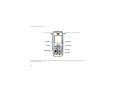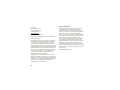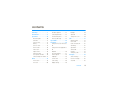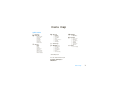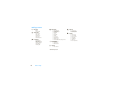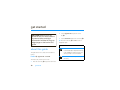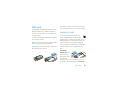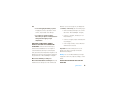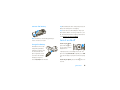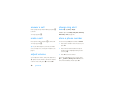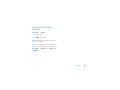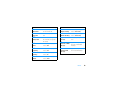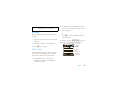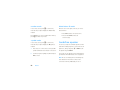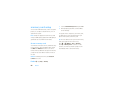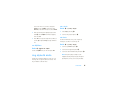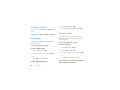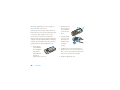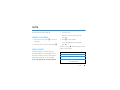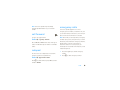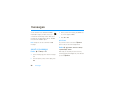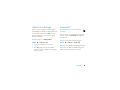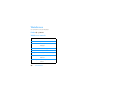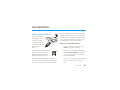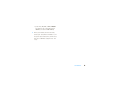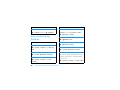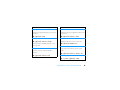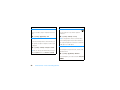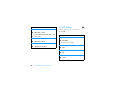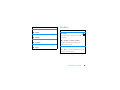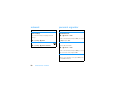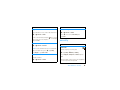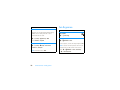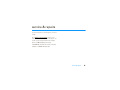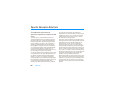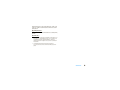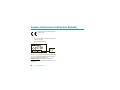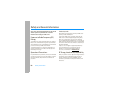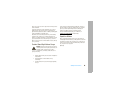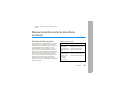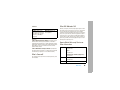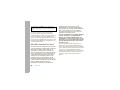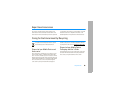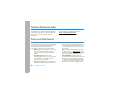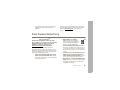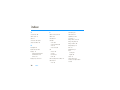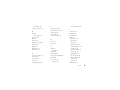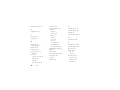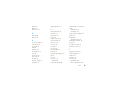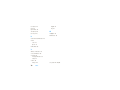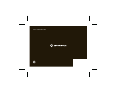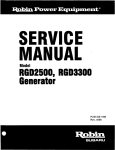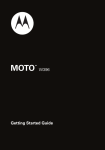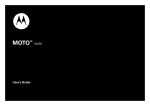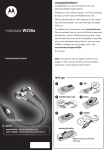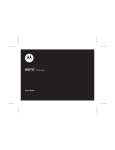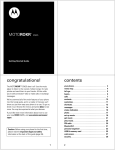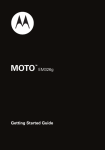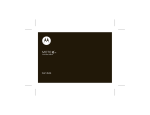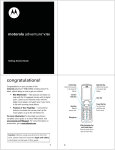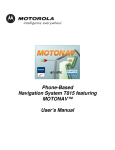Download Motorola W230 User`s guide
Transcript
motorola W230a
User’s Guide
HELLOMOTO
Introducing your new Motorola W230a wireless phone! It’s a music phone with a sleek design that’s sure to get
attention.
•
My Phone, My Way – It’s your phone — make it that way. Change covers (page 29), customize your home
screen (page 26) with personal pictures, change wallpapers, and use your favorite song as your ringtone.
•
Connect on So Many Levels – Whether it’s with work or friends, stay connected with calls (page 16) and
messaging (page 34).
•
Rich Music Experience – Use the music player (page 36) to set your playlist for your morning commute.
Insert an optional memory card into the removable memory slot to save many more songs!
•
Convenient Office Tools – When you are away from your home or desk, make use of handy tools like
Phonebook, Calculator, Alarm Clock, Calendar, and others (page 42).
•
Fun – When you have a little time to spare, play a game (page 52).
1
Here’s a quick anatomy lesson:
Listen to music.
Left Soft Key
Send Key
Charge phone, connect to computer.
Right Soft Key
Power/End Key
Center Key
Navigation Key
Microphone
Note: Your phone may not appear exactly as the images in this manual. However, all key locations, sequences, and
functions are the same.
2
A few menu basics:
Home Screen
6
Îì
1
&
WED 12/30/09
Main Menu
h
Y É&
t
&
&
Music
10:51am
Mymenu
2
Press & hold the
Power Key P until
the display lights up
to turn on your
phone.
Press the Center
Key s to open
the Main Menu.
3
Press the Navigation Key
S up/down/left/right to
highlight a menu feature.
4
Press the Center Key s
to select it.
5
In some list views, such as
your Message Inbox or
Phonebook list, the M
symbol shows at the
bottom of the screen. This
indicates that menu
options are available. Press
the center key s to
display the menu options.
Games
SELECT
EXIT
This is a typical home screen and main menu layout. Your phone may be a little different.
3
Motorola, Inc.
Consumer Advocacy Office
1307 East Algonquin Road
Schaumburg, IL 60196
www.hellomoto.com
1-800-331-6456 (United States)
1-888-390-6456 (TTY/TDD United States for hearing impaired)
1-800-461-4575 (Canada)
Certain mobile phone features are dependent on the capabilities
and settings of your service provider’s network. Additionally,
certain features may not be activated by your service provider,
and/or the provider's network settings may limit the feature’s
functionality. Always contact your service provider about feature
availability and functionality. All features, functionality, and other
product specifications, as well as the information contained in this
user's guide are based upon the latest available information and
are believed to be accurate at the time of printing. Motorola
reserves the right to change or modify any information or
specifications without notice or obligation.
MOTOROLA and the Stylized M Logo are registered in the US
Patent & Trademark Office. All other product or service names are
the property of their respective owners. Microsoft, Windows and
Windows Me are registered trademarks of Microsoft Corporation;
and Windows XP is a trademark of Microsoft Corporation.
© 2008 Motorola, Inc. All rights reserved.
4
Software Copyright Notice
The Motorola products described in this manual may include
copyrighted Motorola and third-party software stored in
semiconductor memories or other media. Laws in the United
States and other countries preserve for Motorola and third-party
software providers certain exclusive rights for copyrighted
software, such as the exclusive rights to distribute or reproduce
the copyrighted software. Accordingly, any copyrighted software
contained in the Motorola products may not be modified,
reverse-engineered, distributed, or reproduced in any manner to
the extent allowed by law. Furthermore, the purchase of the
Motorola products shall not be deemed to grant either directly or
by implication, estoppel, or otherwise, any license under the
copyrights, patents, or patent applications of Motorola or any
third-party software provider, except for the normal, non-exclusive,
royalty-free license to use that arises by operation of law in the
sale of a product.
Manual Number: 68000201172-A
contents
menu map . . . . . . . . . . . . . . . . 7
handsfree speaker . . . . . . . . 22
backlight. . . . . . . . . . . . . . . 29
Use and Care . . . . . . . . . . . . . . 9
codes & passwords . . . . . . . 23
quick dial . . . . . . . . . . . . . . 29
get started . . . . . . . . . . . . . . . 10
lock & unlock phone. . . . . . . 23
change front cover . . . . . . 29
about this guide. . . . . . . . . . 10
memory card setup . . . . . . . 24
calls . . . . . . . . . . . . . . . . . . . . 31
SIM card . . . . . . . . . . . . . . . 11
tips & tricks. . . . . . . . . . . . . . . 25
redial a number . . . . . . . . . 31
memory card. . . . . . . . . . . . 11
customize . . . . . . . . . . . . . . . . 26
recent calls. . . . . . . . . . . . . 31
battery . . . . . . . . . . . . . . . . . 12
change home screen shortcuts
return a missed call . . . . . . 32
turn it on & off . . . . . . . . . . . 15
26
call waiting . . . . . . . . . . . . . 32
answer a call . . . . . . . . . . . . 16
change main menu appearance
speed dial. . . . . . . . . . . . . . 32
make a call . . . . . . . . . . . . . 16
26
call forward . . . . . . . . . . . . 33
adjust volume . . . . . . . . . . . 16
MyMenu . . . . . . . . . . . . . . . 26
notepad . . . . . . . . . . . . . . . 33
change ring alert . . . . . . . . . 16
ring styles & alerts. . . . . . . . 27
emergency calls. . . . . . . . . 33
store a phone number. . . . . 16
answer options . . . . . . . . . . 28
messages . . . . . . . . . . . . . . . 34
call a stored phone number. 17
wallpaper . . . . . . . . . . . . . . . 28
send a message. . . . . . . . . 34
basics . . . . . . . . . . . . . . . . . . . 18
screen saver . . . . . . . . . . . . 28
receive a message . . . . . . . 35
home screen . . . . . . . . . . . . 18
color setting . . . . . . . . . . . . . 29
voicemail . . . . . . . . . . . . . . 35
enter text. . . . . . . . . . . . . . . 20
display settings . . . . . . . . . . 29
contents
5
entertainment . . . . . . . . . . . . 36
Industry Canada Notice . . . . 62
music library . . . . . . . . . . . . 36
FCC Notice . . . . . . . . . . . . . . . 62
WebAccess. . . . . . . . . . . . . 38
Warranty . . . . . . . . . . . . . . . . . 63
connections . . . . . . . . . . . . . . 39
Hearing Aids. . . . . . . . . . . . . . 67
cable connections . . . . . . . . 39
WHO Information. . . . . . . . . . 68
other features . . . . . . . . . . . . 42
Registration . . . . . . . . . . . . . . 68
phonebook . . . . . . . . . . . . . 42
more message features . . . 42
more customizing features . 44
call times. . . . . . . . . . . . . . . 47
in call menu. . . . . . . . . . . . . 48
Recycling Information . . . . . . 69
Perchlorate Label . . . . . . . . . . 70
Privacy and Data Security . . . 70
headset . . . . . . . . . . . . . . . . 49
Driving Safety. . . . . . . . . . . . . 71
network. . . . . . . . . . . . . . . . 50
index . . . . . . . . . . . . . . . . . . . . 73
personal organizer. . . . . . . . 50
security . . . . . . . . . . . . . . . . 51
fun & games . . . . . . . . . . . . 52
service & repairs . . . . . . . . . . 53
SAR Data . . . . . . . . . . . . . . . . 54
EU Conformance . . . . . . . . . . 56
Safety Information . . . . . . . . 58
6
Export Law . . . . . . . . . . . . . . . 69
contents
menu map
main menu
n
s
e
Phonebook
Recent Calls
• Received Calls
• Dialed Calls
• Notepad
• Call Times
• Call Cost *
• Data Times
• Data Volumes
Messages
• Create
• Inbox
• Draft
• Outbox
• Quick Notes
• Voicemail
• Browser Msgs
• Info Services *
• MMS Templates
É
Q
á
Office Tools
• Calculator
• MyMenu
• Alarm Clock
• Stop Watch
• Chat *
• Dialing Services *
• Calendar
• SIM Apps *
h
Multimedia
• Pictures
• Music library
l
Personalize
• Home Screen
• Main Menu
• Color Setting
• Greeting
• Wallpaper
• Screen Saver
• Quick Dial
w
Settings
• (see next page)
Games & Apps
WebAccess
• Start Browser
• Web Shortcut
• Go to URL
• Web Session
• Stored Pages
• History
• General Setting
* Network Dependent
This is the standard main menu layout.
Your phone’s menu may be a
little different.
menu map
7
settings menu
t
Ring Style
• Style
• Style Detail
H
Call Forward
• Voice Calls
• Fax Calls *
• Data Calls *
• Cancel All
• Forward Status
U
In Call Setup
• In-Call Timer
• Call Cost Setup *
• My Caller ID
• Answer Options
• Call Waiting
• Hearing Aid
6
Initial Setup
• Time and Date
• 1-Touch Dial
• Display Settings
• Backlight
• Scroll
• Language
• DTMF
• TTY Setup
• Master Reset
• Master Clear
• Format Additional Storage Device
m
Phone Status
• My Numbers
• Active Line *
• Battery Meter
S
Headset
• Auto Answer
* Network Dependent
8
menu map
j
9
Network
• Service Tone
• Call Drop Tone
• Band Selection
Security
• Phone Lock
• Lock Keypad
• Auto Key Lock
• Fixed Dial *
• Call Barring
• SIM PIN
• New Passwords
Use and Care
Use and Care
To care for your Motorola phone, please keep it away from:
liquids of any kind
dust and dirt
Don’t expose your phone to water, rain,
extreme humidity, sweat, or other moisture. If
it does get wet, don’t try to accelerate drying
with the use of an oven or dryer, as this may
damage the phone.
Don’t expose your phone to dust, dirt, sand,
food, or other inappropriate materials.
extreme heat or cold
cleaning solutions
Avoid temperatures below 0°C/32°F or
above 45°C/113°F.
To clean your phone, use only a dry soft cloth.
Don’t use alcohol or other cleaning solutions.
microwaves
the ground
Don’t try to dry your phone in a microwave
oven.
Don’t drop your phone.
Use and Care
9
get started
2
CAUTION: Before using the
phone for the first time, read the
Important Safety and Legal
Information included in the grayedged pages at the back of this
guide.
Scroll to s Recent Calls and press the center
key s.
3
Scroll to Received Calls and press the center key s.
Tip: Press the center key s or Select to select a
highlighted option.
symbols
about this guide
This means a feature is
This guide shows how to locate a menu feature as
not be available in all areas. Contact your
follows:
service provider for more information.
Find it: s > s Recent Calls > Received Calls
This means a feature requires an optional
network/subscription dependent and may
accessory.
This means that, from the home screen:
1
10
Press the center key s to open the main menu.
get started
SIM card
Note: While the battery cover is removed you might
want to change your phone front cover (see page 29).
Your Subscriber Identity Module (SIM) card contains
personal information like your phone number and
contacts. It can also contain your voicemail and text
memory card
message settings.
You can use a removable microSD memory
If you put your SIM card in another phone, that phone
card up to 2 GB (greater than 1 GB capacity is
uses your phone number.
guaranteed only for SanDisk microSD cards) to store
multimedia objects, such as pictures and music. We
Caution: Don’t bend or scratch your SIM card. Keep it
away from static electricity, water, and dirt.
recommend that you only use Motorola approved
memory cards, such as SanDisk memory cards. Other
Tip: Make sure your SIM card is fully inserted into the
memory cards may not be compatible with your
phone before fitting the battery.
phone.
1
2
To install the
memory card, make
sure the memory
card’s metal contacts
are facing down.
Slide the top of the memory card under the metal
band and into the holder. Make sure to format new
get started
11
memory cards, as described on page 24. To remove
phone’s circuits, leading to corrosion. If the
the memory card, slide the card back out of the
phone and/or battery get wet, have them
holder.
checked by your carrier or contact Motorola,
even if they appear to be working properly.
battery
•
Don’t allow the battery to touch metal
objects. If metal objects, such as jewelry, stay
battery use & safety
in prolonged contact with the battery contact
points, the battery could become very hot.
IMPORTANT: HANDLE AND STORE BATTERIES
PROPERLY TO AVOID INJURY OR DAMAGE. Most
•
Don’t place your battery near a heat
battery issues arise from improper handling of
source. Excessive heat can damage the
batteries, and particularly from the continued use of
phone or the battery. High temperatures can
damaged batteries.
cause the battery to swell, leak, or
malfunction. Therefore:
DON’Ts
•
Don’t disassemble, crush, puncture, shred,
•
appliance or heat source, such as a hair
or otherwise attempt to change the form of
dryer or microwave oven.
your battery.
•
Don’t let the phone or battery come in
contact with water. Water can get into the
12
get started
Do not dry a wet or damp battery with an
•
Avoid leaving your phone in your car in
high temperatures.
batteries. If you see a message on your display such
DOs
•
Do avoid dropping the battery or phone.
Dropping these items, especially on a hard
as Invalid Battery or Unable to Charge, take the following steps:
•
•
Do contact your service provider or
•
Motorola if your phone or battery has been
damaged from dropping or high
temperatures.
IMPORTANT: USE MOTOROLA ORIGINAL
PRODUCTS FOR QUALITY ASSURANCE AND
Remove the battery and inspect it to confirm
that it has a “Motorola Original” hologram;
surface, can potentially cause damage.
If there is no hologram, the battery is not a
Motorola battery;
•
If there is a hologram, replace the battery and
retry charging it;
•
If the message remains, contact a Motorola
Authorized Service Center.
SAFEGUARDS. To aid consumers in identifying
authentic Motorola batteries from non-original or
Important: Motorola’s warranty does not cover
counterfeit batteries (that may not have adequate
damage to the phone caused by non-Motorola
safety protection), Motorola provides holograms on its
batteries and/or chargers.
batteries. Consumers should confirm that any battery
Warning: Use of a non-Motorola battery or charger
they purchase has a “Motorola Original” hologram.
may present a risk of fire, explosion, leakage, or other
Motorola recommends you always use
hazard.
Motorola-branded batteries and chargers. Motorola
PROPER AND SAFE BATTERY DISPOSAL AND
mobile devices are designed to work with Motorola
RECYCLING
get started
13
Proper battery disposal is not only important for
safety, it benefits the environment. Consumers may
recycle their used batteries in many retail or service
install the battery
1
provider locations. Additional information on proper
disposal and recycling may be found on the Web:
•
www.motorola.com/recycling
•
www.rbrc.org/call2recycle/ (in English only)
Disposal: Promptly dispose of used batteries
in accordance with local regulations. Contact
your local recycling center or national
recycling organizations for more information on how to
dispose of batteries.
Warning: Never dispose of batteries in a fire because
they may explode.
14
get started
2
remove the battery
Tip: Motorola batteries have circuitry that protects the
battery from damage from overcharging.
Tip: You can also use a PC USB port to charge your
phone battery. Before connecting your phone to your
PC, download and install the charging software driver
from www.motorola.com/support/W230a.
Note: Your battery is intentionally tight fitting to
ensure consistent connection.
charge the battery
turn it on & off
To turn on your phone,
press and hold O for a
New batteries are not fully
few seconds or until the
charged. Plug the battery
display turns on.
charger into your phone and
an electrical outlet. Your
If prompted, enter your four-digit unlock code. Your
phone might take several
phone’s four-digit unlock code is originally set to 1234
seconds to start charging
or the last four digits of your phone number (see page
the battery. The phone
23).
shows Charge Complete when finished.
To turn off your phone, press and hold O for a few
seconds.
get started
15
answer a call
change ring alert
When your phone rings and/or vibrates, just press N
Find it: s > w Settings > Ring Style
to answer.
Available options are Loud Ring, Soft Ring, Vibrate, Vibrate & Ring,
To “hang up”, press O.
Vibrate then Ring or Silent (see page 27).
make a call
store a phone number
Enter a phone number and press N to make a call.
You can store up to 500 phone numbers in Phonebook:
To “hang up,” press O.
1
press Store.
Tip: Is your caller saying they can’t hear you? Make
sure your finger is not covering the microphone (see
Enter a phone number in the home screen, and
2
Enter a name and other details for the phone
number. To select a highlighted item, press the
page 2).
center key s.
adjust volume
3
Press Done to store the number.
You can adjust the volume, during a call, by pressing
To store an email address for a new contact, press
S right to increase and left to decrease the earpiece
volume.To mute a call, press s and select Mute.
s > n Phonebook > [New Entry] > New > Email. Enter the
16
get started
name and email address and then press Done.
call a stored phone
number
Find it: s > n Phonebook
1
Scroll to the entry.
2
Press N to call the entry.
Shortcut: In Phonebook, enter the first letters of an
entry to get to it quickly.
Note: you can change the search method to Find so
that you can search for a contact name by typing it in:
Find it: s > n Phonebook, then press s > Setup
> Search Method
get started
17
basics
See page 2 for a basic phone diagram.
Soft key labels show the current soft key functions.
For soft key locations, see page 2.
home screen
Press the navigation key S up, down, left, or right to
When you turn on your phone, it displays the home
select items in the home screen.
Status indicators can appear across the top of the
screen..
home screen:
Îì
6
&
WED 12/30/09
h
Y
&
&
Left Soft
Key
t
Music
indicator
É&
10:51am
Mymenu
Right Soft
Key
Note: Your home screen might look a little different.
To dial a number from the home screen, press
number keys and N
18
basics
6
Vertical bars show the
Signal Strength
strength of the network
connection.
W
Indicates phone is in a digital
Roaming
coverage area and is roaming
off network.
indicator
indicator
{
Indicates that you received
Ì
Indicates Style (in Ring Styles)
Missed Call
an unanswered call.
Vibrate and Ring
is set to Vibrate and Ring.
h
Shows during an active voice
ö
Indicates Style (in Ring Styles)
Voice Calll
call.
Vibrate then Ring
is set to Vibrate then Ring.
ì
Shows battery charge level.
“Spkrphone On”
Indicates speakerphone
Battery Level
The more bars, the greater
message
is on.
the charge.
Û
Appears when you receive a
Í
Indicates Style (in Ring Styles)
New Text or MMS
new text or multimedia
Silent
is set to Silent.
Message
message.
õ
Indicates Style (in Ring Styles)
t
Appears when you receive a
Loud Ring
is set to Loud.
New Voicemail
new voicemail message.
ô
Indicates Style (in Ring Styles)
Soft Ring
is set to Soft.
Î
Indicates Style (in Ring Styles)
Vibrate
is set to Vibrate.
Message
basics
19
enter text
k or n
iTAP, capitalize next letter
Some screens allow you to use the keypad to enter
i or o
iTAP, all capital letters
text, such as when you compose a message:
gm
number mode
[
symbol mode
Îì
6
MESSAGE
746
Free for lunch?
In these icons, a 1 indicates your Primary text entry
mode, and a 2 indicates your Secondary mode. Your
phone uses your Primary mode when you start a new
OK
DELETE
text message.
To assign a Primary or Secondary text entry mode
To change the text entry mode, press #
in a text entry screen, press s > Entry Setup
repeatedly, until you see the indicator for the mode
> Primary Setup or Secondary Setup, then select the desired
you want. To change capitalization, press 0:
g or m
Tap, no capital letters
h or q
Tap, capitalize next letter
f or l
Tap, all capital letters
j or p
iTAP™, no capital letters
20
basics
entry mode:
iTAP™
Let the phone predict each word as you
press keys.
TAP
Enter letters and numbers by pressing
a key one or more times.
Tap Extended
Enter letters, numbers, and symbols by
pressing a key one or more times.
2
Press Select to enter the highlighted combination.
You can press keys to add more letters to the end
of the combination.
tap mode
Tap cycles through the letters and numbers of the key
you press.
1
Press a key one or more times to cycle through its
characters.
2
Repeat the step above to enter all characters.
Tip: Press * to insert a space.
or
Press * to enter the highlighted combination
and insert a space.
For example, if you press 7764, your phone
displays the corresponding letter combinations:
Press Select
Îì
6
to accept
751
Message SMS: 746
program.
This is a prog
iTAP™ mode
The iTAP software combines your single key presses
into common words, and predicts each word as you
program proh spoi
SELECT
DELETE
Press S
right
or left to see
other word
suggestions.
enter it. This can be faster than the Tap method.
1
Press S right or left to scroll through the
possible letter combinations, and highlight the
combination you want.
basics
21
number mode
delete letters & words
In a text entry screen, press # to switch entry
Move the cursor to the right of the text you want to
methods until your phone displays the gm (number)
delete and then:
indicator.
Press keypad keys to enter numbers. When finished,
press # to switch entry modes.
symbol mode
•
Press Delete to delete one letter at a time.
•
Press and hold Delete to delete the
entire message.
In a text entry screen, press # to switch entry
handsfree speaker
methods until your phone displays the [ (symbol)
You can use your phone’s handsfree speaker to make
indicator.
calls without holding the phone to your ear. To turn the
1
2
Press a key one or more times to show possible
speaker on, during a call, press S > SPKR On. To turn
symbol combinations at the bottom of the screen.
the speaker off, press SPKR Off.
Scroll left or right to highlight a symbol and press
You can also use an optional 2.5 mm wired headset to
Select to enter it.
go handsfree. Mini USB headsets are not supported.
Note: The use of wireless phones while driving may
cause distraction. Discontinue a call if you can’t
concentrate on driving. Additionally, the use of
22
basics
wireless devices and their accessories may be
prohibited or restricted in certain areas. Always obey
the laws and regulations on the use of these products.
lock & unlock phone
You can lock your phone with a four-digit code to keep
others from using it. To lock and unlock keys, see
codes & passwords
page 25. For more types of locks, see “security” on
Your phone’s four-digit unlock code is originally set to
Note: You can make emergency calls on a locked
1234 or to the last four digits of your phone number.
phone (see page 33). A locked phone still rings or
page 51.
The six-digit security code is originally set to 000000.
vibrates for incoming calls or messages, but you
Your service provider may reset these codes. If not,
need to unlock it to answer.
you should change them to protect your personal
To lock your phone:
information. The unlock code must contain four digits.
The security code must contain six digits.
Find it: s > w Settings > 9 Security > Phone Lock
> Lock Now or Automatic Lock
To change a code or password:
Enter the four-digit unlock code and press OK. Your
Find it: s > w Settings > 9 Security > New Passwords
phone first displays Phone Locked, and then shows Enter
Note: If you forget your security code, contact your
Unlock Code until the next time you unlock your phone.
service provider.
To unlock your phone, enter your four-digit code and
press OK.
basics
23
memory card setup
You can store multimedia content, such as songs and
pictures, on your phone’s internal memory or on an
optional memory card.
Note: Your phone supports microSD memory cards
with up to 2 GB capacity (greater than 1 GB capacity is
guaranteed only for SanDisk microSD cards).
1
2
Scroll to Format Additional Storage Device and press Select.
When prompted, press Yes to continue or No to
cancel formatting.
To copy files from a computer to your memory card,
see page 39. You cannot copy files between your
phone's memory and your memory card.
Tip: To access data stored on your microSD memory
card, with your phone in the home screen,
format memory card
press s > h Multimedia > Pictures or Music Library,
You will need to format the memory card before using
then s > Switch Storage Devices. If there are no files
it for the first time. This essential procedure creates
stored on your memory card then your phone will
the Music and Pictures directories. If you do not
automatically switch to its internal memory.
format a memory card before using it for the first time,
your phone may not be able to read the contents of
the card.
Caution: Formatting the memory card erases all
content on the card.
Find it: s > w Settings > Initial Setup
24
basics
tips & tricks
From the home screen (page 18), you can use
shortcuts:
To...
Do this...
lock/unlock
Press s then * to lock or
keypad
unlock your keypad.
see recently
Press N.
dialed
numbers
use
Press the left and right soft keys
application
or the navigation key S.
shortcuts
access
Press and hold the 1 key to
voicemail
access your voicemail messages.
tips & tricks
25
customize
change home screen
shortcuts
change main menu
appearance
Find it: s > l Personalize > Home Screen > Home Keys
To change your main menu appearance to either icons
or a list, press s > l Personalize > Main Menu > View.
options
Icons
Show or hide the home screen shortcut
MyMenu
icons.
Create a custom menu of your favorite phone features
Up, Down,
Choose the features that open when
Left, Right
you press the navigation key (S) up,
down, left, or right in the home screen.
assign an item to MyMenu
Left Soft Key
Choose the feature that opens when
1
you press the left soft key.
and tools.
Press s then scroll to a desired menu or
submenu item.
Right Soft
Choose the feature that opens when
For example if you want to assign the Messages
Key
you press the right soft key.
menu to MyMenu, scroll to the messages icon (e)
26
customize
on the main menu. If you want to assign the
set a style
Calculator function to MyMenu, scroll to and select
Find it: s > w Settings > Ring Style
Office Tools (on the main menu) then scroll to Calculator.
2
With the desired option highlighted, press and
hold s until the MyMenu confirmation appears,
then select OK.
3
Press Done to accept the assigned key number, or
scroll to Key and press Change to assign a different
one.
1
Select Style by pressing s.
2
Scroll to a ring style and press s.
set alerts
Set alerts for different events, such as getting a
message in your inbox or receiving a call.
Find it: s > w Settings > Ring Style
use MyMenu
Find it: s > ? Office Tools > MyMenu
1
Scroll to Style Detail and press s.
2
Scroll to an alert type and press s.
3
Scroll to the desired detail setting and press s.
Scroll to the MyMenu item you want and press Enter.
ring styles & alerts
Note: Your phone plays a sample of each
Your phone rings and/or vibrates to notify you of an
speakerphone, unless you’re using a headset.
highlighted setting. Ringtones play through the
incoming call or to signal certain other events. This
ring or vibration is called an alert.
customize
27
answer options
Set your phone to either Any Key or Send Key Only answer
1
Scroll to Set Layout and press s.
2
Scroll to Tile, center or Fit-to-screen, and press s.
option.
Find it: s > w Settings > In Call Setup > Answer Options
screen saver
Set a picture as a screen saver image. The screen
wallpaper
Set a picture as a wallpaper (background) image in
your home screen.
Find it: s > l Personalize > Wallpaper
To select a wallpaper image:
saver displays when the phone is being charged and
there is no activity.
Find it: s > l Personalize > Screen Saver
To select a screen saver:
1
Scroll to Type and select Animation.
1
Scroll to Picture and press s.
2
Scroll to Animation and press s.
2
Scroll to the picture you want and press s.
3
Scroll to the animation you want and press s.
or
or
Select (None) to turn off wallpaper.
To adjust wallpaper image layout:
28
customize
Select (None) to turn off the screen saver.
To specify how long your phone must be inactive
before it displays the screen saver:
1
Scroll to Idle Time and press s.
2
Select a time period and press s.
Find it: s > w Settings > Initial Setup > Backlight
Note: To conserve battery life, turn off the screen
quick dial
saver.
Set your favorite contact numbers to three Quick Dial
options.
color setting
Find it: Press s > l Personalize > Quick Dial
To choose a Color Setting (or skin) that sets the look and
Scroll to the Quick Dial option (1, 2 or 3) that you want to
feel of your phone’s display: Press s > l Personalize
set and press Change. Press Browse > Phonebook, Dialed Calls or
> Color Setting.
Received Calls to search for the number you need. Press Ok
to accept the selected number.
display settings
Select a time period the display light remains on.
change front cover
Find it: s > w Settings > Initial Setup > Display Settings
Your phone has a removable cover that you can
backlight
Caution: To avoid risk of personal injury or equipment
replace to change its appearance.
damage, and maintain compliance with international
Select a time period the display backlight remains on.
customize
29
RF exposure guidelines, do not use or charge your
2
phone with either cover removed.
phone, release the
cover and slide it
Caution: The covers are made of plastic and can be
off the end of the
broken. Take care when removing or replacing any part
phone.
of your phone. When changing covers, you are
removing some of the phone’s outer protection.
Working down the
3
Swap the keypad
Therefore, take extra care with your phone and avoid
to the new cover,
exposure to dirt, dust, liquids (including condensation),
ensuring the top
and static electricity. Replace all covers as quickly as
and bottom tabs
possible. Always use Motorola approved covers.
are located
1
cover and battery,
4
To apply the new cover, insert the tab at the
then carefully but
bottom of the new cover into the bottom of the
firmly ease the
phone, then use your thumbs to press along the
locating tabs from
sides of the cover as you fix it into place.
the phone to
release the top of the cover.
30
securely.
Remove battery
customize
5
Replace the battery and cover.
calls
To make and answer calls, see page 16.
1
Scroll to an entry.
Note: A % next to a call means the call
redial a number
1
2
From the home screen, press N to see a list of
connected.
2
Press N to call the number.
recent calls.
To see call details (such as time and date),
Scroll to the entry you want to call and press N.
press View.
Press the center key s while viewing a list of recent
recent calls
Your phone keeps lists of the calls you recently
received and dialed, even if the calls didn’t connect.
calls to see these options:
option
Delete
Delete the entry.
oldest calls are deleted as new calls are added.
Delete All
Delete all entries in the list.
Find it: s > s Recent Calls > Received Calls or Dialed Calls
Show ID / Hide ID
Show or hide your phone number
The lists are sorted from newest to oldest calls. The
when making a call.
calls
31
call waiting
option
Send Message
Create a new text message with
If you receive a second call while you are
the number in the To field.
already on a call:
Add Digits
Add digits after the number.
Attach Number
Attach a number from the
on hold, press N. To switch between the
Phonebook or recent calls lists.
calls, press Switch again.
•
•
return a missed call
When you miss a call, your phone plays an alert and
displays the { (missed call) indicator and a missed
call notification. Press View to see the details and press
N to call the number.
To answer the second call and put the first call
To send the second call to your voicemail,
press Ignore.
speed dial
Each Phonebook entry you store is assigned a unique
speed dial number.
To view your missed calls at any time:
Find it: s > s
Find it: s > s Recent Calls > Received Calls or Dialed Calls
> Edit
To check your voicemail, press s > e Messages
To speed dial a number, simply enter the speed dial
> Voicemail > N.
number and press # then N.
32
calls
Phonebook > [Entry], then press s
Note: Your service provider may have already
assigned speed dial number 1 as your voicemail
emergency calls
Your service provider programs one or more
number.
emergency phone numbers, such as 911 or 112, that
call forward
you can call under any circumstances, even when your
Set up or cancel call forward:
Note: Check with your service provider, as emergency
Find it: s > w Settings > Call Forward
numbers vary by country. Your phone may not work in
Choose Voice, Fax, or Data and then select which type of
calls to forward and the phone number to forward the
calls to.
phone is locked or the SIM card is not inserted.
all locations, and sometimes an emergency call cannot
be placed due to network, environmental, or
interference issues. Do not solely rely on your
wireless phone for essential communications, such as
medical emergencies.
notepad
1
stored in your phone’s notepad memory.
Find it: s > s
Press the keypad keys to dial the emergency
number.
The most recent set of digits that you entered are
2
Press N to call the emergency number.
Recent Calls > NotePad
Press N to call the number or press Store to store the
number in Phonebook.
calls
33
messages
You can send and receive SMS/EMS and MMS
3
voicemail from the Messages feature. Each type of
message lets you attach different objects. The Insert
menu shows the available options.
When you finish the message, press OK. Choose
one or more people to Send to.
multimedia messages, as well as access your
4
Press Done > Send.
quick text
Note: Your phone can store a maximum of 500
Set your home screen to access the Y Quick Text
messages.
option so that you can send messages faster.
send a message
Find it: s> e Messages > Create
1
Select a message type, then enter the message
text.
2
To insert a picture, sound, or other object, press
Insert.
34
messages
Find it: s > l Personalize > Home Screen > Home Keys
> Up/Down/Left /Right > Quick Text
After setup you can quickly access the text entry
screen by pressing the Navigation key in the direction
you set for Y Quick Text.
receive a message
voicemail
When you receive a message, your phone plays an
Your network stores the voicemail messages
alert and displays the e (new message) indicator and
you receive.
a new message notification. Press Read to read the
message immediately, or save it in your message
Inbox for viewing later.
To read messages in your Message Inbox:
Find it: s > e Messages > Inbox
When you receive a voicemail message, your phone
shows an indicator and New Voicemail. Press Call to call
your voicemail.
To check your voicemail messages at any time:
Find it: s > e Messages > Voicemail > N
1
Scroll to the message you want to read.
2
Press Read to open the message. For MMS
dial number 1 for calling voicemail and may provide
messages, your phone displays the media object,
additional information about using voicemail.
Note: Your service provider may have assigned speed
then the message.
messages
35
entertainment
music library
Your phone can play songs in the iMelody, MIDI and
MP3 file formats:
Find it: s > h
Multimedia > Music Library
music library controls
Note: If a call comes in while listening to music, press
Answer to accept or Ignore to reject the call.
function
To copy files from a computer to your memory card,
scroll up/down
Before music playback, press S
see page 39. You cannot copy files between your
through song
up or down.
phone's memory and your memory card.
list
Note: Your phone cannot play WMA, AAC, AAC+, or
play
Press Play.
AAC++ files, or MP3 files with a bit rate higher than
pause/resume
Press s.
fast forward
Press & hold S right (for at
320 Kbps. If you try to download or play one of these
files, your phone may display an error message or ask
you to delete the file.
Tip: You can listen to music on the move. Connect a
stereo headset for high quality music playback.
36
entertainment
least two seconds).
•
function
skip to
playlist and press Play.
Press & release S right or left.
next/previous
To select and play a playlist, scroll to the
music library options
song
rewind
turn off
Press & hold S left (for at least
option
two seconds).
New
Press Back.
playlists
Note: This procedure creates playlists on your phone.
iMelody - Create a custom ringtone.
Categories
Sound Setup
To create a new playlist, scroll to [New Playlist]
Auto Repeat - Repeat the selected
song or all songs in the current
your computer.
•
Create and manage categories
for your music files.
To create playlists on your memory card, you must use
Find it: s > h Multimedia > Music Library
Playlist - Create a new playlist.
playlist.
View Free Space
View space remaining on your
phone.
and press Select.
•
To edit an existing playlist, scroll to the playlist
and press s > Edit.
entertainment
37
WebAccess
Use your phone to access web pages.
Find it: s > á WebAccess
WebAccess controls
option
Start Browser
Open the web browser.
Web Shortcut
Access a preset shortcut to a
web page.
Go to URL
Enter a web page URL (address).
Web Session
Access a stored web session.
Stored Pages
Go to a previously stored page.
History
Access a list of recently viewed
web sites.
General Setting
Clear history, reset cache or clear
cookies.
38
entertainment
connections
cable connections
device is intended solely for copying non-copyrighted
You can use your phone’s
materials which you are authorized or legally permitted
mini-USB port to connect
to copy. If you are uncertain about your right to copy
your phone’s optional
any material, please contact your legal advisor.
removable memory card
to a computer. To insert a
memory card, see
materials, materials in which you own the copyright, or
Before you use a USB cable connection:
•
Motorola Original USB data cables and
If you have a new memory card, be sure to
format it as described on page 24.
page 11.
•
Be sure to connect the phone to a high-power
supporting software may be sold
USB port on your computer (not a low-power
separately. Check your computer to
one, such as the USB port on your keyboard or
determine which cable you need.
bus-powered USB hub).
Note: The unauthorized copying of copyrighted
If you connect your phone to a low-power USB
materials is contrary to the provisions of the Copyright
port, the computer may not recognize your
Laws of the United States and other countries. This
phone.
connections
39
•
Make sure both your phone and the computer
are turned on and the phone is in the home
screen.
Note: Selecting No will start charging the phone
battery.
Note: When your phone is plugged into a
computer and being used for mass storage, it
cannot be used for anything else. To restore
•
connect the phone as a storage device.
On your PC:
1
Open your “My Computer” window, where your
the phone to normal use, disconnect it from
phone’s memory card shows as a “Removable
the PC.
Disk” icon.
2
Your phone supports
Windows XP™. Other operating systems may
3
not be compatible with your phone.
If necessary, in the “Removable Disk” (memory
card) window, create one or more folders for the
files you will copy onto the memory card.
Attach the Motorola
Original USB cable to the
Click on the “Removable Disk” icon to access the
memory card.
Microsoft® Windows® 2000 and
6)
f
öì
4
mini-USB port on your
To copy files between your PC and phone, drag
and drop into the appropriate folders:
phone and to an available
•
USB port on your
computer. Select Yes to
40
connections
Connect phone as
storage device?
YES
music files (iMelody, MIDI and MP3): \Music.
To help manage your music, you can also
NO
create new folders in the \Music folder.
•
picture files (JPG, PNG, or BMP): \Pictures.
The maximum size of single picture file is
100 KB at a resolution of 640 x 640 dpi.
5
When you’re finished, remove the device by
selecting the “Safely Remove Hardware” icon in
the system tray at the bottom of your PC screen,
then select “USB Mass Storage Devices” and
“Stop”.
connections
41
other features
phonebook
more message features
features
features
create entry
send text message
s > n Phonebook > [New Entry]
s > e Messages > Create > Create Message
edit entry
> SMS/EMS, MMS, or MMS Templates
s > n Phonebook
Press Insert to view insert options.
Scroll to the entry and press s > Edit to edit the
You can also select a contact first. Press s, and
entry. Scroll up or down and press s to edit fields.
select Send Message to compose a message.
Press Done to save your changes.
delete entry
s > n Phonebook
Scroll to the entry and press s > Delete.
42
other features—phonebook
features
features
use MMS template
drafts
Select a multimedia template with preloaded
View messages saved in Drafts folder:
media:
s > e Messages > Draft
s > e Messages > Create > Create Message
> MMS Templates
view sent messages
s > e Messages > Outbox
Scroll to the message and press Read.
Press s to view message options.
Scroll to the message and press Select.
Press s to view message options.
erase messages
Delete all messages or only messages from one
folder:
s > e Messages, then press s > Cleanup Messages
read received messages
> Text Msg Inbox, Browser Msgs, Outbox, or Drafts
s>e
set up voicemail
Messages > Inbox
Scroll to the message and press Read.
s > e Messages, then press s
Press s to view message options.
> Voicemail Setup
other features—more message features
43
features
features
view the message memory status
color setting
s > e Messages, then press s > Memory Status
Color Setting options include Alkali, Plush, and Indium.
s > l Personalize >
more customizing
features
features
ring volume
Color Setting
my pictures
s > h Multimedia > Pictures
set screen saver
s > l Personalize > Screen Saver
s > w Settings > t Ring Style > Style Detail > Ring
set time and date
Volume
s > w Settings > 6 Initial Setup > Time and Date
define answer option
reminders
s > w Settings > U In Call Setup > Answer Options
Set your phone to play reminder alerts for unread
keypad volume
s > w Settings > t Ring Style > Style Detail
> Key Volume
44
other features—more customizing features
messages, missed calls, or voicemail messages
that you receive:
s > w Settings > t Ring Style > Style Detail > Reminder
features
features
greeting
clock view
Change the greeting that appears when you turn on
Display an analog clock or digital time readout in the
your phone:
home screen:
s > l Personalize > Greeting
s > l Personalize > Home Screen > Clock Set
change home screen soft key labels
menu view
s > l Personalize > Home Screen > Home Keys
Display the main menu as icons or a text list:
Note: This feature’s availability depends on your
s > l Personalize > Main Menu > View
service provider.
show or hide menu icons
text layout
Show or hide menu feature icons in the home
Set home screen text to be left justified or
screen:
centered:
s > l Personalize > Home Screen > Home Keys > Icons
s > l Personalize > Home Screen > Layout
menu language
s > w Settings > 6 Initial Setup > Language
other features—more customizing features
45
features
features
scroll
TTY calls
Set the scroll bar to stop or wrap around in menu
Set up your phone for use with an optional
lists:
TTY device:
s > w Settings > 6 Initial Setup > Scroll
s > w Settings > Initial Setup > TTY Setup
hearing aids
Note: A teletypewriter (TTY) is a communication
If you have a hearing aid set to Telecoil mode, you
device used by people who are hard of hearing or
can optimize your phone’s earpiece sound for your
have a speech impairment. TTY does not work from
hearing aid:
mobile phone to mobile phone.
s > w Settings > In-Call Setup > Hearing Aid > Telecoil On
master reset
Tip: Did you change your mind? During a call, you
can press Options then choose Telecoil On or Telecoil Off.
Reset all options except unlock code, security code,
and lifetime timer:
s > w Settings > 6 Initial Setup > Master Reset
To reset all options, you need to enter the Security Code
(000000).
46
other features—more customizing features
features
call times
master clear
Network connection time is the elapsed time from
Reset all options except unlock code, security code,
the moment you connect to your service provider’s
and lifetime timer, and clear all user settings and
network to the moment you end the call by
entries.
pressing O. This time includes busy signals and
ringing.
This option erases all user-entered information
stored in your phone memory, including Phonebook
The amount of network connection time you track
entries and downloaded files. Once you erase the
on your resettable timer may not equal the
information, it cannot be recovered. It resets all
amount of time for which you are billed by your
options to their factory settings except for the
service provider. For billing information, please
unlock code, security code, and lifetime timer.
contact your service provider directly.
s > w Settings > 6 Initial Setup > Master Clear
features
To reset all options, you need to enter the Security Code
set in-call timer
(000000).
s > w Settings > U In Call Setup > In-Call Timer
other features—call times
47
features
in call menu
view call times
During a call you access the in call menu by
s > s Recent Calls > Call Times
pressing s.
Scroll to Last Call, Dialed Calls, Received Calls, All Calls, or Life
Time, and press Select.
view data times
s > s Recent Calls > Data Times
features
show available phone lines
s > My Tel Numbers
Scroll to a line and press Select.
view data volumes
s > s Recent Calls > Data Volumes
mute a call
s>
Mute
hold a call
s > Hold
answer a new call
s > New Call
48
other features—in call menu
features
headset
show contacts
s > Phonebook
features
auto answer
show dialed calls
s > Dialed Calls
show received calls
s > Received Calls
Automatically answer calls when connected
to a headset:
s > w Settings > S Headset > Auto Answer
Note: Both mono and stereo headsets are
show message menu
supported for voice only.
s > Messages
change volume
Press S right to increase and left to decrease the
headset volume during a call.
other features—headset
49
network
personal organizer
features
features
network settings
add calendar event
View network information and adjust network
s > É Office Tools > Calendar
settings:
Scroll to the desired day and press Select, then scroll
s > w Settings > j Network
to [New] and press Select.
select a band
view calendar event
s > w Settings > j Network > Band Selection
View or edit event details:
s > É Office Tools > Calendar
Scroll to the desired day and press Select, then scroll
right or left to the event and press View.
event reminder
When an event reminder occurs, press View to view
it. Press Exit to dismiss it.
50
other features—network
features
features
copy calendar event
convert currency
Copy a datebook event to another date and/or time:
s > É Office Tools > Calculator
s > É Office Tools > Calendar
Scroll to the desired day and press Select, then scroll
Press s, then scroll to Convert Currency and
press Select.
right or left to the event and press s. Scroll to Copy
and press Select.
security
set alarm
s > É Office Tools > Alarm Clock
features
restrict calls
Note: To select an MP3 music file or recorded radio
clip as your alarm tone, press s > w Settings
Restrict outgoing or incoming calls:
> t Ring Style > Style Detail > Alarm.
s > w Settings > 9 Security > Call Barring
calculator
Select Outgoing Calls, Incoming Calls or Cancel All and press
Calculate numbers:
Select.
s > É Office Tools > Calculator
When prompted, enter the unlock code (supplied by
your service provider) and press Ok.
other features—security
51
features
fun & games
DTMF tones
features
Your phone can send Dual Tone Multi Frequency
(DTMF) tones for calling card calls or other
play a game
automated touch-tone calls.
s > Q Games & Apps
s > w Settings > 6 Initial Setup > DTMF
manage pictures
Select Short DTMF or Long DTMF.
s > h Multimedia > Pictures
change unlock and security codes
To view a picture, scroll to the image and press View.
s > w Settings > 9 Security > New Passwords
Note: To access sounds or pictures stored on your
> Unlock Code or Security Code
microSD memory card, from the home screen,
Note: The default code is 1234.
52
other features—fun & games
press s > h Multimedia > Pictures or Music Library
> s > Switch Storage Devices.
service & repairs
If you have questions or need assistance, we're here
to help.
Go to www.motorola.com/support, where you can
select from a number of customer care options. You
can also contact the Motorola Customer Support
Center at 1-800-331-6456 (United States),
1-888-390-6456 (TTY/TDD United States for hearing
impaired), or 1-800-461-4575 (Canada).
service & repairs
53
Specific Absorption Rate Data
SAR Data
This model wireless phone meets the
government’s requirements for exposure to radio
waves.
Your wireless phone is a radio transmitter and receiver. It is
designed and manufactured not to exceed limits for exposure to
radio frequency (RF) energy set by the Federal Communications
Commission (FCC) of the U.S. Government and by the Canadian
regulatory authorities. These limits are part of comprehensive
guidelines and establish permitted levels of RF energy for the
general population. The guidelines are based on standards that
were developed by independent scientific organizations through
periodic and thorough evaluation of scientific studies. The
standards include a substantial safety margin designed to assure
the safety of all persons, regardless of age or health.
The exposure standard for wireless mobile phones employs a unit
of measurement known as the Specific Absorption Rate, or SAR.
The SAR limit set by the FCC and by the Canadian regulatory
authorities is 1.6 W/kg.1 Tests for SAR are conducted using
standard operating positions accepted by the FCC and by Industry
Canada with the phone transmitting at its highest certified power
level in all tested frequency bands. Although the SAR is
determined at the highest certified power level, the actual SAR
54
SAR Data
level of the phone while operating can be well below the
maximum value. This is because the phone is designed to operate
at multiple power levels so as to use only the power required to
reach the network. In general, the closer you are to a wireless
base station, the lower the power output.
Before a phone model is available for sale to the public in the U.S.
and Canada, it must be tested and certified to the FCC and Industry
Canada that it does not exceed the limit established by each
government for safe exposure. The tests are performed in
positions and locations (e.g., at the ear and worn on the body)
reported to the FCC and available for review by Industry Canada.
The highest SAR value for this model phone when tested for use at
the ear is 1.28 W/kg, and when worn on the body, as described in
this user guide, is 1.32 W/kg. The SAR value for this product in its
data transmission mode (body-worn use) is 0.73 W/kg. (Body-worn
measurements differ among phone models, depending upon
available accessories and regulatory requirements).2
While there may be differences between the SAR levels of various
phones and at various positions, they all meet the governmental
requirements for safe exposure. Please note that improvements to
this product model could cause differences in the SAR value for
later products; in all cases, products are designed to be within the
guidelines.
Additional information on Specific Absorption Rates (SAR) can be
found on the Cellular Telecommunications & Internet Association
(CTIA) Web site:
http://www.phonefacts.net
or the Canadian Wireless Telecommunications Association (CWTA)
Web site:
http://www.cwta.ca
1. In the United States and Canada, the SAR limit for mobile phones used
by the public is 1.6 watts/kg (W/kg) averaged over one gram of tissue.
The standard incorporates a substantial margin of safety to give
additional protection for the public and to account for any variations in
measurements.
2. The SAR information includes the Motorola testing protocol,
assessment procedure, and measurement uncertainty range for this
product.
SAR Data
55
European Union Directives Conformance Statement
EU Conformance
Hereby, Motorola declares that this product is in
compliance with:
• The essential requirements and other relevant provisions
of Directive 1999/5/EC
• All other relevant EU Directives
0168
Product
Approval
Number
The above gives an example of a typical Product Approval Number.
You can view your product’s Declaration of Conformity (DoC) to
Directive 1999/5/EC (to R&TTE Directive) at
www.motorola.com/rtte. To find your DoC, enter the Product
Approval Number from your product’s label in the “Search” bar on
the Web site.
56
EU Conformance
Important Safety and
Legal Information
57
Safety and General Information
This section contains important information on the safe and
efficient operation of your mobile device. Read this
information before using your mobile device.
Safety Information
Product Operation
Your mobile device contains a transmitter and receiver. When it is
ON, it receives and transmits RF energy. When you communicate
with your mobile device, the system handling your call controls the
power level at which your mobile device transmits.
Your Motorola mobile device is designed to comply with local
regulatory requirements in your country concerning exposure of
human beings to RF energy.
When placing or receiving a phone call, hold your mobile device
just like you would a landline phone.
If you wear the mobile device on your body, always place the
mobile device in a Motorola-supplied or approved clip, holder,
holster, case, or body harness. If you do not use a body-worn
accessory supplied or approved by Motorola—or if you hang your
mobile device from a lanyard around your neck—keep the mobile
device and its antenna at least 2.5 centimeters (1 inch) from your
body when transmitting.
Using accessories not supplied or approved by Motorola may
cause your mobile device to exceed RF energy exposure
guidelines. For a list of Motorola-supplied or approved
accessories, visit our Web site at: www.motorola.com.
Operational Precautions
RF Energy Interference/Compatibility
For optimal mobile device performance, and to be sure that human
exposure to RF energy does not exceed the guidelines set forth in
the relevant standards, always follow these instructions and
precautions.
Nearly every electronic device is subject to RF energy interference
from external sources if inadequately shielded, designed, or
otherwise configured for RF energy compatibility. In some
circumstances your mobile device may cause interference with
other devices.
Exposure to Radio Frequency (RF)
Energy
58
Safety Information
Follow Instructions to Avoid Interference
Problems
your mobile device with your implantable medical device, consult
your healthcare provider.
Turn off your mobile device in any location where posted notices
instruct you to do so.
In an aircraft, turn off your mobile device whenever instructed to
do so by airline staff. If your mobile device offers an airplane mode
or similar feature, consult airline staff about using it in flight.
Driving Precautions
Implantable Medical Devices
If you have an implantable medical device, such as a pacemaker or
defibrillator, consult your physician before using this mobile
device.
Persons with implantable medical devices should observe the
following precautions:
• ALWAYS keep the mobile device more than
20 centimeters (8 inches) from the implantable medical
device when the mobile device is turned ON.
• DO NOT carry the mobile device in the breast pocket.
• Use the ear opposite the implantable medical device to
minimize the potential for interference.
• Turn OFF the mobile device immediately if you have any
reason to suspect that interference is taking place.
Read and follow the directions from the manufacturer of your
implantable medical device. If you have any questions about using
The use of wireless phones while driving may cause distraction.
Discontinue a call if you can’t concentrate on driving.
Additionally, the use of wireless devices and their accessories may
be prohibited or restricted in certain areas. Always obey the laws
and regulations on the use of these products.
Responsible driving practices can be found in the “Smart Practices
While Driving” section in this guide (or separate guide).
Operational Warnings
Obey all posted signs when using mobile devices in public areas.
Potentially Explosive Atmospheres
Areas with potentially explosive atmospheres are often, but not
always, posted and can include fueling areas, such as below decks
on boats, fuel or chemical transfer or storage facilities, or areas
where the air contains chemicals or particles, such as grain dust,
or metal powders.
When you are in such an area, turn off your mobile device, and do
not remove, install, or charge batteries. In such areas, sparks can
occur and cause an explosion or fire.
Safety Information
59
Symbol Key
Your battery, charger, or mobile device may contain symbols,
defined as follows:
Symbol
032374o
032376o
032375o
Definition
Important safety information follows.
Do not dispose of your battery or mobile device in
a fire.
Your battery or mobile device may require
recycling in accordance with local laws. Contact
your local regulatory authorities for more
information.
Do not throw your battery or mobile device in the
trash.
Do not let your battery, charger, or mobile device
get wet.
Listening at full volume to music or voice through
a headset may damage your hearing.
more information, see the “battery use & safety” section.
Keep Your Mobile Device and Its
Accessories Away From
Small Children
These products are not toys and may be hazardous to children. For
example:
• A choking hazard may exist for small, detachable parts.
• Improper use could result in loud sounds, possibly causing
hearing injury.
• Improperly handled batteries could overheat and cause a
burn.
Glass Parts
Some parts of your mobile device may be made of glass. This glass
could break if the product is dropped on a hard surface or receives
a substantial impact. If glass breaks, do not touch or attempt to
remove. Stop using your mobile device until the glass is replaced
by a qualified service center.
Batteries & Chargers
Seizures/Blackouts
Caution: Improper treatment or use of batteries may present
a danger of fire, explosion, leakage, or other hazard. For
Some people may be susceptible to epileptic seizures or blackouts
when exposed to flashing lights, such as when playing video
60
Safety Information
games. These may occur even if a person has never had a previous
seizure or blackout.
If you have experienced seizures or blackouts, or if you have a
family history of such occurrences, please consult with your
physician before playing video games or enabling a flashing-lights
feature (if available) on your mobile device.
Discontinue use and consult a physician if any of the following
symptoms occur: convulsion, eye or muscle twitching, loss of
awareness, involuntary movements, or disorientation. It is always
a good idea to hold the screen away from your eyes, leave the
lights on in the room, take a 15-minute break every hour, and stop
use if you are tired.
Caution About High Volume Usage
If you experience hearing discomfort, including the sensation of
pressure or fullness in your ears, ringing in your ears, or muffled
speech, you should stop listening to the device through your
headset or headphones and have your hearing checked.
For more information about hearing, see our Web site at
www.motorola.com/hearingsafety (in English only).
Repetitive Motion
When you repetitively perform actions such as pressing keys or
entering finger-written characters, you may experience occasional
discomfort in your hands, arms, shoulders, neck, or other parts of
your body. If you continue to have discomfort during or after such
use, stop use and see a physician.
[Mar0108]
Warning: Exposure to loud noise from any source for
extended periods of time may affect your hearing. The
louder the volume sound level, the less time is
required before your hearing could be affected. To
protect your hearing:
• Limit the amount of time you use headsets or headphones
at high volume.
• Avoid turning up the volume to block out noisy
surroundings.
• Turn the volume down if you can’t hear people speaking
near you.
Safety Information
61
Industry Canada Notice to Users
Operation is subject to the following two conditions: (1) This
device may not cause interference and (2) This device must accept
Industry Canada Notice
any interference, including interference that may cause undesired
operation of the device. See RSS-GEN 7.1.5.
FCC Notice to Users
The following statement applies to all products that have
received FCC approval. Applicable products bear the FCC
logo, and/or an FCC ID in the format FCC-ID:xxxxxx on the
product label.
Motorola has not approved any changes or modifications to this
device by the user. Any changes or modifications could void the
user’s authority to operate the equipment. See 47 CFR Sec. 15.21.
This device complies with part 15 of the FCC Rules. Operation is
subject to the following two conditions: (1) This device may not
cause harmful interference, and (2) this device must accept any
interference received, including interference that may cause
undesired operation. See 47 CFR Sec. 15.19(3).
This equipment has been tested and found to comply with the
limits for a Class B digital device, pursuant to part 15 of the FCC
Rules. These limits are designed to provide reasonable protection
against harmful interference in a residential installation. This
FCC Notice
62
Industry Canada Notice
equipment generates, uses and can radiate radio frequency energy
and, if not installed and used in accordance with the instructions,
may cause harmful interference to radio communications.
However, there is no guarantee that interference will not occur in a
particular installation. If this equipment does cause harmful
interference to radio or television reception, which can be
determined by turning the equipment off and on, the user is
encouraged to try to correct the interference by one or more of the
following measures:
• Reorient or relocate the receiving antenna.
• Increase the separation between the equipment and the
receiver.
• Connect the equipment to an outlet on a circuit different
from that to which the receiver is connected.
• Consult the dealer or an experienced radio/TV technician
for help.
Motorola Limited Warranty for the United States
and Canada
Warranty
What Does this Warranty Cover?
Subject to the exclusions contained below, Motorola, Inc. warrants
its telephones, pagers, messaging devices, and consumer and
professional two-way radios (excluding commercial, government
or industrial radios) that operate via Family Radio Service or
General Mobile Radio Service, Motorola-branded or certified
accessories sold for use with these Products (“Accessories”) and
Motorola software contained on CD-ROMs or other tangible media
and sold for use with these Products (“Software”) to be free from
defects in materials and workmanship under normal consumer
usage for the period(s) outlined below. This limited warranty is a
consumer's exclusive remedy, and applies as follows to new
Motorola Products, Accessories and Software purchased by
consumers in the United States or Canada, which are accompanied
by this written warranty:
Products and Accessories
Products Covered
Length of Coverage
Products and
Accessories as
defined above, unless
otherwise provided for
below.
One (1) year from the date of
purchase by the first consumer
purchaser of the product unless
otherwise provided for below.
Decorative
Accessories and
Cases. Decorative
covers, bezels,
PhoneWrap™
covers and cases.
Limited lifetime warranty for the
lifetime of ownership by the first
consumer purchaser of the product.
Warranty
63
Products Covered
Length of Coverage
Monaural Headsets.
Ear buds and boom
headsets that transmit
mono sound through
a wired connection.
Limited lifetime warranty for the
lifetime of ownership by the first
consumer purchaser of the product.
Consumer and
Professional
Two-Way Radio
Accessories.
Ninety (90) days from the date of
purchase by the first consumer
purchaser of the product.
Products and
Accessories that
are Repaired or
Replaced.
The balance of the original
warranty or for ninety (90) days
from the date returned to the
consumer, whichever is longer.
Exclusions
Normal Wear and Tear. Periodic maintenance, repair and
replacement of parts due to normal wear and tear are excluded
from coverage.
Batteries. Only batteries whose fully charged capacity falls below
80% of their rated capacity and batteries that leak are covered by
this limited warranty.
Abuse & Misuse. Defects or damage that result from:
(a) improper operation, storage, misuse or abuse, accident or
neglect, such as physical damage (cracks, scratches, etc.) to the
surface of the product resulting from misuse; (b) contact with
64
Warranty
liquid, water, rain, extreme humidity or heavy perspiration, sand,
dirt or the like, extreme heat, or food; (c) use of the Products or
Accessories for commercial purposes or subjecting the Product or
Accessory to abnormal usage or conditions; or (d) other acts which
are not the fault of Motorola, are excluded from coverage.
Use of Non-Motorola Products and Accessories. Defects or
damage that result from the use of Non-Motorola branded or
certified Products, Accessories, Software or other peripheral
equipment are excluded from coverage.
Unauthorized Service or Modification. Defects or damages
resulting from service, testing, adjustment, installation,
maintenance, alteration, or modification in any way by someone
other than Motorola, or its authorized service centers, are
excluded from coverage.
Altered Products. Products or Accessories with (a) serial
numbers or date tags that have been removed, altered or
obliterated; (b) broken seals or that show evidence of tampering;
(c) mismatched board serial numbers; or (d) nonconforming or
non-Motorola housings, or parts, are excluded from coverage.
Communication Services. Defects, damages, or the failure of
Products, Accessories or Software due to any communication
service or signal you may subscribe to or use with the Products
Accessories or Software is excluded from coverage.
What Will Motorola Do?
Software
Products Covered
Length of Coverage
Software. Applies only to
physical defects in the media
that embodies the copy of the
software (e.g. CD-ROM, or
floppy disk).
Ninety (90) days from the
date of purchase.
Exclusions
Software Embodied in Physical Media. No warranty is made
that the software will meet your requirements or will work in
combination with any hardware or software applications provided
by third parties, that the operation of the software products will be
uninterrupted or error free, or that all defects in the software
products will be corrected.
Software NOT Embodied in Physical Media. Software that is
not embodied in physical media (e.g. software that is downloaded
from the internet), is provided “as is” and without warranty.
Motorola, at its option, will at no charge repair, replace or refund
the purchase price of any Products, Accessories or Software that
does not conform to this warranty. We may use functionally
equivalent reconditioned/refurbished/pre-owned or new Products,
Accessories or parts. No data, software or applications added to
your Product, Accessory or Software, including but not limited to
personal contacts, games and ringer tones, will be reinstalled. To
avoid losing such data, software and applications please create a
back up prior to requesting service.
How to Obtain Warranty Service or
Other Information
USA
Phones
1-800-331-6456
Pagers
1-800-548-9954
Two-Way Radios and Messaging Devices
1-800-353-2729
Canada
All Products
1-800-461-4575
TTY
1-888-390-6456
Who Is Covered?
This warranty extends only to the first consumer purchaser, and is
not transferable.
Warranty
65
For Accessories and Software, please call the telephone
number designated above for the product with which they are
used.
You will receive instructions on how to ship the Products,
Accessories or Software, at your expense, to a Motorola
Authorized Repair Center. To obtain service, you must include: (a) a
copy of your receipt, bill of sale or other comparable proof of
purchase; (b) a written description of the problem; (c) the name of
your service provider, if applicable; (d) the name and location of the
installation facility (if applicable) and, most importantly; (e) your
address and telephone number.
What Other Limitations Are There?
ANY IMPLIED WARRANTIES, INCLUDING WITHOUT LIMITATION
THE IMPLIED WARRANTIES OF MERCHANTABILITY AND FITNESS
FOR A PARTICULAR PURPOSE, SHALL BE LIMITED TO THE
DURATION OF THIS LIMITED WARRANTY, OTHERWISE THE
REPAIR, REPLACEMENT, OR REFUND AS PROVIDED UNDER THIS
EXPRESS LIMITED WARRANTY IS THE EXCLUSIVE REMEDY OF
THE CONSUMER, AND IS PROVIDED IN LIEU OF ALL OTHER
WARRANTIES, EXPRESS OR IMPLIED. IN NO EVENT SHALL
MOTOROLA BE LIABLE, WHETHER IN CONTRACT OR TORT
(INCLUDING NEGLIGENCE) FOR DAMAGES IN EXCESS OF THE
PURCHASE PRICE OF THE PRODUCT, ACCESSORY OR SOFTWARE,
OR FOR ANY INDIRECT, INCIDENTAL, SPECIAL OR
CONSEQUENTIAL DAMAGES OF ANY KIND, OR LOSS OF
66
Warranty
REVENUE OR PROFITS, LOSS OF BUSINESS, LOSS OF
INFORMATION OR DATA, SOFTWARE OR APPLICATIONS OR
OTHER FINANCIAL LOSS ARISING OUT OF OR IN CONNECTION
WITH THE ABILITY OR INABILITY TO USE THE PRODUCTS,
ACCESSORIES OR SOFTWARE TO THE FULL EXTENT THESE
DAMAGES MAY BE DISCLAIMED BY LAW.
Some states and jurisdictions do not allow the limitation or
exclusion of incidental or consequential damages, or
limitation on the length of an implied warranty, so the
above limitations or exclusions may not apply to you. This
warranty gives you specific legal rights, and you may also
have other rights that vary from state to state or from one
jurisdiction to another.
Laws in the United States and other countries preserve for
Motorola certain exclusive rights for copyrighted Motorola
software such as the exclusive rights to reproduce and distribute
copies of the Motorola software. Motorola software may only be
copied into, used in, and redistributed with, the Products
associated with such Motorola software. No other use, including
without limitation disassembly of such Motorola software or
exercise of the exclusive rights reserved for Motorola, is
permitted.
Hearing Aid Compatibility with Mobile Phones
Some Motorola phones are measured for compatibility with
hearing aids. If the box for your particular model has “Rated for
Hearing Aids” printed on it, the following explanation applies.
When some mobile phones are used near some hearing devices
(hearing aids and cochlear implants), users may detect a buzzing,
humming, or whining noise. Some hearing devices are more
immune than others to this interference noise, and phones also
vary in the amount of interference they generate.
The wireless telephone industry has developed ratings for some of
their mobile phones, to assist hearing device users in finding
phones that may be compatible with their hearing devices. Not all
phones have been rated. Phones that are rated have the rating on
their box or a label on the box.
The ratings are not guarantees. Results will vary depending on the
user’s hearing device and hearing loss. If your hearing device
happens to be vulnerable to interference, you may not be able to
use a rated phone successfully. Trying out the phone with your
hearing device is the best way to evaluate it for your personal
needs.
M-Ratings: Phones rated M3 or M4 meet FCC requirements and
are likely to generate less interference to hearing devices than
phones that are not labeled. M4 is the better/higher of the two
ratings.
Hearing Aids
T-Ratings: Phones rated T3 or T4 meet FCC requirements and are
likely to be more usable with a hearing device’s telecoil (“T
Switch” or “Telephone Switch”) than unrated phones. T4 is the
better/higher of the two ratings. (Note that not all hearing devices
have telecoils in them.)
Hearing devices may also be measured for immunity to this type of
interference. Your hearing device manufacturer or hearing health
professional may help you find results for your hearing device. The
more immune your hearing aid is, the less likely you are to
experience interference noise from mobile phones.
Hearing Aids
67
Information from the World Health Organization
Present scientific information does not indicate the need for any
special precautions for the use of mobile phones. If you are
concerned, you may want to limit your own or your children’s RF
WHO Information
Product Registration
Online Product Registration:
direct.motorola.com/hellomoto/Motosupport/source/registration.asp
Product registration is an important step toward enjoying your new
Motorola product. Registering helps us facilitate warranty service,
and permits us to contact you should your product require an
update or other service. Registration is for U.S. residents only and
is not required for warranty coverage.
Please retain your original dated sales receipt for your records. For
warranty service of your Motorola Personal Communications
Product you will need to provide a copy of your dated sales receipt
to confirm warranty status.
Thank you for choosing a Motorola product.
Registration
68
WHO Information
exposure by limiting the length of calls or by using handsfree
devices to keep mobile phones away from your head and body.
Source: WHO Fact Sheet 193
Further information: http://www.who.int./peh-emf
Export Law Assurances
This product is controlled under the export regulations of the
United States of America and Canada. The Governments of the
United States of America and Canada may restrict the exportation
Export Law
or re-exportation of this product to certain destinations. For further
information contact the U.S. Department of Commerce or the
Canadian Department of Foreign Affairs and International Trade.
Caring for the Environment by Recycling
Recycling Information
This symbol on a Motorola product means the product
should not be disposed of with household waste.
Disposal of your Mobile Device and
Accessories
Please do not dispose of mobile devices or electrical accessories
(such as chargers, headsets, or batteries) with your household
waste. These items should be disposed of in accordance with the
national collection and recycling schemes operated by your local or
regional authority. Alternatively, you may return unwanted mobile
devices and electrical accessories to any Motorola Approved
Service Center in your region. Details of Motorola approved
national recycling schemes, and further information on Motorola
recycling activities can be found at: www.motorola.com/recycling
Disposal of your Mobile Device
Packaging and User’s Guide
Product packaging and user’s guides should only be disposed of in
accordance with national collection and recycling requirements.
Please contact your regional authorities for more details.
Export Law
69
California Perchlorate Label
Some mobile phones use an internal, permanent backup battery
on the printed circuit board that may contain very small amounts
of perchlorate. In such cases, California law requires the
following label:
Perchlorate Label
“Perchlorate Material – special handling may apply. See
www.dtsc.ca.gov/hazardouswaste/perchlorate.”
There is no special handling required by consumers.
Privacy and Data Security
Motorola understands that privacy and data security are important
to everyone. Because some features of your mobile device may
affect your privacy or data security, please follow these
recommendations to enhance protection of your information:
• Monitor access—Keep your mobile device with you and
do not leave it where others may have unmonitored
access. Lock your device’s keypad where this feature is
available.
• Keep software up to date—If Motorola or a
software/application vendor releases a patch or software
fix for your mobile device which updates the device’s
security, install it as soon as possible.
• Erase before recycling—Delete personal information
or data from your mobile device prior to disposing of it or
Privacy and Data Security
70
Perchlorate Label
turning it in for recycling. For step-by-step instructions on
how to delete all personal information from your device,
see the section entitled “master clear” or “delete data” in
this user’s guide.
Note: For information on backing up your mobile device
data before erasing it, go to www.motorola.com and then
navigate to the “downloads” section of the consumer Web
page for “Motorola Backup” or “Motorola Phone Tools.”
• Understanding AGPS—In order to comply with
emergency caller location requirements of the FCC, certain
Motorola mobile devices incorporate Assisted Global
Positioning System (AGPS) technology. AGPS technology
also can be used in non-emergency applications to track
and monitor a user’s location—for example, to provide
driving directions. Users who prefer not to permit such
tracking and monitoring should avoid using such
applications.
If you have further questions regarding how use of your mobile
device may impact your privacy or data security, please contact
Motorola at [email protected], or contact your service
provider.
Smart Practices While Driving
Drive Safe, Call SmartSM
Check the laws and regulations on the use of mobile
devices and their accessories in the areas where you drive.
Always obey them. The use of these devices may be
prohibited or restricted in certain areas. Go to
www.motorola.com/callsmart for more information.
Your mobile device lets you communicate by voice and
data—almost anywhere, anytime, wherever wireless service is
available and safe conditions allow. When driving a car, driving is
your first responsibility. If you choose to use your mobile device
while driving, remember the following tips:
• Get to know your Motorola mobile device and its
features such as speed dial and redial. If available,
these features help you to place your call without taking
your attention off the road.
Driving Safety
• When available, use a handsfree
device. If possible, add an additional
layer of convenience to your mobile device
with one of the many Motorola Original
handsfree accessories available today.
• Position your mobile device within easy reach. Be
able to access your mobile device without removing your
eyes from the road. If you receive an incoming call at an
inconvenient time, if possible, let your voice mail answer
it for you.
• Let the person you are speaking with know you are
driving; if necessary, suspend the call in heavy
traffic or hazardous weather conditions. Rain, sleet,
snow, ice, and even heavy traffic can be hazardous.
• Do not take notes or look up phone numbers while
driving. Jotting down a “to do” list or going through your
address book takes attention away from your primary
responsibility—driving safely.
Driving Safety
71
• Dial sensibly and assess the traffic; if possible,
place calls when your car is not moving or before
pulling into traffic. If you must make a call while
moving, dial only a few numbers, check the road and your
mirrors, then continue.
• Do not engage in stressful or emotional
conversations that may be distracting. Make people
you are talking with aware you are driving and suspend
conversations that can divert your attention away from the
road.
• Use your mobile device to call for help. Dial 911 or
other local emergency number in the case of fire, traffic
accident, or medical emergencies.*
• Use your mobile device to help others in
emergencies. If you see an auto accident, crime in
progress, or other serious emergency where lives are in
danger, call 911 or other local emergency number, as you
would want others to do for you.*
• Call roadside assistance or a special
non-emergency wireless assistance number when
necessary. If you see a broken-down vehicle posing no
serious hazard, a broken traffic signal, a minor traffic
accident where no one appears injured, or a vehicle you
know to be stolen, call roadside assistance or other
special non-emergency wireless number.*
72
Driving Safety
* Wherever wireless phone service is
available.
service & repairs
73
index
A
C
call waiting 32
accessories 10
cable connections 39
calls restrict 51
alarm clock 51
cables 39
capitalize text 20
alert 27
calculator 51
center key 2
answer a call 16, 48
calendar
change front cover 29
attach a number 32
event 50
change ring alert 16
event reminder 50
change volume 49
B
view 51
charge battery 15
backlight 29
view event 50
clear 47
band selection 50
battery 12
call
answer 16
charge indicator light 2
end 16
level indicator 19
forward 33
remove 15
battery life, extend 12
make 16
index
clock
analog 45
digital 45
codes 23
call a stored phone number 17
colour setting 29
call times 47
contacts. See phonebook
view 48
74
clear/back key 2
controls
music library 36
currency converter 51
F
soft key indicators 45
file formats 36, 40
format memory card 24
D
formats 36, 40
data call
volume meters 48
forward call 33
front cover change 29
data times 48
I
in-call menu 48
in-call timer 47
indicator lights 2
indicators
date 44
G
battery level 19
delete text 22
games 52
message 19
dial a phone number 16
greeting 45
roaming 18
dialed calls 31
signal strength 18
display 18
H
sound & vibrate on 19
drafts folder 43
handsfree
sounds loud 19
DTMF tones 52
E
speaker 22
sounds off (silent) 19
headset 49
sounds soft 19
hearing aid 46
speakerphone 19
emergency number 33
hearing aid compatibility 67
text entry mode 20
end a call 16
hold call 48
unanswered call 19
end key 2, 16
home screen 18
vibrate on 19
event 50
export regulations 69
shortcuts 26
voice call 19
install battery 14
index
75
iTAP text entry mode 21
K
keypad volume 44
L
menu icons 26
N
message indicator 19
navigation key 2, 18
messages
network settings 50
drafts 43
notepad 33
erase 43, 44
number entry mode 22
MMS 43
layout text 45
read 43
O
lock phone 23
receive 35
optional feature 10
send 34
M
text message 42
P
make a call 16
text template 43
passwords. See codes
manage pictures 52
view sent message 43
personal organiser 50
master clear 47
Missed Calls message 32
phone lines 48
master reset 46
MMS 43
phone number
memory card 11, 24
MP3 36, 40
format 24
menu 26
music file formats 36, 40
music player 36
call 17
store 16
phonebook 32, 42
icons, show or hide 45
mute 48
create entry 42
language 45
MyMenu 26
delete entry 42
scroll 46
show icons or list 45
76
index
edit entry 42
pictures 52
roaming indicator 18
playlists 37
power key 2, 15
sound & vibrate on indicator 19
sounds
S
loud indicator 19
safety information 58
soft indicator 19
Q
safety tips 71
sounds off (silent) indicator 19
quick dial 29
screen saver 28
speaker 22
quick text 34
security 51
speakerphone
security codes 23, 52
automatic answer 49
R
send a message 34
speakerphone indicator 19
receive a message 35
send key 2, 16
storage 24
received calls 31
set a style 27
store phone number 16
recent calls 31
set alerts 27
symbol entry mode 22
redial 31
set colour 29
reminders 44
set time & date 44
T
remove battery 15
shortcuts 25
tap text entry mode 21
reset 46
signal strength indicator 18
t-coil hearing aid 46
restrict calls 51
SIM 11
template 43
return a call 32
skin 29
text delete 22
ring alert 16
soft keys 2, 18
text entry 20
ring style, setting 27
ring volume 44
indicators 45
song file formats 36, 40
capitalization 20
entry mode indicators 20
index
77
text layout 45
keypad 44
time 44
ring 44
tips & tricks 25
TTY device 46
W
turn on/off 15
wallpaper 28
WebAccess 38
U
unanswered call indicator 19
unlock
code 23
phone 23
USB cables 39
V
vibrate on indicator 19
voice call indicator 19
voicemail 35
message indicator 35
setup 43
volume 16
change 49
78
index
U.S. patent Re. 34,976
www.motorola.com