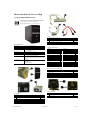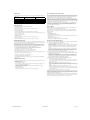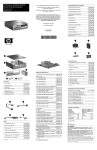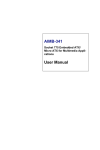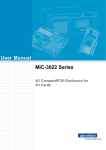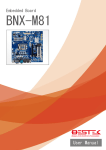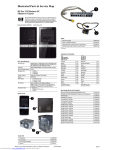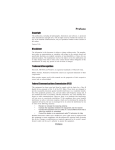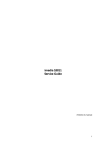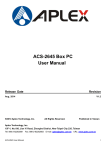Download HP Compaq 500B Microtower Specifications
Transcript
Illustrated Parts & Service Map Compaq 500B MT Business PC © 2009 Hewlett-Packard Development Company, L.P. The information contained herein is subject to change without notice. HP shall not be liable for technical or editorial errors or omissions contained herein. Document Number 594184-001. 1st Edition September 2009. Cables Front I/O assembly with card reader * Front I/O assembly without card reader 586728-001 586729-001 2 Power switch/LED cable assembly 586724-001 3 SATA HDD cable, 6.5 inch, with latch 448670-001 * PATA to SATA adapter 449283-001 *Not shown Key Specifications Processor Type 1 Intel Celeron, Intel Pentium dual-core RAM Type DDR3-SDRAM DIMMs, PC2-10600 (1333 MHz) Maximum RAM Supported 4 GB (2 x 2 GB) Expansion Slots • • • Keyboards (not illustrated) USB, red 1 full-height PCI 2.3 slot 2 full-height PCIe x1 slots 1 full-height PCIe x16 537923-xxx Asia/Pacific English -371 Italian -061 Belgian -181 LA Spanish -161 Graphics Adapter Integrated Intel GMA 3100 graphics Brazilian Portuguese -201 Norwegian -091 Chipset Intel Q41 Express Bulgarian -261 Portuguese -131 Drive Support • • Czech -221 Romanian -271 Danish -081 Russian -251 Finnish -351 Slovakian -231 French -051 Spanish -071 French Arabic -DE1 Swedish -101 French Canadian -121 Swiss -111 German -041 Swiss -BG1 Greek -151 Turkish -141 Hebrew -BB1 U.K. -031 Hungarian -211 South Africa -AR1 I/O Interfaces Operating Systems (1) 5.25-inch external optical drive bay (1) 3.5-inch internal hard disk drive bay (8) USB 2.0 ports: (2) front ports, (4) rear ports, (2) internal ports on motherboard; (1) RJ-45, (1) VGA, (1) front audio in, (1) front audio out, (1) rear audio in, (1) rear audio out, (1) rear microphone • • • • • Windows 7 Windows Vista Windows XP FreeDOS Novell SUSE Linux Spare Parts Mass Storage Devices (not illustrated) 16X DVD±RW SuperMulti drive with LightScribe 581059-001 16X DVD-ROM drive 581058-001 500 GB hard drive 586720-001 320 GB hard drive 586969-001 250 GB hard drive 586719-001 160 GB hard drive 586718-001 Miscellaneous Parts System Unit 1 Chassis Not spared 2 Front bezel with card reader 586725-001 * Front bezel without card reader 586726-001 3 Access panel 570581-001 4 Power supply, 300W, PFC 463317-001 * Power supply, 300W, non-PFC 463318-001 * 5.25-inch bezel blank 586749-001 1 Heatsink with alcohol pad and factory-applied thermal grease 2 Chassis fan 587452-001 449207-001 * Mouse, optical 537750-001 *Not shown LP = Low profile * Not shown Compaq 500B, MT 594184-001 page 1 System Board Standard and Optional Boards System Board Connectors and Jumpers (position of some untitled components may vary in location) System boards with thermal grease, alcohol pad, and CPU socket cover PROCESSOR Processor socket PCI2 PCI slot Memory modules CPU FAN Fan connector PCIE1X1 PCIe x1 slot 2 576110-001 DIMM1-2 Memory slots PCIE1X PCIe x1 slot 576109-001 ATX_POWER 24-pin main power connector PCIE16X PCIe x16 slot Other boards BATTERY RTC battery socket AUDIO External in/out connectors * HP Wireless 802.11b/g/n WLAN card SATA0-3 Drive connectors NIC_USB Stacked network/USB connectors * 802.11b/g/n WLAN card, for use in ROW 498307-001 F_PANEL Front I/O connector USB Stacked USB connectors * LSI 56K modem, PCIe 490689-001 P154 Front I/O connector ATX_12V 4-pin CPU power connector * ATI Radeon HD4350 (RV710) PCIe x16 graphics card, 512 MB 586750-001 P152 Front I/O connector VGA Monitor connector * GeForce G210, PCIe graphics card, 512MB 586382-001 F_AUDIO Front audio connector * Intel Gigabit NIC, includes bracket 490367-001 * HP FireWire IEEE 1394 PCI card, FH 515182-001 * Serial port, PCI adapter 321722-001 1 2 System board 2 GB, PC3-10600 1 GB, PC3-10600 586722-001 538048-001 Intel Celeron Processors with alcohol pad and thermal grease: Diagnostic Beep Codes The Power-On Self-Test (POST) is a series of diagnostic tests that runs automatically when the computer is powered on. If the POST detects an error, this causes an audible beep code to sound. The POST beep codes are not necessarily accompanied by an associated, visible error code or text message. The following table shows the POST beep codes, their meanings, and the recommended actions for solving the problem. E3300, 1-MB cache, 2.50 GHz 585886-001 E3200, 1-MB cache, 2.40 GHz 585885-001 E1600, 512-MB cache, 2.40 GHz 577416-001 E1500, 512-MB cache, 2.20 GHz 516899-001 Diagnostic Beep Codes 450, 512-KB cache, 2.20 GHz 508256-001 Beeps Diagnosis Recommended Action 440, 512-KB cache, 2.00 GHz 449166-001 1 short, 1 long, 3 sec pause Bad memory or memory configuration error Check that the memory modules have been installed correctly and that proper modules are used. 516901-001 583005-001 2 short, 1 long, 3 sec pause No graphics card installed or graphics card initialization failed. For systems with a graphics card: 1. Reseat the graphics card. Power on the system. Intel Core2 Quad Processors with alcohol pad and thermal grease: Q8300, 4-MB cache, 2.50 GHz (primary) Q8300, 4-MB cache, 2.50 GHz (alternate) Intel Core2 Duo Processors with alcohol pad and thermal grease: E8600, 6-MB cache, 3.33 GHz 497732-001 2. Replace the graphics card. E8500, 6-MB cache, 3.16 GHz 466170-001 3. Replace the system board. E8400, 6-MB cache, 3.00 GHz 509554-001 For systems with integrated graphics, replace the system board. E7600, 3-MB cache, 3.06 GHz 573954-001 E7500, 3-MB cache, 2.93 GHz (primary) E7500, 3-MB cache, 2.93 GHz (alternate) 531988-001 583006-001 E6500, 2-MB cache, 2.93 GHz 586748-001 2. Replace the graphics card. E6300, 2-MB cache, 2.80 GHz 580748-001 3. Replace the system board. E5400, 2-MB cache, 2.70 GHz 586743-001 For systems with integrated graphics, replace the system board. E5300, 2-MB cache, 2.60 GHz 586747-001 * Not shown 3 short, 1 long, 3 sec pause CPU configuration error or invalid CPU detected before graphics card initialized. For systems with a graphics card: 1. Reseat the graphics card. Power on the system. 1 short, 1 sec pause No legacy floppy drive or optical drive found 1. Check cable connections. 2 short, 3 sec pause No floppy diskette or CD found 1. Check the type of drive you are using and use the correct media type. 2. Run the Setup utility and ensure the device port is enabled. 2. Replace the diskette or CD with a new one. 3 short, 3 sec pause Flashing not ready (missing utility or BIOS image file, etc.) Upgrade the BIOS to proper version. 4 short, 3 sec pause Flashing operation has failed (checksum error, corrupted image, etc.) 1. Verify the correct ROM. 2. Flash the ROM if needed. 3. If an expansion board was recently added, remove it to see if the problem remains. 4. Clear CMOS. 5. If the message disappears, there may be a problem with the expansion card. 6. Replace the system board. 5 short, 3 sec pause Compaq 500B, MT 594184-001 BIOS recovery was successful No action required. page 2 LED Codes Power Button/Power Button LED The following table describes the LED states for the Compaq 500B and 505B MT Desktop PCs. The power button is under the BIOS control during POST, in BIOS Setup and after booting to a non-ACPI OS. The BIOS must respond immediately when the power button is pressed in these environments. For the ACPI-compliant OS such as Windows, the BIOS must pass the power button information to the OS via the ACPI table as specified in the ACPI spec. If a platform offers a dual-color-based power button LED, the BIOS will program the power button LED to alternate the color between the On (ACPI S0) state and the Stand-by (S3) state. In doing so, the LED should not blink, but stay constant. Check with the corresponding platform manager for the default colors in the On and Stand-by states. The color of the power button LED in the Hibernate state (ACPI S4) is the same as in the S5 state. To find out if the system's power button LED is dual-color capable, check the SMBIOS Type 11 data structure. If the SMBIOS Type 11 data structure contains the string DLED (NOT casesensitive), the system supports the dual-color power button LED and therefore, the BIOS support as described above is required. LED Codes LED State Power LED indicator System on (normal operation) Steady green Suspend to RAM. Drive LED indicator LED Status Blinks green every 2 seconds Computer off LED not on Normal hard drive activity Green drive LED is flashing Clearing CMOS The header allows you to clear the RTC RAM in CMOS. To erase the RTC RAM: BIOS Updates 1. Turn off the computer and any external devices, and disconnect power. HP periodically releases system BIOS updates, which are available from the HP web site. These updates often contain fixes for known issues in the BIOS. To find out whether a PC needs a BIOS update, compare the current BIOS version number against the latest version available for download. To determine the current BIOS version, you should perform the following steps: 2. Remove the access panel. 3. Remove the RTC battery. 4. Locate the CMOS jumper header on the motherboard. It is labeled E18. 5. Remove the jumper from pins 2-3 pins and put it on pins 1-2 to clear CMOS. Keep the cap on pins 1-2 for 5 to 10 seconds. 1. Click Start > Shut Down. 6. Replace the jumper on pins 2-3. 2. Select Restart, and then click OK. 7. Reinstall the battery. 8. Replace the access panel, external devices, and reconnect the power cord. 3. When the first screen displays, press F10 to enter Setup. The BIOS revision number is listed on the main menu. 9. Turn on the computer. 4. Write down the current BIOS version. 10.Hold down the F1 key during boot and enter BIOS setup to re-enter data. 5. Exit Setup by pressing Esc, selecting Yes, and pressing Enter. HP Insight Diagnostics POST Error/Warning Messages The HP Insight Diagnostics utility can be used to view information about the hardware configuration of the computer. It can also perform hardware diagnostic testing on the computer and its subsystems, which provides information for troubleshooting. HP Insight Diagnostics runs from the recovery discs. To access HP Insight Diagnostics, the user must first create a set of recovery disks from the recovery image on their hard drive. Then they can access HP Insight Diagnostics by booting from the recovery disc that contains the utility. To create a set of recovery discs, users need to perform the following steps. Once the display becomes available, the BIOS should classify all errors detected during POST into 3 categories and handle them as specified below: • Critical errors requiring system shutdown (e.g. CPU fan fault): Clear the screen, display the corresponding error message, pause for a while as specified and then turn the system off. • Serious errors requiring user's attention and response (e.g. SMART error during POST): Display the corresponding error message, wait for the user's input and then proceed as selected. • Alerts/warnings requiring user's attention (e.g. CMOS checksum error -> defaults loading): Display the corresponding message and pause for a while as specified. If the message includes an option for a keystroke from the user and the user responds with the key input, proceed as selected. Otherwise, continue the POST process. When there are multiple errors happened during POST, apply the following guideline: • If multiple errors include at least one critical error, the system will shut down immediately after handling the first critical error. • If multiple errors do not include a critical error, handle all serious errors first, one by one, and then proceed to alerts/warnings. For example, if the BIOS detected a SMART error (serious error), a floppy diskette failure (serious error) and a CMOS checksum error (alert/ warning) during POST, the BIOS will handle them as follows: For SKUs including an OS=MSV or an OS=LX in the SMBIOS Type 11 data, 1. Click Start > HP Backup and Recovery > HP Backup and Recovery Manager. 2. Click Next to open the Backup and Recovery Wizard. 3. Select Create to create a set of recovery discs, and the click Next. 4. Follow the wizard instructions to create a Recovery Disc Set. 5. Use Windows Explorer to search the Recovery Disc Set for the CD in the /Hpdiags directory. 6. Insert the CD into the optical drive on the computer. 7. Restart the computer and the system will boot to the CD. 8. Click the appropriate language and click Next. 9. Click Agree in the End User License Agreement page. The utility launches with the Survey tab displayed. 1.Handle the first serious error, SMART error, as follows: Using the Setup Utility The BIOS Setup Utility is accessed by pressing the F10 button during startup. The BIOS Setup Utility allows you to: • Change factory default settings • Set the system date and time • Set, view, change, or verify the system configuration, including settings for graphics, audio, storage, communications, and input devices • View processor and memory settings • Modify the boot order of bootable devices, such as hard drives, diskette drives, optical drives, or USB media • Run tests on the hard drive • Establish a supervisor password that controls access to the Setup Utility Compaq 500B, MT Display "xxx: Hard disk failure is imminent... Press F10 for Setup, F2 to Continue." If the user selects F10, proceed to Setup. However, if the user selects F2, the BIOS should proceed to step 2 below. 2.Handle the second serious error, floppy diskette failure, as follows: Display "Floppy diskette failure... Press F10 for Setup, F2 to Continue." If the user selects F10, proceed to Setup. However, if the user selects F2, the BIOS should proceed to step 3 below. 3.Handle the alert/warning message, CMOS checksum error, as follows: Display "Default BIOS settings have been loaded... Press F10 for Setup, F2 to Continue”. If the user selects F10, proceed to Setup. However, if the user selects F2, the BIOS should proceed to step 2 below. For all other SKUs, use F1 instead of F10 in the above handling. NOTE: If a device fails to respond while the BIOS tries to configure the device during POST, the BIOS must not make the system look as if it locked up by having an infinite loop or waiting for too long. Instead, the BIOS must time out after a reasonable amount of time (the time varies with the device) and skip to the next process. NOTE: Unless specified in this document as above, the BIOS should not stop the POST process with any POST diagnostic screen and/or error message to draw user’s attention. For example, HP does not consider replacing a hard drive or CPU as an error condition. 594184-001 page 3