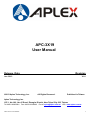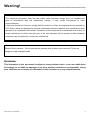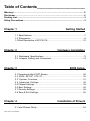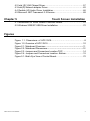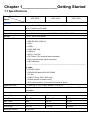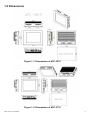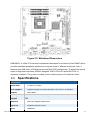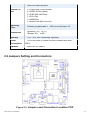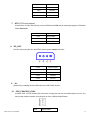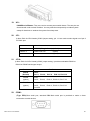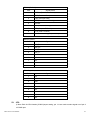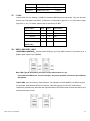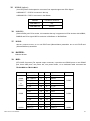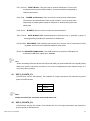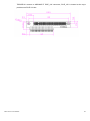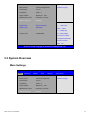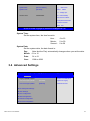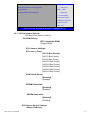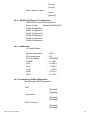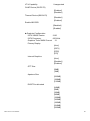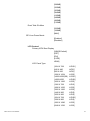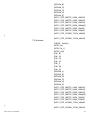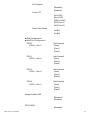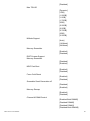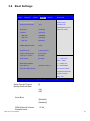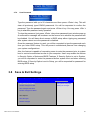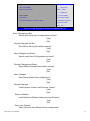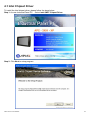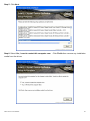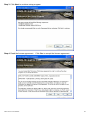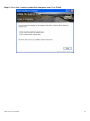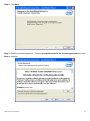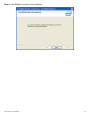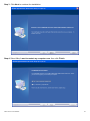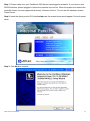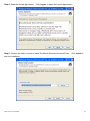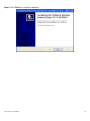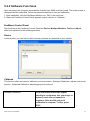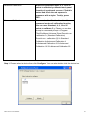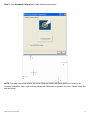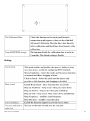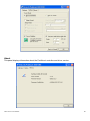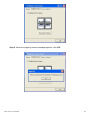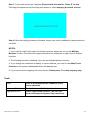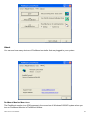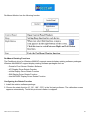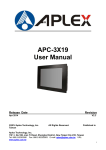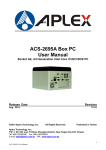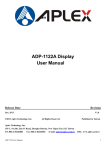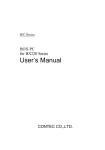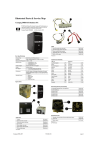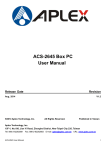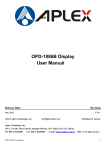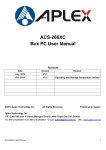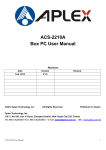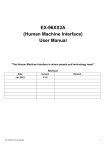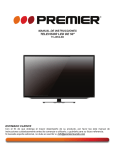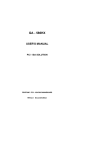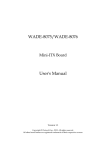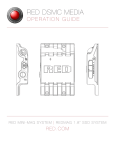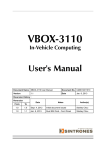Download APC-3X19 User Manual Release Date Revision
Transcript
APC-3X19 User Manual Release Date Revision Jan 2013 ® 2013 Aplex Technology, Inc. V1.0 All Rights Reserved. Published in Taiwan Aplex Technology, Inc. 15F-1, No.186, Jian Yi Road, Zhonghe District, New Taipei City 235, Taiwan Tel: 886-2-82262881 Fax: 886-2-82262883 E-mail: [email protected] APC-3X19 User Manual URL: www.aplex.com.tw 1 Warning!_______________________________ This equipment generates, uses and can radiate radio frequency energy and if not installed and used in accordance with the instructions manual, it may cause interference to radio communications. It has been tested and found to comply with the limits for a Class A computing device pursuant to FCC Rules, which are designed to provide reasonable protection against such interference when operated in a commercial environment. Operation of this equipment in a residential area is likely to cause interference in which case the user at his own expense will be required to take whatever measures may be required to correct the interference. Electric Shock Hazard – Do not operate the machine with its back cover removed. There are dangerous high voltages inside. Disclaimer This information in this document is subject to change without notice. In no event shall Aplex Technology Inc. be liable for damages of any kind, whether incidental or consequential, arising from either the use or misuse of information in this document or in any related materials. APC-3X19 User Manual 2 Packing List Accessories (as ticked) included in this package are: □ AC power cable □ Driver & manual CD disc □ Other.___________________(please specify) Safety Precautions Follow the messages below to avoid your systems from damage: ◆ Avoid your system from static electricity on all occasions. ◆ Prevent electric shock. Don„t touch any components of this card when the card is power-on. Always disconnect power when the system is not in use. ◆ Disconnect power when you change any hardware devices. For instance, when you connect a jumper or install any cards, a surge of power may damage the electronic components or the whole system. APC-3X19 User Manual 3 Table of Contents______________________ Warning!…………………………………………………………………………….……..….2 Disclaimer………………………………………………………………….…………………2 Packing List...................................................................................................................3 Safety Precautions........................................................................................................3 Chapter 1 Getting Started 1.1 Specifications………………………………………….………….……...…..7 1.2 Dimensions…………………………………...……………….…………......8 1.3 Brief Description of APC-3X19………...………………….………………10 Chapter 2 Hardware Installation 2.1 Mainboard Specifications………………………..…………….…………11 2.2 Jumpers Setting and Connectors………………………….……………14 Chapter 3 BIOS Setup 3.1 Operations after POST Screen.............................................................30 3.2 BIOS SETUP UTILITY................................................................30 3.3 System Overview.......................................................................31 3.4 Advanced Settings................................................................... 32 3.5 Chipset Settings................................................................................... 39 3.6 Boot Settings....................................................................................... 48 3.7 Security Settings.................................................................................. 49 3.8 Save & Exit Settings............................................................................ 50 Chapter 4 Installation of Drivers 4.1 Intel Chipset Driver.…………………………...……………………………54 APC-3X19 User Manual 4 4.2 Intel (R) VGA Chipset Driver..…................…......……………….......…..57 4.3 Intel(R) Network adapter Driver…........…..................................……….62 4.4 Realtek HD Audio Driver Installation………………….…………………66 4.5 Microsoft .NET Framework 3.5 Service.................................................68 Chapter 5 Touch Screen Installation 5.1 Introduction to Touch Screen Controller Board………………………....70 5.2 Windows 2000/XP USB Driver Installation………………….………..….70 Figures Figure 1.1: Dimensions of APC-3X19………...……………………………...8 Figure 1.2: Overview of APC-3X19 ……….……..…………………………...10 Figure 2.1: Mainboard Overview……………………………………..……..…11 Figure 2.2: Mainboard Dimensions……………………………………………12 Figure 2.3: Jumpers and Connectors Location-TOP…………………...……14 Figure 2.4: Jumpers and Connectors Location- Bottom………………….…15 Figure 5.1: Bird‟s Eye View of Control Board…………………………….......70 APC-3X19 User Manual 5 Chapter 1________________Getting Started 1.1 Specifications Model No. APC-3519 Specs APC-3719 APC-3919 System Processor Support Socket G2, 2nd Generation Intel Core i7/i5/i3, up to i7 Quad core 2710QE System Chipset Intel QM67 PCH System Memory 2 x SO-DIMM(204pins) up to 16GB DDRIII 1066/1333MHz FSB Storage 2 x 2.5" SATA HDD space External I/O Port Onboard 2 x DB9 RS-232 (COM1.2) 1 x DVI-I 1 x HDMI 2 x RJ45 GbE LAN 4 x USB 2.0 1 x Mic-in, Line-Out 1 x DC Power 3 Pin terminal block connector 1 x 2 Pin remote power switch connector 2 x LED indication -------------------------------------------------------------------------------------------------------By cable 1 x RS-232 COM4 1 x RS-422/485 default RS-485 COM3 1 x CF slot 2 x USB 2.0 Ports (APC-3919 only) 1 x Rocker switch for power on/off 1 x 8 Pin terminal block 3 in/out/VCC/Ground for option Expansion Slots 1 x PCIe x16 or 1 x PCI slot, default 1 x PCIe x16 OS support Windows XP embedded, Windows embedded standard 7, Windows 7 Pro for embedded LCD Display Type 15” 17” 19” Max. Resolution 1024X768 1280X1024 1280X1024 Max. Color 262K 16.7M 16.7M Luminance (cd/m2) 400 350 350 View Angle 160:145 170:160 170:165 Backlight Lifetime 50,000 hrs APC-3X19 User Manual 6 Touch Screen Type Resistive Touch Light Transmission 80% Power Supply Power Input DC 9~32V Mechanical Construction Steel black IP Rating Front Panel IP65 Mounting Panel mount Dimensions (WxHxD) (mm) 410x310x116 439x348x119 484x400x119 Environmental Operating Temperature 0~50 ゚ C Storage Temperature -20~60 ゚ C Storage Humidity 10~90% @40 ゚ C non-condensing Certificate CE/FCC Class A APC-3X19 User Manual 7 1.2 Dimensions Figure 1.1: Dimensions of APC-3519 Figure 1.2: Dimensions of APC-3719 APC-3X19 User Manual 8 Figure 1.3: Dimensions of APC-3919 APC-3X19 User Manual 9 1.3 Brief Description of APC-3X19 The APC-3x19 is the fanless and high performance panel-mount industrial panel PC with 15”/17/19” TFT LCD. It powered by QM67 chipset and support Core i3/i5/i7 Processor up to i7 Quad core 2710QE. The panel PC has a rich variety of functions and peripherals. It comes with 2 x 2.5-inch hard disk drive and 1 x CF space for data storage , support DDR3 memory up to 16G, support rich i/O, wide range 9~32V DC input, and also provide 1 x PCIe x 16 slot, it can ensure simplified connectivity to a variety of external peripheral devices. The OS supports windows XP embedded, Windows embedded standard 7. The unit deal for a wide range of applications including digital surveillance, data/image acquisition, factory automation and industrial applications. Figure 1.5: Overview of APC-3X19 APC-3X19 User Manual 10 Chapter 2__________Hardware Installation 2.1 Mainboard Specifications Introduction Figure 2.1: Mainboard Overview APC-3X19 User Manual 11 Figure 2.2: Mainboard Dimensions ASB-M8671 is a Mini-ITX industrial motherboard developed on the basis of Intel QM67,which provides abundant peripheral interfaces to meet the needs of different customers. Also, it features dual GbE ports, 6-COM ports and one Mini PCIE configuration. To satisfy the special needs of high-end customers, ADOtec designed 120Pin PCIe x16 and 40Pin PCIe x1 expansion interface. The product is widely used in various sectors of industrial control. 2.1 Specifications Specifications Board Size 170mm x 170mm CPU Support Support Socket G2,2nd Gen Intel Core i3/i5/i7 Processor Chipset Intel QM67 Memory Support 2 x SO-DIMM (204pins), up to 8GB DDRIII 800/1066MHz FSB Graphics Intel HD Grapics 2000/3000 Super I/O Winbond W83627UHG BIOS AMIBIOS APC-3X19 User Manual 12 Storage 4 x SATA Connector 1 x CFAST Slot (option) Ethernet 2 x PCIe Gbe LAN by Intel 82574L USB 4 x USB 2.0 stack ports for external 3 x USB 2.0 box Pin header for MIO1 4 x USB 2.0 box Pin header for MIO2 1 x USB 2.0 internal for mini PCIe Serial 1 x RS232/422/485 port, DB9 connector for external (COM1) pin 9 w/5V/12V/Ring select 1 x RS232 port, DB9 connector for external (COM2) pin 9 w/5V/12V/Ring select 1 x RS232 header for internal (COM5) 1 x RS232 header for internal (COM6), pin 9 w/5V/12V select I/O Card TB-522: 1 x 422/485 select header for internal MIO1 (COM3) 1 x RS232 header for internal MIO1 (COM4) Digital I/O 8-bit digital I/O by Pin header by MIO2 4-bit digital Input 4-bit digital Output Battery Support CR2477 Li battery by 2-pin header Support CR2032 Li battery (option) Audio Support Audio via Realtek ALC662 HD audio codec Support Line-out, MIC by JACK1 Support Line-in, Line-out, MIC by 2x6-pin header Keyboard /Mouse PS2 K/B and Mouse by MIO2 1 x PS/2 keyboard 1 x PS/2 mouse Expansion Bus 1 x PCI-express x16 extend by 4x30 pin socket 2 x PCI-express x1 extend by 4x10 pin socket 1 x mini-PCI-express slot 1 x CRT 2x5 Pin Header Power 1 x 3-pin power input connector (Wide range DC+9V~32V) 1 x ATX Power Input (2x2Pin and 3Pin, option) Management DC5V/12V output by 1x4 pin Connectors Switches and LED Indicators Power on/off switch by TB-522 or TB-523 Reset switch by MIO2 Power LED status by MIO2 APC-3X19 User Manual 13 HDD LED status by MIO2 External I/O port 2 x COM Ports (COM1/COM2) 4 x USB 2.0 Ports (stack) 2 x RJ45 GbE LAN Ports 1 x DVI-I Port 1 x HDMI Port 1 x Audio Ports (Mic, Line out) Watchdog Timer Software programmable 1 – 255 second by Super I/O Temperature Operating: -20℃ to 70℃ Storage: -40℃ to 85℃ Humidity 10% - 90%, non-condensing, operating Power Consumption EMI/EMS 12V/3.80A (Intel i5-2430M 2.4GHz Processor with 4GB DDR3) Meet CE/FCC class A 2.2 Jumpers Setting and Connectors Figure 2.3: Jumpers and Connectors Location-TOP APC-3X19 User Manual 14 Figure 2.4: Jumpers and Connectors Location- Bottom 1. RTC1/SRTC1: (2.0mm Pitch 1X2 Pin Header)CMOS clear jumper, CMOS clear operation will permanently reset old BIOS settings to factory defaults. RTC1/SRTC1 CMOS Open or NORMAL (Default) (RTC1Pin1-SRTC1 Pin close) Close 1-2 Clear CMOS Procedures of CMOS clear: a) Turn off the system and unplug the power cord from the power outlet. b) To clear the CMOS settings, use the jumper cap to close pins1 and 2 for about 3 seconds then reinstall the jumper clip back to pins open. c) Power on the system again. d) When entering the POST screen, press the <DEL> key to enter CMOS Setup Utility to load optimal defaults. e) After the above operations, save changes and exit BIOS Setup. 2. BAT1 : (1.25mm Pitch 1X2 box Pin Header) 3.0V Li battery is embedded to provide power for CMOS. APC-3X19 User Manual 15 3. Pin# Signal Name Pin1 VBAT Pin2 Ground PS_SEL: (2.0mm Pitch 1X3 Pin Header),ATX Power and AT Power jumper setting. PS_SEL Mode Close 1-2 Close 2-3 4. ATX Power (Default) AT Power PS_ON: (2.0mm Pitch 1X3 Pin Header),ATX Power and Auto Power on jumper setting. PS_ON Mode Close 1-2 Auto Power on (Default) Close 2-3 5. ATX Power DCIN: (5.08mm Pitch 1x3 Pin Connector),DC9V ~ DC32V System power input connector。 6. ATX12V_IN Pin# Power Input Pin1 DC+9V~32V Pin2 Ground Pin3 FG (ATX Power option): (2x2 Pin Connector),DC12V System power input connector. APC-3X19 User Manual 16 7. Pin# Power input Pin1 Ground Pin2 Ground Pin3 DC+12V Pin4 DC+12V ATX (ATX Power option): (2.0mm Pitch 1X3 box Pin Header), connect PSON and 5VSB and Ground signal,support ATX Power model. Reserved. 8. Pin# Signal Name Pin1 ATX PSON Pin2 ATX Ground Pin3 ATX 5VSB DC_OUT: (2x2 Pin Connector),DC12V and DC5V System power output connector. 9. Pin# Power output Pin1 DC+12V Pin2 Ground Pin3 Ground Pin4 DC+5V U1: (Socket G2), installing the 2nd GEN intel Core i3/i5/i7CPU Socket. 10. CPU_FAN1/SYS_FAN1: (2.54mm Pitch 1x3 Pin Header),Fan connector, cooling fans can be connected directly for use. You may set the rotation condition of cooling fan in menu of BIOS CMOS Setup. Pin# APC-3X19 User Manual Signal Name 17 1 Ground 2 VCC 3 Rotation detection Note: Output power of cooling fan must be limited under 5W. 11. A-DDR3/B-DDR3: (SO-DIMM 204Pin socket), DDRIII memory socket, the socket is located at the Top of the board and supports 204Pin 1.5V DDRIII 1066/1333MHz FSB SO-DIMM memory module up to 16GB. 12. VGA1: (CRT 2.0mm Pitch 2X5 Pin Header), Video Graphic Array Port, Provide 2x5Pin cable to VGA Port. Signal Name 13. Pin# Pin# Signal Name CRT_RED 1 2 Ground CRT_GREEN 3 4 Ground CRT_BLUE 5 6 Ground CRT_H_SYNC 7 8 CRT_DDCDATA CRT_V_SYNC 9 10 CRT_DDCCLK INVT1: (2.0mm Pitch 1x6 box Pin Header), Backlight control connector for LVDS1. Pin# Signal Name 1 +DC12V 2 +DC12V 3 Ground 4 Ground 5 BKLT_EN 6 BKLT_CTRL Note: Pin6 is backlight control signal, support DC or PWM mode, mode select at BIOS CMOS menu. APC-3X19 User Manual 18 14. LVDS1: (1.25mm Pitch 2x20 Connector), For 18/24-bit LVDS output connector, Fully supported by Intel QM67 chipset, the interface features dual channel 18/24-bit output. Signal Name Pin# Signal Name VDD5 2 1 VDD5 Ground 4 3 Ground VDD33 6 5 VDD33 LB_D0_N 8 7 LA_D0_N LB_D0_P 10 9 LA_D0_P Ground 12 11 Ground LB_D1_N 14 13 LA_D1_N LA_D1_P 16 15 LA_D1_P Ground 18 17 Ground LB_D2_N 20 19 LA_D2_N LB_D2_P 22 21 LA_D2_P Ground 24 23 Ground LB_CLK_N 26 25 LA_CLK_N LB_CLK_P 28 27 LA_CLK_P Ground 30 29 Ground 32 31 LVDS_DOC_CLK Ground 34 33 Ground LB_D3_N 36 35 LA_D3_N LB_D3_P 38 37 LA_D3_P NC 40 39 NC LVLVDS_DDC_DATA 15. Pin# JP_HDMI: (2.0mm Pitch 1x2 Pin Header), Reserved. 16. HDMI1: (HDMI 19P Connector), High Definition Multimedia Interface connector. 17. JP_DVI: (2.0mm Pitch 1x2 Pin Header), Reserved. 18. DVI-I: (DVI-I Connector), Digital Visual Interface-Integrated connector. APC-3X19 User Manual 19 19. BT1: POWER on/off Button, They are used to connect power switch button. The two pins are disconnected under normal condition. You may short them temporarily to realize system startup & shutdown or awaken the system from sleep state. 20. JP1: (2.0mm Pitch 2x3 Pin Header),COM1 jumper setting, pin 1~6 are used to select signal out of pin 9 of COM1 port. JP1 Pin# 21. Function Close 1-2 COM1 RI (Ring Indicator) (default) Close 3-4 COM1 Pin9=+5V (option) Close 5-6 COM1 Pin9=+12V (option) JP1A: (2.0mm Pitch 2x10 Pin Header),COM1 jumper setting, it provides selectable RS232 or RS422 or RS485 serial signal output. Function RS232 (Default) JP1A Pin# Close: Pin1-3, Pin2-4, Pin7-9, Pin8-10, Pin13-14 RS422 Close: (option) Pin3-5, Pin6-8, Pin9-11, Pin10-12, Pin17-18 RS485 Close: (option) Pin3-5, Pin6-8, Pin9-11, Pin10-12, Pin15-16 Pin19-20 22. COM1: (Type DB9),Rear serial port, standard DB9 Male serial port is provided to make a direct connection to serial devices. APC-3X19 User Manual 20 RS232 (Default): Pin# Signal Name 1 DCD# (Data Carrier Detect) 2 RXD (Received Data) 3 TXD (Transmit Data) 4 DTR (Data Terminal Ready) 5 Ground 6 DSR (Data Set Ready) 7 RTS (Request To Send) 8 CTS (Clear To Send) 9 JP1 select Setting (RI/5V/12V) RS422 (option): Pin# Signal Name 1 422_R- 2 422_R+ 3 422_T- 4 422_T+ 5 Ground 6 NC 7 NC 8 NC 9 NC RS485 (option): Pin# 23. Signal Name 1 NC 2 NC 3 485- 4 485+ 5 Ground 6 NC 7 NC 8 NC 9 NC JP2: (2.0mm Pitch 2x3 Pin Header),COM2 jumper setting, pin 1~6 are used to select signal out of pin 9 of COM2 port. APC-3X19 User Manual 21 JP1 Pin# 24. Function Close 1-2 COM2 RI (Ring Indicator) (default) Close 3-4 COM2 Pin9=+5V (option) Close 5-6 COM2 Pin9=+12V (option) COM2: (Type DB9),Rear serial port, standard DB9 Male serial port is provided to make a direct connection to serial devices. Pin# 25. Signal Name 1 DCD# (Data Carrier Detect) 2 RXD (Received Data) 3 TXD (Transmit Data) 4 DTR (Data Terminal Ready) 5 Ground 6 DSR (Data Set Ready) 7 RTS (Request To Send) 8 CTS (Clear To Send) 9 JP2 select Setting (RI/5V/12V) COM5: (2.0mm Pitch 2X5 Pin Header),COM5 Port, standard RS232 ports are provided. They can be used directly via COM cable connection. 26. Signal Name Pin# Pin# Signal Name DCD 1 2 RXD TXD 3 4 DTR Ground 5 6 DSR RTS 7 8 CTS RI 9 10 NC JP3: (2.0mm Pitch 1x3 Pin Header) COM6 setting jumper, pin 1~3 are used to select signal out of pin 9 of COM6 port. JP3 Pin# APC-3X19 User Manual Function 22 27. Close 1-2 COM6 RI (Ring Indicator) (default) Close 3-4 COM6 Pin9=+5V (option) Close 5-6 COM6 Pin9=+12V (option) COM6: (2.0mm Pitch 2x5 Pin Header), COM6 Port, standard RS232 ports are provided. They can be used directly via COM cable connection. COM6 port is controlled by pins No.1~3 of JP3,select output Signal 5V or 12v, For details, please refer to description of JP3. Signal Name Pin# Pin# Signal Name DCD 1 2 RXD TXD 3 4 DTR Ground 5 6 DSR RTS 7 8 CTS 9 10 NC JP3select Setting (RI/5V/12V) 28. USB_LAN1/USB_LAN2: USB4/USB5/USB6/USB7:(Double stack USB type A), Rear USB connector, it provides up to 4 USB2.0 ports, speed up to 480Mb/s. Each USB Type A Receptacle (2 Ports) Current limited value is 1.5A. If the external USB device current exceeds 1.5A, please separate connectors into different Receptacle. LAN1/LAN2: (RJ45 Connector), Rear LAN port, Two standard 10/100/1000M RJ-45 Ethernet ports are provided. Used Realtek RTL8111D chipset, LINK LED (green) and ACTIVE LED (yellow) respectively located at the left-hand and right-hand side of the Ethernet port indicate the activity and transmission state of LAN. APC-3X19 User Manual 23 29. JACK1: (Diameter 3.5mm Double stack Jack), HD Audio port, An onboard Realtek ALC662 codec is used to provide high quality audio I/O ports. Line Out can be connected to a headphone or amplifier, MIC is the port for microphone input audio. 30. AUDIO1: (2.0mm Pitch 2X6 Pin Header), Front Audio, An onboard Realtek ALC662 codec is used to provide high-quality audio I/O ports. Line Out can be connected to a headphone or amplifier. Line In is used for the connection of external audio source via a Line in cable. MIC is the port for microphone input audio. Signal Name 31. Pin# Pin# Signal Name SPK_OUTL_P 1 2 SPK_OUTR_P SPK_OUTL_N 3 4 SPK_OUTR_N FRONT_JD 5 6 LINE1_JD LINE_IN_L 7 8 LINE-IN-R MIC2_IN_L 9 10 MIC2-IN-R Ground_AUD 11 12 MIC2_JD LED3: LED STATUS. Green LED for Motherboard Standby Power Good status, Yellow LED for HDD status. 32. LED2: LED STATUS. Green LED for Motherboard Standby Power Good status. 33. LED1: LED STATUS. Green LED for Motherboard Power status, 34. PCIE_16X (option): (4x30 Pin), Riser Card expansion connector. Can expand support one PCIeX16 or two PCIeX8 Signal. ASB-M8671T:PCIE_16X connector in the top. ASB-M8671B:PCIE_16X connector in the Bottom. APC-3X19 User Manual 24 35. PCIE1X (option): (4x10 Pin),Riser Card expansion connector.Can expand support two PCIe Signal. ASB-M8671T:PCIE1X connector in the top. ASB-M8671B:PCIE1X connector in the Bottom. 36. MODEL PC1E16X / PCIE1X ASB-M8671T Top ASB-M8671B Bottom M-PCIE1: (Socket 52Pin),mini PCIe socket, it is located at the top, it supports mini PCIe devices with USB2.0, SMBUS and PCIe signal. MPCIe card size is 30x30mm or 30x50.95mm. 37. H1/H2: MPCIE1 SCREW HOLES, H1 for mini PCIE card (30mmx30mm) assemble. H2 for mini PCIE card (30mmx50.95mm) assemble. 38. BUZZER1: Onboard buzzer. 39. MIO1: (DF13-40P Connector),For expand output connector, It provides two RS232 ports or one RS485 port, three USB ports, one power led, one power button, via a dedicated cable connected to TB-522 MIO1or TB-523 MIO1. Function Signal Name Pin# Pin# Signal Name 485+ / 422TX+ 2 1 422RX+ COM3 485- / 422TX- 4 3 422RX- RS422 3P3V_S0 6 5 Ground or WAN_LED 8 7 NC 5V_S5 10 9 5V_S5 RXD4 12 11 DCD4- DTR4- 14 13 TXD4 DSR4- 16 15 Ground CTS4- 18 17 RTS4- 5V_S5 20 19 RI4- 5V_USB_1011 22 21 5V_S5 USB10_N 24 23 USB9_N USB10_P 26 25 USB9_P RS485 COM4 USB10 APC-3X19 User Manual Function COM3 COM4 USB9 25 40. Ground 28 27 Ground Ground 30 29 Ground Power 3P3V_S0 32 31 5V_USB_1011 LED PWR_LED- 34 33 USB11_N Power MIO_PSON 36 35 USB11_P Button Ground 38 37 Ground NC 40 39 NC USB11 MIO2: (DF13-40P Connector),Front panel connector. Function Signal Name Pin# Pin# Signal Name Function H_LED+ P_LED+ PWR-LED 2 1 HDD_LED P_LED- Ground 4 3 USB01_OC- PSON+ MIO_PSON- 6 5 USB23_OC- PSON- Ground 8 7 RESET RESET+ BUZZER- 10 9 BUZZER+ BUZZER+ GPIO_OUT1 PCH_GPIO68 12 11 PCH_GPIO12 GPIO_IN1 GPIO_OUT2 PCH_GPIO69 14 13 PCH_GPIO15 GPIO_IN2 GPIO_OUT3 PCH_GPIO70 16 15 PCH_GPIO58 GPIO_IN3 GPIO_OUT4 PCH_GPIO71 18 17 PCH_GPIO75 GPIO_IN4 5V_S5_USB 20 19 Ground PS2_MSDATA 22 21 PS2_KBDATA PS2_MSCLK 24 23 PS2_KBCLK 5V_S5_USB 26 25 5V_S5_USB USB3_N 28 27 USB2_N USB3_P 30 29 USB2_P Ground 32 31 Ground 5V_S5_USB 34 33 5V_S5_USB USB1_N 36 35 USB0_N USB1_P 38 37 USB0_P Ground 40 39 Ground BUZZER- PS2_Mouse USB3 USB1 PS2_K/B USB2 USB0 Pin1- Ground: HDD LED, They are used to connect hard disk activity LED. The LED blinks when the hard disk is reading or writing data. Pin2- Pin4: POWER LED, They are used to connect power LED. When the system is powered on or under S0/S1 state, the LED is normally on, when the system is under S4/S5 state, the LED is off. Pin3: USB01 OC-, “USB01_OC-“ Signal. Pin5: USB23 OC-,“USB23_OC-“ Signal. APC-3X19 User Manual 26 Pin7- Ground: RESET Button, They are used to connect reset button. The two pins are disconnected under normal condition. You may short them temporarily to realize system reset. Pin6- Pin8: POWER on/off Button, They are used to connect power switch button. The two pins are disconnected under normal condition. You may short them temporarily to realize system startup & shutdown or awaken the system from sleep state. Pin9- Pin10: BUZZER, They are used to connect an external buzzer. Pin11~Pin18: GPIO IN/GPIO OUT, General-purpose input/output port, it provides a group of self-programming interfaces to customers for flexible use. Pin19~Pin24: PS2 KB/MS, PS/2 keyboard and mouse port, the port can be connected to PS/2 keyboard and mouse via a dedicated cable for direct used. Pin25~40: USB0/USB1/USB2/USB3, Front USB connector, it provides 4 USB ports via a dedicated USB cable, speed up to 480Mb/s. Note: When connecting LEDs and buzzer and GPIO and USB, pay special attention to the signal polarity. Make sure that the connector pins have a one-to-one correspondence with chassis wiring, or it may cause boot up failure. 41. SATA_P1/SATA_P3: (2.5mm Pitch 1x2 box Pin Header), Two onboard 5V output connectors are reserved to provide power for SATA devices. Pin# Signal Name 1 +DC5V 2 Ground Note: Output current of the connector must not be above 1A. 42. SATA_P2/SATA_P4: (2.5mm Pitch 1x4 box Pin Header), Two onboard 5V and 12V output connectors are reserved to provide power for SATA devices. APC-3X19 User Manual 27 Pin# Signal Name 1 +DC5V 2 Ground 3 Ground 4 +DC12V Note: Output current of the connector must not be above 1A. 43. SATA1/SATA2/SATA3/SATA4: (SATA 7P), SATA Connectors, Four SATA connectors are provided,SATA1 and SATA2 transfer speed up to 6.0Gb/s, SATA3 and SATA4 transfer speed up to 3.0Gb/s,RAID controller supporting RAID 0/1/5/10. 44. CFAST (option): (CFAST Card socket), it is located at the bottom of the board and serves as an insert interface for CFAST card. 45. SIM (option): (SIM Socket 7Pin), Support SIM Card devices. 46. M_SATA1: (50.95mmx30mm Socket 52Pin), mSATA socket, it is located at the top, it supports mini PCI-e devices with LPC bus, B2 mSATA bus for flash disk signal. 47. H3/H4: M_SATA1 SCREW HOLES, H3 and H4 for mini MSATA card (50.95mmx30mm Socket 52 Pin) assemble. 48. CPU SCREW HOLES: CPU FAN SCREW HOLES, Four screw holes for fixed CPU Cooler assemble. 49. TB-525E161: APC-3X19 User Manual 28 TB-525E161 connect to ASB-M8671T PCIE_16X connector, PCIE_16X is located at the top,It provides one PCIE X16 slot. APC-3X19 User Manual 29 Chapter 3 BIOS Setup 3.1 Operations after POST Screen After CMOS discharge or BIOS flashing operation, press [Delete] key to enter CMOS Setup. A3 After optimizing and exiting CMOS Setup, the POST screen displayed for the first time is as follows and includes basic information on BIOS, CPU, memory, and storage devices. 3.2 BIOS SETUP UTILITY Press [Delete] key to enter BIOS Setup utility during POST, and then a main menu containing system summary information will appear. Aptio Setup Utility – Copyright (C) 2010 American Megatrends, Inc. Main APC-3X19 User Manual Advanced Chipset Boot Security Save & Exit 30 BIOS Information Choose the system BIOS Vendor American Megatrends Core Version 4.6.4.0 Compliancy UEFI 2.1 Project Version M8671V01 Build Date and Time 05/21/2012 16:15:28 System Language [English] Default language X64 →←: Select Screen System Date [Sun 07/10/2012] ↑↓ System Time [00:00:08] Enter: : Select Item Select +/- : Charge Opt. Access Level Administrator F1 : General Help F2: Previous Values F3:Optimized Defaults F4:Save and Exit ESC Exit Version 2.10.1208. Copyright (C) 2010 American Megatrends , Inc. 3.3 System Overview Main Settings Aptio Setup Utility – Copyright (C) 2010 American Megatrends, Inc. Main Advanced Chipset Boot Security BIOS Information APC-3X19 User Manual Save & Exit Choose the system BIOS Vendor American Megatrends Core Version 4.6.4.0 Compliancy UEFI 2.1 Project Version M8671V01 Build Date and Time 05/21/2012 16:15:28 System Language [English] Default language X64 31 →←: Select Screen System Date [Sun 07/10/2012] ↑↓ System Time [00:00:08] Enter: : Select Item Select +/- : Charge Opt. Access Level Administrator F1 : General Help F2: Previous Values F3:Optimized Defaults F4:Save and Exit ESC Exit Version 2.10.1208. Copyright (C) 2010 American Megatrends , Inc. System Time: Set the system time, the time format is: Hour : 0 to 23 Minute : 0 to 59 Second : 0 to 59 System Date: Set the system date, the date format is: Day: Month: Date: Year: Note that the „Day‟ automatically changes when you set the date. 01 to 12 01 to 31 1998 to 2099 3.4 Advanced Settings Aptio Setup Utility – Copyright (C) 2010 American Megatrends, Inc. Main Advanced Chipset Boot Legacy OpROM Support Security Save & Exit Enable or Disable Boot Launch Storage OpROM [Disabled] Option for Legacy Launch Storage OpROM [Enabled] Network Devices. ►PCI Subsystem Settings ►ACPI Settings ►CPU Configuration ►SATA Configuration ►Thermal Configuration ►PCH-FW Configuration APC-3X19 User Manual 32 ►USB Configuration →←: Select Screen ►W83627UHG Super IO Configuration ↑↓ ► HW Monitor Enter: ►Sandybridge PPM Configuration +/- : Charge Opt. : Select Item Select F1 : General Help F2: Previous Values F3:Optimized Defaults F4:Save and Exit ESC Exit Version 2.10.1208. Copyright (C) 2010 American Megatrends , Inc. 3.4.1 PCI Subsystem Settings PCI Bus Driver Versio V2.03.00 PCI ROM Priority: [EFI Compatible ROM] [Legacy ROM] PCI Common Settings: PCI Latency Timer: [32 PCI Bus Clocks] [64 PCI Bus Clocks] [96 PCI Bus Clocks] [128 PCI Bus Clocks] [160 PCI Bus Clocks] [192 PCI Bus Clocks] [224 PCI Bus Clocks] [248 PCI Bus Clocks] VGA Palette Snoop: [Disabled] [Enabled] PERR# Generation: [Disabled] [Enabled] SERR# Generation: [Disabled] [Enabled] PCI Express Device Settings: Relaxed Ordering: APC-3X19 User Manual 33 [Disabled] [Enabled] Extended Tag: [Disabled] [Enabled] No Snoop: [Enabled] [Disabled] Maximum Payload: [Auto] [128 Bytes] [256 Bytes] [512 Bytes] [1024 Bytes] [2048 Bytes] [4096 Bytes] Maximum Read Request: [Auto] [128 Bytes] [256 Bytes] [512 Bytes] [1024 Bytes] [2048 Bytes] [4096 Bytes] PCI Express Link Settings: ASPM Support: [Disabled] [Enabled] WARNING:Ebabling ASPM may cause some PCI-E devices to fail Extended Synch: [Disabled] [Enabled] 3.4.2 ACPI Settings Enable ACPI Auto Configuration: [Disabled] [Enabled] Enable Hibernation: [Enabled] APC-3X19 User Manual 34 [Disabled] ACPI Sleep State: [S3 (Suspend to RAM)] [Suspend Disabled] [S3 (Suspend to RAM)] Lock Legacy Resources: [Disabled] [Enabled] 3.4.3 CPU Configuration Socket 0 CPU Information: Intel(R) Core(TM) i5-2430M CPU @2.40GHz CPU Signature 206a7 Microcode Patch Max CPU Speed Min CPU Speed 25 2400 MHz 800 Mhz Processor Cores Intel HT Technology Intel VT-x Technology L1 Data Cache L1 Code Cache L2 Cache L3 Cache 2 Supported Supported 32 KB x 2 32 KB x 2 256 KB x 2 3072 KB CPU Speed 64-bit Hyper-Threading: 2400 MHz Supported [Enabled] [Disabled] Active Processor Cores [All] [1] Limit CPUID Maximum: [Disabled] [Enabled] Execute Disable Bit: [Enabled] APC-3X19 User Manual 35 [Disabled] Hardware Prefetcher [Enabled] [Disabled] Adjacent Cache Line Prefetch [Enabled] [Disabled] Intel Virtualization Technology [Enabled] [Disabled] 3.4.4 SATA Configuration SATA Controller(S): [Enabled] [Disabled] SATA Mode Selection: [IDE] [AHCI] [RAID] SATA Test Mode: [Disabled] [Enabled] APC-3X19 User Manual Serial ATA Port 0 Software Preserve Empty Unknown Serial ATA Port 1 Software Preserve Empty Unknown Serial ATA Port 2 Software Preserve Empty Unknown Serial ATA Port 3 Software Preserve Empty Unknown Serial ATA Port 4 Software Preserve Empty Unknown 36 Serial ATA Port 5 Software Preserve Empty Unknown 3.4.5 Thermal Configuration Platform Thermal Configuration 3.4.6 PCH-FW Configuration ME FW Version 0.0.0.0 ME Firmware Mode ME Firmware Type Full Sku Firmware ME Firmware SKU Unidentified ME Firmware Update Configuration ME FW Image Re-Flash [Disabled] [Enabled] 3.4.7 USB Configuration USB Configuration USB Devices: 1 keyboard, 2 Hubs Legacy USB Support: [Enabled] [Disabled] EHCI Hand-off: [Disabled] [Enabled] Port 60/64 Emulation [Enabled] [Disabled] USB hardware delays and time-outs: USB transfer time-out: [20 sec] [10 sec] [5 sec] [1 sec] Device reset time-out: [20 sec] [10 sec] APC-3X19 User Manual 37 [30 sec] [40 sec] Device power-up delay [Auto] [Manual] 3.4.8 W83627UHG Super IO Configuration W83627UHG Super IO Configuration Super IO Chip Winbond W83627UHG COM1 Configuration COM2 Configuration COM3 Configuration COM4 Configuration COM5 Configuration COM6 Configuration 3.4.9 HW Monitor PC Health Status System temperature CPU temperature CPU Fan Speed VCORE +12V : +48 C : +52 : 6000 RPM : +1.145V : +11.685 V +3.3V +1.5V 5VSB VBAT : +3.280 V : +1.520 V : +5.010 V : +3.136 V 3.4.10 Sandybridge PPM Configuration Sandybridge PPM Configuration EIST [Enabled] [Disabled] Turbo Mode [Enabled] [Disabled] CPU C3 Report [Enabled] [Disabled] APC-3X19 User Manual 38 CPU C6 report [Enabled] [Disabled] CPU C7 report Long duration power limit Long duration maintained Short duration power limit TCC active offset [Enabled] [Disabled] 0 28 0 0 3.5 Chipset Settings Aptio Setup Utility – Copyright (C) 2010 American Megatrends, Inc. Main Advanced Chipset Boot Security Save & Exit System Agent (SA) ►System Agent (SA) Configuration Parameters ►PCH-IO Configuration →←: Select Screen ↑↓ : Select Item Enter: Select +/- : Charge Opt. F1 : General Help F2: Previous Values F3:Optimized Defaults F4:Save and Exit ESC Exit Version 2.10.1208. Copyright (C) 2010 American Megatrends , Inc. 3.5.1 ► System Agent (SA) Configuration ►PCH-IO Configuration System Agent (SA) Configuration System Agent RC Version APC-3X19 User Manual 1.2.1.0 39 VT-d Capability CHAP Device (B0:D7:F0) Unsupported [Enabled] [Disabled] Thermal Device (B0:D4:F0) [Disabled] [Enabled] Enable NB CRID [Disabled] [Enabled] ►Graphics Configuration IGFX VBIOS Version IGFX Frequency Graphics Turbo IMON Current Primary Display 2120 650 MHz 31 [Auto] [IGFX] [PEG] [PCI] Internal Graphics [Auto] [Disabled] [Enabled] GTT Size [2MB] [1MB] Aperture Size [256MB] [128MB] [512MB] DVMT Pre-allocated [64MB] [0MB] [32MB] [96MB] [128MB] [160MB] [192MB] [224MB] [256MB] APC-3X19 User Manual 40 [288MB] [320MB] [352MB] [384MB] [416MB] [448MB] [480MB] [512MB] Dvmt Total Gfx Mem [256MB] [128MB] [MAX] GFX Low Power Mode [Enabled] [Disabled] LCD Control: Primary IGFX Boot Display [VBIOS Default] [CRT] [DVI] [LVDS] HDMI] LCD Panel Type APC-3X19 User Manual [1024 X 768 [640 X 480 [800 X 600 [1280 X 1024 [1400X1050(RB) [1400X1050 [1600 X 1200 [1366 X 768 [1680 X 1050 [1920 X 1200 [1440 X 900 LVDS1] LVDS ] LVDS] LVDS] LVDS1] LVDS2] LVDS] LVDS] LVDS] LVDS] LVDS] [1600 X 900 [1024 X 768 [1280 X 800 [1920 X 1080 [2048 X 1536 LVDS] LVDS2] LVDS] LVDS] LVDS] 41 SDVD-LFP Panel Type [VBIOS [1024 x 768 Default] SDVO-LFP ] [1080 x1024 [1400 x 1050 [1600 x 1200 SDVO-LFP ] SDVO-LFP ] SDVO-LFP ] Panel Scaling [Auto ] [Off ] [Force Scaling ] Backlight Control [PWM Inverted ] [PWM Normal ] [GMBus Inverted ] [GMBus Normal ] BIA [Auto ] [Disabled ] [Level 1 ] [Level 2 ] [Level 3 ] [Level 4 ] [Level 5 ] Spread Spectrum clock chip [Off ] [Hardware ] [Software ] TV1 Standard [VBIOS Default] [NTSC_M] [NTSC_M_J] [NTSC_433] [PAL_B] [PAL_G] [PAL_D] [PAL_H] [PAL_I] [PAL_M] [PAL_N] [SECAM_L] APC-3X19 User Manual 42 [SECAM_B] [SECAM_D] [SECAM_G] [SECAM_H] [SECAM_K] [HDTV_STD_SMPTE_240M_1080i59] [HDTV_STD_SMPTE_240M_1080i60] [HDTV_STD_SMPTE_295M_1080i50] [HDTV_STD_SMPTE_295M_1080p50] [HDTV_STD_SMPTE_296M_720p50] [HDTV_STD_SMPTE_296M_720p60] [HDTV_STD_CEAEIA_7702A_480p60 ] [HDTV_STD_CEAEIA_7702A_480i60] TV2 Standard [VBIOS Default] [NTSC_M] [NTSC_M_J] [NTSC_433] [PAL_B] [PAL_G] [PAL_D] [PAL_H] [PAL_I] [PAL_M] [PAL_N] [SECAM_L] [SECAM_B] [SECAM_D] [SECAM_G] [SECAM_H] [SECAM_K] [HDTV_STD_SMPTE_240M_1080i59] [HDTV_STD_SMPTE_240M_1080i60] [HDTV_STD_SMPTE_295M_1080i50] [HDTV_STD_SMPTE_295M_1080p50] [HDTV_STD_SMPTE_296M_720p50] [HDTV_STD_SMPTE_296M_720p60] [HDTV_STD_CEAEIA_7702A_480p60 ] [HDTV_STD_CEAEIA_7702A_480i60] APC-3X19 User Manual 43 ALS Support [Disabled] [Enabled] Active LFP [Int-LVDS] [No-LVDS] [SDVO LVDS] [eDP Port-A] [eDP Port-D] Panel Color Depth [18 Bit] [24 Bit] ►DMI Configuration ►NB PCIe Configuration PEG0 PEG0 – Gen X [Not Present] [Auto] [Gen1] [Gen2] PEG1 PEG1 – Gen X [Not Present] [Auto] [Gen1] [Gen2] PEG2 PEG2 – Gen X [Not Present] [Auto] [Gen1] [Gen2] PEG3 PEG3 – Gen X [Not Present] [Auto] [Gen1] [Gen2] Always Enable PEG [Disabled] [Enabled] PEG ASPM [Disabled] APC-3X19 User Manual 44 [Auto] [ASPM LOs] [ASPM L1] [ASPM LOsL1] ASPM LOs [Root Port Only] [Endpoint Port Only] [Both Root and Endpoint Ports] De-emphasis Control [-3.5 dB] [-6 dB] ►Memory Configuration Memory RC Version Memory Frequency Total Memory DIMM#0 DIMM#1 DIMM#2 DIMM#3 CAS Latency (tCL) Minimum delay time CAS to RAS (tRPmin) Row Precharge (tRPmin) Active to Precharge (tRPmin) DIMM profile 1.2.10 1333 Mhz 2048 MB (DDR3) 2048 MB (DDR3) Not Present Not Present Not Present 9 9 9 24 [Default DIMM profile] [XMP profile 1] [XMP profile 2] Memory Frofile [Auto] [1067] [1333] [1600] [1867] [2133] ECC Support [Enabled] APC-3X19 User Manual 45 [Disabled] Max TOLUD [Dynamic] [1GB] [1.25GB] [1.5GB] [1.75GB] [2GB] [2.25GB] [2.5GB] [2.75GB] [3GB] [3.25GB] NMode Support [Auto] [1N Mode] [2N Mode] Memory Scrambler [Enabled] [Disabled] RMT Crosser Support Memory Scrambler [Disabled] [Enabled] MRC Fast Boot [Enabled] [Disabled] Force Cold Reset [Enabled] [Disabled] Scrambler Seed Generation off [Disabled] [Enabled] Memory Remap [Enabled] [Disabled] Channel A DIMM Control [Enabled Both DIMMS] [Disabled DIMM0] [Disabled DIMM1] [Disabled Both DIMMS] APC-3X19 User Manual 46 ►Memory Thermal Configuration Memory Thermal Management [Enabled] [Disabled] PECI Injecred Temperature [Disabled] [Enabled] EXTTS# via TS-on-Board [Disabled] [Enabled] EXTTS# via TS-on-DIMM [Disabled] [Enabled] Virtual Temperature Sensor (VTS) [Disabled] [Enabled] ►GT-Power Management Control GT Info RC6 (Render Standby) GT2 (0X116) [Enabled] [Disabled] GT overClocking Support [Disabled] [Enabled] APC-3X19 User Manual 47 3.6 Boot Settings Aptio Setup Utility – Copyright (C) 2010 American Megatrends, Inc. Main Advanced Chipset Boot Security Boot Configuration Save & Exit Number of seconds to Setup Prompt Timeout 1 Wait for setup Bootup Numlock State [On] Activation key. 65535(0xFFFF)means Quiet Boot [Disabled] Fast Boot [Enabled] Skip VGA [Disabled] Skip USB [Disabled] Skip PS2 [Disabled] CSM16 Module Version 07.68 Gatea20 Active [Upon Request] Indef inite waiting. Option ROM Messages [Force BIOS] Interrupt 19 Capture [Enabled] →←: Select Screen CSM Support [Enabled] ↑↓ : Select Item Enter: Boot Option Priorities Boot Option #1 Select +/- : Charge Opt. [SATA PM: Hitachi…] Hard Drive BBS Priorities F1 : General Help F2: Previous Values F3:Optimized Defaults F4:Save and Exit ESC Exit Version 2.10.1208. Copyright (C) 2010 American Megatrends , Inc. Setup Prompt Timeout Bootup Numlock State [1] [On] [off] Quiet Boot [Enabled] [Disabled] CSM16 Module Verison Gatea20 Active APC-3X19 User Manual 07.64 48 [Upon Request] [Always] Option ROM Messages [Force BIOS] [Keep Current] Interrupt 19 Capture [Disabled] [Enabled] Boot Override SATA PM: ST9320423AS …… Launch EFI Shell from filesystem device 3.7 Security Settings Aptio Setup Utility – Copyright (C) 2010 American Megatrends, Inc. Main Advanced Chipset Boot Security Password Description Save & Exit Set Administrator Password If ONLY the Administrator‟s password is set, Then this only limits access to Setup and is Only asked for when entering Setup. If ONLY the User‟s password is set, then this Is a power on password and must be entered to Is a power on password and must be entered to Boot or enter Setup. In Setup the User will Have Administrator rights. →←: Select Screen The password length must be 3 to 20 Characters long. ↑↓ : Select Item Enter: Select Administrator Password +/- : Charge Opt. User Password F1 : General Help F2: Previous Values F3:Optimized Defaults F4:Save and Exit ESC Exit Version 2.10.1208. Copyright (C) 2010 American Megatrends , Inc. 3.7.1 APC-3X19 User Manual Administrator Password 49 3.7.2 User Password Type the password with up to 20 characters and then press Enter key. This will clear all previously typed CMOS passwords. You will be requested to confirm the password. Type the password again and press Enter key. You may press Esc key to abandon password entry operation. To clear the password, just press Enter key when password input window pops up. A confirmation message will be shown on the screen as to whether the password will be disabled. You will have direct access to BIOS setup without typing any password after system reboot once the password is disabled. Once the password feature is used, you will be requested to type the password each time you enter BIOS setup. This will prevent unauthorized persons from changing your system configurations. Also, the feature is capable of requesting users to enter the password prior to system boot to control unauthorized access to your computer. Users may enable the feature in Security Option of Advanced BIOS Features. If Security Option is set to System, you will be requested to enter the password before system boot and when entering BIOS setup; if Security Option is set to Setup, you will be requested for password for entering BIOS setup. 3.8 Save & Exit Settings Aptio Setup Utility – Copyright (C) 2010 American Megatrends, Inc. Main Advanced Chipset Boot Security Save & Exit Save Changes and Exit Exit system setup after Discard Changes and Exit Saving the changes. Save Changes and Reset Discard Changes and Reset Save Options Save Changes Discard Changes APC-3X19 User Manual 50 Restore Defaults →←: Select Screen Save user Defaults ↑↓ Restore user Defaults Enter: : Select Item Select +/- : Charge Opt. Boot Override F1 : General Help SATA PM:*** … F2: Previous Values Launch EFI Shell from filesystem device F3:Optimized Defaults F4:Save and Exit ESC Exit Version 2.10.1208. Copyright (C) 2010 American Megatrends , Inc. Save Changes and Exit Save & Exit Setup save Configuration and exit ? [Yes] [No] Discard Changes and Ext Exit Without Saving Quit without saving? [Yes] [No] Save Changes and Reset Save & reset Save Configuration and reset? [Yes] [No] Discard Changes and Reset Reset Without Saving Reset without saving? [Yes] [No] Save Changes Save Setup Values Save configuration? [Yes] [No] Discard Changes Load Previous Values Load Previous Values? [Yes] [No] Restore Defaults Load Optimized Defaults Load optimized Defaults? [Yes] [No] Save user Defaults Save Values as User Defaults Save configuration? APC-3X19 User Manual 51 [Yes] [No] Restore user Defaults Restore User Defaults Restore User Defaults? [Yes] [No] Launch EFI Shell from filesystem device WARNING Not Found [ok] APC-3X19 User Manual 52 Chapter 4 Installation of Drivers This chapter describes the installation procedures for software and drivers under the windows XP. The software and drivers are included with the motherboard. The contents include Intel QM67 Chipset Driver, Intel (R) VGA Chipset Driver, Intel (R) Network Adapter, Realtek ALC662 Audio Codec Driver, Microsoft .NET Framework 3.5 Service, Touch Panel Driver. Installation instructions are given below. Important Note: After installing your Windows operating system (Windows XP), you must install first the Intel Chipset Software Installation Utility before proceeding with the installation of drivers. I APC-3X19 User Manual 53 4.1 Intel Chipset Driver To install the Intel chipset driver, please follow the steps below. Step 1. Access Industrial Panel PC. Select Intel QM67 Chipset Driver. Step 2. Click Next to setup program. APC-3X19 User Manual 54 Step 3. Read the license agreement. Click Yes to accept the terms of the license agreement. Step 4. Click Next to continue. APC-3X19 User Manual 55 Step 5. Click Next. Step 6. Select Yes, I want to restart this computer now. media from the drives. APC-3X19 User Manual Click Finish then remove any installation 56 4.2 Intel (R) VGA Chipset Driver To install the VGA drivers, follow the steps below to proceed with the installation. Step 1. Select Intel(R) VGA Chipset Driver. Step 2. Click Yes to continue. APC-3X19 User Manual 57 Step 3. Click Next to continue setup program. Step 4. Read the license agreement. APC-3X19 User Manual Click Yes to accept the license agreement. 58 Step 5. Click Next. Step 6. Click Continue Anyway. APC-3X19 User Manual 59 Step 7. Click Continue Anyway. Step 8. Click Next. APC-3X19 User Manual 60 Step 9. Select Yes, I want to restart this computer now. Click Finish. APC-3X19 User Manual 61 4.3 Intel(R) Network Adapter Driver To install the Intel 82574L Network adapter Driver, please follow the steps below. Step 1. Select Intel(R) Network Adapter. Step 1. Wait for extracting the files then click Next to continue. APC-3X19 User Manual 62 Step 2. Click Next. Step 3. Read the license agreement. Next to continue. APC-3X19 User Manual Select I accept the terms in the license agreement then click 63 Step 4. Select Drivers, Intel(R) PROSet for Windows* Device Manager, Advanced Network Services. Click Next to continue. Step 5. Click Install to begin the installation. APC-3X19 User Manual 64 Step 6. Click Finish to compete the installation. APC-3X19 User Manual 65 4.4 Realtek HD Audio Driver Installation To install the Realtek High Definition (HD) Audio driver, please follow the steps below. Step 1. Select Realtek ALC662 HD Audio Codec Driver from the list. Step 2. Wait for extracting the files then click Next to continue. APC-3X19 User Manual 66 Step 3. Click Next to continue the installation. Step 4. Select Yes, I want to restart my computer now. then click Finish. APC-3X19 User Manual 67 4.5 Microsoft .NET Framework 3.5 Service To install the Realtek High Definition (HD) Audio driver, please follow the steps below. Step 1. Select Microsoft .NET Framework 3.5 Service. Step 2. Select I have read and ACCEPT the terms of the License Agreement. APC-3X19 User Manual Click Install. 68 Step 2. Wait for installation. Step 3. Click Exit to complete the installation. APC-3X19 User Manual 69 Chapter 5 Touch Screen Installation This chapter describes how to install drivers and other software that will allow your PenMount 6000 Controller Board to work with different operating systems. NOTE: PenMount USB drivers support up to 15 USB controllers. 5.1 Introduction to Touch Screen Controller Board PenMount 6300 USB control board is a touch screen control board designed for USB interface and specific for 4, 5, 8-wire touch screens. It is designed with USB interface features with multiple devices supporting function. PenMount 6300 control board using PenMount 6000 controller that has been designed for those who may like and all-in-one solution with 10-bit A/D converter built-in to make the total printed circuit board denser, circuit diagram also designed for 12-bit ADC for optional. There are two connectors on this board, one connector is for 4, 5, 8-wire touch screen cable (optional), and another is for 4-pin USB A type cable (optional). Figure 5.1: Bird’s Eye View of Control Board 5.2 Windows 2000/XP/2003/Vista Universal Driver Installation for PenMount 6000 Series Before installing the Windows 2000/XP driver software, you must have the Windows 2000/XP system installed and running on your computer. You must also have one of the following PenMount 6000 series controller or control boards installed: PM6500, PM6300. 5.2.1 Installing Software If you have an older version of the PenMount Windows 2000/XP driver installed in your system, please remove it first. Follow the steps below to install the PenMount DMC6000 Windows 2000/XP driver. APC-3X19 User Manual 70 Step 1. Please make sure your PenMount 6000 device had plugged in advance. If your device uses RS232 interface, please plugged in before the machine is turned on. When the system first detects the controller board, a screen appears that shows “Unknown Device”. Do not use this hardware wizard. Press Cancel. Step 2. Insert the Aplex product CD install setup.exe. the screen below would appear. Se touch panel driver Step 3. Click Next to continue. APC-3X19 User Manual 71 Step 4. Read the license Agreement. Click I agree to agree the license agreement. Step 5. Choose the folder in which to install PenMount Windows Universal Driver. Click Install to start the installation. APC-3X19 User Manual 72 Step 6. Wait for installation. Then click Next to continue. Step 7. Click OK. APC-3X19 User Manual 73 Step 8. Click Finish to compete installation. APC-3X19 User Manual 74 5.2.2 Software Functions Upon rebooting, the computer automatically finds the new 6000 controller board. The touch screen is connected but not calibrated. Follow the procedures below to carry out calibration. 1. After installation, click the PenMount Monitor icon “PM” in the menu bar. 2. When the PenMount Control Panel appears, select a device to “Calibrate.” PenMount Control Panel The functions of the PenMount Control Panel are Device, Multiple Monitors, Tools and About, which are explained in the following sections. Device In this window, you can find out that how many devices are detected on your system. Calibrate This function offers two ways to calibrate your touch screen. „Standard Calibration‟ adjusts most touch screens. „Advanced Calibration‟ adjusts aging touch screens. Standard Calibration Click this button and arrows appear pointing to red squares. Use your finger or stylus to touch the red squares in sequence. After the fifth red point calibration is complete. To skip, press ‘ESC’. APC-3X19 User Manual 75 Advanced Calibration Advanced Calibration uses 4, 9, 16 or 25 points to effectively calibrate touch panel linearity of aged touch screens. Click this button and touch the red squares in sequence with a stylus. To skip, press ESC’. Command Calibration Command call calibration function. Use command mode call calibration function, this can uses Standard, 4, 9, 16 or 25 points to calibrate E.g. Please run ms-dos prompt or command prompt c:\Program Files\PenMount Universa Driver\Dmcctrl.exe -calibration 0 ( Standard Calibration) Dmcctrl.exe - calibration ($) 0= Standard Calibration 4=Advanced Calibration 4 9=Advanced Calibration 9 16=Advanced Calibration 16 25=Advanced Calibration 25 Step 1. Please select a device then click Configure. You can also double click the device too. APC-3X19 User Manual 76 Step 2. Click Standard Calibration to start calibration procedure NOTE: The older the touch screen, the more Advanced Mode calibration points you need for an accurate calibration. Use a stylus during Advanced Calibration for greater accuracy. Please follow the step as below: APC-3X19 User Manual 77 Step 3. Come back to PenMount Control Panel and select Tools then Click Advanced Calibration. Step 4. Select Device to calibrate, then you can start to do “Advanced Calibration”. NOTE: Recommend to use a stylus during Advanced Calibration for greater accuracy. APC-3X19 User Manual 78 Setting APC-3X19 User Manual 79 About This panel displays information about the PenMount controller and driver version. APC-3X19 User Manual 80 Multiple Monitors Multiple Monitors supports two to six touchscreen displays for one system. PenMount drivers for Windows 2000, XP 32/64bit, and 2003 support Multiple Monitors. This function supports from two to six touchscreen displays for one system. Each monitor requires its own PenMount touchscreen control board, either installed inside the displayor in a central unit. The PenMount control boards must be connected to the computer COM ports via the RS-232 interface. Driver installation procedures are the same as for a single monitor. Multiple Monitors supports the following modes: Windows Extends Monitor Function Matrox DualHead Multi-Screen Function nVidia nView Function NOTE: The Multiple Monitor function is for use with multiple displays only. Do not use this function if you have only one touch screen display. Please note once you turn on this function the rotating function is disabled. Requirements Before using the Multiple Monitors function you need the following: * A display card that supports multiple monitors such as the Matrox, nVidia, ATI, etc. * (Two or more display cards supported by Windows are also ok.) * Two or more touchscreens * Two or more Serial Ports or USB ports. * Two or more PenMount 6000 control boards such as 6200x, 6202x,6300 or 6500. * The PenMount Windows Universal Driver (for 2000/XP/2003/VISTA/7). Before using Multiple Monitors you must have two or more monitors that are in extension mode. For display cards that support multiple monitors, we suggest you consider Matrox, nVidia, or ATI cards and inquire about operation and usability issues. Note: Before you can use multiple monitors you need to map each monitor. Enable the multiple display function as follows: Step 1.In PenMount Control Panel, under Multiple Monitors tag, check the “Multiple Monitor Support” box. Then click “Map Touchscreens” to assign touch controllers to displays. APC-3X19 User Manual 81 Step 2. When the mapping screen message appears, click OK. APC-3X19 User Manual 82 Step 3. Touch each screen as it displays Please touch this monitor. Press ‘S’ to skip Following this sequence and touching each screen is called mapping the touch screens. Step 4. After the setting procedure is finished, maybe you need to calibrate for each panel and controller. NOTES: 1. If you used a single VGA output for multiple monitors, please do not use the Multiple Monitors function. Just follow the regular procedure for calibration on each of your desktop monitors. 2. The Rotating function is disabled if you use the Multiple Monitors function. 3. If you change the resolution of display or screen address, you have to redo Map Touch Screens so the system understands where the displays are. 4. If you more monitor mapping one touch screen, Please press ‘S’ to skip mapping step. Tools Draw Tests or demonstrates the PenMount touch screen operation. Advanced Calibration Enable Advanced Calibration function Right Button Icon Enable right button function. The icon can show on Desktop or System Tray (menu bar). APC-3X19 User Manual 83 About You can see how many devices of PenMount controller that are plugged to your system PenMount Monitor Menu Icon The PenMount monitor icon (PM) appears in the menu bar of Windows 2000/XP system when you turn on PenMount Monitor in PenMount Utilities. APC-3X19 User Manual 84 PenMount Monitor has the following function PenMount Rotating Functions The PenMount driver for Windows 2000/XP supports several display rotating software packages. Windows Me/2000/XP support display rotating software packages such as: • Portrait‟s Pivot Screen Rotation Software • ATI Display Driver Rotate Function • nVidia Display Driver Rotate Function • SMI Display Driver Rotate Function • Intel 845G/GE Display Driver Rotate Function Configuring the Rotate Function 1. Install the rotation software package. 2. Choose the rotate function (0°, 90°, 180°, 270°) in the 3rd party software. The calibration screen appears automatically. Touch this point and rotation is mapped. APC-3X19 User Manual 85 NOTE: The Rotate function is disabled if you use Monitor Mapping APC-3X19 User Manual 86